Page 1
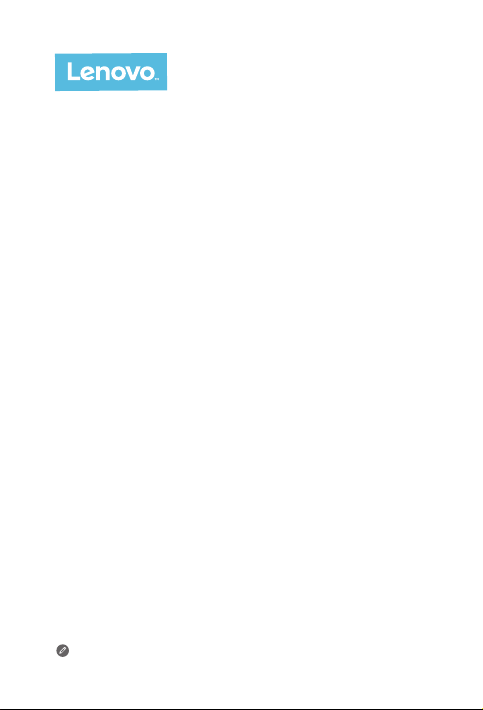
Lenovo PHAB2 Pro
Safety, Warranty & Quick Start Guide
Lenovo PB2-690M
Read this guide carefully before using your device.
Page 2
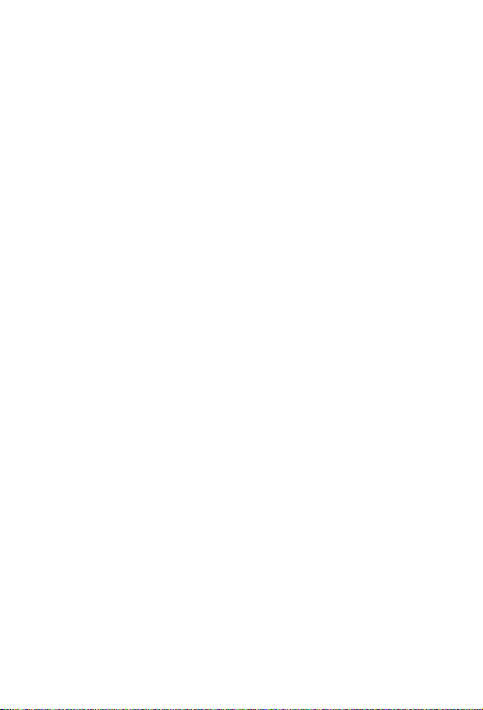
Reading before using your device
Reading first - regulatory information
Be sure to re ad the Regul atory Notice for your country or region before using the
wirele ss devi ces con tained i n your dev ice. To obtain a PD F versi on of the Regulatory
Notice, refer to the “Downloading publications” section below. Some regulatory
information is also available in Settings > About phone > Regulatory information on
your device.
Getting support
To get support on network services and billing, contact your wireless network
operato r. To learn how to use you r devic e and view i ts techn ical sp ecific ations, g o to
http://support.lenovo.com.
Downloading publications
Electronic versions of your publications are available from http://support.lenovo.com.
To download the publications for your device, go to http://support.lenovo.com and
follow the instructions on the screen.
Accessing your User Guide
You r Use r Guide c ontai ns detai led info rmatio n about yo ur devic e. To access yo ur User
Guide, go to http://support.lenovo.com and follow the instructions on the screen.
Legal notices
Lenovo an d the Leno vo logo are t radema rks of Len ovo in the Un ited Sta tes, other
countr ies, or bo th.
Other c ompany, prod uct, or se rvic e names m ay be trade marks o r serv ice mar ks of
others.
Manufa ctured u nder li cense f rom Dolby L abora tories. D olby, Dolby At mos, and th e
double-D symbol are trademarks of Dolby Laboratories.
LIMITED A ND RESTR ICTED RIG HTS NOTICE: I f data or so ftwa re is deli vered pu rsuant
a General Services Administration “GSA” contract, use, reproduction, or disclosure is
subjec t to restri ctions s et fort h in Contr act No. GS- 35F-05925.
Page 3
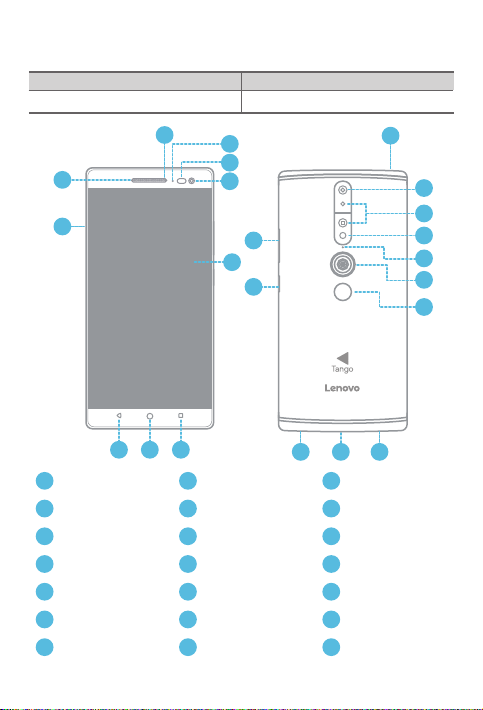
Lenovo PHAB2 Pro overview
Model Version
Lenovo PB2-690M WLAN + LTE ( Voice)
1
2
3
10
9
4
21
5
6
8
Anti-noise microphone
1
Front-facing camera Touch screen Multitask button
4
Home button Back button
7
10
Depth camera
13
Fingerprint sensor
16
Speaker
19
7
6
Indicator
2
5
8
Headset connector
11
Flash
14
Microphone
17
On/Off button
20
Light/Proximity sensor
3
6
Card tray
9
Rear-facing cameraReceiver
12
Motion tracking camera
15
Micro USB connector
18
Volume buttons
21
1
11
12
13
14
1
15
16
17192018
Page 4
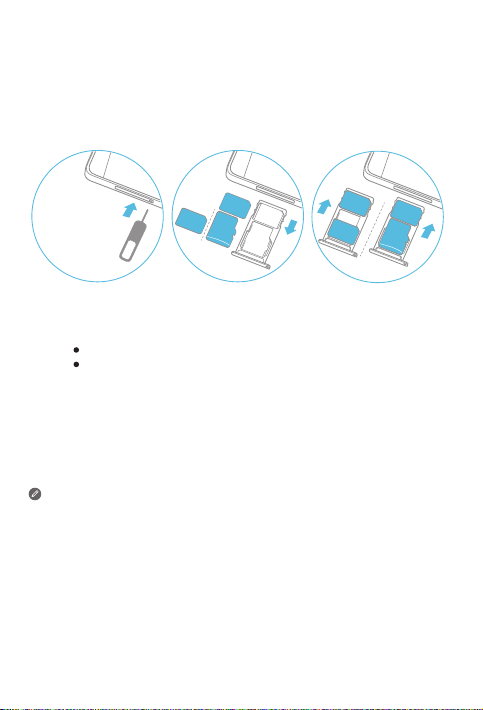
Preparing your device
A Nano-SIM card provided by your carrier is required in order to use cellular services①. A
microSD card is required to store data
Install the Nano-SIM cards and microSD card as shown
Insert the eject tool that comes with your device into the hole in the card tray.
Step 1.
Pull out the card tray and do one of the following:
Step 2.
Insert a Nano-SIM card into Slot 1 and a microSD card into Slot 2;
Insert a Nano-SIM card into Slot 1 and another Nano-SIM card into Slot 2
Carefully insert the tray with the installed cards back into the slot.
Step 3.
① Only Nano-SIM cards work with your device.
② Only microSD cards formated with FAT32 work with your device. You might need
to format your microSD card before using by following the instructions on the
screen.
③ Always turn off your device first before you insert or remove a Nano-SIM card.
Insert or remove a Nano-SIM card with your device on may damage your
Nano-SIM card or device permanently.
④ Both of the card slots support 4G/3G/2G data services, but you can enable only
one Nano-SIM card for data connection at a time.
②
.
SIM
microSD
③
.
Nano
SIM
Slot1
Slot2
SIM
SIM
SIM
microSD
④
.
2
Page 5

Starting to use your device
You might need to charge the battery before using your device.
Charge the battery as shown.
Connect your device to a power outlet using the cable and USB power adapter
provided.
Turning on/off
Turn on: Press and hold th e On/Off button u ntil the
Lenovo logo appears.
Tur n of f: Press and ho ld the On/Off but ton for a few
secon ds, then ta p Power off.
Restart:Press an d hold the O n/Of f button f or
about 12 seconds.
Taking screenshots
Press and hold the On/Off button and the Volume down button at the same time.
3
Page 6

Important safety and handling information
Plastic bag notice
Danger: Plastic b ags can b e dange rous. Kee p plasti c bags away f rom babi es and
childr en to avoid da nger of s uffoc ation.
Built-in rechargeable battery notice
Danger: Do not atte mpt to repl ace the in ternal re charg eable l ithium i on batte ry. Risk of
explosion if the battery is replaced with an incorrect type. Contact Lenovo Support for
factory replacement.
Water resistance
Advanc ed nano -coati ng techn ology cr eates a wate r repel lent bar rier to he lp protec t
agains t moder ate exposu re to water su ch as acc identa l spills , splas hes or lig ht rain.
Not desi gned to be s ubmer sed in wate r, or exposed to p ressur ized wate r, or other
liquids; not waterproof.
Caution about high volume usage
Warning: Exposu re to loud no ise fro m any sourc e for exte nded pe riods of t ime may
affec t your hea ring. T he loude r the soun d, the les s time is re quired b efore you r heari ng
could be a ffec ted. To protect you r heari ng:
Limit the amount of time you use headsets or headphones at high volume.
Avoid turning up the volume to block out noisy surroundings.
Turn the volume down if you can’t hear people speaking near you.
If you expe rienc e hear ing disc omfor t, includ ing the se nsatio n of press ure or fu llnes s in
your ear s, ringi ng in your e ars or mu ffled s peech, y ou shoul d stop liste ning to th e
device through your headset or headphones and have your hearing checked.
4
Page 7

European Union compliance statement
European Union conformity
EU contac t: Lenovo, Ei nstein ova 21, 851 01 Bratislava, Sl ovakia
0560
Compliance with the R&TTE Directive
This pro duct is in c ompli ance wi th the ess ential r equire ments a nd other re levant
provisions of the EU Council Radio and Telecommunications Terminal Equipment
(R&TTE) Directive, 1999/5/EC. The Declaration of Conformity information is located in
the Regulato ry Notices, whi ch you can d ownloa d from the L enovo Sup port We b site.
See “Downloading publications” in this document for additional information.
NOTE: R&TT E 1999/5/EC r emains i n force du ring the t ransit ion per iod of Rad io
Equipme nt Dire ctive (RE D) 2014/53/EU un til 12 June, 2017. After then, R ED
2014/53/EU will t ake the pl ace of R&TT E 1999/5/EC.
EurAsia compliance mark
5
Page 8

Service and support information
The following information describes the technical support that is available for your
product, during the warranty period or throughout the life of your product. Refer to the
Lenovo Limited Warranty (LLW) for a full ex plana tion of Len ovo warra nty ter ms. See
“Lenovo L imited Wa rrant y notice” l ater in thi s docum ent for det ails on a ccess ing the fu ll
warranty.
Online technical support
Online technical support is available during the lifetime of a product at:
http://www.lenovo.com/support
Telephone technical support
You can get help and information from the Customer Support Center by telephone.
Before contacting a Lenovo technical support representative, please have the following
information available: model and serial number, the exact wording of any error
messa ge, and a de script ion of the pr oblem.
Your technical support representative might want to walk you through the problem while
you are at yo ur devic e durin g the call.
Worldwide Lenovo support telephone list
Important: Telephone numbers are subject to change without notice. The most
up-to-date telephone list for the Customer Support Center is always available at:
http://www.lenovo.com/support/phone
If the tele phone n umber fo r your cou ntry or r egion i s not listed , contac t your Len ovo
resell er or Len ovo marke ting repr esent ative.
Warranty information
Lenovo Limited Warra nty notice
This pro duct is c overed by th e terms of th e LLW, version L5 05-0 010-02 08/2011. You
can read t he LLW at http://w ww.lenovo.c om/war ranty/ llw_02. You can r ead the LLW in
a numbe r of langu ages fro m this Web si te. If you ca nnot vie w the LLW from th e Web
site, cont act your l ocal Le novo offi ce or rese ller to ob tain a pri nted ver sion of the L LW.
Warranty period and type of warranty service
Country or region Warranty period
Germany, Italy, Austria, United Kingdom,
Israel, Australia, New Zealand
Parts and Labor - 1 year
Battery Pack/Earphone
- 1 year
Type of warranty
service
1,3
6
Page 9

Country or region Warranty period
Indonesia, Vietnam, India, Malaysia, Thailand,
Philippines, Singapore, Hong Kong, Taiwan
Russia, Ukraine, Egypt, Lebanon, Morocco,
South Africa, Tunisia, Mauritius, Mozambique,
United Arab Emirates, Jordan, Kenya, Nigeria,
Uganda, Ghana, Oman, Tanzania, Namibia
Japan 1,5
South Korea 3,4
Spain, Switzerland, Portugal, Netherlands,
Belgium, Sweden, Denmark, Norway, Finland,
Estonia, Latvia, Lithuania, Iceland, France
Czech Republic, Hungary, Romania, Bulgaria,
Greece, Croatia, Slovenia, Slovakia, Cyprus,
Poland
Turkey
Serbia 1,4
Parts and Labor - 1 year
Battery Pack/Earphone
- 1 year
Parts and Labor - 1 year
Battery Pack/Earphone
- 1 year
Parts and Labor - 1 year
Battery Pack/Earphone
- 1 year
Parts and Labor - 1 year
Battery Pack/Earphone
- 1 year
Parts and Labor - 2 years
Battery Pack/Earphone
- 1 year
Parts and Labor - 2 years
Battery Pack/Earphone
- 1 year
Parts and Labor - 2 years
Battery Pack/Earphone
- 2 years
Parts and Labor - 2 years
Battery Pack/Earphone
- 2 years
Parts and Labor - 2 years
Battery Pack/Earphone
- 1 year
Type of warranty
service
1,4
4
1,3
1,5
3,4
4 Saudi Arabia
* Excludes some components. 90-day limited warranty for power adapters, keyboards,
plastics and hinges.
Type of warr anty s ervi ce
1. Customer Replaceable Unit (“CRU”) Service
2. On-site Se rvi ce
3. Couri er or Dep ot Ser vice
4. Custome r Carr y-In Ser vice
5. Mail-in Service
6. Custome r Two-Way Mail-i n Serv ice
7. Product Exchange Service
For a full ex plana tion of the t ypes of w arrant y service, refe r to the full w arran ty. See
“Lenovo L imited Wa rrant y notice” fo r detai ls on acce ssing t he full wa rrant y.
7
Page 10

Environmental, recycling, and disposal information
廢電池請回收
General recycling statement
Lenovo encourages owners of information technology (IT) equipment to responsibly
recycle t heir eq uipme nt when it i s no long er need ed. Lenovo o ffer s a variet y of
progra ms and se rvic es to assi st equip ment own ers in re cyclin g their IT p roducts . For
information on recycling Lenovo products, go to http://www.lenovo.com/recycling.
Important battery and WEEE information
Batteries and electrical and electronic equipment marked with the symbol of a
crosse d-out wheele d bin may not be disp osed as unsor ted municipal w aste.
Batter ies and waste of ele ctrical and e lectronic equ ipment (WEEE ) shall be
treated separately using the collection framework available to customers for
the retur n, recycling, and t reatment of bat teries and WEEE. W hen possible,
remove an d isolate batter ies from WEEE pri or to placing WEEE i n the waste
collection stream. Batteries are to be collected separately using the
framewo rk available fo r the return, recyc ling, and treatm ent of batterie s and
accumulators.
Country-specific information is available at:
http://ww w.lenovo.com/r ecycling
Recycling information for India
Recycling and disposal information for India is available at:
http://www.lenovo.com/social_responsibility/us/en/sustainability/ptb_india.html
Additional recycling statements
Additional information about recycling device components and batteries is in your User
Guide. See “Accessin g your Use r Guide” fo r detai ls.
Battery recycling marks
Batte ry re cycling i nform ation f or Taiwan
8
Page 11

Batte ry re cycling i nform ation f or the Eur opean U nion
Batter ies or pa ckagin g for batt eries a re label ed in acc ordanc e with Eur opean D irecti ve
2006/66 /EC conc ernin g batter ies and a ccumul ators an d waste bat teries a nd
accumulators. The Directive determines the framework for the return and recycling of
used batteries and accumulators as applicable throughout the European Union. This
label i s applie d to vario us batte ries to ind icate tha t the batte ry is no t to be thrown
away, but rathe r recla imed upo n end of li fe per this D irect ive.
In accor dance w ith the Euro pean D irecti ve 2006/6 6/EC, batte ries a nd accum ulators
are labe led to ind icate tha t they are to be c ollec ted sepa rately a nd recycl ed at end of
life. The l abel on t he batte ry may al so incl ude a chem ical sy mbol for t he metal
conce rned in th e batter y (Pb for lead, Hg for me rcur y, and Cd for cad mium). Use rs of
batter ies and a ccumul ators mu st not disp ose of bat terie s and accu mulato rs as
unsorted municipal waste, but use the collection framework available to customers for
the retur n, recycl ing, and tr eatmen t of batter ies an d accumu lators. C ustomer
parti cipati on is impo rtan t to minimi ze any poten tial ef fects of ba tteri es and
accumulators on the environment and human health due to the potential presence of
hazardous substances. For proper collection and treatment, go to:
http://ww w.lenovo.c om/re cyclin g
9
Page 12

Restriction of Hazardous Substances Directive (RoHS)
Tur key
The Len ovo produc t meets th e requir ements o f the Repu blic of Turkey D irecti ve on the
Restri ction of th e Use of Cer tain Hazard ous Subs tance s in Waste Ele ctric al and
Electronic Equipment (WEEE).
Türkiye AEEE Yönetmeliğine Uygunluk Beyanı
Bu Lenovo ür ünü, T.C. Çevre ve Orman B akanlığı’nın “Atık Elek trikli ve Elek tronik Eşya Baz ı
Zararlı Maddelerin Kullanımının Sınırlandırılmasına Dair Yönetmelik (AEEE)” direktierine
uygundur.
AEEE Yönetmeliğine Uygundur.
Ukraine
Цим підтверджуємо, що продукція Леново відповідає вимогам нормативних актів
Україн и, які обмежують вміст небезпечних речовин
India
RoHS com pliant a s per E-Waste ( Manag ement & H andlin g) Rules, 2011.
Vietnam
Lenovo pr oducts s old in Vie tnam, on o r after Se ptembe r 23, 2011, meet the
requir ements of t he Vietn am Circu lar 30/2011/TT-BCT (“ Vietna m RoHS”).
European Union
Lenovo pr oducts s old in the Eu ropea n Union, on o r after 3 J anuar y 2013 meet the
requir ements of D irecti ve 2011/65/EU on the restr iction o f the use of ce rtai n haza rdous
substances in electrical and electronic equipment (“RoHS recast” or “RoHS 2”).
For more in format ion abou t Lenovo p rogres s on RoHS, g o to:
http://www.lenovo.com/social_responsibility/us/en/RoHS_Communication.pdf
10
Page 13

© Copyri ght Leno vo 2016.
V1.0_20160801
SSC8C11315
MC
Printed in China
