Lenovo M55 User Manual
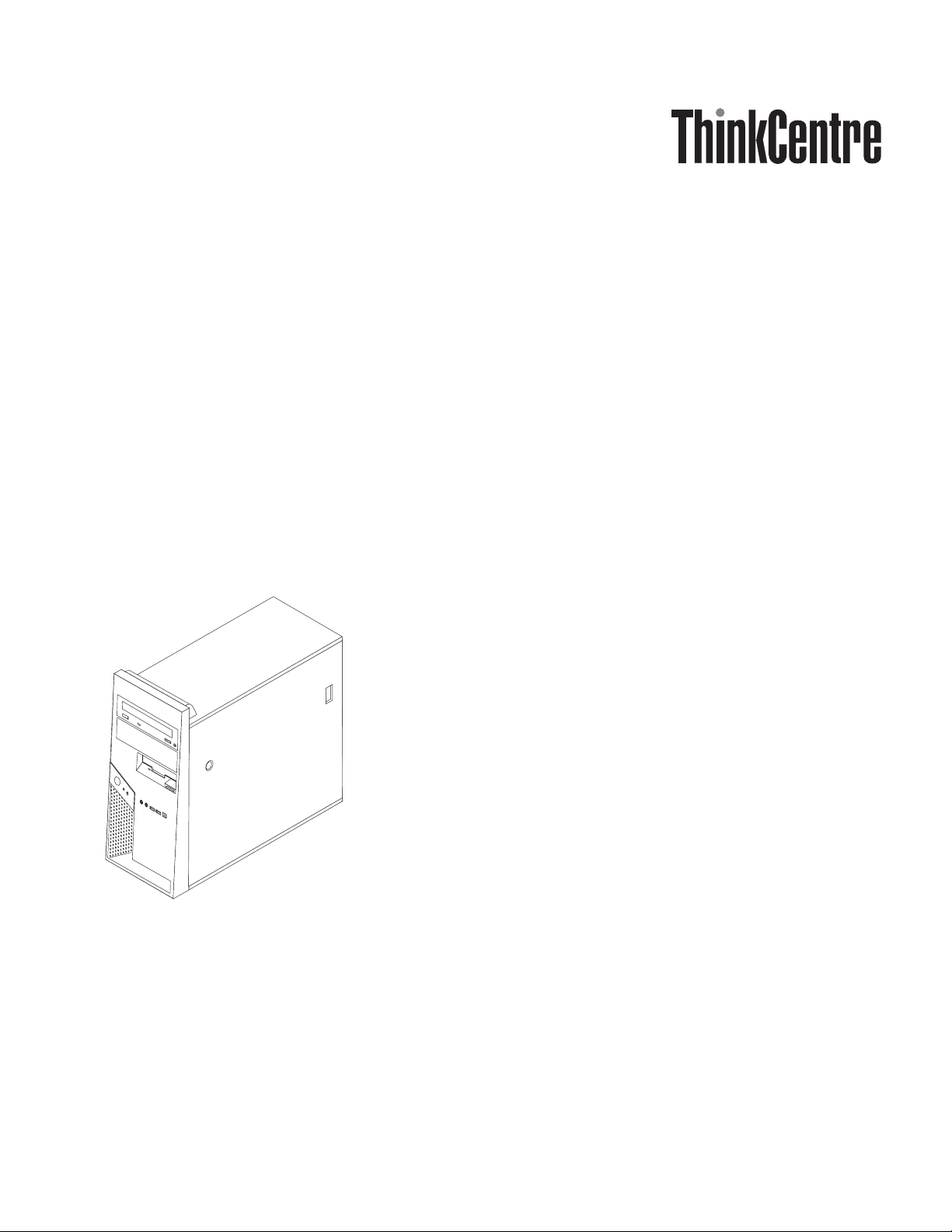
Hardw are Replacement Guide
Ty pe s 8012, 8794, 8798, 8802
Ty pe s 8806, 8811, 8816
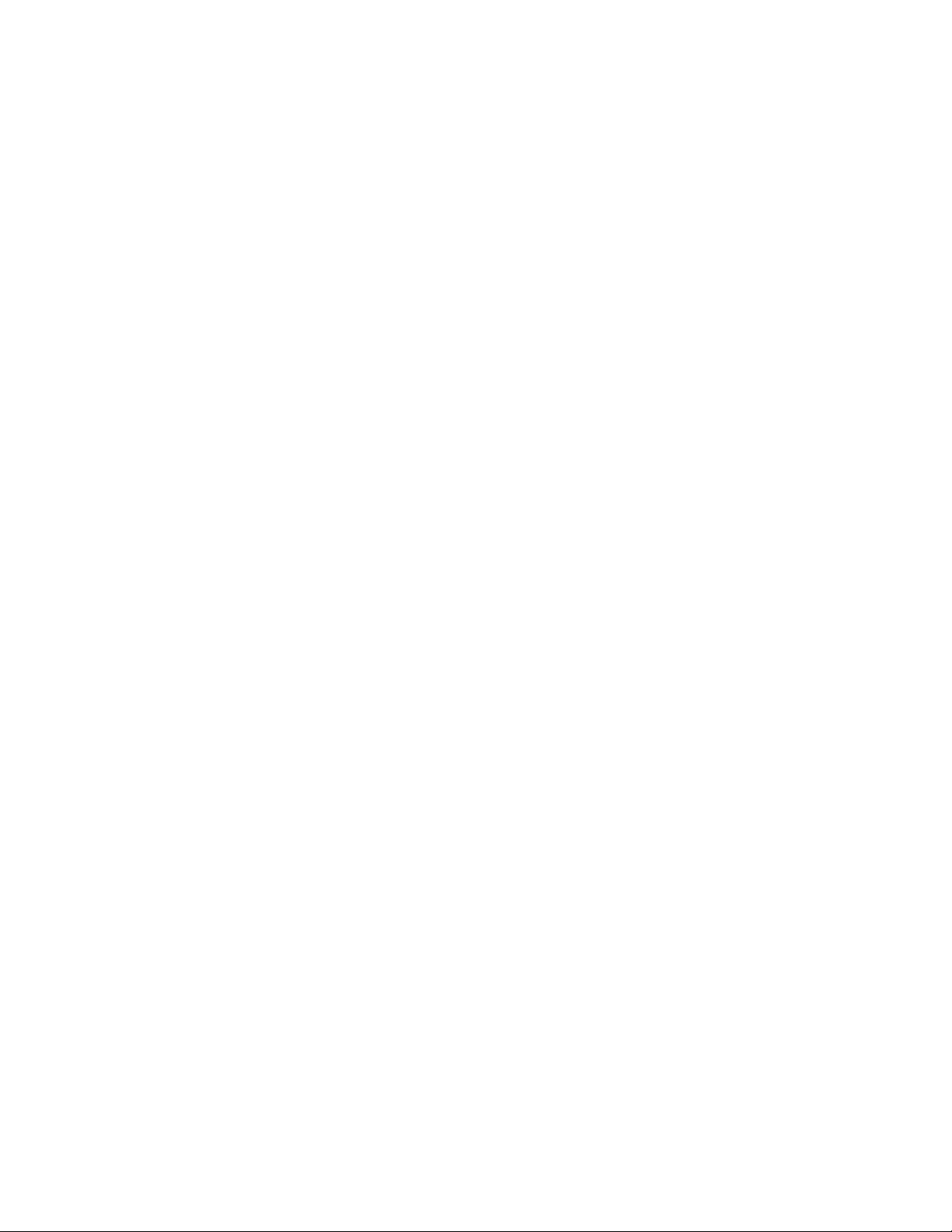
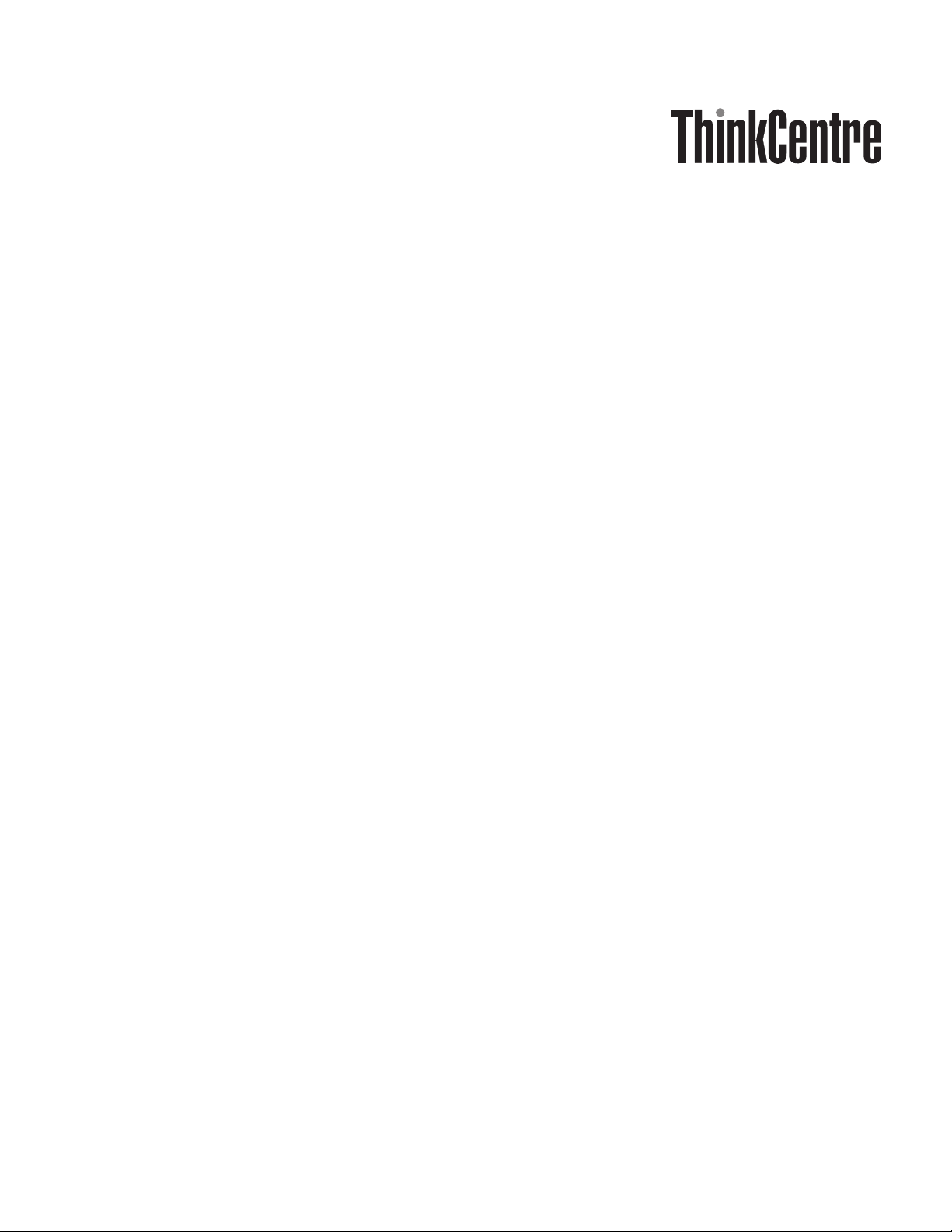
Hardw are Replacement Guide
Ty pe s 8012, 8794, 8798, 8802
Ty pe s 8806, 8811, 8816
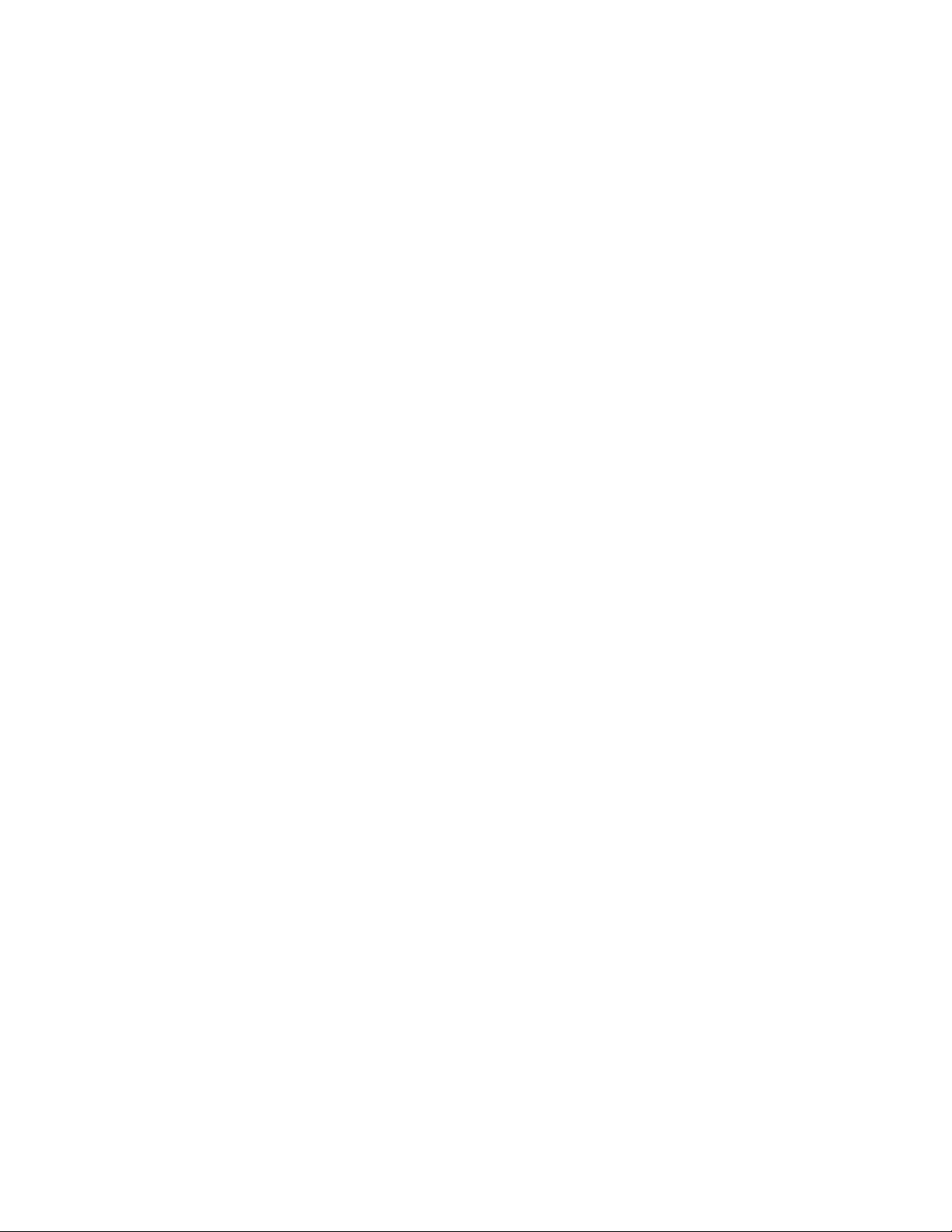
First Edition (July 2006)
© Copyright Lenovo 2006.
Portions © Copyright International Business Machines Corporation 2005, 2006.
All rights reserved.
U.S. GOVERNMENT USERS – RESTRICTED RIGHTS: Our products and/or services are provided with
RESTRICTED RIGHTS. Use, duplication or disclosure by the Government is subject to the GSA ADP Schedule
contract with Lenovo Group Limited, if any, or the standard terms of this commercial license, or if the agency is
unable to accept this Program under these terms, then we provide this Program under the provisions set forth in
Commercial Computer Software–Restricted Rights at FAR 52.227-19, when applicable, or under Rights in
Data-General, FAR 52.227.14 (Alternate III).

Contents
Overview . . . . . . . . . . . . . .v
Safety information for customers . . . . . . .v
Safety information for service personnel . . . . .v
Additional information resources . . . . . . .v
Tools required . . . . . . . . . . . . .vi
Handling static-sensitive devices . . . . . . .vi
Chapter 1. Locations . . . . . . . . .1
Locating components . . . . . . . . . . .1
Locating controls and connectors on the front of the
computer . . . . . . . . . . . . . . .2
Locating connectors on the rear of the computer . .3
Identifying parts on the system board . . . . . .4
Chapter 2. Replacing hardware . . . . .5
Removing the computer cover . . . . . . . .5
Removing the hard disk drive mounting bracket . .7
Removing and replacing the front bezel . . . . .8
Replacing the power supply . . . . . . . . .8
Replacing the system board . . . . . . . . .10
Replacing the microprocessor . . . . . . . .16
Replacing a memory module . . . . . . . .23
Replacing an adapter . . . . . . . . . . .24
Replacing the hard disk drive . . . . . . . .25
Replacing an optical drive . . . . . . . . .26
Replacing the diskette drive . . . . . . . . .28
Replacing the system fan assembly . . . . . .29
Replacing the keyboard . . . . . . . . . .31
Replacing the mouse . . . . . . . . . . .32
Replacing the internal speaker . . . . . . . .33
Completing the installation . . . . . . . . .34
Updating (flashing) BIOS from a diskette or
CD-ROM . . . . . . . . . . . . . . .36
Appendix. Notices . . . . . . . . . .37
Television output notice . . . . . . . . . .38
Trademarks . . . . . . . . . . . . . .38
© Lenovo 2006. Portions © IBM Corp. 2005, 2006. iii
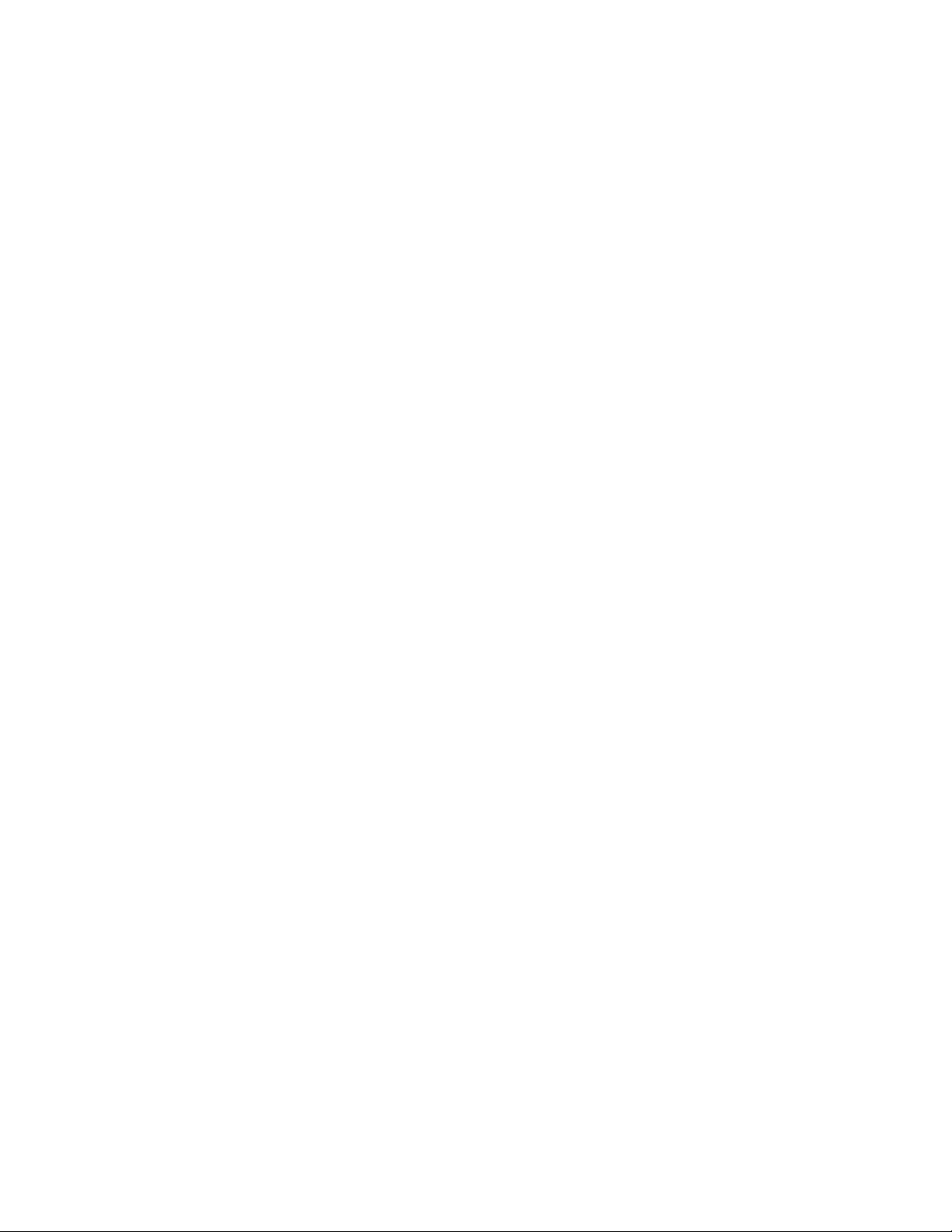
iv Hardware Replacement Guide
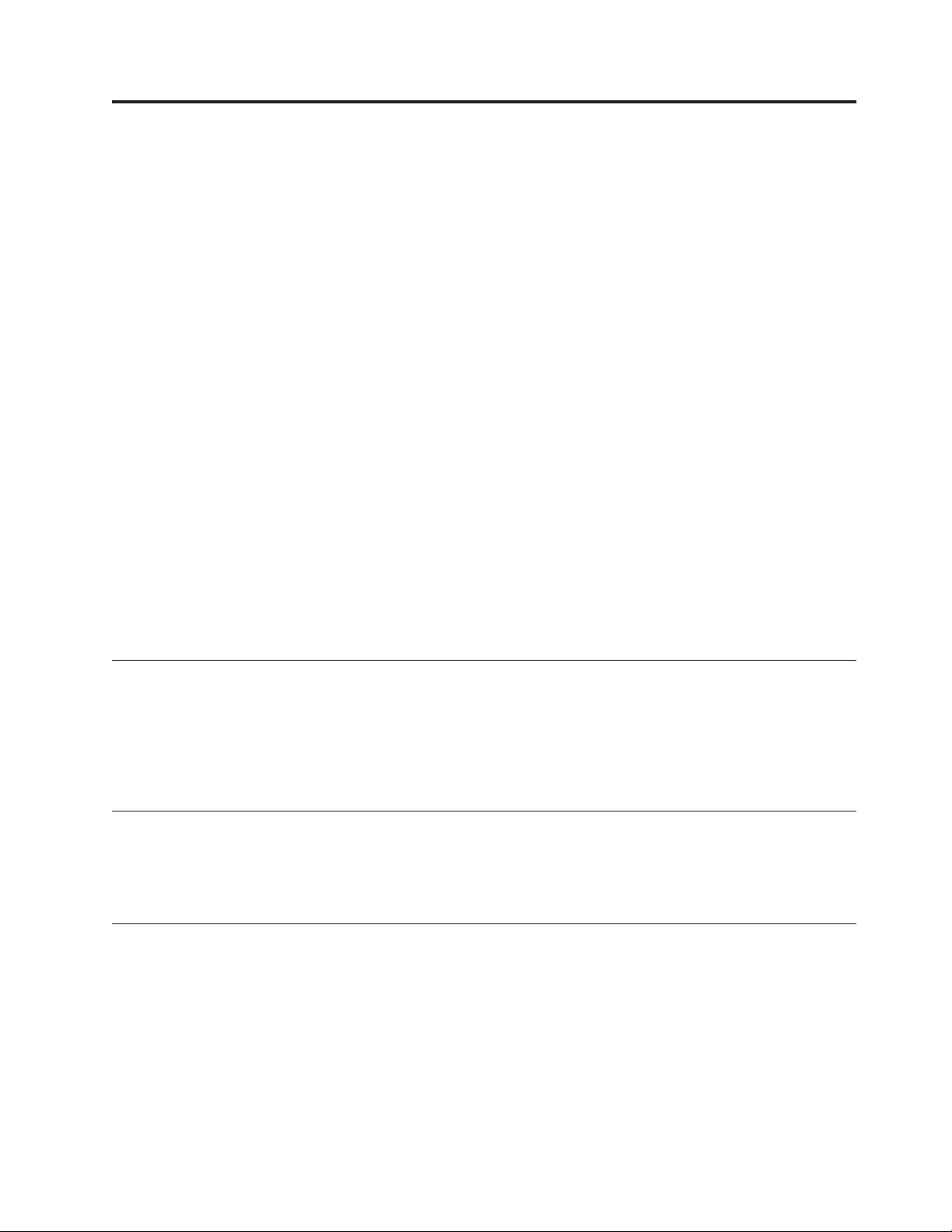
Overview
This guide is intended to be used by customers who are replacing Customer
Replaceable Units (CRUs) as well as trained service personnel who are replacing
Field Replaceable Units (FRUs). In this guide CRUs and FRUs will often be
referred to as parts.
This guide does not include procedures for all parts. It is expected that cables,
switches, and certain mechanical parts can be replaced by trained service personnel
without the need for step-by-step procedures.
Note: Use only parts provided by Lenovo™.
This guide contains procedures for replacing the following parts:
v Power supply
v System board
v Microprocessor
v Memory modules
v Optional PCI adapter
v Hard disk drive
v Optical drive
v Diskette drive
v System fan assembly
v Keyboard
v Mouse
v Internal speaker
Safety information for customers
Do not open your computer or attempt any repair before reading the “Important
safety information” in the Safety and warranty guide that was included with your
computer. If you no longer have this copy of the Safety and warranty guide, you
can obtain one online from the Support Web site at http://www.lenovo.com/
think/support.
Safety information for service personnel
Do not attempt any repair before reading the “Important safety information” in the
Hardware Maintenance Manual (HMM) for the computer. Yo u can find the HMM on
the Support Web site at http://www.lenovo.com/think/support.
Additional information resources
If you have Internet access, the most up-to-date information for your computer is
available from the World Wide Web.
You can find the following information:
v CRU removal and installation instructions
v Publications
v Troubleshooting information
v Parts information
v Downloads and drivers
v Links to other useful sources of information
© Lenovo 2006. Portions © IBM Corp. 2005, 2006. v
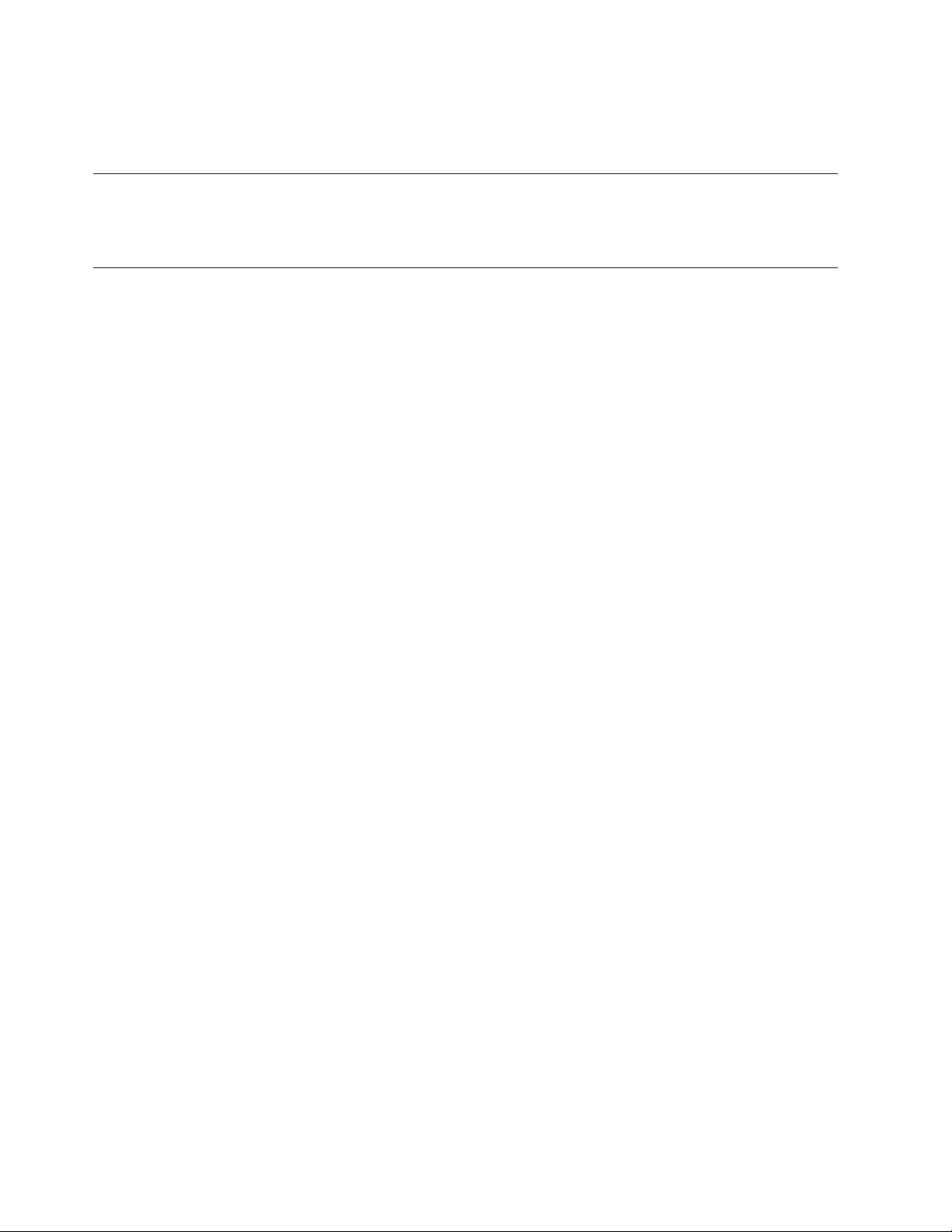
v Support phone list
access this information, go to http://www.lenovo.com/think/support.
To
Tools required
To replace some parts in your computer, you will need a flat-blade or Phillips
screwdriver. Additional tools might be needed for certain parts.
Handling static-sensitive devices
Static electricity, although harmless to you, can seriously damage computer
components.
When you are replacing a part, do not open the static-protective package
containing the new part until the defective part has been removed from the
computer and you are ready to install the new part.
When you handle parts and other computer components, take these precautions to
avoid static-electricity damage:
v Limit your movement. Movement can cause static-electricity to build up around
you.
v Always handle parts and other computer components carefully. Handle
adapters, memory modules, system boards, and microprocessors by the edges.
Never touch any exposed circuitry.
v Prevent others from touching the parts and other computer components.
v Before you replace a new part, touch the static-protective package containing the
part to a metal expansion-slot cover or other unpainted metal surface on the
computer for at least two seconds. This reduces static electricity in the package
and your body.
v When possible, remove the new part from the static-protective packaging, and
install it directly in the computer without setting the part down. When this is
not possible, place the static-protective package that the part came in on a
smooth, level surface and place the part on it.
v Do not place the part on the computer cover or other metal surface.
vi Hardware Replacement Guide
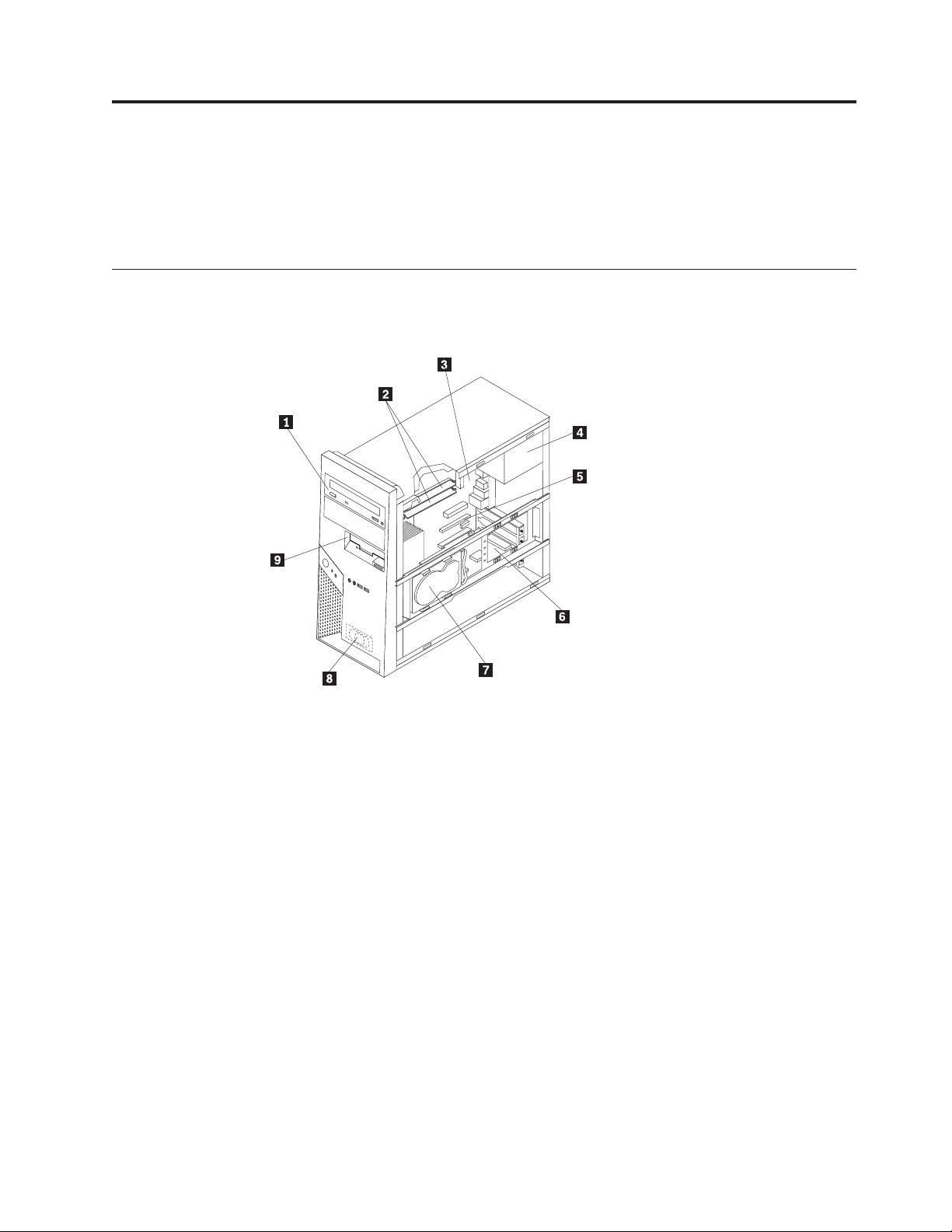
Chapter 1. Locations
This chapter provides illustrations to help locate the various connectors, controls
and components of the computer. To remove the computer cover, see “Removing
the computer cover” on page 5.
Locating components
The following illustration will help you locate the various components in your
computer.
1 Optical drive 6 Optional PCI adapter
2 Memory modules 7 Hard disk drive
3 System board 8 Internal speaker
4 Power supply 9 Diskette drive
5 PCI Express 16 adapter
connector
© Lenovo 2006. Portions © IBM Corp. 2005, 2006. 1
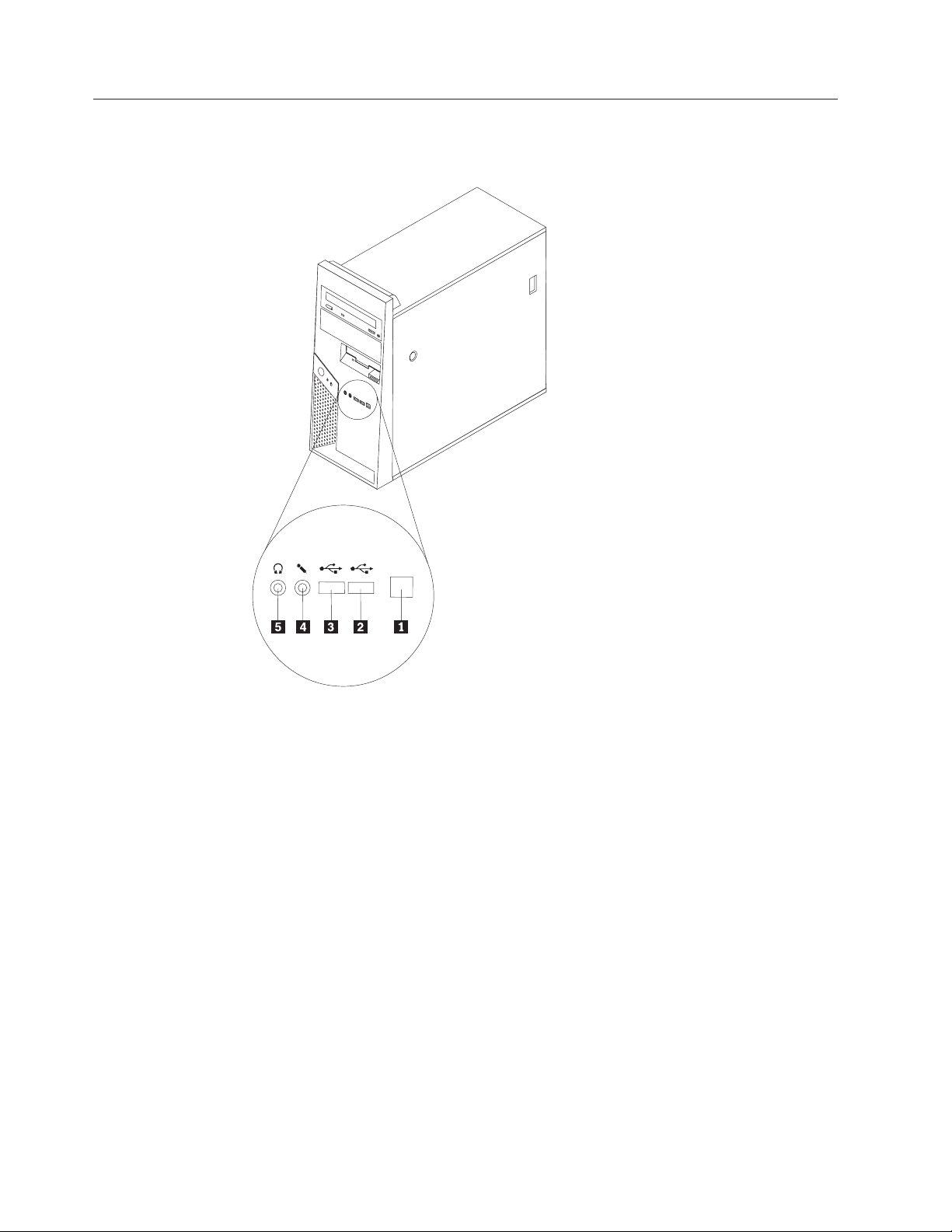
Locating controls and connectors on the front of the computer
This section shows the various external connectors on the computer to which you
can attach external devices.
1
3
9
4
1 IEEE 1394 connector (some
4 Microphone connector
models)
2 USB connector 5 Headphone connector
3 USB connector
2 Hardware Replacement Guide
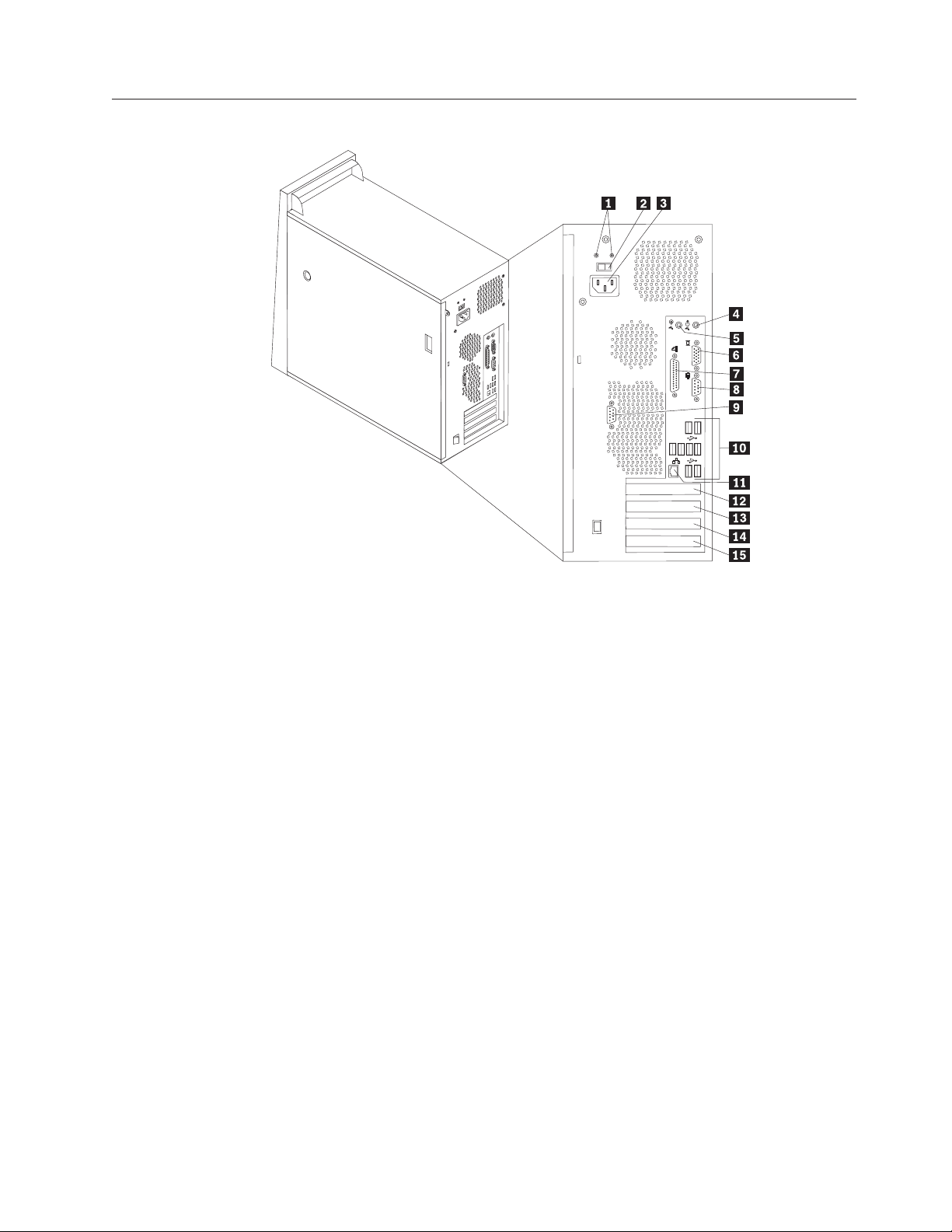
Locating connectors on the rear of the computer
1 Power supply diagnostic LEDs 9 Serial connector (COM 2) (some models)
2 Voltage selection switch 10 USB connectors (8)
3 Power connector 11 Ethernet connector
4 Audio line out connector 12 PCI Express x16 adapter connector
5 Audio line in connector 13 PCI Express x1 adapter connector
6 VGA monitor connector 14 PCI adapter connector
7 Parallel connector 15 PCI adapter connector
8 Serial connector (COM 1)
Chapter 1. Locations 3
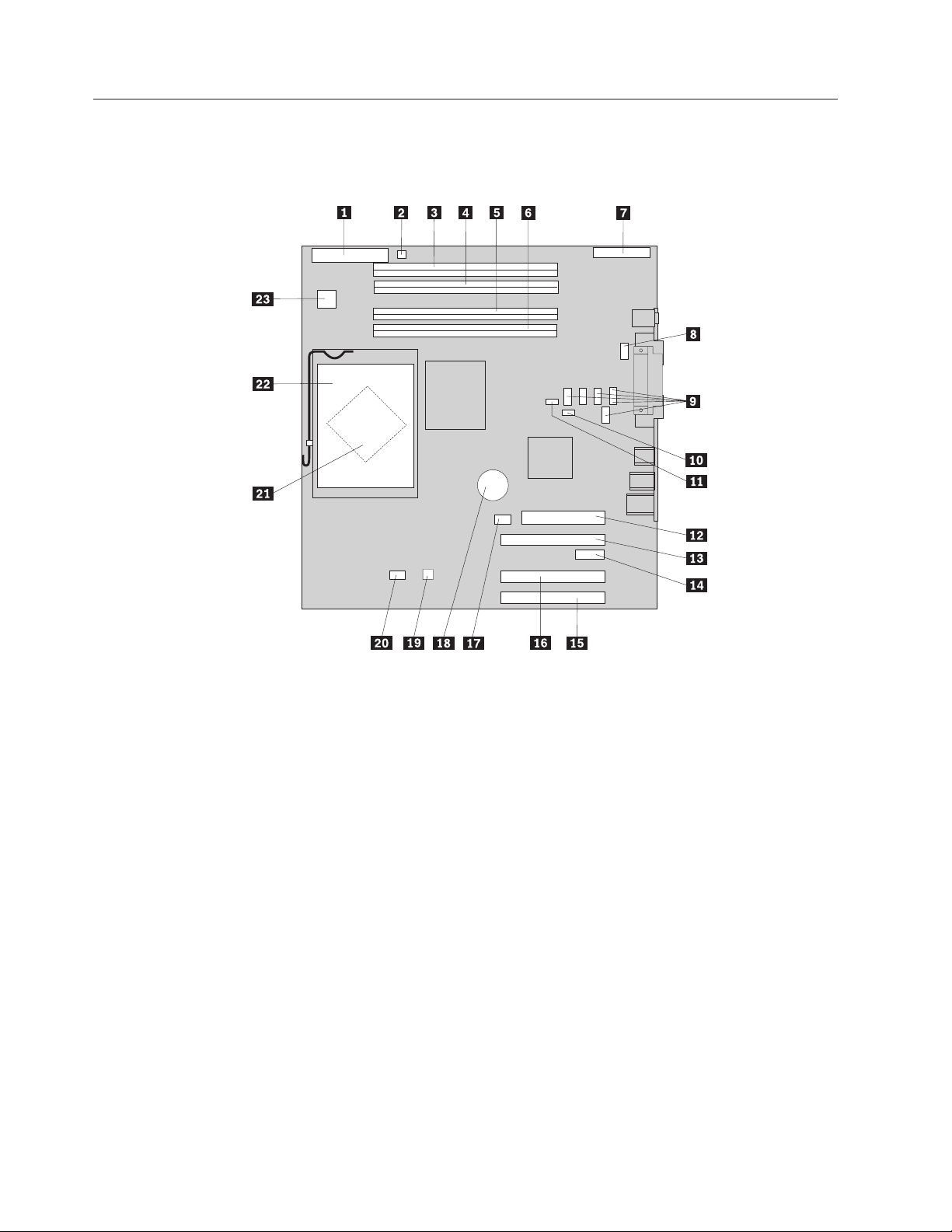
Identifying parts on the system board
The system board (sometimes called the planar or motherboard) is the main circuit
board in your computer. It provides basic computer functions and supports a
variety of devices.
1 Diskette drive connector 13 PCI Express (x16) graphics adapter
connector (some models)
2 Speaker connector 14 PCI Express (x1) adapter connector
3 Memory connector 4 15 PCI adapter connector 1
4 Memory connector 3 16 PCI adapter connector 2
5 Memory connector 2 17 System fan connector (not used)
6 Memory connector 1 18 Battery
7 Front panel I/O connector 19 Temperature sensor connector
8 Serial connector (COM2) 20 Microprocessor fan connector
9 Serial ATA IDE connectors (5) 21 Microprocessor
10 Clear CMOS/Recovery jumper 22 Microprocessor heat sink
11 Cover presence switch connector 23 12v power connector
12 Power supply connector
4 Hardware Replacement Guide
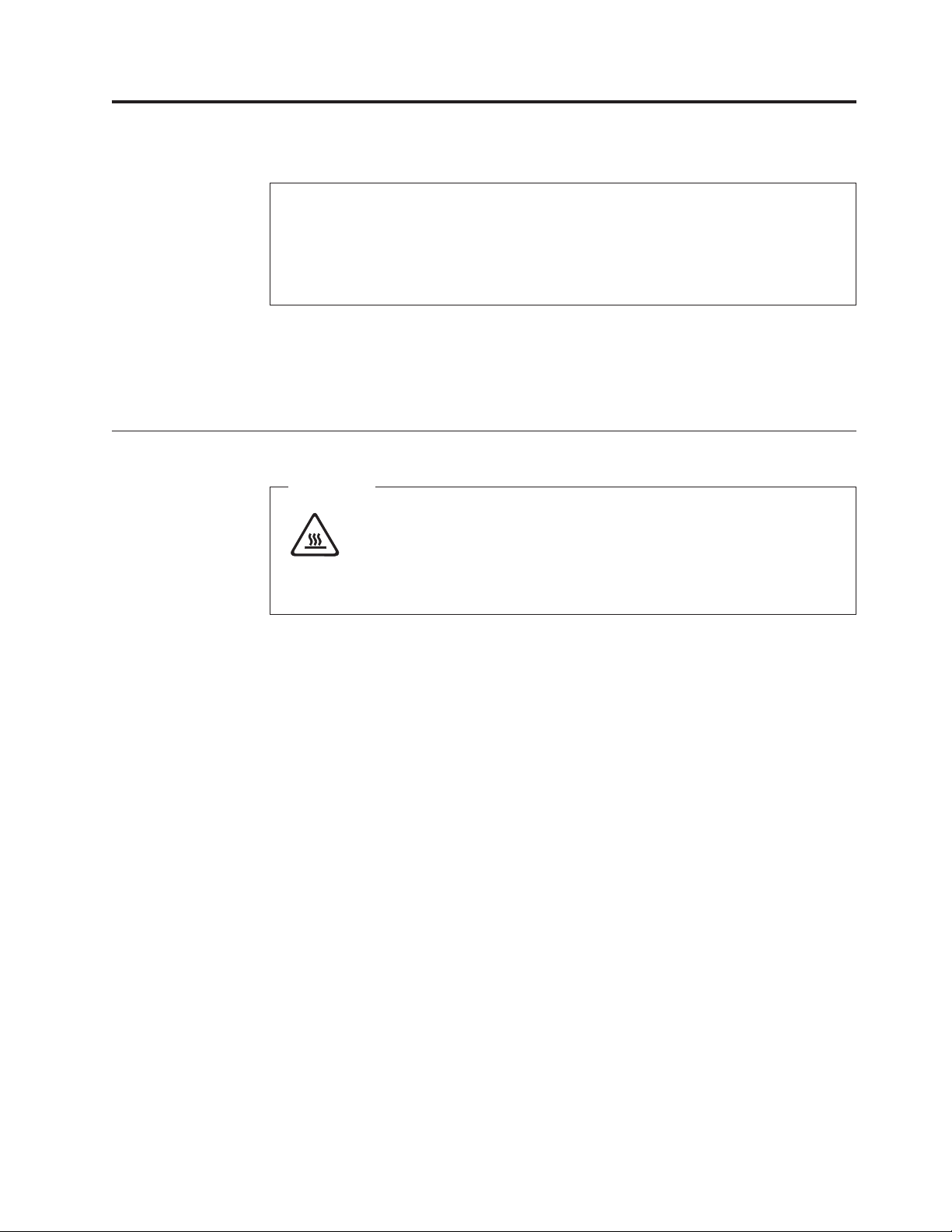
Chapter 2. Replacing hardware
Attention:
Do not remove the computer cover or attempt any repair before reading the “Important
safety information” in the Safety and warranty guide that was included with your computer
or in the Hardware Maintenance Manual (HMM) for the computer. To obtain copies of the
Safety and warranty guide or HMM, go to the Support Web site at http://www.lenovo.com/
think/support.
Notes:
1. Use only parts provided by Lenovo.
2. Your computer might look slightly different than the illustrations in this
chapter.
Removing the computer cover
Important
Turn off the computer and wait 3 to 5 minutes to let the computer cool
before removing the computer cover.
1. Remove any media (diskettes, CDs, or tapes) from the drives, shut down your
operating system, and turn off all attached devices.
2. Unplug all power cords from electrical outlets.
3. Disconnect all cables attached to the computer. This includes power cords,
input/output (I/O) cables, and any other cables that are connected to the
computer. See “Locating components” on page 1.
4. Remove any locking devices such as a padlock or Kensington lock that secure
the computer cover.
© Lenovo 2006. Portions © IBM Corp. 2005, 2006. 5
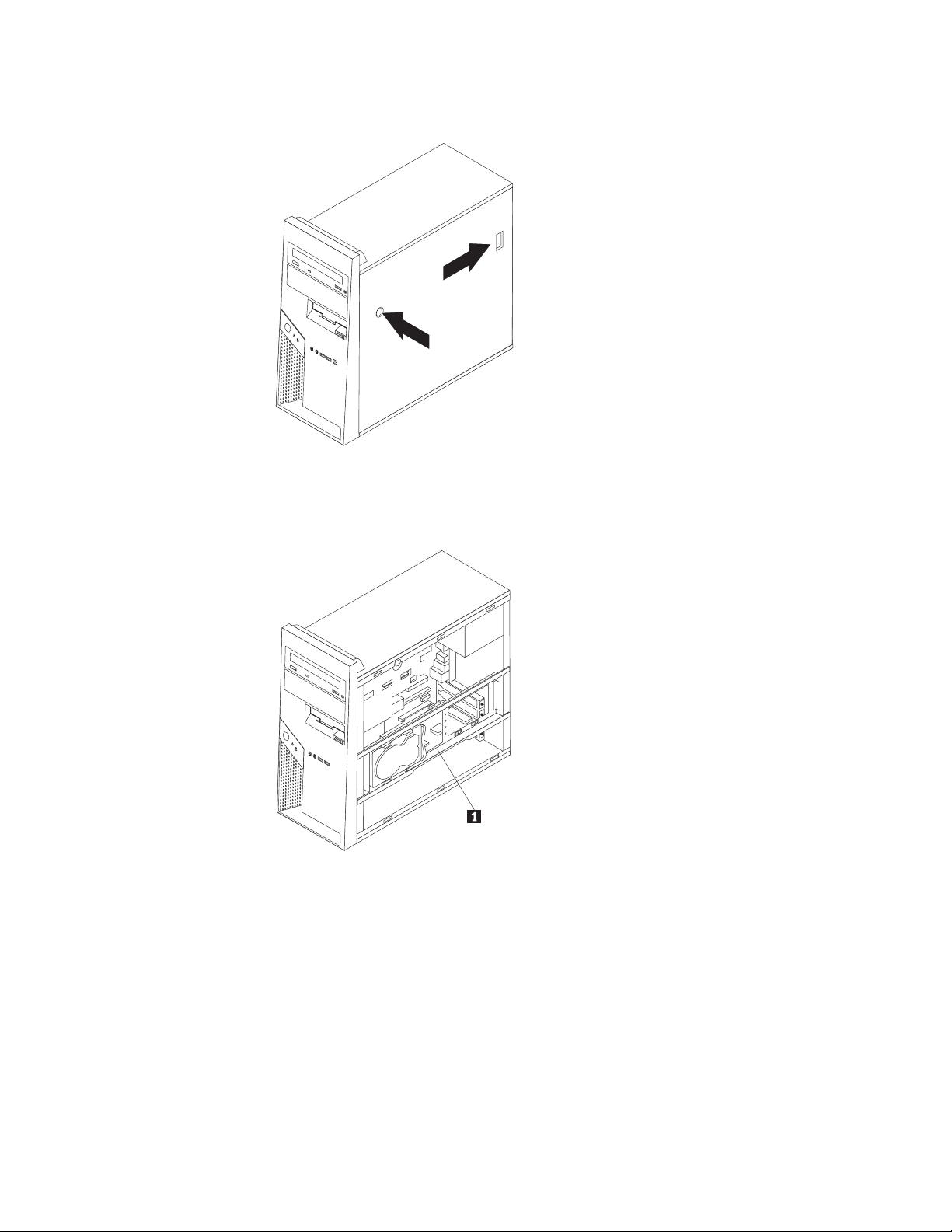
5. Press the cover-release button on the right side cover, slide the cover to the
rear, and remove.
6. When the hard disk drive mounting bracket 1 is in position, access to some
of the components inside the chassis is restricted. It can be easily removed for
better access.
See “Removing the hard disk drive mounting bracket” on page 7.
To replace the computer cover, see “Completing the installation” on page 34.
6 Hardware Replacement Guide
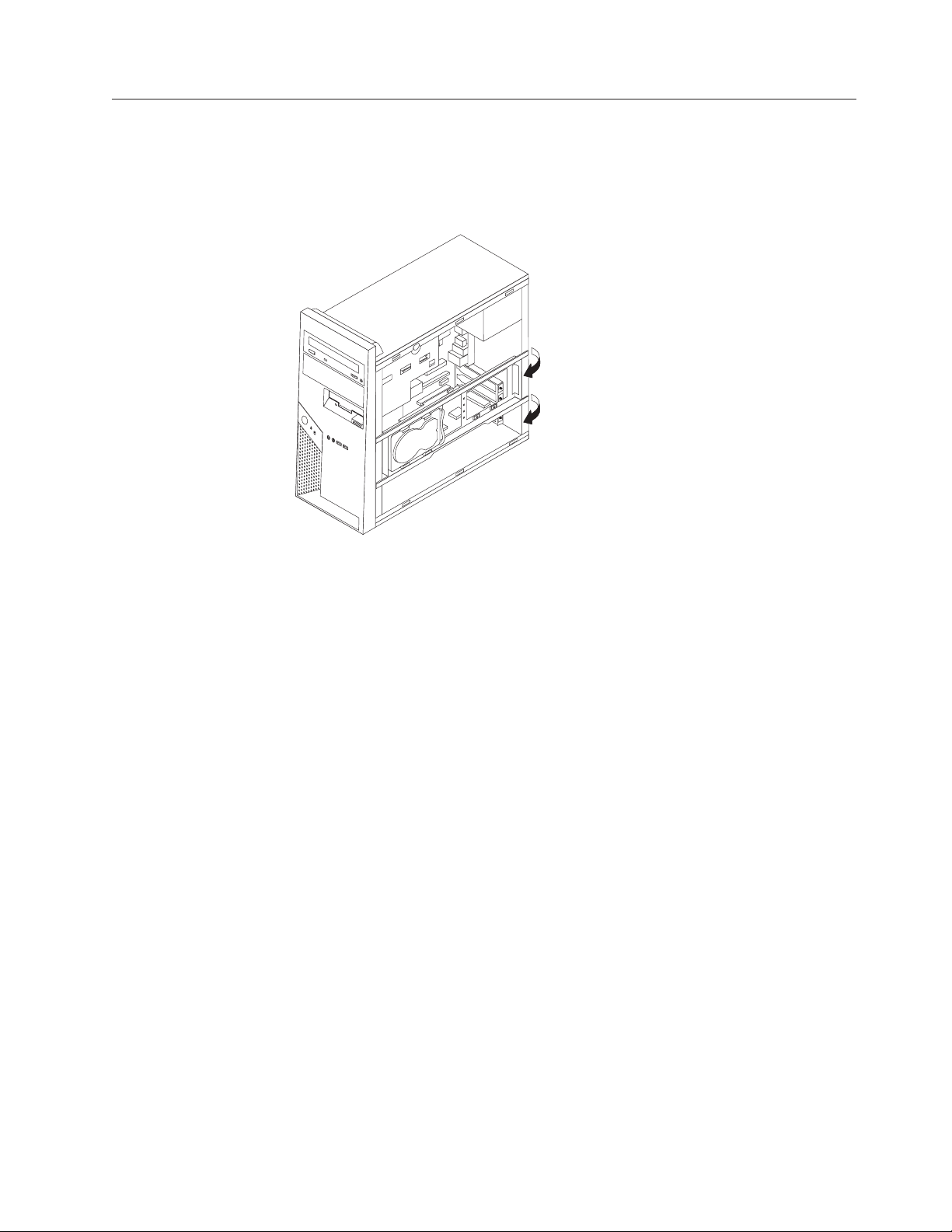
Removing the hard disk drive mounting bracket
The hard disk drive mounting bracket can easily be removed to provide better
access to some CRUs and FRUs.
1. After the cover has been removed, pivot the hard disk drive bracket outward
from the rear of the chassis.
2. Remove the hard disk drive bracket by sliding it out of the chassis at the hinge
end. The hard disk drive cables are long enough to allow the bracket to be set
to the side without disconnecting cables.
To illustrate the internal views of the chassis more clearly, many of the
Note:
illustrations in this document are shown without the hard disk drive bracket in
position.
Chapter 2. Replacing hardware 7
