Lenovo Legion Tower Y520T-25IKL, Legion Tower Y520T-25ICZ Quick Start Guide [en, bg, da, el, hr, hu, pt, ro, sl, sr, uk]
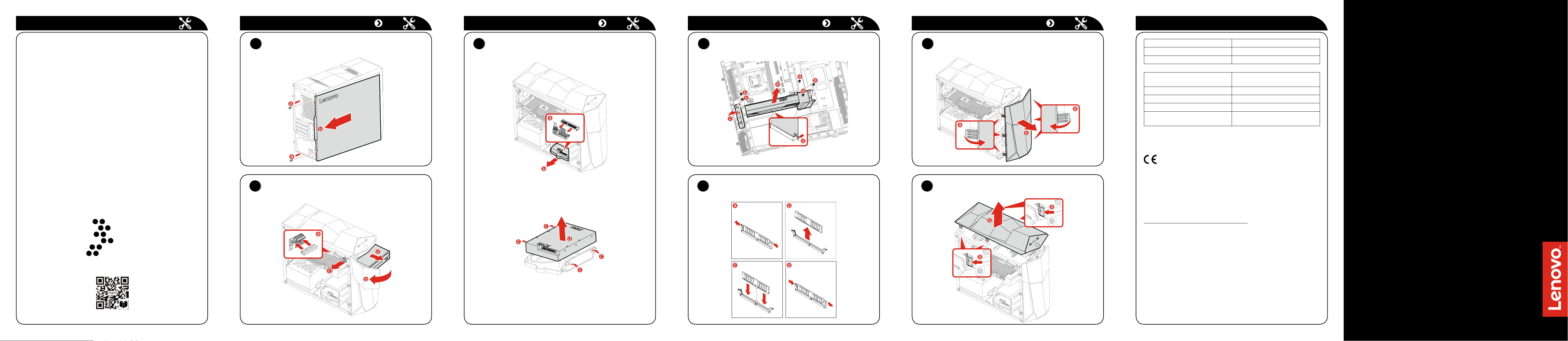
Lenovo Legion
Y520 Tower Series
Replacing or upgrading hardware
1
1
1
1
1
1
2
1
4
6
5
7
3
European Union conformity
EU contact: Lenovo, Einsteinova 21, 851 01 Bratislava, Slovakia
Compliance to Directives for Information Technology Equipment (ITE) and
Radio Equipment
EMC Directive Statement: This product is in conformity with the protection
requirements of EU Council Directive 2014/30/EU on the approximation of
the laws of the Member States relating to electromagnetic compatibility. The
full compliance statement is located in the User Guide. See “Accessing other
manuals” in this document for additional information.
Models with a radio device:
Compliance with the Radio Equipment Directive
Hereby, Lenovo (Singapore) Pte. Ltd., declares that the radio equipment types
listed at the beginning of this section are in compliance with Directive 2014/53/
EU.
The full text of the system EU declaration of conformity and the EU wireless
module declarations are available at the following Internet address:
http://www.lenovo.com/eu-doc-desktops
This radio equipment operates with frequency bands and maximum radiofrequency power as listed at the beginning of this section.
Replacing or upgrading hardware
Replacing or upgrading hardware Replacing or upgrading hardware Replacing or upgrading hardware
Declaration of conformity to EU Directive 2014/53/EU
Safety information for replacing CRUs
Do not open your computer or attempt any repairs before reading the “Important
safety information” in the Safety, Warranty, Environment, Recycling Information
Guide and Important Product Information Guide that was included with your
computer.
If you no longer have this copy of the Safety, Warranty, Environment, Recycling
Information Guide and Important Product Information Guide, you can obtain
one online from the website at http://www.lenovo.com/UserManuals.
Pre-disassembly instructions
Before proceeding with the disassembly procedure, make sure that you do the
following:
1. Turn off the power to the system and all peripherals.
2. Unplug all power and signal cables from the computer.
3. Place the system on a flat, stable surface.
CRUs for your computer include:
• keyboard • optical drive
• mouse • memory module
• power cord • hard disk drive
• front bezel • top bezel
The part listed below is optional CRU for experienced users:
• graphic card
Instructions for replacing these parts can be found in the Hardware
Maintenance Manual from the Lenovo Support Web Site. To obtain a copy of
the Hardware Maintenance Manual, go to: www.lenovo.com/UserManuals.
This part contains instructions for replacing the following parts:
• Optical drive (Follow steps:
• Hard disk drive (Follow steps:
• Graphic card (Follow steps:
• Memory module (Follow steps:
• Front bezel (Follow steps:
• Top bezel (Follow steps:
A CRUs replacing video guide is also available via a smart phone. Scan the
below QR code to access the video guide.
2)
3)
4)
5)
6)
7)
Removing the computer cover
Replacing an optical drive
Replacing a hard disk drive
Replacing a graphic card
Replacing a memory module
Removing the front bezel
Removing the top bezel
Product Name Wireless Modules
Y520T-25IKL RTL8821CE, QCNFA435
Y520T-25ICZ RTL8821CE, QCNFA435
Frequency band (MHz) Maximum transmit power (dBm)
Less than
WLAN 802.11b/g/n, 2400 - 2483.5 20
WLAN 802.11a/n/ac, 5150 - 5725 23
WLAN 802.11a/n/ac, 5725 - 5875 13.98
Bluetooth BR/EDR/LE,
2400 - 2483.5
10
Quick Start Guide
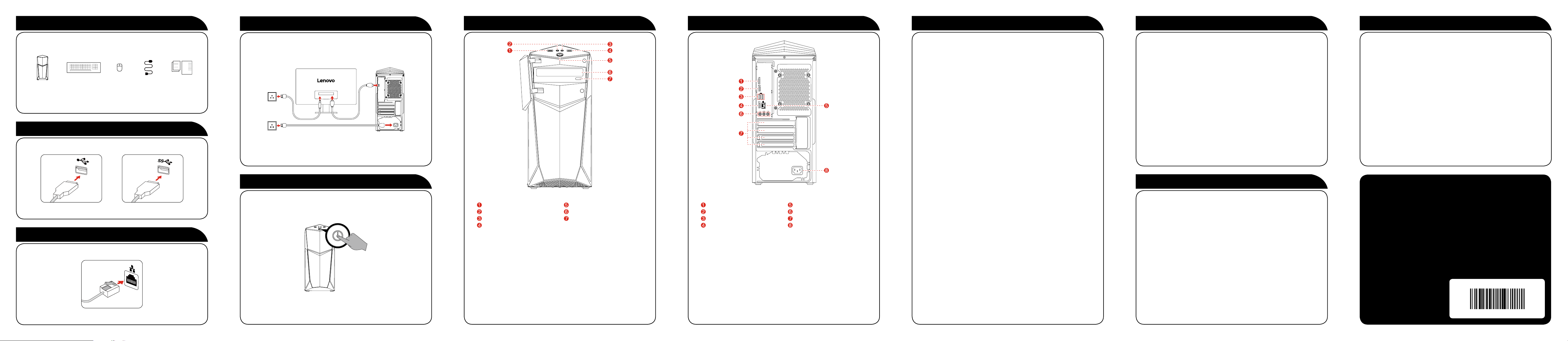
Unpacking
Version 2.1 2017.11
SP40N46518
1
Connecting the monitor and power cable
4
Front/Top view of the computer
Rear view of the computer
Connecting to the Internet
Windows help system
Service and Support information
Computer Keyboard* Mouse* Power cord Publications
* Selected models only.
NOTE: Some models may contain items not listed here.
Connecting the keyboard and mouse
2
or
Connecting the Ethernet cable
3
Turning on the computer
5
USB 3.0 connector
Headphone connector
Microphone connector
USB 3.0 connector
1
Selected models only.
Power button
Optical drive
Optical drive eject button
1
HDMI-out connector
USB 3.0 connector
USB 2.0 connectors (2)
USB 3.0 connector
1
Different cards provide different connectors.
Ethernet connector
Audio connectors
PCI-Express card area
Power connector
You need a contract with an Internet Service Provider (ISP) and some hardware
in order to connect to the Internet. ISPs and the services they offer vary by
country. Contact your ISP for services available in your country. Your computer
supports wireless (selected models only) or wired networks that connect your
computer to other devices.
Wired network connection
For wired networks, connect one end of an Ethernet cable (purchased
separately) to the Ethernet connector on your computer, and then connect the
other end to the network router or broadband modem. Consult your ISP for
detailed setup instructions.
NOTE: Broadband modem and router installation procedures vary
depending on the manufacturer. Follow the manufacturer’s instructions.
Wireless network connection
For wireless networks, you can use the built-in Wi-Fi antenna to access your
wireless home network.
To connect your computer to the wireless network:
Click or tap the network icon on the taskbar, then select the name of your
router. Click or tap Connect, then follow the steps on the screen.
Test the wireless network by opening your Web browser and accessing any
Web site.
The Windows help system provides you with detailed information about using
the Windows operating system.
To access the Windows help system, do the following:
Open the Start menu and then click or tap Get Started to get more details.
You can also enter Get Started or what you’re looking for in the search box
on the taskbar. You’ll get suggestions and answers to your questions about
Windows and the best search results available from your PC and the Internet.
To perform system recovery after a serious error in Windows 10, click or tap
the Start button and select Settings → Update & security → Recovery.
Then, follow the instructions on the screen for system recovery.
ATTENTION: The Windows operating system is provided by Microsoft
Corporation. Please use it in accordance with the END USER LICENSE
AGREEMENT (EULA) between you and Microsoft. For any question related
to the operating system, please contact Microsoft directly.
Accessing other manuals
The Important Product Information Guide has been preloaded onto your
computer. To access this guide, do the following:
1
For models come with Lenovo Companion:
1. Open the Start menu and then click or tap Lenovo Companion.
2. Click or tap Support → User Guide.
For models without Lenovo Companion:
Open the Start menu and then click or tap Manual to access this guide.
For models without preinstalled operating systems:
Go to the Lenovo Support Web site to access your manuals. See “Downloading
manuals” for additional information.
The following information describes the technical support that is available for
your product, during the warranty period or throughout the life of your product.
Refer to the Lenovo Limited Warranty for a full explanation of Lenovo warranty
terms. See “Lenovo Limited Warranty notice” later in this document for details
on accessing the full warranty. If you purchased Lenovo services, refer to the
following terms and conditions for detailed information:
– For Lenovo Warranty Service Upgrades or Extensions,
go to: http://support.lenovo.com/lwsu
– For Lenovo Accidental Damage Protection Services,
go to: http://support.lenovo.com/ladps
– Online technical support is available during the lifetime of a product at:
http://www.lenovo.com/support
The following information refers to Lenovo Legion Y520 Tower machine type:
90H7 [Y520T-25IKL/Energy Star] / 90JB [Y520T-25ICZ/Energy Star]
The descriptions in this guide might be different from what you see on your computer,
depending on the computer model and configuration.
Product design and specifications may be changed without notice.
Lenovo, the Lenovo logo and ideacentre are trademarks of Lenovo in the United States,
other countries, or both.
Windows is a trademark of the Microsoft group of companies.
Other company, product, or service names may be trademarks or service marks of others.
© Copyright Lenovo 2017. LIMITED AND RESTRICTED RIGHTS NOTICE: If data or
software is delivered pursuant to a General Services Administration “GSA” contract, use,
reproduction, or disclosure is subject to restrictions set forth in Contract
No. GS-35F-05925.
ATTENTION: Do not insert 3-inch discs into the optical drive.
NOTE: If your model has two VGA monitor connectors, be sure to use the
connector on the graphics adapter.
Downloading manuals
The latest electronic publications for your computer are available from the
Lenovo Support Web site. To download the publications,
go to: www.lenovo.com/UserManuals.
