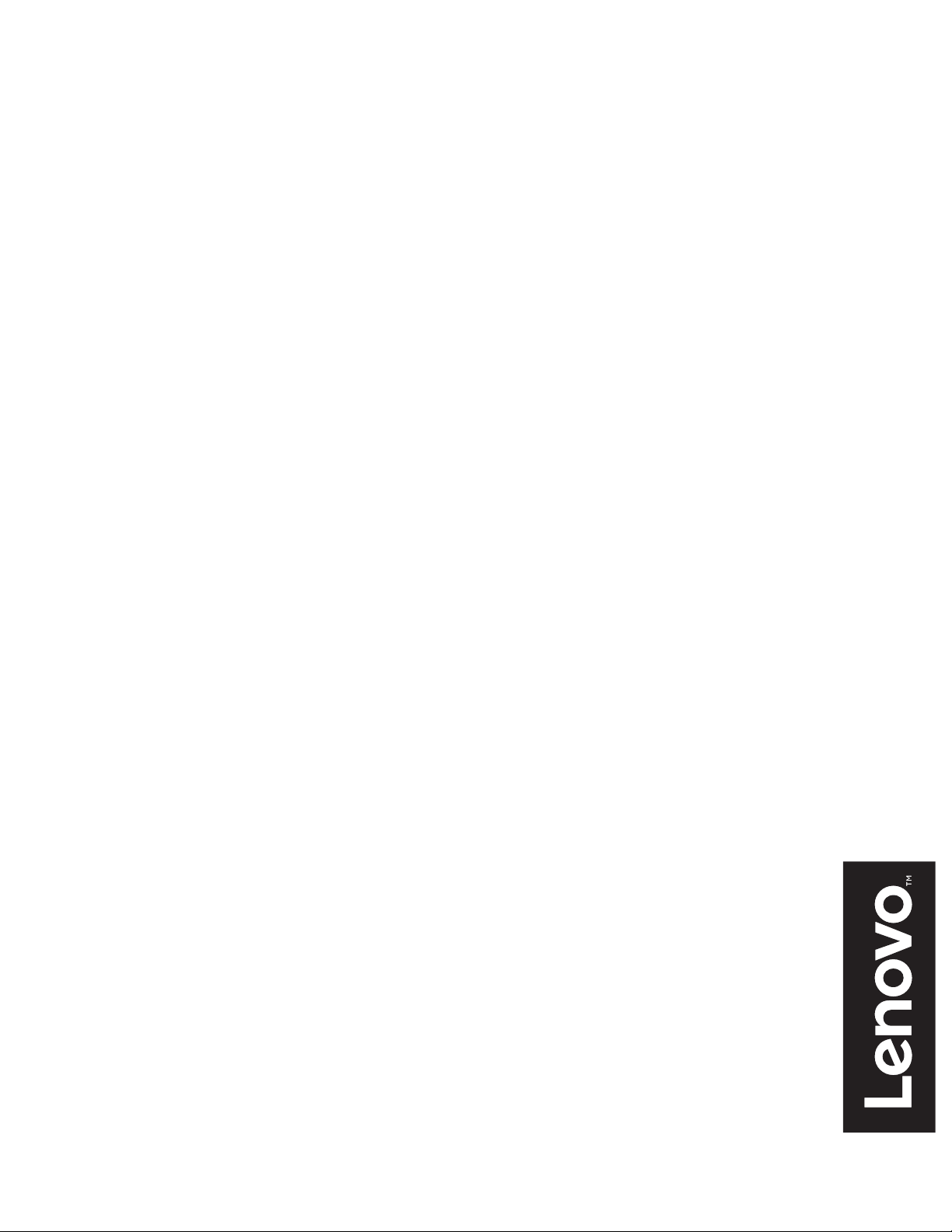
Lenovo
L24q-20
用户指南
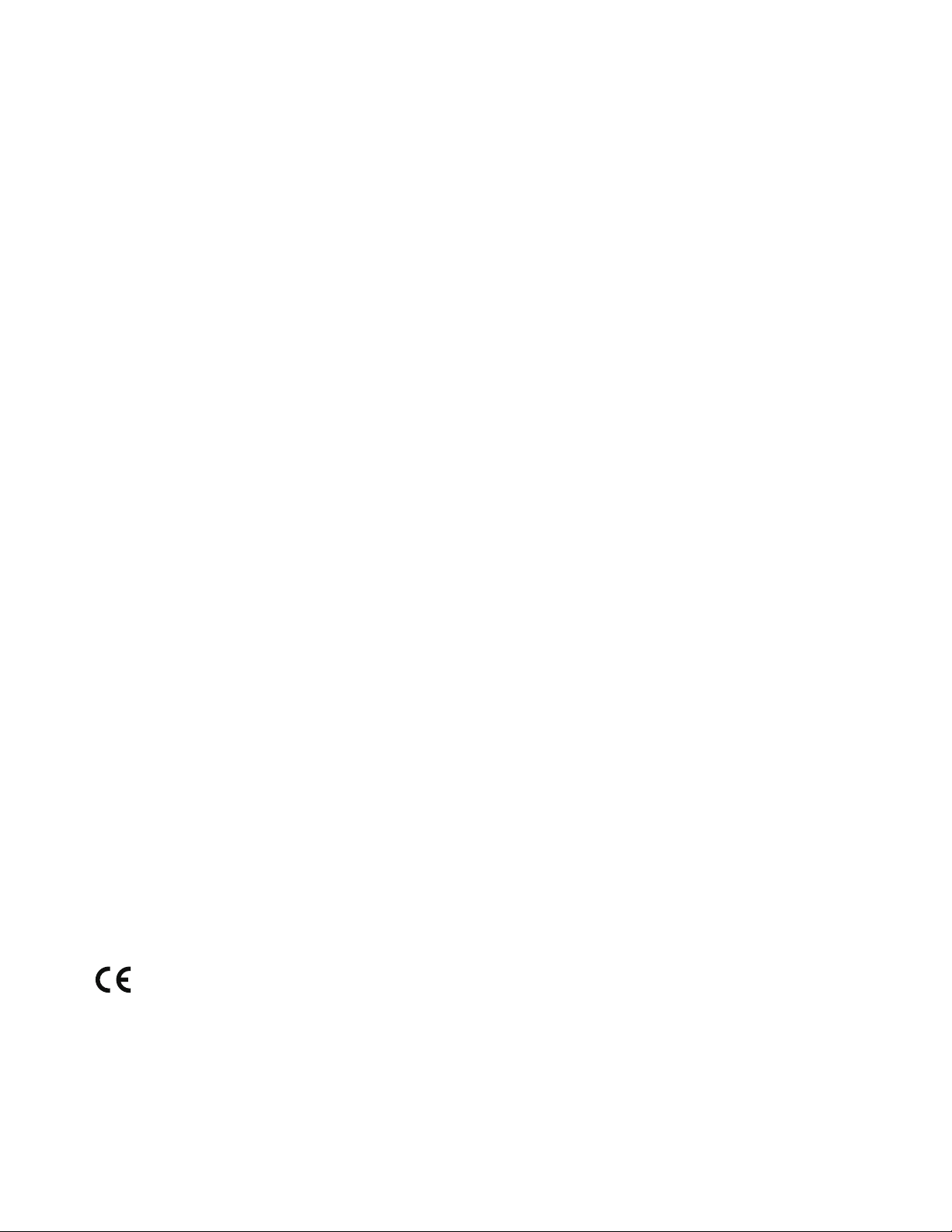
产品编号
F16238QX0
65D2-GCC3-WW
65D3-GCC3-WW
第一版(2016 年 8 月)
© 版权所有 Lenovo 2016。
LENOVO 产品、数据、计算机软件、及服务基于专项资金开发,作为 48 C.F.R. 2.101 定义的商品销售给政府机构,并授予政府
机构有限的受限制的使用、复制和公开权利。
受限制的有限权利声明:如果产品、数据、计算机软件、或服务按照总务管理器“GSA”合约交付,则其使用、复制、或公开
须遵循在合约号 GS-35F-05925 中制定的限制。
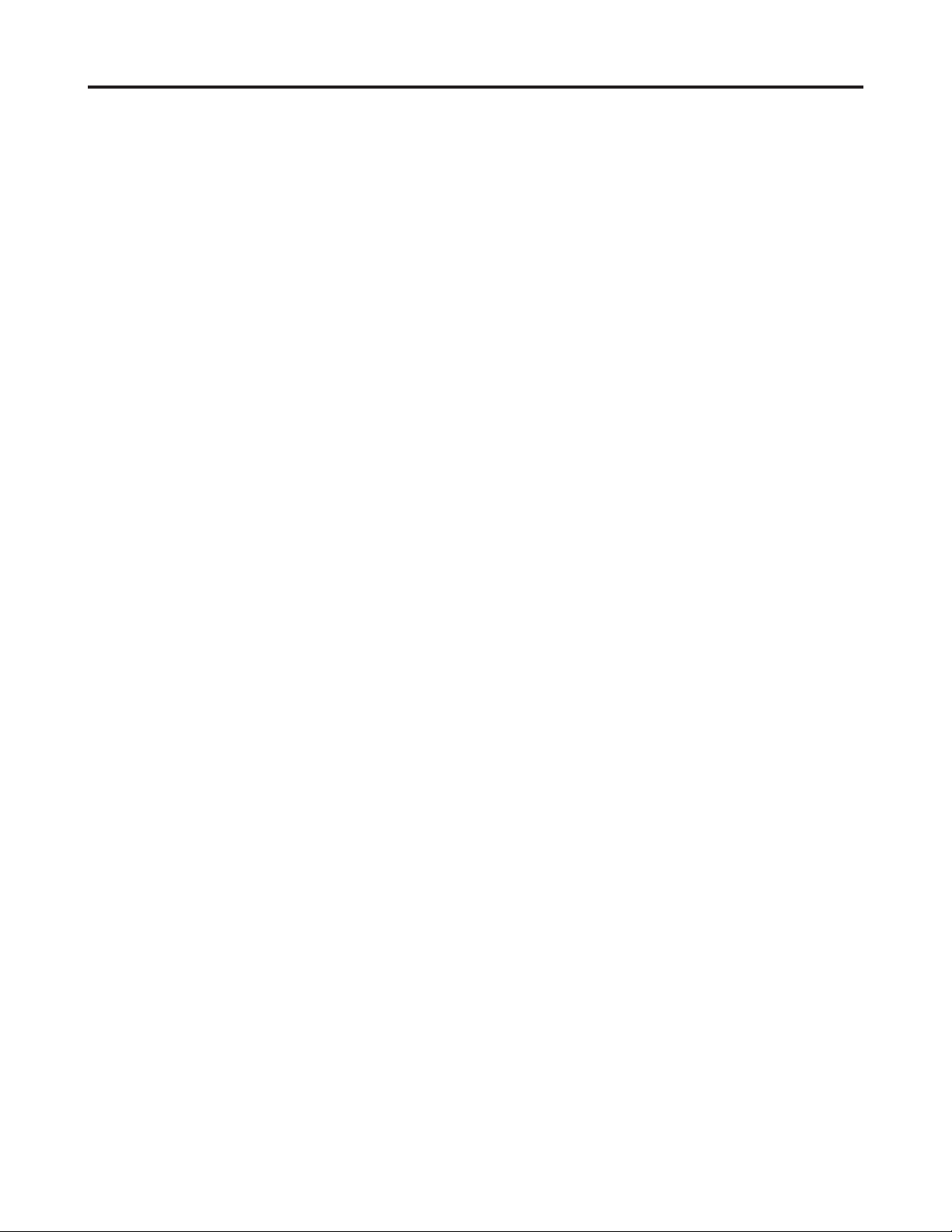
目录
安全事项..................................................................................................................................................................iii
一般安全原则..................................................................................................................................................................................................iii
TCO 认证......................................................................................................................................................................................................... iv
第 1 章.开始使用...................................................................................................................................................1-1
物品清单........................................................................................................................................................................................................1-1
使用注意事项................................................................................................................................................................................................1-2
产品概述........................................................................................................................................................................................................1-2
调整倾斜度...............................................................................................................................................................................................1-2
显示器控制...............................................................................................................................................................................................1-3
设置显示器....................................................................................................................................................................................................1-3
连接和打开显示器电源...........................................................................................................................................................................1-3
第 2 章.调整和使用显示器...................................................................................................................................2-1
舒适和辅助功能............................................................................................................................................................................................2-1
安排您的工作区域...................................................................................................................................................................................2-1
放置显示器...............................................................................................................................................................................................2-1
关于健康工作习惯的小技巧...................................................................................................................................................................2-2
调整显示器图像............................................................................................................................................................................................2-3
使用直接访问控件...................................................................................................................................................................................2-3
使用 On-Screen Display (OSD,屏幕显示)控件 ..............................................................................................................................2-4
选择受支持的显示模式...........................................................................................................................................................................2-7
了解电源管理................................................................................................................................................................................................2-8
保养显示器....................................................................................................................................................................................................2-9
卸下显示器底座和支架................................................................................................................................................................................2-9
第 3 章.参考信息...................................................................................................................................................3-1
显示器规格....................................................................................................................................................................................................3-1
故障排除........................................................................................................................................................................................................3-3
手动图像设置...........................................................................................................................................................................................3-4
手动安装显示器驱动程序.......................................................................................................................................................................3-5
在 Windows 7 系统中安装显示器驱动程序 .....................................................................................................................................3-5
在 Windows 10 系统中安装显示器驱动程序 ...................................................................................................................................3-6
获得进一步帮助 .................................................................................................................................................................................3-6
服务信息........................................................................................................................................................................................................3-7
客户责任...................................................................................................................................................................................................3-7
附录 A. 服务和支持 ............................................................................................................................................. A-1
注册您的选件...............................................................................................................................................................................................A-1
在线技术支持...............................................................................................................................................................................................A-1
电话技术支持 ..............................................................................................................................................................................................A-1
附录 B. 声明 ........................................................................................................................................................ B-1
回收信息....................................................................................................................................................................................................... B-2
商标............................................................................................................................................................................................................... B-2
电源线和电源适配器................................................................................................................................................................................... B-3
目录 ii
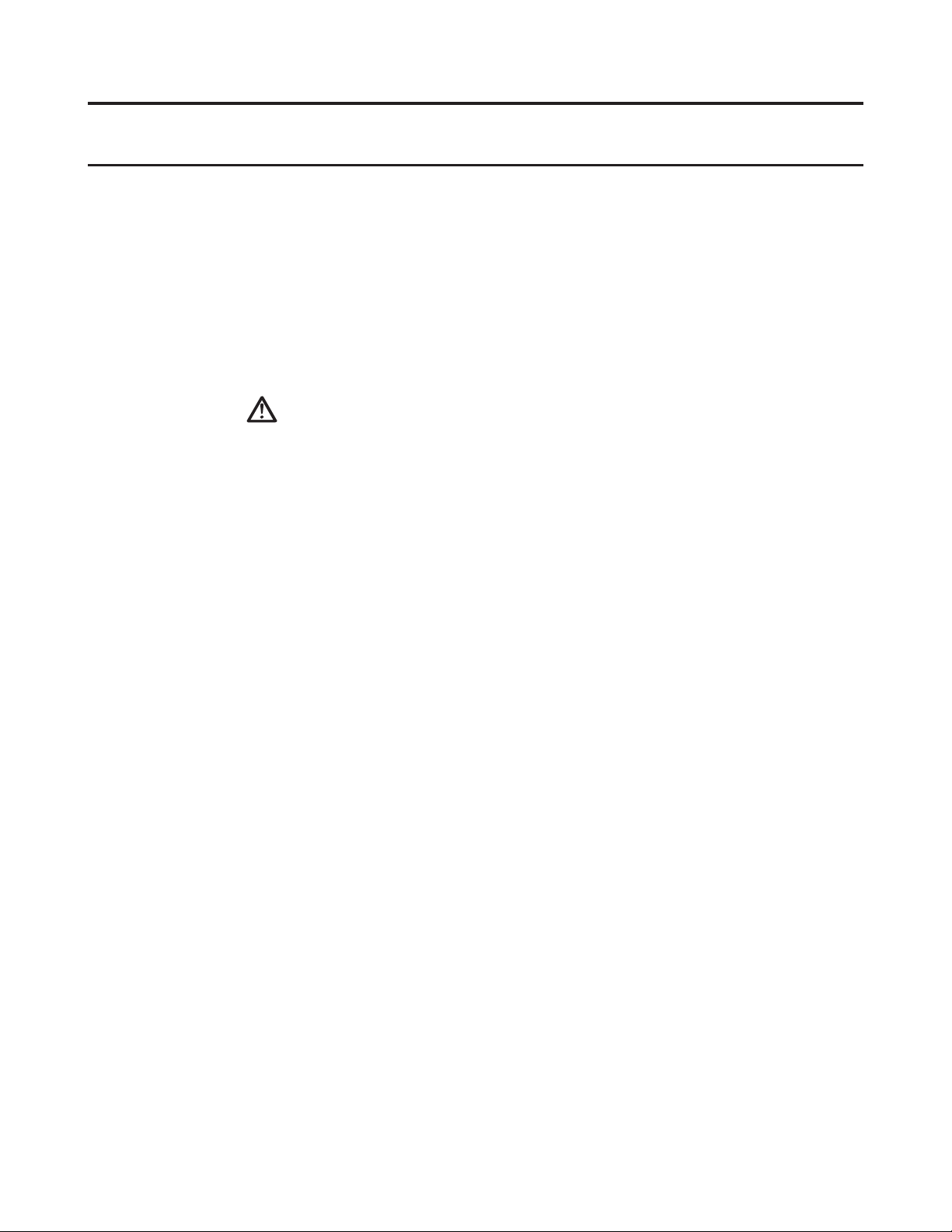
安全事项
一般安全原则
有关安全使用计算机方面的提示,请转到:
http://www.lenovo.com/safety
在安装本产品之前,请仔细阅读安全信息。
危险
为了避免触电危险:
• 请勿拆除机壳。
• 在未连接底座的情况下请勿操作本产品。
• 雷电期间请勿对本产品进行连接或断开连接。
• 电源线插头必须连接到正确接线和接地的电源插座。
• 本产品所连接的任何设备也必须连接到正确连线和接地的电源插座。
• 为了将显示器与电源隔离,必须从电源插座上拔下插头。电源插座应便于使用。
为了采取特殊预防措施以避免操作、安装、维修,运输或贮存设备时导致危险,应提供必要
的说明。
为了减少触电危险,请勿执行任何未包含在操作说明中的维修,除非您有资格这样做。
搬运:
• 如果显示器重量超过 18 千克(39.68 磅),建议由两个人移动或搬运。
安全事项 iii
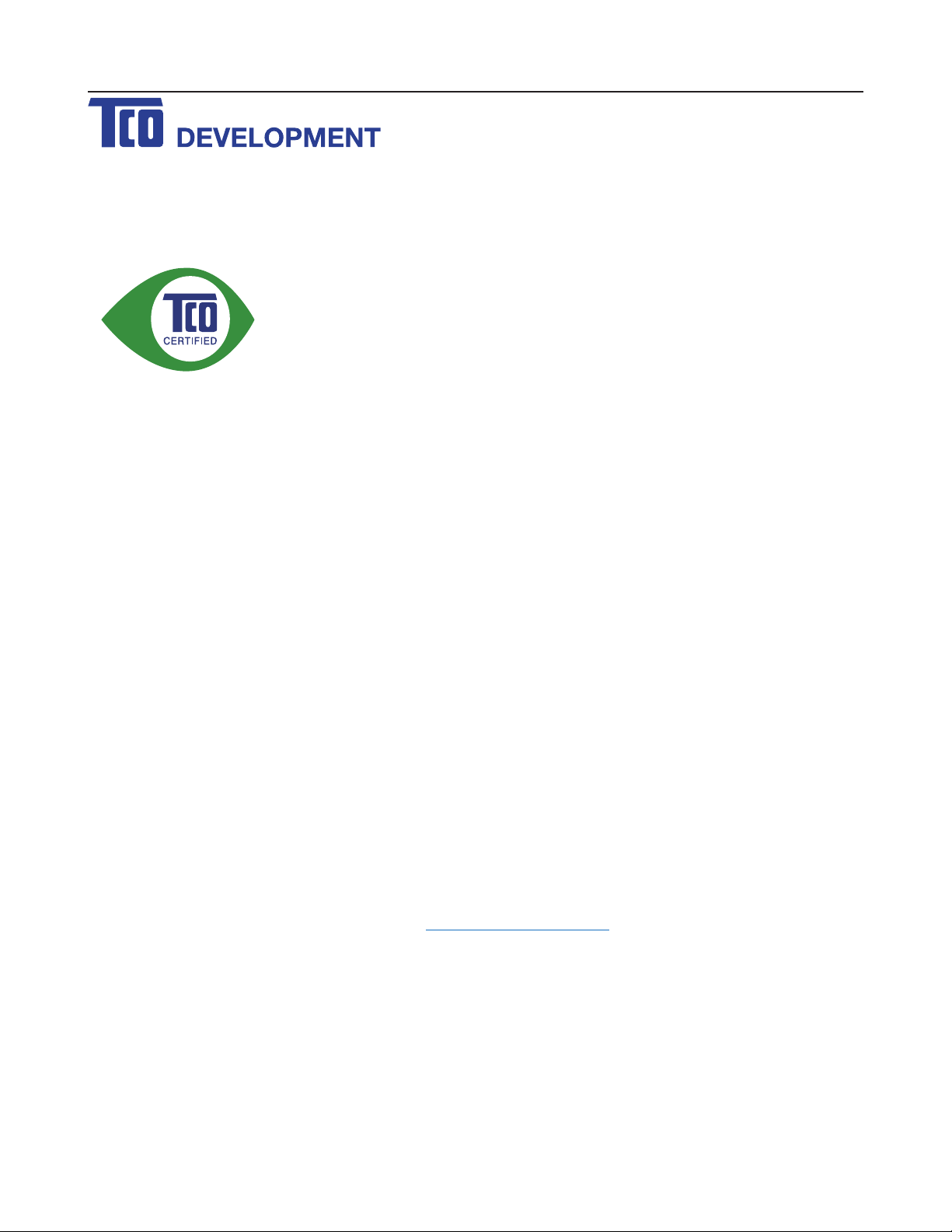
TCO 认证
Congratulations!
This product is TCO Certified – for Sustainable IT
TCO Certified is an international third party sustainability certification for IT products.
TCO Certified ensures that the manufacture, use and recycling of IT products reflect
environmental, social and economic responsibility. Every TCO Certified product
model is verified by an accredited independent test laboratory.
This product has been verified to meet all the criteria in TCO Certified, including:
Corporate Social Responsibility
Socially responsible production - working conditions and labor law in manufacturing country
Energy Efficiency
Energy efficiency of product and power supply. Energy Star compliant, where applicable
Environmental Management System
Manufacturer must be certified according to either ISO 14001 or EMAS
Minimization of Hazardous Substances
Limits on cadmium, mercury, lead & hexavalent chromium including requirements for mercury-free products,
halogenated substances and hazardous flame retardants
Design for Recycling
Coding of plastics for easy recycling. Limit on the number of different plastics used.
Product Lifetime, Product Take Back
Minimum one-year product warranty. Minimum three-year availability of spare parts. Product takeback
Packaging
Limits on hazardous substances in product packaging. Packaging prepared for recycling
Ergonomic, User-centered design
Visual ergonomics in products with a display. Adjustability for user comfort (displays, headsets)
Acoustic performance – protection against sound spikes (headsets) and fan noise (projectors, computers)
Ergonomically designed keyboard (notebooks)
Electrical Safety, minimal electro-magnetic Emissions
Third Party Testing
All certified product models have been tested in an independent, accredited laboratory.
A detailed criteria set is available for download at www.tcodevelopment.com, where you can also find a searchable
database of all TCO Certified IT products.
TCO Development, the organization behind TCO Certified, has been an international driver in the field of
Sustainable IT for 20 years. Criteria in TCO Certified are developed in collaboration with scientists, experts,
users and manufacturers. Organizations around the world rely on TCO Certified as a tool to help them reach
their sustainable IT goals. We are owned by TCO, a non-profit organization representing office workers. TCO
Development is headquartered in Stockholm, Sweden, with regional presence in North America and Asia.
For more information, please visit
www.tcodevelopment.com
安全事项 iv
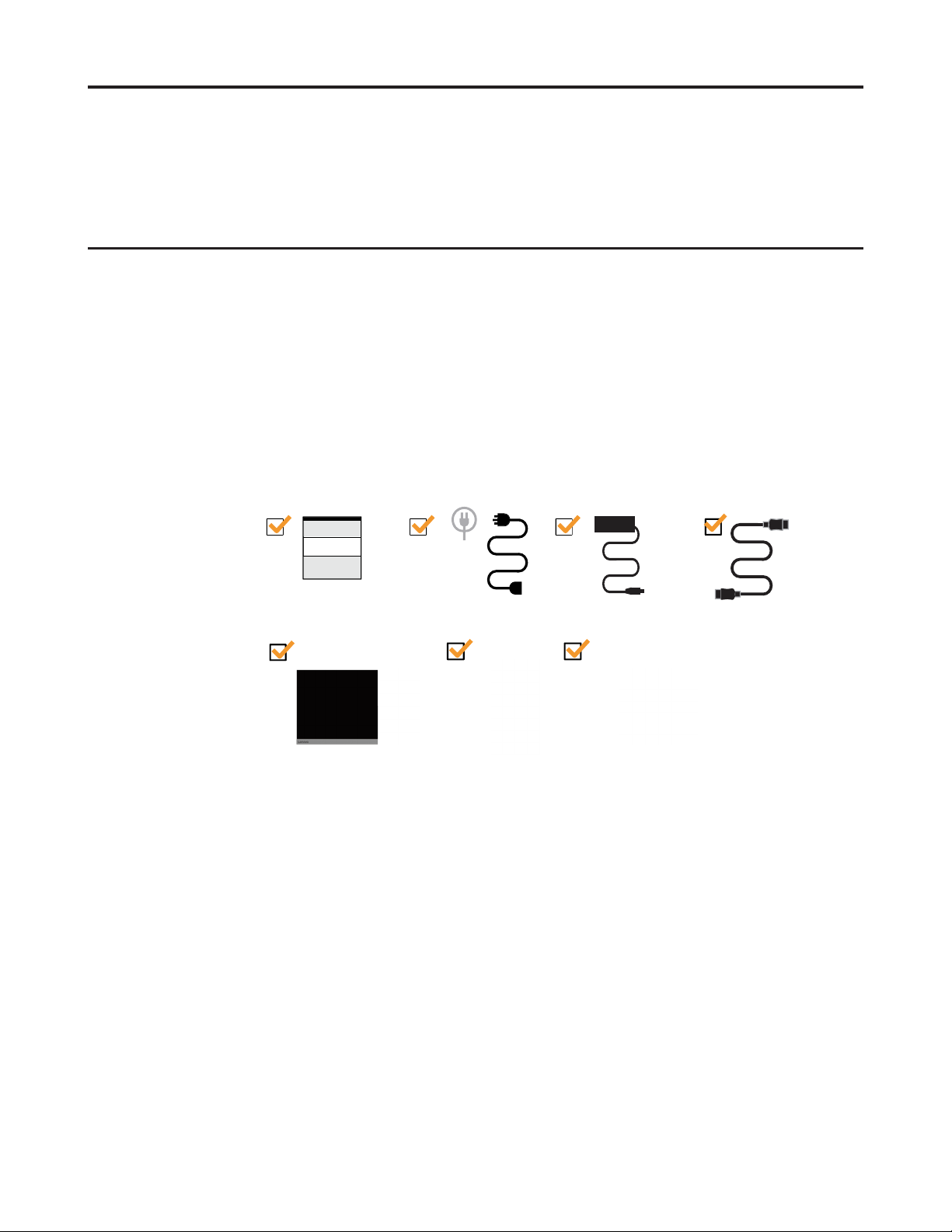
第 1 章.开始使用
HDMI
本用户指南为用户提供详细的操作说明。如需快速概览说明,请参阅设置彩页了解简要
信息。
物品清单
本产品包装中应包括下列物品:
• 信息页
• 平板显示器
• 电源线
• HDMI 线缆
• 底座
• 支架
第 1 章. 1-1
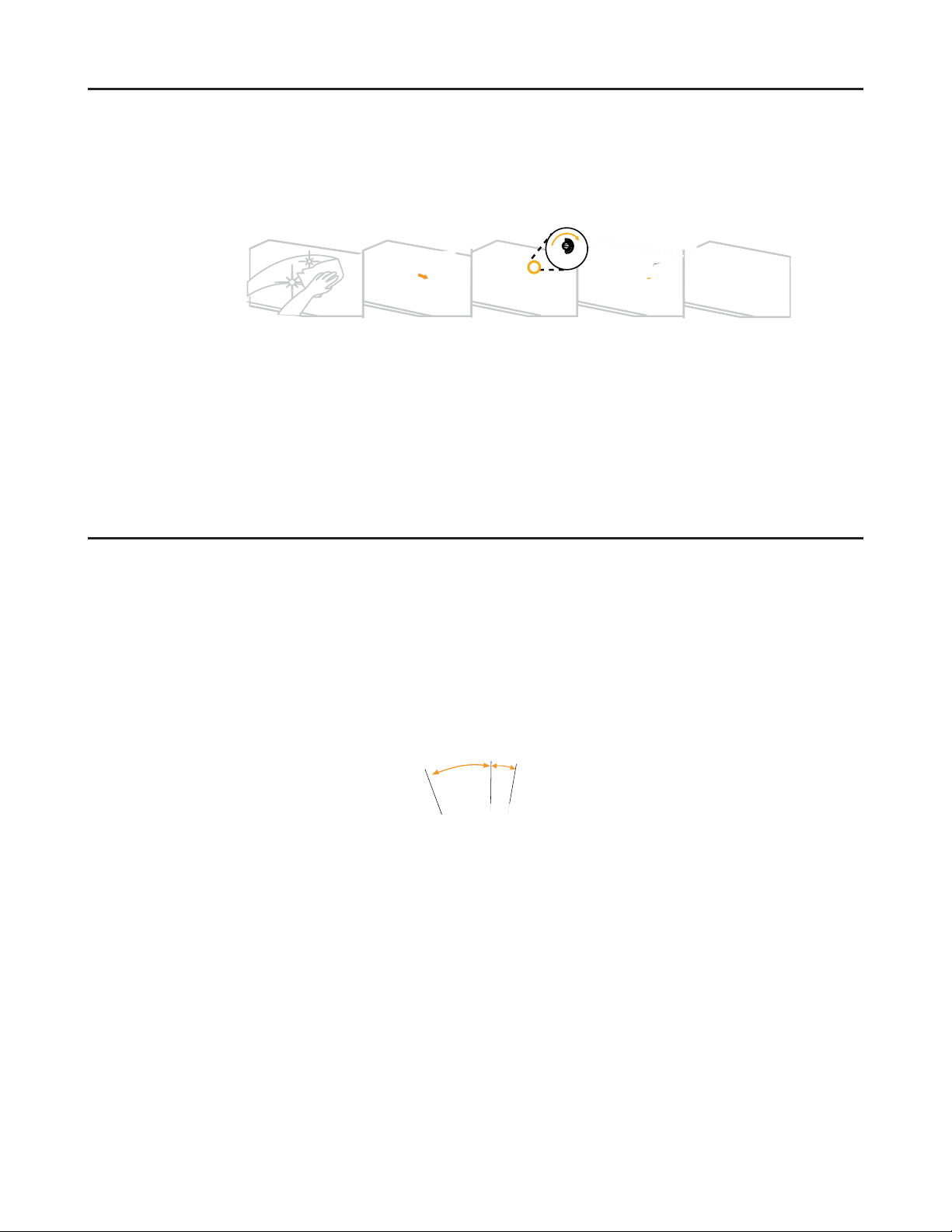
使用注意事项
-5°
0°
22°
产品概述
如要设置您的显示器,请参考下列图示。
注意:不要触摸显示器的屏幕区域。屏幕区域是玻璃制品,容易因摩擦或按压而损坏。
1. 将显示器屏幕正面朝下置于柔软的平面上。
2. 将底座装配架对准显示器
3. 朝显示器插入装配架,直到其卡扣到位。
注意:从显示器卸下底座和支架之前,请先拆除底座上的螺钉(参见第 2-9 页)。
本节介绍如何调整显示器位置;设置用户控件;以及使用线缆锁槽。
调整倾斜度
请参见下图了解倾斜度范围的示例。
第 1 章. 1-2
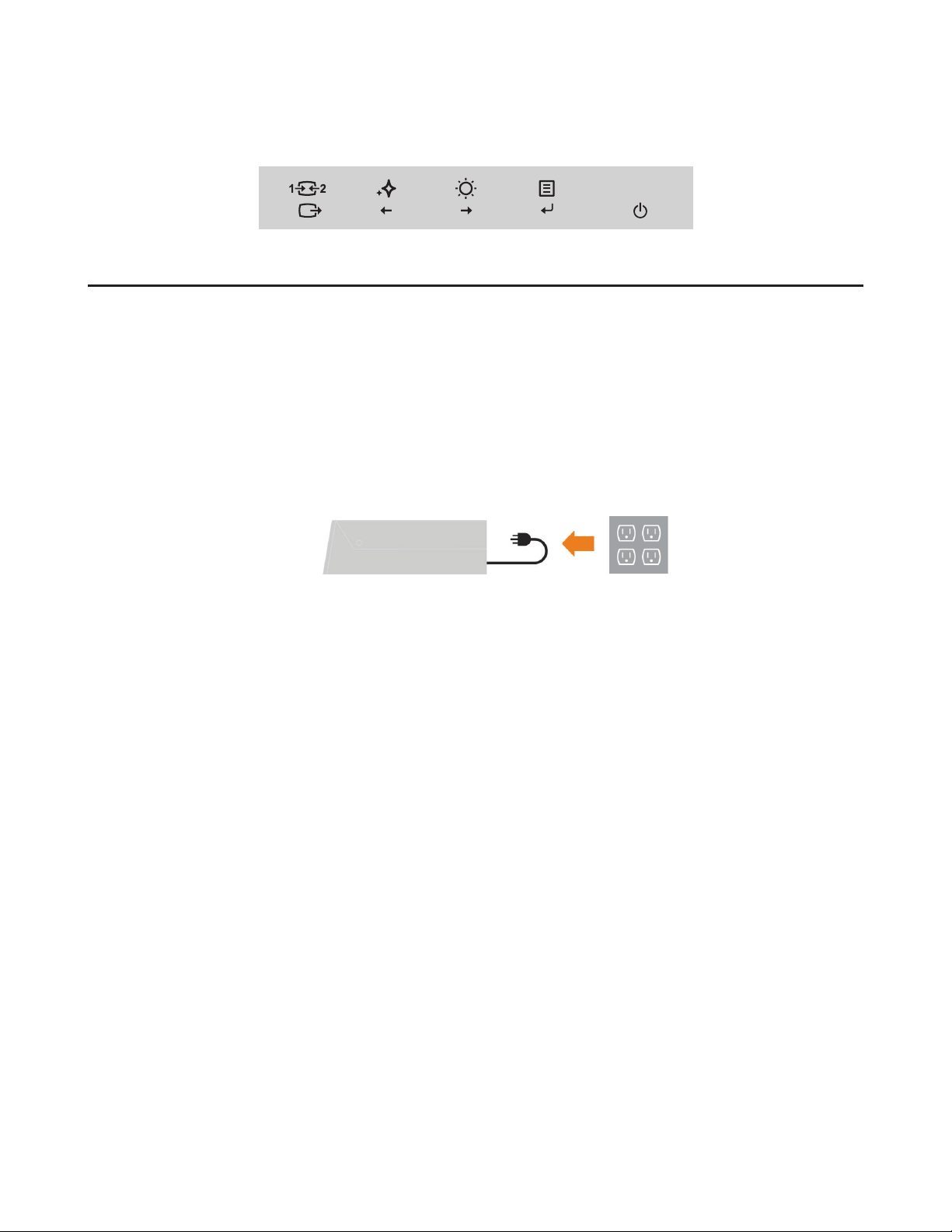
显示器控制
设置显示器
连接和打开显示器电源
通过面板框架上的按键控制可以使用不同功能。
有关如何利用这些按键控制的信息,请参阅 “调整显示器图像”,第 2-3 页。
本节介绍如何设置显示器。
注意:在执行此过程之前,请务必阅读“安全事项”,第 iii 页。
1. 关闭计算机以及所有连接设备的电源,然后拔掉计算机电源线。
第 1 章. 1-3
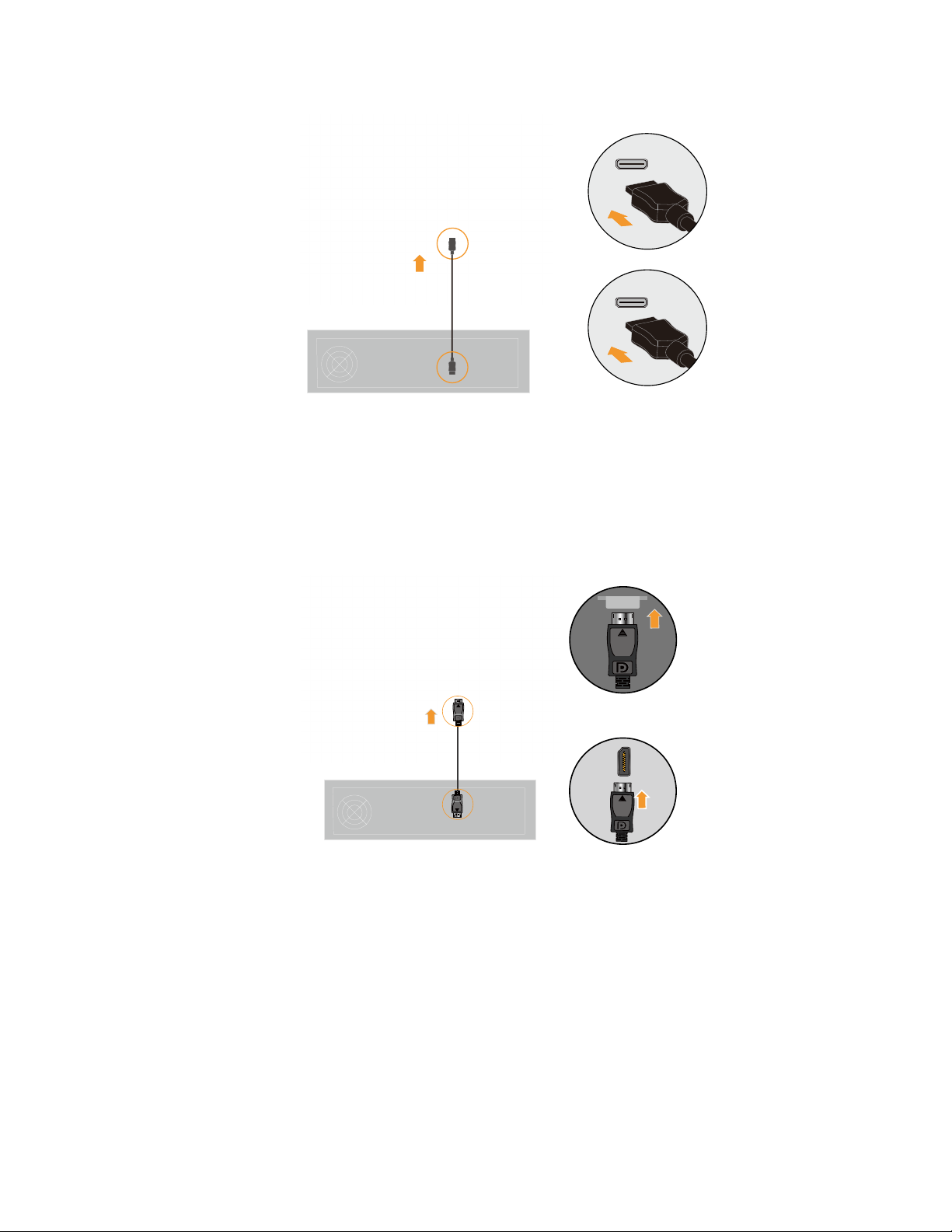
2. 将 HDMI 线缆的一端连接到显示器 HDMI 接口,另一端连接到计算机。
HDMI
联想建议需要在其显示器上使用 HDMI 输入的客户购买“联想 HDMI 转 HDMI 线缆
注意:
OB47070”,网址:www.lenovo.com/support/monitoraccessories。
3. 将 DP 线缆的一端连接到显示器 DP 接口,另一端连接到计算机。
DP
第 1 章. 1-4

4. 将耳机连接到显示器的耳机输出端。
注意:请注意过大和/或极限音量可能会损害您的听力。
耳机
5. 将适配器插接到显示器,然后将显示器电源线和计算机线插接到接地电源插座。
注意:此设备必须使用取得认证的电源线。应考虑相关国家(地区)的安装和/或设
备管理规定。使用的取得认证的电源线不应轻于 IEC 60227 规定的普通聚氯乙烯软线
(标明 H05VV-F 3G 0.75mm² 或 H05VVH2-F2 3G 0.75mm²)。按照 IEC 60245(标明
H05RR-F 3G 0.75mm²)应使用合成橡胶软线。
电源线
第 1 章. 1-5
