Lenovo IdeaPad Duet Chromebook Safety, Warranty & Quick Start Guide [es, fr]
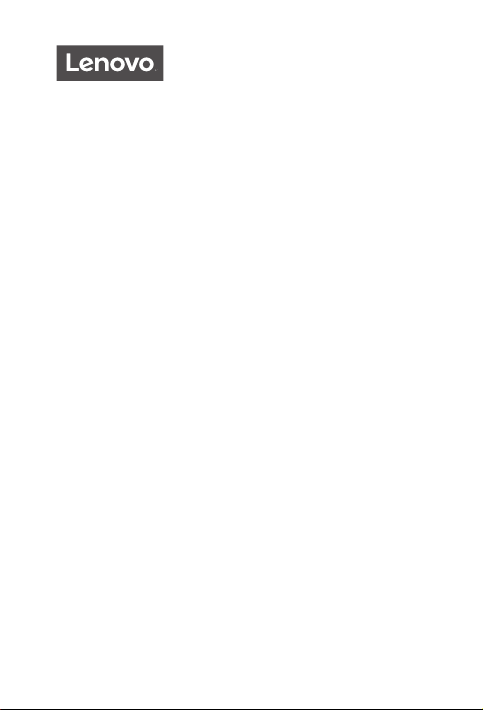
Lenovo IdeaPad
Duet Chromebook
Safety, Warranty & Quick Start Guide
Lenovo CT-X636F
English/Français/Español
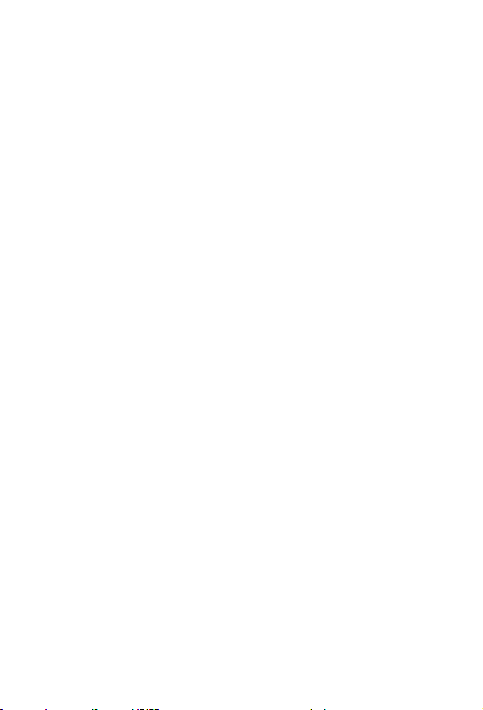
Contents
English ...........................................................................................................1
Français .....................................................................................................16
Español ...................................................................................................... 31
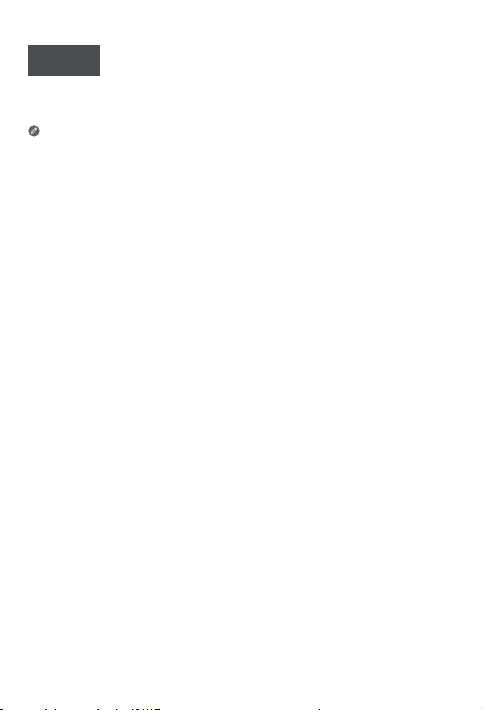
English
https://support.lenovo.com
https://forums.lenovo.com
Read this guide carefully before using your device.
Reading first - regulatory information
Device models equipped with wireless communications comply with the radio
frequency and safety standards of any country or region in which it has been
approved for wireless use. In addition, if your product contains a telecom modem,
it complies with the requirements for connection to the telephone network in your
country.
Be sure to read the Regulatory Notice for your country or region before using
the wireless devices contained in your device. To obtain a PDF version of the
Regulatory Notice, go to https://support.lenovo.com.
Getting support
To get support on network services and billing, contact your wireless network
operator. To learn how to use your device and view its technical specifications, go
to https://support.lenovo.com.
Accessing your User Guide
Your User Guide contains detailed information about your device. To download
the publications for your device, go to https://support.lenovo.com and follow the
instructions on the screen.
Legal notices
Lenovo and the Lenovo logo are trademarks of Lenovo in the United States, other
countries, or both.
Other company, product, or service names may be trademarks or service marks of
others.
LIMITED AND RESTRICTED RIGHTS NOTICE: If data or software is delivered
pursuant a General Services Administration “GSA” contract, use, reproduction, or
disclosure is subject to restrictions set forth in Contract No. GS-35F-05925.
1
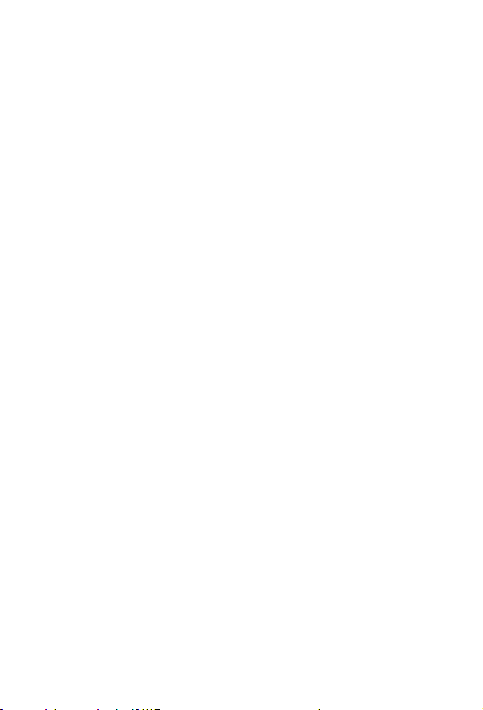
Open source information
Your Chromebook device may include software made publicly available by Google
and other third parties, including software licensed under the General Public License
and/or the Lesser General Public License (the “open source software”).
You may obtain a copy of the corresponding source code for any such open source
software licensed under the General Public License and/or the Lesser General
Public License (or any other license requiring us to make a written oer to provide
corresponding source code to you) from Lenovo for a period of three years without
charge except for the cost of media, shipping, and handling, upon written request
to Lenovo. This oer is valid to anyone in receipt of this device. You may send your
request in writing to the address below accompanied by a check or money order
for $5 to:
Lenovo Legal Department
Attn: Open Source Team / Source Code Requests
8001 Development Dr.
Morrisville, NC 27560
As part of your request, please include a “UNAME” and a “CHROME VERSION” of
this device available by typing: “Chrome://system” in a Chrome Browser’s address
bar. Be sure to provide a return address.
The open source software is distributed in hope it will be useful, but WITHOUT
ANY WARRANTY; without even the implied warranty of MERCHANTABILITY or
FITNESS FOR A PARTICULAR PURPOSE. See for example the GNU General Public
License and/or the Lesser General Public License for more information.
To view additional information regarding licenses, acknowledgments and required
copyright notices for the open source software used in your device, type:
“Chrome://credits” in the Chrome Browser’s address bar.
This device may include certain pre-installed application programs or
pre-configured links for downloading application programs published by parties
other than Lenovo. Such third-party application programs may include open source
software made publicly available by the respective publishers of those application
programs. You may obtain the corresponding source code for any such open
source software directly from the publisher of the applicable application program,
to the extent permitted under the relevant open source software license agreement.
Additional information is provided by the publisher of each application program
within the menu structure of its application program.
2
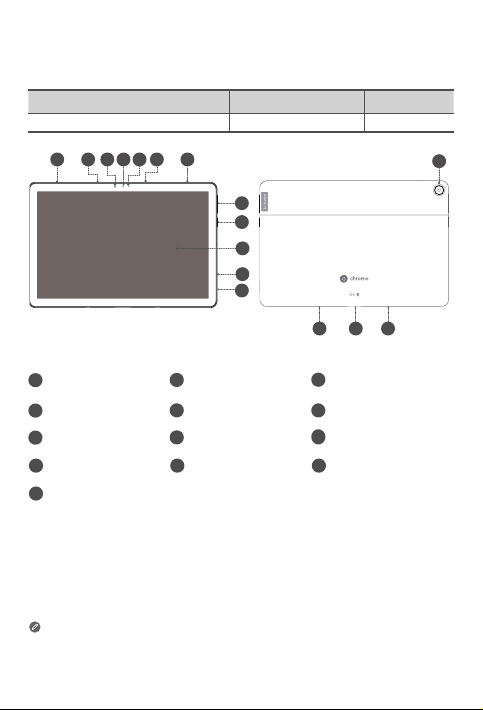
Device overview
Name Model Version
Lenovo IdeaPad Duet Chromebook Lenovo CT-X636F WLAN
4
1 35
24
5
6
7
8
9
10
13 1212
11
Ambient light sensor
1
4
Microphone
Power button
7
10
USB-C connector
Keyboard connector
13
All pictures and illustrations in this document are for your reference only and
may differ from the final product.
Front-facing camera
2
5
Speaker
Touch screen
8
Rear camera
11
3
Camera-status
3
indicator
6
Volume buttons
9
Battery indicator
Tablet-keyboard latch
12
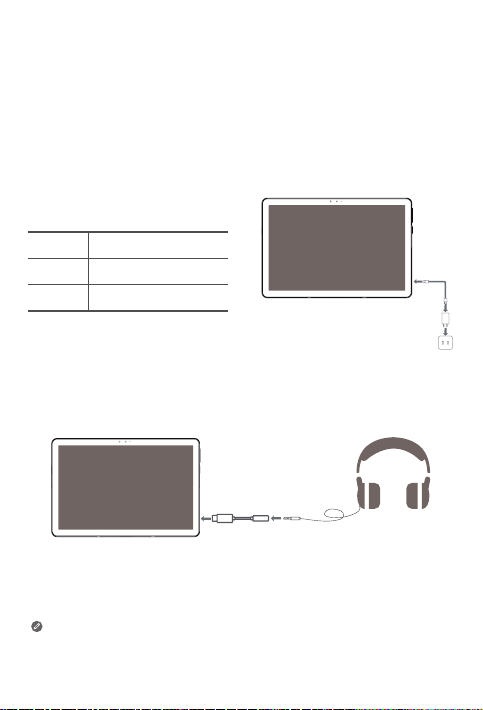
Using the USB-C connector
The USB-C connector is used for charging, projection, transferring data, and
connecting to the Lenovo USB-C to 3.5mm adapter.
Charging your device
Connect your device to a power outlet using the USB cable and power
adapter provided.
Battery indicator
Red Low battery
Blue Charging
Green Fully charged
Using the Lenovo USB-C to 3.5mm adapter
Use the Lenovo USB-C to 3.5mm adapter to connect a 3.5mm audio plug.
Only use the provided Lenovo USB-C to 3.5mm adapter. A third party adapter
is not suitable for this device.
4
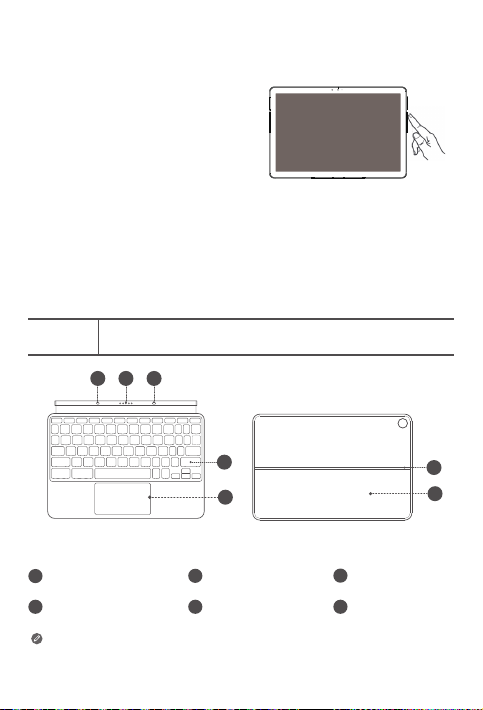
Turning on your device
Press and hold the power button
until the screen lights up.
System updates
Chrome OS updates in the background, so your device is always running the
latest software without disrupting your flow. And your device may reboot for
Chrome OS update in first time set up process.
* Automatic updates require an internet connection.
Keyboard Pack
Name Lenovo Keyboard Pack for Lenovo IdeaPad Duet Chromebook
21 1
3
4
Keyboard
Tablet-keyboard latch
1
4
Trackpad
Keyboard layouts vary from country to country. The Keyboard layout in
this document is for reference only and your Keyboard may dier.
2
Keyboard connector
Hinge
5
Stand Cover
Keyboard
3
6
Kickstand
5
5
6
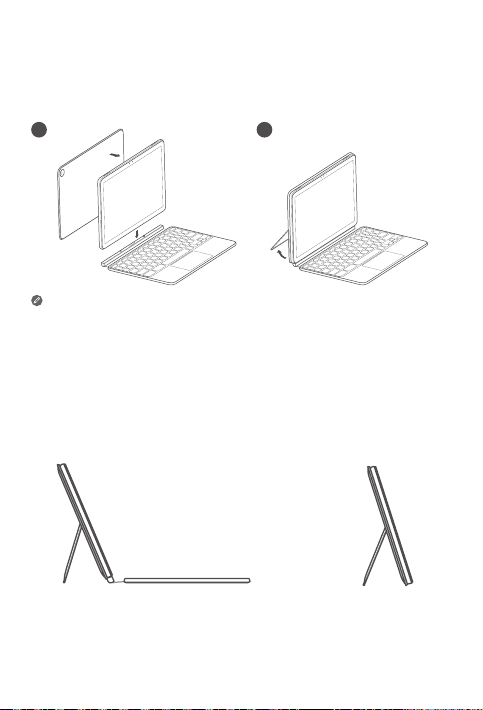
Attaching the Keyboard Pack
Attach the Stand Cover and Keyboard to the Tablet as shown in the
following figure.
1
• When you are attaching the Stand Cover to the Tablet, the screen may
temporarily turn o for calibration purposes.
• When you are attaching the Stand Cover to the Tablet, make sure that the
camera hole is aligned with the tablet’s rear camera.
2
Keyboard Pack configurations
The Tablet can be used with the entire Keyboard Pack attached, or with the
Stand Cover alone.
6
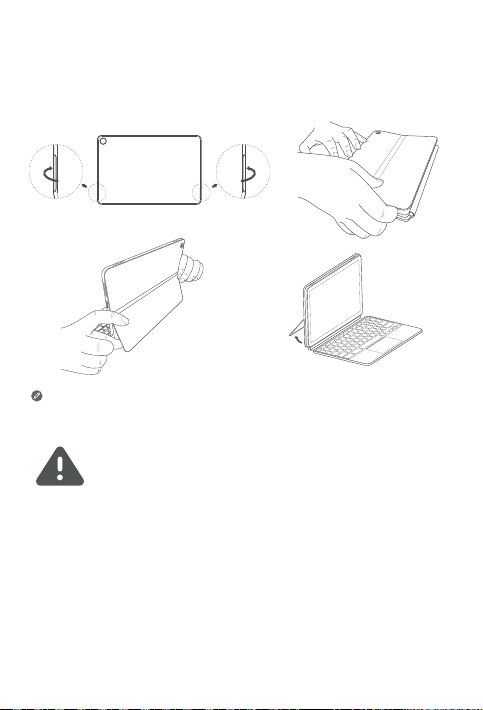
Opening and adjusting the Kickstand
You can adjust the Tablet angle using the Stand Cover. Grasp either side of
the Kickstand and gently open it until you reach the desired angle.
To prevent damage, do not apply excessive pressure to the Stand
Cover or force the Kickstand beyond its natural range of motion.
• Do not overtilt or apply excessive pressure to the Stand Cover, doing so may
damage the hinges.
• Adjust the tablet angle by opening the Kicksatand and changing the position of
the tablet until the desired angle is found.
• The Tablet, Keyboard, and Stand Cover all contain magnetic materials. To avoid
magnetic loss, avoid exposing the the Tablet, Keyboard, and Stand Cover to
high temperatures or direct sunlight.
• To prevent demagnetization of credit cards and other items with magnetic data,
keep them away from the Tablet, Keyboard, and Stand Cover.
7
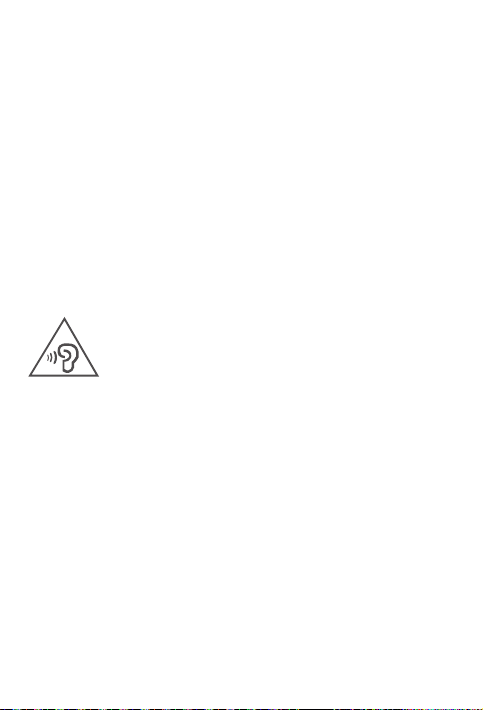
Important safety and handling information
Plastic bag notice
Danger: Plastic bags can be dangerous. Keep plastic bags away from babies and
children to avoid danger of suocation.
Caution about high volume usage
Warning: Exposure to loud noise from any source for extended periods of time
may aect your hearing. The louder the sound, the less time is required before your
hearing could be aected. To protect your hearing:
• Limit the amount of time you use headsets or headphones at high volume.
• Avoid turning up the volume to block out noisy surroundings.
• Turn the volume down if you can’t hear people speaking near you.
If you experience hearing discomfort, including the sensation of pressure or fullness
in your ears, ringing in your ears or mued speech, you should stop listening to the
device through your headset or headphones and have your hearing checked.
To prevent possible hearing damage, do not listen at high volume levels for long
periods.
Safety instructions for parents and adult supervisors
Your mobile device is not a toy. As with all electrical products, precautions should
be observed during handling and using of electrical products to reduce the risk of
electric shock. If parents choose to allow children to use the device, they should
caution his or her child about the potential hazard while using and handling the
mobile device.
Parents should inspect the mobile device (including the ac power adapter and
the small part, as applicable) periodically for damage. Routinely check this mobile
device to ensure that the device is working properly and is safe for children to use.
8
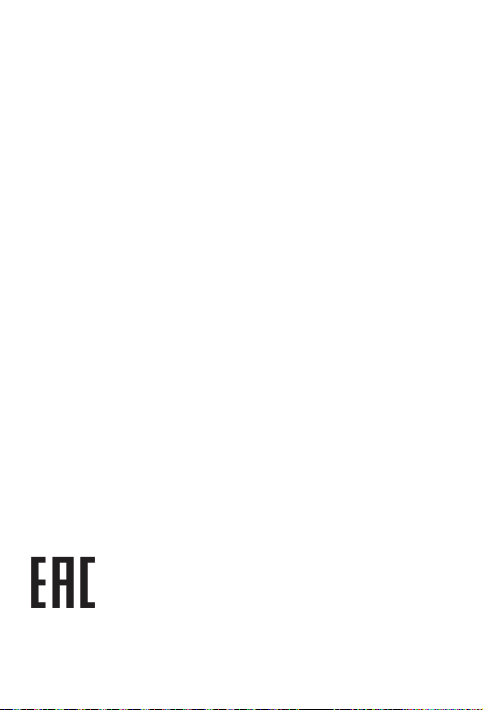
Internal rechargeable battery warning
Danger: Do not attempt to replace the internal rechargeable lithium ion battery.
Replacing the original battery with an incompatible type may result in an increased
risk of personal injury or property damage due to explosion, excessive heat, or other
risks. Do not attempt to disassemble or modify the battery pack. Attempting to do
so can cause a harmful explosion or battery fluid leakage.
When disposing of the battery, comply with all relevant local ordinances or
regulations. Do not dispose the battery pack in municipal waste. Dispose used
batteries according to the instructions.
The battery pack contains a small amount of harmful substances.
To avoid injury:
• Keep the battery pack away from open flames or other heat sources.
• Do not expose the battery pack to water, rain, or other corrosive liquids.
• Do not leave the battery in an environment with extremely high temperature.
• Avoid short-circuiting the battery pack.
• Keep the battery pack out of reach of small children and pets.
• Do not leave the battery in an environment with extremely low air pressure. It may
result in an explosion or the leakage of flammable liquid or gas from the battery.
To extend battery life, we recommend charging the battery to at least 30% to 50%
capacity each time, and recharging it every three months to prevent over discharge.
Eye Protection and Safety Information
While concentrating on the performance capabilities of its screens, Lenovo also
places importance on user’s eye health. This product has received TÜV Rheinland’s
“Low Blue Light” certification and can be used with confidence. For further
information, please visit https://support.lenovo.com.
EurAsia compliance mark
9
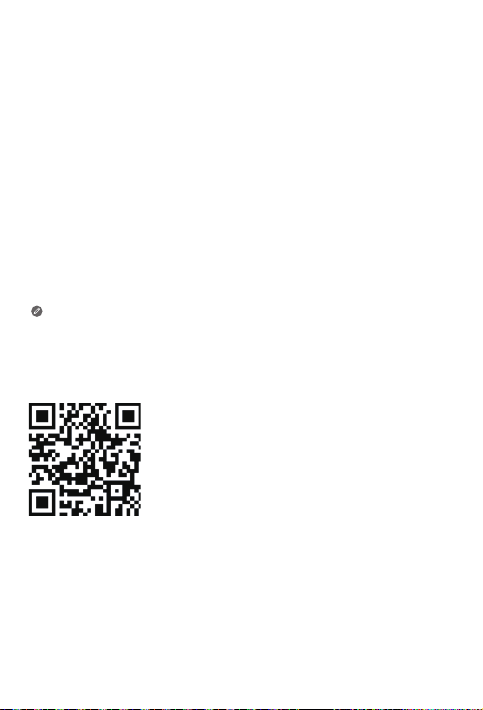
Service and support information
Lenovo Limited Warranty notice
This product is covered by the terms of the Lenovo Limited Warranty (LLW), version
L5050010-02 08/2011. Read the LLW at https://www.lenovo.com/warranty/llw_02.
You can view the LLW in a number of languages from this Web site.
Warranty information
Lenovo provides a warranty period for your device.To check the warranty status of
your device purchase upgrades, go to https://support.lenovo.com/warrantylookup,
and then select the product on-screen instructions.
Get Support
To download Lenovo service tool - LMSA:
https://support.lenovo.com/downloads/lenovo-moto-smart-assitant
Visit website above for LMSA compatible devices information
Visit support website: https://support.lenovo.com with the device serial number
to get more Lenovo support options, or scan the QR code, and then follow the
on-screen instructions.
Environmental, recycling, and disposal information
General recycling statement
Lenovo encourages owners of information technology (IT) equipment to
responsibly recycle their equipment when it is no longer needed. Lenovo
oers a variety of programs and services to assist equipment owners in
recycling their IT products. For information on recycling Lenovo products,
go to http://www.lenovo.com/recycling.
10
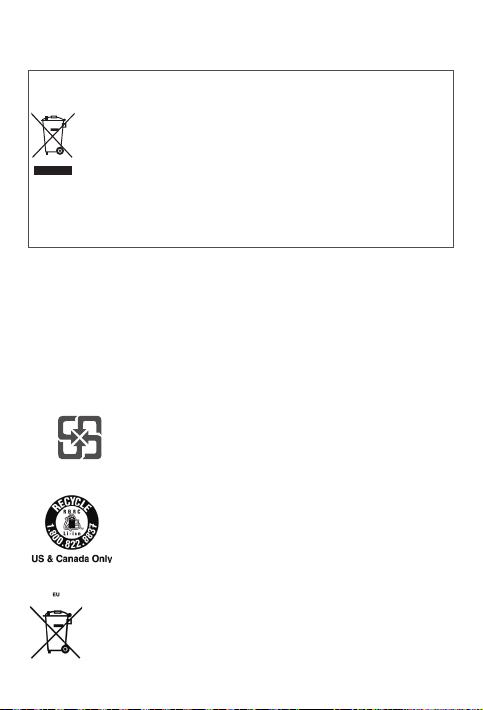
Important battery and WEEE information
Batteries and electrical and electronic equipment marked with
the symbol of a crossed-out wheeled bin may not be disposed as
unsorted municipal waste. Batteries and waste of electrical and
electronic equipment (WEEE) shall be treated separately using
the collection framework available to customers for the return,
recycling, and treatment of batteries and WEEE. When possible,
remove and isolate batteries from WEEE prior to placing WEEE
in the waste collection stream. Batteries are to be collected
separately using the framework available for the return, recycling,
and treatment of batteries and accumulators.
Country-specific information is available at:
http://www.lenovo.com/recycling
Recycling information for Japan
Recycling and disposal information for Japan is available at:
http://www.lenovo.com/recycling/japan
Additional recycling statements
Additional information about recycling device components and batteries is in your
User Guide. See “Accessing your User Guide” for details.
Battery recycling marks
Battery recycling information for Taiwan
Battery recycling information for the United States and Canada
Battery recycling information for the European Union
11
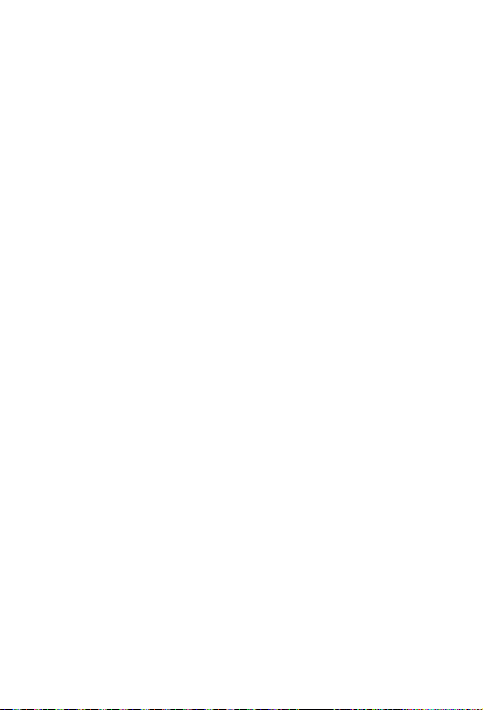
Restriction of Hazardous Substances Directive (RoHS)
Turkey
Lenovo products sold in Turkey, on or after June 1, 2009, meet the requirements of
the former Republic of Turkey Restriction of Hazardous Substances legislation from
30th of May 2008 and the Control of Waste Electrical and Electronic Equipment
Regulations from 22nd of May 2012 (“Turkey RoHS”).
Ukraine
Lenovo products sold in Ukraine, on or after January 1, 2011, meet the requirements
of the Technical Directive on Restriction of Hazardous Substances in Electric
and Electronic Equipment enforced by the Government, Decision No 1057 dated
2008/12/03 (“Ukraine TR on RoHS”).
India
Lenovo products sold in India, on or after May 1, 2012, meet the requirements of the
India E-waste (Management) Rules (“India RoHS”).
Vietnam
Lenovo products sold in Vietnam, on or after September 23, 2011, meet the
requirements of the Vietnam Circular 30/2011/TT-BCT (“Vietnam RoHS”).
European Union
Lenovo Products meet the requirement of Directive 2011/65/EC on the restriction of
the use of the certain hazardous substances in electrical and electronic equipment
(“RoHS 2”). Lenovo products sold in the European Union, from the 21st July 2019,
meet the requirement of Commission Delegated Directive (EU 2015/863) amending
Directive 2011/65/EU. For more information about Lenovo progress on RoHS, go to:
https://www.lenovo.com/us/en/social_responsibility/RoHS-Communication.pdf
Singapore
Lenovo products sold in Singapore, on or after June 1, 2017, meet the requirements
of Government Gazette order No. S 263/2016 Restriction of Hazardous Substances
in Electrical and Electronic Equipment in Singapore (“SG-RoHS”).
12
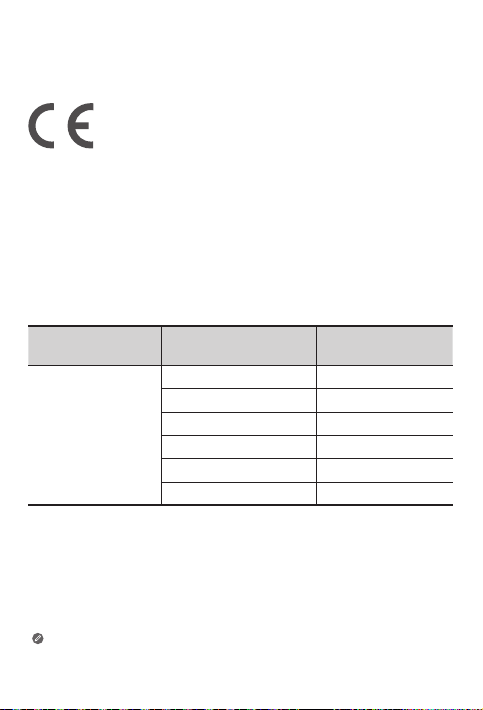
European Union compliance statement
European Union conformity
Compliance with the RE Directive
Lenovo PC HK Limited declares that the radio equipment type Lenovo CT-X636F in
compliance with Directive 2014/53/EU.
The full text of the EU declaration of conformity is available at the following internet
address: https://www.lenovo.com/us/en/compliance/eu-doc.
This radio equipment operates with the following frequency bands and maximum
radio-frequency power:
Model Name Frequency Bands Maximum Power (dBm)
WLAN 2400-2483.5 18.5
WLAN 5150-5250 19.5
Lenovo CT-X636F
The above information is for EU countries only. Please refer to the
actual product for supported frequency bands in other countries.
WLAN 5250-5350 18
WLAN 5470-5725 18
WLAN 5725-5850 14
Bluetooth 2400-2483.5 7
13
