Lenovo G555 Setup Poster
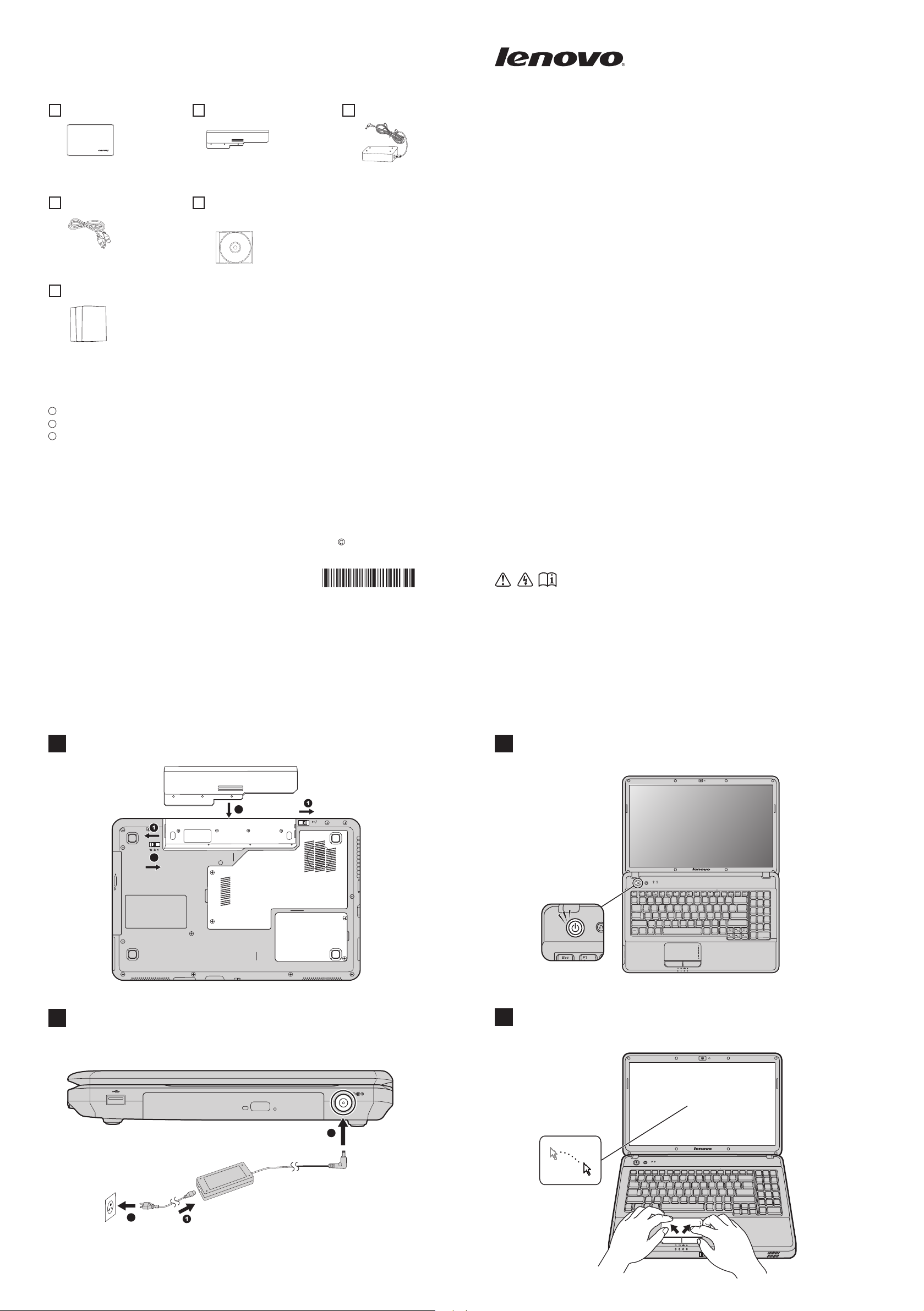
Unpack
Computer Battery pack
Power cord*
Manuals
- Setup Poster
- User Guide
- Other publications
* Power cords vary by country/region.
1
Some models may contain items that are not listed.
2
If any item is missing or damaged, please contact your retailer.
3
The illustrations used in this manual are for Lenovo G555 unless otherwise stated.
Optical disk(s)
(specific models only)
AC adapter
Lenovo G455/G555
Setup Poster V1.0
Lenov o, Lenov o logo, IdeaPad, VeriFace, OneKey are eithe r registe red trademarks or trademarks of Lenovo in the
Unite d States and/or other co untries.
Copyright Lenovo 2010
P/N:148001601
Printed in China
Initial setup instructions
Install the battery pack
1
2
2
Read the safety notices and important tips in the
included manuals before using your computer.
Press the power button
3
G555
3
Connect to the power
2
1
Configure the operating system following the on-screen
4
instructions
G555
2
3
Attention:
Connect the power cord to the AC adapter firmly, poor connections may
result in damages to the AC adapter.
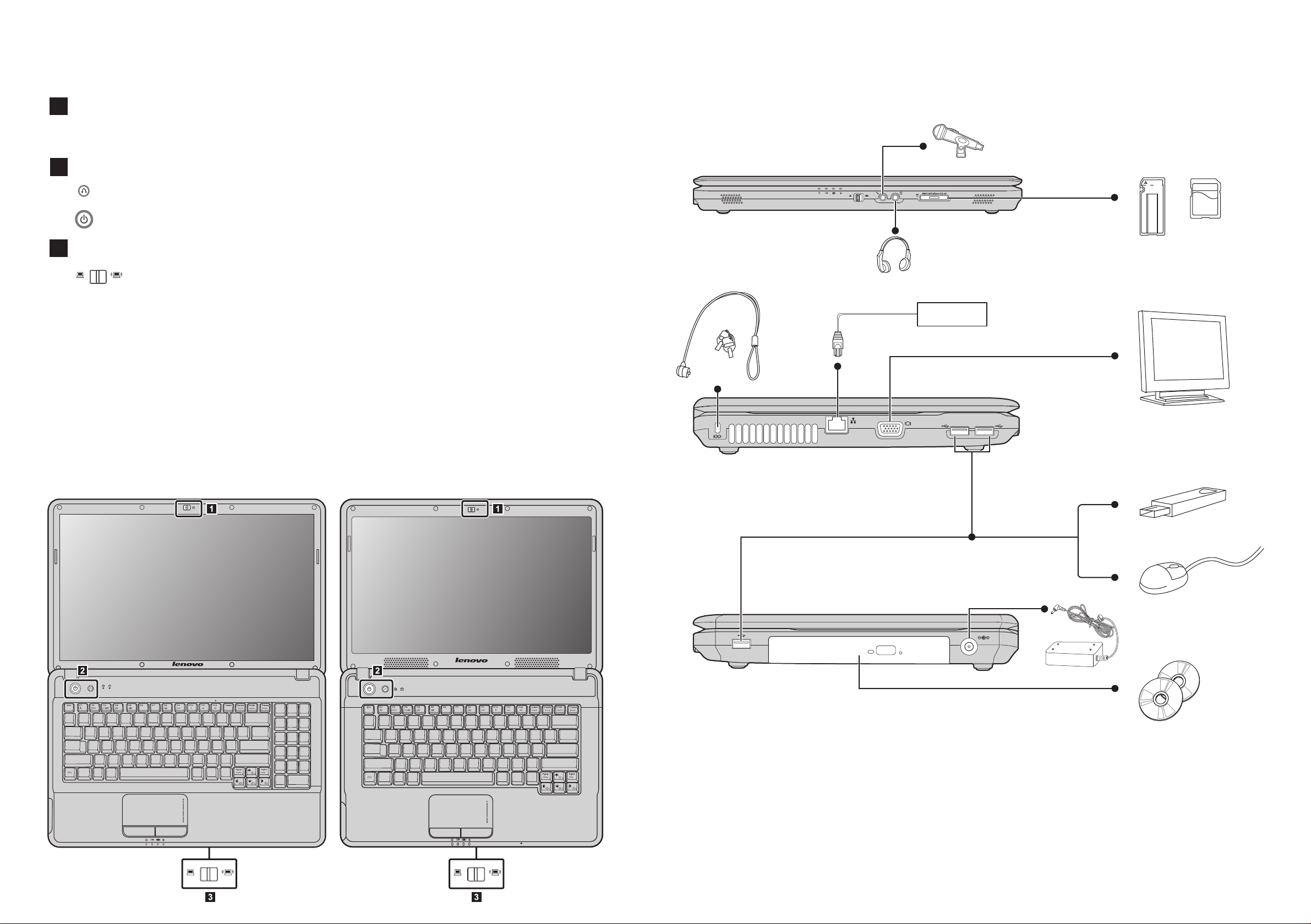
Buttons and functions
Integrated camera (specific models only)
1
The integrated camera offers an improved notebook experience for video-centric applications.
OneKey Rescue System button* / Power button
2
Repair Windows system kernel files or restore the system to its original state in case of an unrecoverable error.
Start the computer.
3
Wireless radio switch (specific models only)
Use this switch to enable/disable the wireless radio of all the wireless devices on your computer.
*If OneKey Rescue System is installed.
External devices connection
Ethernet
G555 G455
G555
G455
Notes :
• The above connection illustration is only for reference. You are responsible for evaluating the quality and compatibility when purchasing external
devices. Function of all external devices is not guaranteed. Follow the instructions shipped with the devices when connecting them to your
computer.
• The illustrations in this manual may differ from the actual product. Please refer to the actual product.
Attention:
Differring in backlight, the LCD on marketing can be divided into CCFL (Cold Cathode Fluorescent Lamp) LCD and LED (Light Emitting Diode)
LCD.
