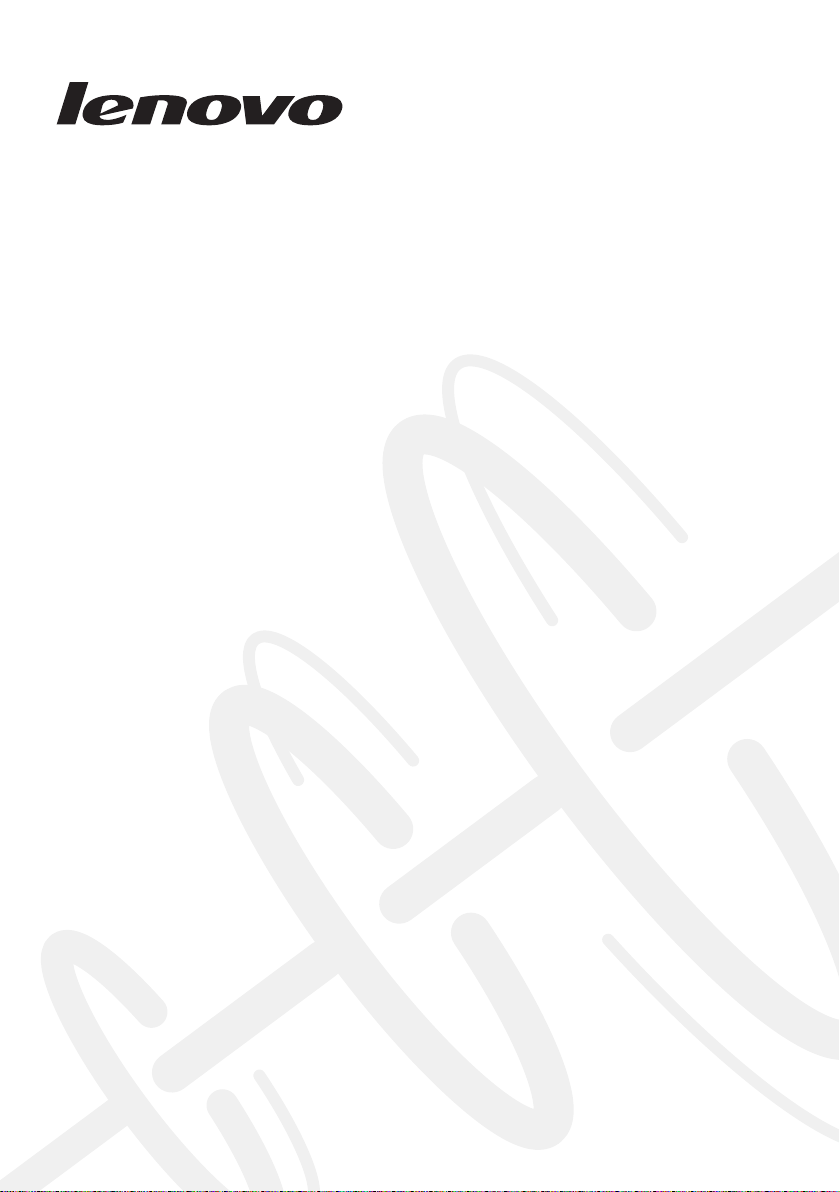
Lenovo IdeaPad
Flex 2-14/Flex 2-14D
Flex 2-15/Flex 2-15D
Hardware
Maintenance
Manual
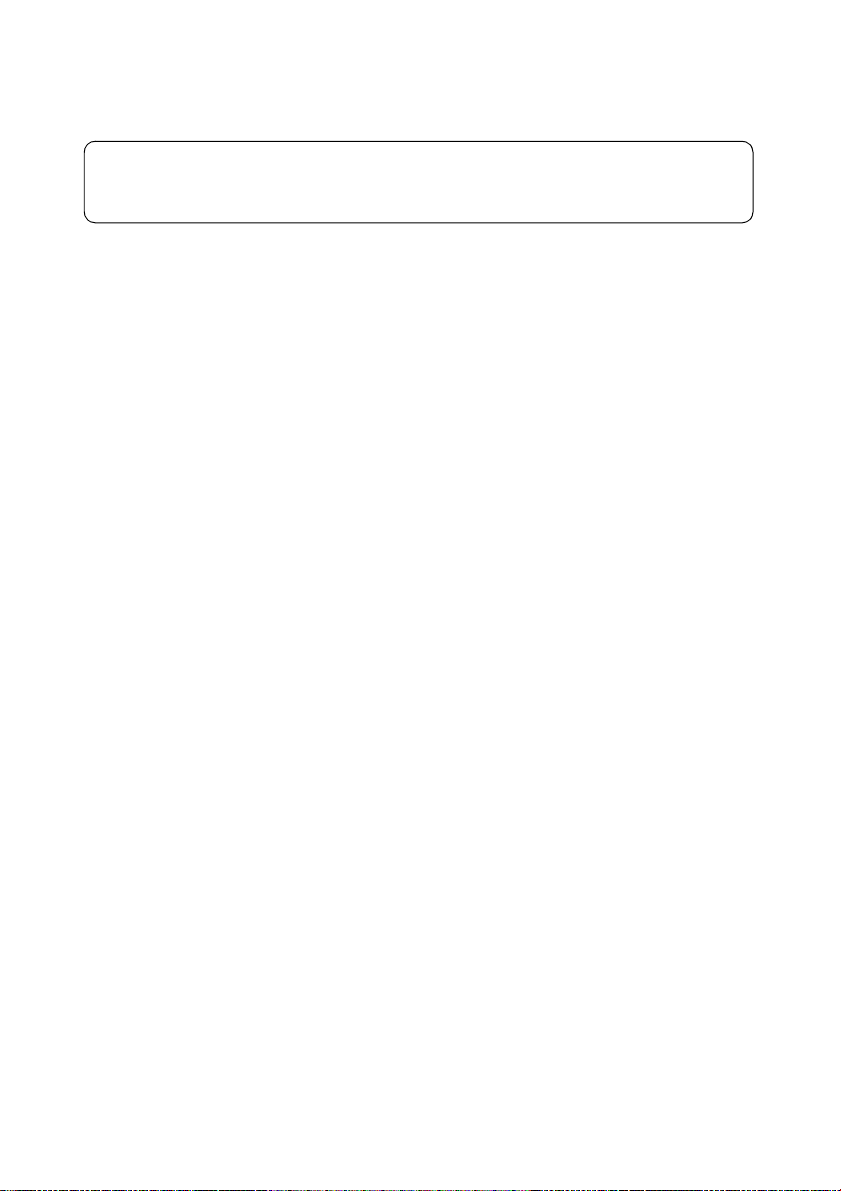
Note:
Before using this information and the product it supports, be sure to read the general information
under “Notices” on page 104.
First Edition (March 2014)
© Copyright Lenovo 2014. All rights reserved.
LENOVO products, data, computer software, and services have been developed exclusively at private
expense and are sold to governmental entities as commercial items as defined by 48 C.F.R. 2.101 with
limited and restricted rights to use, reproduction and disclosure.
LIMITED AND RESTRICTED RIGHTS NOTICE: If products, data, computer software, or services are
delivered pursuant a General Services Administration “GSA” contract, use, reproduction, or disclosure is subject to restrictions set forth in Contract No. GS-35F-05925.
© 2014 Lenovo

Contents
About this manual........................................iv
Safety information......................................... 1
General safety ...................................................... 2
Electrical safety....................................................3
Safety inspection guide ...................................... 5
Handling devices that are sensitive to
electrostatic discharge......................................... 6
Grounding requirements ...................................6
Safety notices: multilingual translations.......... 7
Laser compliance statement............................. 14
Important service information ...................16
Strategy for replacing FRUs............................. 16
Strategy for replacing a hard disk
drive .............................................................. 17
Important notice for replacing a system
board ............................................................. 17
Important information about replacing RoHS
compliant FRUs................................................. 18
General checkout ........................................ 19
What to do first.................................................. 20
Power system checkout.................................... 21
Checking the AC adapter........................... 21
Checking operational charging................. 22
Checking the battery pack ......................... 22
Related service information ....................... 23
Restoring the factory contents by using
Recovery Disc Set..............................................23
Start Recovery Disc (one disc)................... 23
Operating System Recovery Disc (one or
more discs) ................................................... 23
Applications and Drivers Recovery Disc
(one or more discs)...................................... 23
Supplemental Recovery Disc..................... 23
Passwords........................................................... 24
Power-on password.................................... 24
Hard-disk password................................... 24
Supervisor password.................................. 24
Power management .......................................... 25
Screen blank state........................................ 25
Putting the computer to sleep or shutting it
down ............................................................. 25
Lenovo Flex 2-14/Flex 2-14D/Flex 2-15/Flex
2-15D ............................................................ 27
Specifications ..................................................... 27
Status indicators ................................................ 29
Hotkeys............................................................... 31
FRU replacement notices..................................32
Screw notices................................................32
Removing and replacing an FRU....................33
1010 Keyboard..............................................34
1020 Optical drive........................................36
1030 Hard disk drive(HDD)/Memory/
Mini PCI Express Card slot compartment
cover ..............................................................37
1040 Battery pack.........................................39
1050 Hard disk drive...................................40
1060 DIMM...................................................42
1070 PCI Express Mini Card for wireless
LAN/WAN ..................................................43
1080 Fan assembly and Heat Sink
assembly........................................................45
1090 System board.......................................49
1100 LCD unit...............................................53
1110 Speakers, base cover, IO board, DC-IN,
power board and ODD transfer board .....56
1120 LCD front bezel...................................64
1130 LCD panel, LCD cable and hinges ...66
1140 Integrated camera...............................68
1150 Antenna assembly and LCD cover...69
Locations.............................................................70
Front view.....................................................70
Bottom and Left-side view.........................72
Right-side view............................................73
Parts list...............................................................74
Overall...........................................................75
LCD FRUs.....................................................85
Keyboard.......................................................88
AC adapters................................................100
Screws..........................................................100
Power cords................................................101
Notices ....................................................... 104
Trademarks.......................................................105
iii
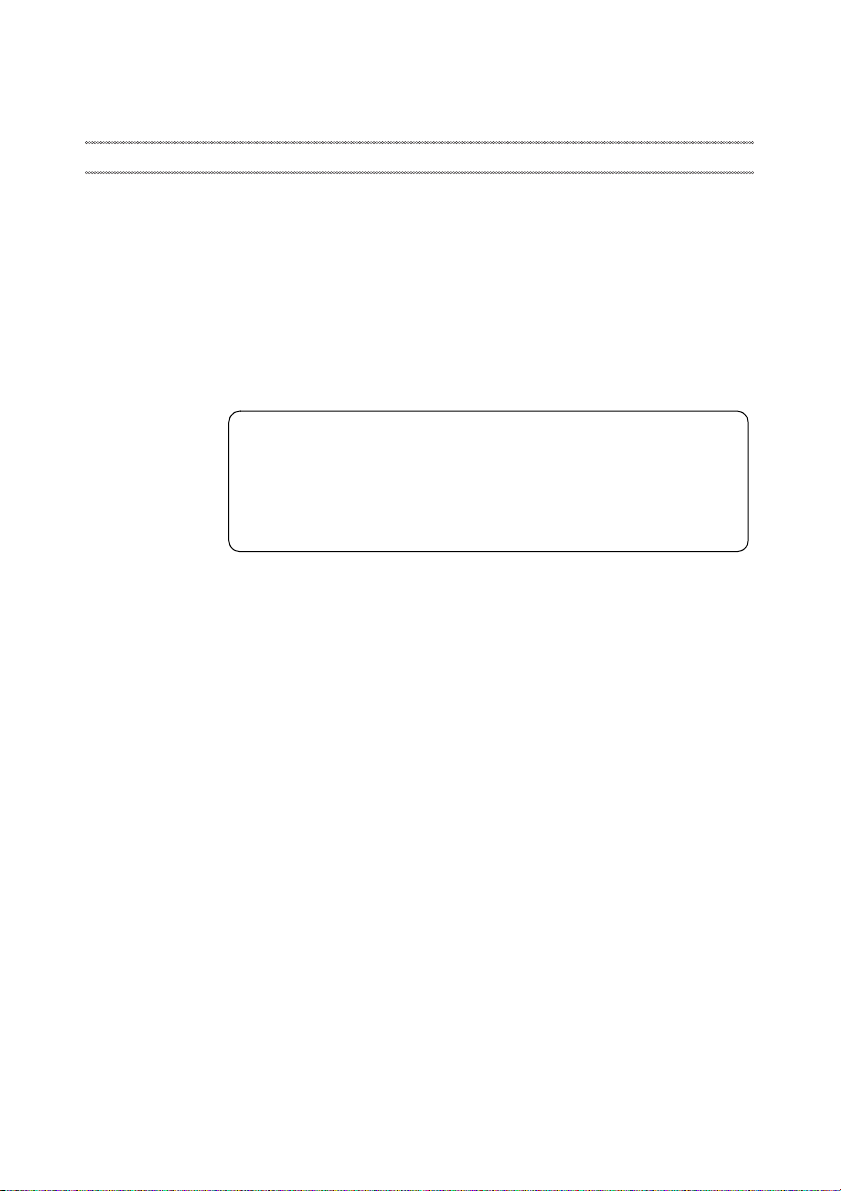
About this manual
This manual contains service and reference information for the following
Lenovo product:
Lenovo Flex 2-14/Flex 2-14D/Flex 2-15/Flex 2-15D
Use this manual to troubleshoot problems.
The manual is divided into the following sections:
• The common sections provide general information, guidelines, and safety
information required for servicing computers.
• The product-specific section includes service, reference, and product-specific
parts information.
Important:
This manual is intended only for trained servicers who are familiar with
Lenovo products. Use this manual to troubleshoot problems effectively.
Before servicing a Lenovo product, make sure to read all the information
under “Safety information” on page 1 and “Important service information”
on page 16.
iv
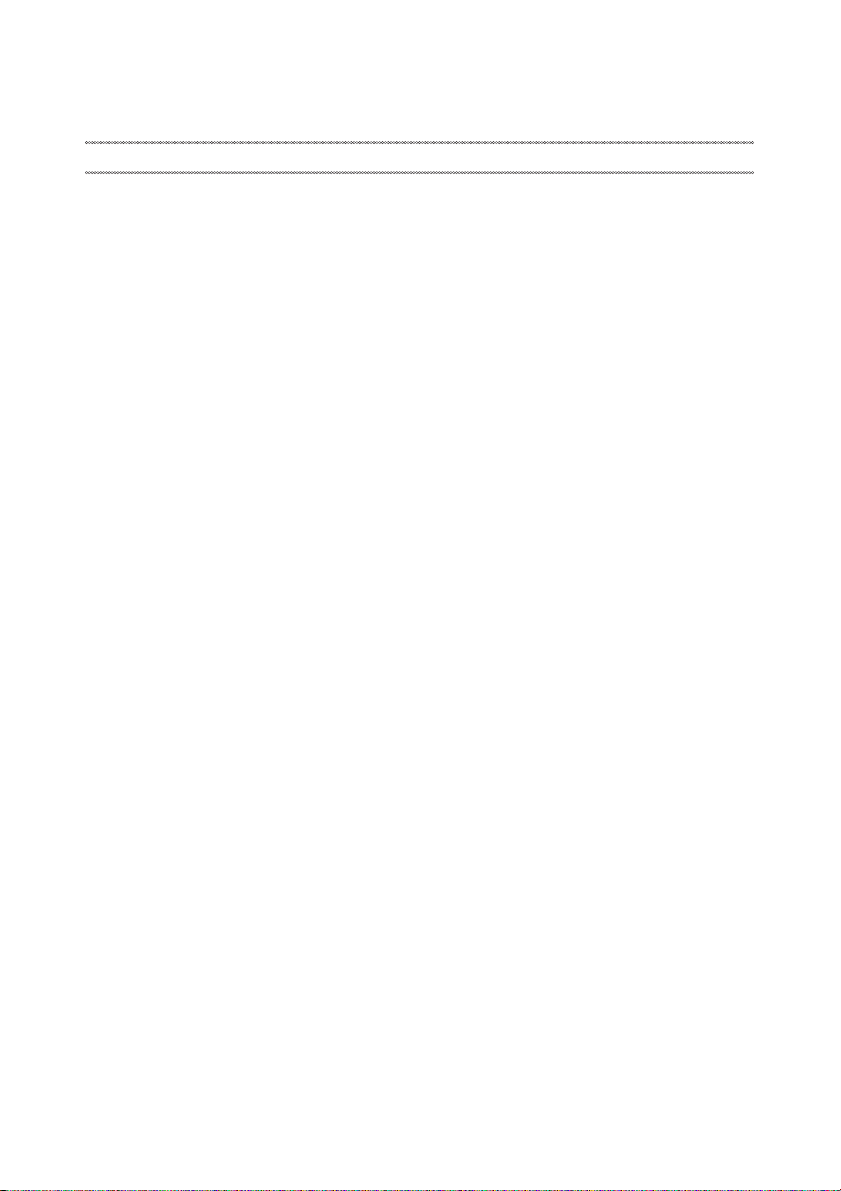
Safety information
This chapter presents the following safety information that you need to get
familiar with before you service a Lenovo computer:
• “General safety” on page 2
• “Electrical safety” on page 3
• “Safety inspection guide” on page 5
• “Handling devices that are sensitive to electrostatic discharge” on page 6
• “Grounding requirements” on page 6
• “Safety notices: multilingual translations” on page 7
• “Laser compliance statement” on page 14
Safety information
1
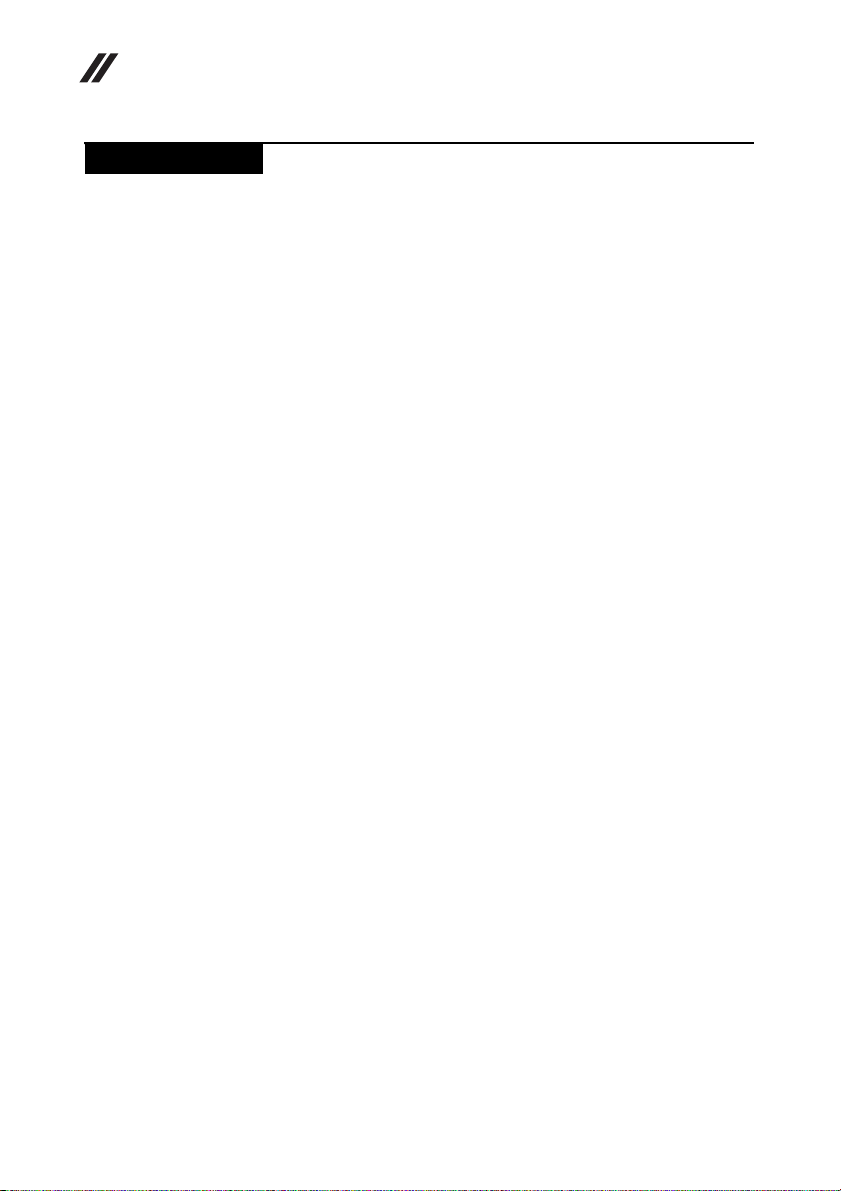
Lenovo Flex 2-14/Flex 2-14D/Flex 2-15/Flex 2-15D Hardware Maintenance Manual
General safety
Follow these rules below to ensure general safety:
• Observe a good housekeeping in the area where the machines are put during
and after the maintenance.
• When lifting any heavy object:
1. Make sure that you can stand safely without slipping.
2. Distribute the weight of the object equally between your feet.
3. Use a slow lifting force. Never move suddenly or twist when you attempt
to lift it.
4. Lift it by standing or pushing up with your leg muscles; this action could
avoid the strain from the muscles in your back. Do not attempt to lift any
object that weighs more than 16 kg (35 lb) or that you think is too heavy for
you.
• Do not perform any action that causes hazards to the customer, or that makes
the machine unsafe.
• Before you start the machine, make sure that other service representatives
and the customer are not in a hazardous position.
• Please remove covers and other parts in a safe place, away from all
personnel, while you are servicing the machine.
• Keep your toolcase away from walk areas so that other people will not trip it
over.
• Do not wear loose clothing that can be trapped in the moving parts of the
machine. Make sure that your sleeves are fastened or rolled up above your
elbows. If your hair is long, fasten it.
• Insert the ends of your necktie or scarf inside clothing or fasten it with the
nonconductive clip, about 8 centimeters (3 inches) from the end.
• Do not wear jewelry, chains, metal-frame eyeglasses, or metal fasteners for
your clothing.
Attention: Metal objects are good electrical conductors.
• Wear safety glasses when you are hammering, drilling, soldering, cutting
wire, attaching springs, using solvents, or working in any other conditions
that may be hazardous to your eyes.
• After service, reinstall all safety shields, guards, labels, and ground wires.
Replace any safety device that is worn or defective.
• Reinstall all covers correctly before returning the machine to the customer.
• Fan louvers on the machine help to prevent the overheating of internal
components. Do not obstruct fan louvers or cover them with labels or
stickers.
2
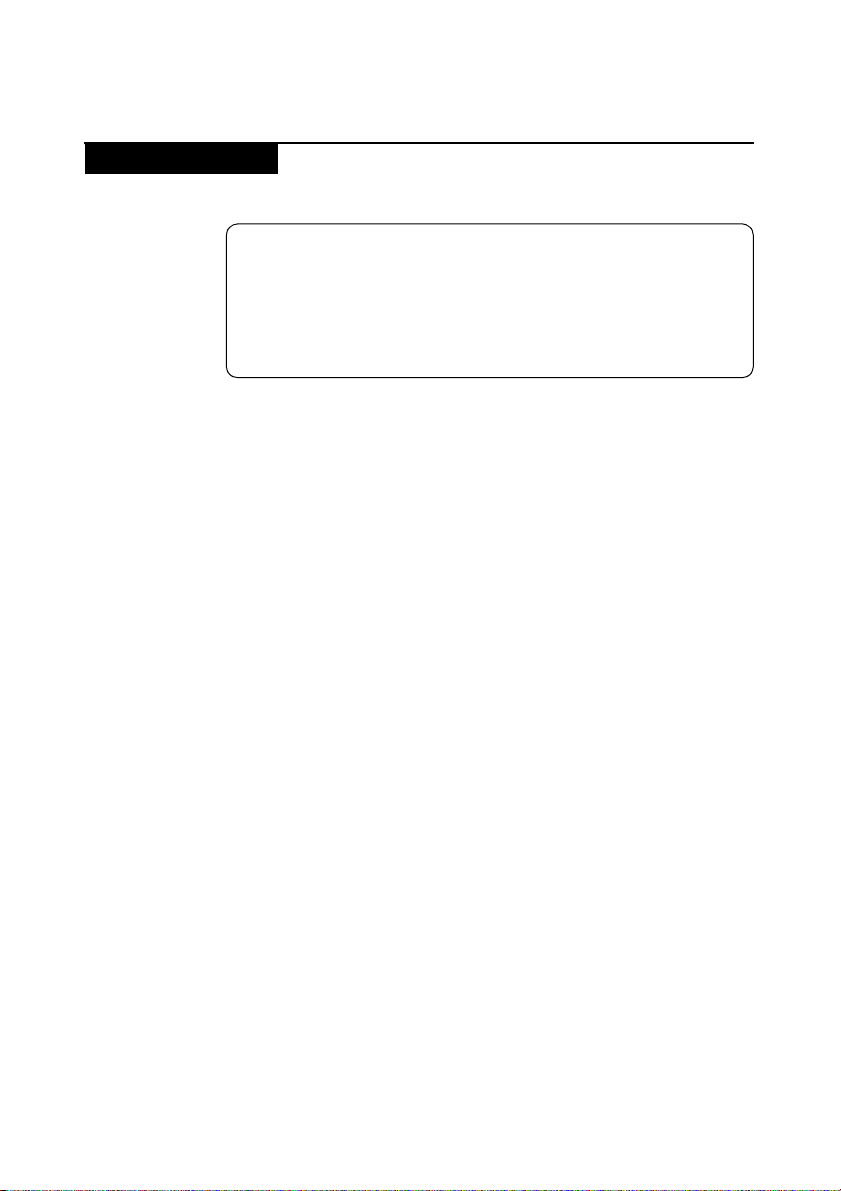
Electrical safety
Observe the following rules when working on electrical equipments.
Important:
Use only approved tools and test equipments. Some hand tools have
handles covered with a soft material that does not insulate you when
working with live electrical currents.
Many customers have rubber floor mats near their machines that contain
small conductive fibers to decrease electrostatic discharges. Do not use such
kind of mat to protect yourself from electrical shock.
• Find the room emergency power-off (EPO) switch, disconnecting switch, or
electrical outlet. If an electrical accident occurs, you can then operate the
switch or unplug the power cord quickly.
• Do not work alone under hazardous conditions or near the equipment that
has hazardous voltages.
• Disconnect all power before:
– Performing a mechanical inspection
– Working near power supplies
– Removing or installing main units
• Before you start to work on the machine, unplug the power cord. If you
cannot unplug it, ask the customer to power-off the wall box that supplies
power to the machine, and to lock the wall box in the off position.
• If you need to work on a machine that has exposed electrical circuits, observe
the following precautions:
– Ensure that another person, familiar with the power-off controls, is near
– Use only one hand when working with powered-on electrical equipment;
– When using testers, set the controls correctly and use the approved probe
– Stand on suitable rubber mats (obtained locally, if necessary) to insulate
Observe the special safety precautions when you work with very high voltages;
instructions for these precautions are in the safety sections of maintenance
information. Be extremely careful when you measure the high voltages.
• Regularly inspect and maintain your electrical hand tools for safe operational
condition.
• Do not use worn or broken tools and testers.
• Never assume that power has been disconnected from a circuit. First, check it
to make sure that it has been powered off.
Safety information
you.
Attention: Another person must be there to switch off the power, if
necessary.
keep the other hand in your pocket or behind your back.
Attention: An electrical shock can occur only when there is a complete
circuit. By observing the above rule, you may prevent a current from
passing through your body.
leads and accessories for that tester.
you from grounds such as metal floor strips and machine frames.
3
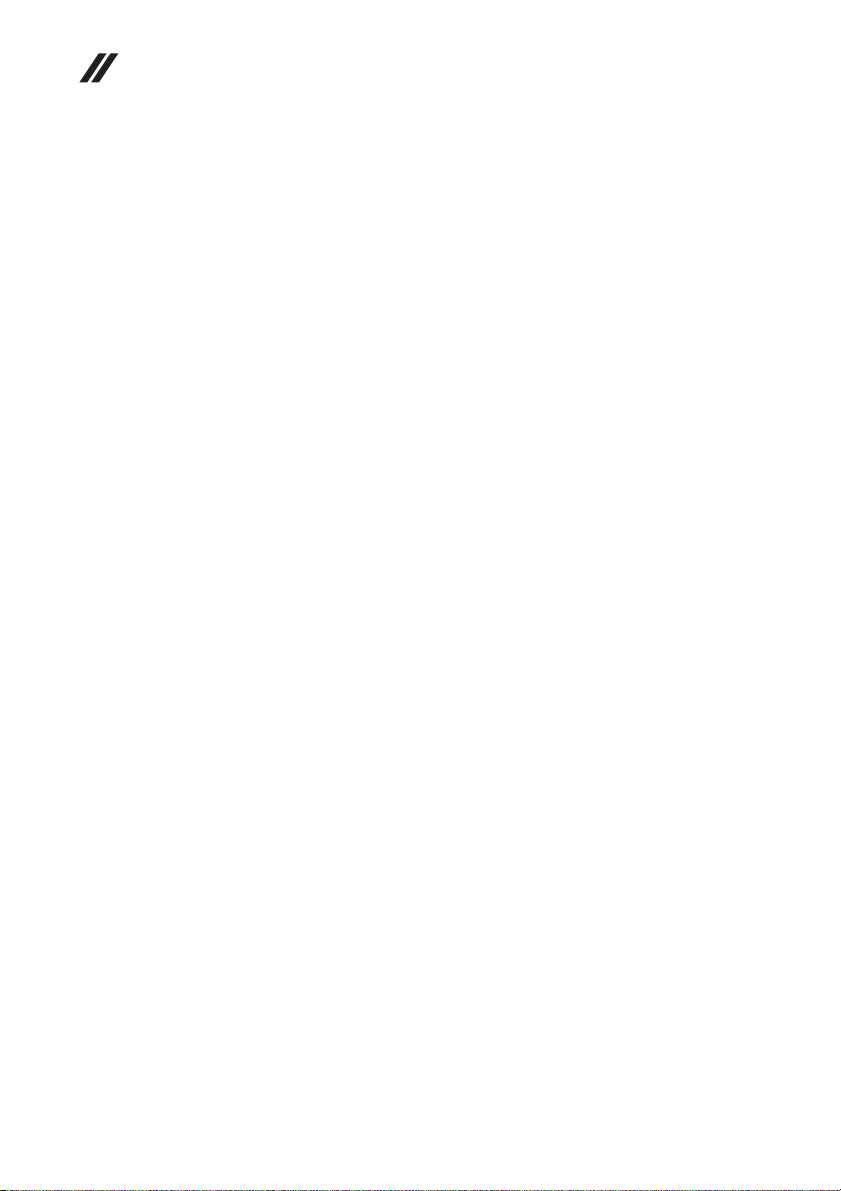
Lenovo Flex 2-14/Flex 2-14D/Flex 2-15/Flex 2-15D Hardware Maintenance Manual
• Always look carefully for possible hazards in your work area. Examples of
these hazards are moist floors, nongrounded power extension cables, power
surges, and missing safety grounds.
• Do not touch live electrical circuits with the reflective surface of a plastic
dental mirror. The surface is conductive; such touching can cause personal
injury and machine damage.
• Do not service the following parts with the power on when they are removed
from their normal operating places in a machine:
– Power supply units
–Pumps
–Blowers and fans
– Motor generators
and similar units. (This practice ensures correct grounding of the units.)
• If an electrical accident occurs:
– Use caution: do not become a victim yourself.
–Switch off the power.
– Send the victim to get medical aid.
4
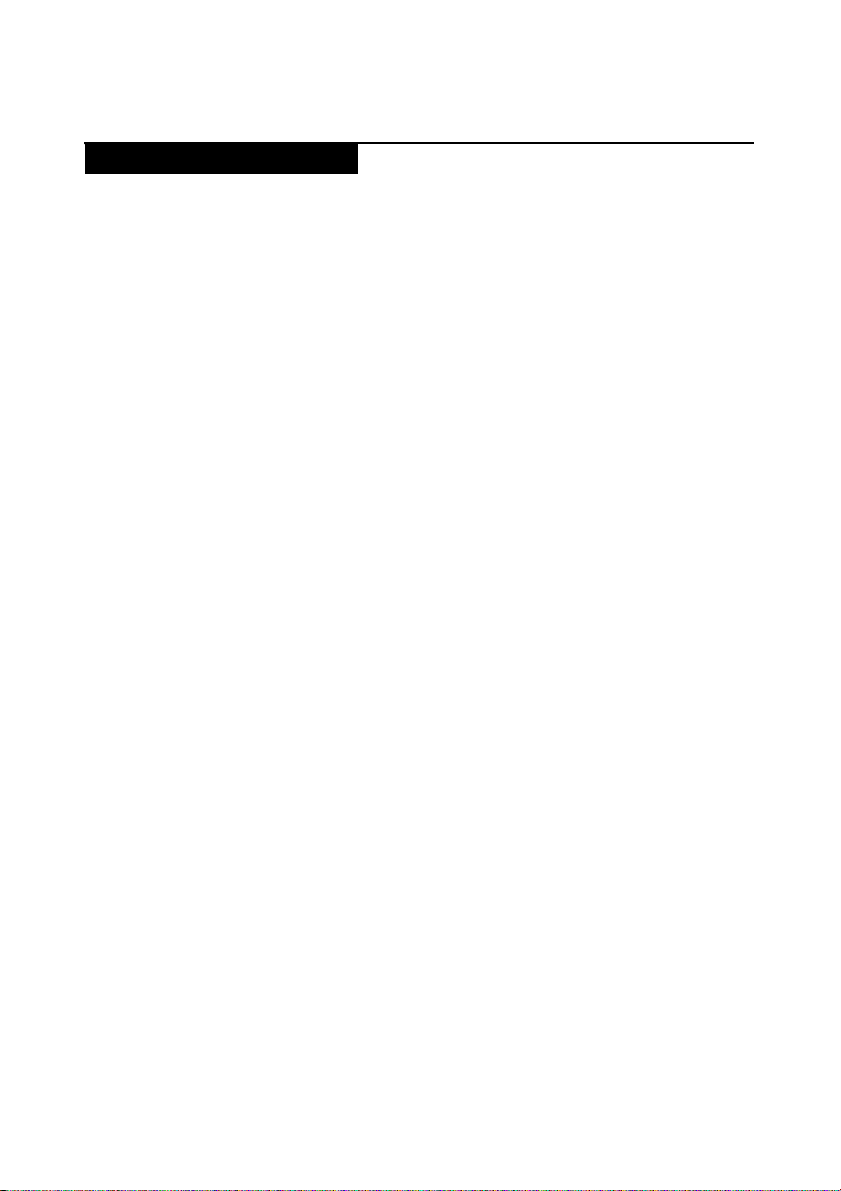
Safety inspection guide
The purpose of this inspection guide is to assist you in identifying potential
unsafe conditions. As each machine was designed and built, required safety
items were installed to protect users and service personnel from injury. This
guide addresses only those items. You should use good judgment to identify
potential safety hazards du e to attachment of non-Lenovo features or options not
covered by this inspection guide.
If any unsafe conditions are present, you must determine how serious the
apparent hazard could be and whether you can continue without first correcting
the problem.
Consider these conditions and the safety hazards they present:
• Electrical hazards, especially primary power (primary voltage on the frame
can cause serious or fatal electrical shock)
• Explosive hazards, such as a damaged CRT face or a bulging capacitor
• Mechanical hazards, such as loose or missing hardware
To determine whether there are any potential unsafe conditions, use the
following checklist at the beginning of every service task. Begin the checks with
the power off, and the power cord disconnected.
Checklist:
1. Check exterior covers for damage (loose, broken, or sharp edges).
2. Turn off the computer. Disconnect the power cord.
3. Check the power cord for:
a. A third-wire ground connector in good condition. Use a meter to measure
third-wire ground continuity for 0.1 ohm or less between the external
ground pin and the frame ground.
b. The power cord should be the type specified in the parts list.
c. Insulation must not be frayed or worn.
4. Check for cracked or bulging batteries.
5. Remove the cover.
6. Check for any obvious non-Lenovo alterations. Use good judgment as to the
safety of any non-Lenovo alterations.
7. Check inside the unit for a ny obvious unsafe conditions, such as metal filin gs,
contamination, water or other liquids, or signs of fire or smoke damage.
8. Check for worn, frayed, or pinched cables.
9. Check that the power-supply cover fasteners (screws or rivets) have not been
removed or tampered with.
Safety information
5

Lenovo Flex 2-14/Flex 2-14D/Flex 2-15/Flex 2-15D Hardware Maintenance Manual
Handling devices that are sensitive to electrostatic discharge
Any computer part containing transistors or integrated circuits (ICs) should be
considered sensitive to electrostatic discharge (ESD). ESD damage can occur
when there is a difference in charge between objects. Protect against ESD damage
by equalizing the charge so that the machine, the part, the work mat, and the
person handling the part are all at the same charge.
Notes:
1. Use product-specific ESD procedures when they exceed the
requirements noted here.
2. Make sure that the ESD protective devices you use have been certified
(ISO 9000) as fully effective.
When handling ESD-sensitive parts:
• Keep the parts in protective packages until they are inserted into the product.
• Avoid contact with other people.
• Wear a grounded wrist strap against your skin to eliminate static on your
body.
• Prevent the part from touching your clothing. Most clothing is insulative and
retains a charge even when you are wearing a wrist strap.
• Use the black side of a grounded work mat to provide a static-free work
surface. The mat is especially useful when handling ESD-sensitive devices.
• Select a grounding system, such as those listed below, to provide protection
that meets the specific service requirement.
Notes:
The use of a grounding system to guard against ES D damage is desirable but
not necessary.
– Attach the ESD ground clip to any frame ground, ground braid, or green-
wire ground.
– When working on a double-insulated or battery-operated system, use an
ESD common ground or reference point. You can use coax or connectoroutside shells on these systems.
– Use the round ground prong of the ac plug on ac-operated computers.
Grounding requirements
Electrical grounding of the computer is required for operator safety and correct
system function. Proper grounding of the electrical outlet can be verified by a
certified electrician.
6
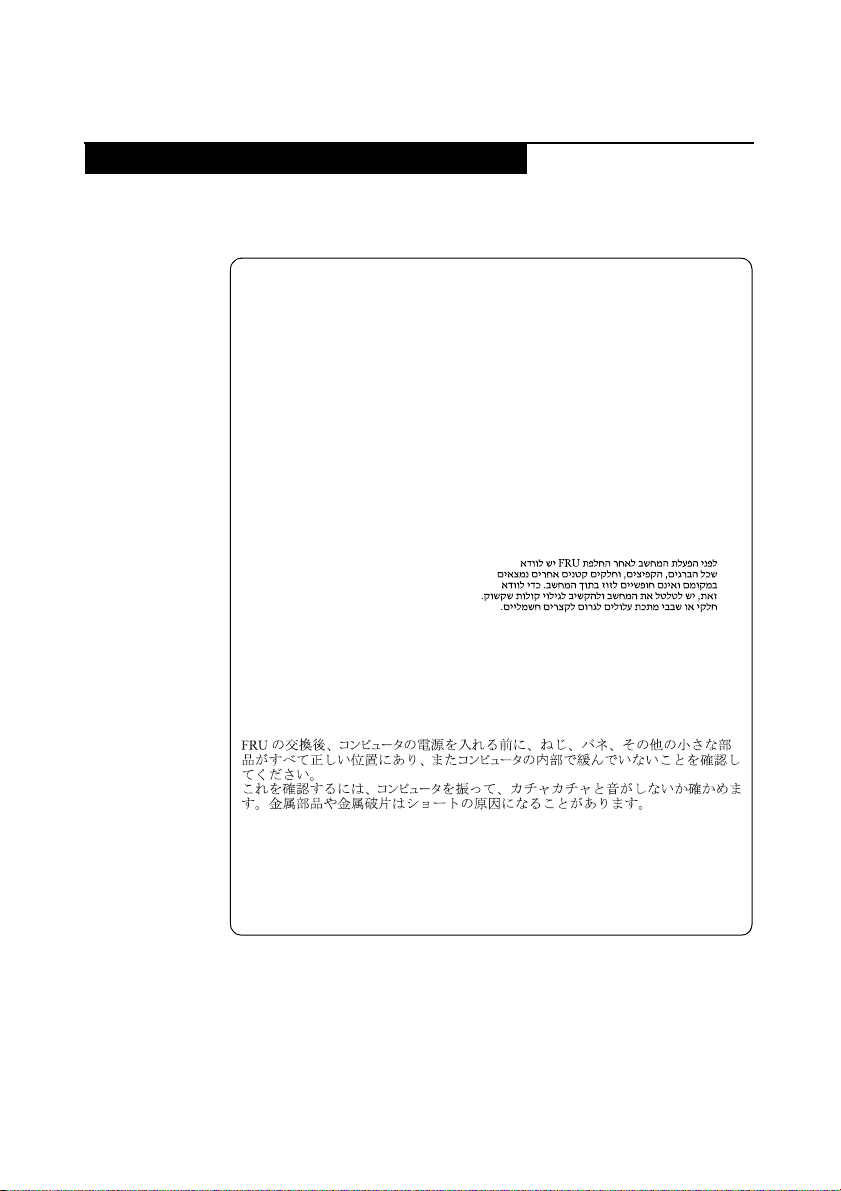
Safety notices: multilingual translations
The safety notices in this section are provided in English, French, German,
Hebrew, Italian, Japanese, and Spanish.
Safety notice 1
Before the computer is powered on after FRU replacement, make sure all
screws, springs, and other small parts are in place and are not left loose
inside the computer. Verify this by shaking the computer and listening for
rattling sounds. Metallic parts or metal flakes can cause electrical shorts.
Avant de remettre l’ord inateur sous tension après remplacement d’u ne unité
en clientèle, vérifiez que tous les ressorts, vis et autres pièces sont bien en
place et bien fixées. Pour ce faire, secouez l’unité et assurez-vous qu’aucun
bruit suspect ne se produit. Des pièces métalliques ou des copeaux de métal
pourraient causer un court-circuit.
Bevor nach einem FRU-Austausch der Computer wieder angeschlossen
wird, muß sichergestellt werden, daß keine Schrauben, Federn oder andere
Kleinteile fehlen oder im Gehäuse vergessen wurden. Der Computer muß
geschüttelt und auf Klappergeräusche geprüft werden. Metallteile odersplitter können Kurzschlüsse erzeugen.
Prima di accendere l’elaboratore dopo che é stata effettuata la sostituzione di
una FRU, accertarsi che tutte le viti, le molle e tutte le altri parti di piccole
dimensioni siano nella corretta posizione e non siano sparse all’interno
dell’elaboratore. Verificare ciò scuotendo l’elaboratore e prestando
attenzione ad eventuali rumori; eventuali parti o pezzetti metallici possono
provocare cortocircuiti pericolosi.
Safety information
Antes de encender el sistema despues de sustituir una FRU, compruebe que
todos los tornillos, muelles y demás piezas pequeñas se encuentran en su
sitio y no se encuentran sueltas dentro del sistema. Compruébelo agitando el
sistema y escuchando los posibles ruidos que provocarían. Las piezas
metálicas pueden causar cortocircuitos eléctricos.
7
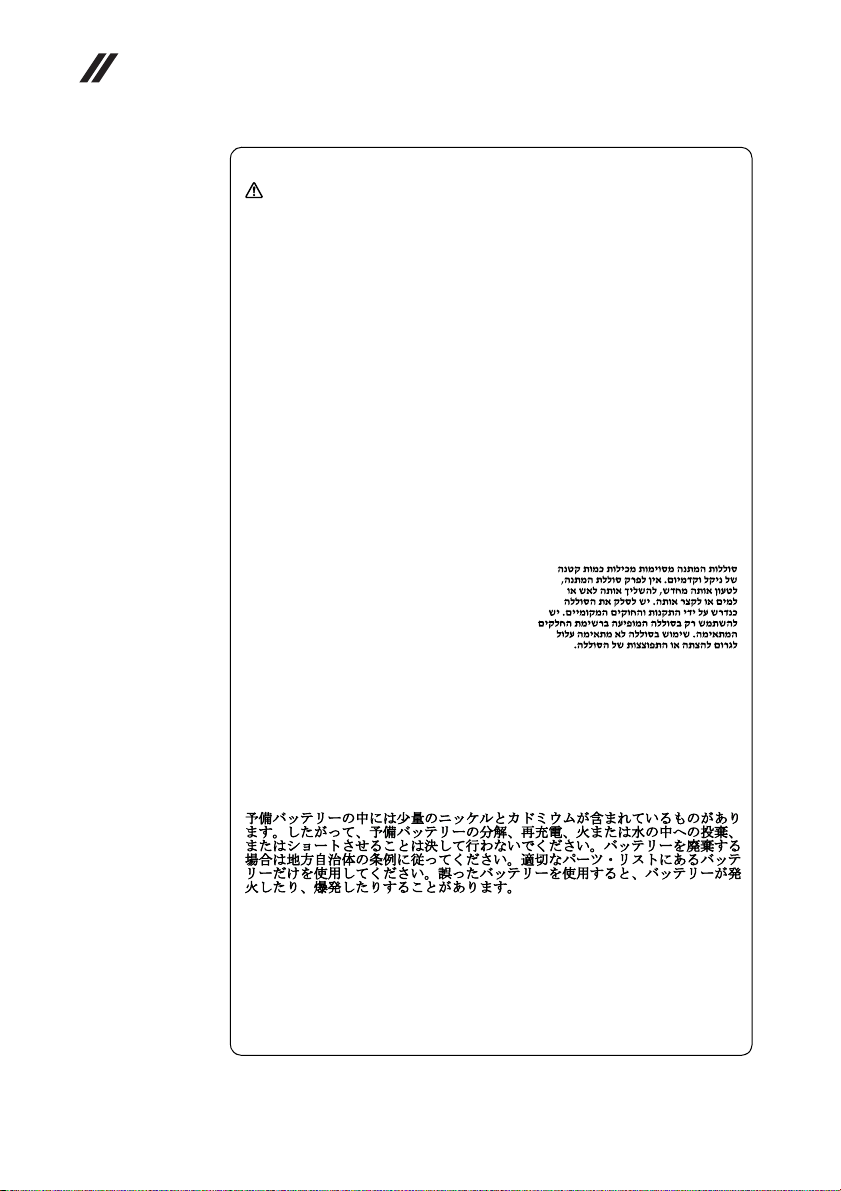
Lenovo Flex 2-14/Flex 2-14D/Flex 2-15/Flex 2-15D Hardware Maintenance Manual
Safety notice 2
DANGER
Some standby batteries contain a small amount of nickel and cadmium. Do
not disassemble a standby battery, recharge it, throw it into fire or water, or
short-circuit it. Dispose of the battery as required by local ordinances or
regulations. Use only the battery in the appropriate parts listing. Use of an
incorrect battery can result in ignition or explosion of the battery.
Certaines batteries de secours contiennent du nickel et du cadmium. Ne les
démontez pas, ne les rechargez pas, ne les exposez ni au feu ni à l’eau. Ne
les mettez pas en court-circuit. Pour les mettre au rebut, conformez-vous à
la réglementation en vigueur. Lorsque vous remplacez la pile de sauvegarde
ou celle de l’horloge temps r éel, veillez à n’utiliser que les modèles cités dans
la liste de pièces détachées adéquate. Une batterie ou une pile inappropriée
risque de prendre feu ou d’exploser.
Die Bereitschaftsbatterie, die sich unter dem Diskettenlaufwerk befindet,
kann geringe Mengen Nickel und Cadmium enthalten. Sie darf nicht
zerlegt, wiederaufgeladen, kurzgeschlossen, oder Feuer oder Wasser
ausgesetzt werden. Bei der Entsorgung die örtlichen Bestimmungen für
Sondermüll beachten. Beim Ersetzen der Bereitschafts-oder Systembatterie
nur Batterien des Typs verwenden, der in der Ersatzteilliste aufgeführt ist.
Der Einsatz falscher Batterien kann zu Entzündung oder Explosion führen.
Alcune batterie di riserva contengono una piccola quantità di nichel e
cadmio. Non smontarle, ricaricarle, gettarle nel fuoco o nell’acqua né
cortocircuitarle. Smaltirle secondo la normativa in vigore (DPR 915/82,
successive disposizioni e disposizioni locali). Quando si sostituisce la
batteria dell’RTC (real time clock) o la batteria di supporto, utilizzare
soltanto i tipi inseriti nell’appropriato Catalogo parti. L’impiego di una
batteria non adatta potrebbe determinare l’incendio o l’esplosione della
batteria stessa.
Algunas baterías de reserva contienen una pequeña cantidad de níquel y
cadmio. No las desmonte, ni recargue, ni las eche al fuego o al agua ni las
cortocircuite. Deséchelas tal como dispone la normativa local. Utilice sólo
baterías que se encuentren en la lista de piezas. La utilización de una batería
no apropiada puede provocar la ignición o explosión de la misma.
8
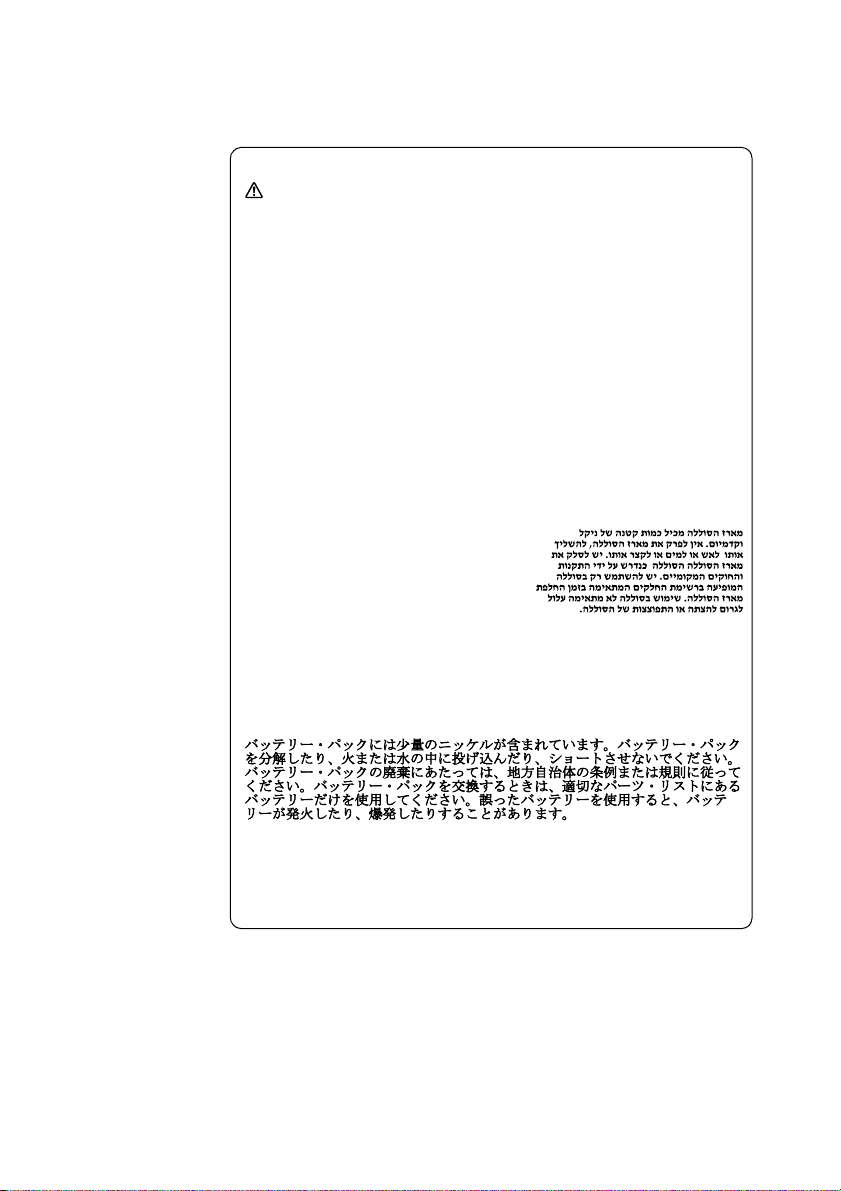
Safety information
Safety notice 3
DANGER
The battery pack contains small amounts of nickel. Do not disassemble it,
throw it into fire or water, or short-circuit it. Dispose of the battery pack as
required by local ordinances or regulations. Use only the battery in the
appropriate parts listing when replacing the battery pack. Use of an
incorrect battery can result in ignition or explosion of the battery.
La batterie contient du nickel. Ne la démontez pas, ne l’exposez ni au feu ni
à l’eau. Ne la mettez pas en court-circuit. Pour la mettre au rebut,
conformez-vous à la réglementation en vigueur. Lorsque vous remplacez la
batterie, veillez à n’utiliser que les modèles cités dans la liste de pièces
détachées adéquate. En effet, une batterie inappropriée risque de prendre
feu ou d’exploser.
Akkus enthalten geringe Mengen von Nickel. Sie dürfen nicht zerlegt,
wiederaufgeladen, kurzgeschlossen, oder Feuer oder Wasser ausgesetzt
werden. Bei der Entsorgung die örtlichen Bestimmungen für Sondermüll
beachten. Beim Ersetzen der Batterie nur Batterien des Typs verwenden, der
in der Ersatzteilliste aufgeführt ist. Der Einsatz falscher Batterien kann zu
Entzündung oder Explosion führen.
La batteria contiene piccole quantità di nichel. Non smontarla, gettarla nel
fuoco o nell’acqua né cortocircuitarla. Smaltirla secondo la normativa in
vigore (DPR 915/82, successive disposizioni e disposizioni locali). Quando
si sostituisce la batteria, utilizzare soltanto i tipi inseriti nell’appropriato
Catalogo parti. L’impiego di una batteria non adatta potrebbe determinare
l’incendio o l’esplosione della batteria stessa.
Las baterías contienen pequeñas cantidades de níquel. No las desmonte, ni
recargue, ni las eche al fuego o al agua ni las cortocircuite. Deséchelas tal
como dispone la normativa local. Utilice sólo baterías que se encuentren en
la lista de piezas al sustituir la batería. La utilización de una batería no
apropiada puede provocar la ignición o explosión de la misma.
9
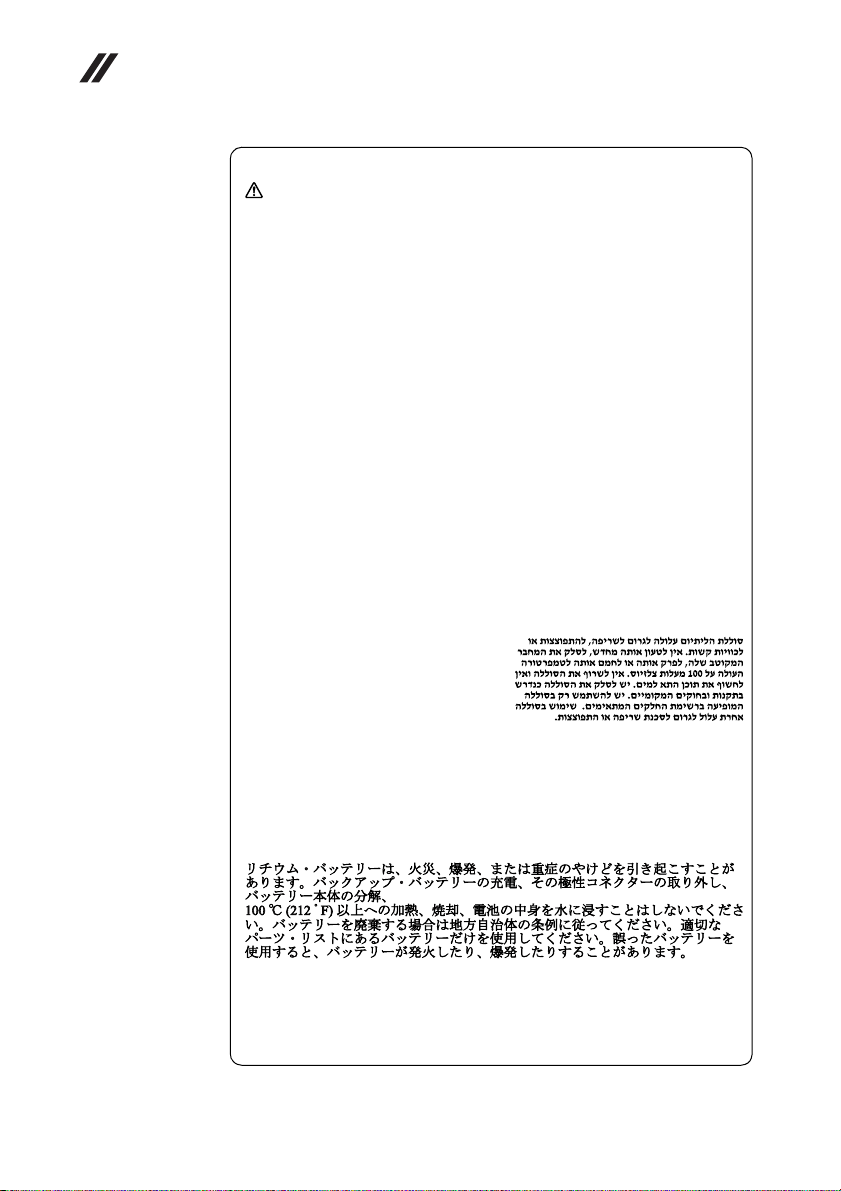
Lenovo Flex 2-14/Flex 2-14D/Flex 2-15/Flex 2-15D Hardware Maintenance Manual
Safety notice 4
DANGER
The lithium battery can cause a fire, an explosion, or a severe burn. Do not
recharge it, remove its polarized connector, disassemble it, heat it above
100°C (212°F), incinerate it, or expose its cell contents to water. Dispose of
the battery as required by local ordinances or regulations. Use only the
battery in the appropriate parts listing. Use of an incorrect battery can result
in ignition or explosion of the battery.
La pile de sauvegarde contient du lithium. Elle présente des risques
d’incendie, d’explosion ou de brûlures graves. Ne la rechargez pas, ne
retirez pas son connecteur polarisé et ne la démontez pas. Ne l’exposez pas
à une temperature supérieure à 100°C, ne la faites pas brûler et n’en exposez
pas le contenu à l’eau. Mettez la pile au rebut conformément à la
réglementation en vigueur. Une pile inappropriée risque de prendre feu ou
d’exploser.
Die Systembatterie ist eine Lithiumbatterie. Sie kann sich entzünden,
explodieren oder schwere Verbrennungen hervorrufen. Batterien dieses
Typs dürfen nicht aufgeladen, zerlegt, über 100 C erhitzt oder verbrannt
werden. Auch darf ihr Inhalt nicht mit Wasser in Verbindung gebracht oder
der zur richtigen Polung angebrachte Verbindungsstecker entfernt werden.
Bei der Entsorgung die örtlichen Bestimmungen für Sondermüll beachten.
Beim Ersetzen der Batterie nur Batterien des Typs verwenden, der in der
Ersatzteilliste aufgeführt ist. Der Einsatz falscher Batterien kann zu
Entzündung oder Explosion führen.
10
La batteria di supporto e una batteria al litio e puo incendiarsi, esplodere o
procurare gravi ustioni. Evitare di ricaricarla, smontarne il connettore
polarizzato, smontarla, riscaldarla ad una temperatura superiore ai 100
gradi centigradi, incendiarla o gettarla in acqua. Smaltirla secondo la
normativa in vigore (DPR 915/82, successive disposizioni e disposizioni
locali). L’impiego di una batteria non adatta potrebbe determinare
l’incendio o l’esplosione della batteria stessa.
La batería de repuesto es una batería de litio y puede provocar incendios,
explosiones o quemaduras graves. No la recargue, ni quite el conector
polarizado, ni la desmonte, ni caliente por encima de los 100°C (212°F), ni la
incinere ni exponga el contenido de sus celdas al agua. Deséchela tal como
dispone la normativa local.

Safety information
Safety notice 5
If the LCD breaks and the fluid from inside the LCD gets into your eyes or
on your hands, immediately wash the affected areas with water at least for
15 minutes. Seek medical care if any symptoms caused by the fluid are
present after washing.
Si le panneau d’affichage à cristaux liquides se brise et que vous recevez dans
les yeux ou sur les mains une partie du fluide, rincez-les abondamment
pendant au moins quinze minutes. Consultez un médecin si des symptômes
persistent après le lavage.
Die Leuchtstoffröhre im LCD-Bildschirm enthält Quecksilber. Bei der
Entsorgung die örtlichen Bestimmungen für Sondermüll beachten. Der
LCD-Bildschirm besteht aus Glas und kann zerbrechen, wenn er
unsachgemäß behandelt wird oder der Computer auf den Boden fällt. Wenn
der Bildschirm beschädigt ist und die darin befindliche Flüssigkeit in
Kontakt mit Haut und Augen gerät, sollten die betroffenen Stellen
mindestens 15 Minuten mit Wasser abgespült und bei Beschwerden
anschließend ein Arzt aufgesucht werden.
Nel caso che caso l’LCD si dovesse rompere ed il liquido in esso contenuto
entrasse in contatto con gli occhi o le mani, lavare immediatamente le parti
interessate con acqua corrente per almeno 15 minuti; poi consultare un
medico se i sintomi dovessero permanere.
Si la LCD se rompe y el fluido de su interior entra en contacto con sus ojos o
sus manos, lave inmediatamente las áreas afectadas con agua durante
15 minutos como mínimo. Obtenga atención medica si se presenta algún
síntoma del fluido despues de lavarse.
11
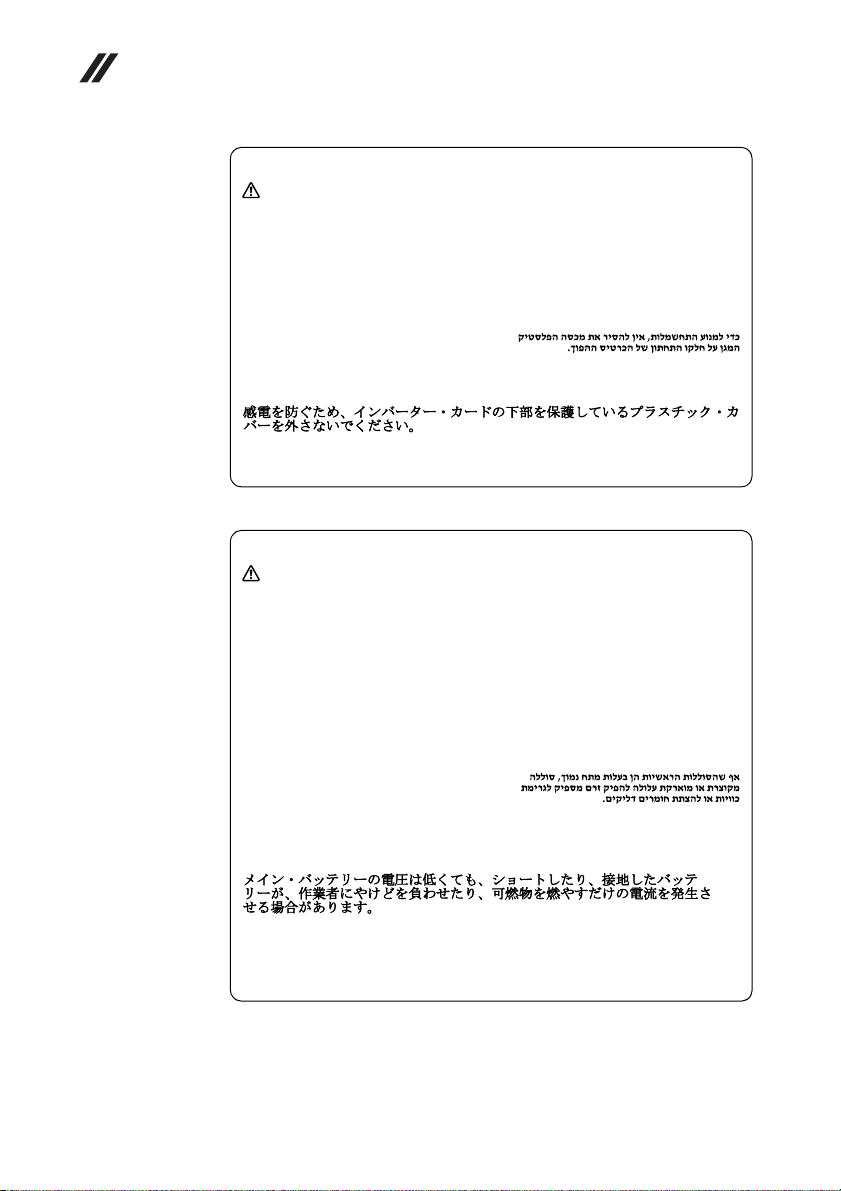
Lenovo Flex 2-14/Flex 2-14D/Flex 2-15/Flex 2-15D Hardware Maintenance Manual
Safety notice 6
DANGER
To avoid shock, do not remove the plastic cover that protects the lower part
of the inverter card.
Afin d’éviter tout risque de choc électrique, ne retirez pas le cache en
plastique protégeant la partie inférieure de la carte d’alimentation.
Aus Sicherheitsgründen die Kunststoffabdeckung, die den unteren Teil der
Spannungswandlerplatine umgibt, nicht entfernen.
Per evitare scosse elettriche, non rimuovere la copertura in plastica che
avvolge la parte inferiore della scheda invertitore.
Para evitar descargas, no quite la cubierta de plástico que rodea la parte baja
de la tarjeta invertida.
Safety notice 7
DANGER
Though the main batteries have low voltage, a shorted or grounded battery
can produce enough current to burn personnel or combustible materials.
Bien que le voltage des batteries principales soit peu élevé, le court-circuit ou
la mise à la masse d’une batterie peut produire suffisamment de courant
pour brûler des matériaux combustibles ou causer des brûlures corporelles
graves.
Obwohl Hauptbatterien eine niedrige Spannung haben, können sie doch bei
Kurzschluß oder Erdung genug Strom abgeben, um brennbare Materialien
zu entzünden oder Verletzungen bei Personen hervorzurufen.
12
Sebbene le batterie di alimentazione siano a basso voltaggio, una batteria in
corto circuito o a massa può fornire corrente sufficiente da bruciare materiali
combustibili o provocare ustioni ai tecnici di manutenzione.
Aunque las baterías principales tienen un voltaje bajo, una batería
cortocircuitada o con contacto a tierra puede producir la corriente suficiente
como para quemar material combustible o provocar quemaduras en el
personal.
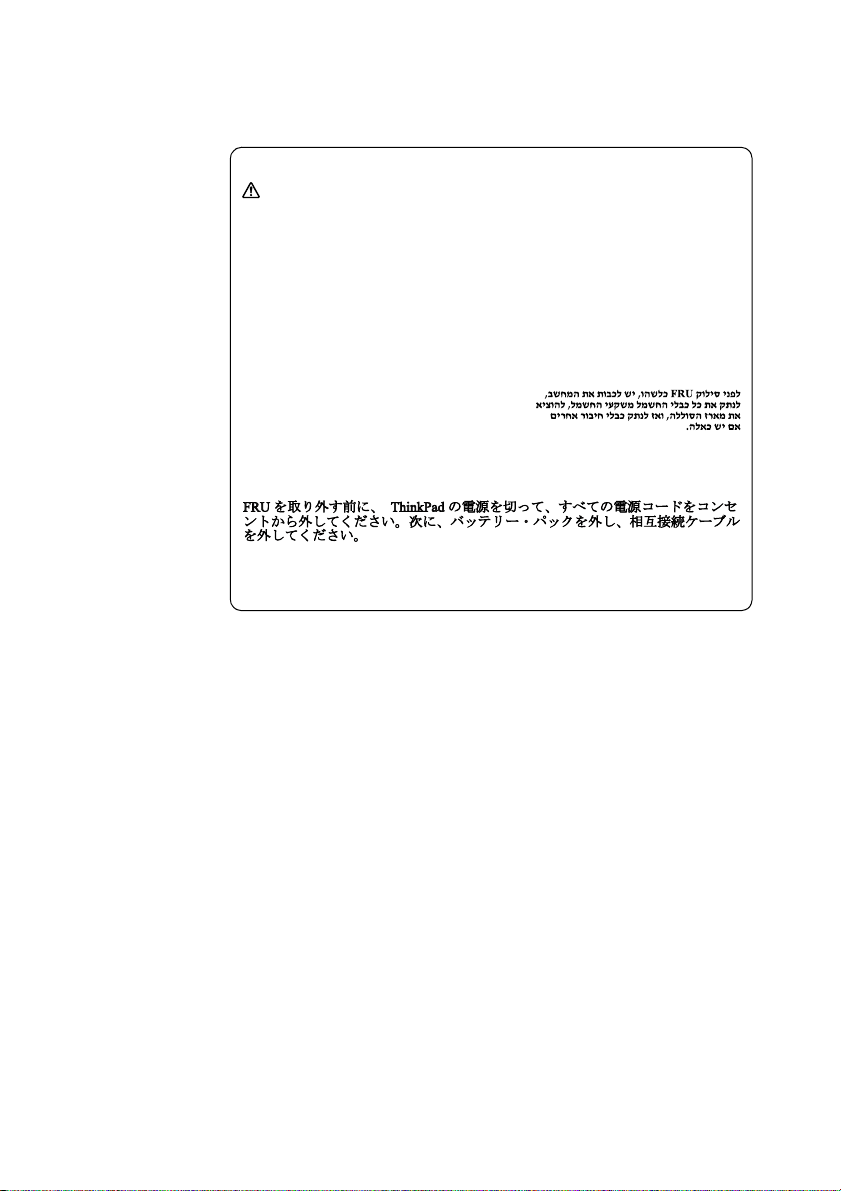
Safety information
Safety notice 8
DANGER
Before removing any FRU, turn off the computer, unplug all power cords
from electrical outlets, remove the battery pack, and then disconnect any
interconnecting cables.
Avant de retirer une unité remplaçable en clientèle, mettez le système hors
tension, débranchez tous les cordons d’alimentation des socles de prise de
courant, retirez la batterie et déconnectez tous les cordons d’interface.
Die Stromzufuhr muß abgeschaltet, alle Stromkabel aus der Steckdose
gezogen, der Akku entfernt und alle Verbindungskabel abgenommen sein,
bevor eine FRU entfernt wird.
Prima di rimuovere qualsiasi FR U, spegnere il sistema, scollegare dalle prese
elettriche tutti i cavi di alimentazione, rimuovere la batteria e poi scollegare
i cavi di interconnessione.
Antes de quitar una FRU, apague el sistema, desenchufe todos los cables de
las tomas de corriente eléctrica, quite la batería y, a continuación, desconecte
cualquier cable de conexión entre dispositivos.
13
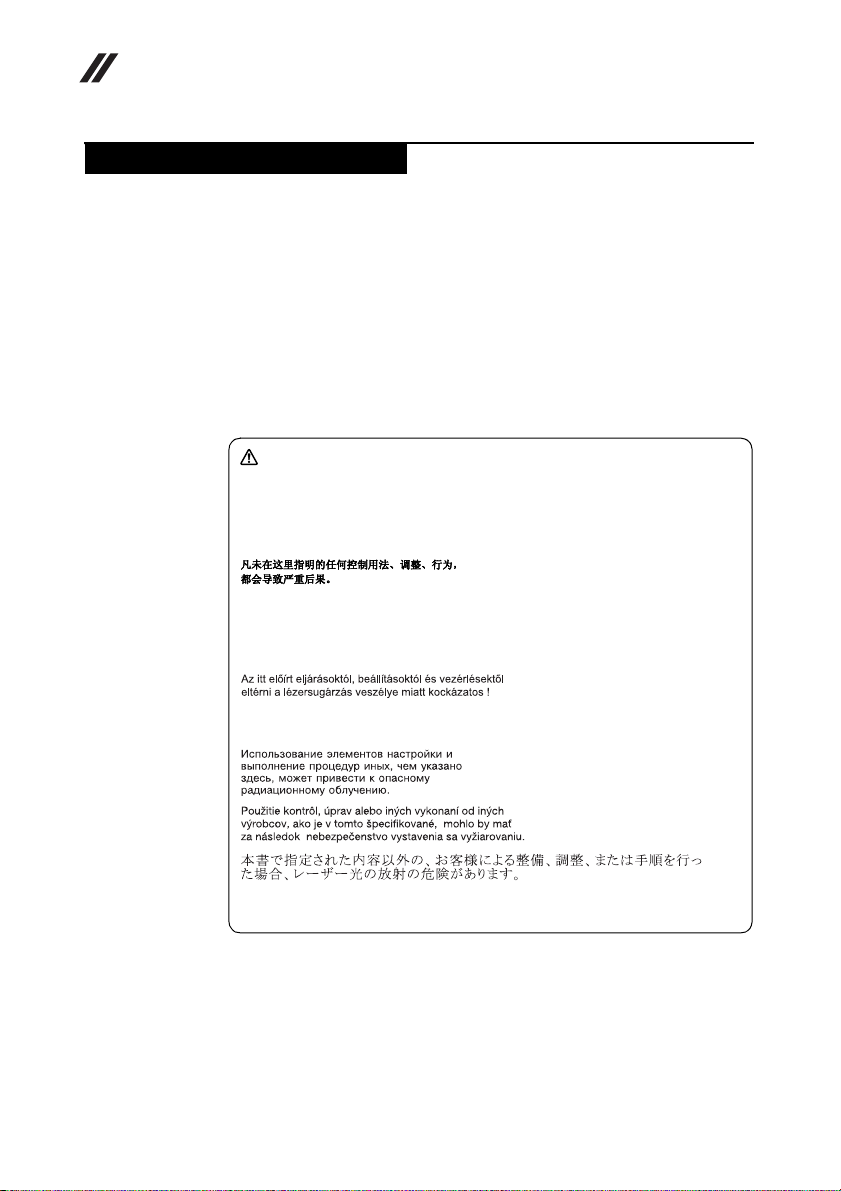
Lenovo Flex 2-14/Flex 2-14D/Flex 2-15/Flex 2-15D Hardware Maintenance Manual
Laser compliance statement
Some models of Lenovo computer are equipped from the factory with an optical
storage device such as a CD-ROM drive or a DVD-ROM drive. Such devices are
also sold separately as options. If one of these drives is installed, it is certified in
the U.S. to conform to the requirements of the Department of Health and Human
Services 21 Code of Federal Regulations (DHHS 21 CFR) Subchapter J for Class
1 laser products. Elsewhere, the drive is certified to conform to the requirements
of the International Electrotechnical Commission (IEC) 825 and C ENELEC EN 60
825 for Class 1 laser products.
If a CD-ROM drive, a DVD-ROM drive, or another laser device is installed, note
the following:
CAUTION
Use of controls or adjustments or performance of procedures other than
those specified herein might result in hazardous radiation exposure.
O uso de controles, ajustes ou desempenho de procedimentos diferentes
daqueles aqui especificados pode resultar em perigosa exposição à radiação.
Pour éviter tout risque d’exposition au rayon laser, respectez les consignes
de réglage et d’utilisation des commandes, ainsi que les procédures décrites.
Werden Steuer- und Einstellelemente anders als hier festgesetzt verwendet,
kann gefährliche Laserstrahlung auftreten.
14
L’utilizzo di controlli, regolazioni o l’esecuzione di procedure diverse da
quelle specificate possono provocare l’esposizione a.
El uso de controles o ajustes o la ejecución de procedimientos distintos de los
aquí especificados puede provocar la exposición a radiaciones peligrosas.
Opening the CD-ROM drive, the DVD-ROM drive, or any other optical storage
device could result in exposure to hazardous laser radiation. There are no
serviceable parts inside those drives. Do not open.
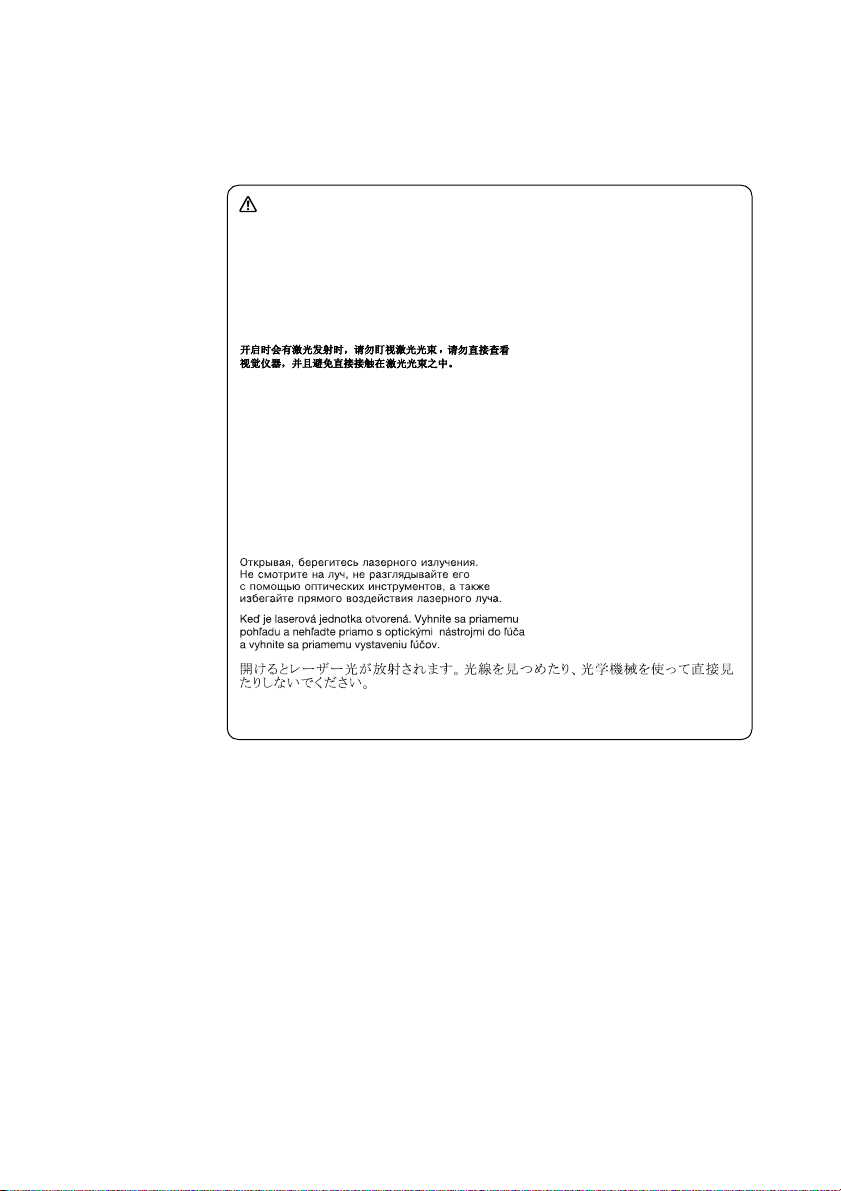
Safety information
A CD-ROM drive, a DVD-ROM drive, or any other storage device installed may
contain an embedded Class 3A or Class 3B laser diode. Note the following:
DANGER
Emits visible and invisible laser radiation when open. Do not stare into the
beam, do not view directly with optical instruments, and avoid direct
exposure to the beam.
Radiação por raio laser ao abrir. Não olhe fixo no feixe de luz, não olhe
diretamente por meio de instrumentos óticos e evite exposição direta com o
feixe de luz.
Rayonnement laser si carter ouvert. Évitez de fixer le faisceau, de le regarder
directement avec des instruments optiques, ou de vous exposer au rayon.
Laserstrahlung bei geöffnetem Gerät. Nicht direkt oder über optische
Instrumente in den Laserstrahl sehen und den Strahlungsbereich meiden.
Kinyitáskor lézersugár ! Ne nézzen bele se szabad szemmel, se optikai
eszközökkel. Kerülje a sugárnyalábbal való érintkezést!
Aprendo l’unità vengono emesse radiazioni laser. Non fissare il fascio, non
guardarlo direttamente con strumenti ottici e evitare l’esposizione diretta al
fascio.
Radiación láser al abrir. No mire fijamente ni examine con instrumental
óptico el haz de luz. Evite la exposición directa al haz.
15
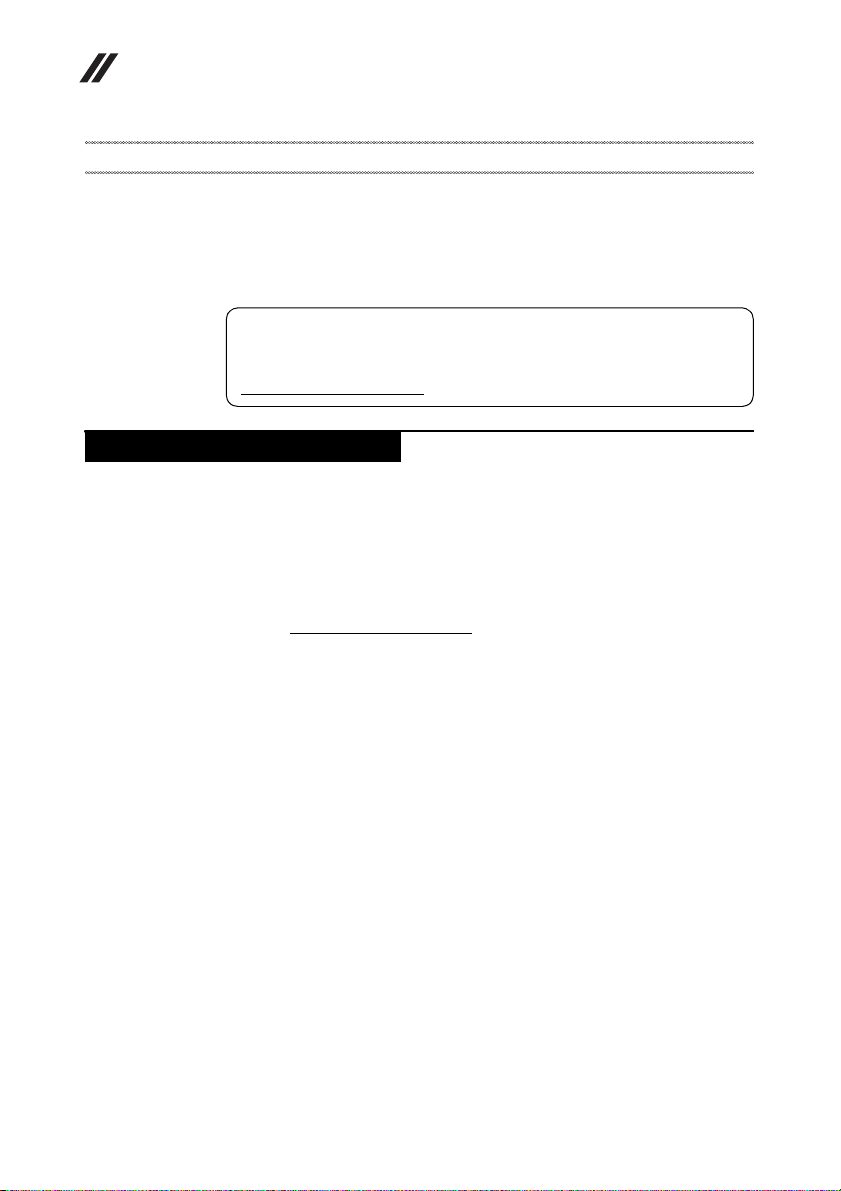
Lenovo Flex 2-14/Flex 2-14D/Flex 2-15/Flex 2-15D Hardware Maintenance Manual
Important service information
This chapter presents the following important service information:
• “Strategy for replacing FRUs” on page 16
– “Strategy for replacing a hard disk drive” on page 17
– “Important notice for replacing a system board” on page 17
• “Important information about replacing RoHS compliant FRUs” on page 18
Important:
BIOS and device driver fixes are customer-installable. The BIOS and device
drivers are posted on the customer support site:
http://support.lenovo.com
Strategy for replacing FRUs
Before replacing parts:
Make sure that all software fixes, drivers, and BIOS downloads are installed
before replacing any FRUs listed in this manual.
After a system board is replaced, ensure that the latest BIOS is loaded to the
system board before completing the service action.
To download software fixes, drivers, and BIOS, follow the steps below:
1. Go to http://support.lenovo.com
2. Enter the serial number or select a product or use Lenovo smart
downloading.
3. Select the BIOS/Driver/Applications and download.
4. Follow the directions on the screen and install the necessary software.
.
.
16
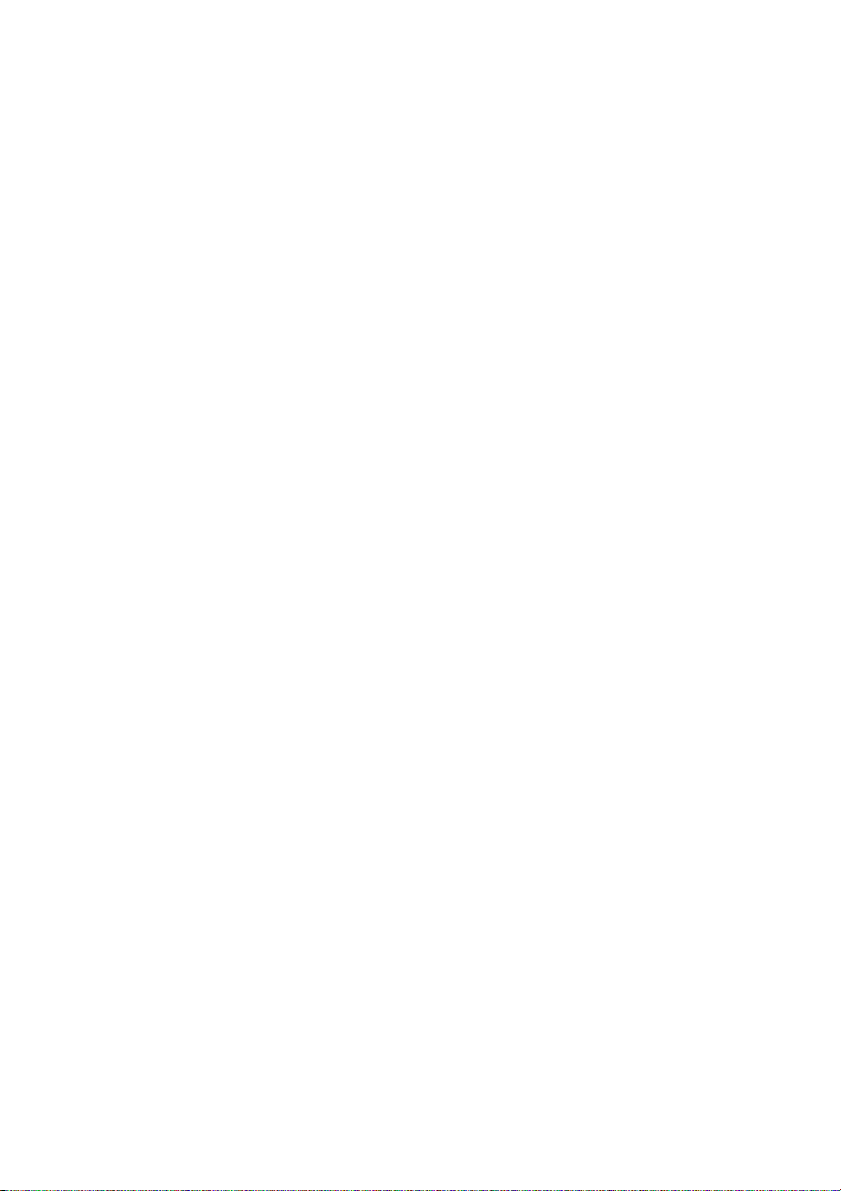
Important service information
Use the following strategy to prevent unnecessary expense for replacing and
servicing FRUs:
• If you are instructed to replace an FRU, but the replacement does not solve
the problem, reinstall the original FRU before you continue.
• Some computers have both a processor board and a system board. If you are
instructed to replace either of them, and replacing one of them does not solve
the problem, reinstall that board, and then replace the other one.
• If an adapter or a device consists of more than one FRU, any of the FRUs may
be the cause of the error. Before replacing the adapter or device, remove the
FRUs one by one to see if the symptoms change. Replace only the FRU that
changed the symptoms.
Attention: The setup configuration on the computer you are servicing may have
been customized. Running Automatic Configuration may alter the settings. No te
the current configuration settings (using the View Configuration option); then,
when service has been completed, verify that those settings remain in effect.
Strategy for replacing a hard disk drive
Always try to run a low-level format before replacing a hard disk drive. This will
cause all customer data on the hard disk to be lost. Make sure that the customer
has a current backup of the data before performing this action.
Attention: The drive startup sequence in the computer you are servicing may
have been changed. Be extremely careful during write operations such as
cop ying, sa ving, or formatt ing. I f you select a n incorr ect dr ive, data or p rogra ms
can be overwritten.
Important notice for replacing a system board
Some components mounted on a system board are very sensitive. Improper
handling can cause damage to those components, and may cause a system
malfunction.
Attention: When handling a system board:
• Do not drop the system board or apply any excessive force to it.
• Avoid rough handling of any kind.
• Avoid bending the system board and hard pushing to prevent cracking at
each BGA (Ball Grid Array) chipset.
17
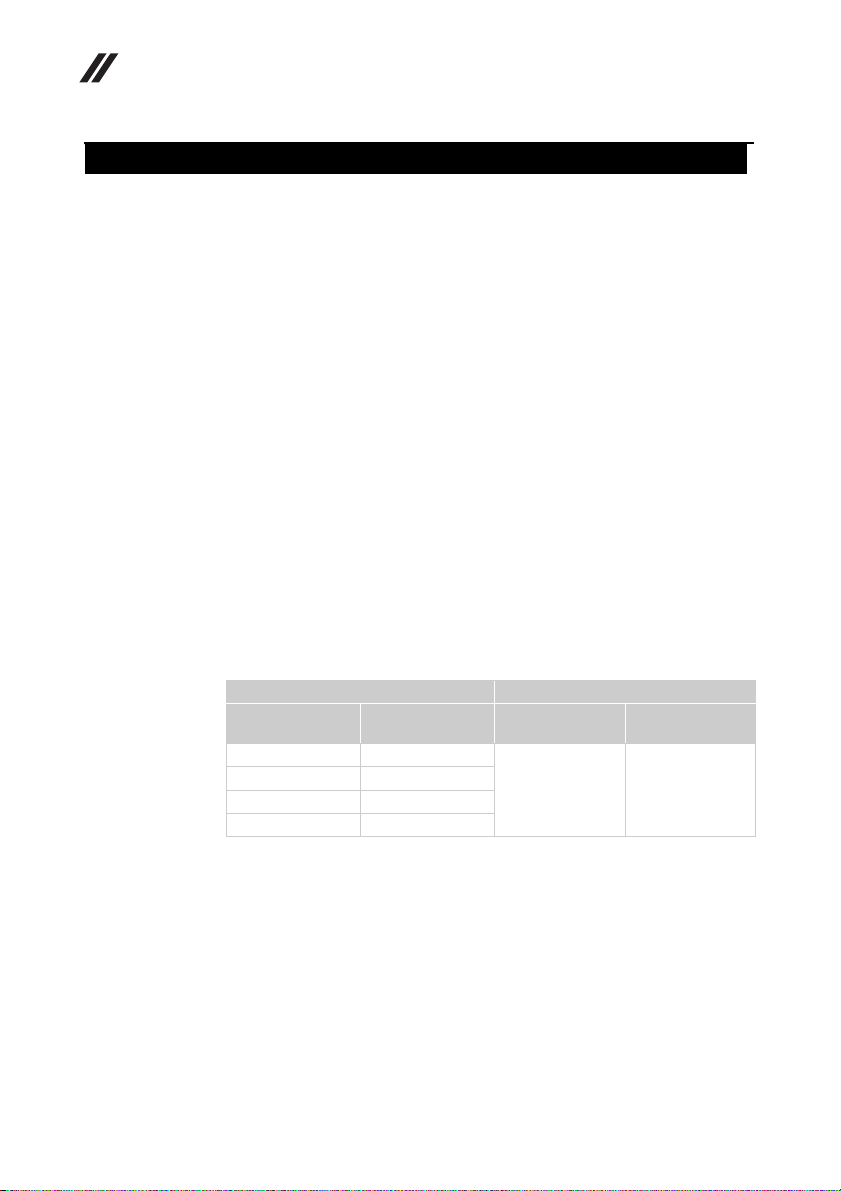
Lenovo Flex 2-14/Flex 2-14D/Flex 2-15/Flex 2-15D Hardware Maintenance Manual
Important information about replacing RoHS compliant FRUs
RoHS, The Restriction of Hazardous Substances in Electrical and
Electronic Equipment Directive (2002/95/EC) is a European Union legal
requirement affecting the global electronics industry. RoHS requirements
must be implemented on Lenovo products placed on the market after June
2006. Products on the market before June 2006 are not required to have
RoHS compliant parts. If the original FRU parts are non-compliant,
replacement parts can also be non-compliant. In all cases if the original
FRU parts are RoHS compliant, the replacement part must also be RoHS
compliant.
Note: RoHS and non -RoHS FRU part number s with the same fit and fu nction are
identified with unique FRU part numbers.
Lenovo plans to tr ansit to RoHS compliance well b efore the implementation date
and expects its suppliers to be ready to support Lenovo’s requirements and
schedule in the EU. Products sold in 2005 and 2006 will contain some RoHS
compliant FRUs. The following statement pertains to these products and any
product Lenovo produces containing RoHS compliant FRUs.
RoH S complian t FRUs have unique FRU part numbers. B efore or afte r the R oHS
implementation date, faile d RoHS compliant parts must always be repla ced with
RoHS compliant ones, so only the FRUs identified as compliant in the system
HMM or direct substitutions for those FRUs may be used.
18
Products marketed before June 2006 Products marketed after June 2006
Current or
original part
Non-RoHS Can be Non-RoHS
Non-RoHS Can be RoHS
Non-RoHS Can sub to RoHS
RoHS Must be RoHS
Note: A direct substitution is a part with a different FRU part number that is
automatically shipped by the distribution center at the time of the order.
Replacement
FRU
Current or
original part
Must be RoHS Must be RoHS
Replacement
FRU
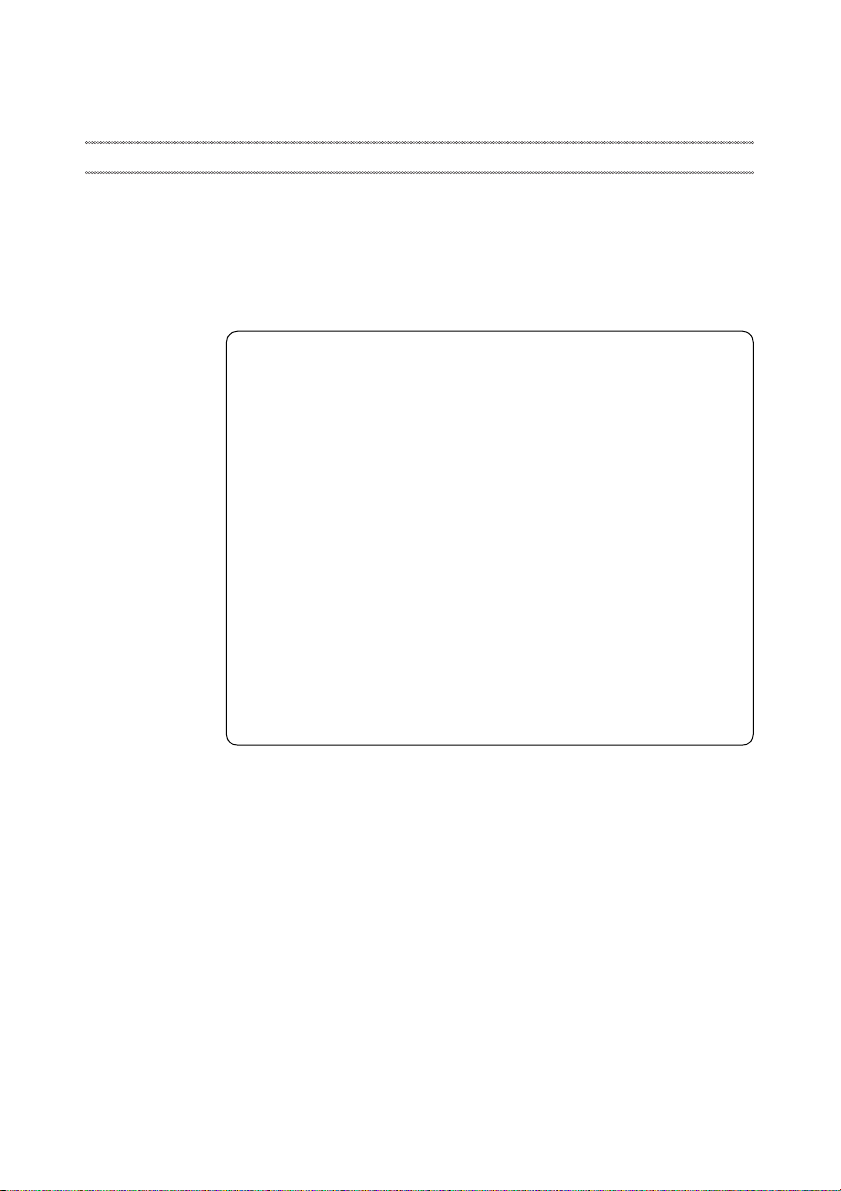
General checkout
This chapter presents the following information:
• “What to do first” on page 20
• “Power system checkout” on page 21
Before you go to the checkout, make sure to read the following important notes:
Important notes:
• Only certified trained personnel can service the computer.
• Before replacing any FRU, read the entire page on removing and
replacing FRUs.
• When you replace FRUs, use new nylon-coated screws.
• Be extremely careful during such write operations as copying,
saving, or formatting. Drives in the computer that you are servicing
sequence might have been altered. If you select an incorrect drive, data
or programs might be overwritten.
• Replace an FRU only with another FRU of the correct model. When
you replace an FRU, make sure that the machine model and the FRU part
number are correct by referring to the FRU parts list.
• An FRU should not be replaced just because of a single,
unreproducible failure. Single failures can occur for a variety of reasons
that have n othing t o do with a hard ware d efect , such as co smic radia tion,
electrostatic discharge, or software errors. Consider replacing an FRU
only when a problem recurs. If you suspect that an FRU is defective,
clear the error logs and run the test again. If the error does not recur, do
not replace the FRU.
• Be careful not to replace a nondefective FRU.
General checkout
19
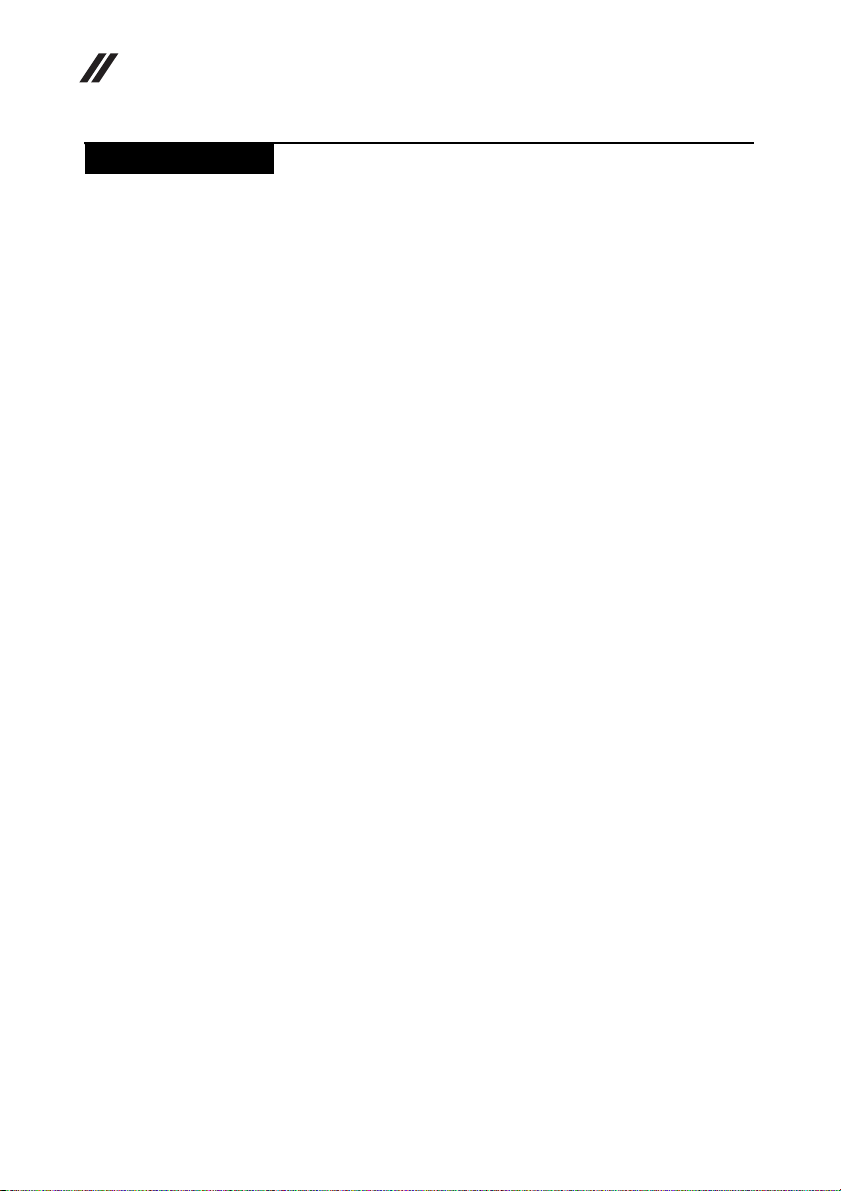
Lenovo Flex 2-14/Flex 2-14D/Flex 2-15/Flex 2-15D Hardware Maintenance Manual
What to do first
When you do return an FRU, you must include the following information in the
parts exchange form or parts return form that you attach to it:
1. Name and phone number of servicer
2. Date of service
3. Date on which the machine failed
4. Date of purchase
5. Procedure index and page number in which the failing FRU was detected
6. Failing FRU name and part number
7. Machine type, model number, and serial number
8. Customer’s name and address
Note for warranty: During the warranty period, the customer may be
responsible for repair costs if the computer damage was caused by misuse,
accident, modification, unsuitable physical or operating environment, or
improper maintenance by the customer.
The following is a list of some common items that are not covered under
warranty and some symptoms that might indicate that the system was subjected
to stress beyond normal use.
Before checking problems with the computer, determine whether the damage is
covered under the warranty by referring to the following list:
The following are not covered under warranty:
• LCD panel cracked from the application of excessive force or from being
dropped
• Scratched (cosmetic) parts
• Distortion, deformation, or discoloration of the cosmetic parts
• Plastic parts, latches, pins, or connectors that have been cracked or broken by
excessive force
• Damage caused by liquid spilled into the system
• Damage caused by the improper insertion of a PC Card or the installation of
an incompatible card
• Improper disk insertion or use of an optical drive
• Diskette drive damage caused by pressure on the diskette drive cover, foreign
material in the drive, or the insertion of a diskette with multiple labels
• Damaged or bent diskette eject button
• Fuses blown by attachment of a nonsupported device
• Forgotten computer password (making the computer unusable)
• Sticky keys caused by spilling a liquid onto the keyboard
• Use of an incorrect AC adapter on laptop products
20
The following symptoms might indicate damage caused by nonwarranted
activities:
• Missing parts might be a symptom of unauthorized service or modification.
• If the spindle of a hard disk drive becomes noisy, it may have been subjected
to excessive force, or dropped.
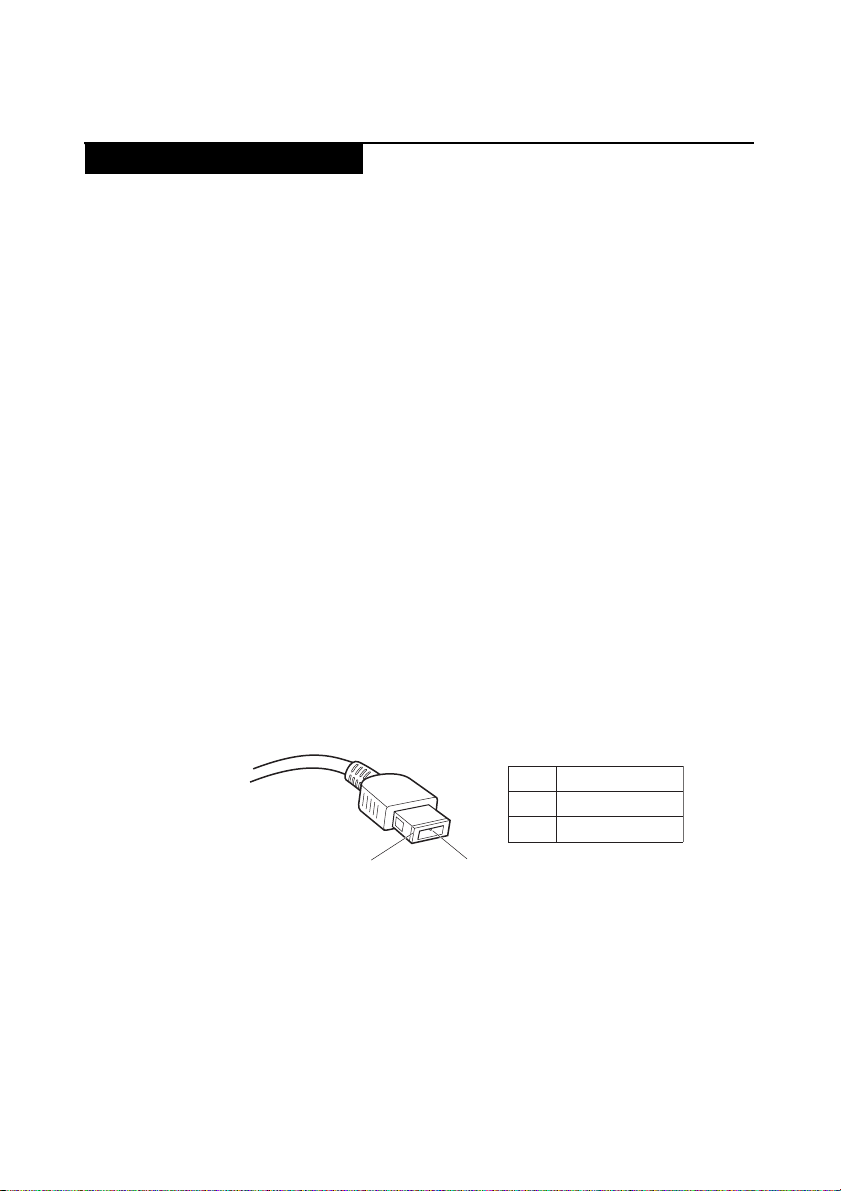
Power system checkout
To verify a symptom, follow the steps below:
1. Turn off the computer.
2. Remove the battery pack.
3. Connect the AC adapter.
4. Make sure that power is supplied when you turn on the computer.
5. Turn off the computer.
6. Disconnect the AC adapter and install the charged battery pack.
7. Make sure that the battery pack supplies power when you turn on the
computer.
If you suspect a power problem, see the appropriate one of the following power
supply checkouts:
• “Checking the AC adapter” on page 21
• “Checking operational charging” on page 22
• “Checking the battery pack” on page 22
Checking the AC adapter
You are here because the computer fails only when the AC adapter is used.
• If the power-on indicator does not turn on, check the power cord of the AC
adapter for correct continuity and installation.
• If the computer does not charge during operation, go to “Checking
operational charging”.
To check the AC adapter, follow the steps below:
1. Unplug the AC adapter cable from the computer.
2. Measure the output voltage at the plug of the AC adapter cable. See the
following figure:
General checkout
Voltage (V DC)
Pin
1
2
2
Note: Output voltage for the AC adapter pin No. 2 may differ from the one you
are servicing.
3. If the voltage is not correct, replace the AC adapter.
4. If the voltage is acceptable, do the following:
• Replace the system board.
• If the problem persists, go to “Lenovo Flex 2-14/Flex 2-14D/Flex 2-15/Flex 215D” on page 27.
Note: Noise from the AC adapter does not always indicate a defect.
1
+20
0
21
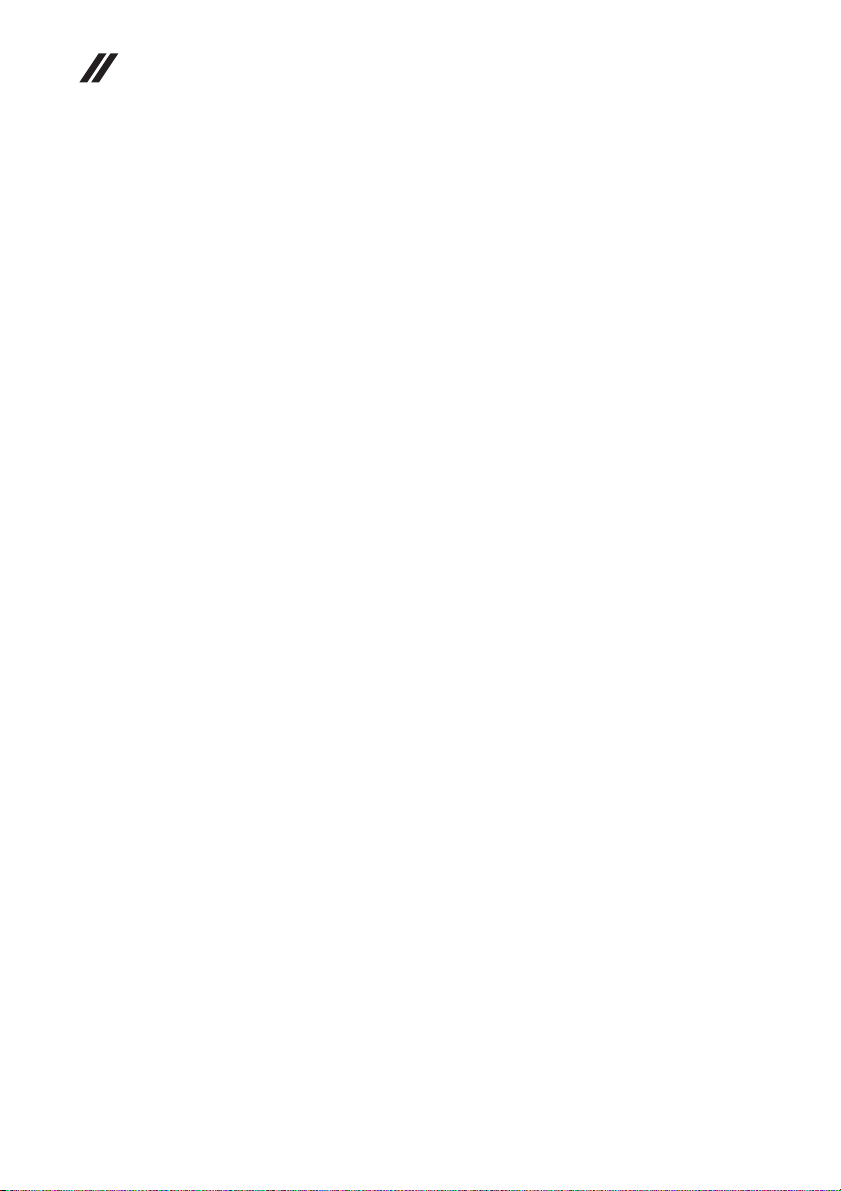
Lenovo Flex 2-14/Flex 2-14D/Flex 2-15/Flex 2-15D Hardware Maintenance Manual
Checking operational charging
To check whether the battery charges properly during operation, use a
discharged battery pack or a battery pack that has less than 50% of the total
power remaining when installed in the computer.
Perform operational charging. If the battery status indicator or icon does not
light on, remove the battery pack and let it return to room temperature. Reinstall
the battery pack. If the charge indicator or icon is still off, replace the battery
pack.
If the charge indicator still does not light on, replace the system board. Then
reinstall the battery pack. If it is still not charged, go to the next section.
Checking the battery pack
Battery charging does not start until the Power Meter shows that less than 95%
of the total power remains; under this condition the battery pack can charge to
100% of its capacity. This protects the battery pack from being overcharged or
from having a shortened life.
To check your battery, move your cursor to the Power Meter icon in the icon tray
of the Windows
percentage of battery power remaining is displayed. To get detailed information
about the battery, double-click the Power Meter icon.
Note: If the battery pack becomes hot, it may not be able to be charged. Remove
it from the computer and leave it at room temperature for a while. After it cools
down, reinstall and recharge it.
®
taskbar and wait for a moment (but do not click it), and the
22
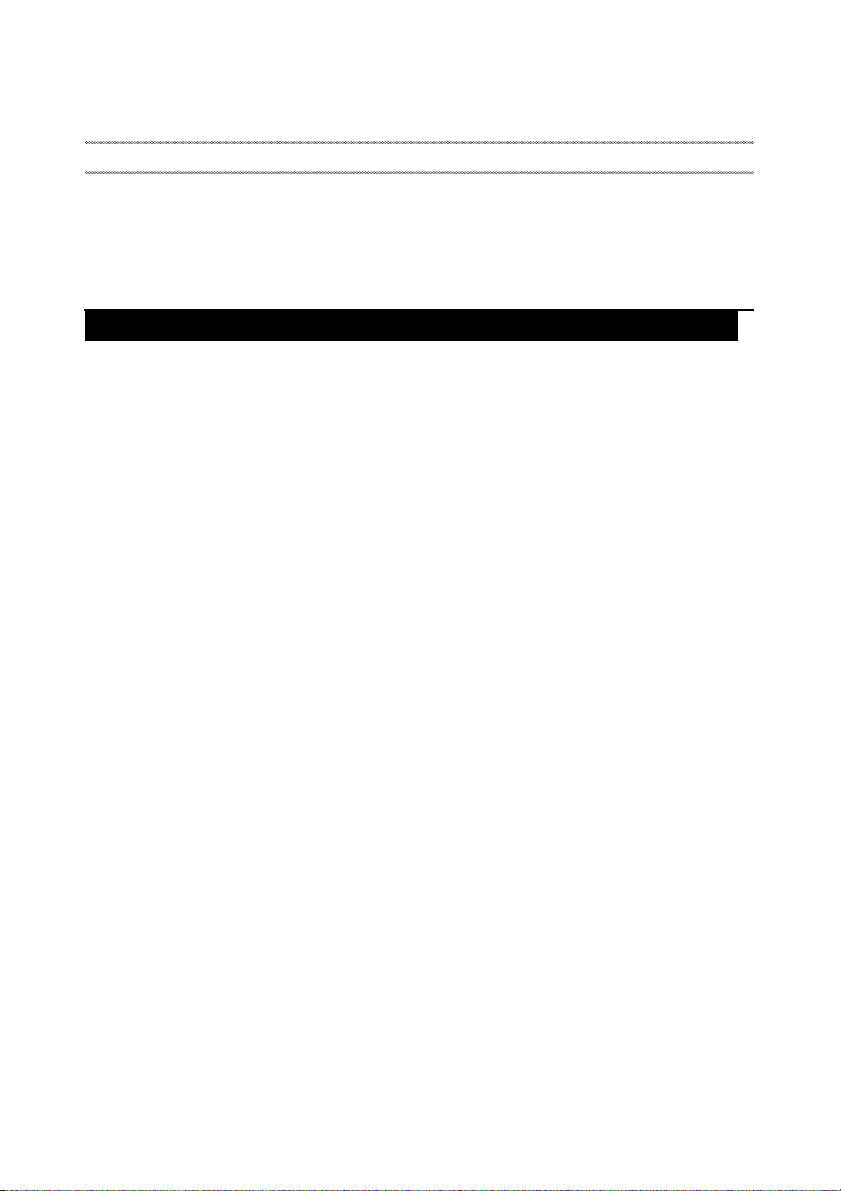
Related service information
Related service information
This chapter presents the following information:
• “Restoring the factory contents by using Recovery Disc Set” on page 23
•“Passwords” on page24
• “Power management” on page 25
Restoring the factory contents by using Recovery Disc Set
When the hard disk drive or solid state drive is replaced because of a failure, no
product recovery program is on the new drive. In this case, you must use the
Recovery Disc Set for the computer. Order the Recovery Disc Set and the drive at
the same time so that you can recover the new drive with the pre-installed
software when they arrive.
The Recovery Disc Set consists of the following set of DVDs to restore the
computer to the original factory configuration.
Start Recovery Disc (one disc)
This disc is used to format the hard disk drive and initiate the recovery process.
Operating System Recovery Disc (one or more discs)
This disc restores the Microsoft Windows operating system.
Applications and Drivers Recovery Disc (one or more discs)
This disc restores the pre-installed applications and drivers on the computer.
Supplemental Recovery Disc
This disc contains additional content, such as software for specific models and
updates to the software that was preloaded on the computer. Not all recovery
disc sets come with a Supplemental Recovery Disc.
To restore the computer to the original factory configuration using the recovery
disc set, do the following:
1. Insert the bootable Start Recovery Disc into the optical drive.
2. Start the computer. When the Lenovo logo comes up, immediately press F12;
on the boot sequence menu, select the optical drive as the first boot-up device.
The computer will boot from the Start Recovery Disc. Follow the on-screen
instructions to begin the recovery process.
3. Read the license. If you agree with the terms, select I accept these terms and
conditions and then click Next.
4. Insert the Operating System Recovery Disc when prompted and click Yes to
begin the operating system recovery process.
5. Insert the Applications and Drivers Recovery Disc when prompted and then
click OK to begin the applications and drivers recovery process.
6. If you have a Supplemental Recovery Disc, insert it when prompted and click
Yes. If you do not have a Supplemental Recovery Disc, click No.
23
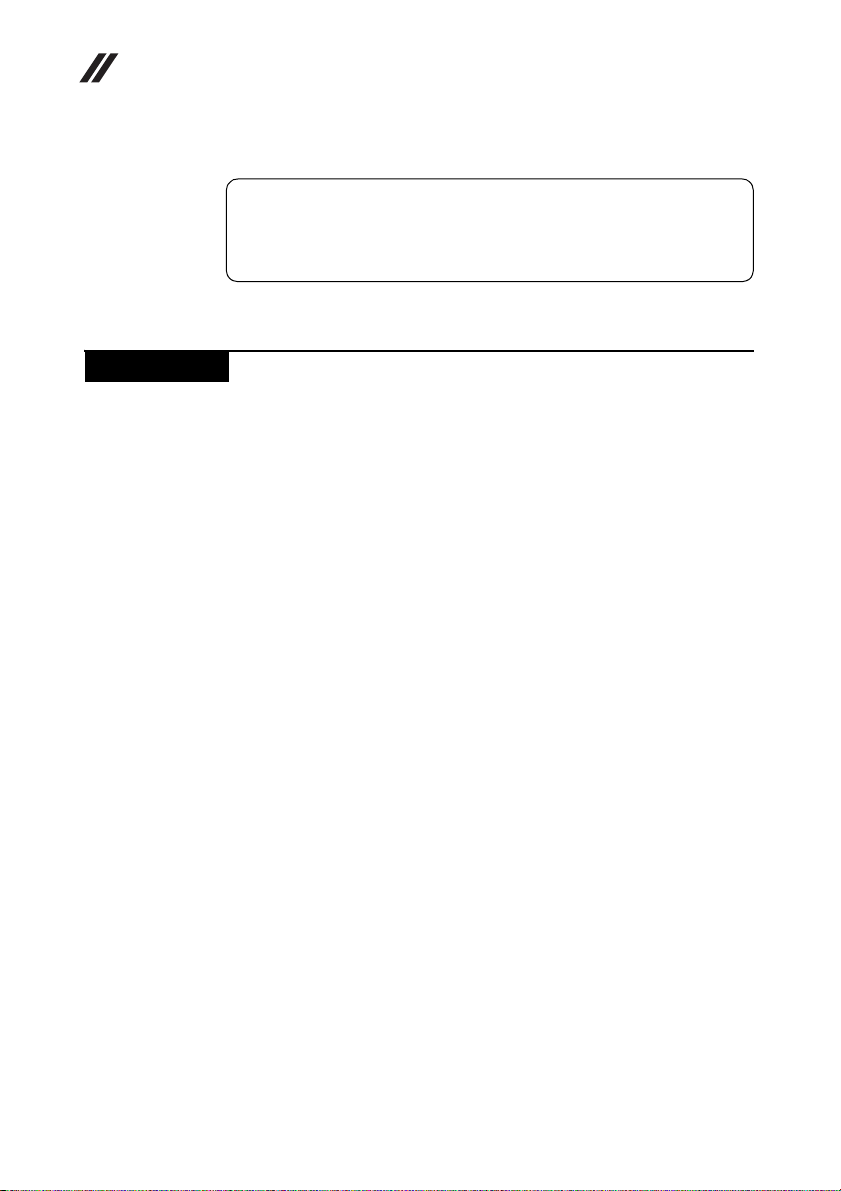
Lenovo Flex 2-14/Flex 2-14D/Flex 2-15/Flex 2-15D Hardware Maintenance Manual
7. When all of the data has been copied from the last disc in the set, remove the
disc and restart the computer.
Note: The remainder of the recovery process is fully automated and no
action is required by you. The computer will restart into the Windows
desktop several times and you might experience periods when no activity is
apparent on the screen for several minutes at a time. This is normal.
8. When the recovery process is complete, the Welcome to the Microsoft
Windows screen is displayed. Follow the instructions on the screen to
complete the Windows setup.
Passwords
As many as three passwords may be needed for any Lenovo computer: the
power-on password (POP), the hard disk password (HDP), and the supervisor
password (SVP).
If any of these passwords has been set, a prompt for it appears on the screen
whenever the computer is turned on. The computer does not start until the
password is entered.
Exception: If only an SVP is installed, the password prompt does not appear
when the operating system is booted.
Power-on password
A power-on password (POP) protects the system from being powered on by an
unauthorized person. The password must be entered before an operating system
can be booted.
24
Hard-disk password
There are two hard-disk passwords (HDPs):
+ User HDP - for the user
+ Master HDP - for the system administrator, who can use it to get access to the
hard disk drive even if the user has changed the user HDP
Attention: If the user HDP has been forgotten, check whether a master HDP has
been set. If it has, it can be used for access to the hard disk drive. If no master
HDP is available, neither Lenovo nor Lenovo authorized service technicians
provide any services to reset either the user or the master HDP, or to recover data
from the hard disk drive. The hard disk drive can be replaced for a scheduled fee.
Supervisor password
A supervisor password (SVP) protects the system information stored in the BIOS
Setup Utility. The user must enter the SVP in order to get access to the BIOS
Setup Utility and change the system configuration.
Attention: If the SVP has been forgotten and cannot be made available to the
servicer, there is no service procedure to reset the password. The system board
must be replaced for a scheduled fee.
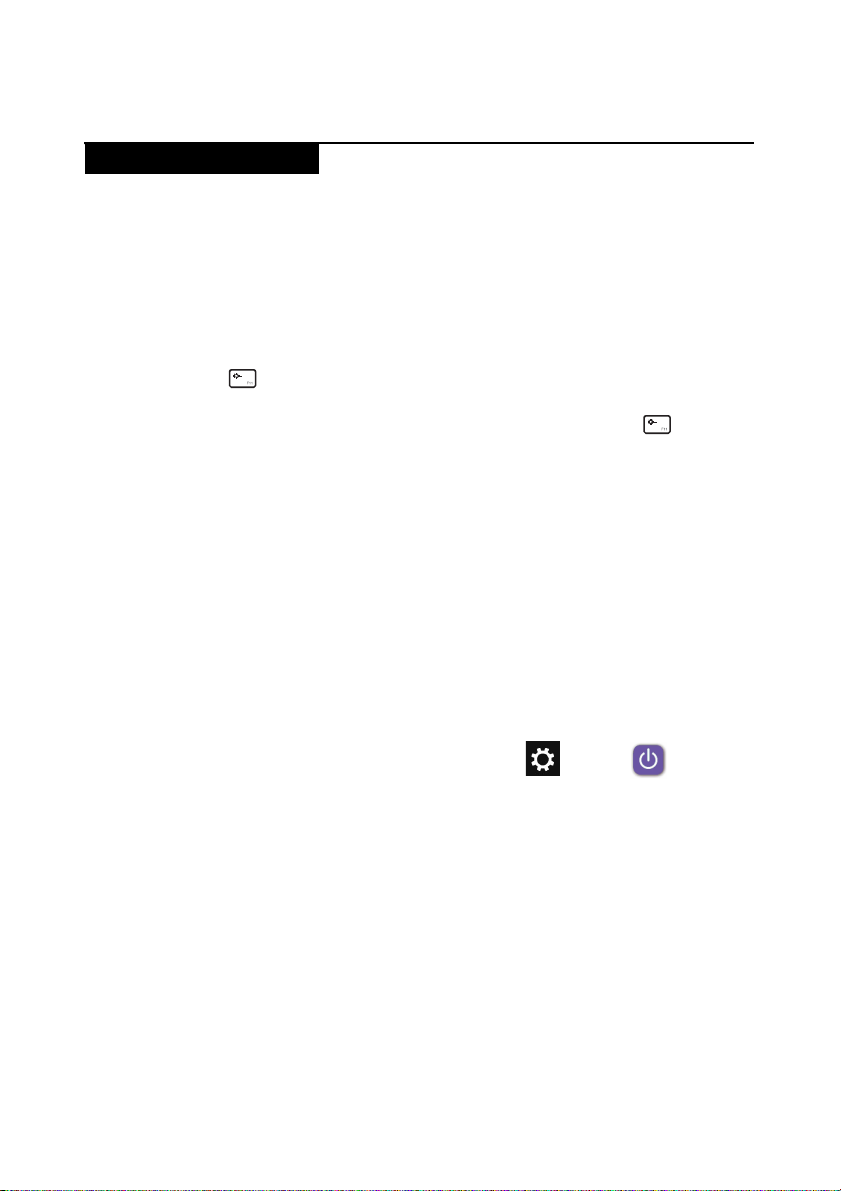
Power management
Note: Power management modes are not supported for APM operating system.
To reduce power consumption, the computer has three power management
modes: screen blank, sleep (standby), and hibernation.
Screen blank state
If the time set on the “Turn off monitor” timer in the operating system expires,
the LCD backlight turns off. You can also turn off the LCD backlight by pressing
.
To end screen blank state and resume normal operation, press .
Putting the computer to sleep or shutting it down
When you have finished working with your computer, you can put it to sleep or
shut it down.
Putting your computer to sleep
If you will be away from your computer briefly, put the computer to sleep. When
the computer is in sleep mode, you can quickly wake it to resume use, bypassing
the startup process.
To put the computer to sleep, do one of the following:
• Close the display lid.
• Press the Power button.
• Press and hold or right-click the Start button in the lower-left corner and
select Shut down or sign out → Sleep.
• Open the charms and then select Settings → Power → Sleep.
Related service information
Note: Put your computer to sleep before you move it. Moving your computer
while the hard disk drive is spinning can damage the hard disk, causing loss of
data.
To wake the computer, do one of the following:
• Press any key on the keyboard. (Notebook mode only)
• Press the Power button.
Note: Only available to the factory settings.
25
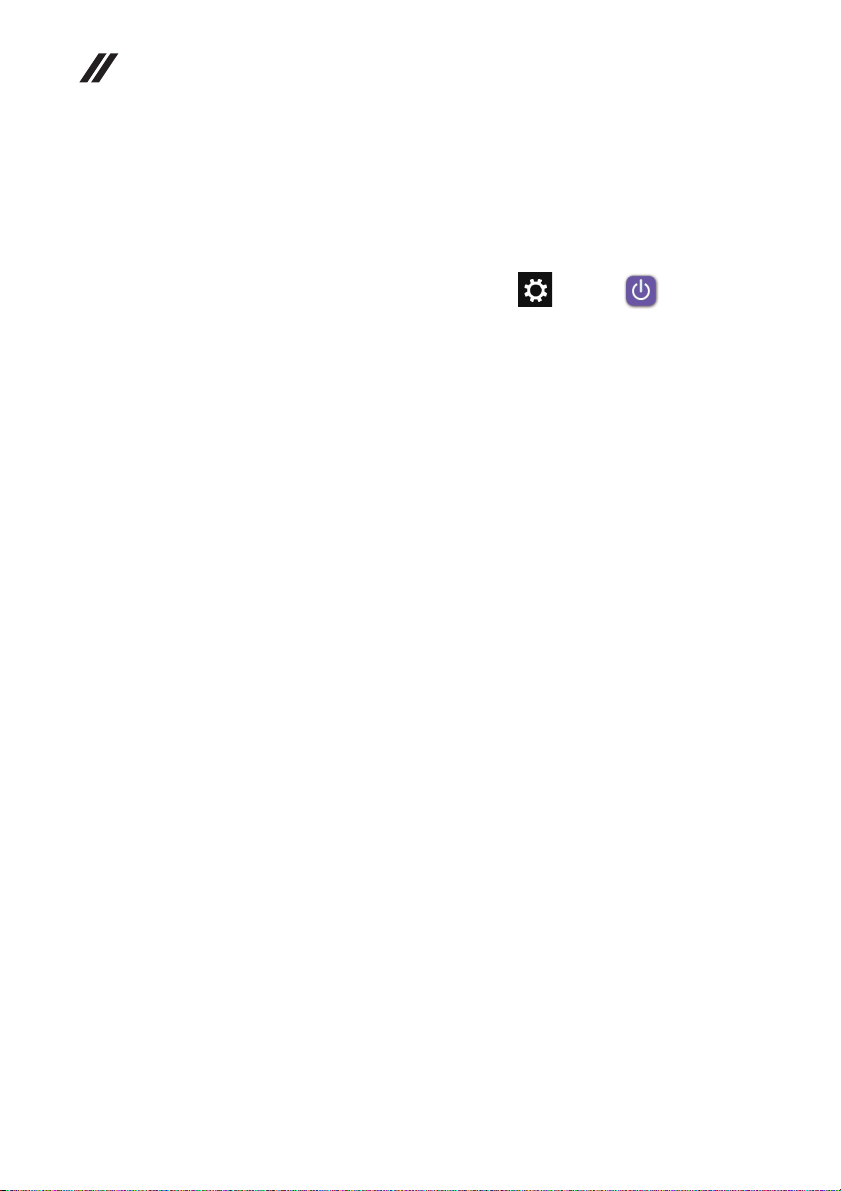
Lenovo Flex 2-14/Flex 2-14D/Flex 2-15/Flex 2-15D Hardware Maintenance Manual
Shutting down the computer
If you are not going to use your computer for a long time, shut it down. To shut
down the computer, do one of the following:
• Press and hold or right-click the Start button in the lower-left corner and
select Shut down or sign out → Shut down.
• Open the charms bar and select Settings → Power → Shut
down.
26
