Lenovo E4430 User Manual
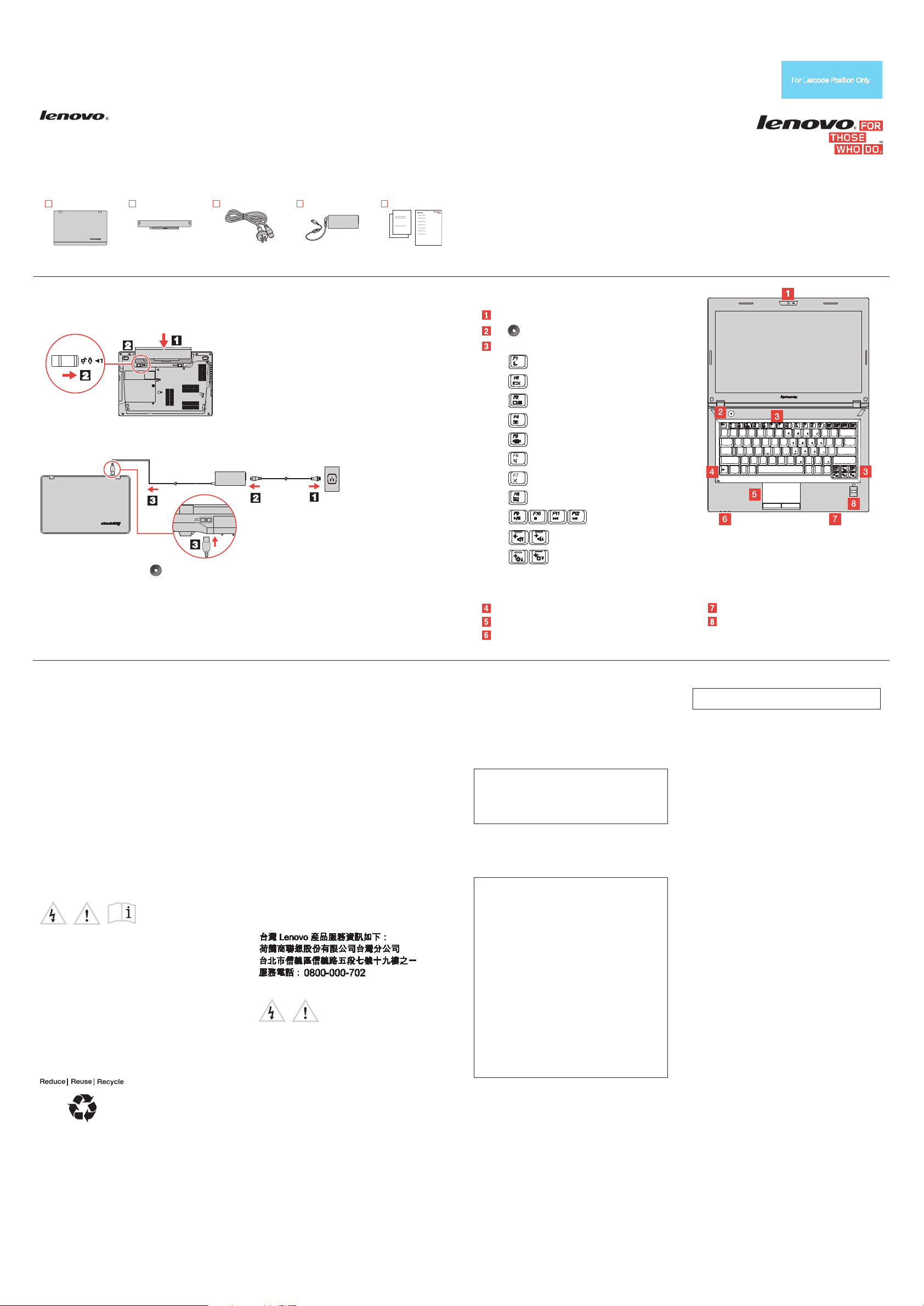
Integrated camera*
: Power button
: Enter sleep mode
: Change the display backlight feature
: Change the camera settings
: Manage wireless connections
: Enable or disable the touch pad
: Volume controls
: Change display brightness
key.
Touch pad and touch pad buttons
Status indicators
Fingerprint reader*
* On some models.
PN:148511641
Rev. AA00
Safety, Warranty, and Setup Guide
Lenovo E4430 and ZhaoYang E4430
http://www.lenovo.com/support
Unpack
Lenovo
computer
Battery Power cord
Initial setup instructions
1. Install the battery pack.
(varies by model)
This system does not support batteries that are not genuine
Lenovo made or authorized. The system will continue to boot,
but might not charge unauthorized batteries.
Attention: Lenovo has no responsibility for the performance or
safety of unauthorized batteries, and provides no warranties for
failures or damage arising out of their use.
ac power adapter
(varies by model)
Lenovo® electronic manuals... for a greener
planet!
Refer to the electronic User Guide for detailed product
information: http://www.lenovo.com/UserManuals
Note: Recovery discs are not provided. Instead, everything needed for recovering factory-installed files and
applications is provided in the Lenovo_Recovery partition on your hard disk drive. If you decide to remove the
Lenovo_Recovery partition, be sure to create a recovery disc first. For more information, see “Recovery
overview” in the User Guide. See “Accessing your User Guide” for instructions on opening the electronic User
Guide provided on your computer.
Publications
Controls and indicators
Function keys
: Change display settings
2. Connect to power. Ensure that all power cord connectors are securely and completely plugged into
receptacles.
3. Press the power button to turn on the computer.
4. Configure the operating system following the on-screen instructions to complete the initial setup.
This process takes several minutes.
Additional information about using your Lenovo computer is in the User Guide. See “Accessing your User
Guide” later in this document.
Accessing your User Guide
Your User Guide contains detailed information about your computer.
To access your User Guide, do the following:
Windows® 8:
• From the desktop or the Start screen
1. Move the cursor to the top-right or bottom-right corner of the
screen to display the charms, and then click Search. If you are
using a touch screen, swipe in from the right edge of the screen
to display the charms, and then tap Search.
2. From the Apps screen, click or tap Help and Support. The
Windows Help and Support window opens.
3. Click or tap Lenovo User Guide.
• From the Start screen
1. Click or tap Lenovo Support. The Lenovo Support window
opens.
2. Click or tap User Guide.
Windows 7:
1. From the Windows desktop, click Start and then click Help and
Support. The Help and Support program opens.
2. Click Lenovo User Guide.
3. In the Lenovo User Guide window, click the link for your model and
the User Guide opens.
Read before using your computer
The following sections provide critical safety and regulatory
information for Lenovo computers and instructions on how to access
electronic versions of the publications developed for your computer.
Read first — regulatory information
Computer models equipped with wireless communications comply
with the radio frequency and safety standards of any country or region
in which it has been approved for wireless use. In addition, if your
product contains a telecom modem, it complies with the requirements
for connection to the telephone network in your country.
Be sure to read the Regulatory Notice for your country or region
before using the wireless devices contained in your computer. To
obtain a PDF version of the Regulatory Notice, refer to the
“Downloading publications” section below.
Downloading publications
Electronic versions of your computer publications are available from
the Lenovo Support Web site. To download the publications for your
computer, go to http://www.lenovo.com/UserManuals and follow the
instructions on the screen.
Downloading drivers
The latest drivers for your computer are available from the Lenovo
Support Web site. To download the latest drivers for your computer,
go to http://www.lenovo.com/drivers and follow the instructions on
the screen.
Service and Support information
The following information describes the technical support that is
available for your product, during the warranty period or throughout
the life of your product. Refer to the Lenovo Limited Warranty for a full
explanation of Lenovo warranty terms. See “Lenovo Limited
Warranty notice” later in this document for details on accessing the
full warranty.
Online technical support
Online technical support is available during the lifetime of a product at
http://www.lenovo.com/support.
Telephone technical support
You can get help and information from the Customer Support Center
by telephone. Before contacting a Lenovo technical support
representative, please have the following information available: model
and serial number, the exact wording of any error message, and a
description of the problem.
Your technical support representative might want to walk you through
the problem while you are at your computer during the call.
Important: The most up-to-date telephone list for the Customer
Support Center is always available at
http://www.lenovo.com/support/phone. Telephone numbers are
subject to change without notice.
Lenovo product service information for Taiwan
Safety information
This section contains important safety information for Lenovo
products. Additional safety information is provided in the User Guide
for your product. See “Accessing your User Guide” for additional
information.
: Mutes or unmutes the speakers
: Mutes or unmutes the microphones
: Multimedia controls
Note: To use the function keys, press and hold
the Fn key and then press the desired function
Fn key
Laser compliance statement
CAUTION:
When laser products (such as CD-ROMs, DVD drives, fiber optic
devices, or transmitters) are installed, note the following:
Do not remove the covers. Removing the covers of the laser
product could result in exposure to hazardous laser radiation.
There are no serviceable parts inside the device.
Use of controls or adjustments or performance of procedures
other than those specified herein might result in hazardous
radiation exposure.
DANGER
Some laser products contain an embedded Class 3A or Class
3B laser diode. Note the following:
Laser radiation when open. Do not stare into the beam, do not
view directly with optical instruments, and avoid direct
exposure to the beam.
Plastic bag notice
CAUTION:
Plastic bags can be dangerous. Keep plastic bags away from
babies and children to avoid danger of suffocation.
Rechargeable battery notice (for notebook computers)
DANGER
Do not attempt to disassemble or modify the battery pack.
Attempting to do so can cause an explosion, or liquid leakage
from the battery pack. A battery pack other than the one
specified by Lenovo, or a disassembled or modified battery pack
is not covered by the warranty.
If the rechargeable battery pack is incorrectly replaced, there is
danger of an explosion. The battery pack contains a small
amount of harmful substances. To avoid possible injury:
•
Replace only with a battery of the type recommended by Lenovo.
• Keep the battery pack away from fire.
• Do not expose it to water or rain.
• Do not attempt to disassemble it.
• Do not short-circuit it.
• Keep it away from children.
• Do not drop the battery pack.
Do not put the battery pack in trash that is disposed of in landfills.
When disposing of the battery, comply with local ordinances or
regulations.
The battery pack should be stored at room temperature, charged to
approximately 30 to 50% of capacity. We recommend that the battery
pack be charged about once per year to prevent overdischarge.
Media card reader slot
Lithium coin cell battery notice
DANGER
Danger of explosion if battery is incorrectly replaced.
When replacing the lithium coin cell battery, use only the same or an
equivalent type that is recommended by the manufacturer. The battery
contains lithium and can explode if not properly used, handled, or
disposed of.
Do not:
• Throw or immerse into water
• Heat to more than 100°C (212°F)
• Repair or disassemble
• Dispose of the battery as required by local ordinances or regulations.
The following statement applies to users in the state of California,
U.S.A.
California Perchlorate Information:
Products containing manganese dioxide lithium coin cell batteries
may contain perchlorate.
Perchlorate Material - special handling may apply, See
www.dtsc.ca.gov/hazardouswaste/perchlorate
Polyvinyl Chloride (PVC) cable and cord notice
WARNING: Handling the cord on this product or cords associated
with accessories sold with this product will expose you to lead, a
chemical known to the State of California to cause cancer, and birth
defects or other reproductive harm. Wash hands after handling.
Using headphones or earphones
CAUTION:
Excessive sound pressure from earphones and headphones can
cause hearing loss. Adjustment of the equalizer to maximum
increases the earphone and headphone output voltage and the
sound pressure level. Therefore, to protect your hearing, adjust
the equalizer to an appropriate level.
Excessive use of headphones or earphones for a long period of time
at high volume can be dangerous if the output of the headphone or
earphone connectors do not comply with specifications of EN 50332-2.
The headphone output connector of your computer complies with EN
50332-2 Sub clause 7. This specification limits the computer’s maximum
wide band true RMS output voltage to 150 mV. To help protect against
hearing loss, ensure that the headphones or earphones you use also
comply with EN 50332-2 (Clause 7 Limits) or a wide band characteristic
voltage of 75 mV. Using headphones that do not comply with EN
50332-2 can be dangerous due to excessive sound pressure levels.
If your Lenovo computer came with headphones or earphones in the
package, as a set, the combination of the headphones or earphones
and the computer already complies with the specifications of EN
50332-1. If different headphones or earphones are used, ensure that
they comply with EN 50332-1 (Clause 6.5 Limitation Values). Using
headphones that do not comply with EN 50332-1 can be dangerous
due to excessive sound pressure levels.
First Edition (August 2013)
© Copyright Lenovo 2013.
LIMITED AND RESTRICTED RIGHTS NOTICE: If data or software is delivered pursuant a General Services Administration “GSA” contract, use,
reproduction, or disclosure is subject to restrictions set forth in Contract No. GS-35F-05925.
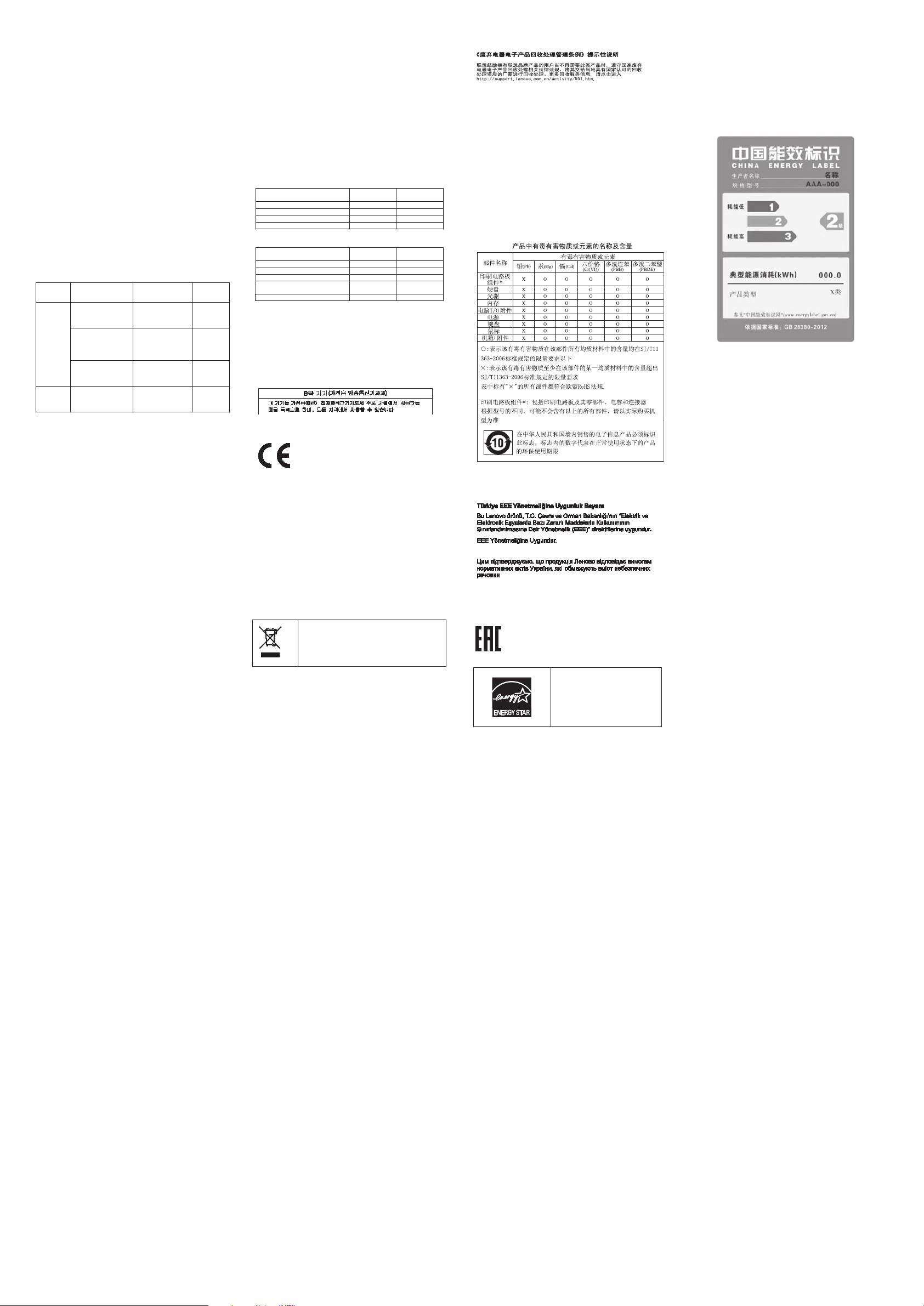
Machine
Country or Region of
Warranty Period
Type of
Service
Battery Pack – 1 year
Turkey
Parts and Labor – 2
4
Battery Pack – 1 year
20329
20330
China
Parts and Labor – 1
2
Lenovo Limited Warranty notice
Power cord for ac power adapter
X
BatteryXX
Keyboard
X
PCI Express Mini Card for wireless
Fan assembly and heat sink assembly
LAN
X
X
This product is covered by the terms of the Lenovo Limited Warranty,
version L505-0010-02 08/2011. Read the Lenovo Limited Warranty
(LLW) at http://www.lenovo.com/warranty/llw_02. You can view the
LLW in a number of languages from this Web site. The LLW also is
displayed on your computer during the initial setup. After the initial
setup has completed, you can view the warranty on your computer by
doing the following:
Windows 8:
• From the desktop or the Start screen
1.
Move the cursor to the top-right or bottom-right corner of the
screen to display the charms, and then click Search. If you are
using a touch screen, swipe in from the right edge of the screen
to display the charms, and then tap Search.
2.
From the Apps screen, click or tap Warranty Information.
• From the Start screen
1. Click or tap Lenovo Support. The Lenovo Support window
opens.
2. Click or tap Service & Warranty.
Windows 7:
From the Windows desktop, click Start → All Programs → Lenovo
Device Experience → Warranty Information.
If you cannot view the LLW either from the Web site or from your
computer, contact your local Lenovo office or reseller to obtain a
printed version of the LLW.
Warranty Information
Lenovo E4430 and ZhaoYang E4430
Type
80CV
20328
Types of Warranty Service
1. Customer Replaceable Unit (“CRU”) Service
2. On-site Service
3. Courier or Depot Service
4. Customer Carry-In Service
5. Mail-in Service
6. Customer Two-Way Mail-in Service
7. Product Exchange Service
For a full explanation of the types of warranty service, refer to the full
warranty. See “Lenovo Limited Warranty notice” for details on
accessing the full warranty.
Suplemento de Garantía para México
Este Suplemento se considera parte integrante de la Garantía
Limitada de Lenovo y será efectivo única y exclusivamente para los
productos distribuidos y comercializados dentro del Territorio de los
Estados Unidos Mexicanos. En caso de conflicto, se aplicarán los
términos de este Suplemento.
Todos los programas de software precargados en el equipo sólo
tendrán una garantía de treinta (30) días por defectos de instalación
desde la fecha de compra. Lenovo no es responsable de la
información incluida en dichos programas de software y/o cualquier
programa de software adicional instalado por Usted o instalado
después de la compra del producto.
Los servicios no cubiertos por la garantía se cargarán al usuario final,
previa obtención de una autorización.
En el caso de que se precise una reparación cubierta por la garantía,
por favor, llame al Centro de soporte al cliente al 001-866-434-2080,
donde le dirigirán al Centro de servicio autorizado más cercano. Si no
existiese ningún Centro de servicio autorizado en su ciudad,
población o en un radio de 70 kilómetros de su ciudad o población, la
garantía incluirá cualquier gasto de entrega razonable relacionado
con el transporte del producto a su Centro de servicio autorizado más
cercano. Por favor, llame al Centro de servicio autorizado más
cercano para obtener las aprobaciones necesarias o la información
relacionada con el envío del producto y la dirección de envío.
Para obtener una lista de los Centros de servicio autorizados, por
favor, visite:
http://www.lenovo.com/mx/es/servicios
Purchase
Mexico Parts and Labor – 1
Other Parts and Labor – 1
year
years
Battery Pack – 2
years
year
year
Battery Pack – 1 year
Warranty
3
4
Importado por:
Lenovo México S. de R.L. de C.V.
Boulevard Escobedo No. 316
Apodaca Technology Park
Apodaca, Nuevo Leon, México
ZIP CODE 66600
Customer Replaceable Units
Customer Replaceable Units (CRUs) are parts that can be upgraded
or replaced by the customer. If a CRU is determined to be defective
during the warranty period, a replacement CRU will be provided to the
customer. Customers are responsible for installing the self-service
CRUs for this product. Customers also can install optional-service
CRUs, which might require some technical skills or tools, or request
that a technician install the optional-service CRU under the terms of
the applicable warranty service type for your country or region. The
following tables list CRUs for your computer and tell where to find the
replacement instructions.
Self-service CRUs
CRU This setup
ac power adapter X
Memory modules
sheet
User Guide
X
Optional-service CRUs
CRU This setup
Hard disk drive
Optical drive
CRU installation instructions are in the user guide for the respective
product. See “Accessing your User Guide” and “Downloading
publications” for additional information.
sheet
User Guide
X
X
Electronic emission notices
This device has been tested and found to comply with the limits for a
Class B digital device. The User Guide for this product provides the
complete Class B compliance statements that are applicable for this
device. See “Accessing your User Guide” for additional information.
Korean Class B compliance statement
European Union conformity
EU contact: Lenovo, Einsteinova 21, 851 01 Bratislava, Slovakia
Radio and Telecommunications Terminal
Equipment Directive
This product is in compliance with the essential requirements and
other relevant provisions of the Radio and Telecommunications
Terminal Equipment Directive, 1999/5/EC. The Declaration of
Conformity information is located in the Regulatory Notice, which you
can download from the Lenovo Support Web site. See “Downloading
publications” for additional information.
Recycling and environmental information
Lenovo encourages owners of information technology (IT) equipment
to responsibly recycle their equipment when it is no longer needed.
Lenovo offers a variety of programs and services to assist equipment
owners in recycling their IT products. For information on recycling
Lenovo products, go to:
http://www.lenovo.com/recycling
Important WEEE information
Country-specific information is available at:
http://www.lenovo.com/recycling
Recycling information for China
Additional recycling statements
Additional information about recycling computer components and
batteries is in your User Guide. See “Accessing your User Guide” for
details.
Restriction of Hazardous Substances Directive
(RoHS)
European Union RoHS
Lenovo products sold in the European Union, on or after 3 January
2013 meet the requirements of Directive 2011/65/EU on the
restriction of the use of certain hazardous substances in electrical
and electronic equipment (“RoHS recast” or “RoHS 2”).
For more information ab out Lenovo progress on RoHS, go to:
http://www.lenovo.com/social_responsibility/us/en/RoHS_Communic
ation.pdf
China RoHS
The information in the following table is applicable for products
manufactured on or after March 1, 2007 for sale in the People’s
Republic of China.
Turkish RoHS
The Lenovo product meets the requirements of the Republic of
Turkey Directive on the Restriction of the Use of Certain Hazardous
Substances in Electrical and Electronic Equipment (EEE).
Ukraine RoHS
India RoHS
RoHS compliant as per E-Waste (Management & Handling) Rules,
2011.
EurAsian Compliance Mark
ENERGY STAR
Select models conform to ENERGY
STAR requirements. Additional
ENERGY STAR information is in your
User Guide. See “Accessing your
User Guide.”
Statement of China Energy Label for
Microcomputers
In order to comply with the regulation “Implementation Rules of China
Energy Labels for Microcomputers” and the standard “Minimum
Allowable Values of Energy Efficiency & Energy Grade for
Microcomputers”, each Lenovo product shall have a piece of China
Energy Label. Lenovo statement is as followed.
1. If there is an energy label on your packaging or product as attached
below, the product you bought has been already tested to meet the
corresponding energy grade of the standard “Minimum Allowable
Values of Energy Efficiency & Energy Grade for Microcomputers”.
Note: Here is an example of Grade II Label. For the actual information
about product model name, energy grade, product category and typical
energy consumption, please refer to the real label attached on the
product or packaging. You can also find detailed information by using
the following URL: http://www.energylabel.gov.cn
2. If there is no label on your packaging or product, please ignore this
part.
The regulation “Implementation Rules of China Energy Labels for
Microcomputers” and the standard “Minimum Allowable Values of
Energy Efficiency & Energy Grade for Microcomputers” support the
energy label system executed by NDRC (the National Development and
Reform Commission), which is aimed at the better development of
energy-saving products and the more effective way to save energy to
protect environment. By using China Energy Label compliance
products, you will help to reduce the energy consumption and make a
better environment, and also reduce the greenhouse gas emissions.
Lenovo is proud to offer our customers with compliance product of the
corresponding energy grade. Lenovo also encourages our dear
customer to buy the product with high energy efficient or high energy
grade.
For more information on China Energy Label, please click here:
http://www.energylabel.gov.cn
Legal notices
Lenovo, For Those Who Do., and the Lenovo logo are trademarks of
Lenovo in the United States, other countries, or both.
Windows is a trademark of the Microsoft Corporation in the United States
and/or other countries.
Other company, product, or service names may be trademarks or
service marks of others.
For additional legal notices, refer to the User Guide for your computer.
See “Accessing your User Guide” for additional information.
