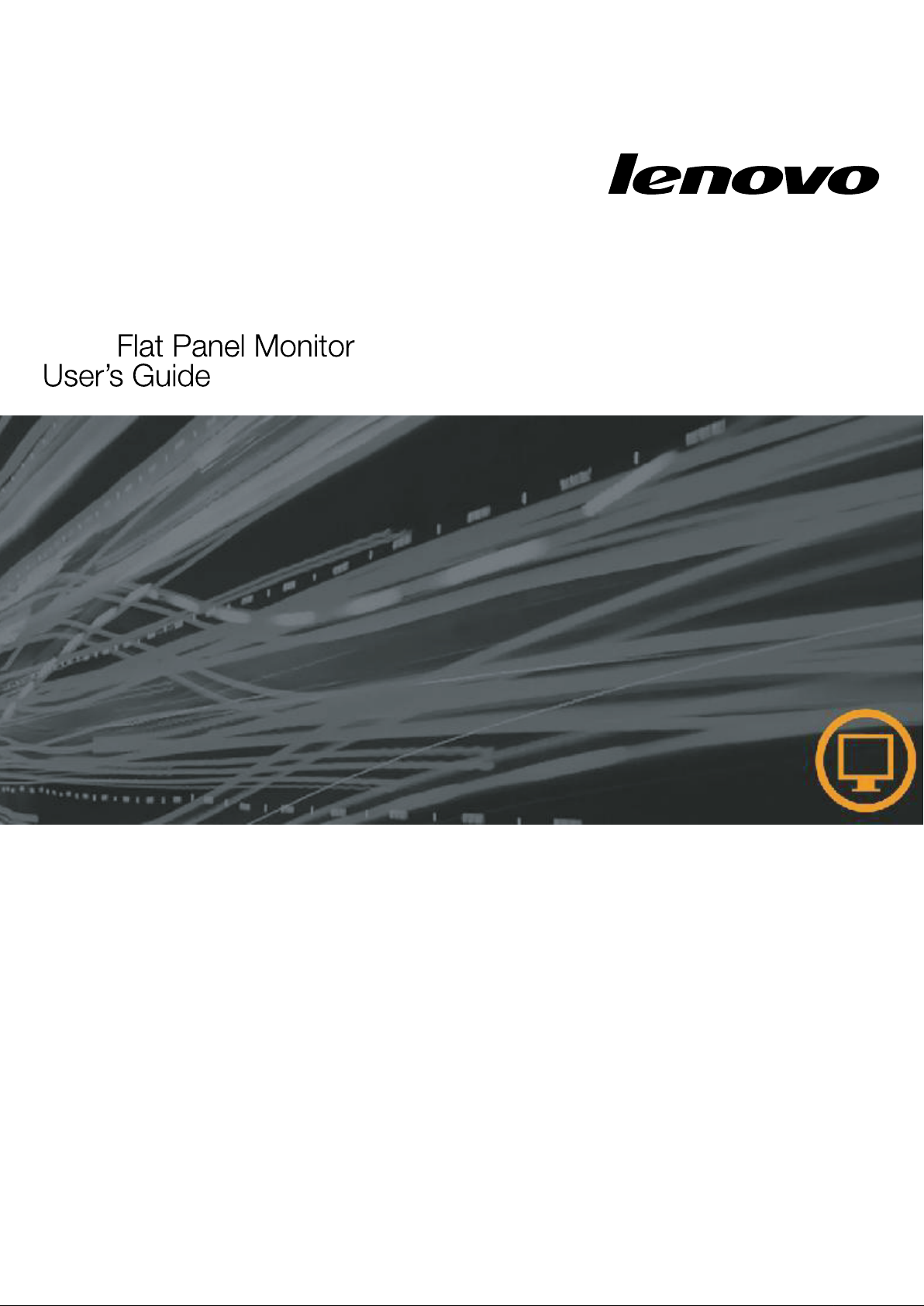
D173
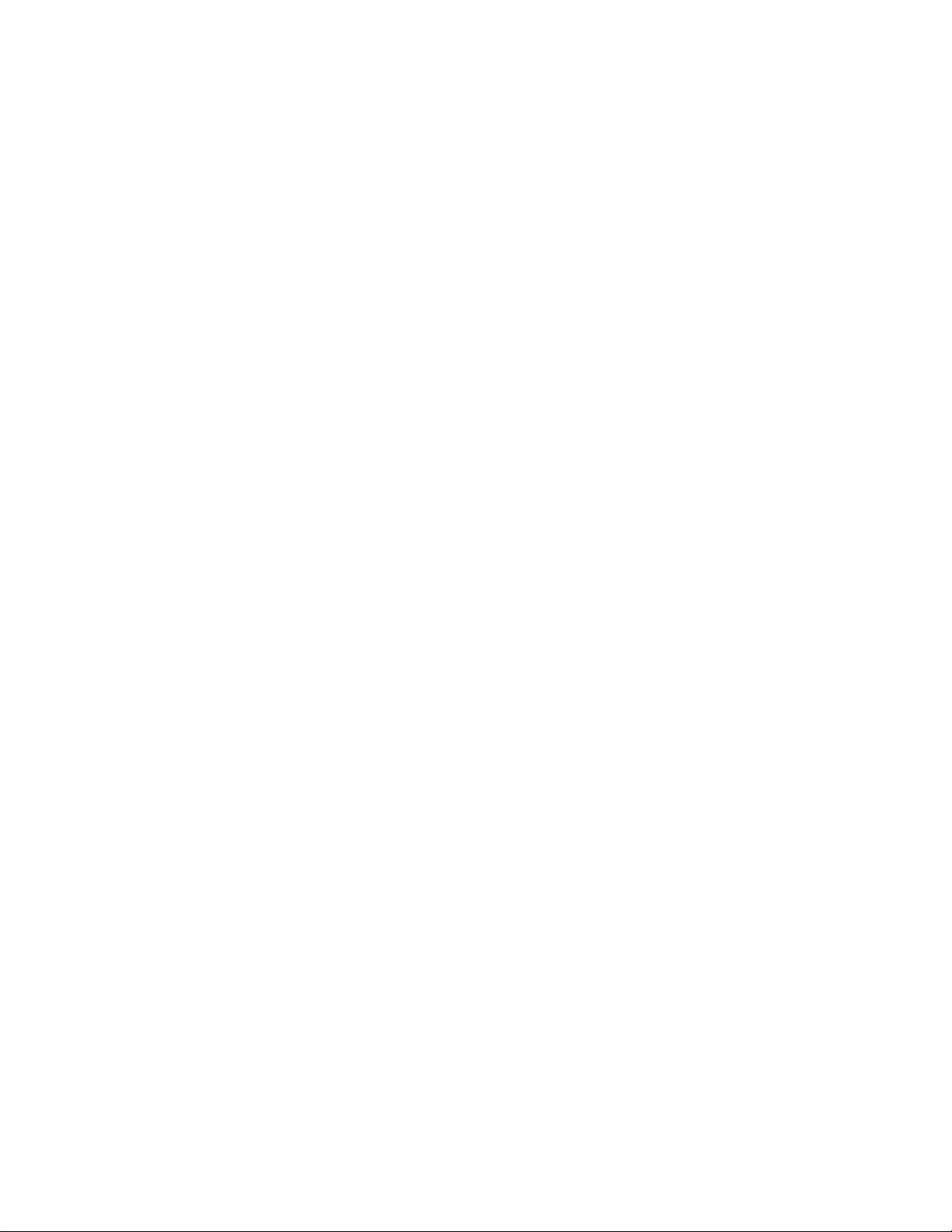
Product numbers
4427-AB1
First Edition ( )
(c)
Copyright Lenovo 200
developed exclusively at private expense and are sold to governmental entities as commercial items as
defined by 48 C.F.R. 2.101 with limited and restricted rights to use, reproduction and
disclosure.LIMITED AND RESTRICTED RIGHTS NOTICE: If products, data, computer software, or
services are delivered pursuant a General Services Administration "GSA" contract, use, reproduction, or
disclosure is subject to restrictions set forth in Contract No. GS-35F-05925.
May 2008
LENOVO products, data, computer software, and services have been
8.
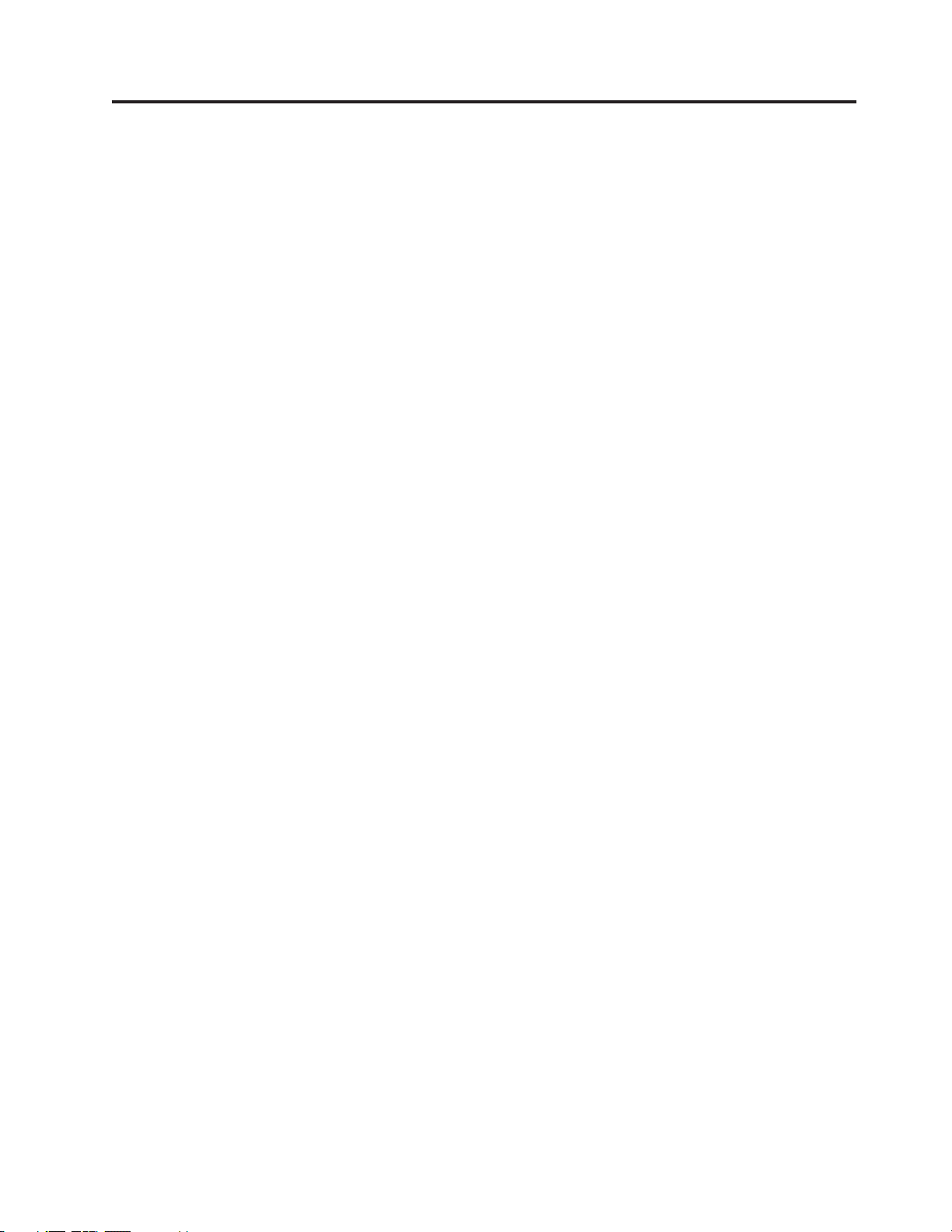
Contents
Safety information . . . . . . . . . . . . . . . . . . . . . . . . . . . . . . iv
Chapter 1. Getting started . . . . . . . . . . . . . . . . . . . . . . . . . . . 1-1
Shipping contents . . . . . . . . . . . . . . . . . . . . . . . . . . . . . . . . . 1-1
Attaching the base and handling your monitor . . . . . . . . . . . . . . . . . . . . . . . 1-1
Product overview . . . . . . . . . . . . . . . . . . . . . . . . . . . . . . . . . 1-2
Types of adjustments . . . . . . . . . . . . . . . . . . . . . . . . . . . . . . . 1-2
User controls . . . . . . . . . . . . . . . . . . . . . . . . . . . . . . . . . 1-2
Setting up your monitor . . . . . . . . . . . . . . . . . . . . . . . . . . . . . . . 1-3
Connecting and turning on your monitor . . . . . . . . . . . . . . . . . . . . . . . . 1-3
Registering your option . . . . . . . . . . . . . . . . . . . . . . . . . . . . . . . 1-5
Chapter 2. Adjusting and using your monitor . . . . . . . . . . . . . . . . . . . 2-1
Comfort and accessibility . . . . . . . . . . . . . . . . . . . . . . . . . . . . . . 2-1
Arranging your work area . . . . . . . . . . . . . . . . . . . . . . . . . . . . . 2-1
Quick tips for healthy work habits . . . . . . . . . . . . . . . . . . . . . . . . . . 2-2
Accessibility information . . . . . . . . . . . . . . . . . . . . . . . . . . . . . . 2-2
Adjusting your monitor image . . . . . . . . . . . . . . . . . . . . . . . . . . . . . 2-3
Using the direct access controls . . . . . . . . . . . . . . . . . . . . . . . . . . . 2-3
Using the On-Screen Display (OSD) controls . . . . . . . . . . . . . . . . . . . . . . . 2-3
Selecting a supported display mode . . . . . . . . . . . . . . . . . . . . . . . . . . . 2-5
Understanding power management . . . . . . . . . . . . . . . . . . . . . . . . . . . 2-6
Caring for your monitor . . . . . . . . . . . . . . . . . . . . . . . . . . . . . . . 2-7
Chapter 3. Reference information . . . . . . . . . . . . . . . . . . . . . . . . 3-1
Monitor specifications . . . . . . . . . . . . . . . . . . . . . . . . . . . . . . . 3-1
Troubleshooting . . . . . . . . . . . . . . . . . . . . . . . . . . . . . . . . . . 3-2
Manual image setup . . . . . . . . . . . . . . . . . . . . . . . . . . . . . . . 3-3
Manually installing the monitor driver . . . . . . . . . . . . . . . . . . . . . . . . . 3-5
Service information . . . . . . . . . . . . . . . . . . . . . . . . . . . . . . . 3-7
Appendix A. Service and Support . . . . . . . . . . . . . . . . . . . . . . . . A-1
Online technical support . . . . . . . . . . . . . . . . . . . . . . . . . . . . . . A-1
Telephone technical support . . . . . . . . . . . . . . . . . . . . . . . . . . . . . A-1
Worldwide telephone list . . . . . . . . . . . . . . . . . . . . . . . . . . . . . A-1
Appendix B. Notices . . . . . . . . . . . . . . . . . . . . . . . . . . . . . B-1
Trademarks . . . . . . . . . . . . . . . . . . . . . . . . . . . . . . . . . . . B-2
©
Copyright Lenovo 2008
. ©
iii
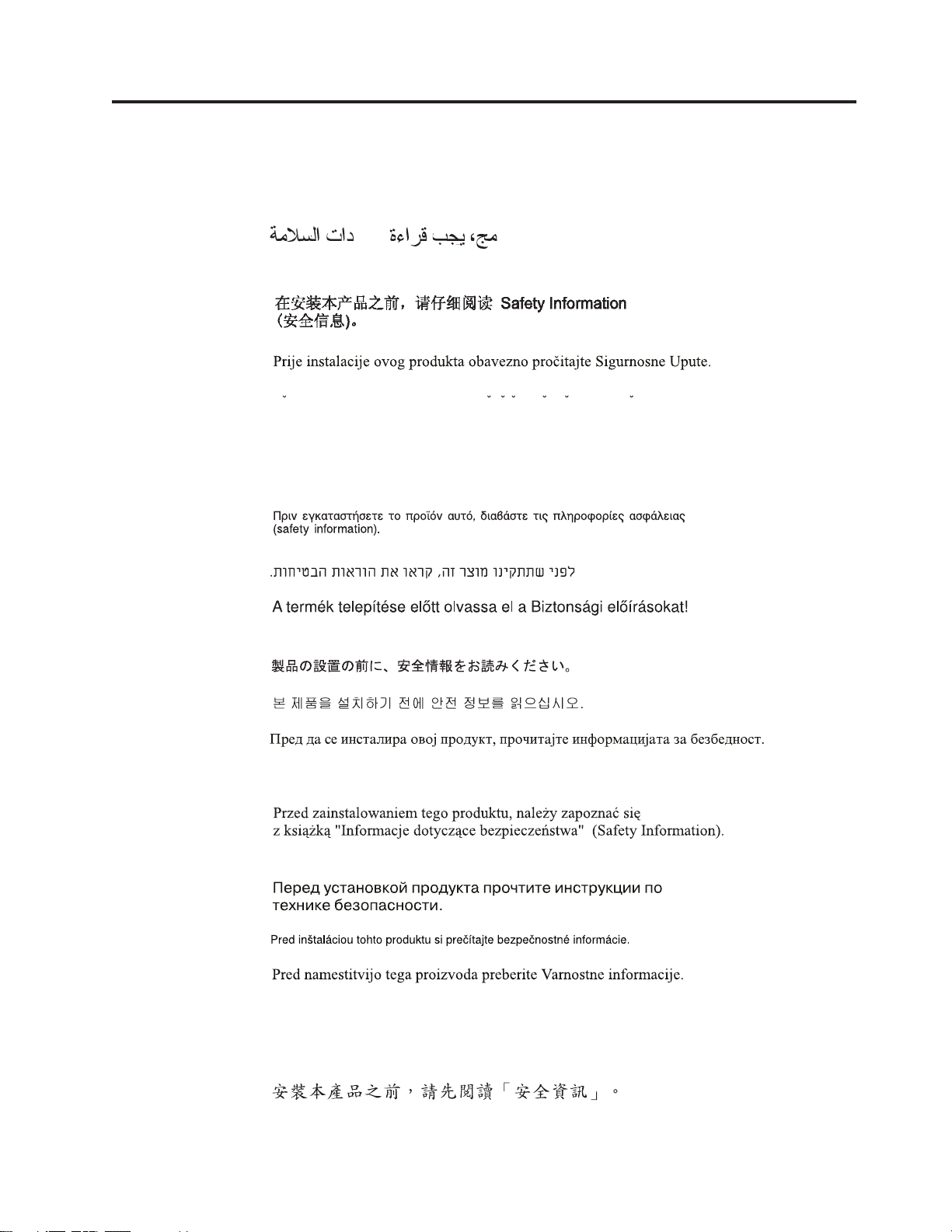
Safety information
Before installing this product, read the Safety Information.
Antes de instalar este produto, leia as Informações de Segurança.
Pred instalací tohoto produktu si prectete prírucku bezpecnostních instrukcí.
Læs sikkerhedsforskrifterne, før du installerer dette produkt.
Ennen kuin asennat tämän tuotteen, lue turvaohjeet kohdasta Safety Information.
Avant d’installer ce produit, lisez les consignes de sécurité.
Vor der Installation dieses Produkts die Sicherheitshinweise lesen.
Prima di installare questo prodotto, leggere le Informazioni sulla Sicurezza.
Lees voordat u dit product installeert eerst de veiligheidsvoorschriften.
Les sikkerhetsinformasjonen (Safety Information) før du installerer dette produktet.
Antes de instalar este produto, leia as Informações sobre Segurança.
©
Copyright Lenovo 2008
Antes de instalar este producto lea la información de seguridad.
Läs säkerhetsinformationen innan du installerar den här produkten.
. ©
ii iv
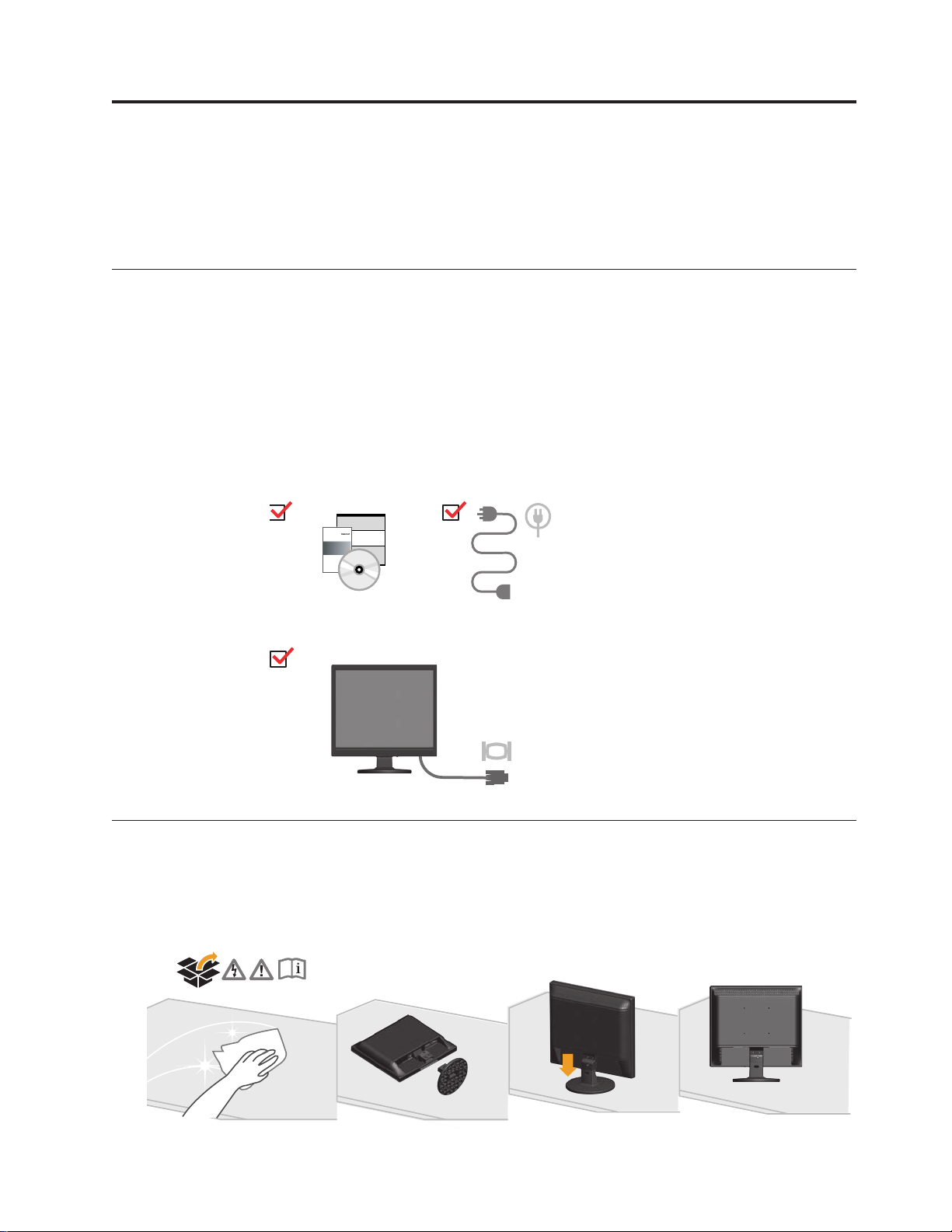
Chapter 1. Getting started
This U ser ’s Guide contai ns detailed infor mation on fffffffffffffFFFFF y Flat
Panel Monitor. For a quick ov erview, please see the Setup P oster that was shi pped
with y our monitor.
Shipping contents
The product package should include the following items:
v Setup Poster
v Monitor Safety, Troubleshooting, and Warranty Guide
v Reference and Driver CD
v Flat Panel Monitor
v Power Cord
v Analog Interface Cable dD
v Audio
Cable
Monitor Safety,Troubleshooting
and Warranty Guide
your
Attaching the base and handling your monitor
To set up your monitor, please see the illustrations below.
Note: Do not touch the monitor within the screen area. The screen area is glass
and can be damaged by rough handling or excessive pressure.
©
Copyright Lenovo 2008
. ©
1-1
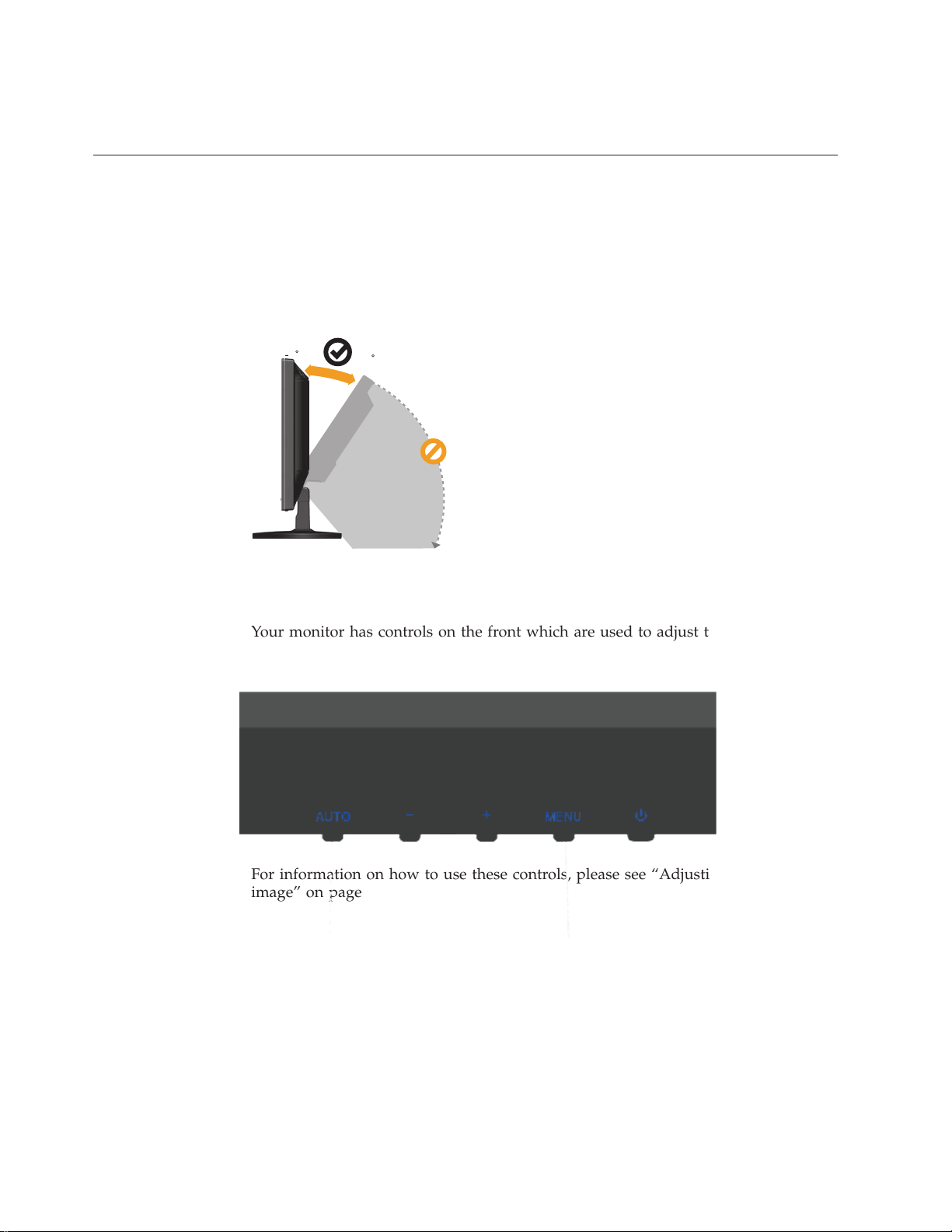
Product overview
This section will provide information on adjusting monitor positions, setting user
controls, and using the cable lock slot.
Types of adjustments
Please see the illustration below for an example of the tilt range.
5
User controls
Your monitor has controls on the front which are used to adjust the display.
20
For information on how to use these controls, please see “Adjusting your monitor
image” on page
1-2 Flat Panel Monitor User ’s Guide
2-2
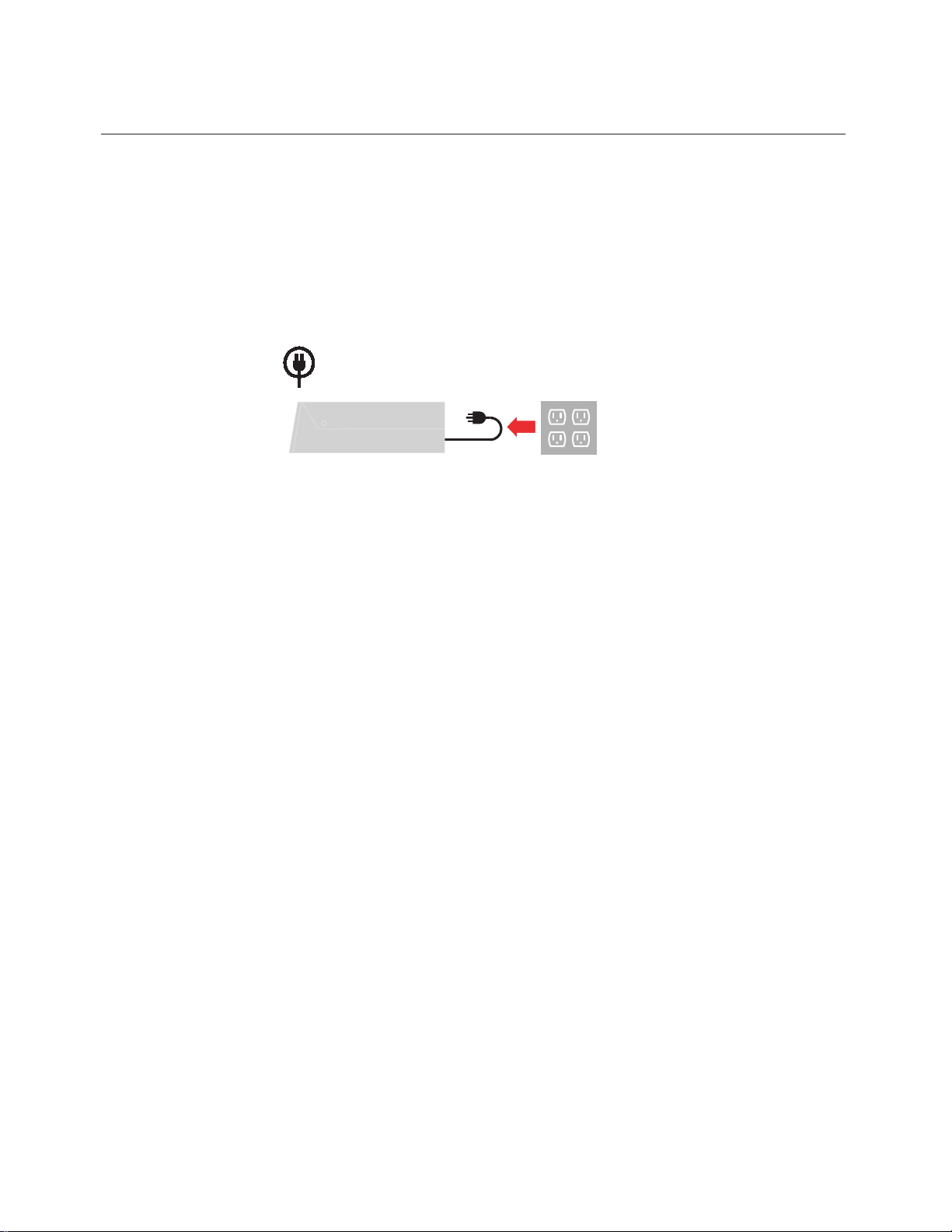
Setting up your monitor
This section provides information to help you set up your monitor.
Connecting and turning on your monitor
Note: Be sure to read the Safety Information located in the Monitor Safety,
Troubleshooting, and Warranty Guide before carrying out this procedure.
1. Power off your computer and all attached devices, and unplug the computer
power cord.
Chapter 1. Getting started 1-3
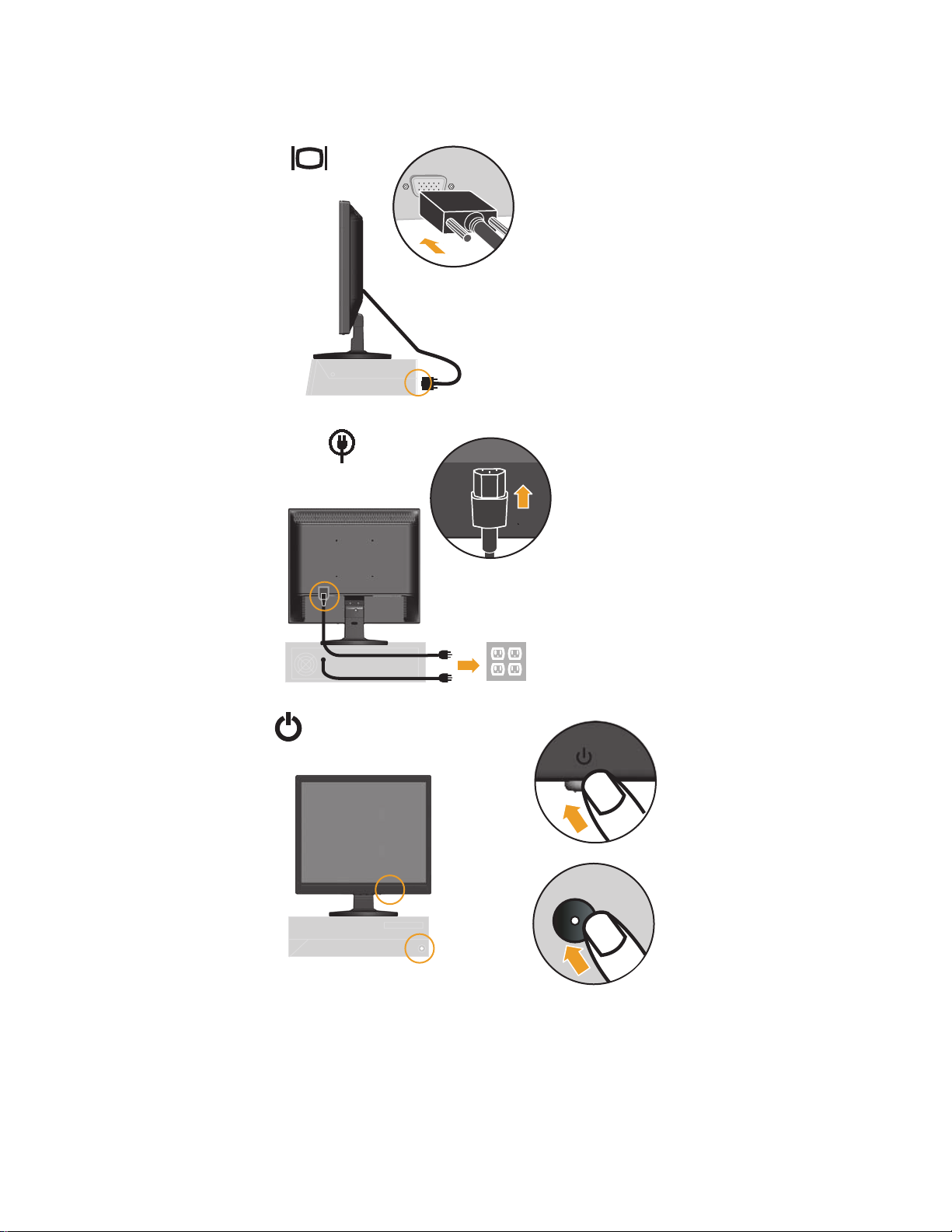
2. Connect the analog signal cable to the video port on the back of the computer.
Note: One end of the signal cable is already pre-attached to your monitor.
3. Insert the power cord into the monitor, then plug the monitor power cord and
the computer cord into grounded electrical outlets.
4. Power on the monitor and the computer.
1-4 Flat Panel Monitor User ’s Guide
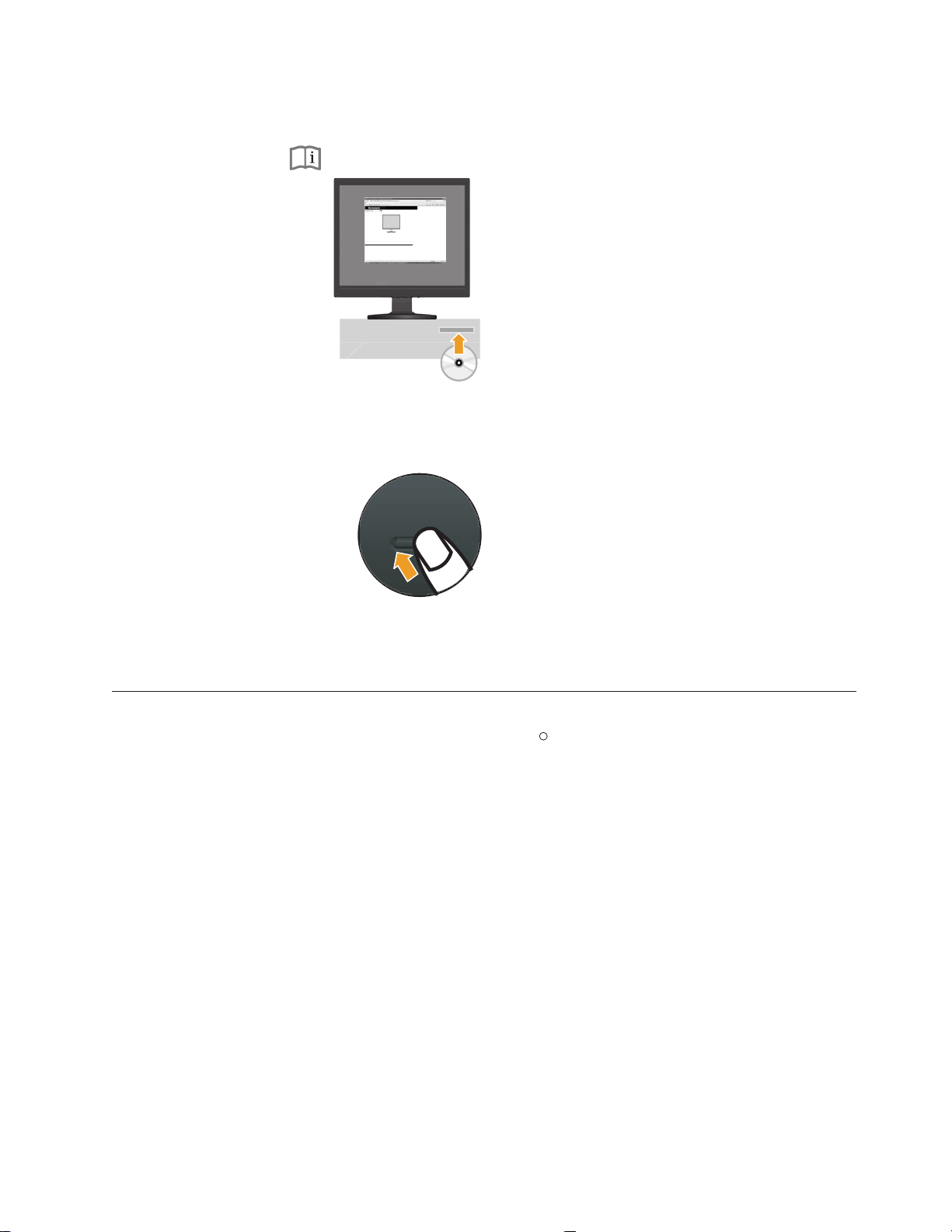
5. To install the monitor driver, insert the Reference and Driver CD, click Install
driver, and follow the on-screen instructions.
Getsupport
Getstared
Findmoreinformation
ComplianceNotices
Findproquctnumber
ViewSetupPoster
Productaccessoriesandupgrades
Onlinesupport
ReadUser’sGuide
LenovoLimitedWarranty
Adobe Acrobat(R)Reader(R)
Installdrivers
ProductRecyclingProgramInfornationSafety,Troubleshooting,andWarrantyGuide
Registeryourproduct
C)CopyrightLenovo2008.LENOVOproducts,data,computersoftware,and serviceshavebeendevelopedexclusivelyatprivateexpenseandaresoldtogovernmentalentities
)
ascommercialitemsasdefinedby48C.F.R.2.101with limitedandrestrictedrightstouse,reproductionanddisclosure.LIMITEDANDRESTRICTEDRIGHTSNOTICE:If
products,data,computersoftware,orservicesaredeliveredpursuant aGeneralServicesAdministration"GSA"contract,use,reproduction,ordisclosureissubjecttorestrictionsset forth
inContractNo.GS-35F-05925.
6. To optimize your monitor image, press the Automatic Image Setup key.
Automatic image setup requires that the monitor is warmed up for at least 15
minutes. This is not required for normal operation.
Note: If automatic image setup does not establish the image that you prefer,
perform manual image setup. See “Manual image setup” on page 3-3.
Registering your option
Thank you for purchasing this Lenovo product. Please take a few moments to
register your product and provide us with information that will help Lenovo to
better serve you in the future. Your feedback is valuable to us in developing
products and services that are important to you, as well as in developing better
ways to communicate with you. Register your option on the following Web site:
http://www.lenovo.com/register
Lenovo will send you information and updates on your registered product unless
you indicate on the We b site questionnaire that you do not want to receive further
information.
R
Chapter 1. Getting started 1-5
