Lenovo B305 User Manual
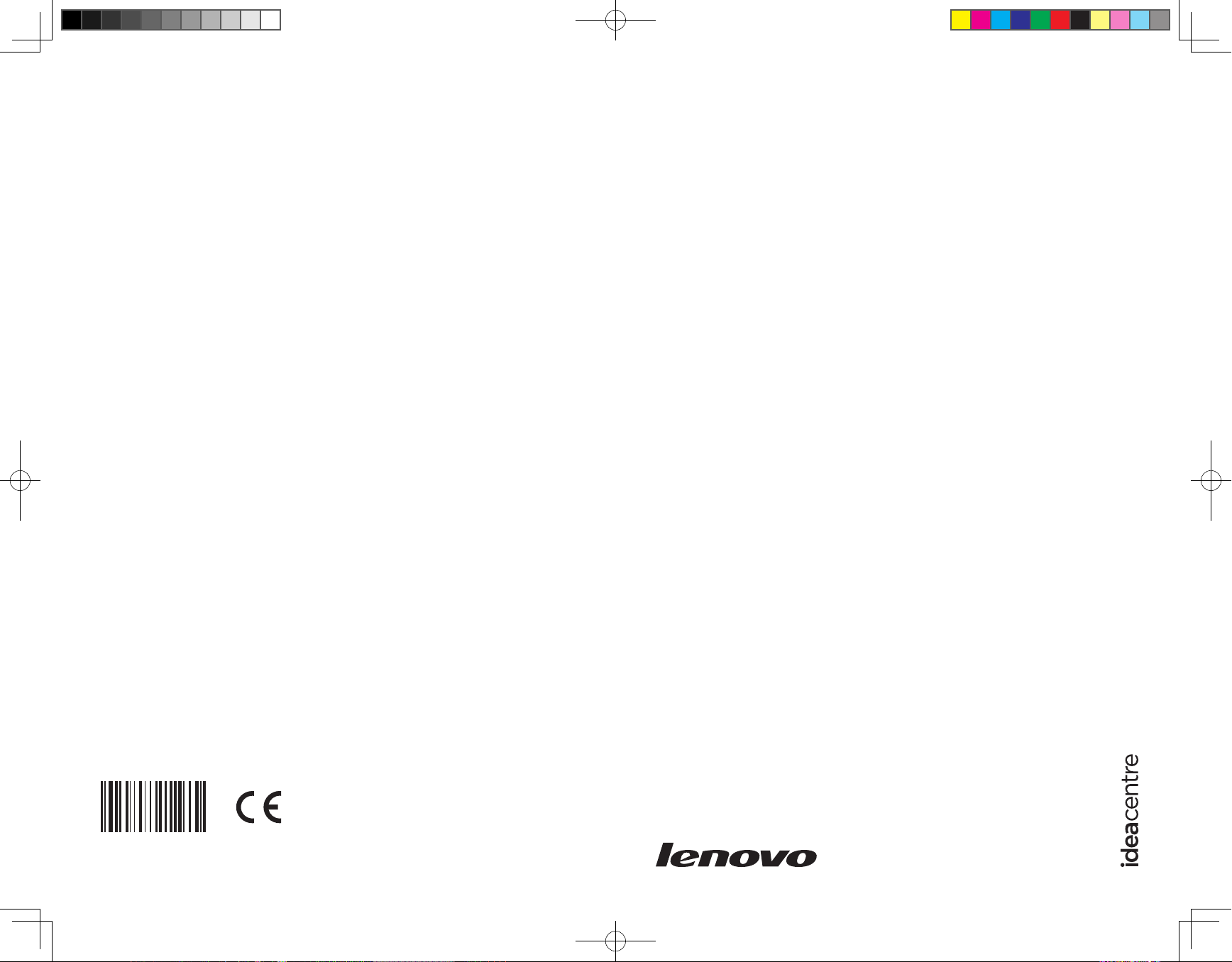
Version 1.0 2010.4
Machine type: 10051
10052
Lenovo
IdeaCentre B3 Series
Hardware Replacement Guide
31043502
31043502_B3_HRG_FM_EN_V1.0.indd 1 2010.4.14 4:41:15 PM
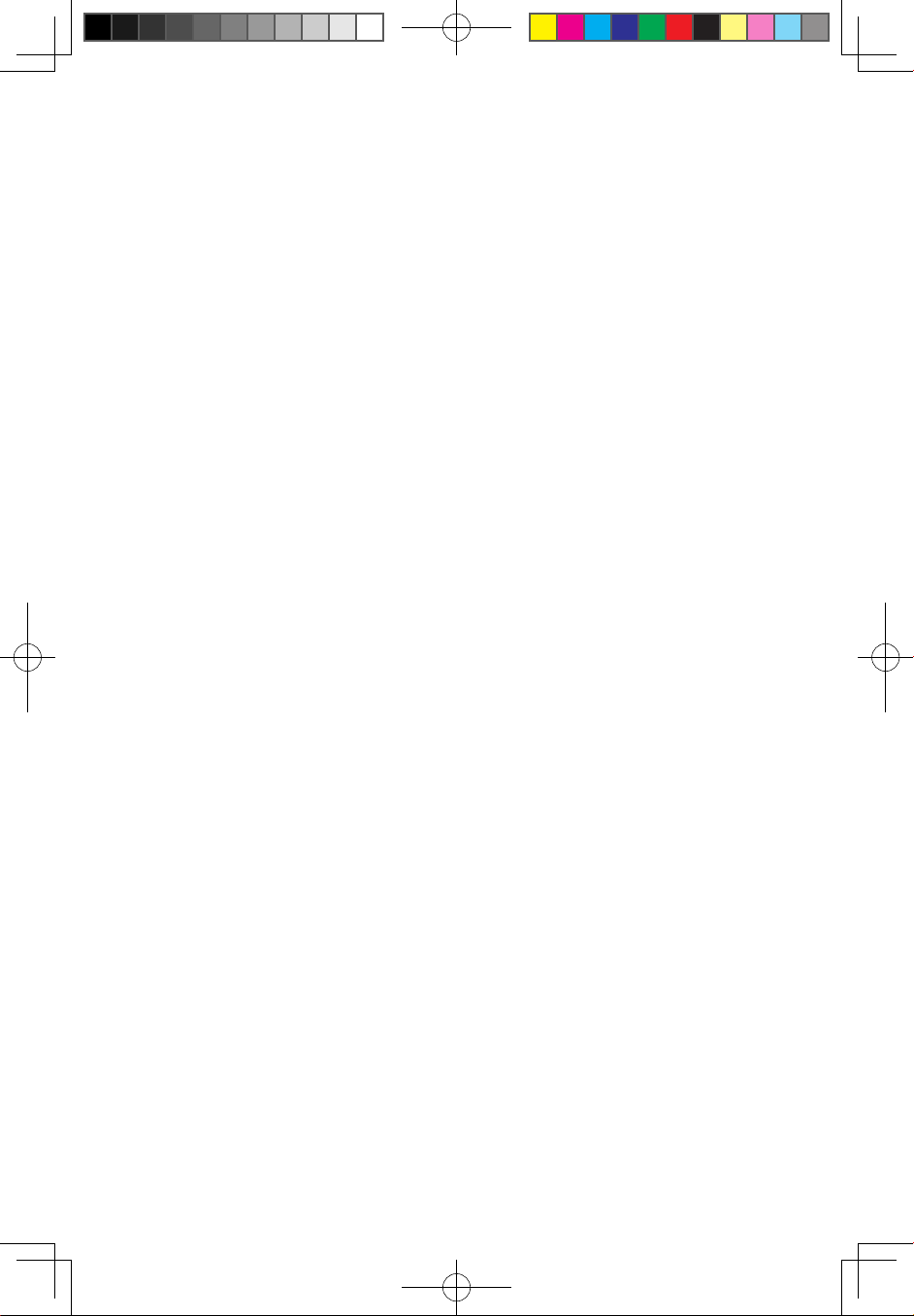
Hardware Replacement Guide
31043502_B3_HRG_EN_V1.0.indd 1 2010.4.14 4:13:22 PM
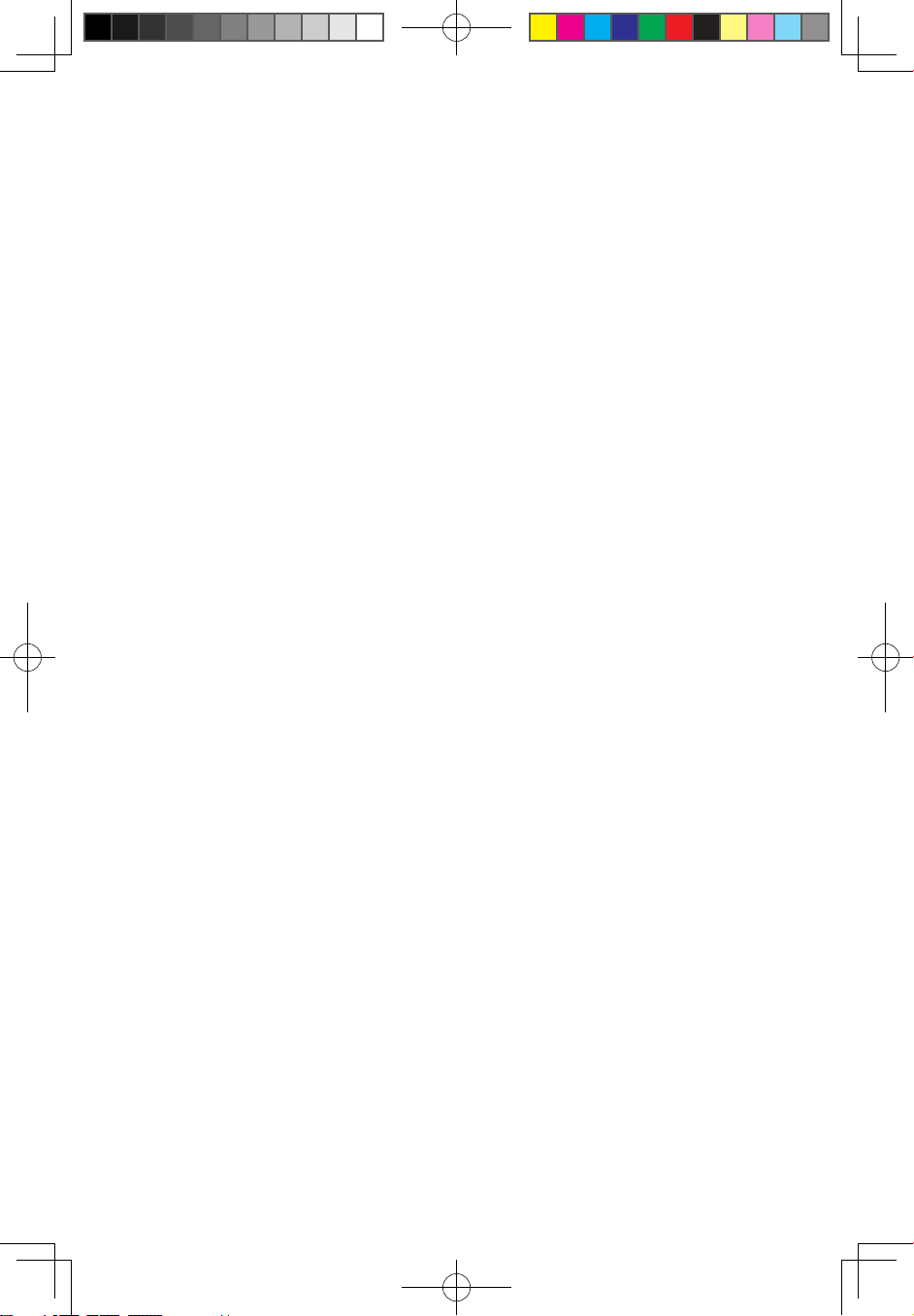
Contents
Overview ..................................................................................... 1
Chapter 1
Locations ................................................................. 4
Locating components and connectors ...........................................4
Chapter 2 Replacing hardware ............................................... 7
General information ........................................................................7
Replacing a memory module ........................................................7
Replacing the Optical drive ..........................................................10
Removing the computer stand: ....................................................11
Removing the computer cover .....................................................13
Replacing the hard disk drive .......................................................14
Replacing the keyboard ..............................................................16
Replacing the mouse ...................................................................17
Replacing the power cord or power adapter ................................18
Appendix. ................................................................................. 19
31043502_B3_HRG_EN_V1.0.indd 2 2010.4.14 4:13:22 PM
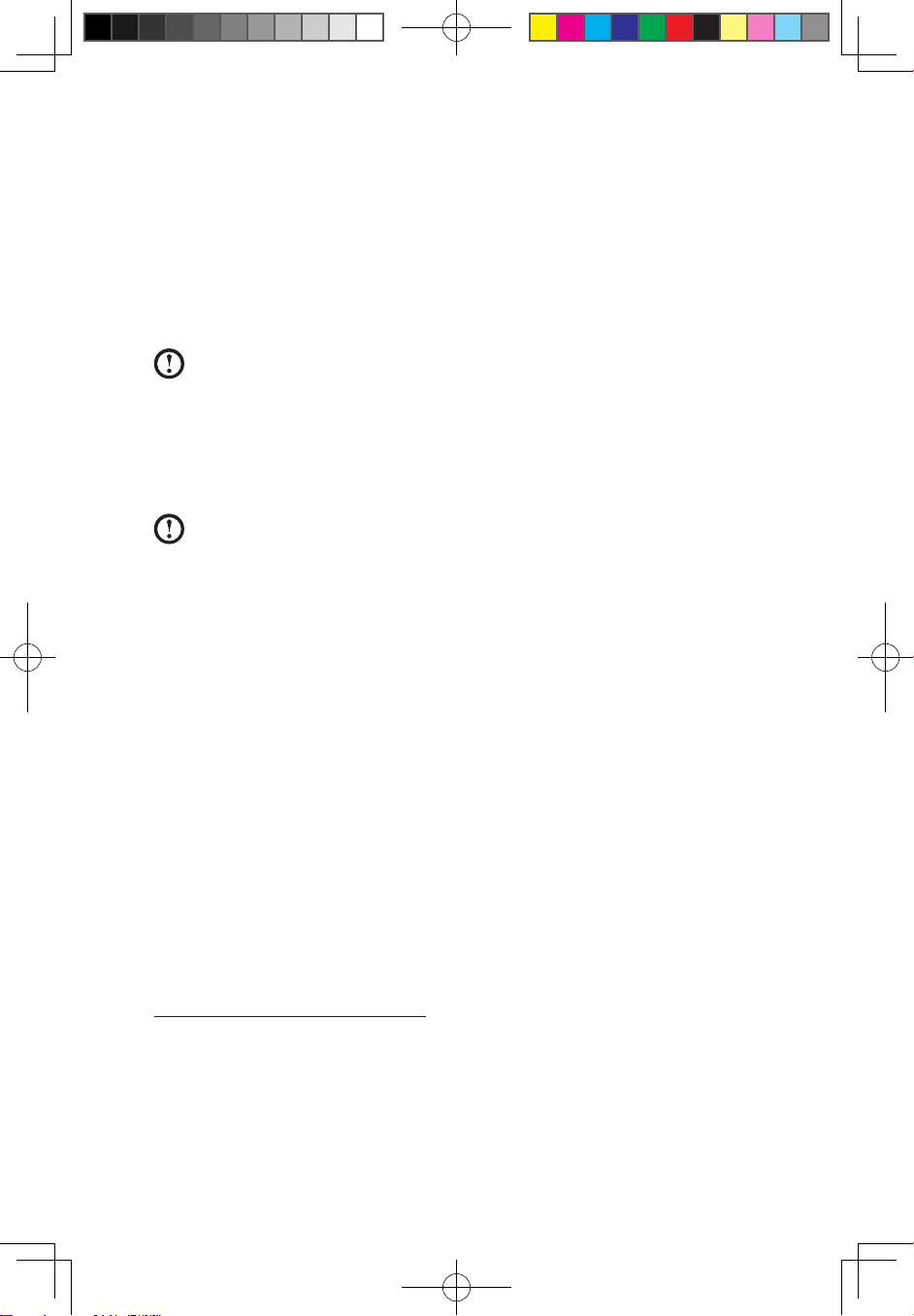
1
Hardware Replacement Guide
Overview
This guide is intended to be used by customers who are replacing Customer
Replaceable Units (CRUs) as well as trained service personnel who are replacing
Field Replaceable Units (FRUs). In this guide, CRUs and FRUs will often be referred
to as parts.
Note: Trained service personnel should refer to the Hardware Maintenance
Manual (HMM) for parts ordering information.
This guide does not include procedures for all parts. It is expected that cables,
switches, and certain mechanical parts can be replaced by trained service
personnel without the need for step-by-step procedures.
Note: Use only parts provided by Lenovo®.
The description of the TV-Tuner card in this manual applies only to those computer
models that have the TV-Tuner card installed. It does not apply to those computer
models that do not have the TV-Tuner card installed.
This guide contains procedures for replacing the following parts:
• Memory modules
• Hard disk drive
• Optical drive
• Keyboard, Mouse (wired)
• Power cord, Power adapter
Safety information for replacing CRUs
Do not open your computer or attempt any repair before reading the “Important
safety information” in the Safety and Warranty Guide that was included with your
computer. If you no longer have this copy of the Safety and Warranty Guide, you
can obtain one online from the Support Web site at
http://consumersupport.lenovo.com.
Additional information resources
If you have Internet access, the most up-to-date information for your computer is
available from the World Wide Web.
31043502_B3_HRG_EN_V1.0.indd 1 2010.4.14 4:13:23 PM
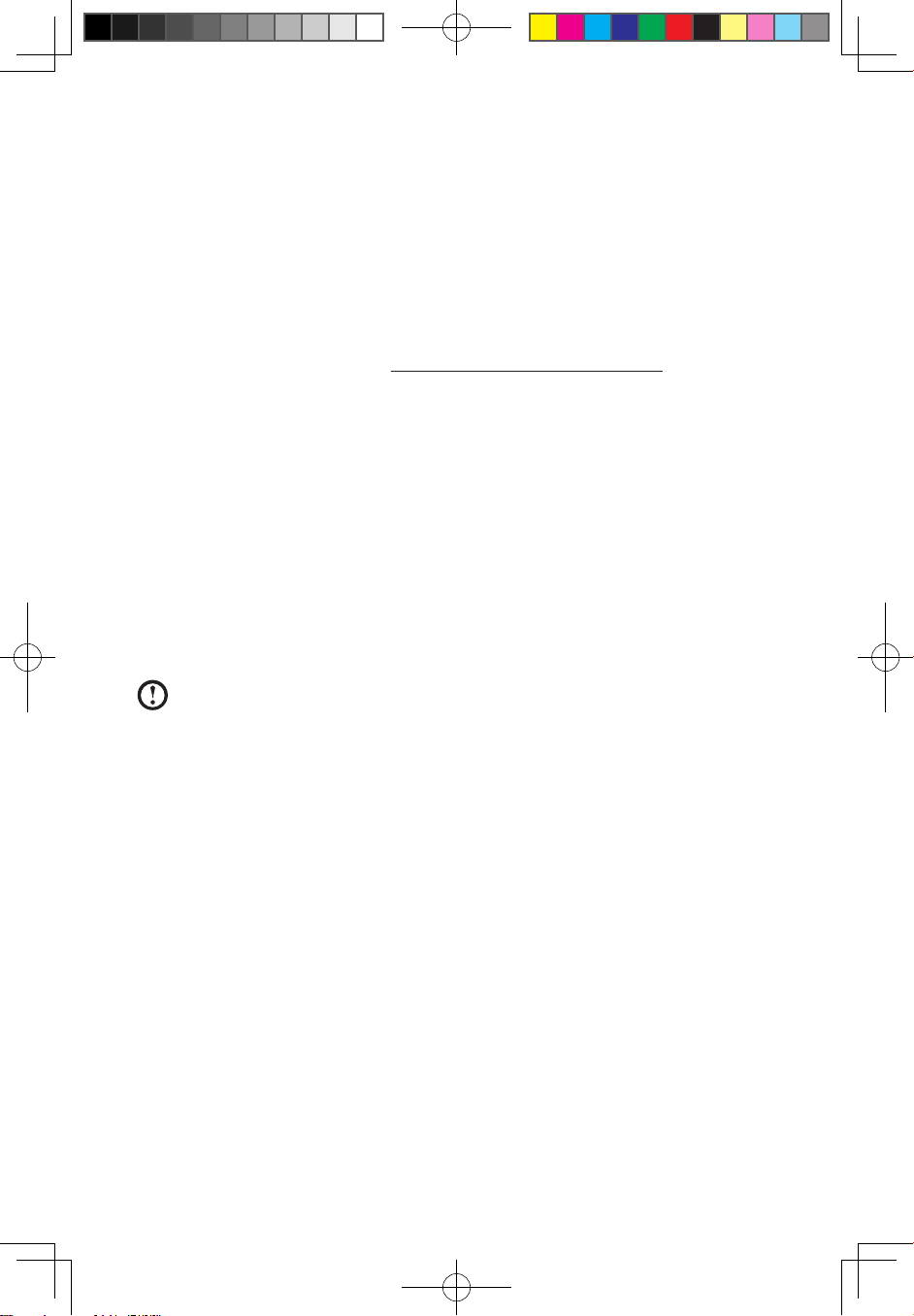
2
Hardware Replacement Guide
You can find the following information:
• CRU removal and installation information
• Publications
• Troubleshooting information
• Parts information
• Links to other useful sources of information
To access this information, go to: http://consumersupport.lenovo.com.
Tools required
To disassemble the computer, you need the following tools:
• Wrist grounding strap and conductive mat for preventing electrostatic
discharge
• Flat screwdriver
• Phillips screwdriver
• Hex screwdriver
• Plastic flat screwdriver
• Plastic tweezers
Note: The screws for the different components vary in size. During the
disassembly procedure, group the screws with their corresponding
components to avoid a mismatch when replacing the components.
Handling static-sensitive devices
Static electricity, although harmless to you, can seriously damage computer
components.
When you are replacing a part, do not open the static-protective package
containing the new part until the defective part has been removed from the
computer and you are ready to install the new part.
When you handle parts and other computer components, take these precautions
to avoid static-electricity damage:
• Limit your movement. Movement can cause static-electricity to build up around
you.
• Always handle parts and other computer components carefully. Handle
adapters, memory modules, system boards, and microprocessors by the
31043502_B3_HRG_EN_V1.0.indd 2 2010.4.14 4:13:23 PM
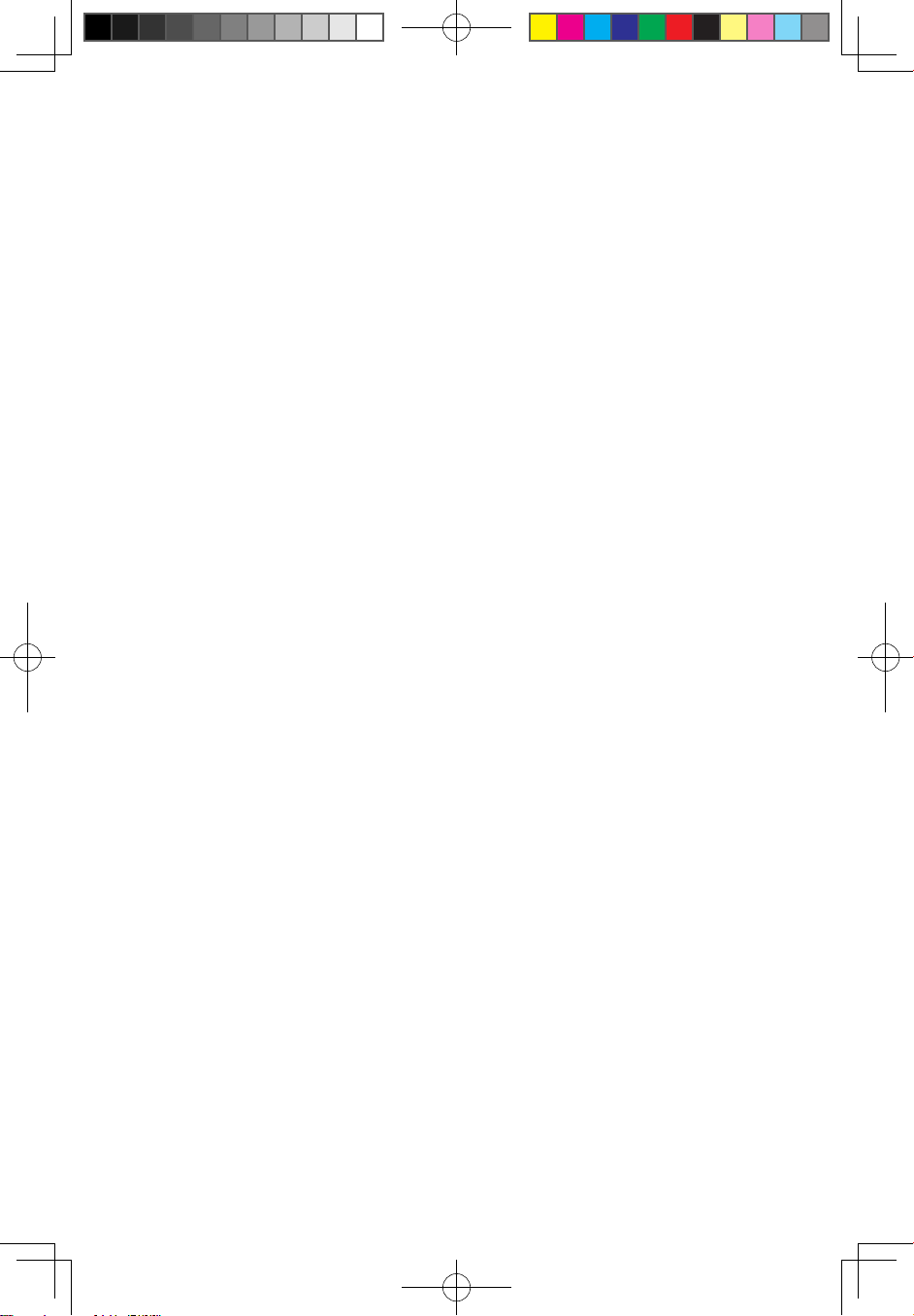
3
Hardware Replacement Guide
edges. Never touch any exposed circuitry.
• Prevent others from touching the parts and other computer components.
• Before you replace a new part, touch the static-protective package containing
the part to a metal expansion-slot cover or other unpainted metal surface on
the computer for at least two seconds. This reduces static electricity in the
package and your body.
• When possible, remove the new part from the static-protective packaging,
and install it directly in the computer without setting the part down. When this
is not possible, place the static-protective package that the part came in on a
smooth, level surface and place the part on it.
• Do not place the part on the computer cover or other metal surface.
31043502_B3_HRG_EN_V1.0.indd 3 2010.4.14 4:13:23 PM
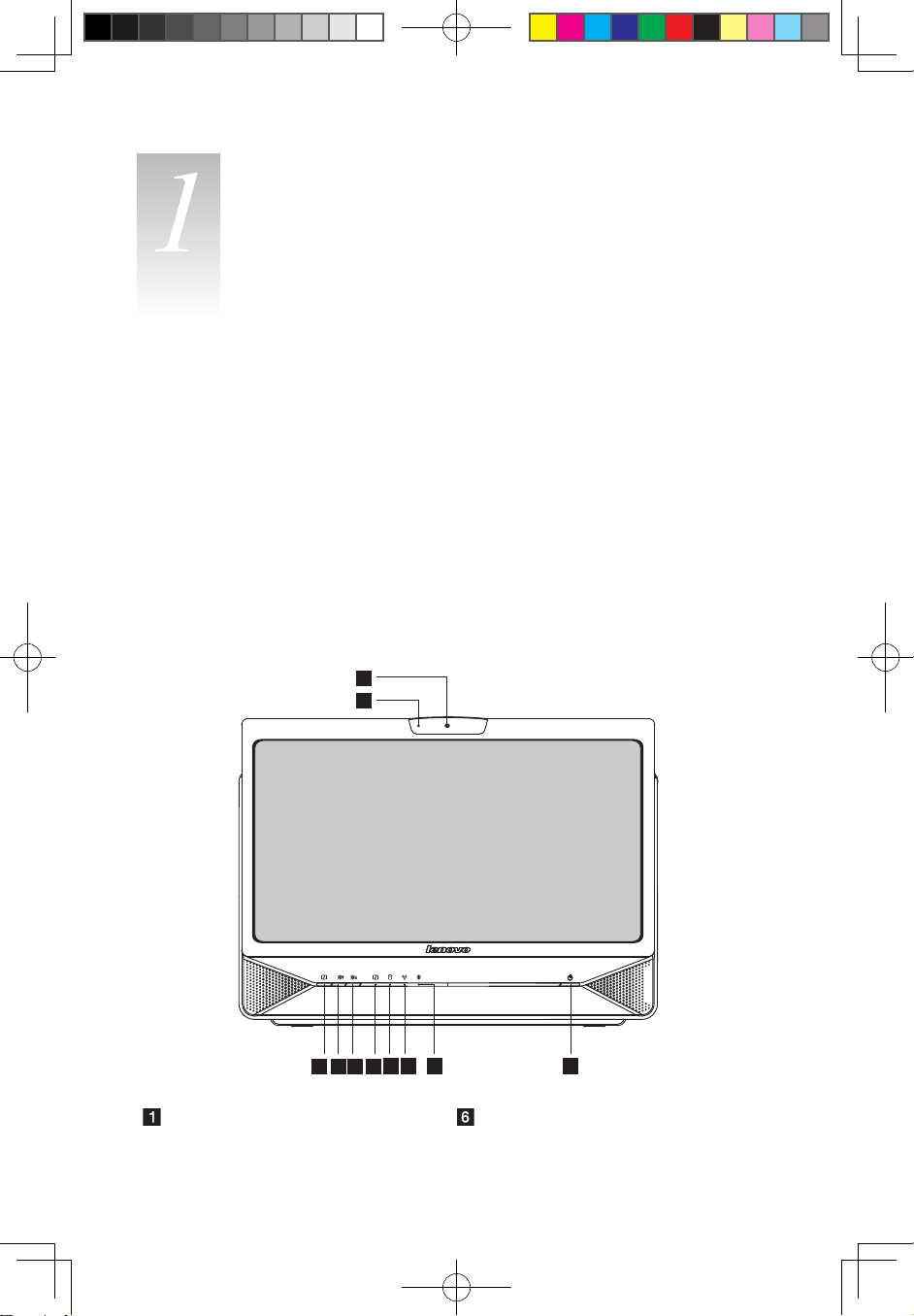
4
Hardware Replacement Guide
Locations
Chapter
This chapter provides illustrations to help locate the various connectors, controls
and components of the computer.
Locating components and connectors
The following illustrations will help you to locate the various components and
connectors in your computer.
Font view
The following illustrations show the location of connectors on the front of the
computer.
2
3 4 5 6 8 9 107
1
Camera LCD On/Off indicator
31043502_B3_HRG_EN_V1.0.indd 4 2010.4.14 4:13:24 PM
