Lenovo AMD 7450 DP DVI-I User Manual
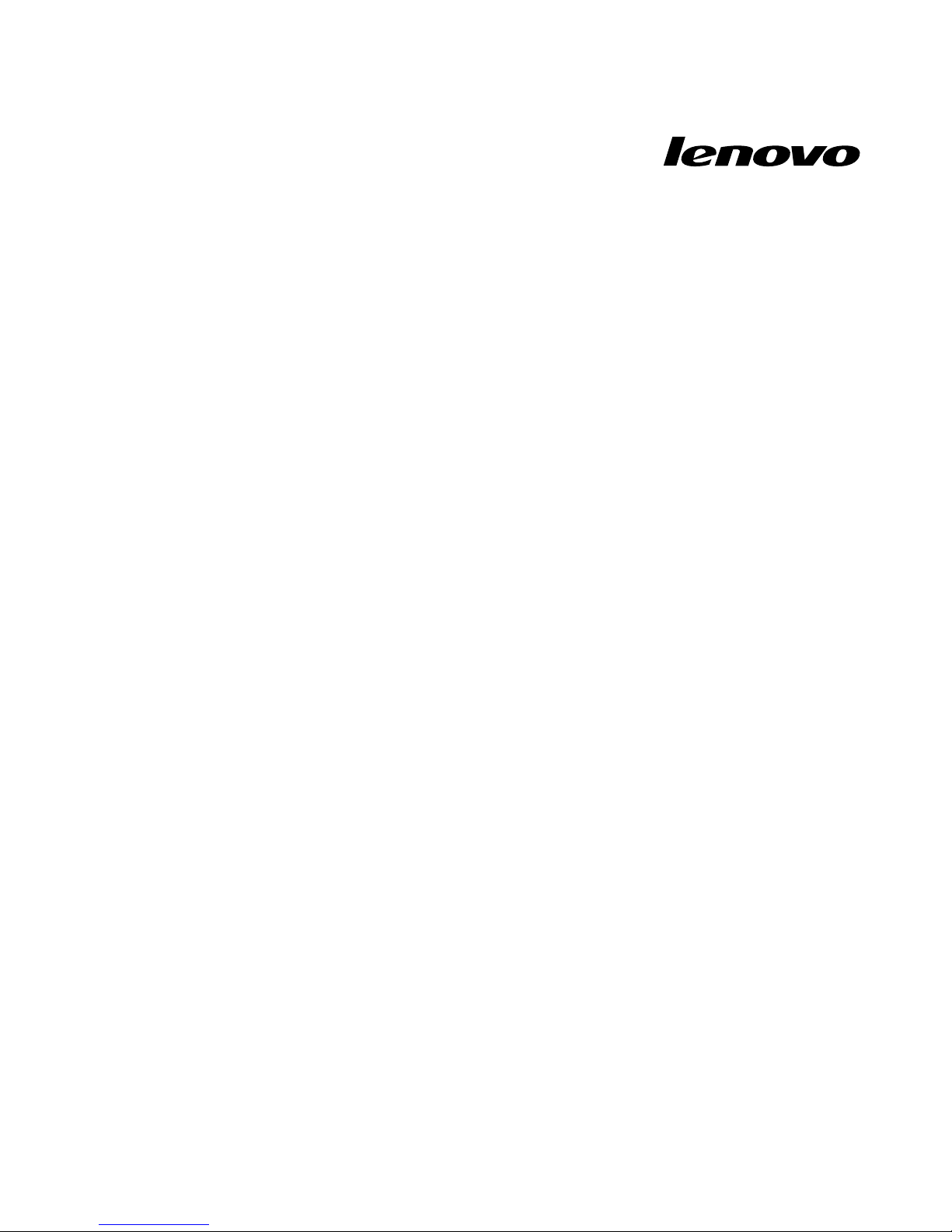
Lenovo1GBAMD7450DPDVI-IGraphics
CardUserGuide
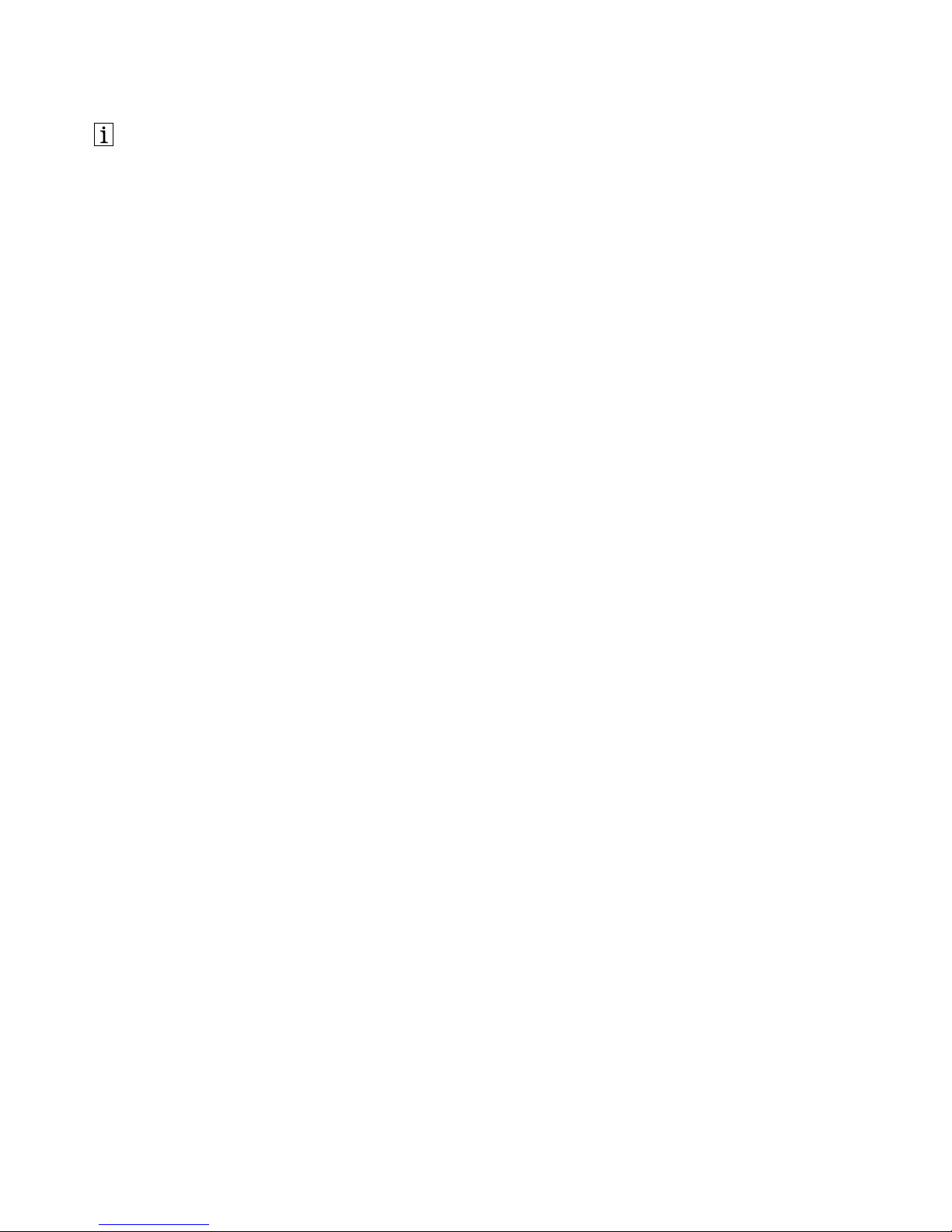
http://www.lenovo.com/safety
Note:Beforeinstallingtheproduct,besuretoreadthewarrantyinformationinAppendixB“LenovoLimited
Warranty”onpage9.
SecondEdition(August2012)
©CopyrightLenovo2012.
LIMITEDANDRESTRICTEDRIGHTSNOTICE:IfdataorsoftwareisdeliveredpursuantaGeneralServicesAdministration
“GSA”contract,use,reproduction,ordisclosureissubjecttorestrictionssetforthinContractNo.GS-35F-05925.
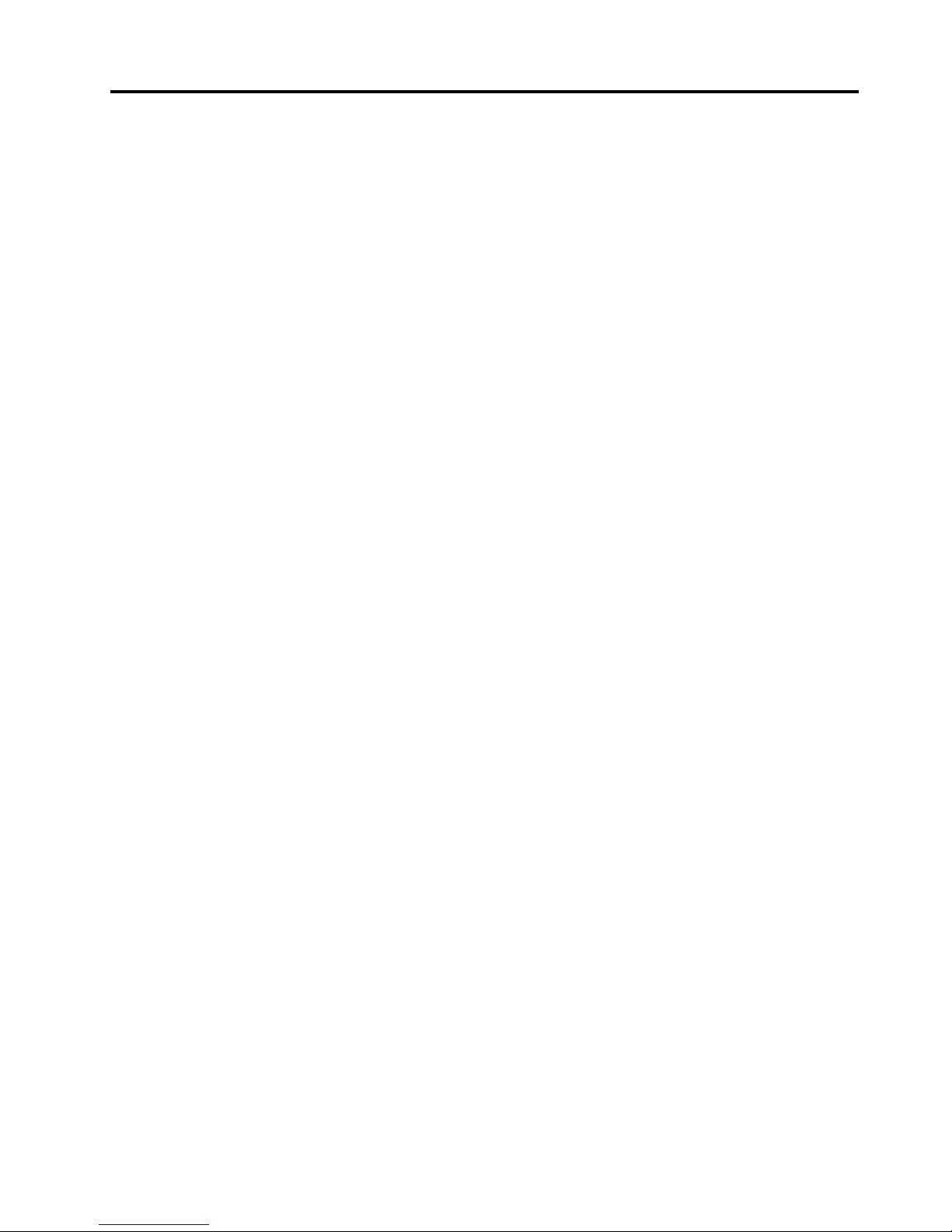
Contents
Chapter1.Aboutthegraphicscard..1
Productdescription.............1
Supportedoperatingsystems.........1
Onlineresources..............1
Chapter2.Usingthegraphicscard..3
Beforeyoubegin..............3
Installingthegraphicscard..........3
InstallingthedevicedriveronWindowsoperating
systems.................4
UninstallingthedevicedriverfromWindows
operatingsystems.............4
AppendixA.ServiceandSupport...7
Onlinetechnicalsupport...........7
Telephonetechnicalsupport.........7
AppendixB.LenovoLimited
Warranty................9
Part1-GeneralTerms...........9
Part2-Country-specicTerms........11
Part3-WarrantyServiceInformation......14
SuplementodeGarantíaparaMéxico......15
AppendixC.Electronicemission
notices................17
FederalCommunicationsCommissionDeclaration
ofConformity...............17
AppendixD.Notices..........21
Trademarks................21
Recyclinginformation............21
RecyclinginformationforBrazil........22
AppendixE.RestrictionofHazardous
SubstancesDirective(RoHS).....23
ChinaRoHS................23
TurkishRoHS...............23
UkraineRoHS...............23
IndiaRoHS................23
©CopyrightLenovo2012
i
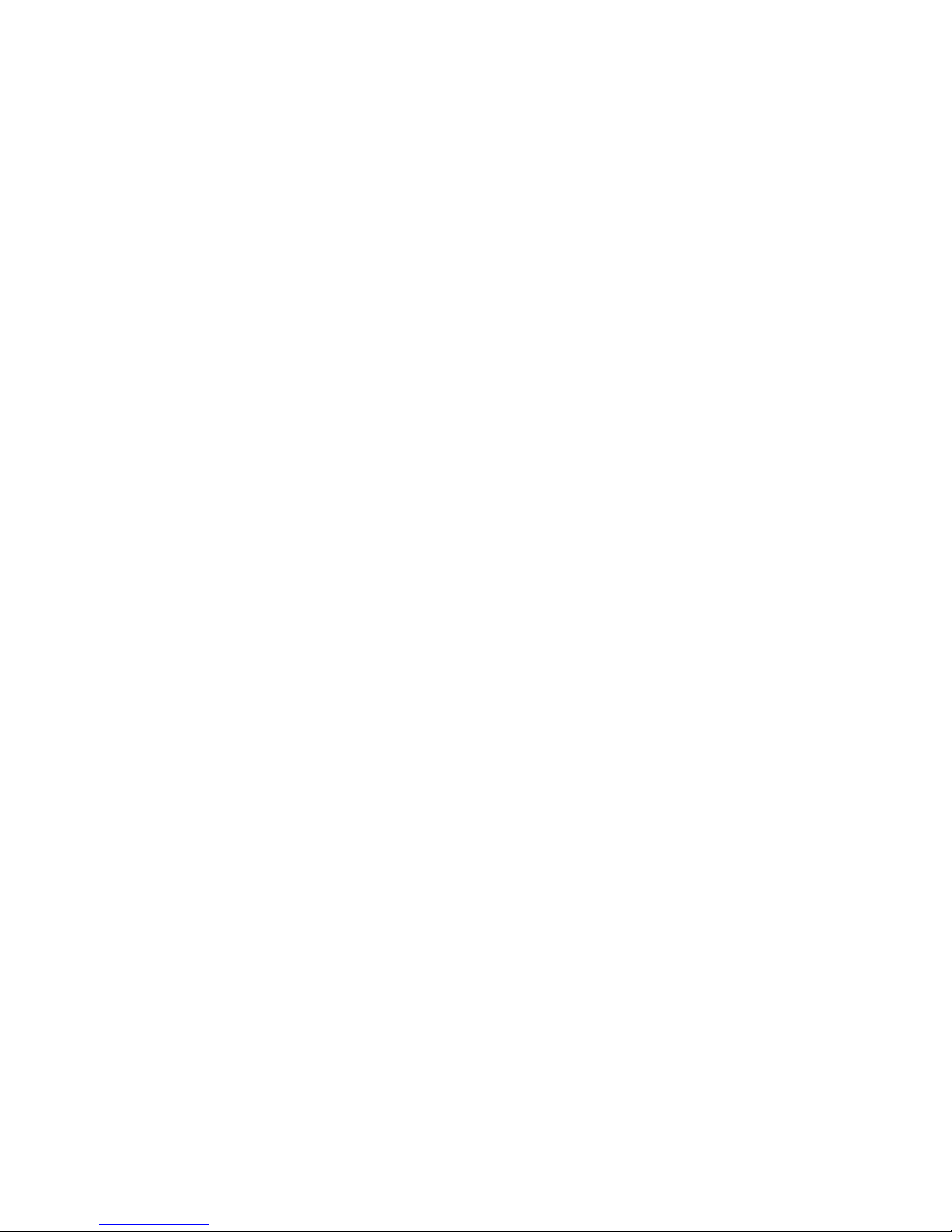
iiLenovo1GBAMD7450DPDVI-IGraphicsCardUserGuide
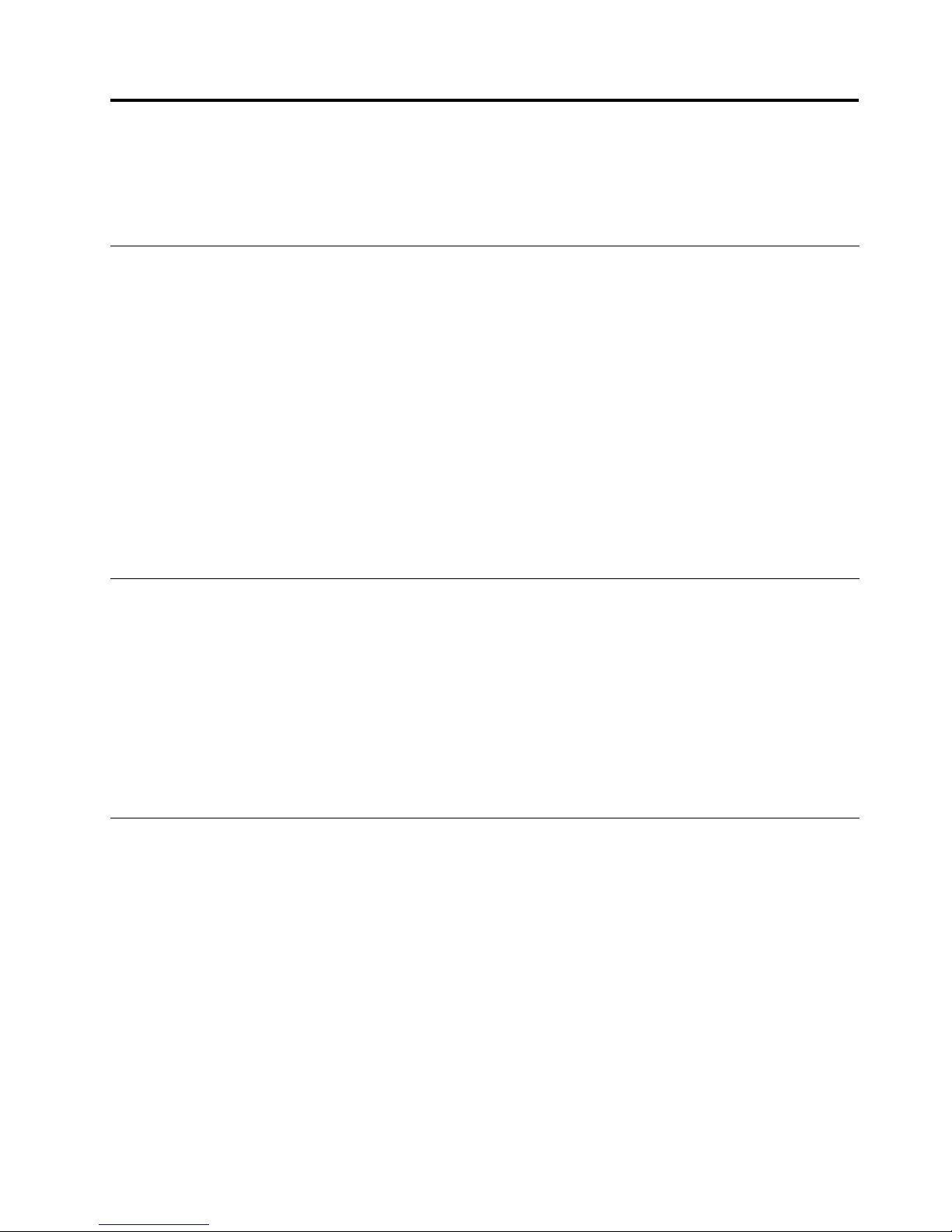
Chapter1.Aboutthegraphicscard
ThischaptercontainsproductinformationfortheLenovo
®
1GBAMD7450DP(DisplayPort)DVI-I(Digital
VisualInterface-Integrated)GraphicsCard(hereaftercalledthegraphicscard).
Productdescription
Thegraphicscardisasingle-slot,PeripheralComponentInterconnect(PCI)Express2.0,low-prolegraphics
add-incard,whichisbasedontheRadeon
™
architecturegraphicsprocessingunit(GPU).Thegraphics
cardisdesignedforamid-rangeperformancedesktopgraphicssolutionforPCIExpresssystemsthat
bringsincreasedperformanceandfeaturestoprofessionalgraphicsandGPUcomputingapplications.The
graphicscardoffers1GBofdouble-data-ratethree(DDR3)memory,andsupportsavarietyofdisplaytypes
includingCathodeRayTube(CRT),DigitalFlatPanels(DFP),projector,andhigh-denitiontelevision(HDTV).
Uptotwomonitorscanbeattached,withamaximumresolutionof2560x1600foronlyoneofthem.
Theoptionpackagecontainsthefollowing:
•Agraphicscardwithattedlow-prolebracket
•DVI-VGAadapter
•Warrantyposter
•SoftwareandUserGuideCD
Supportedoperatingsystems
TheSoftwareandUserGuideCDcontainssoftwareforthefollowingoperatingsystems:
•Windows
®
8operatingsystem
•Windows7operatingsystem
•WindowsVista
®
operatingsystem
•WindowsXPoperatingsystem
Tousethegraphicscardwithyourcomputer,makesurethatyouareusingoneoftheaboveoperating
systems.
Onlineresources
Formoreinformationaboutthegraphicscard,includingonlinetechnicalsupport,goto:
http://www.lenovo.com/support/graphiccards
FormoreinformationaboutLenovoaccessories,includingcompatibility,goto:
http://www.lenovo.com/accessoriesguide/
©CopyrightLenovo2012
1
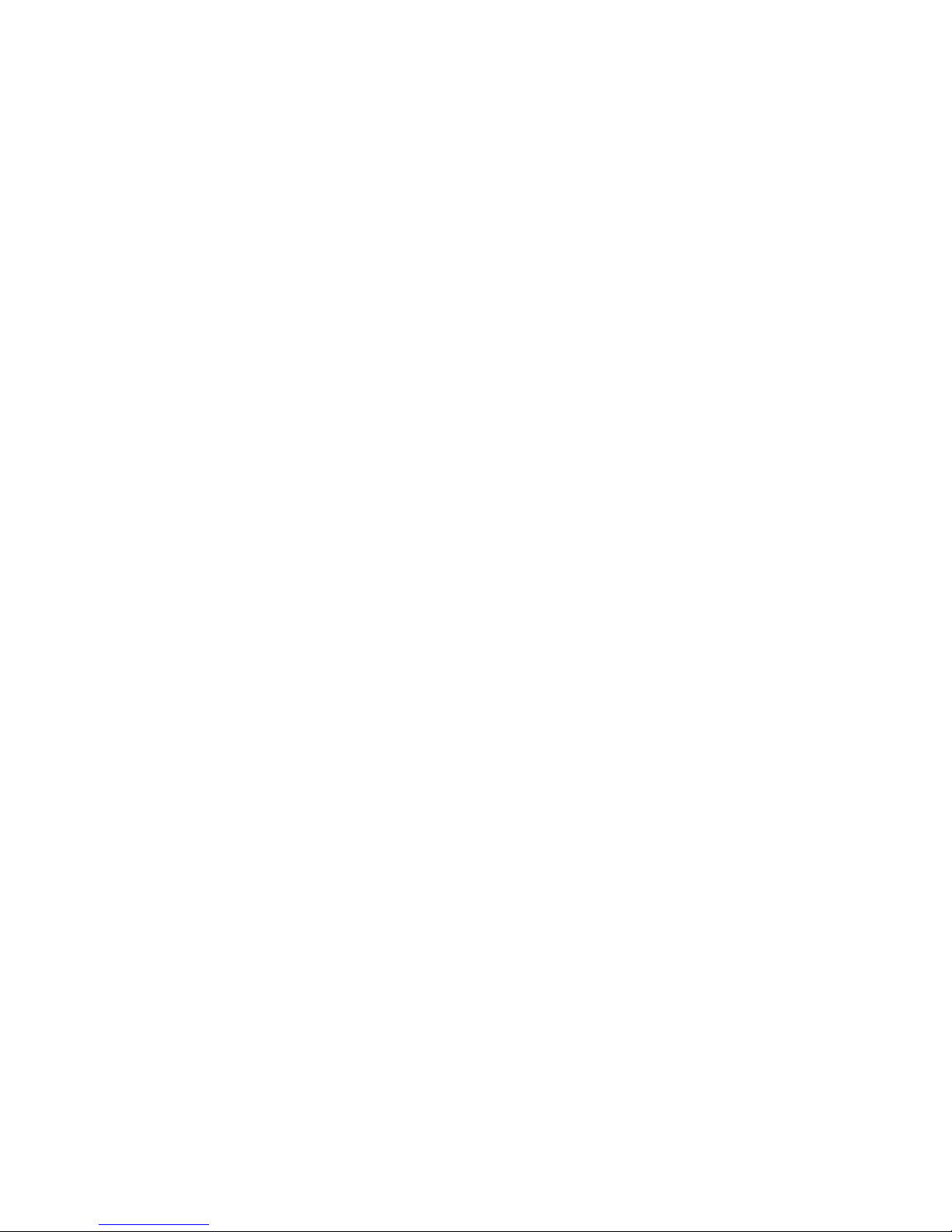
2Lenovo1GBAMD7450DPDVI-IGraphicsCardUserGuide
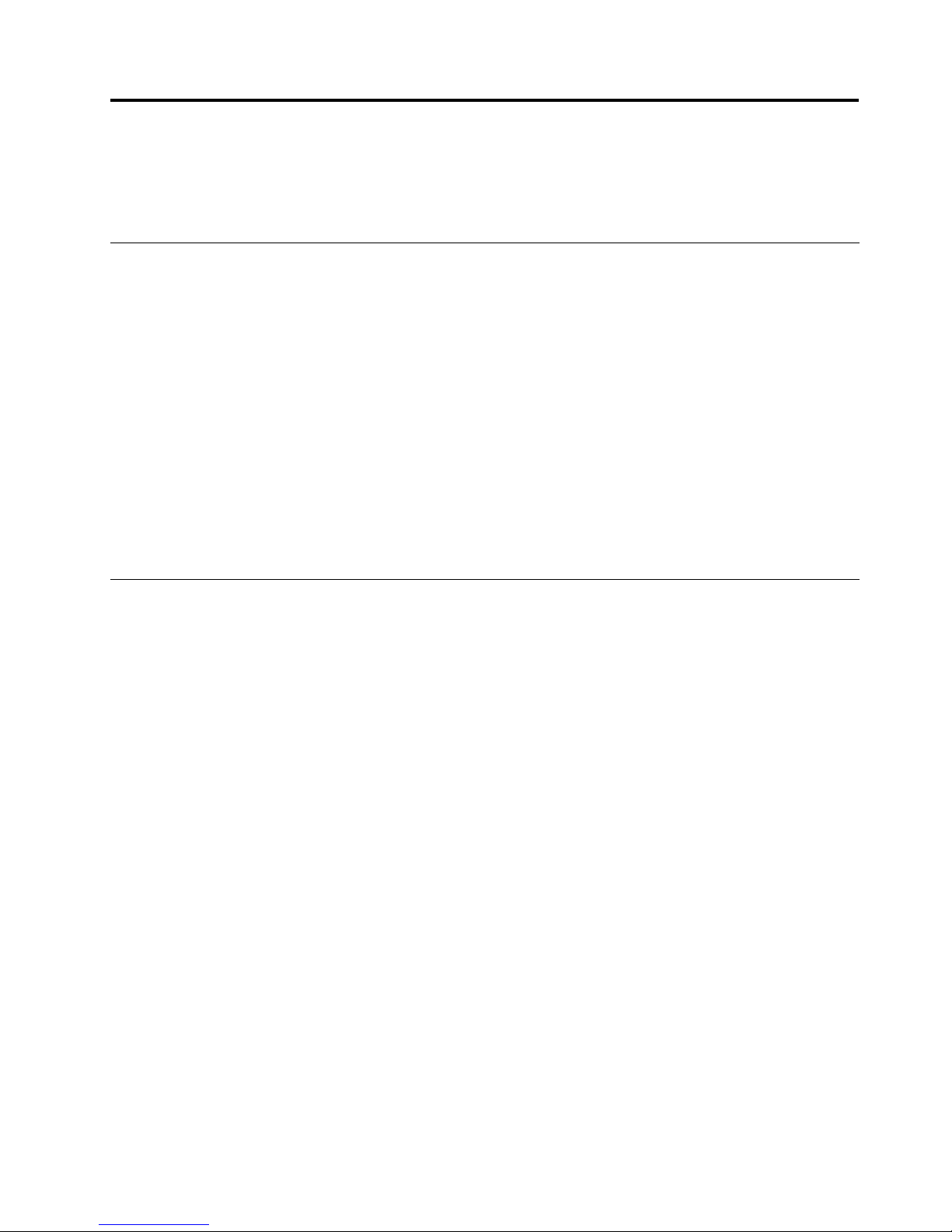
Chapter2.Usingthegraphicscard
Thischaptercontainsinstructionsforinstallingthegraphicscard.Italsoincludesinstructionsforinstalling
anduninstallingthedevicedriver.
Beforeyoubegin
Beforeyouinstallthegraphicscard,takethefollowingprecautionstopreventstaticelectricityfrom
damagingelectronicparts:
•Beforetouchinganyelectronicparts,drainthestaticelectricityfromyourbody.Youcandothisby
touchingthemetalframeofyourcomputer.
•Donotremovethegraphicscardfromtheantistaticshippingcontaineruntilyouarereadytoinstallit.
Whenyouremovethegraphicscardfromyourcomputer,placeitinitsoriginalcontainer.
•Whenhandlingthegraphicscard,holditbyitsedges,andavoidtouchingitscircuitry.
Note:ChecktheappropriatesupportWebsitesforthelatestupdatesforyourbasicinput/outputsystem
(BIOS)code,utilityprograms,devicedrivers,andothersoftwareapplications.Followtheinstructions
providedbyyourServiceProvidertodownloadandinstallupdates.
OnlinetechnicalsupportisavailablethroughtheLenovoSupportWebsiteat:
http://www.lenovo.com/support
Installingthegraphicscard
Toinstallthegraphicscard,dothefollowing:
1.Prepareyourcomputerforgraphicscardinstallationbydoingthefollowing:
a.Turnoffallattacheddevicesandthenturnoffthecomputer.
b.Disconnecttheacpoweradapter,allcables,andallattacheddevicesfromthecomputer.Waitfor
threetoveminutes,tilltheinsideofthecomputercools.
c.Removethecomputercover.Forinstructionsonhowtoremovethecomputercover,refertothe
userguidethatcomeswithyourcomputer.
2.LocatethePCIExpressx16expansionslot.
3.Removetheexpansionslotcover.Savethescrewifthereisoneusingwiththemountingbracket
ofthegraphicscard.
Attention:Insertingagraphicscardintoanincorrecttypeofexpansionslotmightdamageyourcard,
yourcomputer,orboth.Toidentifythelocationofeachtypeofexpansionslotinyourcomputer,referto
theuserguidethatcomeswithyourcomputer.
4.Positionthegraphicscardovertheexpansionslot.Firmlyandevenlypushthegraphicscardinuntil
itisfullyseatedintheslot.
Notes:
a.Donotinserttheplastictabnexttotheconnectorpinsintotheexpansionslot.
b.Ifthegraphicscardhasanauxiliarypowerconnector,attachittothesystempowersupply.
5.Tightenthescrewifnecessarytosecurethemountingbracketofthegraphicscardinplace.
6.Reinstallthecomputercover.Forinstructionsonhowtoinstallthecomputercover,refertotheuser
guidethatcomeswithyourcomputer.
©CopyrightLenovo2012
3
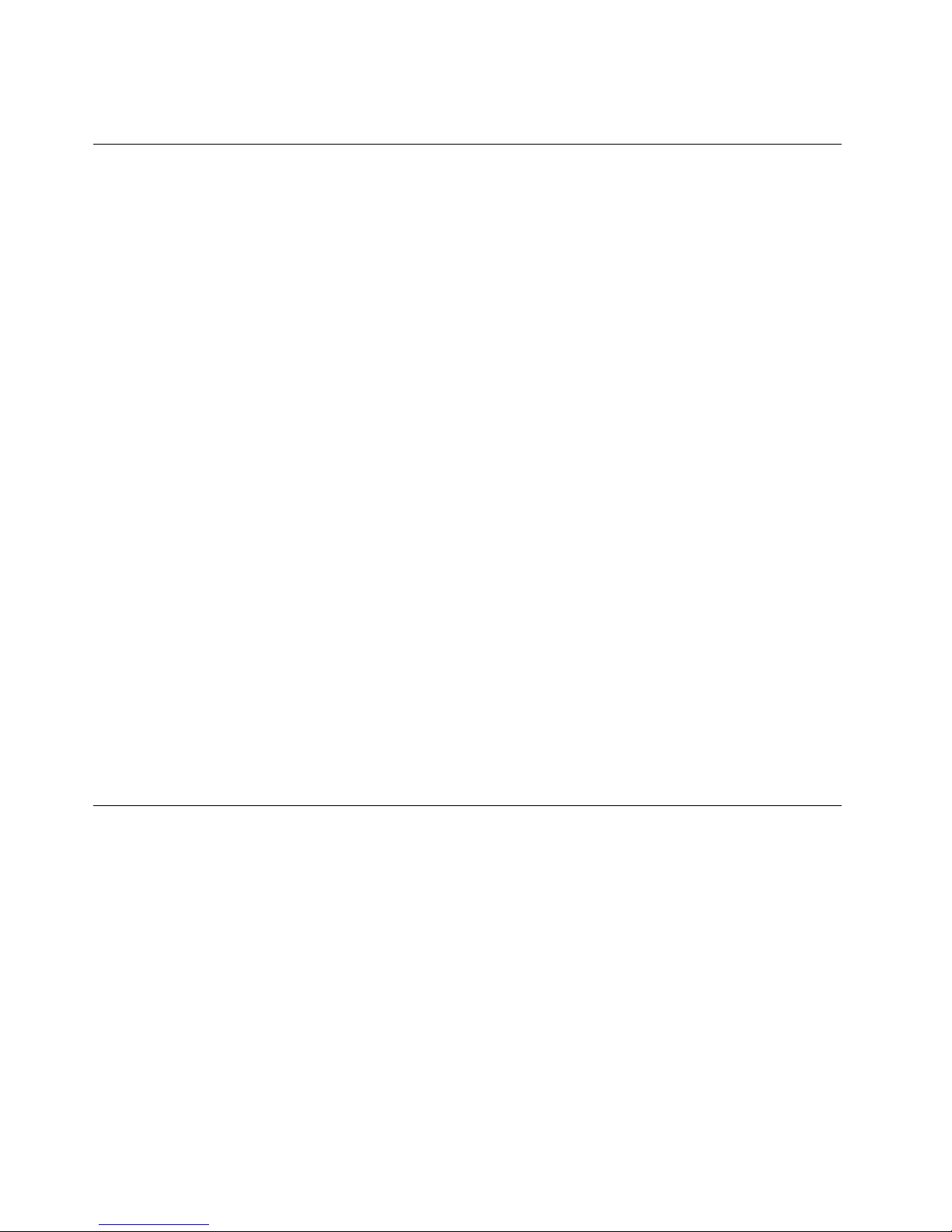
7.Connecttheacpoweradapter,allcables,andallattacheddevices.
InstallingthedevicedriveronWindowsoperatingsystems
Note:Ifagraphicscarddriverisinstalledonthecomputer,uninstallthegraphicscarddriverbeforeinstalling
anewone.
ToinstallthedevicedriverontheWindowsXP,WindowsVista,Windows7,orWindows8operatingsystem,
dothefollowing:
FortheWindowsXP ,WindowsVista,orWindows7operatingsystem:
1.Saveanyopendocumentsandexitallapplications.
2.InserttheSoftwareandUserGuideCDintotheopticaldrive.Thediscstartsautomatically.Ifthedisc
doesnotstartautomatically,dooneofthefollowing:
•Iftheautoplaywindowopens,clickRunViewHtml.exe.
•Iftheautoplaywindowdoesnotopen,gointoMyComputerorComputer,thendouble-clickthe
CD/DVDdriveicon.
3.SelectalanguagefromtheSelectedLanguagedrop-downlistbox.
4.ClickSoftwareintheleftpaneofthewindow.
5.Followtheinstructionsonthescreentoinstallthedevicedriver.
FortheWindows8operatingsystem:
1.Saveanyopendocumentsandexitallapplications.
2.InserttheSoftwareandUserGuideCDintotheopticaldrive.Thediscstartsautomatically.Ifthedisc
doesnotstartautomatically,dooneofthefollowing:
•Iftheautoplaywindowopens,clickRunViewHtml.exe.
•Iftheautoplaywindowdoesnotopen,movethecursortothebottom-rightcornerofthescreento
displaythecharms,andclickSearch➙Computer.Thendouble-clicktheCD/DVDdriveicon.
3.SelectalanguagefromtheSelectedLanguagedrop-downlistbox.
4.ClickSoftwareintheleftpaneofthewindow.
5.Followtheinstructionsonthescreentoinstallthedevicedriver.
UninstallingthedevicedriverfromWindowsoperatingsystems
TouninstallthedevicedriverfromtheWindowsXP,WindowsVista,Windows7,orWindows8operating
system,dothefollowing:
FortheWindowsXPoperatingsystem:
1.ClickStart➙ControlPanelorStart➙Settings➙ControlPanel.
2.DependingonyourControlPanelmode,clickordouble-clickAddorRemovePrograms.
3.ClicktheAMDdriver,andthenclickRemove.
4.Followtheinstructionsonthescreen.
FortheWindowsVistaorWindows7operatingsystem:
1.ClickStart➙ControlPanelorStart➙Settings➙ControlPanel.
2.DependingonyourControlPanelmode,dooneofthefollowing:
4Lenovo1GBAMD7450DPDVI-IGraphicsCardUserGuide
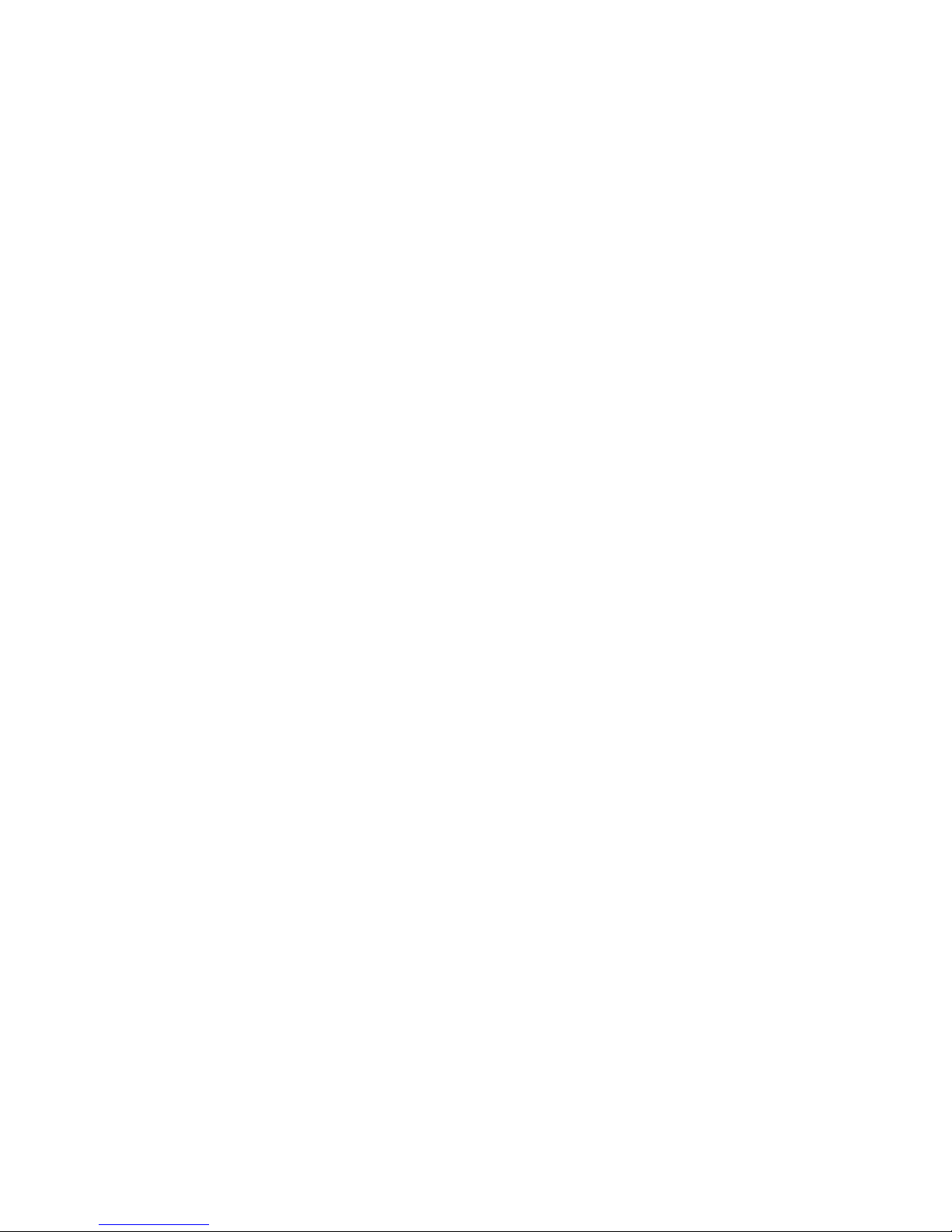
•ClicktheUninstallaprogramoptionundertheProgramsmenu.
•ClickProgramsandFeatures.
3.SelecttheAMDdriverandthenright-clickyourmouse.TheUninstall/Changeoptionisdisplayed.
4.ClickUninstall/Change.
5.Followtheinstructionsonthescreen.
FortheWindows8operatingsystem:
•FromtheStartscreen
1.Movethecursortothebottomrightcornerofthescreentodisplaythecharms,andthenclick
Search➙ControlPanel.
2.DependingonyourControlPanelmode,dooneofthefollowing:
–ClicktheUninstallaprogramoptionundertheProgramsmenu.
–ClickProgramsandFeatures.
3.SelecttheAMDdriverandthenright-clickyourmouse.TheUninstall/Changeoptionisdisplayed.
4.ClickUninstall/Change.
5.Followtheinstructionsonthescreen.
•Fromthedesktop
1.Right-clickanywhereonthedesktop,andthenclickPersonalize.ThePersonalizationwindowis
displayed.
2.ClickControlPanelHomeinthetop-leftarea.
3.DependingonyourControlPanelmode,dooneofthefollowing:
–ClicktheUninstallaprogramoptionundertheProgramsmenu.
–ClickProgramsandFeatures.
4.SelecttheAMDdriverandthenright-clickyourmouse.TheUninstall/Changeoptionisdisplayed.
5.ClickUninstall/Change.
6.Followtheinstructionsonthescreen.
Chapter2.Usingthegraphicscard5
