Page 1

User’s Manual
Model: Lenovo A600e
Read this manual carefully
before operating the phone
Lenovo Mobile Phone
Page 2

Page 3

I
Contents
Technical parameters ......................................................................................... 1
Initial setup procedure
........................................................................................ 2
Charging the phone
..................................................................................... 2
Inserting the SIM card
................................................................................. 2
Inserting the memory card
........................................................................... 2
Key layout
.......................................................................................................... 3
Key tips
....................................................................................................... 3
Powering on/off
.................................................................................................. 5
Powering on
................................................................................................ 5
Powering off
................................................................................................ 5
Gravity sensor and multi-touch
........................................................................... 6
Using the multi-touch function
............................................................................ 7
Opening an application
................................................................................ 7
Scrolling
...................................................................................................... 7
Zooming in or out
........................................................................................ 8
Home screen
...................................................................................................... 9
Quick start
................................................................................................... 9
Working with Menus
.................................................................................... 9
Opening and closing the Launcher
............................................................ 11
Applications
............................................................................................... 11
Widgets
..................................................................................................... 12
Shortcuts
................................................................................................... 12
Arranging your Home screen
..................................................................... 12
Changing the background of your Home screen
........................................ 13
Google Play
...................................................................................................... 14
Accessing Google Play
.............................................................................. 14
Adding a Google account in your phone
.................................................... 14
Downloading an application from Google play
........................................... 14
Page 4

II
Application menu .............................................................................................. 15
Opening the Application menu
................................................................... 15
Browsing the Application menu
................................................................. 15
Creating an application shortcut to the Home screen
................................ 15
Removing an application shortcut from the Home screen
.......................... 15
Phone status bar and notifications
.................................................................... 16
Checking notifications and current activities
.............................................. 16
Toolkit
....................................................................................................... 17
Status icons
............................................................................................... 17
Making and answering calls
.............................................................................. 19
Making a call
............................................................................................. 19
Answering a call
........................................................................................ 19
Rejecting a call
.......................................................................................... 20
Ending a call
.............................................................................................. 20
Adjusting the volume
................................................................................. 20
Turning the speaker on or off
..................................................................... 20
Adding one call
.......................................................................................... 20
Options available during a call
................................................................... 20
Text entry
......................................................................................................... 22
On-screen keyboard
.................................................................................. 22
Android keyboard input method
................................................................ 22
Entering text
.............................................................................................. 22
Entering other characters
........................................................................... 22
Editing text
................................................................................................ 22
Selecting text
............................................................................................. 23
Cutting/Copying/Pasting text
..................................................................... 23
Communication
................................................................................................ 24
Messaging
................................................................................................. 24
Contacts
.................................................................................................... 25
Call log
...................................................................................................... 28
Page 5

III
Email ......................................................................................................... 28
Multimedia
........................................................................................................ 31
Camera
...................................................................................................... 31
Music
........................................................................................................ 32
FM Radio
................................................................................................... 35
Gallery
....................................................................................................... 36
Sound recorder
.......................................................................................... 37
Browser
............................................................................................................ 38
Opening the web browser
.......................................................................... 38
Managing bookmarks
................................................................................ 38
Browser options
........................................................................................ 38
Changing browser settings
........................................................................ 39
Tools
................................................................................................................ 40
Calendar
.................................................................................................... 40
Clock
......................................................................................................... 40
Calculator
.................................................................................................. 41
ES File Explorer
......................................................................................... 41
Connecting to networks and devices
................................................................ 42
Determining the network you are using
...................................................... 42
Editing or creating new access points
........................................................ 42
WLAN networks
......................................................................................... 42
Bluetooth
................................................................................................... 43
Connecting hands-free kit
......................................................................... 44
Tethering & portable hotspot
..................................................................... 44
Connecting to a computer via USB
............................................................ 45
PC sync software
...................................................................................... 45
Settings
............................................................................................................ 46
WLAN
........................................................................................................ 46
Bluetooth
................................................................................................... 46
More...
....................................................................................................... 46
Page 6

IV
Airplane mode ........................................................................................... 46
Dual SIM settings
...................................................................................... 47
Call settings
............................................................................................... 47
Audio profiles
............................................................................................ 47
Display
...................................................................................................... 47
Storage
...................................................................................................... 47
Battery
....................................................................................................... 48
Apps
.......................................................................................................... 48
Accounts & sync
........................................................................................ 48
Location services
....................................................................................... 48
Security
..................................................................................................... 48
Language & input
...................................................................................... 49
Backup & reset
.......................................................................................... 49
Data & time
................................................................................................ 49
Schedule power on & off
........................................................................... 49
Accessibility
.............................................................................................. 49
Developer options
..................................................................................... 49
About phone
.............................................................................................. 49
Precautions and tips for the A600e
................................................................... 50
Recycling and environmental information
......................................................... 51
General recycling statement
...................................................................... 51
Important WEEE information
...................................................................... 51
Recycling information for India
.................................................................. 52
Battery recycling marks
............................................................................. 52
Restriction of Hazardous Substances Directive (RoHS)
..................................... 53
Page 7

1
Technical parameters
Product: CDMA2000 digital mobile phone
Model: Lenovo A600e
System: Android 4.0.4
Size: Approximately 124.5 mm × 64 mm × 11.9 mm
Weight: Approximately163.8 g (including battery)
Standby time: Maximum 663 hours *
Battery capacity: 2500 mAh
*may vary depending on local signal strength
SAR Information
0.664W/Kg@1g(HEAD) 0.943W/kg@1g(BODY)
Body-worn operation
This phone was tested for typical body-worn operations. To comply with RF
exposure requirements, a minimum separation distance of 1.0 cm must be
maintained between the user’s body and the phone, including the antenna.
Third-party belt-clips, holsters, and similar accessories used by this phone should
not contain any metallic components. Body-worn accessories that do not meet
these requirements may not comply with RF exposure requirements and should
be avoided.
Use only the supplied or an approved antenna. Unauthorized antennas,
modifications, or attachments could impair call quality, damage the phone, or
result in violation of regulations. Do not use the phone with a damaged antenna. If
a damaged antenna comes into contact with the skin, a minor burn may result.
Please contact your local dealer for replacement antenna.
Page 8

2
Initial setup procedure
Charging the phone
Inserting the SIM card
Inserting the memory card
Page 9

3
Key layout
Key tips
Power key
When the phone is off, press and hold the Power key to turn on the phone.
When the phone is on, press and hold the Power key to enter phone options.
(Power off, Airplane mode, etc.)
To save your battery charge, prevent accidental touches or when you want to
wipe smudges off your touch screen, put the touch screen to sleep by
pressing the Power key.
Page 10

4
To wake up the touch screen, just press the Power key again, then drag the
Lock icon to the right on the screen to unlock, according to the dialog on the
screen.
Menu key
Opens a menu with items related to the current screen/application.
Home key
Touch the Home key to return to the Home screen. If you are viewing the left
or right of the Extended Home screen, tou ching the Home key to open the
central Home screen.
Touch and hold the Home key to view the applications you have used
recently.
Back key
Touch the Back key to return to the previous screen you were viewing.
Volume key
Press the Volume key to change the volume. When playing music or video
files, press the Volume key to adjust media volume.
Page 11

5
Powering on/off
Powering on
Press the Power key until the phone vibrates.
Note: You may need to enter the Personal Identification Number (PIN) or draw the
unlock pattern if you have set a PIN or unlock pattern.
Powering off
Press and hold the Power key to display the phone options menu, then select
Power off.
Page 12

6
Gravity sensor and multi-touch
This feature automatically rotates the screen according to the orientation of the
phone. You can lock the A600e screen in the current direction by turning the
rotation lock downward. To lock or unlock the screen direction, select Launcher >
Settings > Display > Auto-rotate screen.
You can use the A600e in the landscape or portrait mode.
After launching an application, you can rotate the screen to your preferred
direction.
Page 13

7
Using the multi-touch function
The multi-touch function enables you to perform various operations on the
screen.
Opening an application
To open an application, touch the icon of the application on the screen. Touch the
Home key to return to the Home screen.
Scrolling
Scroll the screen by dragging up or down on the content.
Page 14

8
Zooming in or out
You can zoom in or out of a map or web page. To do so, just touch the screen
with two fingers and move them apart or together.
Page 15

9
Home screen
Quick start
The Home screen gives you all your latest information in one place. It is the
equivalent of the desktop screen on a computer and is displayed when you turn
on the phone. It is your gateway to the main features in your phone. You can
cus tomize your Home screen with shortcuts, widgets, folders, and wallpapers.
Slide the Home screen left or right to view more content in other panels on the
Home screen. You can add shortcuts, widgets, folders, etc., to the Home screen.
Note: Your Home screen might look different from the illustration above.
Working with Menus
The phone provides you with options menus and context menus.
Page 16
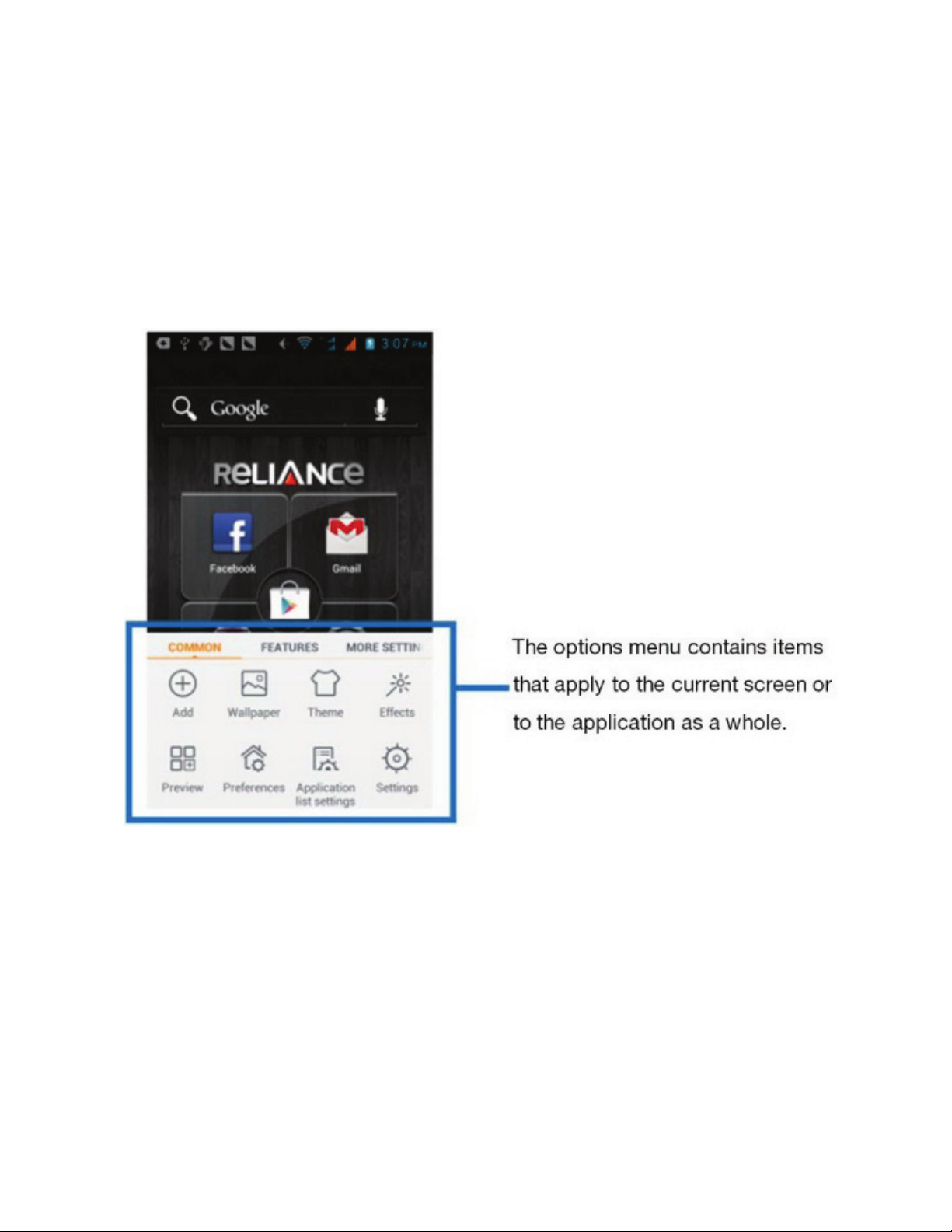
10
Options menus
Options menus contain tools that apply to the activities of the current screen
or application; not to any specific item on the screen. You can open the
options menu by touching the Menu key.
Not all screens have options menus. If you touch the Menu key on a screen
that has no options menu, no menu will appear.
Context menus
Context menus contain tools that apply to a specific item on the screen. You
can open a context menu by touching and holding an item on the screen. Not
all items have context menus. If you touch and hold an item that has no
context menu, no menu will appear.
Example of a Contacts screen and context menu.
Page 17
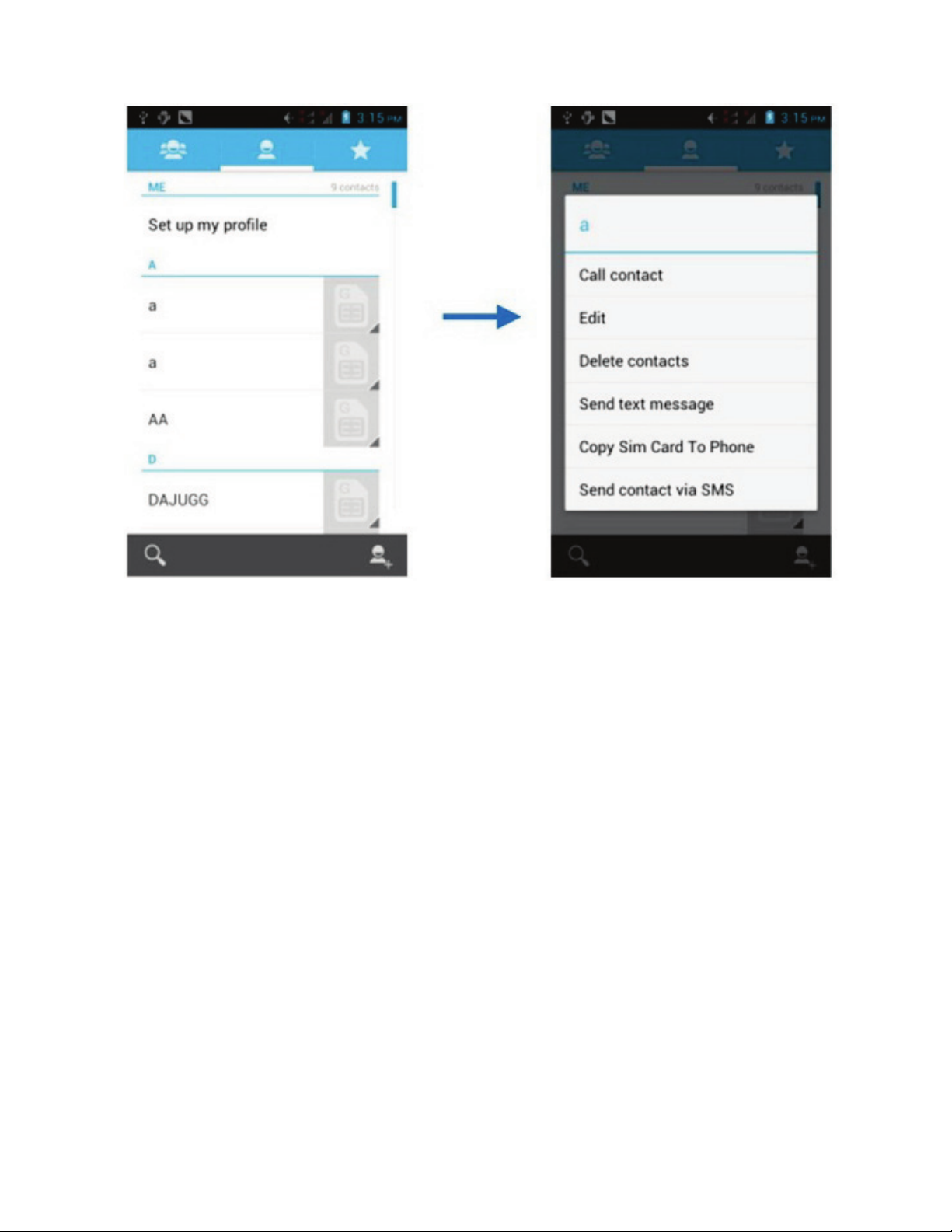
11
Opening and closing the Launcher
Touch the Launcher, you can slide the screen left or right to view more
applications.
After opening the Launcher, touch an icon to enter the desired application.
Touch the Back key to return to the previous screen. Touch the Home key to
return to the Home screen.
Applications
Adding an application to the Home screen
Touch and hold the Home screen, then touch Applications. You can select
applications to add to the Home screen, such as Calculator, Clock, etc.
Removing an application from the Home screen
Touch and hold the application icon on the Home screen until it vibrates, then
drag it to the Remove tab.
Page 18

12
Widgets
A widget is small application on the Home screen that displays as an icon, such
as a music symbol, an analog clock, etc., which you can use directly from your
Home screen. For example, the Music widget allows you to start playing audio
files directly from Home screen, and the Analog clock widget shows the current
time.
You can download additional widgets from the library of Android widgets.
Adding a widget to Home screen
Touch and hold the Home screen, then touch Widgets, you will see widget
options menu.
Touch the icon to select the widget, then back to the Home screen. You can use
the widget easily on Home screen.
Removing a widget on Home screen
Touch and hold the widget icon on Home screen until it vibrates, then drag it to
the Remove tab.
Shortcuts
Adding a shortcut to Home screen
Touch and hold the Home screen, then touch Shortcuts, you can select
shortcuts to add to Home screen, such as Bookmark, Contact, Direct message
and so on.
Removing a shortcut on Home screen
Touch and hold the shortcut icon on Home screen until it vibrates, then drag it to
the Remove tab.
Arranging your Home screen
Touch and hold an item on Home screen until it vibrates, then drag it where you
want.
Page 19

13
Adding a folder to the Home screen
Touch and hold the Home screen, touch Folders, enter the name of the folder,
select the applications you want to add to the folder, then confirm. The new folder
will be created and added to Home screen.
Organizing your applications with folders
To make a new folder on your Home screen, stack one application on top of
another.
Naming folder on the Home screen
Touch the applications stack on the Home screen. Then touch the Unnamed
Folder to show the name folder field and enter the folder name.
Moving shortcuts on the Home screen to a folder
Touch and hold the item on Home screen until it vibrates, then stack the
application on top of others.
Moving shortcuts in a folder to the Home screen
Touch and hold the item in a folder until it vibrates, then drag the item out of the
folder.
Changing the background of your Home screen
Adapt the Home screen to your own style using wallpapers from Gallery, Live
wallpapers, or Static wallpapers.
Touch and hold the Home screen to select Wallpaper, and select a wallpaper
from Gallery, Live wallpapers, or Static wallpapers. Then set it as the
wallpaper.
Tip: You can use the camera to take a photo, then set it as the wallpaper.
Page 20

14
Google Play
Google Play, formerly known as the Android Market, is a digital application
distribution platform, which provides a world of applications and games, and
allows users to browse and download music, magazines, books, games, and
applications.
Accessing Google Play
From the central Home screen, touch the Play Store.
Alternatively, touch Launcher > Play Store.
Note: You need a Google account to use the Play Store.
Adding a Google account in your phone
1. Touch Launcher > Settings > Accounts & sync > ADD ACCOUNT >
Google.
2. Create a new Google account, or sign in if you already have one, according
to the Add account wizard. Your phone is now ready to use with Gmail, Play
store, etc.
Downloading an application from Google play
You can download a variety of applications, which are available either for free or
at a cost. You need to have a working internet connection to download from
Google play, which may incur data traffic charges.
1. Find an application you are interested in by browsing through the categories,
or by using the search function.
2. Touch the item to view its description, and follow the instructions to
complete the installation or purchase.
Page 21

15
Application menu
The Application menu, which you open from your Home screen, contains the
applications that come installed with your phone.
The Application menu extends beyond the screen width. Slide the screen left and
right to view all content.
Opening the Application menu
Touch the Launcher.
Browsing the Application menu
Open the Application menu, then slide the screen right or left.
Creating an application shortcut to the Home screen
Touch and hold an application on the Application menu until it vibrates, then drag
it to the Home tab, and place it where you want on the Home screen.
Removing an application shortcut from the Home screen
Touch and hold the shortcut until it vibrates, then drag it to the Remove tab.
Page 22

16
Phone status bar and notifications
The status bar at the top of the screen contains icons that alert you about new
messages, missed calls, signal strength, battery status, and other information.
Checking notifications and current activities
Drag down the status bar to open the Notification panel and get more information.
For example, you can see missed calls, and which applications are running, such
as the Music.
Opening the Notification panel
Drag the status bar downwards.
Closing the Notification panel
Drag the bottom of the Notification panel upwards.
Opening a running application from the Notification panel
Touch the icon for the running application.
Page 23

17
Toolkit
In the Toolkit you can quickly start common applications such as Bluetooth,
WLAN, etc.
Status icons
The following status icons may appear on your screen:
Icon Statement
No cards
Failed search for Card1 Network
Failed search for Card2 Network
Card1 "CDMA1x only" Network
Card1 Network signal level
Card2 Network signal level
Unread SMS messages
Missed calls
Bluetooth is activated
USB is connected
Alarm is activated
Battery is being charged
Ring
Page 24

18
Icon Statement
Silent
WLAN is connected
Roaming
USB debugging
Airplane mode
Full battery
Low battery
Vibrate on
GPS searching
GPS is connected
Card1 EVDO Data connection
Card1 1x Data connection
Card2 EDGE Data connection
Card2 GPRS Data connection
Page 25

19
Making and answering calls
Making a call
Directly making a call
Touch the Phone to display the dialing keypad. Touch the numeric buttons of th e
telephone number, then touch the Dial button to make the call.
Making a call from Contacts
Touch Launcher > Contacts to display the list of contacts, touch the desired
contact, then touch the Dial button that is located next to the number to make the
call.
Making a call from Call log
Touch Launcher > Call log to select the log, then touch the Dial button that is
located next to the number to make the call.
Making an international call
Touch the Phone to display the dialing keypad. Touch and hold the “0” key until
“+” appears on the screen, then input the country code or region code, city code
and phone number.
Dialing from Messaging
1. Touch Launcher > Messaging to open the message interface.
2. Touch one conversation.
3. Touch the Dial button that is located at the top of the conversation screen.
Answering a call
Your phone will ring or vibrate (depending on the current mode and settings) upon
an incoming call.
To answer an incoming call, drag towards the right side according to the
dialog on the screen.
If the earphone is inserted into the phone, press the key on the earphone to
Page 26

20
answer the call.
Rejecting a call
If you want to reject an incoming call, slide towards the left side according to
the dialog on the screen.
Ending a call
Touch the End button to disconnect the call.
Adjusting the volume
You can raise or lower the volume by pressing the Volume key.
Turning the speaker on or off
Touch the Speaker button to turn on the speaker, and touch it again to turn off
speaker.
Adding one call
In a call, touch the Add call button to add one call. This function requires the
support of the network operator.
Options available during a call
The following call options can be activated only during a call. When a call is in
progress, you can put it on hold, initiate a phone conference, mute your
microphone, et c.
Call options
Key pad: Display the key pad. Touch
Speaker: Turn on/off the speaker. Touch
Mute: Deactivate the microphone
so that the other party cannot hear
you.
Touch
Hold: Place a call on hold. Touch
Add call: Open the dial pad to dial
a second call.
Touch
Page 27

21
Call options
End: End a call. Touch
Press the Volume key to adjust the call volume.
Page 28

22
Text entry
On-screen keyboard
Touch the keys of the on-screen QWERTY keyboard to enter text. You can open
this keyboard by touching the text field.
Android keyboard input method
Entering text
Touch the keys on the keyboard to type.
Use the Delete key to erase characters to the left of the cursor.
When you have finished typing, touch the Back key to close the keyboard.
Entering other characters
Touch the Symbols key to switch to the numbers and symbols
keyboard.
Touch the on the symbols keyboard to view additional symbols.
Editing text
You can edit the text you enter in text fields to cut, copy, and paste text, within or
across applications. Some applications do not support editing of some or all of
the text they display. Other applications may offer their own way to select the text
you want to work with.
Page 29

23
Selecting text
You can select text for cutting or copying. The selected text is highlighted in blue.
Touch and hold the portion that contains the text. Some options open with
icons.
Move the cursor to select the text.
Cutting/Copying/Pasting text
1. Touch the Cut or Copy.
2. Touch and hold the text field where you want to paste the text.
3. Touch PASTE. The text is inserted at the cursor.
You can paste the text that you copied from one application into other text fields
in any application.
Page 30

24
Communication
Messaging
Touch Launcher > Messaging.
You can compose, send and receive text messages from your phone, and also
compose, send and receive multimedia messages, which contain media files
such as pictures, videos and audios.
When you view your messages, they appear as conversations, which means that
all messages to and from a particular person are grouped together.
Composing a new message
1. Touch Launcher > Messaging.
2. Touch .
3. To add a recipient, touch , then find and mark the contact name. To send
to more than one recipient, mark the contact name(s) for the other recipient(s).
You can also enter the recipient’s phone number manually.
4. Touch Type message to enter your message text.
5. If you want to insert a media file, touch , and select an attachment.
6. Choose SIM card, to send the message.
When editing a message, touch the Menu key, some additional options will be
available to you; for example, Add subject, Insert smiley, etc. You can touch the
options to do their associated actions.
Deleting message threads
1. Touch Launcher > Messaging.
2. Touch and hold the message thread.
3. Select the conversations you want to delete.
4. Touch , then touch Delete in the menu that pops up.
You can also touch the Menu key and touch Delete all threads to delete all
message threads from the window.
Page 31

25
Forwarding a message
1. Touch Launcher > Messaging.
2. Touch the conversation containing the message you want to forward.
3. Touch and hold the message you want to forward.
4. Touch Forward in the menu that opens.
5. To add a recipient, touch , then find and mark the contact name. To add
more than one recipient, mark the contact name(s) for the other recipient(s).
You can also enter the recipient’s phone number manually.
6. Choose SIM card to send the message.
Locking a message
You can lock a message.
1. Touch Launcher > Messaging.
2. Touch the conversation containing the message you want to lock.
3. Touch and hold the message you want to lock.
4. Touch Lock in the menu that opens. A Lock icon appears. Unlock a message
by touching and holding the message then touch Unlock.
Messaging settings
1. Touch Launcher > Messaging.
2. Touch the Menu key, then select Settings in the menu that opens.
3. You can change the messages settings, such as delete old messages wh en
limits are reached, request a delivery report for each message you send, etc.
Contacts
Touch Launcher > Contacts.
The Contacts application offers you to store and manage all your contacts.
Page 32

26
Contacts screen overview
Adding a contact
1. Touch Launcher > Contacts.
2. Touch .
3. Select account to which you want to add this new contact.
4. Enter the information for the contact.
5. Touch DONE.
Searching for a contact
1. Touch Launcher > Contacts.
2. Touch .
3. Input the first character of the name you are searching for. All records having
a contact name beginning with that character will be displayed.
Additional options
From the contacts list screen, touch the Menu key. Some additional options will
Page 33

27
be available to you; for example, Import/export, Share contact, etc.
Contacts to display: To select which contacts to display in the contacts list.
Import/export: Import/export contacts from one account to other one.
Delete contacts: You can mark more than one contact, then delete these
marked contacts.
Share contact: You can share contacts via Bluetooth, Email, etc.
Accounts: You can synchronize your phone contacts with a synchronization
account.
Settings: Change the settings related to the displayed options.
Memory status: Check the amount of memory used for contacts.
Contact groups
You can assign contacts to groups to get quicker access to them from the
Contacts application. It allows you to create a new group; such as VIPs,
schoolmates, friends, family, co-workers, etc.
Creating a new group
1. Touch Launcher > Contacts.
2. Touch the Groups tab.
3. Touch .
4. Input the information for the group, then touch DONE.
Assigning a contact to a group
1. Touch Launcher > Contacts.
2. Touch the Groups tab.
3. Touch a group to which you want to assign contacts.
4. Touch to choose contacts to add. You can also edit the group, touch
Type person’s name to input the contact’s name, then the corresponding
contact entry will pop up. Select the desired contact entry.
5. Touch DONE.
Only the contacts stored in phone memory can be assigned to groups.
Page 34

28
Favorites
You can set contacts as favorites to access to them from the Contacts
application. Only the contacts stored in phone memory can be set as favorites.
Setting a contact as a favorite
1. Touch Launcher > Contacts.
2. From contacts list, touch the contact which you want to set as a favorite.
3. Touch to set the contact as a favorite.
To cancel a favorite, touch .
Call log
Touch Launcher > Call log.
Touch the required tab, such as All, Received, Dialed, and Missed calls, on the
upside screen of the Call log interface. You can also switch UIM/SIM card to view
different logs.
Select a log, then touch and hold the log. You can remove the item from th e Call
log, and send text message to the phone number.
Email
Touch Launcher > Email.
The Email application in your phone allows you to compose, send and receive
emails through your regular email account.
You need create account first, then create email to send. You can configure email
for most accounts in just a few steps.
Setting up an email account in your phone
1. Touch Launcher > Email.
2. Enter your email address and password, then touch Next.
3. If the settings for the email account cannot be downloaded automatically,
complete the setup manually. If necessary, contact your email service
provider for detailed settings.
Page 35

29
4. When you are prompted, enter a name for your email account, so that it is
easily identifiable. The same name shows in the emails you send from this
account.
5. Touch Next.
Creating and sending an email
1. Touch Launcher > Email.
2. Touch .
3. Enter recipients’ addresses, and subject.
4. Compose email. Touch the Menu key, you can attach a file.
5. If you want to add Cc/Bcc, touch the Menu key, then touch Add Cc/Bcc.
6. Touch to send the email.
Receiving emails
1. Touch Launcher > Email.
2. Touch to refresh, you can download new emails.
Reading your emails
1. Touch Launcher > Email.
2. In the email inbox, scroll up or down, and touch the email you want to read.
Replying to an email
1. Touch Launcher > Email.
2. In the email inbox, scroll up or down, and touch the email to which you want
to reply.
3. Touch , or touch to select Reply all.
4. Enter your reply, touch to send the email.
Forwarding an email
1. Touch Launcher > Email.
2. In the email inbox, scroll up or down, and touch the email you want to
forward.
Page 36

30
3. Touch to select Forward.
4. Enter recipients’ addresses.
5. Touch to send the email.
Viewing all folders
1. Touch Launcher > Email.
2. Touch at the top of the screen, then select Show all folders. You can
also touch at the bottom of the email inbox.
Page 37

31
Multimedia
Camera
Touch Launcher > Camera.
Take a photo or record a video with the camera in your phone. You can hold the
camera horizontally or vertically. Share a photo or a video with your friends, or
upload your photos and videos to a web service.
Camera control overview
Camera controls
1 Preview your pictures or videos you captured
2 Take photos or record videos
3 Switch between camera mode, camcorder mode
4 Set tings
5 Zoom in or out
Page 38

32
Taking a photo
Adjust your picture size, picture quality, color effect, and other settings if you
wish.
Frame your subject on the screen. You can zoom in or out by touching the
Zoom icon.
Touch the Shutter icon on the screen.
The picture you just took is displayed for a moment, then is displayed as a
thumbnail.
Shooting a video
Switch to the camcorder mode
Adjust the video duration, color effect, and other settings if you wish.
Point the lens to the scene you want to shoot
Touch the Start icon.
Touch the Stop icon to stop shooting.
Music
Touch Launcher > Music.
The phone comes with a Music player that plays songs, listen to audio book and
podcasts you have stored. It gives you a host of setting options to make your
listening experience interesting.
You can easily transfer your favorite music from your PC to the SD card and
experience a whole world of interesting and melodious music.
When you copy music to your SD card, the Music player searches the card for
music files and builds a catalog of your music, based on information about each
file.
Page 39

33
Music library
The Music library offers the following multiple categories that you can select.
Categories
Artists: Songs classified by singers
Albums: Songs classified by albums
Songs: Display all songs
Playlists: Display playlists
If you touch and hold an artist, a song, or an album, some options will be available
to you; for example, Play, Add to playlist, Delete, etc.
Page 40

34
Music player
You can return to the Music library screen from the Music player screen in the
Music applications by tou ching Menu key, then touching Library.
Music player controls
Play/Pause Touch /
Previous/Next Touch /
Rewind/Forward Touch and hold /
Volume adjust Touch Volume key
Now playing Touch
Shuffle Touch
Repeat: Touch to repeat all songs;
touch again to repeat current song.
Touch
Page 41

35
Touch the Menu key, some additional options such as Library, Party shuffle and
Add to playlist will be available to you.
FM Radio
Touch Launcher > FM Radio.
The phone comes with an in-built FM Radio. You can listen to FM Radio stations,
and add them to channel list. You have to plug in an earphone, as the antenna of
the FM Radio. You can listen to the radio either through an earphone, or through
the speaker in the phone.
FM Radio controls
1 To fine-tune the FM frequency
2 To fine-tune the FM frequency
3 To search for the previous effective frequency
4 To search for the next effective frequency
Page 42

36
FM Radio controls
5
Touch an unused button to save the current frequency to the frequency
list, then you can touch it to play. Touch and hold the button, some
additional options are available to you.
Touch the Menu key, some additional options will be available to you: Edit local
frequency, Delete frequency list, Search, Enable speaker, and Exit.
Gallery
Touch Launcher > Gallery.
The Gallery offers you to view photos and play videos which are downloaded as
well as those taken by the phone camera.
From Gallery, you can also share your photos and videos with your friends, via
Bluetooth, Email, or Messaging, etc.
Touch an album to open it and view its contents.
Touch a picture or a video in an album to view it.
Gallery controls
Slide show
Share albums or files via various
ways
Delete
When viewing a picture, touch the Menu key, some additional options will be
available to you, such as Delete, Slideshow, Edit, Rotate left, Rotate right,
Crop, Details, and Set picture as.
Sharing an Album
1. Touch Launcher > Gallery.
2. Touch the Menu key, touch Select album in the menu that opens.
3. Select the albums you want to share.
4. Touch .
5. In the menu that opens, touch the application to use to share the selected
Page 43

37
albums. You can share via Bluetooth, Email, Messaging, etc.
Sound recorder
Touch Launcher > Sound recorder.
Record sound and play sound file.
Sound recorder controls
1 To start recording
2 Review and play recorded file after recording
3 To stop recording
4 Recording file list
Page 44

38
Browser
Use your web browser to view and navigate web pages, add pages as bookmarks,
and save pages for offline reading. You can open several windows at the same
time and switch among them easily.
Opening the web browser
Touch Launcher > Browser.
Searching and address bar
Managing bookmarks
Bookmarks let you access your favorite and frequently visited web pages quickly.
You can add bookmarks directly from your phone browser.
Bookmarking a web page
1. When you are viewing the web page, touch the Menu key.
2. Touch Save to bookmarks.
3. If desired, you can edit the bookmark.
4. When you’re done, touch OK.
Browser options
When you are viewing the web page, touch the Menu key, some options are
available to you, such as Save to bookmarks which allows you to add a URL to
Page 45

39
your bookmark list, Save for offline reading which allows you to store the current
page in memory so that it can be read later even if you lose your internet
connection.
Changing browser settings
You can change the browser settings and customize your browser view, such as
set homepage, clear locally cached content and data bases, override a website’s
request to control zoom behavior.
Page 46

40
Tools
Calendar
Touch Launcher > Calendar.
Your phone has a calendar for managing your time schedule. You can use the
calendar to keep track of important events. After entering the calendar function
menu, you can select year, month and date.
Setting the calendar view
1. Touch Launcher > Calendar.
2. Touch .
3. Select Day, Week, or Month in the menu that opens.
Adding a calendar event
1. Touch Launcher > Calendar.
2. Touch .
3. Enter the name, location, time, and description for the event.
4. Select a reminder for the event.
5. Touch DONE.
Clock
Touch Launcher > Clock.
The Clock allows you to view time and date. You can also add an alarm, set the
alarm and turn it on. Then, the alarm can ring at a specific time you set.
Adding an alarm
1. Touch Launcher > Clock.
2. Touch Set alarm.
3. Touch Add alarm.
4. You need set time, repeat, ringtone, vibrate, etc. Then, turn it on.
5. Touch OK. The alarm will ring at the time you have set.
Page 47

41
Calculator
Touch Launcher > Calculator.
Keep your calculations on your finger tips with the calculator. Using this
application allows you to make calculations. The calculator provides the basic
arithmetic functions; addition, subtraction, multiplication, and division. You can
also use an advanced panel.
How to use the calculator
1. Touch Launcher > Calculator.
2. Enter the first number using the numeric keys.
3. Enter the operation for your calculation by touching the Plus, Minus,
Multiplication, or Division key.
4. Enter the next number.
5. To view the result, touch the “=” (equals) key.
Touch the Menu key, you can open advanced panel to do calculation.
ES File Explorer
Touch Launcher > ES File Explorer.
ES File Explorer is a featured local/LAN/FTP/NET manager.
Access the ES File Explorer, from Local manager, touch Favorites to choose
/external_sd/ (external SD card) or choose Home (internal storage), touch the
Menu key, choose More > Help center > Help, to view its details.
Page 48

42
Connecting to networks and devices
Your phone can connect to a variety of networks and devices, including WLAN,
Bluetooth. You can also transfer files to/from your PC through the data cable.
Determining the network you are using
1. Touch Launcher > Settings.
2. Touch More... > Mobile networks > Network settings >Access point
names. The name of the wireless service provider you are currently
registered with is selected in the list.
Editing or creating new access points
If you and your wireless service provider determine that you need to change the
settings of your current access point name (APN) or to create a new one, you
must obtain the APN and detailed settings from your provider.
1. Touch Launcher > Settings.
2. Touch More... > Mobile networks > Network settings > Access point
names.
3. Touch an existing APN to edit it, or touch the Menu key, then touch New
APN. Enter the APN settings that you obtained from your wireless service
provider.
4. Touch the Menu key, then Save.
5. If you created a new APN, touch it in the APNs screen to start using it.
WLAN networks
WLAN is a wireless networking technology that can provide internet access at
distance of up to 100 meters. To use WLAN on your phone, you access a
wireless access point, or “hotspot”. Some hotspots are open and you can simply
connect to them. Others are hidden or implement other security features, so you
must configure your phone so it can connect to them.
Tip: Turn off WLAN when you are not using it, to extend the life of your battery.
Page 49

43
Connecting to WLAN network
1. Touch Launcher > Settings >WLAN.
2. Check WLAN to turn it on. The phone scans for available WLAN net works
and displays the names of those it finds. Secured networks are indicated with
a Lock icon.
3. Touch a network to connect to it
If the network is secured, you are prompted to enter a password or other
credentials (Ask your network administrator for details)
Receiving notifications
By default, when WLAN is on, you receive notifications in the status bar when
your phone detects an open WLAN network.
1. Turn on WLAN, if it’s not already on.
2. In the WLAN list screen, touch the Menu key to open Advanced options,
check Network notification. You can uncheck this option to stop receiving
notifications.
Bluetooth
Bluetooth is a short-range wireless communications technology that devices can
use to exchange information over a distance of about 10 meters.
Turning Bluetooth on/off
1. Touch Launcher > Settings > Bluetooth.
2. Check or uncheck Bluetooth to turn it on or off.
Pairing with Bluetooth devices
You must pair your phone with a device before you can connect to it. Once you
pair your phone with a device, they stay paired unless you unpair them.
1. Touch Launcher > Settings > Bluetooth.
2. If Bluetooth is not turned on, check Bluetooth to turn it on. Your phone
scans for and displays the IDs of all available Bluetooth devices in range.
Page 50

44
3. If the device you want to pair with is not in the list, touch SEARCH FOR
DEVICES.
4. Touch the ID of the desired device in the list to pair it.
Connecting hands-free kit
You are provided with a hands-free earpiece set with your phone, which can be
used to listen to your MP3 songs and listen and speak while on a call. To connect
the hands-free earpiece, simply connect the connector into the connecting
socket.
Tethering & portable hotspot
You can share your phone’s mobile data connection via USB, as a portable
WLAN hotspot, or Bluetooth.
Turning on/off portable WLAN hotspot
1. Touch Launcher > Settings > More....
2. Touch Tethering & portable hotspot, Check or uncheck Portable WLAN
hotspot to turn it on or off.
Note: As Portable WLAN hotspot is enabled, WLAN function shall automatically
close.
Portable WLAN hotspot settings
1. Touch Launcher > Settings > More....
2. Touch Tethering & portable hotspot, Check Portable WLAN hotspot to
turn on hotspot.
3. Touch Configure WLAN hotspot to set the hotspot name and password.
4. After the password for hotspot is set, this password needs to be entered
when other WLAN devices connect to the phone through WLAN.
USB tethering
You can share your phone’s mobile data connection with a single computer using
a USB cable.
Page 51

45
1. Connect your phone to a computer by using the USB cable that came with
your phone.
2. Touch Launcher > Settings > More....
3. Touch Tethering & portable hotspot, check the USB tethering.
Connecting to a computer via USB
You can connect your phone to a computer with a USB cable to transfer music,
pictures, and other files between your phone’s SD card and the computer.
You cannot share your phone’s data connection and SD card via USB cable at
the same time. If you are using USB tethering, you must turn that off first.
The connection to USB interfaces has to be limited to USB 2.0 version or higher.
The connection to so called power USB is prohibited.
PC sync software
Suggestions: connect phone to computer, copy the [HandsetDriver] folder on the
CD-ROM to your computer first, then backup it.
How to enable/disable CD-ROM mode
1. Open handset menu [Settings > Developer options].
2. Touch CD-ROM mode to enable/disable CD-ROM mode.
How to install Lenovo tool
Connect your handset to the computer, click LenovoTool_*.*.*_os.exe to install
Lenovo tool.
How to install handset USB driver
1. Click [HandsetDriver\DriverInstall.exe] to install handset USB driver.
2. Disable the CD-ROM mode (Open handset menu [Settings > Developer
options], uncheck CD-ROM mode).
3. Handset USB driver will install automatically.
How to uninstall handset USB driver
Click [HandsetDriver\DriverUninstall.exe] to uninstall handset USB driver.
Page 52

46
Settings
Get to know the settings in your phone so that you can personalize them to your
own requirements. Go to Settings to configure how your phone looks, sounds,
communication, privacy, and operations in a variety of ways.
WLAN
Turn WLAN on or off, scan available WLAN networks, or add the WLAN network.
The detailed information is available in the section named Connecting to networks
and devices.
Bluetooth
Turn Bluetooth on or off, search for available Bluetooth devices, and make your
phone visible or invisible to other Bluetooth devices. The detailed information is
available in the section named Connecting to networks and devices.
More...
Turn Airplane mode on or off, and configure settings for VPN and Mobile
networks, and enable your phone to share its mobile data connection as a
portable WLAN hotspot, or through USB tethering.
Airplane mode
In areas where the use of mobile phones is restricted, you can activate the
Airplane mode to disable phone function but still use other functions of your
phone such as calendar, music and games. You will not be able to make/answer
calls, send/receive messages or browse the internet in Airplane mode.
1. On the Home screen, touch the Menu key, then touch Settings > More....
2. Check the box for Airplane mode. The phone will turn off all wireless
connections when Airplane mode is enabled.
Tip: You can press and hold the Power key , then select Airplane mode.
Page 53

47
Dual SIM settings
Set preferences on how you use SIM/UIM inserted in your phone.
Call settings
Let you configure phone call settings, such as voicemail service, and other
special features offered by your carrier.
Voicemail service
When you are unable to answer a call, you can let the caller leave a message for
you to listen to later.
This service requires network support so make sure you apply for it before use.
In the dialing keypad, t ouch and hold the “1” key to dial the voicemail number.
You can edit the voicemail number under Settings > Call settings > Call
settings > Voicemail settings menu.
Audio profiles
Configure how your phone rings, vibrates, or alerts you in other ways when you
receive communications, etc.
Display
Brightness: Adjust the brightness of the screen.
Wallpaper: Adapt the Home screen to your own style using wallpapers from
Gallery, Live Wallpapers, or Static Wallpapers.
Auto-rotate screen: Switch orientation automatically when rotating phone.
Sleep: Adjust the delay before the screen automatically turns off.
Storage
Let you check out available space on your phone’s system storage, phone
internal storage and your SD card.
Page 54

48
Copying files between a PC and your SD card, you should set the SD card as
USB mass storage.
1. Connect your phone to your PC with the USB cable.
2. Drag the Notification bar downwards.
3. Choose USB connected, to turn on USB storage.
During this time, you can’t access the SD card from your phone.
Safely removing the SD card
Drag down the Notification panel and choose Turn off USB storage.
Erasing the SD card
1. Touch Launcher > Settings.
2. Touch Storage > Erase SD card.
Battery
Check battery status and battery level.
Apps
Manage downloaded, SD card and running applications.
Accounts & sync
Allows you to add and manage supported accounts. Enables your phone to
synchronize data with the synchronization accounts that you add.
Location services
Enable or disable Location service, GPS satellites, etc. You can let applications
use data from sources such as WLAN and mobile networks to determine your
approximate location, let applications use GPS to pinpoint your location, use
server to assist GPS, and let Google use your location to improve search results
and other services.
Security
Protect your phone by setting up different locks and passwords.
Page 55

49
Language & input
Let you select the language for the text on your phone and for configuring the
onscreen keyboard.
Backup & reset
Manage your personal data.
Data & time
You can set the format of date and time.
Schedule power on & off
Set powering on/off of the phone automatically.
Accessibility
Enable your installed accessibility services and adjust related settings.
Developer options
Set options for application development. For example, you can set the phone to
enter debug mode when USB connections are active.
About phone
View information about your phone, such as Status, Legal information, etc.
Page 56

50
Precautions and tips for the A600e
Never drop, strike, scratch, twist, knock, vibrate or push the A600e or place any
heavy objects on it.
Gently touch the A600e.
Keep the A600e away from any magnetic substances, mobile phones in
conversation, electrical appliances or speakers.
Avoid exposing the A600e to extreme temperatures (lower than -10°C or higher
than 50°C).
Do not place the A600e in a damp environment.
Do not use corrosive detergents or solvents to clean your A600e. Just wipe the
A600e screen with a damp, soft, lint-free cloth to clear fingerprints off it.
Page 57

51
Recycling and environmental information
General recycling statement
Lenovo encourages owners of information technology (IT) equipment to
responsibly recycle their equipment when it is no longer needed. Lenovo offers a
variety of programs and services to assist equipment owners in recycling their IT
products. For information on recycling Lenovo products, go to:
http://www.lenovo.com/recycling.
Important WEEE information
The WEEE marking on Lenovo products applies to countries with WEEE and
e-waste regulations (for example, European Directive 2002/96/EC, India E-Waste
Management & Handling Rules, 2011) . Appliances are labeled in accordance with
local regulations concerning waste electrical and electronic equipment (WEEE).
These regulations determine the framework for the return and recycling of used
appliances as applicable within each geography. This label is applied to various
products to indicate that the product is not to be thrown away, but rather put in
the established collective systems for reclaiming these end of life products.
Users of electrical and electronic equipment (EEE) with the WEEE marking must
not dispose of end of life EEE as unsorted municipal waste, but use the collection
framework available to them for the return, recycle, and recovery of WEEE and to
minimize any potential effects of EEE on the environment and human health due
to the presence of hazardous substances. For additional WEEE information go to:
http://www.lenovo.com/recycling.
Page 58

52
Recycling information for India
Recycling and disposal information for India is available at:
http://www.lenovo.com/social_responsibility/us/en/sustainability/ptb_india.html.
Battery recycling marks
Page 59

53
Restriction of Hazardous Substances Directive
(RoHS)
India RoHS
RoHS compliant as per E-Waste (Management & Handling) Rules, 2011.
Version number: V1.0 70112729
