Page 1
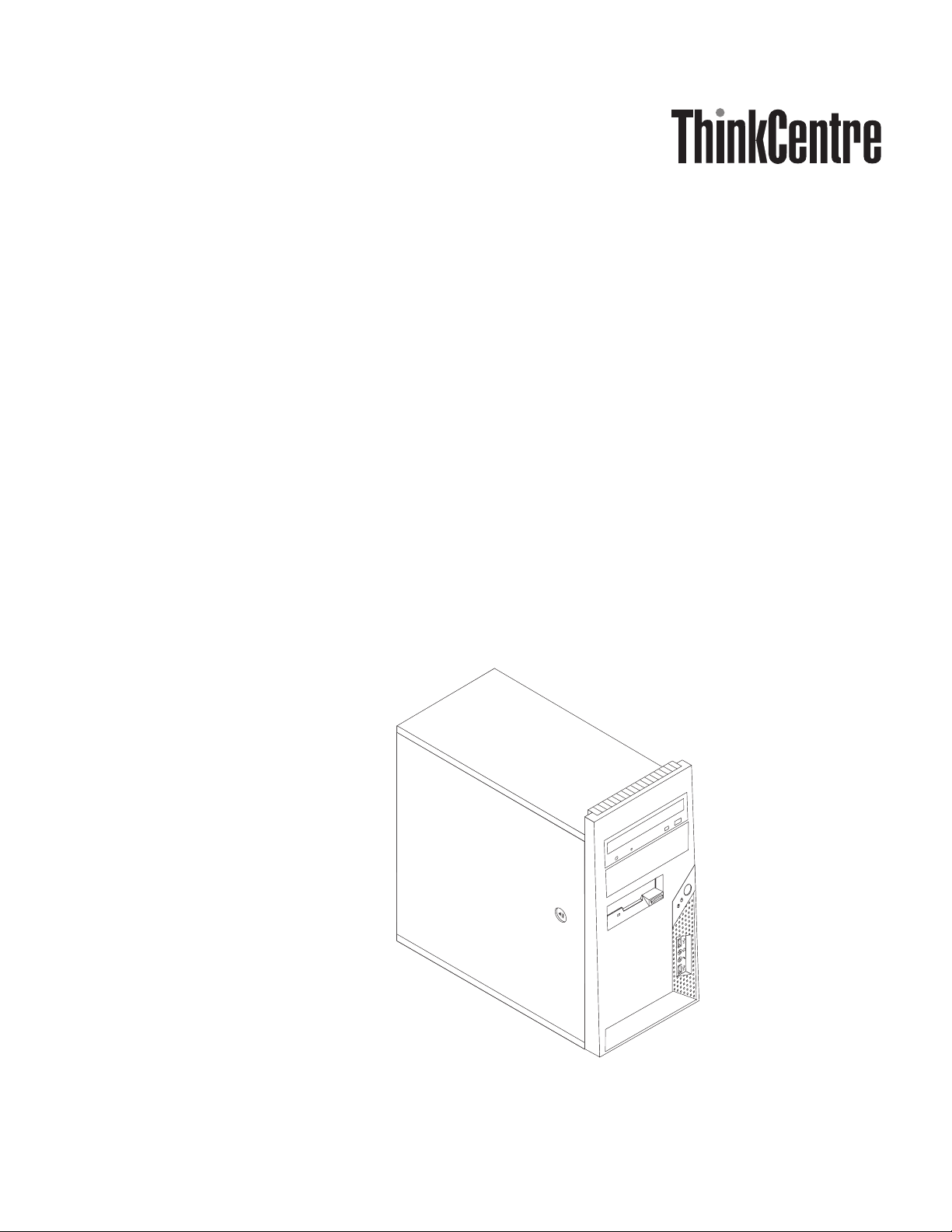
Hardw are Replacement Guide
Types 6490, 8700, 8701, 8705
Types 8717, 8973, 8975, 8979
Types 8983, 8985, 8991, 8995
Types 9265, 9269, 9277, 9279
Types 9283, 9287, 9379, 9383
Types 9387, 9389, 9631, 9635
Types 9637, 9646, 9648, 9694
Page 2
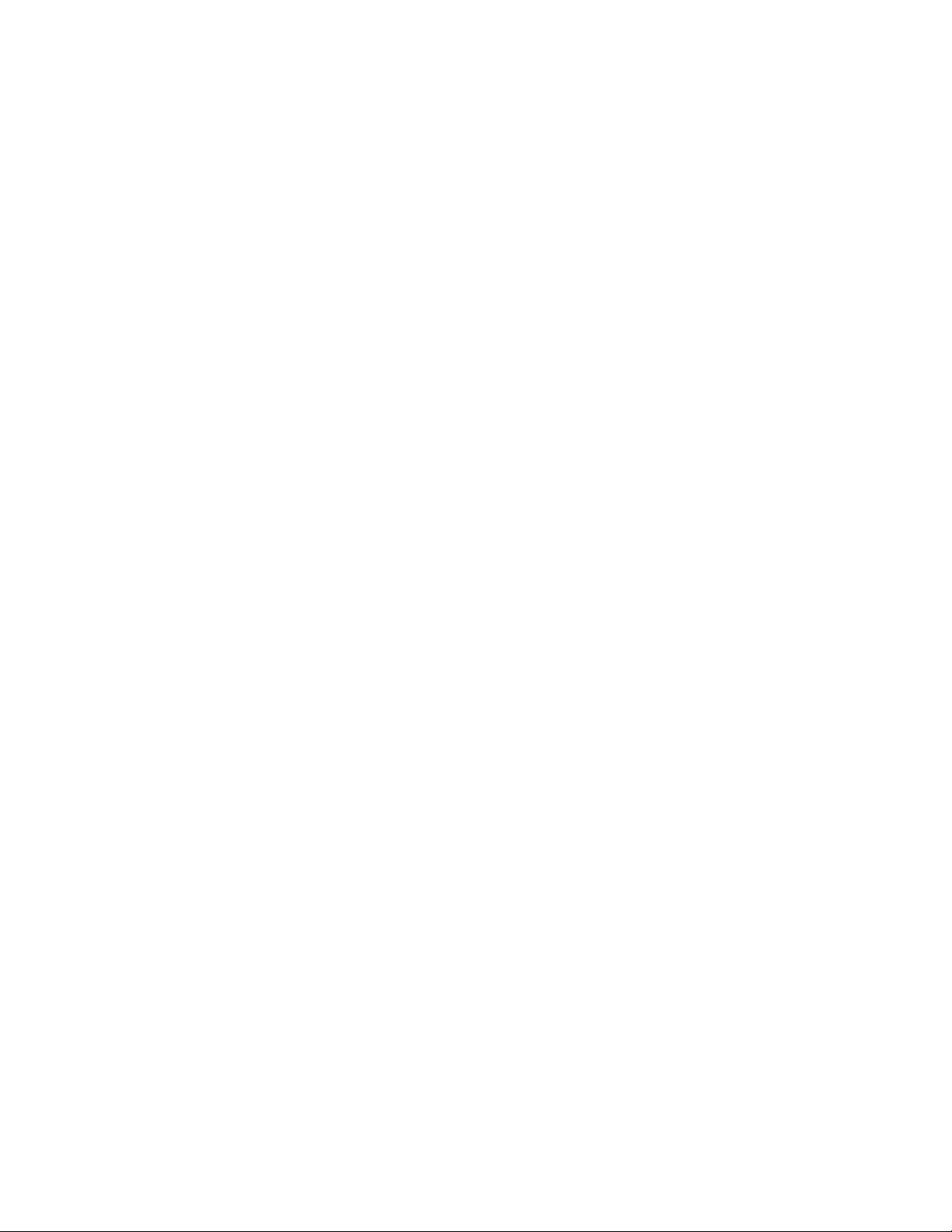
Page 3
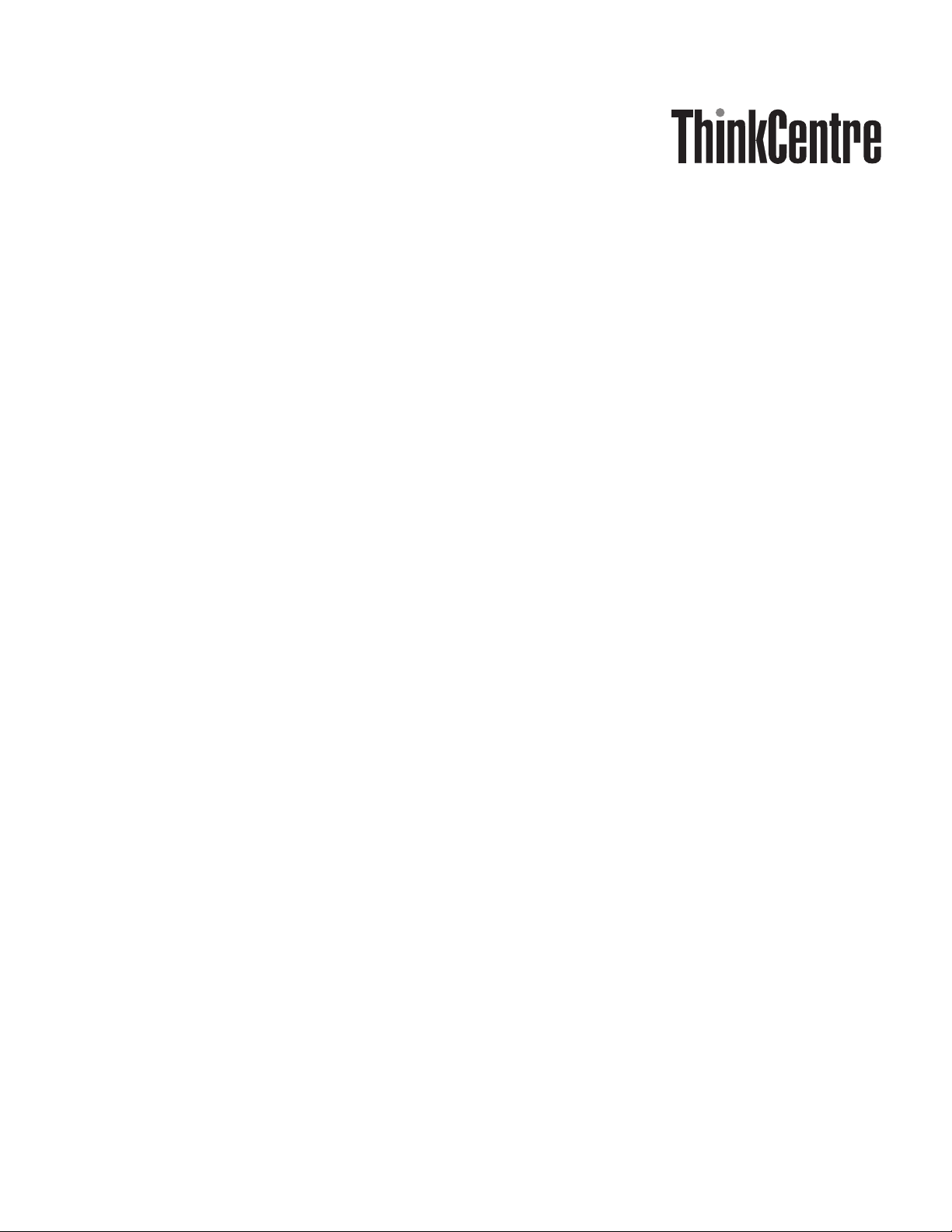
Hardw are Replacement Guide
Page 4
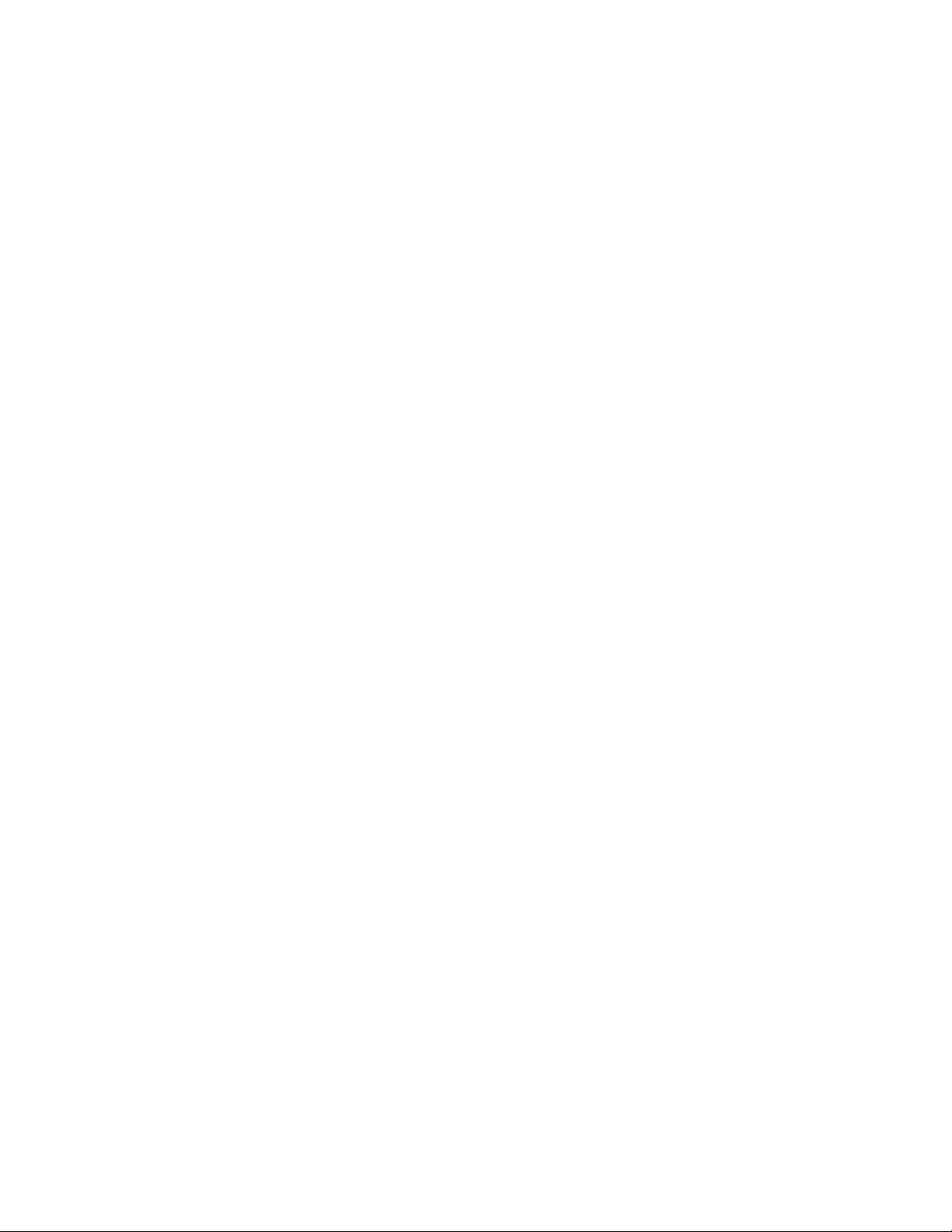
Third Edition (February 2007)
© Copyright Lenovo 2006, 2007.
Portions © Copyright International Business Machines Corporation 2005.
All rights reserved.
U.S. GOVERNMENT USERS – RESTRICTED RIGHTS: Our products and/or services are provided with
RESTRICTED RIGHTS. Use, duplication or disclosure by the Government is subject to the GSA ADP Schedule
contract with Lenovo Group Limited, if any, or the standard terms of this commercial license, or if the agency is
unable to accept this Program under these terms, then we provide this Program under the provisions set forth in
Commercial Computer Software–Restricted Rights at FA R 52.227-19, when applicable, or under Rights in
Data-General, FAR 52.227.14 (Alternate III).
Page 5
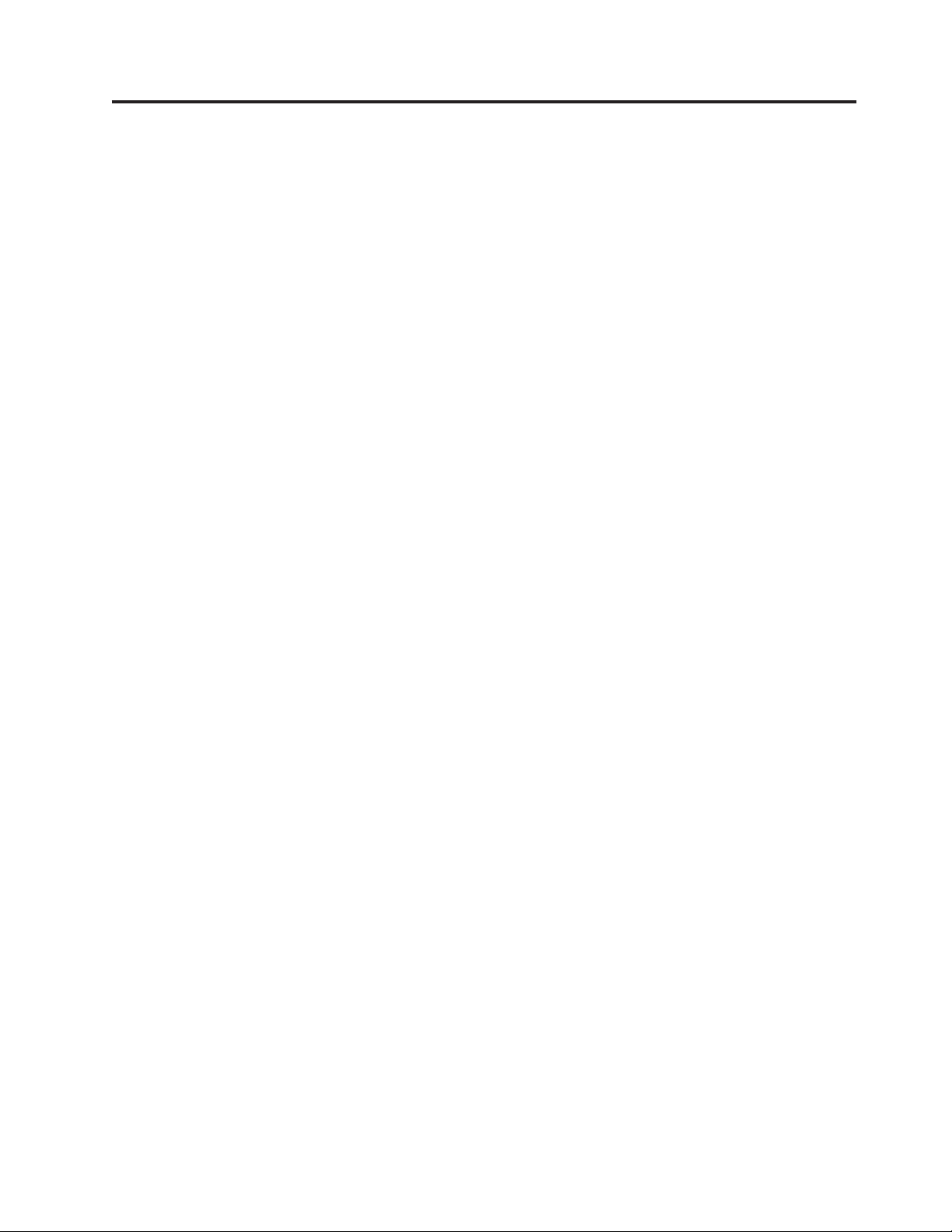
Contents
Overview . . . . . . . . . . . . . .v
Safety information . . . . . . . . . . . .v
Additional information resources . . . . . . .vi
Tools required . . . . . . . . . . . . .vi
Handling static-sensitive devices . . . . . . .vi
Chapter 1. Locations . . . . . . . . .1
Locating components . . . . . . . . . . .1
Locating connectors on the front of the computer . .2
Locating connectors on the rear of the computer . .3
Identifying parts on the system board . . . . . .4
Chapter 2. Replacing hardware . . . . .7
Removing the computer cover . . . . . . . .7
Removing and replacing the front bezel . . . . .9
Replacing the power supply . . . . . . . . .10
Replacing the heat sink assembly . . . . . . .11
Replacing a memory module . . . . . . . .15
Replacing an adapter . . . . . . . . . . .16
Replacing the hard disk drive . . . . . . . .17
Replacing an optical drive . . . . . . . . .21
Replacing the diskette drive . . . . . . . . .22
Replacing the system fan assembly . . . . . .23
Replacing the keyboard . . . . . . . . . .25
Replacing the mouse . . . . . . . . . . .25
Completing the installation . . . . . . . . .26
Updating (flashing) BIOS from a diskette or
CD-ROM . . . . . . . . . . . . . . .28
Appendix. Notices . . . . . . . . . .29
Television output notice . . . . . . . . . .30
Trademarks . . . . . . . . . . . . . .30
© Lenovo 2006, 2007. Portions © IBM Corp. 2005. iii
Page 6
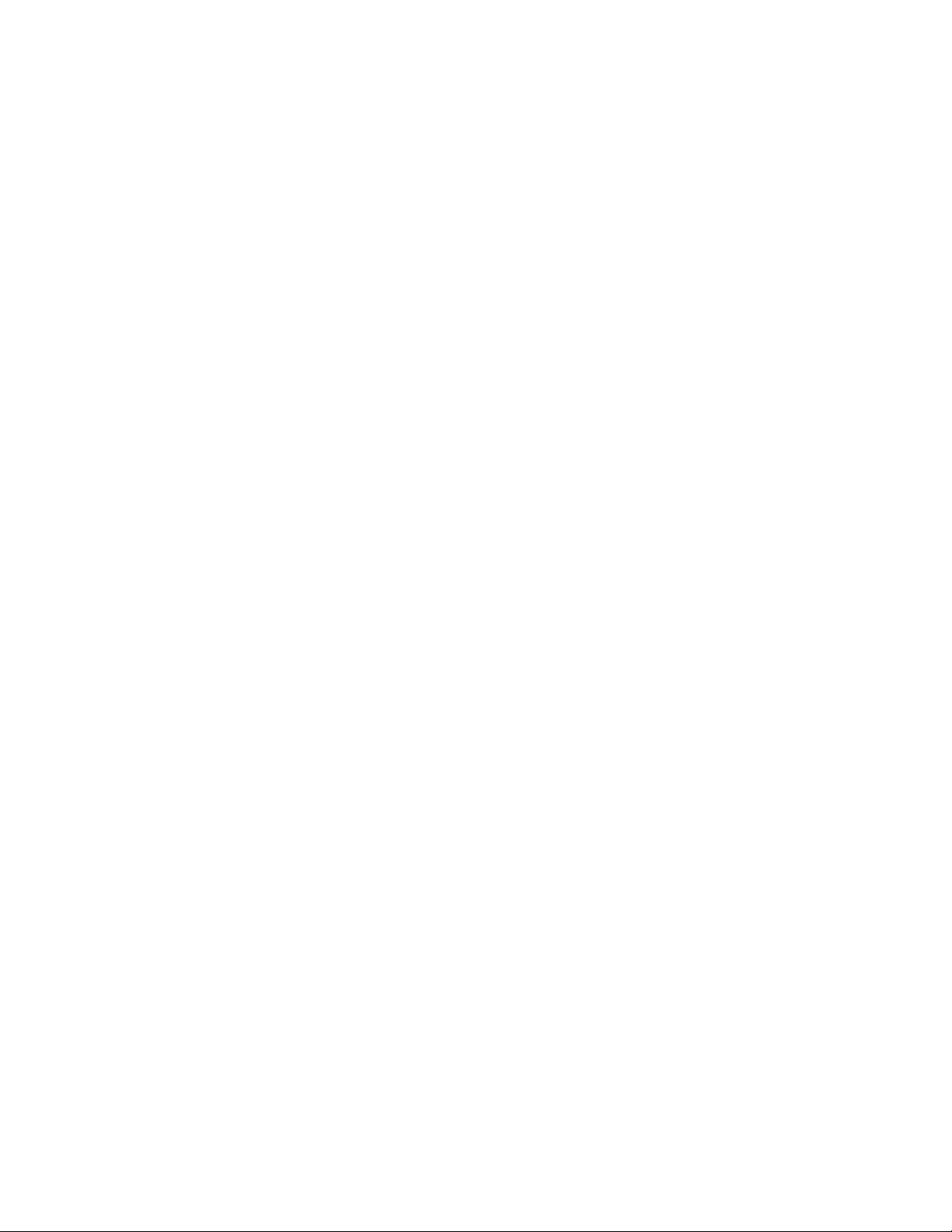
iv Hardware Replacement Guide
Page 7
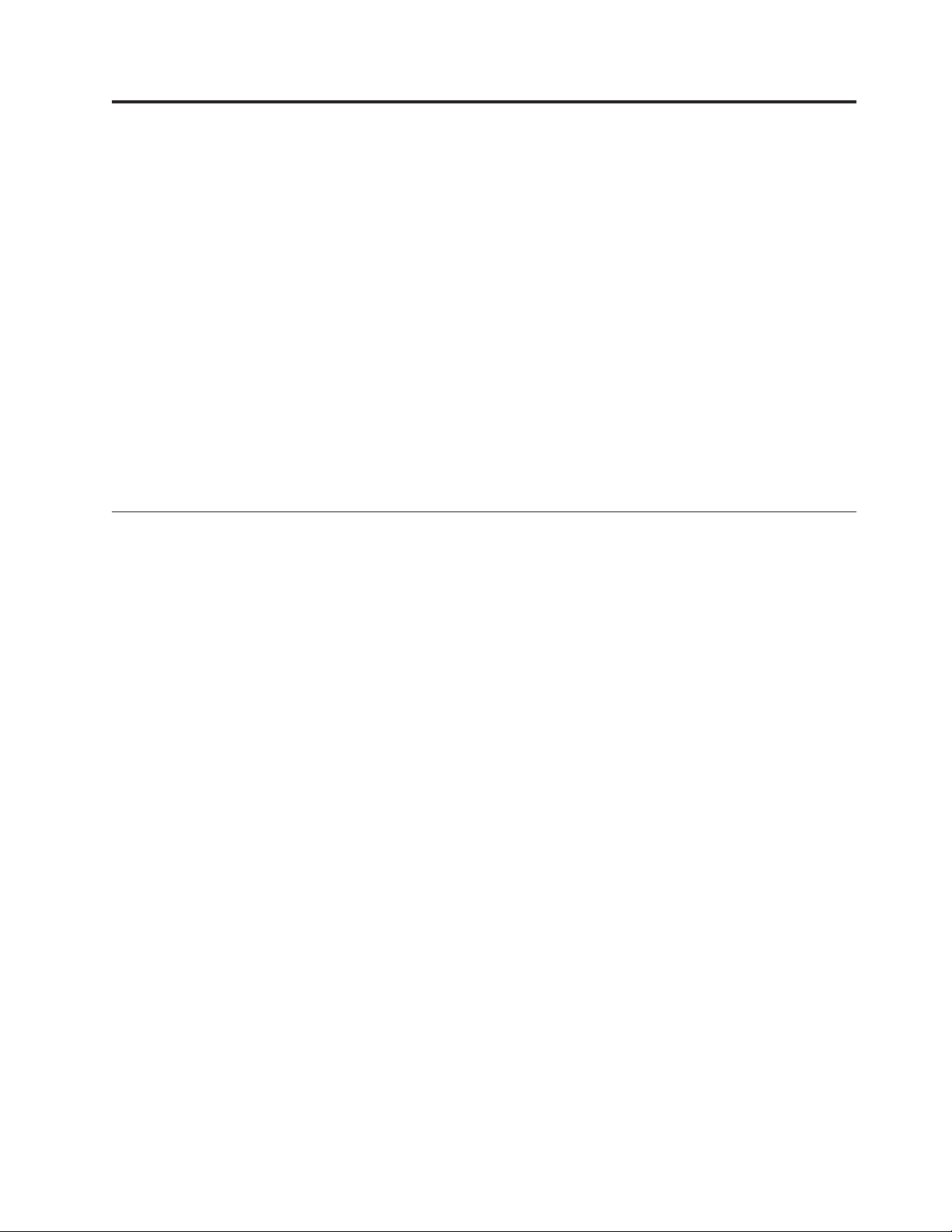
Overview
This guide is intended for use by customers who are replacing Customer
Replaceable Units (CRUs).
Note: Use only parts provided by Lenovo™.
This guide contains procedures for replacing the following parts:
v Power supply
v Heat sink assembly
v Memory modules
v Adapter
v Hard disk drive
v Optical drive
v Diskette drive
v System fan assembly
v Keyboard
v Mouse
Safety information
Do not open your computer or attempt any repair before reading the “Important
safety information” in the Safety and Warranty Guide that was included with your
computer. If you no longer have this copy of the Safety and Warranty Guide , you
can obtain one online from the Support Web site at http://www.lenovo.com/
support.
© Lenovo 2006, 2007. Portions © IBM Corp. 2005. v
Page 8
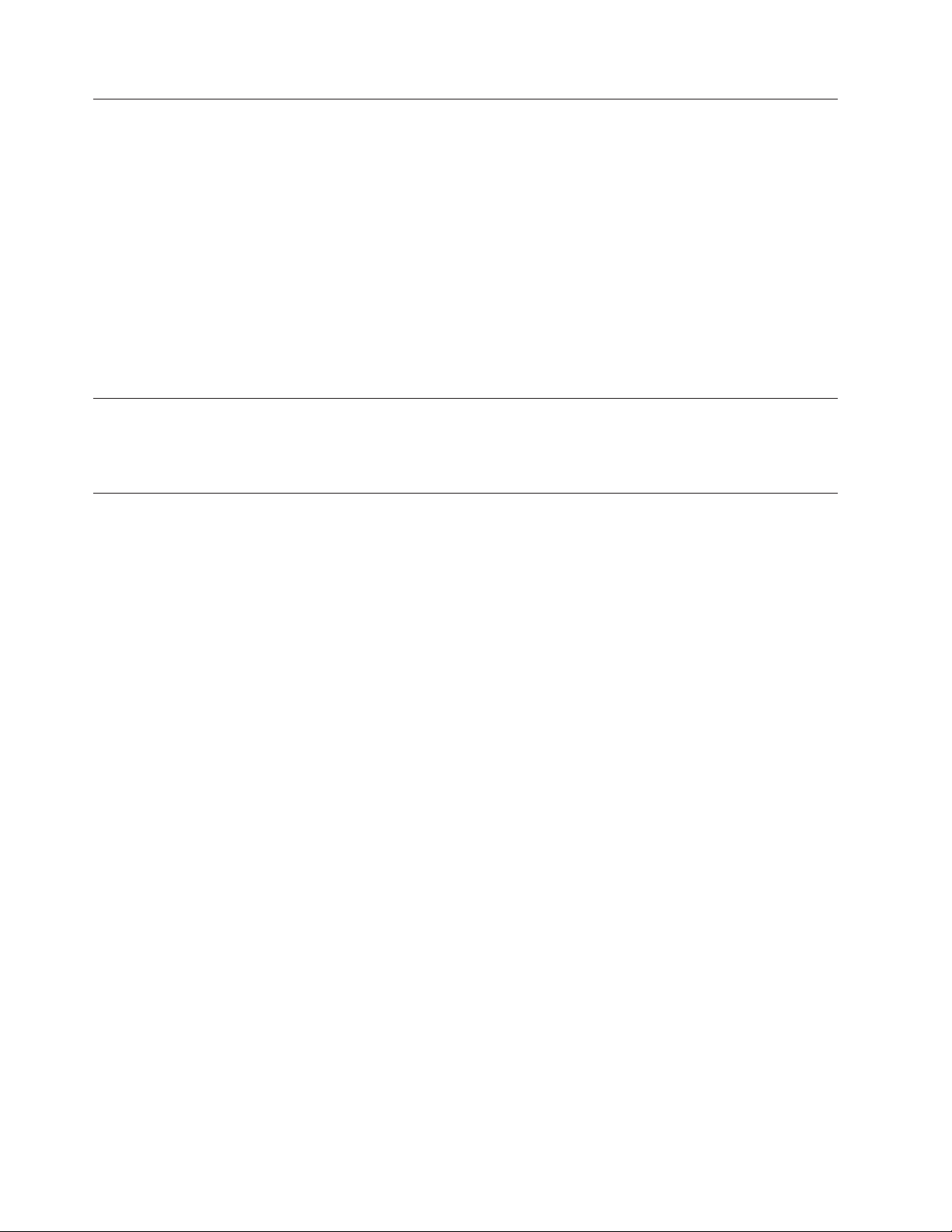
Additional information resources
If you have Internet access, the most up-to-date information for your computer is
available from the World Wide Web.
You can find the following information:
v CRU removal and installation information
v Publications
v Troubleshooting information
v Parts information
v Downloads and drivers
v Links to other useful sources of information
v Support phone list
access this information, go to http://www.lenovo.com/support.
To
Tools required
To replace some parts in your computer, you will need a flat-blade or Phillips
screwdriver. Additional tools might be needed for certain parts.
Handling static-sensitive devices
Static electricity, although harmless to you, can seriously damage computer
components.
When you are replacing a part, do not open the static-protective package
containing the new part until the defective part has been removed from the
computer and you are ready to install the new part.
When you handle parts and other computer components, take these precautions to
avoid static-electricity damage:
v Limit your movement. Movement can cause static-electricity to build up around
you.
v Always handle parts and other computer components carefully. Handle
adapters, memory modules, system boards, and microprocessors by the edges.
Never touch any exposed circuitry.
v Prevent others from touching the parts and other computer components.
v Before you replace a new part, touch the static-protective package containing the
part to a metal expansion-slot cover or other unpainted metal surface on the
computer for at least two seconds. This reduces static electricity in the package
and your body.
v When possible, remove the new part from the static-protective packaging, and
install it directly in the computer without setting the part down. When this is
not possible, place the static-protective package that the part came in on a
smooth, level surface and place the part on it.
v Do not place the part on the computer cover or other metal surface.
vi Hardware Replacement Guide
Page 9
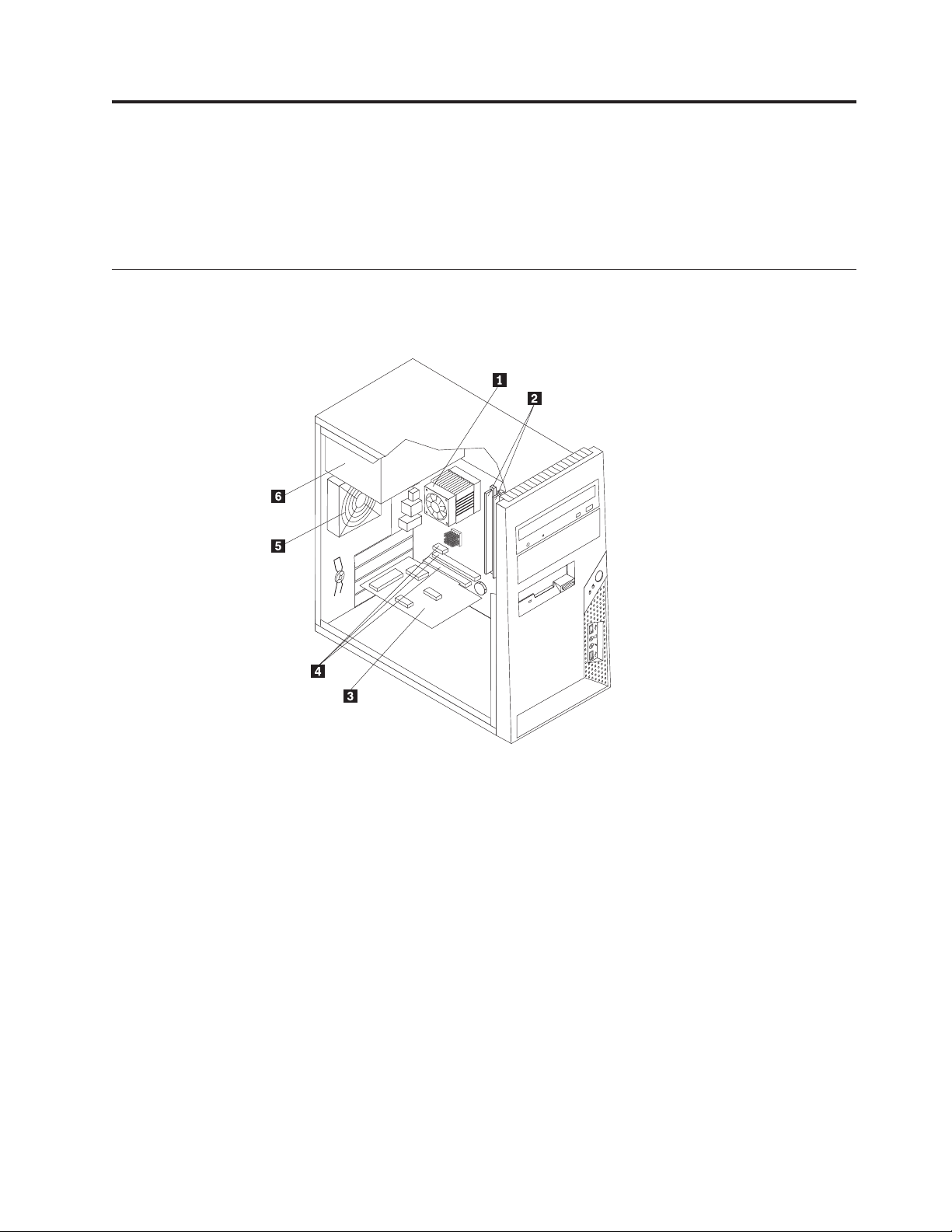
Chapter 1. Locations
This chapter provides illustrations to help locate the various connectors, controls
and components of the computer. To remove the computer cover, see “Removing
the computer cover” on page 7.
Locating components
The following illustration will help you locate the various components in your
computer.
1 Microprocessor fan and heat
4 PCI Express and PCI adapter connectors
sink
2 Memory modules (2) 5 System fan
3 PCI adapter card 6 Power supply
© Lenovo 2006, 2007. Portions © IBM Corp. 2005. 1
Page 10
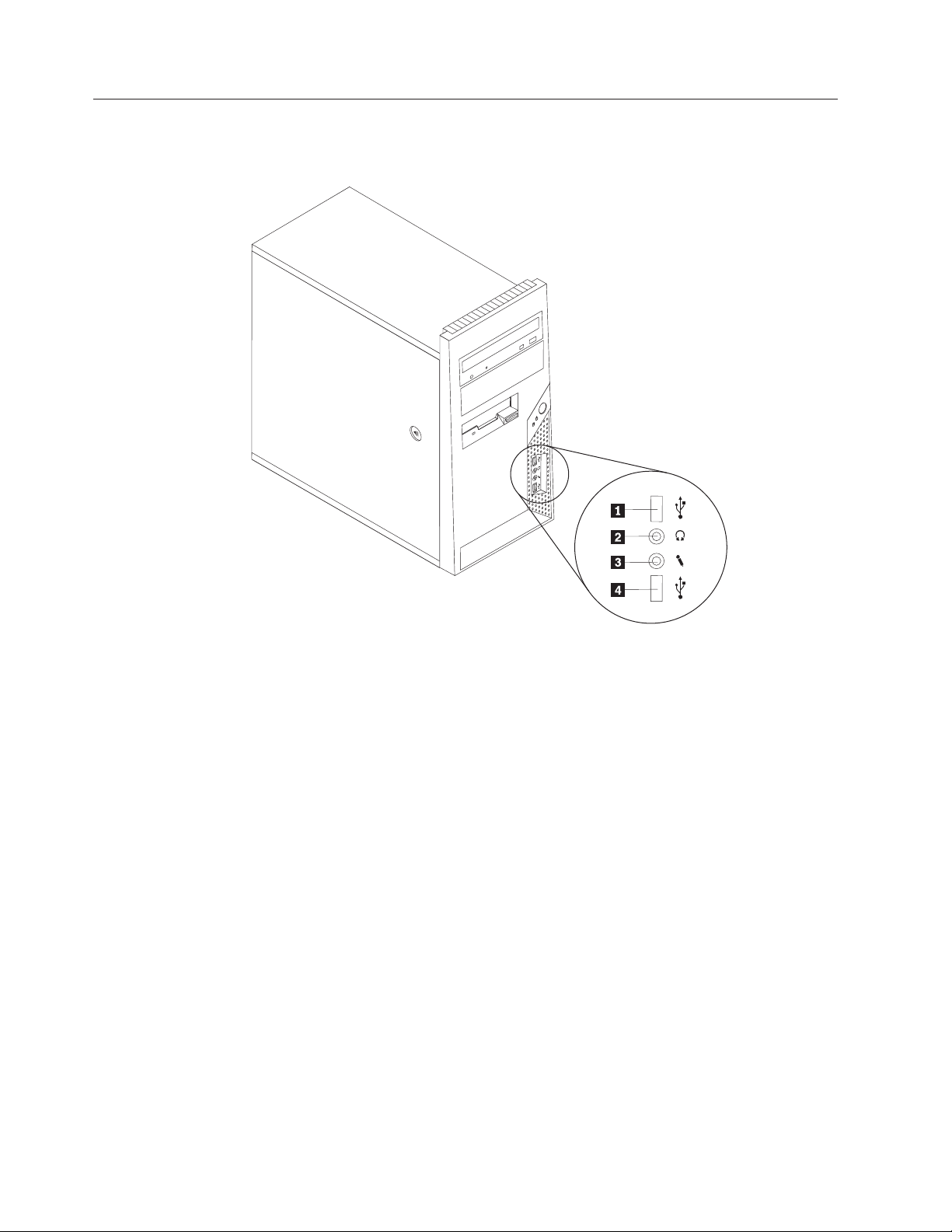
Locating connectors on the front of the computer
The following illustration shows the location of connectors on the front of the
computer.
1 USB connector 3 Microphone connector
2 Headphone connector 4 USB connector
2 Hardware Replacement Guide
Page 11
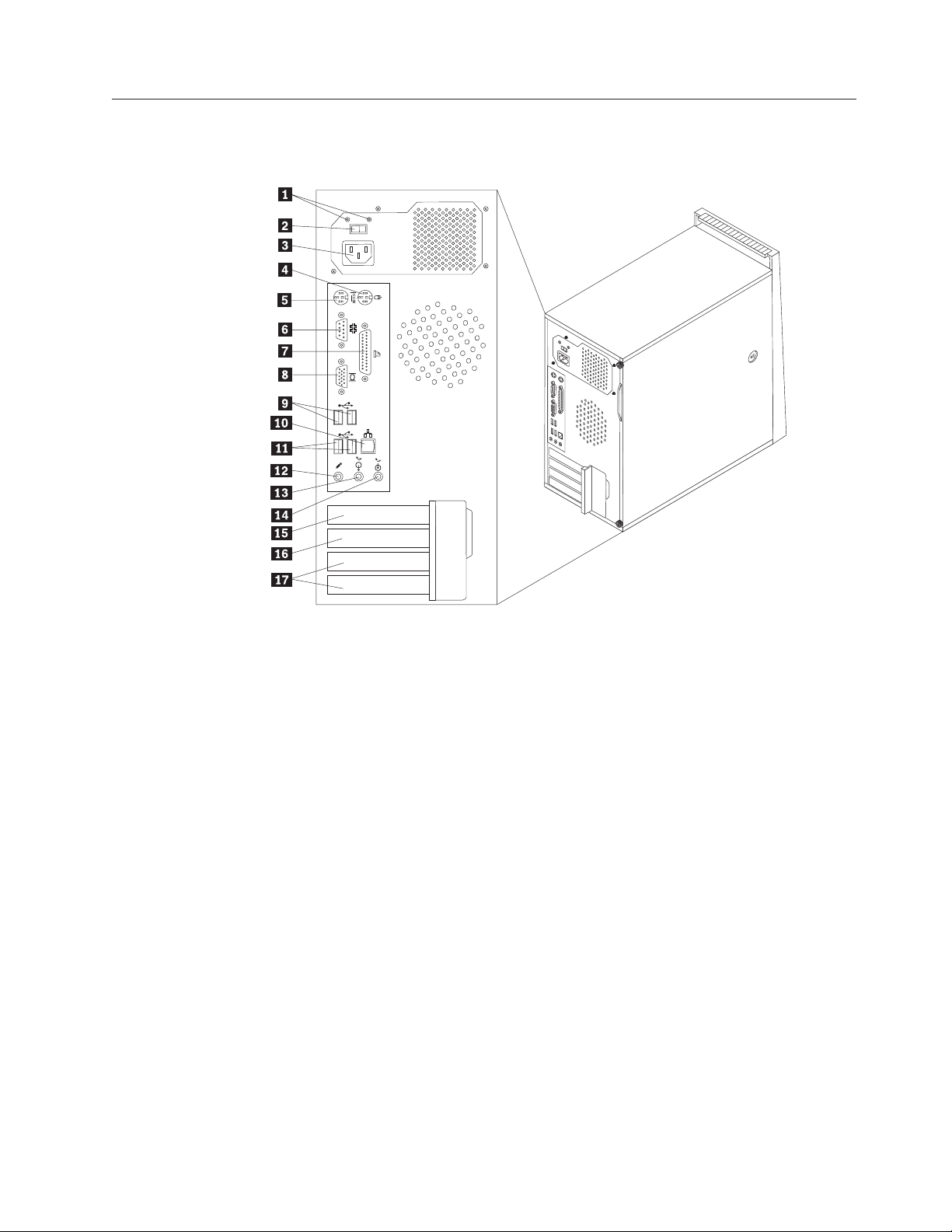
Locating connectors on the rear of the computer
The following illustration shows the location of connectors on the rear of the
computer.
1 Power supply diagnostic
10 Ethernet connector
LEDs
2 Voltage selection switch
11 USB connectors (2)
(some models)
3 Power connector 12 Microphone connector
4 Standard mouse connector 13 Audio line out connector
5 Standard keyboard connector 14 Audio line in connector
6 Serial connector 15 PCI Express x1 or PCI Express x16 graphics
adapter connector
7 Parallel connector 16 PCI Express x1 or PCI Express x16 graphics
adapter connector
8 VGA monitor connector 17 PCI Adapter connector
9 USB connectors (2)
Chapter 1. Locations 3
Page 12
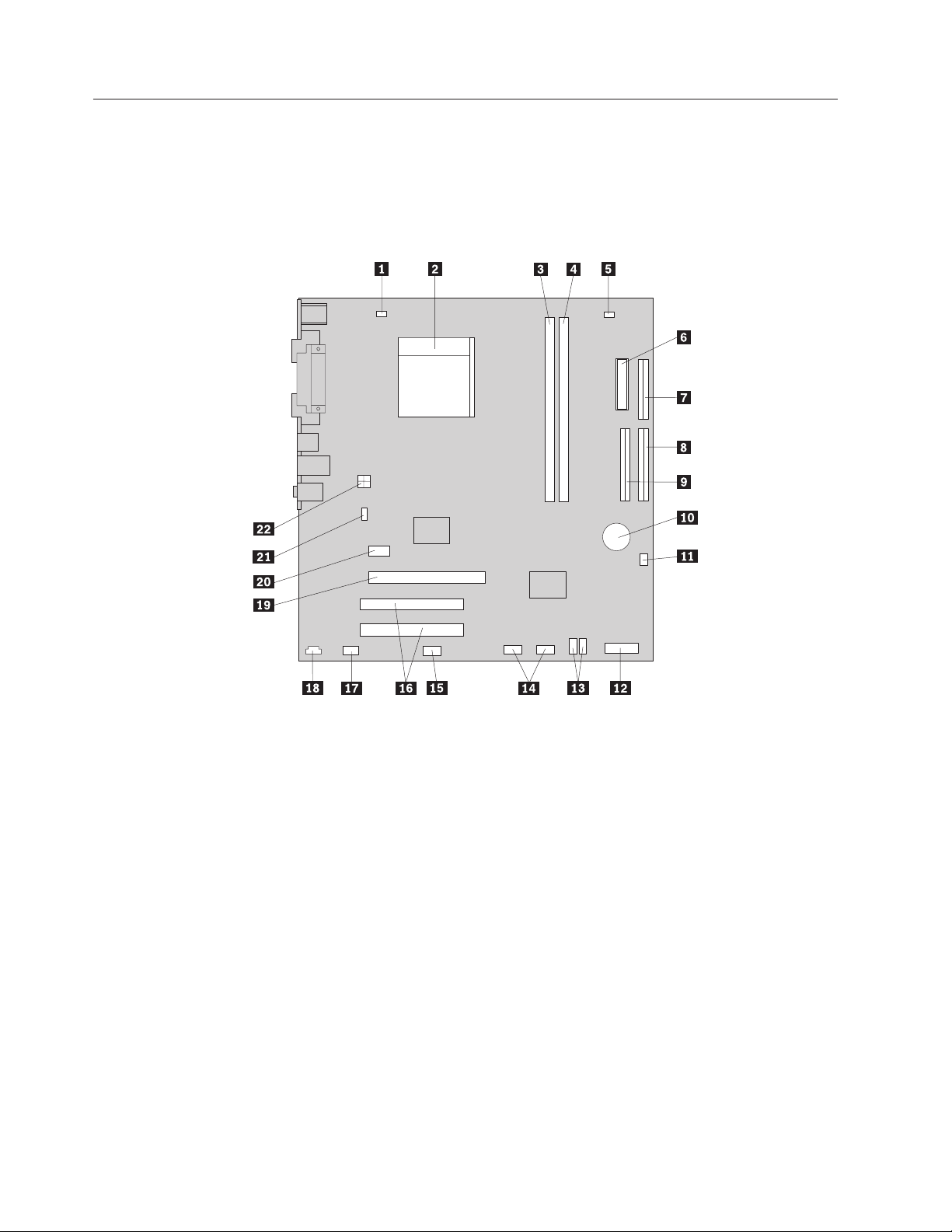
Identifying parts on the system board
The system board (sometimes called the planar or motherboard) is the main circuit
board in your computer. It provides basic computer functions and supports a
variety of devices that are factory-installed or that you can install later.
The following illustration shows the locations of parts on the system board (some
models).
1 Microprocessor fan connector 12 Front panel connector
2 Microprocessor and heat sink 13 SATA IDE connectors (2)
3 Memory connector 1 14 Front panel USB connectors (2)
4 Memory connector 2 15 SATA IDE connector (2)
5 Clear CMOS/Recovery jumper 16 PCI adapter connectors
6 Power connector 17 Front audio connector
7 Diskette drive connector 18 CD-IN connector
8 IDE connector 1 19 PCI Express x16 graphics adapter
connector
9 IDE connector 2 20 PCI Express x1 adapter connector
10 Battery 21 System fan connector
11 Power fan connector 22 12v power connector
4 Hardware Replacement Guide
Page 13

The following illustration shows the locations of parts on the system board (some
models).
1 Microprocessor and heat sink 12 Front USB connectors (2)
2 Microprocessor fan connector 13 Serial (COM) connector
3 Memory connector 1 14 Front audio connector
4 Memory connector 2 15 CD-IN connector
5 Power connector 16 PCI adapter connectors (2)
6 Diskette drive connector 17 PCI Express x1 adapter connector
7 IDE connector 18 Battery
8 SATA IDE connectors (2) 19 PCI Express x16 graphics adapter
connector
9 Power fan connector 20 System fan connector
10 Front panel connector 21 12v power connector
11 Clear CMOS/Recovery jumper
Chapter 1. Locations 5
Page 14

The following illustration shows the locations of parts on the system board (some
models).
1 Microprocessor and heat sink 12 Front panel connector
2 Microprocessor fan connector 13 Front panel USB connectors (2)
3 Memory connector 1 14 Front audio connector
4 Memory connector 2 15 CD-IN connector
5 Diskette drive connector 16 PCI adapter connectors
6 Power connector 17 PCI Express x1 adapter connector
7 IDE connector 1 18 Battery
8 IDE connector 2 19 PCI Express x16 graphics adapter
connector
9 Power fan connector 20 System fan connector
10 SATA IDE connector (2) 21 12v power connector
11 Clear CMOS/Recovery jumper
6 Hardware Replacement Guide
Page 15

Chapter 2. Replacing hardware
Attention:
Do not remove the computer cover or attempt any repair before reading the “Important
safety information” in the Safety and Warranty Guide that was included with your computer.
To obtain copies of the Safety and Warranty Guide, go to the Support Web site at
http://www.lenovo.com/support.
Note: Use only parts provided by Lenovo.
Removing the computer cover
Important
Turn off the computer and wait 3 to 5 minutes to let the computer cool
before removing the computer cover.
To remove the computer cover:
1. Remove any media (diskettes, CDs, or tapes) from the drives, shut down your
operating system, turn off all attached devices, and the computer.
2. Unplug all power cords from electrical outlets.
3. Disconnect all cables attached to the computer. This includes power cords,
input/output (I/O) cables, and any other cables that are connected to the
computer. See “Locating connectors on the front of the computer” on page 2
and “Locating connectors on the rear of the computer” on page 3.
4. Remove any locking devices that secure the computer cover.
5. If there are thumbscrews securing the cover, remove them.
© Lenovo 2006, 2007. Portions © IBM Corp. 2005. 7
Page 16

6. Press the cover-release button on the side of the cover and slide the computer
cover to the rear to and remove.
8 Hardware Replacement Guide
Page 17

Removing and replacing the front bezel
To remove and replace the front bezel:
1. Remove the computer cover. See “Removing the computer cover” on page 7.
2. Remove the front bezel by releasing the three plastic tabs on the left side and
pivoting the bezel outward. Carefully set the bezel to the side without
disconnecting the power switch and LED assembly cable.
3. To reinstall the bezel, align the plastic tabs on the right side of the bezel with
the corresponding holes in the chassis, then pivot it inward until it snaps into
position on the left side.
4. Go to “Completing the installation” on page 26.
Chapter 2. Replacing hardware 9
Page 18

Replacing the power supply
Attention:
Do not remove the computer cover or attempt any repair before reading the “Important
safety information” in the Safety and Warranty Guide that was included with your computer.
To obtain copies of the Safety and Warranty Guide, go to the Support Web site at
http://www.lenovo.com/support.
To replace the power supply:
1. Remove the computer cover. See “Removing the computer cover” on page 7.
Note: For this procedure, it helps to lay the computer on its side.
2. Disconnect the power supply cables from the system board and from all drives.
See “Identifying parts on the system board” on page 4.
3. Remove the four screws that secure the power supply at the rear of the chassis.
4. Lift the power supply out of the chassis.
5. Install the new power supply into the chassis so that the screw holes in the
power supply align with those in the chassis.
6. Install the four screws to secure the power supply.
Note: Use only the screws provided by Lenovo.
7. Reconnect the power supply connectors to the system board.
8. Reconnect a power supply connector to each of the drives.
9. Go to “Completing the installation” on page 26.
10 Hardware Replacement Guide
Page 19

Replacing the heat sink assembly
Attention:
Do not remove the computer cover or attempt any repair before reading the “Important
safety information” in the Safety and Warranty Guide that was included with your computer.
To obtain copies of the Safety and Warranty Guide, go to the Support Web site at
http://www.lenovo.com/support.
To replace the heat sink assembly:
1. Remove the computer cover. See “Removing the computer cover” on page 7.
2. Lay the computer on its side.
3. Locate the heat sink. See “Identifying parts on the system board” on page 4.
4. Disconnect the heat sink and the fan assembly cable from the system board.
5. Depending on which heat sink you are removing, do one of the following:
Chapter 2. Replacing hardware 11
Page 20

a. Pivot the handle 1 to release the heat sink clamp and then disengage the
clamp from the plastic retention bracket.
b. Remove the four screws 1 securing the heat sink and fan assembly to the
system board.
Note: You might have to gently twist the heat sink to free it from the
microprocessor.
6. Lift the failing heat sink and fan assembly off the system board.
12 Hardware Replacement Guide
Page 21
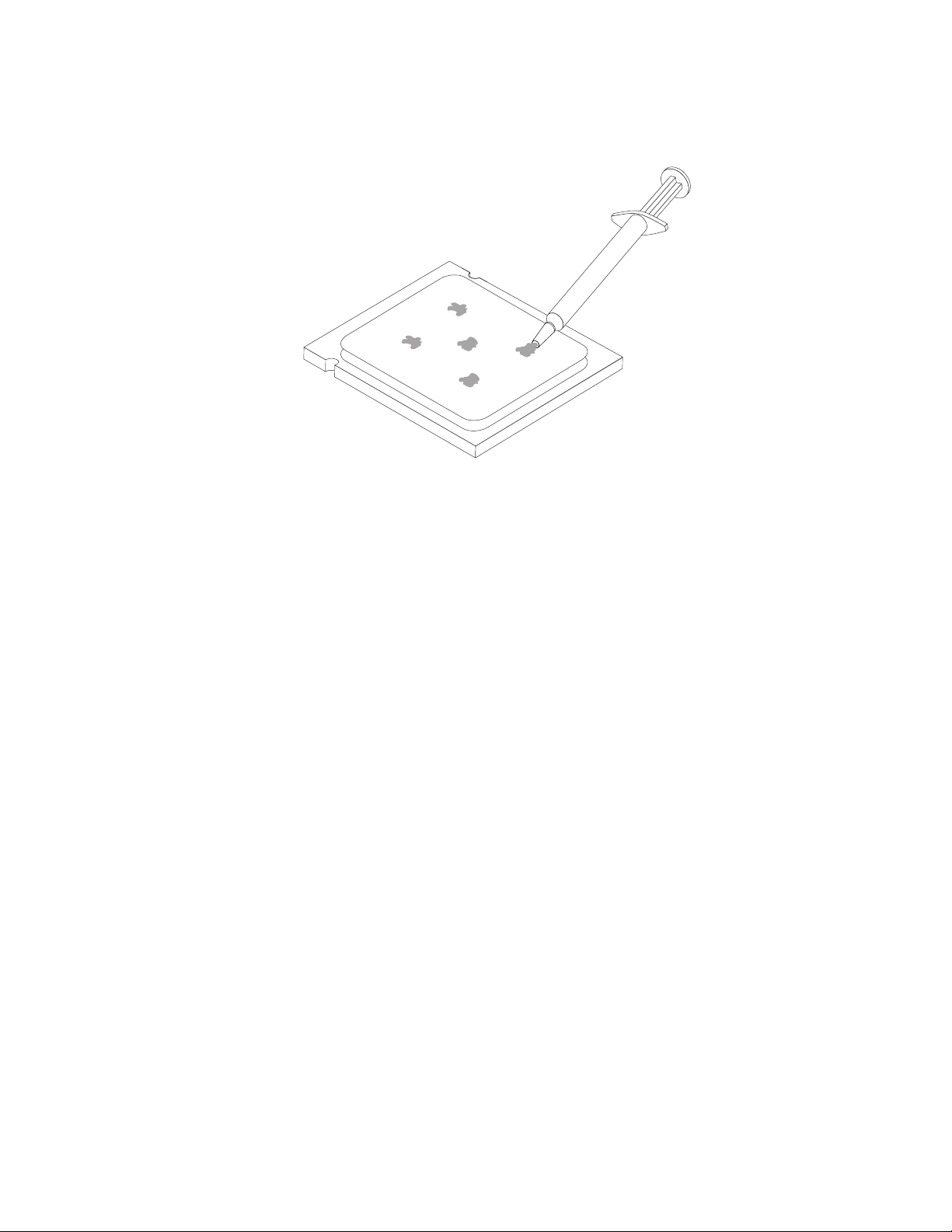
7. Use the thermal grease syringe to place five drops of grease on the top of the
microprocessor. Each drop of grease should be 0.03ml (3 tick marks on the
grease syringe).
8. Depending on which heat sink you are installing, do one of the following:
Chapter 2. Replacing hardware 13
Page 22

a. Position the heat sink on the microprocessor socket and then position the
clamp on the plastic retention bracket. Pivot the handle 1 to clamp the
heat sink to the plastic retention bracket.
b. Position the heat sink on the plastic retention bracket so that the four
screws are aligned with the posts on the system board. Tighten the four
screws 1 to secure the heat sink and fan assembly to the system board.
9. Reconnect the heat sink and the fan assembly cable to the system board.
10. Go to “Completing the installation” on page 26.
14 Hardware Replacement Guide
Page 23

Replacing a memory module
Attention:
Do not remove the computer cover or attempt any repair before reading the “Important
safety information” in the Safety and Warranty Guide that was included with your computer.
To obtain copies of the Safety and Warranty Guide, go to the Support Web site at
http://www.lenovo.com/support.
To replace a memory module:
1. Remove the computer cover. See “Removing the computer cover” on page 7.
Note: For this procedure, it helps to lay the computer on its side.
2. Locate the memory module connectors. See “Locating components” on page 1.
3. Remove the memory module being replaced by opening the retaining clips as
shown.
4. Position the new memory module over the memory connector. Make sure the
notch 1 on the memory aligns correctly with the connector key 2 on the
system board. Push the memory module straight down into the connector until
the retaining clips close.
5. Go to “Completing the installation” on page 26.
Chapter 2. Replacing hardware 15
Page 24

Replacing an adapter
Attention:
Do not remove the computer cover or attempt any repair before reading the “Important
safety information” in the Safety and Warranty Guide that was included with your computer.
To obtain copies of the Safety and Warranty Guide, go to the Support Web site at
http://www.lenovo.com/support.
To replace an adapter:
1. Remove the computer cover. See “Removing the computer cover” on page 7.
2. At the rear of the computer, press the release button 1to open the adapter
latch 2 and remove the adapter by pulling it straight out of the adapter
connector.
16 Hardware Replacement Guide
Page 25

3. Install the new adapter into the same adapter connector.
4. Ensure the adapter is fully seated into the adapter connector.
5. At the rear of the computer, pivot the adapter latch to the closed position to
secure the adapter.
6. Go to “Completing the installation” on page 26.
Replacing the hard disk drive
Attention:
Do not remove the computer cover or attempt any repair before reading the “Important
safety information” in the Safety and Warranty Guide that was included with your computer.
To obtain copies of the Safety and Warranty Guide, go to the Support Web site at
http://www.lenovo.com/support.
Chapter 2. Replacing hardware 17
Page 26

Important
When you receive a new hard disk drive, you will also receive a set of
Product Recovery discs. The Product Recovery discs will enable you to restore
the contents of the hard disk to the same state as when your computer was
originally shipped from the factory. For more information on recovering
factory-installed software, refer to ″Recovering Software″ in the User Guide.
To replace the hard disk drive:
1. Remove the computer cover. See “Removing the computer cover” on page 7.
2. Disconnect the signal and power cables from the hard disk drive.
3. Press the blue release tab 1 down, slide the hard drive cage 2back, and
pivot it outward as shown.
4. Remove the hard disk drive cage from the chassis by simply sliding it
outward.
5. Pull on the blue handle 3to release and remove hard disk drive from drive
cage.
6. Remove the hard disk drive from the blue plastic bracket by flexing the sides
of the bracket enough to slide it free of the hard disk drive.
18 Hardware Replacement Guide
Page 27

7. To install the new hard disk drive into the blue bracket, flex the bracket and
align the pins 1through 4 on the bracket with the holes in the hard disk
drive. Do not touch the circuit board 5 on the bottom of the hard disk drive.
8. Slide the new hard disk drive into the drive cage until it snaps into position.
Chapter 2. Replacing hardware 19
Page 28

9. Align the drive cage pivot pin with the slot 1 in the upper drive cage and
slide the hard disk drive cage into the chassis.
10. Press down on the metal latch 2 and pivot in the drive cage into place and
then slide it forward until it snaps into position.
Note: There are two arrows, one on the upper drive cage and one on the hard
disk drive cage. The arrows are aligned when the hard disk drive is in the
proper position.
11. Connect the power and signal cables to the hard disk drive.
12. Go to “Completing the installation” on page 26.
20 Hardware Replacement Guide
Page 29

Replacing an optical drive
Attention:
Do not remove the computer cover or attempt any repair before reading the “Important
safety information” in the Safety and Warranty Guide that was included with your computer.
To obtain copies of the Safety and Warranty Guide, go to the Support Web site at
http://www.lenovo.com/support.
To replace an optical drive
1. Remove the computer cover. See “Removing the computer cover” on page 7.
2. Disconnect the signal and power cables from the rear of the optical drive.
3. Press the blue release button and remove the optical drive out the front of the
computer.
Note: There is a spare retainer bracket 1 attached to the side of the upper
drive cage.
4. Remove the retainer bracket from the drive being replaced and install it on the
new drive.
5. Slide the new optical drive into the bay from the front until it snaps into
position.
6. Connect the signal and power cables to the drive.
7. Go to “Completing the installation” on page 26.
Chapter 2. Replacing hardware 21
Page 30

Replacing the diskette drive
Attention:
Do not remove the computer cover or attempt any repair before reading the “Important
safety information” in the Safety and Warranty Guide that was included with your computer.
To obtain copies of the Safety and Warranty Guide, go to the Support Web site at
http://www.lenovo.com/support.
To replace the diskette drive:
1. Remove the computer cover. See “Removing the computer cover” on page 7.
2. Remove the front bezel. See “Removing and replacing the front bezel” on page
9.
3. Disconnect the signal and power cables from the rear of the diskette drive.
4. Press the release button and slide the diskette drive out the front of the
computer.
5. Remove the retainer bracket from the failing diskette drive and install it on the
new diskette drive.
22 Hardware Replacement Guide
Page 31

6. Slide the new diskette drive into the drive bay until it snaps into position.
7. Connect the power and signal cables to the diskette drive.
8. Go to “Completing the installation” on page 26.
Replacing the system fan assembly
Attention:
Do not remove the computer cover or attempt any repair before reading the “Important
safety information” in the Safety and Warranty Guide that was included with your computer.
To obtain copies of the Safety and Warranty Guide, go to the Support Web site at
http://www.lenovo.com/support.
To replace the system fan assembly:
1. Remove the computer cover. See “Removing the computer cover” on page 7.
2. Locate the system fan assembly. See “Identifying parts on the system board” on
page 4.
3. Disconnect the system fan assembly cable from the system board. See
“Identifying parts on the system board” on page 4.
Chapter 2. Replacing hardware 23
Page 32

4. Pull the system fan assembly out of chassis.
5. Install the new system fan assembly by aligning the rubber mounts of the
system fan assembly with the holes on the chassis and push the rubber mounts
through the holes.
6. Pull on the tips of the rubber mounts until the fan assembly is in place.
24 Hardware Replacement Guide
Page 33

7. Connect the system fan assembly cable to the system fan connector on the
system board.
8. Go to “Completing the installation” on page 26.
Replacing the keyboard
Attention:
Do not remove the computer cover or attempt any repair before reading the “Important
safety information” in the Safety and Warranty Guide that was included with your computer.
To obtain copies of the Safety and Warranty Guide, go to the Support Web site at
http://www.lenovo.com/support.
To replace the keyboard:
1. Remove any media (diskettes, CDs, or tapes) from the drives, shut down your
operating system, and turn off all attached devices and the computer.
2. Unplug all power cords from electrical outlets.
3. Locate the connector for the keyboard. See “Locating connectors on the rear of
the computer” on page 3 and “Locating connectors on the front of the
computer” on page 2.
Note: Your keyboard might be connected to the standard keyboard connector
1 at the rear of the computer or to a USB connector 2 at either the front or
rear of the computer.
4. Disconnect the failing keyboard cable from the computer and connect the new
keyboard cable to the same connector.
5. Go to “Completing the installation” on page 26.
Replacing the mouse
Attention:
Do not remove the computer cover or attempt any repair before reading the “Important
safety information” in the Safety and Warranty Guide that was included with your computer.
To obtain copies of the Safety and Warranty Guide, go to the Support Web site at
http://www.lenovo.com/support.
To replace the mouse:
1. Remove any media (diskettes, CDs, or tapes) from the drives, shut down your
operating system, and turn off all attached devices and the computer.
2. Unplug all power cords from electrical outlets.
Chapter 2. Replacing hardware 25
Page 34

3. Locate the connector for the mouse. See “Locating connectors on the front of
the computer” on page 2 and “Locating connectors on the rear of the
computer” on page 3.
Note: Your mouse might be connected to the standard mouse connector 1 at
the rear of the computer or to a USB connector 2 at either the front or rear of
the computer.
4. Disconnect the failing mouse cable from the computer.
5. Connect the new mouse cable to the connector.
6. Go to “Completing the installation.”
Completing the installation
After replacing the parts, you need to close the computer cover and reconnect
cables, including telephone lines and power cords. Also, depending on the part
that was replaced, you might need to confirm the updated information in the
Setup Utility program. See ″Starting the Setup Utility″ in the User Guide.
To complete the part installation:
1. Ensure that all components have been reassembled correctly and that no tools
or loose screws are left inside your computer. See “Locating components” on
page 1 for the location of the various components.
2. Make sure that the cables are routed correctly before replacing the computer
cover.
26 Hardware Replacement Guide
Page 35

3. Position the computer cover on the chassis so that the rail guides on the bottom
of the computer cover engage the rails. Then, push the computer cover closed
until it snaps into position.
4. If the cover is secured with thumbscrews, install them.
5. If a cover lock is installed, lock the cover.
6. Reconnect the external cables and power cords into the computer. See
“Locating connectors on the front of the computer” on page 2 and “Locating
connectors on the rear of the computer” on page 3.
7. To update your configuration settings, see ″Starting the Setup Utility″ in the
User Guide.
In most areas of the world, Lenovo requires the return of the defective CRU.
Note:
Information about this will come with the CRU or will come a few days after the
CRU arrives.
Chapter 2. Replacing hardware 27
Page 36

Updating (flashing) BIOS from a diskette or CD-ROM
Important
Start the Setup Utility program to view your system information. See
“Starting the Setup Utility” in the User Guide or in the Hardware Maintenance
Manual. If the serial number and the machine type/model listed on the Main
menu do not match what is printed on the label of your computer, you must
update (flash) the BIOS to change the serial number and the machine
type/model.
To update (flash) the BIOS from a diskette or CD-ROM, do the following:
1. Insert a system program update (flash) diskette or CD-ROM into the diskette
drive or optical drive. System program updates are available at
http://www.lenovo.com/support on the World Wide Web.
Note: To insert a CD-ROM into the optical drive, the computer must be turned
on.
2. Turn on the computer. If it is on already, you must turn it off and back on
again. The update begins.
3. When you are prompted to select a language, press the number on your
keyboard that corresponds to the language and then press Enter.
4. When prompted to change the serial number, press Y.
5. Type in the seven character serial number of your computer and then press
Enter.
6. When prompted to change the machine type/model, press Y.
7. Type in the seven character machine type/model of your computer and then
press Enter.
8. Follow the instructions on the screen to complete the update.
28 Hardware Replacement Guide
Page 37

Appendix. Notices
Lenovo may not offer the products, services, or features discussed in this
document in all countries. Consult your local Lenovo representative for
information on the products and services currently available in your area. Any
reference to a Lenovo product, program, or service is not intended to state or
imply that only that Lenovo product, program, or service may be used. Any
functionally equivalent product, program, or service that does not infringe any
Lenovo intellectual property right may be used instead. However, it is the user’s
responsibility to evaluate and verify the operation of any other product, program,
or service.
Lenovo may have patents or pending patent applications covering subject matter
described in this document. The furnishing of this document does not give you
any license to these patents. You can send license inquiries, in writing, to:
Lenovo (United States), Inc.
1009 Think Place - Building One
Morrisville, NC 27560
U.S.A.
Attention: Lenovo Director of Licensing
LENOVO
GROUP LTD. PROVIDES THIS PUBLICATION “AS IS” WITHOUT
WARRANTY OF ANY KIND, EITHER EXPRESS OR IMPLIED, INCLUDING, BUT
NOT LIMITED TO, THE IMPLIED WARRANTIES OF NON-INFRINGEMENT,
MERCHANTABILITY OR FITNESS FOR A PARTICULAR PURPOSE. Some
jurisdictions do not allow disclaimer of express or implied warranties in certain
transactions, therefore, this statement may not apply to you.
This information could include technical inaccuracies or typographical errors.
Changes are periodically made to the information herein; these changes will be
incorporated in new editions of the publication. Lenovo may make improvements
and/or changes in the product(s) and/or the program(s) described in this
publication at any time without notice.
The products described in this document are not intended for use in implantation
or other life support applications where malfunction may result in injury or death
to persons. The information contained in this document does not affect or change
Lenovo product specifications or warranties. Nothing in this document shall
operate as an express or implied license or indemnity under the intellectual
property rights of Lenovo or third parties. All information contained in this
document was obtained in specific environments and is presented as an
illustration. The result obtained in other operating environments may vary.
Lenovo may use or distribute any of the information you supply in any way it
believes appropriate without incurring any obligation to you.
Any references in this publication to non-Lenovo We b sites are provided for
convenience only and do not in any manner serve as an endorsement of those Web
sites. The materials at those Web sites are not part of the materials for this Lenovo
product, and use of those Web sites is at your own risk.
Any performance data contained herein was determined in a controlled
environment. Therefore, the result obtained in other operating environments may
© Lenovo 2006, 2007. Portions © IBM Corp. 2005. 29
Page 38

vary significantly. Some measurements may have been made on development-level
systems and there is no guarantee that these measurements will be the same on
generally available systems. Furthermore, some measurements may have been
estimated through extrapolation. Actual results may vary. Users of this document
should verify the applicable data for their specific environment.
Television output notice
The following notice applies to models that have the factory-installed
television-output feature.
This product incorporates copyright protection technology that is protected by
method claims of certain U.S. patents and other intellectual property rights owned
by Macrovision Corporation and other rights owners. Use of this copyright
protection technology must be authorized by Macrovision Corporation, and is
intended for home and other limited viewing uses only unless otherwise
authorized by Macrovision Corporation. Reverse engineering or disassembly is
prohibited.
Trademarks
The following terms are trademarks of Lenovo in the United States, other
countries, or both:
Lenovo
ThinkCentre
Other company, product, or service names may be trademarks or service marks of
others.
30 Hardware Replacement Guide
Page 39

Page 40

Part Number: 41X5705
Printed in USA
(1P) P/N: 41X5705
