Page 1
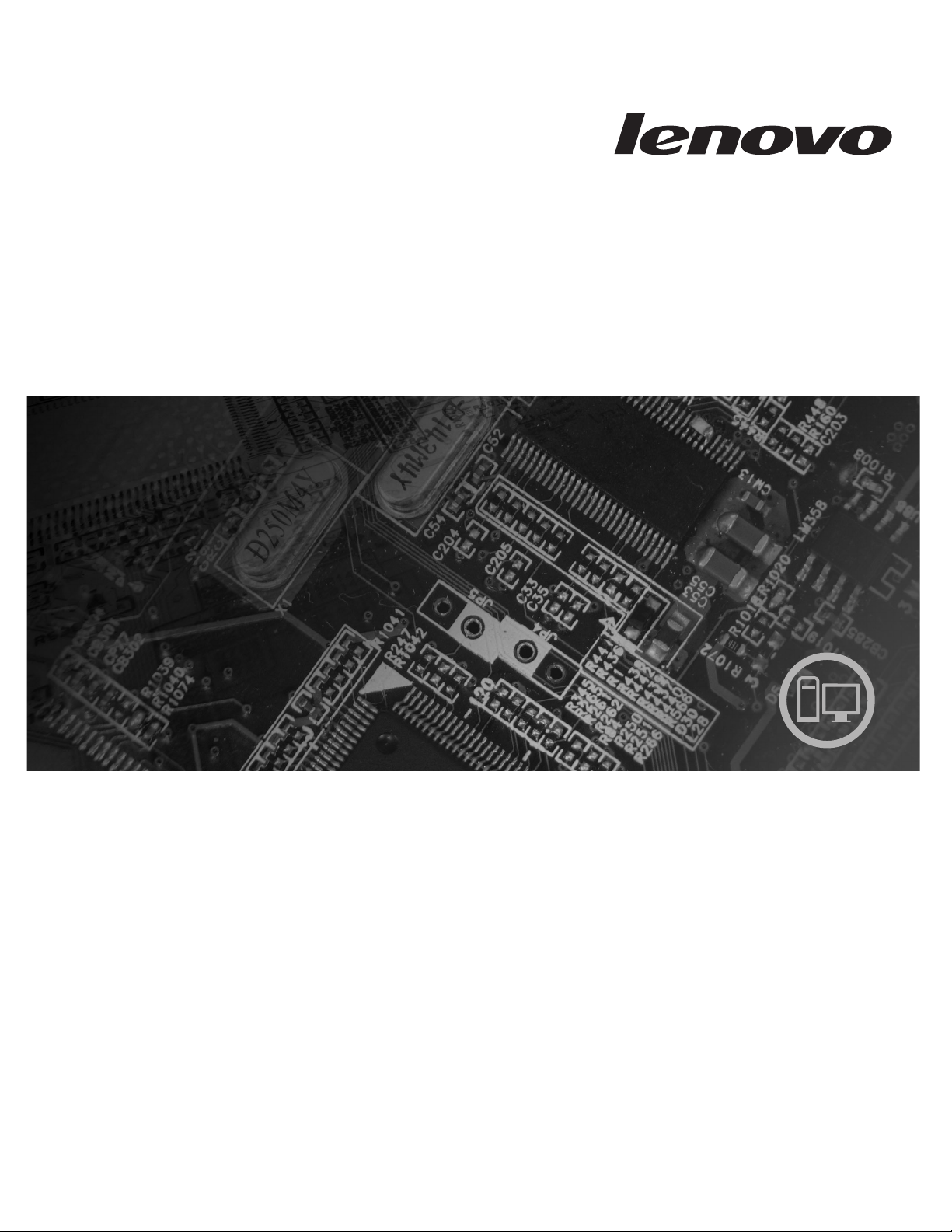
ThinkCentre
Hardware Installation and Replacement Guide
Machine Type 6306
Page 2
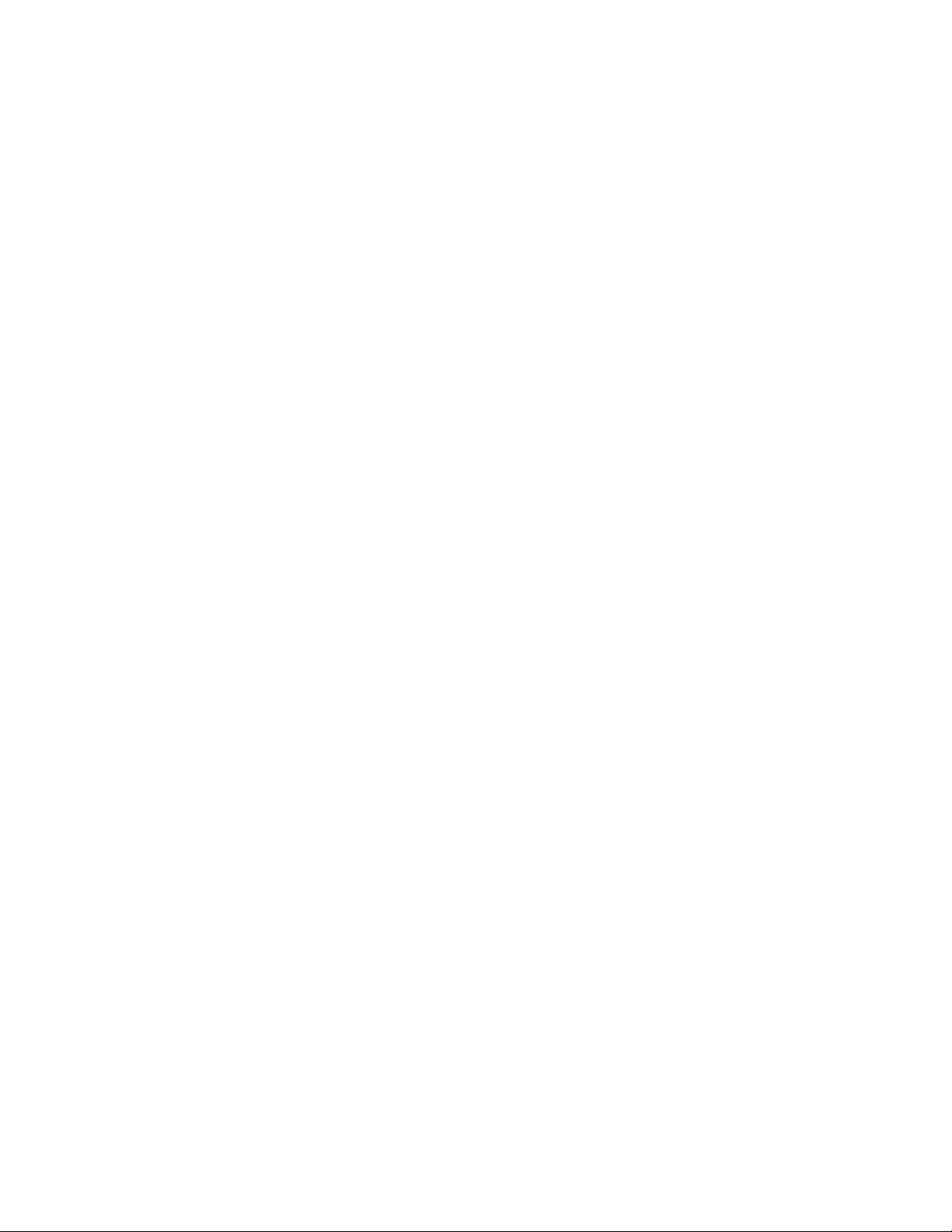
Page 3
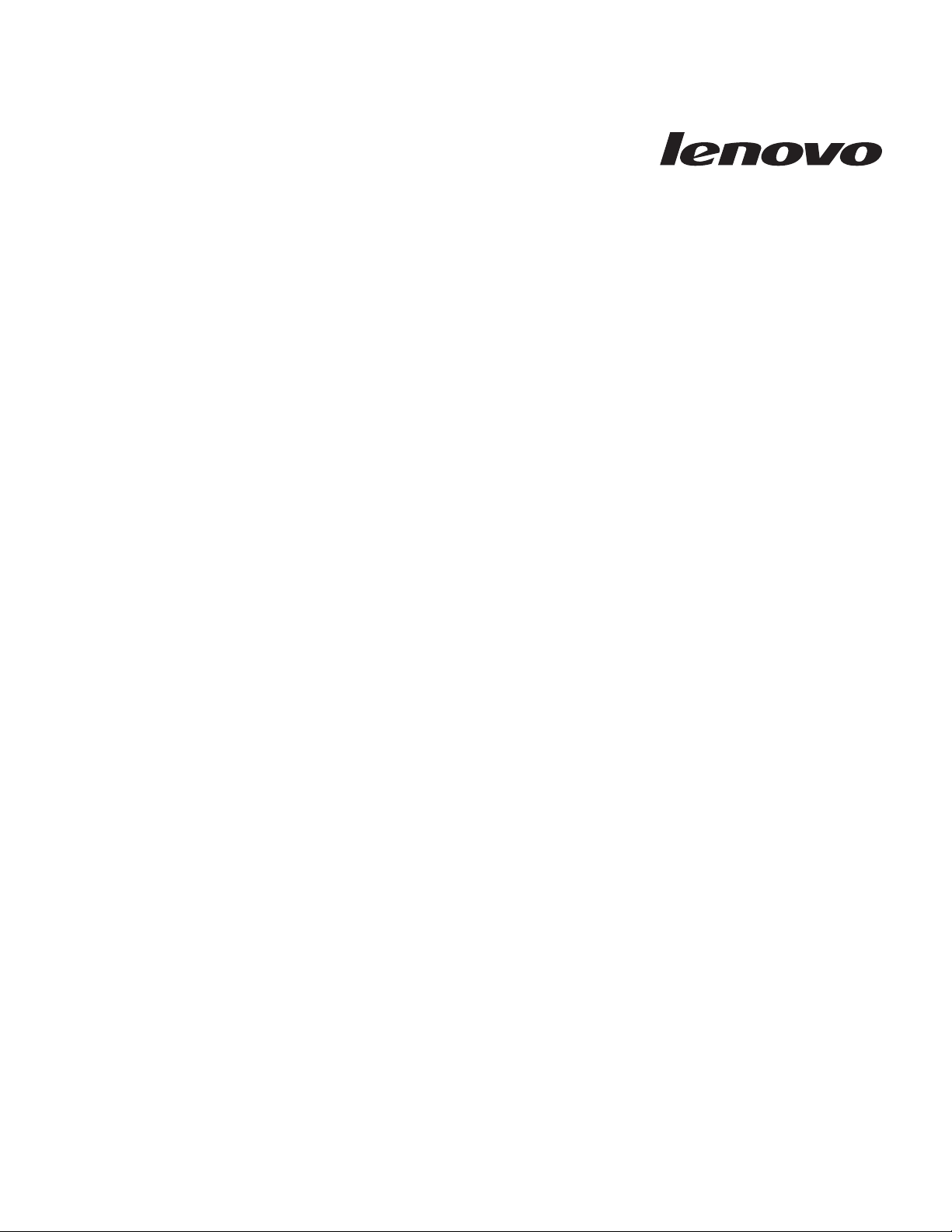
ThinkCentre
Hardw are Installation an d Replacement
Guid e
Page 4
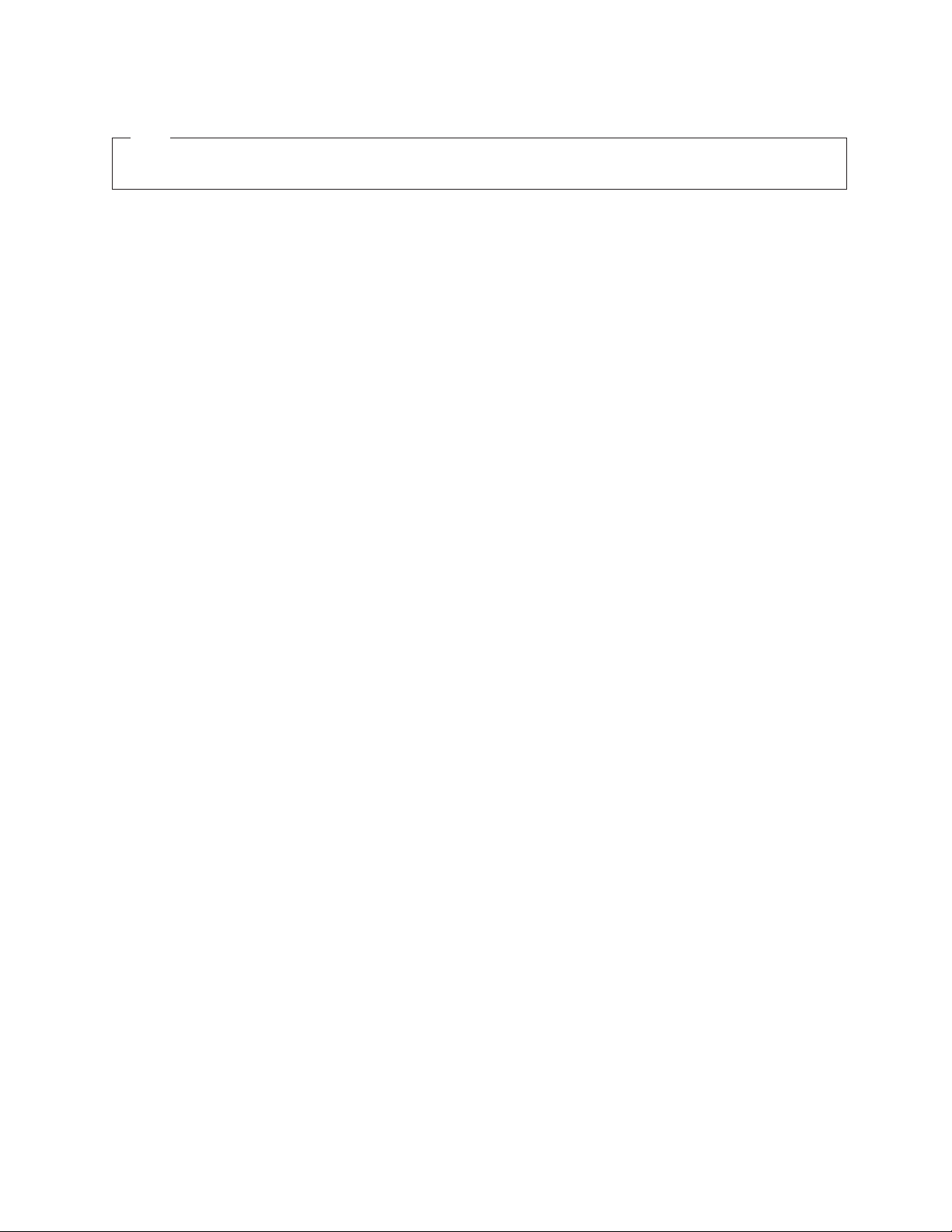
Note
Before using this information and the product it supports, be sure to read and understand the ThinkCentre Safety and
Warranty Guide for this product and “Notices,” on page 43.
First Edition (October 2008)
© Copyright Lenovo 2005, 2008.
Portions © Copyright International Business Machines Corporation 2005.
All rights reserved.
LENOVO products, data, computer software, and services have been developed exclusively at private expense and
are sold to governmental entities as commercial items as defined by 48 C.F.R. 2.101 with limited and restricted
rights to use, reproduction and disclosure.
LIMITED AND RESTRICTED RIGHTS NOTICE: If products, data, computer software, or services are delivered
pursuant a General Services Administration ″GSA″ contract, use, reproduction, or disclosure is subject to restrictions
set forth in Contract No. GS-35F-05925.
Page 5
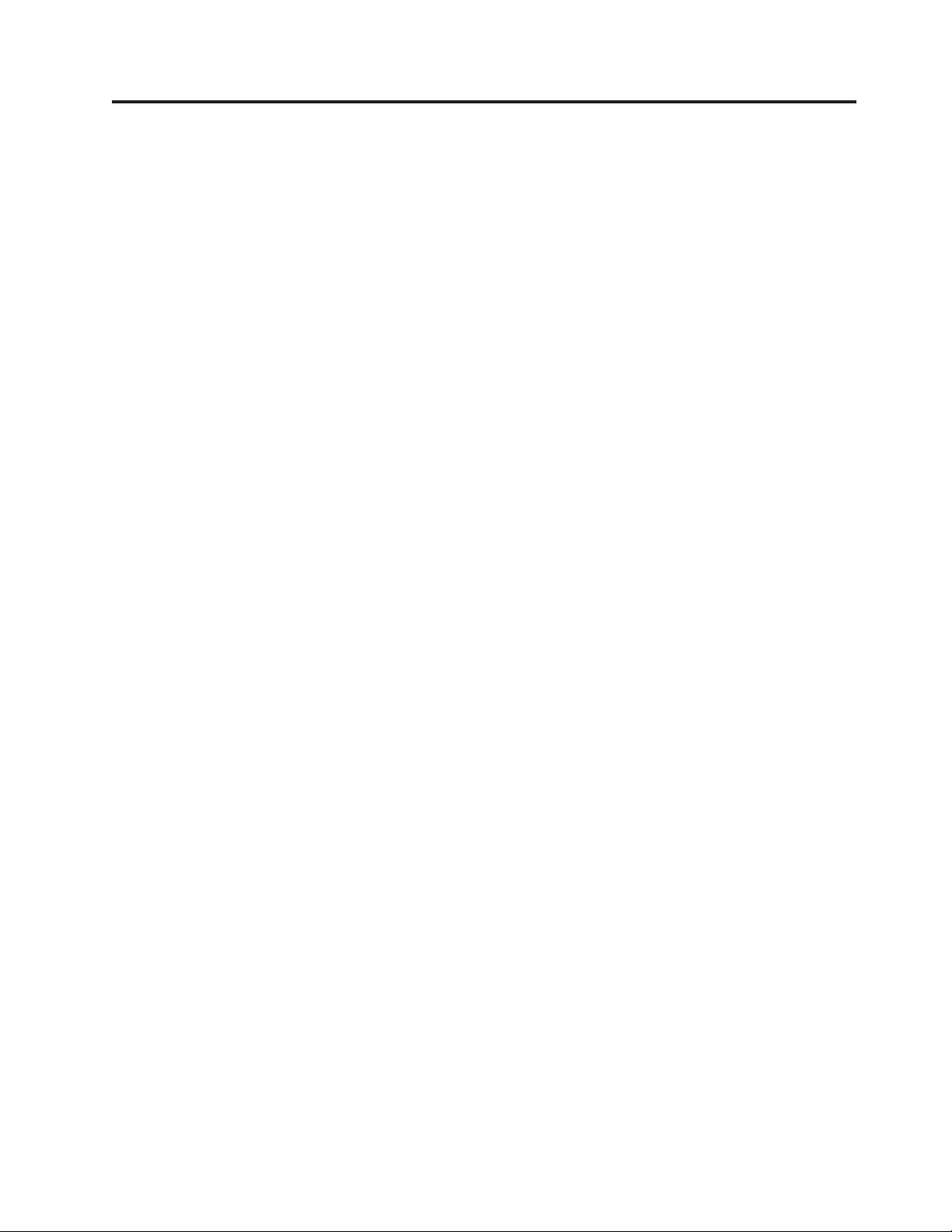
Contents
Figures . . . . . . . . . . . . . . .v
Chapter 1. Important safety information 1
Chapter 2. Overview . . . . . . . . .3
Additional information resources . . . . . . .3
Handling static-sensitive devices . . . . . . . .4
Locations . . . . . . . . . . . . . . .5
Locating controls and connectors on the front of
your computer . . . . . . . . . . . . .5
Locating connectors on the rear of your computer 6
Locating components . . . . . . . . . .8
Identifying parts on the system board . . . . .9
Chapter 3. Installing options and
replacing hardware . . . . . . . . .11
Installing external options . . . . . . . . .11
Removing the cover . . . . . . . . . . .11
Removing and installing the front bezel . . . . .13
Installing internal options . . . . . . . . .14
Installing an adapter card . . . . . . . .14
Installing internal drives . . . . . . . . .16
Replacing the battery . . . . . . . . . . .20
Replacing the power supply . . . . . . . . .21
Replacing the hard disk drive . . . . . . . .23
Replacing an optical drive . . . . . . . . .26
Replacing the diskette drive . . . . . . . . .27
Replacing the memory module . . . . . . . .28
Replacing an adapter card . . . . . . . . .30
Replacing the system fan assembly . . . . . .32
Replacing the front audio and USB assembly . . .34
Replacing the keyboard . . . . . . . . . .35
Replacing the mouse . . . . . . . . . . .35
Chapter 4. Completing the parts
replacement . . . . . . . . . . . .37
Obtaining device drivers . . . . . . . . . .38
Chapter 5. Security features . . . . .39
Integrated cable lock . . . . . . . . . . .39
Padlock . . . . . . . . . . . . . . . .40
Password protection . . . . . . . . . . .40
Erasing a lost or forgotten password (clearing
CMOS) . . . . . . . . . . . . . . . .40
Appendix. Notices . . . . . . . . . .43
Television output notice . . . . . . . . . .44
Trademarks . . . . . . . . . . . . . .44
Index . . . . . . . . . . . . . . .45
© Lenovo 2005, 2008. Portions © IBM Corp. 2005. iii
Page 6
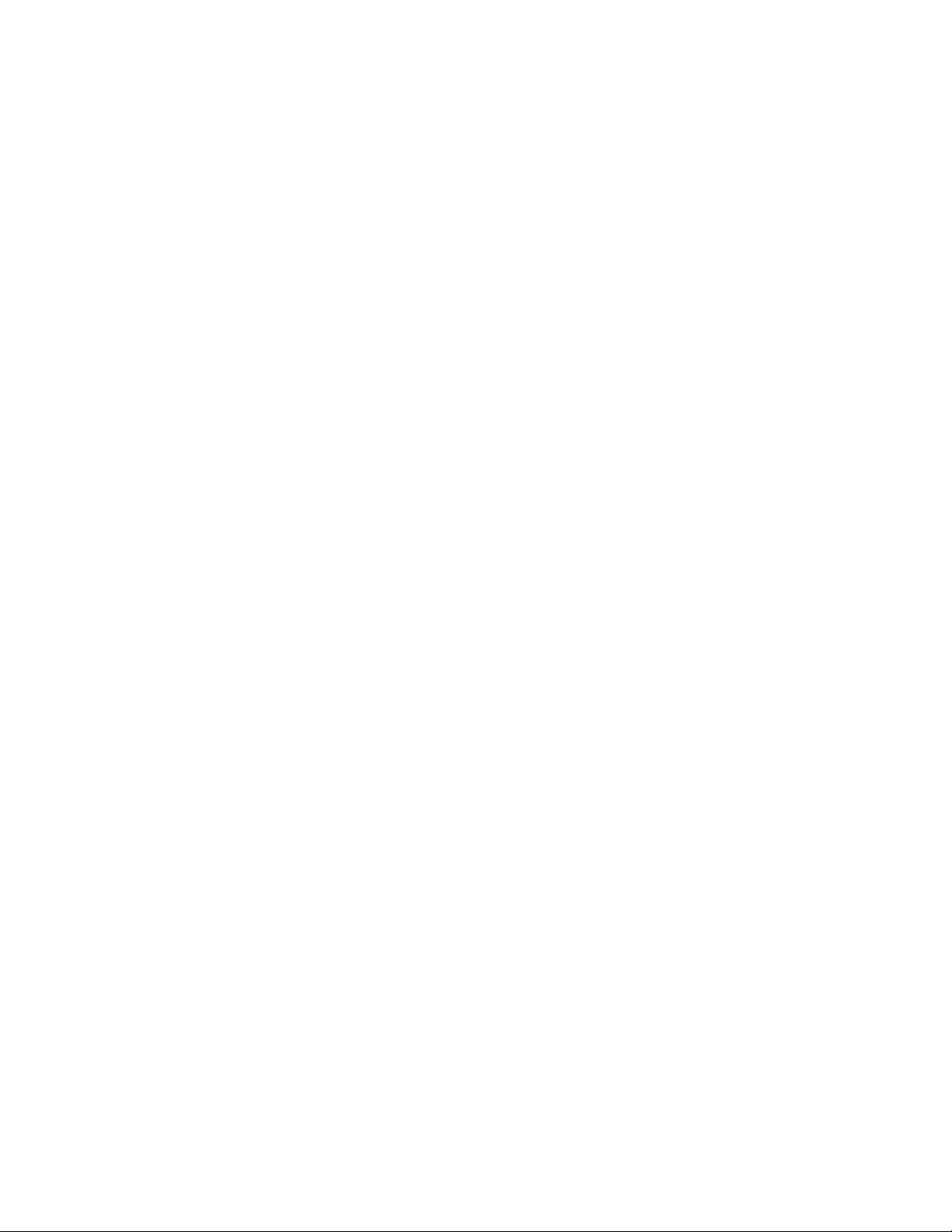
iv Hardware Installation and Replacement Guide
Page 7
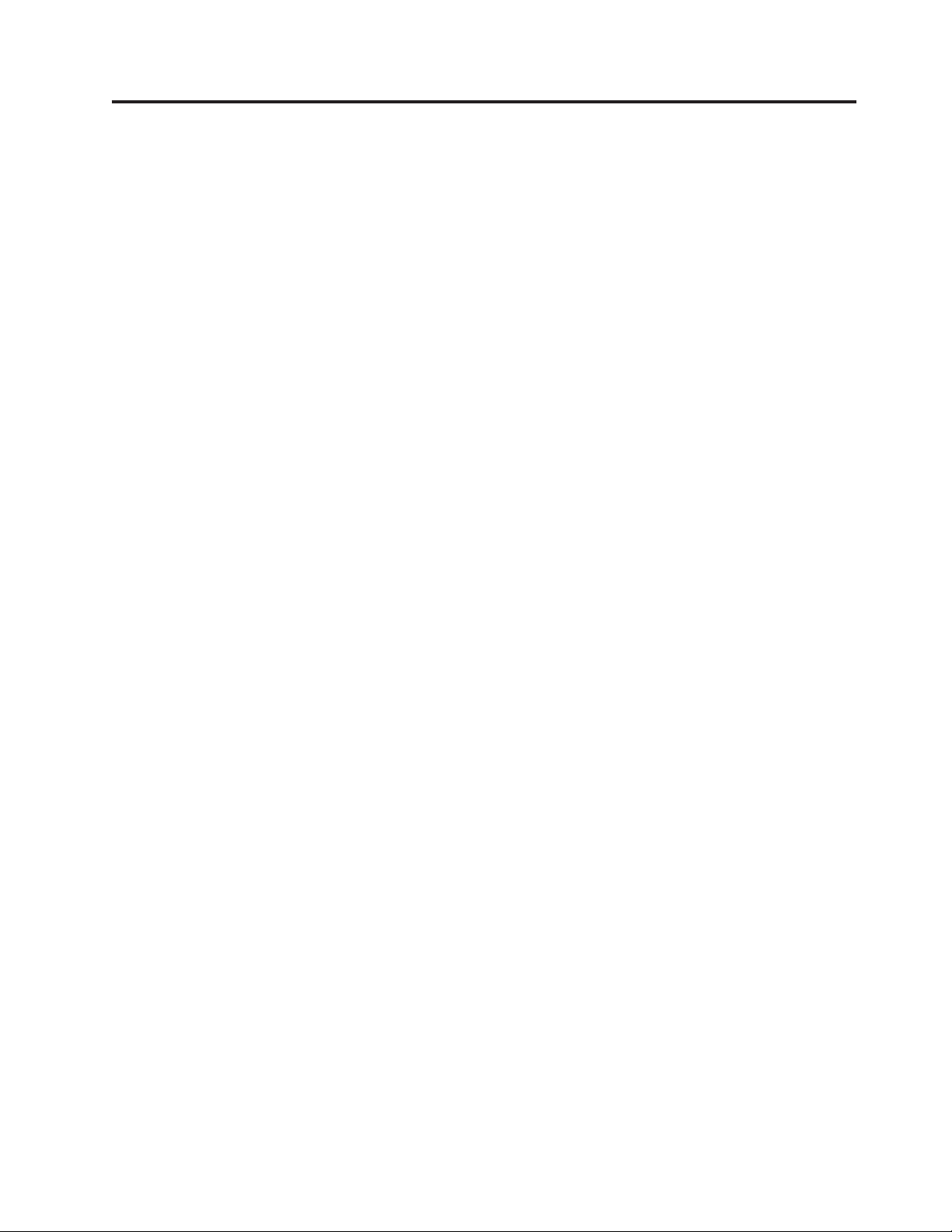
Figures
1. Controls and connectors . . . . . . . . .5
2. Rear connector locations . . . . . . . .6
3. Component locations . . . . . . . . . .8
4. System board parts locations . . . . . . .9
5. Removing the computer cover . . . . . .12
6. Removing the front bezel . . . . . . . .13
7. Opening the adapter latch . . . . . . .14
8. Closing the adapter latch . . . . . . . .15
9. Drive bay locations . . . . . . . . . .17
10. Locating the spare retainer bracket . . . . .18
11. Installing a retainer bracket . . . . . . .19
12. Installing a new drive . . . . . . . . .19
13. Installing a serial ATA drive . . . . . . .20
14. Removing the old battery . . . . . . . .20
15. Installing a new battery . . . . . . . .21
16. Removing the power-supply-retaining screws 22
17. Removing the primary hard disk drive 23
18. Installing the primary hard disk drive into
bracket . . . . . . . . . . . . . .24
19. Installing the hard disk drive and bracket 25
20. Removing the optical drive . . . . . . .26
21. Retainer bracket for optical drive . . . . .26
22. Removing the diskette drive . . . . . . .27
23. Retainer bracket for diskette drive . . . . .28
24. Removing the memory module . . . . . .28
25. Installing the memory module . . . . . .29
26. Removing the adapter card . . . . . . .30
27. Install a new adapter card . . . . . . .31
28. Removing the system fan assembly . . . .32
29. Replacing the system fan assembly . . . . .33
30. Removing the front audio and USB assembly 34
31. Keyboard connectors . . . . . . . . .35
32. Mouse connectors . . . . . . . . . .36
33. Replacing the computer cover . . . . . .37
34. Integrated cable lock . . . . . . . . .39
35. Installing a padlock . . . . . . . . . .40
© Lenovo 2005, 2008. Portions © IBM Corp. 2005. v
Page 8
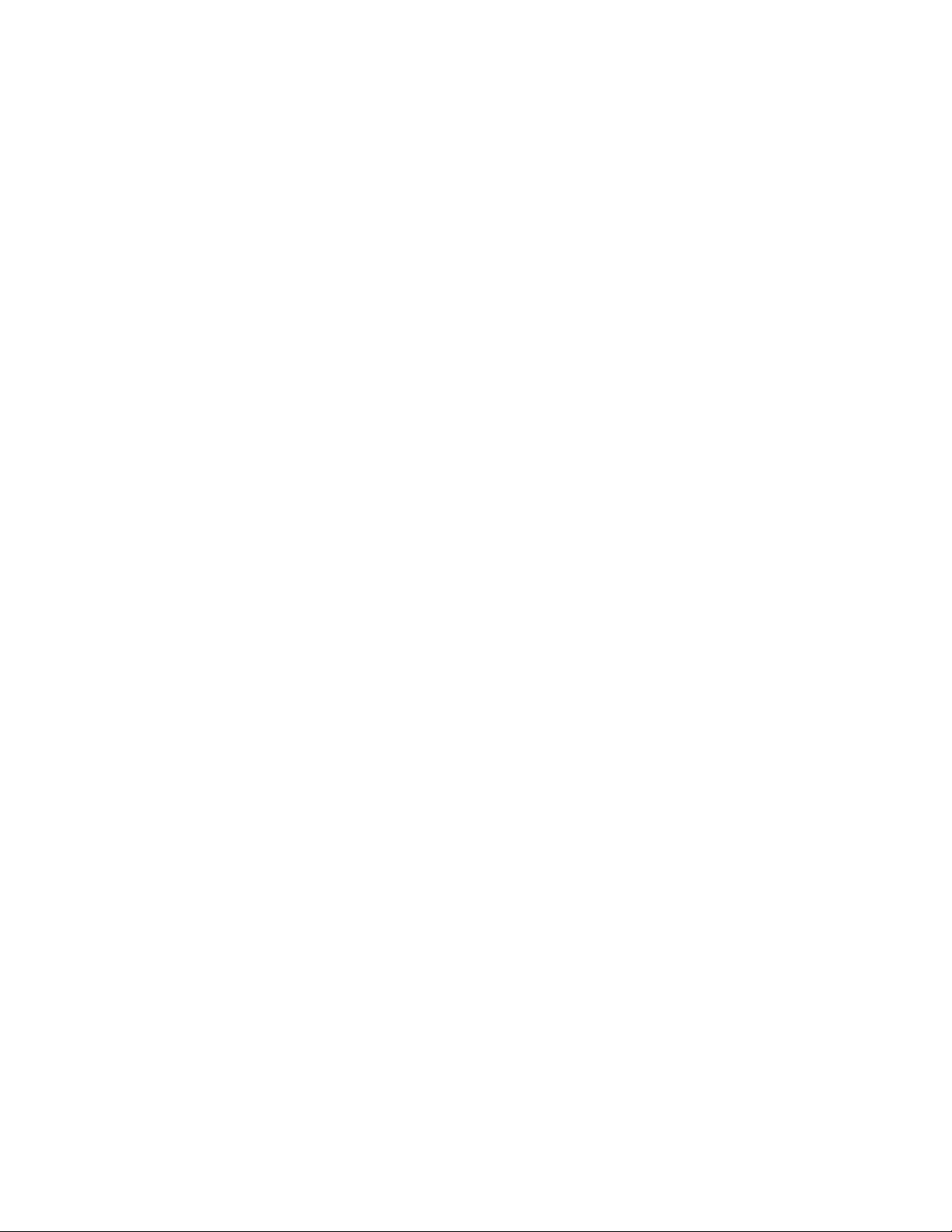
vi Hardware Installation and Replacement Guide
Page 9
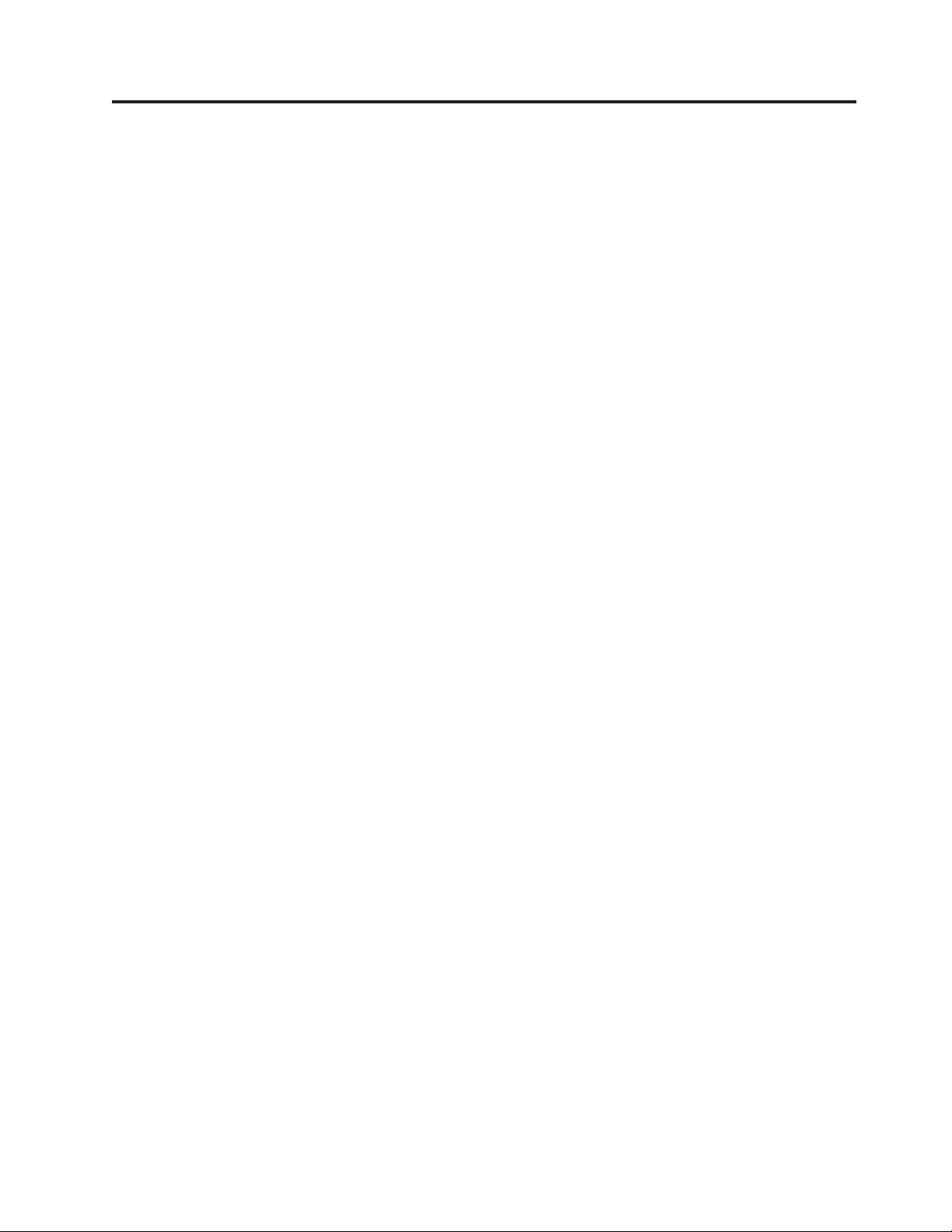
Chapter 1. Important safety information
CAUTION:
Before using this manual, it is important that you read and understand all the
related safety information for this product. Refer to the ThinkCentre Safety and
Warranty Guide that you received with this product for the latest safety
information. Reading and understanding this safety information reduces the risk
of personal injury and or damage to your product.
If you no longer have a copy of the ThinkCentre Safety and Warranty Guide, you can
obtain one online from the Lenovo® Support We b site at:
http://www.lenovo.com/support
© Lenovo 2005, 2008. Portions © IBM Corp. 2005. 1
Page 10
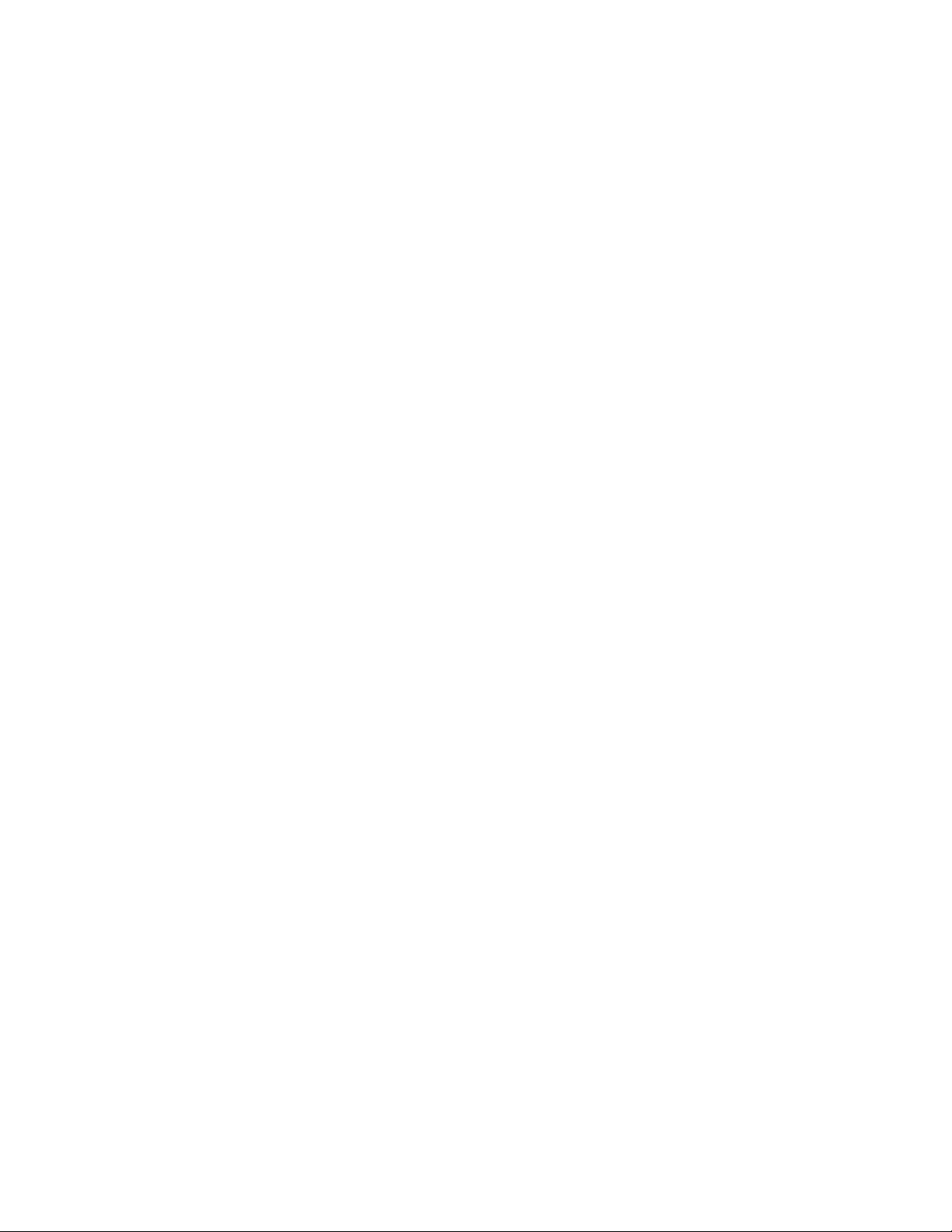
2 Hardware Installation and Replacement Guide
Page 11

Chapter 2. Overview
This guide provides information about installing or replacing Customer
Replaceable Units (CRUs). However, this guide does not include procedures for all
parts. It is expected that cables, switches, and certain mechanical parts be replaced
by trained service personnel without the need for step-by-step procedures.
Note: Use only parts provided by Lenovo.
This guide contains instructions for installing or replacing the following parts:
v Battery
v Power supply
v Hard disk drive
v Optical drive
v Diskette drive
v Memory module
v Adapter card
v System fan assembly
v Front audio and USB assembly
v Keyboard
v Mouse
Additional information resources
If you have Internet access, the most up-to-date information for your computer is
available at:
http://www.lenovo.com/support
You can find:
v CRU removal and installation information
v CRU removal and installation videos
v Publications
v Troubleshooting information
v Parts information
v Downloads and drivers
v Links to other useful sources of information
v Support phone list
© Lenovo 2005, 2008. Portions © IBM Corp. 2005. 3
Page 12
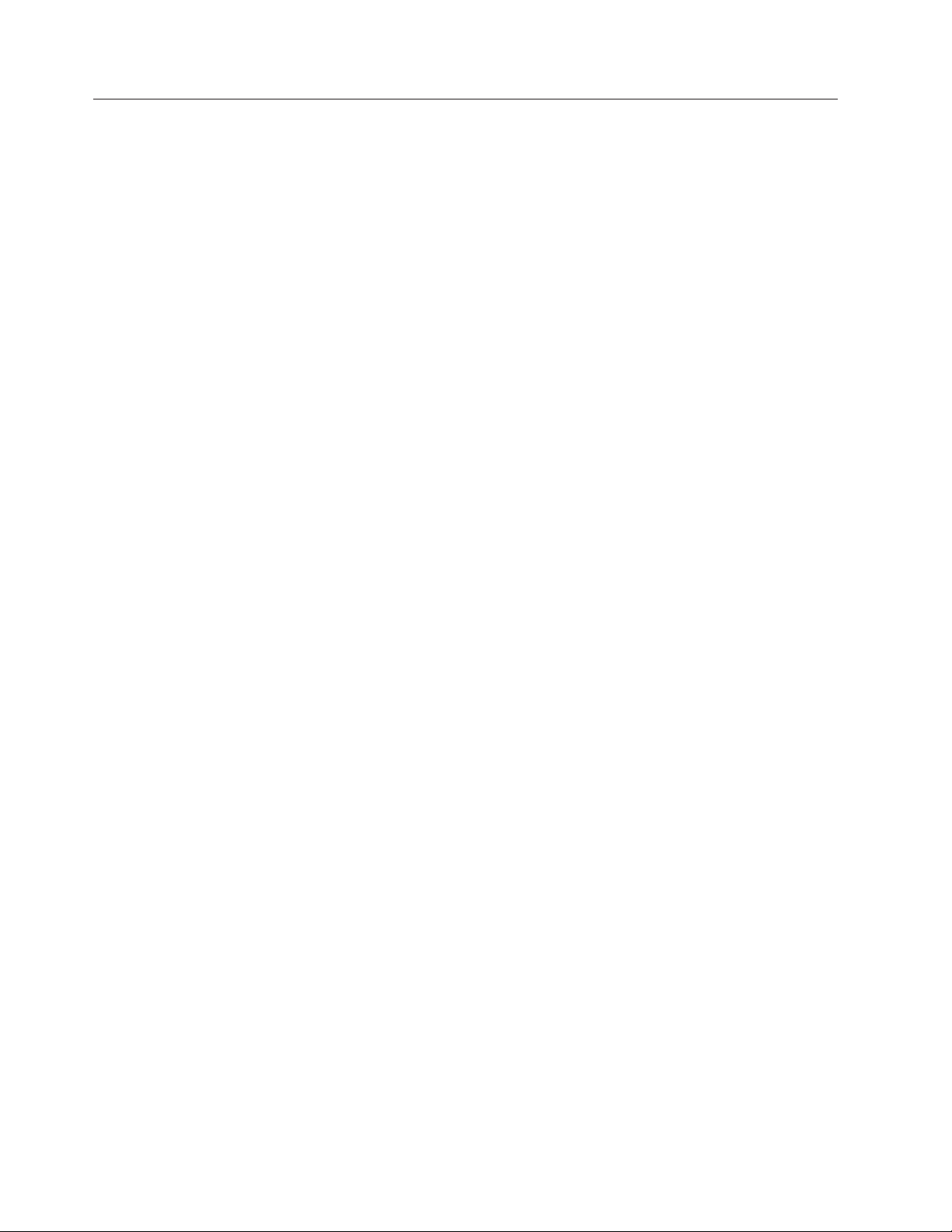
Handling static-sensitive devices
Do not open the static-protective package containing the new part until the
defective part has been removed from the computer and you are ready to install
the new part. Static electricity, although harmless to you, can seriously damage
computer components and parts.
When you handle parts and other computer components, take these precautions to
avoid static-electricity damage:
v Limit your movement. Movement can cause static electricity to build up around
you.
v Always handle parts and other computer components carefully. Handle adapter
cards, memory modules, system boards, and microprocessors by the edges.
Never touch any exposed circuitry.
v Prevent others from touching the parts and other computer components.
v Before you replace a new part, touch the static-protective package containing the
part to a metal expansion-slot cover or other unpainted metal surface on the
computer for at least two seconds. This reduces static electricity in the package
and your body.
v When possible, remove the new part from the static-protective packaging, and
install it directly in the computer without setting the part down. When this is
not possible, place the static-protective package that the part came in on a
smooth, level surface and place the part on it.
v Do not place the part on the computer cover or other metal surface.
4 Hardware Installation and Replacement Guide
Page 13
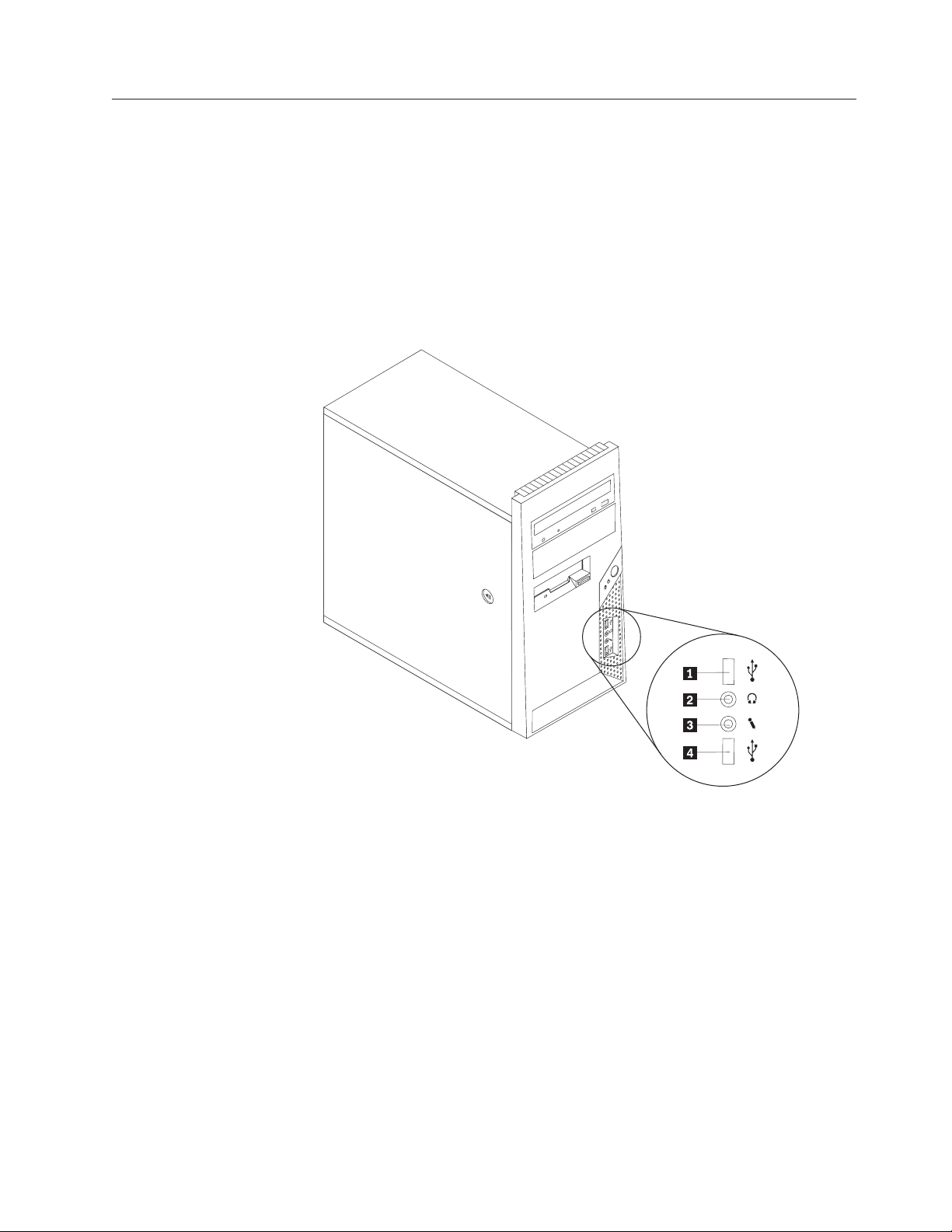
Locations
Locating controls and connectors on the front of your computer
This section provides illustrations to help locate the various connectors, controls,
and components of the computer.
Figure 1 shows the location of the controls and connectors on the front of your
computer.
Note: Not all computer models have the following controls and connectors.
Figure 1. Controls and connectors
1 USB connector 3 Microphone connector
2 Headphone connector 4 USB connector
Chapter 2. Overview 5
Page 14
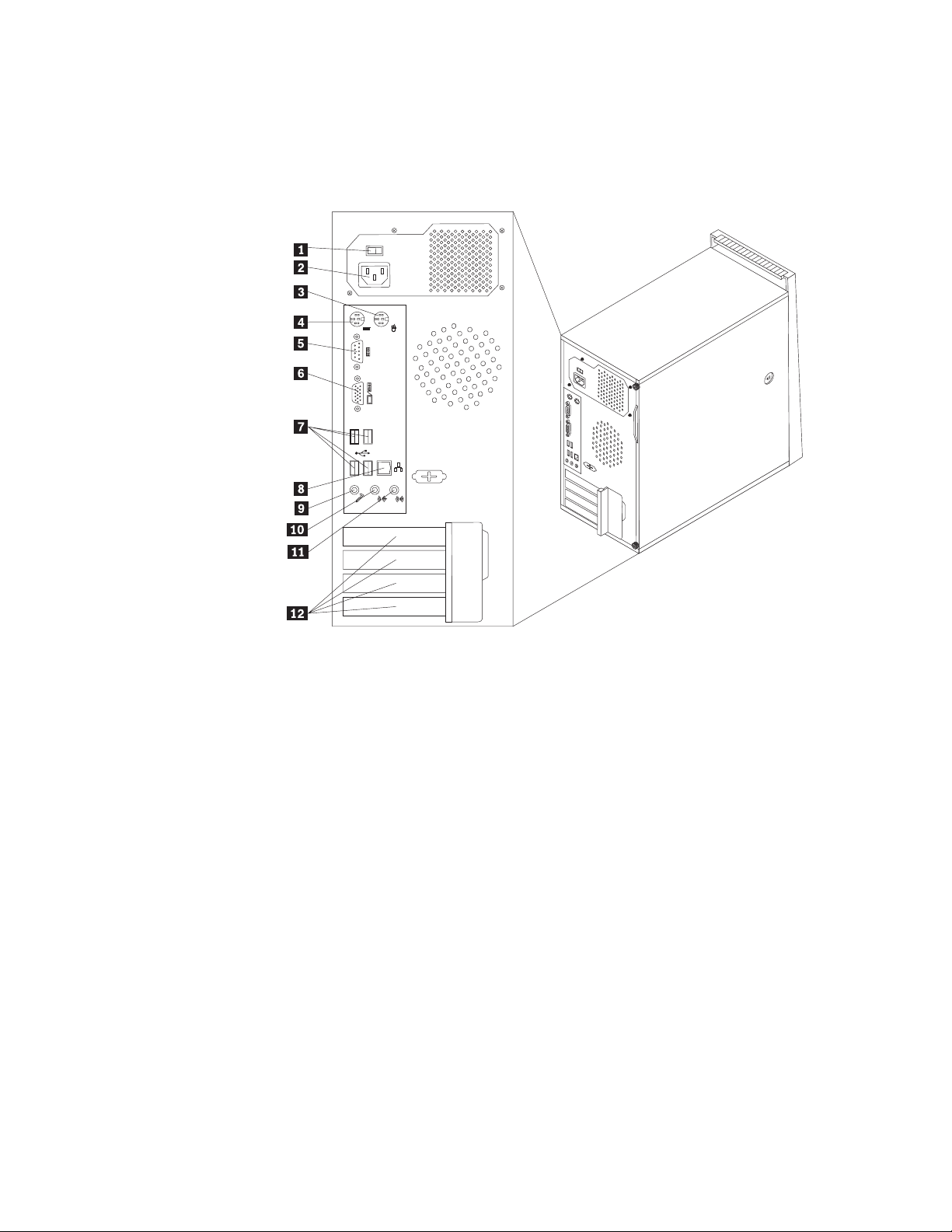
Locating connectors on the rear of your computer
Figure 2 shows the location of connectors on the rear of your computer. Some
connectors on the rear of your computer are color-coded to help you determine
where to connect the cables on your computer.
Figure 2. Rear connector locations
1 Voltage-selection switch
7 USB connectors (4)
(some models)
2 Power cord connector 8 Ethernet connector
3 Standard mouse connector 9 Microphone connector
4 Standard keyboard connector 10 Audio line-out connector
5 Serial port 11 Audio line-in connector
6 VGA monitor connector 12 Adapter card slots (4)
6 Hardware Installation and Replacement Guide
Page 15
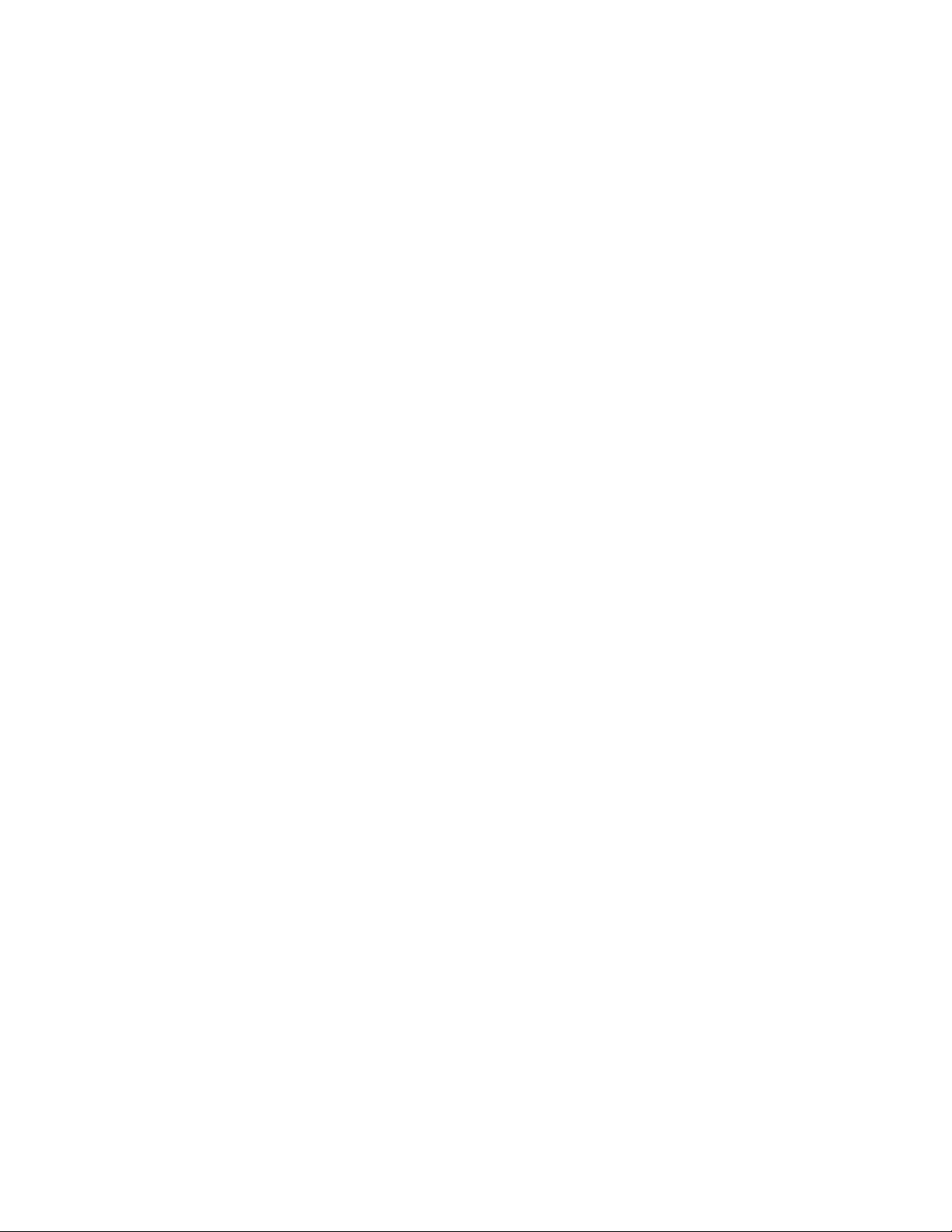
Connector Description
Standard mouse connector Used to attach a mouse, a trackball, or other pointing devices
that use a standard mouse connector.
Standard keyboard
connector
Used to attach a keyboard that uses a standard keyboard
connector.
Serial port Used to attach an external modem, a serial printer, or other
devices that use a 9-pin serial port.
USB connector Used to attach a device that requires a Universal Serial Bus
(USB) connector, such as a USB keyboard, a USB mouse, a USB
scanner, or a USB printer. If you have more than six USB
devices, you can purchase a USB hub, which you can use to
connect additional USB devices.
Ethernet connector Used to attach an Ethernet cable for a local area network
(LAN).
Note: To operate the computer within FCC Class B limits, use
a Category 5 Ethernet cable.
Audio line-out connector Used to send audio signals from the computer to external
devices, such as powered stereo speakers (speakers with
built-in amplifiers), headphones, multimedia keyboards, or the
audio line-in connector on a stereo system or other external
recording devices.
Audio line-in connector Used to receive audio signals from an external audio device,
such as a stereo system. When you attach an external audio
device, a cable is connected between the audio line-out
connector of the device and the audio line-in connector of the
computer.
Chapter 2. Overview 7
Page 16
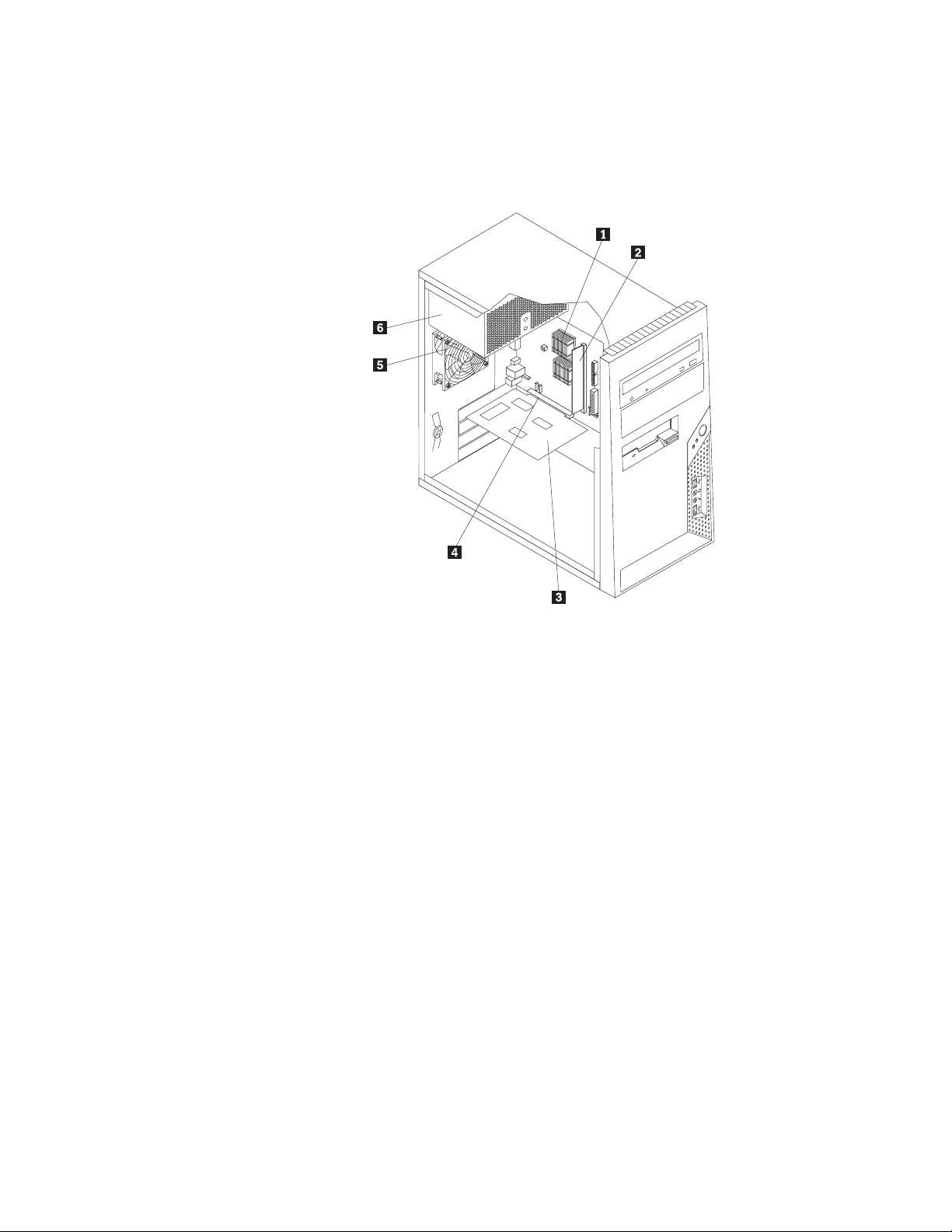
Locating components
To remove the computer cover, see “Removing the cover” on page 11.
Figure 3 shows the location of the various components in your computer.
Figure 3. Component locations
1 Microprocessor and heat sink 4 Adapter card slot
2 Memory module 5 System fan assembly
3 Adapter card 6 Power supply
8 Hardware Installation and Replacement Guide
Page 17
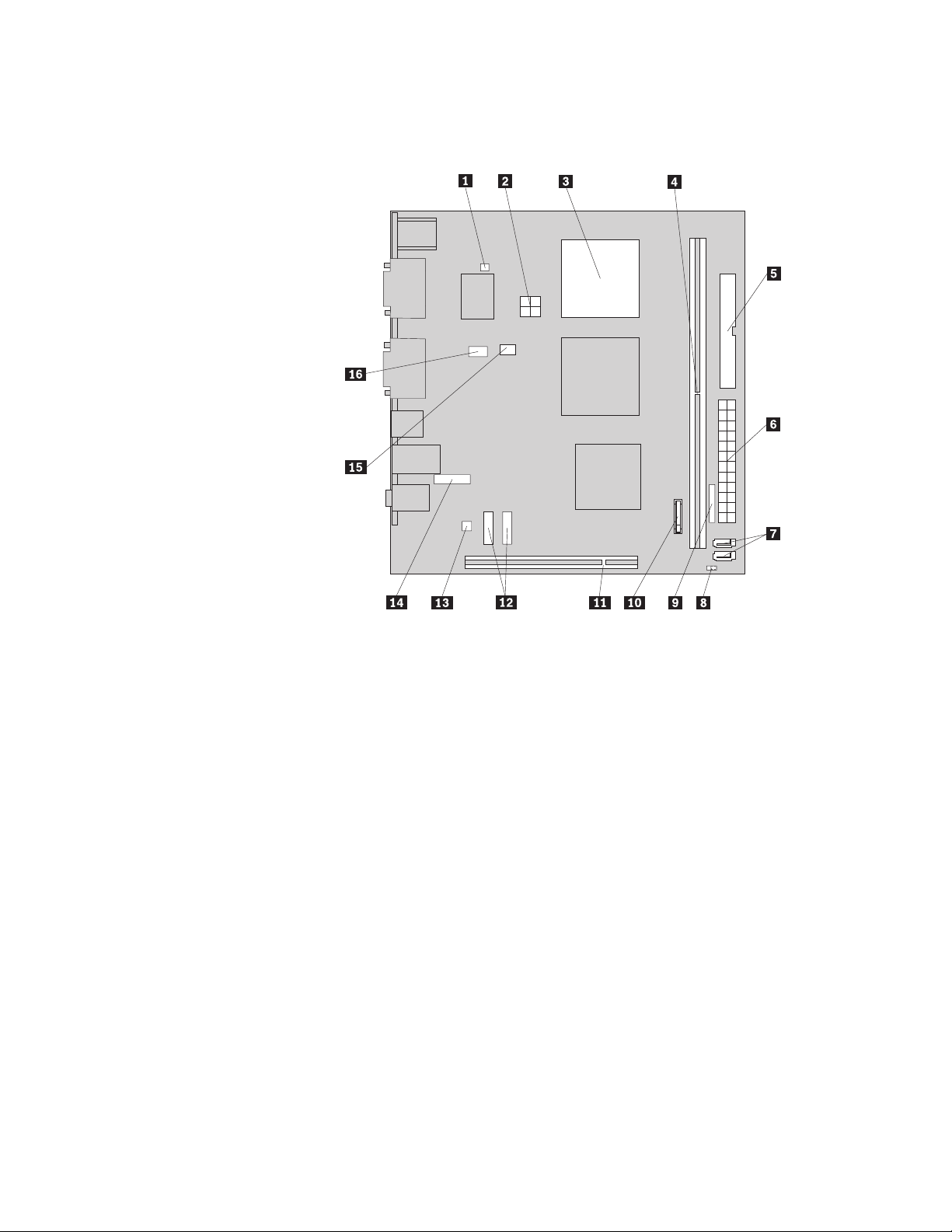
Identifying parts on the system board
Figure 4 shows the location of parts on the system board.
Figure 4. System board parts locations
1 Thermal sensor connector 9 Front panel connector
2 4-pin power connector 10 Battery
3 Microprocessor and heat sink 11 Adapter card slot
4 Memory slot 12 Front USB connectors (2)
5 Diskette drive connector 13 Internal speaker connector
6 24-pin power connector 14 Front audio connector
7 SATA connectors (2) 15 Microprocessor fan connector
8 Clear CMOS/Recovery jumper 16 System fan assembly connector
Chapter 2. Overview 9
Page 18

10 Hardware Installation and Replacement Guide
Page 19

Chapter 3. Installing options and replacing hardware
This chapter provides an introduction to the features and options that are available
for your computer. You can expand the capabilities of your computer by adding
memory modules, adapter cards, or drives. When installing an option, use these
instructions along with the instructions that come with the option.
Attention
Do not open your computer or attempt any repair before reading the “Important safety
information” in the ThinkCentre Safety and Warranty Guide that came with your computer.
To obtain a copy of the ThinkCentre Safety and Warranty Guide, go to:
http://www.lenovo.com/support
Note: Use only parts provided by Lenovo.
Installing external options
External speakers, a printer, or a scanner can be connected to your computer. For
some external options, you must install additional software in addition to making
the physical connection. When adding an external option, see “Locating connectors
on the rear of your computer” on page 6 and “Locating controls and connectors on
the front of your computer” on page 5 to identify the required connector, and then
use the instructions that are included with the option to help you make the
connection and install any software or device drivers that are required for the
option.
Removing the cover
Important
Turn off the computer and wait three to five minutes to let the computer
cool before removing the computer cover.
This section provides instructions on how to remove the computer cover.
1. Remove any media from the drives, shut down your operating system, and
turn off all attached devices and the computer.
2. Unplug all power cords from electrical outlets.
3. Disconnect the cables attached to the computer. This includes power cords,
input/output (I/O) cables, and any other cables that are connected to the
computer. See “Locating controls and connectors on the front of your
computer” on page 5 and “Locating connectors on the rear of your computer”
on page 6.
4. Remove any locking devices, such as a cable lock that secures the computer
cover.
5. If there are thumbscrews securing the cover, remove them.
© Lenovo 2005, 2008. Portions © IBM Corp. 2005. 11
Page 20

6. Press the cover-release button on the side of the cover and slide the computer
cover to the rear to remove.
Figure 5. Removing the computer cover
12 Hardware Installation and Replacement Guide
Page 21

Removing and installing the front bezel
This section provides instructions on how to remove and replace the front bezel.
1. Remove the computer cover. See “Removing the cover” on page 11.
2. Remove the front bezel by releasing the three plastic tabs on the left side and
pivoting the bezel outward. Carefully set the bezel to the side without
disconnecting the power switch and LED assembly cable.
Figure 6. Removing the front bezel
3. To reinstall the front bezel, align the plastic tabs on the right side of the bezel
with the corresponding holes in the chassis, then pivot the bezel inward until it
snaps into position on the left side.
4. To complete the installation, go to Chapter 4, “Completing the parts
replacement,” on page 37.
Chapter 3. Installing options and replacing hardware 13
Page 22

Installing internal options
Important
Read “Handling static-sensitive devices” on page 4 before removing the
computer cover.
Installing an adapter card
This section provides information and instructions for installing an adapter card.
Your computer has one adapter card slot.
To install an adapter card:
1. Remove the computer cover. See “Removing the cover” on page 11.
2. At the rear of the computer, press the release button 1 to open the adapter
card latch 2 and remove the slot cover.
Figure 7. Opening the adapter latch
14 Hardware Installation and Replacement Guide
Page 23

3. Remove the adapter card from its static-protective package.
4. Install the adapter card into the slot on the system board.
5. Pivot the adapter card latch to the closed position to secure the adapter card.
Figure 8. Closing the adapter latch
What to do next:
v To work with another option, go to the appropriate section.
v To complete the installation, go to Chapter 4, “Completing the parts
replacement,” on page 37.
Chapter 3. Installing options and replacing hardware 15
Page 24

Installing internal drives
This section provides information and instructions for installing internal drives.
Internal drives are devices that your computer uses to read and store data. You can
add drives to your computer to increase storage capacity and to enable your
computer to read other types of media. Some of the types of drives that are
available for your computer are:
v SATA (Serial Advanced Technology Attachment) hard disk drives
v SATA optical drives, such as CD drives or DVD drives
v Removable media drives
These types of drives are also referred to as integrated drive electronics
Note:
(IDE) drives.
Internal drives are installed in bays. In this book, the bays are referred to as bay 1,
bay 2, and so on.
When you install an internal drive, it is important to note the type and size of the
drive that you can install in each bay. Also, it is important to correctly connect the
internal drive cables to the installed drive.
Drive specifications
Your computer comes with the following factory-installed drives:
v An optical drive in bay 1 (some models)
v A 3.5-inch diskette disk drive in bay 3 (some models)
v A 3.5-inch primary hard disk drive in bay 4
Any bay that does not have a drive installed has a static shield and bay panel
installed.
16 Hardware Installation and Replacement Guide
Page 25

Figure 9 shows the location of the drive bays.
Figure 9. Drive bay locations
The following list describes the types and sizes of drives that you can install in
each bay:
1Bay 1 - Maximum height: 43.0 mm (1.7
inches)
v Optical drive such as CD drive or
DVD drive (preinstalled in some
models)
v 5.25-inch hard disk drive
v 3.5-inch hard disk drive (requires a
Universal Adapter Bracket, 5.25 to
3.5-inch)*
2Bay 2 - Maximum height: 43.0 mm (1.7
inches)
v Optical drive such as CD drive or
DVD drive
v 5.25-inch removable media drive
v 3.5-inch hard disk drive (requires a
Universal Adapter Bracket, 5.25 to
3.5-inch)*
3Bay 3 - Maximum height: 25.8 mm (1.0 inch) 3.5-inch diskette drive (preinstalled in
some models)
4Bay 4 - Maximum height: 25.8 mm (1.0 inch) 3.5-inch primary SATA hard disk drive
(preinstalled)
5Bay 5 - Maximum height: 25.8 mm (1.0 inch) 3.5-inch secondary SATA hard disk drive
(preinstalled in some models)
* Yo u can obtain a Universal Adapter Bracket, 5.25 to 3.5-inch from a local
computer retailer or by contacting the Customer Support Center.
Chapter 3. Installing options and replacing hardware 17
Page 26

Installing a drive in bay 1 or bay 2
To install a drive in bay 1 or bay 2:
1. Remove the computer cover. See “Removing the cover” on page 11.
2. Remove the front bezel. See “Removing and installing the front bezel” on
page 13.
Notice the spare retainer bracket 1 attached to the side of the upper
Note:
drive cage.
Figure 10. Locating the spare retainer bracket
3. Remove the metal static shield from the drive bay using your fingers to pull it
outward.
4. If you are installing a drive with accessible media, such as an optical drive,
remove the plastic panel in the bezel for bay 2 by squeezing the plastic tabs
that secure the panel on the inside of the bezel.
5. Remove the retainer bracket from the upper drive cage by sliding it
downward.
18 Hardware Installation and Replacement Guide
Page 27

6. For a 5.25-inch drive, install a retainer bracket on the side of the drive.
Figure 11. Installing a retainer bracket
7. For a 3.5-inch drive, you must use a Universal Adapter Bracket, 5.25 to
3.5-inch. Yo u can obtain a Universal Adapter Bracket, 5.25 to 3.5-inch from a
local computer retailer or by contacting the Customer Support Center. Install a
retainer bracket on the side of the Universal adapter bracket.
8. Install the 5.25-inch drive or the adapter bracket and 3.5-inch drive into the
bay.
Figure 12. Installing a new drive
9. To reinstall the bezel, align the plastic tabs on the right side of the bezel with
the corresponding holes in the chassis, then pivot it inward until it snaps into
position on the left side.
10. Continue at “Connecting a serial ATA drive.”
Connecting a serial ATA drive
A serial optical drive or an additional hard disk drive can be connected to any
available S ATA connector on the system board.
1. Locate the signal cable that comes with the new drive.
2. Locate an available SATA connector on the system board. See “Identifying parts
on the system board” on page 9.
3. Connect one end of the signal cable to the drive and the other to an available
SATA connector on the system board.
Chapter 3. Installing options and replacing hardware 19
Page 28

4. Locate one of the extra five-wire power connectors and connect it to the drive.
Figure 13. Installing a serial ATA drive
What to do next
v To work with another option, go to the appropriate section.
v To complete the installation, go to Chapter 4, “Completing the parts
replacement,” on page 37.
Replacing the battery
Your computer has a special type of memory that maintains the date, time, and
settings for built-in features, such as parallel-port assignments (configuration). A
battery keeps this information active when you turn off the computer.
The battery normally requires no charging or maintenance throughout its life;
however, no battery lasts forever. If the battery fails, the date, time, and
configuration information (including passwords) are lost. An error message is
displayed when you turn on the computer.
Refer to the “Lithium battery notice” in the ThinkCentre Safety and Warranty Guide
for information about replacing and disposing of the battery.
To replace the battery:
1. Remove the computer cover. See “Removing the cover” on page 11.
2. Locate the battery. See “Identifying parts on the system board” on page 9.
3. Remove the old battery.
Figure 14. Removing the old battery
20 Hardware Installation and Replacement Guide
Page 29

4. Install a new battery.
Figure 15. Installing a new battery
5. Replace the computer cover, and connect the cables. See Chapter 4,
“Completing the parts replacement,” on page 37.
Note: When the computer is turned on for the first time after battery
replacement, an error message might be displayed. This is normal after
replacing the battery.
6. Turn on the computer and all attached devices.
7. Use the Setup Utility program to set the date and time and any passwords. See
“Using the Setup Utility” in the ThinkCentre User Guide.
Replacing the power supply
Attention
Do not open your computer or attempt any repair before reading the “Important safety
information” in the ThinkCentre Safety and Warranty Guide that came with your computer.
To obtain a copy of the ThinkCentre Safety and Warranty Guide, go to:
http://www.lenovo.com/support
This section provides instructions on how to replace the power supply.
1. Remove the computer cover. See “Removing the cover” on page 11.
2. Disconnect the power supply cables from the system board and from all
drives. See “Identifying parts on the system board” on page 9.
Chapter 3. Installing options and replacing hardware 21
Page 30

3. Hold the power supply and remove the four screws at the rear of the chassis
that secure the power supply.
Figure 16. Removing the power-supply-retaining screws
4. Remove the power supply from the chassis.
5. Install the new power supply into the chassis so that the screw holes in the
power supply align with those in the chassis.
6. Install the four screws to secure the power supply.
Note: Use only the screws provided by Lenovo.
7. Reconnect the power supply connectors to the system board.
8. Reconnect a power supply connector to each of the drives.
9. If your computer has a voltage-selection switch, ensure that you set the
voltage-selection switch to match the voltage available at your electrical outlet.
If necessary, use a ballpoint pen to slide the voltage-selection switch to a
different position.
v If the voltage supply range in your local country or region is 100–127 V AC,
set the switch to 115 V.
v If the voltage supply range is in your local country or region is 200–240 V
AC, set the switch to 230 V.
Go to Chapter 4, “Completing the parts replacement,” on page 37.
10.
22 Hardware Installation and Replacement Guide
Page 31

Replacing the hard disk drive
Attention
Do not open your computer or attempt any repair before reading the “Important safety
information” in the ThinkCentre Safety and Warranty Guide that came with your computer.
To obtain a copy of the ThinkCentre Safety and Warranty Guide, go to:
http://www.lenovo.com/support
This section provides instructions on how to replace the hard disk drive.
Important
When you receive a new hard disk drive, you also receive a set of Product
Recovery discs. The set of Product Recovery discs will enable you to restore the
contents of the hard disk drive to the same state as when your computer was
originally shipped from the factory. For more information on recovering
factory-installed software, refer to “Recovering software” in your ThinkCentre
User Guide.
To replace the hard disk drive:
1. Remove the computer cover. See “Removing the cover” on page 11.
2. Locate the hard disk drive. See “Drive specifications” on page 16.
3. Disconnect the signal and power cables from the hard disk drive.
4. Press the blue release tab 1 down, slide the hard disk drive cage 2 back,
and then pivot it outward.
Figure 17. Removing the primary hard disk drive
5. Remove the hard disk drive cage from the chassis by simply sliding it
outward.
Chapter 3. Installing options and replacing hardware 23
Page 32

6. Pull on the blue handle 3 to release and remove the hard disk drive from
the drive cage.
7. Remove the hard disk drive from the blue plastic bracket by flexing the sides
of the bracket enough to slide it free of the hard disk drive.
8. To install the new hard disk drive into the blue bracket, flex the bracket and
align pin 1, pin 2, pin 3, and pin 4 on the bracket with the holes in
the hard disk drive. Do not touch the circuit board 5 on the bottom of the
hard disk drive.
Figure 18. Installing the primary hard disk drive into bracket
9. Slide the new hard disk drive into the drive cage until it snaps into position.
24 Hardware Installation and Replacement Guide
Page 33

10. Align the drive cage pivot pin with the slot 1 in the upper drive cage and
slide the hard disk drive cage into the chassis.
11. Connect the signal and power cables to the rear of the new hard disk drive.
Figure 19. Installing the hard disk drive and bracket
12. Press down on the metal latch 2, pivot the drive cage into place, and then
slide it forward until it snaps into position.
Note: There are two arrows, one on the upper drive cage and one on the hard
disk drive cage. The arrows are aligned when the hard disk drive is in the
proper position.
13. Go to Chapter 4, “Completing the parts replacement,” on page 37.
Chapter 3. Installing options and replacing hardware 25
Page 34

Replacing an optical drive
Attention
Do not open your computer or attempt any repair before reading the “Important safety
information” in the ThinkCentre Safety and Warranty Guide that came with your computer.
To obtain a copy of the ThinkCentre Safety and Warranty Guide, go to:
http://www.lenovo.com/support
This section provides instructions on how to replace an optical drive.
1. Remove the computer cover. See “Removing the cover” on page 11.
2. Disconnect the signal and power cables from the rear of the optical drive.
3. Press the blue release button and remove the optical drive out the front of the
computer.
Note: There is a spare retainer bracket 1 attached to the side of the upper
drive cage.
Figure 20. Removing the optical drive
4. Remove the retainer bracket from the drive being replaced and install it on the
new drive.
Figure 21. Retainer bracket for optical drive
26 Hardware Installation and Replacement Guide
Page 35

5. Slide the new optical drive into the bay from the front until it snaps into
position.
6. Connect the signal and power cables to the drive.
7. Go to Chapter 4, “Completing the parts replacement,” on page 37.
Replacing the diskette drive
Attention
Do not open your computer or attempt any repair before reading the “Important safety
information” in the ThinkCentre Safety and Warranty Guide that came with your computer.
To obtain a copy of the ThinkCentre Safety and Warranty Guide, go to:
http://www.lenovo.com/support
This section provides instructions on how to replace the diskette drive.
1. Remove the computer cover. See “Removing the cover” on page 11.
2. Remove the front bezel. See “Removing and installing the front bezel” on page
13.
3. Disconnect the signal and power cables from the rear of the diskette drive.
4. Press the release button and slide the diskette drive out the front of the
computer.
Figure 22. Removing the diskette drive
Chapter 3. Installing options and replacing hardware 27
Page 36

5. Remove the retainer bracket from the failing diskette drive and install it on the
new diskette drive.
Figure 23. Retainer bracket for diskette drive
6. Slide the new diskette drive into the drive bay until it snaps into position.
7. Connect the flat cable to the new diskette drive.
8. Reinstall the front bezel.
9. Go to Chapter 4, “Completing the parts replacement,” on page 37.
Replacing the memory module
Attention
Do not open your computer or attempt any repair before reading the “Important safety
information” in the ThinkCentre Safety and Warranty Guide that came with your computer.
To obtain a copy of the ThinkCentre Safety and Warranty Guide, go to:
http://www.lenovo.com/support
This section provides instructions on how to replace the memory module.
1. Remove the computer cover. See “Removing the cover” on page 11.
For this procedure, it helps to lay the computer on its side.
Note:
2. Locate the memory slot. See “Identifying parts on the system board” on page 9.
3. Remove the memory module being replaced by opening the retaining clips as
shown.
Figure 24. Removing the memory module
28 Hardware Installation and Replacement Guide
Page 37

4. Position the replacement memory module over the memory slot. Make sure the
notch 1 on the memory module aligns correctly with the slot key 2 on the
system board. Push the memory module straight down into the slot until the
retaining clips close.
Figure 25. Installing the memory module
5. Go to Chapter 4, “Completing the parts replacement,” on page 37.
Chapter 3. Installing options and replacing hardware 29
Page 38

Replacing an adapter card
Attention
Do not open your computer or attempt any repair before reading the “Important safety
information” in the ThinkCentre Safety and Warranty Guide that came with your computer.
To obtain a copy of the ThinkCentre Safety and Warranty Guide, go to:
http://www.lenovo.com/support
This section provides instructions on how to replace an adapter card.
1. Remove the computer cover. See “Removing the cover” on page 11.
2. At the rear of the computer, press the release button 1 to open the adapter
card latch 2 and remove the adapter card by pulling it straight out of the
adapter card slot.
Figure 26. Removing the adapter card
30 Hardware Installation and Replacement Guide
Page 39

3. Remove the new adapter card from its static-protective package.
4. Install the new adapter card into the same adapter card slot.
Figure 27. Install a new adapter card
5. Ensure the adapter card is fully seated into the adapter card slot.
6. At the rear of the computer, pivot the adapter card latch to the closed position
to secure the adapter card.
7. Go to Chapter 4, “Completing the parts replacement,” on page 37.
Chapter 3. Installing options and replacing hardware 31
Page 40

Replacing the system fan assembly
Attention
Do not open your computer or attempt any repair before reading the “Important safety
information” in the ThinkCentre Safety and Warranty Guide that came with your computer.
To obtain a copy of the ThinkCentre Safety and Warranty Guide, go to:
http://www.lenovo.com/support
This section provides instructions on how to replace the system fan assembly.
1. Remove the computer cover. See “Removing the cover” on page 11.
2. Locate the system fan assembly. See “Locating components” on page 8.
3. Disconnect the system fan assembly cable from the system fan connector on the
system board. See “Identifying parts on the system board” on page 9.
4. The fan assembly is attached to the chassis by four rubber mounts. Remove the
fan assembly by gently pulling it out of the chassis.
Figure 28. Removing the system fan assembly
5. Install the new fan assembly by aligning the rubber mounts of the fan assembly
with the holes on the chassis and push the rubber mounts through the holes.
32 Hardware Installation and Replacement Guide
Page 41

6. Pull on the tips of the rubber mounts until the fan assembly is in place.
Figure 29. Replacing the system fan assembly
7. Connect the fan assembly cable to the system fan connector on the system
board.
8. Go to Chapter 4, “Completing the parts replacement,” on page 37.
Chapter 3. Installing options and replacing hardware 33
Page 42

Replacing the front audio and USB assembly
Attention
Do not open your computer or attempt any repair before reading the “Important safety
information” in the ThinkCentre Safety and Warranty Guide that came with your computer.
To obtain a copy of the ThinkCentre Safety and Warranty Guide, go to:
http://www.lenovo.com/support
This procedure describes how to replace the front audio and USB assembly.
1. Remove the computer cover. See “Removing the cover” on page 11.
2. Remove the front bezel. See “Removing and installing the front bezel” on
page 13.
3. Disconnect the front audio and USB assembly cables from the system board.
See “Identifying parts on the system board” on page 9.
4. Note the front audio and USB assembly cables routing and remove the screw
that secures the assembly to the chassis.
Figure 30. Removing the front audio and USB assembly
5. Remove the front audio and USB assembly.
6. Route the cables for the new front audio and USB assembly through the hole
in the chassis and to the system board.
7. Install the front audio and USB assembly into the chassis and secure it with
the screw.
8. Connect the front audio and USB assembly cables to the system board.
9. Reinstall the front bezel.
10. Go to Chapter 4, “Completing the parts replacement,” on page 37.
34 Hardware Installation and Replacement Guide
Page 43

Replacing the keyboard
Attention
Do not open your computer or attempt any repair before reading the “Important safety
information” in the ThinkCentre Safety and Warranty Guide that came with your computer.
To obtain a copy of the ThinkCentre Safety and Warranty Guide, go to:
http://www.lenovo.com/support
This section provides instructions on how to replace a keyboard.
1. Remove any media from the drives, shut down your operating system, and
turn off all attached devices and the computer.
2. Unplug all power cords from electrical outlets.
3. Locate the keyboard connector.
Your keyboard might be connected to a standard keyboard connector 1
Note:
or a USB connector 2. Depending on where your keyboard is connected, see
“Locating connectors on the rear of your computer” on page 6 or “Locating
controls and connectors on the front of your computer” on page 5.
Figure 31. Keyboard connectors
4. Disconnect the failing keyboard cable from the computer.
5. Connect the new keyboard to the appropriate connector on the computer.
6. Go to Chapter 4, “Completing the parts replacement,” on page 37.
Replacing the mouse
Attention
Do not open your computer or attempt any repair before reading the “Important safety
information” in the ThinkCentre Safety and Warranty Guide that came with your computer.
To obtain a copy of the ThinkCentre Safety and Warranty Guide, go to:
http://www.lenovo.com/support
This section provides instructions on how to replace a mouse.
1. Remove any media from the drives, shut down your operating system, and
turn off all attached devices and the computer.
2. Unplug all power cords from electrical outlets.
Chapter 3. Installing options and replacing hardware 35
Page 44

3. Locate the mouse connector.
Your mouse might be connected to a standard mouse connector 1 or a
Note:
USB connector 2. Depending on where your mouse is connected, see
“Locating connectors on the rear of your computer” on page 6 or “Locating
controls and connectors on the front of your computer” on page 5.
Figure 32. Mouse connectors
4. Disconnect the failing mouse cable from the computer.
5. Connect the new mouse to the appropriate connector on the computer.
6. Go to Chapter 4, “Completing the parts replacement,” on page 37.
36 Hardware Installation and Replacement Guide
Page 45

Chapter 4. Completing the parts replacement
After replacing the parts, you need to close the cover and reconnect cables,
including telephone lines and power cords. Depending on the parts replaced, you
might need to confirm the updated information in the Setup Utility program. Refer
to “Using the Setup Utility program” in the ThinkCentre User Guide for this
product.
To replace the computer cover and connect cables to your computer:
1. Ensure that all components have been reassembled correctly and that no tools
or loose screws are left inside your computer. See “Locating components” on
page 8 for the location of various components.
2. Position the computer cover on the chassis so that the rail guides on the bottom
of the computer cover engage the rails. Then, push the computer cover closed
until it snaps into position.
Figure 33. Replacing the computer cover
3. If the cover is secured with thumbscrews, install them.
4. If a cover lock is installed, lock the cover.
5. Reconnect the external cables and power cords to the computer. See “Locating
connectors on the rear of your computer” on page 6.
6. To update your configuration, see “Using the Setup Utility” in the ThinkCentre
User Guide.
© Lenovo 2005, 2008. Portions © IBM Corp. 2005. 37
Page 46

Note: In most areas of the world, Lenovo requires the return of the defective CRU.
Information about this will come with the CRU or will come a few days after the
CRU arrives.
Obtaining device drivers
You can obtain device drivers for operating systems that are not preinstalled at
http://www.lenovo.com/support. Installation instructions are provided in readme
files with the device-driver files.
38 Hardware Installation and Replacement Guide
Page 47

Chapter 5. Security features
To help prevent hardware theft and unauthorized access to your computer, several
security lock options are available. In addition to a physical lock, unauthorized use
of your computer can be prevented by a software lock that locks the keyboard
until a correct password is typed in.
Make sure that any security cables that you install do not interfere with other
computer cables.
Integrated cable lock
An integrated cable lock (sometimes referred to as the Kensington lock) can be
used to secure your computer to a desk, table, or other non-permanent fixture. The
cable lock attaches to a security slot at the rear of your computer and is operated
with a key. See Figure 34. The cable lock also locks the buttons used to open the
computer cover. This is the same type of lock used with many laptop computers.
You can order a security cable directly from Lenovo by searching on Kensington at:
http://www.lenovo.com/support
Figure 34. Integrated cable lock
© Lenovo 2005, 2008. Portions © IBM Corp. 2005. 39
Page 48

Padlock
Your computer is equipped with a padlock loop such that the cover cannot be
removed when a padlock is installed.
Figure 35. Installing a padlock
Password protection
To deter unauthorized use of your computer, you can use the Setup Utility
program to set a password. When you turn on your computer, you are prompted
to type the password to unlock the keyboard for normal use.
What to do next:
v To work with another option, go to the appropriate section.
v To complete the installation, go to Chapter 4, “Completing the parts
replacement,” on page 37.
Erasing a lost or forgotten password (clearing CMOS)
This section contains instructions on erasing some lost or forgotten passwords,
such as a user password.
To erase a forgotten password:
1. Remove the computer cover. See “Removing the cover” on page 11.
2. Locate the Clear CMOS/Recovery jumper on the system board. See
“Identifying parts on the system board” on page 9.
40 Hardware Installation and Replacement Guide
Page 49

3. Move the jumper from the standard position (pin 1 and pin 2) to the
maintenance or configure position (pin 2 and pin 3).
4. Replace the computer cover and connect the power cord. See Chapter 4,
“Completing the parts replacement,” on page 37.
5. Restart the computer, leave it on for approximately 10 seconds. Turn off the
computer by holding the power switch for approximately 5 seconds. The
computer will turn off.
6. Repeat step 1 and step 2 on page 40.
7. Move the Clear CMOS/Recovery jumper back to the standard position (pin 1
and pin 2).
8. Replace the computer cover and connect the power cord. See Chapter 4,
“Completing the parts replacement,” on page 37.
Chapter 5. Security features 41
Page 50

42 Hardware Installation and Replacement Guide
Page 51

Appendix. Notices
Lenovo may not offer the products, services, or features discussed in this
document in all countries. Consult your local Lenovo representative for
information on the products and services currently available in your area. Any
reference to a Lenovo product, program, or service is not intended to state or
imply that only that Lenovo product, program, or service may be used. Any
functionally equivalent product, program, or service that does not infringe any
Lenovo intellectual property right may be used instead. However, it is the user’s
responsibility to evaluate and verify the operation of any other product, program,
or service.
Lenovo may have patents or pending patent applications covering subject matter
described in this document. The furnishing of this document does not give you
any license to these patents. You can send license inquiries, in writing, to:
Lenovo (United States), Inc.
1009 Think Place - Building One
Morrisville, NC 27560
U.S.A.
Attention: Lenovo Director of Licensing
LENOVO
PROVIDES THIS PUBLICATION “AS IS” WITHOUT WARRANTY OF
ANY KIND, EITHER EXPRESS OR IMPLIED, INCLUDING, BUT NOT LIMITED
TO, THE IMPLIED WARRANTIES OF NON-INFRINGEMENT,
MERCHANTABILITY OR FITNESS FOR A PARTICULAR PURPOSE. Some
jurisdictions do not allow disclaimer of express or implied warranties in certain
transactions, therefore, this statement may not apply to you.
This information could include technical inaccuracies or typographical errors.
Changes are periodically made to the information herein; these changes will be
incorporated in new editions of the publication. Lenovo may make improvements
and/or changes in the product(s) and/or the program(s) described in this
publication at any time without notice.
The products described in this document are not intended for use in implantation
or other life support applications where malfunction may result in injury or death
to persons. The information contained in this document does not affect or change
Lenovo product specifications or warranties. Nothing in this document shall
operate as an express or implied license or indemnity under the intellectual
property rights of Lenovo or third parties. All information contained in this
document was obtained in specific environments and is presented as an
illustration. The result obtained in other operating environments may vary.
Lenovo may use or distribute any of the information you supply in any way it
believes appropriate without incurring any obligation to you.
Any references in this publication to non-Lenovo We b sites are provided for
convenience only and do not in any manner serve as an endorsement of those Web
sites. The materials at those We b sites are not part of the materials for this Lenovo
product, and use of those Web sites is at your own risk.
Any performance data contained herein was determined in a controlled
environment. Therefore, the result obtained in other operating environments may
© Lenovo 2005, 2008. Portions © IBM Corp. 2005. 43
Page 52

vary significantly. Some measurements may have been made on development-level
systems and there is no guarantee that these measurements will be the same on
generally available systems. Furthermore, some measurements may have been
estimated through extrapolation. Actual results may vary. Users of this document
should verify the applicable data for their specific environment.
Television output notice
The following notice applies to models that have the factory-installed
television-output feature.
This product incorporates copyright protection technology that is protected by
method claims of certain U.S. patents and other intellectual property rights owned
by Macrovision Corporation and other rights owners. Use of this copyright
protection technology must be authorized by Macrovision Corporation, and is
intended for home and other limited viewing uses only unless otherwise
authorized by Macrovision Corporation. Reverse engineering or disassembly is
prohibited.
Trademarks
The following terms are trademarks of Lenovo in the United States, other
countries, or both:
Lenovo
The Lenovo logo
ThinkCentre
Other company, product, or service names may be trademarks or service marks of
others.
44 Hardware Installation and Replacement Guide
Page 53

Index
A
adapter card 14
installing 14
slot 14
adapter card, replacing 30
adapter latch 14
audio line-in connector 7
audio line-out connector 7
B
battery, replacing 20
bay 1, installing 18
bay 2, installing 18
bezel, installing 13
C
cable lock, security 39
CMOS, clearing 40
components, internal 8
connector description 7
connectors
5
front
rear 6
cover
removing 11
cover, replacing 37
CRU
completing
the installation 37
D
device drivers 38
devices, handling static-sensitive 4
diskette drive, replacing 27
drivers, device 38
drives
bays 16
internal 16
specifications 16
E
Ethernet connector 7
external options, installing 11
F
front bezel
front connectors 5
removing 13
bezel,
H
hard disk drive, replacing 23
I
important safety information 1
information resources 3
installing
installing drive 18
installing options
internal options, installing 14
options 14
internal
card 14
adapter
internal drives 16
security features 39
K
keyboard connector 7
keyboard, replacing 35
L
locating components 8
M
memory module, replacing 28
mouse connector 7
mouse, replacing 35
N
notice, television output 44
notices 43
O
optical drive, replacing 26
options, installing internal drives 16
output notice, television 44
overview 3
P
padlock loop 40
parts replacement, completing 37
password
password protection 40
power supply, replacing 21
protection, password 40
40
erasing
lost or forgotten 40
R
rear connectors 6
removing the cover 11
replacing
20
battery
hard disk drive 23
resources, information 3
S
safety information 1
security
lock 39
cable
features, installing 39
padlock 40
padlock loop 40
serial port 7
static-sensitive devices, handling 4
system board
connectors 9
identifying parts 9
location 9
system fan assembly, replacing 32
T
television output notice 44
trademarks 44
U
USB connector 7
© Lenovo 2005, 2008. Portions © IBM Corp. 2005. 45
Page 54

46 Hardware Installation and Replacement Guide
Page 55

Page 56

Part Number: 46R7018
Printed in USA
(1P) P/N: 46R7018
