Page 1

LenovoA540/A740HardwareMaintenance
Manual
MachineTypes:F0AN[A540];F0AM[A740]
Page 2
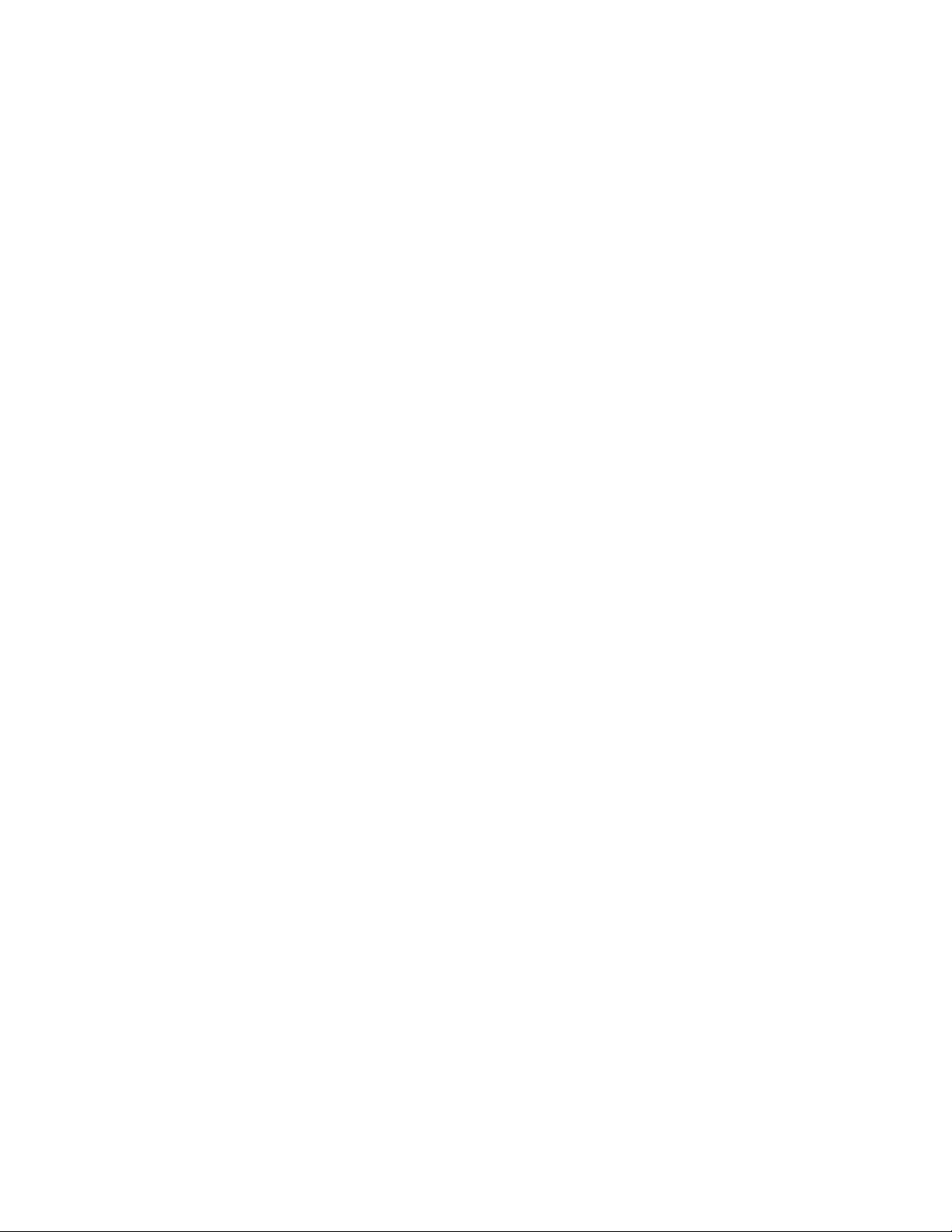
Page 3

LenovoA540/A740
HardwareMaintenanceManual
MachineTypes:F0AN[A540];F0AM[A740]
Page 4

FirstEdition(March2014)6th
©CopyrightLenovo2014.
LIMITEDANDRESTRICTEDRIGHTSNOTICE:IfdataorsoftwarearedeliveredpursuantaGeneralServices
Administration“GSA”contract,use,reproduction,ordisclosureissubjecttorestrictionssetforthinContractNo.
GS-35F-05925
Page 5

Contents
Chapter1.Aboutthismanual......1
ImportantSafetyInformation..........1
Chapter2.Safetyinformation......3
Generalsafety................3
Electricalsafety...............3
Safetyinspectionguide............5
Handlingelectrostaticdischarge-sensitive
devices..................5
Groundingrequirements............6
Safetynotices................6
Chapter3.Generalinformation.....9
Specifications................9
Chapter4.GeneralCheckout.....11
Chapter5.UsingtheSetupUtility...13
StartingtheLenovoBIOSSetupUtilityprogram.13
Viewingandchangingsettings........13
Usingpasswords..............13
Enablingordisablingadevice........15
Selectingastartupdevice..........16
ExitingtheLenovoBIOSSetupUtilityprogram..17
Chapter6.Symptom-to-FRUIndex..19
Harddiskdrivebooterror..........19
PowerSupplyProblems...........19
POSTerrorcodes.............20
Undeterminedproblems...........20
Chapter7.Replacinghardware....21
Generalinformation.............21
Replacingthekeyboardandmouse......22
Replacingthepowercordorpoweradapter...22
Removingthebasecover..........23
Replacingtheharddiskdrive.........24
Replacingamemorymodule.........26
Replacingthesystemfan..........27
Replacingtheheat-sink...........28
Replacingthespeakersystem........29
Replacingthemotherboard..........30
Removingthehingefromthechassis......31
Removingtherearcover...........32
ReplacingtheTransformboard........35
ReplacingtheWi-Ficard...........36
Replacingthepowerswitchboard.......37
ReplacingtheNFCmodule..........38
Replacingthecamera............39
ReplacingtheLEDpanel...........40
A540FRUlists...............42
A740FRUlists...............46
Chapter8.Generalinformation....53
AdditionalServiceInformation........53
©CopyrightLenovo2014
iii
Page 6

ivLenovoA540/A740HardwareMaintenanceManual
Page 7

Chapter1.Aboutthismanual
ThismanualcontainsserviceandreferenceinformationforLenovoA540/A740computerslistedonthe
cover.ItisintendedonlyfortrainedservicerswhoarefamiliarwithLenovocomputerproducts.
BeforeservicingaLenovoproduct,besuretoreadtheSafetyInformation.
ThedescriptionoftheTV-tunercardinthismanualappliesonlytocomputerswithaTV-tunercardinstalled.
ItdoesnotapplytocomputerswithoutaTV-tunercard.
ImportantSafetyInformation
BesuretoreadallCAUTIONandDANGERsectionsinthismanualbeforefollowinganyoftheinstructions.
VeuillezliretouteslesconsignesdetypeDANGERetA TTENTIONduprésentdocumentavantd’exécuter
lesinstructions.
LesenSieunbedingtalleHinweisevomTyp“ACHTUNG”oder“VORSICHT”indieserDokumentation,bevor
SieirgendwelcheVorgängedurchführen
LeggereleistruzioniintrodottedaA TTENZIONEePERICOLOpresentinelmanualeprimadieseguireuna
qualsiasidelleistruzioni
Certifique-sedelertodasasinstruçõesdecuidadoeperigonestemanualantesdeexecutarqualquer
umadasinstruções
Esimportantequeleatodaslasdeclaracionesdeprecauciónydepeligrodeestemanualantesdeseguir
lasinstrucciones.
©CopyrightLenovo2014
1
Page 8

2LenovoA540/A740HardwareMaintenanceManual
Page 9
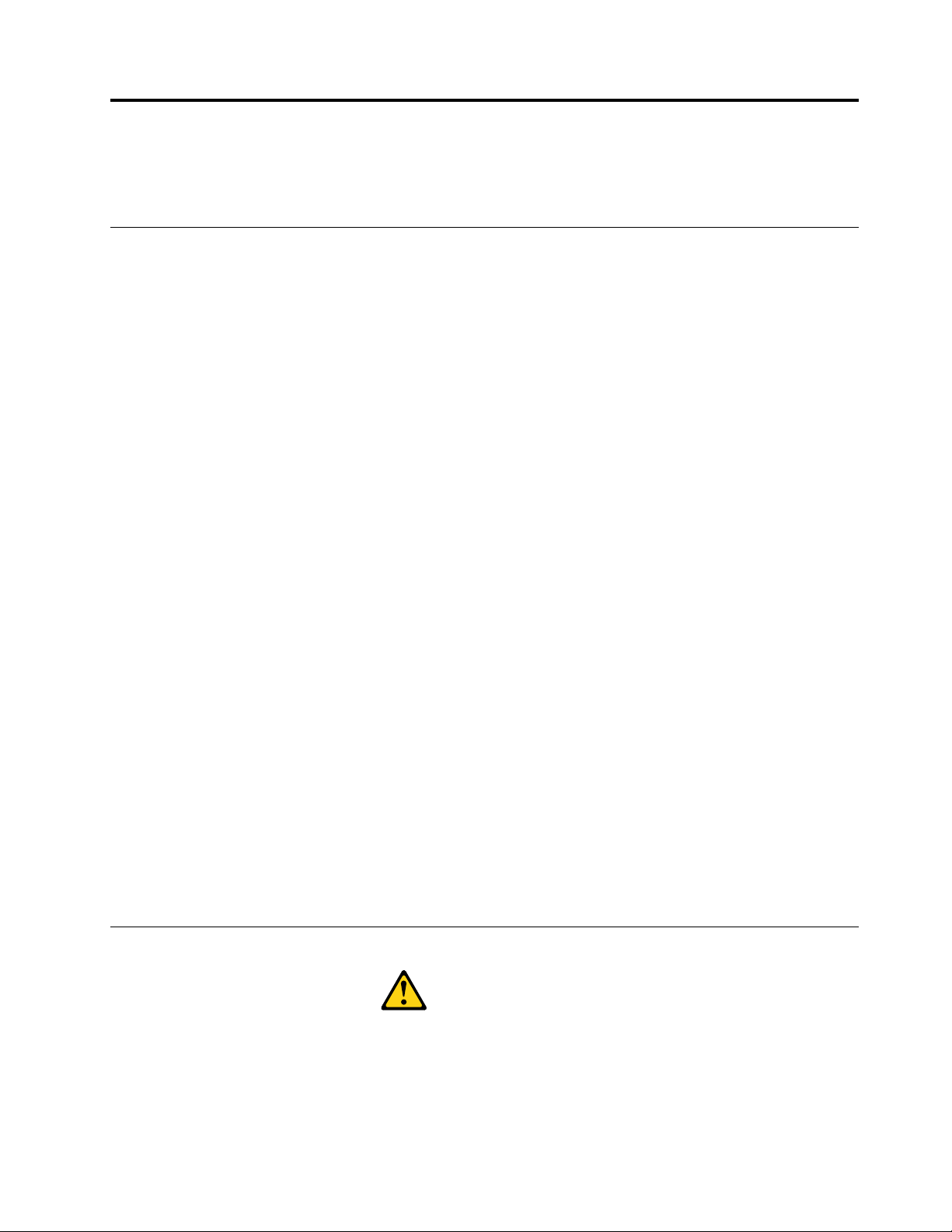
Chapter2.Safetyinformation
Thischaptercontainsthesafetyinformationthatyouneedtobefamiliarwithbeforeservicingacomputer.
Generalsafety
Followtheserulestoensuregeneralsafety:
•Keeptheareasaroundthecomputerclearandcleanduringandaftermaintenance.
•Whenliftinganyheavyobject:
1.Ensureyoucanstandsafelywithoutslipping.
2.Distributetheweightoftheobjectequallyacrossbothfeet.
3.Liftslowly.Nevermovesuddenlyortwistwhenyouattempttolift.
4.Liftbystandingorbypushingupwithyourlegmuscles;thisactionremovesthestrainfromthe
musclesinyourback.
Donotattempttoliftanyobjectsthatweighmorethan16kg(35lb)orobjectsthatyouthinkare
tooheavyforyou.
•Donotperformanyactionthatwouldcreateahazardforthecustomer,orwouldmakethecomputer
unsafe.
•Beforeyoustartthecomputer,ensurethatotherservicerepresentativesandcustomerpersonnelarenot
inapositionthatwouldcreateahazardforthem.
•Placeremovedcoversandotherpartsinasafeplace,awayfromallpersonnel,whileyouareservicingthe
computer.
•Keepyourtoolcaseawayfromareasthatpeoplemaywalkthroughtoensureno-onetripsoverit.
•Donotwearlooseclothingthatcanbetrappedinthemovingpartsofamachine.Ensurethatyoursleeves
arefastenedorrolledupaboveyourelbows.Ifyourhairislong,tieorfastenitback.
•Inserttheendsofyournecktieorscarfinsideclothingorfastenitwithanonconductiveclip,approximately
8centimeters(3inches)fromtheend.
•Donotwearjewelry,chains,metal-frameeyeglasses,ormetalfastenersforyourclothing.
Remember:Metalobjectsaregoodelectricalconductors.
•Wearsafetyglasseswhenyouare:hammering,drillingsoldering,cuttingwire,attachingsprings,using
solvents,orworkinginanyotherconditionsthatmightbehazardoustoyoureyes.
•Afterservice,reinstallallsafetyshields,guards,labels,andgroundwires.Replaceanysafetydevice
thatiswornordefective.
•Reattachallcoverscorrectlybeforereturningthecomputertothecustomer.
Electricalsafety
CAUTION:
Electricalcurrentfrompower,telephone,andcommunicationcablescanbehazardous.T oavoid
personalinjuryorequipmentdamage,disconnectanyattachedpowercords,telecommunication
cables,networkcables,andmodemcablesbeforeyouopenthecomputercovers,unlessinstructed
otherwiseintheinstallationandconfigurationprocedures.
©CopyrightLenovo2014
3
Page 10

Observethefollowingruleswhenworkingonelectricalequipment.
Important:Useonlyapprovedtoolsandtestequipment.Somehandtoolshavehandlescoveredwithasoft
materialthatdoesnotinsulateyouwhenworkingwithliveelectricalcurrents.Manycustomershaverubber
floormatsneartheirequipmentthatcontainsmallconductivefiberstodecreaseelectrostaticdischarge.
•Findtheroomemergencypower-off(EPO)switch,disconnectingswitch,orelectricaloutlet.Ifanelectrical
accidentoccurs,youcanthenoperatetheswitchorunplugthepowercordquickly.
•Donotworkaloneunderhazardousconditionsornearequipmentthathashazardousvoltages.
•Disconnectallpowerbefore:
–Performingamechanicalinspection
–Workingnearpowersupplies
–RemovingorinstallingFieldReplaceableUnits(FRUs)
•Beforeyoustarttoworkonthecomputer,unplugthepowercord.Ifyoucannotunplugit,askthe
customertopower-offtheelectricaloutletthatsuppliespowertothemachineandtolocktheelectrical
outletintheoffposition.
•Ifyouneedtoworkonacomputerthathasexposedelectricalcircuits,observethefollowingprecautions:
–Ensurethatanotherperson,familiarwiththepower-offcontrols,isnearyou.
Remember:Anotherpersonmustbetheretoswitchoffthepower,ifnecessary.
–Useonlyonehandwhenworkingwithpowered-onelectricalequipment;keeptheotherhandinyour
pocketorbehindyourback.
Remember:Theremustbeacompletecircuittocauseelectricalshock.Byobservingtheaboverule,
youmaypreventacurrentfrompassingthroughyourbody.
–Whenusingatester,setthecontrolscorrectlyandusetheapprovedprobeleadsandaccessoriesfor
thattester.
–Standonsuitablerubbermats(obtainedlocally,ifnecessary)toinsulateyoufromgroundssuchas
metalfloorstripsandmachineframes.
Observethespecialsafetyprecautionswhenyouworkwithveryhighvoltages;theseinstructionsarein
thesafetysectionsofthemaintenanceinformation.Useextremecarewhenmeasuringhighvoltages.
•Regularlyinspectandmaintainyourelectricalhandtoolstoensuretheyaresafetouse.
•Donotusewornorbrokentoolsandtesters.
•Neverassumethatpowerhasbeendisconnectedfromacircuit.First,checkthatithasbeenpoweredoff.
•Alwayslookcarefullyforpossiblehazardsinyourworkarea.Examplesofthesehazardsarewetfloors,
non-groundedpowerextensioncables,conditionsthatmaycauseorallowpowersurges,andmissing
safetygrounds.
•Donottouchliveelectricalcircuitswiththereflectivesurfaceofaplasticdentalmirror.Thissurfaceis
conductive,andtouchingalivecircuitcancausepersonalinjuryanddamagetothecomputer.
•Donotservicethefollowingpartswiththepoweronwhentheyareremovedfromtheirnormaloperating
positionsinacomputer:
–Powersupplyunits
–Pumps
–Blowersandfans
–Motorgenerators
andsimilarunits.(Thispracticeensurescorrectgroundingoftheunits.)
•Ifanelectricalaccidentoccurs:
–Usecaution;donotbecomeavictimyourself.
4LenovoA540/A740HardwareMaintenanceManual
Page 11
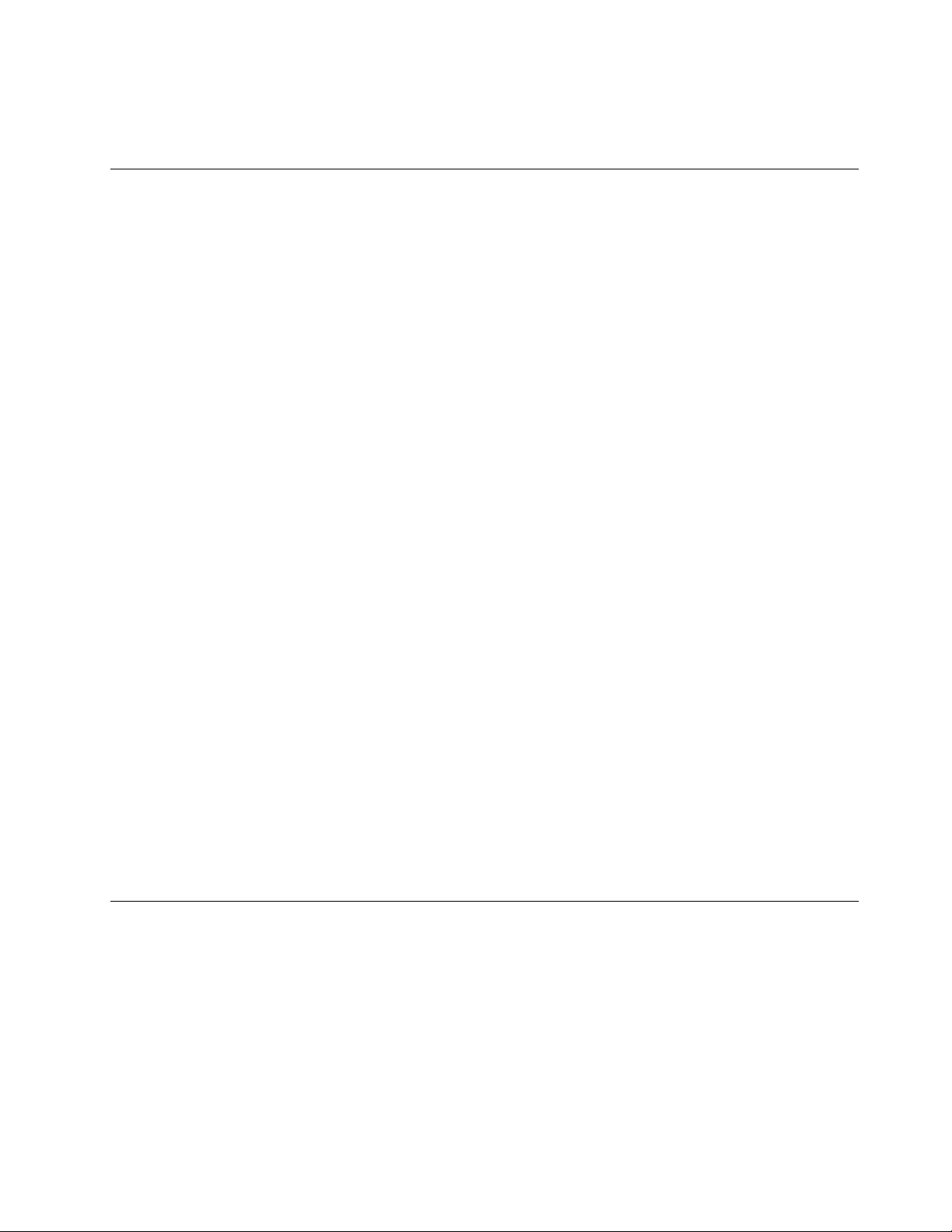
–Switchoffpower.
–Sendanotherpersontogetmedicalaid.
Safetyinspectionguide
Theintentofthisinspectionguideistoassistyouinidentifyingpotentialhazardsposedbytheseproducts.
Eachcomputer,asitwasdesignedandbuilt,hadrequiredsafetyitemsinstalledtoprotectusersand
servicepersonnelfrominjury.Thisguideaddressesonlythoseitems.However,goodjudgmentshouldbe
usedtoidentifypotentialsafetyhazardsduetoattachmentoffeaturesoroptionsnotcoveredbythis
inspectionguide.
Ifanyhazardsarepresent,youmustdeterminehowserioustheapparenthazardcouldbeandwhetheryou
cancontinuewithoutfirstresolvingtheproblem.
Considerthefollowingitemsandthesafetyhazardstheypresent:
•Electricalhazards,especiallyprimarypower(primaryvoltageontheframecancauseseriousorfatal
electricalshock).
•Explosivehazards,suchasadamagedCRTfaceorbulgingcapacitor
•Mechanicalhazards,suchaslooseormissinghardware
Theguideconsistsofaseriesofstepspresentedasachecklist.Beginthecheckswiththepoweroff,and
thepowercorddisconnected.
Checklist:
1.Checkexteriorcoversfordamage(loose,broken,orsharpedges).
2.Power-offthecomputer.Disconnectthepowercord.
3.Checkthepowercordfor:
a.Athird-wiregroundconnectoringoodcondition.Useametertomeasurethird-wireground
continuityfor0.1ohmorlessbetweentheexternalgroundpinandframeground.
b.Thepowercordshouldbetheappropriatetypeasspecifiedinthepartslistings.
c.Insulationmustnotbefrayedorworn.
4.Removethecover.
5.Checkforanyobviousalterations.Usegoodjudgmentastothesafetyofanyalterations.
6.Checkinsidetheunitforanyobvioushazards,suchasmetalfilings,contamination,waterorother
liquids,orsignsoffireorsmokedamage.
7.Checkforworn,frayed,orpinchedcables.
8.Checkthatthepower-supplycoverfasteners(screwsorrivets)havenotbeenremovedortamperedwith.
Handlingelectrostaticdischarge-sensitivedevices
Anycomputerpartcontainingtransistorsorintegratedcircuits(ICs)shouldbeconsideredsensitiveto
electrostaticdischarge(ESD).ESDdamagecanoccurwhenthereisadifferenceinchargebetweenobjects.
ProtectagainstESDdamagebyequalizingthechargesothatthecomputer,thepart,theworkmat,andthe
personhandlingthepartareallatthesamecharge.
Notes:
1.Useproduct-specificESDprocedureswhentheyexceedtherequirementsnotedhere.
2.MakesurethattheESDprotectivedevicesyouusehavebeencertified(ISO9000)asfullyeffective.
WhenhandlingESD-sensitiveparts:
Chapter2.Safetyinformation5
Page 12

•Keepthepartsinprotectivepackagesuntiltheyareinsertedintotheproduct.
•Avoidcontactwithotherpeoplewhilehandlingthepart.
•Wearagroundedwriststrapagainstyourskintoeliminatestaticonyourbody.
•Preventthepartfromtouchingyourclothing.Mostclothingisinsulativeandretainsachargeeven
whenyouarewearingawriststrap.
•Usetheblacksideofagroundedworkmattoprovideastatic-freeworksurface.Thematisespecially
usefulwhenhandlingESD-sensitivedevices.
•Selectagroundingsystem,suchasthoselistedbelow,toprovideprotectionthatmeetsthespecific
servicerequirement.
Note:TheuseofagroundingsystemisdesirablebutnotrequiredtoprotectagainstESDdamage.
–AttachtheESDgroundcliptoanyframeground,groundbraid,orgreen-wireground.
–UseanESDcommongroundorreferencepointwhenworkingonadouble-insulatedor
battery-operatedsystem.Y oucanusecoaxorconnector-outsideshellsonthesesystems.
–Usetheroundground-prongoftheACplugonAC-operatedcomputers.
Groundingrequirements
Electricalgroundingofthecomputerisrequiredforoperatorsafetyandcorrectsystemfunction.Proper
groundingoftheelectricaloutletcanbeverifiedbyacertifiedelectrician.
Safetynotices
TheCAUTIONandDANGERsafetynoticesinthissectionareprovidedinthethelanguageofEnglish.
DANGER
Electricalcurrentfrompower,telephoneandcommunicationcablesishazardous.
Toavoidashockhazard:
•Donotconnectordisconnectanycablesorperforminstallation,maintenance,orreconfiguration
ofthisproductduringanelectricalstorm.
•Connectallpowercordstoaproperlywiredandgroundedelectricaloutlet.
•Connectanyequipmentthatwillbeattachedtothisproducttoaproperlywiredoutlet.
•Whenpossible,useonehandonlytoconnectordisconnectsignalcables.
•Neverturnonanyequipmentwhenthereisevidenceoffire,water ,orstructuraldamage.
•Disconnecttheattachedpowercords,telecommunicationscables,networkcables,andmodem
cablesbeforeyouopenthedevicecovers,unlessinstructedotherwiseintheinstallationand
configurationprocedures.
•Connectanddisconnectcablesasdescribedinthefollowingtablewheninstalling,moving,or
openingcoversonthisproductorattacheddevices.
6LenovoA540/A740HardwareMaintenanceManual
Page 13

ToConnect
1.T urneverythingOFF .
2.First,attachallcablestodevices.
3.Attachsignalcablestoconnectors.
4.Attachpowercordstooutlet.
5.T urndeviceON.
ToDisconnect
1.T urneverythingOFF .
2.First,removepowercordsfromoutlets.
3.Removesignalcablesfromconnectors.
4.Removeallcablesfromdevices.
CAUTION:
Whenreplacingthelithiumbattery,useonlyPartNumber45C1566oranequivalenttypebattery
recommendedbythemanufacturer.Ifyoursystemhasamodulecontainingalithiumbattery,replace
itonlywiththesamemoduletypemadebythesamemanufacturer.Thebatterycontainslithiumand
canexplodeifnotproperlyused,handled,ordisposedof.
Donot:
•Throwintoorimmerseinwater
•Heattomorethan100°C(212°F)
•Repairordisassemble
Disposeofthebatteryasrequiredbylocalordinancesorregulations.
CAUTION:
Whenlaserproducts(suchasCD-ROMs,DVD-ROMdrives,fiberopticdevices,ortransmitters)are
installed,notethefollowing:
•Donotremovethecovers.Removingthecoversofthelaserproductcouldresultinexposureto
hazardouslaserradiation.Therearenoserviceablepartsinsidethedevice.
•Useofcontrolsoradjustmentsorperformanceofproceduresotherthanthosespecifiedherein
mightresultinhazardousradiationexposure.
DANGER
SomelaserproductscontainanembeddedClass3AorClass3Blaserdiode.Notethefollowing:
Thesediodesemitradiationwhenopen.Donotstareintothebeam,donotviewdirectlywith
opticalinstruments,andavoiddirectexposuretothebeam.
≥18kg(37lbs)≥32kg(70.5lbs)≥55kg(121.2lbs)
CAUTION:
Usesafepracticeswhenlifting.
Chapter2.Safetyinformation7
Page 14

CAUTION:
Thepowercontrolbuttononthedeviceandthepowerswitchonthepowersupplydonotturnoff
theelectricalcurrentsuppliedtothedevice.Thedevicealsomighthavemorethanonepower
cord.Toremoveallelectricalcurrentfromthedevice,ensurethatallpowercordsaredisconnected
fromthepowersource.
CAUTION:
Donotplaceanyobjectweighingmorethan82kg(180lbs.)ontopofrack-mounteddevices.
8LenovoA540/A740HardwareMaintenanceManual
Page 15

Chapter3.Generalinformation
Thischapterprovidesgeneralinformationthatappliestoallcomputermodelscoveredbythismanual.
Specifications
Thissectionliststhephysicalspecificationsforyourcomputer.
Thissectionliststhephysicalspecificationsforyourcomputer .
TypeLenovoA540/A740
Thissectionliststhephysicalspecifications.
Environment
Airtemperature:
Operating:10°to35°C
Transit:-20°to55°C
Humidity:
Operating:35%to80%
Transit:20%to90%(40°C)
Altitude:86KPato106KPa
Electricalinput:
Inputvoltage:90V-264V(AC)
Inputfrequency:47Hz-63Hz
©CopyrightLenovo2014
9
Page 16

10LenovoA540/A740HardwareMaintenanceManual
Page 17

Chapter4.GeneralCheckout
Attention:Thedrivesinthecomputeryouareservicingmighthavebeenrearrangedorthedrivestartup
sequencemayhavebeenchanged.Beextremelycarefulduringwriteoperationssuchascopying,saving,or
formatting.Dataorprogramscanbeoverwrittenifyouselectanincorrectdrive.
Generalerrormessagesappearifaproblemorconflictisfoundbyanapplication,theoperatingsystem,or
both.Foranexplanationofthesemessages,refertotheinformationsuppliedwiththatsoftwarepackage.
Usethefollowingproceduretohelpdeterminethecauseoftheproblem:
1.Power-offthecomputerandallexternaldevices.
2.Checkallcablesandpowercords.
3.Setalldisplaycontrolstothemiddleposition.
4.Power-onallexternaldevices.
5.Power-onthecomputer.
•Lookfordisplayederrorcodes.
•Lookforreadableinstructionsoramainmenuonthedisplay.
Ifyoudidnotreceivethecorrectresponse,proceedtostep6.
Ifyoudidreceivethecorrectresponse,proceedtostep7.
6.Ifoneofthefollowinghappens,followtheinstructiongiven:
•IfthecomputerdisplaysaPOSTerror,goto“POSTerrorcodes” .
•Ifthecomputerhangsandnoerrorisdisplayed,continueatstep7.
7.Iftheteststopsandyoucannotcontinue,replacethelastdevicetested.
©CopyrightLenovo2014
11
Page 18

12LenovoA540/A740HardwareMaintenanceManual
Page 19

Chapter5.UsingtheSetupUtility
TheSetupUtilityprogramisusedtoviewandchangetheconfigurationsettingsofyourcomputer,regardless
ofwhichoperatingsystemyouareusing.However,theoperatingsystemsettingsmightoverrideanysimilar
settingsintheSetupUtilityprogram.
StartingtheLenovoBIOSSetupUtilityprogram
TostarttheLenovoBIOSSetupUtilityprogram,dothefollowing:
1.Ifyourcomputerisalreadyonwhenyoustartthisprocedure,shutdowntheoperatingsystemand
turnoffthecomputer.
2.PressandholdtheF1keythenturnonthecomputer.WhentheLenovoBIOSSetupUtilityprogramis
displayed,releasetheF1key.
Note:IfaPower-OnPasswordoranAdministratorPasswordhasbeenset,theSetupUtilityprogrammenu
willnotbedisplayeduntilyoutypeyourpassword.Formoreinformation,see“Usingpasswords.”
Viewingandchangingsettings
SystemconfigurationoptionsarelistedintheLenovoBIOSSetupUtilityprogrammenu.Tovieworchange
settings,see“StartingtheSetupUtilityprogram. ”
YoumustusethekeyboardwhenusingtheLenovoBIOSSetupUtilitymenu.Thekeysusedtoperform
varioustasksaredisplayedonthebottomofeachscreen.
Usingpasswords
YoucanusetheLenovoBIOSSetupUtilityprogramtosetpasswordstopreventunauthorizedpersons
fromgainingaccesstoyourcomputeranddata.See“StartingtheSetupUtilityprogram.”Thefollowing
typesofpasswordsareavailable:
•AdministratorPassword
•Power-OnPassword
Youdonothavetosetanypasswordstouseyourcomputer.However,ifyoudecidetosetpasswords,read
thefollowingsections.
Passwordconsiderations
Apasswordcanbeanycombinationoflettersandnumbersupto16characters(a-zand0-9).Forsecurity
reasons,itisagoodideatouseastrongpasswordthatcannotbeeasilycompromised.Wesuggestthat
passwordsshouldfollowtheserules:
•Forastrongpassword,use7-16charactersandamixoflettersandnumbers.
•Donotuseyournameoryourusername.
•Donotuseacommonwordoracommonname.
•Usesomethingsignificantlydifferentfromyourpreviouspassword.
Attention:AdministratorandPower-Onpasswordsarenotcasesensitive.
©CopyrightLenovo2014
13
Page 20

AdministratorPassword
SettinganAdministratorPassworddetersunauthorizedpersonsfromchangingconfigurationsettings.You
mightwanttosetanAdministratorPasswordifyouareresponsibleformaintainingthesettingsofseveral
computers.
AfteryousetanAdministratorPassword,apasswordpromptisdisplayedeverytimeyouaccesstheLenovo
BIOSSetupUtilityprogram.
IfboththeAdministratorandPower-OnPasswordareset,youcantypeeitherpassword.However,youmust
useyourAdministratorPasswordtochangeanyconfigurationsettings.
Setting,changing,ordeletinganAdministratorpassword
TosetanAdministratorPassword,dothefollowing:
Note:Apasswordcanbeanycombinationoflettersandnumbersupto16characters(a-zand0-9).For
moreinformation,see“Passwordconsiderations”onpage13.
1.StarttheLenovoBIOSSetupUtilityprogram(see“StartingtheLenovoBIOSSetupUtilityprogram”on
page13).
2.FromtheSecuritymenu,selectSetAdministratorPasswordandpresstheEnterkey.
3.Thepassworddialogboxwillbedisplayed.TypethepasswordthenpresstheEnterkey.
4.Re-typethepasswordtoconfirm,thenpresstheEnterkey.Ifyoutypedthepasswordcorrectly,
thepasswordwillbeinstalled.
TochangeanAdministratorPassword,dothefollowing:
1.StarttheLenovoBIOSSetupUtilityprogram(see“StartingtheLenovoBIOSSetupUtilityprogram”on
page13).
2.FromtheSecuritymenu,selectSetAdministratorPasswordandpresstheEnterkey.
3.Thepassworddialogboxwillbedisplayed.TypethecurrentpasswordthenpresstheEnterkey.
4.T ypethenewpassword,thenpresstheEnterkey.Re-typethepasswordtoconfirmthenewpassword.
Ifyoutypedthenewpasswordcorrectly,thenewpasswordwillbeinstalled.ASetupNoticedconfirming
thatchangeshavebeensavedwillbedisplayed.
TodeleteapreviouslysetAdministratorPassword,dothefollowing:
1.FromtheSecuritymenu,selectSetAdministratorPasswordandpresstheEnterkey.
2.Thepassworddialogboxwillbedisplayed.TypethecurrentpasswordandpresstheEnterkey.
3.T odeleteanAdministratorPassword,leaveeachnewpasswordlineitemblank,thenpresstheEnter
key.ASetupNoticeconfirmingthatchangeshavebeensavedwillbedisplayed.
4.ReturntotheLenovoBIOSSetupUtilityprogrammenuandselecttheExitoption.
5.SelectSavechangesandExitfromthemenu.
Power-OnPassword
WhenaPower-OnPasswordisset,youcannotstarttheLenovoBIOSSetupUtilityprogramuntilavalid
passwordistypedfromthekeyboard.
Setting,changing,ordeletingaPower-OnPassword
Note:Apasswordcanbeanycombinationoflettersandnumbersupto16characters(a-zand0-9).
14LenovoA540/A740HardwareMaintenanceManual
Page 21

TosetaPower-OnPassword,dothefollowing:
1.StarttheLenovoBIOSSetupUtilityprogram(See”StartingtheLenovoBIOSSetupUtilityprogram”on
page13.)
2.FromtheSecuritymenu,selectSetPower-OnPasswordandpresstheEnterkey.
3.Thepassworddialogboxwillbedisplayed.Typethepassword,thenpresstheEnterkey.
4.Re-typethepasswordtoconfirm.Ifyoutypedthepasswordcorrectly,thepasswordwillbeinstalled.
TochangeaPower-OnPassword,dothefollowing:
1.StarttheLenovoBIOSSetupUtilityprogram(See”StartingtheLenovoBIOSSetupUtilityprogram”on
page13.)
2.FromtheSecuritymenu,selectSetPower-OnPasswordandpresstheEnterkey.
3.Thepassworddialogboxwillbedisplayed.TypethecurrentpasswordthenpresstheEnterkey.
4.T ypethenewpassword,thenpresstheEnterkey.Re-typethepasswordtoconfirmthenewpassword.
Ifyoutypedthenewpasswordcorrectly,thenewpasswordwillbeinstalled.ASetupNoticedconfirming
thatchangeshavebeensavedwillbedisplayed.
TodeleteapreviouslysetPower-OnPassword,dothefollowing:
1.FromtheSecuritymenu,selectSetPower-OnPasswordandpresstheEnterkey.
2.Thepassworddialogboxwillbedisplayed.TypethecurrentpasswordandpresstheEnterkey.
3.T odeletethePower-OnPassword,leaveeachnewpasswordlineitemblank,thenpressEnter.ASetup
Noticeconfirmingthatchangeshavebeensavedwillbedisplayed.
4.ReturntotheLenovoBIOSSetupUtilityprogrammenuandselecttheExitoption.
5.SelectSavechangesandExitfromthemenu.
Enablingordisablingadevice
TheDevicesoptionsisusedtoenableordisableuseraccesstothefollowingdevices:
USBFunctionsSelectwhethertoenableordisableUSB(UniversalSerial
Bus)functions.Ifthefunctionsaredisabled,noUSB
devicescanbeused.
SATAMode
OnboardAudioControllerSelectwhethertoenableordisabletheOnboard
OnboardEthernetControllerorLANBootAgentSelectwhethertoenableordisabletheOnboardEthernet
Toenableordisableadevice,dothefollowing:
1.StarttheSetupUtilityprogram(see“StartingtheSetupUtilityprogram”onpage13).
2.FromtheSetupUtilityprogrammenu,selectDevices.
3.Selectanoptionasfollows:
WhenthisfeatureissettoDisabled,alldevices
connectedtotheSATAconnectors(e.g.harddiskdrives
ortheopticaldiskdrive)aredisabledandcannotbe
accessed.
AudioController.WhenthisfeatureissettoDisabled
alldevicesconnectedtotheaudioconnectors(e.g.
headphonesoramicrophone)aredisabledandcannot
beused.
Controller,orselectwhethertoenableordisableload
onboardPXE(PrebootExecutionEnvironment).
SelectUSBSetup,presstheEnterkey,thenselectUSBFunctions.
Chapter5.UsingtheSetupUtility15
Page 22

SelectA TADeviceSetup,presstheEnterkey,thenselectSA T AMode.
SelectAudioSetup,presstheEnterkey,thenselectOnboardAudioController.
SelectNetworkSetup,presstheEnterkey,thenselectOnboardEthernetSupportorLANBoot
Agent.
4.SelectDisabledorEnabledandpresstheEnterkey.
5.ReturntotheLenovoBIOSSetupUtilityprogrammenuandselecttheExitoption.
6.SelectSavechangesandExitfromthemenu.
Notes:
a.Ifyoudonotwanttosavethesettings,selectDiscardchangesandExitfromthemenu.
b.SelectIDE/AHCIMode:DevicedriversupportisrequiredforACHI.Dependingonhowtheharddisk
imagewasinstalled,changingthissettingmaypreventthesystemfrombooting.
Selectingastartupdevice
IfyourcomputerdoesnotbootfromadevicesuchastheCD/DVD-ROMdrivediskorharddiskasexpected,
followoneoftheproceduresbelow.
Selectingatemporarystartupdevice
Usethisproceduretostartupfromanybootdevice.
Note:NotallCDs,DVDsorharddiskdrivesarebootable.
1.T urnoffyourcomputer.
2.PressandholdtheF12keythenturnonthecomputer.WhentheStartupDeviceMenuappears,
releasetheF12key.
Note:IftheStartupDeviceMenudoesnotdisplayusingthesesteps,repeatedlypressandreleasethe
F12keyratherthankeepingitpressedwhenturningonthecomputer.
3.Use↑and↓arrowstoselectthedesiredstartupdevicefromtheStartupDeviceMenuandpress
theEnterkeytobegin.
Note:SelectingastartupdevicefromtheStartupDeviceMenudoesnotpermanentlychangethe
startupsequence.
Selectingorchangingthestartupdevicesequence
Tovieworpermanentlychangetheconfiguredstartupdevicesequence,dothefollowing:
1.StarttheLenovoBIOSSetupUtilityprogram(see“StartingtheLenovoBIOSSetupUtilityprogram”on
page13).
2.FromtheLenovoBIOSSetupUtilityprogrammainmenu,selecttheStartupoption.
3.PresstheEnterkey,andselectthedevicesforthePrimaryBootSequence.Readtheinformation
displayedontherightsideofthescreen.
4.Use↑and↓arrowstoselectadevice.Usethe<+>or<->keystomoveadeviceupordown.Usethe
<×>keytoexcludethedevicefromorincludethedeviceinthebootsequence.
5.ReturntotheLenovoBIOSSetupUtilityprogrammenuandselecttheExitoption.
6.SelectSavechangesandExitfromthemenu.
Notes:
16LenovoA540/A740HardwareMaintenanceManual
Page 23

a.Ifyoudonotwanttosavethesettings,selectDiscardchangesandExitfromthemenu.
b.Ifyouhavechangedthesesettingsandwanttoreturntothedefaultsettings,selectLoadOptimal
Defaultsfromthemenu.
ExitingtheLenovoBIOSSetupUtilityprogram
Afteryoufinishviewingorchangingsettings,presstheEsckeytoreturntotheLenovoBIOSSetupUtility
programmainmenu.Y oumighthavetopresstheEsckeyseveraltimes.Dooneofthefollowing:
•Ifyouwanttosavethenewsettings,selectSavechangesandExitfromthemenu.WhentheSave&
resetwindowshows,selecttheY esbutton,andthenpresstheEnterkeytoexittheLenovoBIOS
SetupUtilityprogram.
•Ifyoudonotwanttosavethesettings,selectDiscardchangesandExitfromthemenu.Whenthe
ResetWithoutSavingwindowshows,selecttheY esbutton,andthenpresstheEnterkeytoexitthe
LenovoBIOSSetupUtilityprogram.
Chapter5.UsingtheSetupUtility17
Page 24

18LenovoA540/A740HardwareMaintenanceManual
Page 25

Chapter6.Symptom-to-FRUIndex
TheSymptom-to-FRUindexlistserrorsymptomsandpossiblecauses.Themostlikelycauseislistedfirst.
AlwaysbeginwithChapter4,“GeneralCheckout, ”onpage11.Thisindexcanalsobeusedtohelpyou
decidewhichFRUstohaveavailablewhenservicingacomputer.Ifyouareunabletocorrecttheproblem
usingthisindex,goto“Undeterminedproblems”onpage20.
Notes:
•Ifyouhavebothanerrormessageandanincorrectaudioresponse,diagnosetheerrormessagefirst.
•Ifyoucannotrunthediagnostictestsoryougetadiagnosticerrorcodewhenrunningatestbutdid
receiveaPOSTerrormessage,diagnosethePOSTerrormessagefirst.
•Ifyoudidnotreceiveanyerrormessagelookforadescriptionofyourerrorsymptomsinthefirstpartof
thisindex.
Harddiskdrivebooterror
Aharddiskdrivebooterrorcanbecausedbythefollowing.
Error
Thestartupdriveisnotincludedinthebootsequence
configuration.
Nooperatingsystemisinstalledonthebootdrive.Installanoperatingsystemonthebootdrive.
Thebootsectoronthestartupdriveiscorrupted.
Thedriveisdefective.
FRU/Action
Checktheconfigurationandensurethestartupdriveis
inthebootsequence.
Thedrivemustbeformatted.Dothefollowing:
1.Attempttobackupthedataonthefailingharddisk
drive.
2.Usetheoperatingsystemtoformattheharddisk
drive.
Replacetheharddiskdrive.
PowerSupplyProblems
Followtheseproceduresifyoususpectthereisapowersupplyproblem.
Check/VerifyFRU/Action
Checkthatthefollowingareproperlyinstalled:
•PowerCord
•On/OffSwitchconnector
•SystemBoardPowerSupplyconnectors
•Microprocessorconnections
Checkthepowercord.PowerCord
Checkthepower-onswitch.Power-onSwitch
Reseatconnectors
©CopyrightLenovo2014
19
Page 26

POSTerrorcodes
Eachtimeyouturnthecomputeron,itperformsaseriesofteststocheckthatthesystemisoperating
correctlyandthatcertainoptionsareset.ThisseriesoftestsiscalledthePower-OnSelf- T est,orPOST.
POSTdoesthefollowing:
•Checkssomebasicmotherboardoperations
•Checksthatthememoryisworkingcorrectly
•Startsvideooperations
•Verifiesthatthebootdriveisworking
POSTErrorMessageDescription/Action
Keyboarderror
RebootandSelectproperBootdeviceorInsertBoot
MediainselectedBootdevice
Cannotinitializethekeyboard.Makesurethekeyboard
isproperlyconnectedtothecomputerandthatnokeys
areheldpressedduringPOST.T opurposelyconfigure
thecomputerwithoutakeyboard,selectKeyboardless
operationinStartupandsettheoptiontoEnabled.The
BIOSthenignoresthemissingkeyboardduringPOST.
TheBIOSwasunabletofindasuitablebootdevice.Make
surethebootdriveisproperlyconnectedtothecomputer.
Makesureyouhavebootablemediainthebootdevice.
Undeterminedproblems
1.Power-offthecomputer.
2.Removeordisconnectthefollowingcomponents(ifconnectedorinstalled)oneatatime.
a.Externaldevices(modem,printer,ormouse)
b.Extendedvideomemory
c.ExternalCache
d.ExternalCacheRAM
e.Harddiskdrive
f.Diskdrive
3.Power-onthecomputertore-testthesystem.
4.Repeatsteps1through3untilyoufindthefailingdeviceorcomponent.
Ifalldevicesandcomponentshavebeenremovedandtheproblemcontinues,replacethesystemboard.
20LenovoA540/A740HardwareMaintenanceManual
Page 27

Chapter7.Replacinghardware
Attention:Donotremovethecomputercoverorattemptanyrepairbeforereadingthe“Importantsafetyinformation”
intheSafetyandWarrantyGuidethatwasincludedwithyourcomputer.ToobtaincopiesoftheSafetyandWarranty
Guide,gototheSupportWebsiteat:http://consumersupport.lenovo.com.
Note:UseonlypartsprovidedbyLenovo.
Generalinformation
Pre-disassemblyinstructions
Beforestartingthedisassemblyprocedure,makesurethatyoudothefollowing:
1.T urnoffthepowertothesystemandallperipherals.
2.Unplugallpowerandsignalcablesfromthecomputer.
3.Placethesystemonaflat,stablesurface.
©CopyrightLenovo2014
21
Page 28

Replacingthekeyboardandmouse
Attention:Turnoffthecomputerandwait3to5minutestoletitcooldownbeforeremovingthecover.
Toreplacethekeyboardandmouse
Step1.Removeanymedia(disks,CDs,DVDsormemorycards)fromthedrives,shutdowntheoperating
system,andturnoffthecomputerandallattacheddevices.
Step2.Unplugallpowercordsfromelectricaloutlets.
Step3.Disconnectallcablesattachedtothecomputer.Thisincludespowercords,input/output(I/O)
cables,andanyothercablesthatareconnectedtothecomputer.Referto“Leftandrightview”
and“Rearview”forhelpwithlocatingthevariousconnectors.
Note:Y ourkeyboardwillbeconnectedtoaUSBconnectorononesideorattherearofthe
computer.
Step4.Disconnectthedefectivekeyboardcablefromthecomputerandconnectthenewkeyboardcable
tothesameconnector.
Note:Themousecanbereplacedusingthesamemethod.
Replacingthepowercordorpoweradapter
Attention:Turnoffthecomputerandwait3to5minutestoletitcooldownbeforeremovingthecover.
Toreplacethepowercordandpoweradapter:
Step1.Removeanymedia(disks,CDs,DVDs,ormemorycards)fromthedrives,shutdowntheoperating
system,andturnoffthecomputerandallattacheddevices.
22LenovoA540/A740HardwareMaintenanceManual
Page 29

Step2.Locatetheconnectorforthepowercord.Referto“Rearview” .
Step3.Disconnectthefailingpowercordandadapterfromthecomputerandconnectthenewpowercord
andadaptertothesameconnector.
Removingthebasecover
Note:Turnoffthecomputerandwait3to5minutestoletitcooldownbeforeremovingthecover.
Note:Itmaybehelpfultoplacethecomputerface-downonasoftflatsurfaceforthisprocedure.Lenovo
recommendsthatyouuseablanket,towel,orothersoftclothtoprotectthecomputerscreenfromscratches
orotherdamage.
Toremovethebasecover
Step1.Removeanymedia(disks,CDs,DVDs,ormemorycards)fromthedrives,shutdowntheoperating
system,andturnoffthecomputerandallattacheddevices.
Step2.Unplugallpowercordsfromelectricaloutlets.
Step3.Disconnectallcablesattachedtothecomputer.Thisincludespowercords,input/output(I/O)
cables,andanyothercablesthatareconnectedtothecomputer.Referto“Leftandrightview”
and“Rearview”forhelpwithlocatingthevariousconnectors.
Step4.Placethecomputerface-downonasoftflatsurface,thenremovethe8screwsthatsecurethe
basecovertothebase.
Chapter7.Replacinghardware23
Page 30

Step5.Returnthecomputertoanuprightposition,thenliftthebasecoverupandslideitoutasshown.
Step6.T oreattachthebasecover:
a.Lineupthebasecoverwiththebase,slideitbackandsnapitintoposition.
b.Placethecomputerface-downonasoftflatsurface,thensecurethebasecovertothebase
withthe8screws.
Replacingtheharddiskdrive
Attention:Turnoffthecomputerandwait3to5minutestoletitcooldownbeforeremovingthecover.
Toreplacetheharddiskdrive
Step1.Removeanymedia(disks,CDs,DVDsormemorycards)fromthedrives,shutdowntheoperating
system,andturnoffthecomputerandallattacheddevices.
Step2.Unplugallpowercordsfromelectricaloutlets.
Step3.Disconnectallcablesattachedtothecomputer.Thisincludespowercords,input/output(I/O)
cables,andanyothercablesthatareconnectedtothecomputer.Referto“Leftandrightview”
and“Rearview”forhelpwithlocatingthevariousconnectors.
Step4.Removethebasecover.Referto“Removingthebasecover”.
24LenovoA540/A740HardwareMaintenanceManual
Page 31

Step5.Removethe4screwsthatsecuretheharddiskdrivetothemotherboard.
Step6.Disconnectthedataandpowercablefromtheharddiskdrive.
Chapter7.Replacinghardware25
Page 32

Step7.Removethe4screwsthatsecuretheharddiskdrivetothebracket,thenseparatetheharddisk
drivefromthebracket.
Step8.Installthenewharddiskdriveasfollows:
a.Securethenewharddiskdrivetothebracketswiththe4screws.
b.Connectthedataandpowercabletothenewharddiskdriveandmotherboard.
c.Securethenewharddiskdrivetochassiswiththe2screws.
Step9.Reattachthebasecoverandsecureitwiththescrews.
Replacingamemorymodule
Attention:Turnoffthecomputerandwait3to5minutestoletitcooldownbeforeremovingthecover.
Toreplaceamemorymodule
Step1.Removeanymedia(disks,CDs,DVDs,ormemorycards)fromthedrives,shutdowntheoperating
system,andturnoffthecomputerandallattacheddevices.
Step2.Unplugallpowercordsfromelectricaloutlets.
Step3.Disconnectallcablesattachedtothecomputer.Thisincludespowercords,input/output(I/O)
cables,andanyothercablesthatareconnectedtothecomputer.Referto“Leftandrightview”
and“Rearview”forhelpwithlocatingthevariousconnectors.
Step4.Removethebasecover.Referto“Removingthebasecover”.
26LenovoA540/A740HardwareMaintenanceManual
Page 33

Step5.Pushoutthelatchesonbothsidesofthememorysockettoreleasethememorymodule.Gently
pullthememorymoduleupwardtoremoveitfromitssocket.
Step6.Alignthenewmemorymodulewiththememorysocket,theninsertitandpushdownonthetop
edge.Makesurethelatcheslockthememorymoduleinplace.
Step7.Reattachthebasecoverandsecureitwiththescrews.
Replacingthesystemfan
Note:Turnoffthecomputerandwait3to5minutestoletitcooldownbeforeremovingthecover.
Toreplacethesystemfan
Step1.Removeanymedia(disks,CDs,DVDsormemorycards)fromthedrives,shutdowntheoperating
system,andturnoffthecomputerandallattacheddevices.
Step2.Unplugallpowercordsfromelectricaloutlets.
Step3.Disconnectallcablesattachedtothecomputer.Thisincludespowercords,input/output(I/O)
cables,andanyothercablesthatareconnectedtothecomputer.Referto“Leftandrightview”
and“Rearview”forhelpwithlocatingthevariousconnectors.
Step4.Removethebasecover.Referto“Removingthebasecover”.
Step5.Removethe3screwsthatsecurethesystemfantotheheat-sink.
Step6.Disconnectthepowercablefromthemotherboard.
Chapter7.Replacinghardware27
Page 34

Step7.Liftthesystemfanuptoremoveit.
Step8.Lineupthenewsystemfan,thensecureittotheheat-sinkandconnectthenewpowercable
tothemotherboard.
Step9.Reattachthebasecoverandsecureitwiththescrews.
Replacingtheheat-sink
Note:Turnoffthecomputerandwait3to5minutestoletitcooldownbeforeremovingthecover.
Toreplacetheheat-sink:
Step1.Removeanymedia(disks,CDs,DVDsormemorycards)fromthedrives,shutdowntheoperating
system,andturnoffthecomputerandallattacheddevices.
Step2.Unplugallpowercordsfromelectricaloutlets.
Step3.Disconnectallcablesattachedtothecomputer.Thisincludespowercords,input/output(I/O)
cables,andanyothercablesthatareconnectedtothecomputer.Referto“Leftandrightview”
and“Rearview”forhelpwithlocatingthevariousconnectors.
Step4.Removethebasecover.Referto“Removingthebasecover”.
Step5.Removethesystemfan.Referto“Replacingthesystemfan” .
Step6.Removethe8screwsthatsecuretheheat-sinktothemotherboard.
28LenovoA540/A740HardwareMaintenanceManual
Page 35

Step7.Removetheheat-sinkbyliftingitup.
Attention:Placetheheat-sinkupsidedownonaflatsurfacetopreventthermalgreasefromcontaminating
othercomponents.
Attention:Useanalcoholpadtowipethethermalgreaseofftheheat-sinkandCPU.
Step8.Useathermalgreasesyringetoplace5dropsofgreaseonthetopofthemicroprocessor.Each
dropofgreaseshouldbe0.03ml(3tickmarksonthegreasesyringe).
Step9.Lineupthenewheat-sinkthensecureittothemotherboardwiththe8screws.
Step10.Attachthesystemfantothenewheat-sinkandsecureitwiththescrews.
Step11.Reattachthebasecoverandsecureitwiththescrews.
Replacingthespeakersystem
Note:Turnoffthecomputerandwait3to5minutestoletitcooldownbeforeremovingthecover.
Toreplacethespeakersystem:
Step1.Removeanymedia(disks,CDs,DVDs,ormemorycards)fromthedrives,shutdowntheoperating
system,andturnoffthecomputerandallattacheddevices.
Step2.Unplugallpowercordsfromelectricaloutlets.
Step3.Disconnectallcablesattachedtothecomputer.Thisincludespowercords,input/output(I/O)
cables,andanyothercablesthatareconnectedtothecomputer.Referto“Leftandrightview”
and“Rearview”forhelpwithlocatingthevariousconnectors.
Step4.Removethebasecover.Referto“Removingthebasecover”.
Step5.Disconnectthespeakercablefromtheconnectorsonthemotherboard.
Chapter7.Replacinghardware29
Page 36

Step6.Removethe4screwsthatsecurethespeakersystemtothemotherboard.
Step7.Detachthespeakerfromthechassis.
Step8.T oinstallthenewspeakersystem:
a.Attachthenewspeakercabletothechassisandsecureitwiththe4screws.
b.Connectthenewspeakercabletothemotherboard.
Step9.Reattachthebasecoverandsecureitwiththescrews.
Replacingthemotherboard
Note:Turnoffthecomputerandwait3to5minutestoletitcooldownbeforeremovingthecover.
Toreplacethemotherboard:
Step1.Removeanymedia(disks,CDs,DVDs,ormemorycards)fromthedrives,shutdowntheoperating
system,andturnoffthecomputerandallattacheddevices.
Step2.Unplugallpowercordsfromelectricaloutlets.
Step3.Disconnectallcablesattachedtothecomputer.Thisincludespowercords,input/output(I/O)
cables,andanyothercablesthatareconnectedtothecomputer.Referto“Leftandrightview”
and“Rearview”forhelpwithlocatingthevariousconnectors.
Step4.Removethebasecover.Referto“Removingthebasecover”.
Step5.Removeamemorymodule.Referto“Replacingamemorymodule” .
Step6.Removethesystemfan.Referto“Replacingthesystemfan” .
Step7.Removetheheat-sink.Referto“Replacingtheheat-sink” .
Step8.Removeallthecablesconnectedtothemotherboard.
30LenovoA540/A740HardwareMaintenanceManual
Page 37

Step9.Removethe3screwsthatsecurethemotherboardtothechassisandslideitoutasshown.
Step10.Toinstallthenewmotherboard:
a.Installthememorymoduletotheconnectoronthenewmotherboard.
b.Lineupthenewmotherboardwiththechassisandslideitintoposition.Aligntheholeson
thenewmotherboardwiththemountingholesonthechassisandsecureittothechassis
withthescrews.
c.Connectallthecablestothenewmotherboard.
Step11.Reattachthebasecoverandsecureitwiththescrews.
Removingthehingefromthechassis
Note:Turnoffthecomputerandwait3to5minutestoletitcooldownbeforeremovingthecover.
Toremovethehingefromthechassis
Step1.Removeanymedia(disks,CDs,DVDs,ormemorycards)fromthedrives,shutdowntheoperating
system,andturnoffthecomputerandallattacheddevices.
Step2.Unplugallpowercordsfromelectricaloutlets.
Step3.Disconnectallcablesattachedtothecomputer.Thisincludespowercords,input/output(I/O)
cables,andanyothercablesthatareconnectedtothecomputer.Referto“Leftandrightview”
and“Rearview”forhelpwithlocatingthevariousconnectors.
Step4.Removethebasecover.Referto“Removingthebasecover”.
Chapter7.Replacinghardware31
Page 38

Step5.DisconnectthetouchandLEDpanelcablesfromtheconnectorsonthemotherboard.
1
2
Step6.Removethe6screwsthatsecurethehingetothechassis1,thenraisethehingetoremoveit
fromthechassis.2
Step7.T oreattachthehingetothechassis:
a.Lineupthehingewiththechassisandslidethehingeintoposition.
b.Securethehingetothechassiswiththe6screws.
c.ReconnectthetouchandLEDpanelcablestothemotherboard.
Step8.Reattachthebasecoverandsecureitwiththescrews.
Removingtherearcover
Note:Turnoffthecomputerandwait3to5minutestoletitcooldownbeforeremovingthecover.
Toremovetherearcover
32LenovoA540/A740HardwareMaintenanceManual
Page 39

Step1.Removeanymedia(disks,CDs,DVDs,ormemorycards)fromthedrives,shutdowntheoperating
system,andturnoffthecomputerandallattacheddevices.
Step2.Unplugallpowercordsfromelectricaloutlets.
Step3.Disconnectallcablesattachedtothecomputer.Thisincludespowercords,input/output(I/O)
cables,andanyothercablesthatareconnectedtothecomputer.Referto“Leftandrightview”
and“Rearview”forhelpwithlocatingthevariousconnectors.
Step4.Removethebasecover.Referto“Removingthebasecover”.
Step5.Removethehingefromthechassis.Referto“Removingthehingefromthechassis” .
Step6.Removethe2screwsthatsecuretheLEDpaneltotherearcover.
Chapter7.Replacinghardware33
Page 40

Step7.SlidetheLEDpanelupwardfromthebottom(with“Lenovo”logo)ofthepanel.
34LenovoA540/A740HardwareMaintenanceManual
Page 41

Step8.OpenuptheLEDpanelfromthebottom1,removethe2screwsthatsecurethetransformboard
totherearcover
2,andthendisconnectthe2cablesfromthetransformboard.3
Step9.ThenseparatetherearcoverfromtheLEDpanel.
Step10.Toreattachtherearcover:
a.LineuptheLEDpanelwiththerearcover,reconnecttheLVDS1andL VDS2cablestothe
transformboard.
b.Reattachthetransformboard,andsecureittotherearcoverwiththe2screws.
c.LineuptheLEDpanelwithmountingpinsontherearcover,andthenslideitintoposition.
Step11.Reattachthehingetothechassis,andreconnectthetouchandLEDpanelcablesbacktothe
motherboard.
Step12.Reattachthebasecoverandsecureitwiththescrews.
ReplacingtheTransformboard
Note:Turnoffthecomputerandwait3to5minutestoletitcooldownbeforeremovingthecover.
Toreplacethetransformboard
Step1.Removeanymedia(disks,CDs,DVDs,ormemorycards)fromthedrives,shutdowntheoperating
system,andturnoffthecomputerandallattacheddevices.
Step2.Unplugallpowercordsfromelectricaloutlets.
Step3.Disconnectallcablesattachedtothecomputer.Thisincludespowercords,input/output(I/O)
cables,andanyothercablesthatareconnectedtothecomputer.Referto“Leftandrightview”
and“Rearview”forhelpwithlocatingthevariousconnectors.
Step4.Removethebasecover.Referto“Removingthebasecover”.
Step5.Removethehingefromthechassis.Referto“Removingthehingefromthechassis” .
Chapter7.Replacinghardware35
Page 42

Step6.Removetherearcover.Referto“Removingtherearcover” .
Step7.Removethe2screwsthatsecurethetransformboardtotherearcover,andthenliftitupto
removeit.
Step8.Disconnectallthecablesfromthetransformboard.
Step9.LiftuptheWi-Ficardtoremoveitfromthetransformboard.
Step10.Toinstallthenewtransformboard:
a.InstalltheWi-Ficardtothenewtransformboard.
b.Connectallthecablestothenewtransformboard.
c.Securethetransformboardtotherearcoverwiththescrews.
Step11.ReattachtherearcovertotheLEDpanel.
Step12.Reattachthehingetothechassis,andreconnectthetouchandLEDpanelcablesbacktothe
motherboard.
Step13.Reattachthebasecoverandsecureitwiththescrews.
ReplacingtheWi-Ficard
Note:Turnoffthecomputerandwait3to5minutestoletitcooldownbeforeremovingthecover.
ToreplacetheWi-Ficard:
Step1.Removeanymedia(disks,CDs,DVDs,ormemorycards)fromthedrives,shutdowntheoperating
system,andturnoffthecomputerandallattacheddevices.
Step2.Unplugallpowercordsfromelectricaloutlets.
36LenovoA540/A740HardwareMaintenanceManual
Page 43

Step3.Disconnectallcablesattachedtothecomputer.Thisincludespowercords,input/output(I/O)
cables,andanyothercablesthatareconnectedtothecomputer.Referto“Leftandrightview”
and“Rearview”forhelpwithlocatingthevariousconnectors.
Step4.Removethebasecover.Referto“Removingthebasecover”.
Step5.Removethehingefromthechassis.Referto“Removingthehingefromthechassis” .
Step6.Removetherearcover.Referto“Removingtherearcover” .
Step7.LiftuptheWi-Ficardtoremoveitfromthesocket.
Step8.DisconnecttheantennacableanddatacablefromtheWi-Ficard.
Step9.T oinstallthenewWi-Ficard:
a.ConnecttheantennacabletothenewWi-Ficard.
b.LineupthenewWi-Ficardwiththesocket,snapitintopositionandsecureitwiththepins.
Step10.ReattachtherearcovertotheLEDpanel.
Step11.Reattachthehingetothechassis,andreconnectthetouchandLEDpanelcablestothe
motherboard.
Step12.Reattachthebasecoverandsecureitwiththescrews.
Replacingthepowerswitchboard
Note:Turnoffthecomputerandwait3to5minutestoletitcooldownbeforeremovingthecover.
Toreplacethepowerswitchboard
Step1.Removeanymedia(disks,CDs,DVDs,ormemorycards)fromthedrives,shutdowntheoperating
system,andturnoffthecomputerandallattacheddevices.
Step2.Unplugallpowercordsfromelectricaloutlets.
Chapter7.Replacinghardware37
Page 44

Step3.Disconnectallcablesattachedtothecomputer.Thisincludespowercords,input/output(I/O)
cables,andanyothercablesthatareconnectedtothecomputer.Referto“Leftandrightview”
and“Rearview”forhelpwithlocatingthevariousconnectors.
Step4.Removethebasecover.Referto“Removingthebasecover”.
Step5.Removethehingefromthechassis.Referto“Removingthehingefromthechassis” .
Step6.Removetherearcover.Referto“Removingtherearcover” .
Step7.Removethe4screwsthatsecurethepowerswitchboardtotherearcoverandthenrelease
thepowerswitchboardfromthelockingpin.
Step8.Disconnectthepowercablefromthepowerswitchboard.
Step9.T oinstallthepowerswitchboard:
a.Connectthepowercabletothenewconverterboard.
b.Lineuptheholeonthenewpowerswitchboardwiththemountingholeontherearcoverand
secureitwiththescrew.
Step10.ReattachtherearcovertotheLEDpanel.
Step11.Reattachthehingetothechassis,andreconnectthetouchandLEDpanelcablestothe
motherboard.
Step12.Reattachthebasecoverandsecureitwiththescrews.
ReplacingtheNFCmodule
Attention:Turnoffthecomputerandwait3to5minutestoletitcooldownbeforeremovingthecover.
ToreplacetheBluetoothmodule:
38LenovoA540/A740HardwareMaintenanceManual
Page 45

Step1.Removeanymedia(disks,CDs,DVDs,ormemorycards)fromthedrives,shutdowntheoperating
system,andturnoffthecomputerandallattacheddevices.
Step2.Unplugallpowercordsfromelectricaloutlets.
Step3.Disconnectallcablesattachedtothecomputer.Thisincludespowercords,input/output(I/O)
cables,andanyothercablesthatareconnectedtothecomputer.Referto“Leftandrightview”
and“Rearview”forhelpwithlocatingthevariousconnectors.
Step4.Removethebasecover.Referto“Removingthebasecover”.
Step5.Removethehingefromthechassis.Referto“Removingthehingefromthechassis” .
Step6.Removetherearcover.Referto“Removingtherearcover” .
Step7.DisconnectthecablefromtheNFCmodule.
Step8.TheNFCmoduleisgluedtotherearcover,usingaflatheadscrewdrivergentlytoremovethe
modulefromtherearcover.
Step9.T oinstallthenewNFCmodule:
a.ConnectthecabletothenewNFCmodule.
b.LineupthenewNFCmodulewiththesocket,snapitintoposition.
Step10.ReattachtherearcovertotheLEDpanel.
Step11.Reattachthehingetothechassis,andreconnectthetouchandLEDpanelcablestothe
motherboard.
Step12.Reattachthebasecoverandsecureitwiththescrews.
Replacingthecamera
Note:Turnoffthecomputerandwait3to5minutestoletitcooldownbeforeremovingthecover.
Toreplacethecamera:
Chapter7.Replacinghardware39
Page 46

Step1.Removeanymedia(disks,CDs,DVDs,ormemorycards)fromthedrives,shutdowntheoperating
system,andturnoffthecomputerandallattacheddevices.
Step2.Unplugallpowercordsfromelectricaloutlets.
Step3.Disconnectallcablesattachedtothecomputer.Thisincludespowercords,input/output(I/O)
cables,andanyothercablesthatareconnectedtothecomputer.Referto“Leftandrightview”
and“Rearview”forhelpwithlocatingthevariousconnectors.
Step4.Removethebasecover.Referto“Removingthebasecover”.
Step5.Removethehingefromthechassis.Referto“Removingthehingefromthechassis” .
Step6.Removetherearcover.Referto“Removingtherearcover” .
Step7.Removethe3screwsthatsecurethecameratothefrontbezel.
Step8.Liftupthecameraanddisconnectthedatacablefromthecamera.
Step9.T oinstallthenewcamera:
a.Connectthedatacabletothenewcamera.
b.LineuptheholesinthenewcamerawiththemountingholesontheLEDpanelandsecure
itwiththe3screws.
Step10.ReattachtherearcovertotheLEDpanel.
Step11.Reattachthehingetothechassis,andreconnectthetouchandLEDpanelcablestothe
motherboard.
Step12.Reattachthebasecoverandsecureitwiththescrews.
ReplacingtheLEDpanel
Note:Turnoffthecomputerandwait3to5minutestoletitcooldownbeforeremovingthecover.
40LenovoA540/A740HardwareMaintenanceManual
Page 47

Note:Itmaybehelpfultoplacethecomputerface-downonasoftflatsurfaceforthisprocedure.Lenovo
recommendsthatyouuseablanket,towel,orothersoftclothtoprotectthecomputerscreenfromscratches
orotherdamage.
ToreplacetheLEDpanel:
Step1.Removeanymedia(disks,CDs,DVDs,ormemorycards)fromthedrives,shutdowntheoperating
system,andturnoffthecomputerandallattacheddevices.
Step2.Unplugallpowercordsfromelectricaloutlets.
Step3.Disconnectallcablesattachedtothecomputer.Thisincludespowercords,input/output(I/O)
cables,andanyothercablesthatareconnectedtothecomputer.Referto“Leftandrightview”
and“Rearview”forhelpwithlocatingthevariousconnectors.
Step4.Removethebasecover.Referto“Removingthebasecover”.
Step5.Removethehingefromthechassis.Referto“Removingthehingefromthechassis” .
Step6.Removetherearcover.Referto“Removingtherearcover” .
Step7.Removethecamera.Referto“Replacingthecamera” .
Step8.RemovetheLVDScableandthecamera-touch-backlightcablesfromtheLEDpanel.
Step9.T oinstallthenewtheLEDpanel:
a.ConnecttheLVDScableandthecamera-touch-backlightcablestotheconnectoronthe
newLEDpanel.
b.ReattachthecameratotheLEDpanel.
Step10.ReattachtherearcovertotheLEDpanel.
Step11.Reattachthehingetothechassis,andreconnectthetouchandLEDpanelcablestothe
motherboard.
Chapter7.Replacinghardware41
Page 48

Step12.Reattachthebasecoverandsecureitwiththescrews.
A540FRUlists
Thischapterliststheinformationonthefieldreplaceableunits(FRUs)forA540All-In-Onecomputers.
Attention:BesuretoreadandunderstandallthesafetyinformationbeforereplacinganyFRUs.
Notes:FRUsthathavea1or2intheCRUcolumnareCustomerReplaceableUnits(CRUs).
•1–identifiespartsthatarefairlysimpletoreplace,requiringfewornotools.
•2–identifiespartsthatareslightlymoredifficulttoreplace.
•N-identifiespartsthatarenottobereplacedbythecustomer.
FRUsFRUDescription
MainboardMainboard
CA540NOKI3-4158UMAW/OTV
CA540NOKI5-4258UMAW/OTV
CA540NOKI7-4558UMAW/OTV
CA540NOKI3-4158UMAW/TV
CA540NOKI5-4258UMAW/TV
CA540NOKI7-4558UMAW/TV
CA540NOKI3-4158DISW/OTV
CA540NOKI5-4258DISW/OTV
CA540NOKI7-4558DISW/OTV
CA540NOKI3-4158DISW/TV
CA540NOKI5-4258DISW/TV
CA540NOKI7-4558DISW/TV
CA540W8SI3-4158UMAW/OTV
CA540W8SI5-4258UMAW/OTV
CA540W8SI7-4558UMAW/OTV
CA540W8SI3-4158UMAW/TV
CA540W8SI5-4258UMAW/TV
CA540W8SI7-4558UMAW/TV
CA540W8SI3-4158DISW/OTV
CA540W8SI5-4258DISW/OTV
CA540W8SI7-4558DISW/OTV
CA540W8SI3-4158DISW/TV
CA540W8SI5-4258DISW/TV
CA540W8SI7-4558DISW/TV
CA540W8PI3-4158UMAW/OTV
CA540W8PI5-4258UMAW/OTV
CA540W8PI7-4558UMAW/OTV
ServicePart
Number(FRU#)
5B20F62993N
5B20F62984N
5B20F62973N
5B20F62977N
5B20F62964N
5B20F62990N
5B20F62981N
5B20F62970N
5B20F62997N
5B20F62986N
5B20F62975N
5B20F62971N
5B20F62998N
5B20F62987N
5B20F62978N
5B20F62965N
5B20F62992N
5B20F62983N
5B20F62972N
5B20F62999N
5B20F62988N
5B20F62979N
5B20F62966N
5B20F62967N
5B20F62994N
5B20F62985N
5B20F62974N
CRUID
42LenovoA540/A740HardwareMaintenanceManual
Page 49

CA540W8PI3-4158UMAW/TV
CA540W8PI5-4258UMAW/TV
CA540W8PI7-4558UMAW/TV
CA540W8PI3-4158DISW/OTV
CA540W8PI5-4258DISW/OTV
CA540W8PI7-4558DISW/OTV
CA540W8PI3-4158DISW/TV
CA540W8PI5-4258DISW/TV
CA540W8PI7-4558DISW/TV
RAM
4G
M471B5173QH0-YK04GBD3L-1600S内存-HF
HMT451S6AFR8A-PB
MT8KTF51264HZ-1G6E14GBD3L-1600S内存-HF
Mic_RD9QBJ4GBD3L-1600S内存-HF
Mic_SD9QBJ4GBD3L-1600S内存
8G
M471B1G73QH0-YK08GBD3L-1600S内存-HF
HMT41GS6AFR8A-PB
MT16KTF1G64HZ-1G6E1
Mic_RD9QBJ8GBD3L-1600S内存-HF
HDD
500G
WD5000LPVX-08V0T6G5.4K500G7mmHDDLI
ST500LM0126G9.5mm5.4K500GHDD
SeagateY arra-1D6G75400500
HitachiHTS545050A7E3808M5400RPM500G
HDD7mm
ST500LM012BP9.5mm16M5.4K500GHDD
1TB
WD10JPVX-08JC36G9.54K1THDDLI
HTS541010A9E6806G9.54K1TBHDDLI
ST1000LM024BP9.5mm16M5.4K1THDD
ST1000LM0246G9.5mm5.4K1THDD
SSHD
500GST500LM000500GSSHD
1TB
ST1000LM0141TBSSHD
ODDDB65-SilverforDTBundle
Adapter
DELTAADP-120ZBBBHTcommon120Wadapter362004391 120W
LiteonP A-1121-04LB120wcommonadapter362004401
150W
FSP150-RABcommon150Wadapter
LiteonP A-1151-11VB150wcommonadapter362004631
5B20F63000N
5B20F62991N
5B20F62980N
5B20F62969N
5B20F62996N
5B20F62976N
5B20F62963N
5B20F62989N
5B20F62995N
1100906N
1100638N
1100957N
1100967N
1100959N
1100907N
1100634N
1100635N
1101012N
16200379N
16200387N
16200626N
16200067N
16200323N
16200377N
16200375N
16200321N
16200385N
16200420N
16200421N
25014373N
362004621
Chapter7.Replacinghardware43
Page 50

WIFI_Bluetooth
RemoterRemoter
PowerCordPowerCord
802.11AC_BT4.0RTL8821AU-CG1x1ac+BT4.0ComboUSB
802.11AC_BT4.0RTL8821AU-CG1x1ac+BT4.0ComboUSB
802.11BGN_BT4.0
DVB-T
ATSCAvermediaH334ATSCMiniTVCard
11202701N
11202701N
RTL8723AS-VAU1x1bgnBT4.0ComboUSB
RTL8723AS-VAU1x1bgnBT4.0ComboUSB
RTL8723AS-VAU1x1bgnBT4.0ComboUSB
RTL8723AS-VAU1x1bgnBT4.0ComboUSB
RTL8723AS-VAU1x1bgnBT4.0ComboUSB
RTL8723AS-VAU1x1bgnBT4.0ComboUSB
RTL8723AS-VAU1x1bgnBT4.0ComboUSB
PhilipsWin8IRWhiteController
PhilipsIRreceiver888900019N
PhilipsWin7IRreceiver(R)
AvermediaH334DVB-TMiniTVCard
LWBLK1.8mULCSAPowerCord(R)
VLBLK1.8mULCSAPowerCord®
立讯(博硕)1.8米C13美制电源线
LWBLK1.8mANEPowerCord®
VLBLK1.8mANEPowerCord®
立讯(博硕)1.8米C13澳制电源线
LW1.8mJAPANPowerCord®
豪利士1.8米C13日制电源线
立讯(博硕)1.8米C13日制电源线
冠旭黑色单头1.8mCCC电源线(R)
LX(ASAP)1.8MCCCC13powercord®
LWBLK1.8mBSPowerCord®
VLBLK1.8mBSPowerCord(R)
立讯(博硕)1.8米C13英制电源线
LWBLK1.8mVDEPowerCord®
VLBLK1.8mVDEPowerCord®
立讯(博硕)1.8米C13欧制电源线
良维黑色单头1.8m印度电源线®
立讯(博硕)1.8米C13印度电源线
LWBLK1.8mBSMIPowerCord®
VLBLK1.8mBSMIPowerCord®
立讯(博硕)1.8米C13台制电源线
LWBLK1.8mSABSPowerCord®
豪利士1.8米C13南非制电源线
立讯(博硕)1.8米C13南非制电源线
20200052N
20200052N
20200052N
20200052N
20200052N
20200052N
20200052N
888900017N
888010662N
11201071N TVtuner
11201072N
310263571
310261451
310495211
310263501
310261401
310495241
310397301
310495141
310495231
310287761
310401791
310260961
310260821
315028611
310263551
310261441
310495221
310332161
315028711
310263491
310261461
315028671
310313941
310495091
315028651
44LenovoA540/A740HardwareMaintenanceManual
Page 51

KB&MouseKB&Mouse
良维黑色单头1.8mC13IRAM电源线®
豪利士1.8米C13拉美制电源线
立讯(博硕)1.8米C13拉美制电源线
良维黑色单头1.8mC13Brazil电源线®
豪利士1.8米C13巴西制电源线
立讯(博硕)1.8米C13巴西电源线
良维黑色单头1.8mC13Korea电源线®
VLBLK1.8mKTLPowerCord®
立讯(博硕)1.8米C13韩制电源线
Longwell1.8MItalyC13powercord®
豪利士1.8米C13意制电源线
立讯(博硕)1.8米C13意大利电源线
Longwell1.8MDenmarkC13powercord®
豪利士1.8米C13丹麦制电源线
立讯(博硕)1.8米C13丹麦制电源线
Longwell1.8MSEVC13powercord®
豪利士1.8米C13瑞士制电源线
立讯(博硕)1.8米C13瑞士制电源线
Longwell1.8MIsraelC13powercord®
豪利士1.8米C13以色列制电源线
立讯(博硕)1.8米C13以色列制电源线
LiteonSK-8861(US)2.4GKB-Metal8
LiteonSK-8861(TW)2.4GKB-Metal8
LiteonSK-8861(TH)2.4GKB-Metal8
LiteonSK-8861(CS-SK)2.4GKB-Metal8
LiteonSK-8861(US-IN)2.4GKB-Metal8
LiteonSK-8861(RU)2.4GKB-Metal8
LiteonSK-8861(GB)2.4GKB-Metal8
LiteonSK-8861(Nordic)2.4GKB-Metal8
LiteonSK-8861(LA)2.4GKB-Metal8
LiteonSK-8861(SA)2.4GKB-Metal8
LiteonSK-8861(DE)2.4GKB-Metal8
LiteonSK-8861(TR)2.4GKB-Metal8
LiteonSK-8861(ES)2.4GKB-Metal8
LiteonSK-8861(IT)2.4GKB-Metal8
LiteonSK-8861(FR)2.4GKB-Metal8
LiteonSK-8861(KR)2.4GKB-Metal8
LiteonSK-8861(JP)2.4GKB-Metal8
LiteonSK-8861(EN-FR)2.4GKB-Metal8
310369801
310495151
315028691
310387841
310495131
315028621
310263511
310261431
315028701
310397261
310495121
315028641
310397291
310495111
315028631
310397321
310495161
315028681
310397281
310495101
315028661
252160202
252160212
252160222
252160232
252160242
252160252
252160262
252160272
252160282
252160302
252160312
252160322
252160332
252160342
252160352
252160362
252160372
252160382
Chapter7.Replacinghardware45
Page 52

LiteonSK-8861(BE-EN)2.4GKB-Metal8
LiteonSK-8861(US-EU)2.4GKB-Metal8
LiteonSK-8861(CH)2.4GKB-Metal8SD50F65816
LiteonZTM6002.4GMouse(WW)Silver
LiteonSM-8861Mouse(WW)improvedsilver
LTOSM-8861MC(NoBTY)improvedsilver
DISPLAYDISPLAYModule,C,A540,23.8,TS,FHDLG
COVERCOVERRear,C,A540,W/LOGO5CB0F63308
N/AN/AA540Speaker
HINGEHINGEC,A540
COVERCOVERUpper,C,A540,W/TV5CB0F63293
COVERCOVERUpper,C,A540,W/OTV5CB0F63300
COVERCOVERUpper,C,A540,W/OTVW/OHDMI_IN5CB0F63311
COVERCOVERLower,C,A5405CB0F63305
FOOTFOOTRubber,C,A540
BRACKETBRACKETHDD,C,A540,L+R
CABLECABLEHDDSAT A,C,A5405C10F63009
FOOTFOOTPanel,C,A540
BRACKETBRACKETDC-IN,C,A540
CABLECABLEDC-IN,C,A5405C10F63295
N/AN/AA540T aisolThermalDISW/Gasket*2
N/AN/AA540CoolermasterThermalDISW/Gasket*2
N/AN/AA540T aisolThermalUMAW/Gasket*2
N/AN/AA540CoolermasterThermalUMAW/Gasket*2
N/AN/A
N/AN/AA540SunonFan
BRACKETBRACKETLCD,C,A540
MECHANICALMECHANICALPowerBoardBracket,C,A540
CABLECABLEL VDS,C,A540LG5C10F63307
CABLECABLETVScalarBD,C,A540,3IN15C10F63294
CABLECABLEPowerBD,C,A5405C10F63292
CARDPOPCARDPOPPowerBD,C,A540,W/Ocable5C50F63304
CABLECABLENFC,C,A5405C10F63310
CARDPOPCARDPOPTVScalarBD,C,A540,W/Ocable5C50F63296
ANTENNAANTENNA
CONNECTORCONNECTORTVJACK,C,A540,F5CA0F63309
CONNECTORCONNECTORTVJACK,C,A540,P5CA0F63289
A540DeltaFan90205304N
WLAN,C,A540,Main+AUX
252160392
252160402
2
252160432
252162502
252163362
5D10F62982N
N
90205401N
5H50F63290N
N
N
N
N
5F40F63301N
5B40F63303N
N
5F40F63299N
5B40F63297N
N
90205300N
90205301N
90205302N
90205303N
90205305N
5B40F63291N
5M20F63298N
N
N
N
N
N
N
5A30F63288N
N
N
A740FRUlists
Thischapterliststheinformationonthefieldreplaceableunits(FRUs)forA540All-In-Onecomputers.
46LenovoA540/A740HardwareMaintenanceManual
Page 53

Attention:BesuretoreadandunderstandallthesafetyinformationbeforereplacinganyFRUs.
Notes:FRUsthathavea1or2intheCRUcolumnareCustomerReplaceableUnits(CRUs).
•1–identifiespartsthatarefairlysimpletoreplace,requiringfewornotools.
•2–identifiespartsthatareslightlymoredifficulttoreplace.
•N-identifiespartsthatarenottobereplacedbythecustomer.
FRUsFRUDescription
Mainboard
BDPLANAR
BDPLANAR
BDPLANAR
BDPLANAR
BDPLANAR
BDPLANAR
BDPLANAR
BDPLANAR
BDPLANAR
BDPLANAR
BDPLANAR
BDPLANAR
BDPLANAR
BDPLANAR
BDPLANAR
BDPLANAR
BDPLANAR
BDPLANAR
BDPLANAR
BDPLANAR
BDPLANAR
BDPLANAR
BDPLANAR
BDPLANAR
BDPLANAR
BDPLANAR
BDPLANAR
BDPLANAR
BDPLANAR
BDPLANAR
BDPLANAR
BDPLANAR
C,A540,NOK,I3-4158,DIS,W/OTV
C,A540,NOK,I5-4258,DIS,W/OTV
C,A540,NOK,I7-4558,DIS,W/OTV
C,A540,NOK,I3-4158,DIS,W/TV
C,A540,NOK,I5-4258,DIS,W/TV
C,A540,NOK,I7-4558,DIS,W/TV
C,A540,W8S,I3-4158,DIS,W/OTV
C,A540,W8S,I5-4258,DIS,W/OTV
C,A540,W8S,I7-4558,DIS,W/OTV
C,A540,W8S,I3-4158,DIS,W/TV
C,A540,W8S,I5-4258,DIS,W/TV
C,A540,W8S,I7-4558,DIS,W/TV
C,A540,W8P ,I3-4158,DIS,W/OTV
C,A540,W8P ,I5-4258,DIS,W/OTV
C,A540,W8P ,I7-4558,DIS,W/OTV
C,A540,W8P ,I3-4158,DIS,W/TV
C,A540,W8P ,I5-4258,DIS,W/TV
C,A540,W8P ,I7-4558,DIS,W/TV
CA740NOKI3-4158DISQW/OTV
CA740NOKI5-4258DISQW/OTV
CA740NOKI7-4558DISQW/OTV
CA740NOKI3-4158DISQW/TV
CA740NOKI5-4258DISQW/TV
CA740NOKI7-4558DISQW/TV
CA740W8SI3-4158DISQW/OTV
CA740W8SI5-4258DISQW/OTV
CA740W8SI7-4558DISQW/OTV
CA740W8SI3-4158DISQW/TV
CA740W8SI5-4258DISQW/TV
CA740W8SI7-4558DISQW/TV
CA740W8PI3-4158DISQW/OTV
CA740W8PI5-4258DISQW/OTV
ServicePartNumber(FRU
#)
5B20F62981N
5B20F62970N
5B20F62997N
5B20F62986N
5B20F62975N
5B20F62971N
5B20F62972N
5B20F62999N
5B20F62988N
5B20F62979N
5B20F62966N
5B20F62967N
5B20F62969N
5B20F62996N
5B20F62976N
5B20F62963N
5B20F62989N
5B20F62995N
5B20F65651N
5B20F65677N
5B20F65669N
5B20F65662N
5B20F65656N
5B20F65648N
5B20F65672N
5B20F65666N
5B20F65664N
5B20F65658N
5B20F65650N
5B20F65676N
5B20F65657N
5B20F65649N
CRUID
Chapter7.Replacinghardware47
Page 54

BDPLANAR
BDPLANAR
BDPLANAR
BDPLANAR
RAM
HDD
SSHD
ODDDB65-SilverforDTBundle
WIFI_Bluetooth
4G
8G
500G
1TB
500GST500LM000500GSSHD
1TB
802.11AC_BT4.0RTL8821AU-CG1x1ac+BT4.0ComboUSB
802.11AC_BT4.0RTL8821AU-CG1x1ac+BT4.0ComboUSB
802.11BGN_BT4.0
CA740W8PI7-4558DISQW/OTV
CA740W8PI3-4158DISQW/TV
CA740W8PI5-4258DISQW/TV
CA740W8PI7-4558DISQW/TV
M471B5173QH0-YK04GBD3L -1600S内存-HF
HMT451S6AFR8A-PB
MT8KTF51264HZ-1G6E14GBD3L -1600S内存
-HF
Mic_RD9QBJ4GBD3L-1600S内存-HF
Mic_SD9QBJ4GBD3L-1600S内存
M471B1G73QH0-YK08GBD3L-1600S内存-HF
HMT41GS6AFR8A-PB
MT16KTF1G64HZ-1G6E1
Mic_RD9QBJ8GBD3L-1600S内存-HF
WD5000LPVX-08V0T6G5.4K500G7mmHDD
LI
ST500LM0126G9.5mm5.4K500GHDD
SeagateY arra-1D6G75400500
HitachiHTS545050A7E3808M5400RPM500G
HDD7mm
ST500LM012BP9.5mm16M5.4K500GHDD
WD10JPVX-08JC36G9.54K1THDDLI
HTS541010A9E6806G9.54K1TBHDDLI
ST1000LM024BP9.5mm16M5.4K1THDD
ST1000LM0246G9.5mm5.4K1THDD
ST1000LM0141TBSSHD
FSP150-RABcommon150Wadapter
LiteonP A-1151-11VB150wcommonadapter362004631
RTL8723AS-VAU1x1bgnBT4.0ComboUSB
RTL8723AS-VAU1x1bgnBT4.0ComboUSB
RTL8723AS-VAU1x1bgnBT4.0ComboUSB
RTL8723AS-VAU1x1bgnBT4.0ComboUSB
RTL8723AS-VAU1x1bgnBT4.0ComboUSB
RTL8723AS-VAU1x1bgnBT4.0ComboUSB
RTL8723AS-VAU1x1bgnBT4.0ComboUSB
5B20F65674N
5B20F65667N
5B20F65660N
5B20F65655N
1100906N
1100638N
1100957N
1100967N
1100959N
1100907N
1100634N
1100635N
1101012N
16200379N
16200387N
16200626N
16200067N
16200323N
16200377N
16200375N
16200321N
16200385N
16200420N
16200421N
25014373N
362004621 AdapterAdapter
11202701N
11202701N
20200052N
20200052N
20200052N
20200052N
20200052N
20200052N
20200052N
48LenovoA540/A740HardwareMaintenanceManual
Page 55

RemoterRemoter
DVB-T
ATSCAvermediaH334ATSCMiniTVCard
PowerCordPowerCord
PhilipsWin8IRWhiteController
888900017N
PhilipsIRreceiver888900019N
PhilipsWin7IRreceiver(R)
AvermediaH334DVB-TMiniTVCard
888010662N
11201071N TVtuner
112010721
LWBLK1.8mULCSAPowerCord(R)
VLBLK1.8mULCSAPowerCord®
立讯(博硕)1.8米C13美制电源线
LWBLK1.8mANEPowerCord®
VLBLK1.8mANEPowerCord®
立讯(博硕)1.8米C13澳制电源线
LW1.8mJAPANPowerCord®
豪利士1.8米C13日制电源线
立讯(博硕)1.8米C13日制电源线
冠旭黑色单头1.8mCCC电源线(R)
LX(ASAP)1.8MCCCC13powercord®
LWBLK1.8mBSPowerCord®
VLBLK1.8mBSPowerCord(R)
立讯(博硕)1.8米C13英制电源线
LWBLK1.8mVDEPowerCord®
VLBLK1.8mVDEPowerCord®
立讯(博硕)1.8米C13欧制电源线
良维黑色单头1.8m印度电源线®
立讯(博硕)1.8米C13印度电源线
LWBLK1.8mBSMIPowerCord®
VLBLK1.8mBSMIPowerCord®
立讯(博硕)1.8米C13台制电源线
LWBLK1.8mSABSPowerCord®
豪利士1.8米C13南非制电源线
立讯(博硕)1.8米C13南非制电源线
良维黑色单头1.8mC13IRAM电源线®
豪利士1.8米C13拉美制电源线
立讯(博硕)1.8米C13拉美制电源线
良维黑色单头1.8mC13Brazil电源线®
豪利士1.8米C13巴西制电源线
立讯(博硕)1.8米C13巴西电源线
良维黑色单头1.8mC13Korea电源线®
VLBLK1.8mKTLPowerCord®
310263571
310261451
310495211
310263501
310261401
310495241
310397301
310495141
310495231
310287761
310401791
310260961
310260821
315028611
310263551
310261441
310495221
310332161
315028711
310263491
310261461
315028671
310313941
310495091
315028651
310369801
310495151
315028691
310387841
310495131
315028621
310263511
310261431
Chapter7.Replacinghardware49
Page 56

KB&MouseKB&Mouse
立讯(博硕)1.8米C13韩制电源线
Longwell1.8MItalyC13powercord®
豪利士1.8米C13意制电源线
立讯(博硕)1.8米C13意大利电源线
Longwell1.8MDenmarkC13powercord®
豪利士1.8米C13丹麦制电源线
立讯(博硕)1.8米C13丹麦制电源线
Longwell1.8MSEVC13powercord®
豪利士1.8米C13瑞士制电源线
立讯(博硕)1.8米C13瑞士制电源线
Longwell1.8MIsraelC13powercord®
豪利士1.8米C13以色列制电源线
立讯(博硕)1.8米C13以色列制电源线
LiteonSK-8861(US)2.4GKB-Metal8
LiteonSK-8861(TW)2.4GKB-Metal8
LiteonSK-8861(TH)2.4GKB-Metal8
LiteonSK-8861(CS-SK)2.4GKB-Metal8
LiteonSK-8861(US-IN)2.4GKB-Metal8
LiteonSK-8861(RU)2.4GKB-Metal8
LiteonSK-8861(GB)2.4GKB-Metal8
LiteonSK-8861(Nordic)2.4GKB-Metal8
LiteonSK-8861(LA)2.4GKB-Metal8
LiteonSK-8861(SA)2.4GKB-Metal8
LiteonSK-8861(DE)2.4GKB-Metal8
LiteonSK-8861(TR)2.4GKB-Metal8
LiteonSK-8861(ES)2.4GKB-Metal8
LiteonSK-8861(IT)2.4GKB-Metal8
LiteonSK-8861(FR)2.4GKB-Metal8
LiteonSK-8861(KR)2.4GKB-Metal8
LiteonSK-8861(JP)2.4GKB-Metal8
LiteonSK-8861(EN-FR)2.4GKB-Metal8
LiteonSK-8861(BE-EN)2.4GKB-Metal8
LiteonSK-8861(US-EU)2.4GKB-Metal8
LiteonSK-8861(CH)2.4GKB-Metal8SD50F65816
LiteonZTM6002.4GMouse(WW)Silver
LiteonSM-8861Mouse(WW)improvedsilver
LTOSM-8861MC(NoBTY)improvedsilver
DISPLAYModuleCA74027TSFHDAUO
DISPLAYModuleCA74027TSQHDSAM
315028701
310397261
310495121
315028641
310397291
310495111
315028631
310397321
310495161
315028681
310397281
310495101
315028661
252160202
252160212
252160222
252160232
252160242
252160252
252160262
252160272
252160282
252160302
252160312
252160322
252160332
252160342
252160352
252160362
252160372
252160382
252160392
252160402
2
252160432
252162502
252163362
5D10F65678N
5D10F65670N
50LenovoA540/A740HardwareMaintenanceManual
Page 57

COVERRearCA740W/LOGO5CB0F65661
SpeakerA540Speaker
HINGECA740
COVERUpper,C,A540,W/TV5CB0F63293
COVERUpper,C,A540,W/OTV5CB0F63300
COVERUpper,C,A540,W/OTVW/OHDMI_IN5CB0F63311
COVERLower,C,A5405CB0F63305
FOOTRubber,C,A540
BRACKETHDD,C,A540,L+R
CABLEHDDSA TA,C,A5405C10F63009
FOOTPanel,C,A540
BRACKETDC-IN,C,A540
CABLEDC-IN,C,A5405C10F63295
ThermalThermal
A540T aisolThermalDISW/Gasket*2
A540CoolermasterThermalDISW/Gasket*2
A540T aisolThermalUMAW/Gasket*2
A540CoolermasterThermalUMAW/Gasket*2
A740T aisolThermalDISW/Gasket*3
A740CoolermasterThermalDISW/Gasket*3
A540DeltaFan90205304N FanFan
A540SunonFan
MECHANICALMECHANICALPowerBoardBracket,C,A540
CABLECABLELVDSCA740AUO5C10F65663
CABLECABLELVDSCA740SAM5C10F65653
CABLECABLETVScalarBDCA7403IN1AUO5C10F65675
CABLECABLETVScalarBDCA7403IN1SAM5C10F65665
CABLECABLEPowerBDCA7405C10F65654
CARDPOPCARDPOPPowerBD,C,A540,W/Ocable5C50F63304
CABLECABLENFCCA7405C10F65668
CARDPOPCARDPOPTVScalarBDCA740FHD5C50F65659
CARDPOPCARDPOPTVScalarBDCA740QHD5C50F65652
ANTENNAANTENNA
WLANCA740Main+AUX
CONNECTORCONNECTORTVJACK,C,A540,F5CA0F63309
CONNECTORCONNECTORTVJACK,C,A540,P5CA0F63289
N
90205401N
5H50F65671N
N
N
N
N
5F40F63301N
5B40F63303N
N
5F40F63299N
5B40F63297N
N
90205300N
90205301N
90205302N
90205303N
90205306N
90205307N
90205305N
5M20F63298N
N
N
N
N
N
N
N
N
N
5A30F65673N
N
N
Chapter7.Replacinghardware51
Page 58

52LenovoA540/A740HardwareMaintenanceManual
Page 59

Chapter8.Generalinformation
Thischapterprovidesgeneralinformationthatappliestoallcomputermodelscoveredbythismanual.
AdditionalServiceInformation
Thischapterprovidesadditionalinformationthattheservicerepresentativemightfindhelpful.
Powermanagement
Powermanagementreducesthepowerconsumptionofcertaincomponentsofthecomputersuchasthe
systempowersupply,processor,harddiskdrives,andsomemonitors.
Advancedconfigurationandpowerinterface(ACPI)BIOS
AsthiscomputerhasanACPIBIOSsystem,theoperatingsystemisallowedtocontrolthepower
managementfeaturesofthecomputerandthesettingsforAdvancedPowerManagement(APM)BIOSmode
isignored.NotalloperatingsystemssupportACPIBIOSmode.
AutomaticPower-Onfeatures
TheAutomaticPower-OnfeatureswithinthePowerManagementmenuallowyoutoenableanddisable
featuresthatturnonthecomputerautomatically.
•WakeUponAlarm:Youcanspecifyadateandtimeatwhichthecomputerwillbeturnedonautomatically.
Thiscanbeeitherasingleevent,adailyeventoraweeklyevent.
•WakeUponLAN:ThisfeatureallowsLANadaptercardtowaketheSystem.
©CopyrightLenovo2014
53
