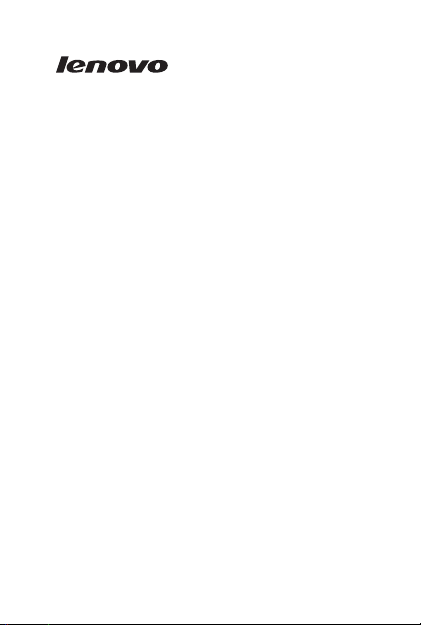
Lenovo A2010
Quick Start Guide
Lenovo A2010-a
English/简体中文/繁體中文(台灣)
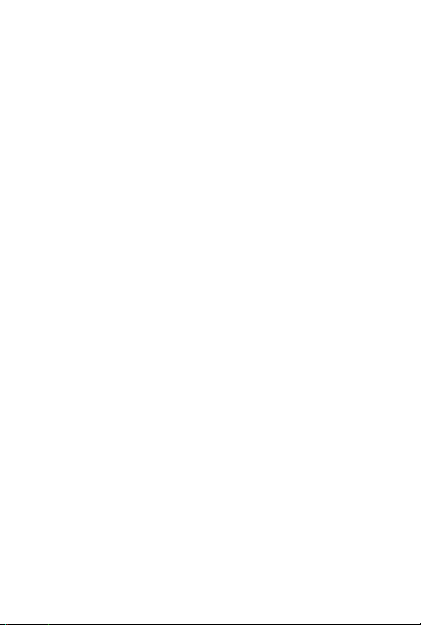
Contents
English .............................................................................1
简体中文 .........................................................................14
繁體中文(台灣)........................................................... 18
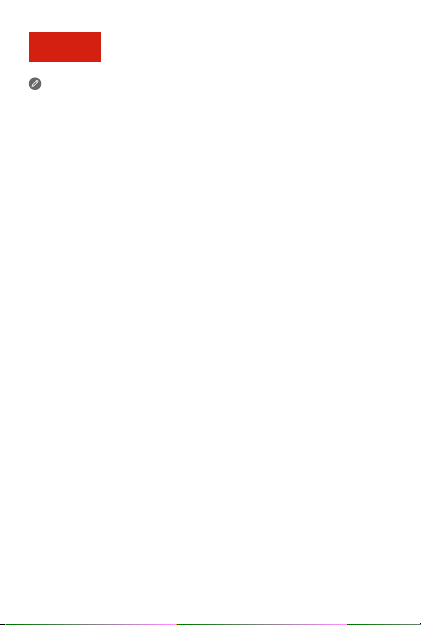
English
Read this guide carefully before using your smartphone.
Read first — regulatory information
Be sure to read the Regulatory Notice for your country or region
before using the wireless devices contained in your Lenovo Mobile
Phone. To obtain a PDF version of the Regulatory Notice, see the
“Downloading publications” section. Some regulatory information is
also available in Settings > About phone > Legal information on your
smartphone.
Getting support
To get support on network service and billing, contact your wireless
network operator. To learn how to use your smartphone and view its
technical specifications, go to http://support.lenovo.com/.
Downloading publications
To obtain the latest smartphone manuals, go to:
http://support.lenovo.com/
Accessing your User Guide
Your User Guide contains detailed information about your
smartphone. To access your User Guide, go to
http://support.lenovo.com/ and follow the instructions on the screen.
Legal notices
Lenovo and the Lenovo logo are trademarks of Lenovo in the United
States, other countries, or both.
Other company, product, or service names may be trademarks or
service marks of others.
1
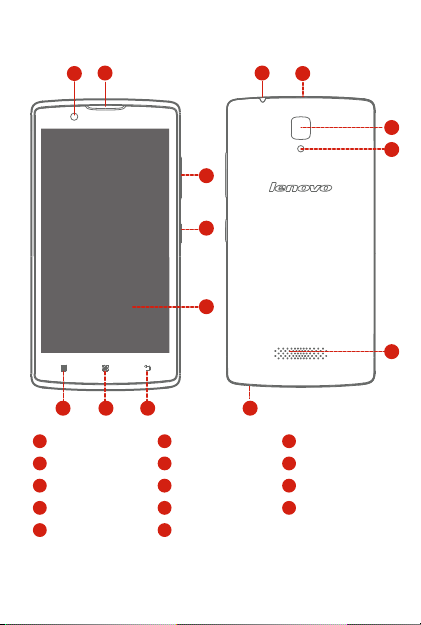
First glance
2
1
1
Front-facing camera
4
On/Off button
7
Home button
10
Micro USB connector
13
Speaker
3
4
5
678 14
2
Receiver
5
Touch screen
8
Menu button
11
Rear-facing camera
14
Microphone
2
9
3
6
9
12
10
11
12
13
Volume buttons
Back button
Headset connector
Flashlight
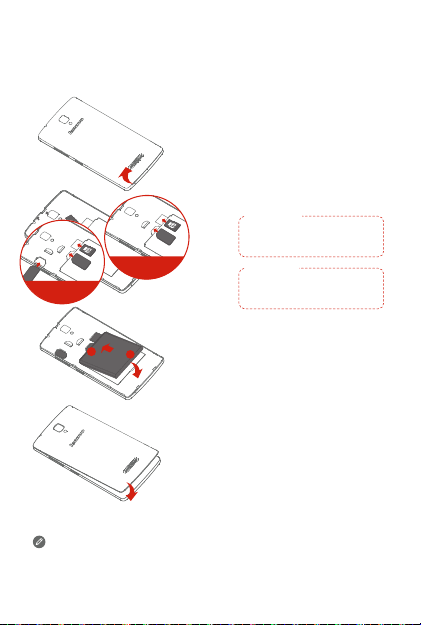
Preparing your smartphone
SIM2
SIM1
SIM2
SIM1
You must insert the SIM card provided by your carrier to use cellular
services. Set up your smartphone as shown.
Step 1. Open the back cover.
Step 2. Insert the Micro SIM card
and the memory card.
Tip:
SIM1
Single card
Dual cards
a
b
Always turn off your smartphone first before you insert or remove a
SIM card. Insert or remove a SIM card with your smartphone on may
damage your SIM card or smartphone permanently.
Single card
Insert the Micro SIM card
into SIM slot.
Dual cards
Insert the Micro SIM cards
into SIM1 slot and SIM2 slot.
Step 3. Install the battery.
a. Align the battery
connectors on the battery
with the pins in the battery
compartment.
b. Push the battery down into
place.
Step 4. Install the back cover.
3
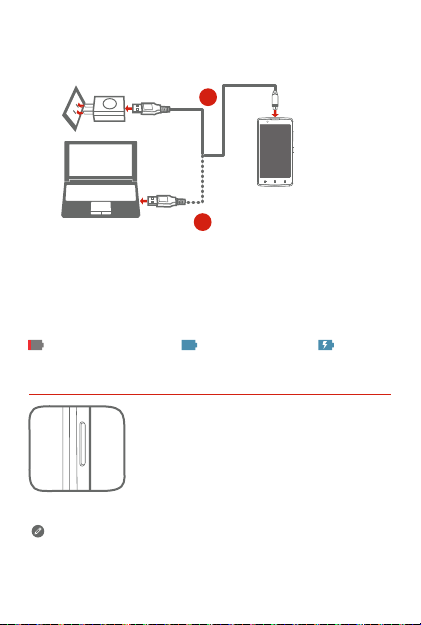
Charging the battery
Charge the battery as shown.
1
2
Method 1. Connect your smartphone to a power outlet using the
Method 2. Connect your smartphone to a computer using the cable
cable and USB power adapter that come with your
smartphone.
that comes with your smartphone.
Low battery power Fully charged Charging
Turning on or turning off your smartphone
Turn on: Press and hold the On/Off button until
the Lenovo logo appears.
Turn off: Press and hold the On/Off button for a
few seconds, then tap Power off.
Your smartphone has a rechargeable battery. For more information
about battery safety, see the “Rechargeable battery notice” section.
4
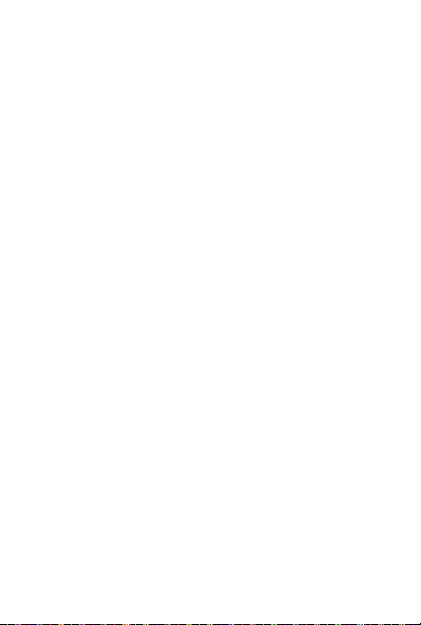
Important safety and handling information
This section contains important safety and handling information for
Lenovo smartphones. Additional safety and handling information is
provided in the User Guide. See the “Accessing your User Guide”
section for details.
Operating temperature
Use the Lenovo Phone only in the temperature range of -10°C (14°F)
— 35°C (95°F) to avoid damage.
Plastic bag notice
DANGER: Plastic bags can be dangerous. Keep plastic bags away
from babies and children to avoid danger of suffocation.
General battery notice
Batteries supplied by Lenovo for use with your product have been
tested for compatibility and should only be replaced with approved
parts. Risk of explosion if the battery is replaced with an incorrect
type. Dispose of used batteries according to the instructions.
Rechargeable battery notice
CAUTION: Risk of explosion if the battery is replaced with an
incorrect type.
When replacing the lithium battery, use only the same or an equivalent
type that is recommended by the manufacturer. The battery contains
lithium and can explode if not properly used, handled, or disposed of.
Dispose of used batteries according to the instructions.
Do not:
● Throw or immerse into water
● Heat to more than 100°C (212°F)
● Repair or disassemble
Built-in rechargeable battery notice
CAUTION: Do not attempt to replace the internal rechargeable
lithium ion battery. Contact Lenovo Support for factory
replacement.
5
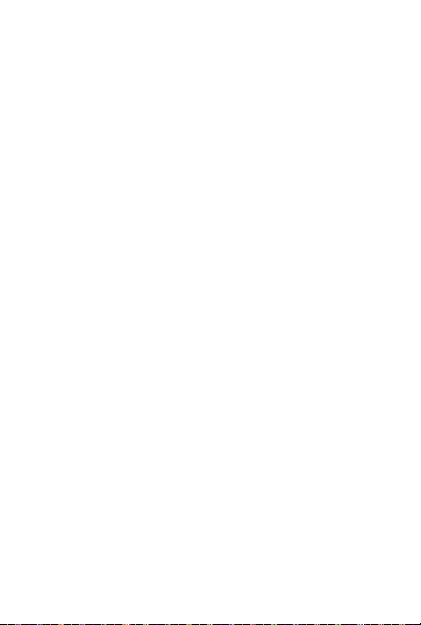
Charging
Lenovo is not responsible for the performance or safety of products
not manufactured or approved by Lenovo. Use only approved Lenovo
ac adapters and batteries. Adapter shall be installed near the
equipment and shall be easily accessible.
Prevent hearing damage
The Lenovo Phone has a headphone connector. Always use the
headphone connector for headphones (also called a headset) or
earphones.
CAUTION: Excessive sound pressure from earphones and
headphones can cause hearing loss. Adjustment of the equalizer to
maximum increases the earphone and headphone output voltage
and the sound pressure level. Therefore, to protect your hearing,
adjust the equalizer to an appropriate level.
Excessive use of headphones or earphones for a long period of time
at high volume can be dangerous if the output of the headphone or
earphone connectors do not comply with specifications of EN
50332-2.
The headphone output connector of the Lenovo Phone complies with
EN 50332-2 Sub clause 7. This specification limits the Lenovo
Phone's maximum wide band true RMS output voltage to 150 mV. To
help protect against hearing loss, ensure that the headphones or
earphones you use also comply with EN 50332-2 (Clause 7 limits) for
a wide band characteristic voltage of 75 mV. Using headphones that
do not comply with EN 50332-2 can be dangerous due to excessive
sound pressure levels.
If the Lenovo Phone came with headphones or earphones in the
package, as a set, the combination of the headphones or earphones
and the Lenovo Phone already complies with the specifications of EN
50332-1. If different headphones or earphones are used, ensure that
they comply with EN 50332-1 (Clause 6.5 Limitation Values). Using
headphones that do not comply with EN 50332-1 can be dangerous
due to excessive sound pressure levels.
6
