
ThinkCentre
UserGuide
MachineTypes:0804,0809,0811,0822,0825,0828,0830,0833,
0837,0843,0845,0847,and0849
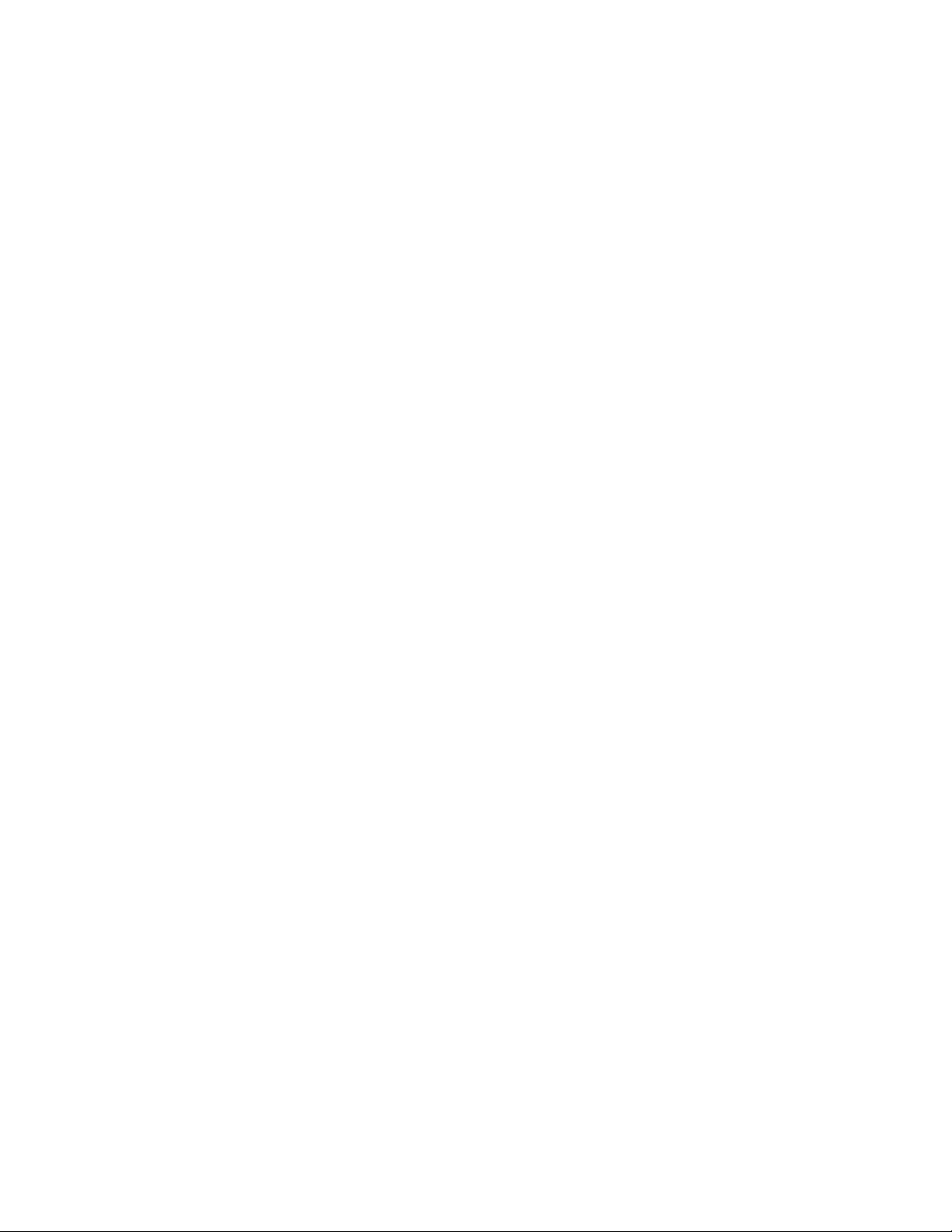
Note:Beforeusingthisinformationandtheproductitsupports,besuretoreadandunderstandthe
ThinkCentreSafetyandWarrantyGuideandAppendixA“Notices”onpage69.
SecondEdition(September2011)
©CopyrightLenovo2010,2011.
LIMITEDANDRESTRICTEDRIGHTSNOTICE:IfdataorsoftwareisdeliveredpursuantaGeneralServicesAdministration
“GSA”contract,use,reproduction,ordisclosureissubjecttorestrictionssetforthinContractNo.GS-35F-05925.

Contents
Importantsafetyinformation.....iii
Chapter1.Productoverview......1
Features..................1
Specications................3
Softwareoverview..............4
SoftwareprovidedwithyourWindows
operatingsystem.............4
Locations..................6
Locatingconnectors,controls,andindicators
onthefrontofyourcomputer........6
Locatingconnectorsandpartsontherearof
yourcomputer..............7
Locatingcomponents...........8
Locatingpartsonthesystemboard.....8
Locatinginternaldrives..........9
Chapter2.Installingorreplacing
hardware...............11
Handlingstatic-sensitivedevices.......11
Installingorreplacinghardware........11
Installingexternaloptions........11
Removingthecomputercover.......12
Removingandreinstallingthefrontbezel..13
Accessingthesystemboardcomponentsand
drives................14
InstallingorreplacingaPCIcard......15
Installingorreplacingamemorymodule...18
Replacingthebattery..........20
Replacingtheheatsinkandfanassembly..21
Replacingthemicroprocessor.......24
Replacingthepowersupplyassembly...27
Replacingtheopticaldrive........31
Replacingtheharddiskdrive.......34
Replacingthefrontfanassembly.....37
ReplacingtheUSBkeyboardormouse...39
Completingthepartsreplacement.....40
Obtainingdevicedrivers...........41
Basicsecurityfeatures...........41
Integratedcablelock..........42
Padlock...............43
Passwordprotection..........43
Erasingalostorforgottenpassword(clearing
CMOS)................43
Usingrecoverymedia..........46
Performingbackupandrecoveryoperations...46
Performingabackupoperation......47
Performingarecoveryoperation......47
UsingtheRescueandRecoveryworkspace...48
Creatingandusingarescuemedium......48
Creatingarescuemedium........49
Usingarescuemedium.........49
Installingorreinstallingdevicedrivers.....50
Solvingrecoveryproblems..........50
Chapter4.UsingtheSetupUtility
program................51
StartingtheSetupUtilityprogram.......51
Viewingorchangingsettings.........51
Usingpasswords..............51
Passwordconsiderations.........52
Power-onpassword...........52
Administratorpassword.........52
Setting,changing,ordeletingapassword..52
Enablingordisablingadevice........52
Selectingastartupdevice..........53
Selectingatemporarystartupdevice....53
Viewingorchangingthestartupdevice
sequence...............53
ExitingtheSetupUtilityprogram.......54
Chapter5.Updatingsystem
programs...............55
Usingsystemprograms...........55
Updating(ashing)theBIOSfromadisc....55
Updating(ashing)theBIOSfromyouroperating
system..................56
RecoveringfromaPOSTandBIOSupdate
failure..................56
Chapter6.Troubleshootingand
diagnosticprograms.........59
Basictroubleshooting............59
Diagnosticprograms............60
LenovoThinkVantageT oolbox.......60
PC-DoctorforRescueandRecovery....60
PC-DoctorforDOS...........61
Cleaninganopticalmouse..........61
Chapter3.Recoveryinformation...45
Creatingandusingrecoverymedia......45
Creatingrecoverymedia.........45
©CopyrightLenovo2010,2011
Chapter7.Gettinginformation,help,
andservice..............63
Informationresources............63
i
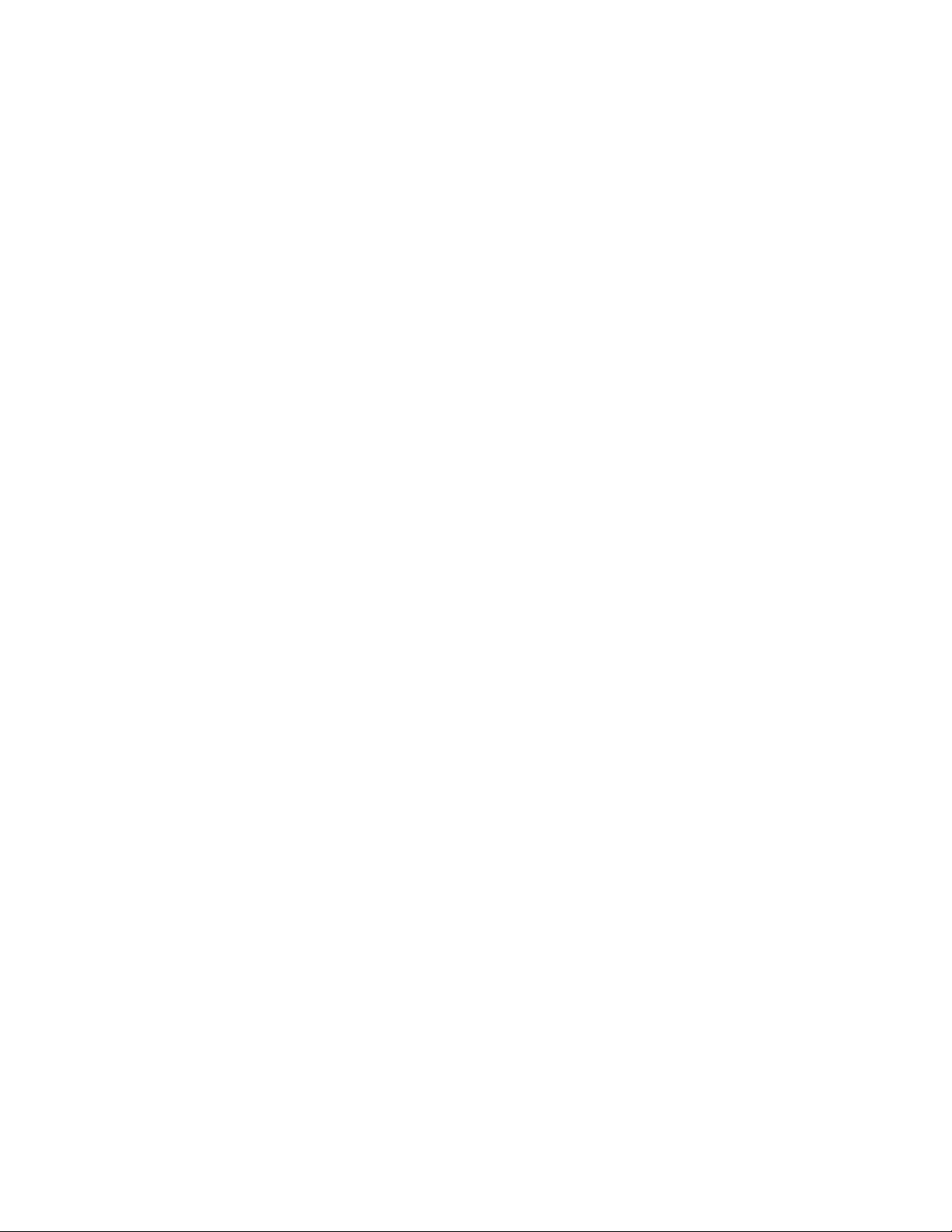
OnlineBooksfolder...........63
LenovoThinkVantageT ools........63
ThinkVantageProductivityCenter.....64
LenovoWelcome............64
AccessHelp..............64
Safetyandwarranty...........64
LenovoWebsite(http://www.lenovo.com)..64
LenovoSupportWebsite.........65
Helpandservice..............65
Usingthedocumentationanddiagnostic
programs...............65
Callingforservice............66
Usingotherservices..........66
Purchasingadditionalservices......67
AppendixA.Notices..........69
Televisionoutputnotice...........70
EuropeanconformanceCEmark.......70
Trademarks................70
Additionalregulatoryinformation.......70
RecyclinginformationforBrazil........70
BatteryrecyclinginformationforT aiwan.....71
BatteryrecyclinginformationfortheEuropean
Union..................71
Index..................73
iiThinkCentreUserGuide
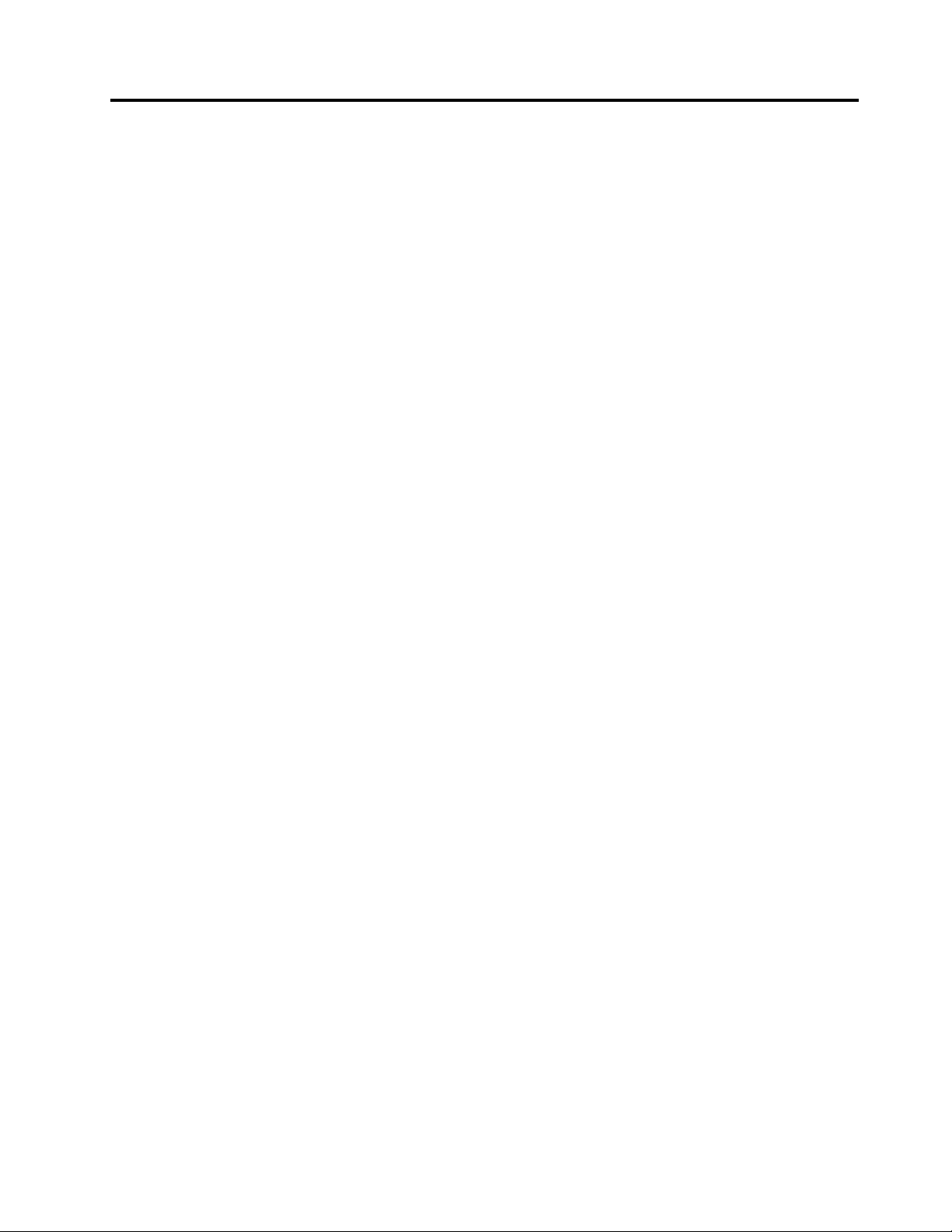
Importantsafetyinformation
CAUTION:
Beforeusingthismanual,besuretoreadandunderstandalltherelatedsafetyinformationforthis
product.RefertotheinformationinthissectionandthesafetyinformationintheThinkCentreSafety
andWarrantyGuidethatyoureceivedwiththisproduct.Readingandunderstandingthissafety
informationreducestheriskofpersonalinjuryanddamagetoyourproduct.
IfyounolongerhaveacopyoftheThinkCentreSafetyandWarrantyGuide,youcanobtainaPortable
DocumentFormat(PDF)versionfromtheLenovo
LenovoSupportWebsitealsoprovidestheThinkCentreSafetyandWarrantyGuideandthisThinkCentre
UserGuideinadditionallanguages.
®
SupportWebsiteathttp://support.lenovo.com.The
©CopyrightLenovo2010,2011
iii
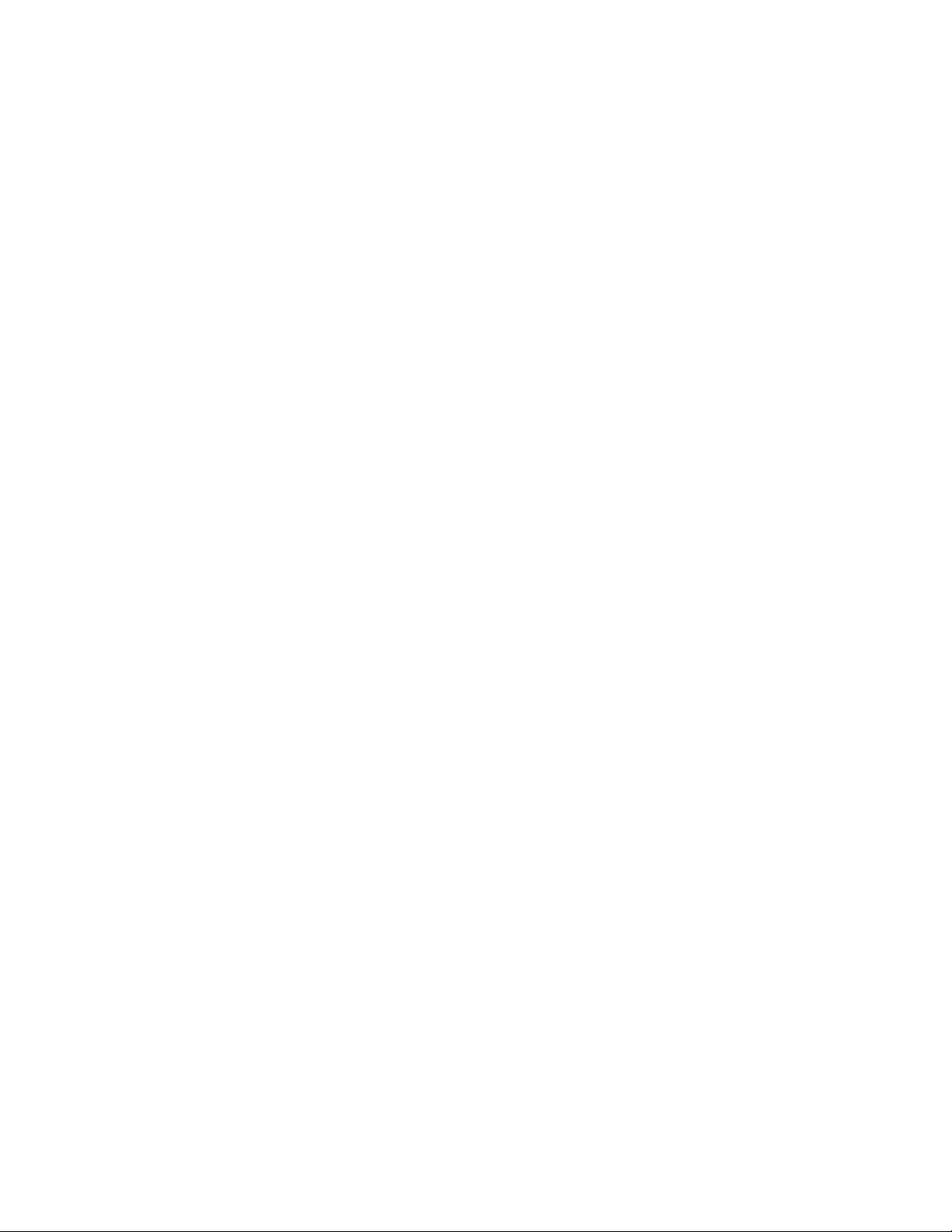
ivThinkCentreUserGuide
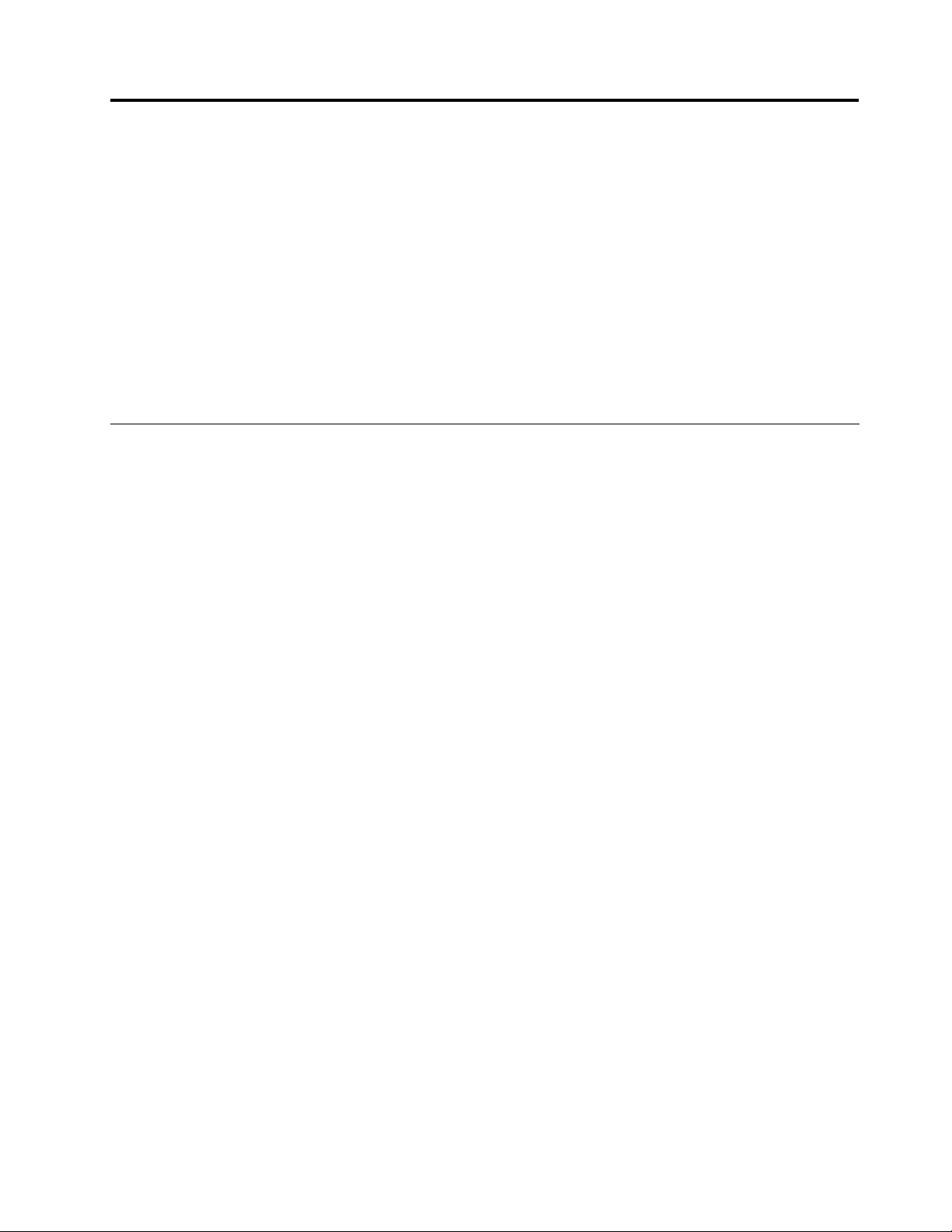
Chapter1.Productoverview
Thischapterprovidesinformationaboutthecomputerfeatures,specications,preinstalledsoftware
programs,andlocationsofconnectors,components,partsonthesystemboard,andinternaldrives.
Thischaptercontainsthefollowingtopics:
•“Features”onpage1
•“Specications”onpage3
:Thissectionprovidesinformationaboutthecomputerfeatures.
:Thissectionliststhephysicalspecicationsforyourcomputer.
•“Softwareoverview”onpage4:Thissectionprovidesinformationaboutthesoftwareprogramsprovided
withyourcomputer.
•“Locations”onpage6:Thissectionprovidesinformationtohelpyoulocateyourcomputerconnectors,
components,partsonthesystemboard,andinternaldrives.
Features
Thissectionprovidesinformationaboutthecomputerfeatures.
Systeminformation
Thefollowinginformationcoversavarietyofmodels.Forinformationaboutyourspecicmodel,usethe
SetupUtilityprogram.SeeChapter4“UsingtheSetupUtilityprogram”onpage51
Microprocessor
Yourcomputercomeswithoneofthefollowingmicroprocessors(internalcachesizevariesbymodeltype):
•Intel
®
Celeron
®
microprocessor
•IntelCore™2microprocessor
•IntelPentium
®
microprocessor
Memorymodule(s)
.
•Supportsuptotwodoubledatarate3dualinlinememorymodules(DDR3DIMMs)
Internaldrives
•Cardreader(availableinsomemodels)
•Opticaldrive
•SerialAdvancedT echnologyAttachment(SA TA)harddiskdrive
Videosubsystem
•IntegratedgraphicscardfunctioningthroughaVideoGraphicsArray(VGA)connector
•PeripheralComponentInterconnect(PCI)Expressx16graphicscardslotonthesystemboardfora
discretegraphicscard
Audiosubsystem
•Integratedhigh-denition(HD)audio
•Headphoneconnectorandmicrophoneconnectoronthefrontpanel
•Audioline-inconnector,audioline-outconnector,andmicrophoneconnectorontherearpanel
©CopyrightLenovo2010,2011
1
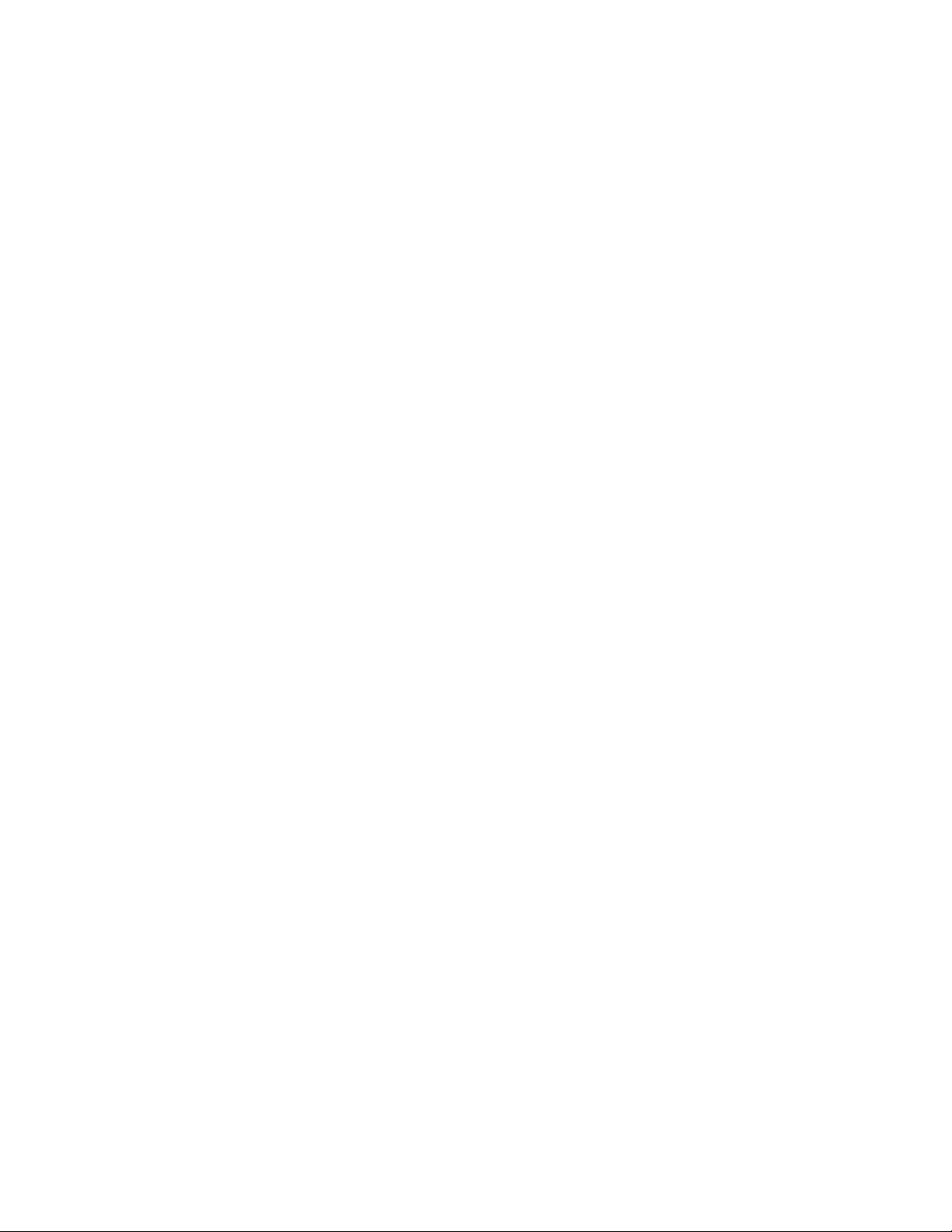
Connectivity
•10/100/1000MbpsintegratedEthernetcontroller
Systemmanagementfeatures
•Abilitytostorethepower-onself-test(POST)hardwaretestresults
•AdvancedCongurationandPowerInterface(ACPI)
•Automaticpower-onstartup
•DesktopManagementInterface(DMI)
•IntelTrustedExecutionTechnology(TXT)
•PrebootExecutionEnvironment(PXE)
•SystemManagement(SM)BasicInput/OutputSystem(BIOS)andSMsoftware
•WakeonLAN(WOL)
•WindowsManagementInstrumentation(WMI)(WMIistheinfrastructureformanagementdataand
operationsonWindowsoperatingsystems.)
Input/Output(I/O)features
•9-pinserialport(onestandardandoneoptional)
•Ethernetconnector
•SixUniversalSerialBus(USB)connectors(twoUSBconnectorsonthefrontpanelandfourUSB
connectorsontherearpanel)
•Threeaudioconnectorsontherearpanel(audioline-inconnector,audioline-outconnector,and
microphoneconnector)
•T woaudioconnectorsonthefrontpanel(headphoneconnectorandmicrophoneconnector)
•VGAmonitorconnectorontherearpanel
Formoreinformation,referto“Locatingconnectors,controls,andindicatorsonthefrontofyourcomputer”
onpage6
and“Locatingconnectorsandpartsontherearofyourcomputer”onpage7.
Expansion
•Oneharddiskdrivebay
•Oneopticaldrivebay
•OnePCIExpressx1cardslot
•OnePCIExpressx16graphicscardslot
•Oneslimcardreaderdrivebay
•T woPCIcardslots
PowersupplyYourcomputercomeswithoneofthefollowingpowersupplies:
•240-wattuniversalinputpowersupply
Securityfeatures
•Apower-onpasswordandanadministratorpasswordtodeterunauthorizeduseofyourcomputer
•Computrace
•Coverpresenceswitch(alsocalledintrusionswitch)(availableinsomemodels)
•EnablingordisablingSATAdevices
2ThinkCentreUserGuide
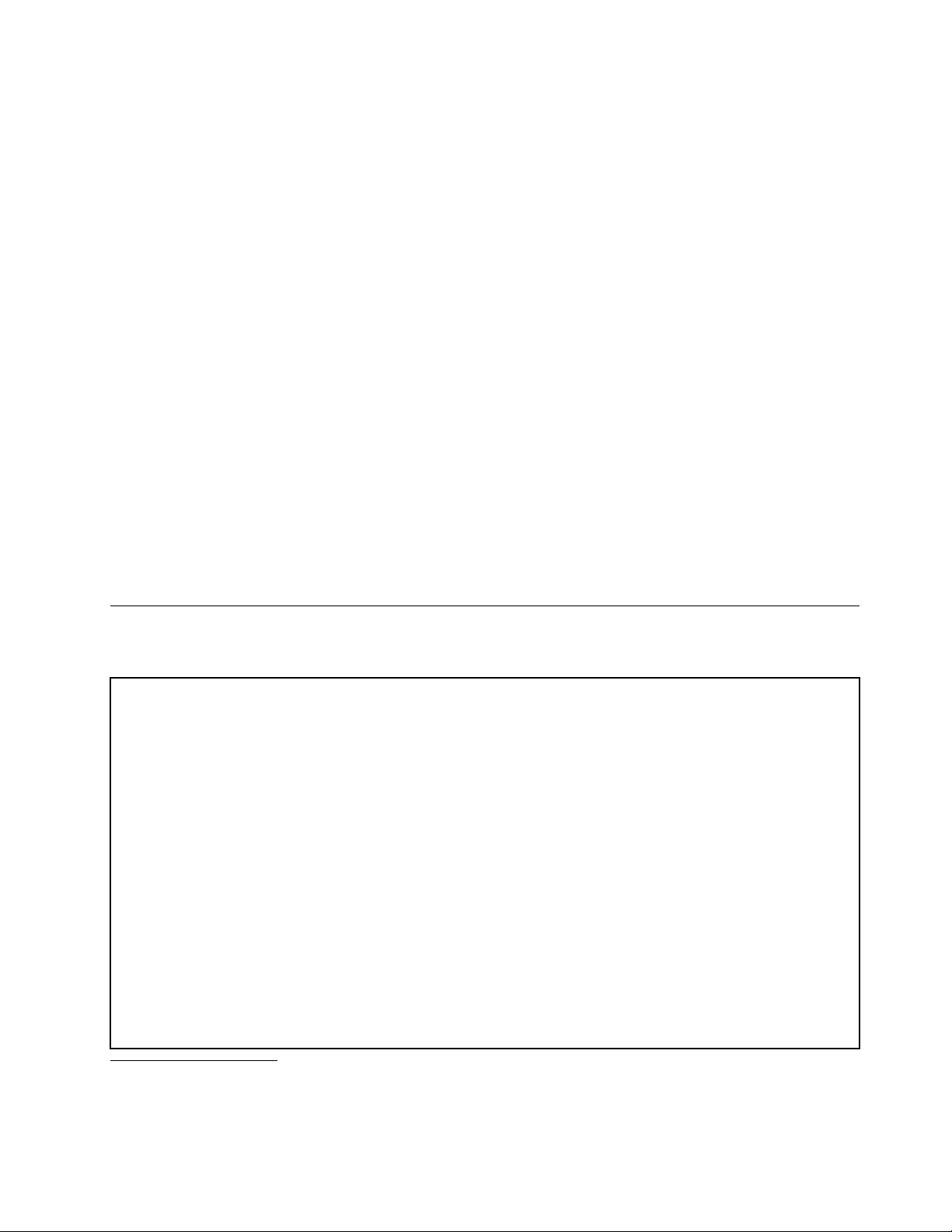
•Enablingordisablingtheserialport
•EnablingordisablingUSBconnectors
•Keyboardwithngerprintreader(shippedwithsomemodels)
•Startupsequencecontrol
•Startupwithoutkeyboardormouse
•Supportfortheadditionofanintegratedcablelock(Kensingtonlock.See“Integratedcablelock”on
page42
formoreinformation.)
•Supportfortheadditionofapadlock(see“Padlock”onpage43formoreinformation)
Preinstalledsoftwareprograms
Yourcomputerispreinstalledwithsomesoftwareprogramstohelpyouworkmoreeasilyandsecurely.For
moreinformation,see“Softwareoverview”onpage4.
Preinstalledoperatingsystem
Yourcomputerispreinstalledwithoneofthefollowingoperatingsystems:
•Microsoft
®
Windows
•MicrosoftWindowsVista
®
7
®
•MicrosoftWindowsXPProfessional(preinstalledthroughdowngraderightsinWindows7Professional
orWindowsVistaBusiness)
Operatingsystem(s),certiedortestedforcompatibility
•Linux
®
1
Specications
Thissectionliststhephysicalspecicationsforyourcomputer.
Dimensions
Width:99mm(3.9inches)
Height:335mm(13.19inches)
Depth:382mm(15.04inches)
Weight
Maximumcongurationasshipped:6.6kg(14.55lb)
Environment
•Airtemperature:
Operating:10°Cto35°C(50°Fto95°F)
Storage:-40°Cto60°C(-40°Fto140°F)inoriginalshippingpackage
Storage:-10°Cto60°C(14°Fto140°F)withoutpackage
•Humidity:
Operating:20%to80%(non-condensing)
Non-operating:20%to90%(non-condensing)
•Altitude:
(variesbymodeltype)
1.Theoperatingsystem(s)listedherearebeingcertiedortestedforcompatibilityatthetimethispublicationgoesto
press.AdditionaloperatingsystemsmightbeidentiedbyLenovoascompatiblewithyourcomputerfollowingthe
publicationofthismanual.Thislistissubjecttochange.Todetermineifanoperatingsystemhasbeencertiedor
testedforcompatibility,checktheWebsiteoftheoperatingsystemvendor.
Chapter1.Productoverview3

Operating:-50to10000ft(-15.2to3048m)
Non-operating:-50to35000ft(-15.2to10668m)
Electricalinput
•Inputvoltage:
–Lowrange:
Minimum:100Vac
Maximum:127Vac
Inputfrequencyrange:50to60Hz
Voltage-selectionswitchsetting:115Vac
–Highrange:
Minimum:200Vac
Maximum:240Vac
Inputfrequencyrange:50to60Hz
Voltage-selectionswitchsetting:230Vac
Softwareoverview
Thecomputercomeswithapreinstalledoperatingsystemandseveralpreinstalledapplications.
SoftwareprovidedwithyourWindowsoperatingsystem
ThissectionprovidesinformationaboutthesoftwareprovidedwithyourWindowsoperatingsystem.
SoftwareprovidedbyLenovo
ThefollowingsoftwareprogramsareprovidedbyLenovotohelpyouimproveproductivityandreducethe
costassociatedwithmaintainingyourcomputer.Softwareprogramsprovidedwithyourcomputermight
varydependingonyourmodeltypeandpreinstalledoperatingsystem.
LenovoThinkVantageT ools
TheLenovoThinkVantage
accesstovarioustoolstohelpyouworkmoreeasilyandsecurely.Formoreinformation,see“Lenovo
ThinkVantageTools”onpage63
Note:TheLenovoThinkVantageT oolsprogramisonlyavailableoncomputerswiththeWindows7operating
systemfromLenovo.
ThinkVantageProductivityCenter
TheThinkVantageProductivityCenterprogramguidesyoutoahostofinformationsourcesandtoolsto
helpyousetup,understand,andmaintainyourcomputer,andenhanceyourcomputerperformance.For
moreinformation,see“ThinkVantageProductivityCenter”onpage64.
Note:TheThinkVantageProductivityCenterprogramisonlyavailableoncomputerspreinstalledwiththe
WindowsVistaoperatingsystemortheWindowsXPoperatingsystemfromLenovo.
LenovoWelcome
TheLenovoWelcomeprogramintroducessomeinnovativebuilt-infeaturesofLenovotoyouandguidesyou
throughsomeimportantsetuptaskstohelpyoumakethemostofyourcomputer.
®
Toolsprogramguidesyoutoahostofinformationsourcesandprovideseasy
.
Note:TheLenovoWelcomeprogramisonlyavailableoncomputerspreinstalledwiththeWindows7
operatingsystemortheWindowsVistaoperatingsystemfromLenovo.
4ThinkCentreUserGuide
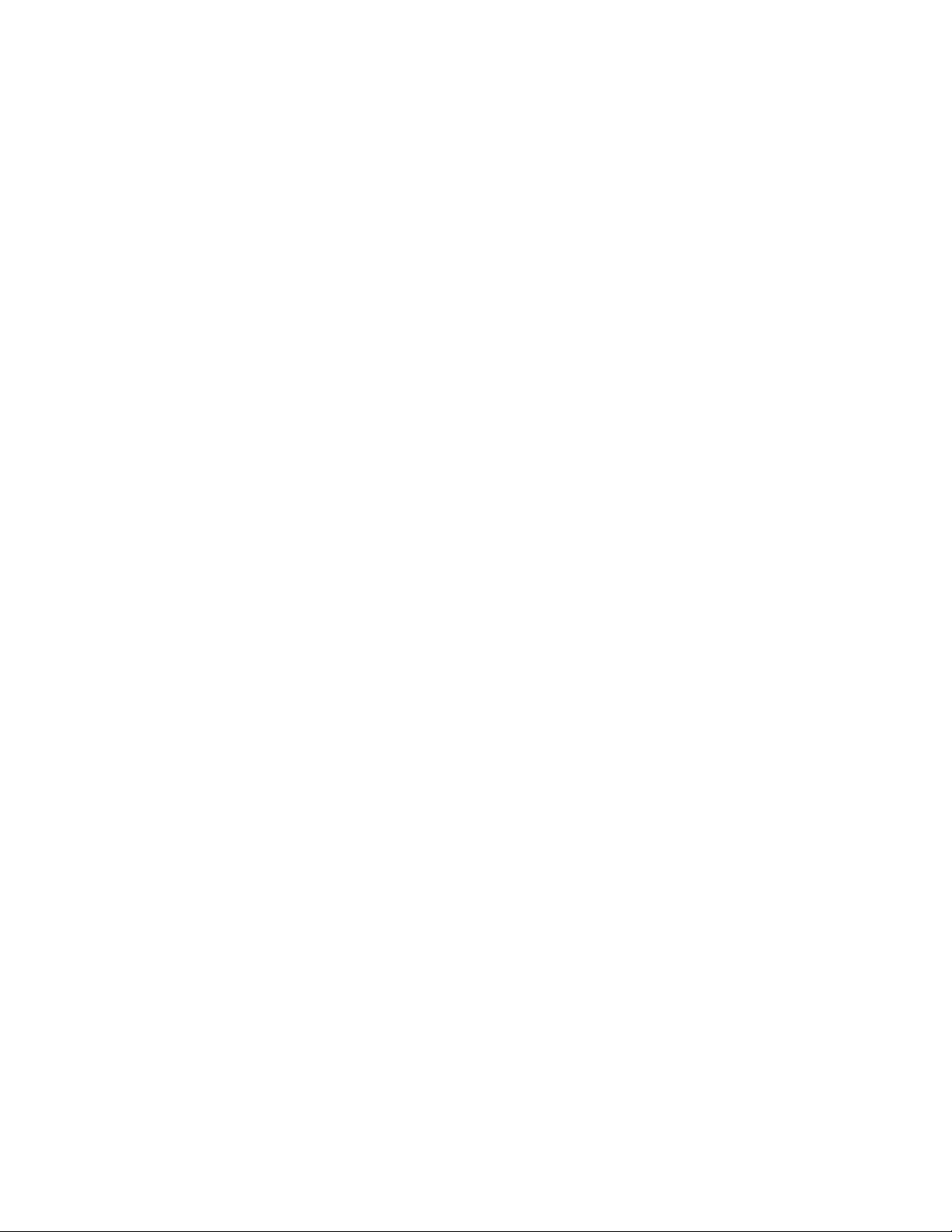
ProductRecovery
TheProductRecoveryprogramenablesyoutorestorethecontentsoftheharddiskdrivetothefactory
defaultsettings.
ThinkVantageRescueandRecovery
TheThinkVantageRescueandRecovery®programisaonebuttonrecoveryandrestoresolutionthat
includesasetofself-recoverytoolstohelpyoudiagnosecomputerproblems,gethelp,andrecoverfrom
systemcrashes,evenifyoucannotstarttheWindowsoperatingsystem.
PasswordManager
ThePasswordManagerprogramautomaticallycapturesandllsinauthenticationinformationforWindows
applicationsandWebsites.
Note:ThePasswordManagerprogramisonlyavailableoncomputerspreinstalledwiththeWindows7
operatingsystemfromLenovo.
ThinkVantageClientSecuritySolution
TheThinkVantageClientSecuritySolution(CSS)programhelpsyouprotectyourinformation,includingvital
securityinformationlikepasswords,encryptionkeys,andelectroniccredentials,whileguardingagainst
unauthorizeduseraccesstodata.
Note:TheThinkVantageClientSecuritySolutionprogramisonlyavailableoncomputerspreinstalledwith
theWindowsVistaoperatingsystemortheWindowsXPoperatingsystemfromLenovo.
PowerManager
ThePowerManagerprogramprovidesconvenient,exible,andcompletepowermanagementforyour
ThinkCentre®computer.ByusingthePowerManagerprogram,youcanadjustyourpowersettingsto
achievethebestbalancebetweensystemperformanceandpowersaving.
ThinkVantageSystemUpdate
TheThinkVantageSystemUpdate(TVSU)programhelpsyoukeepthesoftwareonyourcomputerup-to-date
bydownloadingandinstallingsoftwarepackages(ThinkVantageapplications,devicedrivers,BIOS
updates,andotherthirdpartyapplications).Someexamplesofsoftwarethatyoushouldkeepupdated
areprogramsprovidedbyLenovo,suchastheRescueandRecoveryprogramandtheThinkVantage
ProductivityCenterprogram.
FingerprintSoftware
TheintegratedngerprintreaderprovidedonsomekeyboardsworkswiththeFingerprintSoftwareprogram
toenableyoutoenrollyourngerprintandassociateitwithyourWindowspassword.Asaresult,ngerprint
authenticationcanreplaceyourpasswordandenablesimpleandsecureuseraccess.Angerprintreader
keyboardisavailablewithcertaincomputersorcanbepurchasedforcomputersthatsupportthisoption.
LenovoThinkVantageT oolbox
TheLenovoThinkVantageToolboxprogramhelpsyoumaintainyourcomputer,improvecomputingsecurity,
diagnosecomputerproblems,getfamiliarwiththeinnovativetechnologiesprovidedbyLenovo,andgetmore
informationaboutyourcomputer.Formoreinformation,see“LenovoThinkVantageToolbox”onpage60
PC-DoctorforRescueandRecovery
ThePC-DoctorforRescueandRecoverydiagnosticprogramispreinstalledonyourThinkCentrecomputer
aspartoftheRescueandRecoveryworkspacetohelpyoudiagnosehardwareproblems.Itcanalsoreport
operating-system-controlledsettingsthatinterferewiththecorrectoperationofyoursystem.Usethe
PC-DoctorforRescueandRecoverydiagnosticprogramifyouareunabletostarttheWindowsoperating
system.Formoreinformation,see“PC-DoctorforRescueandRecovery”onpage60
.
.
Chapter1.Productoverview5
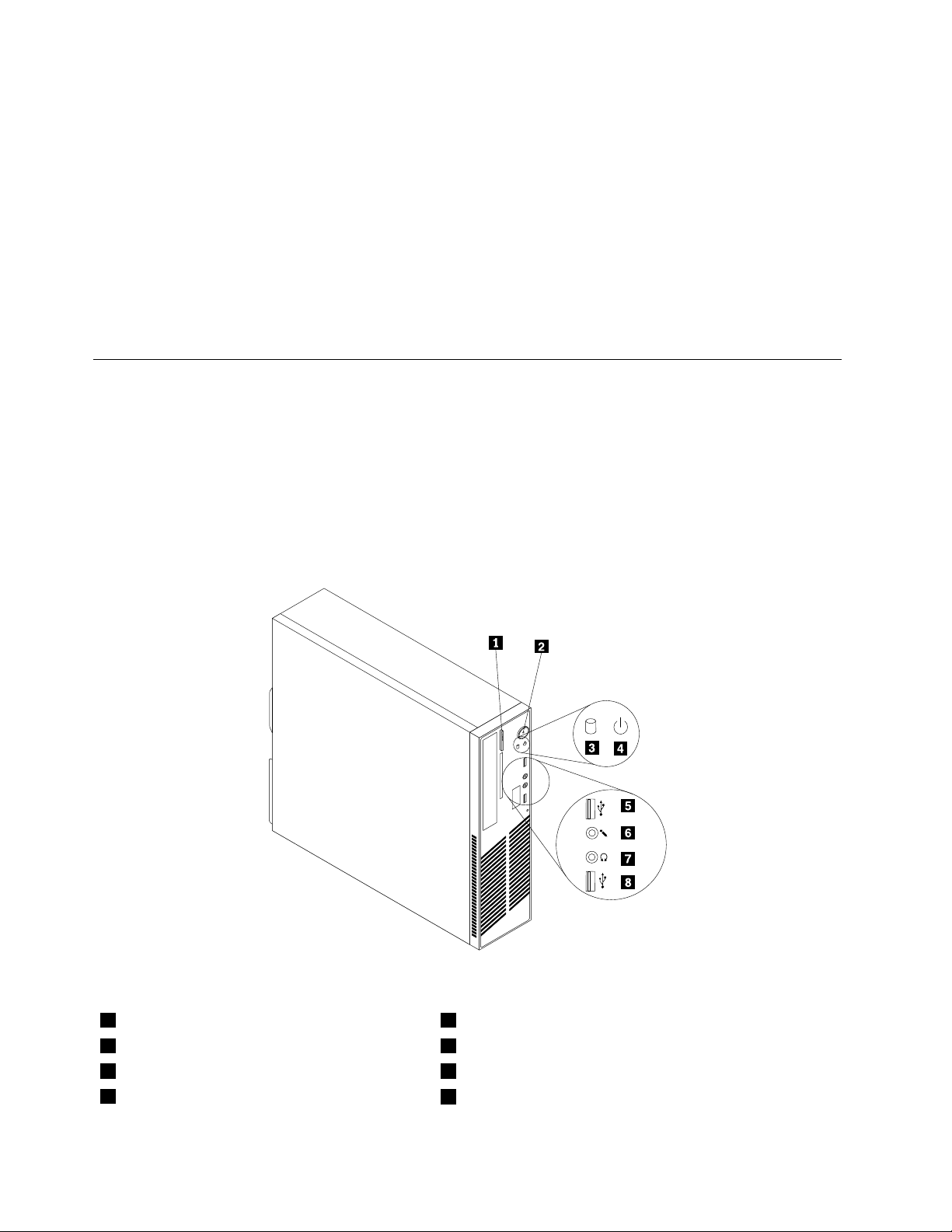
AdobeReader
TheAdobeReaderprogramisatoolusedtoview,print,andsearchPDFdocuments.
See“OnlineBooksfolder”onpage63formoreinformationaboutaccessingandviewingthepublications.
Antivirussoftware
Yourcomputercomeswithantivirussoftwarethatyoucanusetodetectandeliminateviruses.Lenovo
providesafullversionofantivirussoftwareonyourcomputerwithafree30-daysubscription.After30days,
youmustrenewthelicensetocontinuereceivingtheantivirussoftwareupdates.
Formoreinformationabouthowtouseyourantivirussoftware,refertothehelpsystemofyourantivirus
software.
Locations
Thissectionprovidesinformationtohelpyoulocateyourcomputerconnectors,components,partson
thesystemboard,andinternaldrives.
Locatingconnectors,controls,andindicatorsonthefrontofyour computer
Figure1“Frontconnector,control,andindicatorlocations”onpage6showsthelocationsoftheconnectors,
controls,andindicatorsonthefrontofyourcomputer.
Figure1.Frontconnector,control,andindicatorlocations
1Opticaldriveeject/closebutton5USBconnector
2Powerswitch6Microphoneconnector
3Harddiskdriveactivityindicator7Headphoneconnector
4Powerindicator
6ThinkCentreUserGuide
8USBconnector
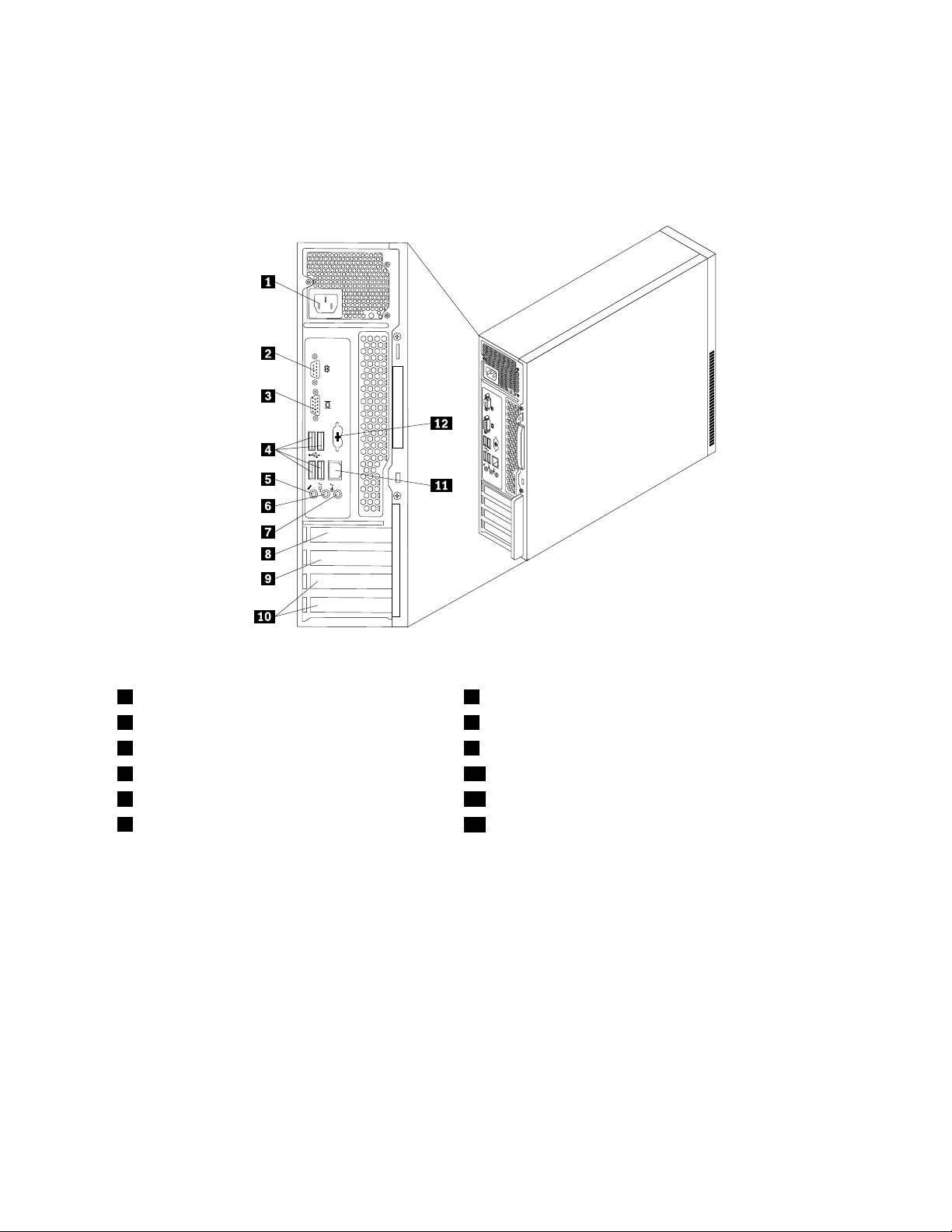
Locatingconnectorsandpartsontherearofyourcomputer
Figure2“Rearconnectorandpartlocations”onpage7showsthelocationsoftheconnectorsandparts
ontherearofyourcomputer.Someconnectorsontherearofyourcomputerarecolor-codedtohelpyou
determinewheretoconnectthecablesonyourcomputer.
Figure2.Rearconnectorandpartlocations
1Powercordconnector7Audioline-inconnector
2Serialport8PCIExpressx16graphicscardslot
3VGAmonitorconnector9PCIExpressx1cardslot
4USBconnectors(4)10PCIcardslots(2)
5Microphoneconnector11Ethernetconnector
6Audioline-outconnector
12PersonalSystem/2(PS/2)keyboardandmouseconnector
(availableonsomemodels)
ConnectorDescription
Audioline-inconnector
Usedtoreceiveaudiosignalsfromanexternalaudiodevice,suchasastereo
system.Whenyouattachanexternalaudiodevice,acableisconnectedbetween
theaudioline-outconnectorofthedeviceandtheaudioline-inconnectorof
thecomputer.
Audioline-outconnector
Usedtosendaudiosignalsfromthecomputertoexternaldevices,suchas
poweredstereospeakers(speakerswithbuilt-inampliers),headphones,
multimediakeyboards,theaudioline-inconnectoronastereosystem,orother
externalrecordingdevices.
Ethernetconnector
UsedtoattachanEthernetcableforalocalareanetwork(LAN).
Note:TooperatethecomputerwithinFCCClassBlimits,useaCategory5
Ethernetcable.
Chapter1.Productoverview7
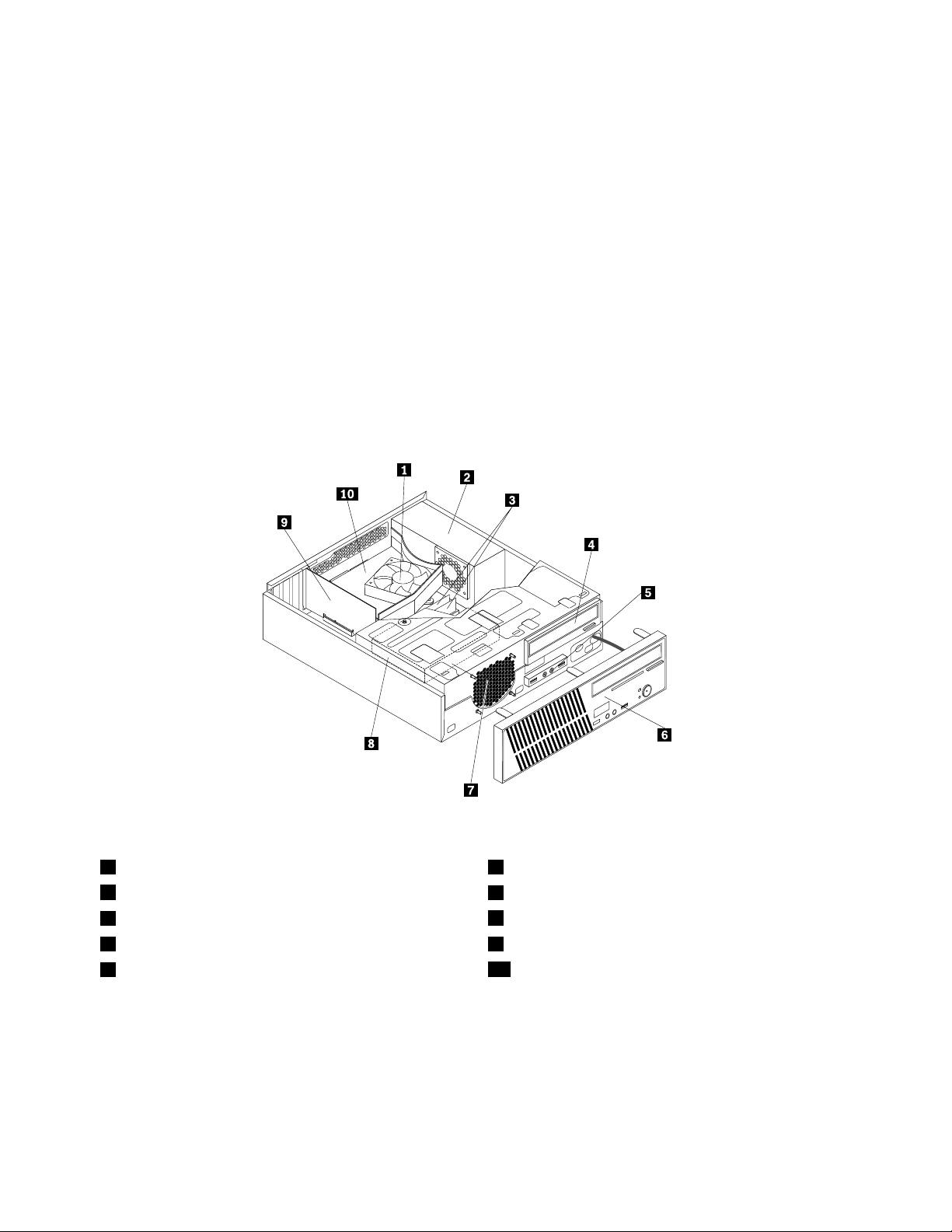
ConnectorDescription
MicrophoneconnectorUsedtoattachamicrophonetoyourcomputerwhenyouwanttorecordsoundor
ifyouusespeech-recognitionsoftware.
Serialport
USBconnectorUsedtoattachadevicethatusesaUSBconnector,suchasaUSBkeyboard,
VGAmonitorconnectorUsedtoattachaVGAmonitororotherdevicesthatuseaVGAmonitorconnector.
Usedtoattachanexternalmodem,aserialprinter,orotherdevicesthatusea
9-pinserialport.
aUSBmouse,aUSBscanner,oraUSBprinter.IftheUSBconnectorsonyour
computerarenotenoughforyoutoconnectallyourUSBdevices,youcan
purchaseaUSBhub,whichyoucanusetoconnectadditionalUSBdevices.
Locatingcomponents
Figure3“Componentlocations”onpage8showsthelocationsofthevariouscomponentsinyourcomputer.
Toremovethecomputercoverandgainaccesstotheinsideofthecomputer,see“Removingthecomputer
cover”onpage12
.
Figure3.Componentlocations
1Heatsinkandfanassembly
2Powersupplyassembly
3Memorymodules(2)
4Opticaldrive9PCIcard(availableinsomemodels)
5FrontUSBandaudioassembly
6Frontbezel
7Frontfanassembly
8Harddiskdrive
10Heatsinkfanduct
Locatingpartsonthesystemboard
Figure4“Systemboardpartlocations”onpage9showsthelocationsofthepartsonthesystemboard.
8ThinkCentreUserGuide
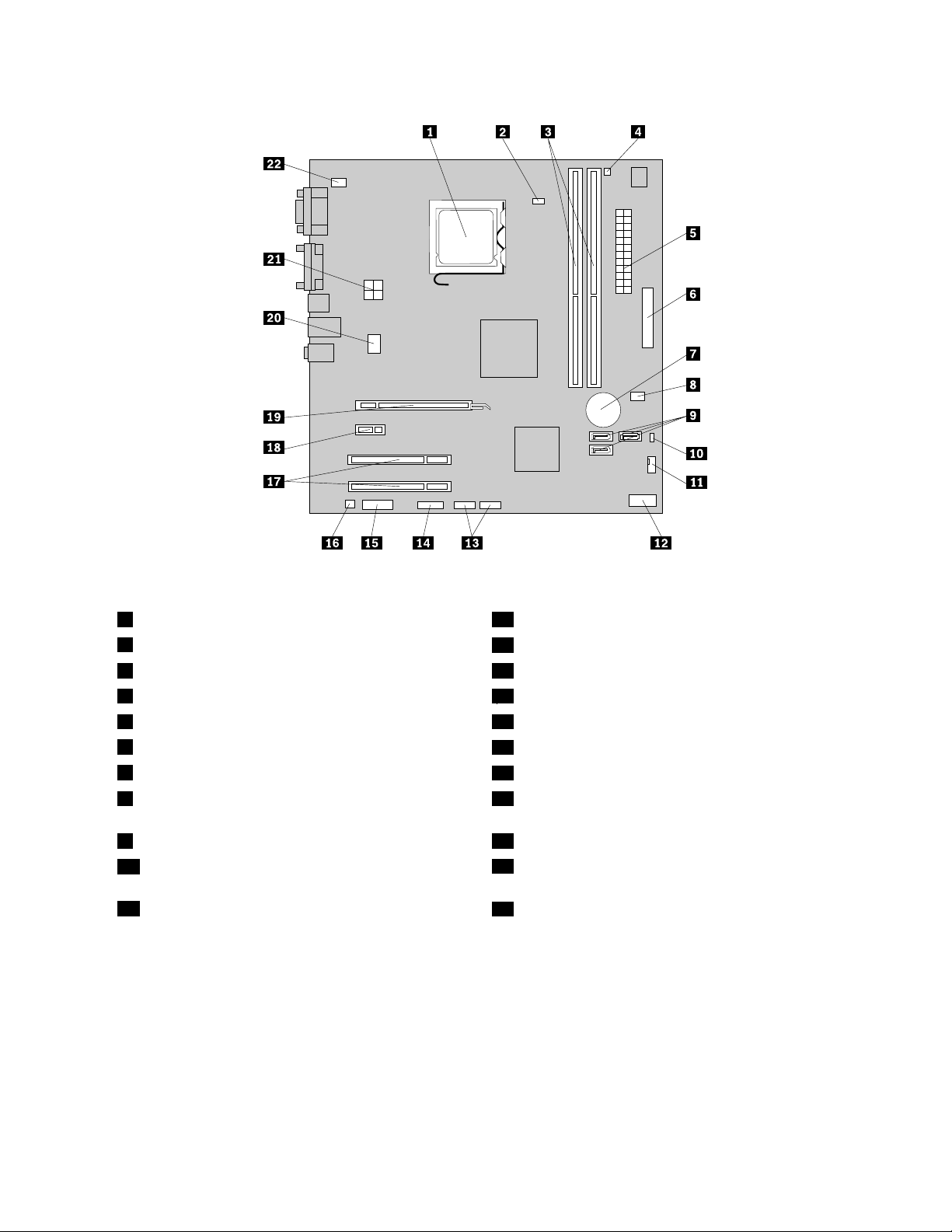
Figure4.Systemboardpartlocations
1Microprocessor12Frontpanelconnector
2Microprocessorfanconnector
3Memoryslots(2)14Serial(COM2)connector
4Thermalsensorconnector15Frontaudioconnector
524-pinpowerconnector16Internalspeakerconnector
6Parallelconnector
7Battery
8Coverpresenceswitchconnector(Intrusionswitch
13USBconnectors(2)
17PCIcardslots(2)
18PCIExpressx1cardslot
19PCIExpressx16graphicscardslot
connector)(availableinsomemodels)
9SA TAconnectors(3)20Systemfanconnector
10ClearCMOS(ComplementaryMetalOxide
214-pinpowerconnector
Semiconductor)/Recoveryjumper
11Powerfanconnector
22PS/2keyboardandmouseconnector
Locatinginternaldrives
Internaldrivesaredevicesthatyourcomputerusestoreadandstoredata.Y oucanadddrivestoyour
computertoincreasestoragecapacityandenableyourcomputertoreadothertypesofmedia.Internal
drivesareinstalledinbays.Inthismanual,thebaysarereferredtoasbay1,bay2,andsoon.
Wheninstallingorreplacinganinternaldrive,itisimportanttonotethetypeandsizeofthedrivethatyou
caninstallorreplaceineachbayandcorrectlyconnectthecablestothedriveinstalled.Refertothe
appropriatesectioninChapter2“Installingorreplacinghardware”onpage11
forinstructionsonhowto
installorreplaceinternaldrivesforyourcomputer.
Chapter1.Productoverview9
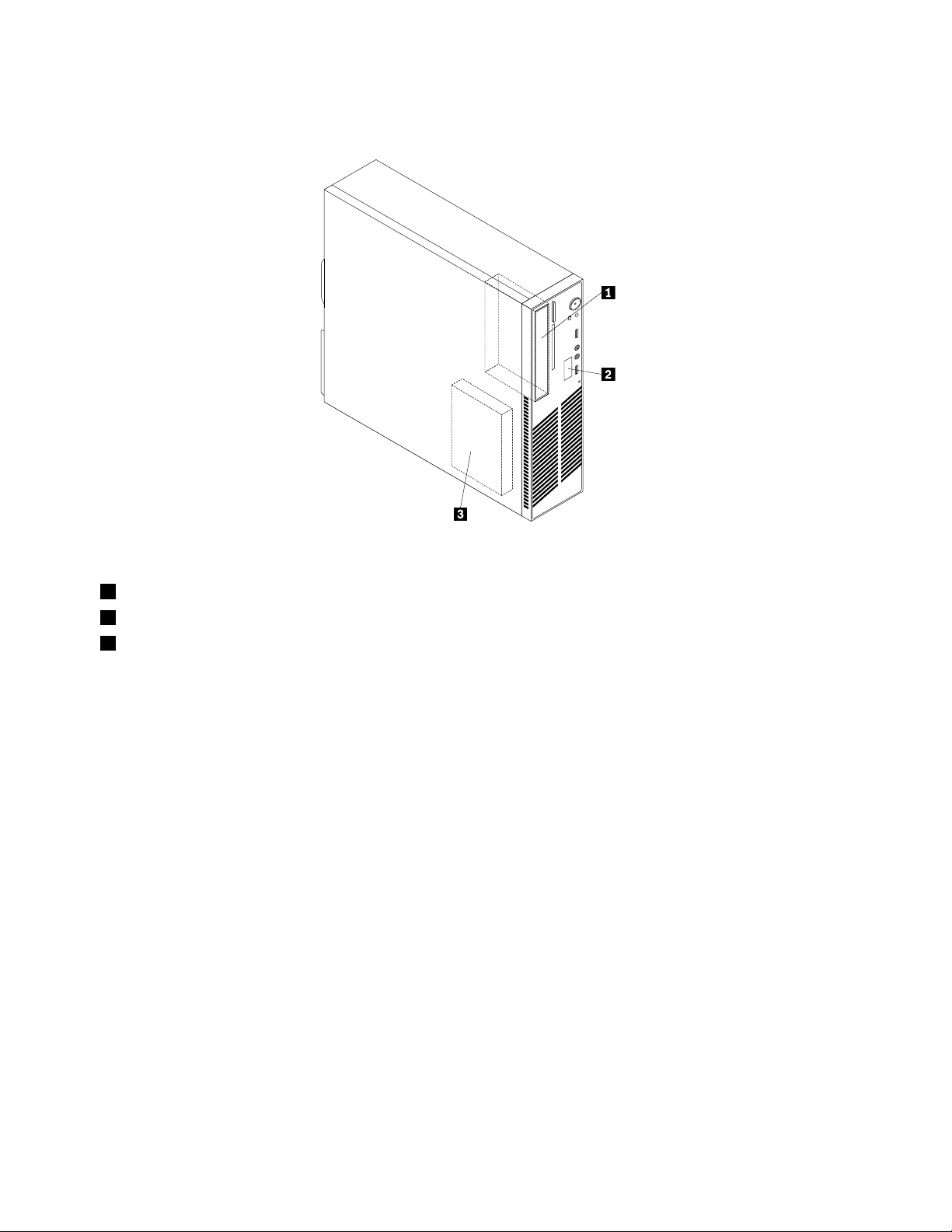
Figure5“Drivebaylocations”onpage10showsthelocationsofthedrivebaysinyourcomputer.
Figure5.Drivebaylocations
1Bay1-Opticaldrivebay(withanopticaldriveinstalled)
2Bay2-Slimcardreaderdrivebay
3Bay3-SA TAharddiskdrivebay
10ThinkCentreUserGuide
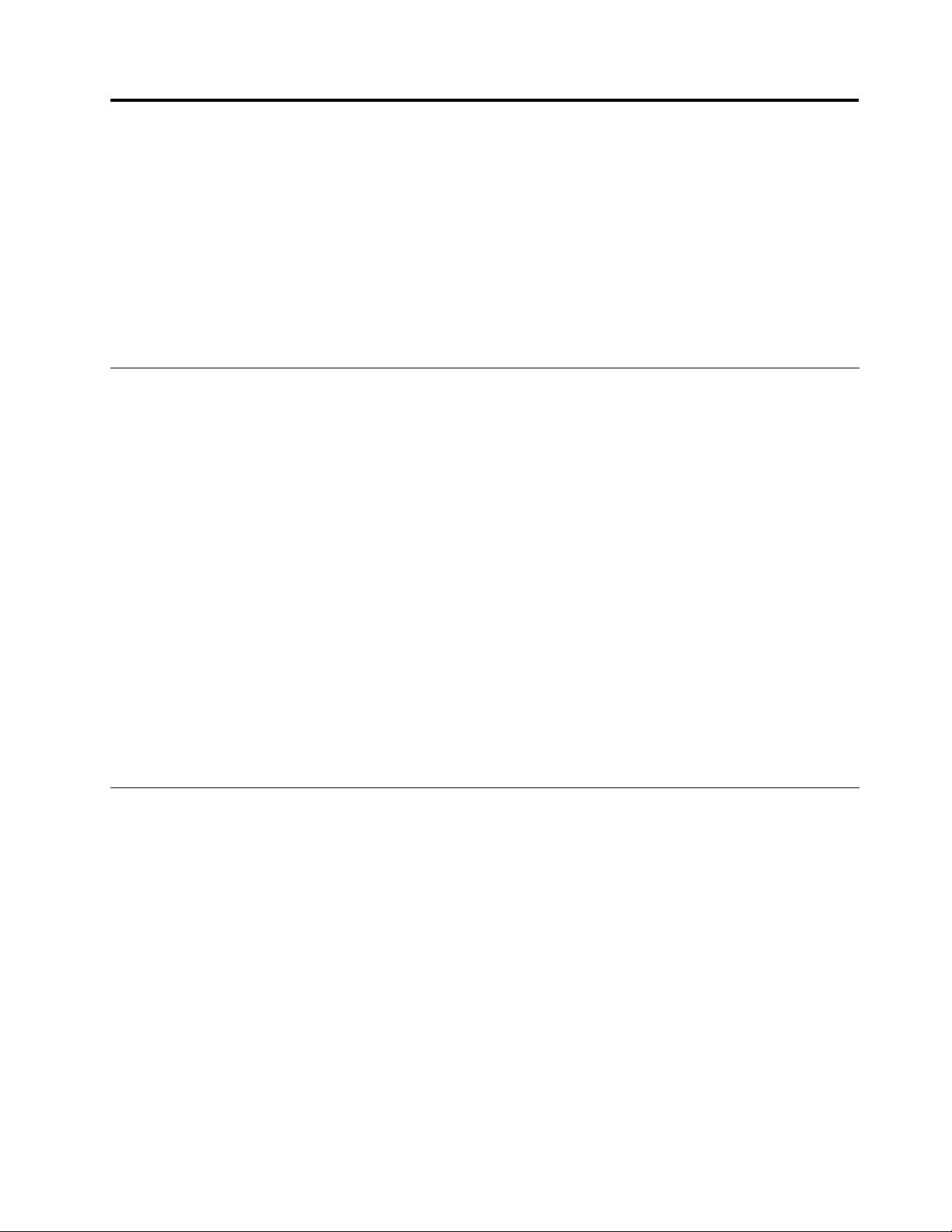
Chapter2.Installingorreplacinghardware
Thischapterprovidesinstructionsonhowtoinstallorreplacehardwareforyourcomputer.
Thischaptercontainsthefollowingtopics:
•“Handlingstatic-sensitivedevices”onpage11
•“Installingorreplacinghardware”onpage11
•“Obtainingdevicedrivers”onpage41
•“Basicsecurityfeatures”onpage41
Handlingstatic-sensitivedevices
Donotopenthestatic-protectivepackagecontainingthenewpartuntilthedefectiveparthasbeenremoved
fromthecomputerandyouarereadytoinstallthenewpart.Staticelectricity,althoughharmlesstoyou,can
seriouslydamagecomputercomponentsandparts.
Whenyouhandlecomputerpartsandcomponents,taketheseprecautionstoavoidstatic-electricitydamage:
•Limityourmovement.Movementcancausestaticelectricitytobuilduparoundyou.
•Alwayscarefullyhandlethepartsandothercomputercomponents.HandlePCIcards,memorymodules,
systemboards,andmicroprocessorsbytheedges.Nevertouchexposedcircuitry.
•Preventothersfromtouchingthepartsandothercomputercomponents.
•Beforeyoureplaceanewpart,touchthestatic-protectivepackagecontainingthenewparttoametal
expansion-slotcoverorotherunpaintedmetalsurfaceonthecomputerforatleasttwoseconds.This
reducesstaticelectricityfromthepackageandyourbody.
•Removethenewpartfromthestatic-protectivepackageanddirectlyinstallitinthecomputerwithout
placingitonanyothersurface.Ifitishardforyoutodothisinyourspecicsituation,placethe
static-protectivepackageofthenewpartonasmooth,levelsurface,andthenplacethenewparton
thestatic-protectivepackage.
•Donotplacethepartonthecomputercoverorothermetalsurface.
Installingorreplacinghardware
Thissectionprovidesinstructionsonhowtoinstallorreplacehardwareforyourcomputer.Y oucanexpand
thecapabilitiesofyourcomputerbyaddingmemorymodules,PCIcards,ordrives,andmaintainyour
computerbyreplacingthefailinghardware.
Notes:
1.UseonlycomputerpartsprovidedbyLenovo.
2.Wheninstallingorreplacinganoption,usetheappropriateinstructionsinthissectionalongwiththe
instructionsthatcomewiththeoption.
Installingexternaloptions
Youcaninstallexternaloptionstoyourcomputer,suchasexternalspeakers,aprinter,orascanner.For
someexternaloptions,youmustinstalladditionalsoftwareinadditiontomakingthephysicalconnection.
Whenyouinstallanexternaloption,see“Locatingconnectors,controls,andindicatorsonthefrontofyour
computer”onpage6and“Locatingconnectorsandpartsontherearofyourcomputer”onpage7to
©CopyrightLenovo2010,2011
11
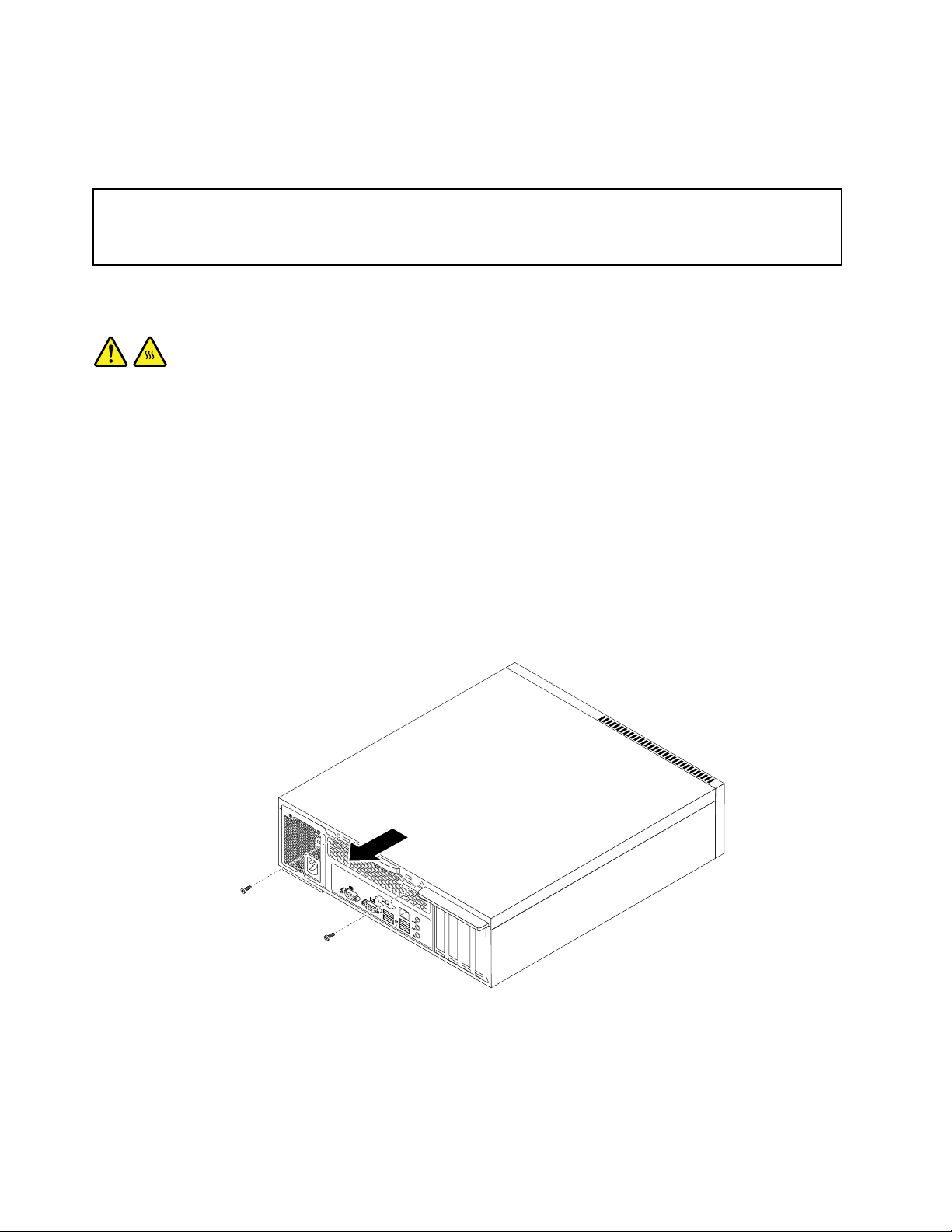
identifytherequiredconnector.Then,usetheinstructionsthatcomewiththeoptiontohelpyoumakethe
connectionandinstallsoftwareordevicedriversthatarerequiredfortheoption.
Removingthecomputercover
Attention:Donotopenyourcomputerorattemptanyrepairbeforereadingandunderstandingthe“Importantsafety
information”intheThinkCentreSafetyandWarrantyGuidethatcamewithyourcomputer.Toobtainacopyofthe
ThinkCentreSafetyandWarrantyGuide,goto:
http://support.lenovo.com
Thissectionprovidesinstructionsonhowtoremovethecomputercover.
CAUTION:
Turnoffthecomputerandwaitthreetoveminutestoletthecomputercoolbeforeremovingthe
computercover.
Toremovethecomputercover,dothefollowing:
1.Removeallmediafromthedrives.Then,turnoffallattacheddevicesandthecomputer.
2.Disconnectallpowercordsfromelectricaloutlets.
3.Disconnectthepowercord,Input/Outputcables,andallothercablesthatareconnectedtothe
computer.
4.Removeanylockingdevicethatsecuresthecomputercover,suchasanintegratedcablelockora
padlock.See“Integratedcablelock”onpage42or“Padlock”onpage43.
5.Removethetwoscrewsthatsecurethecomputercoverandslidethecomputercovertotherearto
removeit.
Figure6.Removingthecomputercover
12ThinkCentreUserGuide
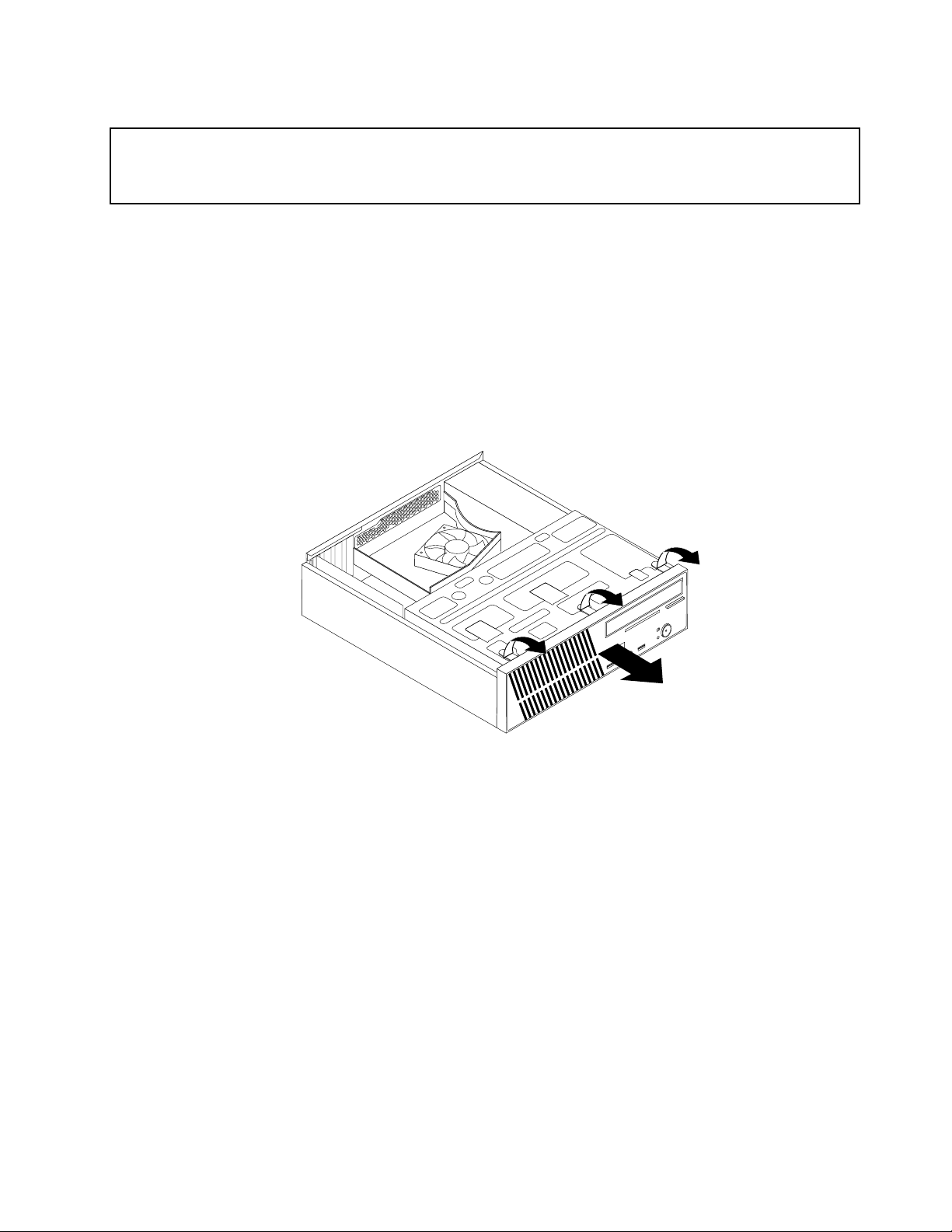
Removingandreinstallingthefrontbezel
Attention:Donotopenyourcomputerorattemptanyrepairbeforereadingandunderstandingthe“Importantsafety
information”intheThinkCentreSafetyandWarrantyGuidethatcamewithyourcomputer.Toobtainacopyofthe
ThinkCentreSafetyandWarrantyGuide,goto:
http://support.lenovo.com
Thissectionprovidesinstructionsonhowtoremoveandreinstallthefrontbezel.
Toremoveandreinstallthefrontbezel,dothefollowing:
1.Removeallmediafromthedrivesandturnoffallattacheddevicesandthecomputer.Then,disconnect
allpowercordsfromelectricaloutletsanddisconnectallcablesthatareconnectedtothecomputer.
2.Removethecomputercover.See“Removingthecomputercover”onpage12.
3.Removethefrontbezelbyreleasingthethreeplastictabsonthetopofthefrontbezelandpivoting
thefrontbezeloutwardtoremoveitfromthecomputer.Carefullylaythefrontbezelasidewithout
disconnectingthepowerswitchandlight-emittingdiode(LED)assemblycable.
Figure7.Removingthefrontbezel
Chapter2.Installingorreplacinghardware13
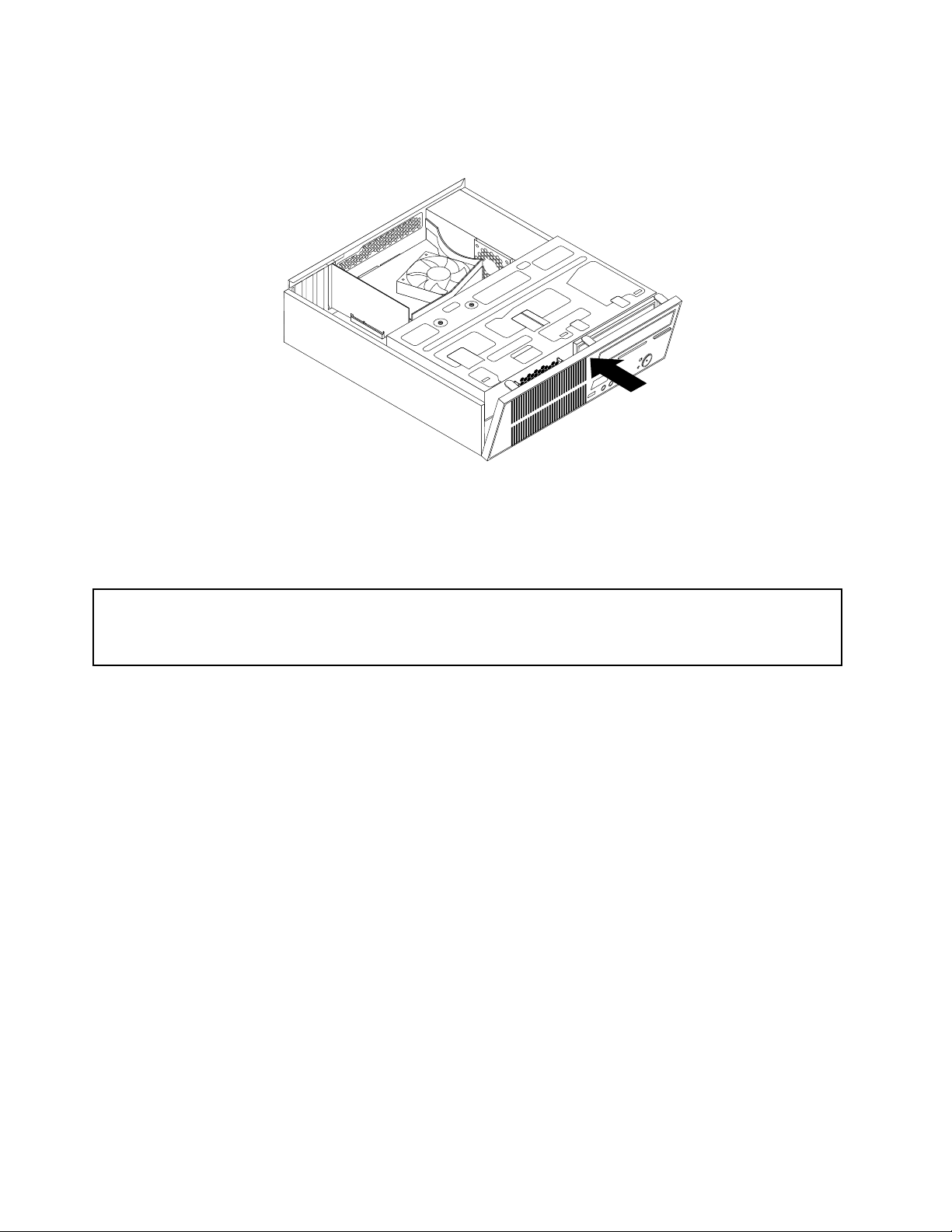
4.T oreinstallthefrontbezel,aligntheotherthreeplastictabsonthebottomofthefrontbezelwiththe
correspondingholesinthechassis,thenpivotthefrontbezelinwarduntilitsnapsintoposition.
Figure8.Reinstallingthefrontbezel
5.Goto“Completingthepartsreplacement”onpage40.
Accessingthesystemboardcomponentsanddrives
Attention:Donotopenyourcomputerorattemptanyrepairbeforereadingandunderstandingthe“Importantsafety
information”intheThinkCentreSafetyandWarrantyGuidethatcamewithyourcomputer.Toobtainacopyofthe
ThinkCentreSafetyandWarrantyGuide,goto:
http://support.lenovo.com
Thissectionprovidesinstructionsonhowtoaccessthesystemboardcomponentsanddrives.
Toaccessthesystemboardcomponentsanddrives,dothefollowing:
1.Removeallmediafromthedrivesandturnoffallattacheddevicesandthecomputer.Then,disconnect
allpowercordsfromelectricaloutletsanddisconnectallcablesthatareconnectedtothecomputer.
2.Removethecomputercovertoaccessthesystemboardcomponents.See“Removingthecomputer
cover”onpage12
3.Removethefrontbezel.
.
14ThinkCentreUserGuide
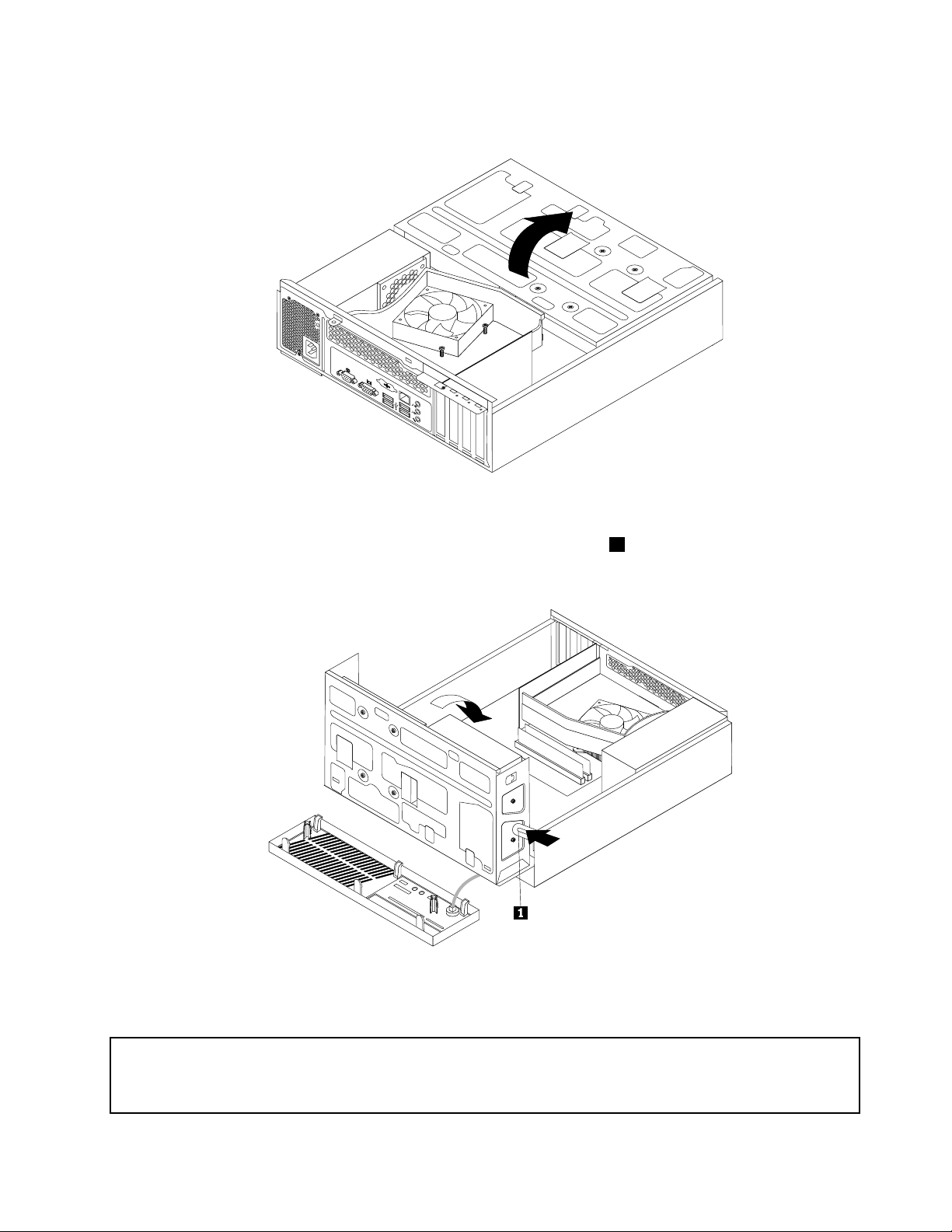
4.Pivotthedrivebayassemblyupwardtoaccessalltheinternaldrives,cables,andothercomponents.
Figure9.Pivotingthedrivebayassemblyupward
5.T olowerthedrivebayassembly,pressthedrivebayassemblyclip1inwardandpivotthedrivebay
assemblydownwardasshown.
Figure10.Loweringthedrivebayassembly
InstallingorreplacingaPCIcard
Attention:Donotopenyourcomputerorattemptanyrepairbeforereadingandunderstandingthe“Importantsafety
information”intheThinkCentreSafetyandWarrantyGuidethatcamewithyourcomputer.Toobtainacopyofthe
ThinkCentreSafetyandWarrantyGuide,goto:
http://support.lenovo.com
Chapter2.Installingorreplacinghardware15
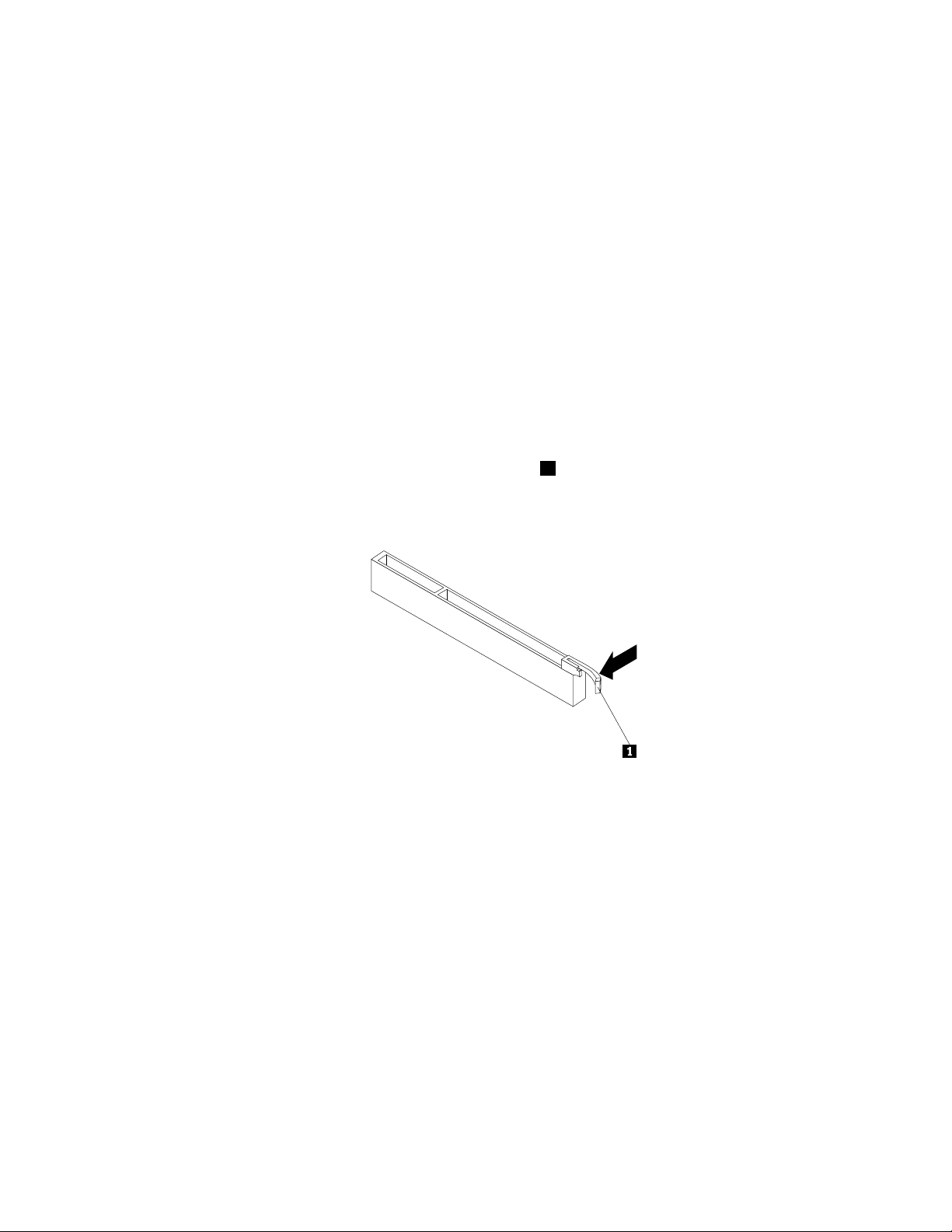
ThissectionprovidesinstructionsonhowtoinstallorreplaceaPCIcard.
YourcomputerhastwostandardPCIcardslots,onePCIExpressx1cardslot,andonePCIExpressx16
graphicscardslot.See“Locatingpartsonthesystemboard”onpage8.
ToinstallorreplaceaPCIcard,dothefollowing:
1.Removeallmediafromthedrivesandturnoffallattacheddevicesandthecomputer.Then,disconnect
allpowercordsfromelectricaloutletsanddisconnectallcablesthatareconnectedtothecomputer.
2.Removethecomputercover.See“Removingthecomputercover”onpage12.
3.Dooneofthefollowing:
•IfyouarereplacingaPCIcard,removethescrewthatsecurestheoldPCIcardandreleasetheold
PCIcardfromthePCIcardslot.Then,carefullyremovetheoldPCIcardfromthechassis,asshown
inRemovingthePCIcard.
Notes:
a.IfthereareanycablesbetweenthePCIcardandthesystemboard,notethecableroutingand
thendisconnectthecables.
b.IfthePCIcardissecuredinplacebyaretaininglatch1,presstheretaininglatchtoreleasethe
PCIcardfromthelatch.Then,graspthePCIcardbytheedgesandcarefullypullitoutofthe
PCIcardslot.Ifnecessary,alternatemovingeachsideofthePCIcardasmallandequalamount
untilitiscompletelyremovedfromtheslot.
c.Youmightneedtoremovethefrontbezelandpivotthedrivebayassemblyupwardtoavoid
interferencewithremovingthePCIcard.See“Removingandreinstallingthefrontbezel”onpage
13and“Accessingthesystemboardcomponentsanddrives”onpage14.
16ThinkCentreUserGuide
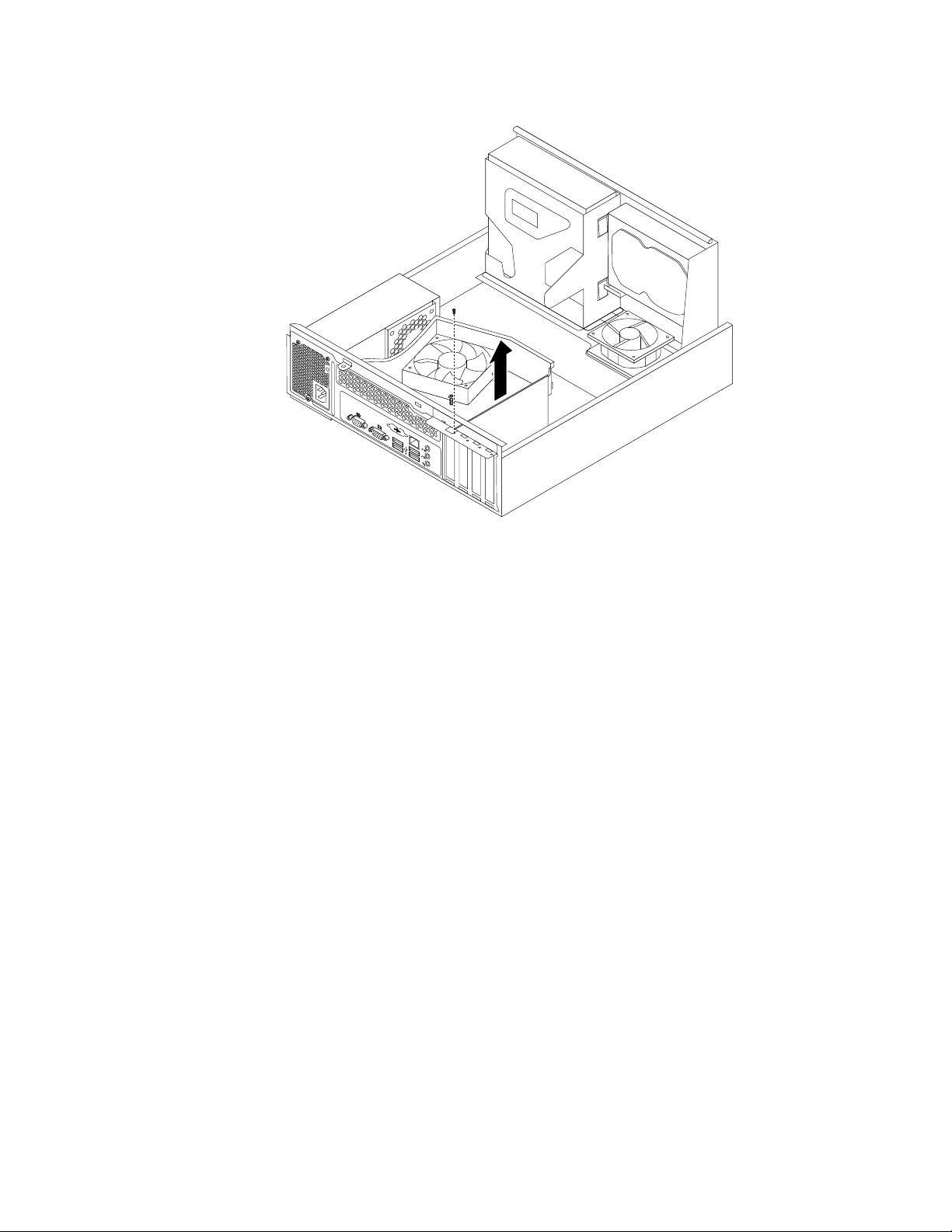
Figure11.RemovingthePCIcard
•IfyouareinstallingaPCIcard,removetheappropriatePCIcardslotcover.See“Locatingpartson
thesystemboard”onpage8toidentifythetypesofPCIcardslots.
4.RemovethenewPCIcardfromitsstatic-protectivepackage.
Chapter2.Installingorreplacinghardware17
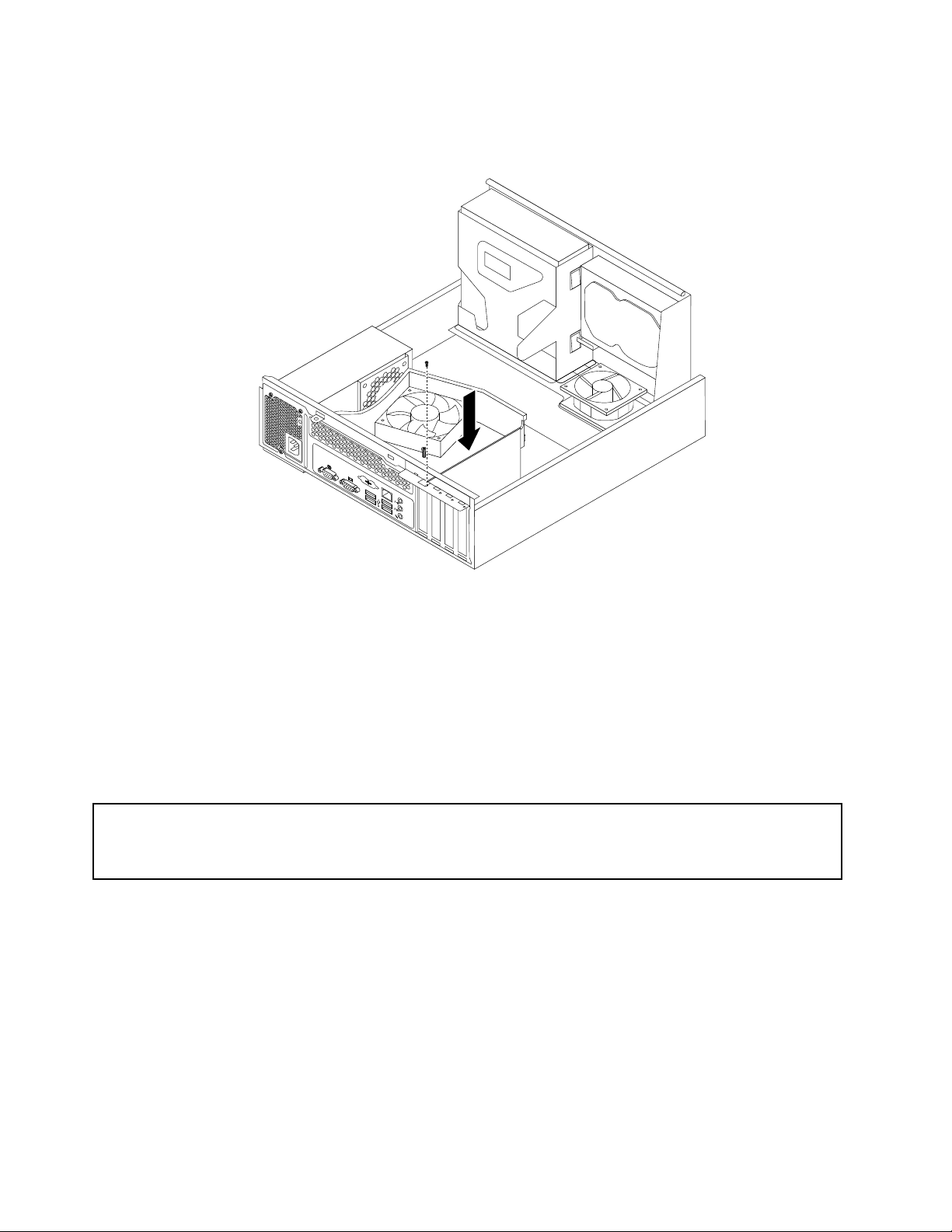
5.InstallthenewPCIcardintotheappropriatePCIcardslotonthesystemboard.Then,installthescrew
tosecurethenewPCIcardinplace.
Figure12.InstallingthePCIcard
6.Ifnecessary,connectanycablesbetweenthePCIcardandthesystemboard.See“Locatingpartson
thesystemboard”onpage8toidentifythevariousconnectorsonthesystemboard.
Whattodonext:
•T oworkwithanotherpieceofhardware,gototheappropriatesection.
•T ocompletetheinstallationorreplacement,goto“Completingthepartsreplacement”onpage40.
Installingorreplacingamemorymodule
Attention:Donotopenyourcomputerorattemptanyrepairbeforereadingandunderstandingthe“Importantsafety
information”intheThinkCentreSafetyandWarrantyGuidethatcamewithyourcomputer.Toobtainacopyofthe
ThinkCentreSafetyandWarrantyGuide,goto:
http://support.lenovo.com
Thissectionprovidesinstructionsonhowtoinstallorreplaceamemorymodule.
YourcomputerhastwomemoryslotsforinstallingorreplacingDDR3SDRAMDIMMsthatprovideuptoa
maximumof4GBofsystemmemory.Wheninstallingorreplacingamemorymodule,use1GBor2GB
DDR3SDRAMDIMMsinanycombinationuptoamaximumof4GBofsystemmemory.
Toinstallorreplaceamemorymodule,dothefollowing:
1.Removeallmediafromthedrivesandturnoffallattacheddevicesandthecomputer.Then,disconnect
allpowercordsfromelectricaloutletsanddisconnectallcablesthatareconnectedtothecomputer.
2.Removethecomputercover.See“Removingthecomputercover”onpage12.
3.Laythecomputeronitssideforeasieraccesstothesystemboard.
18ThinkCentreUserGuide
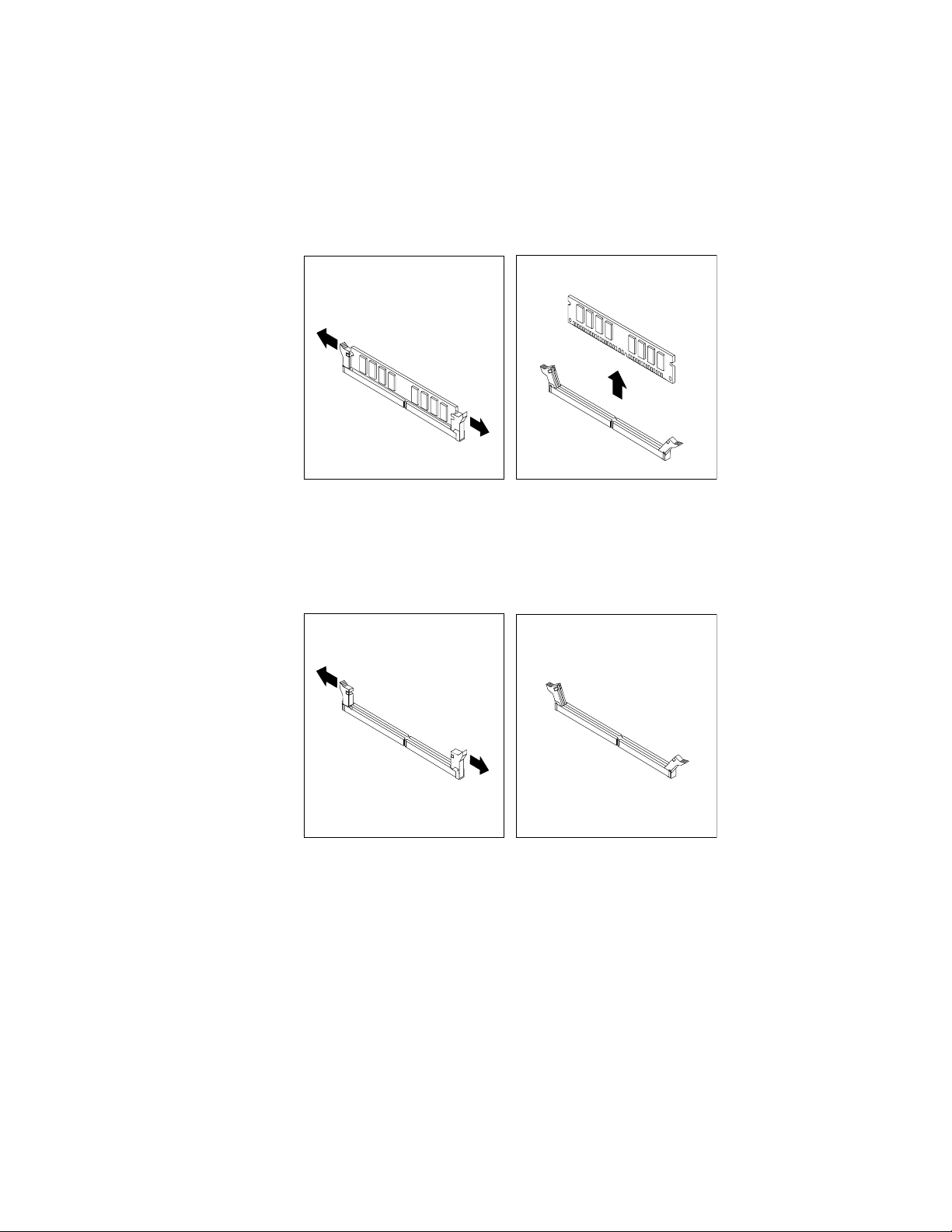
4.Locatethememoryslotsonthesystemboard.See“Locatingpartsonthesystemboard”onpage8.
5.Removeanypartsanddisconnectanycablesthatmightpreventyouraccesstothememoryslots.
6.Dooneofthefollowing:
•Ifyouarereplacingamemorymodule,opentheretainingclipsandremovetheoldmemorymodule
thatiscurrentlyinstalled.
Figure13.Removingthememorymodule
•Ifyouareinstallingamemorymodule,opentheretainingclipsofthememoryslotintowhichyou
wanttoinstallthememorymodule.
Figure14.Openingtheretainingclipsofthememoryslot
Chapter2.Installingorreplacinghardware19
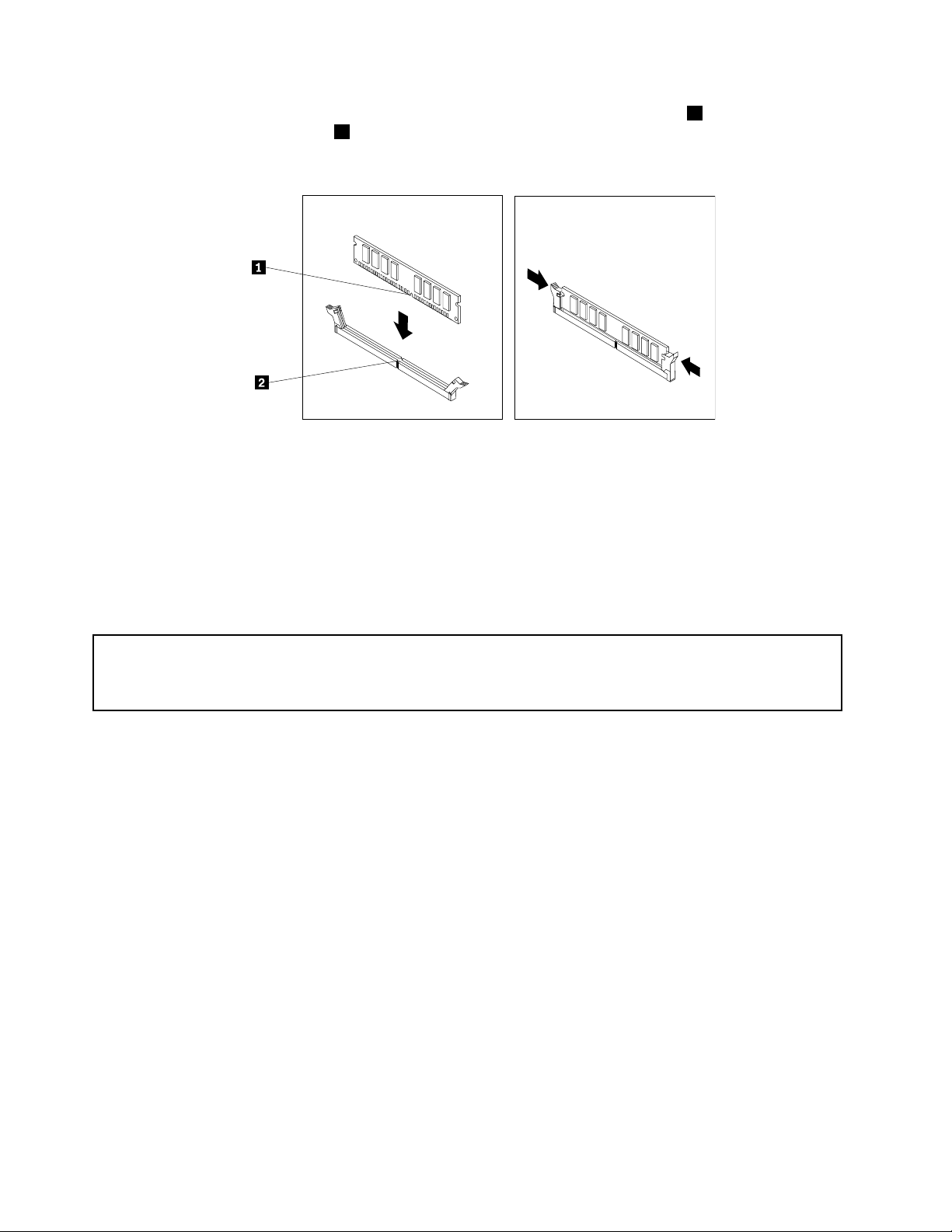
7.Positionthenewmemorymoduleoverthememoryslot.Makesurethatthenotch1onthenewmemory
moduleisalignedwiththekey2inthememoryslot.Then,pressthenewmemorymodulestraightdown
intothememoryslotuntiltheretainingclipscloseandthenewmemorymodulesnapsintoposition.
Figure15.Installingthememorymodule
8.Reinstallanypartsandreconnectanycablesthathavebeenremovedordisconnected.
Whattodonext:
•T oworkwithanotherpieceofhardware,gototheappropriatesection.
•T ocompletetheinstallationorreplacement,goto“Completingthepartsreplacement”onpage40
.
Replacingthebattery
Attention:Donotopenyourcomputerorattemptanyrepairbeforereadingandunderstandingthe“Importantsafety
information”intheThinkCentreSafetyandWarrantyGuidethatcamewithyourcomputer.Toobtainacopyofthe
ThinkCentreSafetyandWarrantyGuide,goto:
http://support.lenovo.com
Yourcomputerhasaspecialtypeofmemorythatmaintainsthedate,time,andcongurationinformationfor
built-infeatures.Thebatterykeepsthisinformationactivewhenyouturnoffthecomputer.
Thebatterynormallyrequiresnochargingormaintenancethroughoutitslife;however,nobatterylasts
forever.Ifthebatteryfails,thedate,time,andcongurationinformation,includingpasswords,arelost.An
errormessageisdisplayedwhenyouturnonthecomputer.
Beforeperformingthefollowingprocedure,besuretoreadandunderstandtheinformationaboutreplacing
anddisposingofthebatteryinthe“Batteries”and“Lithiumbatterynotice”sectionsoftheThinkCentre
SafetyandWarrantyGuide.
Toreplacethebattery,dothefollowing:
1.Removeallmediafromthedrivesandturnoffallattacheddevicesandthecomputer.Then,disconnect
allpowercordsfromelectricaloutletsanddisconnectallcablesthatareconnectedtothecomputer.
2.Removethecomputercover.See“Removingthecomputercover”onpage12.
3.Pivotthedrivebayassemblyupward.See“Accessingthesystemboardcomponentsanddrives”
onpage14.
4.Locatethebattery.See“Locatingpartsonthesystemboard”onpage8.
5.Removeanypartsanddisconnectanycablesthatmightpreventyouraccesstothebattery.
20ThinkCentreUserGuide
