Lenovo 7ZT7A00516 operation manual
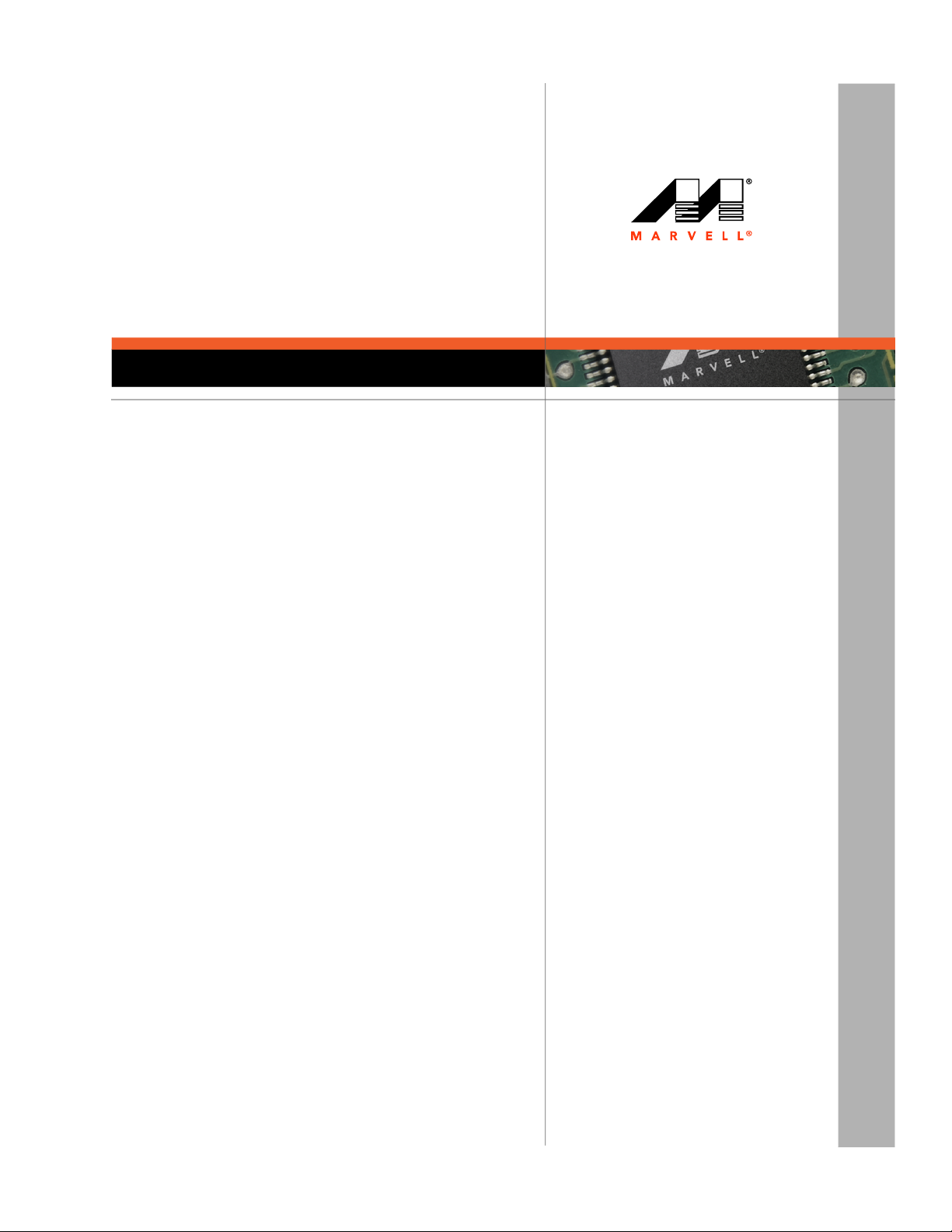
Cover
User’s Guide
Fibre Channel Adapter
2700 Series
Marvell. Moving Forward Faster
83270-546-00 M
November 22, 2019
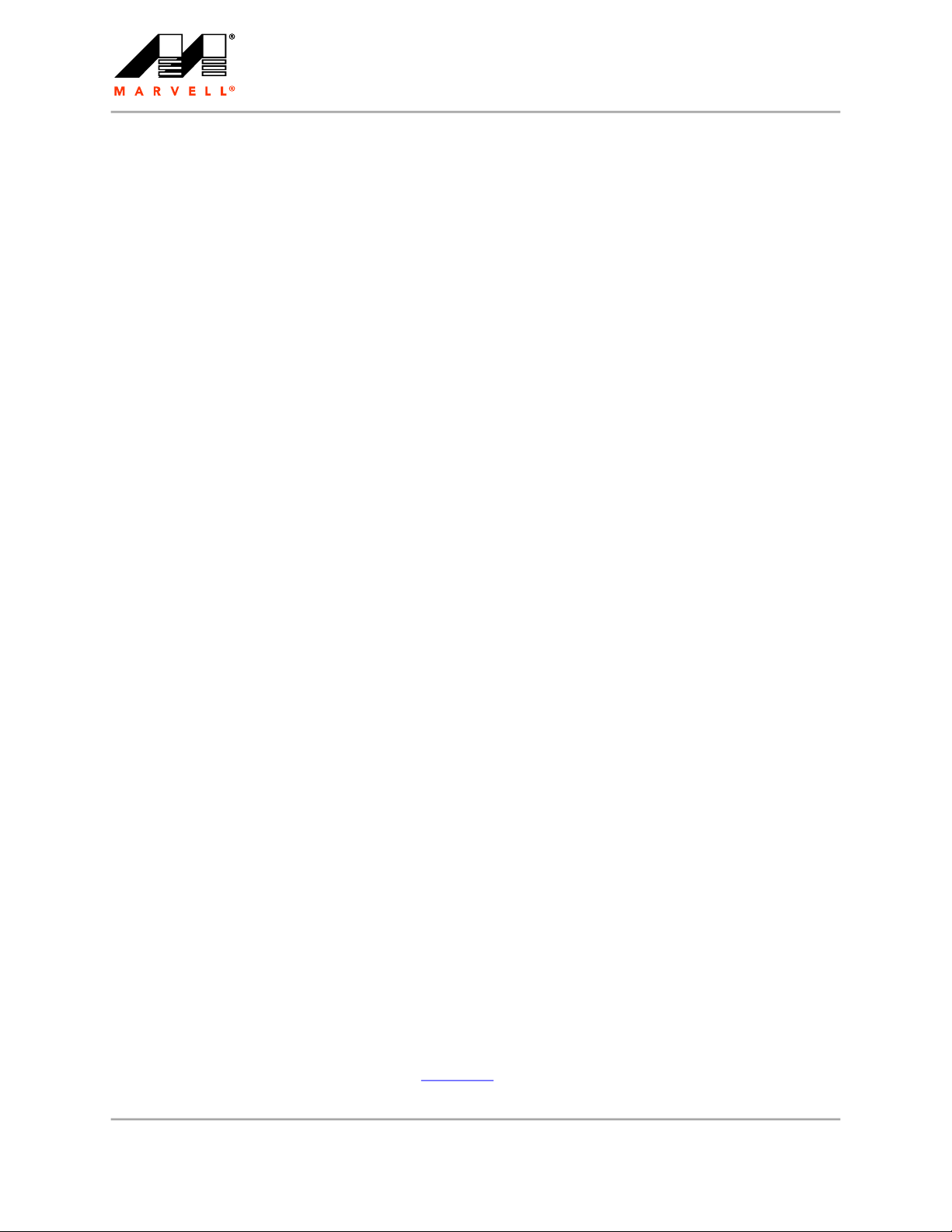
User’s Guide
Fibre Channel Adapter
THIS DOCUMENT AND THE INFORMATION FURNISHED IN THIS DOCUMENT ARE PROVIDED "AS IS" WITHOUT ANY WARRANTY. MARVELL AND ITS AFFILIATES
EXPRESSLY DISCLAIMS AND MAKES NO WARRANTIES OR GUARANTEES, WHETHER EXPRESS, ORAL, IMPLIED, STATUTORY, ARISING BY OPERATION OF LAW, OR
AS A RESULT OF USAGE OF TRADE, COURSE OF DEALING, OR COURSE OF PERFORMANCE, INCLUDING THE IMPLIED WARRANTIES OF MERCHANTABILITY,
FITNESS FOR A PARTICULAR PURPOSE AND NON-INFRINGEMENT.
This document, including any software or firmware referenced in this document, is owned by Marvell or Marvell's licensors, and is protected by intellectual property laws. No
license, express or implied, to any Marvell intellectual property rights is granted by this document. The information furnished in this document is provided for reference purposes
only for use with Marvell products. It is the user's own responsibility to design or build products with this information. Marvell products are not authorized for use as critical
components in medical devices, military systems, life or critical support devices, or related systems. Marvell is not liable, in whole or in part, and the user will indemnify and hold
Marvell harmless for any claim, damage, or other liability related to any such use of Marvell products.
Marvell assumes no responsibility for the consequences of use of such information or for any infringement of patents or other rights of third parties that may result from its use. You
may not use or facilitate the use of this document in connection with any infringement or other legal analysis concerning the Marvell products disclosed herein. Marvell and the
Marvell logo are registered trademarks of Marvell or its affiliates. Please visit www.marvell.com
Other names and brands may be claimed as the property of others.
Copyright © 2019. Marvell International Ltd. and/or its affiliates. All rights reserved.
for a complete list of Marvell trademarks and guidelines for use of such trademarks.
ii 83270-546-00 M
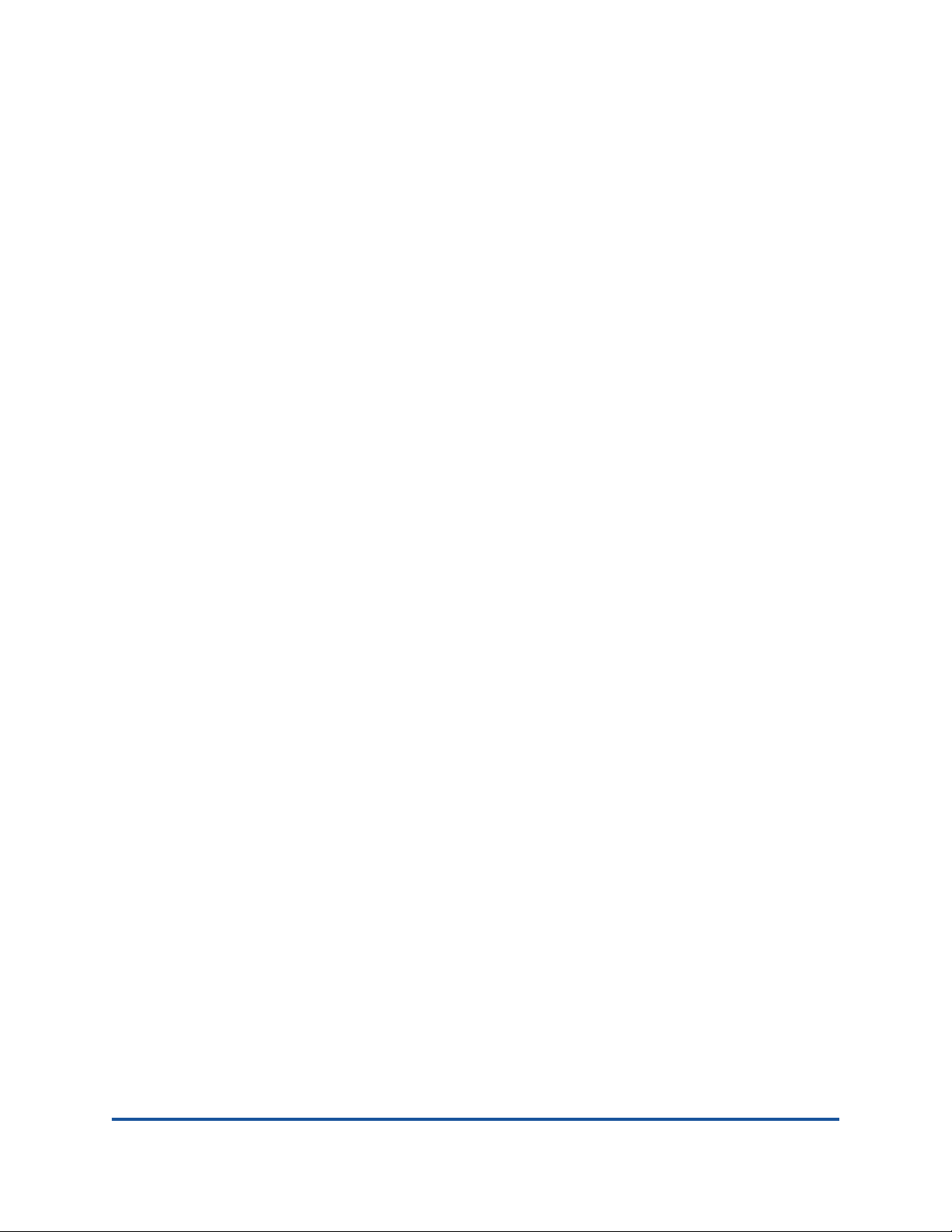
Table of Contents
Preface
What Is in This Guide. . . . . . . . . . . . . . . . . . . . . . . . . . . . . . . . . . . . . . . . . . x
Intended Audience . . . . . . . . . . . . . . . . . . . . . . . . . . . . . . . . . . . . . . . . . . . . xi
Related Materials . . . . . . . . . . . . . . . . . . . . . . . . . . . . . . . . . . . . . . . . . . . . . xii
Documentation Conventions . . . . . . . . . . . . . . . . . . . . . . . . . . . . . . . . . . . . xii
Technical Support. . . . . . . . . . . . . . . . . . . . . . . . . . . . . . . . . . . . . . . . . . . . . xiv
Downloading Updates and Documentation . . . . . . . . . . . . . . . . . . . . . xv
Knowledgebase. . . . . . . . . . . . . . . . . . . . . . . . . . . . . . . . . . . . . . . . . . xv
Legal Notices . . . . . . . . . . . . . . . . . . . . . . . . . . . . . . . . . . . . . . . . . . . . . . . . xvi
Warranty . . . . . . . . . . . . . . . . . . . . . . . . . . . . . . . . . . . . . . . . . . . . . . . xvi
Laser Safety—FDA Notice. . . . . . . . . . . . . . . . . . . . . . . . . . . . . . . . . . xvii
Agency Certification. . . . . . . . . . . . . . . . . . . . . . . . . . . . . . . . . . . . . . . xvii
EMI and EMC Requirements . . . . . . . . . . . . . . . . . . . . . . . . . . . xvii
Product Safety Compliance. . . . . . . . . . . . . . . . . . . . . . . . . . . . . . . . . xix
Quick Start
Installation Instructions. . . . . . . . . . . . . . . . . . . . . . . . . . . . . . . . . . . . . . . . . xx
Step 1. Install the Adapter Hardware. . . . . . . . . . . . . . . . . . . . . . . . . . xx
Step 2. Install the Adapter Drivers . . . . . . . . . . . . . . . . . . . . . . . . . . . . xxi
Step 3. Install QConvergeConsole . . . . . . . . . . . . . . . . . . . . . . . . . . . xxii
Additional Resources . . . . . . . . . . . . . . . . . . . . . . . . . . . . . . . . . . . . . . . . . . xxiii
1 Product Overview
Functional Description . . . . . . . . . . . . . . . . . . . . . . . . . . . . . . . . . . . . . . . . . 1
Features . . . . . . . . . . . . . . . . . . . . . . . . . . . . . . . . . . . . . . . . . . . . . . . . . . . . 1
Supported Operating Systems . . . . . . . . . . . . . . . . . . . . . . . . . . . . . . . . . . . 3
Physical Characteristics . . . . . . . . . . . . . . . . . . . . . . . . . . . . . . . . . . . . . . . . 3
Standards Specifications . . . . . . . . . . . . . . . . . . . . . . . . . . . . . . . . . . . . . . . 3
2 Software Installation and Initial Setup
Fibre Channel Adapter Installation with QLogic SuperInstallers . . . . . . . . . 4
Multiboot Image for Fibre Channel Adapter Function Configuration Utility. . 5
Multiboot Package Contents . . . . . . . . . . . . . . . . . . . . . . . . . . . . . . . . 5
iii 83270-546-00 M
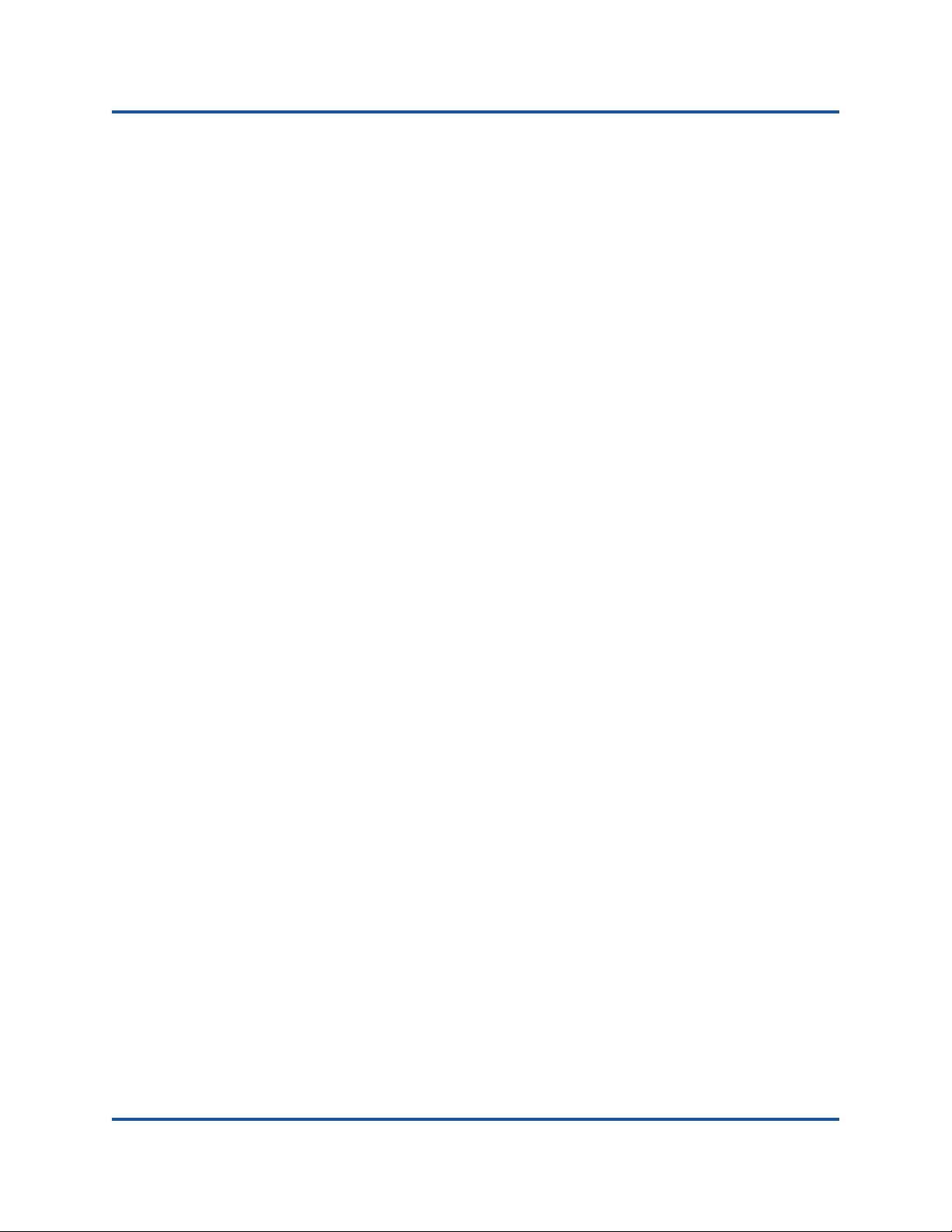
User’s Guide—Fibre Channel Adapter
2700 Series
Fibre Channel Adapter Function Configuration Utility
Package Contents. . . . . . . . . . . . . . . . . . . . . . . . . . . . . . . . . . . . . . . 5
Updating Multiboot Code and Firmware . . . . . . . . . . . . . . . . . . . . . . . 6
Fibre Channel Adapter Function Configuration Utility . . . . . . . . . . . . . 7
Using Fast!UTIL for Custom Configuration. . . . . . . . . . . . . . . . . 7
Using FCode for Custom Configuration (Oracle SPARC). . . . . . 14
Using UEFI for Custom Configuration . . . . . . . . . . . . . . . . . . . . 18
3 Fibre Channel Configuration
Installing Fibre Channel . . . . . . . . . . . . . . . . . . . . . . . . . . . . . . . . . . . . . . . . 20
Installing Fibre Channel in Linux . . . . . . . . . . . . . . . . . . . . . . . . . . . . . 20
Linux OS Support . . . . . . . . . . . . . . . . . . . . . . . . . . . . . . . . . . . . 20
Supported Features . . . . . . . . . . . . . . . . . . . . . . . . . . . . . . . . . . 20
Deploying the Driver . . . . . . . . . . . . . . . . . . . . . . . . . . . . . . . . . . 20
Driver System Parameters . . . . . . . . . . . . . . . . . . . . . . . . . . . . . 20
Boot from SAN . . . . . . . . . . . . . . . . . . . . . . . . . . . . . . . . . . . . . . 21
Installing Fibre Channel in VMware ESXi . . . . . . . . . . . . . . . . . . . . . . 21
ESXi OS Support . . . . . . . . . . . . . . . . . . . . . . . . . . . . . . . . . . . . 21
Using the Driver . . . . . . . . . . . . . . . . . . . . . . . . . . . . . . . . . . . . . 21
Installing Fibre Channel in Windows . . . . . . . . . . . . . . . . . . . . . . . . . . 22
Windows OS Support . . . . . . . . . . . . . . . . . . . . . . . . . . . . . . . . 22
Using the Driver . . . . . . . . . . . . . . . . . . . . . . . . . . . . . . . . . . . . . 22
Installing Fibre Channel in Solaris. . . . . . . . . . . . . . . . . . . . . . . . . . . . 22
Solaris OS Support. . . . . . . . . . . . . . . . . . . . . . . . . . . . . . . . . . . 22
Updating the Driver. . . . . . . . . . . . . . . . . . . . . . . . . . . . . . . . . . . 22
Setting Fibre Channel Adapter Parameters . . . . . . . . . . . . . . . . . . . . . . . . . 23
Setting Fibre Channel Adapter Parameters with
QConvergeConsole GUI . . . . . . . . . . . . . . . . . . . . . . . . . . . . . . . . . . 23
Setting Fibre Channel Adapter Parameters with Interactive
QConvergeConsole CLI . . . . . . . . . . . . . . . . . . . . . . . . . . . . . . . . . . 23
Setting Fibre Channel Adapter Parameters with Noninteractive
QConvergeConsole CLI . . . . . . . . . . . . . . . . . . . . . . . . . . . . . . . . . . 24
Setting Fibre Channel Adapter Parameters with
QConvergeConsole Plug-in for VMware vCenter Server . . . . . . . . . 24
Configuring Target Persistent Binding . . . . . . . . . . . . . . . . . . . . . . . . . . . . . 24
Configuring Persistent Binding with QConvergeConsole GUI. . . . . . . 24
Configuring Persistent Binding with Interactive
QConvergeConsole CLI . . . . . . . . . . . . . . . . . . . . . . . . . . . . . . . . . . 25
Configuring Persistent Binding with Noninteractive
QConvergeConsole CLI . . . . . . . . . . . . . . . . . . . . . . . . . . . . . . . . . . 25
Configuring Boot Devices. . . . . . . . . . . . . . . . . . . . . . . . . . . . . . . . . . . . . . . 26
iv 83270-546-00 M
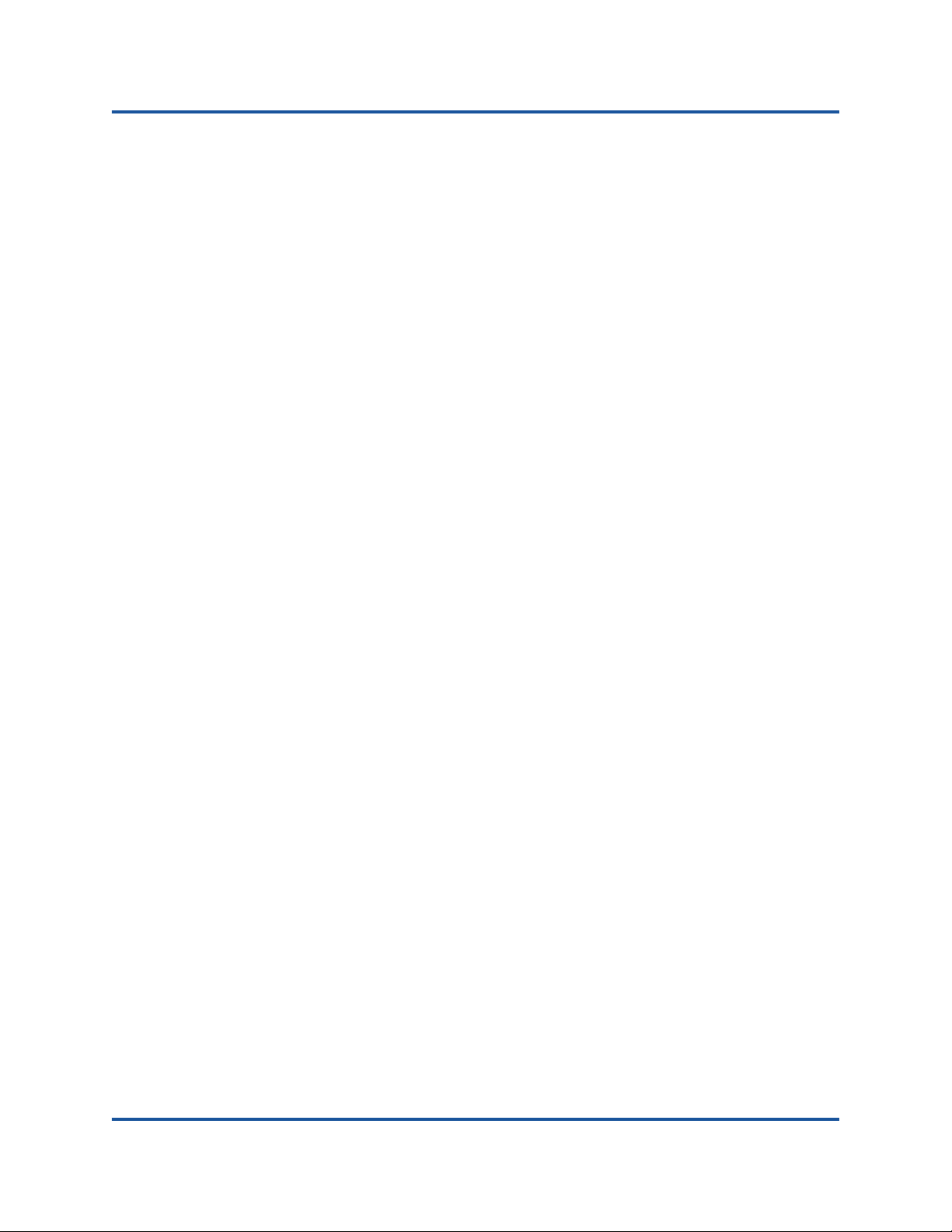
User’s Guide—Fibre Channel Adapter
2700 Series
Configuring Boot Devices with QConvergeConsole GUI. . . . . . . . . . . 26
Configuring Boot Devices with Interactive QConvergeConsole CLI . . 26
Configuring Boot Devices with Noninteractive
QConvergeConsole CLI . . . . . . . . . . . . . . . . . . . . . . . . . . . . . . . . . . 27
Configuring Boot Devices with QConvergeConsole Plug-in
for VMware vCenter Server. . . . . . . . . . . . . . . . . . . . . . . . . . . . . . . . 27
Configuring Boot Devices with QConvergeConsole Plug-in
for VMware vSphere Web Client. . . . . . . . . . . . . . . . . . . . . . . . . . . . 28
Configuring Boot Devices with the BIOS. . . . . . . . . . . . . . . . . . . . . . . 29
Configuring Virtual Ports (NPIV). . . . . . . . . . . . . . . . . . . . . . . . . . . . . . . . . . 30
Configuring NPIV with QConvergeConsole GUI . . . . . . . . . . . . . . . . . 30
Configuring NPIV with Interactive QConvergeConsole CLI. . . . . . . . . 30
Configuring NPIV with Noninteractive QConvergeConsole CLI . . . . . 30
NPIV Quality of Service. . . . . . . . . . . . . . . . . . . . . . . . . . . . . . . . . . . . 31
Setting QoS by Priority . . . . . . . . . . . . . . . . . . . . . . . . . . . . . . . . 33
Setting QoS by Bandwidth . . . . . . . . . . . . . . . . . . . . . . . . . . . . . 34
Configuring Driver Parameters. . . . . . . . . . . . . . . . . . . . . . . . . . . . . . . . . . . 37
Configuring Fibre Channel Driver Parameters with
QConvergeConsole GUI . . . . . . . . . . . . . . . . . . . . . . . . . . . . . . . . . . 37
Configuring Fibre Channel Driver Parameters with Interactive
QConvergeConsole CLI . . . . . . . . . . . . . . . . . . . . . . . . . . . . . . . . . . 38
Configuring Fibre Channel Driver Parameters with Noninteractive
QConvergeConsole CLI . . . . . . . . . . . . . . . . . . . . . . . . . . . . . . . . . . 38
Configuring Fibre Channel Driver Parameters with
QConvergeConsole Plug-in for VMware vCenter Server . . . . . . . . . 39
Configuring Selective LUNs . . . . . . . . . . . . . . . . . . . . . . . . . . . . . . . . . . . . . 39
Configuring Out-of-Order Frame Reassembly . . . . . . . . . . . . . . . . . . . . . . . 41
Configuring OoOFR with QConvergeConsole GUI . . . . . . . . . . . . . . . 41
Configuring OoOFR with Interactive QConvergeConsole CLI. . . . . . . 42
Configuring OoOFR with Noninteractive QConvergeConsole CLI . . . 42
Setting Queue Depth . . . . . . . . . . . . . . . . . . . . . . . . . . . . . . . . . . . . . . . . . . 43
Enabling Fabric-Assigned World Wide Port Name. . . . . . . . . . . . . . . . . . . . 43
Enabling FA-WWPN with QConvergeConsole GUI. . . . . . . . . . . . . . . 43
Enabling FA-WWPN with Interactive QConvergeConsole CLI . . . . . . 44
Enabling FA-WWPN with Noninteractive QConvergeConsole CLI . . . 45
Enabling FA-WWPN with QConvergeConsole Plug-ins . . . . . . . . . . . 45
Using Fabric-Assigned Boot LUN. . . . . . . . . . . . . . . . . . . . . . . . . . . . . . . . . 48
Using a Fabric-Assigned Boot LUN in QConvergeConsole GUI. . . . . 48
Using a Fabric-Assigned Boot LUN with Interactive
QConvergeConsole CLI . . . . . . . . . . . . . . . . . . . . . . . . . . . . . . . . . . 48
v 83270-546-00 M
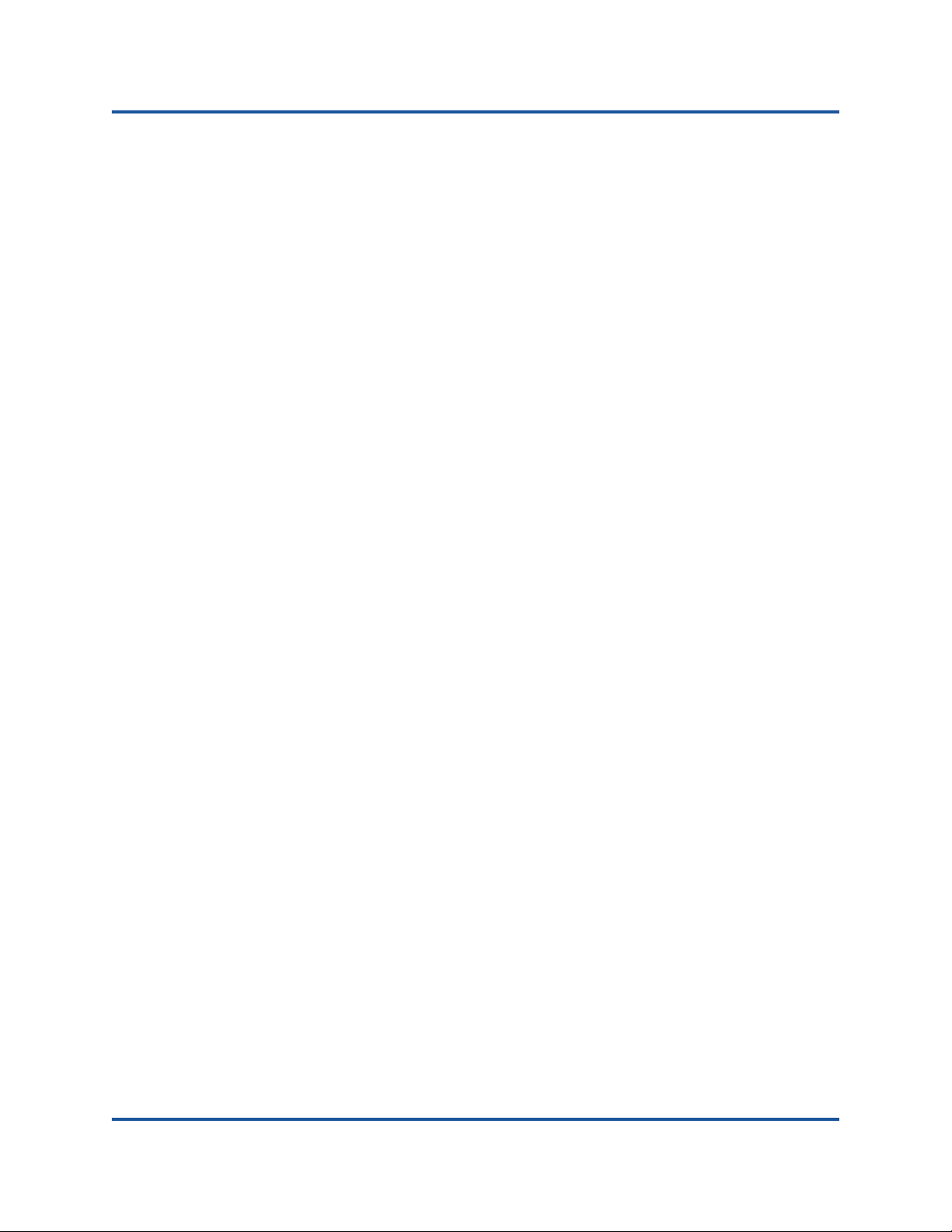
User’s Guide—Fibre Channel Adapter
2700 Series
Using a Fabric-Assigned Boot LUN with Noninteractive
QConvergeConsole CLI . . . . . . . . . . . . . . . . . . . . . . . . . . . . . . . . . . 48
Using a Fabric-Assigned Boot LUN with QConvergeConsole
Plug-ins . . . . . . . . . . . . . . . . . . . . . . . . . . . . . . . . . . . . . . . . . . . . . . . 49
FDMI Enhancements Support . . . . . . . . . . . . . . . . . . . . . . . . . . . . . . . . . . . 51
Configuring End-to-End (CS_CTL) QoS . . . . . . . . . . . . . . . . . . . . . . . . . . . 52
Configuring CS_CTL QoS on the Switch. . . . . . . . . . . . . . . . . . . . . . . 53
Configuring CS_CTL QoS on the Storage Device. . . . . . . . . . . . . . . . 53
Configuring QoS Priority Levels . . . . . . . . . . . . . . . . . . . . . . . . . . . . . 53
Changing the Priority Levels on Windows . . . . . . . . . . . . . . . . . 54
Changing the Priority Levels on VMware ESXi. . . . . . . . . . . . . . 56
Enabling Forward Error Correction. . . . . . . . . . . . . . . . . . . . . . . . . . . . . . . . 59
FEC Process Overview . . . . . . . . . . . . . . . . . . . . . . . . . . . . . . . . . . . . 60
Enabling and Disabling FEC (16Gbps Only) . . . . . . . . . . . . . . . . . . . . 60
Enabling and Disabling FEC on ESXi. . . . . . . . . . . . . . . . . . . . . 60
Enabling and Disabling FEC on Linux and Windows . . . . . . . . . 61
Using Buffer-to-Buffer Credit Recovery . . . . . . . . . . . . . . . . . . . . . . . . . . . . 62
Resetting Driver and Firmware Counters. . . . . . . . . . . . . . . . . . . . . . . . . . . 63
Configuring VM-ID . . . . . . . . . . . . . . . . . . . . . . . . . . . . . . . . . . . . . . . . . . . . 63
Using Fibre Channel Diagnostics. . . . . . . . . . . . . . . . . . . . . . . . . . . . . . . . . 64
Device Ping Testing . . . . . . . . . . . . . . . . . . . . . . . . . . . . . . . . . . . . . . . 64
Fibre Channel Ping Testing (Echo ELS) . . . . . . . . . . . . . . . . . . . . . . . 64
CT Ping Testing . . . . . . . . . . . . . . . . . . . . . . . . . . . . . . . . . . . . . . . . . . 65
CT Fibre Channel Trace Route Testing . . . . . . . . . . . . . . . . . . . . . . . . 65
Link Cable Beacon Extended Link Service Command . . . . . . . . . . . . 65
Diagnostic Port Testing . . . . . . . . . . . . . . . . . . . . . . . . . . . . . . . . . . . . 66
Read Diagnostic Parameters Extended Link Service Command . . . . 66
Running RDP Test from a Brocade 16/32G Switch . . . . . . . . . . 66
Running RDP Test from a Cisco 16/32G Switch. . . . . . . . . . . . . 68
4 NVM Express over Fibre Channel
Hardware and Software Requirements . . . . . . . . . . . . . . . . . . . . . . . . . . . . 70
Adapters . . . . . . . . . . . . . . . . . . . . . . . . . . . . . . . . . . . . . . . . . . . . . . . 70
Operating Systems . . . . . . . . . . . . . . . . . . . . . . . . . . . . . . . . . . . . . . . 70
Host Software . . . . . . . . . . . . . . . . . . . . . . . . . . . . . . . . . . . . . . . . . . . 71
Host Setup . . . . . . . . . . . . . . . . . . . . . . . . . . . . . . . . . . . . . . . . . . . . . . . . . . 72
Setting Up the Host . . . . . . . . . . . . . . . . . . . . . . . . . . . . . . . . . . . . . . . 73
Linux Host Setup . . . . . . . . . . . . . . . . . . . . . . . . . . . . . . . . . . . . 73
Windows Host Setup . . . . . . . . . . . . . . . . . . . . . . . . . . . . . . . . . 76
Verifying the Adapter Firmware . . . . . . . . . . . . . . . . . . . . . . . . . . . . . . 77
vi 83270-546-00 M
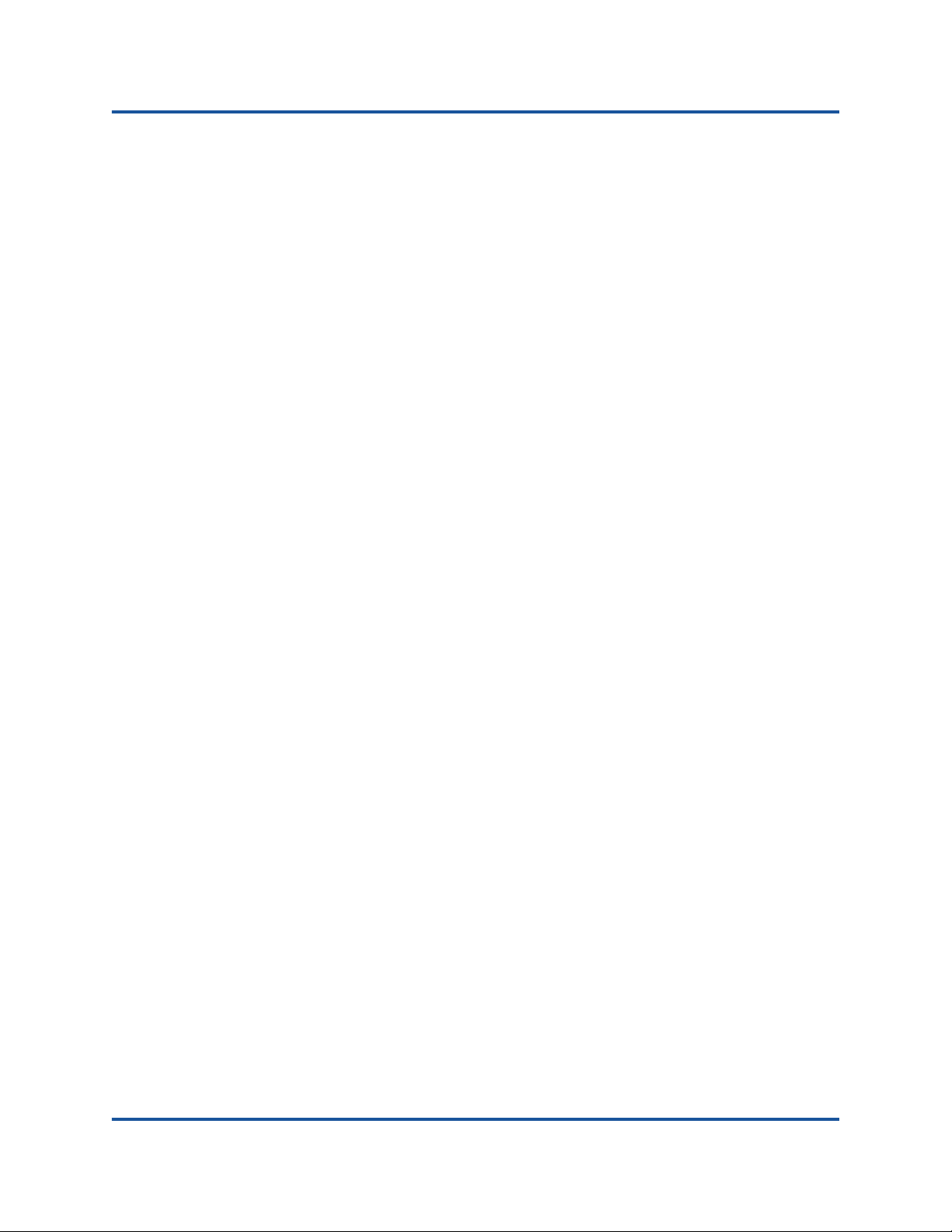
User’s Guide—Fibre Channel Adapter
2700 Series
Verifying Adapter Firmware . . . . . . . . . . . . . . . . . . . . . . . . . . . . 77
Verifying the Availability of FC-NVMe Devices . . . . . . . . . . . . . . . . . . 77
Verifying in Linux . . . . . . . . . . . . . . . . . . . . . . . . . . . . . . . . . . . . 77
Verifying in Windows . . . . . . . . . . . . . . . . . . . . . . . . . . . . . . . . . 79
Limitations and Known Issues . . . . . . . . . . . . . . . . . . . . . . . . . . . . . . . . . . . 80
Unloading and Reloading the Linux Driver. . . . . . . . . . . . . . . . . . . . . . . . . . 80
A Adapter LEDs
B Troubleshooting
Troubleshooting with Fibre Channel Diagnostics . . . . . . . . . . . . . . . . . . . . . 83
Fibre Channel Diagnostics Using QConvergeConsole GUI . . . . . . . . 83
Fibre Channel Diagnostics Using Interactive
QConvergeConsole CLI . . . . . . . . . . . . . . . . . . . . . . . . . . . . . . . . . . 84
Fibre Channel Diagnostics Using Noninteractive
QConvergeConsole CLI . . . . . . . . . . . . . . . . . . . . . . . . . . . . . . . . . . 84
Fibre Channel Troubleshooting Diagram . . . . . . . . . . . . . . . . . . . . . . . . . . . 85
Troubleshooting with a Diagnostics Port . . . . . . . . . . . . . . . . . . . . . . . . . . . 86
Configuring and Running Diagnostics Port on a Brocade
Fibre Channel 16/32G Switch . . . . . . . . . . . . . . . . . . . . . . . . . . . . . . 88
Configuring and Running Diagnostics Port on a Cisco
Fibre Channel 16/32G Switch . . . . . . . . . . . . . . . . . . . . . . . . . . . . . . 89
Verifying Diagnostics Port Mode with QConvergeConsole GUI . . . . . 90
Verifying Diagnostics Port Mode with Interactive
QConvergeConsole CLI . . . . . . . . . . . . . . . . . . . . . . . . . . . . . . . . . . 90
Verifying Diagnostics Port Mode with Noninteractive
QConvergeConsole CLI . . . . . . . . . . . . . . . . . . . . . . . . . . . . . . . . . . 91
Verifying Diagnostics Port Mode with QConvergeConsole
Plug-ins for VMware . . . . . . . . . . . . . . . . . . . . . . . . . . . . . . . . . . . . . 92
C Revision History
Glossary
Index
vii 83270-546-00 M
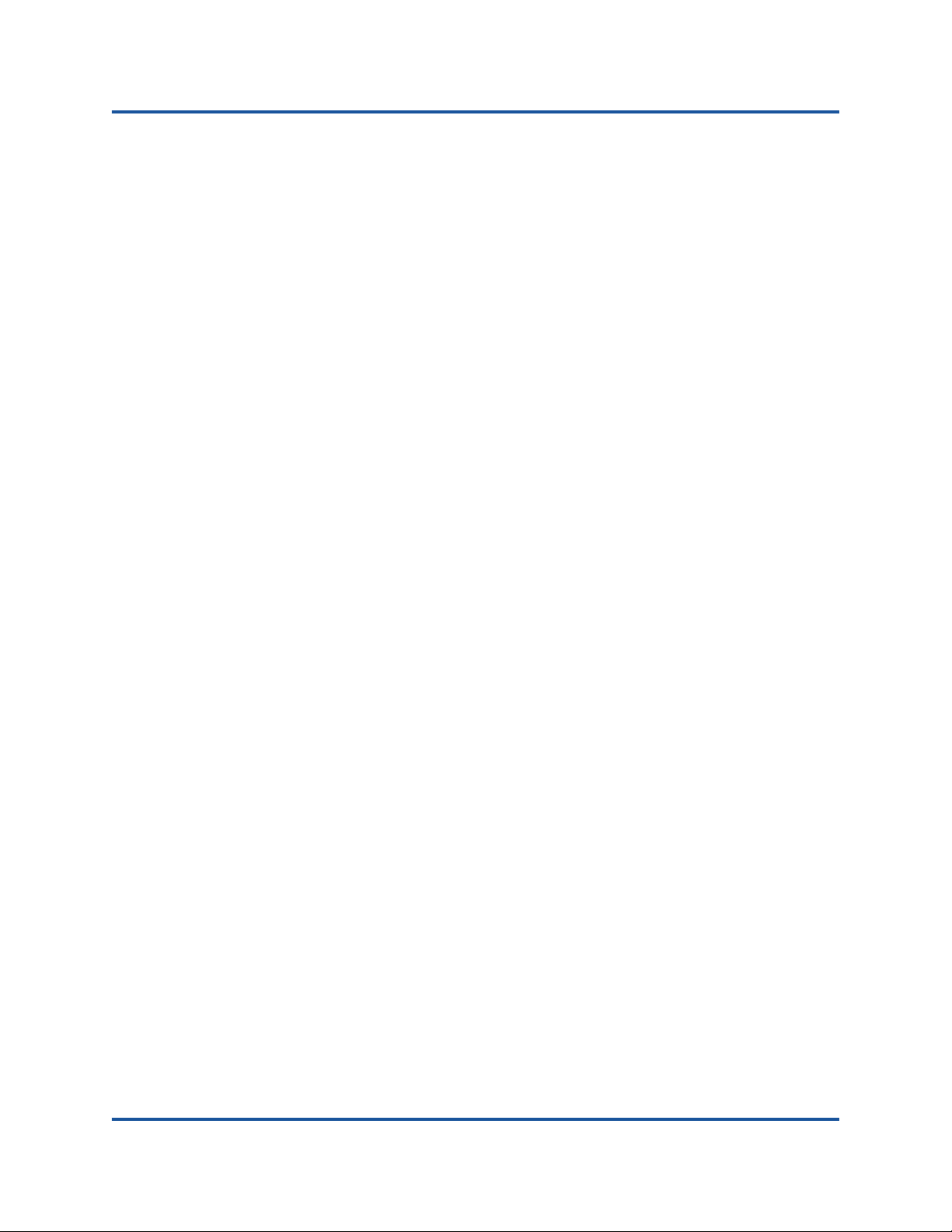
User’s Guide—Fibre Channel Adapter
2700 Series
List of Figures
Figure Page
i Server Motherboard and Slots . . . . . . . . . . . . . . . . . . . . . . . . . . . . . . . . . . . . . . . . . xxi
3-1 Data Rate Options for 2700 Series Adapter. . . . . . . . . . . . . . . . . . . . . . . . . . . . . . . 23
3-2 Configuring Boot Devices with QConvergeConsole Plug-in for
VMware vCenter Server. . . . . . . . . . . . . . . . . . . . . . . . . . . . . . . . . . . . . . . . . . . . . . 28
3-3 Configuring Boot Devices with QConvergeConsole Plug-in for
VMware vSphere Web Client. . . . . . . . . . . . . . . . . . . . . . . . . . . . . . . . . . . . . . . . . . 29
3-4 Priority- and Bandwidth-based QoS. . . . . . . . . . . . . . . . . . . . . . . . . . . . . . . . . . . . . 32
3-5 Setting the QoS by Priority. . . . . . . . . . . . . . . . . . . . . . . . . . . . . . . . . . . . . . . . . . . . 34
3-6 Setting the QoS by Bandwidth Percentage . . . . . . . . . . . . . . . . . . . . . . . . . . . . . . . 36
3-7 Setting the QoS by Bandwidth Speed . . . . . . . . . . . . . . . . . . . . . . . . . . . . . . . . . . . 37
3-8 Enabling FA-WWPN Using QConvergeConsole GUI. . . . . . . . . . . . . . . . . . . . . . . . 44
3-9 Enabling FA-WWPN Using QConvergeConsole Plug-in for
VMware vCenter Server. . . . . . . . . . . . . . . . . . . . . . . . . . . . . . . . . . . . . . . . . . . . . . 46
3-10 Enabling FA-WWPN Using QConvergeConsole Plug-in for
VMware vSphere Web Client. . . . . . . . . . . . . . . . . . . . . . . . . . . . . . . . . . . . . . . . . . 47
3-11 Fibre Channel Port Parameters Dialog Box. . . . . . . . . . . . . . . . . . . . . . . . . . . . . . . 47
3-12 Fabric-Assigned Boot LUN in QConvergeConsole Plug-in for
VMware vCenter Server. . . . . . . . . . . . . . . . . . . . . . . . . . . . . . . . . . . . . . . . . . . . . . 49
3-13 Web Client Plug-in Fabric Assigned Boot . . . . . . . . . . . . . . . . . . . . . . . . . . . . . . . . 50
3-14 Creating vPorts Using QConvergeConsole GUI . . . . . . . . . . . . . . . . . . . . . . . . . . . 54
3-15 Changing vPort Priority Using QConvergeConsole GUI . . . . . . . . . . . . . . . . . . . . . 55
3-16 Changing vPort Priority Using QConvergeConsole Plug-in for
VMware vCenter Server. . . . . . . . . . . . . . . . . . . . . . . . . . . . . . . . . . . . . . . . . . . . . . 57
3-17 Web Client QoS . . . . . . . . . . . . . . . . . . . . . . . . . . . . . . . . . . . . . . . . . . . . . . . . . . . . 59
3-18 QConvergeConsole FEC Support . . . . . . . . . . . . . . . . . . . . . . . . . . . . . . . . . . . . . . 61
4-1 FC-NVMe Devices in Windows Device Manager. . . . . . . . . . . . . . . . . . . . . . . . . . . 79
A-1 QLE2700 32Gb Adapter LEDs . . . . . . . . . . . . . . . . . . . . . . . . . . . . . . . . . . . . . . . . . 82
B-1 Fibre Channel Troubleshooting Diagram (Part 1 of 2) . . . . . . . . . . . . . . . . . . . . . . . 85
B-2 Fibre Channel Troubleshooting Diagram (Part 2 of 2) . . . . . . . . . . . . . . . . . . . . . . . 86
viii 83270-546-00 M
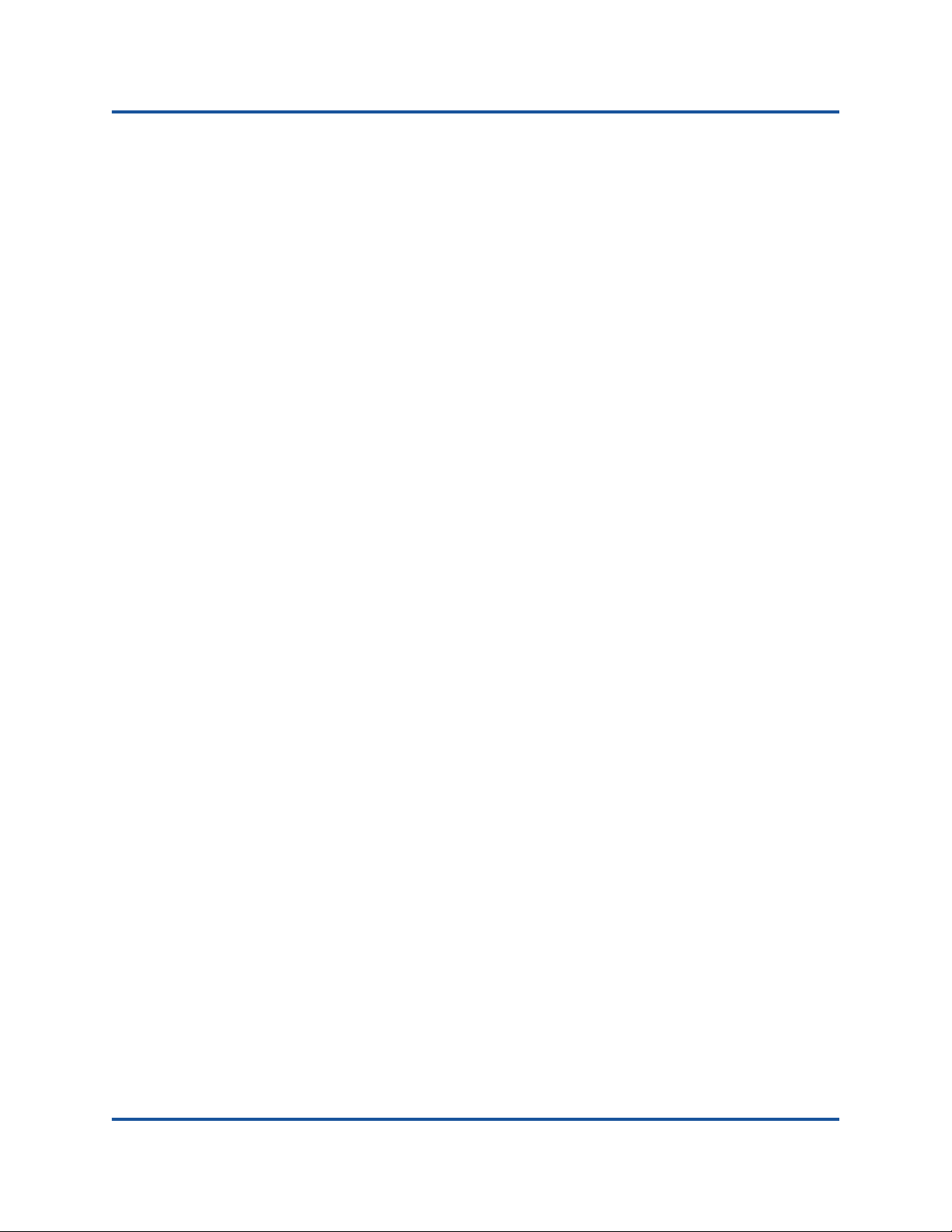
User’s Guide—Fibre Channel Adapter
2700 Series
List of Tables
Table Page
i Supported Adapter Models . . . . . . . . . . . . . . . . . . . . . . . . . . . . . . . . . . . . . . . . . . . x
2-1 Adapter Settings. . . . . . . . . . . . . . . . . . . . . . . . . . . . . . . . . . . . . . . . . . . . . . . . . . . . 8
2-2 Selectable Boot Settings . . . . . . . . . . . . . . . . . . . . . . . . . . . . . . . . . . . . . . . . . . . . . 10
2-3 Advanced Adapter Settings . . . . . . . . . . . . . . . . . . . . . . . . . . . . . . . . . . . . . . . . . . . 12
2-4 NVRAM Parameters (Oracle SPARC) . . . . . . . . . . . . . . . . . . . . . . . . . . . . . . . . . . . 15
2-5 Diagnostic Commands (Oracle SPARC) . . . . . . . . . . . . . . . . . . . . . . . . . . . . . . . . . 17
A-1 QLE2700 32Gb Adapter LED Scheme. . . . . . . . . . . . . . . . . . . . . . . . . . . . . . . . . . . 82
ix 83270-546-00 M
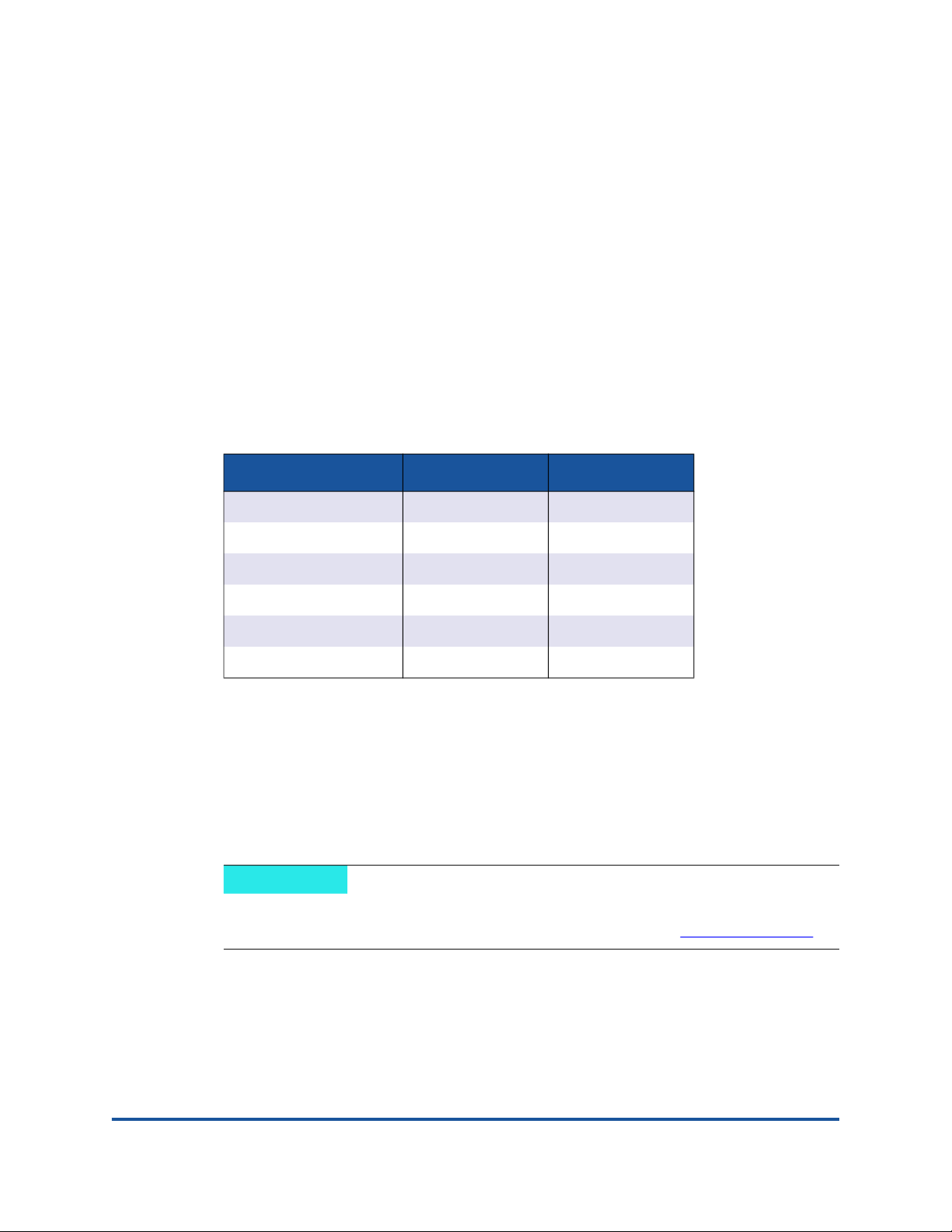
Preface
This guide provides detailed instructions on installing, configuring, and
troubleshooting the 2700 Series Adapters listed in Table i. It also provides details
on the use of adapter features to enhance the value of server virtualization. Such
features include virtual adapter configuration using N_Port ID virtualization (NPIV)
and boot-from-SAN configuration.
Model Number Port Quantity Speed
Table i. Supported Adapter Models
QLE2740 1 32GFC
QLE2742 2 32GFC
QLE2764 4 32GFC
QLE2770 1 32GFC
QLE2772 2 32GFC
QLE2774 4 32GFC
2700 Series Adapters run on the following operating systems:
®
Microsoft
Linux
VMware® ESXi
Citrix
Oracle® Solaris
NOTE
i
For a detailed list of the currently supported operating systems, refer to the
2700 Series Adapter’s Read Me and Release Notes at www.marvell.com
Windows® (including Hyper-V)
®
®
XenServer
®
®
What Is in This Guide
This preface specifies the intended audience, lists related documents, explains
the typographic conventions used in this guide, and provides technical support,
warranty, and regulatory information.
.
x 83270-546-00 M
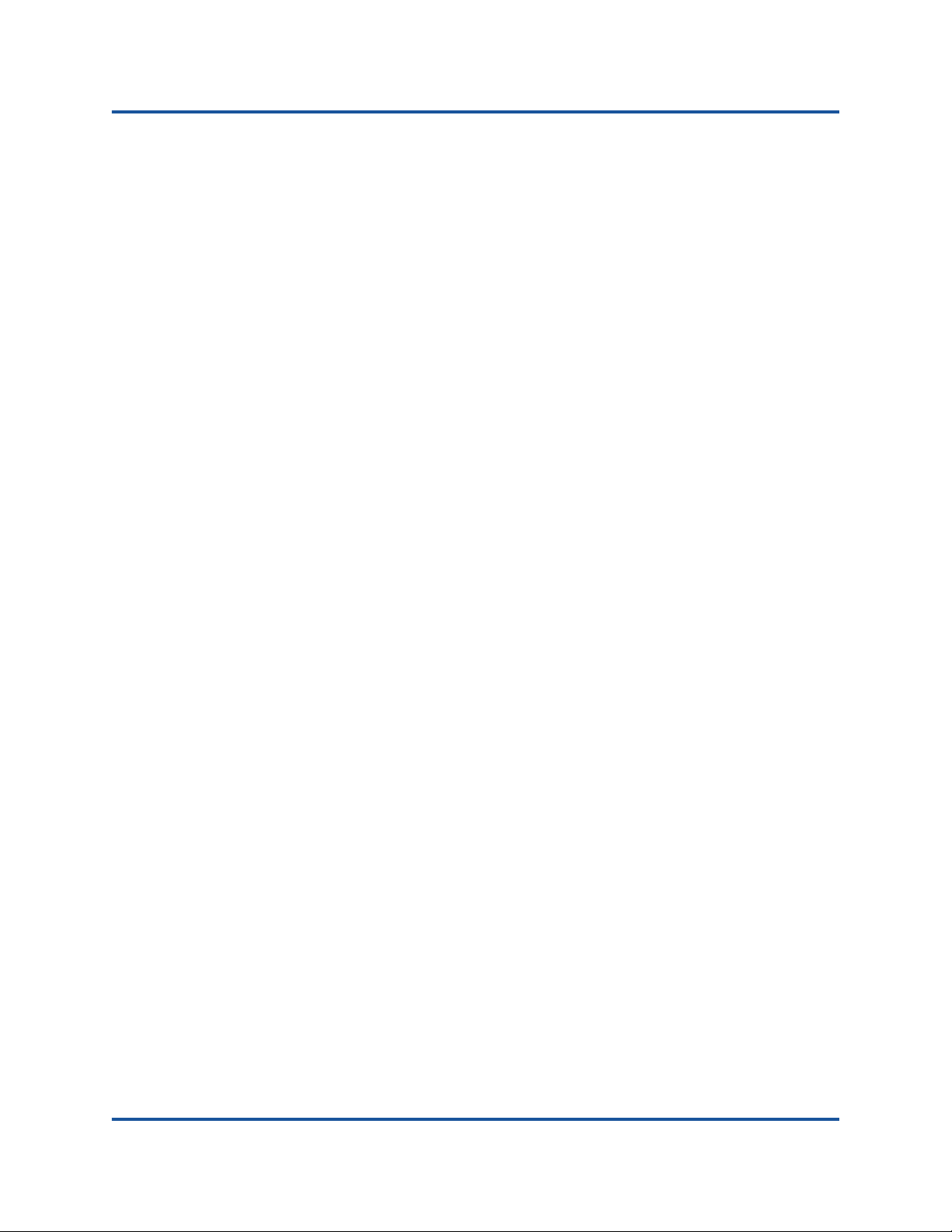
Preface
Intended Audience
The remainder of this guide is organized into the following chapters and
appendices:
Quick Start provides high-level hardware and software installation
Chapter 1 Product Overview provides a functional description of the 2700
Chapter 2 Software Installation and Initial Setup provides information about
Chapter 3 Fibre Channel Configuration describes installing the Fibre
instructions for advanced users, as well as additional resources.
Series Adapters and lists the features, supported operating systems,
physical characteristics, and standards specifications.
the SuperInstaller and the multi-boot image (Fibre Channel Adapter
Function Configuration Utility).
Channel driver and agent across OSs; setting 2700 Series Adapter
parameters; persistent binding; configuring the boot device, NPIV, and driver
parameters; reassembling out-of-order frames; enabling the fabric to assign
a world-wide port name or boot LUN; enabling end-to-end quality of service
(QoS), diagnostics, and configuring VM-ID.
Chapter 4 NVM Express over Fibre Channel describes the installation and
configuration of NVMe over Fibre Channel (FC-NVMe).
Appendix A Adapter LEDs describes the 2700 Series Adapter LEDs and
defines the LED behavior.
Appendix B Troubleshooting helps solve issues by running Fibre Channel
diagnostics using QConvergeConsole
identify and isolate link failures. It also provides a flowchart that walks you
through troubleshooting problems that may occur with devices and LUNs on
the 2700 Series Adapter.
Appendix C contains a list of changes made to this guide since the last
revision.
Following the appendices are a glossary of terms and acronyms used, and an
index to help you quickly find the information you need.
Intended Audience
This guide is intended for those responsible for deploying 2700 Series Adapters
on Windows, Linux, Solaris, VMware ESXi, VMware vCenter
XenServer: from end users (such as data center managers and system
administrators) to the test and development community.
®
GUI, using a diagnostics port to
™
Server, and Citrix
xi 83270-546-00 M
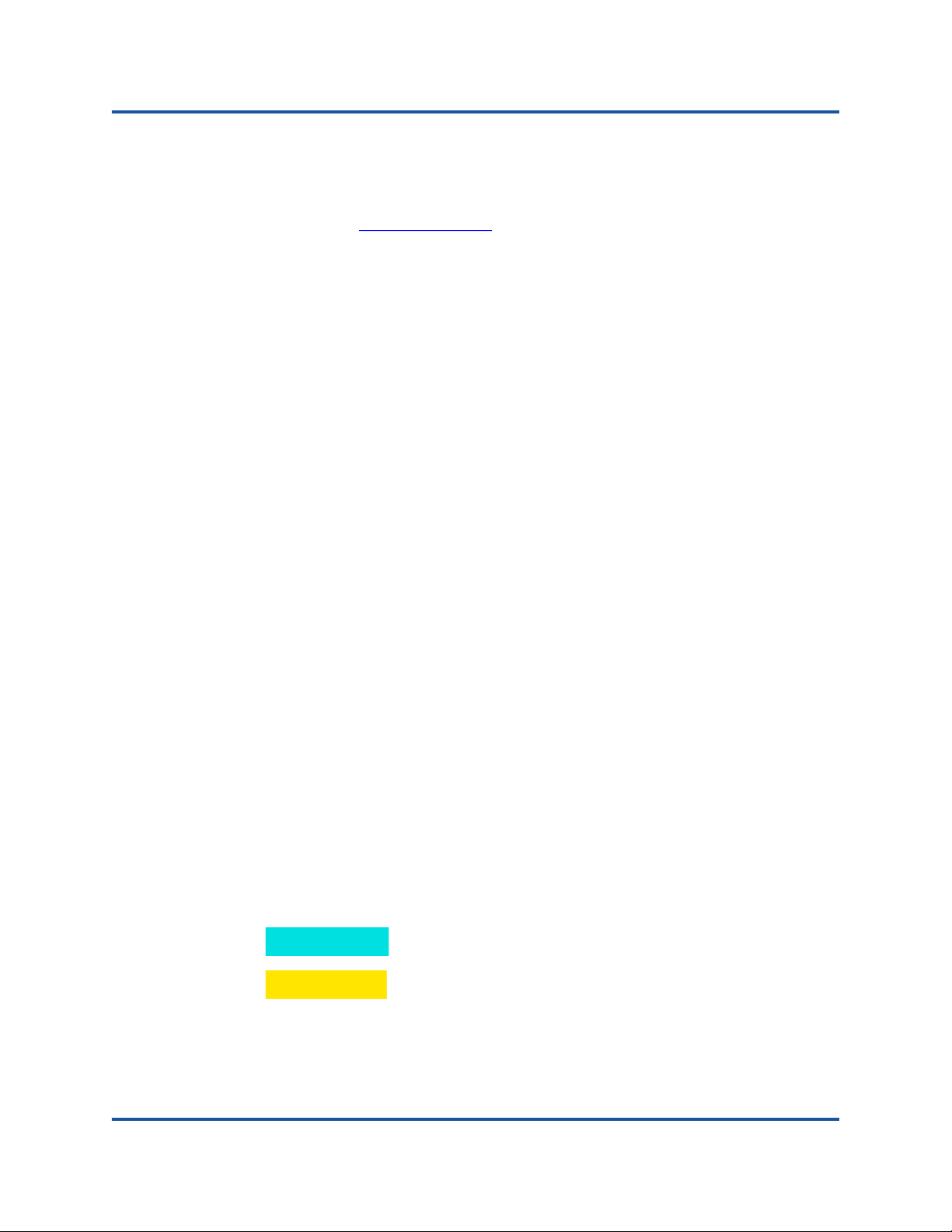
Preface
Related Materials
Related Materials
For additional information, refer to following documents that are available from the
Marvell Web site, www.marvell.com
2700 Series Adapter Read Me and Release Notes documents contain
information about installation, OS support, and known issues.
Installation Guide—QConvergeConsole GUI (part number SN0051105-00)
covers general information about the QConvergeConsole GUI tool.
User’s Guide—Efiutil Utility (part number FE0054602-00) provides
information about the Efiutil Utility.
User’s Guide—Fibre Channel and Fibre Channel over Ethernet UEFI
Configuration and Diagnostic Protocols (part number FE0054601-00) covers
information about the Fibre Channel and FCoE UEFI configuration and
diagnostic protocols.
User’s Guide—UEFI Human Interface Infrastructure, 2700 Series 32Gb
Fibre Channel Adapters (part number BK3254602-00) describes how to use
the HII application to configure the adapter parameters and boot-from-SAN
settings.
:
User’s Guide—QConvergeConsole Plug-ins for VMware vSphere (part
number SN0054677-00) provides procedures for using the two plug-in
utilities: QConvergeConsole Plug-in for VMware vCenter Server and
QConvergeConsole Plug-in for VMware vSphere
User’s Guide—QConvergeConsole CLI (part number SN0054667-00)
provides specific command line use in both interactive and noninteractive
modes.
For information about downloading documentation from the Marvell Web site, see
“Downloading Updates and Documentation” on page xv.
Documentation Conventions
This guide uses the following documentation conventions:
The adapters described in this guide are collectively referred to as the 2700
Series Adapters.
provides additional information.
without an alert symbol indicates the presence of a hazard
NOTE
CAUTION
that could cause damage to equipment or loss of data.
®
Web Client.
xii 83270-546-00 M
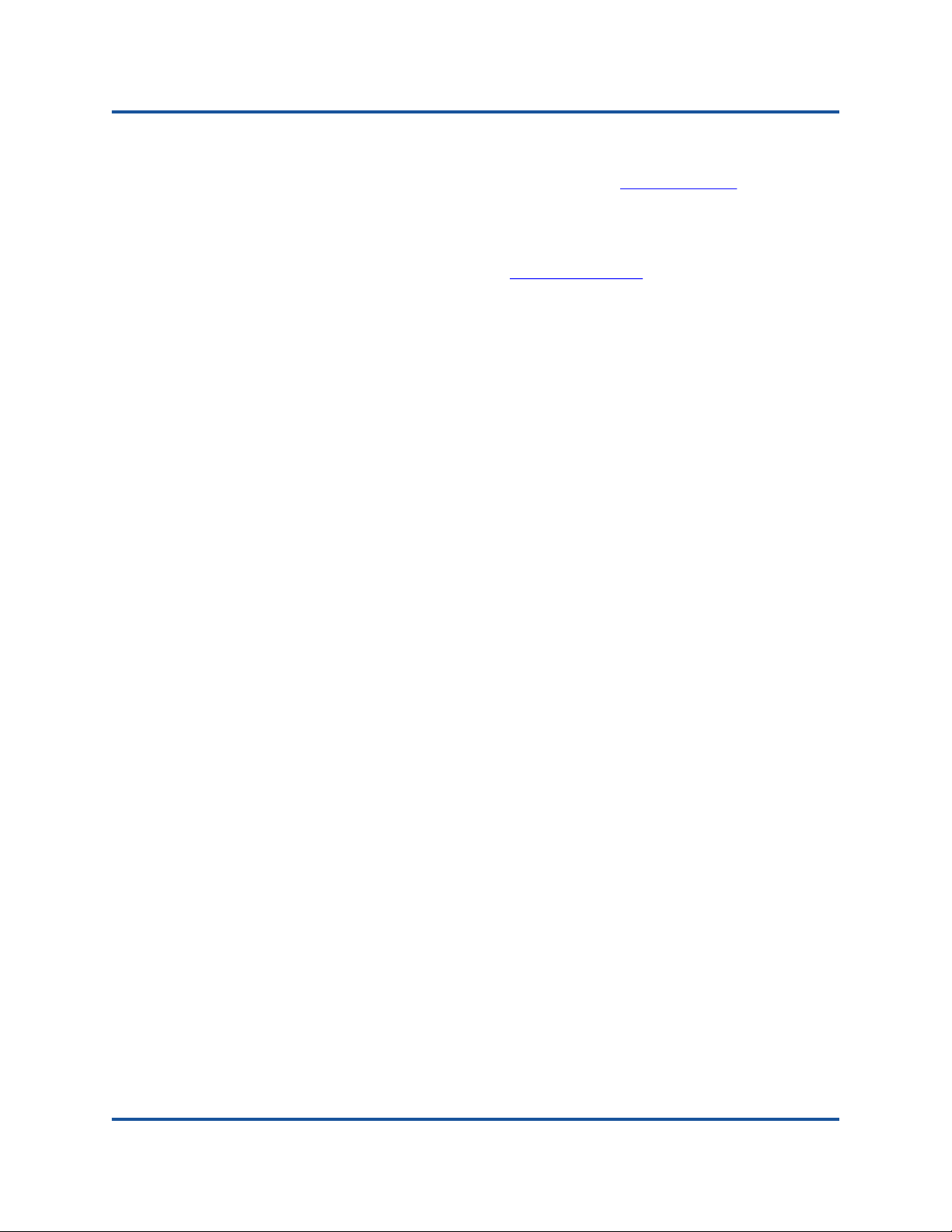
Preface
Documentation Conventions
Text in blue font indicates a hyperlink (jump) to a figure, table, or section in
this guide, and links to Web sites are shown in underlined blue
example:
Table 9-2 lists problems related to the user interface and remote agent.
See “Installation Checklist” on page 3-6.
For more information, visit www.marvell.com
Text in bold font indicates user interface elements such as a menu items,
buttons, check boxes, or column headings. For example:
Click Start, point to Programs, point to Accessories, and then click
Under Notification Options, select the Warning Alarms check box.
Text in Courier font indicates a file name, directory path, or command line
text. For example:
To return to the root directory from anywhere in the file structure, type
. For
.
Command Prompt.
cd /root, and then press the ENTER key.
Issue the following command: # sh ./install.bin
Key names and key strokes are indicated with UPPERCASE:
Press the CTRL+P keys.
Press the UP ARROW key
Text in italics indicates terms, emphasis, variables, or document titles. For
example:
For a complete listing of license agreements, refer to the applicable
Software End User License Agreement.
What are shortcut keys?
To enter the date type mm/dd/yyyy (where mm is the month, dd is the
day, and yyyy is the year).
Topic titles between quotation marks identify related topics either within this
manual or in the online help, which is also referred to as QConvergeConsole
Help throughout this document.
QConvergeConsole CLI non-interactive command syntax conventions
include the following:
Plain text indicates items that you must type as shown. For example:
qaucli -pr fc -ei
< > (angle brackets) indicate a variable whose value you must
specify. For example:
<hba instance>
xiii 83270-546-00 M
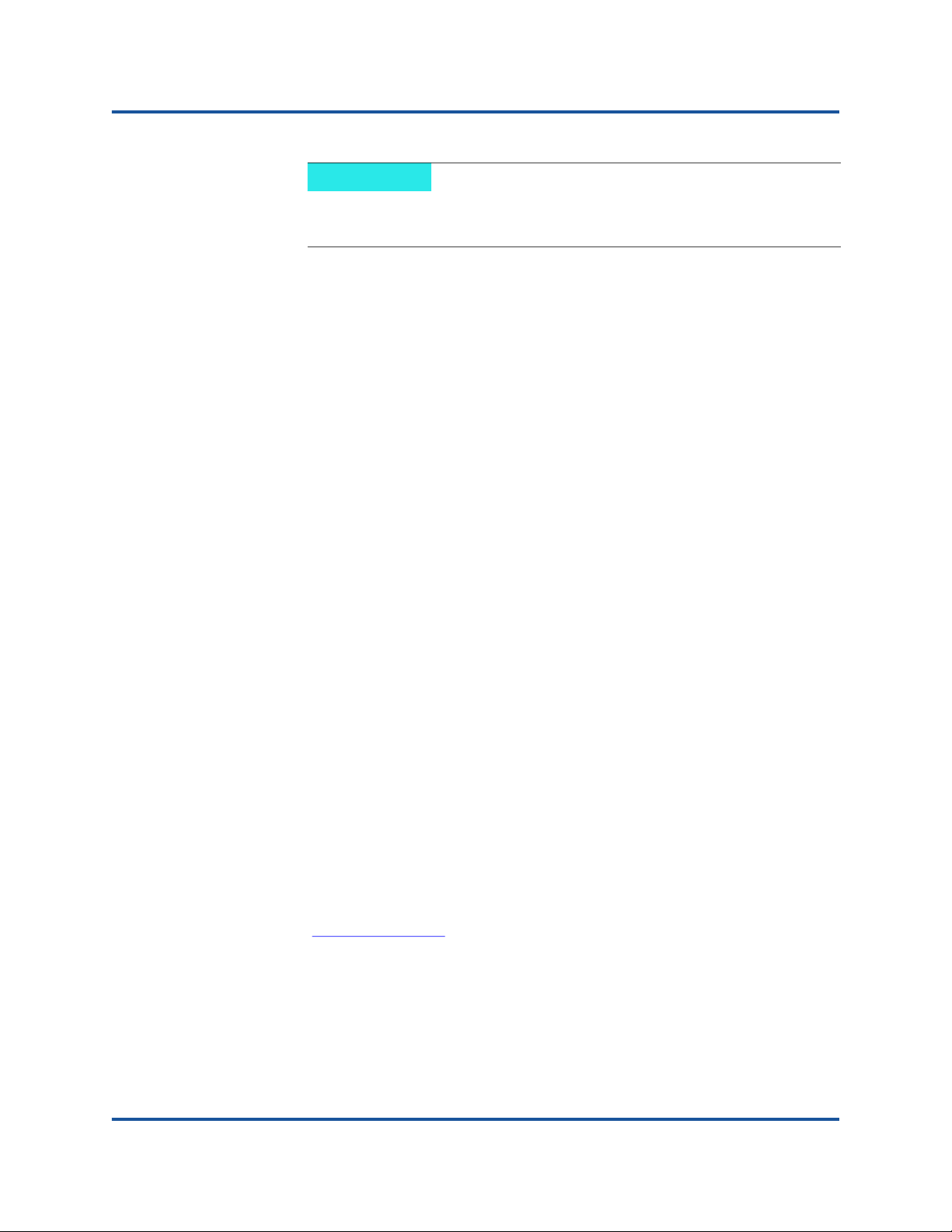
Preface
Technical Support
NOTE
For CLI commands only, variable names are always indicated
using angle brackets instead of italics.
[ ] (square brackets) indicate an optional parameter. For example:
[<file_name>] means specify a file name, or omit it to select
the default file name.
| (vertical bar) indicates mutually exclusive options; select one option
only. For example:
on|off
1|2|3|4
... (ellipsis) indicates that the preceding item may be repeated. For
example:
x... means one or more instances of x.
[x...] means zero or more instances of x.
⋮ (vertical ellipses) within command example output indicate where
portions of repetitious output data have been intentionally omitted.
( ) (parentheses) and { } (braces) are used to avoid logical
ambiguity. For example:
a|b c is ambiguous
{(a|b) c} means a or b, followed by c
{a|(b c)} means either a, or b c
Technical Support
Customers should contact their authorized maintenance provider for technical
support of their Marvell QLogic products. Technical support for QLogic-direct
products under warranty is available with a Marvell support account.
To set up a support account (if needed) and submit a case:
1. Go to www.marvell.com
2. Click Support.
3. Scroll down if needed, and then click Fibre Channel Adapters and
Controllers.
.
4. Under Related Links, click Customer Support.
xiv 83270-546-00 M
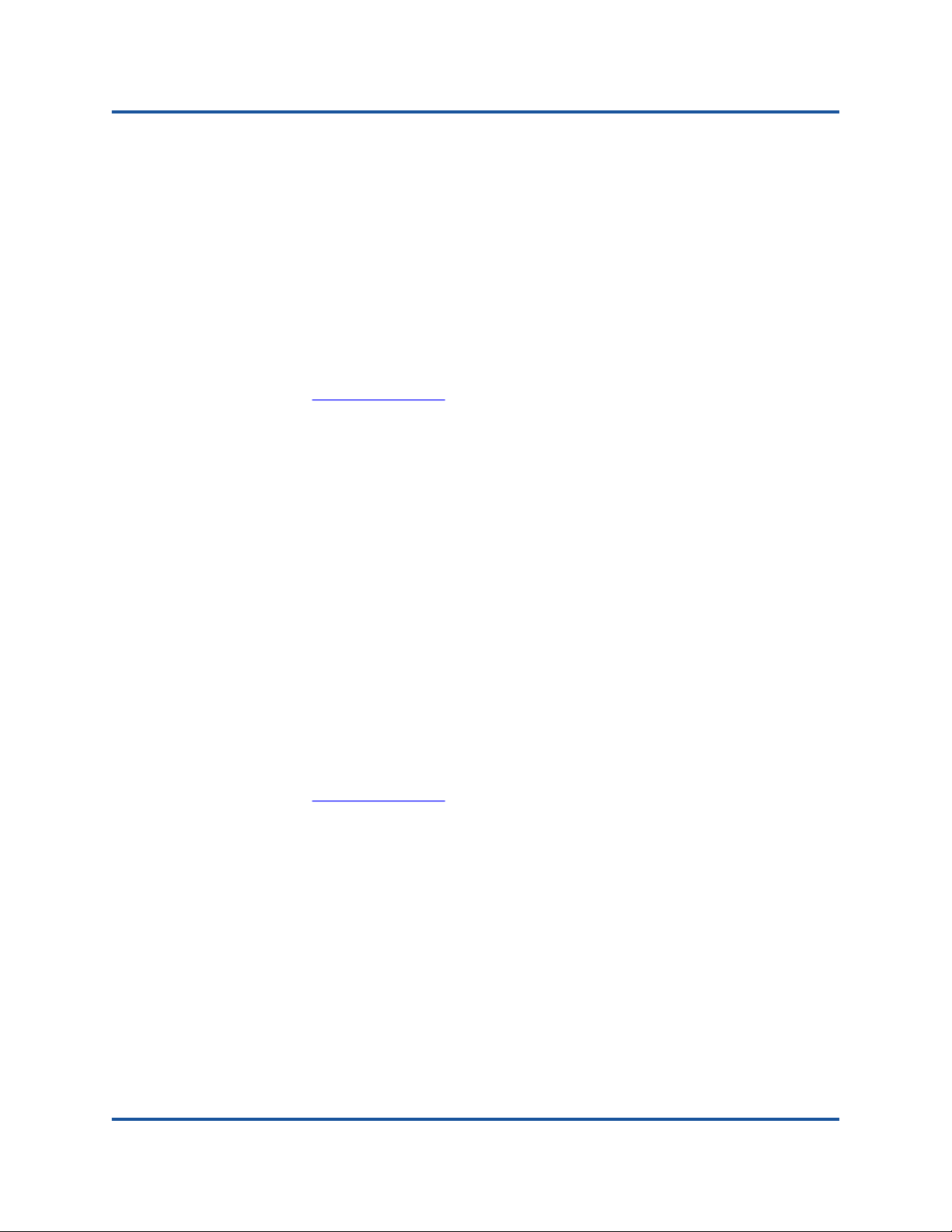
Preface
Technical Support
5. Do one of the following:
If you do not have an account, click Sign Up.
If you have an account, enter your User Name and Password, and
then click Log In.
Downloading Updates and Documentation
The Marvell Web site provides periodic updates to product firmware, software,
and documentation.
To download QLogic firmware, software, and documentation:
1. Go to www.marvell.com
2. Point to Support, and then under Driver Downloads, click Marvell
QLogic/FastLinQ Drivers.
3. On the Downloads and Documentation page, click Adapters.
4. Click the corresponding button to search by Model or by Operating
System.
5. To define a search, click an item in each selection column, and then click
Go.
6. Locate the firmware, software, or document you need, and then click the
item’s name or icon to download or open the item.
Knowledgebase
The Marvell knowledgebase is an extensive collection of product information that
you can search for specific solutions. Marvell is constantly adding to the collection
of information in the database to provide answers to your most urgent questions.
To access the knowledgebase:
1. Go to www.marvell.com
2. Point to Support, and then under Support by Product, click GET
SUPPORT.
.
.
3. On the Support page, select the product line for your adapter:
QLogic Fibre Channel Adapters and Controllers
FastLinQ
4. Under Related Links, click Knowledgebase.
®
| LiquidIO® Ethernet Adapters and Controllers
xv 83270-546-00 M
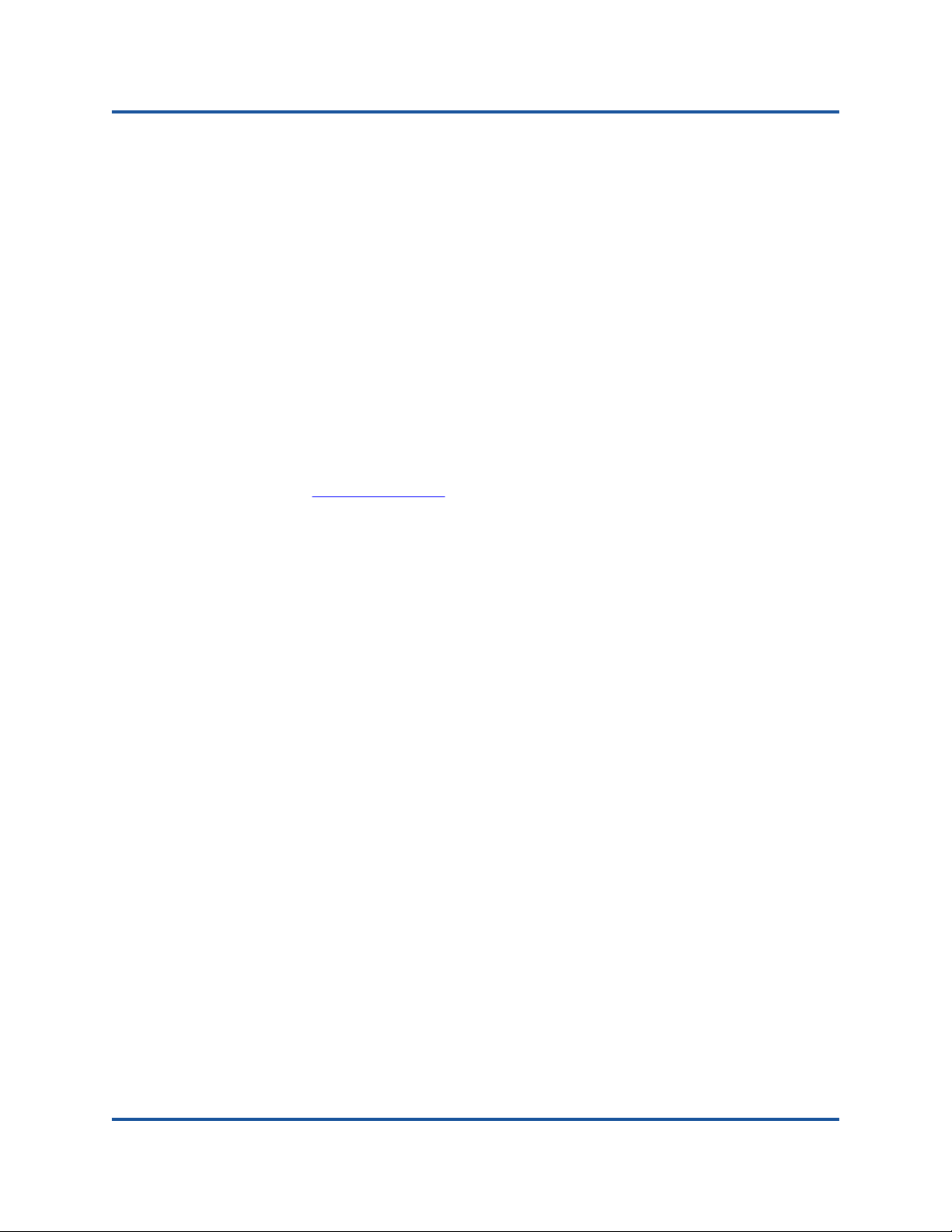
Preface
Legal Notices
Legal Notices
This section provides warranty, laser safety (FDA notice), agency certification,
and product safety compliance for the following products:
QLE2740 (part number BK3210407-02)
QLE2742 (part number BK3210407-01)
QLE2764 (part number BK3210403-01)
QLE2770 (part number MA2810401-09)
QLE2772 (part number MA2810401-10)
QLE2774 (part number MA2810402-15)
Warranty
Warranty details for your product are available on the Marvell Web site.
To obtain warranty information:
1. Go to www.marvell.com
2. Point to Support, and then under Support by Product, click GET
SUPPORT.
3. On the Support page, select the product line for your adapter:
QLogic Fibre Channel Adapters and Controllers
FastLinQ | LiquidIO Ethernet Adapters and Controllers
4. Under Related Links, click Warranty.
.
xvi 83270-546-00 M
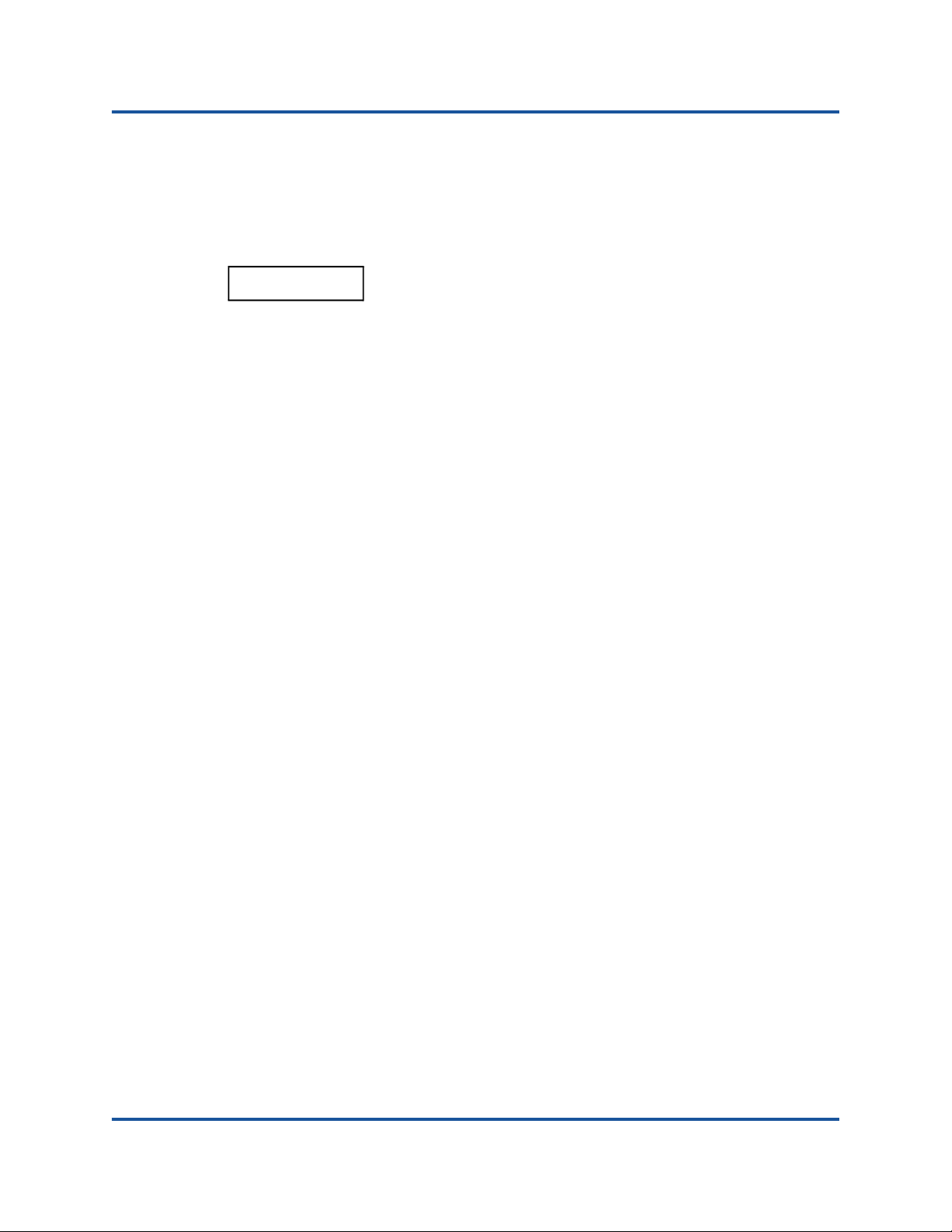
Preface
Legal Notices
Laser Safety—FDA Notice
This product complies with DHHS Rules 21CFR Chapter I, Subchapter J. This
product has been designed and manufactured according to IEC60825-1 on the
safety label of laser product.
CLASS I LASER
Class 1
Laser Product
Appareil laser
de classe 1
Produkt der
Laser Klasse 1
Luokan 1 Laserlaite Varoitus—Luokan 1 lasersäteilyä, kun laite on auki
Agency Certification
The following sections contain a summary of EMC and EMI test specifications
performed on models BK3210407-02, BK3210407-01, and BK3210403-01
comply with radiated emission, radiated immunity, and product safety standards.
EMI and EMC Requirements
FCC Rules, CFR Title 47, Part 15, Subpart B: 2015 Class A
Compliance information statement: This device complies with Part 15 of the FCC
Rules. Operation is subject to the following two conditions: (1) this device may not
cause harmful interference, and (2) this device must accept any interference
received, including interference that may cause undesired operation.
Caution—Class 1 laser radiation when open
Do not view directly with optical instruments
Attention—Radiation laser de classe 1
Ne pas regarder directement avec des instruments optiques
Vorsicht—Laserstrahlung der Klasse 1 bei geöffneter Abdeckung
Direktes Ansehen mit optischen Instrumenten vermeiden
Älä katso suoraan laitteeseen käyttämällä optisia instrumenttej
to
Industry Canada, ICES-003:2012: Class A
This Class A digital apparatus complies with Canadian ICES-003.
Cet appareil numérique de la classe A est conformé à la norme NMB-003 du
Canada.
CE Mark 2014/30/EU EMC Directive Compliance
EN55032:2012/CISPR 32 Class A
EN55024:2010
EN61000-3-2:2014
EN61000-3-3:2013
xvii 83270-546-00 M
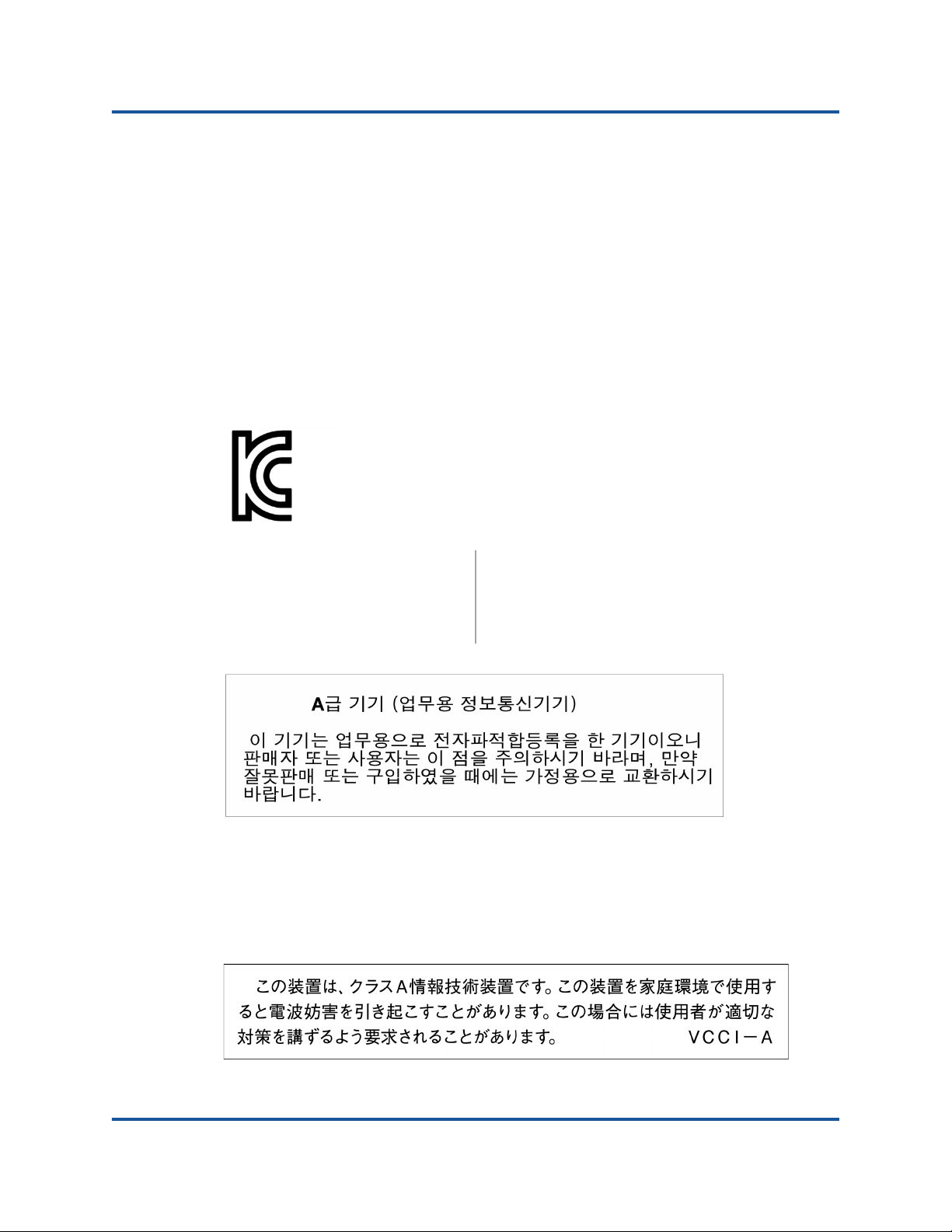
Preface
Legal Notices
EN61000-4-2 : ESD
EN61000-4-3 : RF Electro Magnetic Field
EN61000-4-4 : Fast Transient/Burst
EN61000-4-5 : Fast Surge Common/Differential
EN61000-4-6 : RF Conducted Susceptibility
EN61000-4-8 : Power Frequency Magnetic Field
EN61000-4-11 : Voltage Dips and Interrupt
AS/NZS; 55032:2012 Class A
CNS 13438:2006 Class A
KCC: Class A
KC-RRA KN22 KN24 (2014 for BK series) Class A
Product Name/Model—BK3210407-02, BK3210407-01, and
BK3210403-01
Certification Holder—QLogic Corporation
Manufactured Date—Refer to date code listed on product
Manufacturer/Country of Origin—QLogic Corporation/USA
Adapters
A class equipment
(Business purpose info/
telecommunications equipment)
As this equipment has undergone EMC registration
for business purpose, the seller and/or the buyer is
asked to beware of this point and in case a wrongful sale or purchase has been made, it is asked that
a change to household use be made.
Korean Language Format—Class A
VCCI: 2014-04 Class A
This is a Class A product based on the standard of the Voluntary Control Council
for Interference (VCCI). If this equipment is used in a domestic environment, radio
interference may occur, in which case the user may be required to take corrective
actions.
xviii 83270-546-00 M
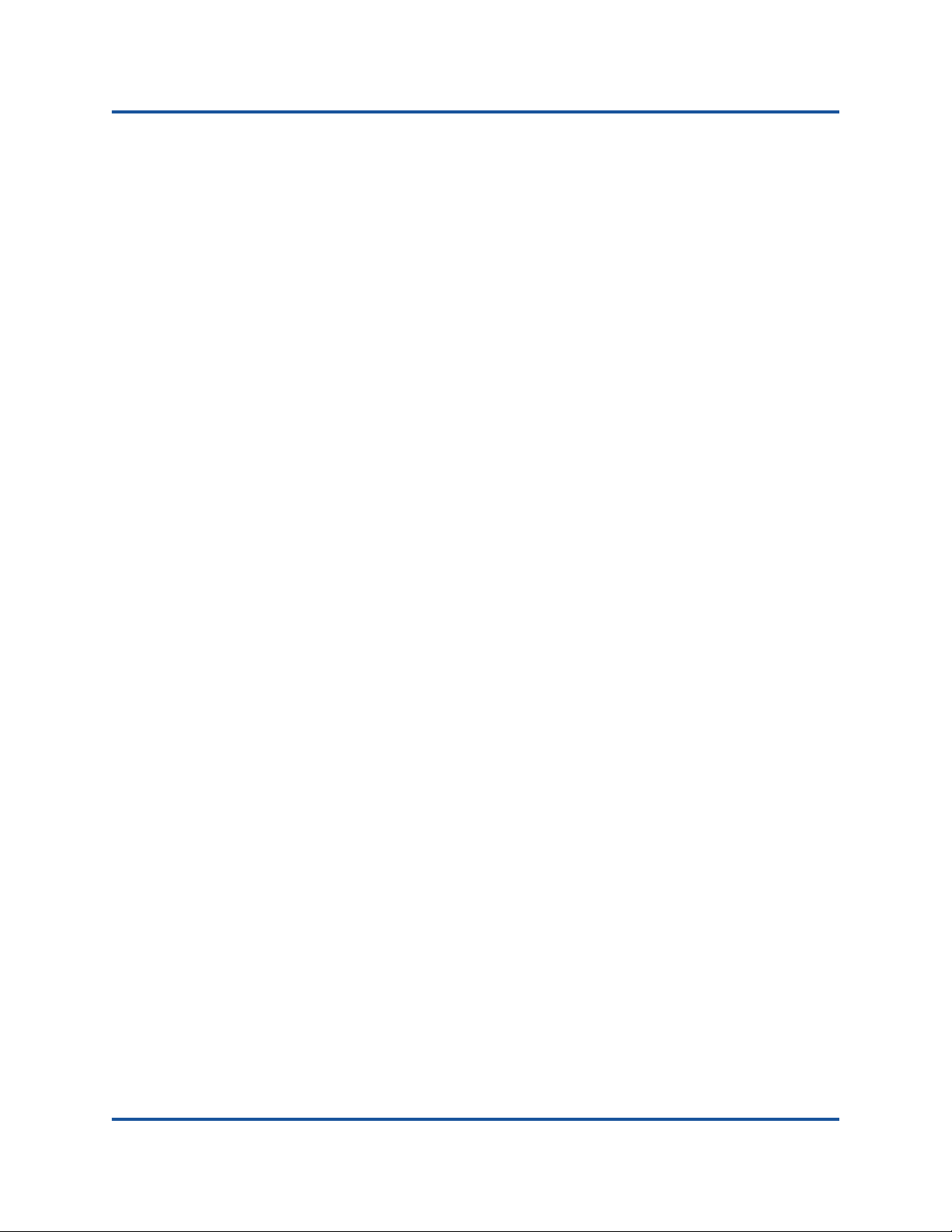
Preface
Legal Notices
Product Safety Compliance
UL, cUL Product Safety
UL60950-1 (2nd Edition) A1+A2 2014-10-14
CSA C22.2 60950-1-07 (2nd Edition) A1 + A2 2014-10
Use only with listed ITE or equivalent.
Complies with 21 CFR 1040.10 and 1040.11.
2014/35/EU Low Voltage Directive
TUV EN60950-1:2006+A11+A1+A12+A2 2nd Edition
TUV IEC 60950-1:2005 2nd Edition Am 1: 2009 + Am2:2013 CB
xix 83270-546-00 M
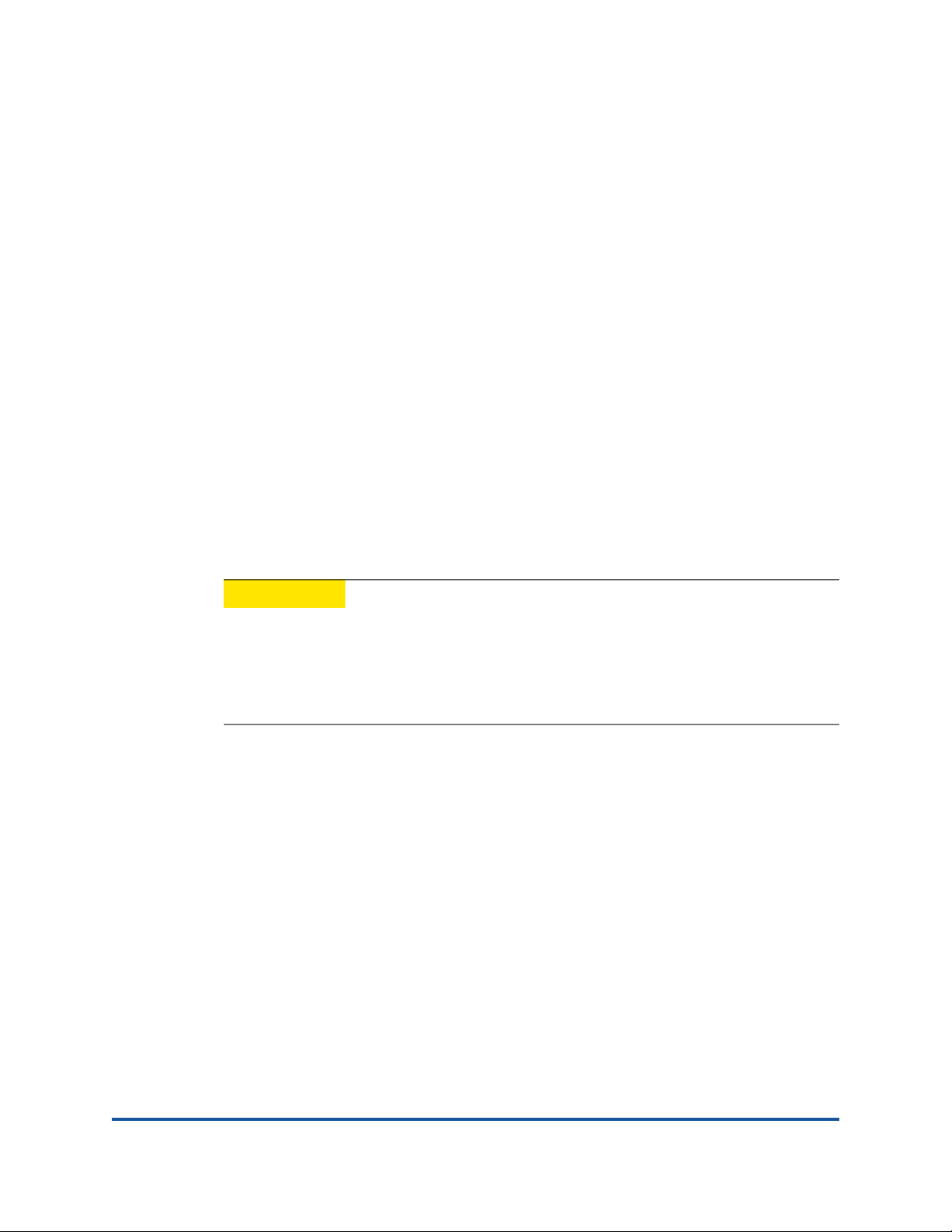
Quick Start
To help you quickly get started using the 2700 Series Adapters, this chapter
provides installation steps and lists additional resources.
Installation Instructions
Install and configure your new 2700 Series Adapter in three simple steps:
Step 1. Install the Adapter Hardware
Step 2. Install the Adapter Drivers
Step 3. Install QConvergeConsole
Step 1. Install the Adapter Hardware
CAUTION
Keep the adapter in the antistatic bag until installation. The Host Bus
Adapter contains parts that can be damaged by electrostatic discharge
(ESD). Before handling the Host Bus Adapter, use standard methods to
discharge static electricity. Place the Host Bus Adapter on the bag when
examining it. Retain the bag for future use.
To install the adapter hardware, you need to open the computer and locate the
appropriate bus slot. If necessary, consult your computer system manual for
instructions on how to remove the computer cover.
To install the adapter hardware:
1. Power off the computer and all attached devices, such as monitors, printers,
and external components.
2. Disconnect the power cable.
®
3. Remove the computer cover and find an empty PCIe
4. Pull out the slot cover (if any) by removing the screw or releasing the lever.
5. Install the low-profile bracket (if required).
xx 83270-546-00 M
x8 (or larger) bus slot.
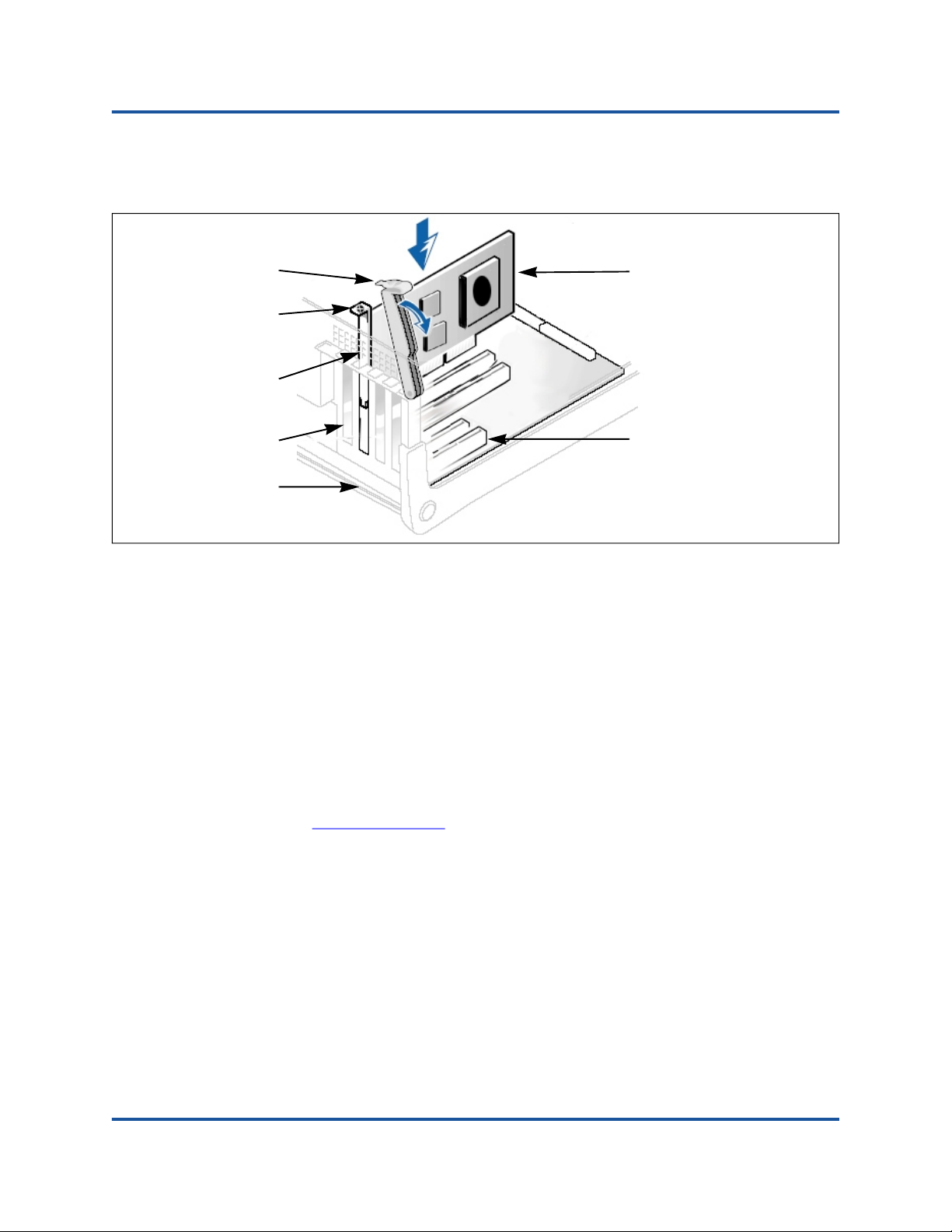
Quick Start
Installation Instructions
6. Grasp the adapter by the top edge and seat it firmly into the appropriate slot
Screw
Adapter
Retaining
Bracket
(see Figure i).
AdapterLever
Slot Covers
System Chassis
Figure i. Server Motherboard and Slots
7. Refasten the adapter’s retaining bracket using the existing screw or lever.
8. Close the computer cover.
9. Plug the optical cable into the adapter.
10. Plug in the power cable and turn on the computer.
Step 2. Install the Adapter Drivers
Follow these steps to download and install adapter drivers.
To install the adapter drivers:
1. Go to www.marvell.com
2. Point to Support, and then under Driver Downloads, click Marvell
QLogic/FastLinQ Drivers.
.
PCIe x8 (or larger) slot
required for QLogic
Adapters
3. On the Downloads and Documentation page, select Adapters.
4. Select by Model, and then click Fibre Channel Adapters in the first
column, your adapter model in the second column, your operating system in
the third column, and then click Go.
xxi 83270-546-00 M
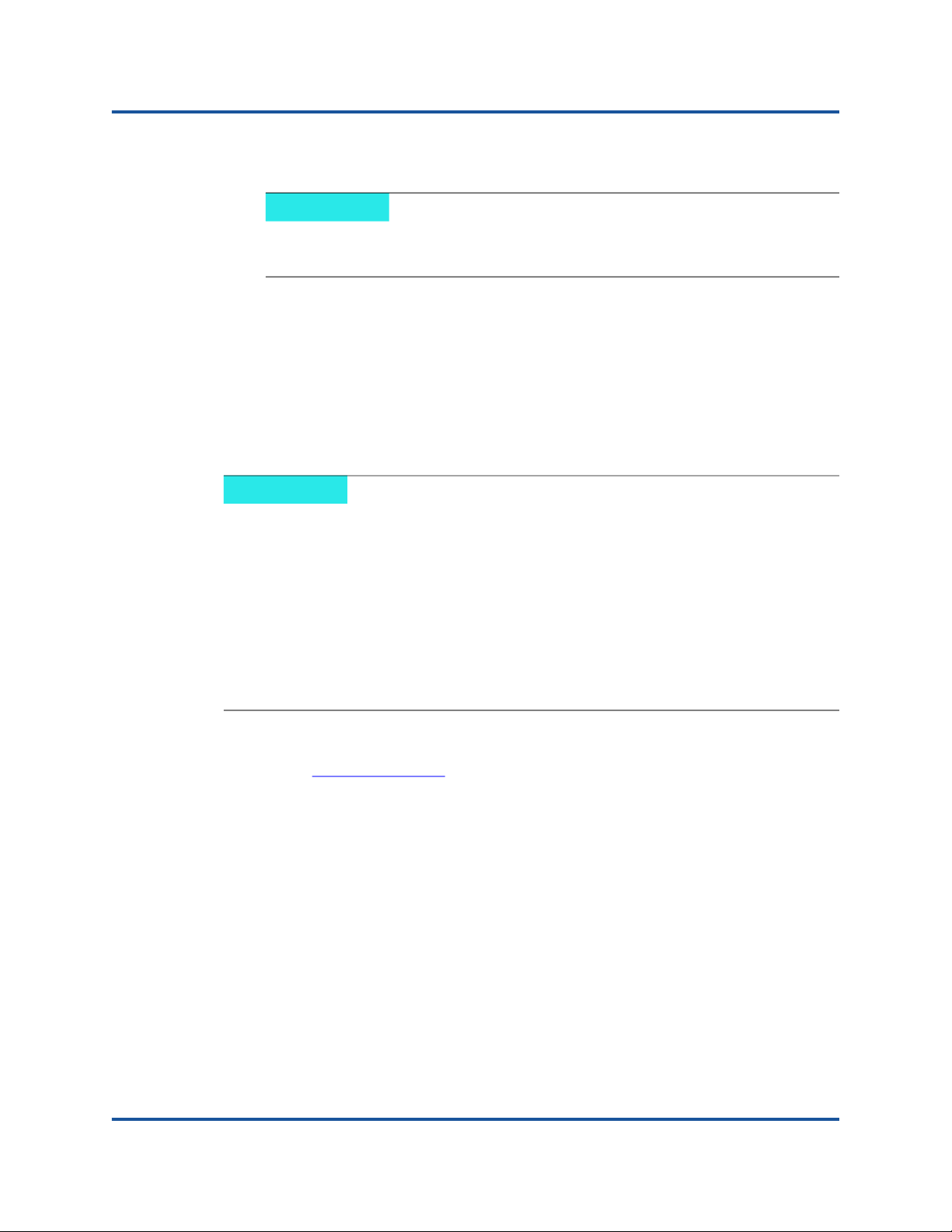
Quick Start
Installation Instructions
5. Under Drivers, view the product details and locate the correct driver version.
NOTE
For additional information, click the Read Me and Release Notes
icons under Support Files.
6. Click the driver link, and then click I Agree to accept the end user software
license agreement and start the download.
7. Follow the installation instructions in the Read Me document.
Step 3. Install QConvergeConsole
Follow these steps to download and install versions of QConvergeConsole for
various OSs.
NOTE
i
If you are using Windows, Linux, Solaris, or Citrix XenServer, install the two
QLogic management utilities: QConvergeConsole GUI and
QConvergeConsole CLI.
If you are using VMware ESXi (including vCenter Server Appliance for
VMware ESXi 5.5), install one of these QLogic management utilities:
QConvergeConsole Plug-in for VMware vCenter Server or
QConvergeConsole Plug-in for VMware vSphere Web Client.
For detailed information about using the utilities, see the documents
specified in “Related Materials” on page xii.
To install QConvergeConsole GUI or QConvergeConsole CLI:
1. Go to www.marvell.com
.
2. Point to Support, and then under Driver Downloads, click Marvell
QLogic/FastLinQ Drivers.
3. On the Downloads and Documentation page, select Adapters.
4. Select by Model, and then click Fibre Channel Adapters in the first
column, your adapter model in the second column, your operating system in
the third column, and then click Go.
xxii 83270-546-00 M
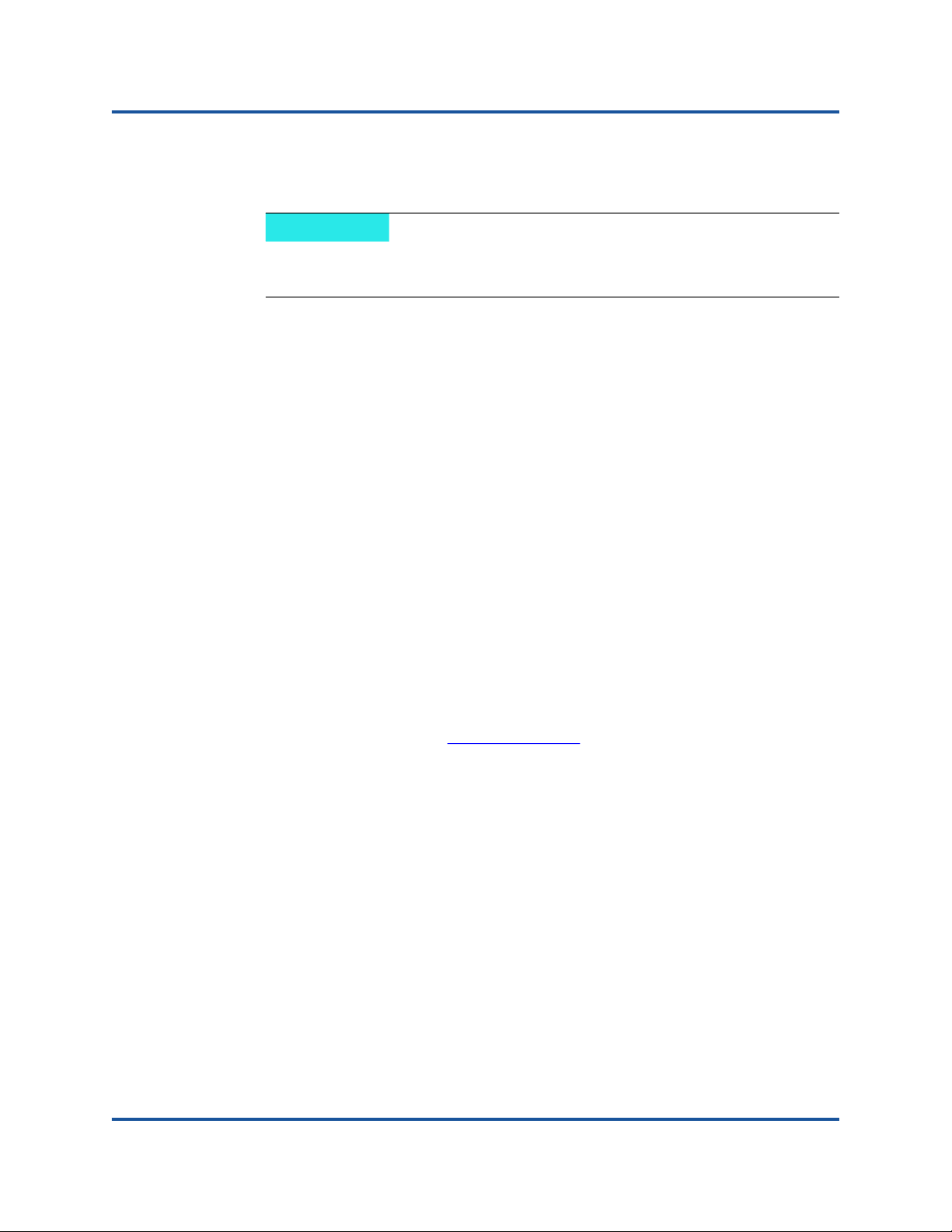
Quick Start
Additional Resources
5. Under Management Tools, view the product details and locate the correct
6. Click either the QConvergeConsole GUI or QConvergeConsole CLI link, and
7. Follow the installation instructions in the Read Me document.
To install QConvergeConsole Plug-in for VMware vCenter Server:
For detailed installation instructions, see the User’s Guide—QConvergeConsole
Plug-ins for VMware vSphere (part number SN0054677-00).
To install QConvergeConsole Plug-in for VMware vSphere Web Client:
QConvergeConsole GUI or QConvergeConsole CLI version.
NOTE
For additional information, click the Read Me and Release Notes
icons under Support Files.
then click I Agree to accept the end user software license agreement and
start the download.
For detailed installation instructions, see the User’s Guide—QConvergeConsole
Plug-ins for VMware vSphere (part number SN0054677-00).
Additional Resources
For more information on using the 2700 Series Adapter, Marvell provides these
additional resources:
To obtain the most current drivers, management tools, user instructions, and
documentation, download the latest versions from the Downloads and
Documentation page at www.marvell.com
For descriptions of the user instructions provided in this document, see
“What Is in This Guide” on page x.
For important product information, including warranty, laser safety, and
agency certification, see the “Legal Notices” on page xvi.
For descriptions and procedures related to QConvergeConsole GUI only,
refer to the help system, QConvergeConsole Help.
.
xxiii 83270-546-00 M
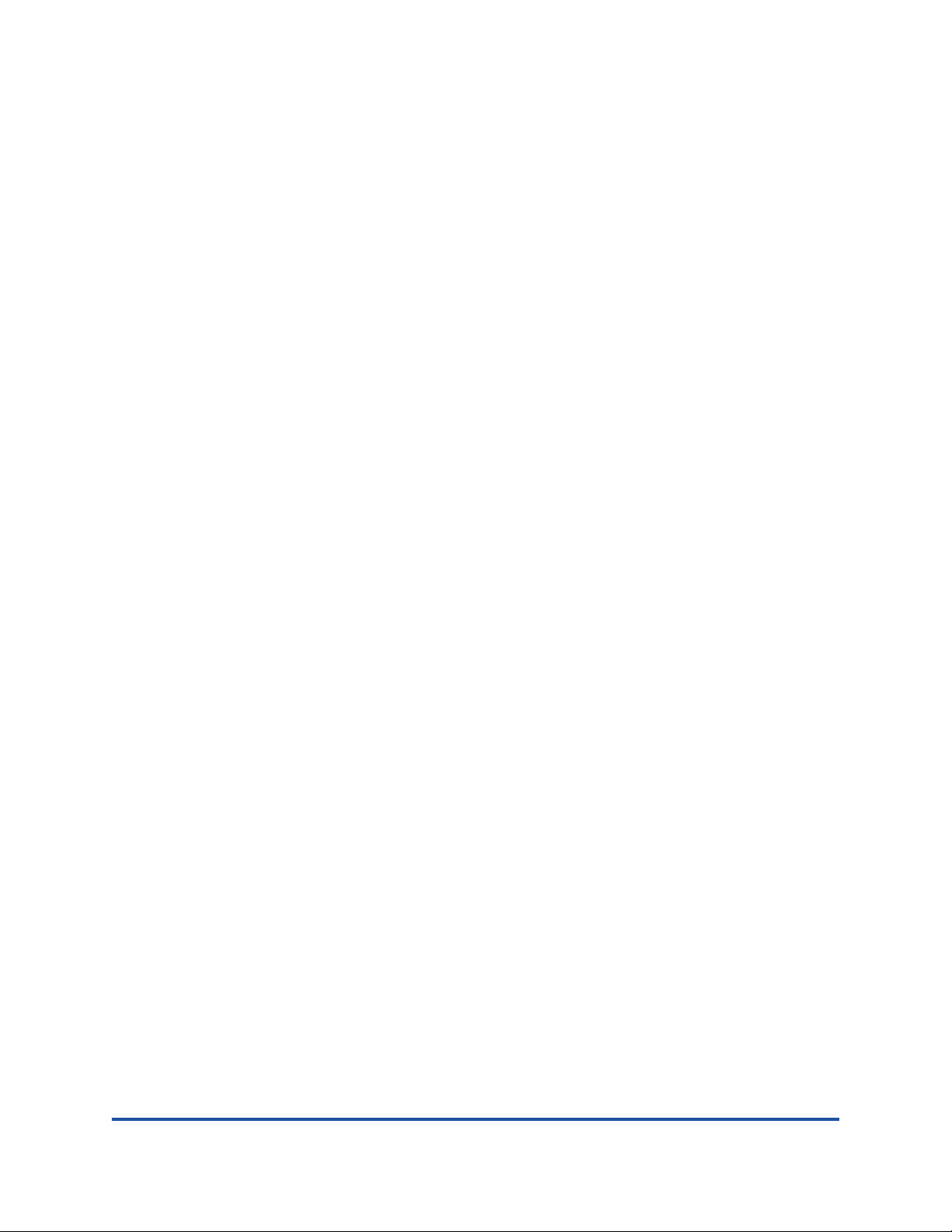
1 Product Overview
This chapter describes the function and features of the 2700 Series Adapter,
including:
Functional Description
Features
“Supported Operating Systems” on page 3
“Physical Characteristics” on page 3
“Standards Specifications” on page 3
Functional Description
The 2700 Series Adapters are QLogic Gen 6 Fibre Channel Adapters. They boast
industry-leading native Fibre Channel (FC) performance—achieving quad-port
(QLE2764/QLE2774), dual-port (QLE2742/QLE2772), or single-port
(QLE2740/QLE2770) line-rate, 32GFC throughput—at extremely low CPU usage
with full hardware offloads.
Features
The 2700 Series Adapters provide the following features. For more information
about these features, see the QConvergeConsole GUI and CLI online help.
Device management for SAN
All Marvell QLogic 2700 Series adapters offer connectivity to 32Gb, 16Gb,
Physical PCIe characteristics:
Full hardware offload for the Fibre Channel protocol
and 8Gb Fibre Channel networks
QLE2770 - PCIe Gen4 x8
QLE2772 - PCIe Gen4 x8
QLE2774 - PCIe Gen4 x16
QLE2740 - PCIe Gen3 x8
QLE2742 - PCIe Gen3 x8
QLE2764 - PCIe Gen3 x16
1 83270-546-00 M
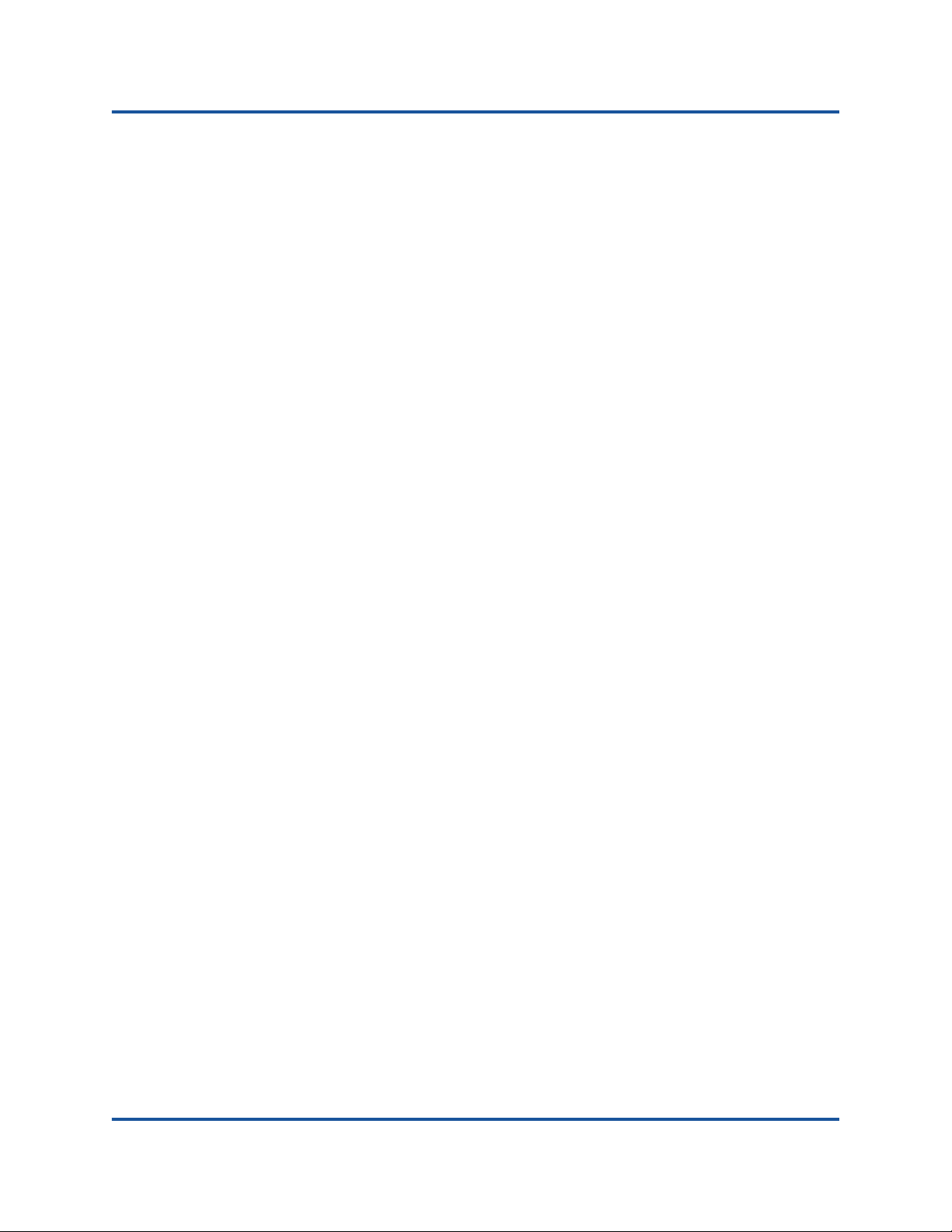
1–Product Overview
Features
Message-signaled interrupts (MSI-X) and legacy interrupts (INT-X)
N_Port ID virtualization (NPIV)
Buffer-to-buffer credit recovery (BB-CR)
Firmware and driver counter reset
Boot from SAN
Several advanced management features for the 2700 Series Adapter
Diagnostics port
include:
The QConvergeConsole GUI and QConvergeConsole CLI
management utilities are available if you are running Windows, Linux,
Solaris, or Citrix XenServer.
The QConvergeConsole Plug-in for VMware vCenter Server and
QConvergeConsole Plug-in for VMware vSphere Web Client
management utilities are available if you are running VMware ESXi.
FC-NVMe
Secure Firmware Update
Link Cable Beaconing (LCB)
FDMI Registrations
CS_CTL-based QoS
Device ping
Fibre Channel ping (Echo ELS)
Common transport (CT) ping
CT Fibre Channel trace route (FTR)
Loop back testing
Read /write buffer testing
Send read diagnostic parameters (RDP)
Forward error correction (FEC) reset counter
Principal/adjacent fabric WWN
Fabric-assigned WWPN (FA-WWPN)
Fabric-assigned boot LUN (FA-BLD)
VM-ID support on VMware ESXi 6.0U2, 6.0U3 6.5, 6.5U1, and 6.7
Support for long range 10km/5km optics
2 83270-546-00 M
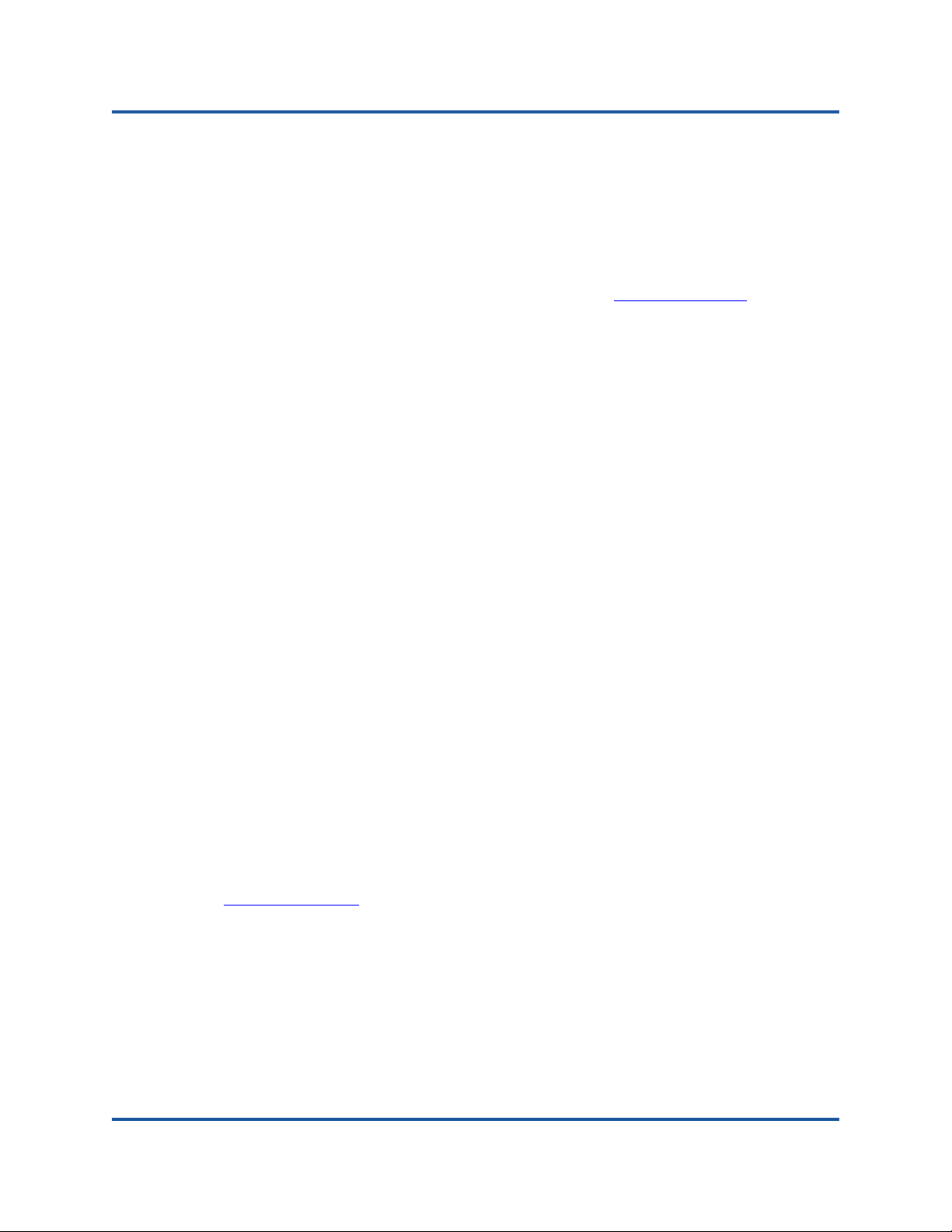
1–Product Overview
Supported Operating Systems
Supported Operating Systems
The 2700 Series Adapters support commonly used operating systems, including
Windows, Linux, Solaris (Not supported with 277x Series adapters.), VMware
ESXi, and Citrix XenServer.
For a detailed list of the currently supported operating systems, refer to the
adapter’s Read Me and Release Notes available at www.marvell.com
“Downloading Updates and Documentation” on page xv).
Physical Characteristics
Physical characteristics for the 2700 Series Adapters include the following:
The QLE2770, QLE2772, QLE2740, and QLE2742Adapters are
implemented as low-profile PCIe cards. The adapter ships with a
standard-height bracket for use in a standard PCIe slot or an optional spare
low-profile bracket for use in a low-profile PCIe slot. Low-profile slots are
typically found in compact servers.
(see
The QLE2774 and QLE2764 Adapters are implemented as a standard PCIe
card with standard-height bracket installed.
Standards Specifications
The 2700 Series Adapter supports the following standards specifications:
SCSI Fibre Channel Protocol 4 (FCP-4)
Fibre Channel Tape (FC-TAPE) Profile
Fibre Channel Generic Services 8 (FC-GS-8)
Fibre Channel-Physical Interface-5 (FC-PI-5)
Fibre Channel-Physical Interface-6 (FC-PI-6)
Fibre Channel Link Services 4 (FC-LS-4)
Fibre Channel Framing and Signaling 4 (FC-FS-4)
Fibre Channel NVMe (FC-NVMe)
For more information on these specifications, refer to the Technical Committee
T11 Web site:
http://www.t11.org
3 83270-546-00 M
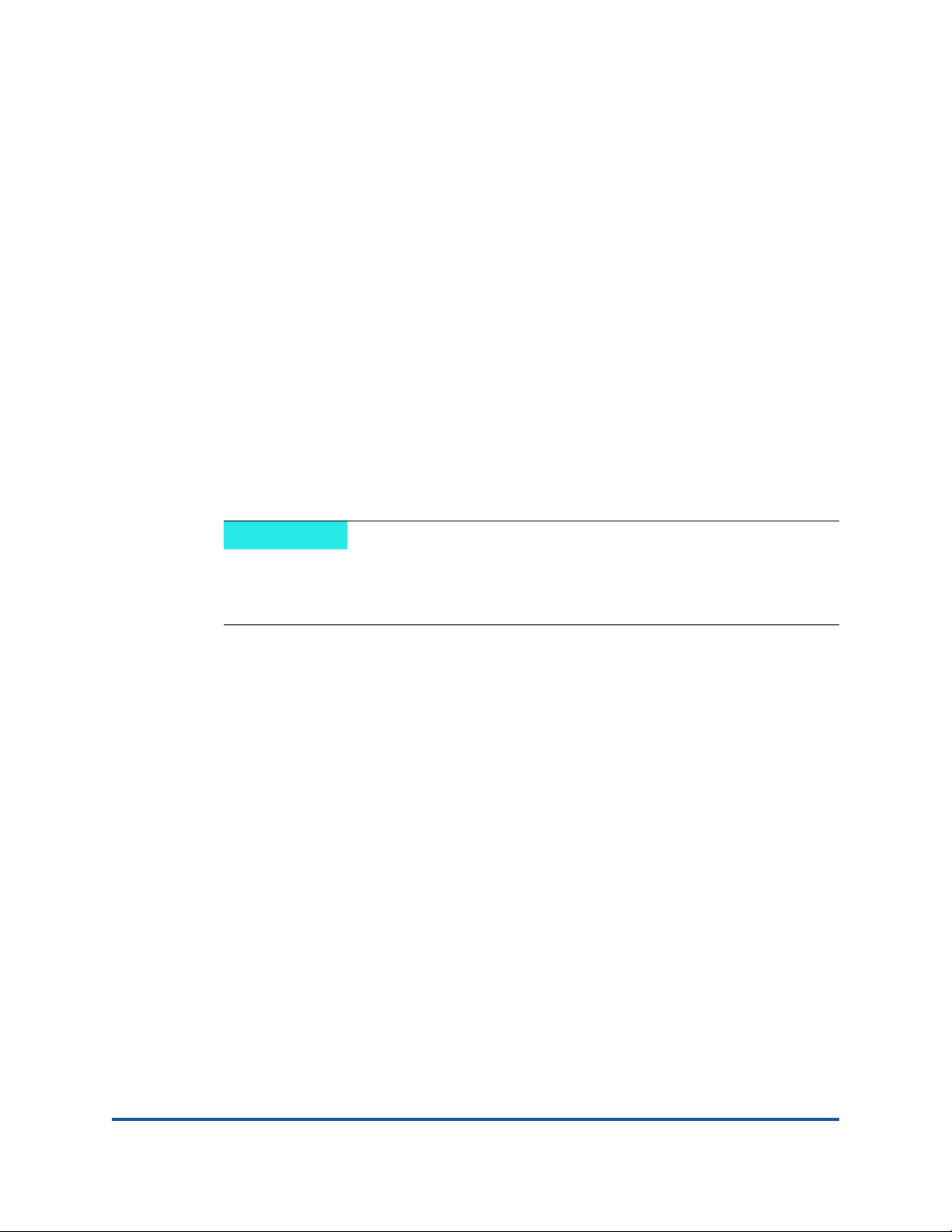
2 Software Installation and
Initial Setup
This chapter provides the following information about installing and setting up the
software:
Fibre Channel Adapter Installation with QLogic SuperInstallers
“Multiboot Image for Fibre Channel Adapter Function Configuration Utility”
on page 5
NOTE
i
If you are using VMware ESXi, see the User’s Guide—QConvergeConsole
Plug-ins for VMware vSphere (part number SN0054677-00) for details on
installation and initial setup.
Fibre Channel Adapter Installation with QLogic SuperInstallers
The QLogic SuperInstallers are easy-to-use tools that install the following
components:
Fibre Channel
QConvergeConsole CLI management tool
Fibre Channel, FCoE, iSCSI, and networking management agents to enable
remote access using the QConvergeConsole GUI management tool
Fibre Channel management agents to enable remote access using the
QConvergeConsole GUI management tool
For installation instructions for the QLogic Windows SuperInstaller, refer to the
QLogic Windows SuperInstaller Read Me document.
For installation instructions for the QLogic Linux SuperInstaller, refer to the QLogic
Linux SuperInstaller Read Me document.
4 83270-546-00 M
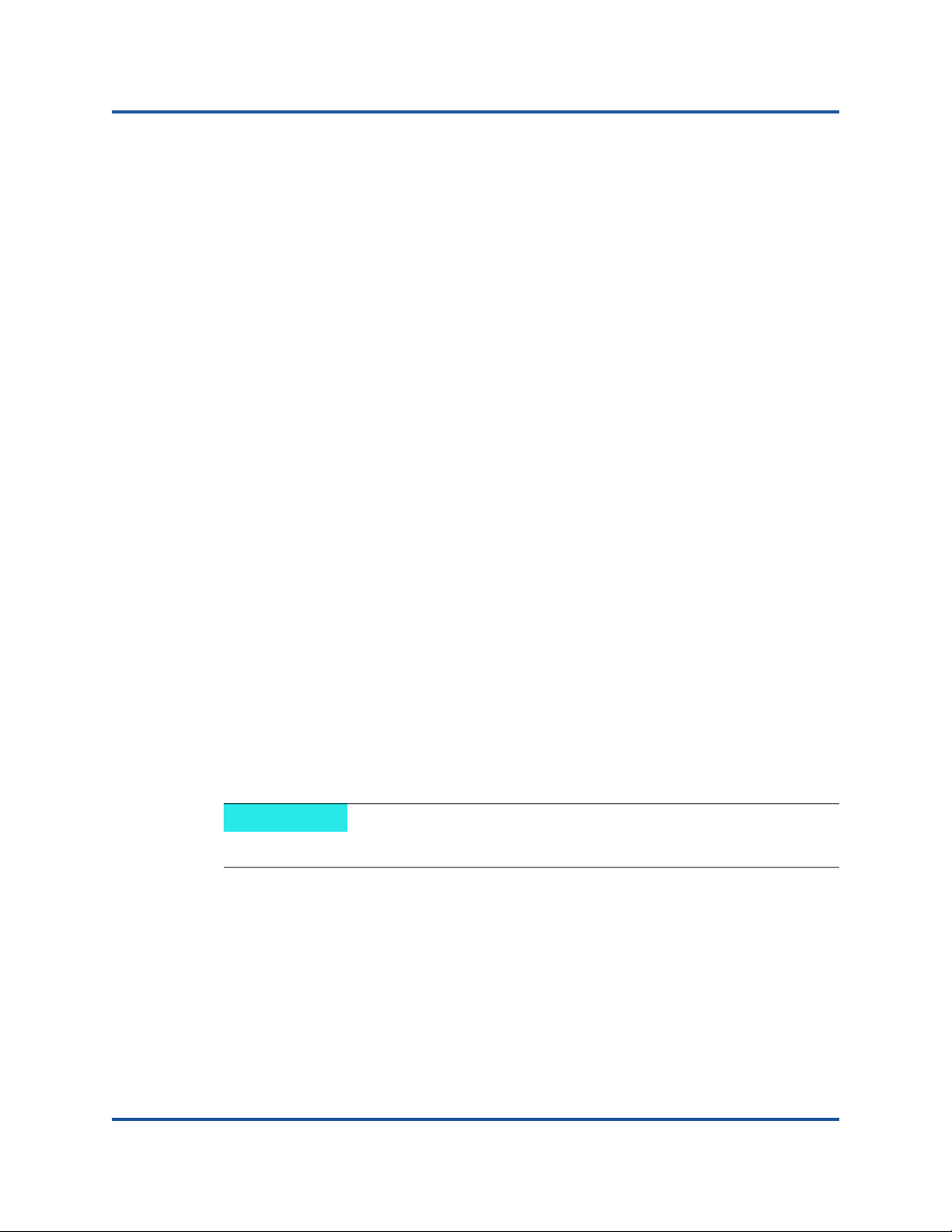
2–Software Installation and Initial Setup
Multiboot Image for Fibre Channel Adapter Function Configuration Utility
Multiboot Image for Fibre Channel Adapter Function Configuration Utility
This section contains the following information:
Multiboot Package Contents
Fibre Channel Adapter Function Configuration Utility Package Contents
Updating Multiboot Code and Firmware
Fibre Channel Adapter Function Configuration Utility
Multiboot Package Contents
The multiboot package for the 2700 Series Adapter is a compressed file that
contains the Host Bus Adapter BIOS, unified extensible firmware interface (UEFI)
code, and firmware.
Fibre Channel Adapter Function Configuration Utility Package Contents
The following files are included in the boot code package:
update.nsh—UEFI batch file run from a UEFI shell that calls the
executable files to update the adapter multiboot
ql2xxxx.drv—UEFI driver
efxxxx.efi—UEFI utility
Readme—Boot Code folders contain Readme and Release notes
Read1st—Component versions
/bkxxxx.bin—Combined binary file, which includes the binaries for the
BIOS, UEFI, FCode (QLE274x/QLE276x only), and firmware
NOTE
The files may be different for each software release.
The following are included specifically for 277x Adapters:
ql28xx.drv—UEFI Driver
EFlashX64.efi—UEFI Utility
mhxxxxx.bin—Combined binary file which includes UEFI and Firmware
5 83270-546-00 M
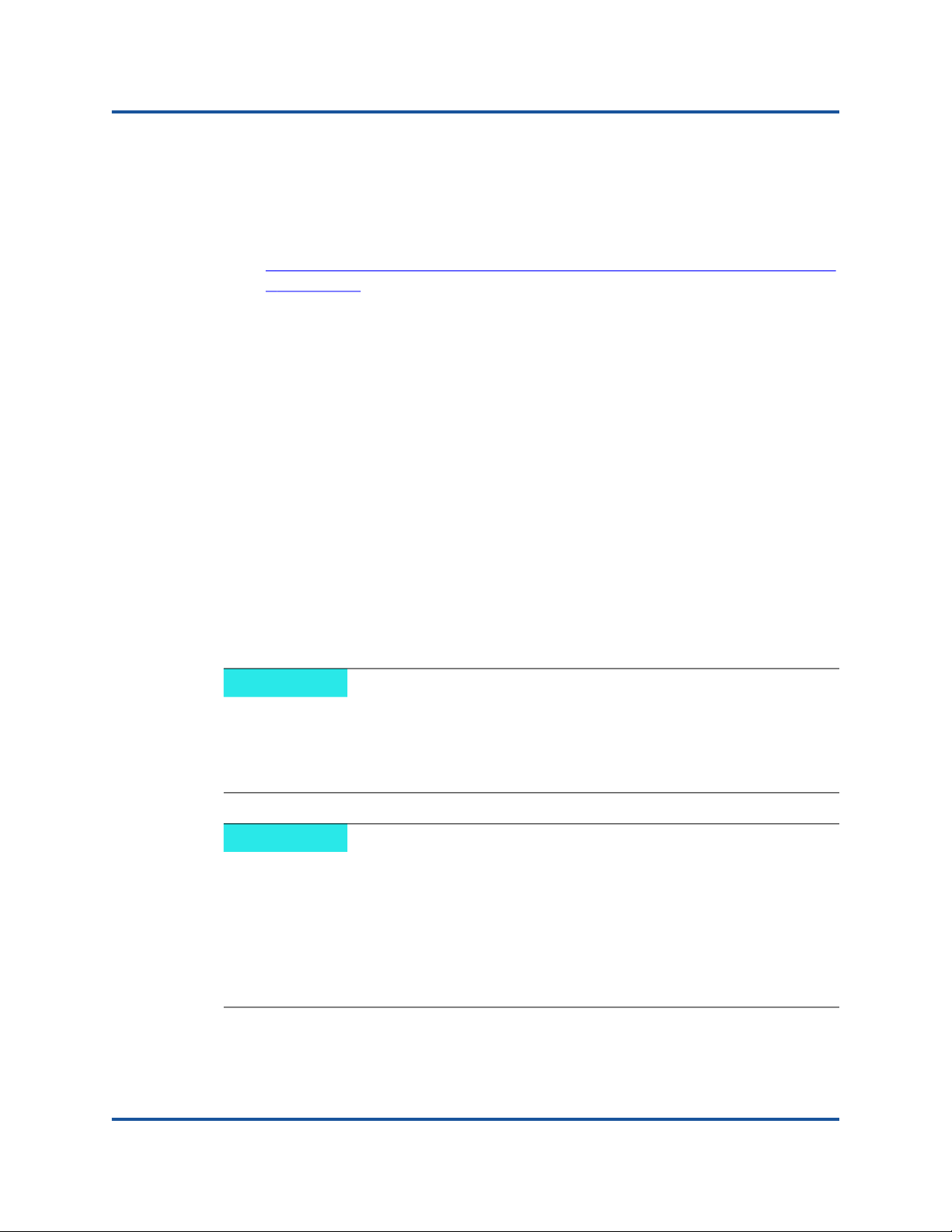
2–Software Installation and Initial Setup
Multiboot Image for Fibre Channel Adapter Function Configuration Utility
Updating Multiboot Code and Firmware
1. Boot to the OS with the latest driver and QConvergeConsole CLI installed.
2. Download the MBI kit for your 2700 Series Adapter from Marvell Support
Website:
ttps://driverdownloads.qlogic.com/QLogicDriverDownloads_UI/DefaultNew
h
Search.aspx
3. Unzip the MBI kit to a directory:
ql268x_img01.01.89_risc_8.08.204.zip or later; or
qlogic_ql28xx_img01.01.15_risc_9.02.02.zip or later (for 277x
models}
4. Change to that directory, and then issue the following QConvergeConsole
CLI command:
# qaucli -b all bk010189.bin
# qaucli -b all mh010115.bin (For 277x Adapters only)
5. Verify that the new firmware becomes active after the system reboots by
issuing the following QConvergeConsole CLI command:
# qaucli -i (Firmware version = 8.08.204 or later; or 9.02.02 or later for 277x
Adapters)
6. Using the QCC CLI, select the Adapter Updates / Flash Update option to
update the MBI (bkxxxxxx.bin or mhxxxxxx.bin file).
NOTE
To minimize the security threat of unauthorized software accessing and
changing configuration on networking components, Secure Firmware
Download restricts unauthorized write access to the on-board non-volatile
memory and ensures only authentic firmware executes.
NOTE
You can also update the MBI kit from the UEFI Shell.
1.Unzip MBI kit to a directory:
ql268x_imgxx.xx.xx_risc_y.yy.yyy
qlogic_ql28xx_imgxx.xx.xx_risc_y.yy.yyy.zip (for 277x models)
2.Boot to UEFI Shell.
3.Run #update.nsh from the MBI folder.
.zip or
6 83270-546-00 M
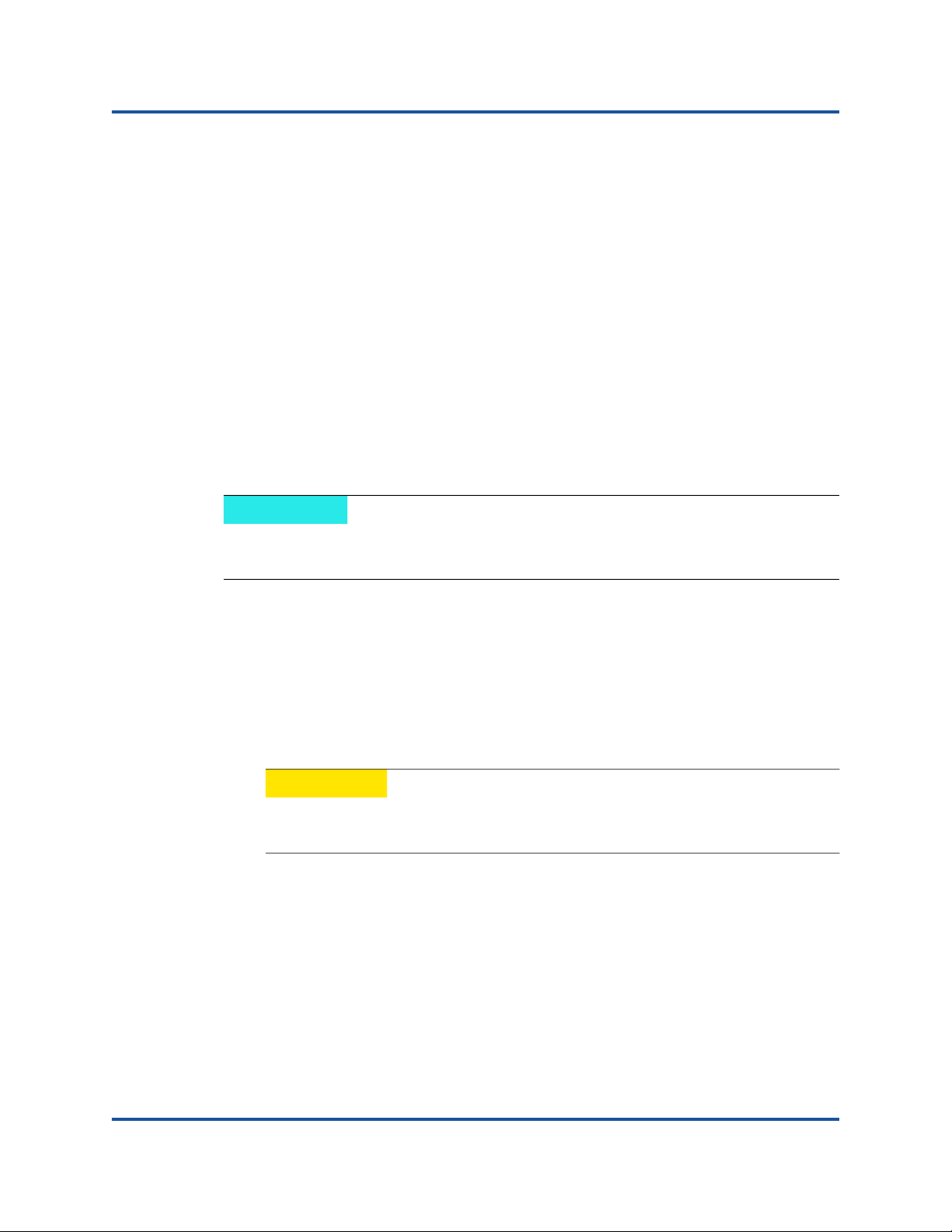
2–Software Installation and Initial Setup
Multiboot Image for Fibre Channel Adapter Function Configuration Utility
Fibre Channel Adapter Function Configuration Utility
This section provides detailed configuration information for advanced users who
want to customize the configuration of the 2700 Series Adapter and the connected
devices. You can configure the 2700 Series Adapter using Fast!UTIL, FCode (not
applicable to QLE277x models), or UEFI:
Use Fast!UTIL in a pre-OS environment (see Using Fast!UTIL for Custom
Configuration).
®
Use FCode for Oracle SPARC
Configuration (Oracle SPARC)).
®
Use UEFI for Cisco
, Dell®, HP®, IBM®, Lenovo®, and Oracle x64 OEM
adapters where the platform supports UEFI (see Using UEFI for Custom
Configuration).
Using Fast!UTIL for Custom Configuration
NOTE
systems (see Using FCode for Custom
The Fast!UTIL BIOS utility does not run on Oracle SPARC systems (which
run FCode), nor can it be used with 277x Series adapters.
To use Fast!UTIL for custom configuration:
1. To access Fast!UTIL, press the ALT+Q or CTRL+Q keys during the Host
Bus Adapter BIOS initialization (it may take a few seconds for the Fast!UTIL
menu to appear).
2. In the Select Host Adapter window, select the adapter type.
3. In the Adapter Settings window, select the appropriate adapter settings.
CAUTION
If the configuration settings are incorrect, your 2700 Series Adapter
may not function properly.
A message window indicates that the configuration settings have been
modified.
4. To save the new settings, click Save changes. Fast!UTIL reboots your
system to load the new parameters.
The Fast!UTIL Options menu provides the following options:
Configuration Settings
Scan Fibre Devices
7 83270-546-00 M
