Lenovo ThinkSystem SR860, 7X69, 7X70 Setup Manual
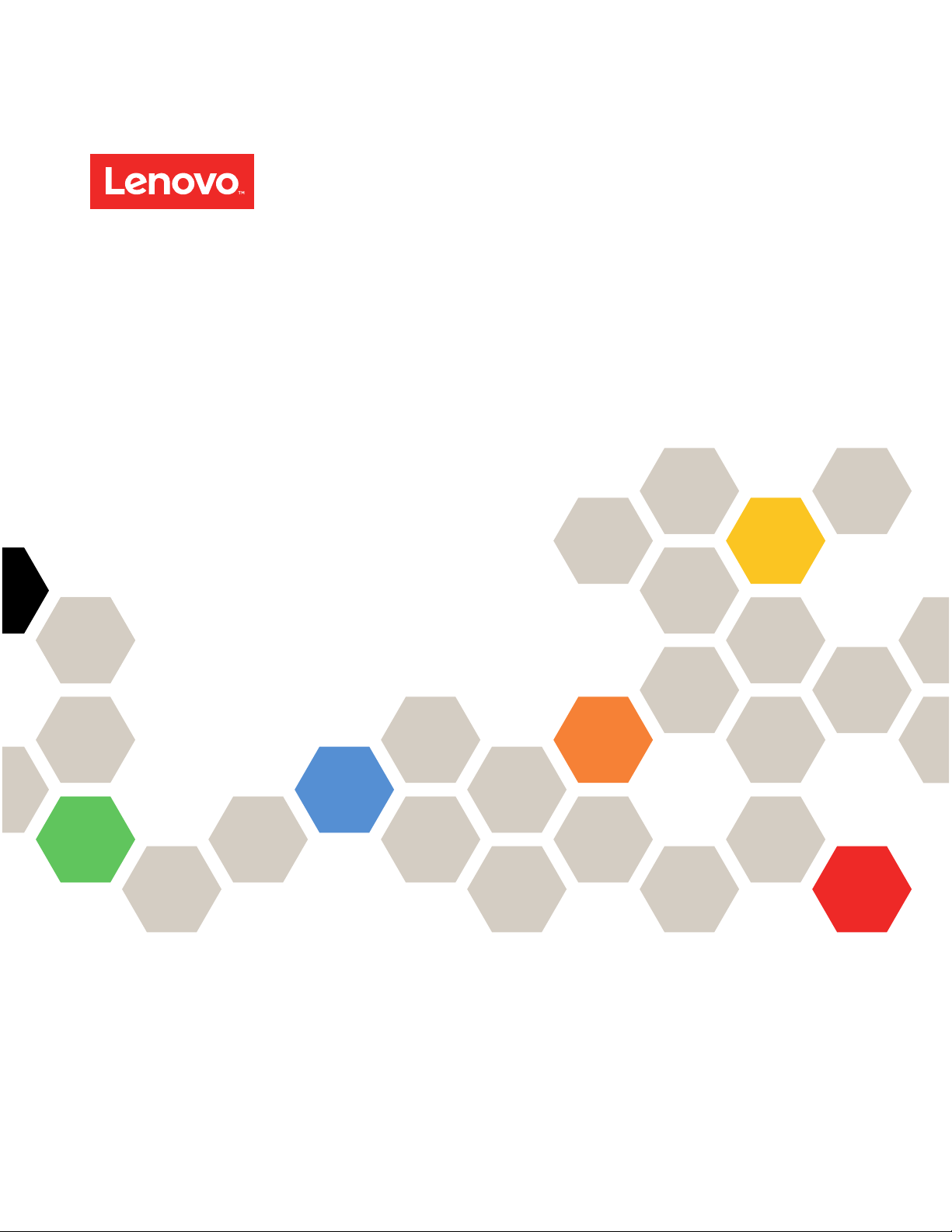
ThinkSystem SR860
Setup Guide
Machine Type: 7X69 and 7X70
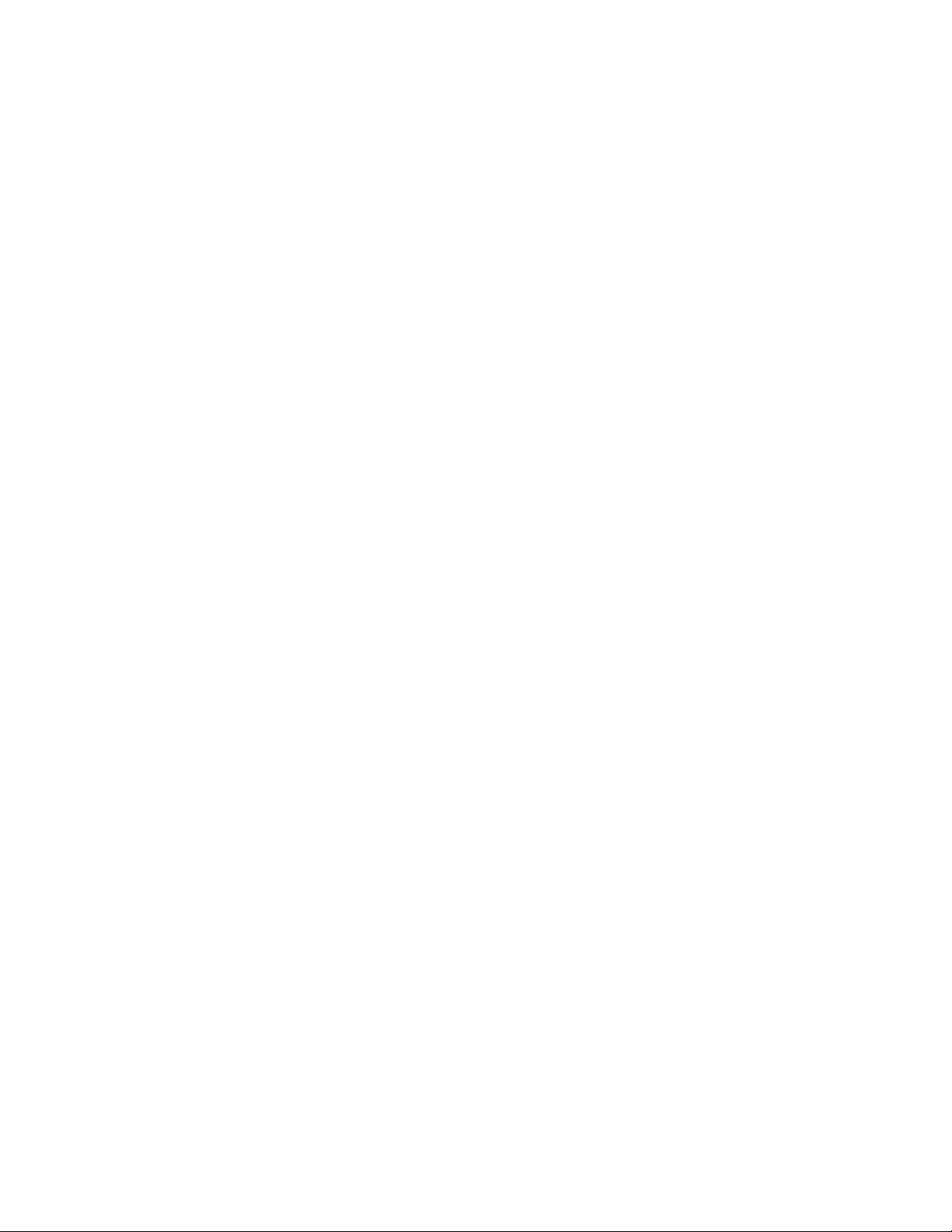
Note
Before using this information and the product it supports, be sure to read and understand the safety
information and the safety instructions, which are available at:
http://thinksystem.lenovofiles.com/help/topic/safety_documentation/pdf_files.html
In addition, be sure that you are familiar with the terms and conditions of the Lenovo warranty for your server,
which can be found at:
http://datacentersupport.lenovo.com/warrantylookup
First Edition (November 2017)
© Copyright Lenovo 2017.
LIMITED AND RESTRICTED RIGHTS NOTICE: If data or software is delivered pursuant to a General Services
Administration “GSA” contract, use, reproduction, or disclosure is subject to restrictions set forth in Contract No.
GS-35F-05925
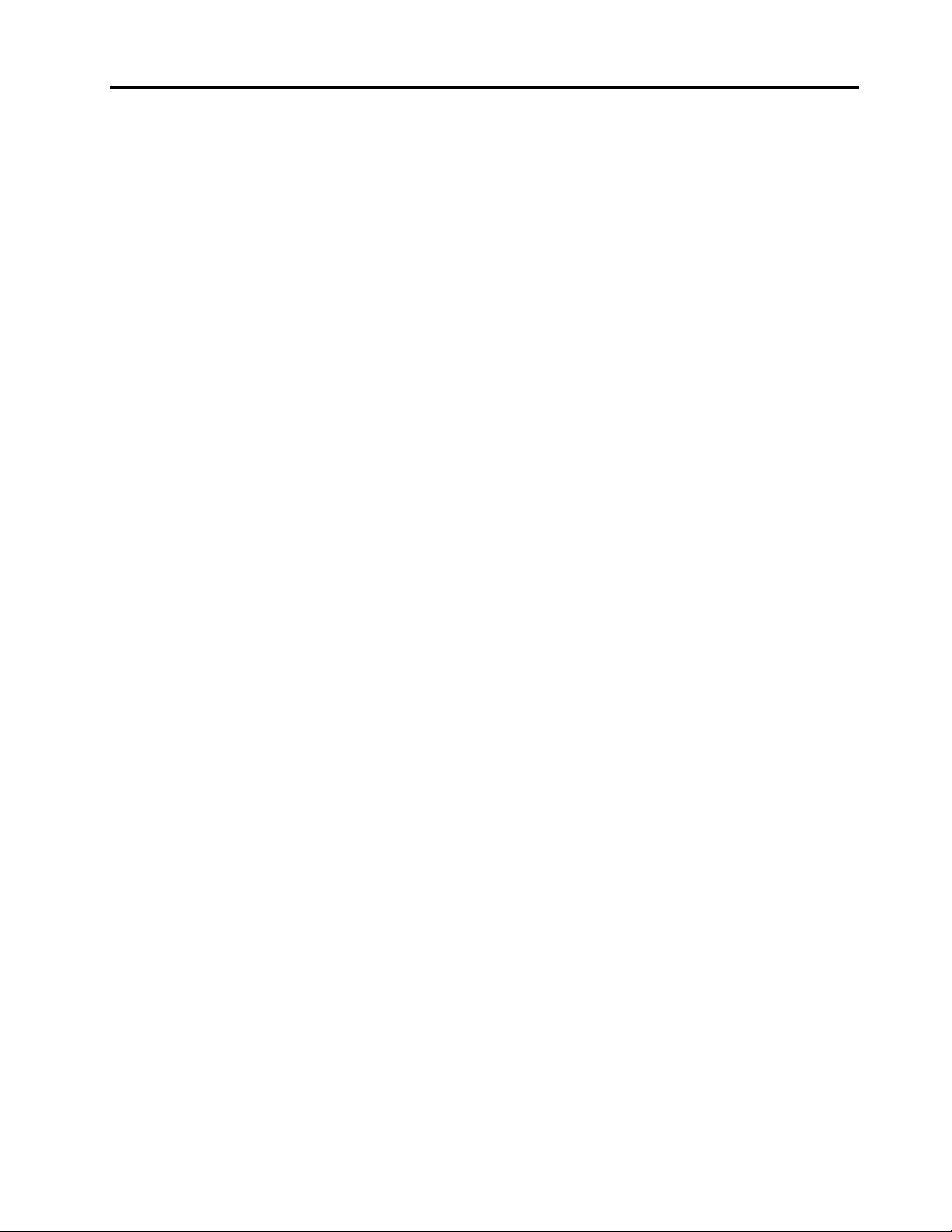
Contents
Safety . . . . . . . . . . . . . . . . . . iii
Safety inspection checklist . . . . . . . . . . . iv
Chapter 1. Introduction . . . . . . . . . 1
Server package contents . . . . . . . . . . . . 1
Features. . . . . . . . . . . . . . . . . . . 2
Specifications . . . . . . . . . . . . . . . . 3
Management options. . . . . . . . . . . . . . 7
Chapter 2. Server components . . . . 15
Front view . . . . . . . . . . . . . . . . . 16
Front operator panel . . . . . . . . . . . 18
Front operator panel with LCD display . . . . 19
Rear view . . . . . . . . . . . . . . . . . 23
Optional processor and memory expansion tray . . 27
PCIe riser cards. . . . . . . . . . . . . . . 30
2.5-inch drive backplanes . . . . . . . . . . . 31
RAID adapters . . . . . . . . . . . . . . . 32
Internal cable routing. . . . . . . . . . . . . 33
Guideline for cable routing for 2.5-inch
drives . . . . . . . . . . . . . . . . . 33
Cable routing for 2.5-inch drives to one
backplane . . . . . . . . . . . . . . . 36
Cable routing for 2.5-inch drives to two
backplanes. . . . . . . . . . . . . . . 39
Parts list. . . . . . . . . . . . . . . . . . 52
Power cords . . . . . . . . . . . . . . 56
Chapter 3. Server hardware setup . . 57
Server setup checklist . . . . . . . . . . . . 57
Installation Guidelines . . . . . . . . . . . . 58
System reliability guidelines . . . . . . . . 59
Handling static-sensitive devices . . . . . . 59
Install server hardware options . . . . . . . . . 60
Remove the security bezel . . . . . . . . . 60
Remove the top cover . . . . . . . . . . 61
Remove a 4U PCIe riser assembly. . . . . . 63
Remove the PCIe expansion tray . . . . . . 64
Remove the chassis air baffle . . . . . . . 65
Remove the system board air baffle and the
power interposer . . . . . . . . . . . . 66
Remove the processor and memory
expansion tray . . . . . . . . . . . . . 67
Remove the fan cage assembly . . . . . . . 69
Install a processor-heat-sink module. . . . . 71
Install a memory module . . . . . . . . . 74
Install a drive backplane. . . . . . . . . . 75
Install a 2.5-inch hot-swap drive . . . . . . 77
Install the fan cage assembly . . . . . . . . 79
Install the system board air baffle and the
power interposer . . . . . . . . . . . . 80
Install the processor and memory expansion
tray . . . . . . . . . . . . . . . . . 81
Install the PCIe riser card assembly . . . . . 84
Install the LOM adapter . . . . . . . . . . 88
How to adjust the position of the retainer on
the M.2 backplane . . . . . . . . . . . . 89
Install an M.2 drive in the M.2 backplane . . . 90
Install the M.2 backplane . . . . . . . . . 91
Install the chassis air baffle . . . . . . . . 93
Install the PCIe expansion tray . . . . . . . 93
Install a 4U PCIe riser assembly. . . . . . . 95
Install the top cover . . . . . . . . . . . 97
Install the security bezel . . . . . . . . . . 99
Install the server in a rack . . . . . . . . . . . 100
Cable the server . . . . . . . . . . . . . . 100
Power on the server . . . . . . . . . . . . . 100
Validate server setup. . . . . . . . . . . . . 100
Power off the server . . . . . . . . . . . . . 101
Chapter 4. System configuration . . . 103
Set the network connection for the Lenovo XClarity
Controller . . . . . . . . . . . . . . . . . 103
Set front USB port for Lenovo XClarity Controller
connection. . . . . . . . . . . . . . . . . 103
Update the firmware . . . . . . . . . . . . . 104
Configure the firmware . . . . . . . . . . . . 107
Memory configuration . . . . . . . . . . . . 108
RAID configuration . . . . . . . . . . . . . 108
Install the operating system . . . . . . . . . . 109
Back up the server configuration . . . . . . . . 109
Chapter 5. Resolving installation
issues . . . . . . . . . . . . . . . . . 111
Appendix A. Getting help and
technical assistance . . . . . . . . . . 115
Before you call . . . . . . . . . . . . . . . 115
Collecting service data . . . . . . . . . . . . 116
Contacting Support . . . . . . . . . . . . . 117
Index . . . . . . . . . . . . . . . . . . 119
© Copyright Lenovo 2017 i
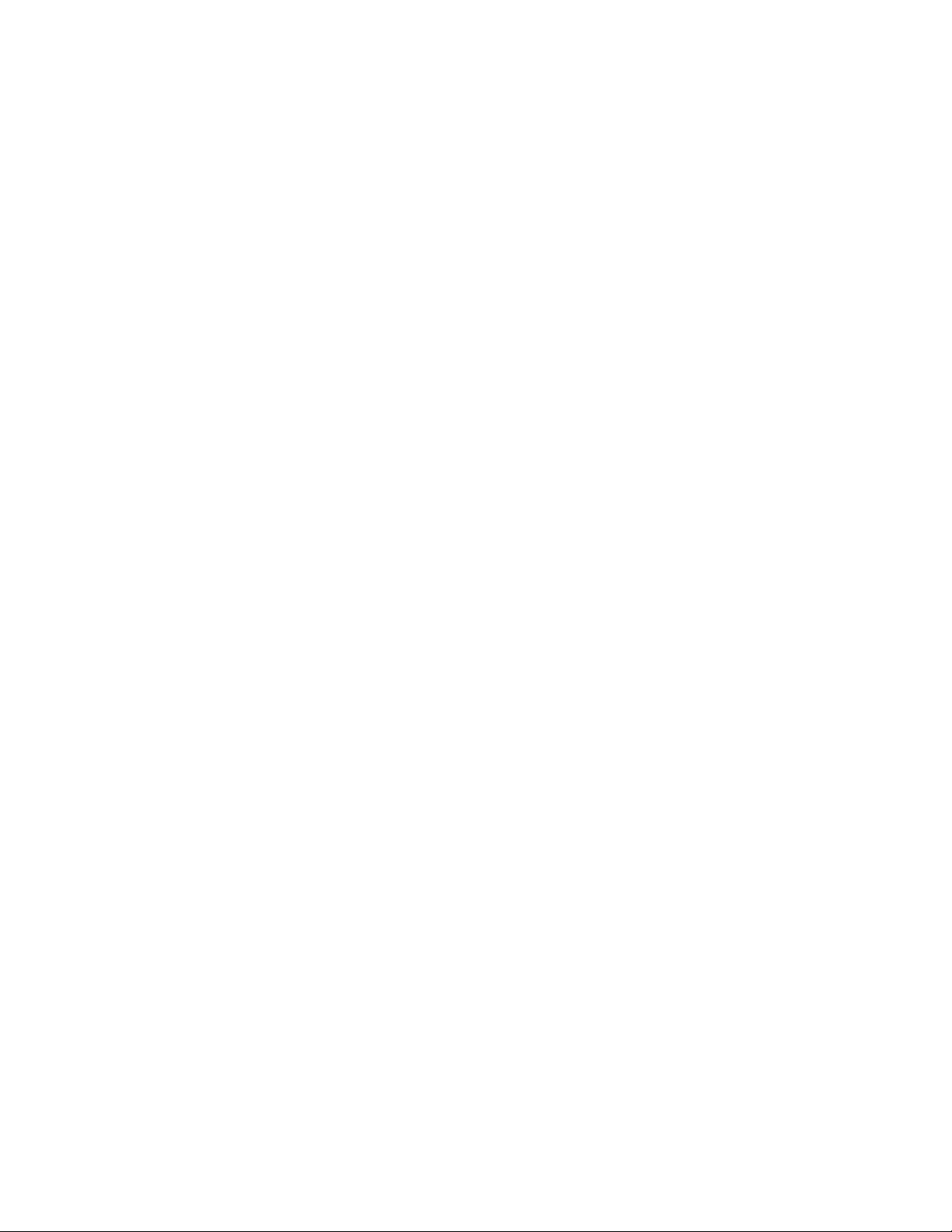
ii ThinkSystem SR860 Setup Guide
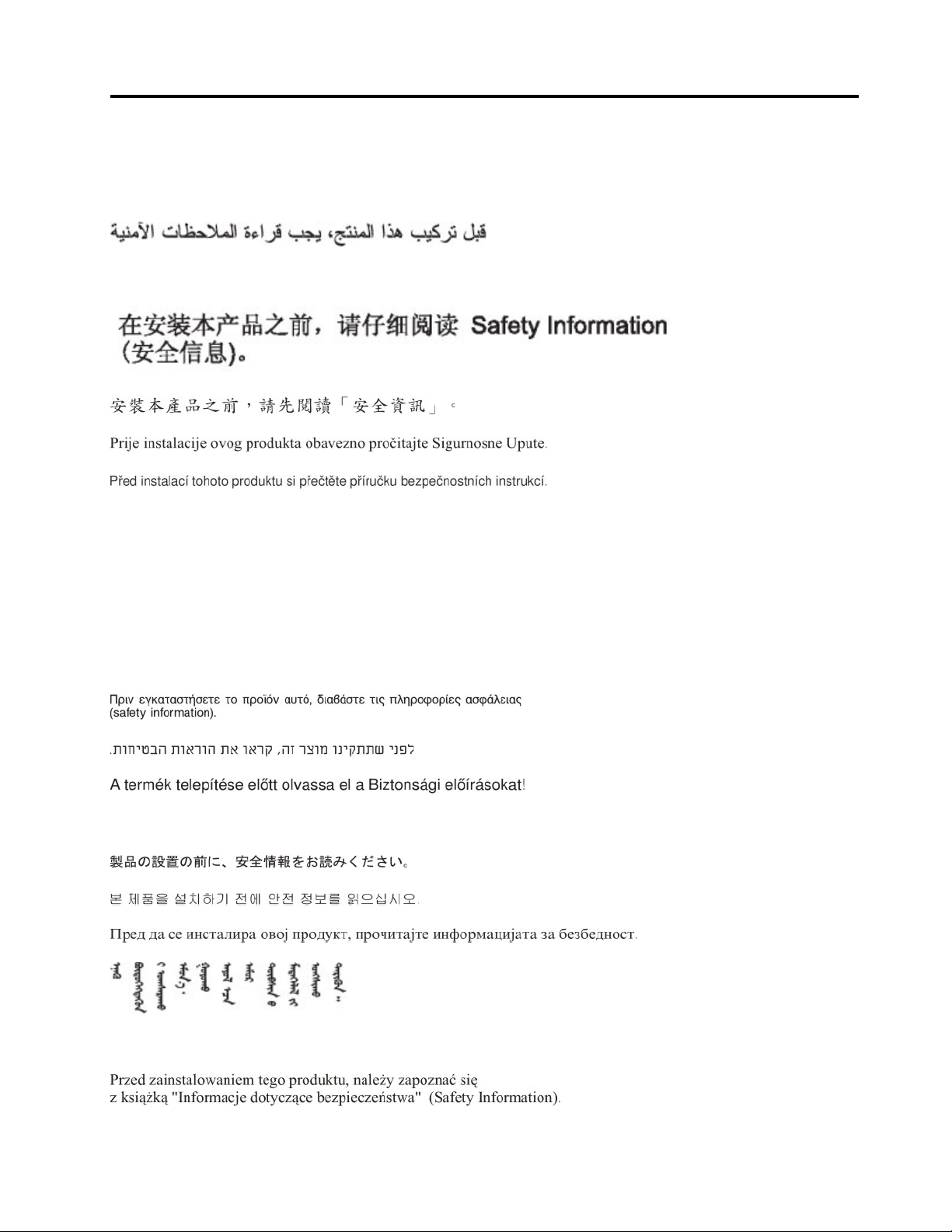
Safety
Before installing this product, read the Safety Information.
Antes de instalar este produto, leia as Informações de Segurança.
Læs sikkerhedsforskrifterne, før du installerer dette produkt.
Lees voordat u dit product installeert eerst de veiligheidsvoorschriften.
Ennen kuin asennat tämän tuotteen, lue turvaohjeet kohdasta Safety Information.
Avant d'installer ce produit, lisez les consignes de sécurité.
Vor der Installation dieses Produkts die Sicherheitshinweise lesen.
Prima di installare questo prodotto, leggere le Informazioni sulla Sicurezza.
Les sikkerhetsinformasjonen (Safety Information) før du installerer dette produktet.
© Copyright Lenovo 2017 iii
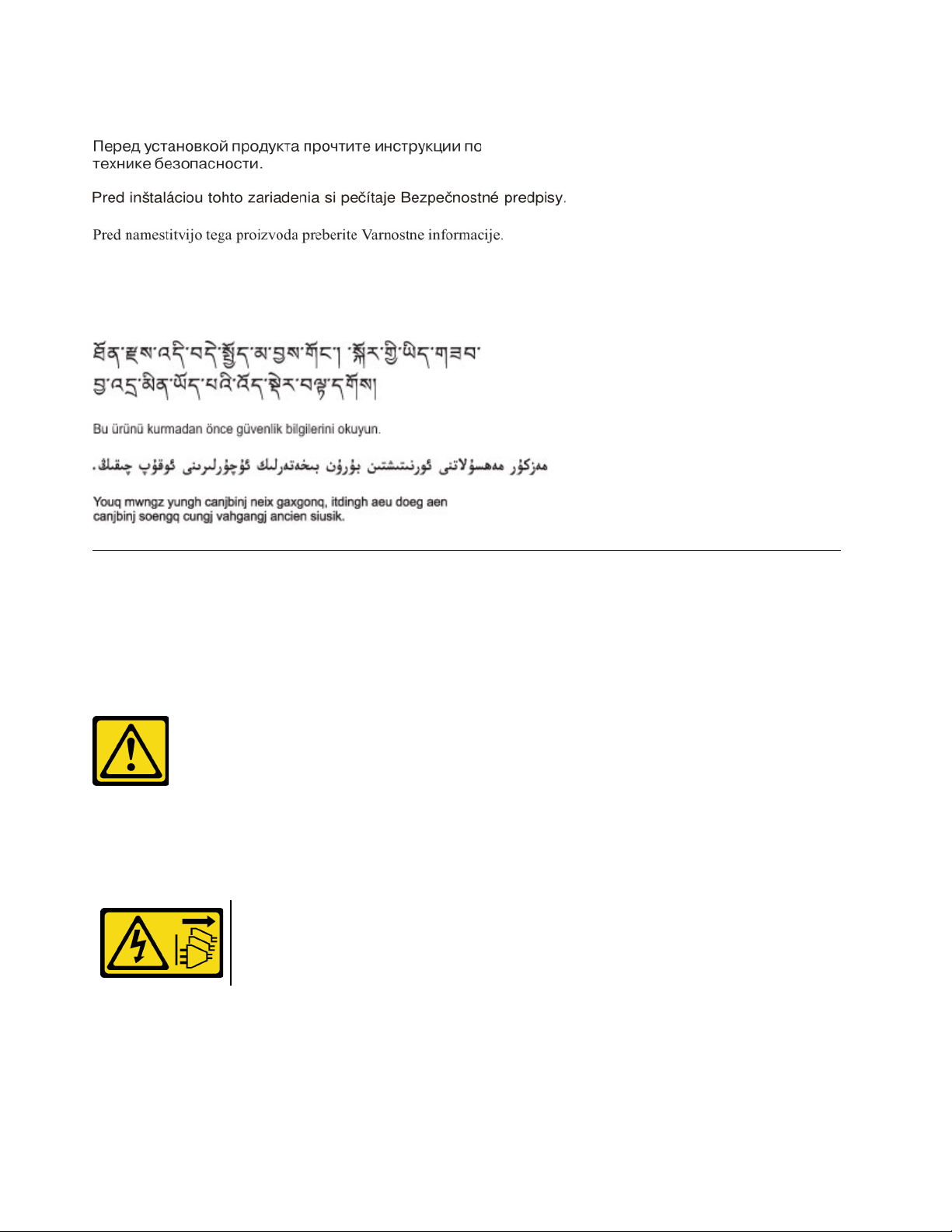
Antes de instalar este produto, leia as Informações sobre Segurança.
Antes de instalar este producto, lea la información de seguridad.
Läs säkerhetsinformationen innan du installerar den här produkten.
Safety inspection checklist
Use the information in this section to identify potentially unsafe conditions with your server. As each machine
was designed and built, required safety items were installed to protect users and service technicians from
injury.
Important: Electrical grounding of the server is required for operator safety and correct system function.
Proper grounding of the electrical outlet can be verified by a certified electrician.
Caution: This equipment must be installed by trained service personnel, as defined by the NEC and IEC
60950-1, Second Edition, the standard for Safety of Information Technology Equipment. Lenovo assumes
you are qualified in the servicing of equipment and trained in recognizing hazards in products with hazardous
energy levels.
Make sure all power cords are disconnected from the system when reading the following step in
this manual: “Turn off the server and peripheral devices and disconnect the power cords and all
external cables.”
Use the following checklist to verify that there are no potentially unsafe conditions:
1. Make sure that the power is off and the power cord is disconnected.
2. Check the power cord.
• Make sure that the third-wire ground connector is in good condition. Use a meter to measure thirdwire ground continuity for 0.1 ohm or less between the external ground pin and the frame ground.
iv
ThinkSystem SR860 Setup Guide
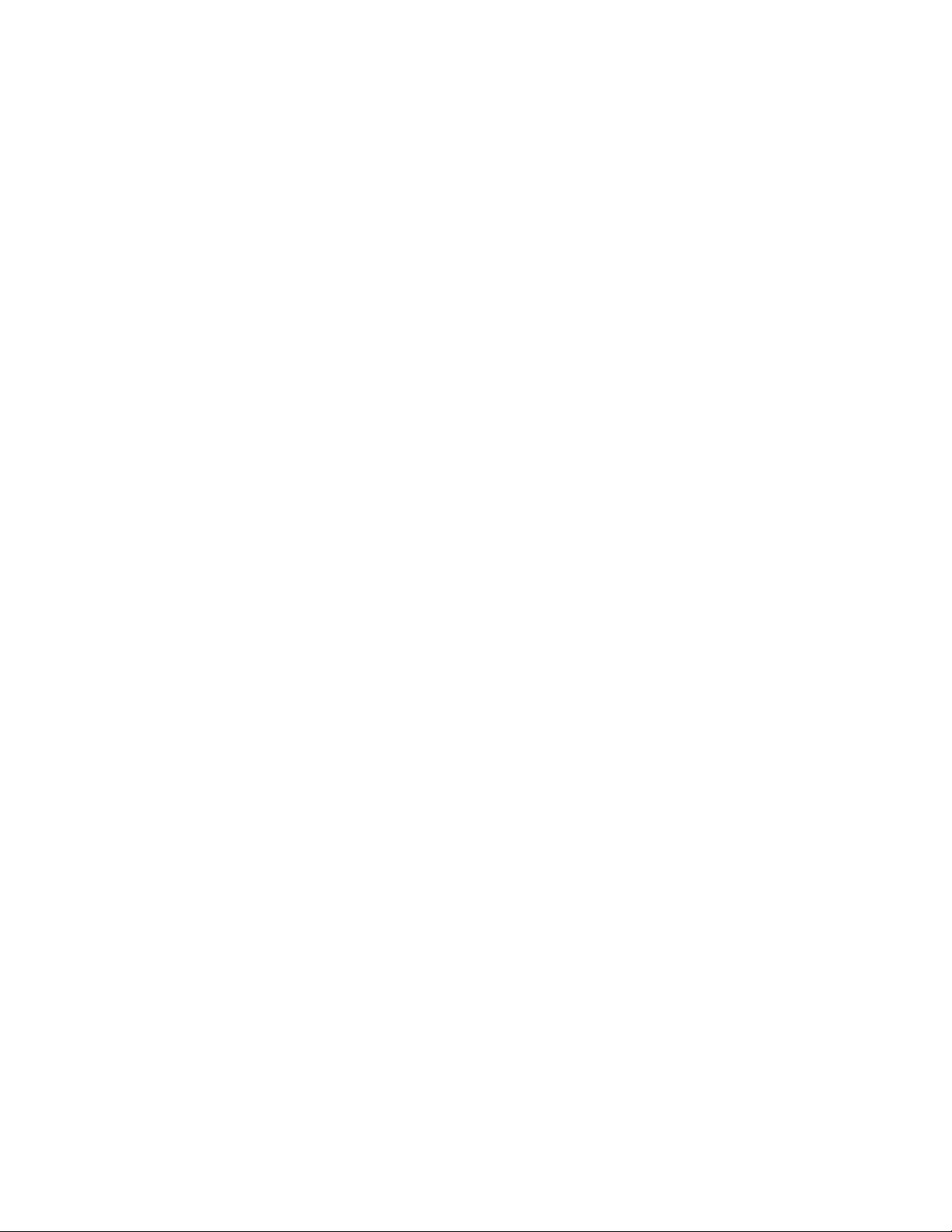
• Make sure that the power cord is the correct type.
To view the power cords that are available for the server:
a. Go to:
http://lesc.lenovo.com
b. In the Customize a Model pane:
1) Click Select Options/Parts for a Model.
2) Enter the machine type and model for your server.
c. Click the Power tab to see all line cords.
• Make sure that the insulation is not frayed or worn.
3. Check for any obvious non-Lenovo alterations. Use good judgment as to the safety of any non-Lenovo
alterations.
4. Check inside the server for any obvious unsafe conditions, such as metal filings, contamination, water or
other liquid, or signs of fire or smoke damage.
5. Check for worn, frayed, or pinched cables.
6. Make sure that the power-supply cover fasteners (screws or rivets) have not been removed or tampered
with.
© Copyright Lenovo 2017 v
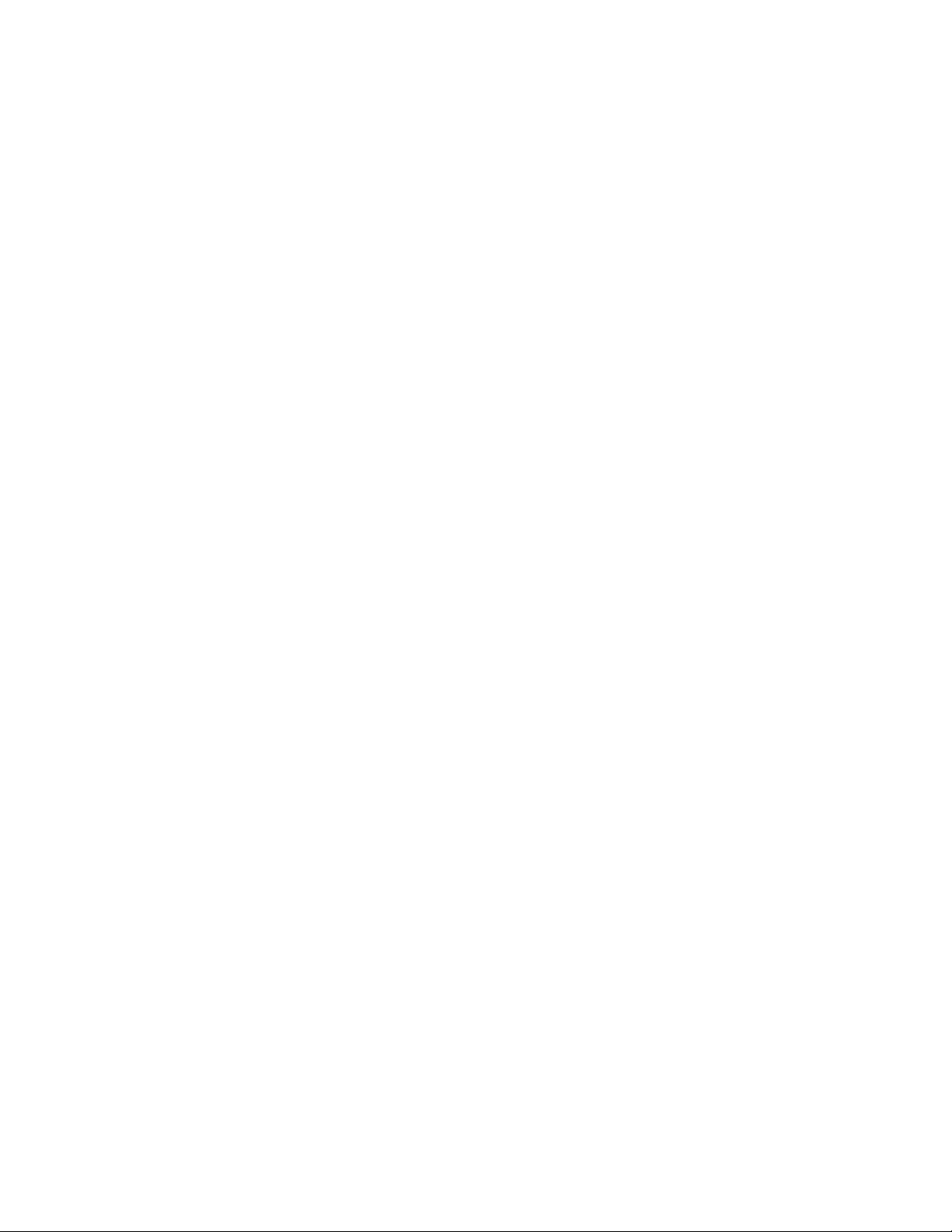
vi ThinkSystem SR860 Setup Guide
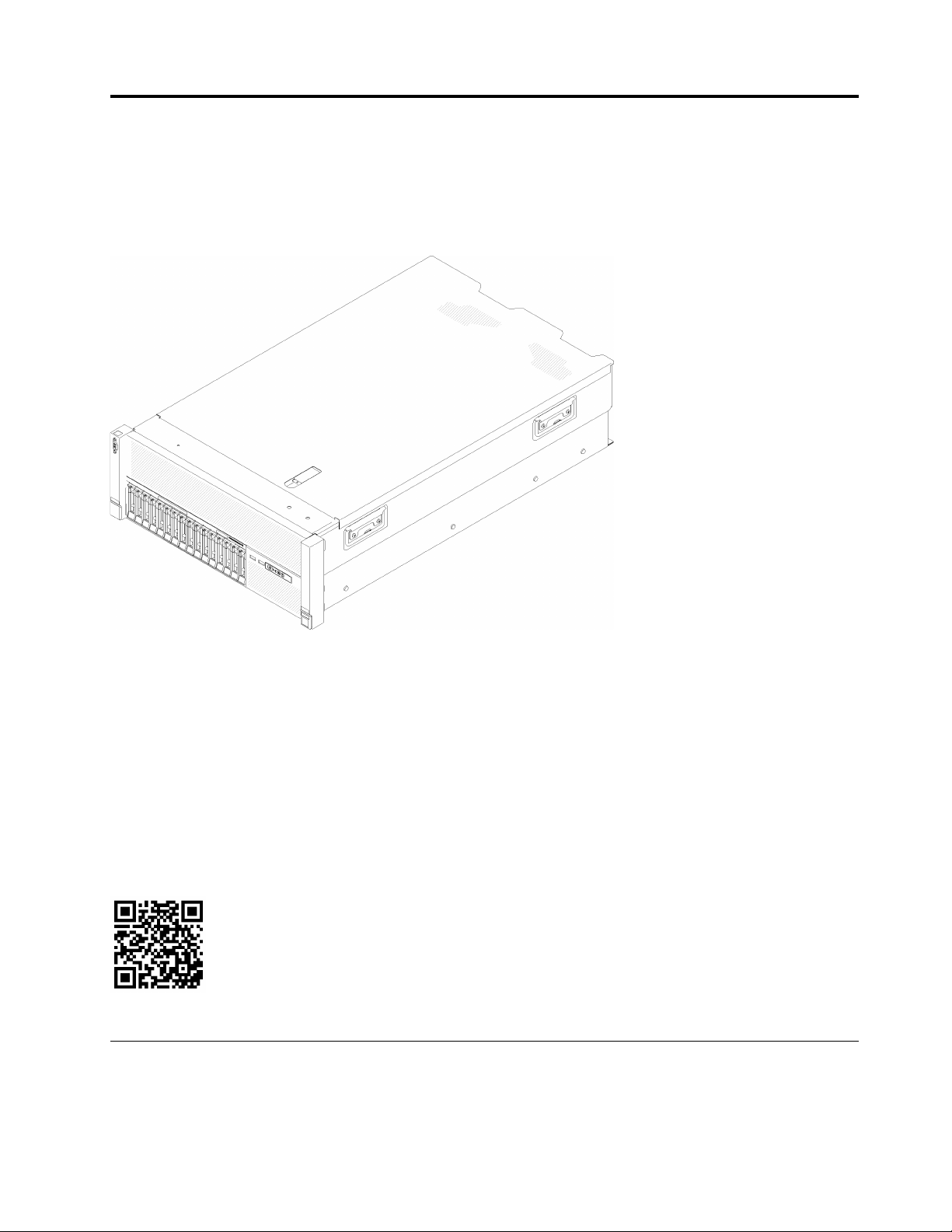
Chapter 1. Introduction
The ThinkSystem SR860 is a 4U rack server designed for high-volume network transaction processing. This
high-performance, multi-core server is ideally suited for networking environments that require superior
processor performance, input/output (I/O) flexibility, and high manageability.
Figure 1. ThinkSystem SR860
The server comes with a limited warranty. For details about the warranty, see:
https://datacentersupport.lenovo.com/us/en/documents/ht100742
For details about your specific warranty, see:
http://datacentersupport.lenovo.com/warrantylookup
In addition, the system service label on the top cover of the server provides a QR code for mobile access to
service information. You can scan the QR code with a mobile device for quick access to additional
information including parts installation, replacement, and error codes.
Following illustration is the QR code:
Figure 2. QR code
Server package contents
When you receive your server, verify that the shipment contains everything that you expected to receive.
© Copyright Lenovo 2017 1
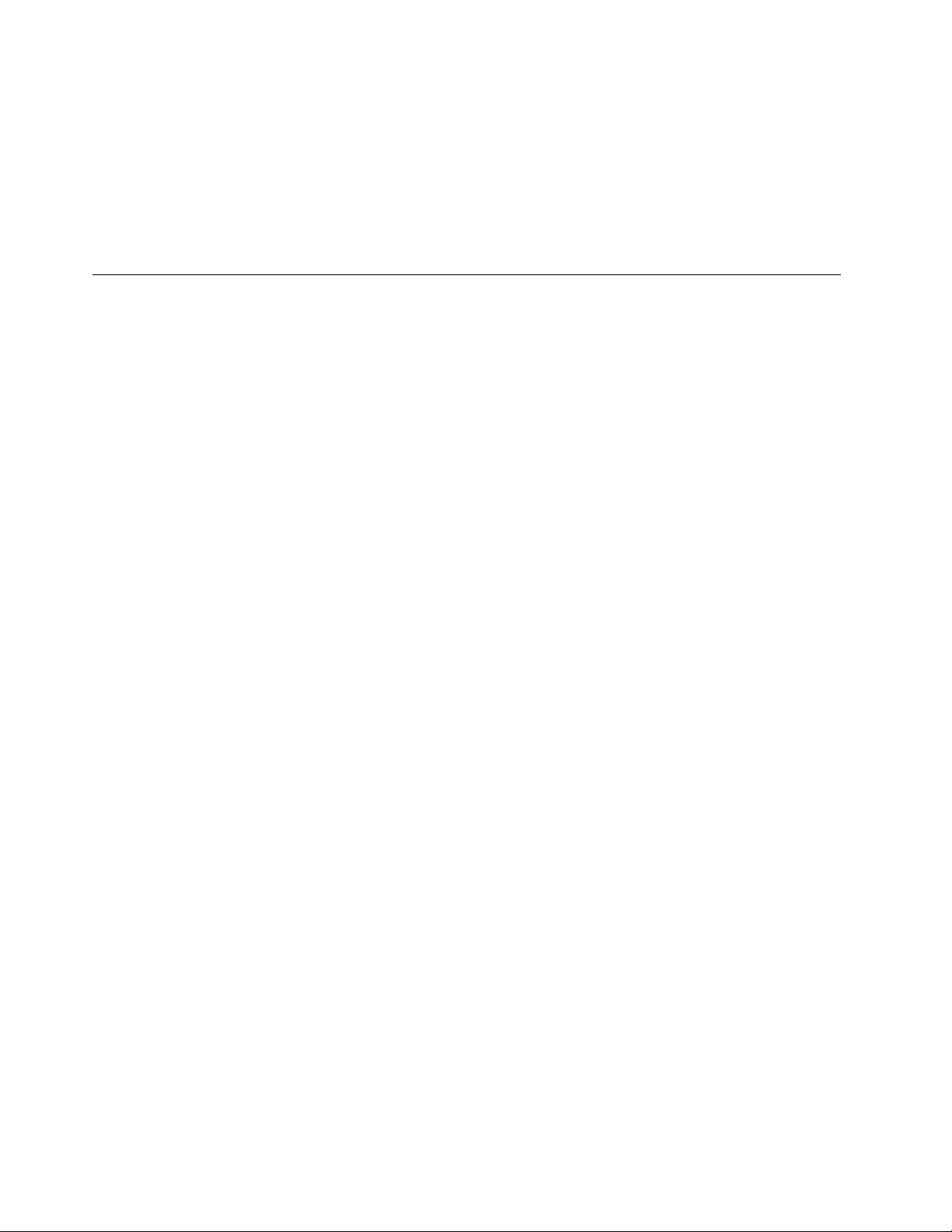
The server package includes the following items:
Note: Some of the items listed are available on select models only.
• Server
• Rail installation kit (optional). Detailed instructions for installing the rail installation kit are provided in the
package with the rail installation kit.
• Material box, including items such as rail installation guide and accessory kit.
Features
Performance, ease of use, reliability, and expansion capabilities were key considerations in the design of the
server. These design features make it possible for you to customize the system hardware to meet your needs
today and provide flexible expansion capabilities for the future.
Your server implements the following features and technologies:
• Features on Demand
If a Features on Demand feature is integrated in the server or in an optional device that is installed in the
server, you can purchase an activation key to activate the feature. For information about Features on
Demand, see:
https://fod.lenovo.com/lkms
• Lenovo XClarity Controller (XCC)
The Lenovo XClarity Controller is the common management controller for Lenovo Lenovo ThinkSystem
server hardware. The Lenovo XClarity Controller consolidates multiple management functions in a single
chip on the server system board.
Some of the features that are unique to the Lenovo XClarity Controller are enhanced performance, higherresolution remote video, and expanded security options. For additional information about the Lenovo
XClarity Controller, see:
http://sysmgt.lenovofiles.com/help/topic/com.lenovo.systems.management.xcc.doc/product_page.html
• UEFI-compliant server firmware
Lenovo Lenovo ThinkSystem firmware is Unified Extensible Firmware Interface (UEFI) 2.5 compliant. UEFI
replaces BIOS and defines a standard interface between the operating system, platform firmware, and
external devices.
Lenovo ThinkSystem servers are capable of booting UEFI-compliant operating systems, BIOS-based
operating systems, and BIOS-based adapters as well as UEFI-compliant adapters.
Note: The server does not support DOS (Disk Operating System).
• Active Memory
The Active Memory feature improves the reliability of memory through memory mirroring. Memory
mirroring mode replicates and stores data on two pairs of DIMMs within two channels simultaneously. If a
failure occurs, the memory controller switches from the primary pair of memory DIMMs to the backup pair
of DIMMs.
• Large system-memory capacity
The server supports synchronous dynamic random-access memory (SDRAM) registered dual inline
memory modules (DIMMs) with error correcting code (ECC). For more information about the specific types
and maximum amount of memory, see “Specifications” on page 3.
• Integrated network support
The server comes with an integrated 4-port Gigabit Ethernet controller, which supports connection to a 10
Mbps, 100 Mbps, or 1000 Mbps network. In the initial server configuration, Ethernet 1 and Ethernet 2 are
2
ThinkSystem SR860 Setup Guide
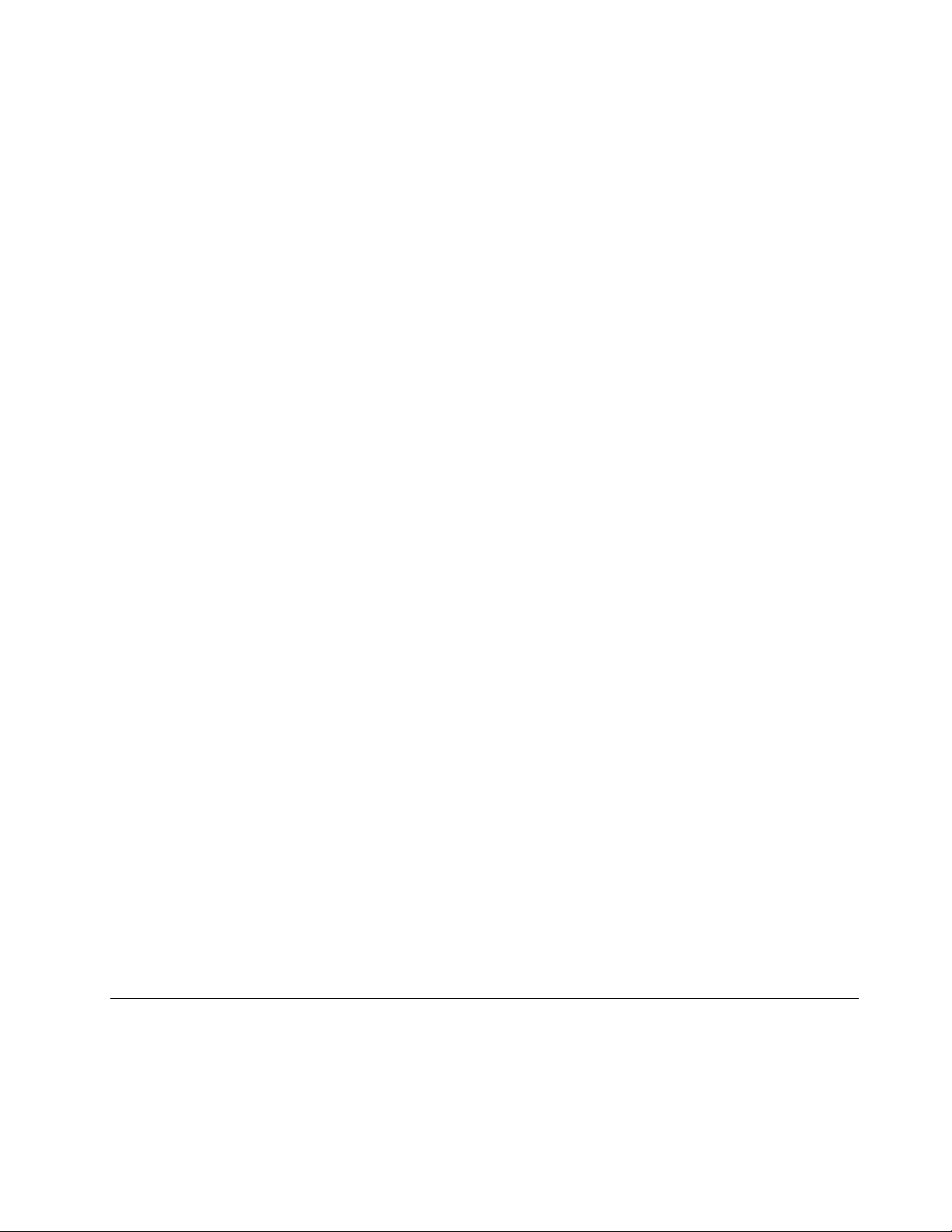
activated. To enable Ethernet 3 and Ethernet 4, a Features on Demand (FoD) key needs to be installed and
activated. For more information, see Configuring the Gigabit Ethernet controller.
• Integrated Trusted Platform Module (TPM)
This integrated security chip performs cryptographic functions and stores private and public secure keys.
It provides the hardware support for the Trusted Computing Group (TCG) specification. You can
download the software to support the TCG specification, when the software is available.
Note: For customers in the People’s Republic of China, TPM is not supported. However, customers in the
People’s Republic of China can install a Trusted Cryptographic Module (TCM) adapter (sometimes called
a daughter card).
• Large data-storage capacity and hot-swap capability
The server models support the maximum of sixteen 2.5-inch hot-swap Serial Attached SCSI (SAS) or hotswap Serial ATA (SATA) hard-disk drives, or maximum of eight 2.5-inch Non-volatile Memory express
(NVMe) solid-state drives.
With the hot-swap feature, you can add, remove, or replace hard disk drives without turning off the server.
• Light path diagnostics
Light path diagnostics provides LEDs to help you diagnose problems. For more information about the light
path diagnostics, see “Front operator panel with LCD display” on page 19 and “Light path diagnostics” in
ThinkSystem SR860 Maintenance Manual.
• Mobile access to Lenovo Service Information website
The server provides a QR code on the system service label, which is on the top cover of the server, that
you can scan using a QR code reader and scanner with a mobile device to get quick access to the Lenovo
Service Information website. The Lenovo Service Information website provides additional information for
parts installation and replacement videos, and error codes for server support.
• Redundant networking connection
The Lenovo XClarity Controller provides failover capability to a redundant Ethernet connection with the
applicable application installed. If a problem occurs with the primary Ethernet connection, all Ethernet
traffic that is associated with the primary connection is automatically switched to the optional redundant
Ethernet connection. If the applicable device drivers are installed, this switching occurs without data loss
and without user intervention.
• Redundant cooling and optional power capabilities
The server supports a maximum of two 750-watt, 1100-watt, 1600-watt or 2000-watt hot-swap power
supplies and three dual-motor non hot-swap fans, which provide redundancy for a typical configuration.
The redundant cooling by the fans in the server enables continued operation if one of the fans fails. The
server comes with one 750-watt, 1100-watt, 1600-watt or 2000-watt hot-swap power supply and three
non hot-swap fans.
Note: You cannot mix 750-watt, 1100-watt, 1600-watt or 2000-watt power supplies in the server.
• RAID support
The ThinkSystem RAID adapter provides hardware redundant array of independent disks (RAID) support
to create configurations. The standard RAID adapter provides RAID levels 0 and 1. An optional RAID
adapter is available for purchase.
Specifications
The following information is a summary of the features and specifications of the server. Depending on the
model, some features might not be available, or some specifications might not apply.
Chapter 1. Introduction 3
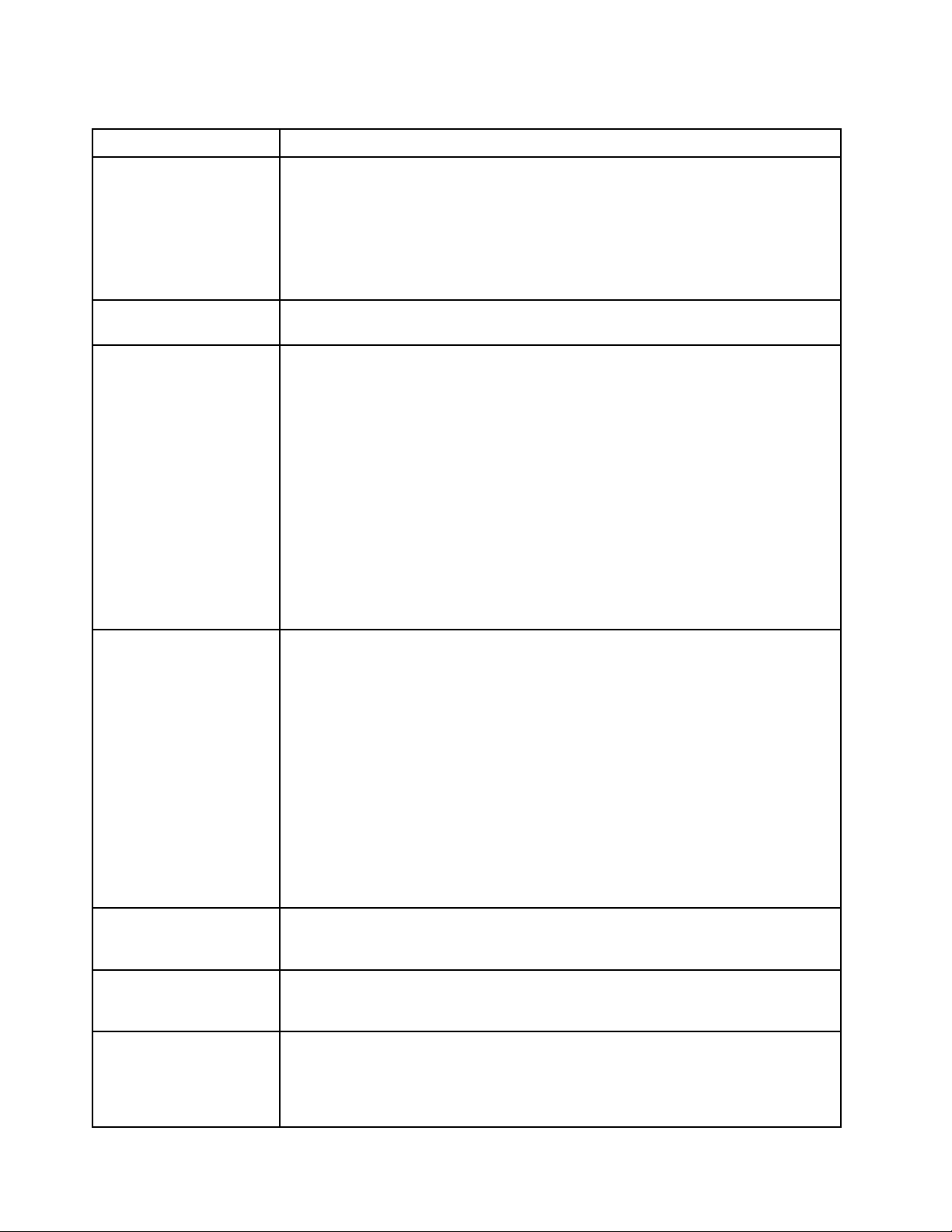
Table 1. Specifications (7X69 and 7X70)
Specification
Dimension 4U server
Weight (depending on the
configuration)
Processor (depending on
model)
Description
• Height: 175.0 mm (6.9 inches)
• Width:
– With rack handles: 482.0 mm (19.0 inches)
– Without rack handles: 447.0 mm (17.6 inches)
• Depth: 765.9 mm (30.1 inches)
Note: The depth is measured with rack handles installed, but without the security bezel
installed.
39.8 kg (87.7 lb) in maximum.
Supports multi-core Intel Xeon processors, with integrated memory controller and Intel
Ultra Path Interconnect (UPI) architecture.
• Two processor sockets (expandable up to four) with minimal requirement of two
installed.
• Designed for LGA 3647 sockets
• Scalable up to 28 cores
• Supports Intel Extended Memory 32/64 Technology (EM32/64T)
Notes:
• When server installed with two processors, only 4U PCIe riser assembly 2 is
supported.
• When server installed with two processors and two AnyBay backplanes, 4U PCIe
riser assembly is not supported.
• When server installed with four processors and two AnyBay backplanes, only one 4U
PCIe riser assembly is supported.
Memory • Minimum: 16 GB
• Maximum:
– RDIMM: 1.5 TB
– LRDIMM: 3 TB
– 3DS-RDIMM: 6 TB
Note: Some types of GPU require the total installed memory to be less than 1 TB. For
specific types of GPU, see: https://support.lenovo.com/en/solutions/ht114952.
• DIMM types:
– PC4-21300 (single-rank, dual-rank), 2666 MT/s, error correcting code (ECC),
double-data-rate 4 (DDR4) registered DIMM (RDIMM)
– PC4-21300 (quad-rank), 2666 MT/s, error correcting code (ECC), double-data-rate
4 (DDR4) load reduced DIMM (LRDIMM)
– PC4-21300 (octa-rank), 2666 MT/s, error correcting code (ECC), double-data-rate
4 (DDR4) three-dimensional stacking registered DIMM (3DS-RDIMM)
• Slots: 24/48 DIMM slots, two-way interleaved
Drive expansion Sixteen 2.5-inch drive bays:
• Eight 2.5-inch hot-swap SATA/SAS drive bays (bay 0-3, 8-11)
• Eight 2.5-inch hot-swap SATA/SAS/NVMe drive bays (bay 4-7, 12-15)
Drive backplane Two types of drive backplane:
• 2.5-inch SATA/SAS 8-bay backplane (referred to as “8-bay backplane”)
• 2.5-inch AnyBay 8-bay backplane (referred to as “AnyBay backplane”)
4U PCIe riser card Four types of 4U PCIe riser card:
• ThinkSystem SR860 1x16 PCIe FH riser 2
• ThinkSystem SR860 2x8 PCIe FH riser 2
• ThinkSystem SR860 1x16 PCIe FH riser 3
• ThinkSystem SR860 2x8 PCIe FH riser 3
4 ThinkSystem SR860 Setup Guide
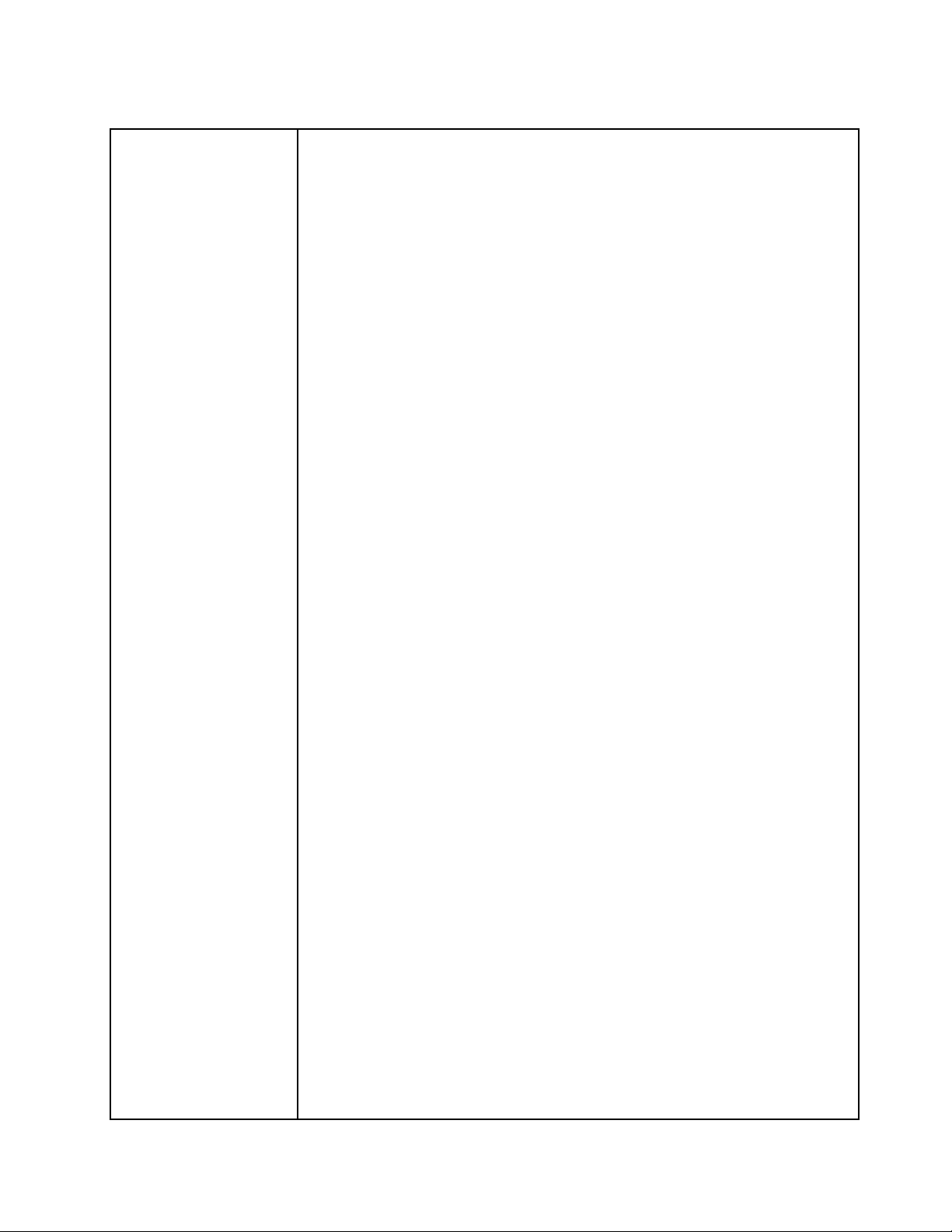
Table 1. Specifications (7X69 and 7X70) (continued)
Expansion slots Fifteen expansion slots
• Slot 1 - 2: PCI Express 3.0 for 4U PCIe riser card with the following slots available
depending on the riser card installed in slot 3:
– ThinkSystem SR860 2x8 PCIe FH riser 2 provides:
– Slot 1: PCI Express 3.0 x8
– Slot 2: PCI Express 3.0 x8
Note:
– The PCIe riser card uses x16 mechanical connectors with x8 signals.
– The riser card supports HBA and network/RAID adapter with external
connection.
– ThinkSystem SR860 1x16 PCIe FH riser 2 provides:
– Slot 1: GPU
– Slot 2: Not available in the riser card
• Slot 3: PCI Express 3.0 x16 (supports PCIe switch card or 4U PCIe riser card)
• Slot 4: PCI Express 3.0 x8 (supports RAID adapter for SATA/SAS drives)
• Slot 5 - 7: PCI Express 3.0 for PCIe riser card with the following slots available
depending on the riser card 1 installed:
– x8/x8/x8 PCIe full-height riser assembly provides:
– Slot 5: PCI Express 3.0 x8 (network adapters with RJ45 connectors are not
supported)
– Slot 6: PCI Express 3.0 x8
– Slot 7: PCI Express 3.0 x8
– x8/x8/x8 ML2 PCIe full-height riser assembly provides:
– Slot 5: PCI Express 3.0 x8 (network adapters with RJ45 connectors are not
supported)
– Slot 6: PCI Express 3.0 x8
– Slot 7: Customized slot for x8 ML2 adapter
– x8/x16 ML2 PCIe full-height riser assembly provides:
– Slot 5: PCI Express 3.0 x8 (network adapters with RJ45 connectors are not
supported)
– Slot 6: Not available in the riser card
– Slot 7: Customized slot for x16 ML2 adapter
• Slot 8: Customized slot for M.2 backplane
• Slot 9: Customized slot for LOM adapter
• Slot 10: PCI Express 3.0 x8
• Slot 11: PCI Express 3.0 x8
• Slot 12: PCI Express 3.0 x8 (supports RAID adapters for SATA/SAS drives)
• Slot 13: PCI Express 3.0 x16 (supports PCIe switch card or 4U PCIe riser card)
• Slot 14 - 15: PCI Express 3.0 for 4U PCIe riser card with the following slots available
depending on the riser card installed in slot 13:
– ThinkSystem SR860 2x8 PCIe FH riser 3 provides:
– Slot 14: PCI Express 3.0 x8
– Slot 15: PCI Express 3.0 x8
Note:
Chapter 1. Introduction 5
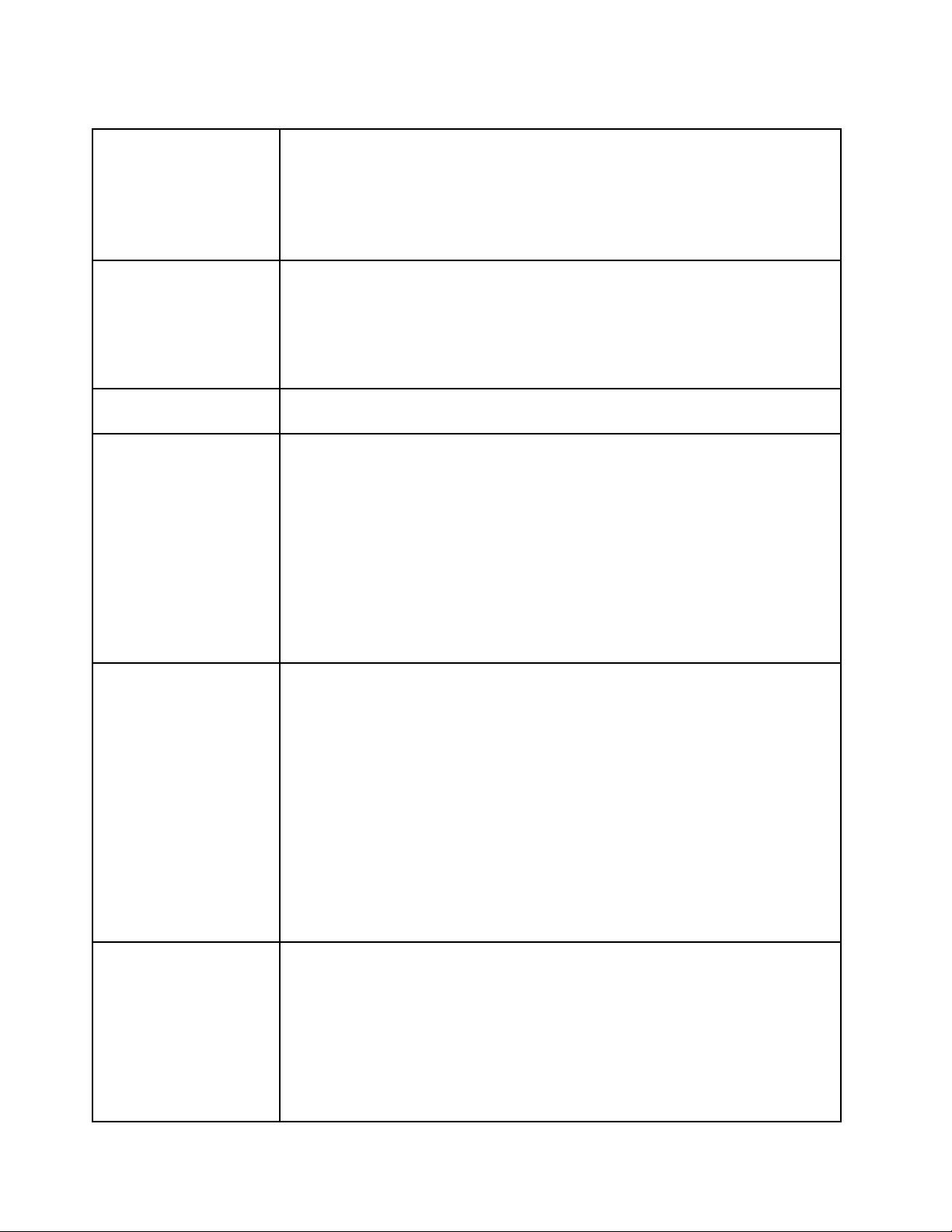
Table 1. Specifications (7X69 and 7X70) (continued)
– The PCIe riser card uses x16 mechanical connectors with x8 signals.
– The riser card supports HBA and network/RAID adapter with external
connection.
– ThinkSystem SR860 1x16 PCIe FH riser 3 provides:
– Slot 14: GPU
– Slot 15: Not available in the riser card
RAID adapter
(depending on model)
The following options with support for RAID levels 0, 1, and 10 are available for this
server:
• ThinkSystem RAID 530-8i PCIe 12 GB Adapter
• ThinkSystem RAID 730-8i 1 GB Cache PCIe 12 GB Adapter
• ThinkSystem RAID 930-8i 2 GB Flash PCIe 12 GB Adapter
• ThinkSystem RAID 930-16i 4 GB Flash PCIe 12 GB Adapter
• ThinkSystem RAID 930-8e 4 GB Flash PCIe 12 GB Adapter
Fans
Integrated functions • Lenovo XClarity Controller provides service processor control and monitoring
Electrical input This server comes with three types of power supply units:
• Six (60 mm x 38 mm) internal system fans (N+1 redundancy)
• Two (60 mm x 56 mm) 4U PCIe riser assembly fans (N+1 redundancy)
functions, video controller, and remote keyboard, video, mouse, and remote drive
capabilities.
• One system-management RJ-45 connector on the rear to connect to a systemsmanagement network. This connector is dedicated to the Lenovo XClarity Controller
functions and runs at 1 GB speed.
• Light-path diagnostics
• Four universal serial bus (USB) ports:
– Two on the front of the server
– One USB 2.0 with Lenovo XClarity Controller management
– One USB 2.0 or 3.0 (depending on the model)
– Two USB 3.0 on the rear of the server
• One serial port
• 750-watt platinum power supply
– input power 115V or 230V ac
• 1100-watt platinum power supply
– input power 115V or 230V ac
• 1600-watt platinum power supply
– input power 230V ac
• 2000-watt platinum power supply
– input power 230V ac
Two power supplies provide N+1 redundancy support.
CAUTION:
240V dc input (input range: 180-300V dc) is supported in China ONLY. Power
supply with 240V dc input cannot support hot plugging power cord function.
Before removing the power supply with dc input, turn off server or disconnect dc
power sources at the breaker panel or by turning off the power source. Then,
remove the power cord.
Acoustical Noise
• Sound power levels, idle
• Sound power levels, operating
Note: The declared acoustic noise levels are based on specified configurations, which
may change slightly depending on configurations/conditions.
6 ThinkSystem SR860 Setup Guide
– 5.8 bels, minimum
– 6.4 bels, typical
– 6.6 bels, maximum
– 6.8 bels, minimum
– 7.0 bels, typical
– 7.2 bels, maximum
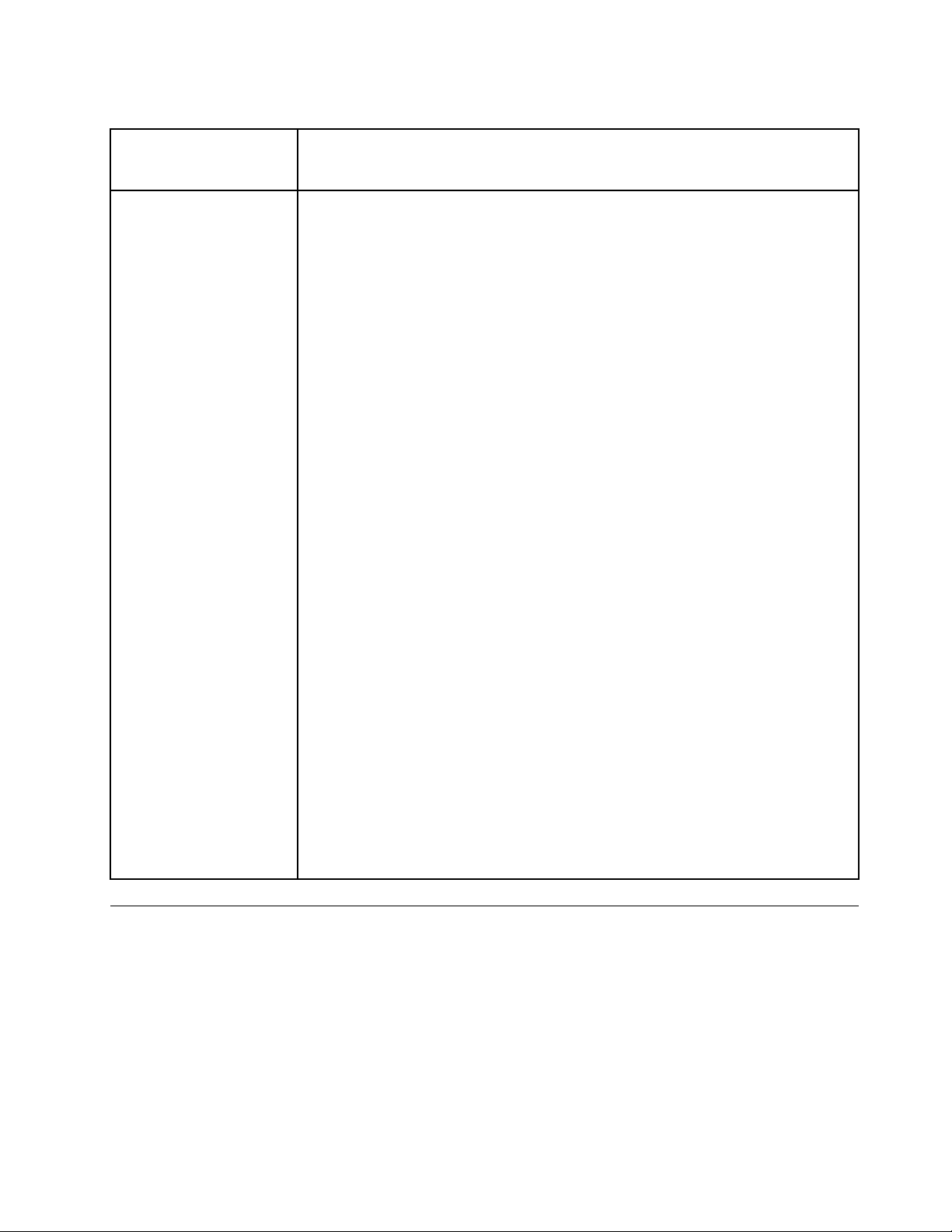
Table 1. Specifications (7X69 and 7X70) (continued)
Heat output Approximate heat output:
• Minimum configuration: 579 BTU , 169 W (in BTU per hour and watts)
• Maximum configuration: 5320 BTU, 1559 W (in BTU per hour and watts)
Environment ThinkSystem SR860 complies with ASHRAE class A2 specifications. Depending on the
hardware configuration, some solution models comply with ASHRAE Class A3 or Class
A4 specifications. System performance may be impacted when operating temperature
is outside ASHRAE A2 specification or fan failed condition.
Note: the GPU cards are not supported with ASHRAE Class A3 and Class A4
specifications.
The ThinkSystem SR860 is supported in the following environment:
• Air temperature:
– Operating
– ASHRAE Class A2: 10°C to 35°C (50°F to 95°F); the maximum ambient
temperature decreases by 1°C for every 300 m (984 ft) increase in altitude
above 900 m (2,953 ft).
– ASHRAE Class A3: 5°C to 40°C (41°F to 104°F); the maximum ambient
temperature decreases by 1°C for every 175 m (574 ft) increase in altitude
above 900 m (2,953 ft).
– ASHRAE Class A4: 5°C to 45°C (41°F to 113°F); the maximum ambient
temperature decreases by 1°C for every 125 m (410 ft) increase in altitude
above 900 m (2,953 ft).
– Server off: 5°C to 45°C (41°F to 113°F)
– Shipment/storage: -40°C to 60°C (-40°F to 140°F)
• Maximum altitude: 3,050 m (10,000 ft)
• Relative Humidity (non-condensing):
– Operating
– ASHRAE Class A2: 8% to 80%; maximum dew point: 21°C (70°F)
– ASHRAE Class A3: 8% to 85%; maximum dew point: 24°C (75°F)
– ASHRAE Class A4: 8% to 90%; maximum dew point: 24°C (75°F)
– Shipment/storage: 8% to 90%
• Particulate contamination
Airborne particulates and reactive gases acting alone or in combination with other
environmental factors such as humidity or temperature might pose a risk to the
server. For information about the limits for particulates and gases, see “Particulate
contamination” in ThinkSystem SR860 Maintenance Manual.
Management options
Several management interfaces are available for managing your server. The management options described
in this section are provided to support the direct management of Lenovo servers.
Chapter 1. Introduction 7
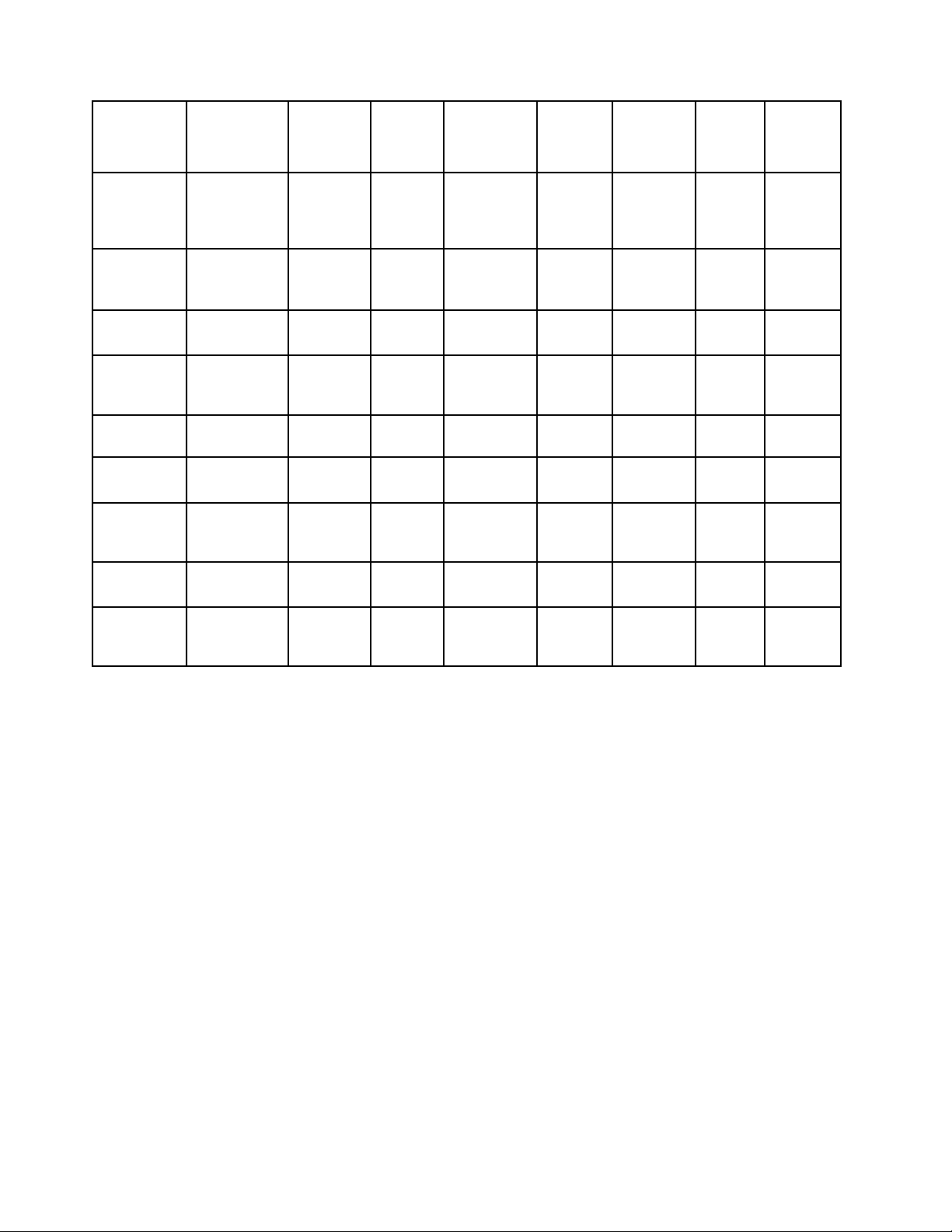
Function
Lenovo
XClarity
Administrator
Lenovo
XClarity
Integrator
Lenovo
XClarity
Energy
Manager
Lenovo
XClarity
Provisioning
Manager
Lenovo
XClarity
Essen-
1
tials
Lenovo
XClarity
Controller
Lenovo
Capacity
Planner
Lenovo
Business
Vantage
Multiple
systems
management
Operating
system
deployment
Firmware
updates
2
System
configuration
Events /
alerts
Inventory /
Log
Power
management
Data center
planning
Security
management
√ √ √ √
√ √
√ √ √
3
√ √
√ √ √ √ √
√ √ √ √
√ √ √
5
√
√
4
√ √
√
6
√
Notes:
1. Lenovo XClarity Essentials includes Lenovo XClarity Essentials OneCLI, Lenovo XClarity Essentials
Bootable Media Creator, and Lenovo XClarity Essentials UpdateXpress.
2. Most options can be updated through the Lenovo tools. Some options, such as GPU firmware or OmniPath firmware require the use of vendor tools.
3. Firmware updates are limited to Lenovo XClarity Provisioning Manager, Lenovo XClarity Controller
firmware, and UEFI updates only. Firmware updates for optional devices, such as adapters, are not
supported.
4. Limited inventory.
5. Power management function is supported by Lenovo XClarity Integrator for VMware vCenter.
6. Available only in the People’s Republic of China.
Lenovo XClarity Administrator
Lenovo XClarity Administrator is a centralized, resource-management solution that simplifies infrastructure
management, speeds responses, and enhances the availability of Lenovo server systems and solutions. It
runs as a virtual appliance that automates discovery, inventory, tracking, monitoring, and provisioning for
server, network, and storage hardware in a secure environment.
Lenovo XClarity Administrator provides a central interface to perform the following functions for all managed
endpoints:
8
ThinkSystem SR860 Setup Guide
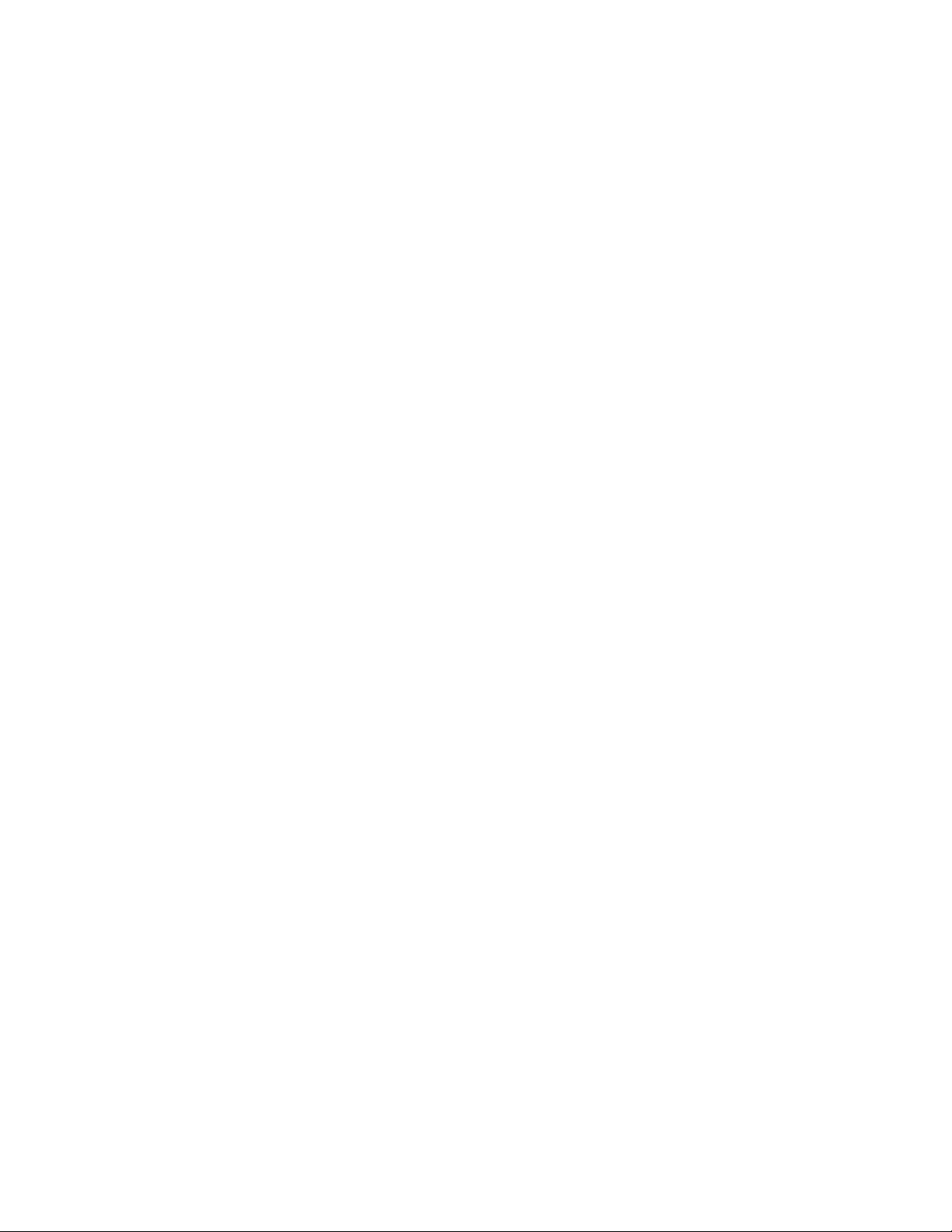
• Manage and monitor hardware. Lenovo XClarity Administrator provides agent-free hardware
management. It can automatically discover manageable endpoints, including server, network, and storage
hardware. Inventory data is collected for managed endpoints for an at-a-glance view of the managed
hardware inventory and status.
• Configuration management. You can quickly provision and pre-provision all of your servers using a
consistent configuration. Configuration settings (such as local storage, I/O adapters, boot settings,
firmware, ports, and Lenovo XClarity Controller and UEFI settings) are saved as a server pattern that can
be applied to one or more managed servers. When the server patterns are updated, the changes are
automatically deployed to the applied servers.
• Firmware compliance and updates. Firmware management is simplified by assigning firmware-
compliance policies to managed endpoints. When you create and assign a compliance policy to managed
endpoints, Lenovo XClarity Administrator monitors changes to the inventory for those endpoints and flags
any endpoints that are out of compliance.
When an endpoint is out of compliance, you can use Lenovo XClarity Administrator to apply and activate
firmware updates for all devices in that endpoint from a repository of firmware updates that you manage.
• Operating System deployment. You can use Lenovo XClarity Administrator to manage a repository of
operating-system images and to deploy operating-system images to up to 28 managed servers
concurrently.
• Service and support. Lenovo XClarity Administrator can be set up to collect and send diagnostic files
automatically to your preferred service provider when certain serviceable events occur in Lenovo XClarity
Administrator and the managed endpoints. You can choose to send diagnostic files to Lenovo Support
using Call Home or to another service provider using SFTP. You can also manually collect diagnostic files,
open a problem record, and send diagnostic files to the Lenovo Support Center.
Lenovo XClarity Administrator can be integrated into external, higher-level management and automation
platforms through open REST application programming interfaces (APIs). Using the REST APIs, Lenovo
XClarity Administrator can easily integrate with your existing management infrastructure. In addition, you can
automate tasks using the PowerShell toolkit or the Python toolkit.
To obtain the latest version of the Lenovo XClarity Administrator, see:
https://datacentersupport.lenovo.com/us/en/documents/LNVO-LXCAUPD
Documentation for Lenovo XClarity Administrator is available at:
http://sysmgt.lenovofiles.com/help/topic/com.lenovo.lxca.doc/aug_product_page.html
Lenovo XClarity Integrator
Lenovo also provides the following integrators that you can use to manage Lenovo servers from higher-level
management tools:
• Lenovo XClarity Integrator for VMware vCenter
• Lenovo XClarity Integrator Microsoft System Center
For more information about Lenovo XClarity Integrator, see:
http://www3.lenovo.com/us/en/data-center/software/systems-management/xclarity-integrators
Lenovo XClarity Energy Manager
Lenovo XClarity Energy Manager is a web-based power and temperature management solution designed for
data center administrators. It monitors and manages the power consumption and temperature of servers,
such as Converged, NeXtScale, System x, ThinkServer, and ThinkSystem servers, using the out-of-band
method. Lenovo XClarity Energy Manager models data center physical hierarchy and monitors power and
temperature at the server/group level. By analyzing monitored power and temperature data, Lenovo XClarity
Energy Manager greatly improves business continuity and energy efficiency.
Chapter 1. Introduction 9
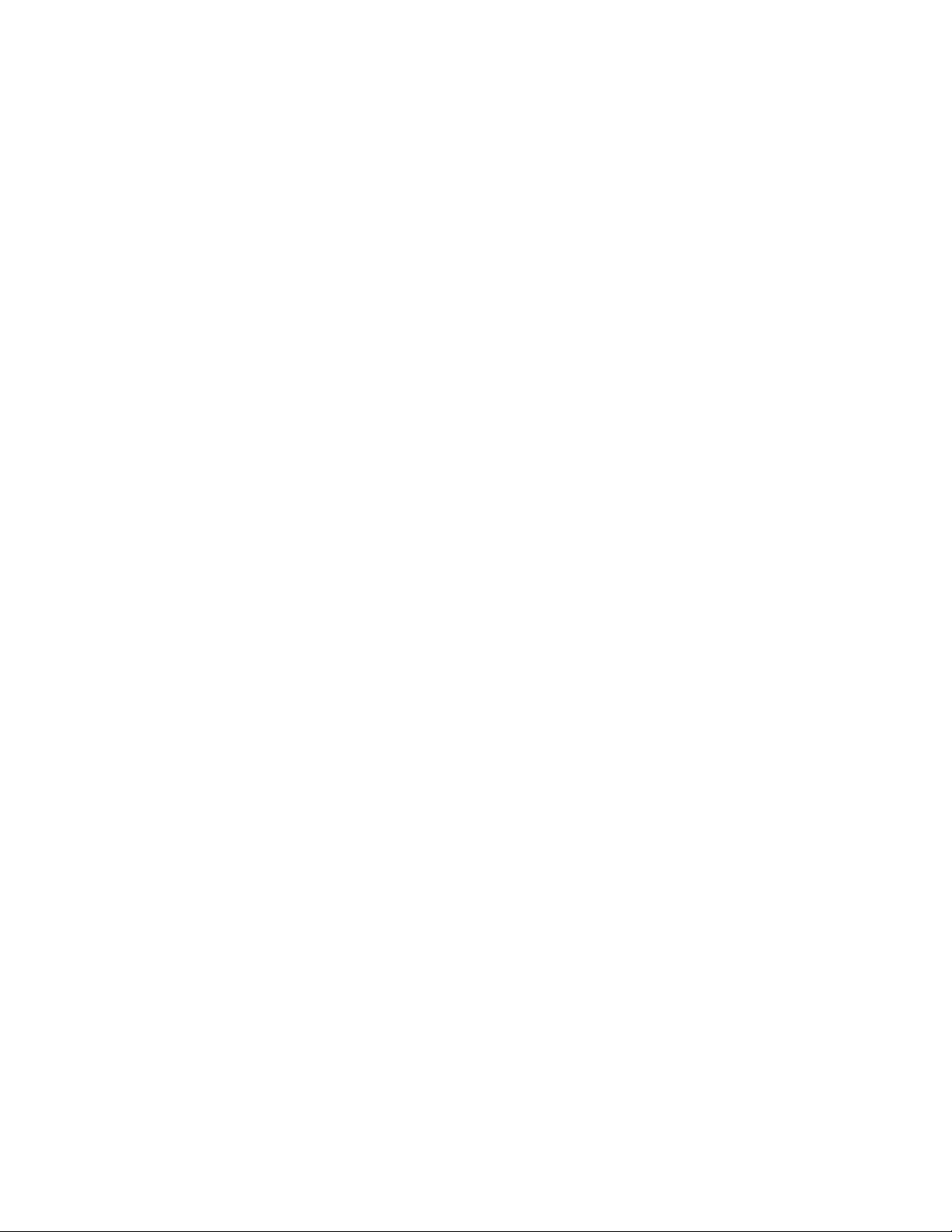
With Lenovo XClarity Energy Manager, administrators can take control of power usage through improved
data analysis and lower the TCO (total cost of ownership). The tool optimizes data center efficiency by
allowing administrators to:
• Monitor energy consumption, estimate power need, and re-allocate power to servers as needed via IPMI
or Redfish.
• Track platform power consumption, inlet temperature, and component-level power consumption, such as
CPU and memory power consumption.
• Visually check the layout of room, row and rack via 2D thermal map.
• Show events and send e-mail or SNMP trap notifications when certain faults occur or certain thresholds
are reached.
• Limit the consumed amount of energy of an endpoint by setting up policies.
• Optimize energy efficiency by identifying hotspot or over-cooling servers to optimize cooling efficiency
and identifying low-usage servers to save energy.
• Reduce the power consumption to the minimum level to prolong service time during emergency power
event (such as a data-center power failure).
For more information about downloading, installation, and usage, see:
https://datacentersupport.lenovo.com/us/en/solutions/lnvo-lxem
Lenovo XClarity Provisioning Manager
Lenovo XClarity Provisioning Manager is embedded software that provides a graphic user interface (GUI) for
configuring the system with support for 10 languages. It simplifies the process of configuring Basic Input
Output System (BIOS) settings and configuring Redundant Array of Independent Disks (RAID) in an GUI
wizard. It also provides functions for updating applications and firmware, performing system diagnostics,
and automating the process of installing the supported Windows, Linux, or VMware ESXi operating systems
and associated device drivers.
Note: When you start a server and press F1, the Lenovo XClarity Provisioning Manager interface is displayed
by default. However, the text-based interface to system configuration (the Setup Utility) is also available.
From Lenovo XClarity Provisioning Manager, you can choose to restart the server and access the text-based
interface. In addition, you can choose to make the text-based interface the default interface that is displayed
when you press F1.
Lenovo XClarity Provisioning Manager provides a system summary of all installed devices and includes the
following functions:
• UEFI setup. Use this function to configure UEFI system settings, such as processor configuration, start
options, and user security. You can also view POST events and the System Event Log (SEL).
• Firmware update. Use this function to update the firmware for Lenovo XClarity Controller, Unified
Extensible Firmware Interface (UEFI), Lenovo XClarity Provisioning Manager, and operating system device
drivers.
• RAID setup. Use this function to configure RAID for the server. It provides an easy-to-use graphical
wizard that supports a unified process for performing RAID setup for a variety of RAID adapters. You can
also perform advanced RAID configuration from the UEFI Setup.
• OS installation. Use this function to deploy an operating system for the server with an easy-to-use
Guided Install mode. Operating systems can be installed using unattended mode after you choose the
Operating System version and basic settings; the device drivers are installed automatically.
A Manual Install mode is also available. You can export the drivers from system, manually install the
operating systems, and then install the drivers. This way, you do not need to go to the web to download
device drivers.
10
ThinkSystem SR860 Setup Guide
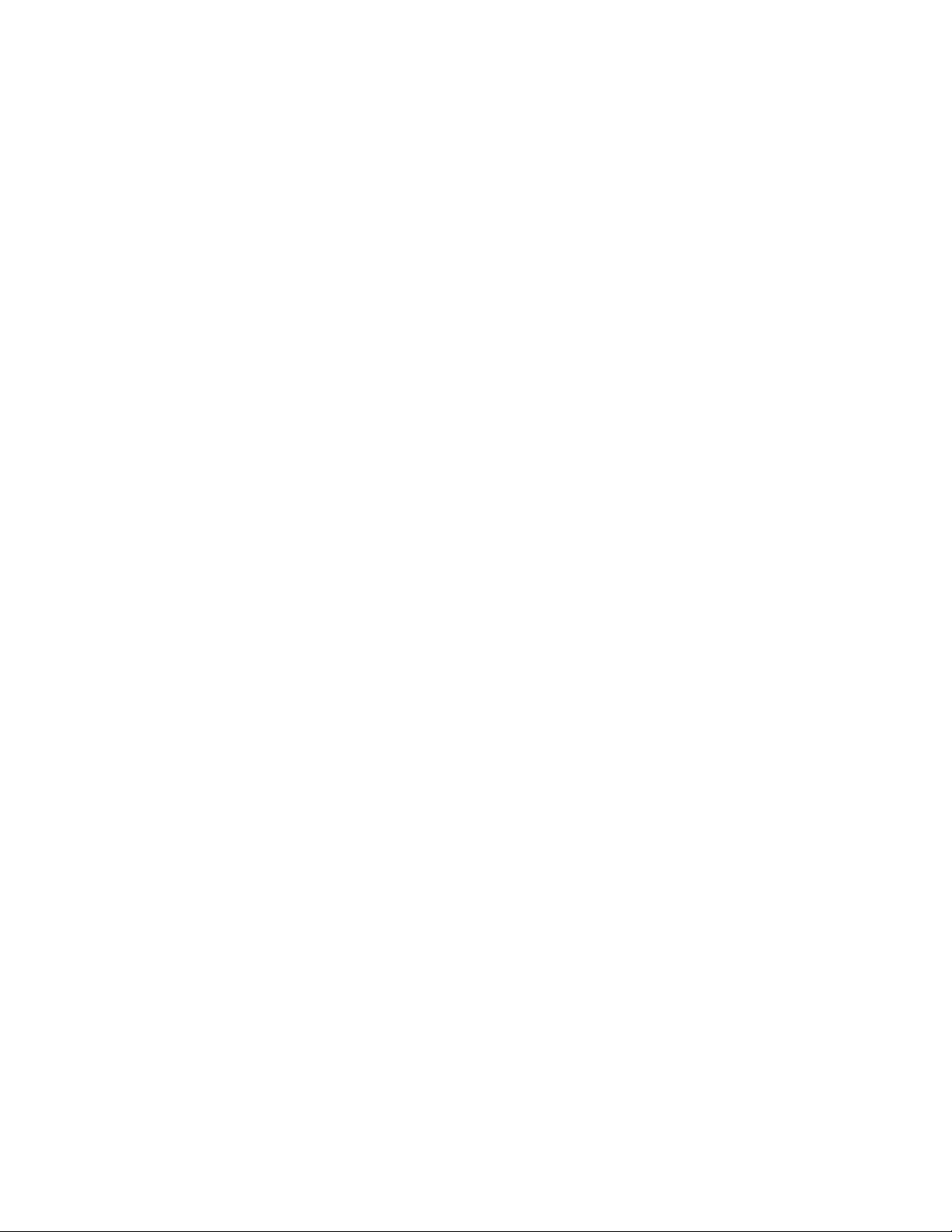
• Diagnostics. Use this function to view the overall health of devices installed in the server and to perform
diagnostics for hard disk drives and memory. You can also collect service data that can be saved to a
USB device and sent to Lenovo Support.
Note: The service data collected by Lenovo XClarity Provisioning Manager does not include the operating
system logs. To collect the operating system logs and the hardware service data, use Lenovo XClarity
Essentials OneCLI.
Documentation for Lenovo XClarity Provisioning Manager is available at:
http://sysmgt.lenovofiles.com/help/topic/LXPM/LXPM_introduction.html
Lenovo XClarity Essentials
Lenovo XClarity Essentials (LXCE) is a collection of server management utilities that provides a less
complicated method to enable customers to manage Lenovo ThinkSystem, System x, and Thinkserver
servers more efficiently and cost-effectively.
Lenovo XClarity Essentials includes the following utilities:
• Lenovo XClarity Essentials OneCLI is a collection of several command line applications, which can be
used to:
– Configure the server.
– Collect service data for the server. If you run Lenovo XClarity Essentials OneCLI from the server
operating system (in-band), you can collect operating system logs as well. You can also choose to view
the service data that has been collected or to send the service data to Lenovo Support.
– Update firmware and device drivers for the server. Lenovo XClarity Essentials OneCLI can help to
download UpdateXpress System Packs (UXSPs) for your server and update all the firmware and device
drivers payloads within the UXSP.
– Perform miscellaneous functions, such as rebooting the server or rebooting the BMC.
To learn more about Lenovo XClarity Essentials OneCLI, see:
https://datacentersupport.lenovo.com/us/en/ documents/LNVO-CENTER
Documentation for Lenovo XClarity Essentials OneCLI is available at:
http://sysmgt.lenovofiles.com/help/topic/xclarity_essentials/overview.html
• Lenovo XClarity Essentials Bootable Media Creator (BoMC) is a software application that applies
UpdateXpress System Packs and individual updates to your system.
Using Lenovo XClarity Essentials Bootable Media Creator, you can:
– Update the server using an ISO image or CD.
– Update the server using a USB key.
– Update the server using the Preboot Execution Environment (PXE) interface.
– Update the server in unattendance mode.
– Update the server in Serial Over LAN (SOL) mode.
To learn more about Lenovo XClarity Essentials Bootable Media Creator, see:
https://datacentersupport.lenovo.com/uu/en/solutions/lnvo-bomc
• Lenovo XClarity Essentials UpdateXpress is a software application that applies UpdateXpress System
Packs and individual updates to your system.
Using Lenovo XClarity Essentials UpdateXpress, you can:
– Update the local server.
Chapter 1. Introduction 11
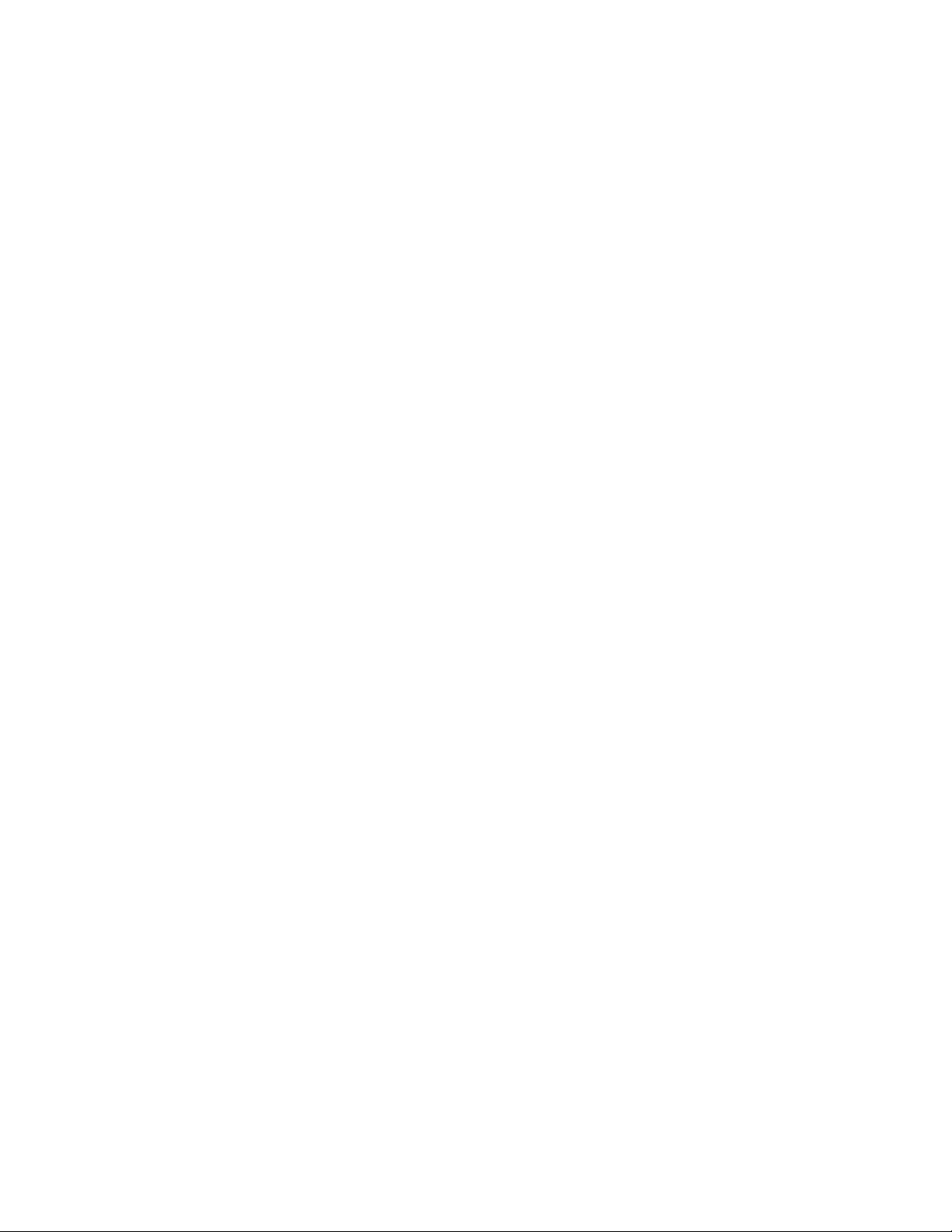
– Update a remove server.
– Create a repository of updates.
To learn more about Lenovo XClarity Essentials UpdateXpress, see:
https://support.lenovo.com/uu/en/solutions/lnvo-xpress
Lenovo XClarity Controller
Lenovo XClarity Controller is the management processor for the server. It is the third generation of the
Integrated Management Module (IMM) service processor that consolidates the service processor
functionality, super I/O, video controller, and remote presence capabilities into a single chip on the server
system board.
There are two ways to access the management processor:
• Web-based interface. To access the web-based interface, point your browser to the IP address for the
management processor.
• Command-line interface. To access the CLI interface, use SSH or Telnet to log in to the management
processor.
Whenever power is applied to a server, the management processor is available. From the management
processor interface, you can perform the following functions:
• Monitor all hardware devices installed in the server.
• Power the server on and off.
• View the system event log and system audit log for the server.
• Use the Remote management function to log in to the server itself.
Documentation for Lenovo XClarity Controller is available at:
http://sysmgt.lenovofiles.com/help/topic/com.lenovo.systems.management.xcc.doc/product_page.html
Lenovo Capacity Planner
Lenovo Capacity Planner is a power consumption evaluation tool that enhances data center planning by
enabling IT administrators and pre-sales to understand important parameters of different type of racks,
servers, and other devices. Lenovo Capacity Planner can dynamically calculate the power consumption,
current, British Thermal Unit (BTU), and volt-ampere (VA) rating at the rack level, and therefore improves the
efficiency of large scale deployments.
Lenovo Capacity Planner provides the following functions:
• Power and thermal evaluation in different deployments, including Flex System and High-Density servers,
chassis-level, and node-level customizable configuration.
• Customizable server configuration, selectable workload, CPU turbo model, and worst case of fans for
different evaluations in different user scenarios.
• Comprehensive and visual memory configuration guidance for best memory performance.
• Easy to download and run with popular web browsers, such as Internet Explorer 11, Firefox, Chrome, and
Edge.
Note: Users can also access the Lenovo website to run the tool online.
More information about Lenovo Capacity Planner is available at:
https://datacentersupport.lenovo.com/us/en/solutions/lnvo-lcp
12
ThinkSystem SR860 Setup Guide
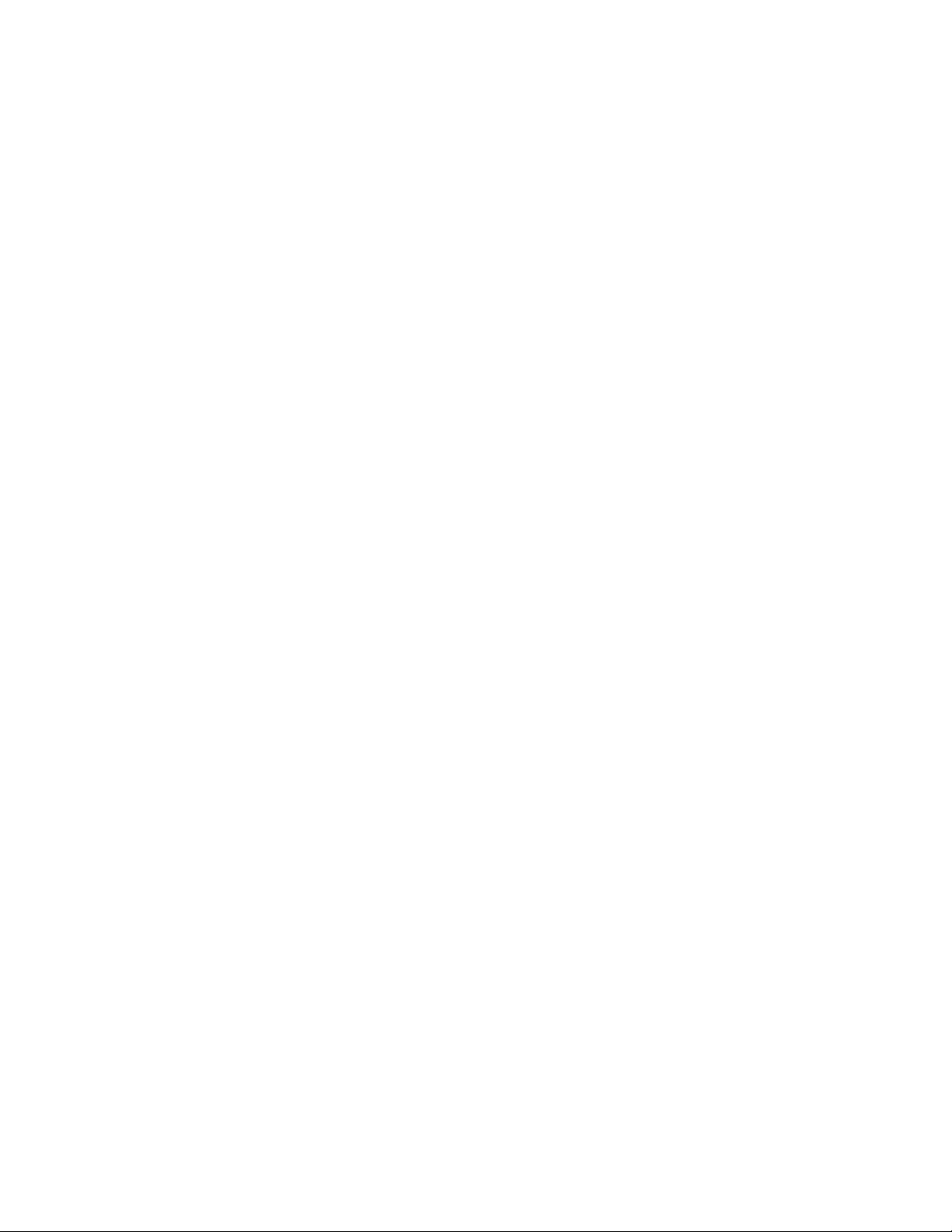
Lenovo Business Vantage
Lenovo Business Vantage is a security software tool suite designed to work with the Trusted Cryptographic
Module (TCM) adapter for enhanced security, to keep user data safe, and to erase confidential data
completely from a hard disk drive.
Lenovo Business Vantage provides the following functions:
• Data Safe. Encrypt files to ensure data safety by using the TCM adapter.
• Sure Erase. Erase confidential data from a hard disk. This tool follows the industry standard method to do
the erasing and allows the user to select different erasing levels.
• Smart USB Protection. Prohibit unauthorized access to the USB port of devices.
• USB Data Safe. Encrypt files to ensure data security on a USB storage device.
Note: This tool is available in the People’s Republic of China only.
More information about Lenovo Business Vantage is available at:
http://support.lenovo.com.cn/lenovo/wsi/es/es.html
Chapter 1. Introduction 13
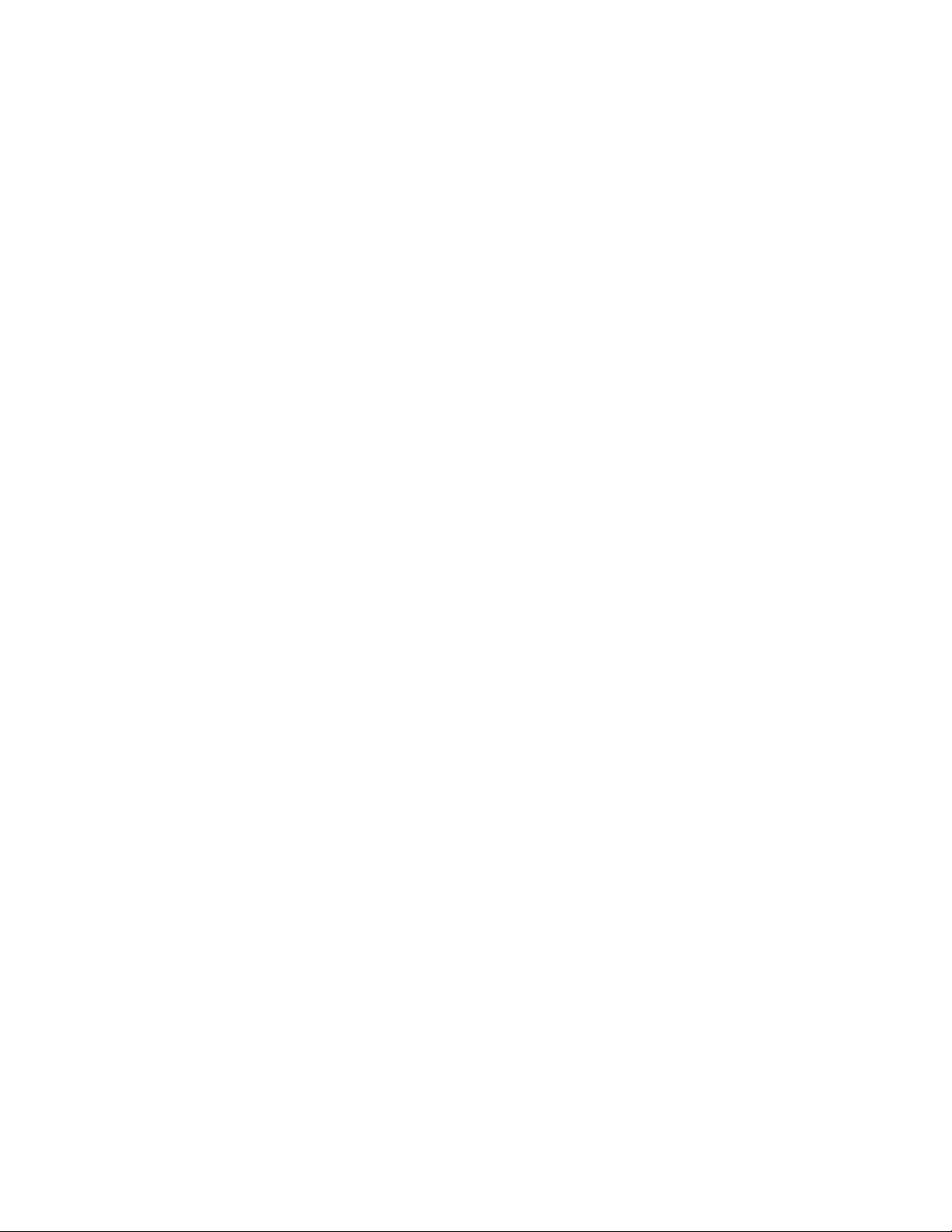
14 ThinkSystem SR860 Setup Guide
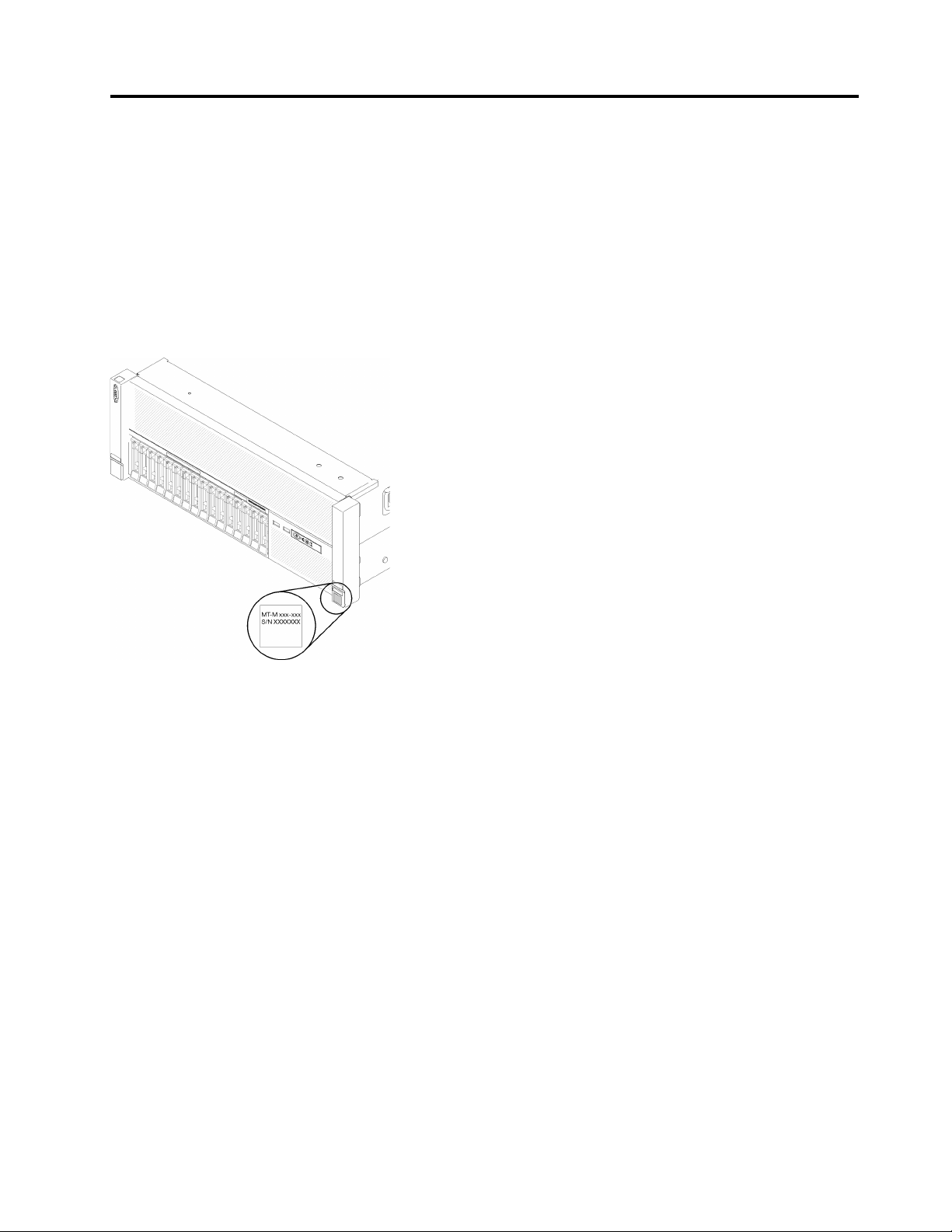
Chapter 2. Server components
Use the information in this section to learn about each of the components associated with your server.
Identifying your server
When you contact Lenovo for help, the machine type, model, and serial number information helps support
technicians to identify your server and provide faster service.
Figure 3 “Location of the machine type, model, and serial number” on page 15 shows the location of the
label containing the machine type, model, and serial number.
Figure 3. Location of the machine type, model, and serial number
The model number and serial number are on the ID label on the front of the server, as shown in the following
illustrations. You can also add other system information labels to the front of the server in the customer label
spaces.
XClarity Controller network access label
In addition, the XClarity Controller network access label is attached to the pull-out information tab located
near the center of the front view, with MAC address accessible with a pull.
© Copyright Lenovo 2017 15

Figure 4. XClarity Controller network access label on the pull-out information tab
Front view
This section contains information about the controls, LEDs, and connectors on the front of the server.
The following illustration shows the controls, LEDs, and connectors on the front of the server.
Figure 5. Front view
Table 2. Components on the server front view
1 VGA connector 7 Network activity LED (green)
2 Drive activity LED (green) 8 Identification button/LED (blue)
3 Drive status LED (yellow) 9 System error LED (yellow)
4 USB 1 (USB 2.0 with Lenovo XClarity Controller
management)
5 USB 2
6 Power button/LED (green)
10 Front operator panel with optional pull-out LCD
display
11 Rack release latches
12 2.5-inch drive bays
16 ThinkSystem SR860 Setup Guide
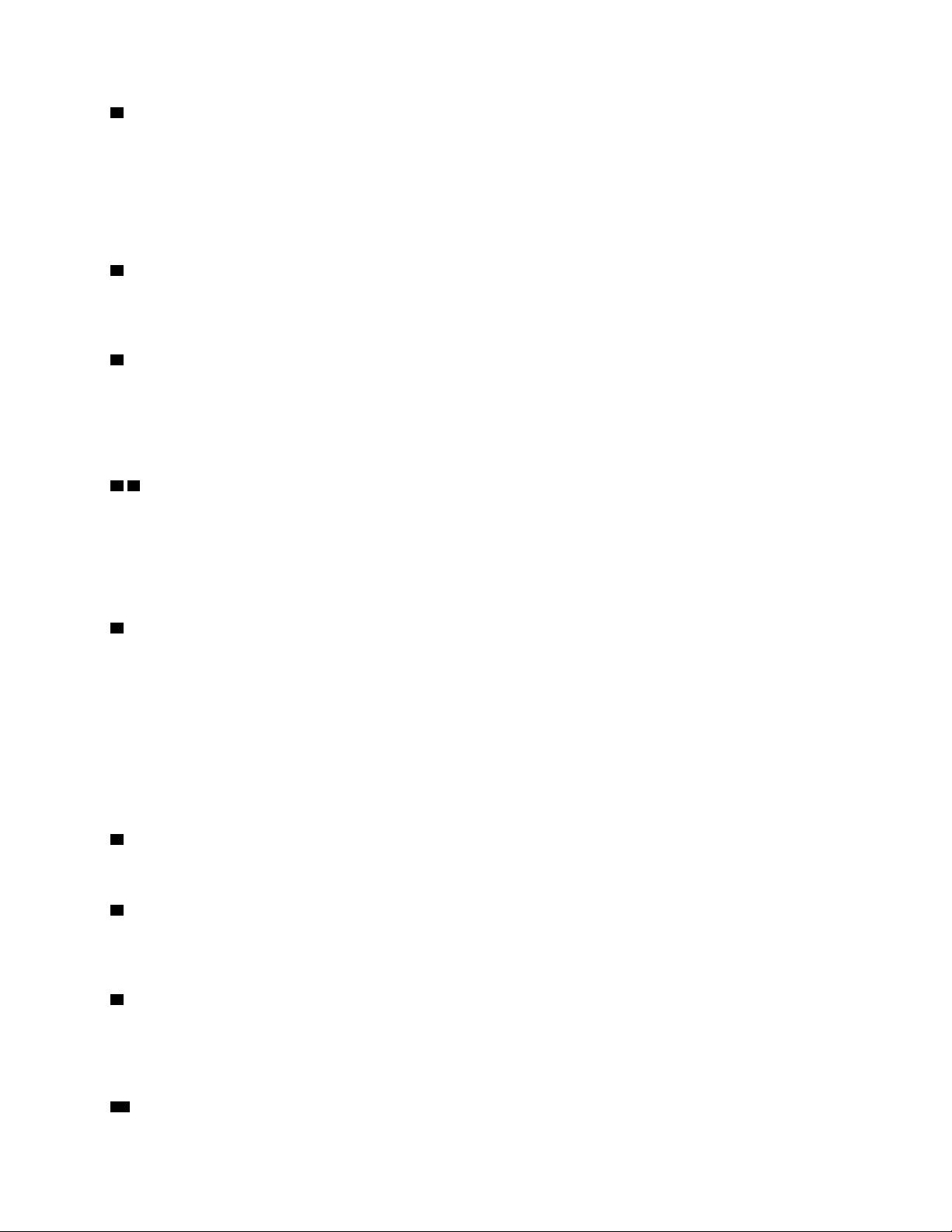
1 VGA connector:
Connect a monitor to this connector.
Notes:
• When the front VGA connector is in use, the rear VGA connector will be disabled.
• The maximum video resolution is 1920 x 1200 at 60 Hz.
2 Drive activity LED (green):
Each hot-swap drive comes with an activity LED, and when this LED is flashing, it indicates that the drive is in
use.
3 Drive status LED (yellow):
These LEDs are on SAS or SATA hard disk drives and solid-state drives. When one of these LEDs is lit, it
indicates that the drive has failed. When this LED is flashing slowly (one flash per second), it indicates that
the drive is being rebuilt. When the LED is flashing rapidly (three flashes per second), it indicates that the
controller is identifying the drive.
4 5 USB connectors:
Connect a USB device, such as a USB mouse, keyboard, or other device, to any of these connectors.
Following are detailed descriptions of each connector:
• USB 1: USB 2.0 with Lenovo XClarity Controller management
• USB 2: USB 2.0 or 3.0 (depending on the model)
6 Power button/LED (green):
Press the power button to turn the server on and off manually. The states of the power LED are as follows:
Off: No power supply is properly installed, or the LED itself has failed.
Flashing rapidly (4 times per second): The server is turned off and is not ready to be turned on. The
power-control button is disabled. This will last approximately 5 to 10 seconds.
Flashing slowly (once per second): The server is turned off and is ready to be turned on. You can press
the power-control button to turn on the server.
Solid on: The server is turned on.
7 Network activity LED (green):
When this LED is lit, it indicates that the server is transmitting to or receiving signals from the Ethernet LAN.
8 Identification button/LED (blue):
Press this button to visually locate the server among other servers. Use this LED to visually locate the server
among other servers. You can use Lenovo XClarity Controller to turn this LED on and off.
9 System error LED (yellow):
When this yellow LED is lit, it indicates that a system error has occurred. This LED can be controlled by the
Lenovo XClarity Administrator. Information provided from the LCD display of the front operator panel could
also help isolate an error.
10 Front operator panel with optional pull-out LCD display:
Chapter 2. Server components 17
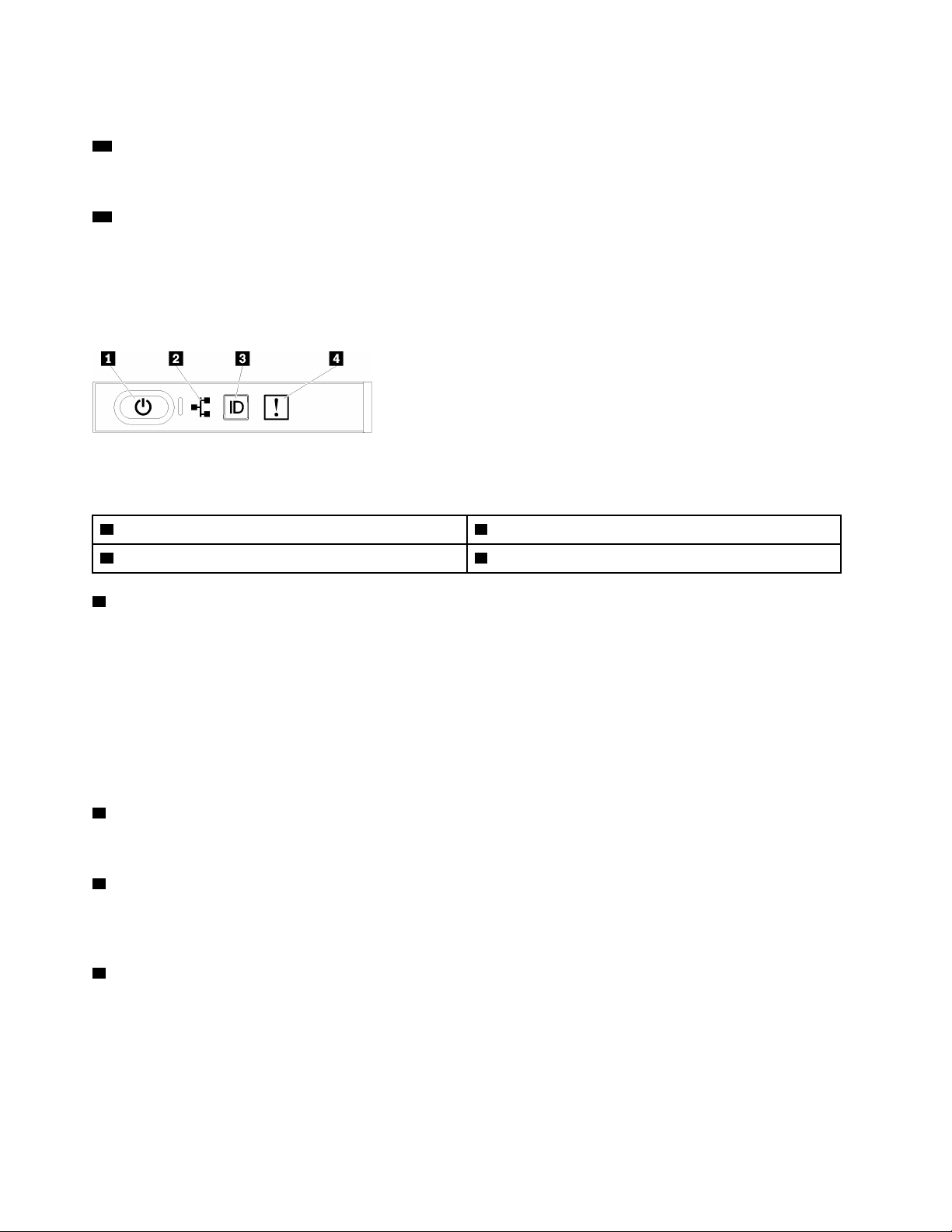
This panel contains controls and LEDs that provide information about the status of the server.
11 Rack release latches:
Press the latch on both sides in the front of the server to remove the server out of the rack.
12 2.5-inch drive bays:
Install 2.5-inch drives to these bays. See “Install a 2.5-inch hot-swap drive” on page 77 for more details.
Front operator panel
The following illustration shows the controls and LEDs on the front operator panel.
Figure 6. Front operator panel
Table 3. Buttons and LEDs on the front operator panel
1 Power button/LED (green) 3 Identification button/LED (blue)
2 Network activity LED (green) 4 System error LED (yellow)
1 Power button/LED (green)
Press this button to turn the server on and off manually. The states of the power LED are as follows:
Off: No power supply is properly installed, or the LED itself has failed.
Flashing rapidly (4 times per second): The server is turned off and is not ready to be turned on. The
power-control button is disabled. This will last approximately 5 to 10 seconds.
Flashing slowly (once per second): The server is turned off and is ready to be turned on. You can press
the power-control button to turn on the server.
Solid on: The server is turned on.
2 Network activity LED (green)
When this LED is lit, it indicates that the server is transmitting to or receiving signals from the Ethernet LAN.
3 Identification button/LED (blue)
Use this blue LED to visually locate the server among other servers. This LED is also used as a presence
detection button. You can use Lenovo XClarity Administrator to light this LED remotely.
4 System error LED (yellow)
When this yellow LED is lit, it indicates that a system error has occurred. This LED can be controlled by the
Lenovo XClarity Administrator. Information provided from the LCD display of the front operator panel could
also help isolate an error.
18
ThinkSystem SR860 Setup Guide
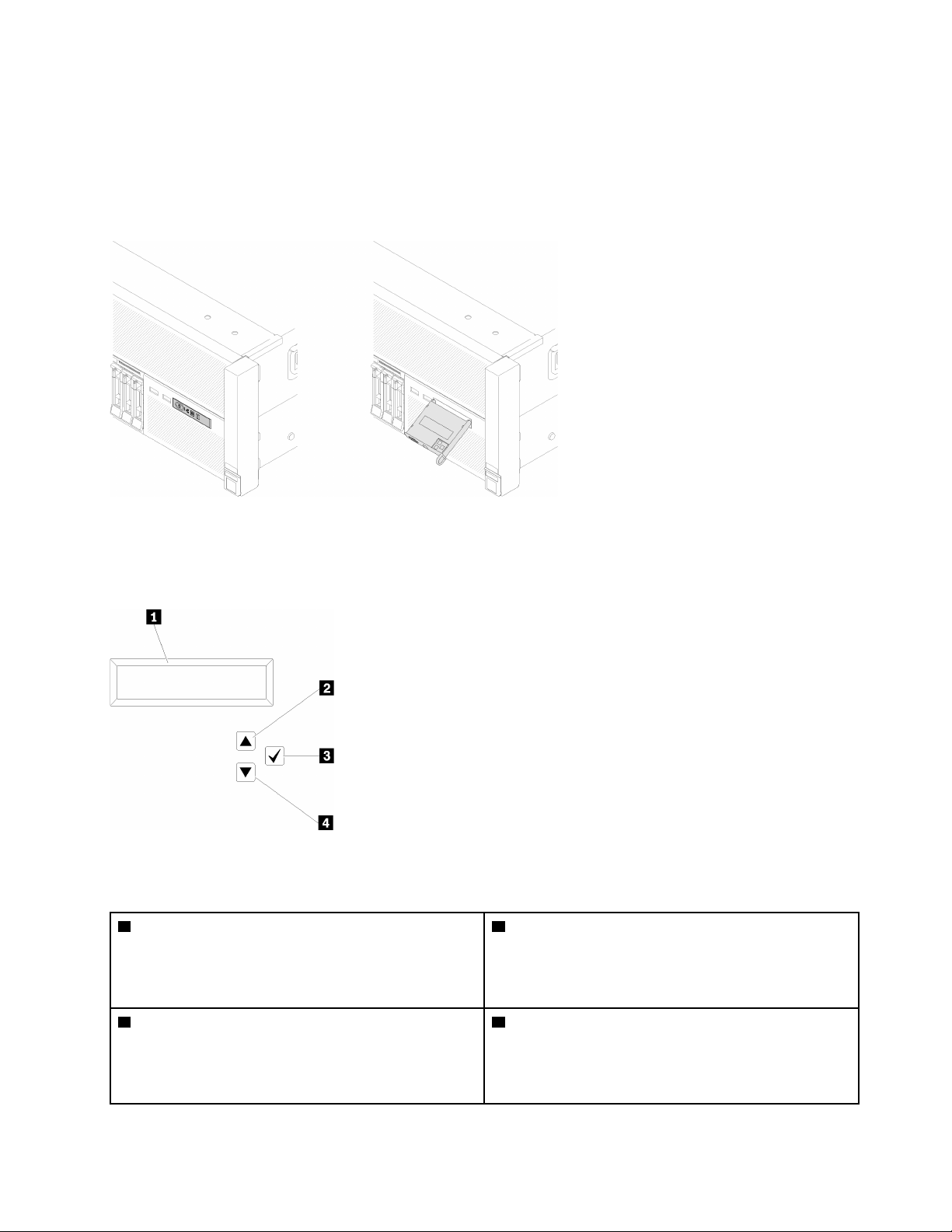
Front operator panel with LCD display
The following section includes an overview of the LCD system information display panel of front operator
panel, which displays various types of information about the server.
Depends on the configuration, your front operator panel may come with a LCD display, which is accessible
with a pull on the latch on the right of the front operator panel.
Figure 7. Front operator panel and LCD display
The LCD system information display panel attached to the front of the server allows quick access to system
status, firmware, network, and health information.
Figure 8. System information and control of the front operator panel
Table 4. System information and control of the front operator panel
1 System information:
System information, including system name, system
status, temperature, power consumption and UEFI/POST
code, is displayed here.
3 Select button:
Press this button to make your selection from the menu
options.
2 Scroll up button:
Press this button to scroll up or scroll to the left in the
main menu to locate and select the system information
that you want displayed.
4 Scroll down button:
Press this button to scroll down or scroll to the right in the
main menu to location and select the system information
that you want displayed.
Chapter 2. Server components 19
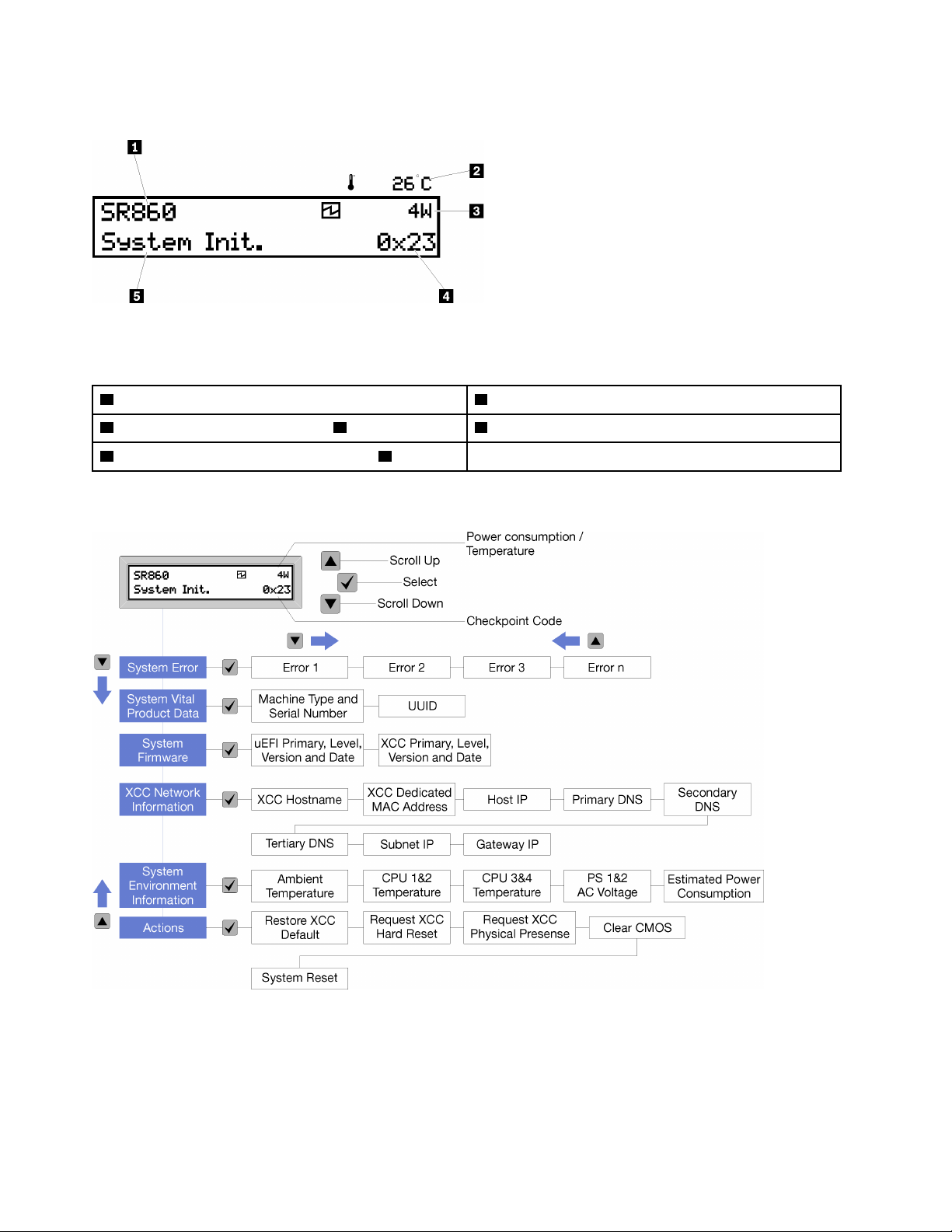
Following is an example of the information on the display panel.
Figure 9. System information on LCD display panel
Table 5. System information display panel of front operator panel
1 System name (ThinkSystem SR860) 4 Checkpoint code
2 Temperature (blinking in turns with 3 ) 5 System status
3 Power consumption (blinking in turns with 2 )
The option menu UI flow on the LCD display is illustrated as following.
Figure 10. Front operator panel option menu UI flow
Following is the list of options available on the front operator panel. Switch between an option and the
subordinate information entries with Select (√) button, and switch among options or information entries with
Scroll up (▼) and Scroll down (▲) buttons.
20
ThinkSystem SR860 Setup Guide
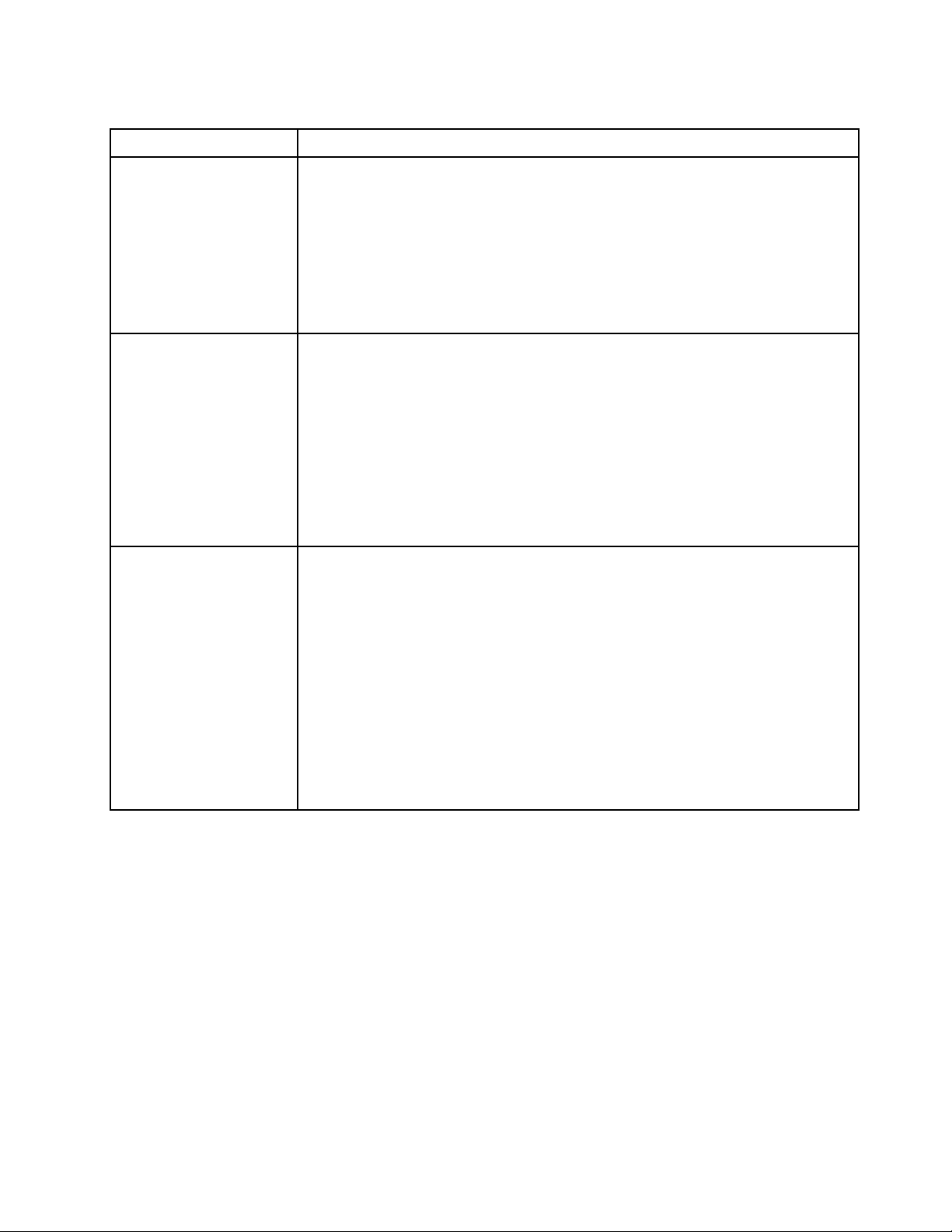
Table 6. Options available on the front operator panel
Option
Description
System error System error provides the total number of errors the system encountered, and the
description of these errors. The information is displayed as following:
System Has Encountered X Errors
Whereas X is the total number of system errors encountered. Access error descriptions
with select button, and switch among the descriptions with scroll up and down buttons.
Note: When only one error occurs, the LCD display panel displays error description
instead of number of errors encountered.
System vital product data System vital product data provides the following information:
• Machine type and serial number are displayed as following:
Machine Type: XXXXXXXX
Serial Num: YYYYYY
• UUID (universally unique identifier) is displayed as following:
UUID: ZZZZZZZZZZZZZZZZZZZZZZZZZZZZ
Whereas
• XXXXXXXX is the machine type.
• YYYYYY is the serial number.
• ZZZZZZZZZZZZZZZZZZZZZZZZZZZZ is the UUID
System firmware level System firmware level provides information about the following firmware:
• UEFI primary level is displayed as following:
UEFI Pri: TEEXXXX
vN.NN Date:YYYY-MM-DD
• XCC primary level is displayed as following:
XCC Pri: TEEXXXX
vN.NN Date:YYYY-MM-DD
Whereas
• XXXX is the level information.
• N.NN is the version number.
• YYYY is the year.
• MM is the month.
• DD is the date.
Chapter 2. Server components 21
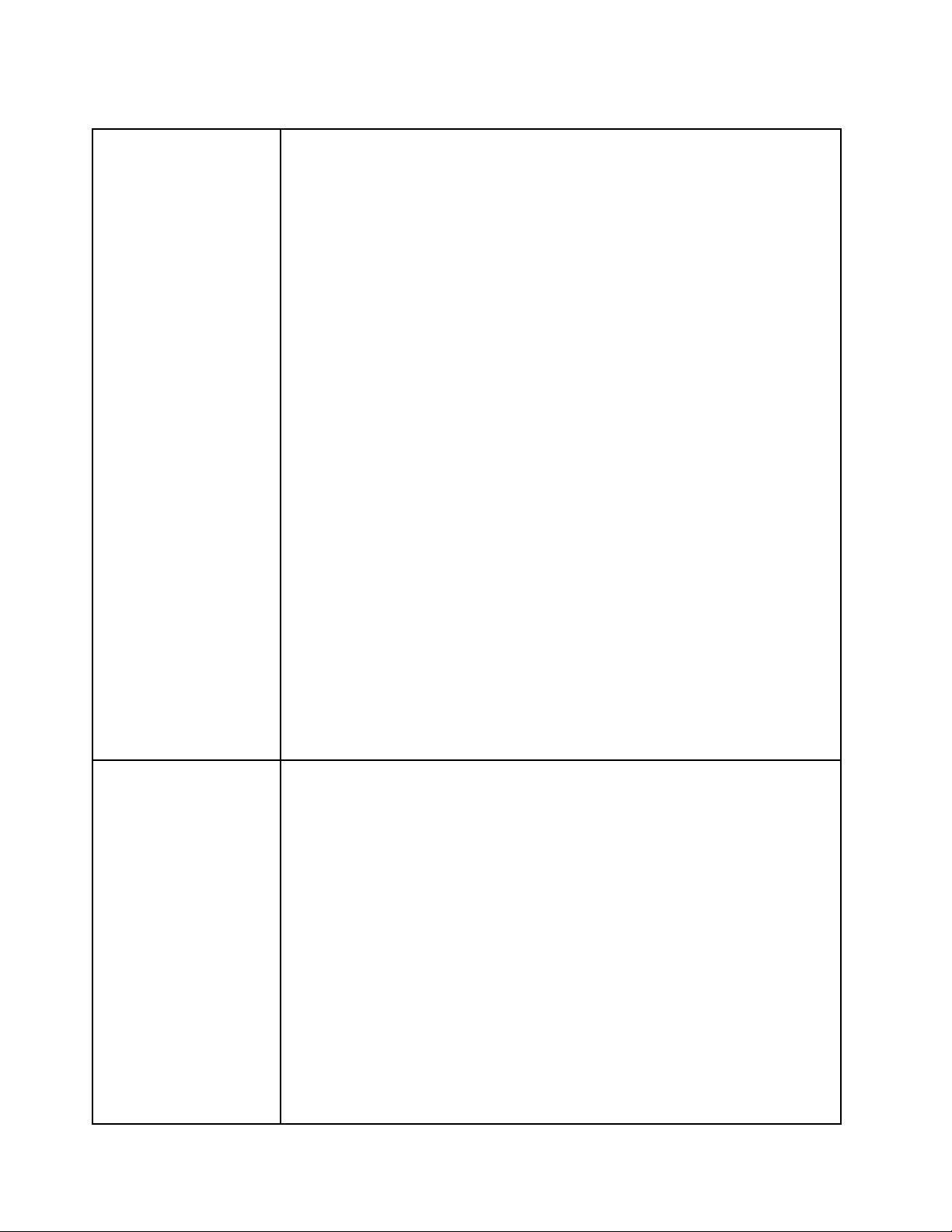
Table 6. Options available on the front operator panel (continued)
XCC network information XCC Network information provides the following XCC related network information:
• XCC hostname is displayed as following:
XCC Hostname:
XCC-NNNN
• XCC shared or extension MAC address is displayed as following:
XCC Dedicated MAC:
XX:XX:XX:XX:XX:XX
• IP Address is displayed as following:
IP Host IP:
Y.Y.Y.Y
• Primary DNS is displayed as following:
IP Primary DNS:
Y.Y.Y.Y
• Secondary DNS is displayed as following:
IP Secondary DNS:
Y.Y.Y.Y
• Tertiary DNS is displayed as following:
IP Tertiary DNS:
Y.Y.Y.Y
• Subnet IP is displayed as following:
IP Subnet IP:
Y.Y.Y.Y
• Gateway IP is displayed as following:
IP Gateway IP:
Y.Y.Y.Y
Whereas
• NNNN is the machine type.
• XX.XX:XX:XX:XX:XX is a MAC address.
• Y.Y.Y.Y is an IPv4 or IPv6 address.
System environmental
information
System environmental information provides the following information:
• Ambient temperature is displayed as following:
Ambient
Temperature: XX C
• Processor temperature is displayed as following:
CPU1 Temperature: XX C
CPU2 Temperature: XX C
• AC input voltage is displayed as following:
• Estimated power consumption is displayed as following:
Whereas
22 ThinkSystem SR860 Setup Guide
CPU3 Temperature: XX C
CPU4 Temperature: XX C
Switch between CPU1/2 and CPU3/4 with scroll up and down buttons.
PS1 AC Voltage: YYY V
PS2 AC Voltage: YYY V
Sytem Power: ZZ W
