Lenovo 6434 User Manual
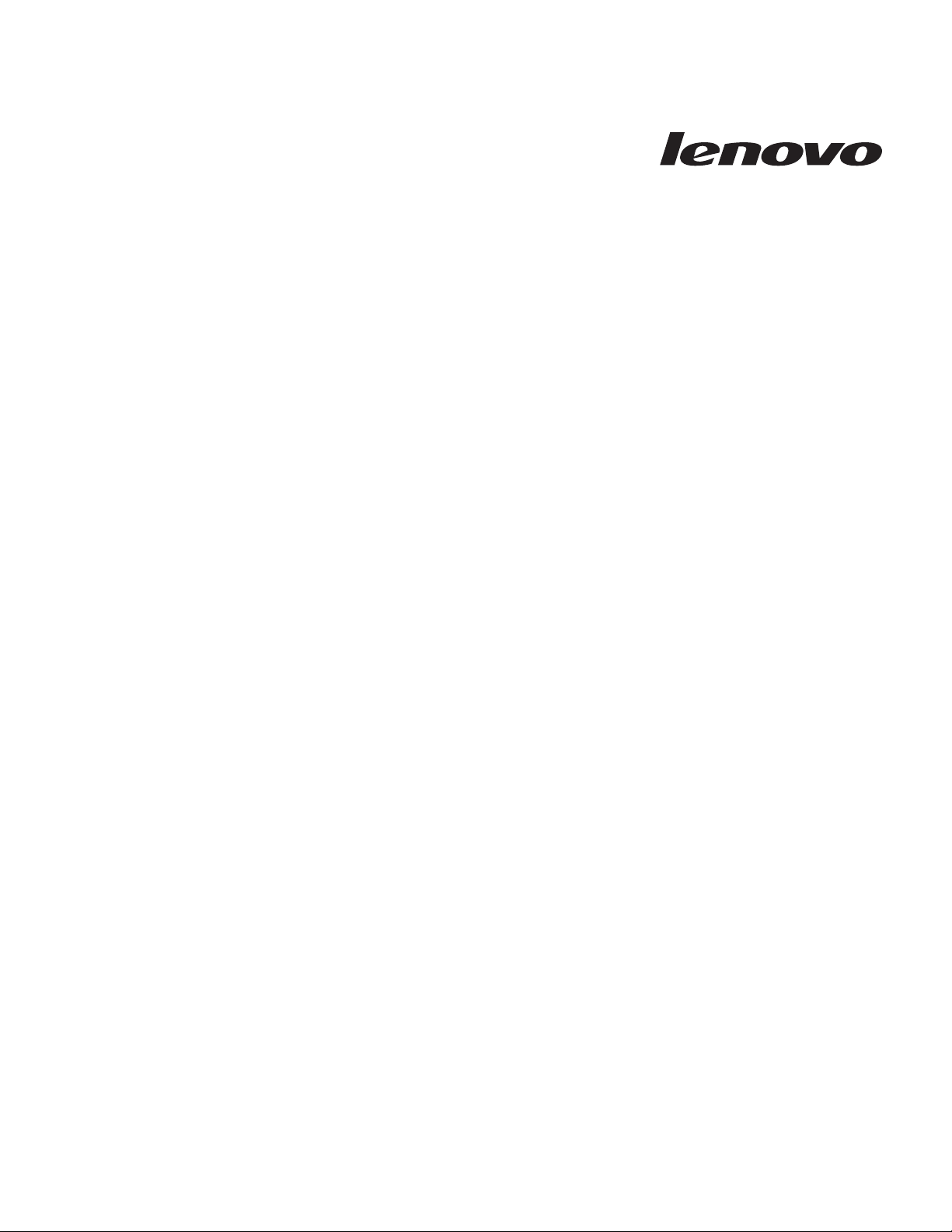
ThinkServer TS100
Ty pes
6431, 6432, 6433, and 6434
User Guid e

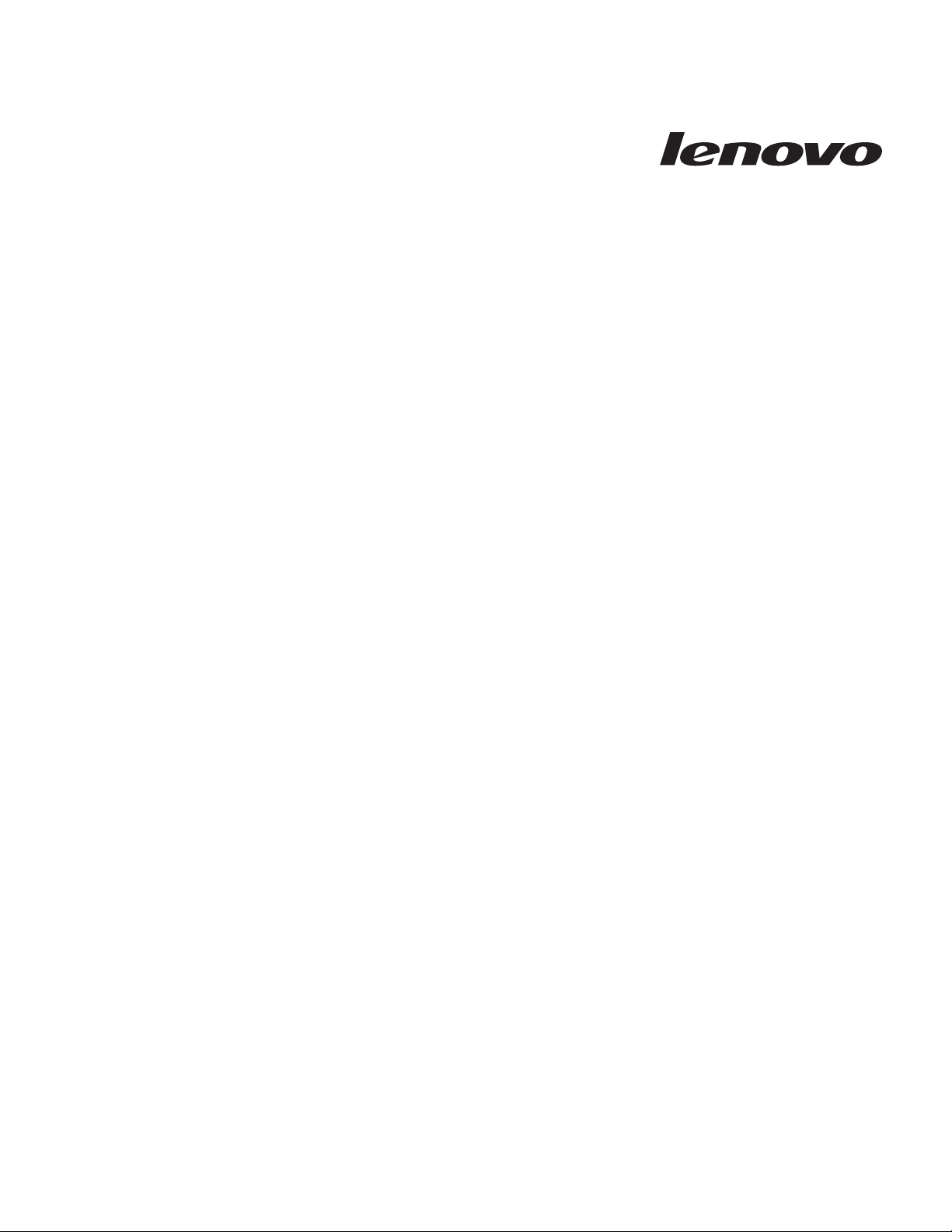
ThinkServer TS100
Ty pes
6431, 6432, 6433, and 6434
User Guid e
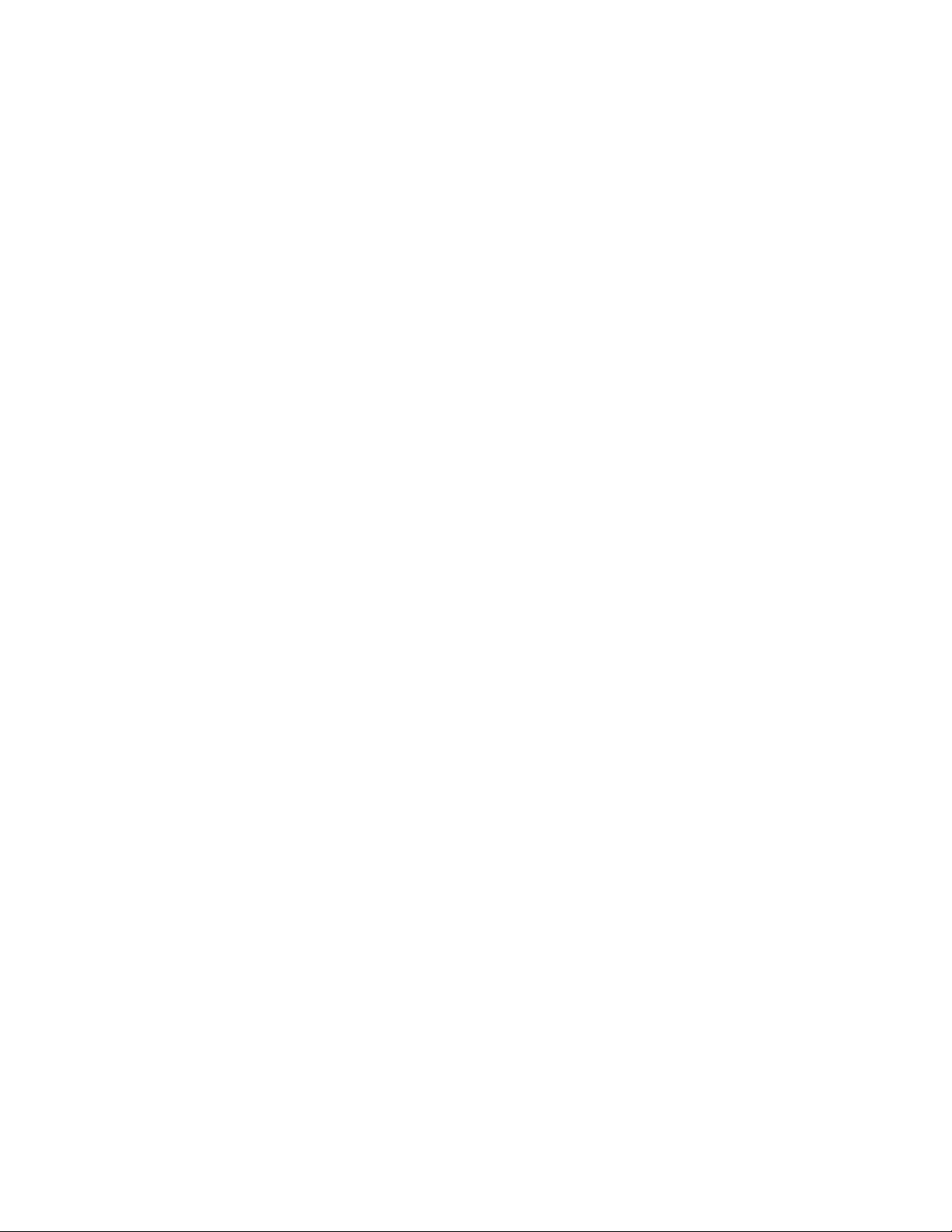
Note:
Before using this information and the product it supports, read the general information in “Notices,” on page 67, and the Warranty
and Support Information document on the ThinkServer Documentation DVD.
Third Edition (April 2009)
© Copyright Lenovo 2008, 2009.
Portions © Copyright International Business Machines Corporation 2008.
All rights reserved.
LENOVO products, data, computer software, and services have been developed exclusively at private expense and
are sold to governmental entities as commercial items as defined by 48 C.F.R. 2.101 with limited and restricted
rights to use, reproduction and disclosure.
LIMITED AND RESTRICTED RIGHTS NOTICE: If products, data, computer software, or services are delivered
pursuant a General Services Administration ″GSA″ contract, use, reproduction, or disclosure is subject to restrictions
set forth in Contract No. GS-35F-05925.

Contents
Safety . . . . . . . . . . . . . . . . . . . . . . . . . . . . . . . . . . . .v
Chapter 1. The ThinkServer TS100 server . . . . . . . . . . . . . . . . . . . . .1
Related documentation . . . . . . . . . . . . . . . . . . . . . . . . . . . . . . . .1
Notices and statements in this document . . . . . . . . . . . . . . . . . . . . . . . . . .2
Features and specifications . . . . . . . . . . . . . . . . . . . . . . . . . . . . . . .3
What your server offers . . . . . . . . . . . . . . . . . . . . . . . . . . . . . . . .4
Reliability, availability, and serviceability . . . . . . . . . . . . . . . . . . . . . . . . . .5
Server controls, LEDs, and power . . . . . . . . . . . . . . . . . . . . . . . . . . . .7
Front view . . . . . . . . . . . . . . . . . . . . . . . . . . . . . . . . . . .7
Rear view . . . . . . . . . . . . . . . . . . . . . . . . . . . . . . . . . . .9
Server power features . . . . . . . . . . . . . . . . . . . . . . . . . . . . . . .10
Chapter 2. Installing optional devices . . . . . . . . . . . . . . . . . . . . . .13
Server components . . . . . . . . . . . . . . . . . . . . . . . . . . . . . . . . .13
System board internal connectors . . . . . . . . . . . . . . . . . . . . . . . . . . .14
System board external connectors and LEDs . . . . . . . . . . . . . . . . . . . . . . .15
System-board optional-device connectors . . . . . . . . . . . . . . . . . . . . . . . .16
System board jumpers . . . . . . . . . . . . . . . . . . . . . . . . . . . . . . .17
System board LEDs . . . . . . . . . . . . . . . . . . . . . . . . . . . . . . . .19
Installation guidelines . . . . . . . . . . . . . . . . . . . . . . . . . . . . . . . .19
System reliability guidelines . . . . . . . . . . . . . . . . . . . . . . . . . . . . .21
Working inside the server with the power on . . . . . . . . . . . . . . . . . . . . . . .21
Handling static-sensitive devices . . . . . . . . . . . . . . . . . . . . . . . . . . .22
Removing the side cover . . . . . . . . . . . . . . . . . . . . . . . . . . . . . . .23
Removing the two-piece bezel . . . . . . . . . . . . . . . . . . . . . . . . . . . . .24
Installing a memory module . . . . . . . . . . . . . . . . . . . . . . . . . . . . . .26
Installing a drive . . . . . . . . . . . . . . . . . . . . . . . . . . . . . . . . .30
Installing a CD or DVD drive . . . . . . . . . . . . . . . . . . . . . . . . . . . .31
Installing a tape drive . . . . . . . . . . . . . . . . . . . . . . . . . . . . . . .33
Installing a hot-swap SAS or hot-swap SATA hard disk drive . . . . . . . . . . . . . . . . . .35
IDs for hot-swap hard disk drives . . . . . . . . . . . . . . . . . . . . . . . . . . .37
Installing a simple-swap SATA hard disk drive . . . . . . . . . . . . . . . . . . . . . .37
Power and signal cables for internal drives . . . . . . . . . . . . . . . . . . . . . . . .39
Installing an adapter . . . . . . . . . . . . . . . . . . . . . . . . . . . . . . . .40
Installing the RAID controller . . . . . . . . . . . . . . . . . . . . . . . . . . . . .43
Installing an optional mini-PCI-X enablement card . . . . . . . . . . . . . . . . . . . . . .45
Installing a hot-swap power supply . . . . . . . . . . . . . . . . . . . . . . . . . . .46
Installing a security rope clip . . . . . . . . . . . . . . . . . . . . . . . . . . . . .49
Completing the installation . . . . . . . . . . . . . . . . . . . . . . . . . . . . . .50
Reinstalling the two-piece bezel . . . . . . . . . . . . . . . . . . . . . . . . . . .50
Reinstalling the side cover . . . . . . . . . . . . . . . . . . . . . . . . . . . . .52
Connecting the cables . . . . . . . . . . . . . . . . . . . . . . . . . . . . . . .53
Updating the server configuration . . . . . . . . . . . . . . . . . . . . . . . . . . .53
Connecting external devices . . . . . . . . . . . . . . . . . . . . . . . . . . . . . .54
Installing the server in a rack . . . . . . . . . . . . . . . . . . . . . . . . . . . . .54
Chapter 3. Configuring the server . . . . . . . . . . . . . . . . . . . . . . . .55
Using the Configuration/Setup Utility program . . . . . . . . . . . . . . . . . . . . . . .55
Starting the Configuration/Setup Utility program . . . . . . . . . . . . . . . . . . . . .56
Configuration/Setup Utility menu choices . . . . . . . . . . . . . . . . . . . . . . . .56
Using passwords . . . . . . . . . . . . . . . . . . . . . . . . . . . . . . . .60
Using the mini-baseboard management controller utility programs . . . . . . . . . . . . . . . . .60
Using the mini-baseboard management controller setup utility program . . . . . . . . . . . . . .60
Using the mini-baseboard management controller configuration utility program . . . . . . . . . . .61
© Lenovo 2008, 2009. Portions © IBM Corp. 2008. iii
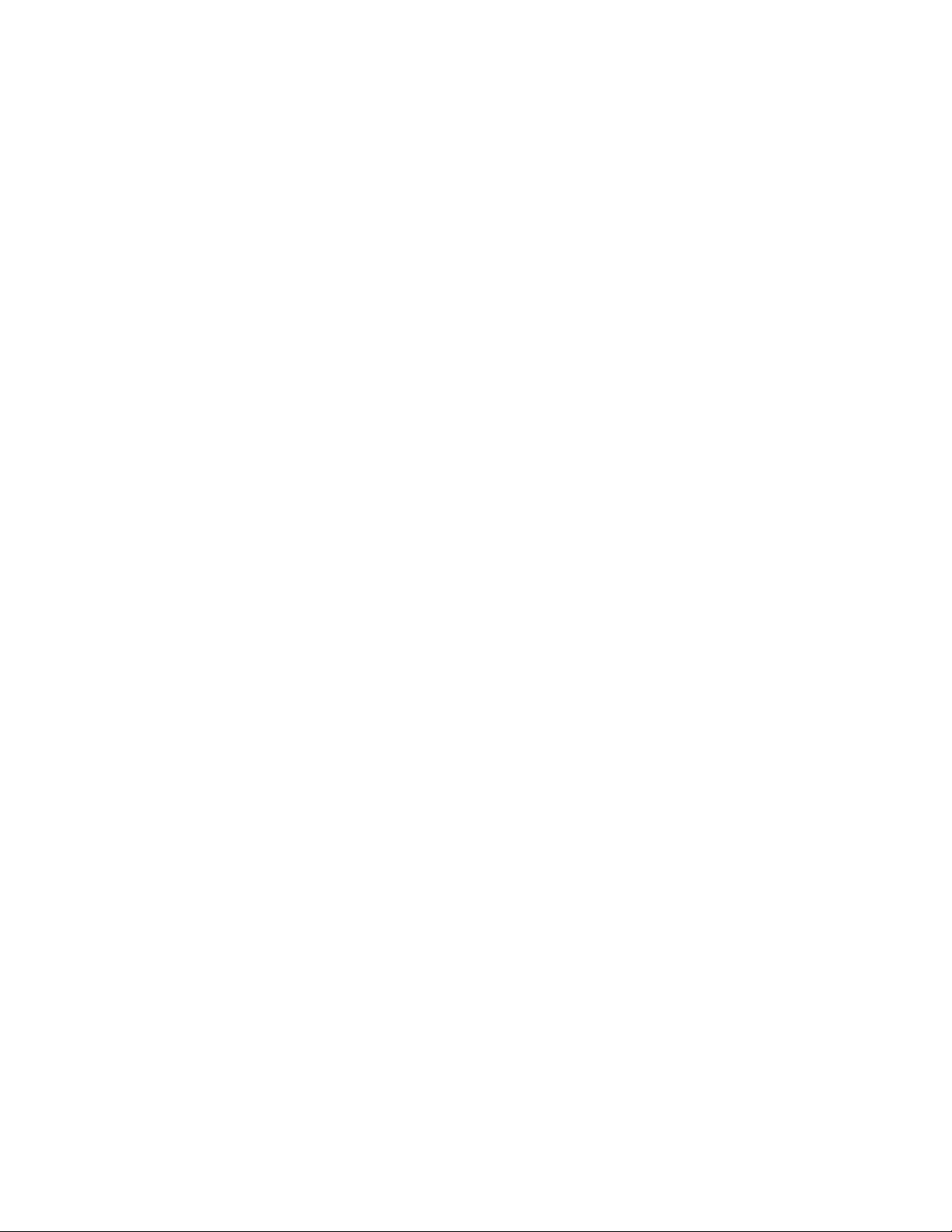
Using the mini-baseboard management controller firmware updates utility program . . . . . . . . . .62
Using the mini-baseboard management controller SDR/FRU update utility program . . . . . . . . . .62
Using the Boot Menu program . . . . . . . . . . . . . . . . . . . . . . . . . . . . .63
Enabling the Broadcom NetXtreme Gigabit Ethernet Boot Agent . . . . . . . . . . . . . . . . . .64
Configuring the Broadcom NetXtreme Gigabit Ethernet controller . . . . . . . . . . . . . . . . .64
LSI Configuration Utility program . . . . . . . . . . . . . . . . . . . . . . . . . . . .64
Starting the LSI Configuration Utility program . . . . . . . . . . . . . . . . . . . . . .65
Formatting a hard disk drive . . . . . . . . . . . . . . . . . . . . . . . . . . . .66
Creating a RAID array of hard disk drives . . . . . . . . . . . . . . . . . . . . . . . .66
Appendix. Notices . . . . . . . . . . . . . . . . . . . . . . . . . . . . . . .67
Trademarks . . . . . . . . . . . . . . . . . . . . . . . . . . . . . . . . . . .68
Important notes . . . . . . . . . . . . . . . . . . . . . . . . . . . . . . . . . .68
Waste electrical and electronic equipment (WEEE) notices . . . . . . . . . . . . . . . . . . . .69
Recycling statements for Japan . . . . . . . . . . . . . . . . . . . . . . . . . . . . .70
Battery return program . . . . . . . . . . . . . . . . . . . . . . . . . . . . . . .71
German Ordinance for Work gloss statement . . . . . . . . . . . . . . . . . . . . . . . .72
Electronic emissions notices . . . . . . . . . . . . . . . . . . . . . . . . . . . . . .72
Federal Communications Commission (FCC) statement . . . . . . . . . . . . . . . . . . . .72
Industry Canada Class A emission compliance statement . . . . . . . . . . . . . . . . . . .73
Avis de conformité à la réglementation d'Industrie Canada . . . . . . . . . . . . . . . . . .73
Australia and New Zealand Class A statement . . . . . . . . . . . . . . . . . . . . . .73
United Kingdom telecommunications safety requirement . . . . . . . . . . . . . . . . . . .73
European Union EMC Directive conformance statement . . . . . . . . . . . . . . . . . . .73
German Class A compliance statement . . . . . . . . . . . . . . . . . . . . . . . . .73
Japanese Voluntary Control Council for Interference (VCCI) statement . . . . . . . . . . . . . . .75
Taiwanese Class A warning statement . . . . . . . . . . . . . . . . . . . . . . . . .75
Lenovo product service information for Taiwan . . . . . . . . . . . . . . . . . . . . . .75
Chinese Class A warning statement . . . . . . . . . . . . . . . . . . . . . . . . . .75
Korean Class A warning statement . . . . . . . . . . . . . . . . . . . . . . . . . .76
Index . . . . . . . . . . . . . . . . . . . . . . . . . . . . . . . . . . . .77
iv ThinkServer TS100 Types 6431, 6432, 6433, and 6434: User Guide
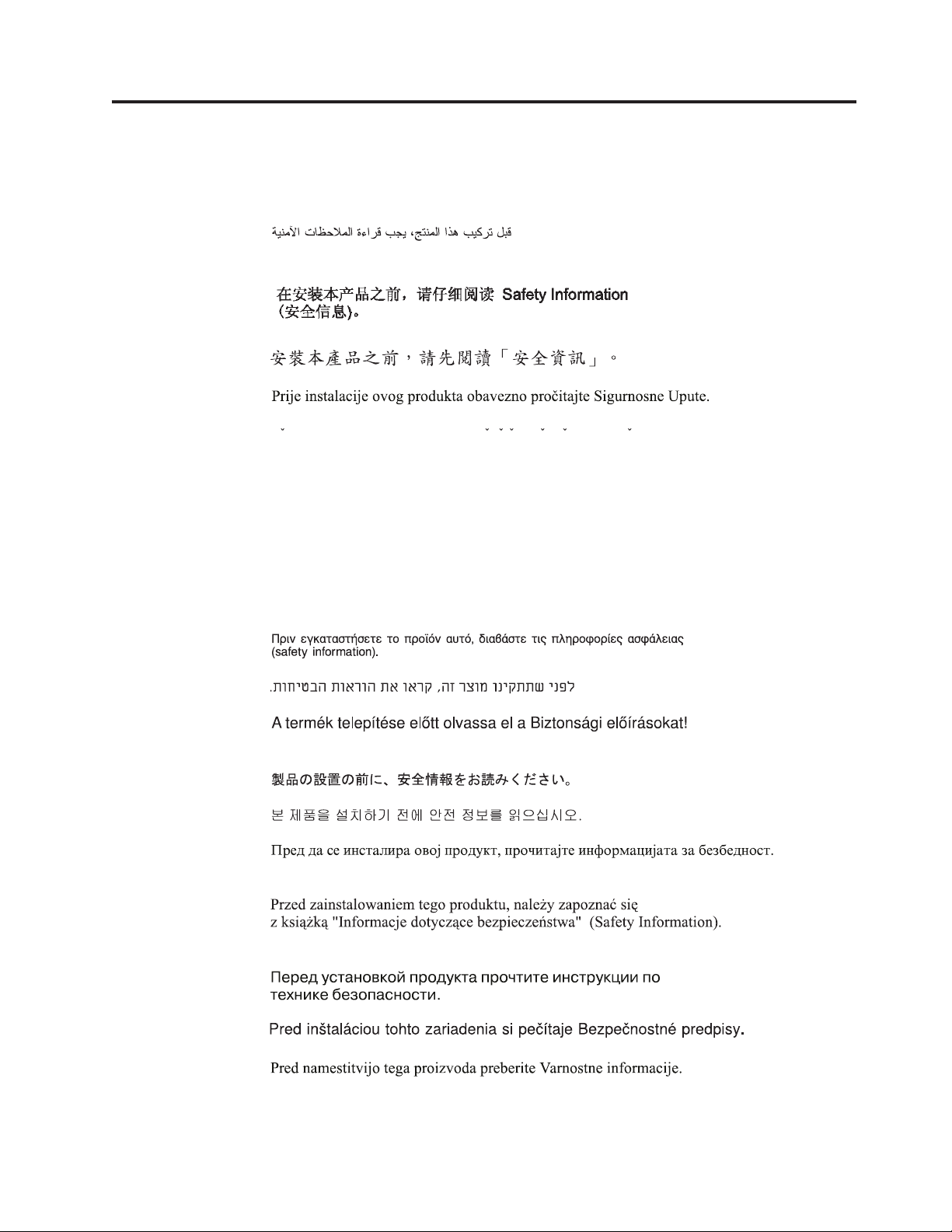
Safety
Before installing this product, read the Safety Information.
Antes de instalar este produto, leia as Informações de Segurança.
Pred instalací tohoto produktu si prectete prírucku bezpecnostních instrukcí.
Læs sikkerhedsforskrifterne, før du installerer dette produkt.
Lees voordat u dit product installeert eerst de veiligheidsvoorschriften.
Ennen kuin asennat tämän tuotteen, lue turvaohjeet kohdasta Safety Information.
Avant d’installer ce produit, lisez les consignes de sécurité.
Vor der Installation dieses Produkts die Sicherheitshinweise lesen.
Prima di installare questo prodotto, leggere le Informazioni sulla Sicurezza.
Les sikkerhetsinformasjonen (Safety Information) før du installerer dette produktet.
Antes de instalar este produto, leia as Informações sobre Segurança.
Antes de instalar este producto, lea la información de seguridad.
© Lenovo 2008, 2009. Portions © IBM Corp. 2008. v

Läs säkerhetsinformationen innan du installerar den här produkten.
Important:
Each caution and danger statement in this document is labeled with a number.
This number is used to cross reference an English language caution or danger
statement with translated versions of the caution or danger statement in the Safety
Information document.
For example, if a caution statement is labeled “Statement 1,” translations for that
caution statement are in the Safety Information document under “Statement 1.”
Be sure to read all caution and danger statements in this document before you
perform the procedures. Read any additional safety information that comes with
any optional device before you install the device.
vi ThinkServer TS100 Types 6431, 6432, 6433, and 6434: User Guide

Statement 1:
DANGER
Electrical
current from power, telephone, and communication cables is
hazardous.
To avoid a shock hazard:
v Do not connect or disconnect any cables or perform installation,
maintenance, or reconfiguration of this product during an electrical storm.
v Connect all power cords to a properly wired and grounded electrical outlet.
v Connect to properly wired outlets any equipment that will be attached to
this product.
v When possible, use one hand only to connect or disconnect signal cables.
v Never turn on any equipment when there is evidence of fire, water, or
structural damage.
v Disconnect the attached power cords, telecommunications systems,
networks, and modems before you open the device covers, unless
instructed otherwise in the installation and configuration procedures.
v Connect and disconnect cables as described in the following table when
installing, moving, or opening covers on this product or attached devices.
To Connect: To Disconnect:
1. Turn everything OFF.
2. First, attach all cables to devices.
3. Attach signal cables to connectors.
4. Attach power cords to outlet.
1. Turn everything OFF.
2. First, remove power cords from outlet.
3. Remove signal cables from connectors.
4. Remove all cables from devices.
5. Turn device ON.
Safety vii
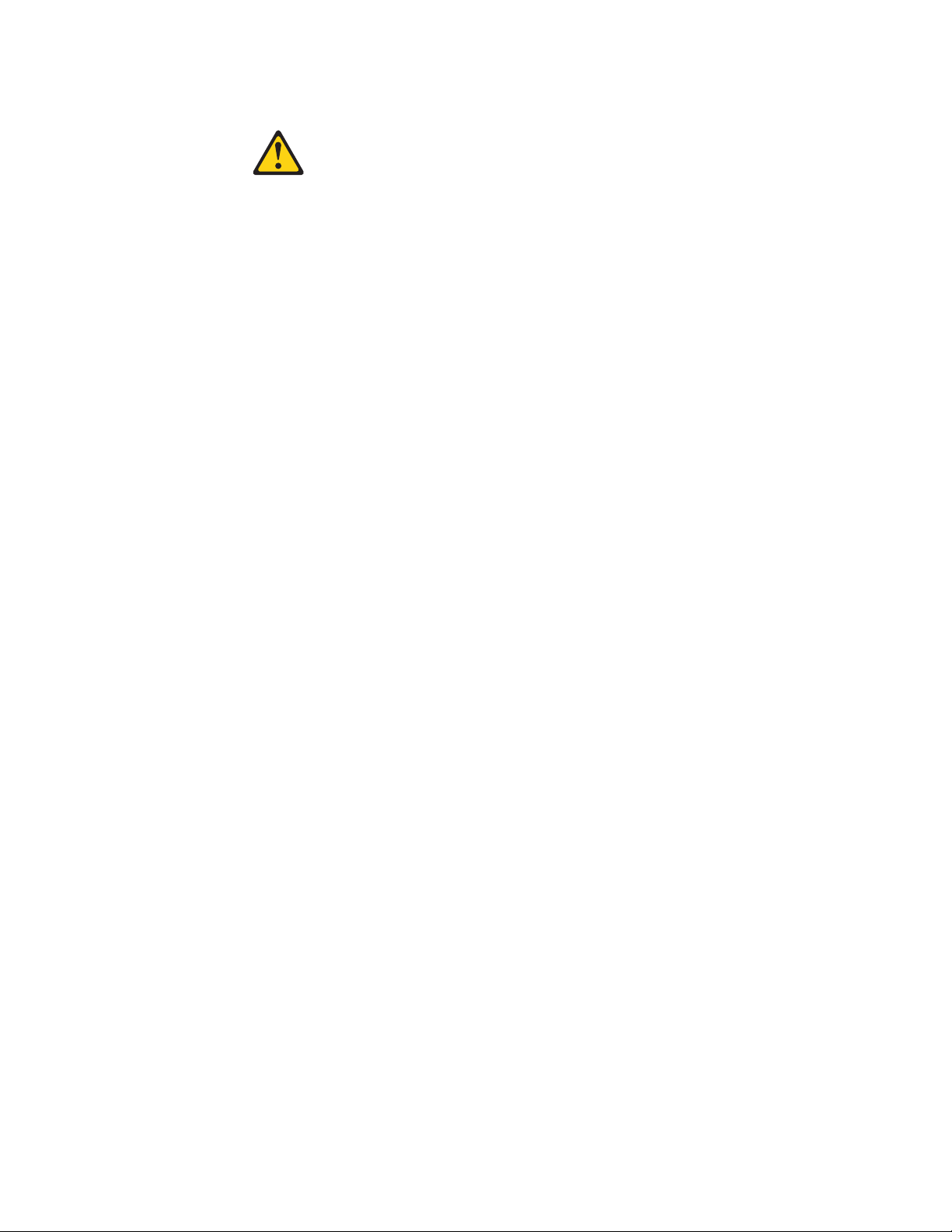
Statement 2:
CAUTION:
When replacing the lithium battery, use only the type battery recommended by
the manufacturer. If your system has a module containing a lithium battery,
replace it only with the same module type made by the same manufacturer. The
battery contains lithium and can explode if not properly used, handled, or
disposed of.
Do not:
v Throw or immerse into water
v Heat to more than 100°C (212°F)
v Repair or disassemble
Dispose
of the battery as required by local ordinances or regulations.
viii ThinkServer TS100 Types 6431, 6432, 6433, and 6434: User Guide
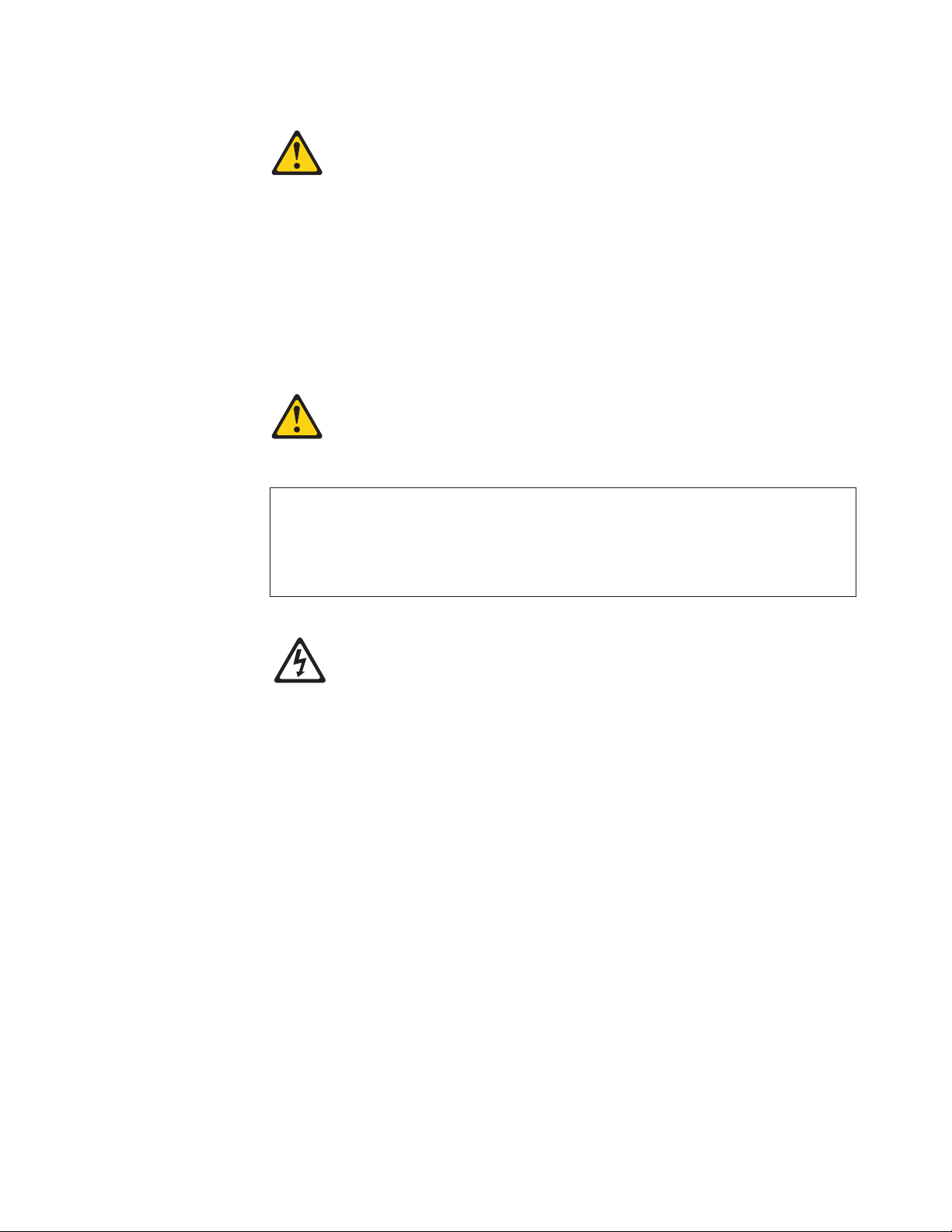
Statement 3:
CAUTION:
When laser products (such as CD drives, DVD drives, fiber optic devices, or
transmitters) are installed, note the following:
v Do not remove the covers. Removing the covers of the laser product could
result in exposure to hazardous laser radiation. There are no serviceable parts
inside the device.
v Use of controls or adjustments or performance of procedures other than those
specified herein might result in hazardous radiation exposure.
DANGER
laser products contain an embedded Class 3A or Class 3B laser diode.
Some
Note the following.
Laser radiation when open. Do not stare into the beam, do not view directly
with optical instruments, and avoid direct exposure to the beam.
Class 1 Laser Product
Laser Klasse 1
Laser Klass 1
Luokan 1 Laserlaite
Appareil A Laser de Classe 1
`
Safety ix
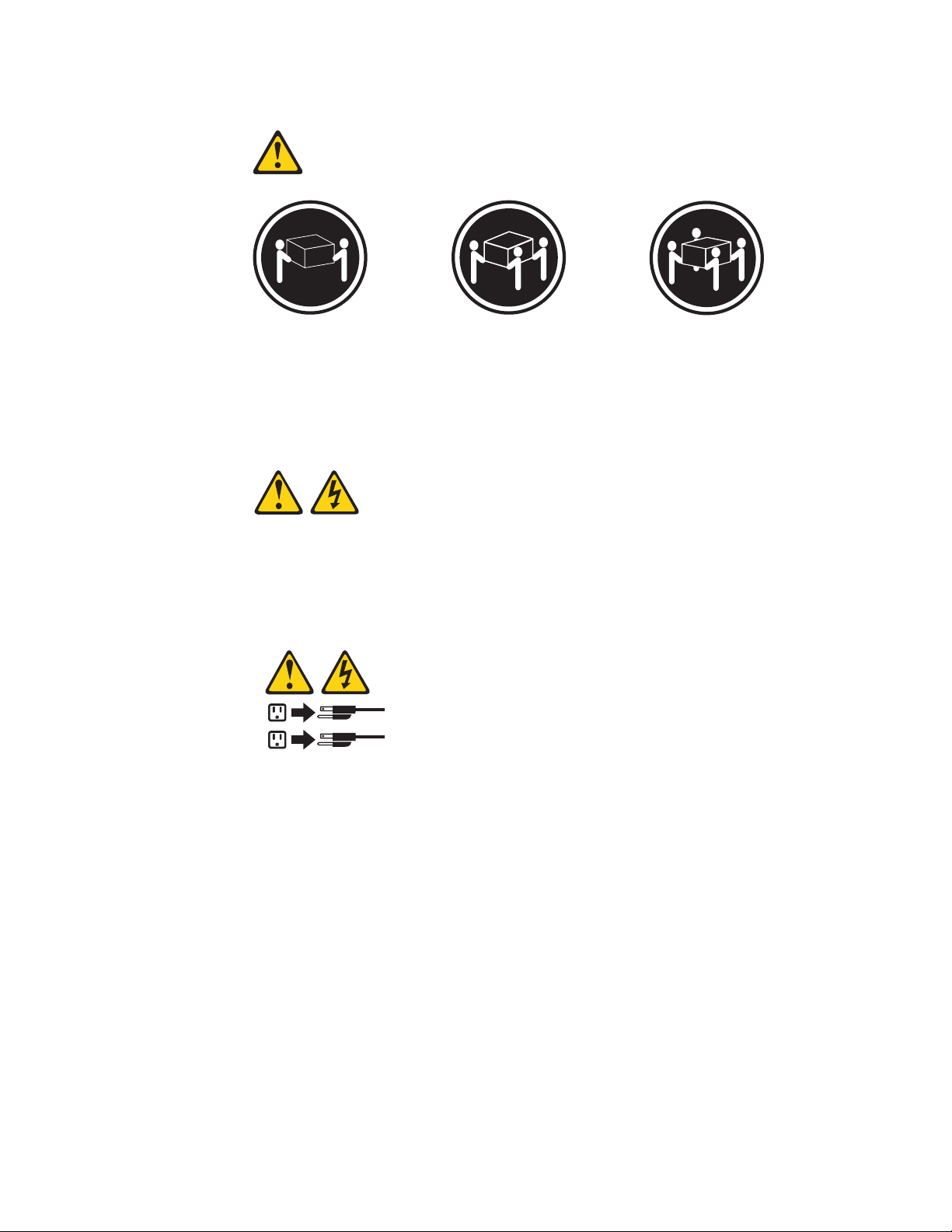
Statement 4:
≥ 18 kg (39.7 lb) ≥ 32 kg (70.5 lb) ≥ 55 kg (121.2 lb)
CAUTION:
Use safe practices when lifting.
Statement 5:
CAUTION:
The power control button on the device and the power switch on the power
supply do not turn off the electrical current supplied to the device. The device
also might have more than one power cord. To remove all electrical current from
the device, ensure that all power cords are disconnected from the power source.
2
1
x ThinkServer TS100 Types 6431, 6432, 6433, and 6434: User Guide
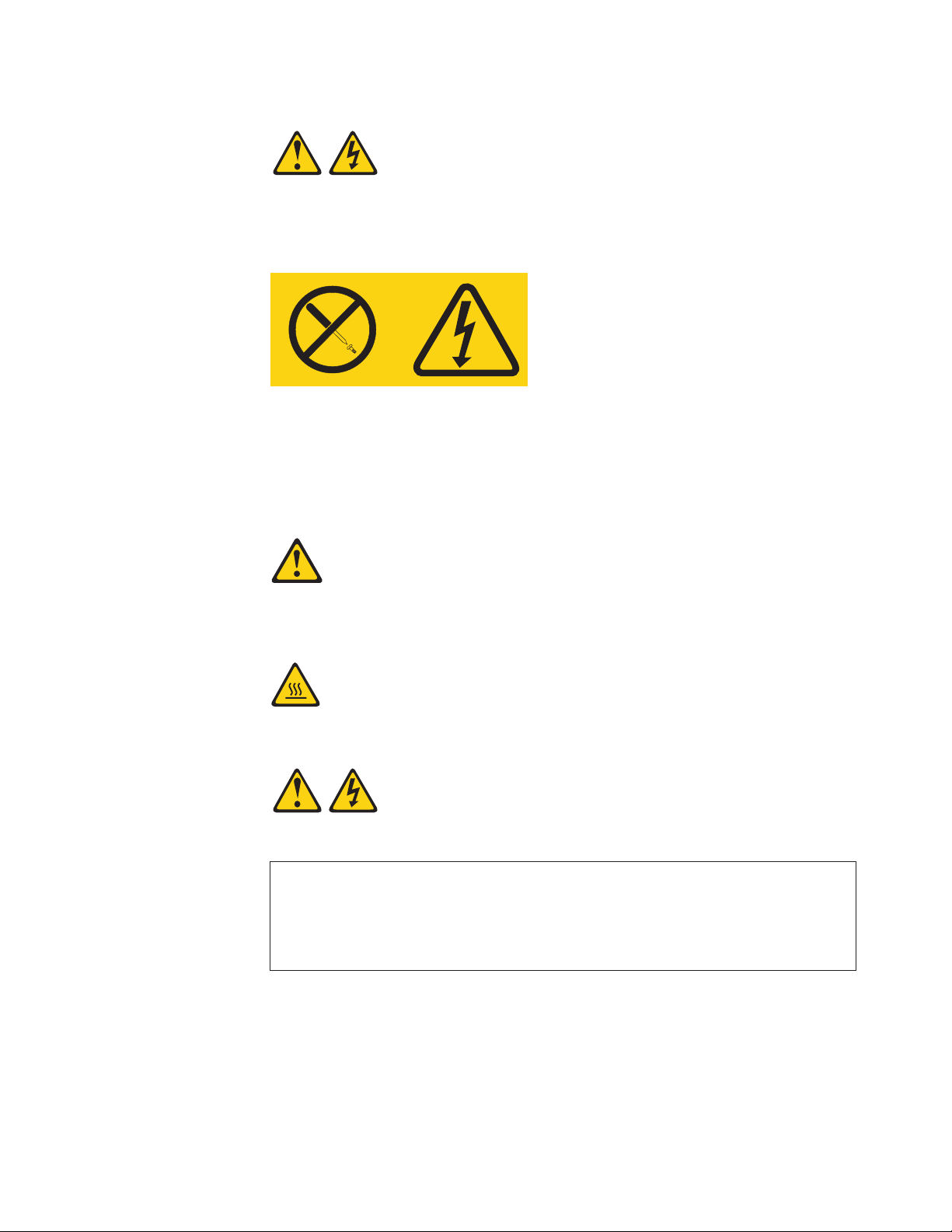
Statement 8:
CAUTION:
Never remove the cover on a power supply or any part that has the following
label attached.
Hazardous voltage, current, and energy levels are present inside any component
that has this label attached. There are no serviceable parts inside these
components. If you suspect a problem with one of these parts, contact a service
technician.
Statement 12:
CAUTION:
The following label indicates a hot surface nearby.
Statement 13:
DANGER
Overloading
a branch circuit is potentially a fire hazard and a shock hazard
under certain conditions. To avoid these hazards, ensure that your system
electrical requirements do not exceed branch circuit protection requirements.
Refer to the information that is provided with your device for electrical
specifications.
Safety xi
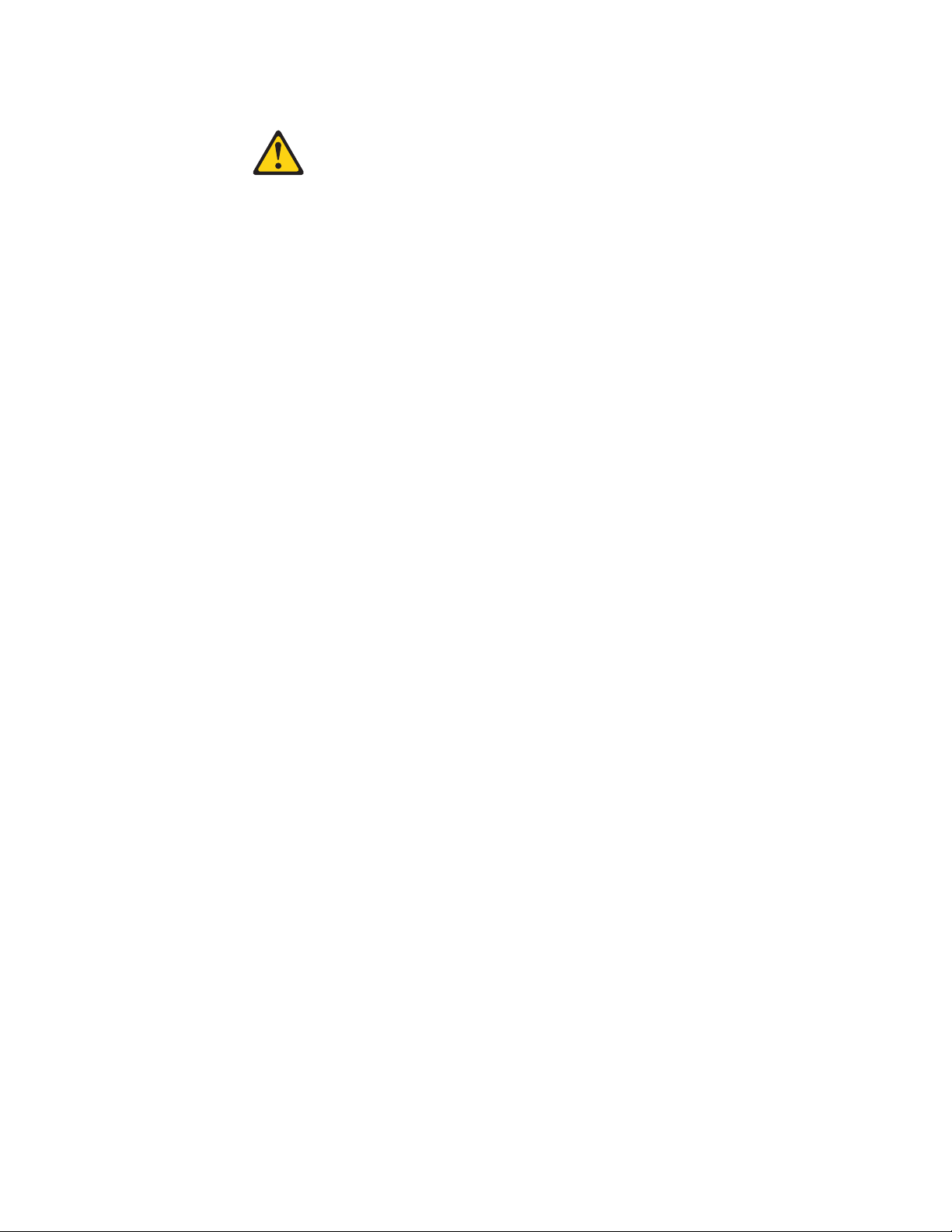
Statement 15:
CAUTION:
Make sure that the rack is secured properly to avoid tipping when the server
unit is extended.
xii ThinkServer TS100 Types 6431, 6432, 6433, and 6434: User Guide

Chapter 1. The ThinkServer TS100 server
The Lenovo® ThinkServer™ TS100 (Machine Types 6431, 6432, 6433, and 6434)
server is a 5-U-high, high-performance server. It is ideally suited for networking
environments that require superior microprocessor performance, improved systems
management, and flexible memory and data management.
Performance, ease of use, reliability, and expansion capabilities were key
considerations in the design of the server. These design features make it possible
for you to customize the system hardware to meet your needs today and provide
flexible expansion capabilities for the future.
The server comes with a limited warranty. For information about the terms of the
warranty and getting service and assistance, see the Warranty and Support
Information document.
You can obtain up-to-date information about the server and other Lenovo server
products at: http://www.lenovo.com/thinkserver.
Related documentation
This User Guide provides general information about the server, including how to
install supported optional devices and how to configure the server. The following
documentation also comes with the server:
v Installation Guide
This document is in Portable Document Format (PDF) on the ThinkServer
Documentation DVD. It contains instructions for setting up the server and basic
instructions for installing some optional devices.
v Warranty and Support Information
This document is in PDF on the ThinkServer Documentation DVD. It contains
information about the terms of the warranty and getting service and assistance.
v Safety Information
This document is in PDF on the ThinkServer Documentation DVD. It contains
translated caution and danger statements. Each caution and danger statement
that appears in the documentation has a number that you can use to locate the
corresponding statement in your language in the Safety Information document.
v Hardware Maintenance Manual
The most current version is available on the Lenovo Support Web site. It
contains information to help you solve problems yourself, and it contains
information for service technicians.
Depending
the ThinkServer Documentation DVD.
on the server model, additional documentation might be included on
The server might have features that are not described in the documentation that
you received with the server. The documentation might be updated occasionally to
include information about those features, or technical updates might be available
to provide additional information that is not included in the server documentation.
1. Racks are measured in vertical increments of 4.45 cm (1.75 inches) each. Each increment is called a ″U.″ A 1-U-high device is 1.75
inches tall.
© Lenovo 2008, 2009. Portions © IBM Corp. 2008. 1

These updates are available from the Lenovo Support Web site. To check for
updated documentation and technical updates, complete the following steps.
Note: Changes are made periodically to the Lenovo Support Web site. The actual
procedure might vary slightly from what is described in this document.
1. Go to: http://www.lenovo.com/support.
2. Enter your product number (machine type and model number) or select
Servers and Storage from the Select your product list.
3. From Family list, select ThinkServer TS100, and click Continue.
Notices and statements in this document
The caution and danger statements in this document are also in the multilingual
Safety Information document, which is on the ThinkServer Documentation DVD. Each
statement is numbered for reference so you can locate the corresponding statement
in your language in the Safety Information document.
The following notices and statements are used in this document:
v Note: These notices provide important tips, guidance, or advice.
v Important: These notices provide information or advice that might help you
avoid inconvenient or problem situations.
v Attention: These notices indicate potential damage to programs, devices, or data.
An attention notice is placed just before the instruction or situation in which
damage might occur.
v Caution: These statements indicate situations that can be potentially hazardous
to you. A caution statement is placed just before the description of a potentially
hazardous procedure step or situation.
v Danger: These statements indicate situations that can be potentially hazardous
to you. A danger statement is placed just before the description of a potentially
lethal or extremely hazardous procedure step or situation.
2 ThinkServer TS100 Types 6431, 6432, 6433, and 6434: User Guide
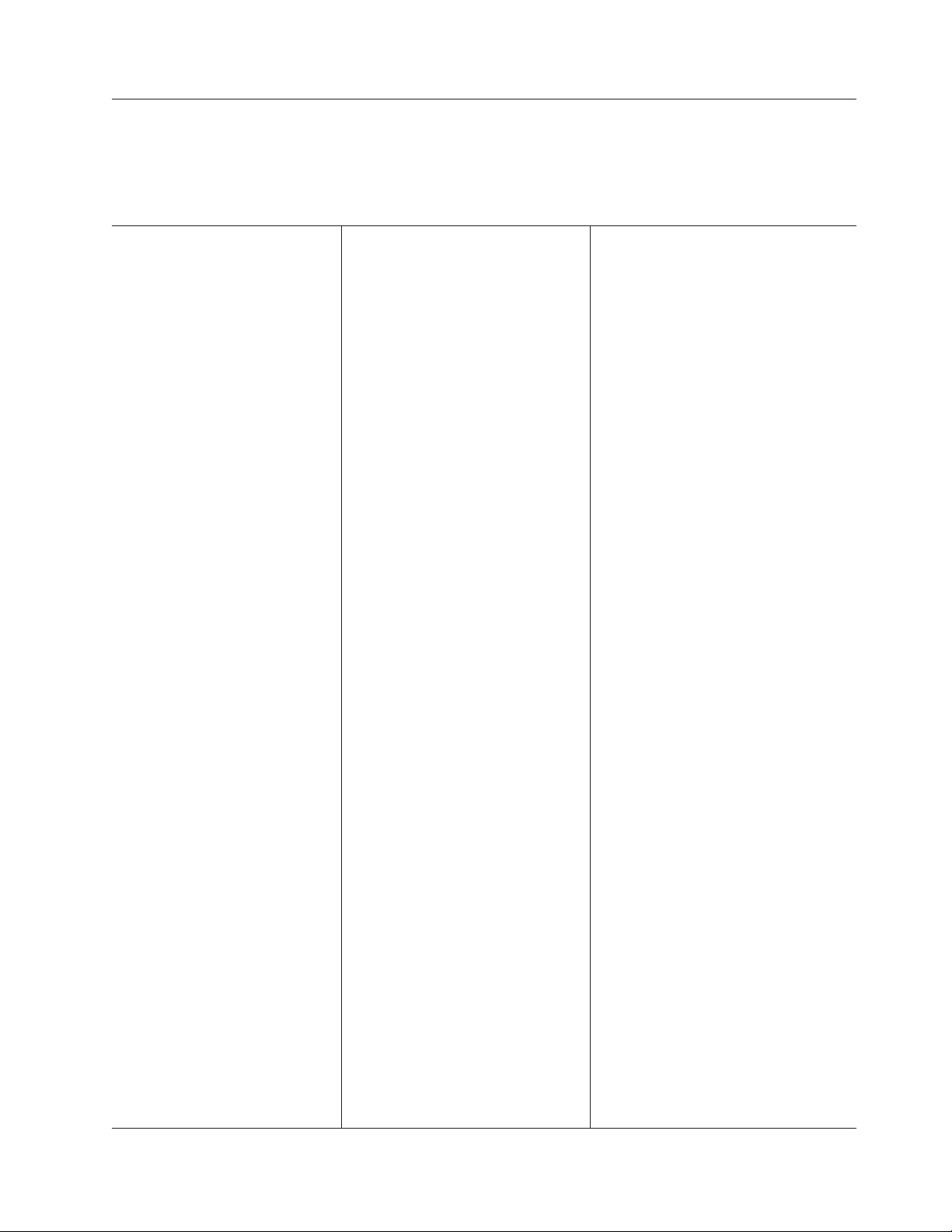
Features and specifications
The following information is a summary of the features and specifications of the
server. Depending on the server model, some features might not be available, or
some specifications might not apply.
Table 1. Features and specifications
Microprocessor:
v Supports one Intel® Core™ 2 Duo
dual-core or Xeon™ dual-core or
quad-core microprocessor
Note: Intel Virtualization Technology
(VT) is not available on the Core 2
Duo E4600; these microprocessors
can only run paravirtualization.
v 2 MB, 6 MB, or 12 MB Level-2 cache
v 800, 1066, or 1333 MHz front-side
bus (FSB)
Memory:
v Minimum: 1 GB
v Maximum: 8 GB
v Types: PC2-5300 or PC2-6400, ECC
unbuffered double-data-rate 2
(DDR2) 667 or 800 MHz SDRAM
v Connectors: four dual inline memory
module (DIMM) connectors, two-way
interleaved
(depending on the model):
Drives
v Diskette (optional): External USB
FDD drive and memory key
v Hard disk drive: Hot-swap SAS,
hot-swap SATA, or simple-swap
SATA
v One of the following SATA attached
optical drives:
– DVD-ROM
– Multiburner (optional)
bays (depending on the model):
Drive
v Two 5.25-inch half-high bays (one
optical drive installed)
v One 3.5-inch slim-high
removable-media drive bay (optional
diskette drive)
v Four 3.5-inch or 2.5-inch slim-high
hard disk drive bays (some models)
v Eight 2.5-inch slim-high hard disk
drive bays (some models)
expansion slots (depending on the
PCI
model):
v One PCI Express x8 slot
v One PCI Express x4 slot (x4 slot with
x1 electrical)
v One PCI-X 64-bit/133 MHz slot
Note: This PCI-X slot is enabled
when an optional PCI-X enablement
card is installed in the mini-PCI slot
on the system board. When no
mini-PCI-X enablement card
installed, this slot has no function.
v Two PCI 32-bit/33 MHz slots
Fans:
Three speed-controlled fans.
Power supply:
One of the following power supplies:
v One or two redundant 430-watt (90-240
V ac)
v One non-redundant 401-watt (90-240 V
ac)
Size:
v Height: 438 mm (17.25 in.)
v Depth: 540 mm (21.25 in.)
v Width: 216 mm (8.5 in.)
v Weight: 16.3 kg (36 lb) to 25.2 kg (56 lb)
depending upon configuration
Integrated
v Mini-baseboard management controller
(mini-BMC)
v Broadcom BCM5722 10/100/1000
Ethernet controller on the system board
with RJ-45 Ethernet port
v One internal single-channnel (four ports
per channel) SAS/SATA controller
(mini-PCI slot)
v Two serial ports
v One parallel port
v Six-port Serial ATA controller
v Eight Universal Serial Bus (USB) v2.0
ports (two on front and four on rear,
one internal for optional tape drive, and
one internal for optional Remote
Supervisor Adapter II SlimLine)
v Onboard AT I ES1000 video controller
– Compatible with SVGA and VGA
– 64 MB DDR2 SDRAM video memory
Diagnostic
v Fans
v Hard disk drives
v Memory
v Microprocessor
v PCI slots
v Power supply
v VRD
Acoustical noise emissions:
v Sound power, idling: 5.0 bel
v Sound power, operating: 5.3 bel
functions:
LEDs:
Environment:
v Air temperature:
– Server on: 10° to 32°C (50° to 89.6°F)
Altitude: 914.4 m (3000 ft) to 2133.6 m
(7000 ft)
– Server off: 10° to 43°C (50° to 109.4°F)
Maximum altitude: 2133.6 m (7000 ft)
– Shipping: -40° to 60°C (-40° to 140°F)
v Humidity (operating and storage):
– Server on: 8% to 80%
– Server off: 8% to 80%
Heat output:
Approximate heat output in British thermal
units (Btu) per hour:
v Minimum configuration: 630 Btu per hour
(185 watts)
v Maximum configuration: 1784 Btu per hour
(523 watts)
Electrical
input:
v Sine-wave input (50 or 60 Hz) required
v Input voltage and frequency ranges
automatically selected
v Input voltage low range:
– Minimum: 100 V ac
– Maximum: 127 V ac
v Input voltage high range:
– Minimum: 200 V ac
– Maximum: 240 V ac
Input kilovolt-amperes (kVA)
v
approximately:
– Minimum: 0.20 kVA (all models)
– Maximum: 0.55 kVA
Notes:
1. Power consumption and heat output vary
depending on the number and type of
optional features that are installed and the
power-management optional features that
are in use.
2. These levels were measured in controlled
acoustical environments according to the
procedures specified by the American
National Standards Institute (ANSI) S12.10
and ISO 7779 and are reported in
accordance with ISO 9296. Actual
sound-pressure levels in a given location
might exceed the average stated values
because of room reflections and other
nearby noise sources. The declared
sound-power levels indicate an upper
limit, below which a large number of
computers will operate.
Chapter 1. The ThinkServer TS100 server 3
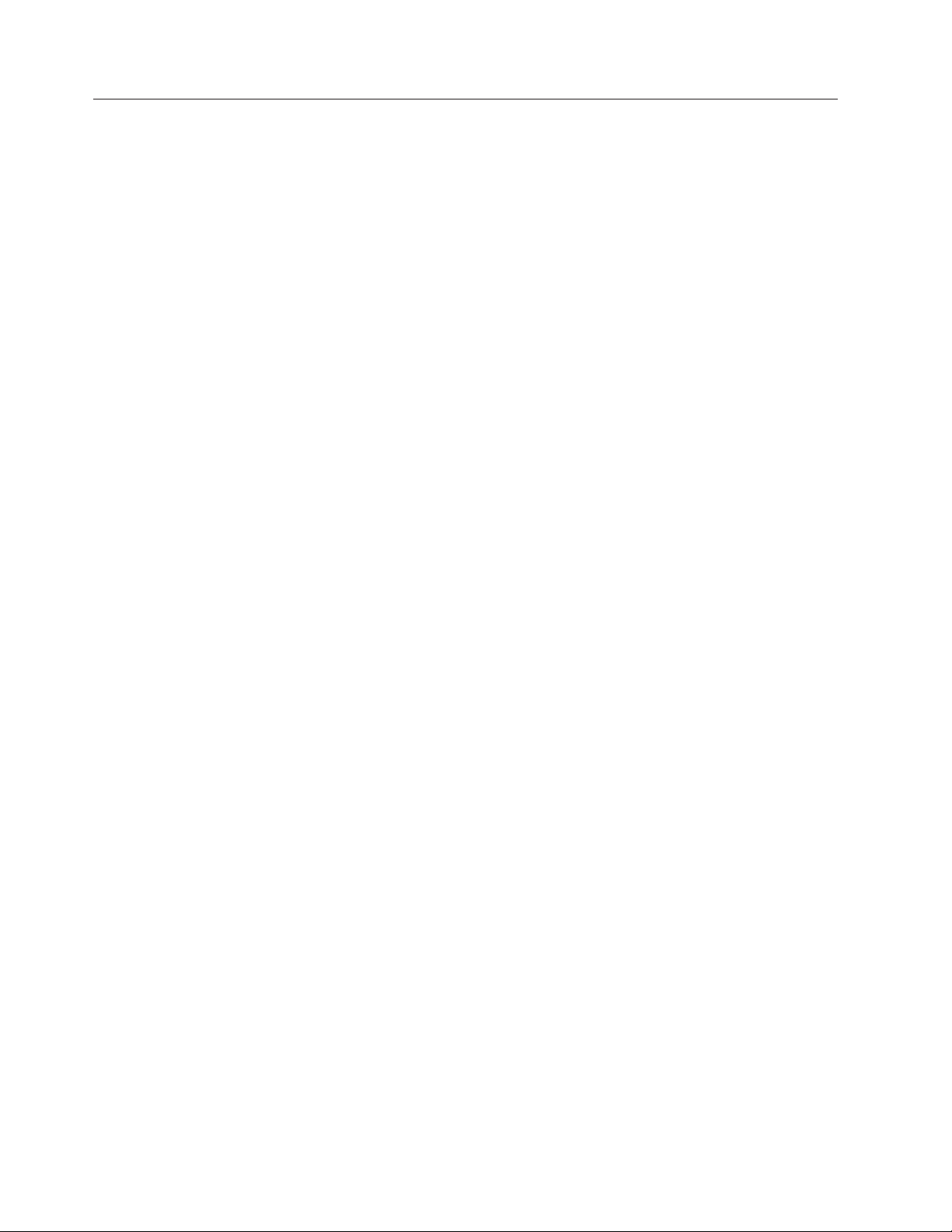
What your server offers
The server uses the following features and technologies:
v High-performance graphics controller
The server comes with an integrated graphics controller. This high-performance
controller supports high resolutions and includes many performance-enhancing
features for the operating-system environment.
v Diagnostics DVD
The Diagnostics DVD provided with your server contains the diagnostic
programs for testing the major components of the server. For additional
information about the Diagnostics DVD, see the Hardware Maintenance Manual.
v EasyManage software
ThinkServer EasyManage software helps you maintain high performance while
limiting downtime. Through a single console you can monitor and configure
alerts for security and performance, perform predictive failure analysis, deploy
operating systems and software, and monitor software licenses. Yo u can
download and install the EasyManage software from the Lenovo Support Web
site (http://www.lenovo.com/support). Optionally, you can order an
EasyManage installation disc from your Lenovo marketing representative or
reseller.
v ThinkServer EasyStartup DVD
The Lenovo ThinkServer EasyStartup DVD that comes with the server provides
programs to help you configure supported RAID controllers, install device
drivers, and install a supported operating system. The EasyStartup program
detects installed hardware devices and guides you through the process of
creating a response file and performing an unattended installation of the
operating system and associated device drivers.
For more information about the ThinkServer EasyStartup DVD, refer to the TS100
Installation Guide.
v Integrated network support
The server comes with an integrated Broadcom NetXtreme Gigabit Ethernet
controller, which supports connection to a 10 Mbps, 100 Mbps, or 1000 Mbps
network. For more information, see “Configuring the Broadcom NetXtreme
Gigabit Ethernet controller” on page 64.
v Large data-storage capacity and hot-swap capabilities
Some hot-swap models support up to four slim-high, 3.5-inch or 2.5-inch
hot-swap SAS hard disk drives. Some models support up to eight slim-high
2.5-inch hot-swap SAS hard disk drives. With the hot-swap feature, you can add,
remove, or replace hard disk drives without turning off the server.
v Large system-memory capacity
The server supports up to 8 GB of system memory. The memory controller
supports error correcting code (ECC) for up to four industry-standard, 1.8 V,
240-pin, double-data-rate 2 (DDR2), PC2-5300 or PC2-6400 unbuffered,
synchronous dynamic random-access memory (SDRAM) dual inline memory
modules (DIMMs).
v Mini-baseboard management controller (mini-BMC)
The mini-BMC provides basic service-processor environmental monitoring
functions. If an environmental condition exceeds a threshold or if a system
component fails, the mini-BMC lights LEDs to help you diagnose the problem
and records the error in the error log.
4 ThinkServer TS100 Types 6431, 6432, 6433, and 6434: User Guide
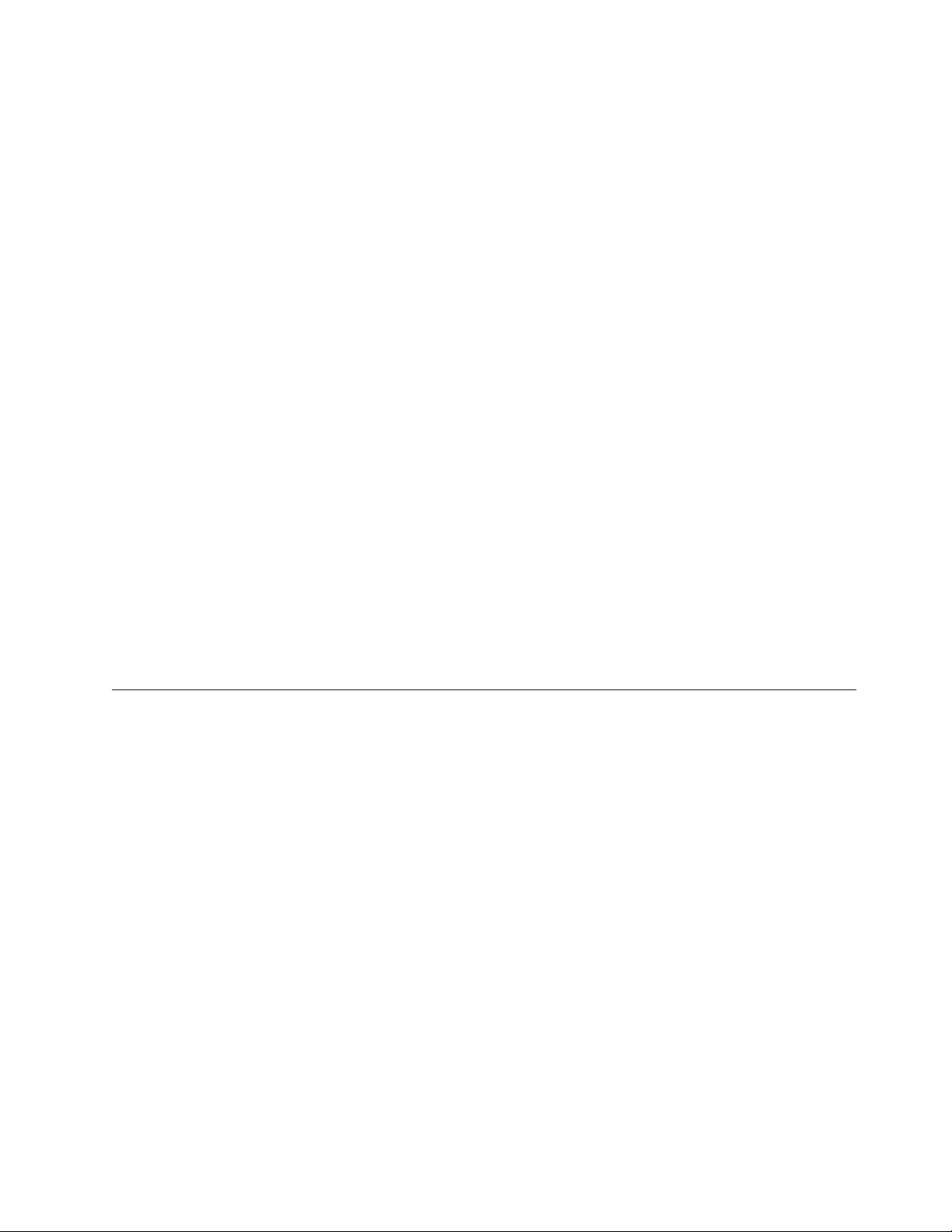
Note: In messages and documentation, the term service processor refers to the
mini-baseboard management controller or the optional Remote Supervisor
Adapter II SlimLine.
v Redundant connection
The addition of an optional network interface card (NIC) provides a failover
capability to a redundant Ethernet connection. If a problem occurs with the
primary Ethernet connection, all Ethernet traffic that is associated with the
primary connection is automatically switched to the redundant NIC. If the
applicable device drivers are installed, this switching occurs without data loss
and without user intervention.
v RAID support
The server supports RAID adapters to create redundant array of independent
disks (RAID) configurations. The server also has integrated RAID level-0 and
level-1 support in selected models. In addition, some hot-swap models support
RAID level-5 when a ServeRAID-MR10i SAS/SATA controller is installed.
v Systems-management capabilities
The server supports an optional Remote Supervisor Adapter II SlimLine, which
provides service-processor functions in addition to those that the mini-BMC
provides. When this adapter is used with the systems-management software that
comes with the server, you can manage the functions of the server locally and
remotely. The Remote Supervisor Adapter II SlimLine also provides system
monitoring, event recording, and dial-out alert capability.
See the documentation that comes with your systems-management software for
more information. To order an optional Remote Supervisor Adapter II SlimLine,
contact your Lenovo marketing representative or authorized reseller.
In messages and documentation, the term service processor refers to the
Note:
integrated mini-baseboard management controller or the optional Remote
Supervisor Adapter II SlimLine.
Reliability, availability, and serviceability
Three important server design features are reliability, availability, and serviceability
(RAS). The RAS features help to ensure the integrity of the data that is stored in
the server, the availability of the server when you need it, and the ease with which
you can diagnose and repair problems.
The server has the following RAS features:
v Advanced Configuration and Power Interface (ACPI)
v Advanced Desktop Management Interface (DMI) features
v Automatic BIOS recovery to a backup image
v Automatic error retry or recovery
v Automatic memory downsizing on error detection
v Automatic restart on nonmaskable interrupt (NMI)
v Automatic Server Restart (ASR) logic supporting a system restart when the
operating system becomes unresponsive when enabled in the mini-BMC
v Automatic server restart after a power failure, based on the BIOS setting
v Availability of microcode level
v Boot-block recovery
v Built in, menu-driven setup, system configuration, and redundant array of
independent disks (RAID) configuration
Chapter 1. The ThinkServer TS100 server 5
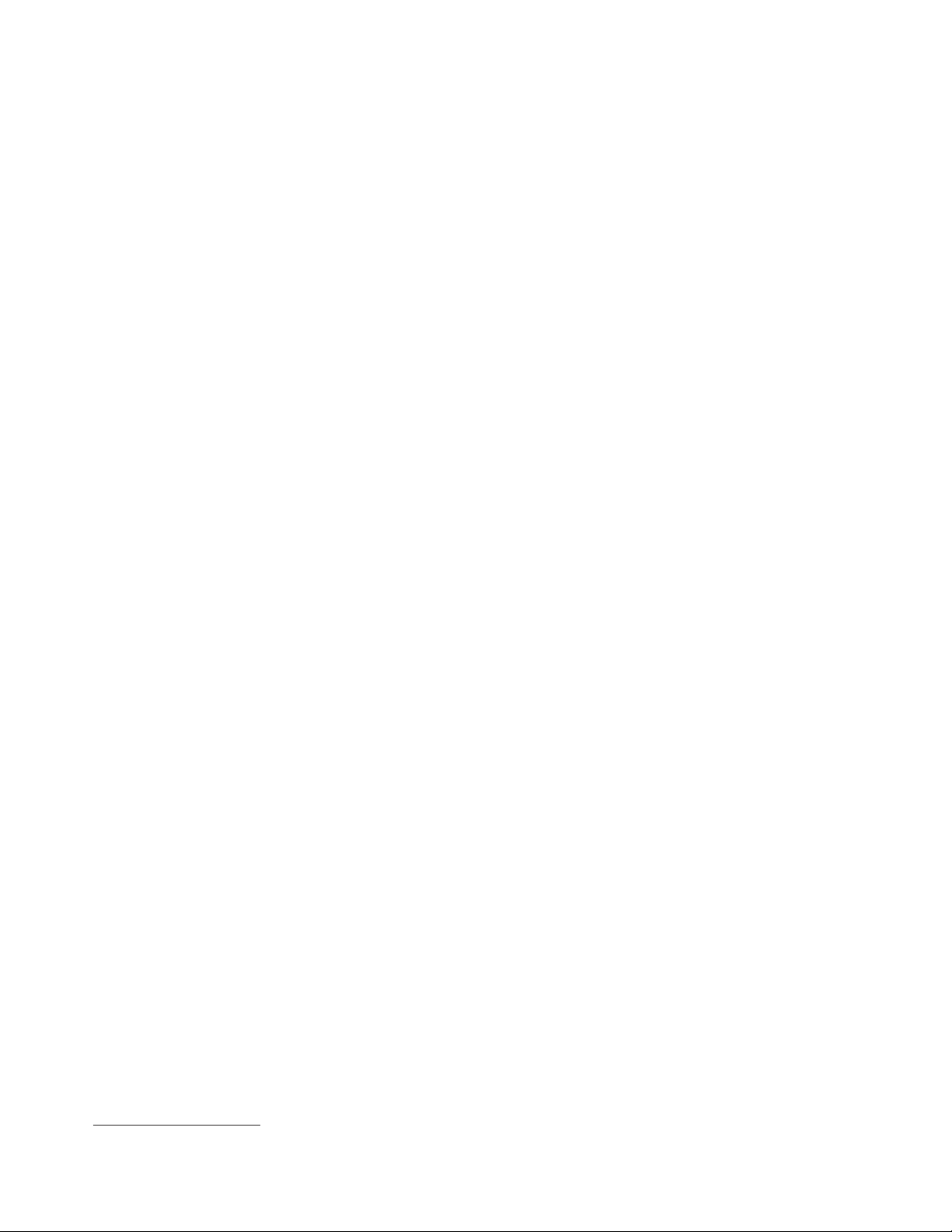
v Built-in monitoring for fan, power, temperature, and voltage
v CD-based diagnostic programs
v Cooling fans with speed-sensing capability
v Customer support center that is available 24 hours a day, 7 days a week
2
v Diagnostic support of RAID adapters
v Error codes and messages
v Error correcting code (ECC) double-data-rate 2 (DDR2) synchronous dynamic
random-access memory (SDRAM) with serial presence detect (SPD)
v Error logging of POST failures
v Hot-swap Serial Attached SCSI (SAS) hard disk drives (some models)
v Hot-swap Serial Advanced Technology Attachment (SATA) hard disk drives
(some models)
v Integrated Ethernet controller
v Intelligent Platform Management Interface (IPMI)
v Support for an optional IBM Remote Supervisor Adapter II SlimLine
v Key-lock support for physical security
v Memory change messages posted to the error log
v Mini-baseboard management controller (mini-BMC) service processor
v Power management
v Power-on self-test (POST)
v Read-only memory (ROM) checksums
v Redundant Ethernet capabilities (requires an optional Ethernet adapter) with
failover support
v Simple-swap Serial Advanced Technology Attachment (SATA) hard disk drives
(some models)
v Standby voltage for system-management features and monitoring
v System auto-configuring from the configuration menu
v System-error LED on the front bezel and diagnostic LEDs on the system board
v Upgradeable mini-BMC firmware
v Upgradeable microcode for POST, basic input/output system (BIOS) code, and
read-only memory (ROM) resident code, locally or over a LAN
v Vital product data (VPD); includes serial-number information and replacement
part numbers, stored in nonvolatile memory, for easier remote maintenance
2. Service availability varies by country or region. Response time varies; may exclude holidays.
6 ThinkServer TS100 Types 6431, 6432, 6433, and 6434: User Guide

Server controls, LEDs, and power
This section describes the controls and light-emitting diodes (LEDs) and how to
turn on and turn off the server.
Front view
The following illustration shows the controls, LEDs, and connectors on the front of
the server.
1 Power-on LED 6 CD-eject or DVD-eject button
2 Power-control button 7 CD or DVD drive activity LED
3 Hard-disk-drive activity LED 8 Optional diskette-eject button
4 System-error LED 9 Optional diskette drive activity LED
5 USB connectors
Power-on LED
When this LED is lit and not flashing, it indicates that the server is turned
on. When this LED is flashing, it indicates that the server is turned off and
still connected to an ac power source. When this LED is off, it indicates
that ac power is not present, or the power supply or the LED itself has
failed. A power LED also is on the rear of the server.
If this LED is off, it does not mean that there is no electrical power
Note:
in the server. The LED might be burned out. To remove all electrical power
from the server, you must disconnect the power cords from the electrical
outlets.
Power-control
button
Press this button to turn the server on and off manually.
Hard disk drive activity LED
When this LED is flashing, it indicates that the associated hard disk drive
is in use.
Chapter 1. The ThinkServer TS100 server 7

USB connectors
Connect USB devices to these connectors.
CD-eject or DVD-eject button
Press this button to release a CD from the CD drive or a DVD from the
DVD drive.
CD or DVD drive activity LED
When this LED is lit, it indicates that the CD drive or DVD drive is in use.
(Optional) diskette-eject button
Press this button to release a diskette from the diskette drive.
(Optional) diskette drive activity LED
When this LED is lit, it indicates that the diskette drive is in use.
Hot-swap hard disk drive activity LED (some models)
On some server models, each hot-swap drive has a hard disk drive activity
LED. When this green LED is flashing, it indicates that the associated hard
disk drive is in use.
When the drive is removed, this LED also is visible on the hard disk drive
backplane, next to the drive connector. The backplane is the printed circuit
board behind drive bays 4 through 7 (or bays 4 through 11 on some
2.5-inch hard disk drive SAS models).
Hot-swap hard disk drive status LED (some models)
On some server models, each hot-swap hard disk drive has an amber
status LED. If this amber status LED for a drive is lit, it indicates that the
associated hard disk drive has failed.
If an optional RAID controller is installed in the server and the LED
flashes slowly (one flash per second), it indicates that the drive is being
rebuilt. When the LED is flashing rapidly (three flashes per second), it
indicates that the controller is identifying the drive.
When the drive is removed, this LED also is visible on the hard disk drive
backplane, below the hot-swap hard disk drive activity LED.
8 ThinkServer TS100 Types 6431, 6432, 6433, and 6434: User Guide
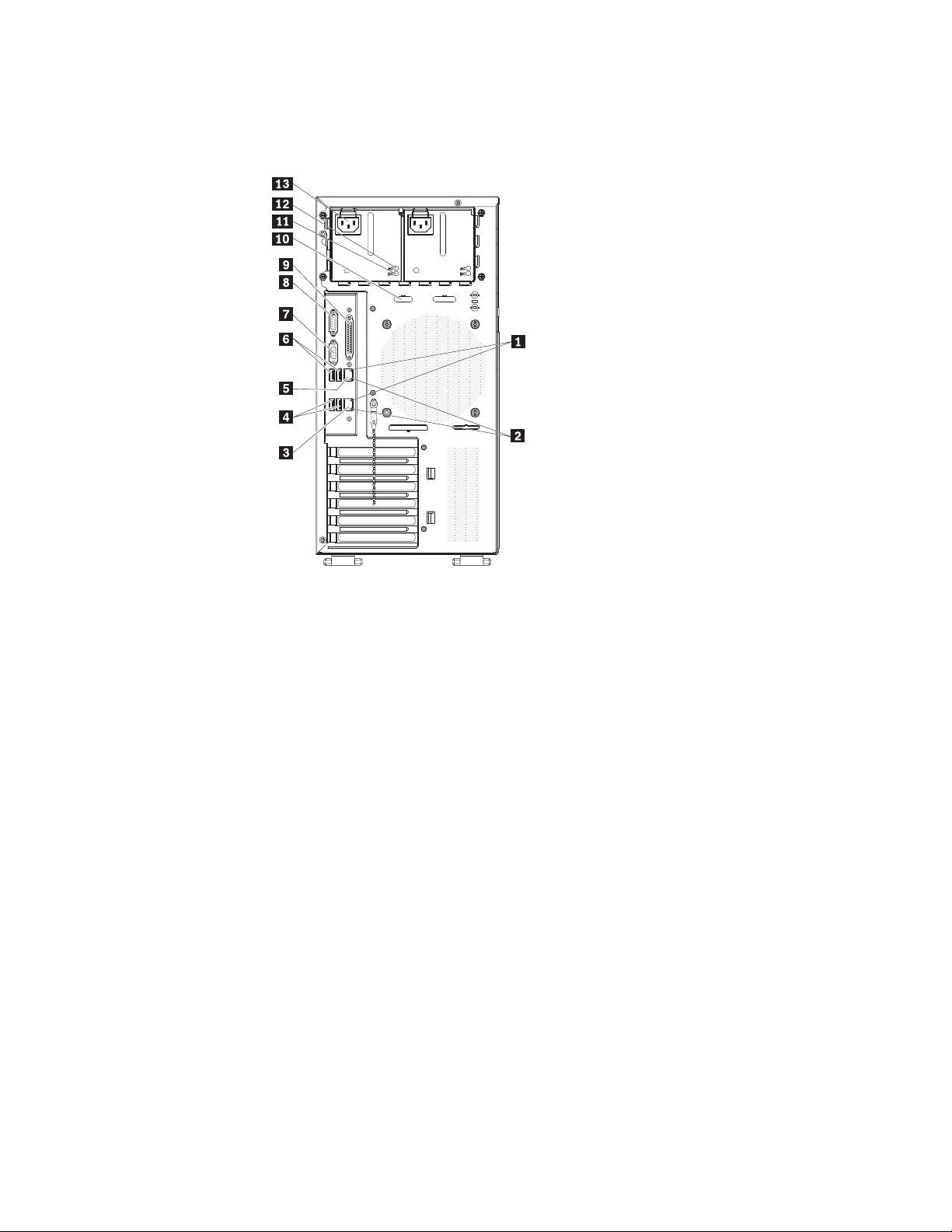
Rear view
The following illustration shows the connectors and LEDs on the rear of the server.
1 Ethernet transmit/receive activity
8 Serial 1 (Com1) connector
LED (amber)
2 Ethernet link status LED (green) 9 Parallel connector
3 Remote Supervisor Adapter II
10 Serial 2 (Com2) connector
SlimLine (Ethernet) connector
4 USB connectors 1 and 2 11 DC power LED
5 Ethernet connector 12 AC power LED
6 USB connectors 3 and 4 13 Power cord connector
7 Video connector
Power-cord connector
Connect the power cord to this connector.
AC power LED
On some server models, each hot-swap power supply has an ac power
LED and a dc power LED. During typical operation, both the ac and dc
power LEDs are lit.
DC power LED
On some server models, each hot-swap power supply has a dc power LED
and an ac power LED. During typical operation, both the ac and dc power
LEDs are lit.
Serial 2 connector
Connect a 9-pin serial device to this connector.
Parallel connector
Connect a parallel device to this connector.
Serial 1 connector
Connect a 9-pin serial device to this connector.
Chapter 1. The ThinkServer TS100 server 9
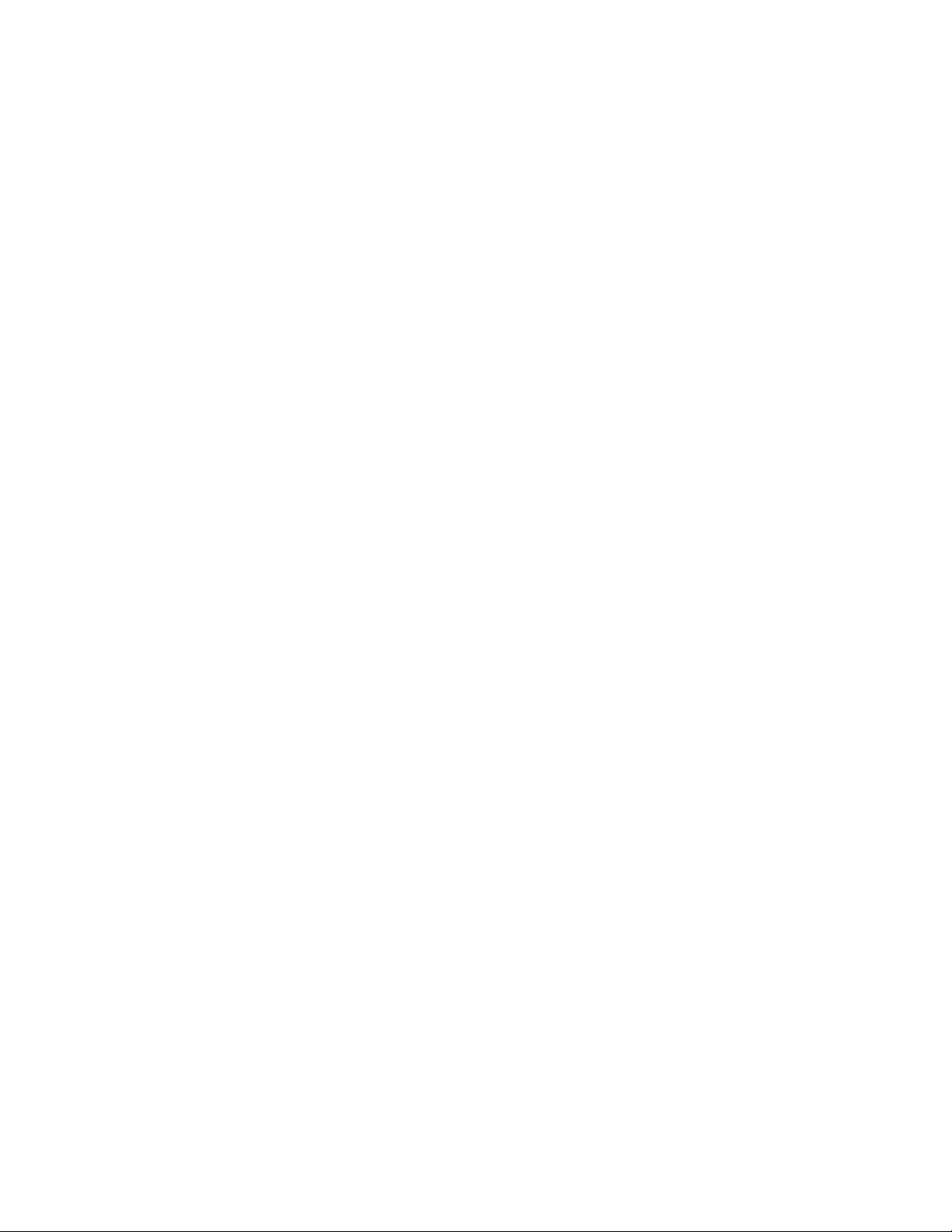
Video connector
Connect a monitor to this connector.
USB connectors
Connect USB devices to these connectors.
Ethernet connector
Use this connector to connect the server to a network.
Ethernet transmit/receive activity LED
This LED is on the Ethernet connector on the rear of the server. When this
LED is lit, it indicates that there is activity between the server and the
network.
Ethernet link status LED
This LED is on the Ethernet connector on the rear of the server. When this
LED is lit, it indicates that there is an active connection on the Ethernet
port.
Systems-management Ethernet port
Use this connector to connect the Remote Supervisor Adapter II SlimLine
to a network.
Server power features
When the server is connected to an ac power source but is not turned on, the
operating system does not run, and all core logic except the service processor is
shut down; however, the server can respond to requests from the service processor,
such as a remote request to turn on the server. The power-on LED flashes to
indicate that the server is connected to ac power but not turned on.
Turning on the server
Approximately 20 seconds after the server is connected to ac power, the
power-control button becomes active, and one or more fans might start running to
provide cooling while the server is connected to power. You can turn on the server
and start the operating system by pressing the power-control button.
The server also can be turned on in any of the following ways:
v If a power failure occurs while the server is turned on, the server will restart
automatically when power is restored.
v If your operating system supports the systems-management software for an
optional Remote Supervisor Adapter II SlimLine adapter, the
systems-management software can turn on the server.
v If an optional Remote Supervisor Adapter II SlimLine is installed in the server,
the server can be turned on from the Remote Supervisor Adapter II SlimLine
user interface.
When 4 GB or more of memory (physical or logical) is installed, some
Note:
memory is reserved for various system resources and is unavailable to the
operating system. The amount of memory that is reserved for system resources
depends on the operating system, the configuration of the server, and the
configured PCI optional devices.
Turning off the server
When you turn off the server and leave it connected to ac power, the server can
respond to requests from the service processor, such as a remote request to turn on
10 ThinkServer TS100 Types 6431, 6432, 6433, and 6434: User Guide
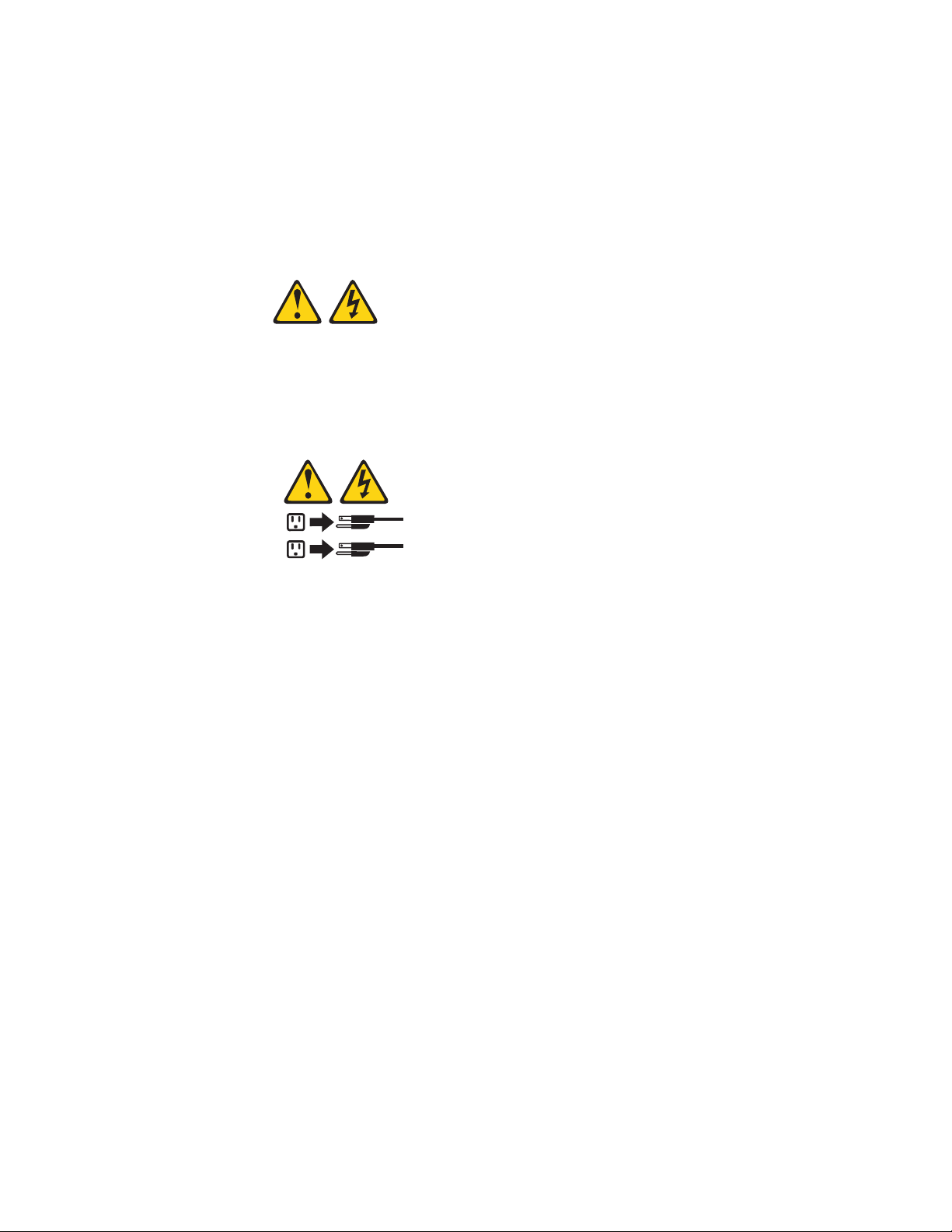
the server. While the server remains connected to ac power, one or more fans
might continue to run. To remove all power from the server, you must disconnect
it from the power source.
Some operating systems require an orderly shutdown before you turn off the
server. See your operating-system documentation for information about shutting
down the operating system.
Statement 5:
CAUTION:
The power control button on the device and the power switch on the power
supply do not turn off the electrical current supplied to the device. The device
also might have more than one power cord. To remove all electrical current from
the device, ensure that all power cords are disconnected from the power source.
2
1
The server can be turned off in any of the following ways:
v You can turn off the server from the operating system, if your operating system
supports this feature. After an orderly shutdown of the operating system, the
server will be turned off automatically.
v You can press the power-control button to start an orderly shutdown of the
operating system and turn off the server, if your operating system supports this
feature.
v If the operating system stops functioning, you can press and hold the
power-control button for more than 4 seconds to turn off the server.
v If an optional Remote Supervisor Adapter II SlimLine is installed in the server,
the server can be turned off from the Remote Supervisor Adapter II SlimLine
user interface.
v The server can turn itself off as an automatic response to a critical system
failure.
Chapter 1. The ThinkServer TS100 server 11

12 ThinkServer TS100 Types 6431, 6432, 6433, and 6434: User Guide
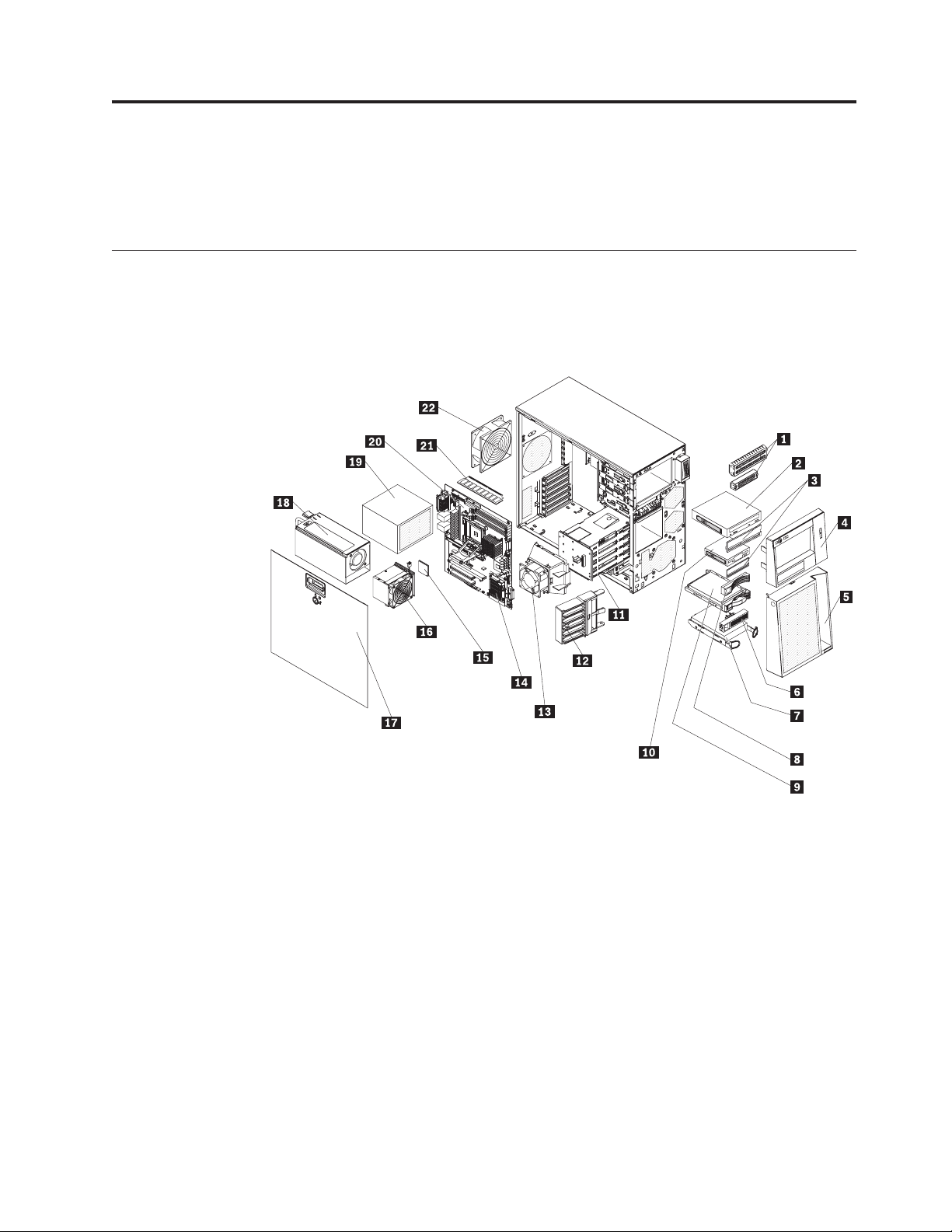
Chapter 2. Installing optional devices
This chapter provides detailed instructions for installing optional hardware devices
in the server.
Server components
The following illustration shows the major components in the server (depending
on the server model). The illustrations in this document might differ slightly from
your hardware.
1 EMC shields 12 Front adapter- support bracket
2 Optical drive 13 Hard disk drive fan assembly
3 Filler panels 14 SAS/SATA controller
4 Upper bezel 15 Microprocessor
5 Lower bezel 16 Heat sink
6 SATA filler panel 17 Cover
7 SATA hard disk drive (some models) 18 Hot-swap power supply
8 SAS filler panel 19 Non-hot-swap power supply
9 Hot-swap hard disk drive (some
20 System board
models)
10 Diskette drive (optional) 21 DIMM
11 Drive cage 22 Rear system fan
© Lenovo 2008, 2009. Portions © IBM Corp. 2008. 13

System board internal connectors
The following illustration shows the internal connectors on the system board.
1 Microprocessor power 11 Hot-swap hard disk drive backplane
2 Main power 12 USB tape drive
3 Microprocessor fan 13 PCI-X enablement card connector
4 (optional) External USB diskette drive
14 Mini-PCI slot
connector
5 DIMM 15 Mini-BMC JTAG connector
6 Microprocessor 16 Mini-BMC boot loader
7 Front panel 17 Reserved
8 Hard disk drive fan 18 Battery
9 Front USBs 19 System fan connector
10 SATA
14 ThinkServer TS100 Types 6431, 6432, 6433, and 6434: User Guide

System board external connectors and LEDs
The following illustration shows the external input/output (I/O) connectors on the
system board.
1 Ethernet transmit/receive activity
8 Serial 1 (Com1) connector
LED (amber)
2 Ethernet link status LED (green) 9 Parallel connector
3 Systems-management Ethernet
10 Serial 2 (Com2) connector
connector
4 USB connectors 1 and 2 11 DC power LED
5 Ethernet connector 12 AC power LED
6 USB connectors 3 and 4 13 Power cord connector
7 Video connector
Chapter 2. Installing optional devices 15
