Lenovo Q190, 6281 User Manual
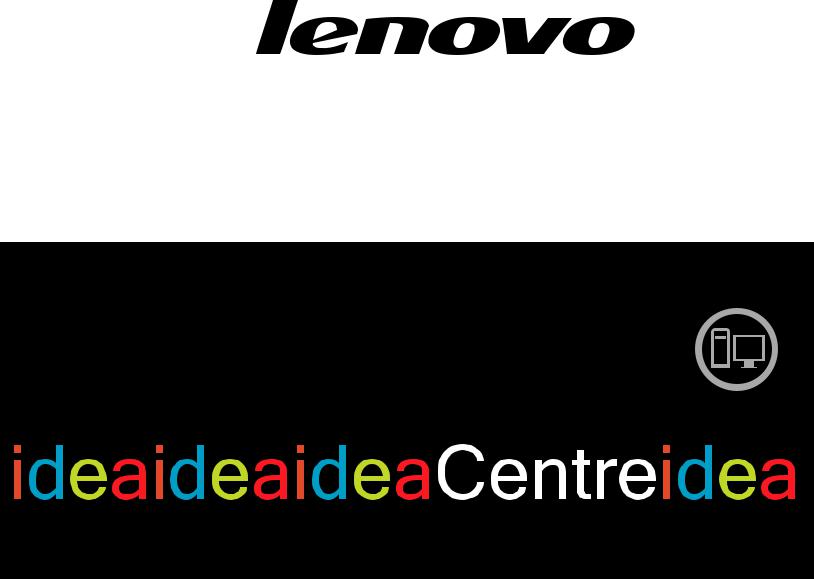
IdeaCentre Q190
Hardware Maintenance Manual
Machine Types: 10115/6281

IdeaCentre Q190
Hardware Maintenance Manual
Machine Types: 10115/6281
Second Edition (December 2012)17th
© Copyright Lenovo 2012.
LIMITED AND RESTRICTED RIGHTS NOTICE: If data or software are delivered pursuant a General Services Administration “GSA” contract, use, reproduction, or disclosure is subject to restrictions set forth in Contract No. GS-35F-05925

Contents
Chapter 1. About this manual . . . . |
. . |
1 |
Important Safety Information . . . . . . . . |
. . |
1 |
Chapter 2. Safety information . . . . |
. . |
3 |
General safety . . . . . . . . . . . . . . |
. . |
3 |
Electrical safety . . . . . . . . . . . . . |
. . |
3 |
Safety inspection guide . . . . . . . . . . |
. . |
5 |
Handling electrostatic discharge-sensitive |
|
|
devices . . . . . . . . . . . . . . . . |
. . |
5 |
Grounding requirements . . . . . . . . . . |
. . |
6 |
Safety notices . . . . . . . . . . . . . . |
. . |
6 |
Chapter 3. General information . . . |
. . |
9 |
Specifications . . . . . . . . . . . . . . |
. . |
9 |
Chapter 4. General Checkout . . . . |
. |
11 |
Chapter 5. Using the Setup Utility. . |
. |
13 |
Starting the Setup Utility program . . . . . . |
. |
13 |
Viewing and changing settings . . . . . . . |
. |
13 |
Using passwords. . . . . . . . . . . . . |
. |
13 |
Enabling or disabling a device . . . . . . . |
. |
15 |
Selecting a startup device . . . . . . . . . |
. |
15 |
Exiting from the Setup Utility program . . . . |
. |
16 |
Chapter 6. Symptom-to-FRU Index . |
. |
17 |
Hard disk drive boot error . . . . . . . . . . |
17 |
Power Supply Problems . . . . . . . . . . . |
17 |
POST error codes . . . . . . . . . . . . . |
18 |
Undetermined problems . . . . . . . . . . . |
18 |
Chapter 7. Locations . . . . . . . . . |
21 |
Locating components, controls and connectors . |
21 |
Hardware components . . . . . . . . . . . |
22 |
Chapter 8. Replacing hardware . . . . |
25 |
General information. . . . . . . . . . . . . |
25 |
Replacing the optical drive . . . . . . . . . . |
26 |
Removing the computer cover . . . . . . . . |
27 |
Replacing the hard disk drive . . . . . . . . . |
29 |
Replacing a memory module . . . . . . . . . |
30 |
Replacing the WLAN card . . . . . . . . . . |
31 |
Replacing the heat-sink . . . . . . . . . . . |
32 |
Replacing the system fan . . . . . . . . . . |
33 |
Replacing the motherboard. . . . . . . . . . |
34 |
Replacing the keyboard and mouse . . . . . . |
35 |
FRU lists . . . . . . . . . . . . . . . . . |
36 |
Chapter 9. Additional Service |
|
Information . . . . . . . . . . . . . . |
43 |
© Copyright Lenovo 2012 |
iii |
iv IdeaCentre Q190Hardware Maintenance Manual
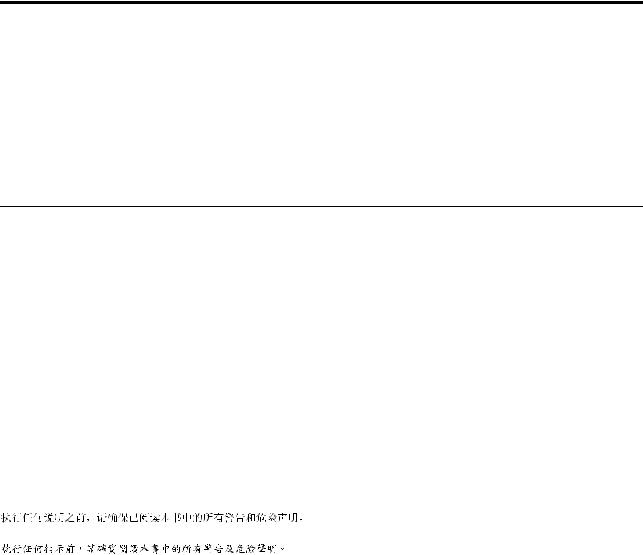
Chapter 1. About this manual
This manual contains service and reference information for IdeaCentre Q190 computers listed on the cover. It is intended only for trained servicers who are familiar with Lenovo computer products.
Before servicing a Lenovo product, be sure to read the Safety Information.
The description of the TV card in this manual is only used for the machines which have the TV card. It is invalid for those machines which do not have TV card.
Important Safety Information
Be sure to read all CAUTION and DANGER sections in this manual before following any of the instructions.
Veuillez lire toutes les consignes de type DANGER et ATTENTION du présent document avant d’exécuter les instructions.
Lesen Sie unbedingt alle Hinweise vom Typ “ACHTUNG” oder “VORSICHT” in dieser Dokumentation, bevor Sie irgendwelche Vorgänge durchführen
Leggere le istruzioni introdotte da ATTENZIONE e PERICOLO presenti nel manuale prima di eseguire una qualsiasi delle istruzioni
Certifique-se de ler todas as instruções de cuidado e perigo neste manual antes de executar qualquer uma das instruções
Es importante que lea todas las declaraciones de precaución y de peligro de este manual antes de seguir las instrucciones.
© Copyright Lenovo 2012 |
1 |
2 IdeaCentre Q190Hardware Maintenance Manual
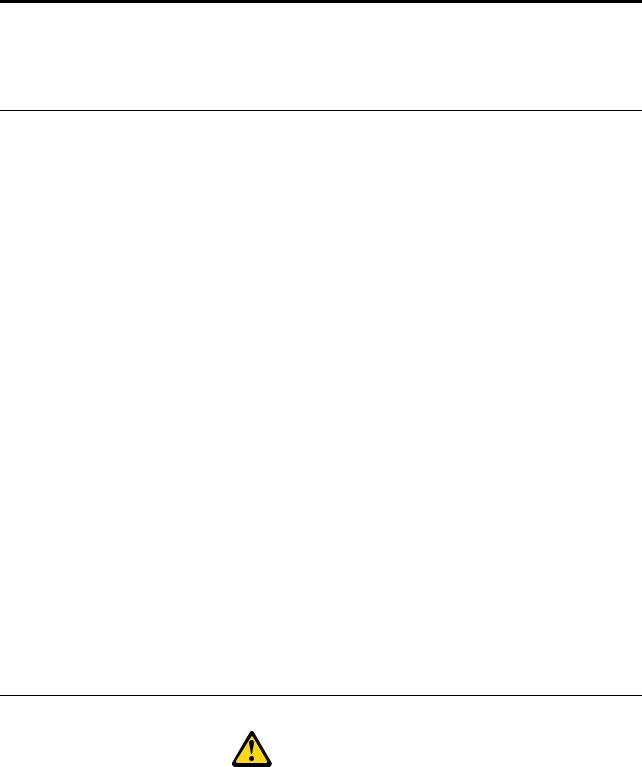
Chapter 2. Safety information
This chapter contains the safety information that you need to be familiar with before servicing a computer.
General safety
Follow these rules to ensure general safety:
•Observe good housekeeping in the area of the machines during and after maintenance.
•When lifting any heavy object:
1.Ensure you can stand safely without slipping.
2.Distribute the weight of the object equally between your feet.
3.Use a slow lifting force. Never move suddenly or twist when you attempt to lift.
4.Lift by standing or by pushing up with your leg muscles; this action removes the strain from the muscles in your back.
Do not attempt to lift any objects that weigh more than 16 kg (35 lb) or objects that you think are too heavy for you.
•Do not perform any action that causes hazards to the customer, or that makes the equipment unsafe.
•Before you start the machine, ensure that other service representatives and the customer’s personnel are not in a hazardous position.
•Place removed covers and other parts in a safe place, away from all personnel, while you are servicing the machine.
•Keep your tool case away from walk areas so that other people will not trip over it.
•Do not wear loose clothing that can be trapped in the moving parts of a machine. Ensure that your sleeves are fastened or rolled up above your elbows. If your hair is long, fasten it.
•Insert the ends of your necktie or scarf inside clothing or fasten it with a nonconductive clip, approximately 8 centimeters (3 inches) from the end.
•Do not wear jewelry, chains, metal-frame eyeglasses, or metal fasteners for your clothing. Remember: Metal objects are good electrical conductors.
•Wear safety glasses when you are: hammering, drilling soldering, cutting wire, attaching springs, using solvents, or working in any other conditions that might be hazardous to your eyes.
•After service, reinstall all safety shields, guards, labels, and ground wires. Replace any safety device that is worn or defective.
•Reinstall all covers correctly before returning the machine to the customer.
Electrical safety
CAUTION:
Electrical current from power, telephone, and communication cables can be hazardous. To avoid personal injury or equipment damage, disconnect the attached power cords, telecommunication systems, networks, and modems before you open the computer covers, unless instructed otherwise in the installation and configuration procedures.
© Copyright Lenovo 2012 |
3 |
Observe the following rules when working on electrical equipment.
Important: Use only approved tools and test equipment. Some hand tools have handles covered with a soft material that does not insulate you when working with live electrical currents. Many customers have, near their equipment, rubber floor mats that contain small conductive fibers to decrease electrostatic discharges. Do not use this type of mat to protect yourself from electrical shock.
•Find the room emergency power-off (EPO) switch, disconnecting switch, or electrical outlet. If an electrical accident occurs, you can then operate the switch or unplug the power cord quickly.
•Do not work alone under hazardous conditions or near equipment that has hazardous voltages.
•Disconnect all power before:
–Performing a mechanical inspection
–Working near power supplies
–Removing or installing Field Replaceable Units (FRUs)
•Before you start to work on the machine, unplug the power cord. If you cannot unplug it, ask the customer to power-off the wall box that supplies power to the machine and to lock the wall box in the off position.
•If you need to work on a machine that has exposed electrical circuits, observe the following precautions:
–Ensure that another person, familiar with the power-off controls, is near you. Remember: Another person must be there to switch off the power, if necessary.
–Use only one hand when working with powered-on electrical equipment; keep the other hand in your pocket or behind your back.
Remember: There must be a complete circuit to cause electrical shock. By observing the above rule, you may prevent a current from passing through your body.
–When using a tester, set the controls correctly and use the approved probe leads and accessories for that tester.
–Stand on suitable rubber mats (obtained locally, if necessary) to insulate you from grounds such as metal floor strips and machine frames.
Observe the special safety precautions when you work with very high voltages; these instructions are in the safety sections of maintenance information. Use extreme care when measuring high voltages.
•Regularly inspect and maintain your electrical hand tools for safe operational condition.
•Do not use worn or broken tools and testers.
•Never assume that power has been disconnected from a circuit. First, check that it has been powered-off.
•Always look carefully for possible hazards in your work area. Examples of these hazards are moist floors, nongrounded power extension cables, power surges, and missing safety grounds.
•Do not touch live electrical circuits with the reflective surface of a plastic dental mirror. The surface is conductive; such touching can cause personal injury and machine damage.
•Do not service the following parts with the power on when they are removed from their normal operating places in a machine:
–Power supply units
–Pumps
–Blowers and fans
–Motor generators
and similar units. (This practice ensures correct grounding of the units.)
•If an electrical accident occurs:
–Use caution; do not become a victim yourself.
–Switch off power.
4 IdeaCentre Q190Hardware Maintenance Manual
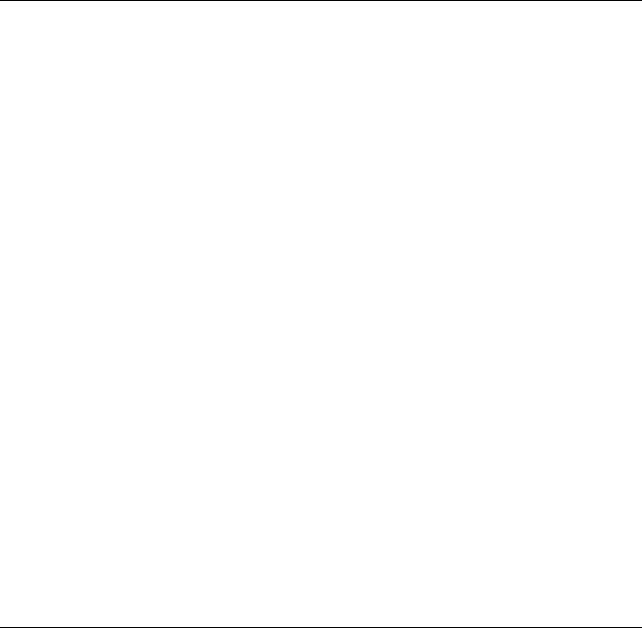
– Send another person to get medical aid.
Safety inspection guide
The intent of this inspection guide is to assist you in identifying potentially unsafe conditions on these products. Each machine, as it was designed and built, had required safety items installed to protect users and service personnel from injury. This guide addresses only those items. However, good judgment should be used to identify potential safety hazards due to attachment of features or options not covered by this inspection guide.
If any unsafe conditions are present, you must determine how serious the apparent hazard could be and whether you can continue without first correcting the problem.
Consider these conditions and the safety hazards they present:
•Electrical hazards, especially primary power (primary voltage on the frame can cause serious or fatal electrical shock).
•Explosive hazards, such as a damaged CRT face or bulging capacitor
•Mechanical hazards, such as loose or missing hardware
The guide consists of a series of steps presented in a checklist. Begin the checks with the power off, and the power cord disconnected.
Checklist:
1.Check exterior covers for damage (loose, broken, or sharp edges).
2.Power-off the computer. Disconnect the power cord.
3.Check the power cord for:
a.A third-wire ground connector in good condition. Use a meter to measure third-wire ground continuity for 0.1 ohm or less between the external ground pin and frame ground.
b.The power cord should be the appropriate type as specified in the parts listings.
c.Insulation must not be frayed or worn.
4.Remove the cover.
5.Check for any obvious alterations. Use good judgment as to the safety of any alterations.
6.Check inside the unit for any obvious unsafe conditions, such as metal filings, contamination, water or other liquids, or signs of fire or smoke damage.
7.Check for worn, frayed, or pinched cables.
8.Check that the power-supply cover fasteners (screws or rivets) have not been removed or tampered with.
Handling electrostatic discharge-sensitive devices
Any computer part containing transistors or integrated circuits (ICs) should be considered sensitive to electrostatic discharge (ESD). ESD damage can occur when there is a difference in charge between objects. Protect against ESD damage by equalizing the charge so that the machine, the part, the work mat, and the person handling the part are all at the same charge.
Notes:
1.Use product-specific ESD procedures when they exceed the requirements noted here.
2.Make sure that the ESD protective devices you use have been certified (ISO 9000) as fully effective.
When handling ESD-sensitive parts:
• Keep the parts in protective packages until they are inserted into the product.
Chapter 2. Safety information 5
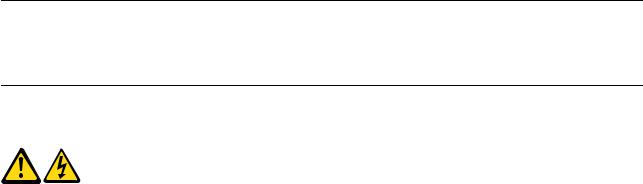
•Avoid contact with other people while handling the part.
•Wear a grounded wrist strap against your skin to eliminate static on your body.
•Prevent the part from touching your clothing. Most clothing is insulative and retains a charge even when you are wearing a wrist strap.
•Use the black side of a grounded work mat to provide a static-free work surface. The mat is especially useful when handling ESD-sensitive devices.
•Select a grounding system, such as those listed below, to provide protection that meets the specific service requirement.
Note: The use of a grounding system is desirable but not required to protect against ESD damage.
–Attach the ESD ground clip to any frame ground, ground braid, or green-wire ground.
–Use an ESD common ground or reference point when working on a double-insulated or battery-operated system. You can use coax or connector-outside shells on these systems.
–Use the round ground-prong of the ac plug on ac-operated computers.
Grounding requirements
Electrical grounding of the computer is required for operator safety and correct system function. Proper grounding of the electrical outlet can be verified by a certified electrician.
Safety notices
The caution and danger safety notices in this section are provided in the language of English.
DANGER
Electrical current from power, telephone and communication cables is hazardous.
To avoid a shock hazard:
•Do not connect or disconnect any cables or perform installation, maintenance, or reconfiguration of this product during an electrical storm.
•Connect all power cords to a properly wired and grounded electrical outlet.
•Connect to properly wired outlets any equipment that will be attached to this product.
•When possible, use one hand only to connect or disconnect signal cables.
•Never turn on any equipment when there is evidence of fire, water, or structural damage.
•Disconnect the attached power cords, telecommunications systems, networks, and modems before you open the device covers, unless instructed otherwise in the installation and configuration procedures.
•Connect and disconnect cables as described in the following table when installing, moving, or opening covers on this product or attached devices.
6 IdeaCentre Q190Hardware Maintenance Manual
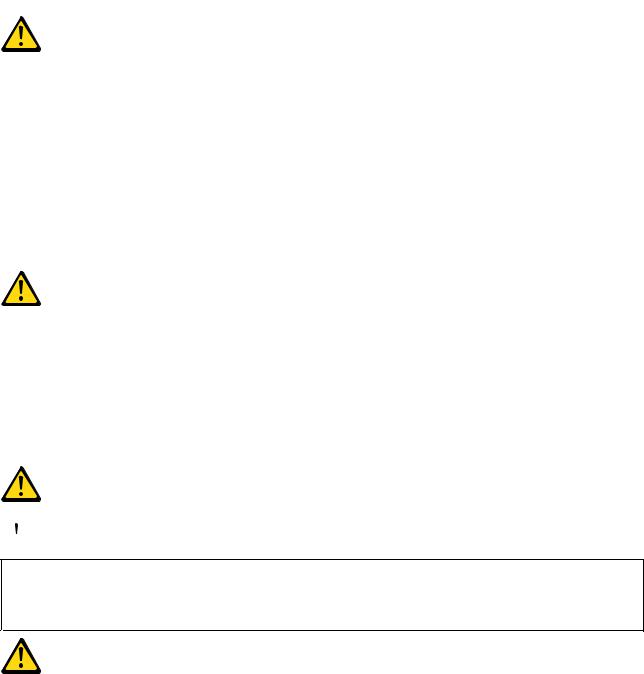
To Connect |
To Disconnect |
||
|
|
|
|
1. |
Turn everything OFF. |
1. |
Turn everything OFF. |
2. |
First, attach all cables to devices. |
2. |
First, remove power cords from outlet. |
3. |
Attach signal cables to connectors. |
3. |
Remove signal cables from connectors. |
4. |
Attach power cords to outlet. |
4. |
Remove all cables from devices. |
5. |
Turn device ON. |
|
|
|
|
|
|
CAUTION:
When replacing the lithium battery, use only Part Number 45C1566 or an equivalent type battery recommended by the manufacturer. If your system has a module containing a lithium battery, replace it only with the same module type made by the same manufacturer. The battery contains lithium and can explode if not properly used, handled, or disposed of.
Do not:
•Throw or immerse into water
•Heat to more than 100°C (212°F)
•Repair or disassemble
Dispose of the battery as required by local ordinances or regulations.
CAUTION:
When laser products (such as CD-ROMs, DVD-ROM drives, fiber optic devices, or transmitters) are installed, note the following:
•Do not remove the covers. Removing the covers of the laser product could result in exposure to hazardous laser radiation. There are no serviceable parts inside the device.
•Use of controls or adjustments or performance of procedures other than those specified herein might result in hazardous radiation exposure.
 DANGER
DANGER
Some laser products contain an embedded Class 3A or Class 3B laser diode. Note the following:
Laser radiation when open. Do not stare into the beam, do not view directly with optical instruments, and avoid direct exposure to the beam.
Chapter 2. Safety information 7

|
|
|
≥18 kg(37 lbs) |
≥32 kg(70.5 lbs) |
≥55 kg(121.2 lbs) |
|
|
|
CAUTION:
Use safe practices when lifting.
CAUTION:
The power control button on the device and the power switch on the power supply do not turn off the electrical current supplied to the device. The device also might have more than one power cord. To remove all electrical current from the device, ensure that all power cords are disconnected from the power source.
2 


 1
1 



CAUTION:
Do not place any object weighing more than 82 kg (180 lbs.) on top of rack-mounted devices.
8 IdeaCentre Q190Hardware Maintenance Manual
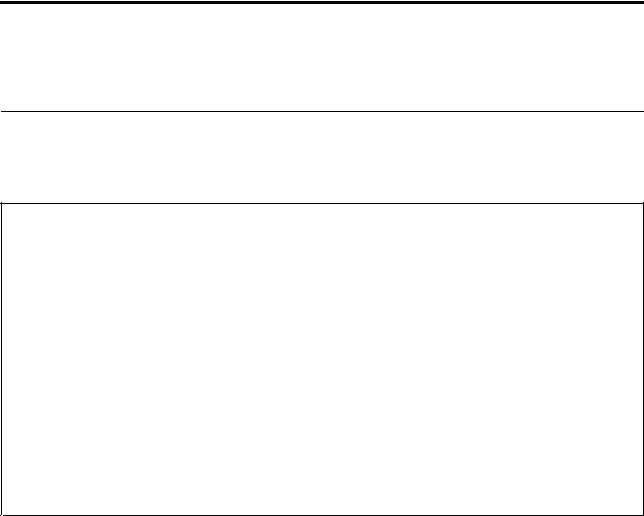
Chapter 3. General information
This chapter provides general information that applies to all machine types supported by this publication.
Specifications
This section lists the physical specifications for your computer.
This section lists the physical specifications for your computer.
Type IdeaCentre Q190
This section lists the physical specifications.
Environment
Air temperature:
Operating: 10° to 35°C
Transit: -20° to 55°C
Humidity:
Operating: 35% to 80%
Transit: 20% to 93% (40°C)
Altitude: 86KPa to 106KPa
Electrical input:
Input voltage: 90V-264V(AC)
Input frequency: 47Hz-63Hz
© Copyright Lenovo 2012 |
9 |
