Lenovo 6434, 6431, 6433, 6432 User Manual
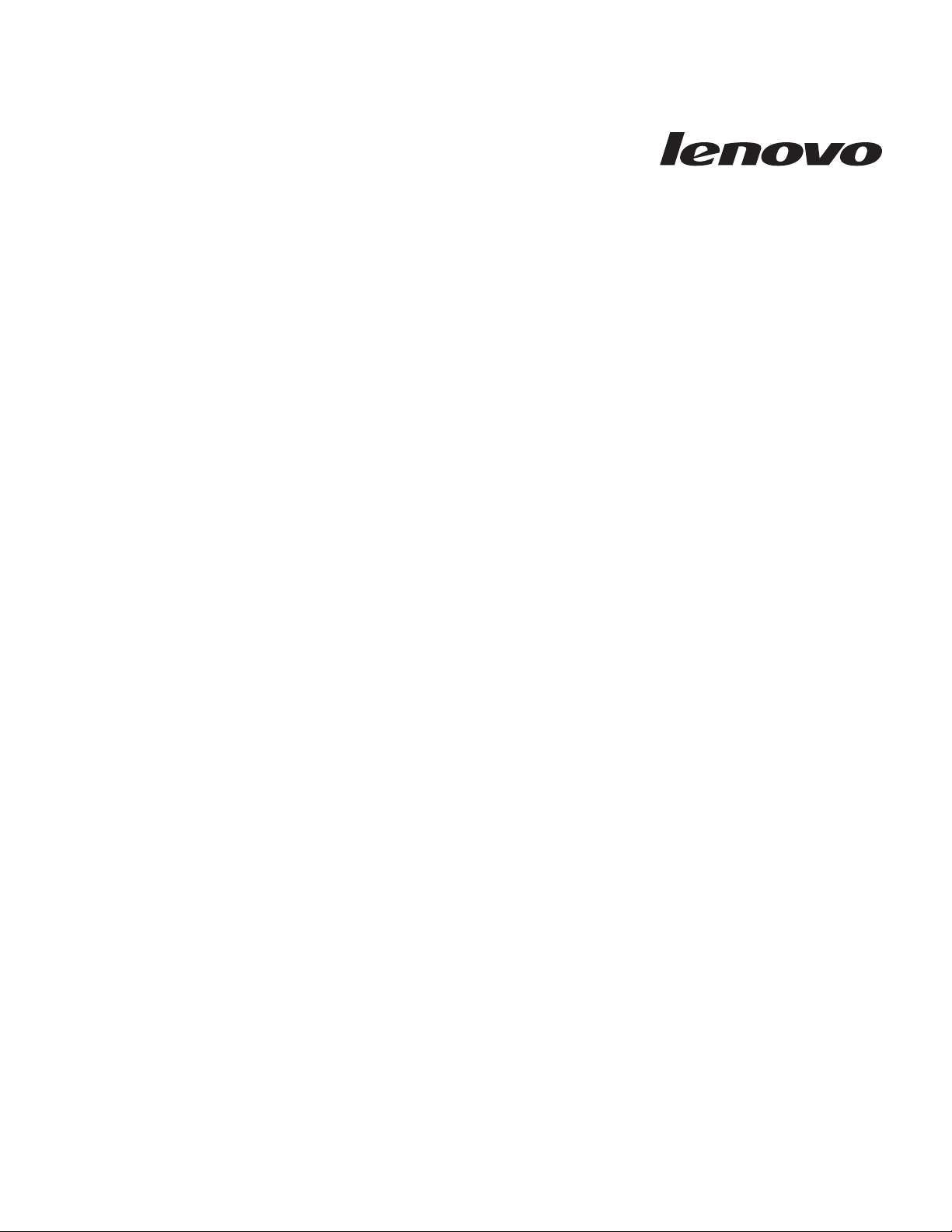
ThinkServer TS100 Ty pes 6431, 6432, 6433, 6434
Installation Guid e
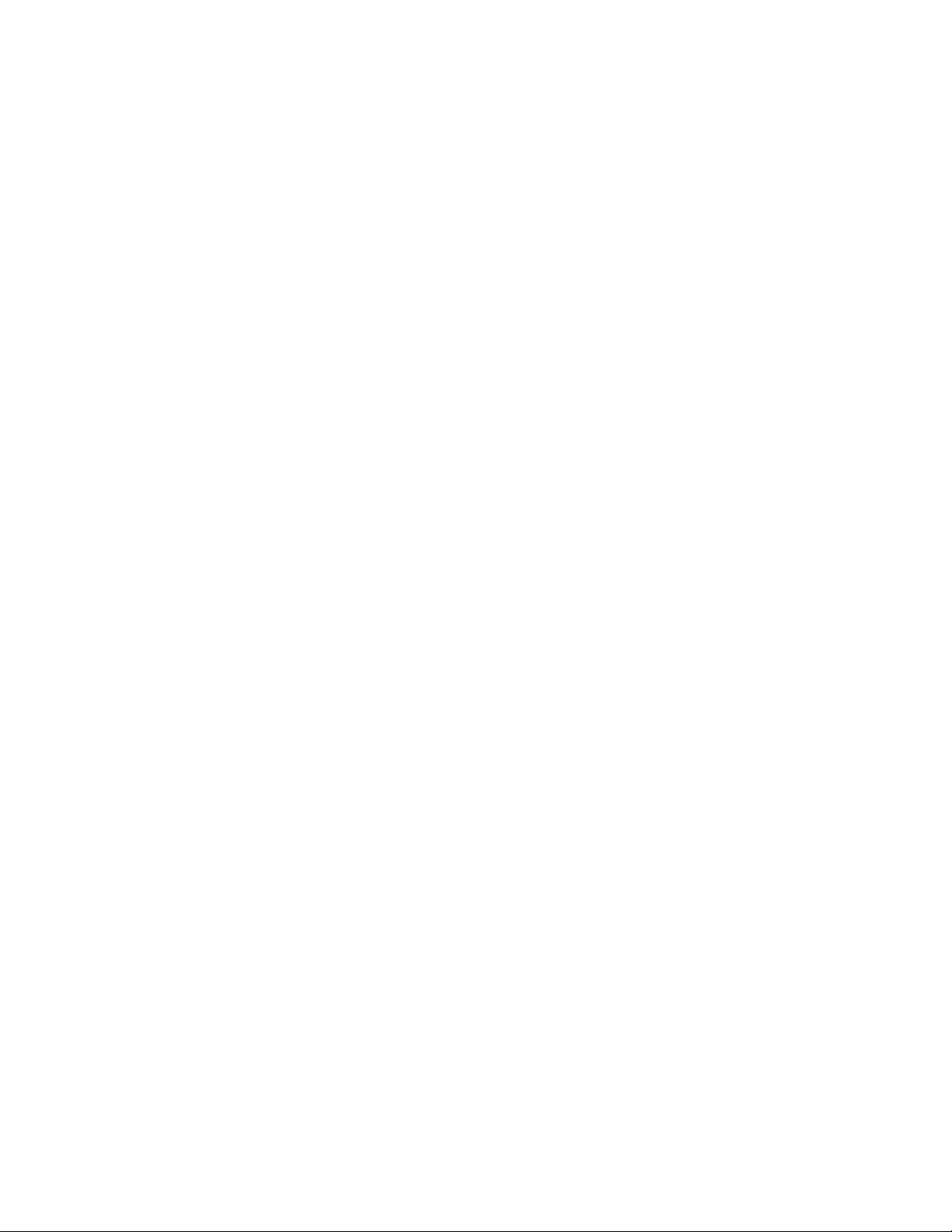
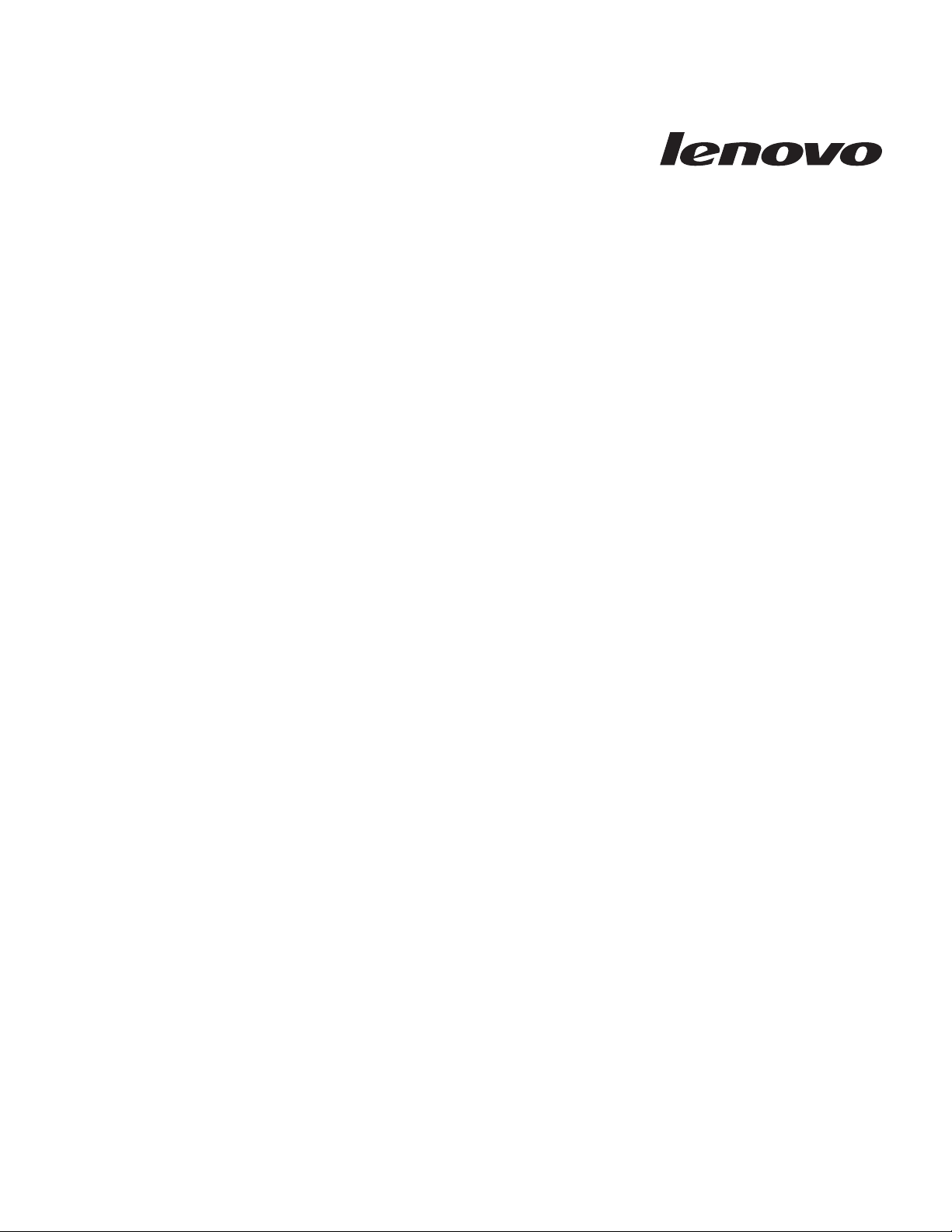
ThinkServer TS100 Ty pes 6431, 6432, 6433, 6434
Installation Guid e
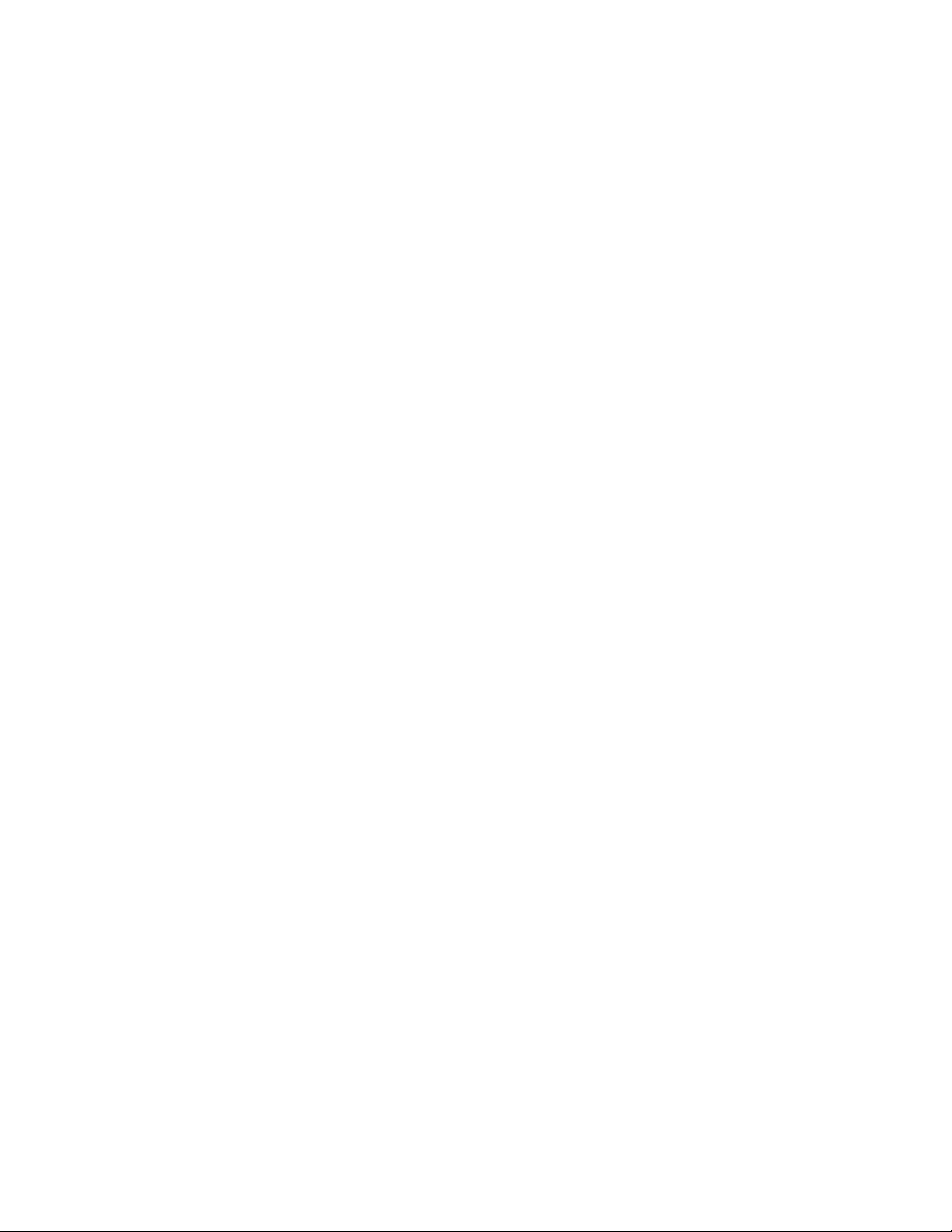
Note:
Before using this information and the product it supports, read the general information in Appendix B, “Notices,” on page 81, and
the Warranty and Support Information document on the ThinkServer Documentation DVD.
Second Edition (April 2009)
© Copyright Lenovo 2008, 2009.
Portions © Copyright International Business Machines Corporation 2008.
All rights reserved.
LENOVO products, data, computer software, and services have been developed exclusively at private expense and
are sold to governmental entities as commercial items as defined by 48 C.F.R. 2.101 with limited and restricted
rights to use, reproduction and disclosure.
LIMITED AND RESTRICTED RIGHTS NOTICE: If products, data, computer software, or services are delivered
pursuant a General Services Administration ″GSA″ contract, use, reproduction, or disclosure is subject to restrictions
set forth in Contract No. GS-35F-05925.
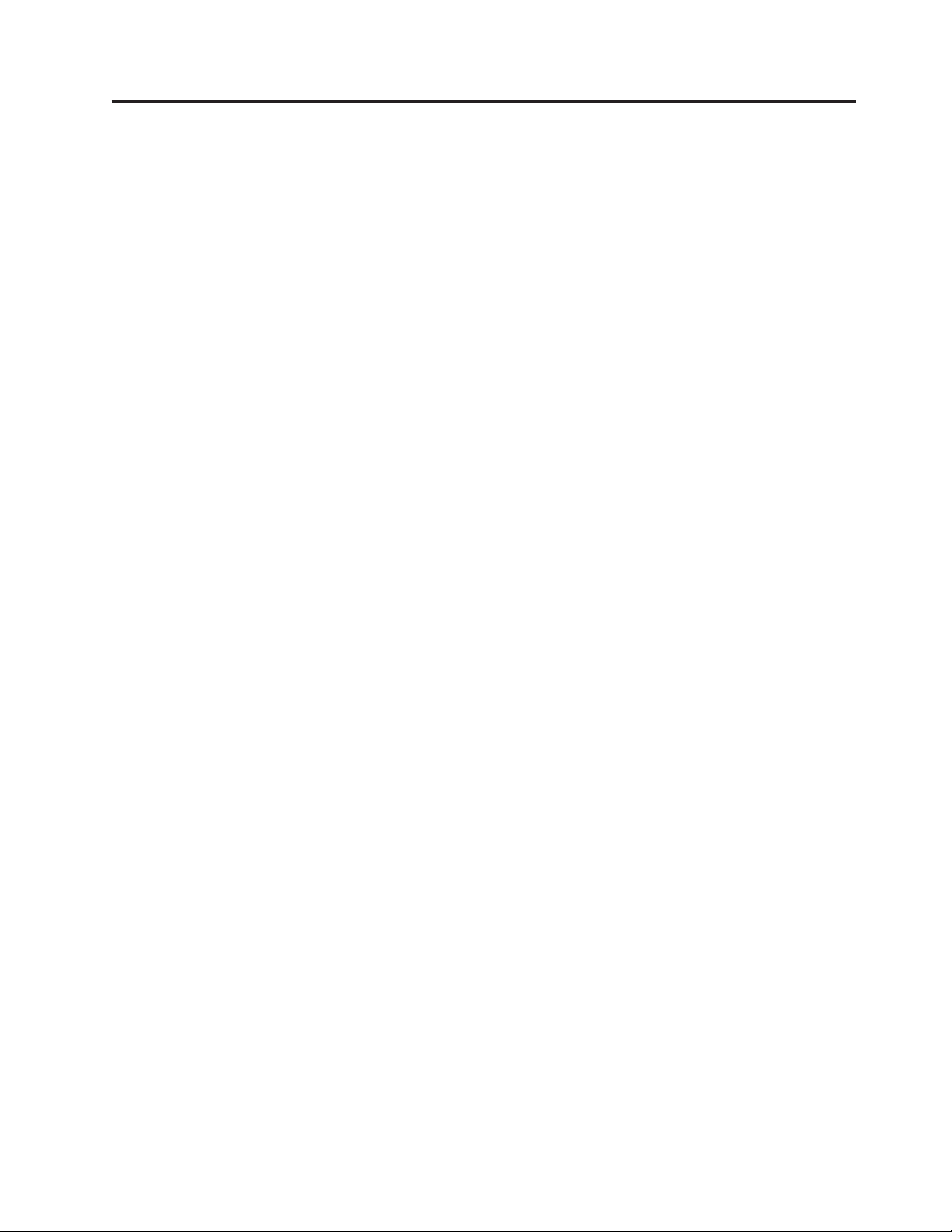
Contents
Safety . . . . . . . . . . . . . . .v
Chapter 1. Introduction . . . . . . . .1
Notices and statements in this document . . . . .4
Major components of the server . . . . . . . .5
Chapter 2. Installing optional devices . .7
Installation guidelines . . . . . . . . . . .7
System reliability guidelines . . . . . . . .8
Working inside the server with the power on . .8
Handling static-sensitive devices . . . . . . .9
Removing the side cover . . . . . . . . . .10
Removing the two-piece bezel . . . . . . . .11
Installing a memory module . . . . . . . . .13
Installing a drive . . . . . . . . . . . .17
Installing a CD or DVD drive . . . . . . .18
Installing a tape drive . . . . . . . . . .20
Installing a hot-swap SAS or hot-swap SATA
hard disk drive . . . . . . . . . . . .21
IDs for hot-swap hard disk drives . . . . . .23
Installing a simple-swap SATA hard disk drive 24
Power and signal cables for internal drives . . .26
Installing an adapter . . . . . . . . . . .26
Completing the installation . . . . . . . . .30
Reinstalling the two-piece bezel . . . . . .30
Reinstalling the side cover . . . . . . . .32
Connecting the cables . . . . . . . . . .33
Updating the server configuration . . . . . .34
Chapter 3. Server controls, LEDs, and
power . . . . . . . . . . . . . . .35
Front view . . . . . . . . . . . . . . .35
Rear view . . . . . . . . . . . . . . .37
Server power features . . . . . . . . . . .38
Turning on the server . . . . . . . . . .38
Turning off the server . . . . . . . . . .38
Configuring the Broadcom NetXtreme Gigabit
Ethernet controller . . . . . . . . . . . .48
LSI Configuration Utility program . . . . . . .48
Chapter 5. Solving problems . . . . .51
Diagnostic tools overview . . . . . . . . .51
POST beep codes . . . . . . . . . . . .51
POST error codes . . . . . . . . . . . .52
Troubleshooting tables . . . . . . . . . . .62
CD or DVD drive problems . . . . . . . .63
Diskette drive problems . . . . . . . . .64
General problems . . . . . . . . . . .64
Hard disk drive problems . . . . . . . .64
Intermittent problems . . . . . . . . . .65
Keyboard, mouse, or pointing-device problems 66
Memory problems . . . . . . . . . . .67
Microprocessor problems . . . . . . . . .68
Monitor problems . . . . . . . . . . .68
Optional-device problems . . . . . . . .70
Power problems . . . . . . . . . . . .71
Serial-device problems . . . . . . . . . .72
EasyStartup problems . . . . . . . . . .72
Software problems . . . . . . . . . . .73
Universal Serial Bus (USB) device problems . .74
System-board LEDs . . . . . . . . . . . .75
Appendix A. Getting help and technical
assistance . . . . . . . . . . . . .77
Before you call . . . . . . . . . . . . .77
Using the documentation . . . . . . . . . .77
Getting help and information from the World Wide
Web . . . . . . . . . . . . . . . . .78
Calling for service . . . . . . . . . . . .78
Using other services . . . . . . . . . . .79
Purchasing additional services . . . . . . . .79
Lenovo Taiwan product service . . . . . . . .79
Chapter 4. Configuring the server . . .41
Using the ThinkServer EasyStartup DVD . . . . .41
Before you use the ThinkServer EasyStartup DVD 42
Configuring RAID . . . . . . . . . . .42
EasyStartup overview . . . . . . . . . .43
Installing your operating system without using
EasyStartup . . . . . . . . . . . . .44
Installing ThinkServer EasyManage software . . .45
Installation requirements . . . . . . . . .45
Installation order . . . . . . . . . . .45
Installing Windows Components on the Core
Server . . . . . . . . . . . . . . .46
Uninstalling the LANDesk Software Agent . . .46
Using the Configuration/Setup Utility program . .47
Using the Boot Menu program . . . . . . . .47
Enabling the Broadcom NetXtreme Gigabit Ethernet
Boot Agent . . . . . . . . . . . . . .47
© Lenovo 2008, 2009. Portions © IBM Corp. 2008. iii
Appendix B. Notices . . . . . . . . .81
Trademarks . . . . . . . . . . . . . .82
Important notes . . . . . . . . . . . . .82
Waste electrical and electronic equipment (WEEE)
notices . . . . . . . . . . . . . . . .83
Recycling statements for Japan . . . . . . . .84
Battery return program . . . . . . . . . .85
German Ordinance for Work gloss statement . . .86
Electronic emissions notices . . . . . . . . .86
Federal Communications Commission (FCC)
statement . . . . . . . . . . . . . .86
Industry Canada Class A emission compliance
statement . . . . . . . . . . . . . .86
Avis de conformité à la réglementation
d'Industrie Canada . . . . . . . . . . .87
Australia and New Zealand Class A statement .87
United Kingdom telecommunications safety
requirement . . . . . . . . . . . . .87

European Union EMC Directive conformance
statement . . . . . . . . . . . . . .87
German Class A compliance statement . . . .87
Japanese Voluntary Control Council for
Interference (VCCI) statement . . . . . . .88
Taiwanese Class A warning statement . . . .89
Lenovo product service information for Taiwan 89
Chinese Class A warning statement . . . . .89
Korean Class A warning statement . . . . .89
Index . . . . . . . . . . . . . . .91
iv ThinkServer TS100 Types 6431, 6432, 6433, 6434: Installation Guide
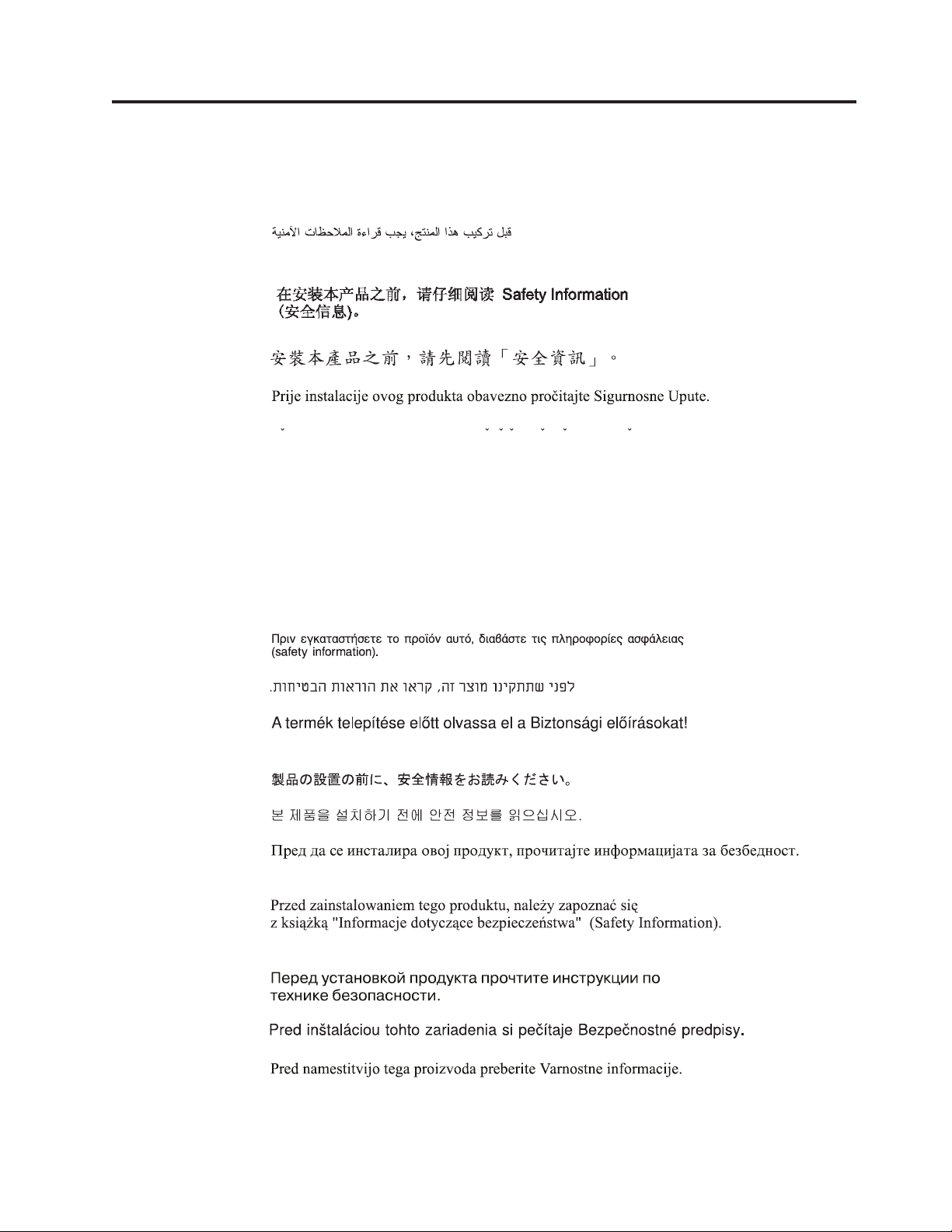
Safety
Before installing this product, read the Safety Information.
Antes de instalar este produto, leia as Informações de Segurança.
Pred instalací tohoto produktu si prectete prírucku bezpecnostních instrukcí.
Læs sikkerhedsforskrifterne, før du installerer dette produkt.
Lees voordat u dit product installeert eerst de veiligheidsvoorschriften.
Ennen kuin asennat tämän tuotteen, lue turvaohjeet kohdasta Safety Information.
Avant d’installer ce produit, lisez les consignes de sécurité.
Vor der Installation dieses Produkts die Sicherheitshinweise lesen.
Prima di installare questo prodotto, leggere le Informazioni sulla Sicurezza.
Les sikkerhetsinformasjonen (Safety Information) før du installerer dette produktet.
Antes de instalar este produto, leia as Informações sobre Segurança.
Antes de instalar este producto, lea la información de seguridad.
© Lenovo 2008, 2009. Portions © IBM Corp. 2008. v
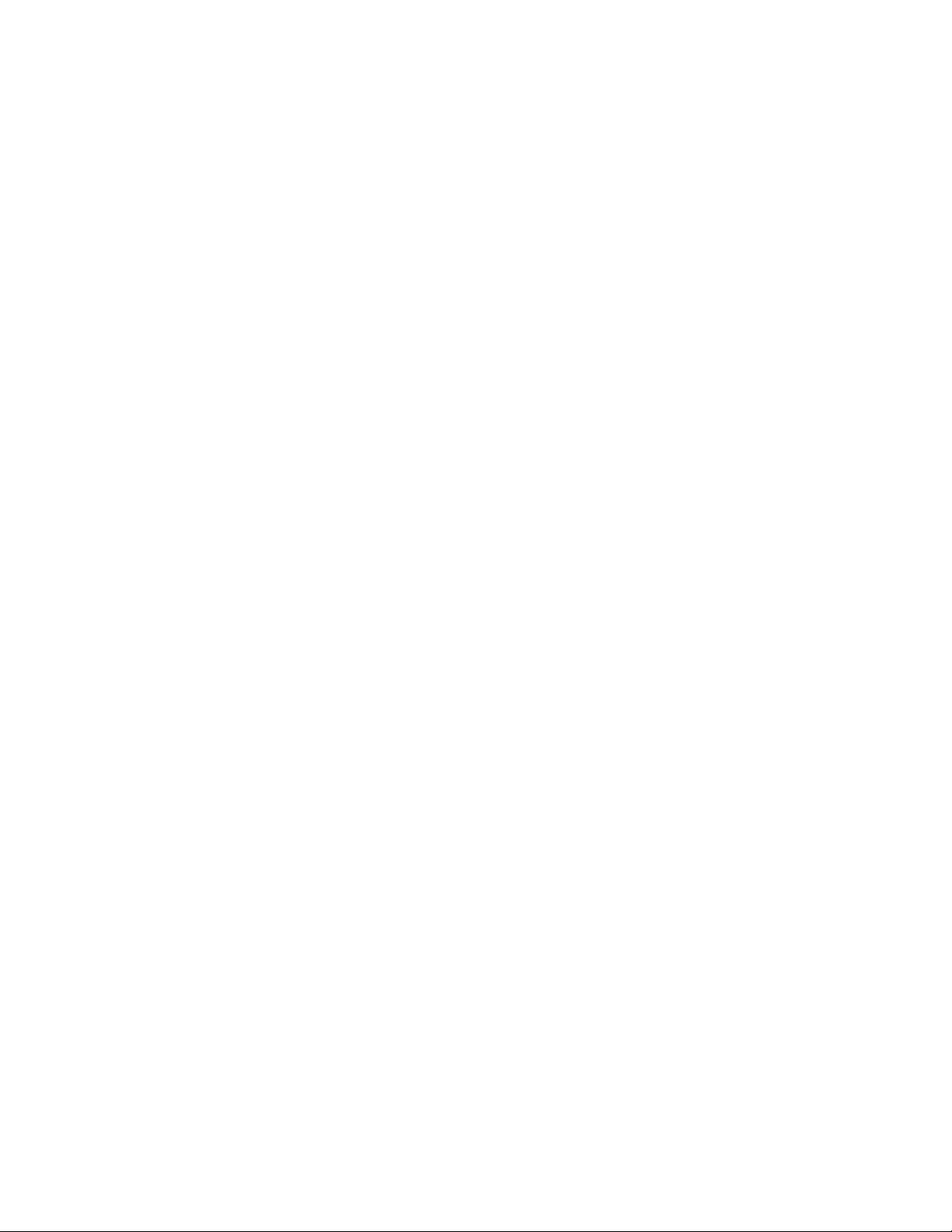
Läs säkerhetsinformationen innan du installerar den här produkten.
Important:
Each caution and danger statement in this document is labeled with a
number. This number is used to cross reference an English-language
caution or danger statement with translated versions of the caution or
danger statement in the Safety Information document.
For example, if a caution statement is labeled “Statement 1,”
translations for that caution statement are in the Safety Information
document under “Statement 1.”
Be sure to read all caution and danger statements in this document
before you perform the procedures. Read any additional safety
information that comes with the server or optional device before you
install the device.
vi ThinkServer TS100 Types 6431, 6432, 6433, 6434: Installation Guide
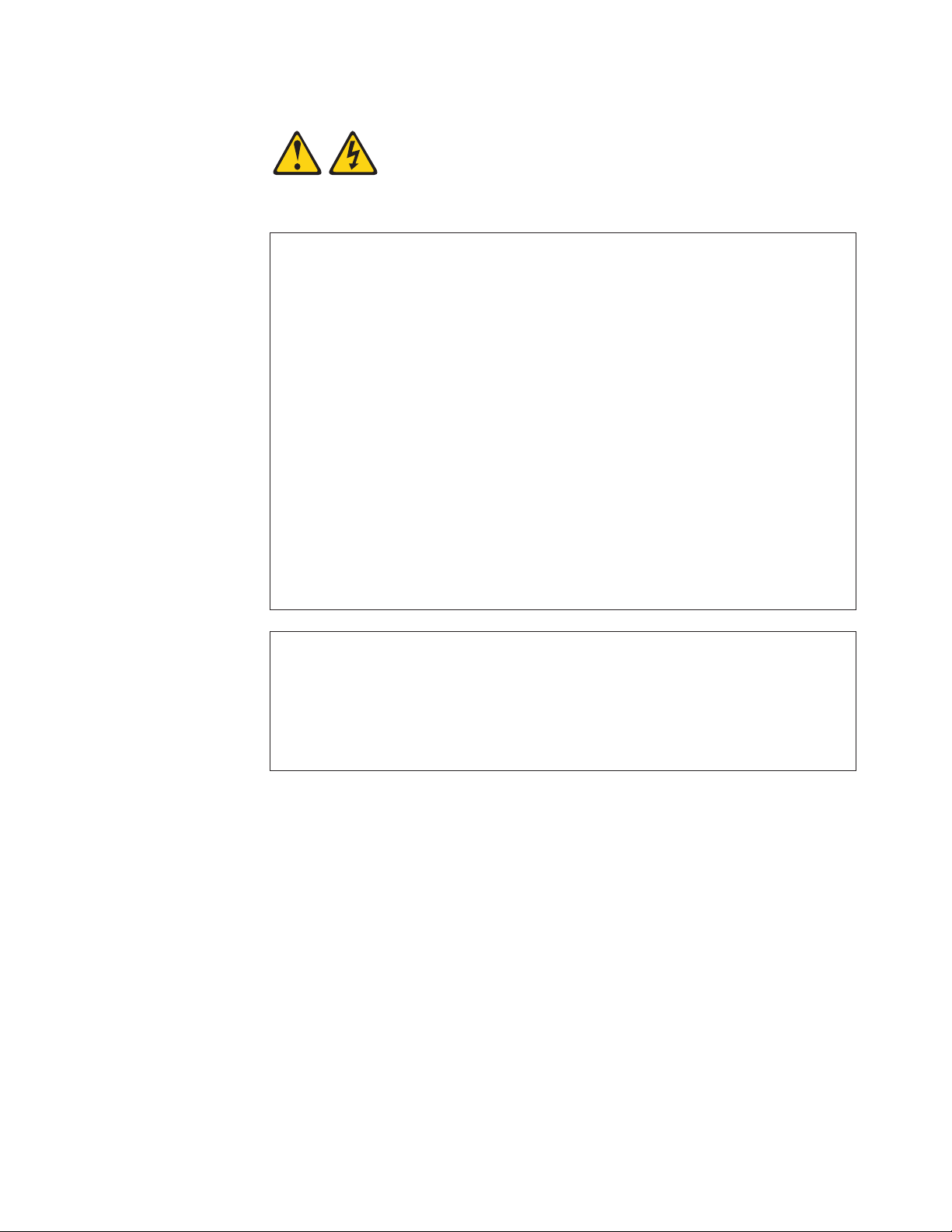
Statement 1:
DANGER
Electrical
current from power, telephone, and communication cables is
hazardous.
To avoid a shock hazard:
v Do not connect or disconnect any cables or perform installation,
maintenance, or reconfiguration of this product during an electrical storm.
v Connect all power cords to a properly wired and grounded electrical outlet.
v Connect to properly wired outlets any equipment that will be attached to
this product.
v When possible, use one hand only to connect or disconnect signal cables.
v Never turn on any equipment when there is evidence of fire, water, or
structural damage.
v Disconnect the attached power cords, telecommunications systems,
networks, and modems before you open the device covers, unless
instructed otherwise in the installation and configuration procedures.
v Connect and disconnect cables as described in the following table when
installing, moving, or opening covers on this product or attached devices.
To Connect: To Disconnect:
1. Turn everything OFF.
2. First, attach all cables to devices.
3. Attach signal cables to connectors.
4. Attach power cords to outlet.
1. Turn everything OFF.
2. First, remove power cords from outlet.
3. Remove signal cables from connectors.
4. Remove all cables from devices.
5. Turn device ON.
Safety vii
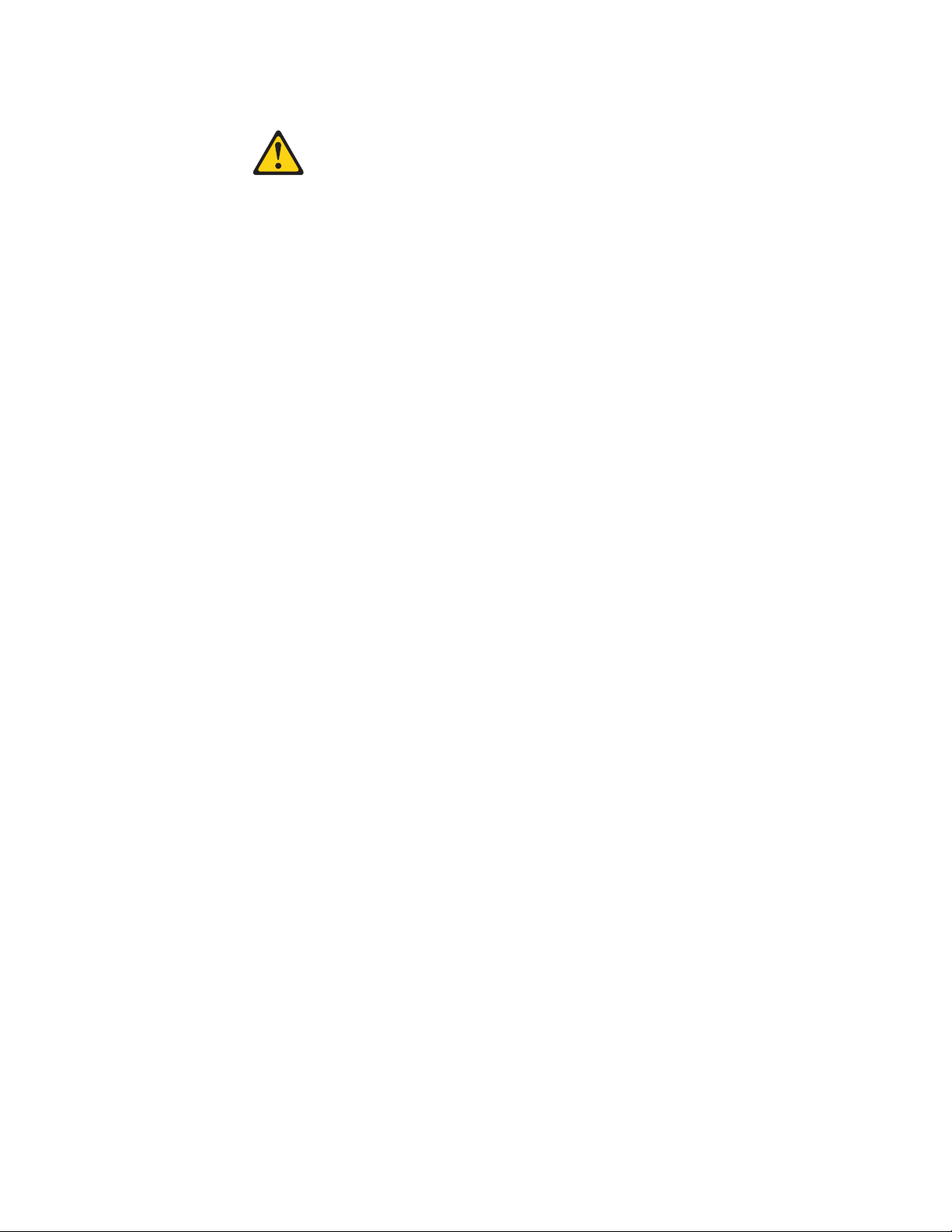
Statement 2:
CAUTION:
When replacing the lithium battery, use only the battery recommended by the
manufacturer. If your system has a module containing a lithium battery, replace
it only with the same module type made by the same manufacturer. The battery
contains lithium and can explode if not properly used, handled, or disposed of.
Do not:
v Throw or immerse into water
v Heat to more than 100°C (212°F)
v Repair or disassemble
Dispose
of the battery as required by local ordinances or regulations.
viii ThinkServer TS100 Types 6431, 6432, 6433, 6434: Installation Guide
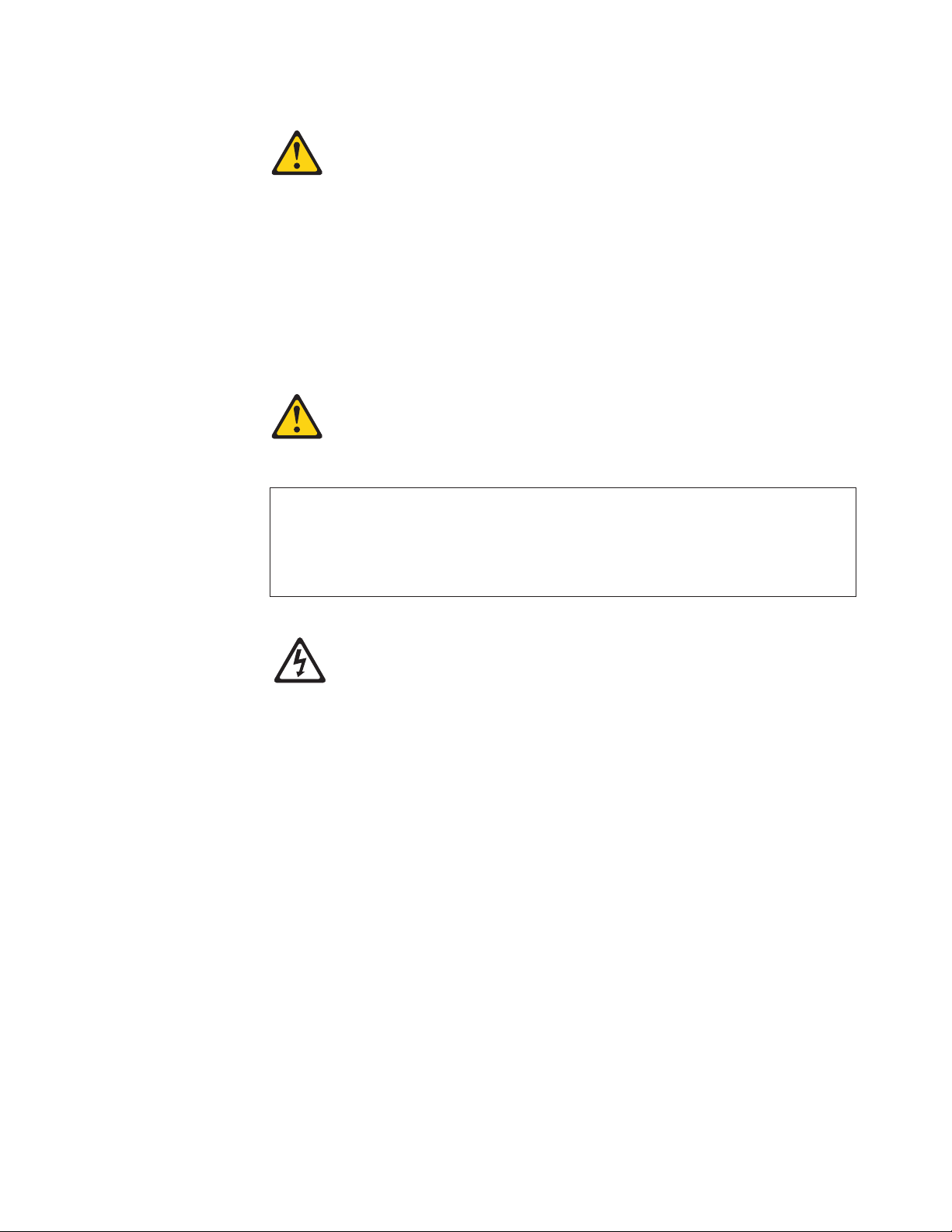
Statement 3:
CAUTION:
When laser products (such as CD drives, DVD drives, fiber optic devices, or
transmitters) are installed, note the following:
v Do not remove the covers. Removing the covers of the laser product could
result in exposure to hazardous laser radiation. There are no serviceable parts
inside the device.
v Use of controls or adjustments or performance of procedures other than those
specified herein might result in hazardous radiation exposure.
DANGER
laser products contain an embedded Class 3A or Class 3B laser diode.
Some
Note the following.
Laser radiation when open. Do not stare into the beam, do not view directly
with optical instruments, and avoid direct exposure to the beam.
Class 1 Laser Product
Laser Klasse 1
Laser Klass 1
Luokan 1 Laserlaite
Appareil A Laser de Classe 1
`
Safety ix
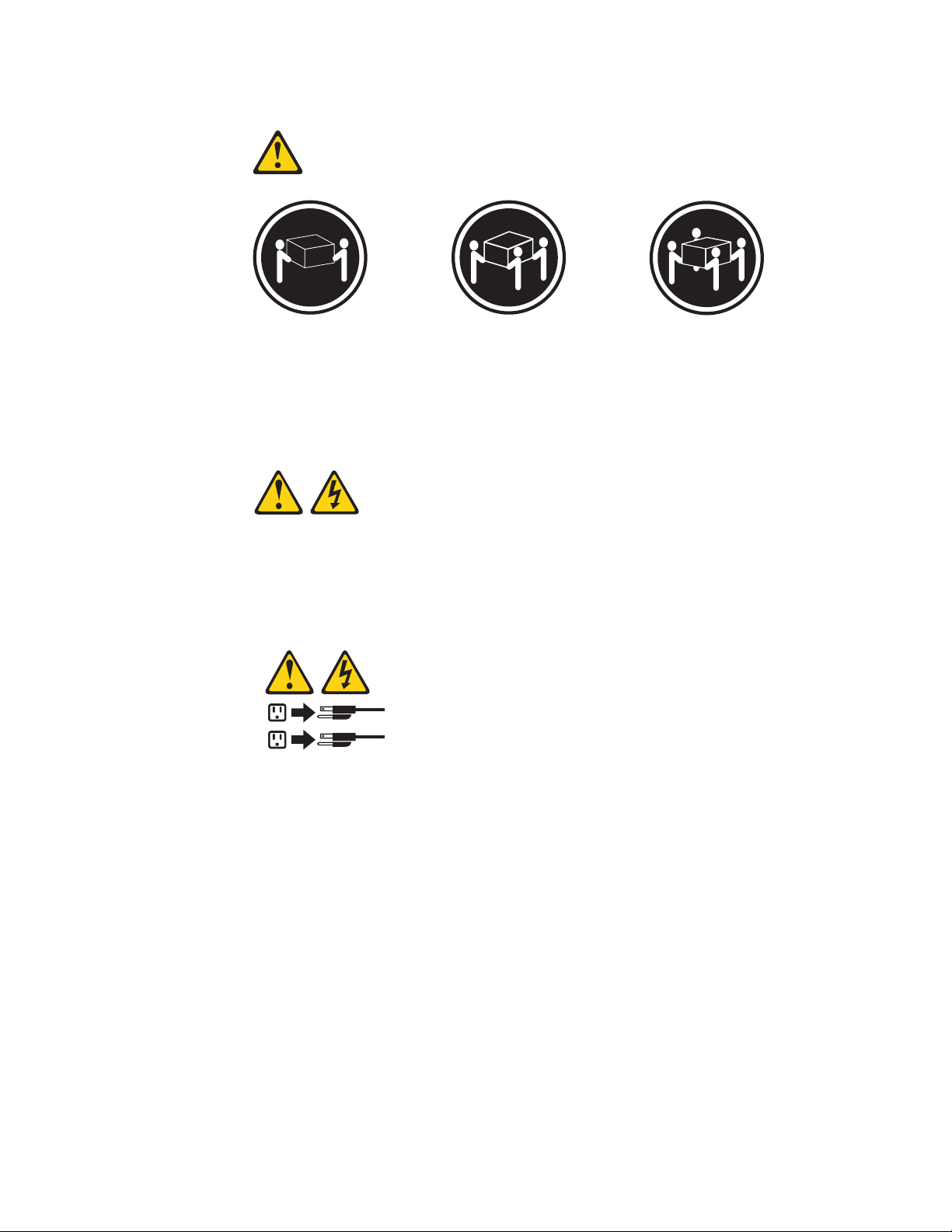
Statement 4:
≥ 18 kg (39.7 lb) ≥ 32 kg (70.5 lb) ≥ 55 kg (121.2 lb)
CAUTION:
Use safe practices when lifting.
Statement 5:
CAUTION:
The power control button on the device and the power switch on the power
supply do not turn off the electrical current supplied to the device. The device
also might have more than one power cord. To remove all electrical current from
the device, ensure that all power cords are disconnected from the power source.
2
1
x ThinkServer TS100 Types 6431, 6432, 6433, 6434: Installation Guide
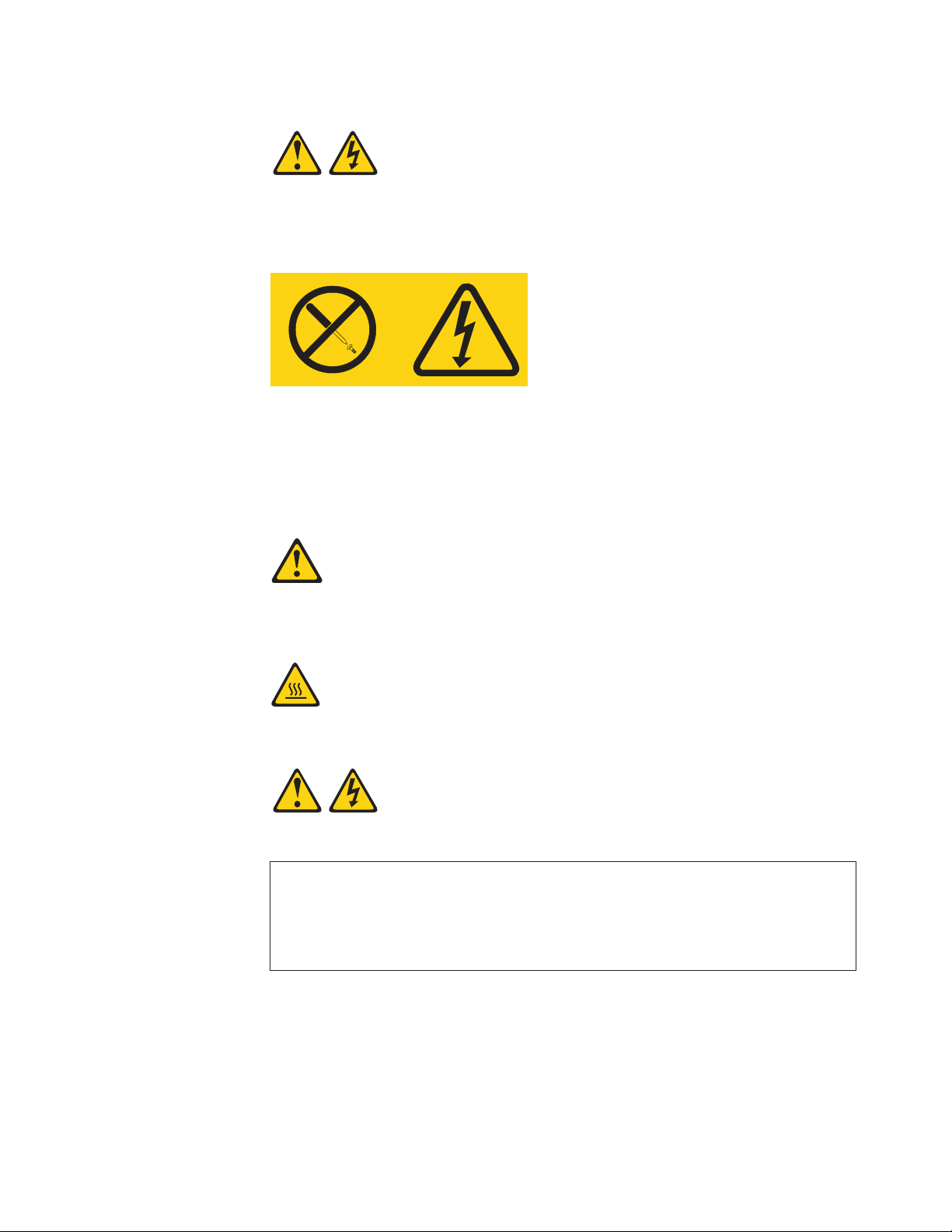
Statement 8:
CAUTION:
Never remove the cover on a power supply or any part that has the following
label attached.
Hazardous voltage, current, and energy levels are present inside any component
that has this label attached. There are no serviceable parts inside these
components. If you suspect a problem with one of these parts, contact a service
technician.
Statement 12:
CAUTION:
The following label indicates a hot surface nearby.
Statement 13:
DANGER
Overloading
a branch circuit is potentially a fire hazard and a shock hazard
under certain conditions. To avoid these hazards, ensure that your system
electrical requirements do not exceed branch circuit protection requirements.
Refer to the information that is provided with your device for electrical
specifications.
Safety xi
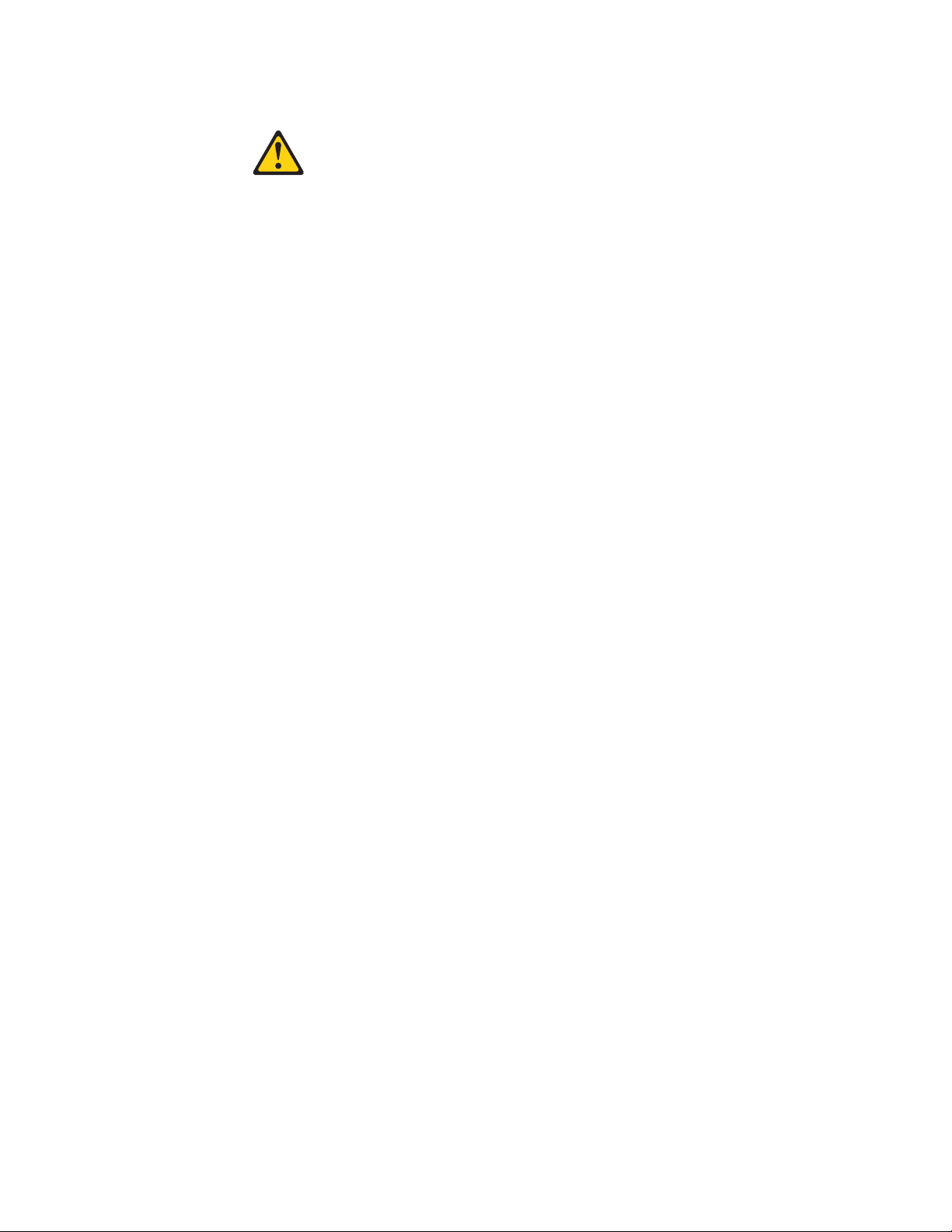
Statement 15:
CAUTION:
Make sure that the rack is secured properly to avoid tipping when the server
unit is extended.
xii ThinkServer TS100 Types 6431, 6432, 6433, 6434: Installation Guide
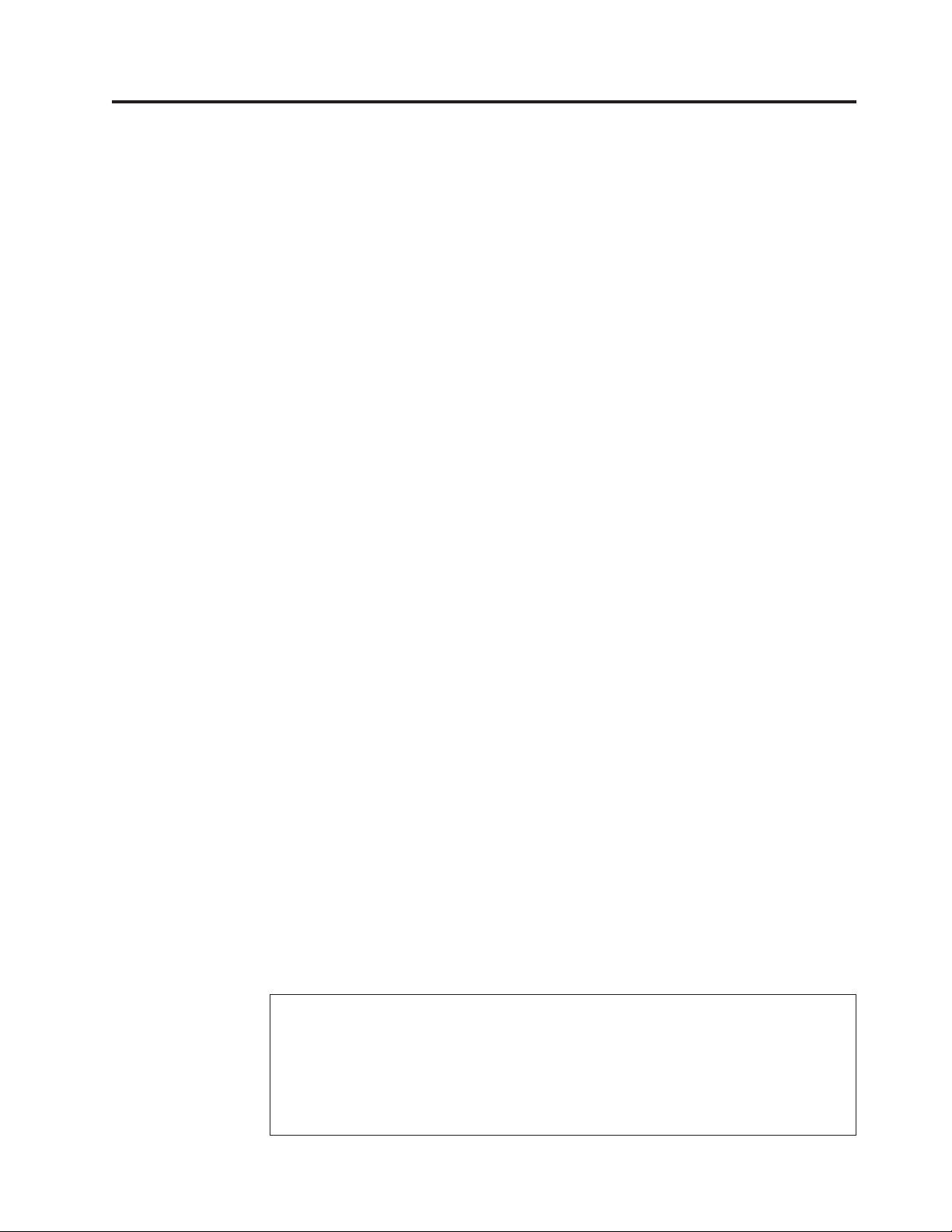
Chapter 1. Introduction
This Installation Guide contains instructions for setting up the Lenovo
®
ThinkServer™ TS100 Machine Types 6431, 6432, 6433, 6434 server and basic
instructions for installing some optional devices. More detailed instructions for
installing optional devices are in the User Guide on the ThinkServer Documentation
DVD, which comes with the server. This document contains information about:
v Setting up and cabling the server
v Starting and configuring the server
v Installing some optional devices
v Solving problems
firmware and documentation updates are available, you can download them
If
from the Lenovo Web site. The server might have features that are not described in
the documentation that comes with the server, and the documentation might be
updated occasionally to include information about those features, or technical
updates might be available to provide additional information that is not included
in the server documentation. To check for updates, complete the following steps.
Changes are made periodically to the Lenovo We b site. Procedures for
Note:
locating firmware and documentation might vary slightly from what is
described in this document.
1. Go to: http://www.lenovo.com/support.
2. Enter your product number (machine type and model number) or select
Servers and Storage from the Select your product list.
3. Select Servers and Storage from the Brand list.
4. From Family list, select ThinkServer TS100, and click Continue.
5. Click Downloads and drivers for firmware updates, or click User's guides and
manuals for documentation updates.
server comes with a ThinkServer EasyStartup DVD to help you configure the
The
hardware, install device drivers, and install supported operating systems.
The server comes with a limited warranty. For information about the terms of the
warranty and getting service and assistance, see the Warranty and Support
Information document.
You can obtain up-to-date information about the server and other Lenovo® server
products at: http://www.lenovo.com/thinkserver.
Record information about the server in the following table. You will need this
information when you register the server with Lenovo.
Product name ThinkServer TS100
Machine type 6431, 6432, 6433, 6434
Model number _____________________________________________
Serial number _____________________________________________
Key serial number _____________________________________________
Key manufacturer _____________________________________________
© Lenovo 2008, 2009. Portions © IBM Corp. 2008. 1
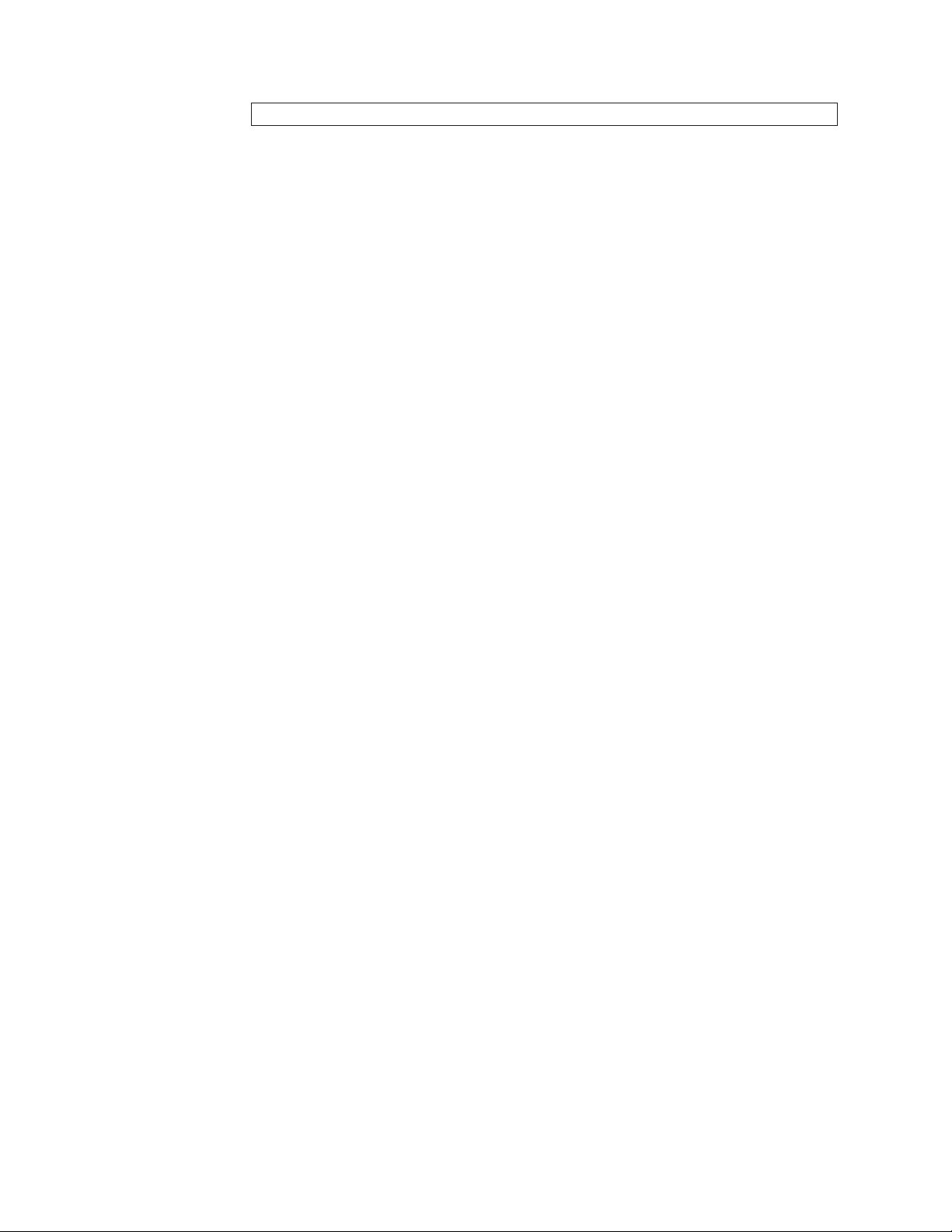
Key phone number _____________________________________________
2 ThinkServer TS100 Types 6431, 6432, 6433, 6434: Installation Guide
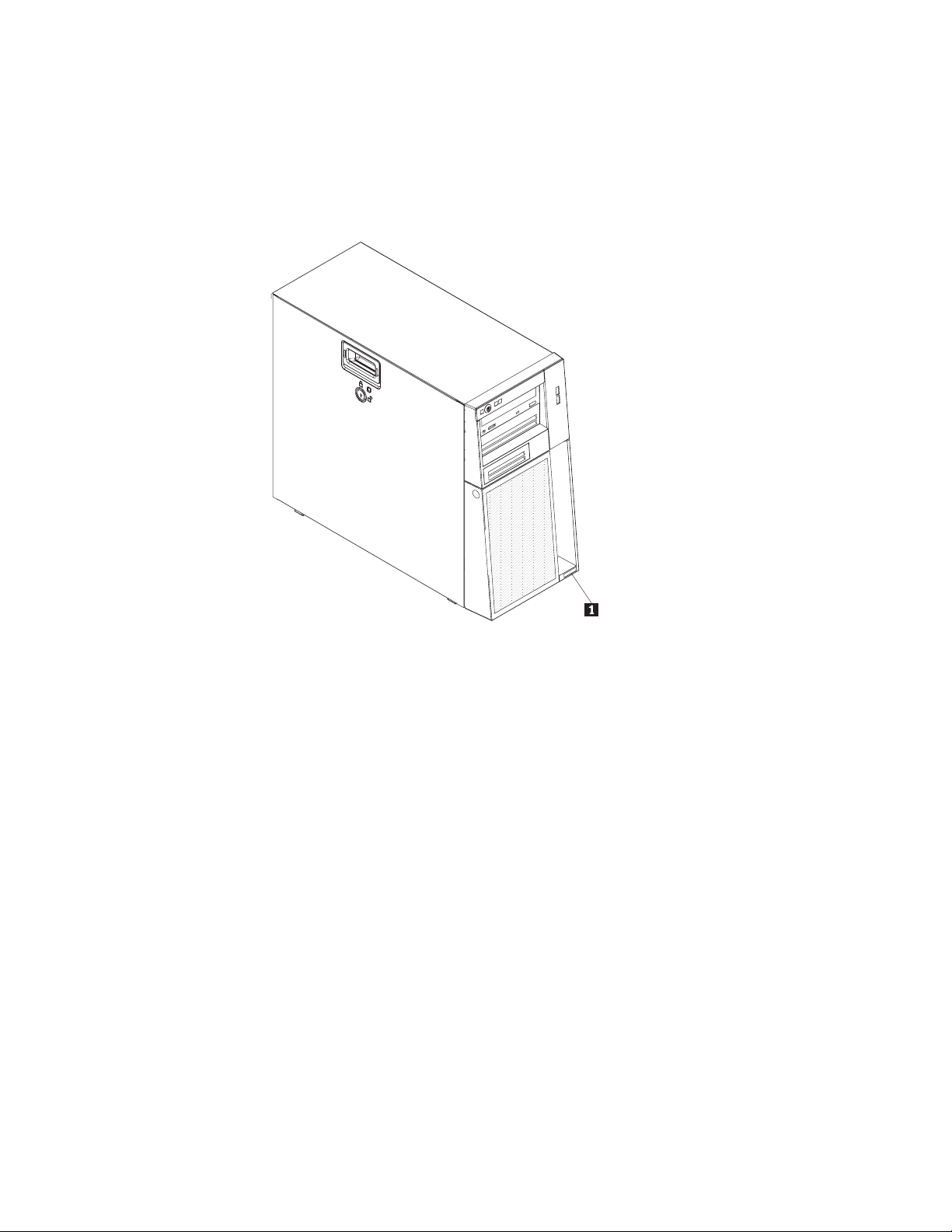
The model number and serial number 1 are on the lower-right side of the bezel,
as shown in the following illustrations. This illustration might differ slightly from
your hardware.
Note: This illustration shows a hot-swap model. A non-hot-swap hard disk drive
model is also available.
Important: The server keys cannot be duplicated by a locksmith. If you lose them,
order replacement keys from the key manufacturer. The key serial
number and the telephone number of the manufacturer are on a tag
that is attached to the keys.
If you plan to install the server in a rack, you must purchase a Tower-to-Rack Kit.
For a list of supported optional devices for the server, see http://
www.lenovo.com/accessories.
Chapter 1. Introduction 3
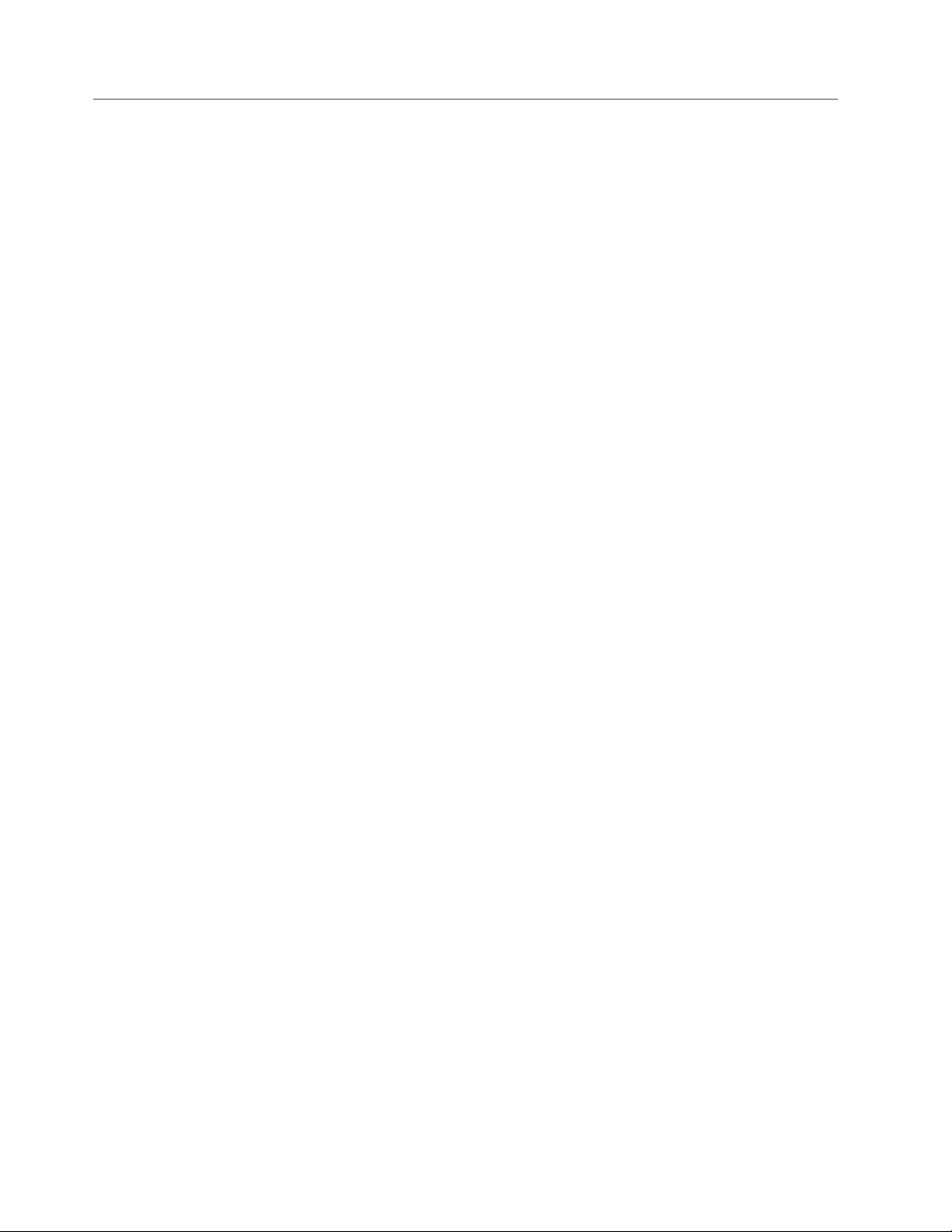
Notices and statements in this document
The caution and danger statements in this document are also in the multilingual
Safety Information document, which is on the ThinkServer Documentation DVD. Each
statement is numbered for reference to the corresponding statement in the Safety
Information document.
The following notices and statements are used in this document:
v Note: These notices provide important tips, guidance, or advice.
v Important: These notices provide information or advice that might help you
avoid inconvenient or problem situations.
v Attention: These notices indicate potential damage to programs, devices, or data.
An attention notice is placed just before the instruction or situation in which
damage might occur.
v Caution: These statements indicate situations that can be potentially hazardous
to you. A caution statement is placed just before the description of a potentially
hazardous procedure step or situation.
v Danger: These statements indicate situations that can be potentially lethal or
extremely hazardous to you. A danger statement is placed just before the
description of a potentially lethal or extremely hazardous procedure step or
situation.
4 ThinkServer TS100 Types 6431, 6432, 6433, 6434: Installation Guide
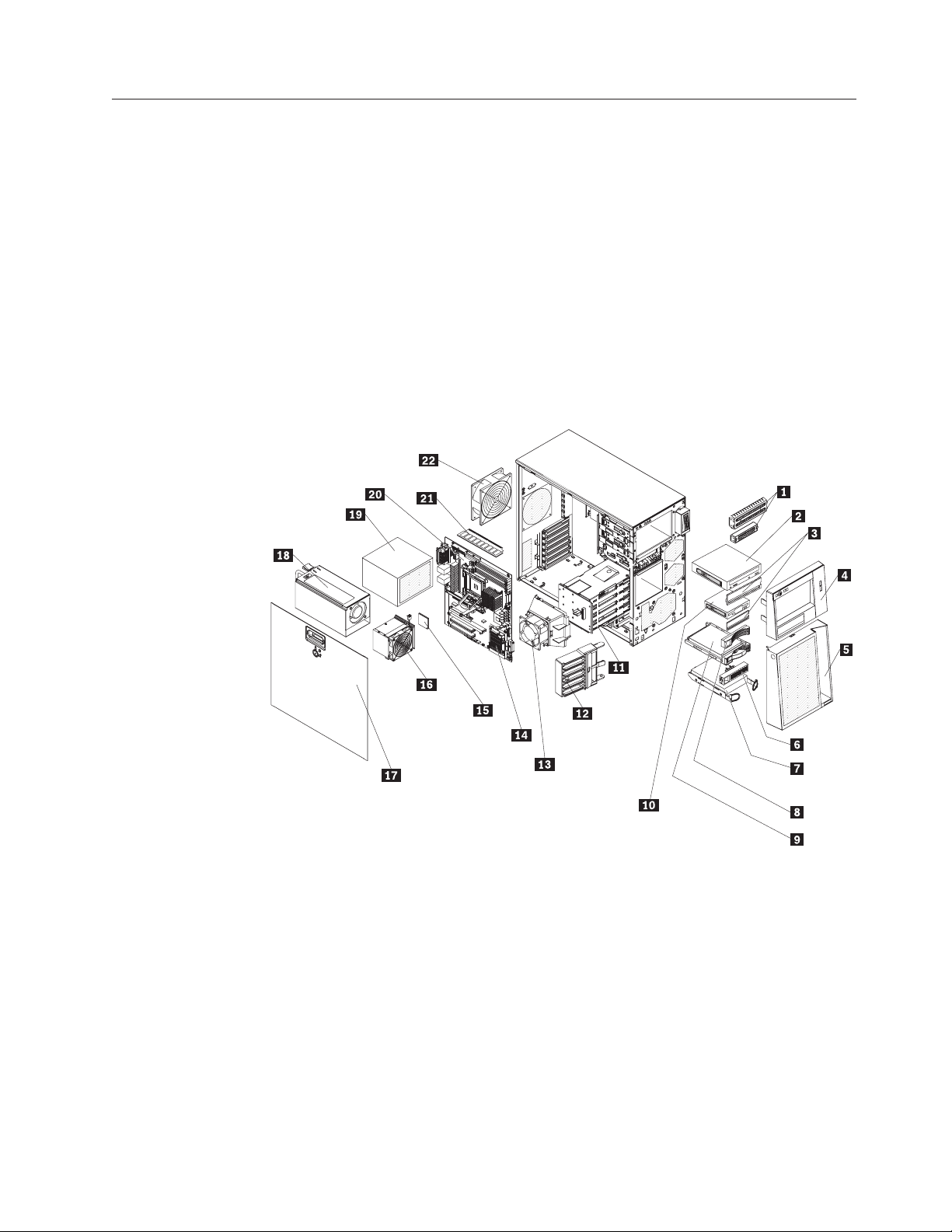
Major components of the server
Blue on a component indicates touch points, where you can grip the component to
remove it from or install it in the server, open or close a latch, and so on.
Orange on a component or an orange label on or near a component indicates that
the component can be hot-swapped, which means that if the server and operating
system support hot-swap capability, you can remove or install the component
while the server is running. (Orange can also indicate touch points on hot-swap
components.) See the instructions for removing or installing a specific hot-swap
component for any additional procedures that you might have to perform before
you remove or install the component.
The following illustration shows the major components in the server.
Note: The illustrations in this document might differ slightly from your hardware.
1 EMC shields 12 Front adapter- support bracket
2 Optical drive 13 Hard disk drive fan assembly
3 Filler panels 14 SAS/SATA controller
4 Upper bezel 15 Microprocessor
5 Lower bezel 16 Heat sink
6 SATA filler panel 17 Cover
7 SATA hard disk drive (some models) 18 Hot-swap power supply
8 SAS filler panel 19 Non-hot-swap power supply
9 Hot-swap hard disk drive (some
20 System board
models)
10 Diskette drive (optional) 21 DIMM
11 Drive cage 22 Rear system fan
Chapter 1. Introduction 5
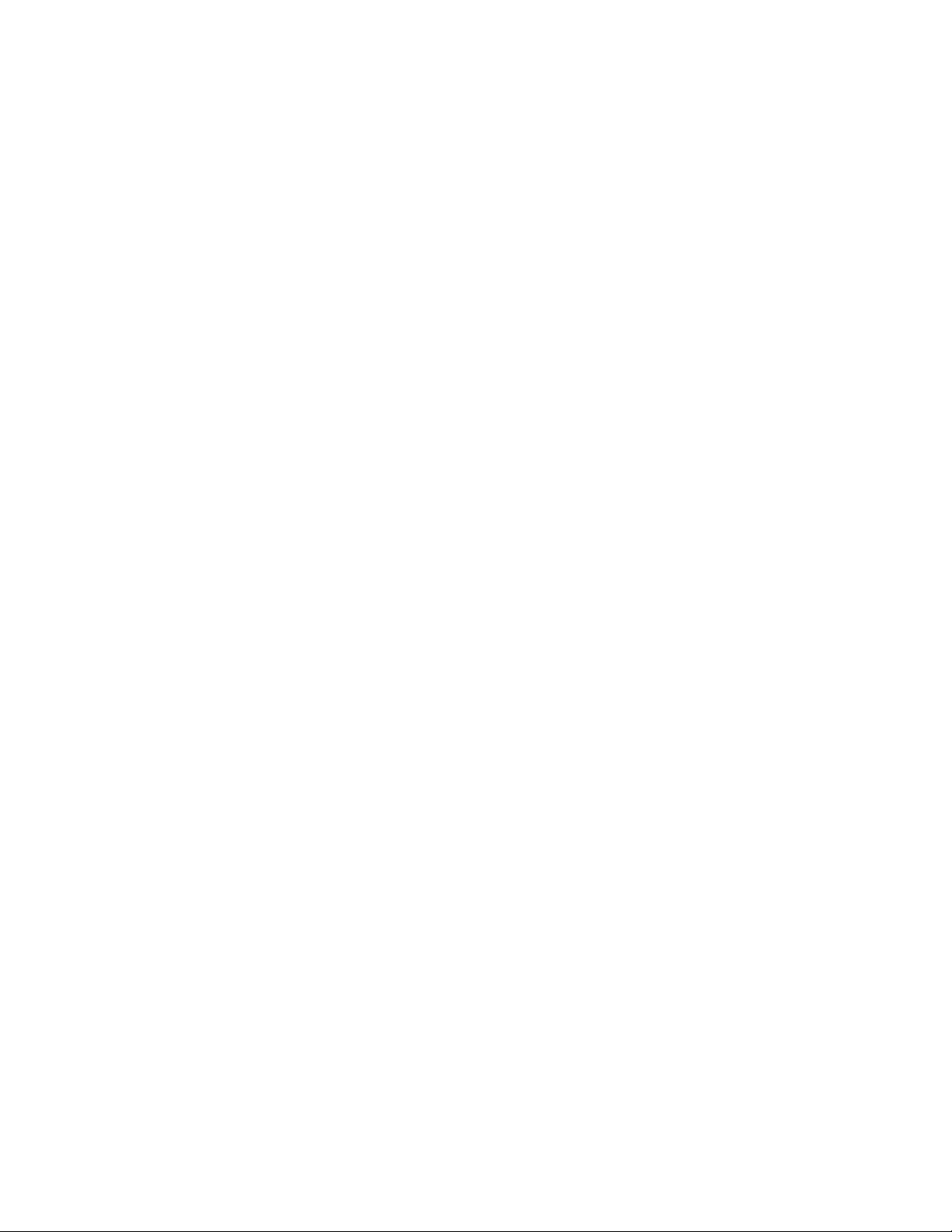
6 ThinkServer TS100 Types 6431, 6432, 6433, 6434: Installation Guide
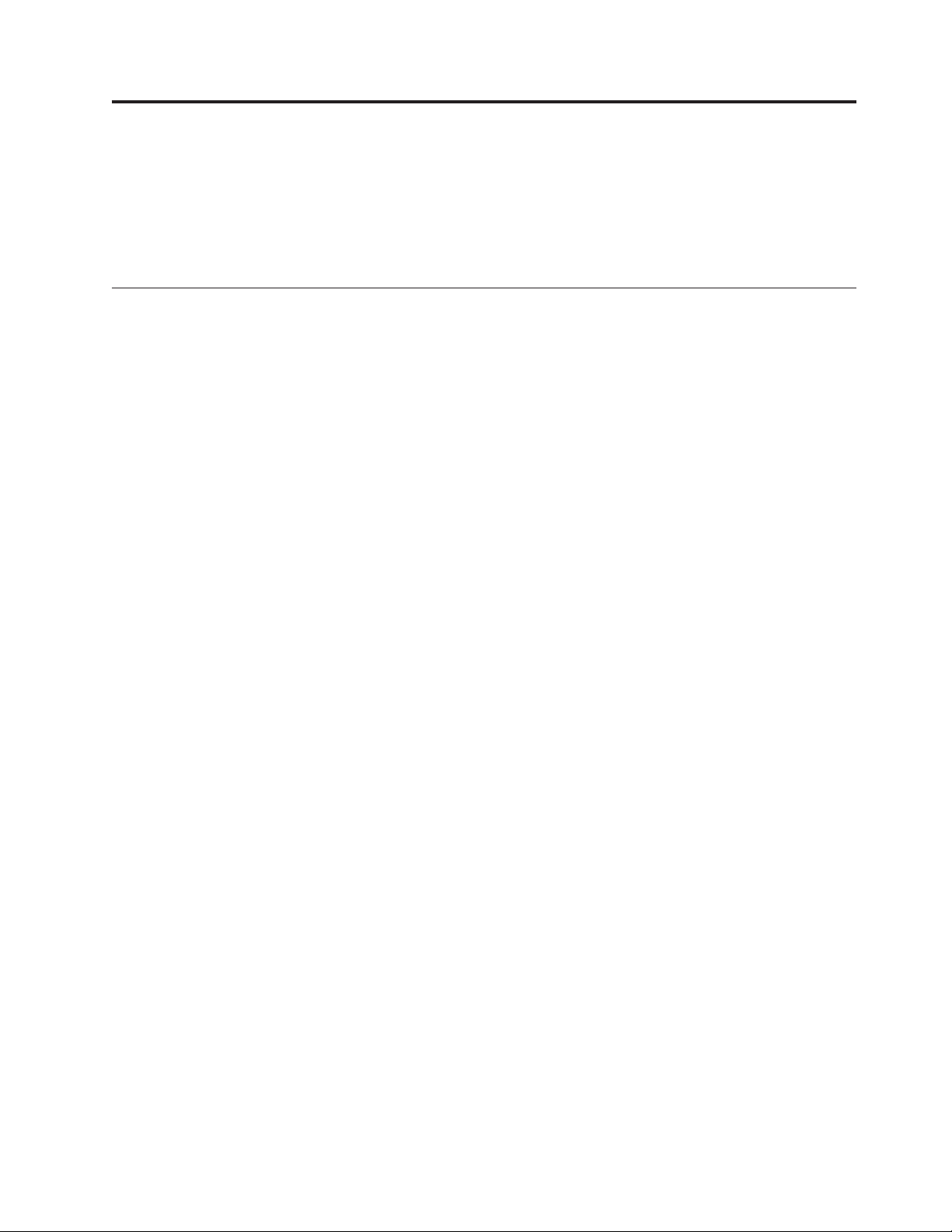
Chapter 2. Installing optional devices
This chapter provides basic instructions for installing optional hardware devices in
the server. These instructions are intended for users who are experienced with
setting up Lenovo server hardware. If you need more detailed instructions, see the
User Guide on the ThinkServer Documentation DVD.
Installation guidelines
Before you install optional devices, read the following information:
v Read the safety information that begins on page v, the guidelines in “Working
inside the server with the power on” on page 8, and “Handling static-sensitive
devices” on page 9. This information will help you work safely.
v Observe good housekeeping in the area where you are working. Place removed
covers and other parts in a safe place.
v When you install your new server, take the opportunity to download and apply
the most recent firmware updates. This step will help to ensure that any known
issues are addressed and that your server is ready to function at maximum
levels of performance. To download firmware updates for your server, complete
the following steps.
Changes are made periodically to the Lenovo We b site. The actual
Note:
procedure might vary slightly from what is described in this document.
1. Go to: http://www.lenovo.com/support.
2. Enter your product number (machine type and model number) or select
Servers and Storage from the Select your product list.
3. Select Servers and Storage from the Brand list.
4. From Family list, select ThinkServer TS100, and click Continue.
5. Click Downloads and drivers to download firmware updates.
Before you install optional hardware devices, make sure that the server is
v
working correctly. Start the server, and make sure that the operating system
starts, if an operating system is installed, or that a 19990305 error code is
displayed, indicating that an operating system was not found but the server is
otherwise working correctly. If the server is not working correctly, see Solving
problems for diagnostic information.
v Observe good housekeeping in the area where you are working. Place removed
covers and other parts in a safe place.
v If you must start the server while the cover is removed, make sure that no one is
near the server and that no tools or other objects have been left inside the server.
v Do not attempt to lift an object that you think is too heavy for you. If you have
to lift a heavy object, observe the following precautions:
– Make sure that you can stand safely without slipping.
– Distribute the weight of the object equally between your feet.
– Use a slow lifting force. Never move suddenly or twist when you lift a heavy
object.
– To avoid straining the muscles in your back, lift by standing or by pushing
up with your leg muscles.
© Lenovo 2008, 2009. Portions © IBM Corp. 2008. 7
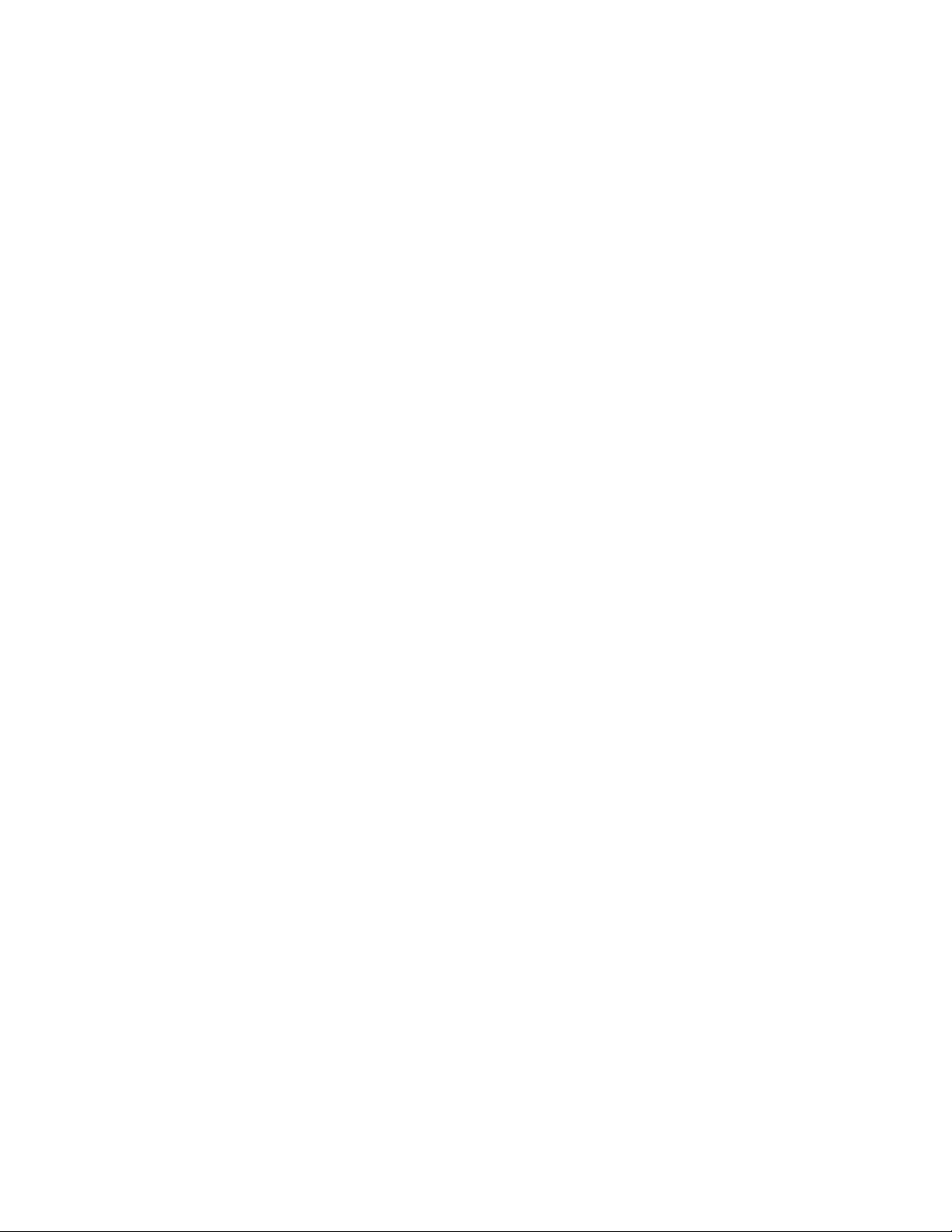
v Make sure that you have an adequate number of properly grounded electrical
outlets for the server, monitor, and other devices.
v Back up all important data before you make changes to disk drives.
v Have a small flat-blade screwdriver available.
v You do not have to turn off the server to install or replace hot-swap power
supplies or hot-plug Universal Serial Bus (USB) devices. However, you must
turn off the server before you perform any steps that involve removing or
installing adapter cables.
v Blue on a component indicates touch points, where you can grip the component
to remove it from or install it in the server, open or close a latch, and so on.
v Orange on a component or an orange label on or near a component indicates
that the component can be hot-swapped, which means that if the server and
operating system support hot-swap capability, you can remove or install the
component while the server is running. (Orange can also indicate touch points
on hot-swap components.) See the instructions for removing and installing a
specific hot-swap component for any additional procedures that you might have
to perform before you remove or install the component.
v When you have to access the inside of the server, you might find it easier to lay
the server on its side.
v When you are finished working on the server, reinstall all safety shields, guards,
labels, and ground wires.
v For a list of supported optional devices for the server, see http://
www.lenovo.com/accessories.
System reliability guidelines
To help ensure proper system cooling and system reliability, make sure that the
following requirements are met:
v If the server has redundant power, each of the power-supply bays has a power
supply installed in it.
v There is adequate space around the server to allow the server cooling system to
work properly. Leave approximately 50 mm (2 in.) of open space around the
front and rear of the server. Do not place objects in front of the fans. For proper
cooling and airflow, replace the server cover before you turn on the server.
Operating the server for extended periods of time (more than 30 minutes) with
the server cover removed might damage server components.
When you install the server in a rack, make sure that space is available around
the server to enable the server cooling system to work properly. See the
documentation that comes with the rack for additional information.
v You have followed the cabling instructions that come with optional adapters.
v You have replaced a failed fan within 48 hours.
v You have replaced a hot-swap drive within 2 minutes of removal.
Working inside the server with the power on
Attention: Static electricity that is released to internal server components when
the server is powered-on might cause the server to halt, which might result in the
loss of data. To avoid this potential problem, always use an electrostatic-discharge
wrist strap or other grounding system when you work inside the server with the
power on.
8 ThinkServer TS100 Types 6431, 6432, 6433, 6434: Installation Guide
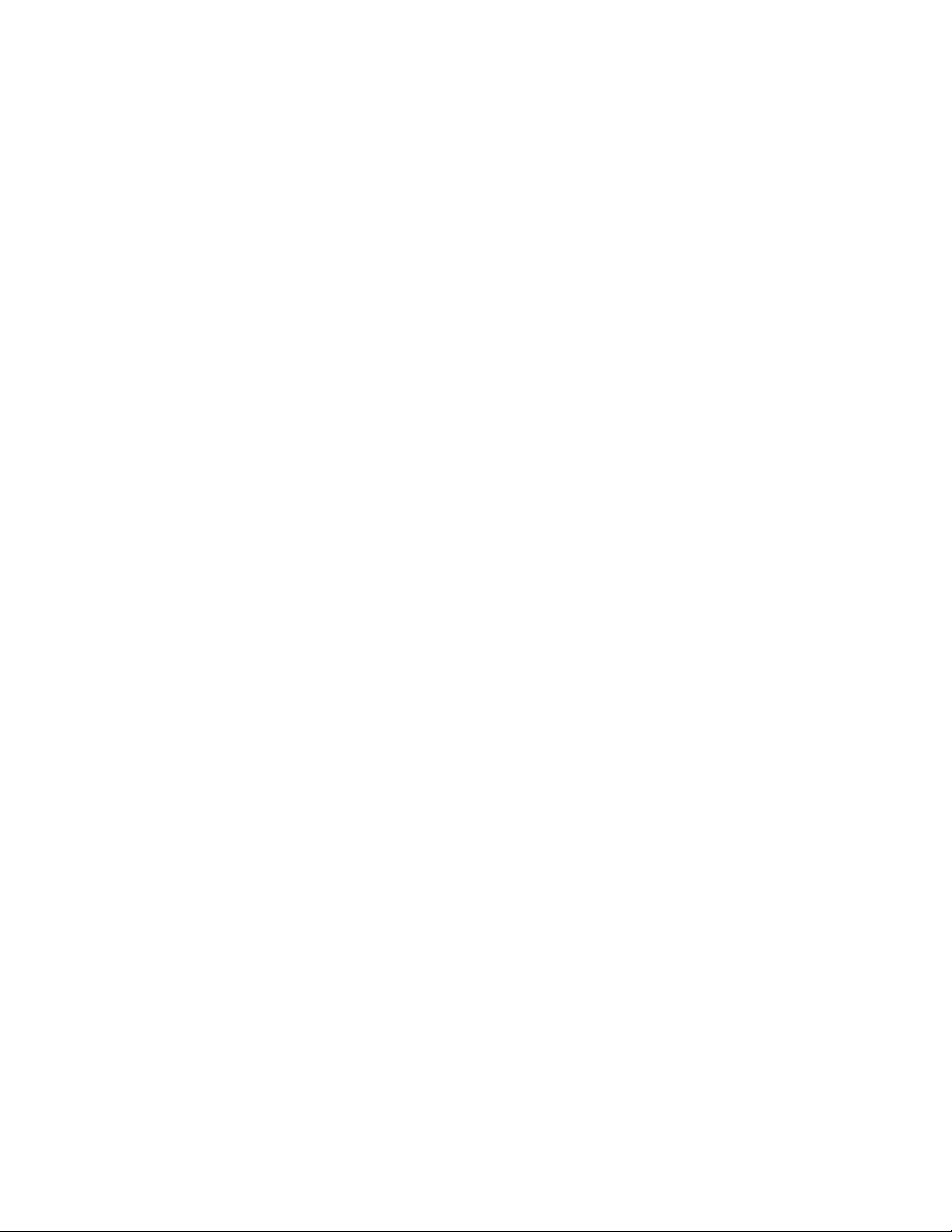
Some models of the server supports hot-plug, hot-add, and hot-swap devices and
is designed to operate safely while it is turned on and the cover is removed.
Follow these guidelines when you work inside a server that is turned on.
v Avoid wearing loose-fitting clothing on your forearms. Button long-sleeved
shirts before you work inside the server; do not wear cuff links while you are
working inside the server.
v Do not allow your necktie or scarf to hang inside the server.
v Remove jewelry, such as bracelets, necklaces, rings, and loose-fitting wrist
watches.
v Remove items from your shirt pocket, such as pens and pencils, that might fall
into the server as you lean over it.
v Avoid dropping any metallic objects, such as paper clips, hairpins, and screws,
into the server.
Handling static-sensitive devices
Attention: Static electricity can damage the server and other electronic devices. To
avoid damage, keep static-sensitive devices in their static-protective packages until
you are ready to install them.
To reduce the possibility of damage from electrostatic discharge, observe the
following precautions:
v Limit your movement. Movement can cause static electricity to build up around
you.
v The use of a grounding system is recommended. For example, wear an
electrostatic-discharge wrist strap, if one is available. Always use an
electrostatic-discharge wrist strap or other grounding system when you work
inside the server with the power on.
v Handle the device carefully, holding it by its edges or its frame.
v Do not touch solder joints, pins, or exposed circuitry.
v Do not leave the device where others can handle and damage it.
v While the device is still in its static-protective package, touch it to an unpainted
metal surface on the outside of the server for at least 2 seconds. This drains
static electricity from the package and from your body.
v Remove the device from its package and install it directly into the server
without setting down the device. If it is necessary to set down the device, put it
back into its static-protective package. Do not place the device on the server
cover or on a metal surface.
v Take additional care when you handle devices during cold weather. Heating
reduces indoor humidity and increases static electricity.
Chapter 2. Installing optional devices 9
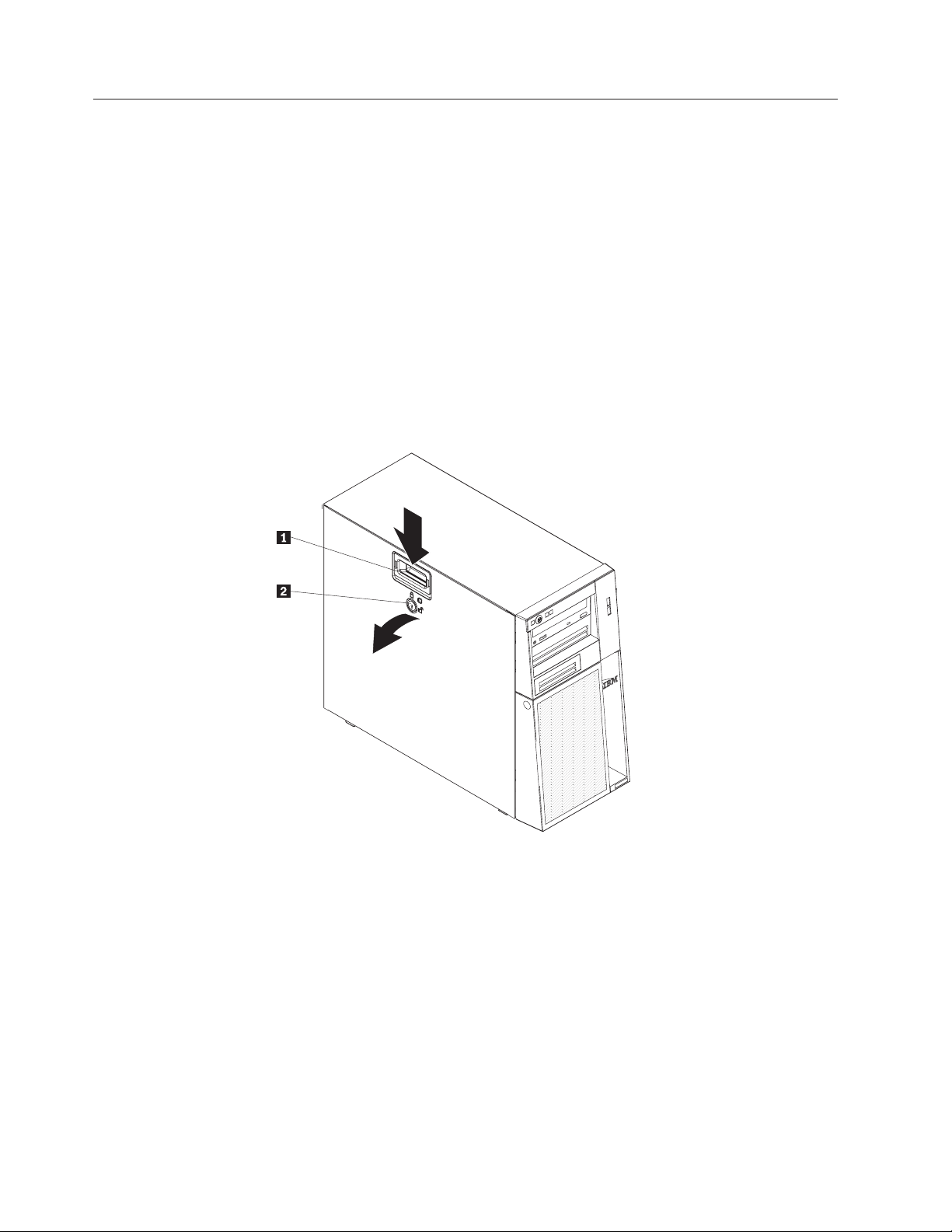
Removing the side cover
Important: Before you install optional hardware devices, make sure that the server
is working correctly. Start the sever, and make sure that the operating system
starts, if and operating system is installed, or that a 19990305 error code is
displayed, indicating that an operating system was not found but the server is
otherwise working correctly. If the server is not working correctly, see Solving
problems for diagnostic information.
To remove the server side cover, complete the following steps:
1. Review the safety information that begins on page v and the “Installation
guidelines” on page 7.
2. Turn off the server and all attached devices (see “Turning off the server” on
page 38); then, disconnect all power cords and external cables.
3. Lay the server on its side.
4. Unlock the side cover; then, press the cover-release latch down, as indicated by
the two arrows on the latch.
1 Cover-release latch Optical drive
2 Key lock
5. Lift the side cover off the server and set it aside.
replace the side cover, see “Reinstalling the side cover” on page 32.
To
Attention: For proper cooling and airflow, replace the cover before you turn on
the server. Operating the server for extended periods of time (more than 30
minutes) with the cover removed might damage server components.
10 ThinkServer TS100 Types 6431, 6432, 6433, 6434: Installation Guide

Removing the two-piece bezel
When you work with some devices, such as drives in bays 1 through 7 (or bays 1
through 11 if you have the 2.5-inch eight-drive model, see page Table 5 on page
17), you must first remove the two-piece bezel to access the devices.
Notes:
v Before you remove the upper bezel, you must unlock and remove the side cover
and remove the lower bezel.
v If you are removing only the lower bezel, you do not have to remove the side
cover. However, the side cover must be unlocked.
remove the two-piece bezel, complete the following steps:
To
1. Unlock the side cover.
2. Remove the side cover (see “Removing the side cover” on page 10).
3. Press the round blue release button on the right side of the lower bezel and tilt
the lower bezel forward to disengage it from the chassis.
4. Lift the lower bezel to disengage the two bottom tabs from the chassis. Set the
lower bezel aside.
Chapter 2. Installing optional devices 11
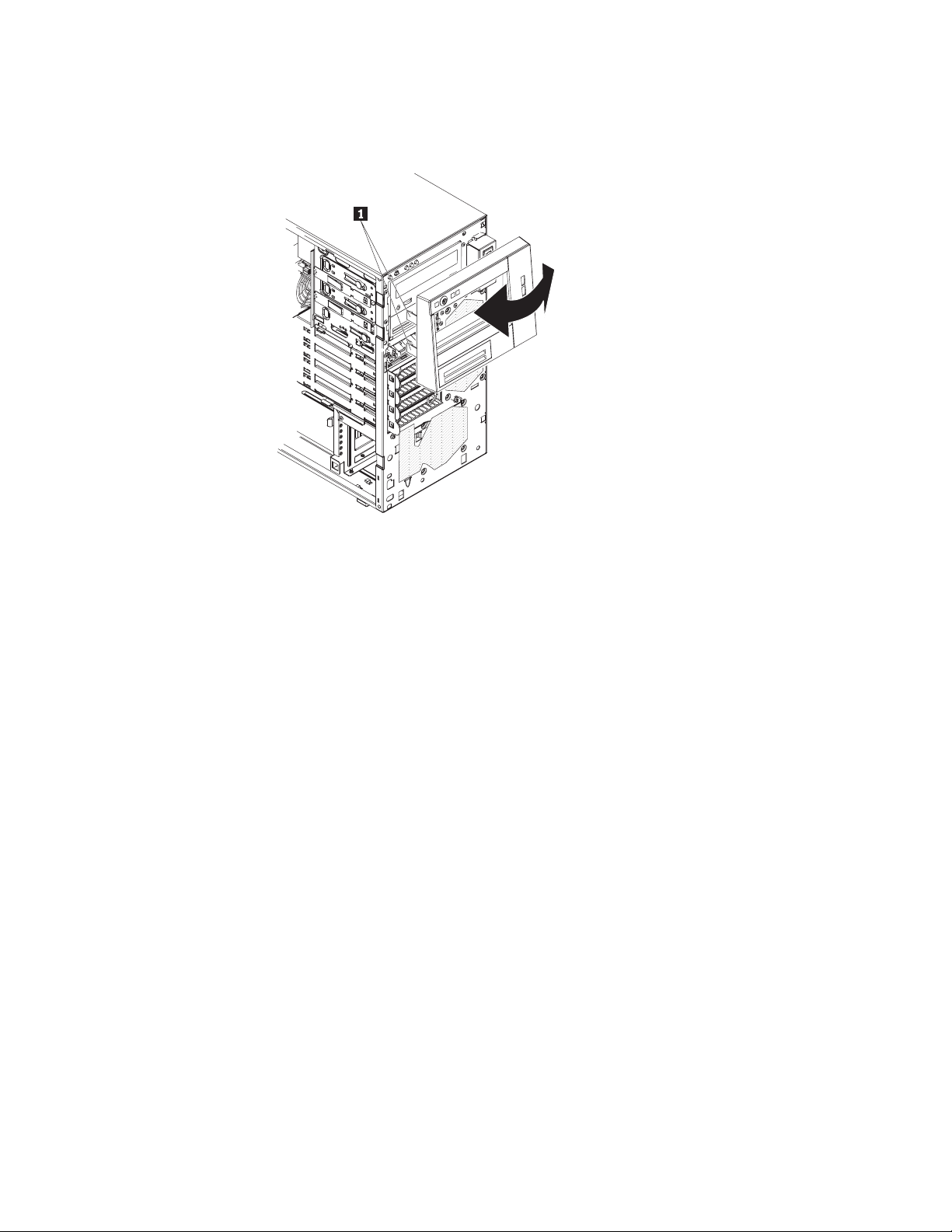
5. Carefully pull the two bezel clips 1 on the left side of the upper bezel away
from the chassis; then, rotate the upper bezel to the right side of the server to
disengage the two right-side tabs from the chassis. Set the upper bezel aside.
For instructions for reinstalling the two-piece bezel, see “Reinstalling the two-piece
bezel” on page 30.
12 ThinkServer TS100 Types 6431, 6432, 6433, 6434: Installation Guide
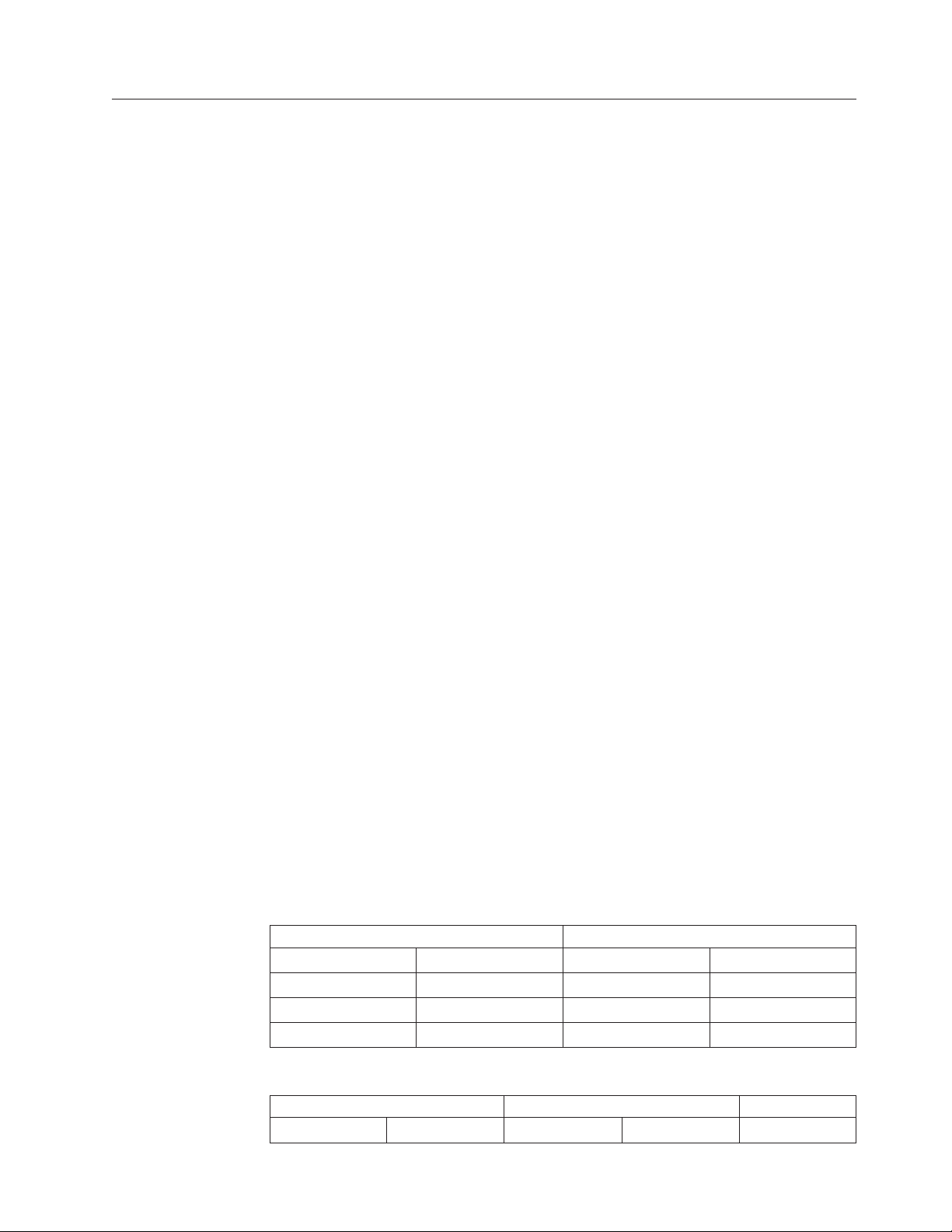
Installing a memory module
The following notes describe the types of dual inline memory modules (DIMMs)
that the server supports and other information that you must consider when you
install DIMMs:
v The server supports only industry-standard, 1.8 V, 240-pin, double-data-rate 2
(DDR2), 800 MHz, PC2-5300 or PC2-6400, unbuffered, synchronous dynamic
random-access memory (SDRAM) dual inline memory modules (DIMMs) with
error correcting code (ECC). These DIMMs must be compatible with the latest
DDR2 800 MHz SDRAM unbuffered DIMM specification. For a list of supported
optional devices for the server, see http://www.lenovo.com/accessories.
v The optional DIMM that are available for the server are 1 GB and 2 GB. The
server supports a minimum of 1 GB and a maximum of 8 GB of system memory.
v Some servers come with two 1-GB DIMMs installed.
Depending on the DIMM sizes installed in your server, the server can support
two or four DIMMs. The 1-GB DIMM and 2-GB option kits each contain two
DIMMs.
v The system board contains four DIMM connectors and supports two-way
memory interleaving. For two-way memory interleaving, DIMMs must be
installed in matched pairs.
If one DIMM is installed in the DIMM 1 connector, when you install an
additional DIMM, it must be installed in the DIMM 3 connector, and it must be
the same size, speed, type, and technology as the DIMM in the DIMM 1
connector. You can use compatible DIMMs from various manufacturers.
If you install a second pair of DIMMs in the DIMM 2 and DIMM 4 connectors,
they do not have to be the same size, speed, type, and technology as the DIMMs
in the DIMM 1 and DIMM 3 connectors. However, the size, speed, type, and
technology of the DIMMs that you install in the DIMM 2 and DIMM 4
connectors must match each other.
v The maximum operating speed of the server is determined by the slowest
DIMM in the server.
v The server can operate in single-channel mode or dual-channel mode.
v DIMM population is based on single-rank, double-rank, or combined single-rank
and double-rank DIMMs. DIMMs must be installed in order, starting with the
DIMM connector that is farthest from the memory controller hub. Double-rank
DIMMs must be installed in the DIMM connector that is farthest from the
memory controller hub when you install a combination of single-rank and
double-rank DIMMs. The following tables show examples of populating the
server with different combinations of single-rank and double-rank DIMMs and
different operating modes.
Table 1. Single-channel mode with single-rank and double-rank DIMMs
Channel 0 Channel 1
DIMM 1 DIMM 2 DIMM 3 DIMM 4
Single-rank
Double-rank
Single-rank Single-rank
Table 2. Dual-channel mode with single-rank and double-rank DIMMs
First pair Second pair Remarks
DIMM 1 DIMM 2 DIMM 3 DIMM 4
Chapter 2. Installing optional devices 13
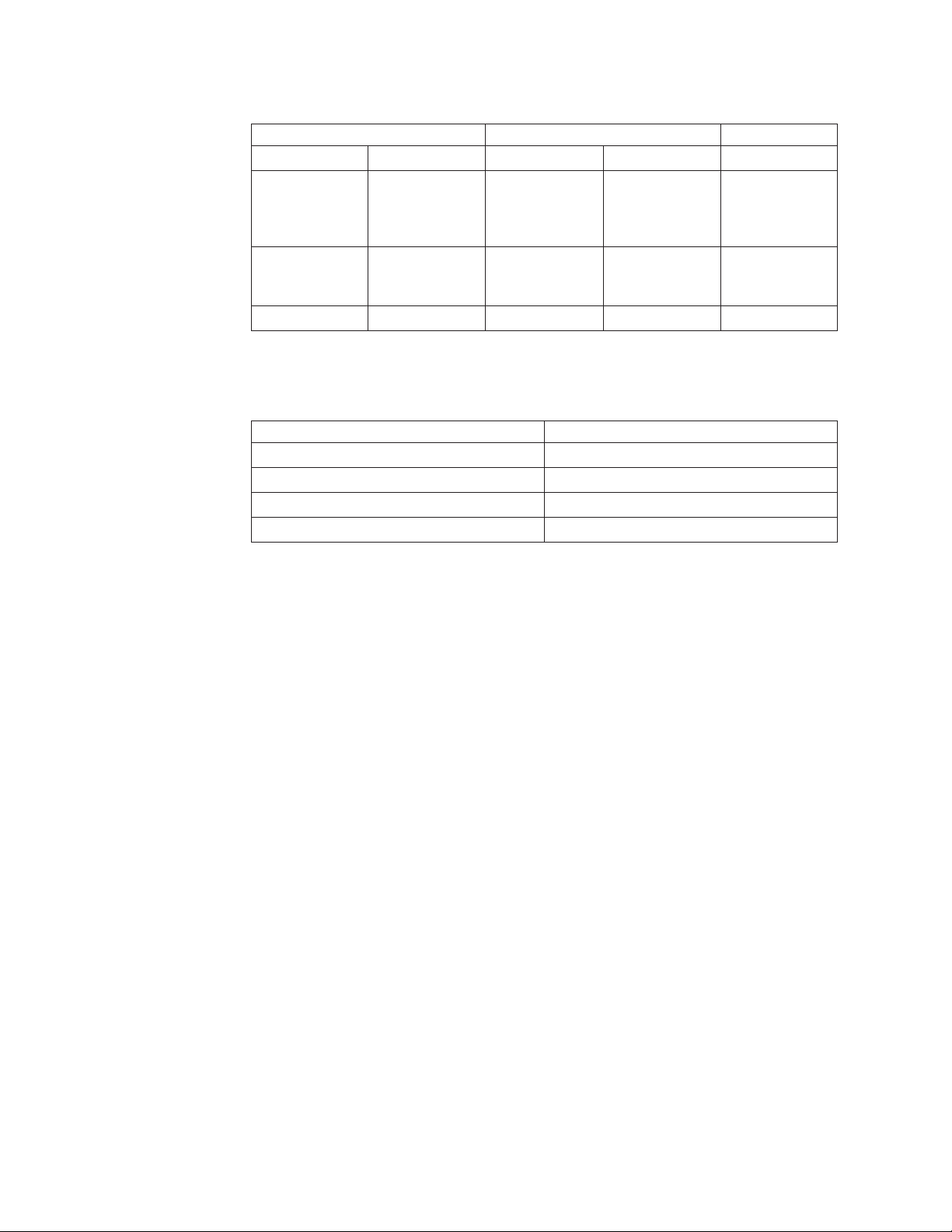
Table 2. Dual-channel mode with single-rank and double-rank DIMMs (continued)
First pair Second pair Remarks
Single-rank Single-rank Single-rank Single-rank
Single-rank Single-rank Double-rank Double-rank This
configuration is
the second-best
choice.
Double-rank Double-rank Single-rank Single-rank This
configuration is
the best choice.
Double-rank Double-rank Double-rank Double-rank
The following table shows the sequence in which DIMMs must be installed in
the server.
Table 3. DIMM installation sequence
Number of DIMMs Installation sequence (connectors)
1 1
2 (interleaved configuration) 1, 3
3 The use of three DIMMs is not supported
4 (interleaved configuration) 1, 3, 2, 4
v The amount of usable memory will be reduced depending on the system
configuration. A certain amount of memory must be reserved for system
resources. To view the total amount of installed memory and the amount of
configured memory, run the Configuration/Setup Utility program and select
System Summary from the menu. For additional information, see the User Guide
on the ThinkServer Documentation DVD.
v When you restart the server after you add or remove a DIMM, the server
displays a message that the memory configuration has changed.
14 ThinkServer TS100 Types 6431, 6432, 6433, 6434: Installation Guide
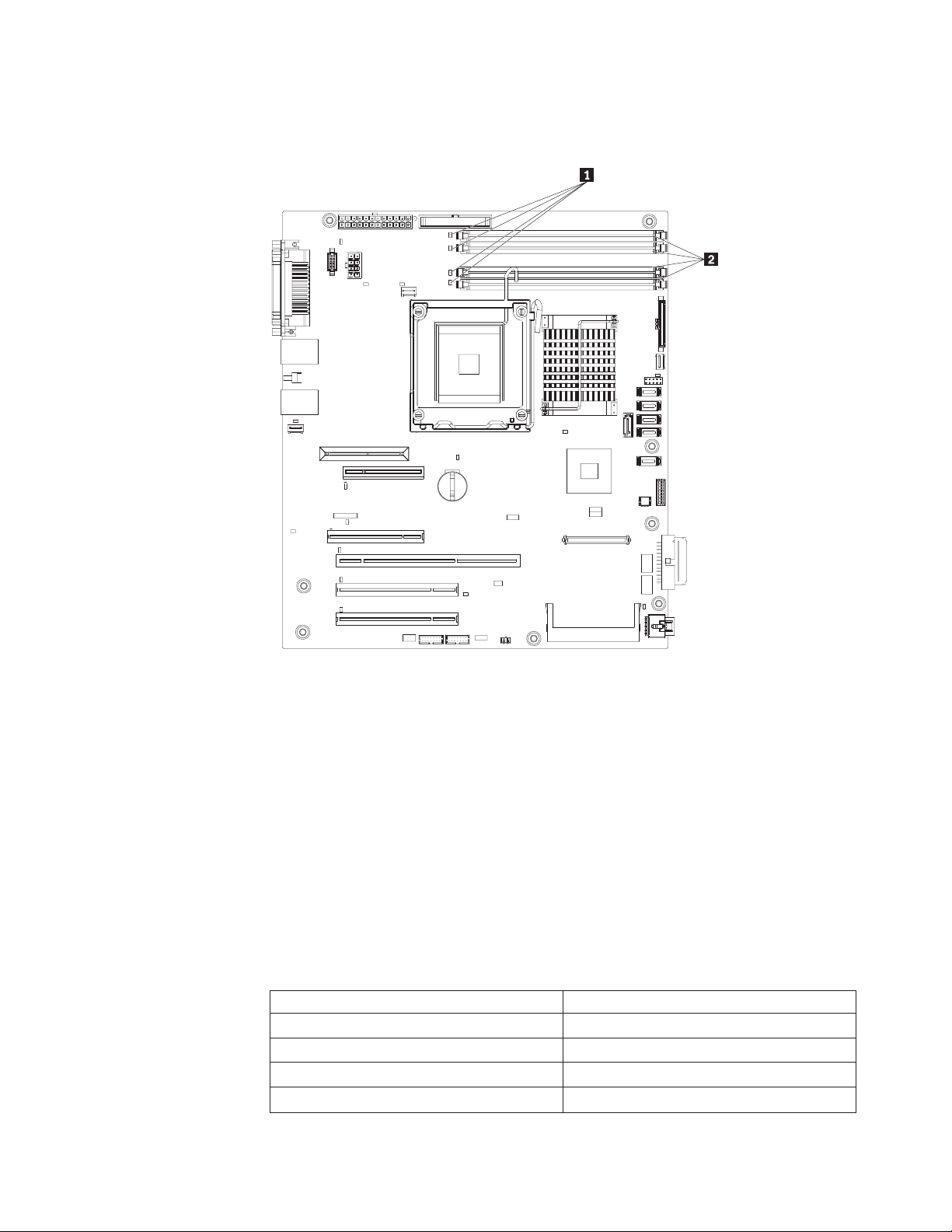
The following illustration shows the dual inline memory module (DIMM)
2connectors and corresponding LEDs 1 on the system board.
Attention: Static electricity that is released to internal server components when
the server is powered-on might cause the server to stop, which might result in the
loss of data. To avoid this potential problem, always use an electrostatic-discharge
wrist strap or other grounding system when working inside the server with the
power on.
To install a DIMM, complete the following steps:
1. Read the safety information that begins on page v and “Installation guidelines”
on page 7.
2. Turn off the server and peripheral devices, and disconnect the power cords and
all external cables.
3. Remove the side cover (see “Removing the side cover” on page 10).
4. Locate the DIMM connectors on the system board. Determine the connectors
into which you will install the DIMMs. Install the DIMMs in the sequence
shown in the following table.
Table 4. DIMM installation sequence
Number of DIMMs Installation sequence (connectors)
1 1
2 (interleaved configuration) 1, 3
3 The use of three DIMMs is not supported
4 (interleaved configuration) 1, 3, 2, 4
Chapter 2. Installing optional devices 15
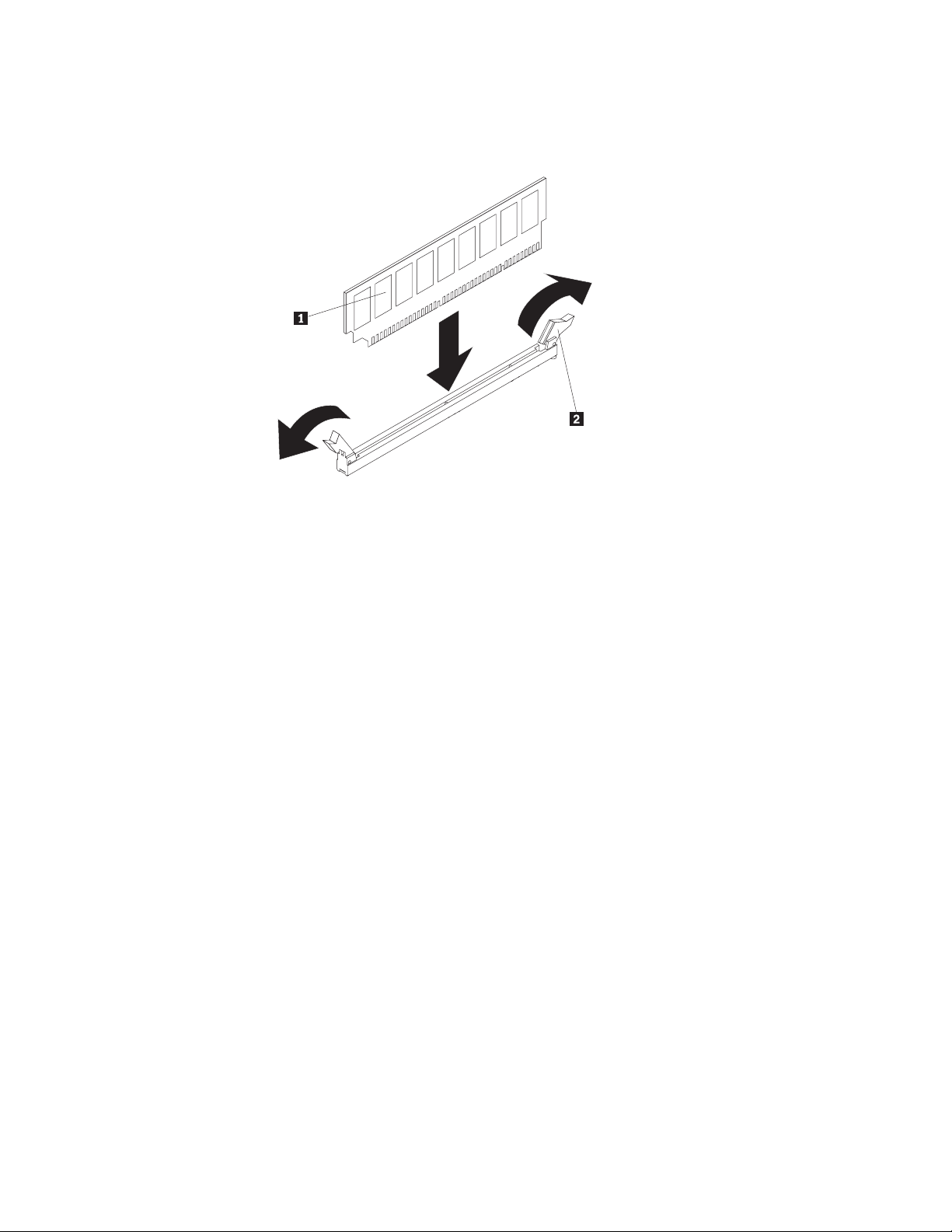
Attention: To avoid breaking the retaining clips 2or damaging the DIMM
connectors, open and close the clips gently.
5. Open the retaining clips and, if necessary, remove any existing DIMM1.
6. Touch the static-protective package that contains the DIMM to any unpainted
metal surface on the server. Then, remove the new DIMM from the package.
7. Turn the DIMM so that the DIMM keys align correctly with the slot.
8. Insert the DIMM into the connector by aligning the edges of the DIMM with
the slots at the ends of the DIMM connector. Firmly press the DIMM straight
down into the connector by applying pressure on both ends of the DIMM
simultaneously. The retaining clips snap into the locked position when the
DIMM is firmly seated in the connector. If there is a gap between the DIMM
and the retaining clips, the DIMM has not been correctly installed. Open the
retaining clips, remove the DIMM, and then reinsert it.
you have other devices to install or remove, do so now; otherwise, go to
If
“Completing the installation” on page 30.
16 ThinkServer TS100 Types 6431, 6432, 6433, 6434: Installation Guide
