Page 1
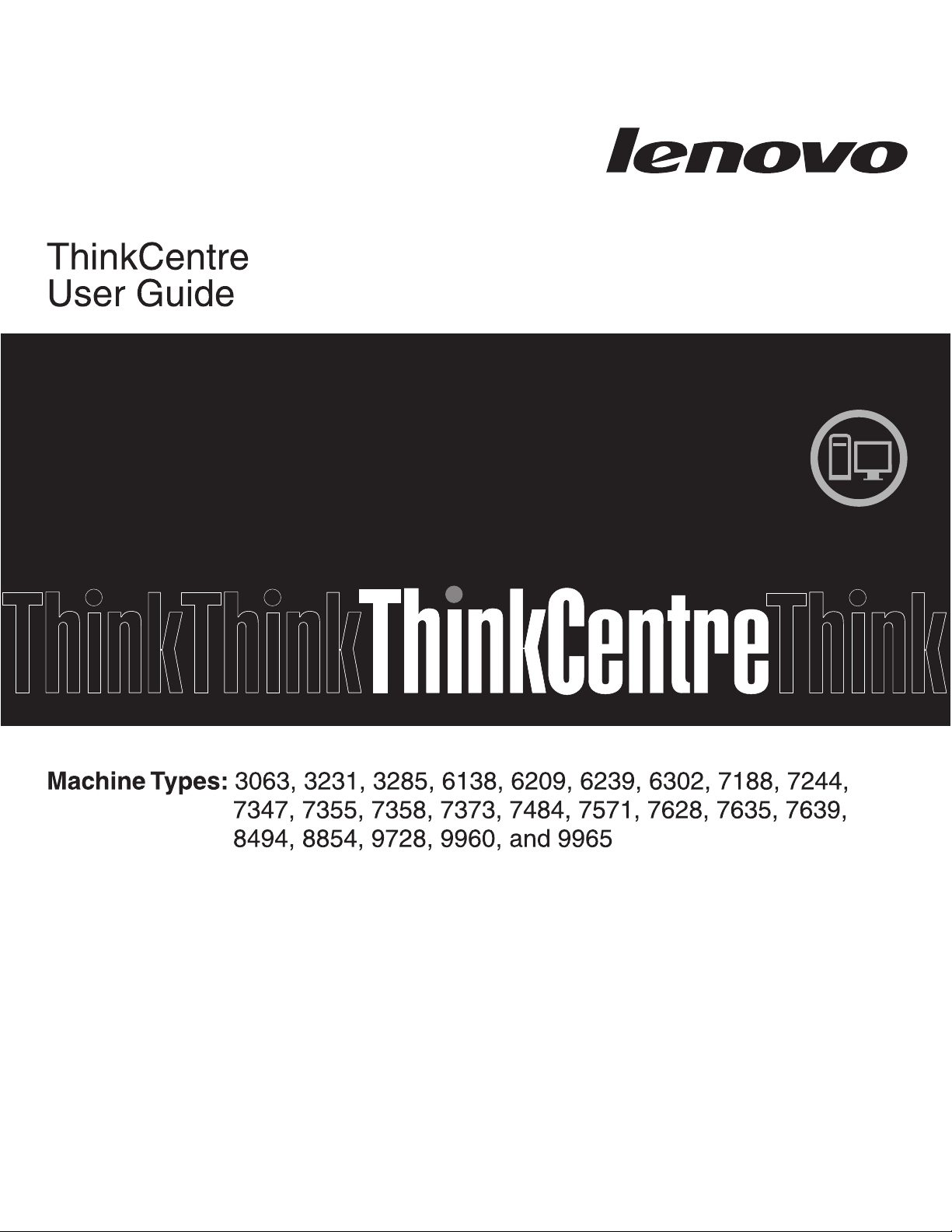
Page 2
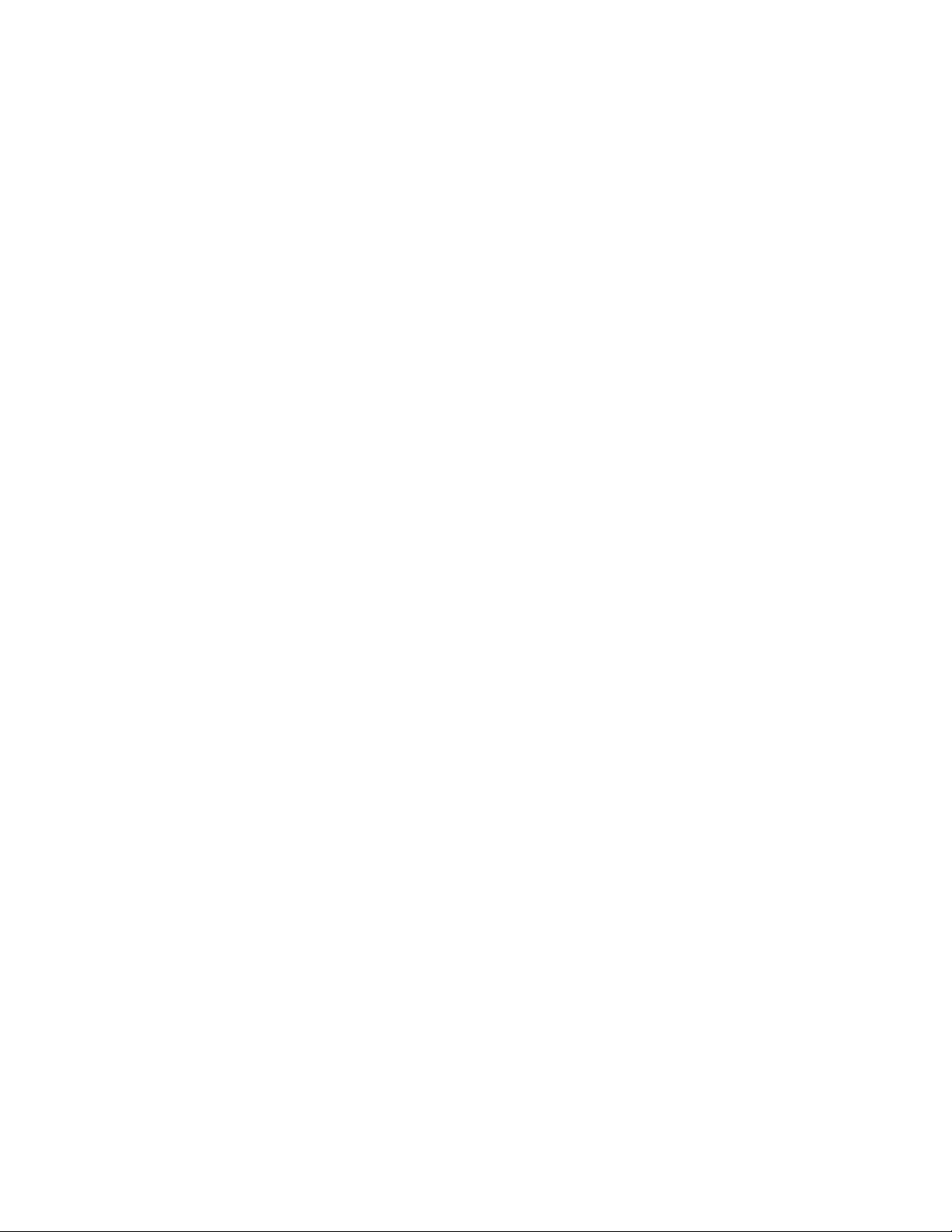
Page 3
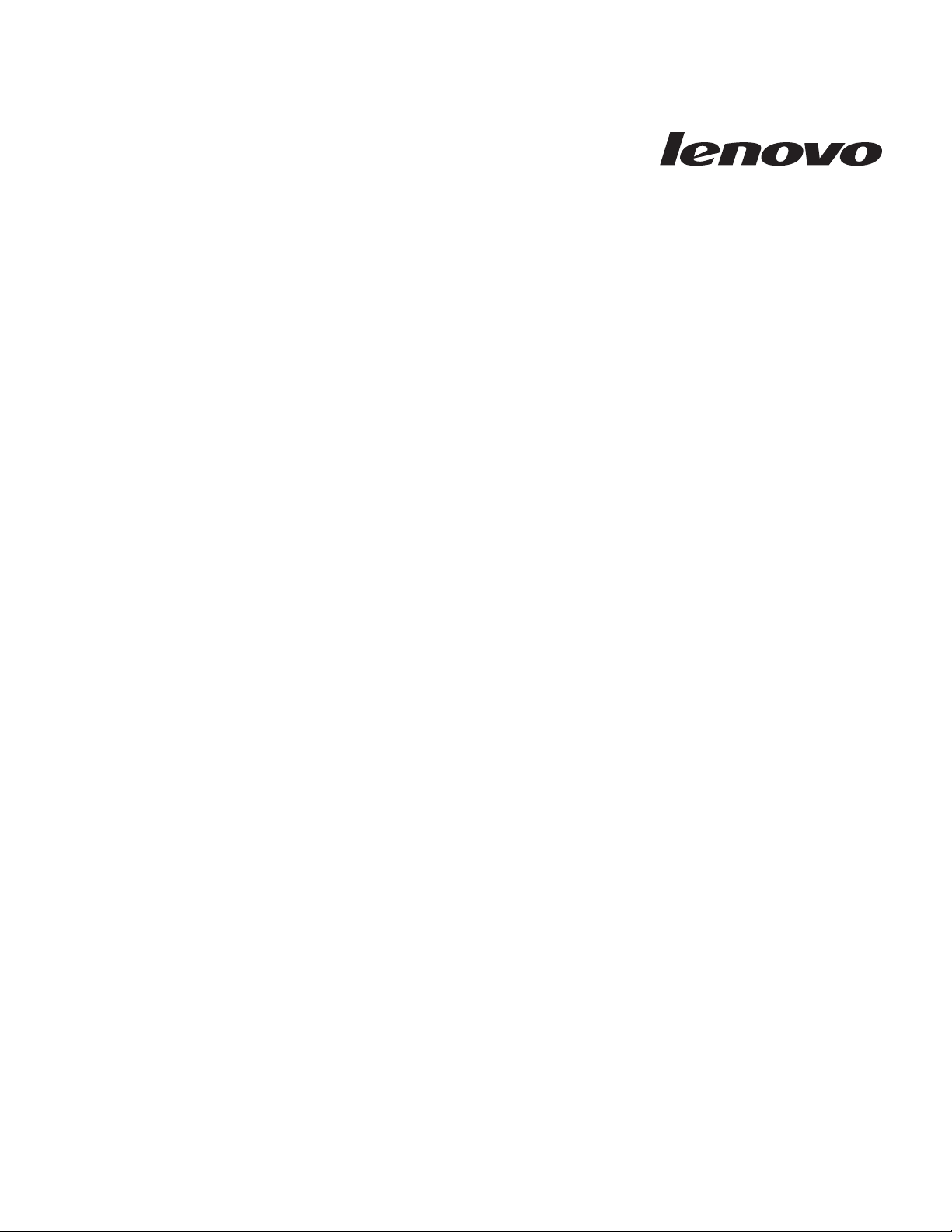
ThinkCentre
User Guid e
Page 4
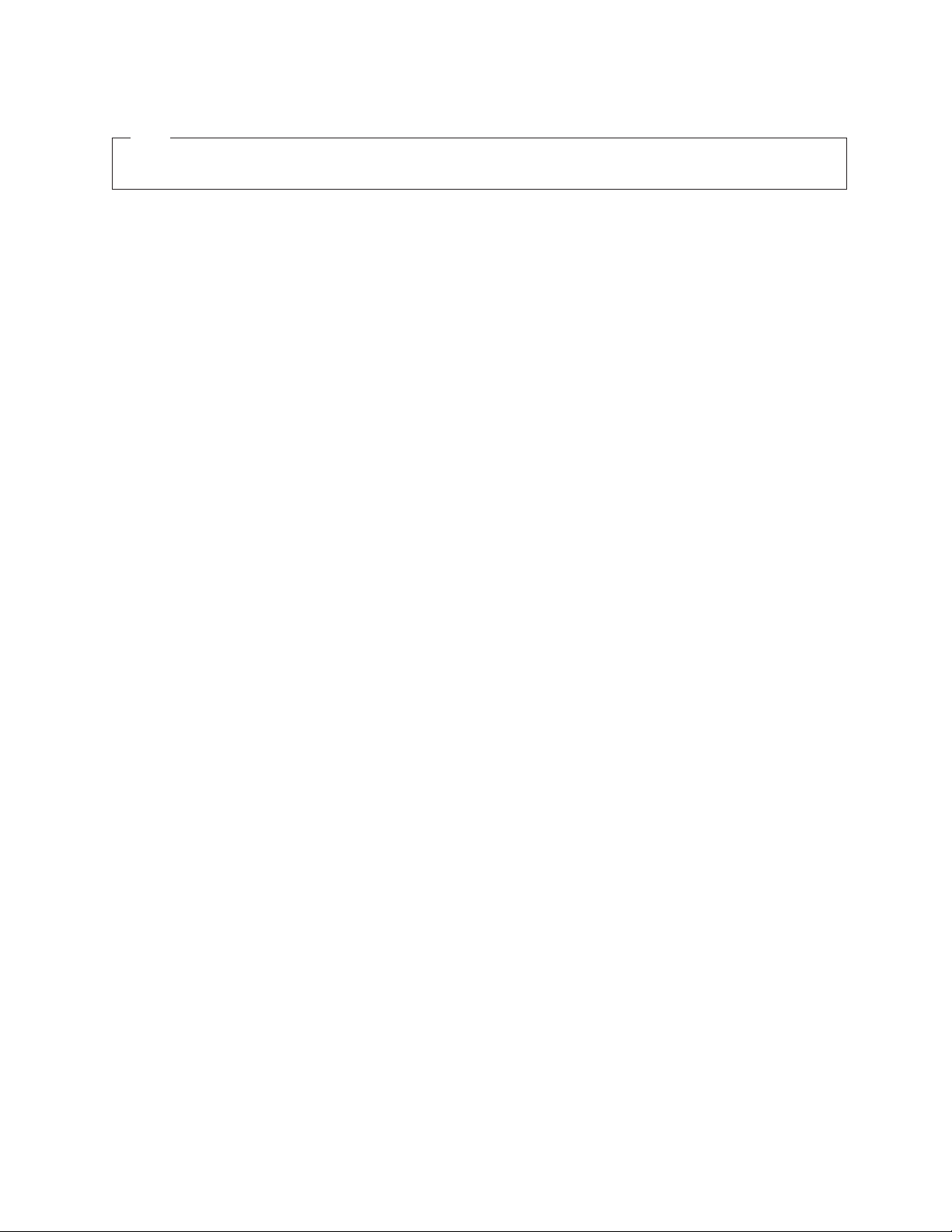
Note
Before using this information and the product it supports, be sure to read and understand the ThinkCentre Safety and
Warranty Guide and “Notices,” on page 77.
Second Edition (May 2009)
© Copyright Lenovo 2009. All rights reserved.
LENOVO products, data, computer software, and services have been developed exclusively at private expense and
are sold to governmental entities as commercial items as defined by 48 C.F.R. 2.101 with limited and restricted
rights to use, reproduction and disclosure.
LIMITED AND RESTRICTED RIGHTS NOTICE: If products, data, computer software, or services are delivered
pursuant a General Services Administration ″GSA″ contract, use, reproduction, or disclosure is subject to restrictions
set forth in Contract No. GS-35F-05925.
Page 5
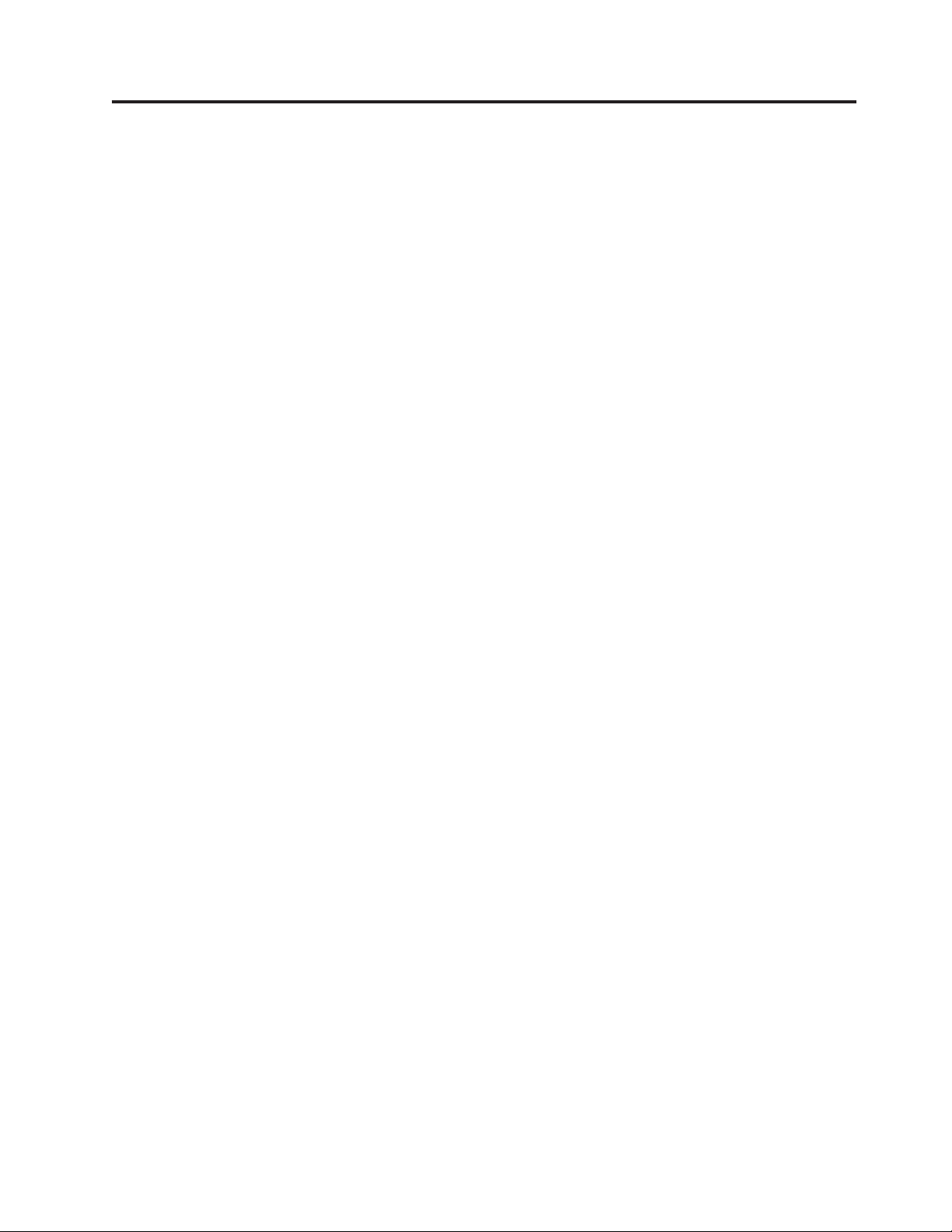
Contents
Important safety information . . . . . .v
Chapter 1. Product overview . . . . . .1
Features . . . . . . . . . . . . . . . .1
Specifications . . . . . . . . . . . . . .4
Software overview . . . . . . . . . . . .5
Software provided with your Windows operating
system . . . . . . . . . . . . . . .5
Locations . . . . . . . . . . . . . . .7
Locating connectors on the front of your computer 7
Locating connectors on the rear of your computer 8
Locating components . . . . . . . . . .10
Locating parts on the system board . . . . .11
Chapter 2. Installing options and
replacing hardware . . . . . . . . .13
Handling static-sensitive devices . . . . . . .13
Installing options and replacing hardware . . . .13
Installing external options . . . . . . . .14
Removing the computer cover . . . . . . .14
Removing and installing the front bezel . . . .15
Installing internal options . . . . . . . .16
Replacing the battery . . . . . . . . . .26
Replacing the power supply assembly . . . .27
Replacing the heat sink and fan assembly . . .28
Replacing the primary hard disk drive . . . .30
Replacing the secondary hard disk drive . . .32
Replacing the optical drive . . . . . . . .35
Replacing the diskette drive . . . . . . . .37
Replacing the front fan assembly . . . . . .39
Replacing the rear fan assembly . . . . . .40
Replacing the internal speaker . . . . . . .42
Replacing the keyboard . . . . . . . . .44
Replacing the mouse . . . . . . . . . .45
Completing the parts replacement . . . . . .45
Installing security features . . . . . . . . .46
Integrated cable lock . . . . . . . . . .47
Padlock . . . . . . . . . . . . . . .48
Password protection . . . . . . . . . .48
Erasing lost or forgotten passwords (clearing
CMOS) . . . . . . . . . . . . . . .48
Chapter 3. Recovery information . . .51
Creating and using Product Recovery discs . . . .51
Performing backup and recovery operations . . .52
Using the Rescue and Recovery workspace . . . .53
Creating and using rescue media . . . . . . .54
Creating and using a Recovery Repair diskette . .55
Recovering or installing device drivers . . . . .56
Setting a rescue device in the startup sequence . .57
Solving recovery problems . . . . . . . . .57
Viewing and changing settings . . . . . . . .59
Using passwords . . . . . . . . . . . .59
Password considerations . . . . . . . . .60
Power-On Password . . . . . . . . . .60
Privileged Access Password . . . . . . . .60
Hard Disk User Password . . . . . . . .60
Setting, changing, and deleting a password . . .60
Enabling or disabling a device . . . . . . . .61
Selecting a startup device . . . . . . . . . .61
Selecting a temporary startup device . . . . .61
Selecting or changing the startup device sequence 62
Advanced settings . . . . . . . . . . . .62
Exiting from the Setup Utility program . . . . .62
Chapter 5. Updating system programs 63
Using system programs . . . . . . . . . .63
Updating (flashing) BIOS from a disc . . . . . .63
Updating (flashing) BIOS from your operating
system . . . . . . . . . . . . . . . .64
Recovering from a POST/BIOS update failure . . .64
Chapter 6. Troubleshooting and
diagnostics . . . . . . . . . . . . .67
Basic troubleshooting . . . . . . . . . . .67
Diagnostic programs . . . . . . . . . . .69
Lenovo System Toolbox . . . . . . . . .69
PC-Doctor for Windows PE . . . . . . . .69
PC-Doctor for DOS . . . . . . . . . . .70
Cleaning the mouse . . . . . . . . . . .70
Optical mouse . . . . . . . . . . . .70
Non-optical mouse . . . . . . . . . . .71
Chapter 7. Getting information, help,
and service . . . . . . . . . . . . .73
Information resources . . . . . . . . . . .73
Online Books folder . . . . . . . . . .73
ThinkVantage Productivity Center . . . . . .73
Lenovo Welcome . . . . . . . . . . .74
Access Help . . . . . . . . . . . . .74
Safety and Warranty . . . . . . . . . .74
Lenovo We b site (http://www.lenovo.com) . . .74
Help and service . . . . . . . . . . . .75
Using the documentation and diagnostic
programs . . . . . . . . . . . . . .75
Calling for service . . . . . . . . . . .75
Using other services . . . . . . . . . .76
Purchasing additional services . . . . . . .76
Appendix. Notices . . . . . . . . . .77
Television output notice . . . . . . . . . .78
Trademarks . . . . . . . . . . . . . .78
Chapter 4. Using the Setup Utility . . .59
Starting the Setup Utility program . . . . . . .59
© Copyright Lenovo 2009 iii
Index . . . . . . . . . . . . . . .79
Page 6
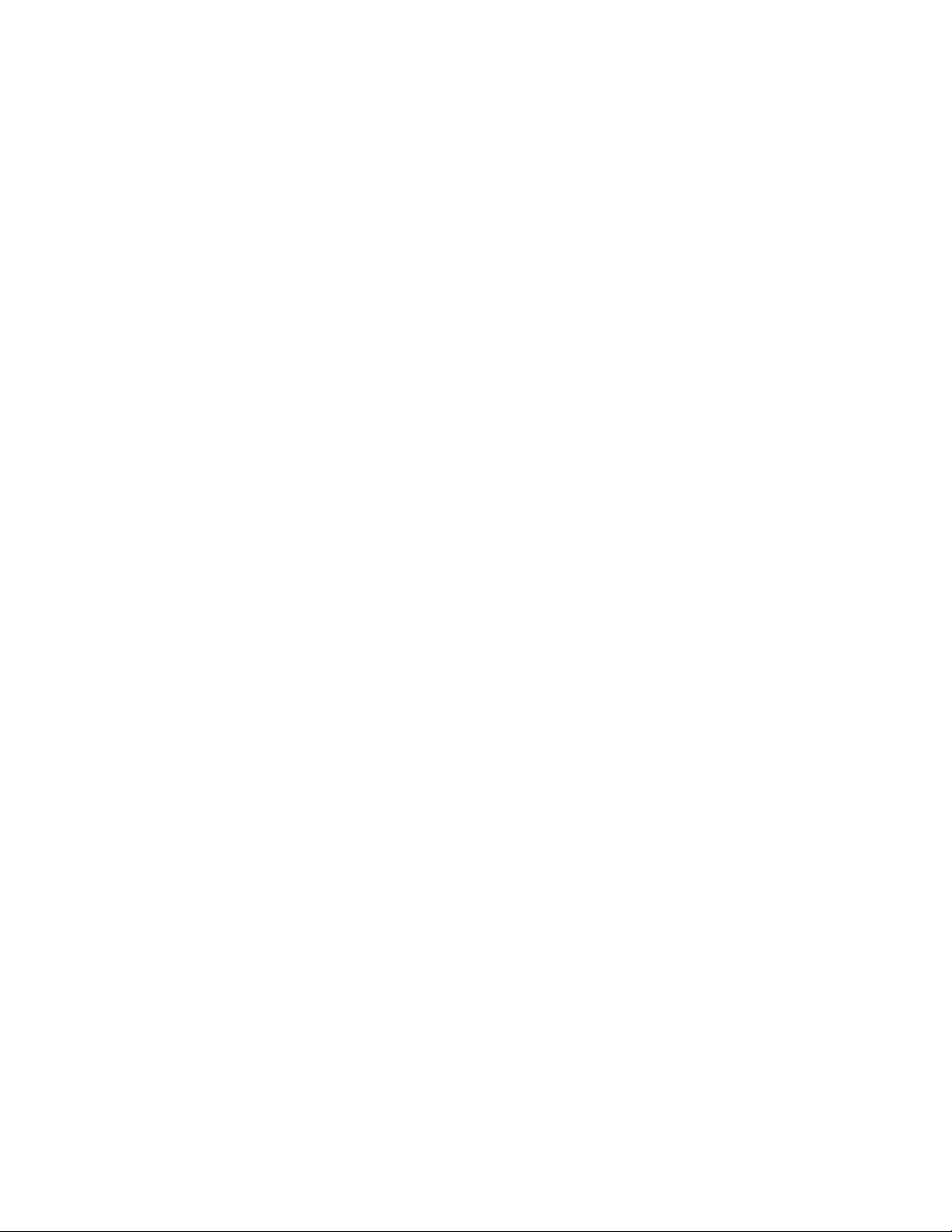
iv User Guide
Page 7
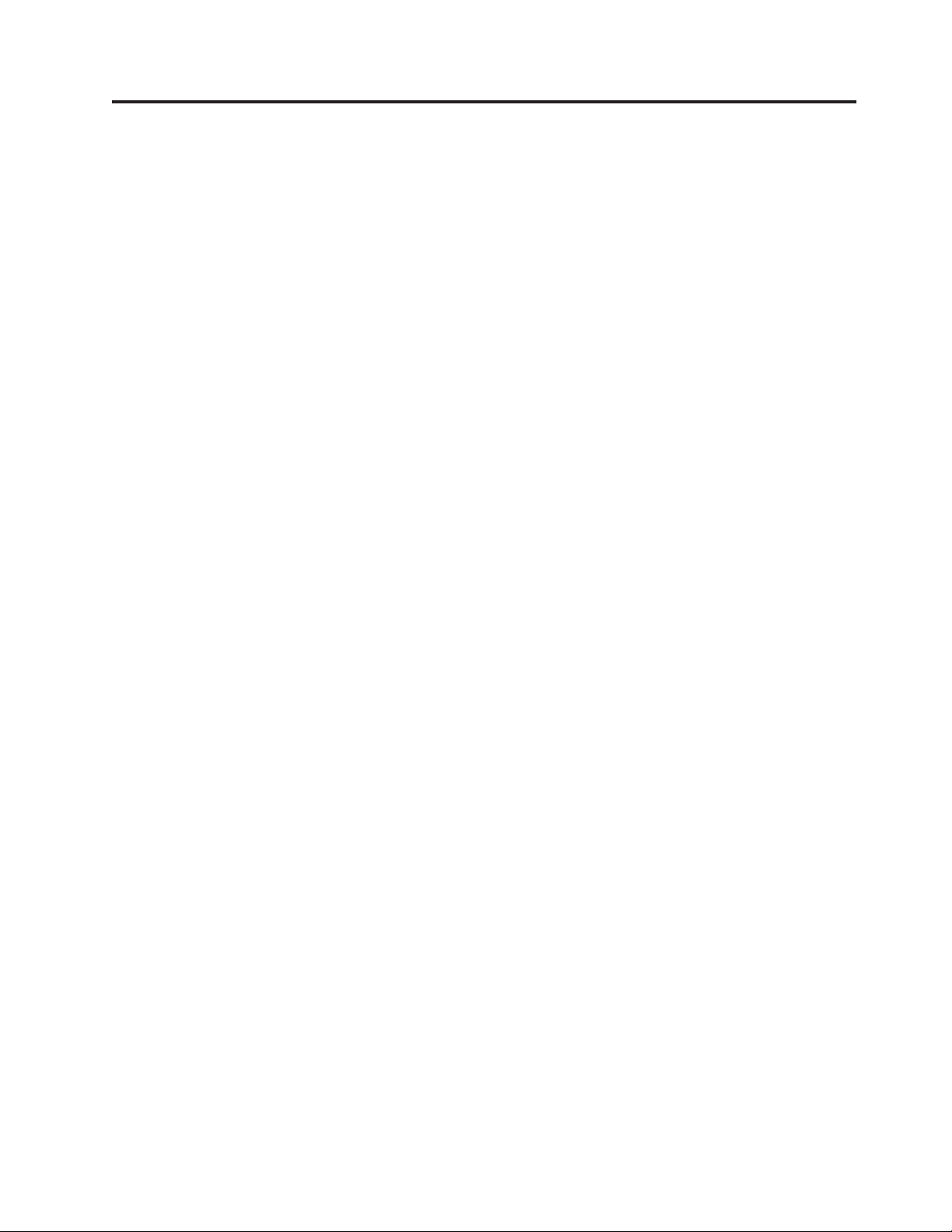
Important safety information
CAUTION:
Before using this manual, be sure to read and understand all the related safety
information for this product. Refer to the ThinkCentre Safety and Warranty Guide
that you received with this product for the latest safety information. Reading
and understanding this safety information reduces the risk of personal injury
and or damage to your product.
If you no longer have a copy of the ThinkCentre Safety and Warranty Guide, you can
obtain a Portable Document Format (PDF) version from the Lenovo® Support Web
site at:
http://www.lenovo.com/support
© Copyright Lenovo 2009 v
Page 8
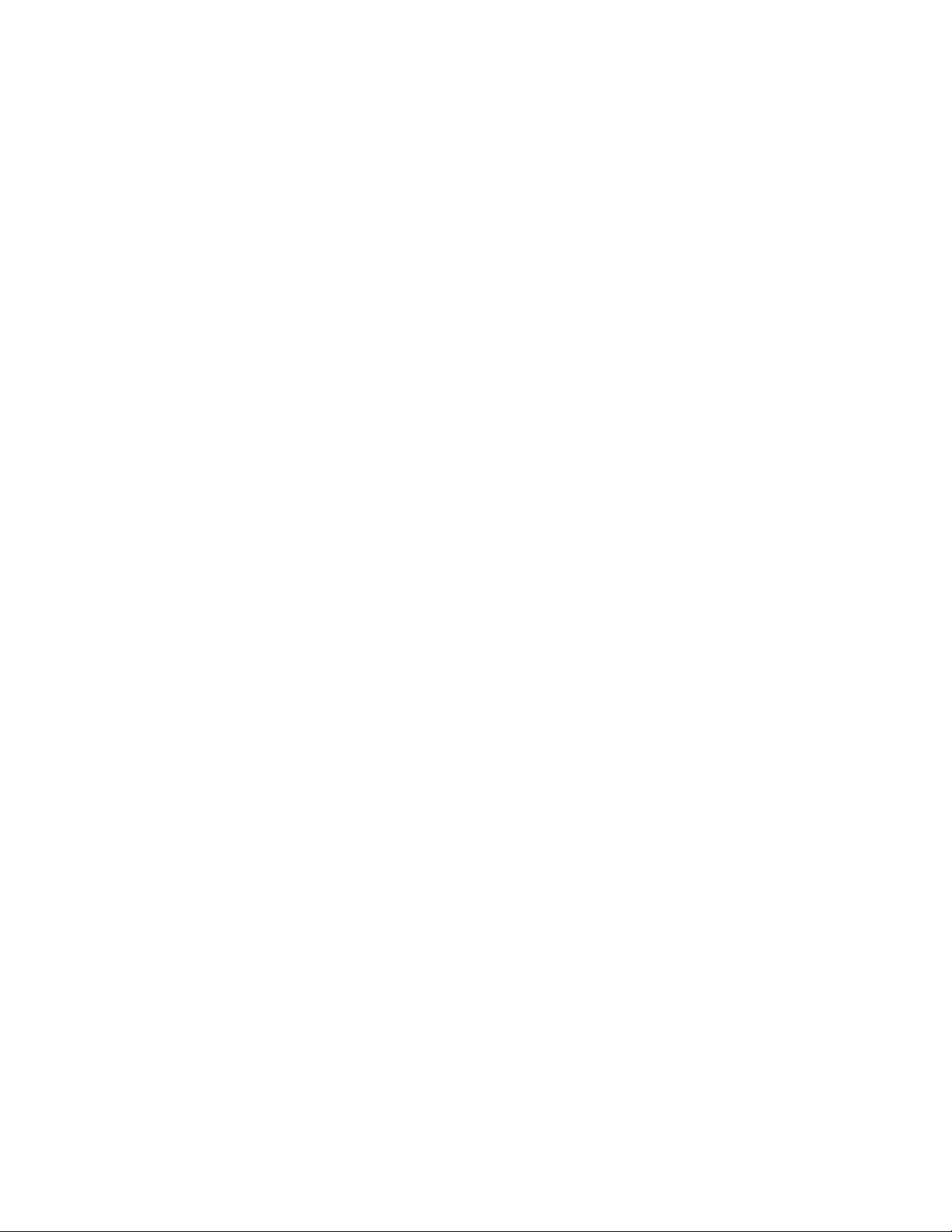
vi User Guide
Page 9
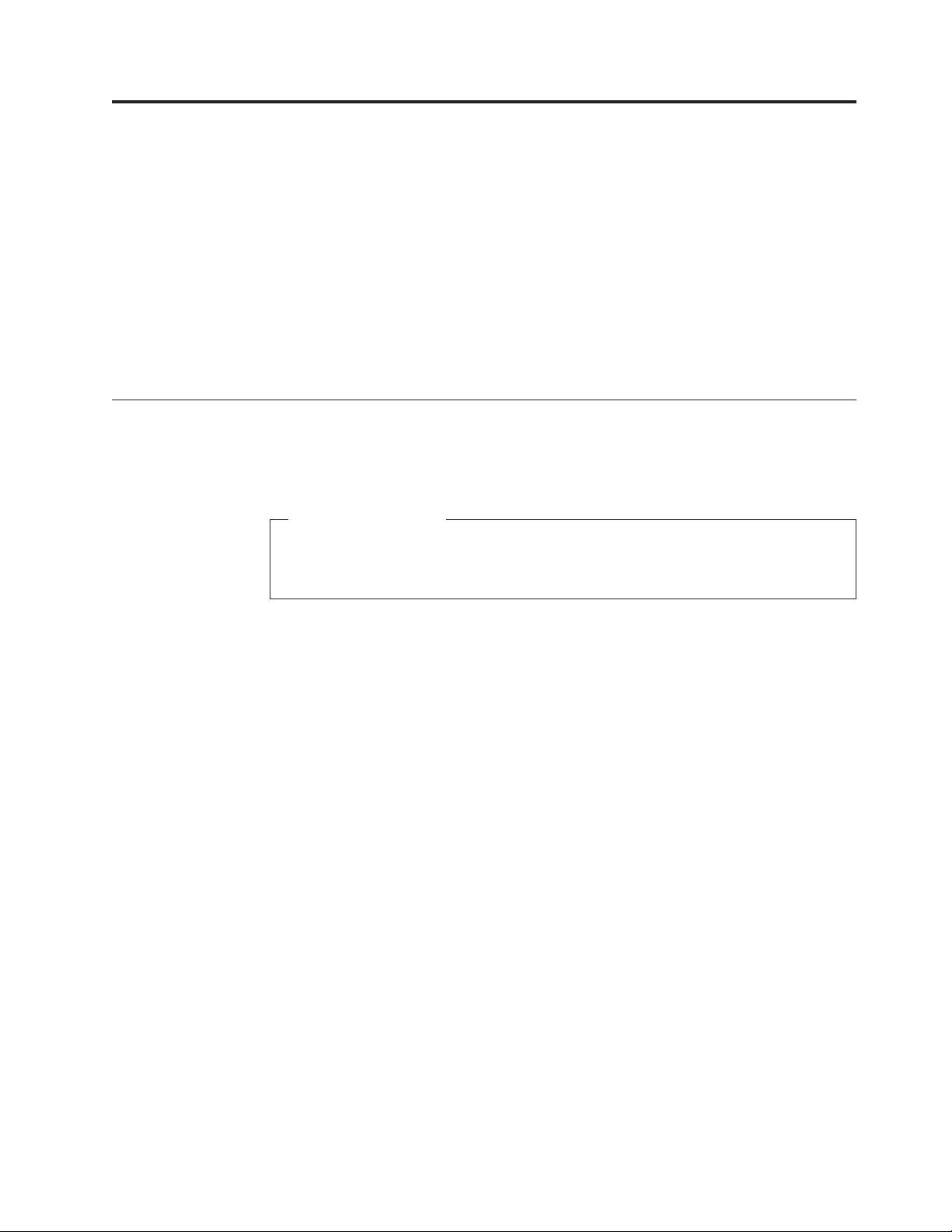
Chapter 1. Product overview
This chapter provides an introduction to the features and options that are available
for your computer. You can expand the capabilities of your computer by adding
memory modules, drives, or adapter cards. When installing or replacing an option,
use these instructions along with the instructions that come with the option.
Important: Before you install or replace any option, be sure to read and
understand the “Important safety information” first. These precautions
and guidelines will help you work safely.
Use only computer parts provided by Lenovo.
Note:
Features
This section provides an overview of the computer features and preinstalled
software.
System information
The following information covers a variety of models. For information about
your specific model, use the Setup Utility program. See Chapter 4, “Using the
Setup Utility,” on page 59.
Microprocessor
v Intel® Celeron® processor
v Intel Core™ 2 Duo processor
v Intel Core 2 Quad processor
v Intel Pentium® dual-core processor
v Internal cache (size varies by model type)
Memory
v Supports up to four DDR3 DIMMs
(double data rate 3 dual inline memory modules)
v Flash memory for system programs (varies by model type)
Internal
drives
v Diskette drive (some models)
v Optical drive
v Serial Advanced Technology Attachment (SATA) internal hard disk drive (some
models)
v Solid State Drive (SSD) (some models)
subsystem
Video
v Integrated graphics for a VGA (Video Graphics Array) connector and
DisplayPort connector
v PCI (Peripheral Component Interconnect) Express x16 graphics slot on the
system board for discrete graphics card
© Copyright Lenovo 2009 1
Page 10
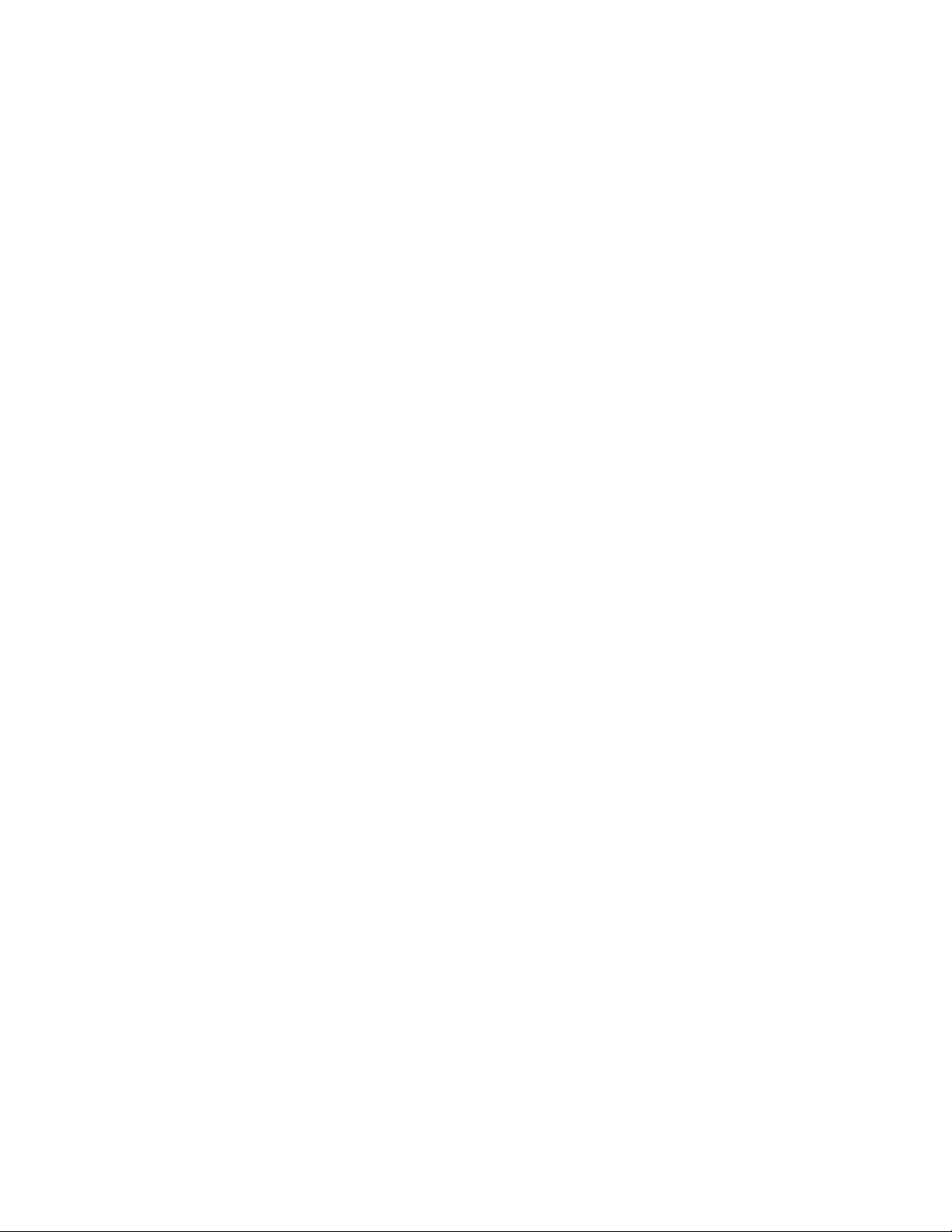
Audio subsystem
v Audio line-in connector, audio line-out connector, and microphone connector on
the rear panel
v High Definition (HD) with ADI 1882 Audio Codec
v Microphone connector and headphone connector on the front panel
v Mono internal speaker (some models)
Connectivity
v 10/100/1000 Mbps integrated Ethernet controller
v PCI V.90 Data/Fax modem (some models)
System
management features
v Ability to store power-on self-test (POST) hardware test results
v Automatic power-on startup
v ASF 2.0 (Alert Standard Format)
v Intel Active Management Technology (AMT) (some models)
v Intel matrix storage manager
v Preboot Execution Environment (PXE) and Dynamic Host Configuration Protocol
(DHCP)
v Remote Administration
v Secure Managed Client (SMC) (some models)
v System Management (SM) BIOS and SM software
v Wake on LAN
®
v Wake on Ring (in the Setup Utility program, this feature is called Serial Port
Ring Detect for an external modem)
Input/Output
features
v 9-pin serial port (one standard and one optional)
v Eight USB connectors (two on the front panel and six on the rear panel)
v Ethernet connector
v One DisplayPort connector
v Standard keyboard connector (some models)
v Standard mouse connector (some models)
v Three audio connectors (audio line-in, audio line-out, and microphone) on the
rear panel
v Two audio connectors (microphone and headphone) on the front panel
v VGA monitor connector
2 User Guide
Expansion
v One diskette drive bay
v Two hard disk drive bays (one standard and one optional)
v Two optical drive bays
v Two 32-bit PCI adapter card slots
v One PCI Express x1 adapter card slot
v One PCI Express x16 graphic adapter card slot
Page 11
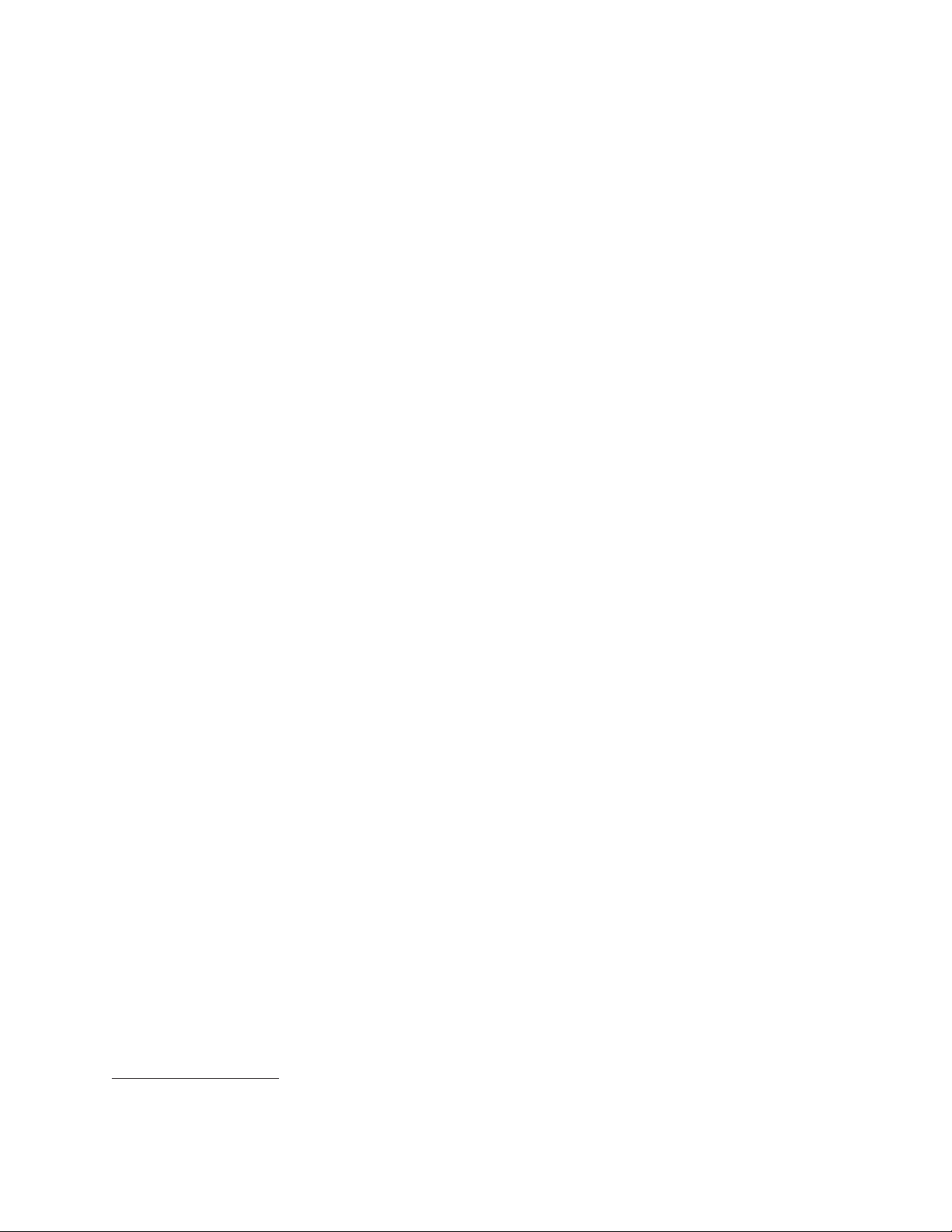
Power
v 280-watt auto-sensing power supply (some models)
v 280-watt power supply with manual voltage-selection switch (some models)
v 320-watt auto-sensing power supply (some models)
v 450-watt auto-sensing power supply (some models)
v Automatic 50/60 Hz input frequency switching
v Advanced Configuration and Power Interface (ACPI) support
Security
features
v Computrace
v Cover presence switch (also called intrusion switch, some models)
v Diskette drive and hard disk drive I/O control
v Hard Disk User Password
v Keyboard with fingerprint reader (some models, see the ThinkVantage
®
Productivity Center program for more information)
v Power-On Password (POP) and Privileged Access Password (PAP) for BIOS
access
v Serial and parallel port I/O control
v Startup sequence control
v Startup without diskette drive, keyboard, or mouse
v Support for the addition of an integrated cable lock (Kensington lock)
v Trusted Platform Module (TPM)
v Unattended start mode
v USB individual switch on/off
Preinstalled
software
Your computer might come with preinstalled software. If it does, an operating
system, device drivers to support built-in features, and other support programs are
included.
Operating system, preinstalled
Microsoft® Windows Vista
®
Notes:
1. Computer models without an internal hard disk drive do not have an operating
system preinstalled.
2. The Windows Vista operating system might not be available or supported in all
countries or regions.
Operating
v Linux
®
systems, certified or tested for compatibility
1
(varies by model type)
v Microsoft Windows® XP
1. The operating systems listed here are being certified or tested for compatibility at the time this publication goes to press.
Additional operating systems might be identified by Lenovo as compatible with your computer following the publication of this
booklet. Corrections and additions to this list are subject to change. To determine if an operating system has been certified or
tested for compatibility, check the We b site of the operating system vendor.
Chapter 1. Product overview 3
Page 12
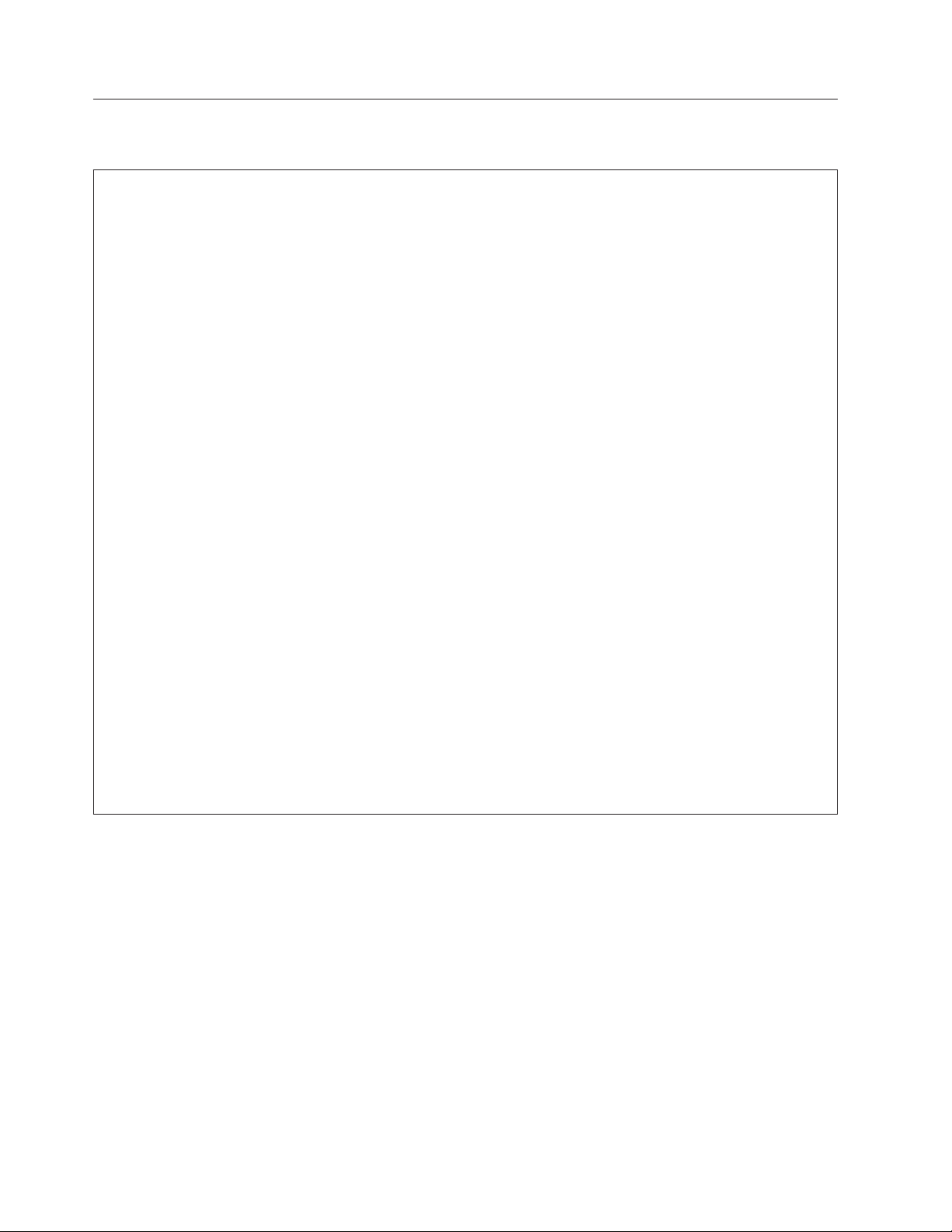
Specifications
This section lists the physical specifications for your computer.
Dimensions
Width: 175 mm (6.89 inches)
Height: 402 mm (15.83 inches)
Depth: 440 mm (17.32 inches)
Weight
Maximum configuration as shipped: 11 kg (24.25 lbs)
Environment
Air temperature:
Humidity:
Maximum altitude:
Electrical
Input voltage:
High range:
Operating: 10° to 35°C (50° to 95°F)
Non-operating: -40° to 60°C (-40° to 140°F) (with package)
Non-operating: -10° to 60°C (14° to 140°F) (without package)
Operating: 10% to 80% (10% per hour, non condensing)
Non-operating: 10% to 90% (10% per hour, non condensing)
Operating: -50 to 10,000 ft (-15.2 to 3,048 m)
Non-operating: -50 to 35,000 ft (-15.2 to 10,668 m)
input
Low range:
Minimum: 100 V AC
Maximum: 127 V AC
Input frequency range: 50 to 60 Hz
Voltage-selection switch setting: 115 V AC
Minimum: 200 V AC
Maximum: 240 V AC
Input frequency range: 50 to 60 Hz
Voltage-selection switch setting: 230 V AC
4 User Guide
Page 13
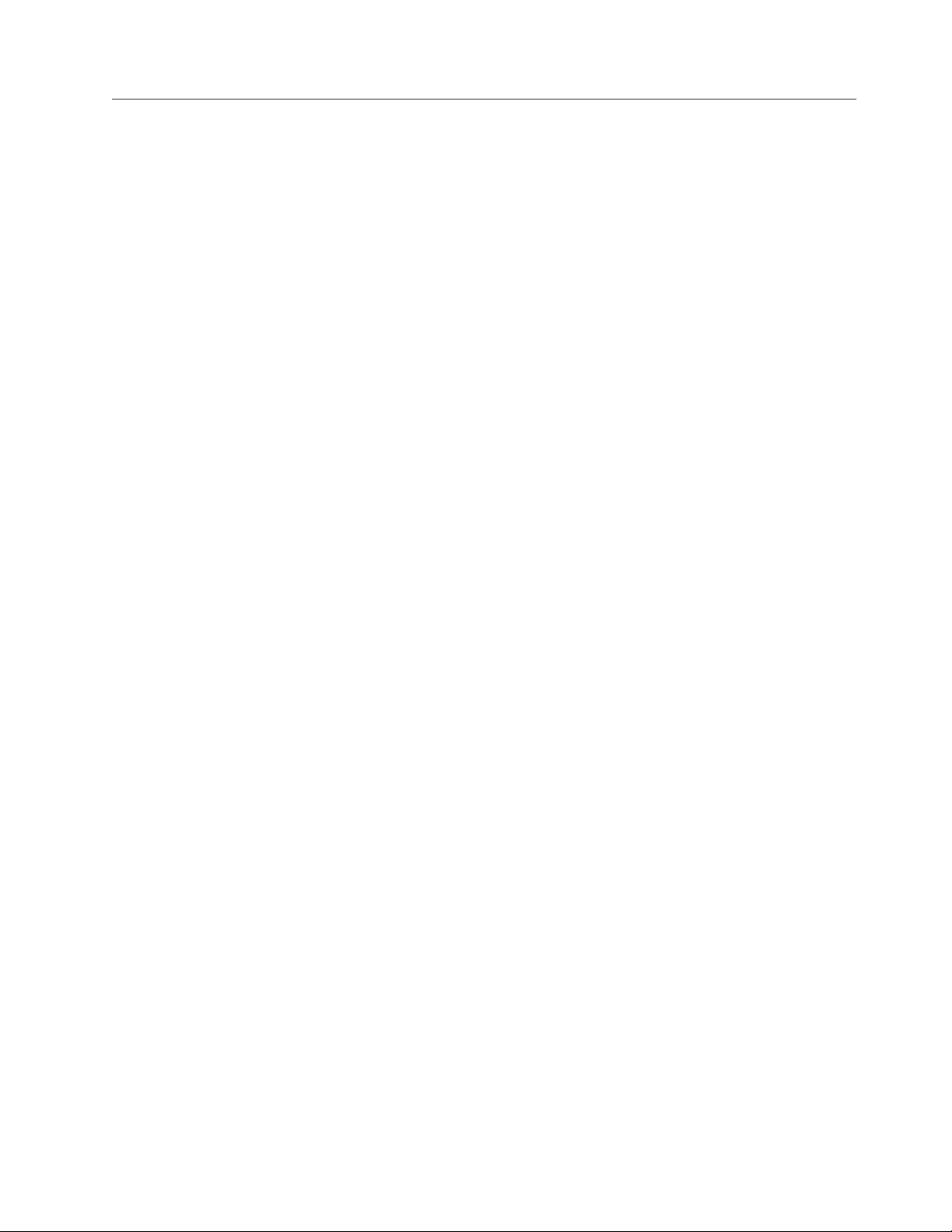
Software overview
This section describes the software preinstalled on the computers that have an
internal hard disk drive and an operating system from Lenovo.
Software provided with your Windows operating system
This section describes the Windows applications included with your computer.
Software provided by Lenovo
The following software applications are provided by Lenovo to help you improve
productivity and reduce the cost associated with maintaining your computer.
Software provided with your computer might vary depending on your model.
ThinkVantage Productivity Center: The ThinkVantage Productivity Center
program guides you to a host of information and tools to help you set up,
understand, maintain, and enhance your computer.
ThinkVantage Rescue and Recovery: The ThinkVantage Rescue and Recovery
®
(RnR) program is a one button recovery and restore solution that includes a set of
self recovery tools to help users diagnose computer problems, get help, and
recover from system crashes quickly, even if the primary operating system will not
start.
ThinkVantage Client Security Solution: The ThinkVantage Client Security
Solution (CSS) program is available on select Lenovo computers. It helps protect
your information, including vital security information like passwords, encryption
keys, and electronic credentials, while guarding against unauthorized user access
to data.
ThinkVantage System Update: The ThinkVantage System Update (TVSU)
program helps you keep the software on your system up-to-date, by downloading
and installing software packages (TVT applications, device drivers, BIOS flashes,
and other third party applications). Some examples of software that you should
keep updated are programs provided by Lenovo, such as the Rescue and Recovery
program and the Productivity Center program.
ThinkVantage Power Manager: The ThinkVantage Power Manager program
provides convenient, flexible, and complete power management for your
ThinkCentre® computer. By using the ThinkVantage Power Manager program, you
can adjust your power settings to achieve the best balance between system
performance and power saving.
Fingerprint Software: The integrated fingerprint reader provided on some
keyboards enables you to enroll your fingerprint and associate it with your
power-on password, hard disk drive password, and Windows password. As a
result, fingerprint authentication can replace passwords and enable simple and
secure user access. A fingerprint reader keyboard is available with select computers
or can be purchased for computers that support this option.
Lenovo System Toolbox
The Lenovo System Toolbox diagnostic program is preinstalled on your hard disk
drive. This diagnostic program works through the Windows operating system to
diagnose hardware problems and report operating-system-controlled settings that
can cause hardware failures. See “Lenovo System Toolbox” on page 69 for more
information.
Chapter 1. Product overview 5
Page 14
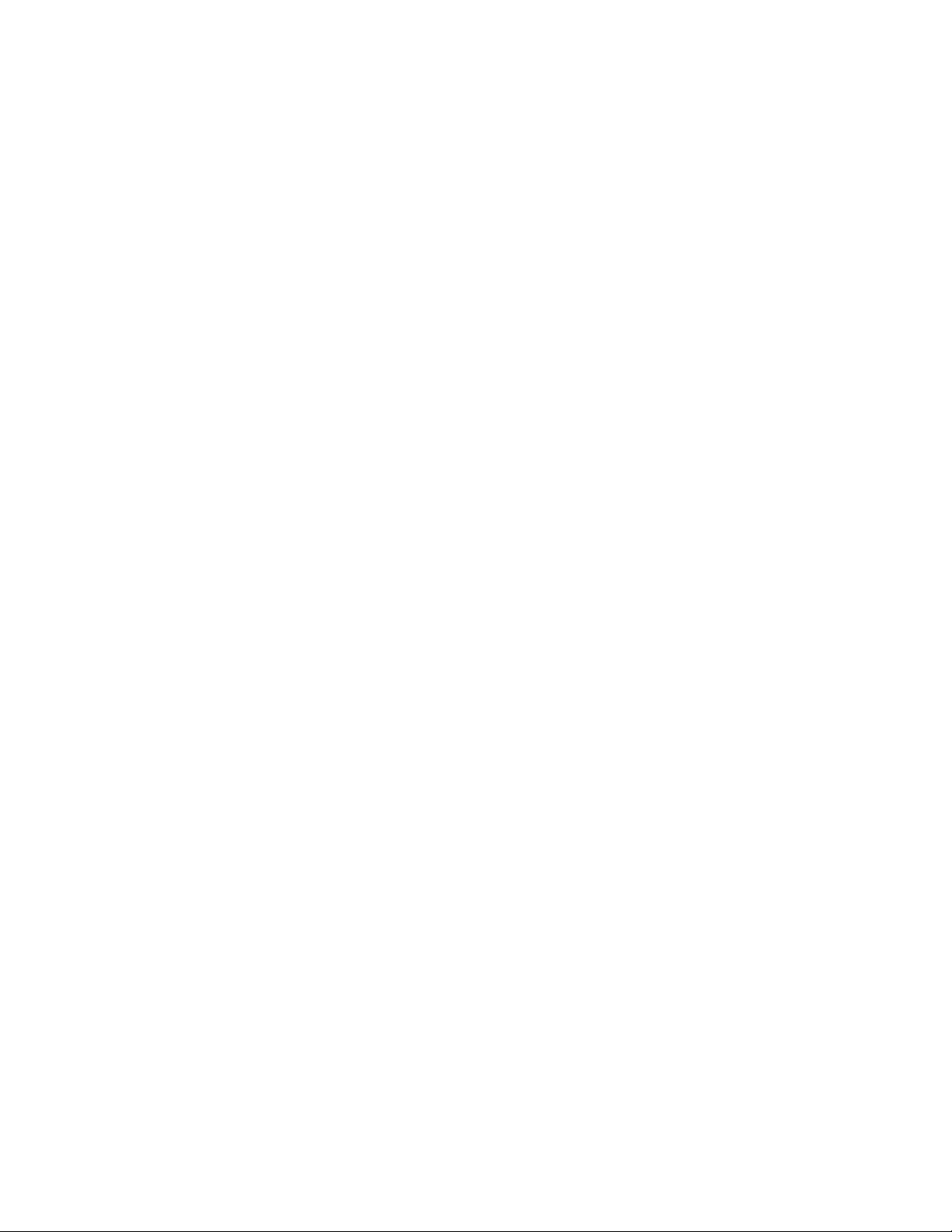
PC-Doctor for Windows PE
The PC-Doctor for Windows PE diagnostic program is preinstalled on your hard
disk drive. It is part of the Rescue and Recovery workspace on each Lenovo
computer to diagnose hardware problems and report operating-system-controlled
settings that can cause hardware failures. Use the PC-Doctor for Windows PE if
you are unable to start the Windows operating system or if the Lenovo System
Toolbox has not been successful in isolating a possible problem. See “PC-Doctor for
DOS” on page 70 for more information.
Adobe Reader
The Adobe Reader is a tool used to view, print, and search PDF documents.
See “Online Books folder” on page 73 for more information about accessing the
online books and the Lenovo We b site.
Antivirus software
Your computer comes with antivirus software that you can use to detect and
eliminate viruses. Lenovo provides a full version of antivirus software on your
hard disk drive with a free 30-day subscription. After 30 days, you must renew the
license to continue receiving the antivirus program updates.
For more information about updating your antivirus software, refer to the Access
Help online help system. See “Access Help” on page 74 for instructions on how to
open the online help system.
6 User Guide
Page 15
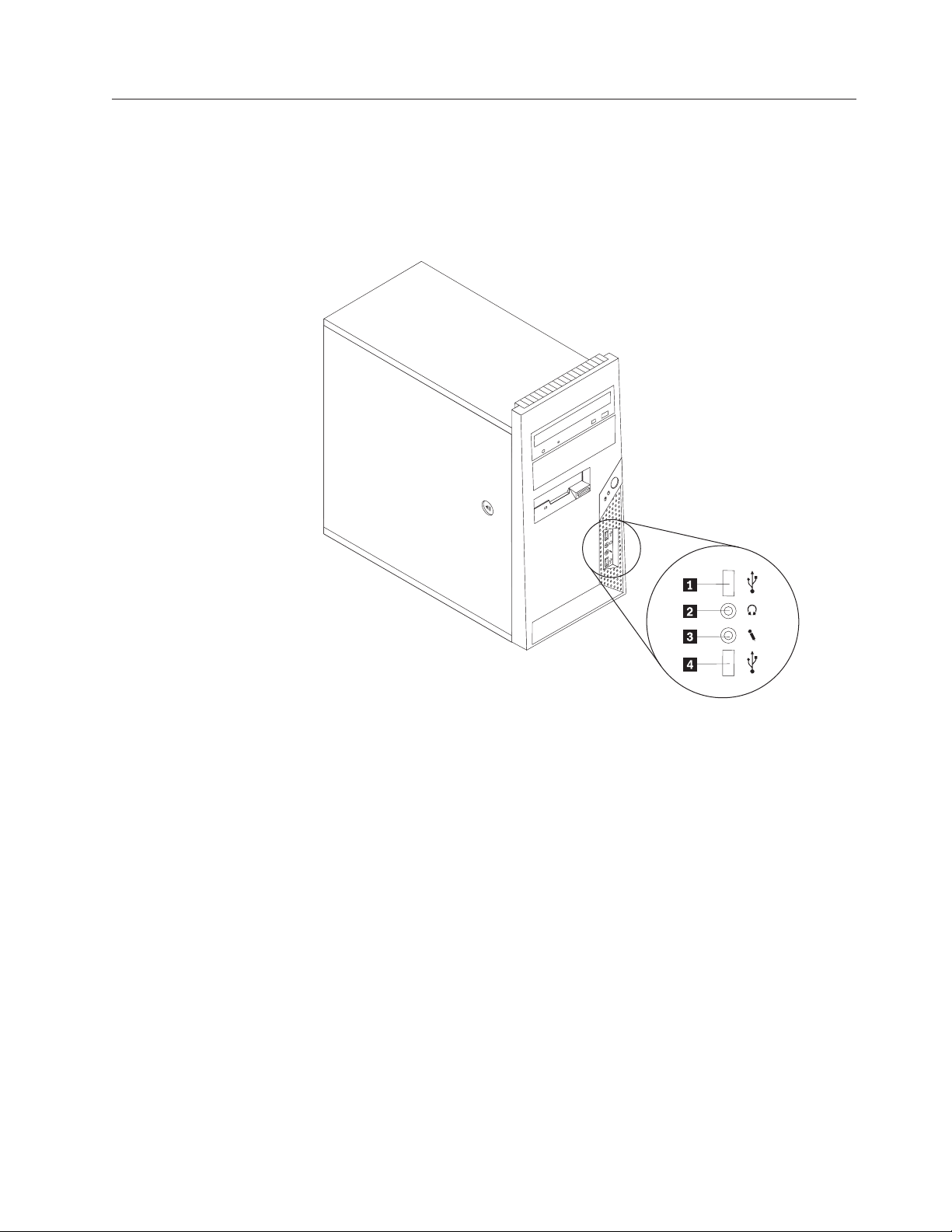
Locations
Locating connectors on the front of your computer
Figure 1 shows the location of the connectors on the front of your computer.
Note: Not all computer models have the following connectors.
Figure 1. Front connector locations
1 USB connector 3 Microphone connector
2 Headphone connector 4 USB connector
Chapter 1. Product overview 7
Page 16
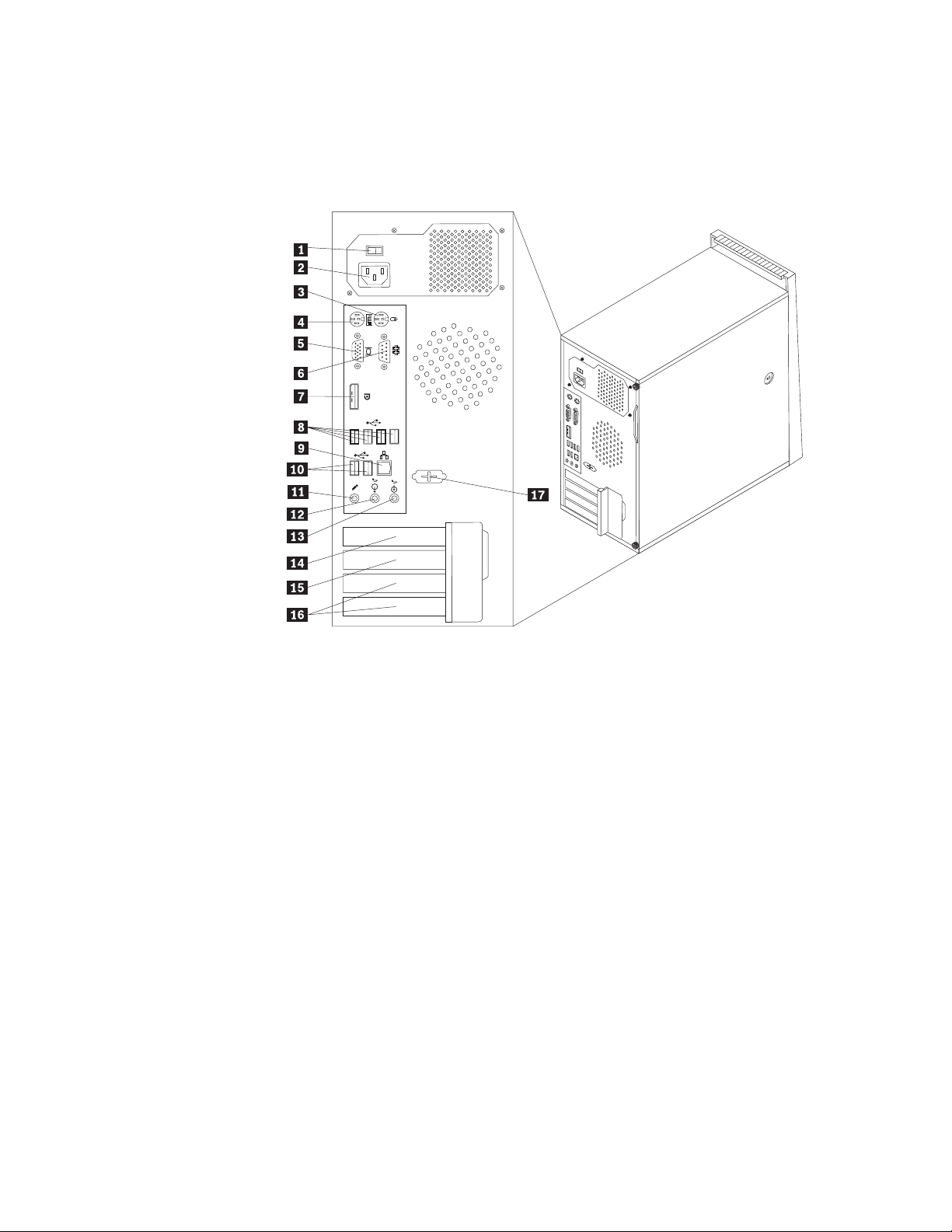
Locating connectors on the rear of your computer
Figure 2 shows the location of the connectors on the rear of your computer. Some
connectors on the rear of your computer are color-coded to help you determine
where to connect the cables on your computer.
Figure 2. Rear connector locations
1 Voltage-selection switch (some
10 USB connectors (2)
models)
2 Power cord connector 11 Microphone connector
3 Standard mouse connector 12 Audio line-out connector
4 Standard keyboard connector 13 Audio line-in connector
5 VGA monitor connector 14 PCI Express x16 graphics adapter card slot
6 Serial port 15 PCI Express x1 adapter card slot
7 DisplayPort connector 16 PCI adapter card slots (2)
8 USB connectors (4) 17 Second serial port (some models)
9 Ethernet connector
8 User Guide
Page 17
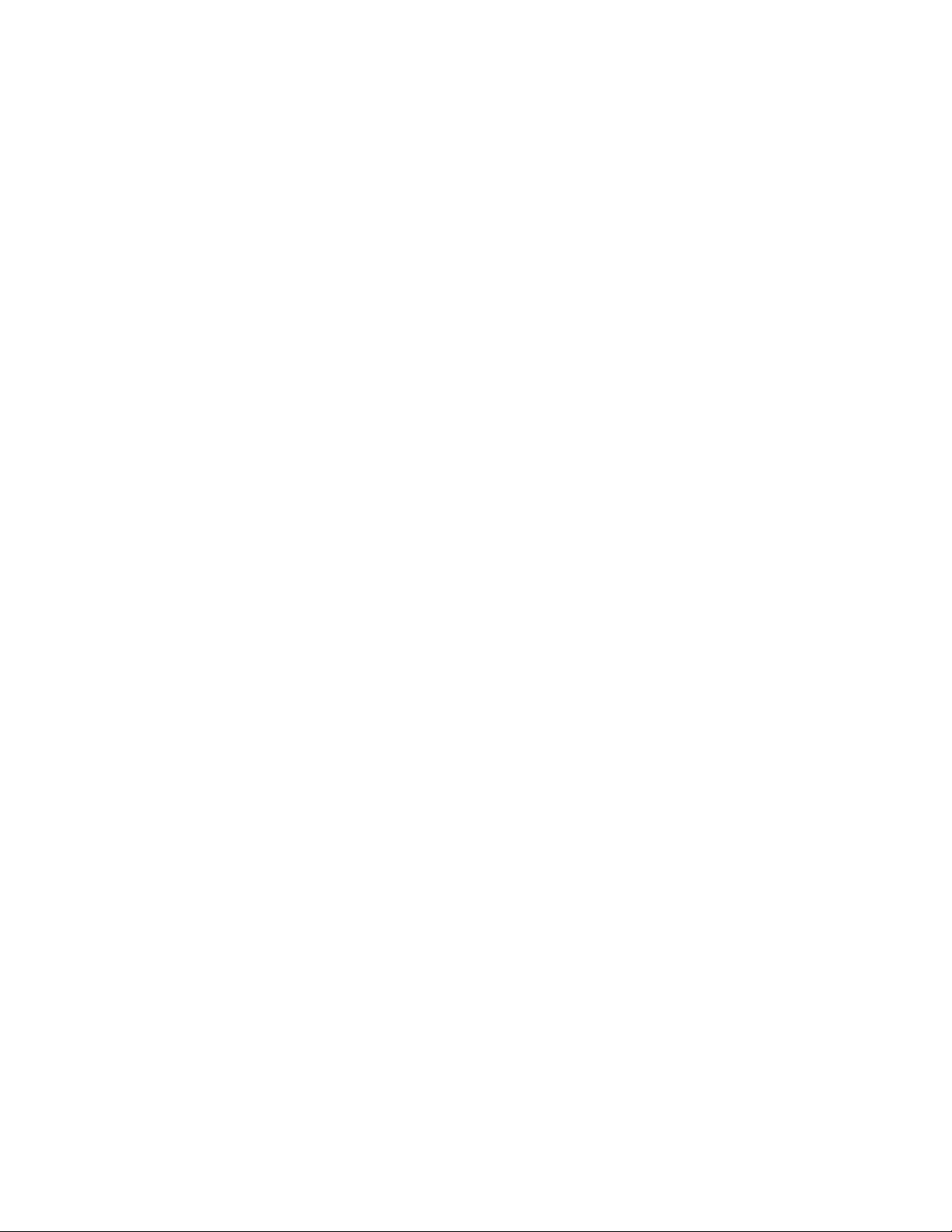
Connector Description
Audio line-in connector Used to receive audio signals from an external audio device,
such as a stereo system. When you attach an external audio
device, a cable is connected between the audio line-out connector
of the device and the audio line-in connector of the computer.
Audio line-out connector Used to send audio signals from the computer to external
devices, such as powered stereo speakers (speakers with built-in
amplifiers), headphones, multimedia keyboards, or the audio
line-in connector on a stereo system or other external recording
device.
DisplayPort connector Used to attach a high-performance monitor, a direct-drive
monitor, or other devices that use a DisplayPort connector.
Ethernet connector Used to attach an Ethernet cable for a local area network (LAN).
Note: To operate the computer within FCC Class B limits, use a
Category 5 Ethernet cable.
Microphone connector Used to attach a microphone to your computer when you want
to record sound or if you use speech-recognition software.
Serial port Used to attach an external modem, a serial printer, or other
devices that use a 9-pin serial port.
Standard keyboard
connector
Standard mouse
connector
Used to attach a keyboard that uses a standard keyboard
connector.
Used to attach a mouse, a trackball, or other pointing devices
that use a standard mouse connector.
USB connector Used to attach a device that requires a Universal Serial Bus
(USB) connector, such as a USB keyboard, a USB mouse, a USB
scanner or a USB printer. If you have more than eight USB
devices, you can purchase a USB hub, which you can use to
connect additional USB devices.
VGA monitor connector Used to attach a VGA monitor or other devices that use a VGA
monitor connector.
Chapter 1. Product overview 9
Page 18
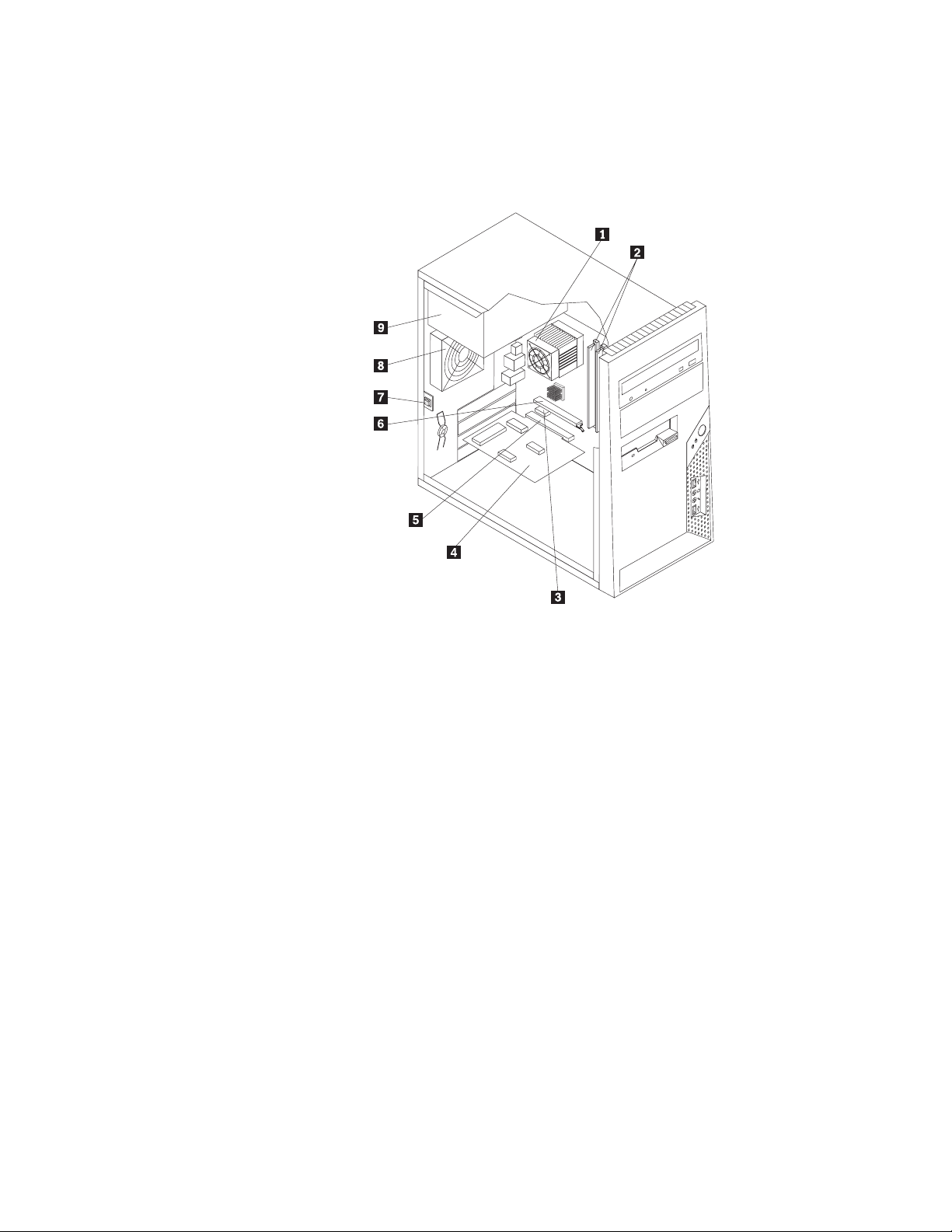
Locating components
To remove the computer cover, see “Removing the computer cover” on page 14.
Figure 3 shows the location of the various components in your computer.
Figure 3. Component locations
1 Microprocessor, heat sink, and heat
6 PCI Express x16 graphics adapter card slot
sink fan assembly
2 Memory slots (4) 7 Cover presence switch (also called Intrusion
switch) (some models)
3 PCI Express x1 adapter card slot 8 Rear system fan assembly
4 PCI adapter card 9 Power supply assembly
5 PCI adapter card slot
10 User Guide
Page 19
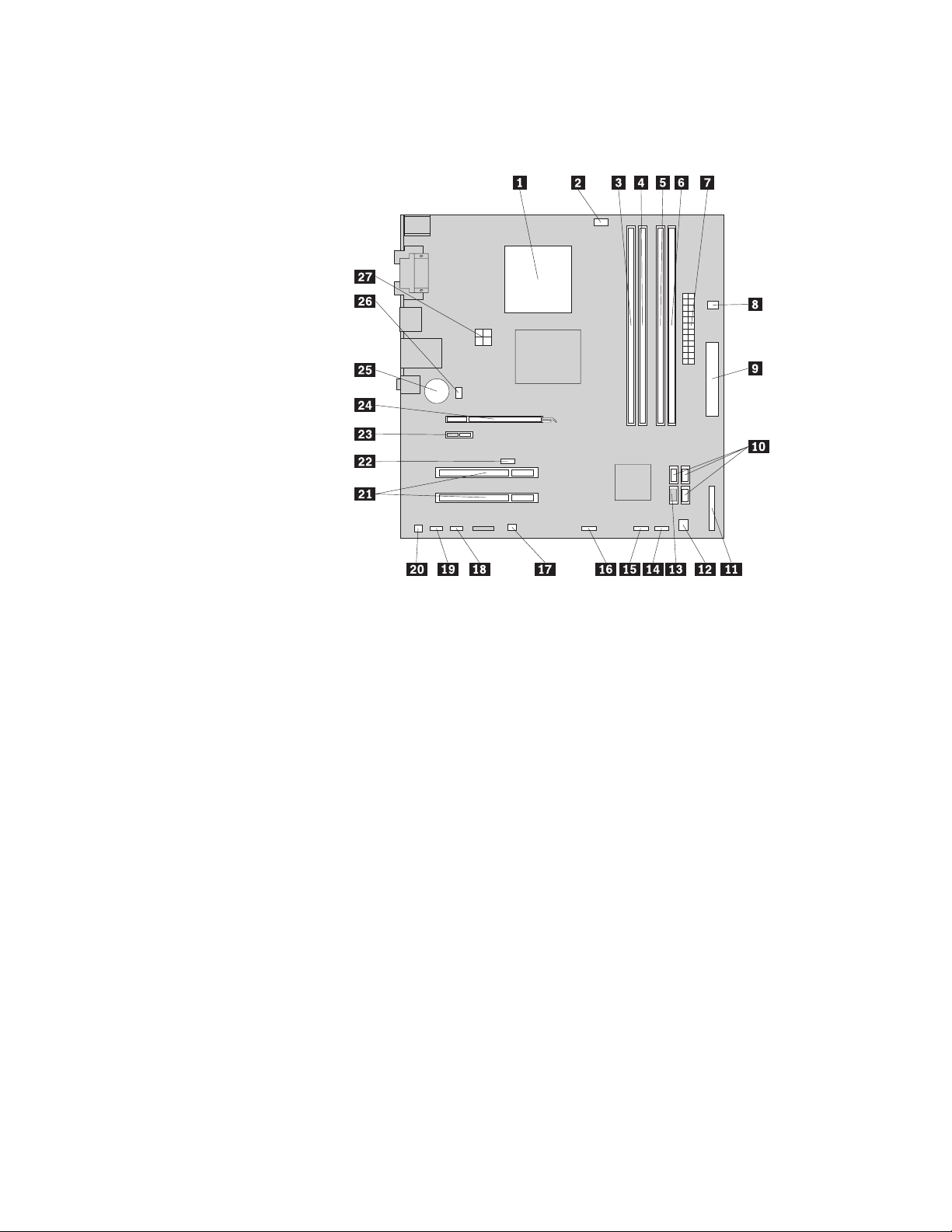
Locating parts on the system board
Figure 4 shows the location of the parts on the system board.
Figure 4. System board parts locations
1 Microprocessor 15 Front USB connector 1
2 Microprocessor fan connector 16 Front USB connector 2
3 Memory slot 1 17 Clear CMOS (Complementary Metal Oxide
Semiconductor)/Recovery jumper
4 Memory slot 2 18 Serial (COM2) connector
5 Memory slot 3 19 Front audio connector
6 Memory slot 4 20 Internal speaker connector
7 24-pin power connector 21 PCI adapter card slots (2)
8 Thermal sensor connector 22 Cover presence switch (also called Intrusion
switch) connector
9 Diskette drive connector 23 PCI Express x1 adapter card slot
10 S ATA connectors (3) 24 PCI Express x16 graphics adapter card slot
11 Parallel (LPT) connector 25 Battery
12 Power fan connector 26 System fan connector
13 e SATA connector 27 4-pin power connector
14 Front panel connector
Chapter 1. Product overview 11
Page 20
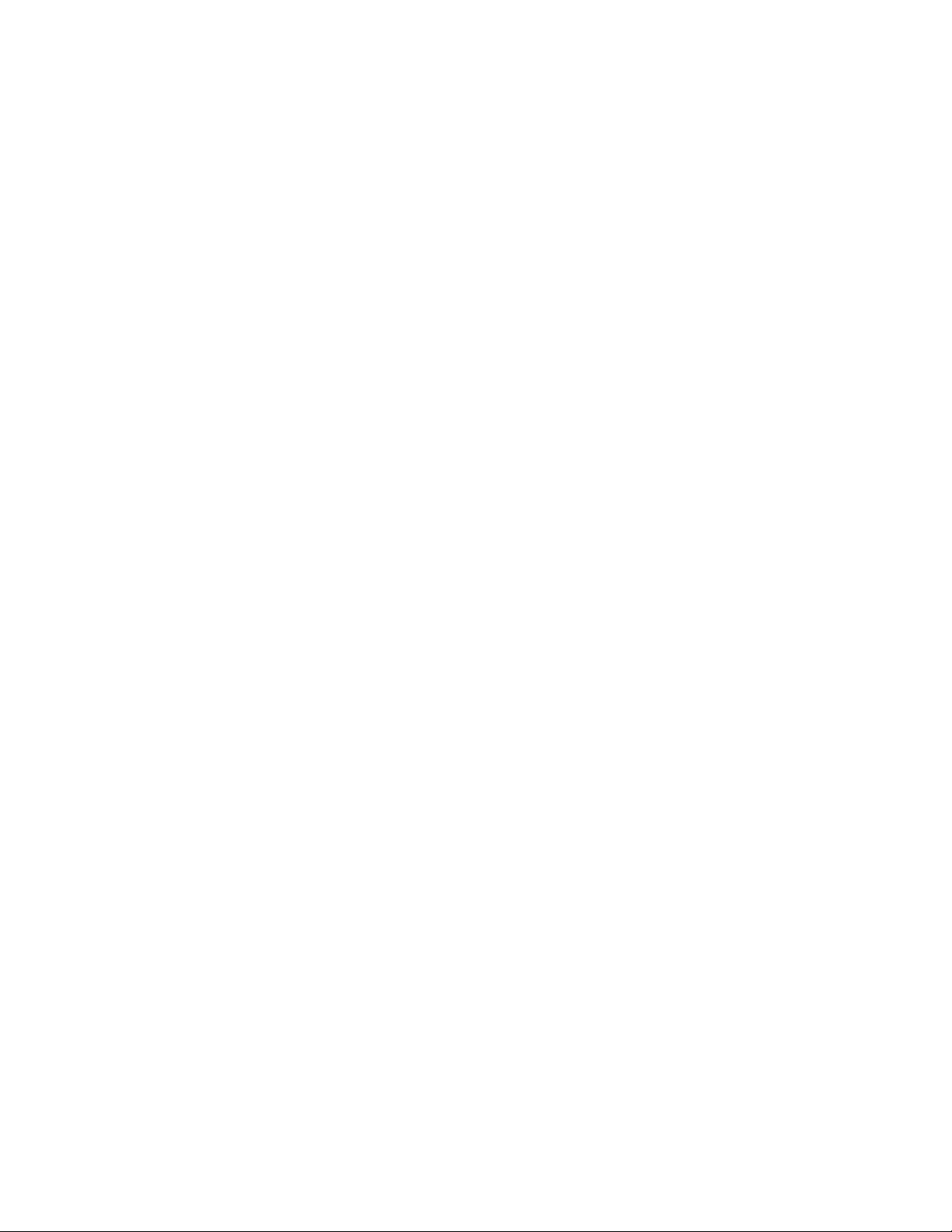
12 User Guide
Page 21
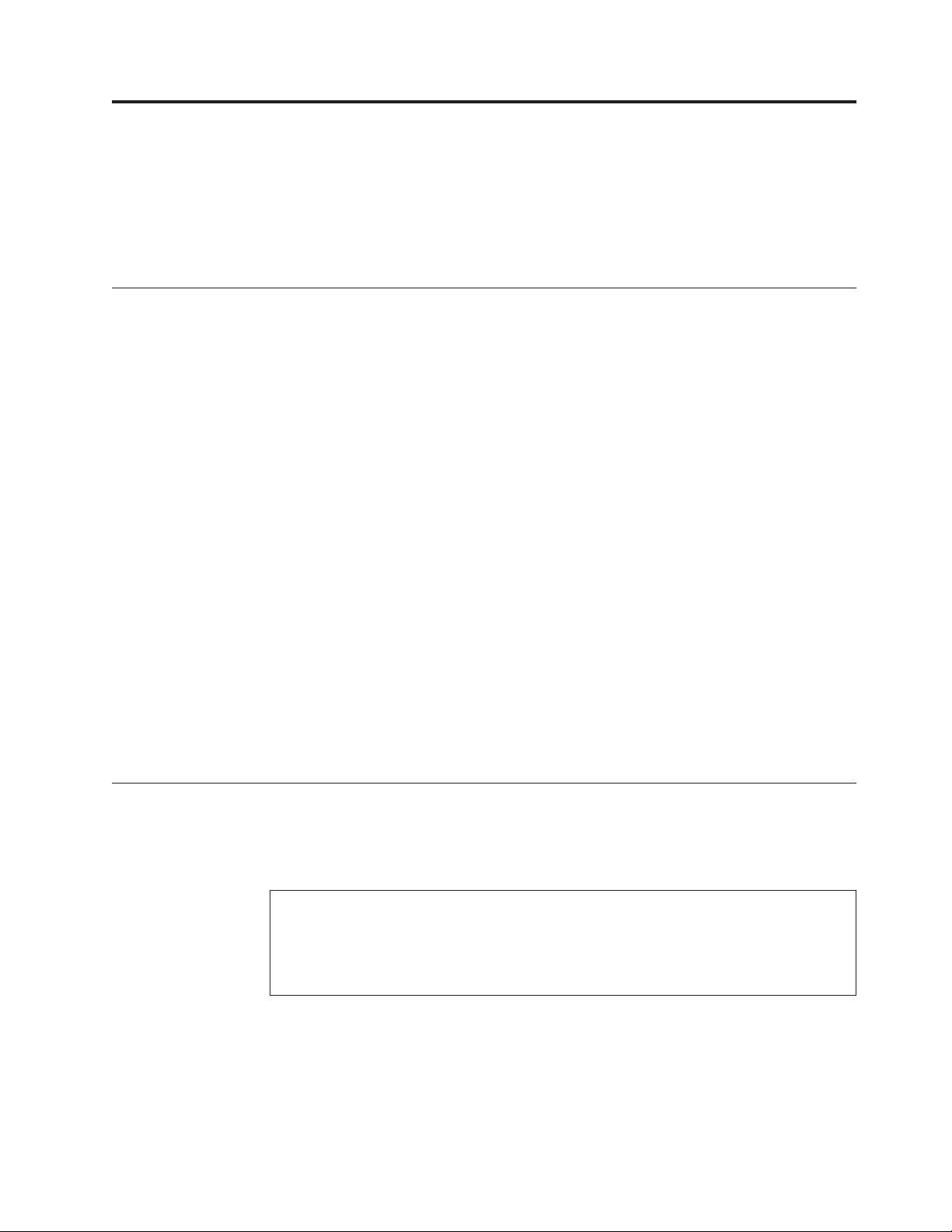
Chapter 2. Installing options and replacing hardware
This chapter provides instructions for installing options and replacing hardware for
your computer. You can expand the capabilities of your computer by adding
memory modules, adapter cards, or drives. When installing or replacing an option,
use these instructions along with the instructions that come with the option.
Handling static-sensitive devices
Do not open the static-protective package containing the new part until the
defective part has been removed from the computer and you are ready to install
the new part. Static electricity, although harmless to you, can seriously damage
computer components and parts.
When you handle parts and other computer components, take these precautions to
avoid static-electricity damage:
v Limit your movement. Movement can cause static electricity to build up around
you.
v Always handle parts and other computer components carefully. Handle adapter
cards, memory modules, system boards, and microprocessors by the edges.
Never touch any exposed circuitry.
v Prevent others from touching the parts and other computer components.
v Before you replace a new part, touch the static-protective package containing the
part to a metal expansion-slot cover or other unpainted metal surface on the
computer for at least two seconds. This reduces static electricity in the package
and your body.
v When possible, remove the new part from the static-protective packaging, and
install it directly in the computer without setting the part down. When this is
not possible, place the static-protective package that the part came in on a
smooth, level surface and place the part on it.
v Do not place the part on the computer cover or other metal surface.
Installing options and replacing hardware
This section provides introductions for installing options and replacing hardware
for your computer. When installing or replacing an option, use these instructions
along with the instructions that come with the option.
© Copyright Lenovo 2009 13
Attention
Do not open your computer or attempt any repair before reading and understanding the
“Important safety information” in the ThinkCentre Safety and Warranty Guide that came with
your computer. To obtain a copy of the ThinkCentre Safety and Warranty Guide, go to:
http://www.lenovo.com/support
Note: Use only computer parts provided by Lenovo.
Page 22
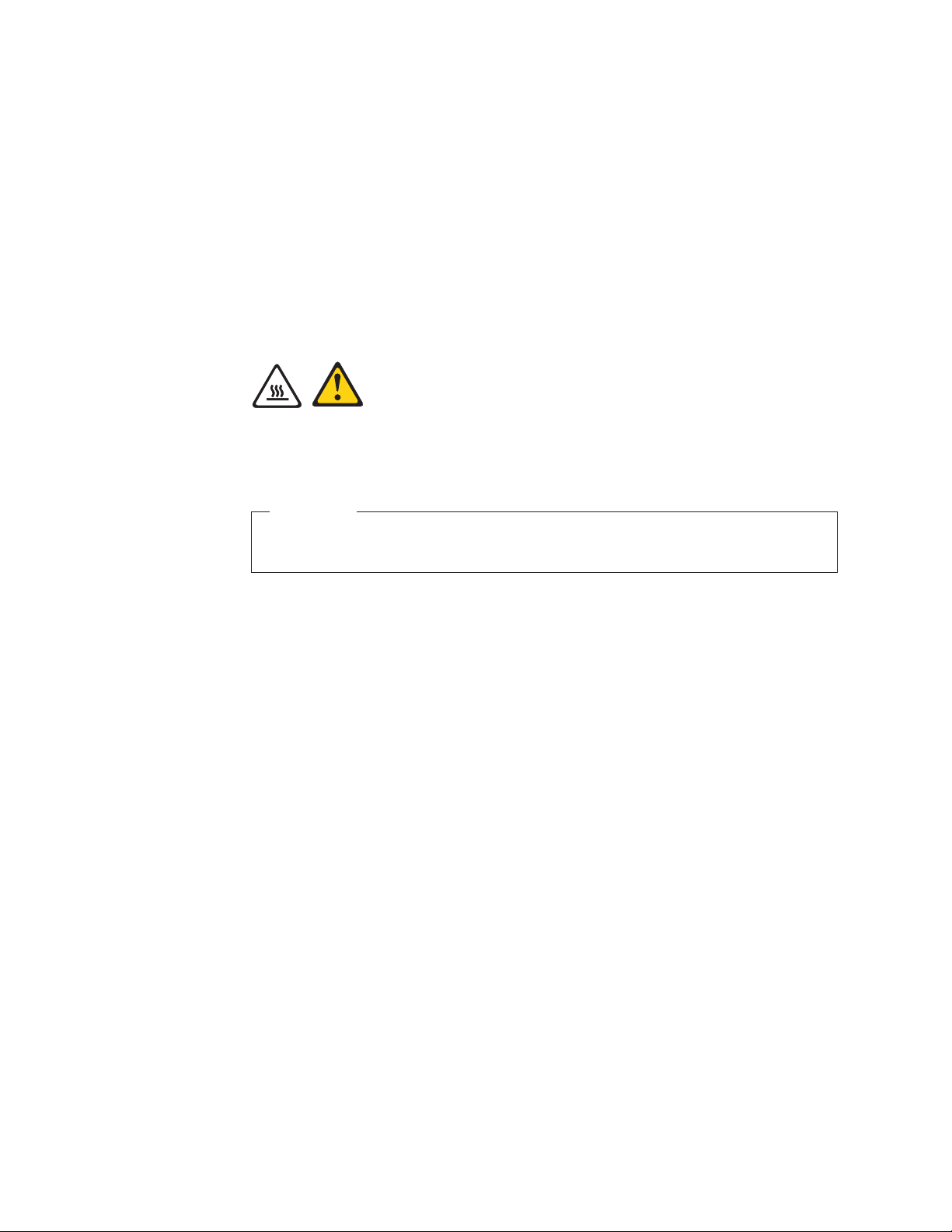
Installing external options
External speakers, a printer, or a scanner can be connected to your computer. For
some external options, you must install additional software in addition to making
the physical connection. When installing an external option, see “Locating
connectors on the front of your computer” on page 7 and “Locating connectors on
the rear of your computer” on page 8 to identify the required connector, and then
use the instructions that come with the option to help you make the connection
and install any software or device drivers that are required for the option.
Removing the computer cover
This section provides instructions on how to remove the computer cover.
CAUTION:
The heat sink and microprocessor might be very hot. Turn off the computer and
wait three to five minutes to let the computer cool before removing the
computer cover.
Important
Be sure to read and understand “Handling static-sensitive devices” on page
13 before removing the computer cover.
To remove the computer cover:
1. Remove any media from the drives, shut down your operating system, and
turn off all attached devices and the computer.
2. Unplug all power cords from electrical outlets.
3. Disconnect the cables attached to the computer. This includes power cords,
input/output (I/O) cables, and any other cables that are connected to the
computer. See “Locating connectors on the front of your computer” on page 7
and “Locating connectors on the rear of your computer” on page 8.
4. Remove any locking devices, such as a cable lock that secures the computer
cover.
5. If there are thumbscrews that secure the computer cover, remove them.
14 User Guide
Page 23
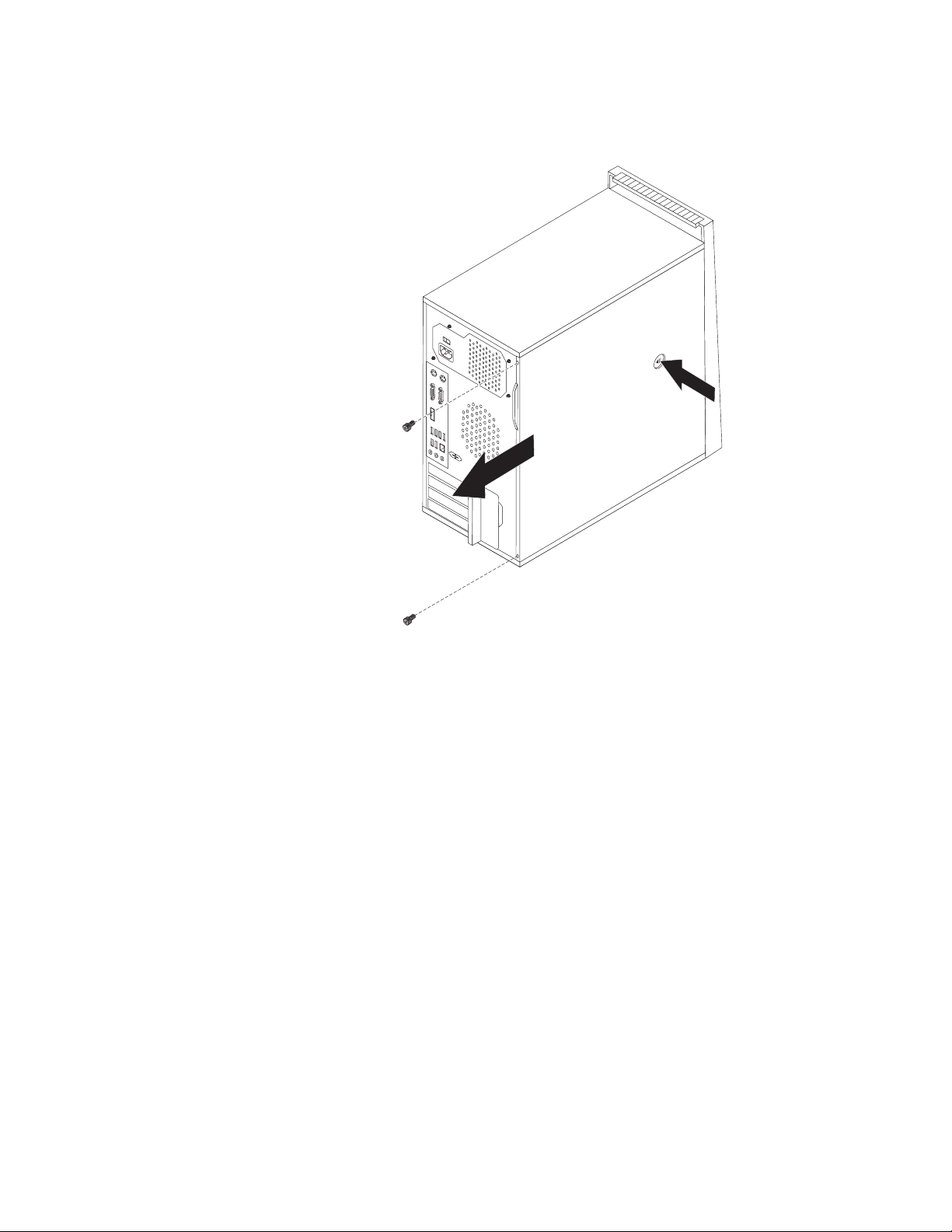
6. Press the cover-release button on the side of the computer cover and slide the
computer cover to the rear to remove.
Figure 5. Removing the computer cover
Removing and installing the front bezel
This section provides instructions on how to remove and install the front bezel.
To remove and install the front bezel:
1. Remove the computer cover. See “Removing the computer cover” on page 14.
Chapter 2. Installing options and replacing hardware 15
Page 24
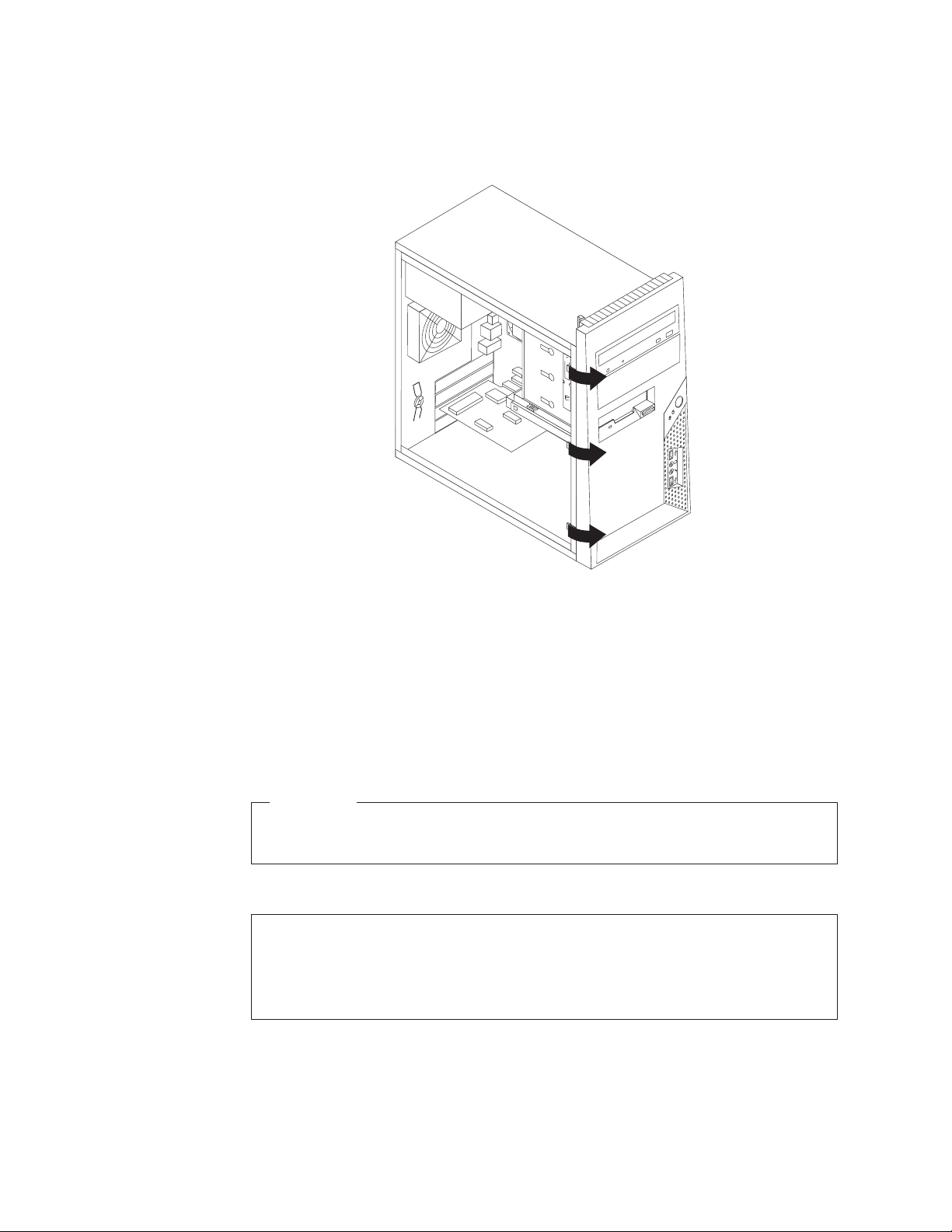
2. Release the three plastic tabs on the left side and pivot the front bezel outward
to remove it. Carefully set the bezel to the side without disconnecting the
power switch and LED assembly cable.
Figure 6. Removing the front bezel
3. To reinstall the front bezel, align the plastic tabs on the right side of the front
bezel with the corresponding holes in the chassis, then pivot the front bezel
inward until it snaps into position on the left side.
4. To complete the installation, go to “Completing the parts replacement” on page
45.
Installing internal options
Important
Be sure to read and understand “Handling static-sensitive devices” on page
13 before removing the computer cover.
Installing or replacing an adapter card
Attention
Do not open your computer or attempt any repair before reading and understanding the
“Important safety information” in the ThinkCentre Safety and Warranty Guide that came with
your computer. To obtain a copy of the ThinkCentre Safety and Warranty Guide, go to:
http://www.lenovo.com/support
16 User Guide
This section provides instructions on how to install or replace an adapter card.
Your computer has two standard PCI adapter card slots, one PCI Express x1
adapter card slot, and one PCI Express x16 graphics adapter card slot.
Page 25
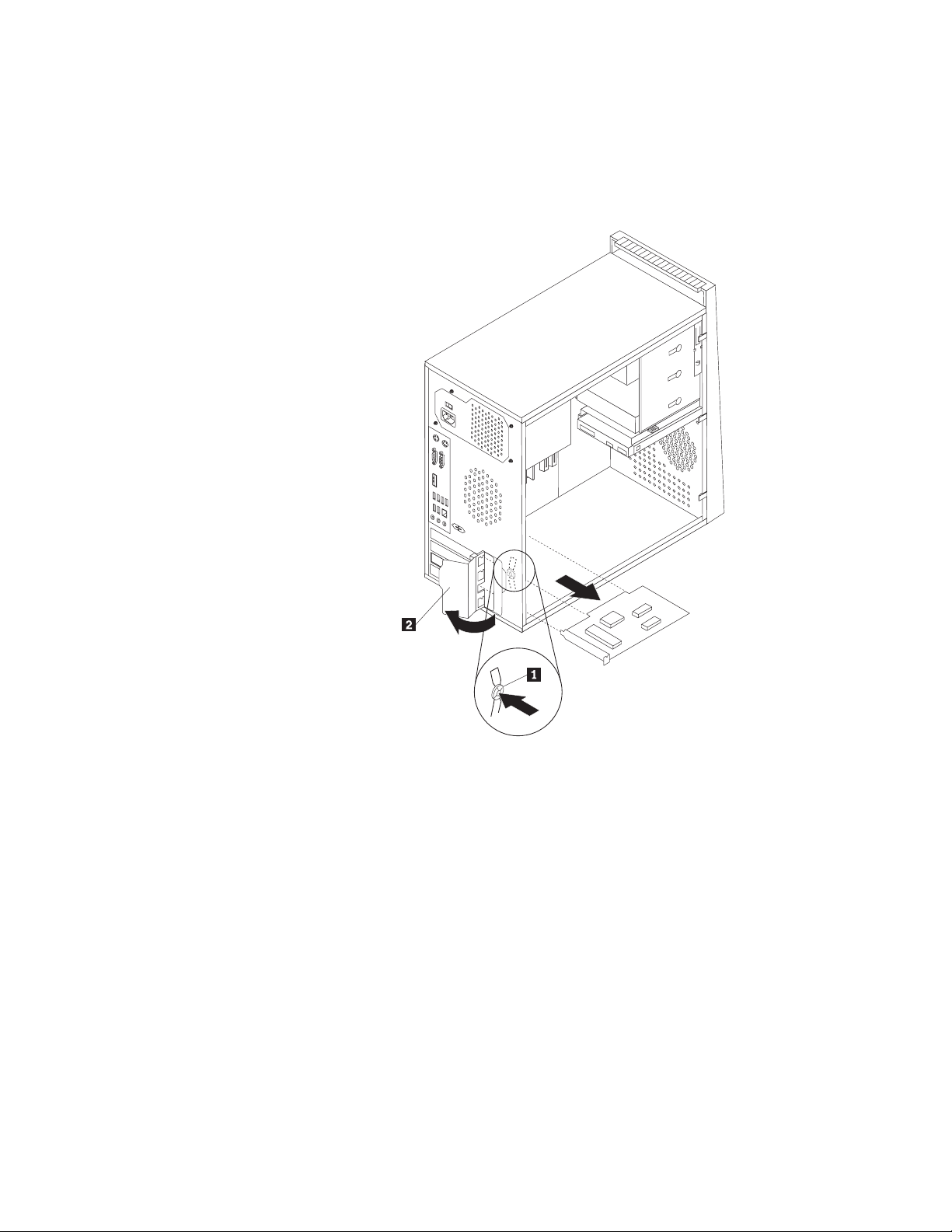
To install or replace an adapter card:
1. Remove the computer cover. See “Removing the computer cover” on page 14.
2. At the rear of the computer, press the release button 1 to open the adapter
card latch 2. Remove the appropriate slot cover. If you are replacing an
adapter card, remove the adapter card that is currently installed.
Figure 7. Opening the adapter card latch
Notes:
a. The adapter card fits tightly into the adapter card slot. If necessary, alternate
moving each side of the adapter card a small amount until it is removed
from the adapter card slot.
Chapter 2. Installing options and replacing hardware 17
Page 26
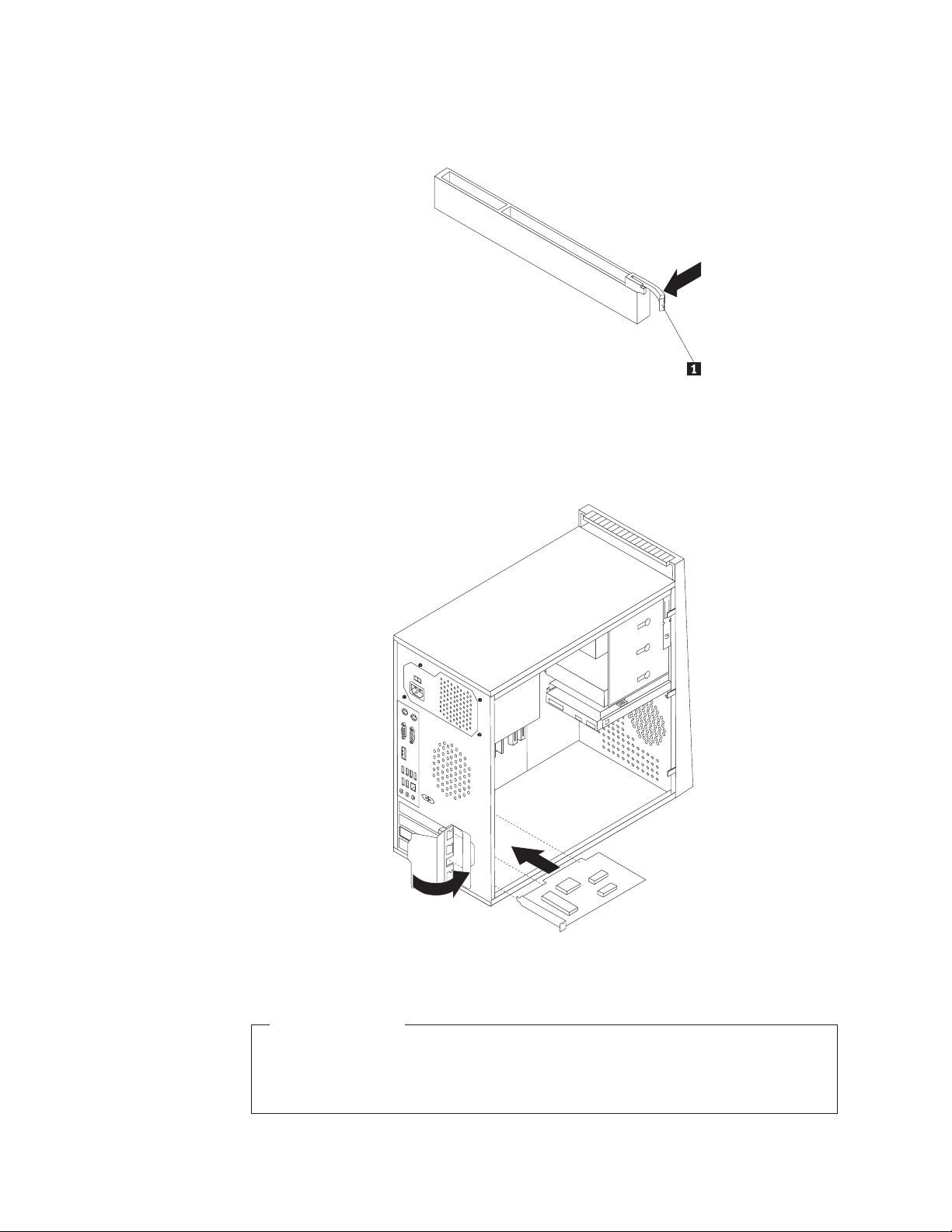
b. If the adapter card is held in place by a retaining latch, press the adapter
card retaining latch 1 as shown to disengage the latch. Grasp the adapter
card and then gently pull the adapter card out of the slot.
3. Remove the new adapter card from its static-protective package.
4. Install the adapter card into the appropriate slot on the system board. See
“Locating parts on the system board” on page 11.
5. Pivot the adapter card latch to the closed position to secure the adapter card.
18 User Guide
Figure 8. Closing the adapter card latch
What to do next:
v To work with another option, go to the appropriate section.
v To complete the installation, go to “Completing the parts replacement” on
page 45.
Page 27
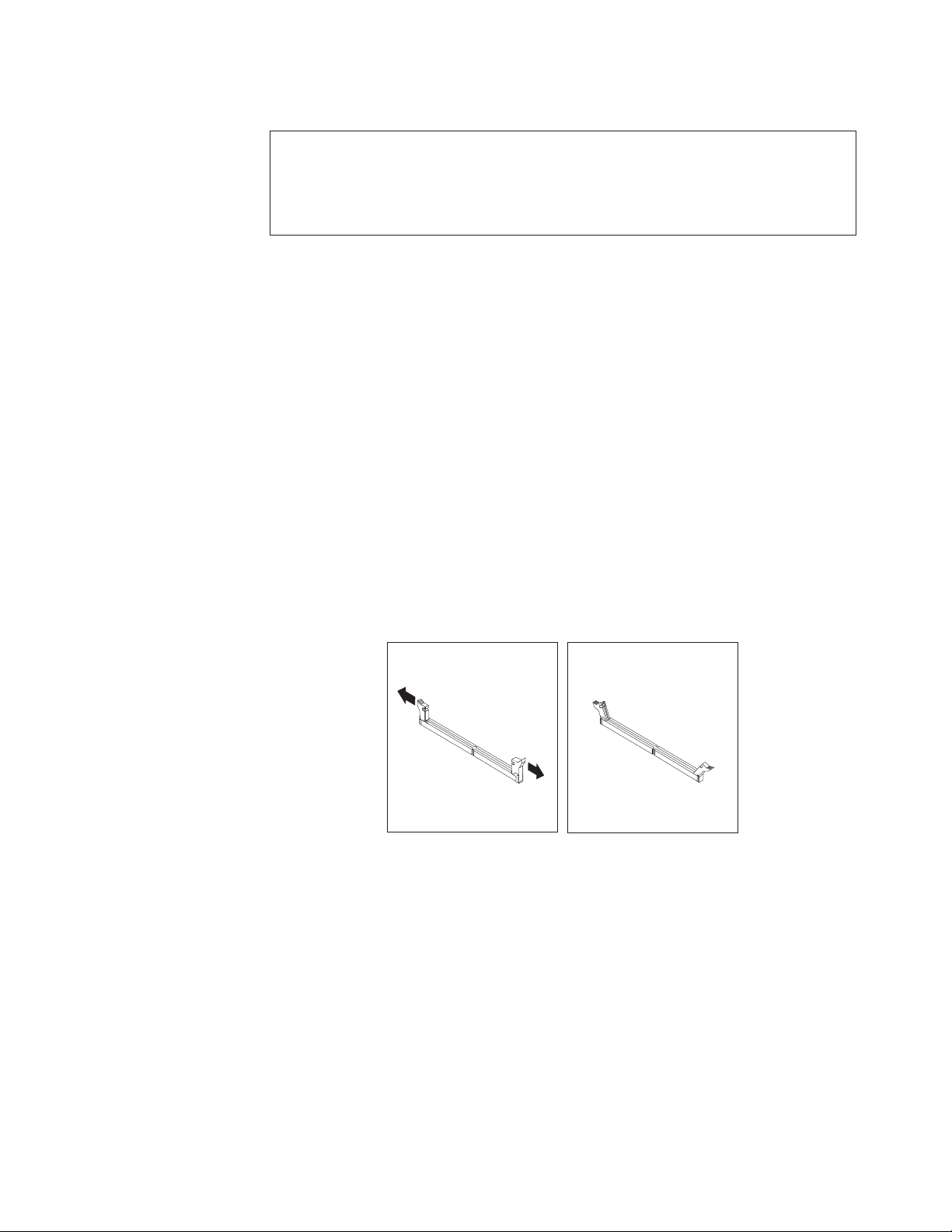
Installing or replacing a memory module
Attention
Do not open your computer or attempt any repair before reading and understanding the
“Important safety information” in the ThinkCentre Safety and Warranty Guide that came with
your computer. To obtain a copy of the ThinkCentre Safety and Warranty Guide, go to:
http://www.lenovo.com/support
Your computer has four slots for installing or replacing DDR3 DIMMs (double data
rate 3 dual inline memory modules) that provide up to a maximum of 8 GB
system memory.
When installing or replacing a memory module, use the following guidelines:
v Use 1.8 V, 240-pin, DDR3 DIMMs (double data rate 3 dual inline memory
modules).
v Use 1 GB or 2 GB memory modules in any combination up to a maximum of 8
GB.
Only DDR3 SDRAM DIMMs can be used.
Note:
To install or replace a memory module:
1. Remove the computer cover. See “Removing the computer cover” on page 14.
2. Remove any parts that might prevent access to the memory slots.
3. Locate the memory slots. See “Locating parts on the system board” on page 11.
4. Open the retaining clips.
Figure 9. Opening the retaining clips
Chapter 2. Installing options and replacing hardware 19
Page 28
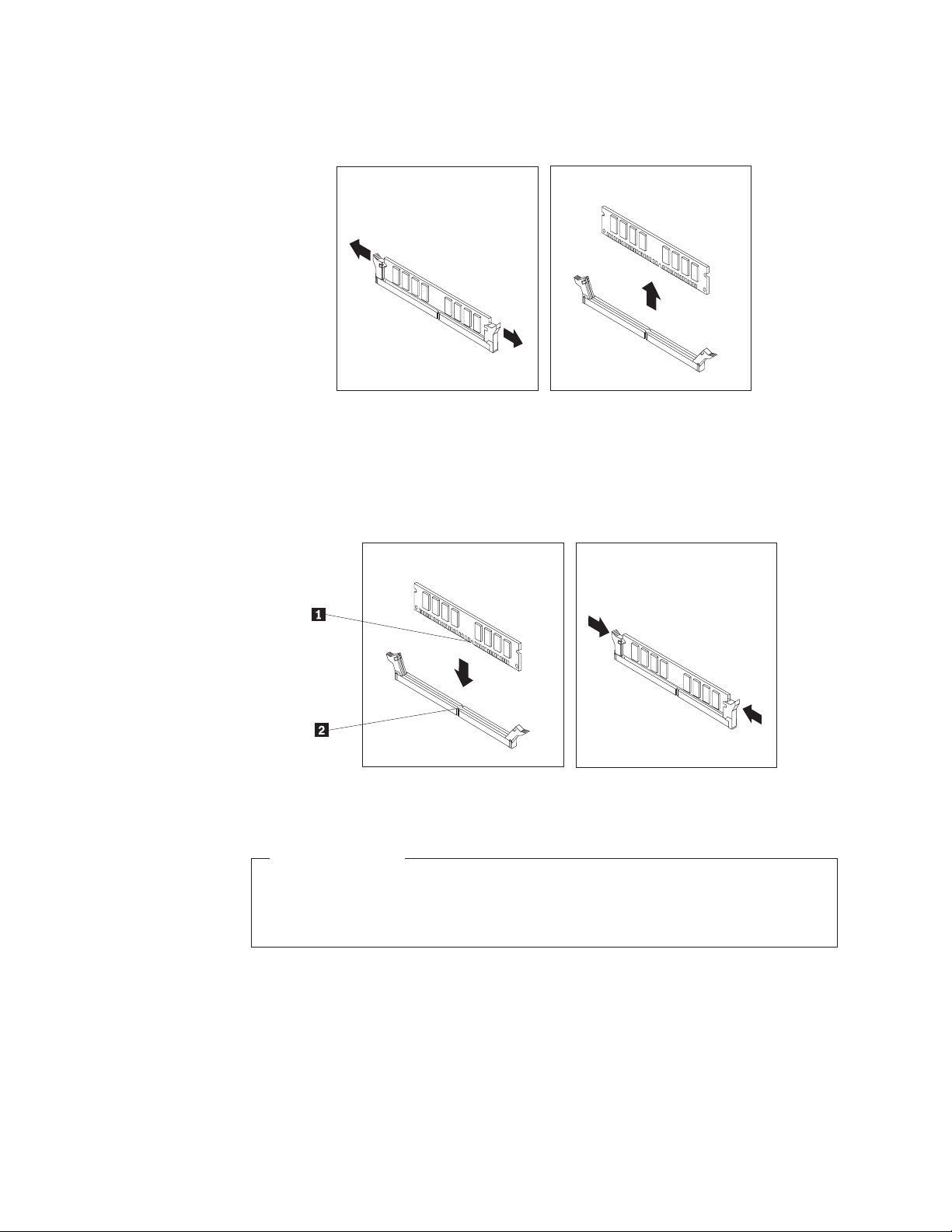
If you are replacing an old memory module, open the retaining clips and
remove the memory module being replaced as shown.
Figure 10. Removing the memory module
5. Position the memory module over the memory slot. Make sure that the notch
1 on the memory module aligns correctly with the slot key 2 on the system
board. Push the memory module straight down into the slot until the retaining
clips close.
Figure 11. Installing the memory module
What to do next:
v To work with another option, go to the appropriate section.
v To complete the installation, go to “Completing the parts replacement” on
page 45.
20 User Guide
Installing internal drives
This section provides instructions on how to install the internal drives.
Internal drives are devices that your computer uses to read and store data. Yo u can
add drives to your computer to increase storage capacity and enable your
computer to read other types of media. Some of the types of drives that are
available for your computer are:
v Serial Advanced Technology Attachment (SATA) hard disk drives
v SATA optical drives, such as CD drives or DVD drives
Page 29

v Removable media drives
These types of drives are also referred to as integrated drive electronics
Note:
(IDE) drives.
Internal drives are installed in bays. In this manual, the bays are referred to as
bay 1, bay 2, and so on.
When you install an internal drive, it is important to note the type and size of the
drive that you can install in each bay. Also, it is important to correctly connect the
internal drive cables to the installed drive.
Drive specifications: Your computer comes with the following factory-installed
drives:
v An optical drive in bay 1 (some models)
v A 3.5-inch diskette drive in bay 3 (some models)
v A 3.5-inch primary hard disk drive in bay 4
bay that does not have a drive installed has a static shield and bay panel
Any
installed.
Chapter 2. Installing options and replacing hardware 21
Page 30

Figure 12 shows the location of the drive bays.
Figure 12. Drive bay locations
The following list describes the type and size of the drive that you can install in
each bay:
1 Bay 1 - Maximum height: 43.0 mm (1.7 inches) v Optical drive such as CD drive
or DVD drive (preinstalled in
some models)
v 5.25-inch hard disk drive
v 3.5-inch hard disk drive
(requires a Universal Adapter
Bracket, 5.25 to 3.5-inch)*
2 Bay 2 - Maximum height: 43.0 mm (1.7 inches) v Optical drive such as CD drive
or DVD drive
v 5.25-inch removable media
drive
v 3.5-inch hard disk drive
(requires a Universal Adapter
Bracket, 5.25 to 3.5-inch)*
3 Bay 3 - Maximum height: 25.8 mm (1.0 inch) 3.5-inch diskette drive
(preinstalled in some models)
4 Bay 4 - Maximum height: 25.8 mm (1.0 inch) 3.5-inch primary SATA hard disk
drive (preinstalled in some
models)
5 Bay 5 (optional) - Maximum height: 25.8 mm (1.0
inch)
3.5-inch secondary SATA hard
disk drive (preinstalled in some
models)
22 User Guide
* Yo u can obtain a Universal Adapter Bracket, 5.25 to 3.5-inch from a local
computer retailer or by contacting the Customer Support Center.
Page 31

Installing a drive in bay 1 or bay 2:
Attention
Do not open your computer or attempt any repair before reading and understanding the
“Important safety information” in the ThinkCentre Safety and Warranty Guide that came with
your computer. To obtain a copy of the ThinkCentre Safety and Warranty Guide, go to:
http://www.lenovo.com/support
This section provides instructions on how to install a drive in bay 1 or bay 2.
To install a drive in bay 1 or bay 2:
1. Remove the computer cover. See “Removing the computer cover” on page 14.
2. Remove the front bezel. See “Removing and installing the front bezel” on
page 15.
Notice the spare retainer 1 attached to the side of the upper drive
Note:
cage.
Figure 13. Locating the spare retainer
3. Pull the metal static shield outward to remove it from the drive bay.
4. If you are installing a drive with accessible media, such as an optical drive,
remove the plastic panel in the bezel for bay 1 or bay 2 by squeezing the
plastic tabs that secure the panel on the inside of the bezel.
5. Slide the spare retainer downward to remove it from the upper drive cage.
Chapter 2. Installing options and replacing hardware 23
Page 32

6. For a 5.25-inch drive, install the retainer on the side of the drive.
Figure 14. Installing the retainer
7. For a 3.5-inch drive, you must use a Universal Adapter Bracket, 5.25 to
3.5-inch. Yo u can obtain a Universal Adapter Bracket, 5.25 to 3.5-inch from a
local computer retailer or by contacting the Customer Support Center. Install
the retainer on the side of the Universal Adapter Bracket.
8. Install the drive into the bay.
24 User Guide
Figure 15. Installing the drive
9. To reinstall the front bezel, align the plastic tabs on the right side of the front
bezel with the corresponding holes in the chassis, then pivot the front bezel
inward until it snaps into position on the left side.
10. Continue at “Connecting a SATA drive.”
Connecting
a SATA drive: A S ATA optical drive or a SATA hard disk drive can
be connected to any available SATA connector on the system board.
1. Locate the signal cable that comes with the new drive.
2. Locate an available SATA connector on the system board. See “Locating parts
on the system board” on page 11.
3. Connect one end of the signal cable to the drive and the other end to the
available SATA connector on the system board.
Page 33

4. Locate one of the extra five-wire power connectors and connect it to the drive.
Figure 16. Connecting a SATA drive
What to do next
v To work with another option, go to the appropriate section.
v To complete the installation, go to “Completing the parts replacement” on
page 45.
Chapter 2. Installing options and replacing hardware 25
Page 34

Replacing the battery
Attention
Do not open your computer or attempt any repair before reading and understanding the
“Important safety information” in the ThinkCentre Safety and Warranty Guide that came with
your computer. To obtain a copy of the ThinkCentre Safety and Warranty Guide, go to:
http://www.lenovo.com/support
Your computer has a special type of memory that maintains the date, time, and
settings for built-in features, such as parallel-port assignments (configuration). A
battery keeps this information active when you turn off the computer.
The battery normally requires no charging or maintenance throughout its life;
however, no battery lasts forever. If the battery fails, the date, time, and
configuration information (including passwords) are lost. An error message is
displayed when you turn on the computer.
Refer to the “Lithium battery notice” in the ThinkCentre Safety and Warranty Guide
for information about replacing and disposing of the battery.
To replace the battery:
1. Remove the computer cover. See “Removing the computer cover” on page 14.
2. Locate the battery. See “Locating parts on the system board” on page 11.
3. Remove the old battery.
26 User Guide
Figure 17. Removing the old battery
4. Install a new battery.
Figure 18. Installing a new battery
5. Reinstall the computer cover and connect the cables. See “Completing the parts
replacement” on page 45.
Note: When the computer is turned on for the first time after replacing the
battery, an error message might be displayed. This is normal after
replacing the battery.
6. Turn on the computer and all attached devices.
Page 35

7. Use the Setup Utility program to set the date, time, and any passwords. See
Chapter 4, “Using the Setup Utility,” on page 59.
Replacing the power supply assembly
Attention
Do not open your computer or attempt any repair before reading and understanding the
“Important safety information” in the ThinkCentre Safety and Warranty Guide that came with
your computer. To obtain a copy of the ThinkCentre Safety and Warranty Guide, go to:
http://www.lenovo.com/support
This section provides instructions on how to replace the power supply assembly.
To replace the power supply assembly:
1. Remove the computer cover. See “Removing the computer cover” on page 14.
2. Disconnect the power supply assembly cables from the system board and all
drives. See “Locating parts on the system board” on page 11.
3. Lay the computer on its side and remove the four screws at the rear of the
chassis that secure the power supply assembly.
Figure 19. Removing the retaining screws for the power supply assembly
4. Remove the old power supply assembly from the chassis.
5. Ensure that the new power supply assembly is the correct replacement. If
your new power supply assembly has a voltage-selection switch, ensure that
you set the voltage-selection switch to match the voltage available at your
electrical outlet. If necessary, use a ballpoint pen to slide the voltage-selection
switch to a different position.
v If the voltage supply range in your local country or region is 100–127 V AC,
set the switch to 115 V.
v If the voltage supply range in your local country or region is 200–240 V AC,
set the switch to 230 V.
Chapter 2. Installing options and replacing hardware 27
Page 36

6. Install the new power supply assembly into the chassis so that the screw holes
in the power supply assembly align with those in the chassis.
7. Install the four screws to secure the power supply assembly.
Note: Use only screws provided by Lenovo.
8. Reconnect the power supply assembly connectors to the system board.
9. Reconnect a power supply assembly connector to each of the drives.
10. Go to “Completing the parts replacement” on page 45.
Replacing the heat sink and fan assembly
Attention
Do not open your computer or attempt any repair before reading and understanding the
“Important safety information” in the ThinkCentre Safety and Warranty Guide that came with
your computer. To obtain a copy of the ThinkCentre Safety and Warranty Guide, go to:
http://www.lenovo.com/support
This section provides instructions on how to replace the heat sink and fan
assembly.
CAUTION:
The heat sink and fan assembly might be very hot. Turn off the computer and
wait three to five minutes to let the computer cool before removing the
computer cover.
To replace the heat sink and fan assembly:
1. Remove the computer cover. See “Removing the computer cover” on page 14.
2. Lay the computer on its side for easier access to the system board.
3. Locate the heat sink and fan assembly. See “Locating parts on the system
board” on page 11.
4. Disconnect the heat sink and fan assembly cable from the microprocessor fan
connector on the system board. See “Locating parts on the system board” on
page 11.
28 User Guide
Page 37

5. Remove the four screws 1 that secure the heat sink and fan assembly to the
system board.
Carefully remove the four screws from the system board to avoid any
Note:
possible damage to the system board. The four screws cannot be
removed from the heat sink and fan assembly.
Figure 20. Removing the heat sink and fan assembly
6. Lift the failing heat sink and fan assembly off the system board.
Notes:
a. You might have to gently twist the heat sink and fan assembly to free it
from the microprocessor.
b. Do not touch the thermal grease while handling the heat sink and fan
assembly.
7. Position the new heat sink and fan assembly on the system board so that the
four screws are aligned with the holes on the system board.
Note: Position the new heat sink and fan assembly so that the heat sink and
fan assembly cable is toward the microprocessor fan connector on the
system board.
8. Alternate tightening each screw a small and equal amount until the heat sink
and fan assembly is secured to the system board. Do not over-tighten the
screws.
9. Connect the heat sink and fan assembly cable to the microprocessor fan
connector on the system board.
10. Go to “Completing the parts replacement” on page 45.
Chapter 2. Installing options and replacing hardware 29
Page 38

Replacing the primary hard disk drive
Attention
Do not open your computer or attempt any repair before reading and understanding the
“Important safety information” in the ThinkCentre Safety and Warranty Guide that came with
your computer. To obtain a copy of the ThinkCentre Safety and Warranty Guide, go to:
http://www.lenovo.com/support
This section provides instructions on how to replace the primary hard disk drive if
your computer has one. For computer models that do not have an internal hard
disk drive and use a remote hard disk drive accessed through the SMC - Storage
Array, contact your network or storage administrator.
Important
When you receive a new hard disk drive, you also receive a set of Product
Recovery discs. The set of Product Recovery discs enables you to restore the
contents of the hard disk drive to the factory-installed state. For more
information on recovering factory-installed software, refer to Chapter 3,
“Recovery information,” on page 51.
To replace the primary hard disk drive:
1. Remove the computer cover. See “Removing the computer cover” on page 14.
2. Locate the primary hard disk drive. See “Drive specifications” on page 21.
3. Disconnect the signal cable and the power cable from the hard disk drive.
4. Press the blue release tab 1 down, slide the hard disk drive cage 2 back,
and pivot it outward.
30 User Guide
Figure 21. Removing the primary hard disk drive
Page 39

5. Remove the hard disk drive cage from the chassis by simply sliding it
outward.
6. Pull on the blue handle 3 to release and remove the hard disk drive from
the drive cage.
7. Remove the hard disk drive from the blue bracket by flexing the sides of the
bracket enough to slide it free from the hard disk drive.
8. To install a new hard disk drive into the blue bracket, flex the bracket and
align pin 1, pin 2, pin 3, and pin 4 on the bracket with the holes in
the hard disk drive. Do not touch the circuit board 5 on the bottom of the
hard disk drive.
Figure 22. Installing the primary hard disk drive into the bracket
9. Slide the new hard disk drive into the drive cage until it snaps into position.
Chapter 2. Installing options and replacing hardware 31
Page 40

10. Align the drive cage pivot pin with the slot 1 in the upper drive cage and
slide the hard disk drive cage into the chassis.
11. Connect the signal cable and the power cable to the rear of the new hard disk
drive.
12. Press down on the metal latch 2 and pivot the drive cage into place, and
then slide it forward until it snaps into position.
Note: There are two arrows, one on the upper drive cage and one on the hard
disk drive cage. The arrows are aligned when the hard disk drive is in
the proper position.
32 User Guide
Figure 23. Installing the primary hard disk drive with the hard disk drive cage
13. Go to “Completing the parts replacement” on page 45.
Replacing the secondary hard disk drive
Attention
Do not open your computer or attempt any repair before reading and understanding the
“Important safety information” in the ThinkCentre Safety and Warranty Guide that came with
your computer. To obtain a copy of the ThinkCentre Safety and Warranty Guide, go to:
http://www.lenovo.com/support
Note: Depending on your model type, your computer might come with a
secondary hard disk drive bay for installing or replacing a secondary hard
disk drive. For computer models that do not have an internal hard disk
drive and use a remote hard disk drive accessed through the SMC - Storage
Array, contact your network or storage administrator.
Page 41

This section provides instructions on how to replace the secondary hard disk drive.
Important
When you receive a new hard disk drive, you also receive a set of Product
Recovery discs. The set of Product Recovery discs enables you to restore the
contents of the hard disk drive to the factory-installed state. For more
information on recovering factory-installed software, refer to Chapter 3,
“Recovery information,” on page 51.
To replace the secondary hard disk drive:
1. Remove the computer cover. See “Removing the computer cover” on page 14.
2. Locate the secondary hard disk drive. See “Drive specifications” on page 21.
3. Disconnect the signal cable and the power cable from the hard disk drive.
4. Press the blue release button to release the hard disk drive cage from the
chassis.
Figure 24. Removing the secondary hard disk drive
5. Remove the hard disk drive cage from the chassis by simply sliding it
outward.
6. Pull on the blue handle to release and remove the hard disk drive from the
hard disk drive cage.
7. Remove the hard disk drive from the blue plastic bracket by flexing the sides
of the bracket enough to slide it free from the hard disk drive.
Chapter 2. Installing options and replacing hardware 33
Page 42

8. To install a new hard disk drive into the blue bracket, flex the bracket and
align pin 1, pin 2, pin 3, and pin 4 on the bracket with the holes in
the hard disk drive. Do not touch the circuit board 5 on the bottom of the
hard disk drive.
Figure 25. Installing the secondary hard disk drive into the bracket
9. Slide the new hard disk drive into the hard disk drive cage until it snaps into
position.
34 User Guide
Page 43

10. Install the hard disk drive cage into the chassis until it snaps into position
underneath the metal tab. Make sure that the hard disk drive cage is secured
in the chassis.
Figure 26. Installing the secondary hard disk drive and drive cage
11. Connect the signal cable and the power cable to the rear of the new hard disk
drive.
12. Go to “Completing the parts replacement” on page 45.
Replacing the optical drive
Attention
Do not open your computer or attempt any repair before reading and understanding the
“Important safety information” in the ThinkCentre Safety and Warranty Guide that came with
your computer. To obtain a copy of the ThinkCentre Safety and Warranty Guide, go to:
http://www.lenovo.com/support
This section provides instructions on how to replace the optical drive.
To replace the optical drive:
1. Remove the computer cover. See “Removing the computer cover” on page 14.
2. Remove the front bezel. See “Removing and installing the front bezel” on page
15.
3. Disconnect the signal cable and the power cable from the rear of the optical
drive.
Chapter 2. Installing options and replacing hardware 35
Page 44

4. Press the blue release button and remove the optical drive out of the front of
the computer.
Note: There is a spare retainer 1 attached to the side of the upper drive cage.
Figure 27. Removing the optical drive
5. Remove the retainer from the optical drive being replaced and install it on the
new optical drive.
Figure 28. Installing the retainer for optical drive
6. Slide the new optical drive into the bay from the front until it snaps into
position.
7. Connect the signal cable and the power cable to the new optical drive.
8. Go to “Completing the parts replacement” on page 45.
36 User Guide
Page 45

Replacing the diskette drive
Attention
Do not open your computer or attempt any repair before reading and understanding the
“Important safety information” in the ThinkCentre Safety and Warranty Guide that came with
your computer. To obtain a copy of the ThinkCentre Safety and Warranty Guide, go to:
http://www.lenovo.com/support
This section provides instructions on how to replace the diskette drive.
To replace the diskette drive:
1. Remove the computer cover. See “Removing the computer cover” on page 14.
2. Remove the front bezel. See “Removing and installing the front bezel” on page
15.
3. Disconnect the signal cable and the power cable from the rear of the diskette
drive.
4. Press the release button and slide the diskette drive out of the front of the
computer.
Figure 29. Removing the diskette drive
Chapter 2. Installing options and replacing hardware 37
Page 46

5. Remove the retainer from the failing diskette drive and install it on the new
diskette drive.
Figure 30. Retainer for diskette drive
6. Slide the new diskette drive into the drive bay until it snaps into position.
7. Connect the signal cable and the power cable to the new diskette drive.
8. Reinstall the front bezel.
9. Go to “Completing the parts replacement” on page 45.
38 User Guide
Page 47

Replacing the front fan assembly
Attention
Do not open your computer or attempt any repair before reading and understanding the
“Important safety information” in the ThinkCentre Safety and Warranty Guide that came with
your computer. To obtain a copy of the ThinkCentre Safety and Warranty Guide, go to:
http://www.lenovo.com/support
This section provides instructions on how to replace the front fan assembly.
To replace the front fan assembly:
1. Remove the computer cover. See “Removing the computer cover” on page 14.
2. Remove the front bezel. See “Removing and installing the front bezel” on page
15.
3. Disconnect the front fan assembly cable from the power fan connector on the
system board. See “Locating parts on the system board” on page 11.
4. The front fan assembly is attached to the chassis by four rubber mounts.
Remove the front fan assembly by breaking or cutting the rubber mounts and
gently pulling the front fan assembly out of the chassis.
Figure 31. Removing the front fan assembly
5. Install the new front fan assembly by aligning the new rubber mounts of the
new front fan assembly with the holes on the chassis and push the rubber
mounts through the holes.
The new front fan assembly you received will have four new rubber
Note:
mounts attached.
Chapter 2. Installing options and replacing hardware 39
Page 48

6. Pull on the tips of the rubber mounts until the front fan assembly is in place.
Figure 32. Installing the front fan assembly
7. Connect the front fan assembly cable to the power fan connector on the system
board.
8. Go to “Completing the parts replacement” on page 45.
Replacing the rear fan assembly
Attention
Do not open your computer or attempt any repair before reading and understanding the
“Important safety information” in the ThinkCentre Safety and Warranty Guide that came with
your computer. To obtain a copy of the ThinkCentre Safety and Warranty Guide, go to:
http://www.lenovo.com/support
This section provides instructions on how to replace the rear fan assembly.
To replace the rear fan assembly:
1. Remove the computer cover. See “Removing the computer cover” on page 14.
2. Locate the rear fan assembly. See “Locating components” on page 10.
3. Disconnect the rear fan assembly cable from the system fan connector on the
system board. See “Locating parts on the system board” on page 11.
40 User Guide
Page 49

4. The rear fan assembly is attached to the chassis by four rubber mounts.
Remove the rear fan assembly by breaking or cutting the rubber mounts and
gently pulling the rear fan assembly out of the chassis.
Figure 33. Removing the rear fan assembly
5. Install the new rear fan assembly by aligning the new rubber mounts of the
new rear fan assembly with the holes on the chassis and push the rubber
mounts through the holes.
The new rear fan assembly you received will have four new rubber
Note:
mounts attached.
Chapter 2. Installing options and replacing hardware 41
Page 50

6. Pull on the tips of the rubber mounts until the rear fan assembly is in place.
Figure 34. Installing the rear fan assembly
7. Connect the rear fan assembly cable to the system fan connector on the system
board.
8. Go to “Completing the parts replacement” on page 45.
Replacing the internal speaker
Attention
Do not open your computer or attempt any repair before reading and understanding the
“Important safety information” in the ThinkCentre Safety and Warranty Guide that came with
your computer. To obtain a copy of the ThinkCentre Safety and Warranty Guide, go to:
http://www.lenovo.com/support
This section provides instructions on how to replace the internal speaker.
To replace the internal speaker:
1. Remove the computer cover. See “Removing the computer cover” on page 14.
2. Locate the internal speaker connector on the system board. See “Locating parts
on the system board” on page 11.
3. Disconnect the internal speaker cable from the system board.
42 User Guide
Page 51

4. Push the metal tab on the top of the internal speaker outward and slide the
internal speaker upward to completely remove it from the chassis.
Figure 35. Removing the old internal speaker
5. Position the new internal speaker into the metal clips and push downward on
the internal speaker until it snaps into position.
Figure 36. Installing a new internal speaker
6. Connect the internal speaker cable to the system board. See “Locating parts on
the system board” on page 11.
Chapter 2. Installing options and replacing hardware 43
Page 52

7. Go to “Completing the parts replacement” on page 45.
Replacing the keyboard
Attention
Do not open your computer or attempt any repair before reading and understanding the
“Important safety information” in the ThinkCentre Safety and Warranty Guide that came with
your computer. To obtain a copy of the ThinkCentre Safety and Warranty Guide, go to:
http://www.lenovo.com/support
This section provides instructions on how to replace the keyboard.
To replace the keyboard:
1. Remove any media from the drives, shut down your operating system, and
turn off all attached devices and the computer.
2. Unplug all power cords from electrical outlets.
3. Locate the keyboard connector.
Note: Your keyboard might be connected to a standard keyboard connector 1
or a USB connector 2. Depending on where your keyboard is
connected, see “Locating connectors on the rear of your computer” on
page 8 or “Locating connectors on the front of your computer” on page
7.
44 User Guide
Figure 37. Keyboard connectors
4. Disconnect the failing keyboard cable from the computer.
5. Connect a new keyboard to the appropriate connector on the computer.
6. Go to “Completing the parts replacement” on page 45.
Page 53

Replacing the mouse
Attention
Do not open your computer or attempt any repair before reading and understanding the
“Important safety information” in the ThinkCentre Safety and Warranty Guide that came with
your computer. To obtain a copy of the ThinkCentre Safety and Warranty Guide, go to:
http://www.lenovo.com/support
This section provides instructions on how to replace the mouse.
To replace the mouse:
1. Remove any media from the drives, shut down your operating system, and
turn off all attached devices and the computer.
2. Unplug all power cords from electrical outlets.
3. Locate the connector for the mouse.
Note: Your mouse might be connected to a standard mouse connector 1 or a
USB connector 2. Depending on where your mouse is connected, see
“Locating connectors on the rear of your computer” on page 8 or
“Locating connectors on the front of your computer” on page 7.
Figure 38. Mouse connectors
4. Disconnect the failing mouse cable from the computer.
5. Connect a new mouse cable to the appropriate connector on the computer.
6. Go to “Completing the parts replacement.”
Completing the parts replacement
After completing all parts replacements, you need to reinstall the computer cover
and reconnect cables, such as power cords. Depending on the parts replaced, you
might need to confirm the updated information in the Setup Utility program. Refer
to Chapter 4, “Using the Setup Utility,” on page 59.
To reinstall the computer cover and reconnect cables to your computer:
1. Ensure that all components have been reassembled correctly and that no tools
or loose screws are left inside your computer. See “Locating components” on
page 10 for the location of various components.
Chapter 2. Installing options and replacing hardware 45
Page 54

2. Position the computer cover on the chassis so that the rail guides on the bottom
of the computer cover engage the rails. Then push the computer cover closed
until it snaps into position.
Figure 39. Reinstalling the computer cover
3. If the computer cover is secured with thumbscrews, install them.
4. If a cover lock is installed, lock the cover.
5. Reconnect the external cables and power cords to the computer. See “Locating
connectors on the rear of your computer” on page 8.
6. To update your configuration, refer to Chapter 4, “Using the Setup Utility,” on
page 59.
In most areas of the world, Lenovo requires the return of the defective
Note:
Customer Replaceable Unit (CRU). Information about this will come with
the CRU or will come a few days after the CRU arrives.
Obtaining device drivers
You can obtain device drivers for operating systems that are not preinstalled at:
http://www.lenovo.com/support
Installation instructions are provided in readme files with the device-driver files.
Installing security features
To help prevent hardware theft and unauthorized access to your computer, several
security options are available. In addition to physical locks, unauthorized use of
your computer can be prevented by a software lock that locks the keyboard until a
correct password is typed in.
46 User Guide
Page 55

Make sure that any security cables you installed do not interfere with other
computer cables.
Integrated cable lock
An integrated cable lock (sometimes referred to as the Kensington lock) can be
used to secure your computer to a desk, table, or other non-permanent fixture. The
cable lock attaches to a security slot at the rear of your computer and is operated
with a key. The cable lock also locks the buttons used to remove the computer
cover. This is the same type of lock used with many notebook computers. You can
order a security cable directly from Lenovo by searching on Kensington at:
http://www.lenovo.com/support
Figure 40. Integrated cable lock
Chapter 2. Installing options and replacing hardware 47
Page 56

Padlock
Your computer is equipped with a padlock loop such that the cover cannot be
removed when a padlock is installed.
Figure 41. Installing a padlock
Password protection
To deter unauthorized use of your computer, you can use the Setup Utility
program to set a password. When you turn on your computer, you are prompted
to type the password to unlock the keyboard for normal use. Refer to Chapter 4,
“Using the Setup Utility,” on page 59 for more information.
What to do next:
v To work with another option, go to the appropriate section.
v To complete the installation, go to “Completing the parts replacement” on
page 45.
Erasing lost or forgotten passwords (clearing CMOS)
This section contains instructions on erasing some lost or forgotten passwords,
such as a user password. For more information about lost or forgotten passwords,
go to the ThinkVantage Productivity Center program.
To access the ThinkVantage Productivity Center program, click Start → All
Programs → ThinkVantage → Productivity Center.
To erase lost or forgotten passwords:
1. Remove the computer cover. See “Removing the computer cover” on page 14.
48 User Guide
Page 57

2. Locate the Clear CMOS/Recovery jumper on the system board. See “Locating
parts on the system board” on page 11.
3. Move the jumper from the standard position (pin 1 and pin 2) to the
maintenance or configure position (pin 2 and pin 3).
4. Replace the computer cover and connect the power cord. See “Completing the
parts replacement” on page 45.
5. Restart the computer, leave it on for approximately 10 seconds. Turn off the
computer by holding the power switch for approximately five seconds. The
computer will turn off.
6. Repeat step 1 and step 2 on page 49.
7. Move the Clear CMOS/Recovery jumper back to the standard position (pin 1
and pin 2).
8. Replace the computer cover and connect the power cord. See “Completing the
parts replacement” on page 45.
Chapter 2. Installing options and replacing hardware 49
Page 58

50 User Guide
Page 59

Chapter 3. Recovery information
This chapter will help you get familiar with recovery solutions provided by
Lenovo. This section explains how and when to use the following recovery
methods:
v Creating and using Product Recovery discs
v Performing backup and recovery operations
v Using the Rescue and Recovery workspace
v Creating and using rescue media
v Creating and using a Recovery Repair diskette
v Recovering or installing device drivers
v Setting a rescue device in the startup sequence
v Solving recovery problems
Refer to the Access Help online help system for additional information about the
Rescue and Recovery program provided by Lenovo. For information on how to
access the online help system, see “Access Help” on page 74.
Note: There are a variety of methods to choose from when considering how to
recover software in the event of a software or hardware-related problem.
Some methods vary depending on the type of your operating system.
Creating and using Product Recovery discs
If your computer is equipped with a recordable CD or DVD drive, you can create a
set of Product Recovery discs that enable you to restore the contents of the hard
disk drive to the same state as when the computer was originally shipped from the
factory. Product Recovery discs are useful if you transfer the computer to another
area, sell the computer, recycle the computer, or as a last resort put the computer
in an operational state after all other methods of recovery have failed. As a
precautionary measure, it is important to create a set of Product Recovery discs as
soon as possible.
Note: The recovery operations you can perform using Product Recovery discs vary
depending on the operating system from which they were created. Your
Microsoft Windows license permits you to create only one set of Product
Recovery discs, so it is important that you store the discs in a safe place
after you make them.
To create Product Recovery discs, do the following:
1. From the Windows desktop, click Start → All Programs → ThinkVantage →
Create Recovery Media or Create Product Recovery Media.
2. Follow the instructions on the screen.
following list explains how Product Recovery discs are used on different
The
operating systems:
v Windows XP: use Product Recovery discs to restore your computer to the
original factory contents, perform a custom factory recovery, or to perform other
rescue and recovery operations such as rescuing individual files.
© Copyright Lenovo 2009 51
Page 60

v Windows Vista: use Product Recovery discs to restore your computer to the
original factory contents only.
using Product Recovery discs on Windows XP, you are given the option to
When
enter the Rescue and Recovery workspace and choose from a variety of recovery
operations. When using Product Recovery discs on Windows Vista, you are
prompted to insert your Product Recovery discs and are guided through the
process of restoring from original factory contents only.
To use Product Recovery discs on Windows XP, do the following:
Attention: When you restore the factory contents from the Product Recovery
discs, all files currently on the hard disk drive will be deleted and replaced by the
original factory contents. During the restore process, you will be given the
opportunity to save one or more files currently on your hard disk drive to other
media before any data is removed.
1. Insert the Start Recovery disc into your optical drive.
2. Restart your computer.
3. After a short delay, the Rescue and Recovery workspace opens.
Note: If the Rescue and Recovery workspace fails to open, you might not have
your startup device (CD drive or DVD drive) set correctly in your BIOS
startup sequence. For more information, see “Setting a rescue device in
the startup sequence” on page 57.
4. In the Rescue and Recovery menu, click Restore your system.
5. Follow the instructions on the screen. Insert the appropriate Product Recovery
disc when prompted.
use Product Recovery discs on Windows Vista, do the following:
To
Attention: When you restore the factory contents from the Product Recovery
discs, all files currently on the hard disk drive will be deleted and replaced by the
original factory contents.
1. Insert the Start Recovery disc into your optical drive.
2. Restart your computer. After a short delay, the Rescue and Recovery workspace
opens.
3. Follow the instructions on the screen. Insert the appropriate Product Recovery
disc when prompted.
After restoring your hard disk drive to the original factory contents, you
Note:
might have to reinstall some software or drivers. See “Using the Rescue and
Recovery workspace” on page 53 for details.
Performing backup and recovery operations
The Rescue and Recovery program enables you to back up all your hard disk drive
contents including the operating system, data files, application programs, and
personal settings. You can designate where the Rescue and Recovery program
stores the backup:
v On a protected area of your hard disk drive
v On a secondary hard disk drive installed in your computer
v On an externally attached USB hard disk drive
v On a network drive
52 User Guide
Page 61

v On recordable CDs or DVDs (a recordable CD or DVD drive is required for this
option)
you have backed up your hard disk drive, you can restore the complete
After
contents of the hard disk drive, restore selected files only, or restore only the
Windows operating system and applications.
To perform a backup operation using the Rescue and Recovery program, do the
following:
1. From the Windows desktop, click Start → All Programs → ThinkVantage →
Rescue and Recovery. The Rescue and Recovery program opens.
2. From the Rescue and Recovery main window, click Launch advanced Rescue
and Recovery → Back up your hard drive and select backup operation options.
3. Follow the instructions on the screen.
perform a restore operation using the Rescue and Recovery program, do the
To
following:
1. From the Windows desktop, click Start → All Programs → ThinkVantage →
Rescue and Recovery. The Rescue and Recovery program opens.
2. From the Rescue and Recovery main window, click the Restore your system
from a backup icon.
3. Follow the instructions on the screen.
information about performing a restore operation from the Rescue and
For
Recovery workspace, see “Using the Rescue and Recovery workspace.”
Using the Rescue and Recovery workspace
The Rescue and Recovery workspace resides in a protected, hidden area of your
hard disk drive that operates independently from the Windows operating system.
This enables you to perform recovery operations even if the Windows operating
system cannot be started. You can perform the following recovery operations from
the Rescue and Recovery workspace:
v Rescue files from your hard disk drive or from a backup: The Rescue and
Recovery workspace enables you to locate files on your hard disk drive and
transfer them to a network drive or other recordable media, such as a USB hard
disk drive or a diskette. This solution is available, even if you did not back up
your files or if changes were made to the files since your last backup operation.
You can also rescue individual files from a Rescue and Recovery backup located
on your local hard disk drive, a USB device, or a network drive.
v Restore your hard disk drive from a Rescue and Recovery backup: When you
perform a backup operation using the Rescue and Recovery program, you can
perform restore operations from the Rescue and Recovery workspace, even if
you cannot start the Windows operating system.
v Restore your hard disk drive to the factory contents: The Rescue and Recovery
workspace enables you to restore the complete contents of your hard disk drive
to the same state as it was when originally shipped from the factory. If you have
multiple partitions on your hard disk drive, you have the option to restore the
factory contents to the C: partition and leave the other partitions intact. Because
the Rescue and Recovery workspace operates independently from the Windows
operating system, you can restore the factory contents even if you cannot start
the Windows operating system.
Chapter 3. Recovery information 53
Page 62

Attention: If you restore the hard disk drive from a Rescue and Recovery backup
or restore the hard disk drive to the factory contents, all files on the primary hard
disk drive partition (usually drive C) will be deleted in the recovery process. If
possible, make copies of important files. If you are unable to start the Windows
operating system, you can use the Rescue files feature in the Rescue and Recovery
workspace to copy files from your hard disk drive to other media.
To start the Rescue and Recovery workspace, do the following:
1. Turn off your computer.
2. Restart your computer.
3. Repeatedly press and release the F11 key.
4. When you hear beeps or see a logo screen, release the F11 key.
5. If you set a Rescue and Recovery password, type your password when
prompted. The Rescue and Recovery workspace opens after a short delay.
Note: If the Rescue and Recovery workspace fails to open, see “Solving
recovery problems” on page 57.
6. Do one of the of the following:
v To rescue files from your hard disk drive or from a backup, click Rescue
files; then, follow the instructions on the screen.
v To restore your hard disk drive from a Rescue and Recovery backup or to
restore your hard disk drive to the factory contents, click Restore your
system; then follow the instructions on the screen.
v For information about other features of the Rescue and Recovery workspace,
click Help.
Notes:
1. After restoring a hard disk drive to the original factory contents, you might
have to reinstall device drivers for some devices. See “Recovering or installing
device drivers” on page 56.
2. Some computers come with Microsoft Office or Microsoft Works preinstalled. If
you need to recover or reinstall your Microsoft Office or Microsoft Works
applications, you must use the Microsoft Office CD or Microsoft Works CD. These
CDs are provided only with computers that come with Microsoft Office or
Microsoft Works preinstalled.
Creating and using rescue media
Rescue media such as a CD, DVD, or USB hard disk drive enables you to recover
from failures that prevent you from gaining access to the Rescue and Recovery
workspace on your hard disk drive.
Note: The recovery operations you can perform using rescue media vary
depending on the operating system. The rescue disc can be started in any
type of CD drive or DVD drive. Rescue media also contains a PC-Doctor
diagnostics program, which enables you to run diagnostics from the rescue
media.
To create rescue media, do the following:
1. Click Start → All Programs → ThinkVantage → Create Recovery Media.
2. In the Rescue Media area, select the type of rescue media you want to create.
You can create rescue media using a CD, DVD, USB hard disk drive, or a
secondary internal hard disk drive.
54 User Guide
Page 63

3. Click OK.
4. Follow the instructions on the screen.
The following list explains how Product Recovery discs are used on different
operating systems:
v Windows XP: use Product Recovery discs to restore the original factory contents,
perform a custom factory recovery, or to perform other rescue and recovery
operations such as rescuing individual files.
v Windows Vista: use rescue media to perform all recovery operations except
custom factory recovery and original factory contents recovery.
To use rescue media, do one of the following:
v If your rescue media is on discs, insert the rescue disc and restart your
computer.
v If your rescue media is on a USB hard disk drive, attach your USB hard disk
drive to one of the USB connectors on your computer, then restart on your
computer.
v If you are using a secondary internal hard disk drive, set the startup sequence to
start from that drive.
the rescue media starts, the Rescue and Recovery workspace opens. Help for
When
each feature is available from the Rescue and Recovery workspace. If your rescue
media fails to start, you might not have your rescue device (CD drive, DVD drive,
or USB device) set correctly in your BIOS startup sequence. For more information,
see “Setting a rescue device in the startup sequence” on page 57.
Creating and using a Recovery Repair diskette
If you are unable to access the Rescue and Recovery workspace or the Windows
environment, use a Recovery Repair diskette to repair the Rescue and Recovery
workspace or repair a file needed to enter the Windows environment. It is
important to create a Recovery Repair diskette as soon as possible and store it in a
safe place as a precautionary measure.
To create a Recovery Repair diskette, do the following:
1. Start your computer and operating system.
2. Go to:
http://www.lenovo.com/think/support/site.wss/document.do?lndocid=MIGR-54483
3. Insert a diskette into the diskette drive. Information on the diskette will be
erased and the diskette will be formatted appropriately.
4. Double-click the appropriate file name. The diskette is created.
5. Remove the diskette and label it "Recovery Repair."
To use the Recovery Repair diskette, do the following:
1. Shut down the operating system and turn off the computer.
2. Insert the Recovery Repair diskette into the diskette drive.
3. Turn on the computer and follow the instructions on the screen.
If the repair operation finishes without error, you will be able to access the
Note:
Rescue and Recovery workspace by repeatedly pressing the F11 key while
you restart your computer. When you hear beeps or see a logo screen,
Chapter 3. Recovery information 55
Page 64

release the F11 key. Yo u will also be able to access the Windows
environment after the repair operation finishes.
If an error message appears during the repair operation and the repair operation
cannot be completed, you might have a problem with the partition that contains
the Rescue and Recovery workspace. Use your rescue media to access the Rescue
and Recovery workspace. For information about creating and using rescue media,
see “Creating and using rescue media” on page 54.
Recovering or installing device drivers
Before you recover or install device drivers, make sure your operating system is
installed and you have the documentation and software media for the device.
Device drivers for factory-installed devices are located on the computer hard disk
drive (usually drive C) in the SWTOOLS\drivers folder. Other device drivers are
on the software media that come with individual devices.
The latest device drivers for factory-installed devices also are available on the
World Wide Web at:
http://www.lenovo.com/think/support
To reinstall a device driver for a factory-installed device, do the following:
1. Start your computer and operating system.
2. Use Windows Explorer or My Computer to display the directory structure of
your hard disk drive.
3. Open the C:\SWTOOLS folder.
4. Open the DRIVERS folder. Within the DRIVERS folder are several subfolders
that are named for various devices installed in your computer (for example,
AUDIO or VIDEO).
5. Open the appropriate device subfolder.
6. Use one of the following methods to reinstall the device driver:
v In the device subfolder, look for a README.TXT or other file with the .txt
extension. This file might be named after the operating system, such as
WIN98.TXT. The TXT file has information on how to reinstall that device
driver.
v If the device subfolder contains a file with the .inf extension, you can use the
Add New Hardware program (located in the Windows Control Panel) to
reinstall the device driver. Not all device drivers can be reinstalled using this
program. In the Add New Hardware program, when prompted for the
device driver that you want to install, click Have Disk and Browse. Then
select the appropriate device driver file from the device subfolder.
v In the device subfolder, look for a SETUP.EXE file. Double-click SETUP.EXE
and follow the instructions on the screen.
56 User Guide
Page 65

Setting a rescue device in the startup sequence
Before you start the Rescue and Recovery program from a CD, DVD, USB hard
disk drive, or any external device, you must first change the startup sequence in
the Setup Utility.
To view or change the startup sequence, do the following:
1. With the computer turned off, repeatedly press and release the F1 key while
you turn on the computer.
2. When the logo screen appears, or you hear a series of beeps, release the F1 key.
3. If you are prompted for a password, type your current password.
4. From the Setup Utility main menu, use the right-arrow key to select Startup.
5. Arrange the startup sequence to meet your needs.
6. Press the Esc key twice to go to the Setup Utility exit menu.
7. Use the down-arrow key to select Save and exit the Setup Utility, then press
Enter.
8. When the Setup Confirmation window appears, press Enter.
9. The computer restarts.
Note: If you are using an external device, you first must turn off your computer
before connecting the external device.
For more information on Setup Utility, see Chapter 4, “Using the Setup Utility,” on
page 59.
Solving recovery problems
If you are unable to access the Rescue and Recovery workspace or the Windows
environment, you can:
v Use your rescue media (CD, DVD, or USB hard disk drive) to start the Rescue
and Recovery workspace. See “Creating and using rescue media” on page 54 for
details.
v Use a Recovery Repair diskette to repair the Rescue and Recovery workspace or
repair a file needed to enter the Windows environment. See “Creating and using
a Recovery Repair diskette” on page 55 for details.
v Use a set of Product Recovery discs if you want to restore the hard disk drive to
its original factory state. See “Creating and using Product Recovery discs” on
page 51.
is important to create a Recovery Repair diskette, rescue media, and a set of
It
Product Recovery discs as soon as possible and store them in a safe place.
If you are unable to access the Rescue and Recovery workspace or the Windows
environment from rescue media, a Recovery Repair diskette, or a set of Product
Recovery discs, you might not have the rescue device, CD drive, DVD drive, or
USB hard disk drive defined as a startup device in the BIOS startup sequence. For
more information, see “Setting a rescue device in the startup sequence.”
Chapter 3. Recovery information 57
Page 66

58 User Guide
Page 67

Chapter 4. Using the Setup Utility
The Setup Utility program is used to view and change the configuration settings of
your computer, regardless of which operating system you are using. However, the
operating-system settings might override any similar settings in the Setup Utility
program.
Starting the Setup Utility program
To start the Setup Utility program, do the following:
1. If your computer is already on when you start this procedure, shut down the
operating system and turn off the computer.
2. Press and hold the F1 key, and then turn on the computer. When you hear
multiple beeps, release the F1 key.
Notes:
a. If you are using a USB keyboard and the Setup Utility program does not
display using this method, repeatedly press and release the F1 key rather
than leaving it pressed when turning on the computer.
b. If a Power-On Password or a Privileged Access Password has been set, the
Setup Utility program menu is not displayed until you type your password.
For more information, see “Using passwords.”
Setup Utility program might start automatically when POST detects that
The
hardware has been removed or new hardware has been installed in your computer.
Viewing and changing settings
The Setup Utility program menu lists items that identify system configuration
topics. To view or change settings, see “Starting the Setup Utility program.”
When working with the Setup Utility program menu, you must use the keyboard.
The keys used to perform various tasks are displayed at the bottom of each screen.
Using passwords
By using the Setup Utility program, you can set passwords to prevent
unauthorized persons from gaining access to your computer and data. See
“Starting the Setup Utility program.” The following types of passwords are
available:
v Power-On Password
v Privileged Access Password
v Hard Disk User Password
do not have to set any passwords to use your computer. However, if you
You
decide to set any passwords, read the following sections.
© Copyright Lenovo 2009 59
Page 68

Password considerations
A password can be any combination of up to 12 alphabetic and numeric characters.
For security reasons, it is recommended to use a strong password that cannot be
easily compromised. To set a strong password, use the following guidelines:
v Have at least eight characters in length
v Contain at least one alphabetic character and one numeric character
v Setup Utility program and hard disk drive passwords are not case sensitive
v Not be your name or your user name
v Not be a common word or a common name
v Be significantly different from your previous password
Power-On Password
When a Power-On Password is set, the computer cannot be used until a valid
password is typed from the keyboard.
Privileged Access Password
When a Privileged Access Password is set, it deters unauthorized persons from
changing configuration settings. If you are responsible for maintaining the settings
of several computers, you might want to set a Privileged Access Password.
After you set a Privileged Access Password, a password prompt is displayed each
time you try to access the Setup Utility program.
If both the Power-On and Privileged Access passwords are set, you can type either
password. However, to change any configuration settings, you must use your
Privileged Access Password.
Hard Disk User Password
When a Hard Disk User Password is set, it prevents unauthorized users from
accessing the data on the hard disk drive.
Setting, changing, and deleting a password
To set, change, or delete a password, do the following:
Note: A password can be any combination of up to 12 alphabetic and numeric
characters. For more information, see “Password considerations.”
1. Start the Setup Utility program. See Chapter 4, “Using the Setup Utility,” on
page 59.
2. From the Setup Utility program, select Security → Set Passwords.
3. Read the information displayed on the right side of the screen.
60 User Guide
Page 69

Enabling or disabling a device
This section provides information on how to enable or disable user access to the
following devices:
Serial ATA When this feature is set to Disabled, all devices connected to the
External S ATA Port When this feature is set to Disabled, the device connected to the
Legacy Diskette A
(some models)
To enable or disable a device, do the following:
1. Start the Setup Utility program. See “Starting the Setup Utility program” on
page 59.
2. From the Setup Utility program, select Devices or select Devices → IDE Drives
Setup.
3. Select the desired devices and settings and press Enter.
4. Return to the Setup Utility program menu and select Exit and then Save
Settings or Save and exit the Setup Utility.
Note: If you do not want to save the settings, select Exit the Setup Utility
without saving.
Selecting a startup device
SATA connectors (such as hard disk drives or the optical drive)
are disabled and will not be displayed in the system
configuration.
External S ATA connector cannot be accessed.
When this feature is set to Disabled, the diskette drive cannot be
accessed.
If your computer does not start up from a device such as the disc, diskette, or hard
disk drive as expected, use one of the following procedures to select a startup
device.
Selecting a temporary startup device
Use this procedure to startup from any start device.
Note: Not all discs, hard disk drives, and diskettes are bootable.
1. Turn off your computer.
2. Press and hold the F12 key, and then turn on the computer. When the Startup
Device Menu appears, release the F12 key.
Note: If you are using a USB keyboard and the Startup Device Menu does not
display using this method, repeatedly press and release the F12 key
rather than leaving it pressed when turning on the computer.
3. Select the desired startup device from the Startup Device Menu and press
Enter to begin.
Selecting a startup device from the Startup Device menu does not
Note:
permanently change the startup sequence.
Chapter 4. Using the Setup Utility 61
Page 70

Selecting or changing the startup device sequence
To view or permanently change the configured startup device sequence, do the
following:
1. Start the Setup Utility program. See “Starting the Setup Utility program” on
2. Select Startup → Startup Sequence. See the information displayed on the right
3. Select the devices for the Primary Startup Sequence, the Automatic Startup
4. Select Exit from the Setup Utility menu and then Save Settings or Save and
If you have changed these settings and want to return to the default settings, select
Load Default Settings on the Exit menu.
Advanced settings
On some computer models, the Advanced menu includes a setting to enable or
disable HyperThreading. This feature works only with HyperThreading-aware
operating systems, such as Windows Vista and Windows XP. The default setting
for HyperThreading is Enabled. However, if you select Set Defaults and are using
an operating system other than Windows Vista and Windows XP, your computer
performance might be degraded. Therefore, you should always set
HyperThreading to Disabled unless you are sure your operating system supports
HyperThreading.
page 59.
side of the screen.
Sequence, and the Error Startup Sequence.
exit the Setup Utility.
Exiting from the Setup Utility program
After you finish viewing or changing settings, press Esc to return to the Setup
Utility program menu (you might have to press Esc several times). If you want to
save the new settings, select Save Settings or Save and exit the Setup Utility.
Otherwise, your changes will not be saved.
62 User Guide
Page 71

Chapter 5. Updating system programs
This chapter contains information about updating POST/BIOS and how to recover
from a POST/BIOS update failure.
Using system programs
System programs are the basic layer of software built into your computer. They
include the power-on self-test (POST), the basic input/output system (BIOS) code,
and the Setup Utility program. POST is a set of tests and procedures that are
performed each time you turn on your computer. BIOS is a layer of software that
translates instructions from other layers of software into electrical signals that the
computer hardware can execute. Yo u can use the Setup Utility program to view
and change the configuration and setup of your computer.
Your computer system board has a module called electrically erasable
programmable read-only memory (EEPROM, also referred to as flash memory).
You can easily update POST, BIOS, and the Setup Utility program by starting your
computer using a flash update disc or by running a special update program from
your operating system.
Lenovo might make changes and enhancements to the POST/BIOS. When updates
are released, they are available as downloadable files on the Lenovo Web site at
http://www.lenovo.com. Instructions for using the POST/BIOS updates are
available in a TXT file that is included with the update files. For most models, you
can download either an update program to create a system-program-update (flash)
disc or an update program that can be run from the operating system.
Note: You can download a self starting bootable CD/DVD image (known as an
ISO image) of the diagnostics program to support systems without a
diskette drive from:
http://www.lenovo.com
Updating (flashing) BIOS from a disc
This section provides instructions on how to update (flash) the BIOS from a disc.
System BIOS program updates are available at:
http://www.lenovo.com/support
To update (flash) the BIOS from a disc:
1. Make sure the optical drive you want to use is set as the first boot device in the
startup device sequence. See “Selecting or changing the startup device
sequence” on page 62.
2. Make sure the computer is turned on. Insert the disc into the optical drive.
3. Turn off the computer and back on again. The update begins.
4. When you are prompted to select a language, press the number on your
keyboard that corresponds to the language and then press Enter.
5. When prompted to change the serial number, press Y.
6. Type in the seven character serial number of your computer and then press
Enter.
7. When prompted to change the machine type/model, press Y.
© Copyright Lenovo 2009 63
Page 72

8. Type in the seven character machine type/model of your computer and then
press Enter.
9. Follow the instructions on the screen to complete the update.
Updating (flashing) BIOS from your operating system
Note: Due to the constant improvements made to the Web site, We b page content
(including the links referenced in the following procedure) is subject to
change.
1. Go to:
http://www.lenovo.com/support
2. Locate the downloadable files for your machine type as follows:
a. In the Enter a product number field, type your machine type and click Go
→ Continue → Downloads and drivers.
b. Under the BIOS category, click Flash BIOS update.
c. Click the TXT file that contains the installation instructions for the flash
BIOS update (flash from the operating system version).
Print these instructions. This is very important because they are not on the
3.
screen after the download begins.
4. Click Back to return to the list of files. Carefully follow the printed instructions
to download, extract, and install the update.
Recovering from a POST/BIOS update failure
If power to your computer is interrupted while POST/BIOS is being updated (flash
update), your computer might not restart correctly. If this happens, perform the
following procedure commonly called Boot-block Recovery.
1. Turn off the computer and any attached devices, such as printers, monitors,
and external drives.
2. Unplug all power cords from electrical outlets, and open the computer cover.
Refer to “Removing the computer cover” on page 14.
3. Access the system board. Refer to “Removing and installing the front bezel”
on page 15.
4. Locate the Clear CMOS/Recovery jumper on the system board. Refer to
“Locating parts on the system board” on page 11.
5. Remove any cables that impede access to the Clear CMOS/Recovery jumper.
6. Move the jumper from the standard position (pin 1 and pin 2) to pin 2 and
pin 3.
7. Reconnect any cables that were disconnected and reinstall the PCI adapter
card if removed.
8. Close the computer cover and reconnect the power cords for the computer
and monitor to electrical outlets. Refer to “Completing the parts replacement”
on page 45.
9. Turn on the computer and the monitor. Insert the POST/BIOS update (flash)
disc into the optical drive.
10. Turn the computer off and back on again.
11. The recovery session will take two to three minutes. During this time you will
hear a series of beeps. After the update session is completed, there will be no
video, the series of beeps will end, and the system will automatically turn off.
Remove the disc from the optical drive before the system completely turns off.
64 User Guide
Page 73

12. Repeat steps 2 through 5.
13. Move the Clear CMOS/Recovery jumper back to the standard position (pin 1
and pin 2).
14. Reconnect any cables that were disconnected and reinstall the PCI adapter
card if removed.
15. Close the computer cover and reconnect any cables that were disconnected.
16. Turn on the computer to restart the operating system.
Chapter 5. Updating system programs 65
Page 74

66 User Guide
Page 75

Chapter 6. Troubleshooting and diagnostics
This chapter describes some basic troubleshooting and diagnostic programs. If your
computer problem is not described here, see Chapter 7, “Getting information, help,
and service,” on page 73 for additional troubleshooting resources.
Basic troubleshooting
The following table provides information to help you troubleshoot your computer
problem.
Symptom Action
The computer does not start
when you press the power
button.
Verify that:
v The power cord is plugged into the rear of the computer and into a working
electrical outlet.
v If your computer has a secondary power switch on the back of the computer,
make sure that it is switched on.
v The power indicator on the front of the computer is on.
v The voltage is set to the correct setting for your country.
If
you cannot correct the problem, have the computer serviced. Refer to the
safety and warranty information that is provided with your computer for a list of
service and support telephone numbers.
The monitor screen is blank. Verify that:
v The monitor cable is securely attached to the rear of the monitor and to the
rear of the computer.
v The monitor power cord is plugged into the monitor and into a working
electrical outlet.
v The monitor is turned on and the brightness and contrast controls are set
correctly.
v The voltage is set to the correct setting for your country.
v The monitor signal cable is securely connected to the monitor and to the
monitor connector on the computer.
If your computer has two monitor connectors, verify that your monitor is
Note:
connected to the option connector rather than the one in the rear of the system
board. For more information, see "Connecting your computer" in the ThinkCentre
Safety and Warranty Guide.
If you cannot correct the problem, have the computer serviced. Refer to the
safety and warranty information that is provided with your computer for a list of
service and support telephone numbers.
© Copyright Lenovo 2009 67
Page 76

Symptom Action
The keyboard does not work.
The computer does not respond
to the keyboard.
Verify that:
v The computer is turned on.
v The monitor is turned on and the brightness and contrast controls are set
correctly.
v The keyboard is securely connected to the keyboard connector on the
computer.
v No keys are stuck.
If you cannot correct the problem, have the computer serviced. Refer to the
safety and warranty information that is provided with your computer for a list of
service and support telephone numbers.
The USB Keyboard does not
work.
Verify that:
v The computer is turned on.
v The keyboard is securely connected to a USB connector on the front or rear of
the computer.
v No keys are stuck.
If
you cannot correct the problem, have the computer serviced. Refer to the
safety and warranty information that is provided with your computer for a list of
service and support telephone numbers.
The mouse does not work. The
computer does not respond to
the mouse.
Verify that:
v The computer is turned on.
v The mouse is securely connected to the mouse connector on the computer.
v The mouse is clean. Refer to “Cleaning the mouse” on page 70 for further
information.
The operating system will not
start.
The SMC login prompt
disappears before you log on
and then a black screen displays
(for SMC computers only).
The computer beeps multiple
times before the operating
system starts.
If
you cannot correct the problem, have the computer serviced. Refer to the
safety and warranty information that is provided with your computer for a list of
service and support telephone numbers.
Verify that:
v There is no diskette in the diskette drive.
v The startup sequence includes the device where the operating system resides.
Usually, the operating system is on the hard disk drive. For more information,
see “Selecting a startup device” on page 61.
For SMC computers, you might receive the error message "No operating
Note:
system found. Press F1 to repeat boot sequence." In this case, press
Ctrl+Alt+Delete instead of F1 to establish a connection to the storage area
network where your operating system is stored. Verify that the user name is not
logged on in another location.
If you cannot correct the problem, have the computer serviced. Refer to the
safety and warranty information that is provided with your computer for a list of
service and support telephone numbers.
Contact your administrator.
Verify that no keys are stuck down.
If you cannot correct the problem, have the computer serviced. Refer to the
safety and warranty information that is provided with your computer for a list of
service and support telephone numbers.
68 User Guide
Page 77

Diagnostic programs
Diagnostic programs are used to test hardware components of your computer and
report operating-system-controlled settings that can cause hardware failures. There
are two diagnostic programs preinstalled on your computer:
v Lenovo System Toolbox (used when the Windows operating system is running)
v PC-Doctor for Windows PE (used when the Windows operating system does not
start)
Notes:
1. You can also download the latest version of the Lenovo System Toolbox and
PC-Doctor for DOS diagnostic programs from:
http://www.lenovo.com/support
See “Lenovo System Toolbox” and “PC-Doctor for DOS” on page 70 for
detailed information.
2. If you are unable to isolate and repair the problem yourself after you run the
Lenovo System Toolbox and the PC-Doctor for Windows PE, save and print the
log files created by both diagnostic programs. You will need the log files when
you speak to a Lenovo technical support representative.
Lenovo System Toolbox
The Lenovo System Toolbox is a diagnostic program that works through the
Windows operating system and enables you to view symptoms and solutions for
computer problems, access the Lenovo troubleshooting center, update system
drivers, and review system information.
To run the Lenovo System Toolbox, click Start → All Programs → Lenovo Services →
Lenovo System Toolbox. Follow the instructions on the screen. For additional
information about running the diagnostic program, refer to the Lenovo System
Toolbox help system.
If you still suspect a problem after the Lenovo System Toolbox runs successfully,
run the PC-Doctor for Windows PE to help you diagnose the computer problem.
The Lenovo System Toolbox also has problem determination aids that determine
software and usage problems.
PC-Doctor for Windows PE
The PC-Doctor for Windows PE diagnostic program is part of the Rescue and
Recovery workspace on each Lenovo computer. Use the PC-Doctor for Windows
PE if you are unable to start the Windows operating system or if the Lenovo
System Toolbox has not been successful in isolating a possible problem.
Running diagnostics from the Rescue and Recovery workspace
You can run the PC-Doctor for Windows PE diagnostic program from the Rescue
and Recovery workspace. To run diagnostics from the Rescue and Recovery
workspace, do the following:
1. Shut down the operating system and turn off the computer.
2. Repeatedly press and release the F11 key when you turn on the computer.
3. When you hear beeps or see a logo screen, stop pressing the F11 key. The
Rescue and Recovery workspace opens.
4. From the Rescue and Recovery workspace, select Launch Advanced Rescue
and Recovery → Diagnose hardware.
Chapter 6. Troubleshooting and diagnostics 69
Page 78

5. The diagnostic program opens automatically. Select the diagnostic test you
want to run. Press the F1 key for additional help.
6. Follow the instructions on the screen.
Rescue media includes PC-Doctor for Windows PE. For more information
Note:
about rescue media, see “Creating and using rescue media” on page 54.
PC-Doctor for DOS
You can also download the latest version of the PC-Doctor for DOS diagnostic
program from:
http://www.lenovo.com/support
The PC-Doctor for DOS diagnostic program runs independently of the Windows
operating system. Use PC-Doctor for DOS, if you are unable to start the Windows
operating system or if Lenovo System Toolbox and PC-Doctor for Windows PE
have not been successful in isolating a possible problem. Yo u can run PC-Doctor
for DOS from a diagnostic CD/DVD image that you create.
Creating a diagnostic CD/DVD image
To create a diagnostic CD/DVD image, download a self-starting bootable
CD/DVD image (known as an ISO image) of the diagnostic program from
http://www.lenovo.com/support
After you download the image, you can create the CD/DVD using any CD/DVD
burning software.
Running diagnostics from the disc
To run diagnostics from the diagnostic CD/DVD image that you created, do the
following:
1. Insert the disc into the optical drive.
2. Restart the computer.
Note: If the diagnostic program does not start, you might not have your optical
3. When the diagnostics program opens, follow the instructions on the screen.
4. When the program finishes, be sure to remove the disc from the drive.
5. Select the diagnostic test you want to run. Press the F1 key for additional help.
Cleaning the mouse
This section provides instructions on how to clean an optical or non-optical mouse.
Optical mouse
An optical mouse uses a light-emitting diode (LED) and an optical sensor to
navigate the pointer. If the pointer on the screen does not move smoothly with the
optical mouse, you might need to clean the mouse.
To clean the optical mouse:
1. Turn off your computer.
2. Disconnect the mouse cable from the computer.
3. Turn the mouse upside down to look at the lens.
a. If there is a smudge on the lens, gently clean the area with a plain
drive set as a startable device. See “Selecting a startup device” on page
61 for instructions on how to change the startup device.
cotton-tipped swab.
70 User Guide
Page 79

b. If there is debris in the lens, gently blow the debris away from the area.
Check the surface on which you are using the mouse. If you have a very
4.
intricate picture or pattern beneath the mouse it may be difficult for the digital
signal processor (DSP) to determine changes in the mouse position.
5. Reconnect the mouse cable to the computer.
6. Turn your computer back on.
Non-optical mouse
The non-optical mouse uses a ball to navigate the pointer. If the pointer on the
screen does not move smoothly with the mouse, you might need to clean the
mouse.
To clean a non-optical mouse:
Note: The following illustration might be slightly different from your mouse.
1 Retainer ring
2 Ball
3 Plastic rollers
4 Ball cage
1. Turn off your computer.
2. Disconnect the mouse cable from the computer.
3. Turn the mouse upside down. Twist the retainer ring 1 to the unlocked
position to remove the ball.
4. Place your hand over the retainer ring and ball 2, and then turn the mouse
right-side up, so that the retainer ring and ball fall out into your hand.
5. Wash the ball in warm, soapy water then dry it with a clean cloth.
6. Blow air carefully into the ball cage 4 to dislodge dust and lint.
7. Look for a buildup of dirt on the plastic rollers 3 inside the ball cage. This
buildup usually appears as a stripe running across the middle of the rollers.
Chapter 6. Troubleshooting and diagnostics 71
Page 80

8. If the rollers are dirty, clean them by using a cotton swab soaked in isopropyl
(rubbing) alcohol. Turn the rollers with your finger and continue swabbing
them until all the dirt is removed. Be sure the rollers are still centered in their
channels after you clean them.
9. Remove any fibers from the swab that might be remaining on the rollers.
10. Replace the ball and the retainer ring. Twist the retainer ring to the locked
position.
11. Reconnect the mouse cable to the computer.
12. Turn your computer back on.
72 User Guide
Page 81

Chapter 7. Getting information, help, and service
This chapter contains information about help, service, and technical assistance for
products manufactured by Lenovo.
Information resources
This section describes how to access useful resources relating to your computing
needs.
Note: The Online Books folder, ThinkVantage Productivity Center, Lenovo
Welcome, and Access Help are only available on computers that have an
internal hard disk drive and preinstalled software from Lenovo.
Online Books folder
The Online Books folder provides online ThinkCentre User Guide to help you set up
and use your computer. The Online Books folder is preinstalled on your computer
and requires no Internet access to view the publications.
To view a publication, click Start → All Programs → Online Books → Online Books.
Double-click the appropriate publication for your computer. The publications also
are available on the Lenovo Web site at:
http://www.lenovo.com
Notes:
1. These publications are in Portable Document Format (PDF), which requires the
Adobe Reader to be installed to view. If the Adobe Reader has not yet been
installed on your computer, a message will appear when you attempt to view
the PDF file and you will be guided through the Adobe Reader installation.
2. The publications that are preinstalled on your computer are available in other
languages on the Lenovo Support We b site at:
http://www.lenovo.com/support
3. If you want to install a different language version of the Adobe Reader rather
than the version provided on your computer, download the version you want
to use from the Adobe We b site at:
http://www.adobe.com
ThinkVantage Productivity Center
The ThinkVantage Productivity Center program contains information sources and
tools designed to make computing easier and secure. It provides easy access to
various technologies, such as:
v Client Security Solution
v Power Manager
v Productivity Center
v Product Recovery
v Rescue and Recovery
v Service and support
v System Update
© Copyright Lenovo 2009 73
Page 82

Note: The ThinkVantage Technologies are only available on select Lenovo
computers.
To access the ThinkVantage Productivity Center program, click Start → All
Programs → ThinkVantage → Productivity Center.
Lenovo Welcome
The Lenovo Welcome program introduces you to some innovative built-in features
of Lenovo and guides you through a few important setup tasks to help you make
the most of your computer.
Access Help
The Access Help online help system provides information about getting started,
doing basic tasks, customizing settings for your personal preference, protecting
data, expanding and upgrading, and troubleshooting.
To open Access Help, click Start → All Programs → ThinkVantage → Access Help.
After you have opened Access Help, use the left panel to make a selection from the
Contents tab or the Index tab, or use the Search tab to find a particular word or
phrase.
Safety and Warranty
The ThinkCentre Safety and Warranty Guide that is provided with your computer
contains information on safety, setup, warranty, and notices. Read and understand
all safety information before using this product.
Lenovo Web site (http://www.lenovo.com)
The Lenovo Web site provides up-to-date information and services to help you
buy, upgrade, and maintain your computer. Yo u can also do the following:
v Shop for:
– Desktop and notebook computers
– Monitors
– Projectors
– Upgrades and accessories
– Special offers
Purchase additional services, such as support for hardware, operating systems,
v
application programs, network setup and configuration, and custom
installations.
v Purchase upgrades and extended hardware repair services.
v Download the latest device drivers and software updates for your computer
model.
v Access the online manuals.
v Access the Lenovo Statement of Limited Warranty.
v Access troubleshooting and support information for your computer model and
other supported products.
v Find the service and support phone number for your country or region.
v Find a service provider located near you.
74 User Guide
Page 83

Help and service
This section contains information about obtaining help and service.
Using the documentation and diagnostic programs
If you experience a problem with your computer, see Chapter 6, “Troubleshooting
and diagnostics,” on page 67. For information on additional resources to help you
troubleshoot your computer problem, see “Information resources” on page 73.
If you suspect a software problem, see the documentation, including readme files
and online help, that comes with the operating system or application program.
Most computers come with a set of diagnostic programs that help you identify
hardware problems. For instructions on using the diagnostic programs, see
“Diagnostic programs” on page 69.
You can also get the latest technical information and download device drivers and
updates from Lenovo Support Web site at:
http://www.lenovo.com/support
Calling for service
During the warranty period, you can get help and information by telephone
through the Customer Support Center.
These services are available during the warranty period:
v Problem determination - Trained personnel are available to assist you with
determining a hardware problem and deciding what action is necessary to fix
the problem.
v Hardware repair - If the problem is caused by hardware under warranty, trained
service personnel are available to provide the applicable level of service.
v Engineering Change management - There might be changes that are required
after a product has been sold. Lenovo or your reseller will make selected
Engineering Changes (ECs) that apply to your hardware available.
items are not covered by the warranty:
These
v Replacement or use of parts not manufactured for or by Lenovo or
non-warranted Lenovo parts
v Identification of software problem sources
v Configuration of BIOS as part of an installation or upgrade
v Changes, modifications, or upgrades to device drivers
v Installation and maintenance of network operating systems (NOS)
v Installation and maintenance of application programs
to the safety and warranty information that is provided with your computer
Refer
for a complete explanation of warranty terms. Yo u must retain your proof of
purchase to obtain warranty service.
For a list of service and support phone numbers for your country or region, go to
http://www.lenovo.com/support and click Support phone list or refer to the
safety and warranty information provided with your computer.
Note: Phone numbers are subject to change without notice. If the number for your
country or region is not provided, contact your Lenovo reseller or Lenovo
marketing representative.
Chapter 7. Getting information, help, and service 75
Page 84

If possible, be at your computer when you call. Have the following information
available:
v Machine type and model
v Serial numbers of your hardware products
v Description of the problem
v Exact wording of any error messages
v Hardware and software configuration information
Using other services
If you travel with your computer or relocate it to a country where your desktop or
notebook computer machine type is sold, your computer might be eligible for
International Warranty Service, which automatically entitles you to obtain warranty
service throughout the warranty period. Service will be performed by service
providers authorized to perform warranty service.
Service methods and procedures vary by country, and some services might not be
available in all countries. International Warranty Service is delivered through the
method of service (such as depot, carry-in, or on-site service) that is provided in
the servicing country. Service centers in certain countries might not be able to
service all models of a particular machine type. In some countries, fees and
restrictions might apply at the time of service.
To determine whether your computer is eligible for International Warranty Service
and to view a list of the countries where service is available, go to
http://www.lenovo.com/support, click Warranty, and follow the instructions on
the screen.
For technical assistance with the installation of or questions related to Service
Packs for your preinstalled Microsoft Windows product, refer to the Microsoft
Product Support Services Web site at http://support.microsoft.com/directory or
you can contact the Customer Support Center. Some fees might apply.
Purchasing additional services
During and after the warranty period, you can purchase additional services, such
as support for hardware, operating systems, and application programs; network
setup and configuration; upgraded or extended hardware repair services; and
custom installations. Service availability and service name might vary by country
or region. For more information about these services, go to the Lenovo Web site at:
http://www.lenovo.com
76 User Guide
Page 85

Appendix. Notices
Lenovo may not offer the products, services, or features discussed in this
document in all countries. Consult your local Lenovo representative for
information on the products and services currently available in your area. Any
reference to a Lenovo product, program, or service is not intended to state or
imply that only that Lenovo product, program, or service may be used. Any
functionally equivalent product, program, or service that does not infringe any
Lenovo intellectual property right may be used instead. However, it is the user’s
responsibility to evaluate and verify the operation of any other product, program,
or service.
Lenovo may have patents or pending patent applications covering subject matter
described in this document. The furnishing of this document does not give you
any license to these patents. You can send license inquiries, in writing, to:
Lenovo (United States), Inc.
1009 Think Place - Building One
Morrisville, NC 27560
U.S.A.
Attention: Lenovo Director of Licensing
LENOVO
PROVIDES THIS PUBLICATION “AS IS” WITHOUT WARRANTY OF
ANY KIND, EITHER EXPRESS OR IMPLIED, INCLUDING, BUT NOT LIMITED
TO, THE IMPLIED WARRANTIES OF NON-INFRINGEMENT,
MERCHANTABILITY OR FITNESS FOR A PARTICULAR PURPOSE. Some
jurisdictions do not allow disclaimer of express or implied warranties in certain
transactions, therefore, this statement may not apply to you.
This information could include technical inaccuracies or typographical errors.
Changes are periodically made to the information herein; these changes will be
incorporated in new editions of the publication. Lenovo may make improvements
and/or changes in the product(s) and/or the program(s) described in this
publication at any time without notice.
The products described in this document are not intended for use in implantation
or other life support applications where malfunction may result in injury or death
to persons. The information contained in this document does not affect or change
Lenovo product specifications or warranties. Nothing in this document shall
operate as an express or implied license or indemnity under the intellectual
property rights of Lenovo or third parties. All information contained in this
document was obtained in specific environments and is presented as an
illustration. The result obtained in other operating environments may vary.
Lenovo may use or distribute any of the information you supply in any way it
believes appropriate without incurring any obligation to you.
Any references in this publication to non-Lenovo Web sites are provided for
convenience only and do not in any manner serve as an endorsement of those We b
sites. The materials at those We b sites are not part of the materials for this Lenovo
product, and use of those Web sites is at your own risk.
Any performance data contained herein was determined in a controlled
environment. Therefore, the result obtained in other operating environments may
© Copyright Lenovo 2009 77
Page 86

vary significantly. Some measurements may have been made on development-level
systems and there is no guarantee that these measurements will be the same on
generally available systems. Furthermore, some measurements may have been
estimated through extrapolation. Actual results may vary. Users of this document
should verify the applicable data for their specific environment.
Television output notice
The following notice applies to models that have the factory-installed
television-output feature.
This product incorporates copyright protection technology that is protected by
method claims of certain U.S. patents and other intellectual property rights owned
by Macrovision Corporation and other rights owners. Use of this copyright
protection technology must be authorized by Macrovision Corporation, and is
intended for home and other limited viewing uses only unless otherwise
authorized by Macrovision Corporation. Reverse engineering or disassembly is
prohibited.
Trademarks
The following terms are trademarks of Lenovo in the United States, other
countries, or both:
Lenovo
Rescue and Recovery
The Lenovo logo
ThinkCentre
ThinkVantage
Wake on LAN is a trademark of International Business Machines Corporation in
the United States, other countries, or both.
Microsoft, Windows, and Windows Vista are trademarks of the Microsoft group of
companies.
Celeron, Intel, Intel Core, and Pentium are trademarks of Intel Corporation in the
United States, other countries, or both.
Linux is a trademark of Linus Torvalds in the United States, other countries, or
both.
Other company, product, or service names may be trademarks or service marks of
others.
78 User Guide
Page 87

Index
A
access help 74
adapter card 16
installing, replacing 16
slots 16
advanced settings 62
antivirus software, updating 6
audio line-in connector 9
audio line-out connector 9
audio subsystem 2
B
backup and recovery operations 52
basic troubleshooting 67
battery, replacing 26
bay 1, installing 23
bay 2, installing 23
BIOS, updating (flashing) 63, 64
books folder, online 73
boot-block recovery 64
C
cable lock, security 47
changing
password 60
startup device sequence 62
cleaning the mouse 70
CMOS, clearing 48
components, internal 10
computer cover
removing 14
computer cover, reinstalling 45
connector description 9
connectors
front 7
rear 8
considerations, passwords 60
creating
and using recovery repair diskette 55
and using rescue media 54
product recovery disc 51
CRU
completing
customer support center 75
the installation 45
D
deleting password 60
device drivers 46
installing 56
recovering 56
devices, handling static-sensitive 13
diagnostics programs, using 75
diagnostics, troubleshooting 67
disc, creating product recovery 51
diskette drive, replacing 37
diskette, creating and using a recovery repair 55
DisplayPort connector 9
documentation, using 75
drivers, device 46
drives
bays 21
internal 20
specifications 21
E
environment, operating 4
Ethernet 2
Ethernet connector 9
exiting, Setup Utility 62
expansion 2
external options, installing 14
F
failure, recovering from POST/BIOS 64
features 1
flashing BIOS 63
folder, books online 73
front bezel
front bezel, removing 15
front bezel, installing 15
front connectors 7
front fan assembly, replacing 39
G
getting
73
help
information 73
service 73
H
hard disk drive, replacing 30
heat sink and fan assembly, replacing 28
help
74
access
and service 75
getting 73
I
important safety information v
information
Input/Output (I/O) features 2
installing
73
getting
important safety v
recovering 51
resources 73
safety 74
warranty 74
device drivers 56
internal options 16
© Copyright Lenovo 2009 79
Page 88

installing drive 23
installing options
card 16
adapter
internal drives 20
memory module 19
security features 46
internal drives 1
internal options, installing 16
internal speaker, replacing 42
K
keyboard connector 9
keyboard, replacing 44
L
Lenovo System Toolbox 69
Lenovo Web site 74
Lenovo Welcome 74
locating components 10
M
media, creating and using rescue 54
memory module
installing,
replacing 19
system board 19
Microphone connector 9
mouse
70
cleaning
non-optical 71
optical mouse 70
mouse connector 9
mouse, replacing 45
N
non-optical mouse 71
notice, television output 78
notices 77
O
online books folder 73
operations, backup and recovery 52
optical drive, replacing 35
optical mouse 70
options, installing internal drives 20
P
padlock loop 48
parts replacement, completing 45
password
considerations 60
Power-On Password 60
Privileged Access 60
setting, changing, deleting 60
password protection 48
passwords
erasing 48
lost or forgotten 48
passwords, using 59
physical specifications 4
power
Advanced
Configuration and Power Interface (ACPI)
support 3
features 3
power supply assembly, replacing 27
power-on self-test (POST) 63
Power-On, Password 60
Privileged Access, password 60
product recovery disc, creating 51
productivity center, ThinkVantage 73
programs, updating system 63
protection, password 48
purchasing additional services 76
R
rear connectors 8
rear fan assembly, replacing 40
recovering
drivers 56
device
from a POST/BIOS update failure 64
information 51
recovery
boot-block 64
operations, backup and 52
problems, solving 57
repair diskette, creating and using 55
workspace, rescue and 53
removing computer cover 14
replacing
26
battery
hard disk drive 30
heat sink and fan assembly 28
rescue and recovery workspace 53
rescue device, starting 57
rescue media, creating and using 54
resources, information 73
S
safety v
safety information 74
security
selecting
serial port 9
service
services
setting
settings
lock 47
cable
enabling or disabling 61
features 3, 46
integrated cable lock 48
padlock loop 48
startup device 61
temporary startup device 61
and help 75
customer support center 75
getting 73
76
other
purchasing additional 76
password 60
rescue device 57
advanced 62
changing 59
80 User Guide
Page 89

settings (continued)
viewing 59
Setup Utility 59
Setup Utility program, starting 59
Setup Utility, exiting 62
solving recovery problems 57
starting the Setup Utility program 59
startup device 61
sequence, changing 62
temporary, selecting 61
static-sensitive devices, handling 13
system
management 2
programs 63
system board
connectors 11
locating parts 11
location 11
memory module 19
T
television output notice 78
temporary startup device 61
ThinkVantage productivity center 73
trademarks 78
troubleshooting, basic 67
troubleshooting, diagnostics 67
U
updating
(flashing) BIOS 63
antivirus software 6
system programs 63
updating (flashing) BIOS 64
USB connector 9
using
diagnostic programs 75
documentation 75
other services 76
passwords 59
recovery repair diskette, creating and using 55
rescue media, creating and 54
Setup Utility 59
V
VGA monitor connector 9
video subsystem 1
viewing and changing settings 59
W
warranty information 74
Web site, Lenovo 74
workspace, backup and recovery 53
Index 81
Page 90

82 User Guide
Page 91

Page 92

Part Number: 53Y9906
Printed in USA
(1P) P/N: 53Y9906
