Lenovo 62A3UAT1WL User Manual
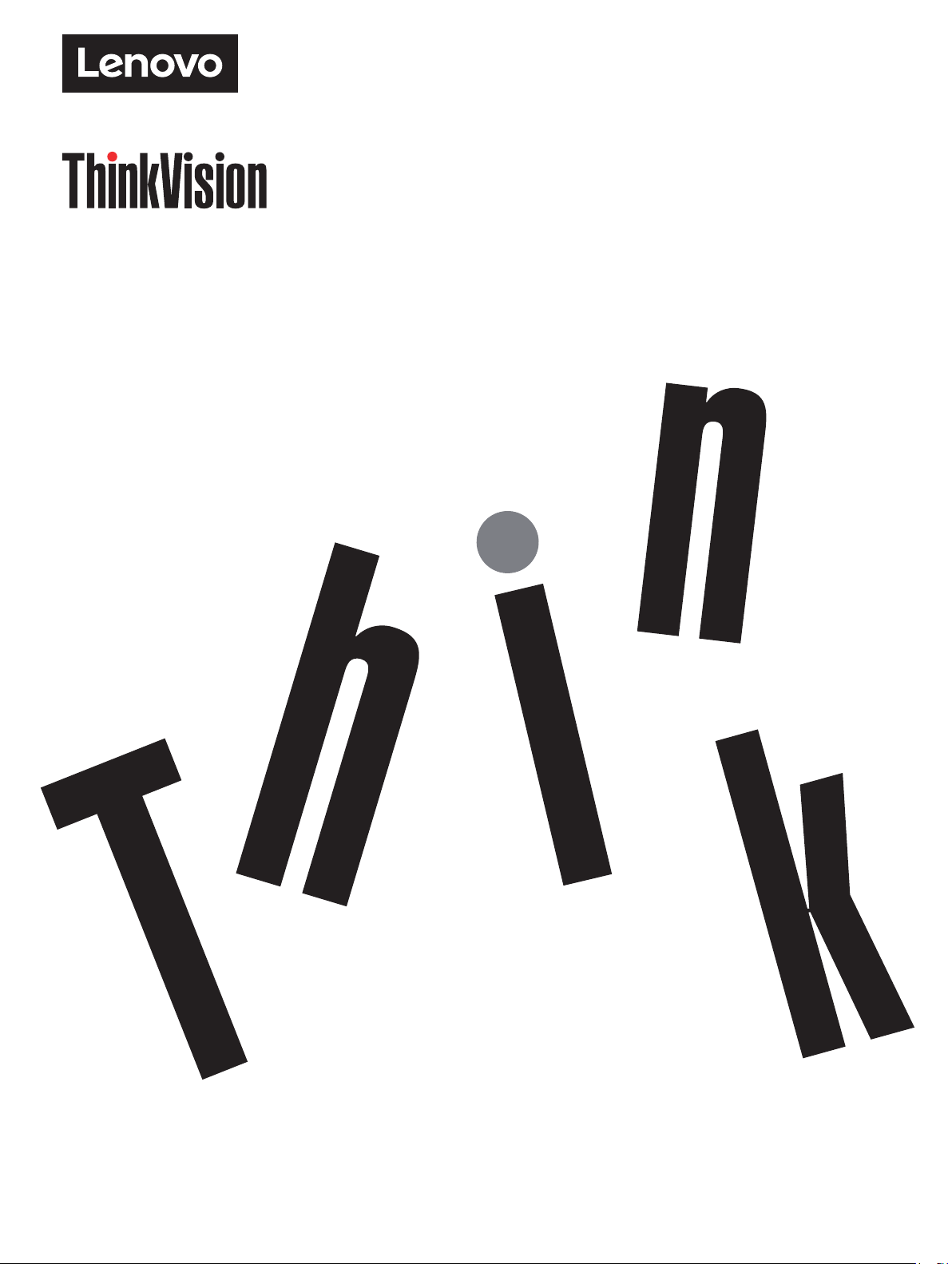
M14t Flat Panel Monitor
User’s Guide
Machine Type: 62A3
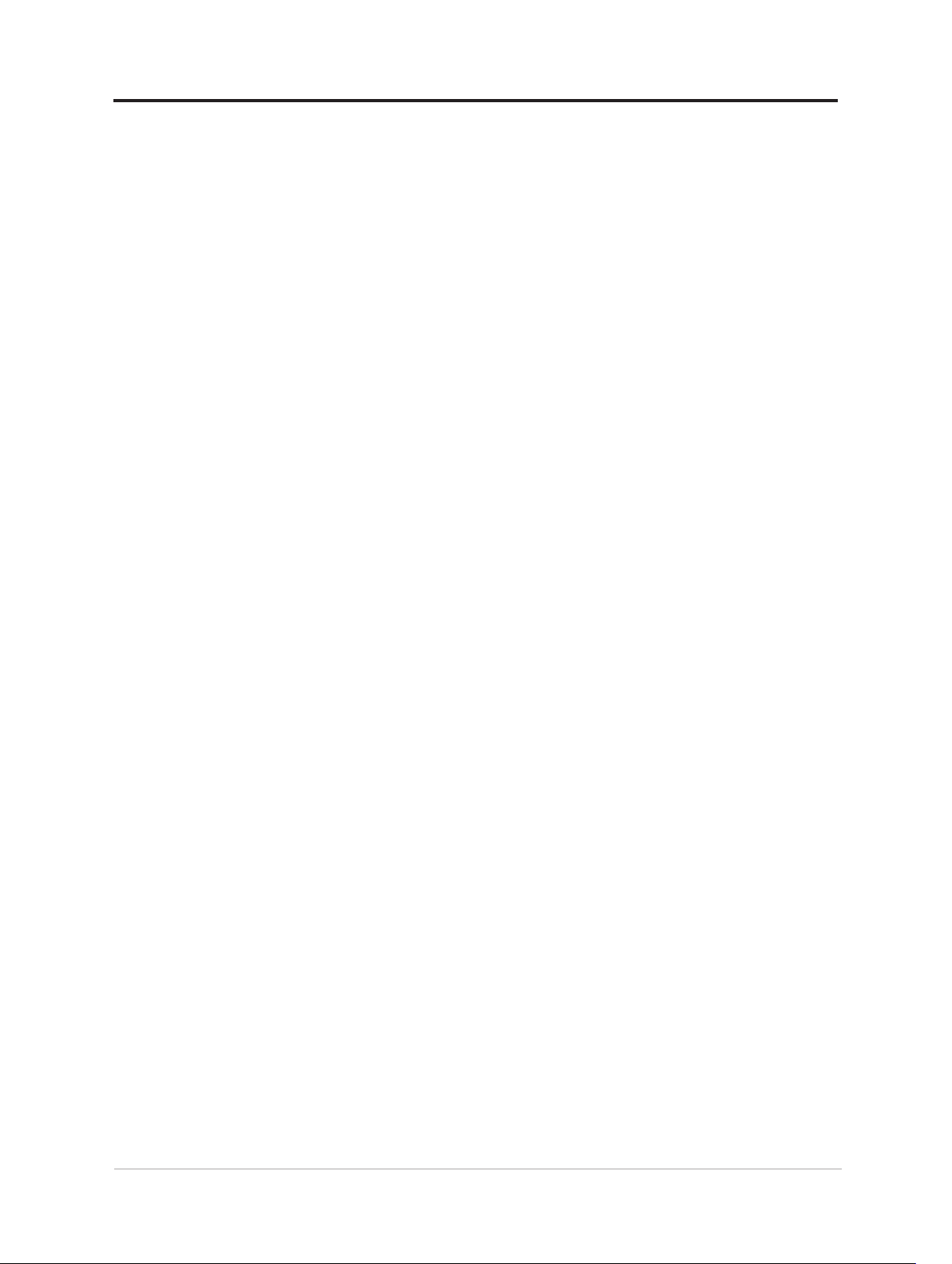
Product numbers
ThinkVision M14t
62A3-UAR1-WW
A20140FX0
First Edition (Mar 2020)
© Copyright Lenovo 2020.
LENOVO products, data, computer software, and services have been developed exclusively at private expense
and are sold to governmental entities as commercial items as dened by 48 C.F.R. 2.101 with limited and
restricted rights to use, reproduction and disclosure.
LIMITED AND RESTRICTED RIGHTS NOTICE: If products, data, computer software, or services are
delivered pursuant a General Services Administration "GSA" contract, use, reproduction, or disclosure is subject
to restrictions set forth in Contract No. GS-35F-05925.
i
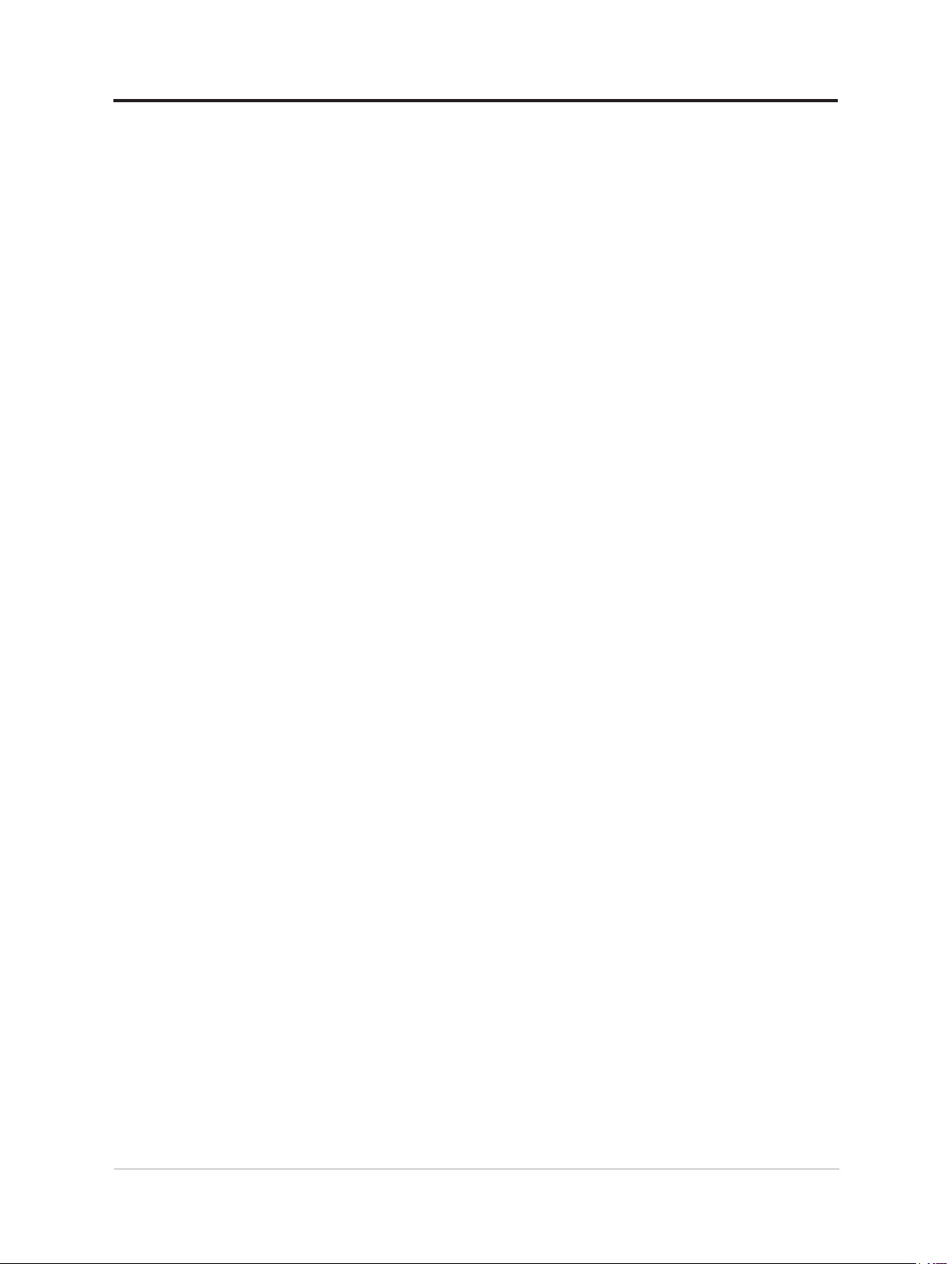
Contents
Safety information .......................................................................................... iv
General Safety guidelines .............................................................................................. iv
Safety and Maintenance Guidelines .............................................................. v
Important Safety Information ..........................................................................................v
Chapter 1.Getting started ............................................................................1-1
Shipping contents ........................................................................................................1-1
Product overview ..........................................................................................................1-2
Setting up your monitor ...............................................................................................1-5
Registering your option ...............................................................................................1-8
Chapter 2.Adjusting and using your monitor ............................................2-1
Comfort and accessibility ............................................................................................2-1
Arranging your work area ............................................................................................2-1
Positioning and viewing your monitor .......................................................................2-1
Quick tips for healthy work habits ..............................................................................2-2
Eye Strain ......................................................................................................................2-2
Low Blue Light ..............................................................................................................2-3
Interact with your monitor ...........................................................................................2-4
Touch Screen ................................................................................................................2-6
Lenovo Digital Pen .....................................................................................................2-10
Multi monitors connecting .........................................................................................2-12
Adjusting your monitor image ...................................................................................2-13
Selecting a supported display mode ........................................................................2-16
Understanding power management ..........................................................................2-17
Caring for your monitor .............................................................................................2-19
ii
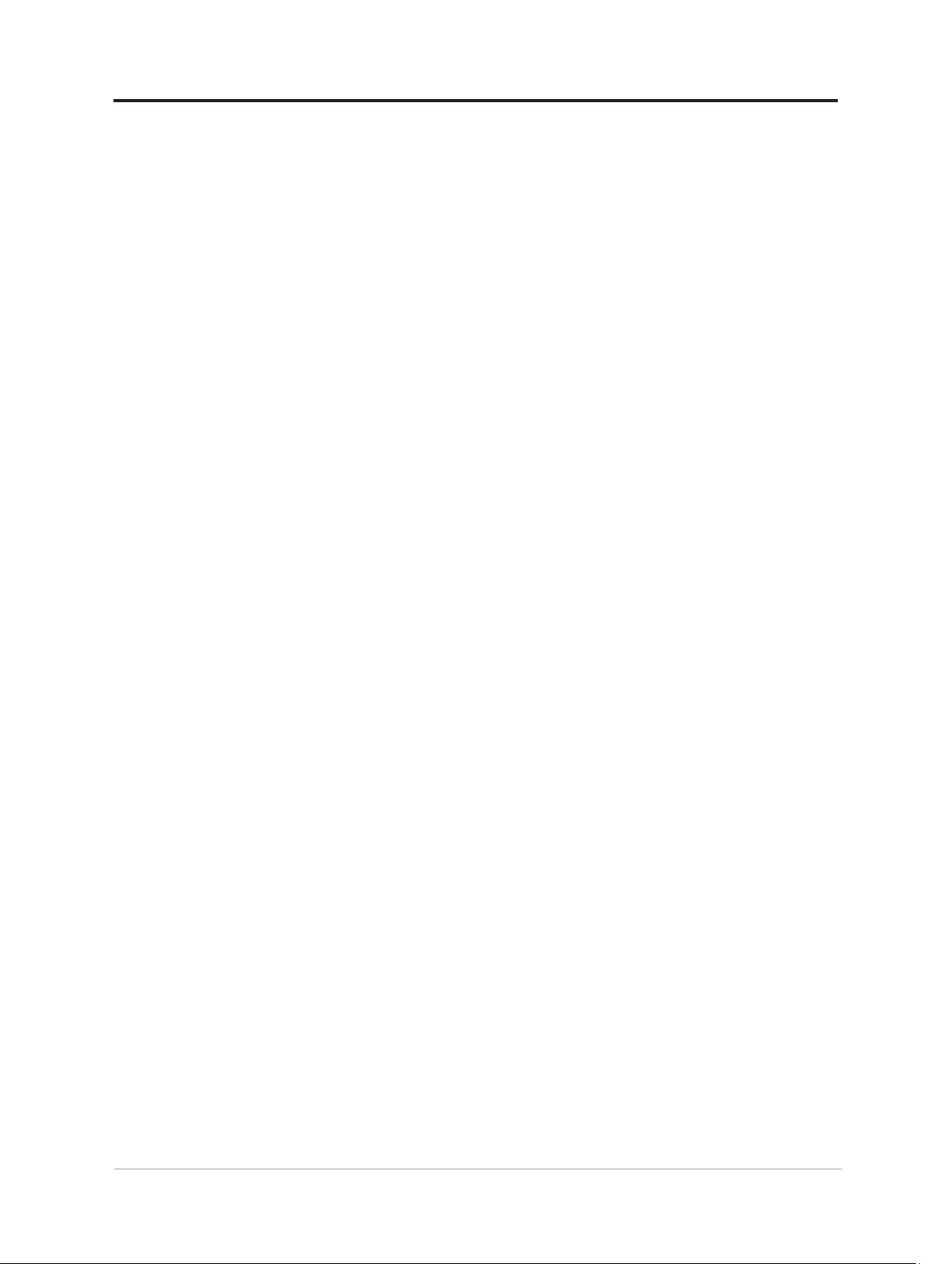
Wall Mounting (Optional) ...........................................................................................2-19
Chapter 3.Reference information ................................................................ 3-1
Monitor specications ..................................................................................................3-1
Troubleshooting ............................................................................................................ 3-3
Manually installing the monitor driver ........................................................................3-5
Service information ......................................................................................................3-7
Appendix A. Service and Support .............................................................. A-1
Registering your option .............................................................................................. A-1
Online technical support ............................................................................................. A-1
Telephone technical support ..................................................................................... A-1
Appendix B.Notices ..................................................................................... B-1
Recycling information ................................................................................................. B-2
Trademarks ...................................................................................................................B-2
Turkish statement of compliance ............................................................................... B-3
Ukraine RoHS ............................................................................................................... B-3
India RoHS .................................................................................................................... B-3
Power cords and power adapters .............................................................................. B-3
iii
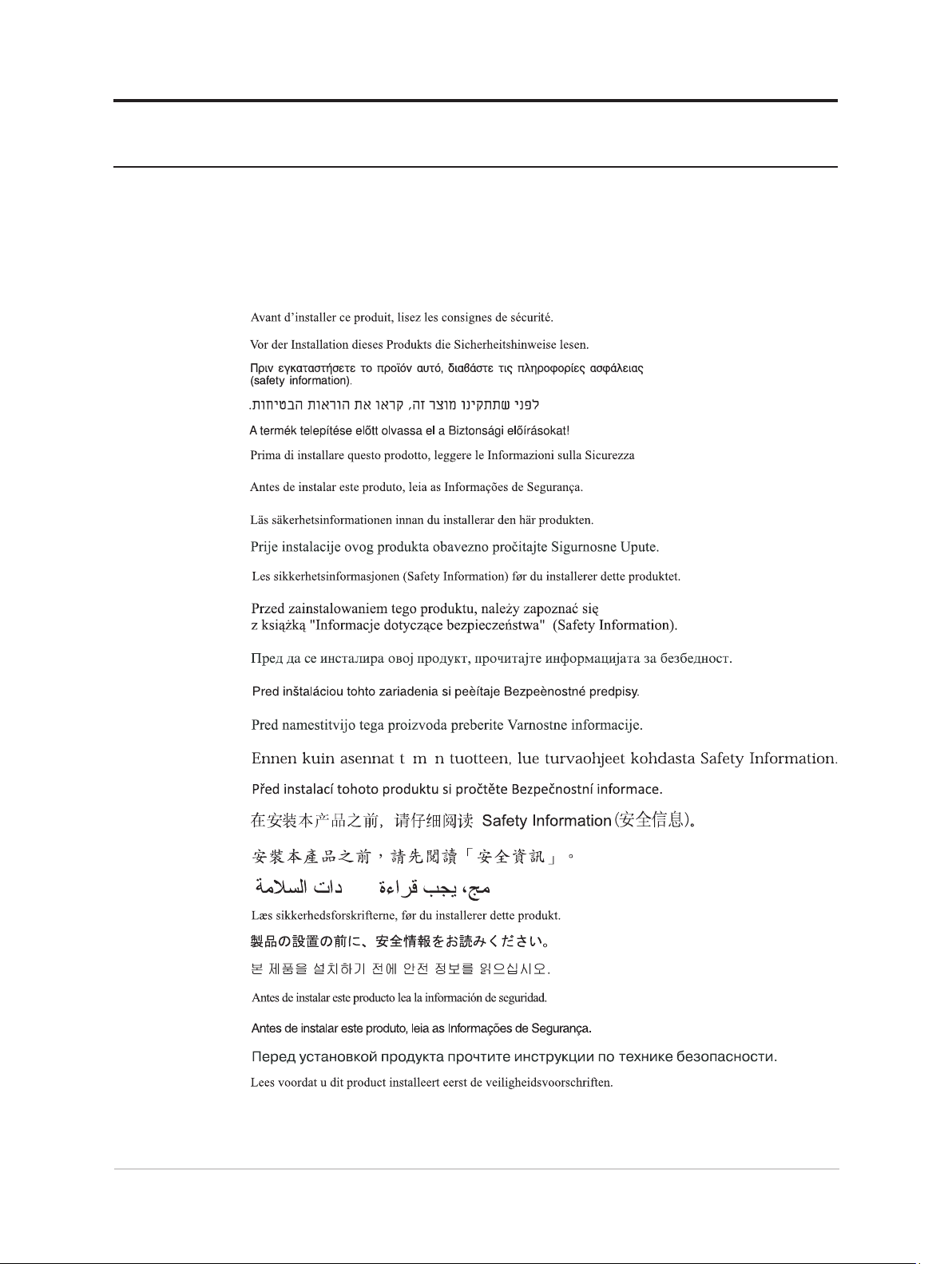
Safety information
General Safety guidelines
For tips to help you use your computer safely, go to:
http://www.lenovo.com/safety
Before installing this product, read the Safety Information.
Suitable for entertainment purposes at specially controlled luminous indoor environments,
to avoid disturbing reections from the screen.
iv
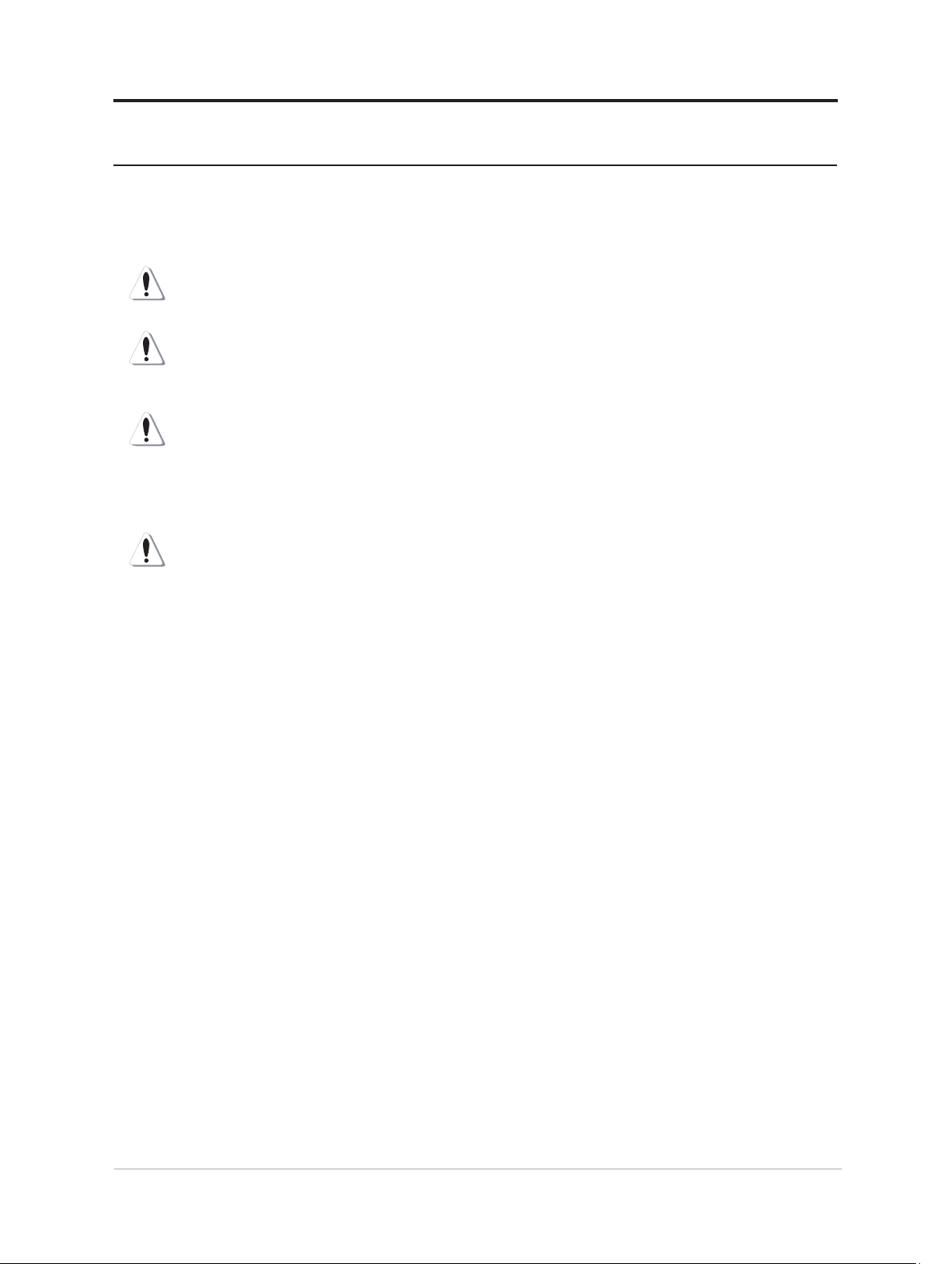
Safety and Maintenance Guidelines
Important Safety Information
The power cord is designed for use with your monitor. To use a different cord, use only a power
source and connection compatible with this monitor.
WARNING: Always connect your monitor, the computer, and other equipment to a grounded
(earthed) power outlet. To reduce the risk of electric shock or damage to your equipment, do not
disable the power cord grounding feature. The grounding plug is an important safety feature.
WARNING: For your safety, be sure that the grounded power outlet you plug the power cord into
is easily accessible to the operator and located as close to the equipment as possible. To disconnect
power from the equipment, unplug the power cord from the power outlet by grasping the plug rmly.
Never pull on the cord.
CAUTION: To protect your monitor, as well as your computer, connect all power cords for your
computer and its peripheral devices (such as a monitor, printer, or scanner) to a surge protection
device such as a power strip with surge protection or uninterruptible power supply (UPS). Not all
power strips provide surge protection; the power strips must be specically labelled as having this
ability. Use a power strip whose manufacturer offers a damage replacement policy, so you can replace
your equipment if surge protection fails.
CAUTION: A certied power supply cord has to be used with this equipment. The relevant national
installation and/or equipment regulations shall be considered. A certied power supply cord not
lighter than ordinary polyvinyl chloride exible cord according to IEC 60227 (designation H05VV-F
3G 0.75mm² or H05VVH2-F2 3G 0.75mm²) shall be used. An alternative exible cord is synthetic
rubber.
Safety Precautions
■ Use only a power source and connection compatible with this monitor, as indicated on the label/
back plate of the monitor.
■ Be sure the total ampere rating of the products connected to the outlet does not exceed the current
rating of the electrical outlet, and the total ampere rating of the products connected to the power cord
does not exceed the rating of the power cord. Look on the power label to determine the ampere rating
(Amps or A) for each device.
■ Install your monitor near a power outlet that you can easily reach. Disconnect the monitor by
grasping the plug rmly and pulling it from the outlet. Never disconnect the monitor by pulling the
cord.
■ Do not allow anything to rest on the power cord. Do not walk on the cord.
■ While using VESA mount application, the AC Inlet must face to down side. Do not face any other
position.
Maintenance Guidelines
■ To enhance the performance and extend the life of your monitor:
■ Do not open your monitor cabinet or attempt to service this product yourself. If your monitor is not
operating properly or has been dropped or damaged, contact your Lenovo authorized dealer, reseller,
or service provider.
■ Adjust only those controls that are described in the operating instructions.
■ Turn your monitor off when not in use. You can substantially increase the life expectancy of the
monitor by using a screen saver program and turning off the monitor when not in use.
■ Keep your monitor in a well-ventilated area, away from excessive light, heat, or moisture.
■ Slots and openings in the cabinet are provided for ventilation. These openings must not be blocked
or covered. Never push objects of any kind into cabinet slots or other openings.
v

■ Unplug the monitor from the power outlet before cleaning. Do not use liquid cleaners or aerosol
cleaners.
■ Do not drop the monitor or place it on an unstable surface.
■ When removing the monitor base, you must lay the monitor face down on a soft area to prevent it
from getting scratched, defaced, or broken.
Cleaning the Monitor
The monitor is a high-quality optical device that requires special care when cleaning. To clean the
monitor, follow these steps:
1. Turn off the computer and the monitor.
2. Unplug your monitor from the power outlet before cleaning.
CAUTION: Do not use benzene, thinner, ammonia, or any volatile substance to clean the monitor
screen or cabinet.
These chemicals may damage the monitor. Do not use liquid or aerosol cleaners. Never use water to
clean an LCD screen.
3. Wipe the screen with a dry, soft, clean cloth. If the screen requires additional cleaning, use an
antistatic screen cleaner.
4. Dust the monitor housing. Use a damp cloth to clean the cabinet. If the cabinet requires additional
cleaning, use a clean cloth dampened with isopropyl alcohol.
5. Plug in the monitor.
6. Turn on the monitor and the computer.
vi

Chapter 1.Getting started
This User’s Guide provides detailed operation instructions for the user. For quick instruction
overview, please see the Setup Poster for brief information.
Shipping contents
The product package should include the following items:
■ Information Flyer
■ Flat Panel Monitor
■ USB Type C Cable
■ Protection bag
■ Clip x 2
■ L-shape dongle
■ Digital pen (The battery is optional)
1-1 M14t Flat Panel Monitor User’s Guide
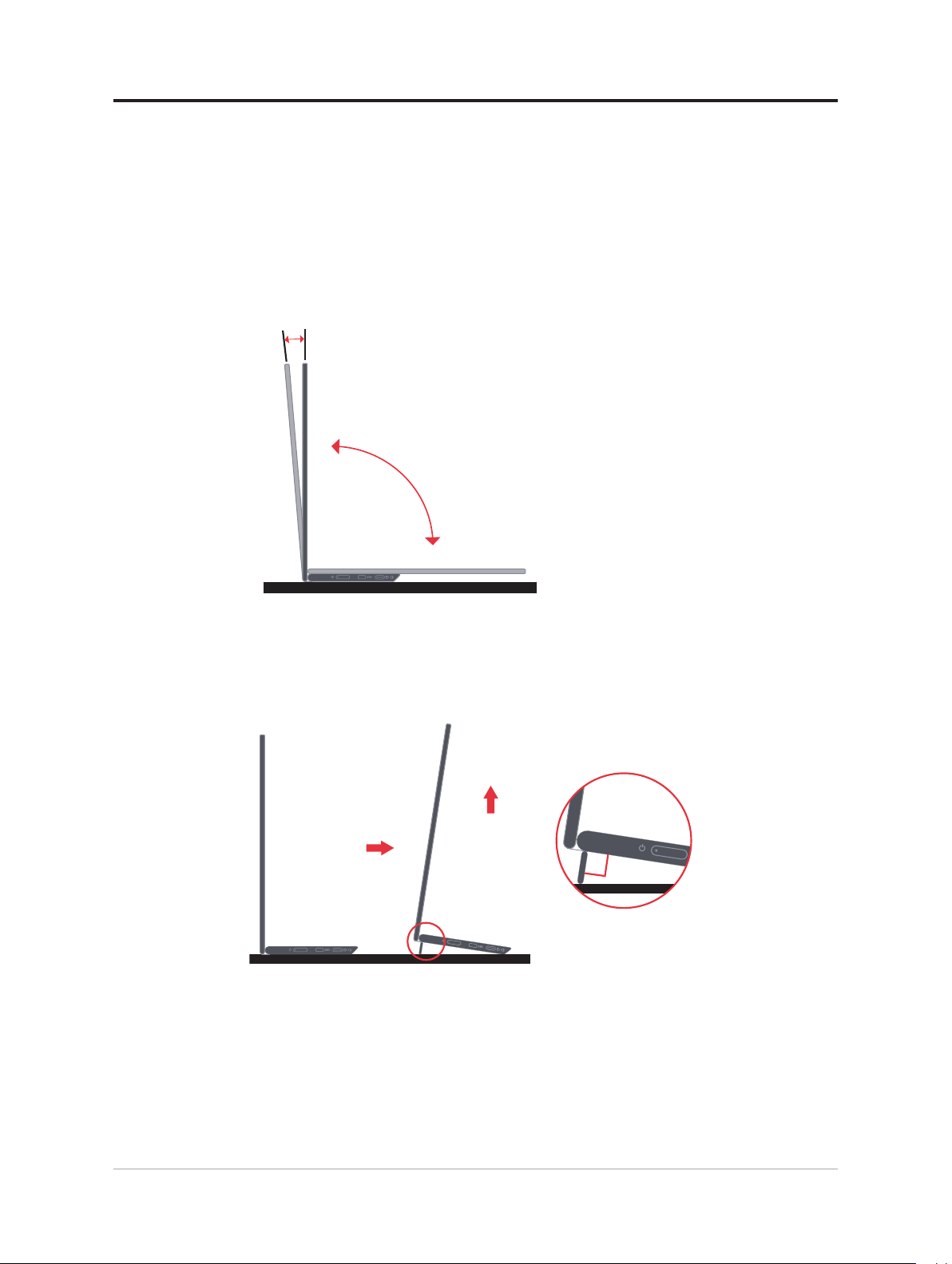
Product overview
This section will provide information on adjusting monitor positions, setting user controls,
and using the cable lock slot.
Types of adjustments
Tilt
Please see the illustration below for an example of the tilt range.
-5°
0°
0°
90°
Height Adjustment
After using the support located at the bottom of the base, you can raise the height of the
monitor.
90°
Chapter 1.Getting started 1-2
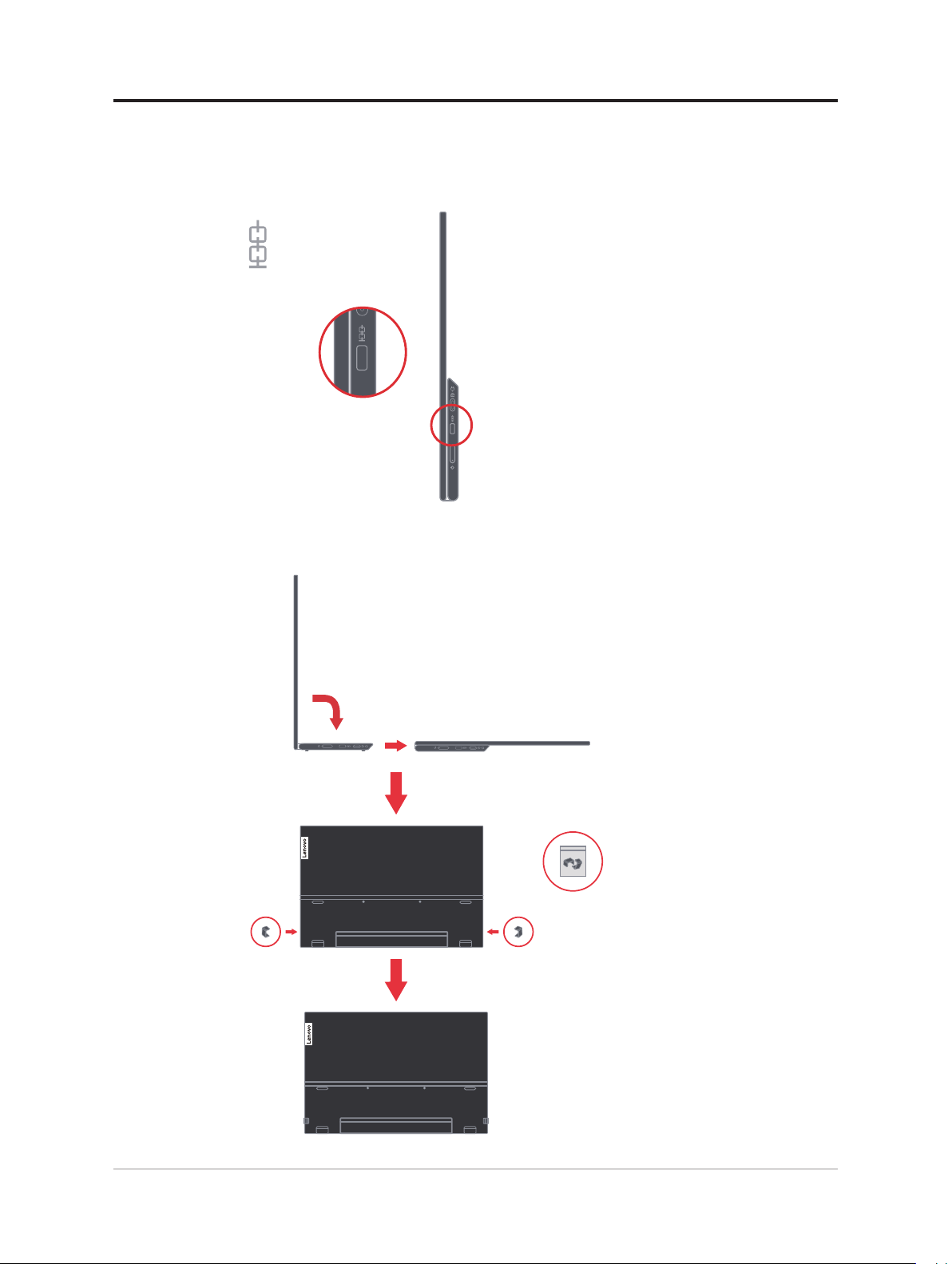
Cable lock slot
Your monitor is equipped with a cable lock slot. Please follow the instructions that came
with the cable lock to attach it.
Your monitor supports the following Lenovo lock: 4X90H35558
Using clips
The following instructions show how to use clip for monitor wall mounting (optional).
1-3 M14t Flat Panel Monitor User’s Guide

Note: To attach a VESA mount, please see "Wall Mounting (Optional)" on page 2-19.
Protection bag
The protection bag shipped with the monitor can protect your monitor from damage when
shipping or storage.
Following illustrations show how to use the protection bag.
Digital pen can be stored at the side of protection bag.
Chapter 1.Getting started 1-4

Setting up your monitor
This section provides information on how to set up your monitor.
Connecting and turning on your monitor
Note: Be sure to read the Safety Information located in the Flyer before carrying out this
procedure.
1. Power off your computer and all attached devices, and unplug the computer power cord.
2. There are 2 kinds of usage for M14t; they are normal usage and charging usage.
Normal usage:
There are 2 kinds of normal usage for M14t; they are notebook and M14t, mobile
phone and M14t.
1) Connect the USB-C port of notebook and M14t with a USB type-C cable.
(Electronically marked cable, current rating: 5A)
2) Connect the USB-C port of mobile phone and M14t with a USB type-C cable.
(Electronically marked cable, current rating: 5A).
Note:
• For normal usage, devices connected to M14t need to support video signal and
power output.
• When you encounter abnormal display condition, please check your devices to see
1-5 M14t Flat Panel Monitor User’s Guide
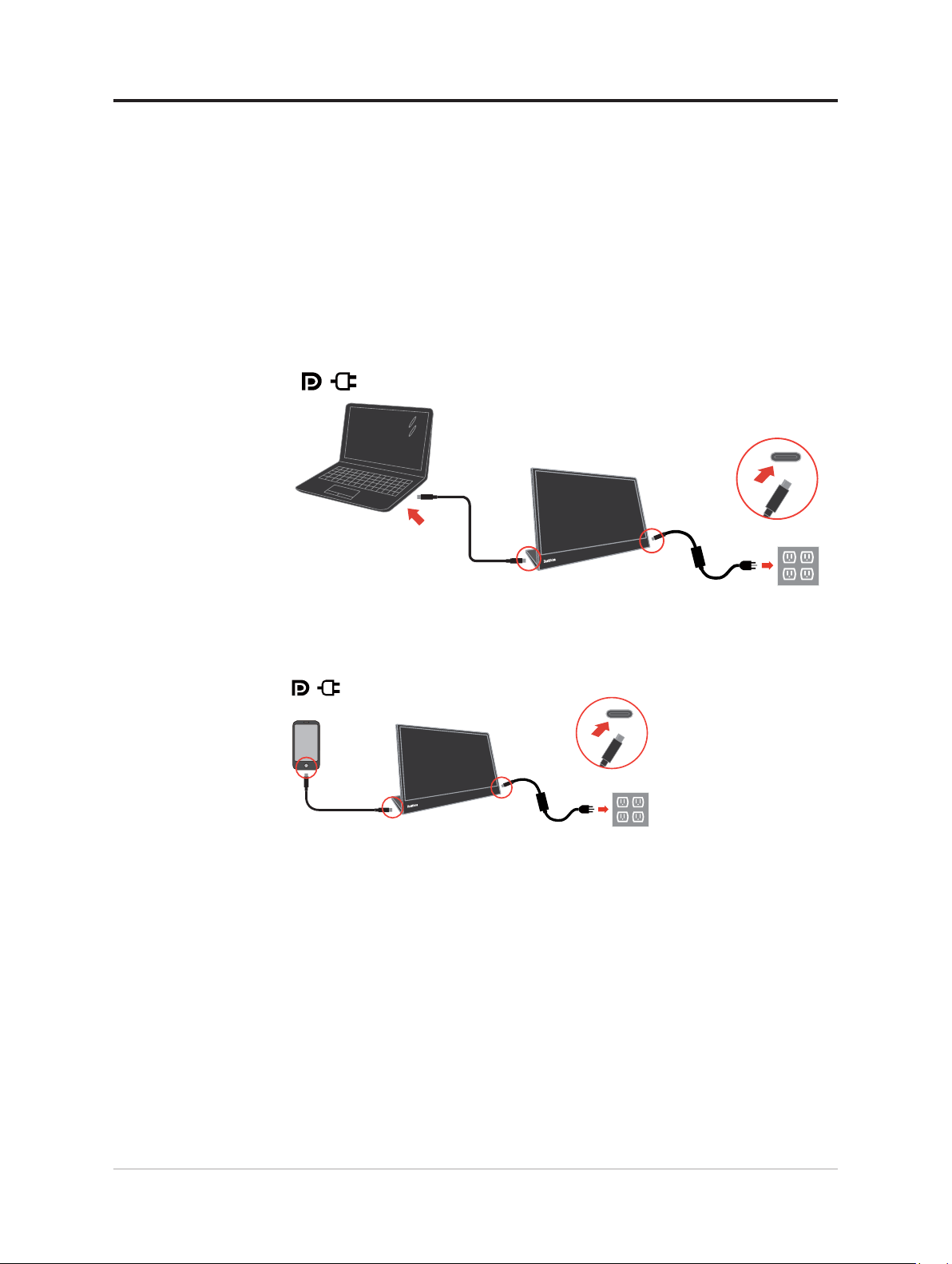
if they support USB-C Alt-mode display and PD2.0 or above. After checking, please
re-connect and try again.
• Not all smart phones can power on M14t. Please confirm with your phone
manufacturer to be sure if your phone can output at least 10W (5V2A) power with
USB-C interface.
• When your phone can’t power on M14t, please connect M14t with an adapter.
Charging usage:
There are 2 kinds of charging usage for M14t; they are notebook and M14t with power
adapter, mobile phone and M14t with power adapter.
1) Connect Type-C power adapter to the left or right side of M14t and connect M14t to
the notebook with a USB-C cable.
(Electronically marked cable, current rating: 5A)
2) Connect Type-C power adapter to the left or right side of M14t and connect M14t to
the mobile phone with a USB-C cable.
(Electronically marked cable, current rating: 5A)
Note:
• When you encounter abnormal charging condition, please check your power capacity
of power adapter connected with M14t and make sure it is enough for M14t and
other devices.
• In order to use the monitor smoothly, please refer to the display mode on page 2-16
and power management on page 2-17.
Chapter 1.Getting started 1-6
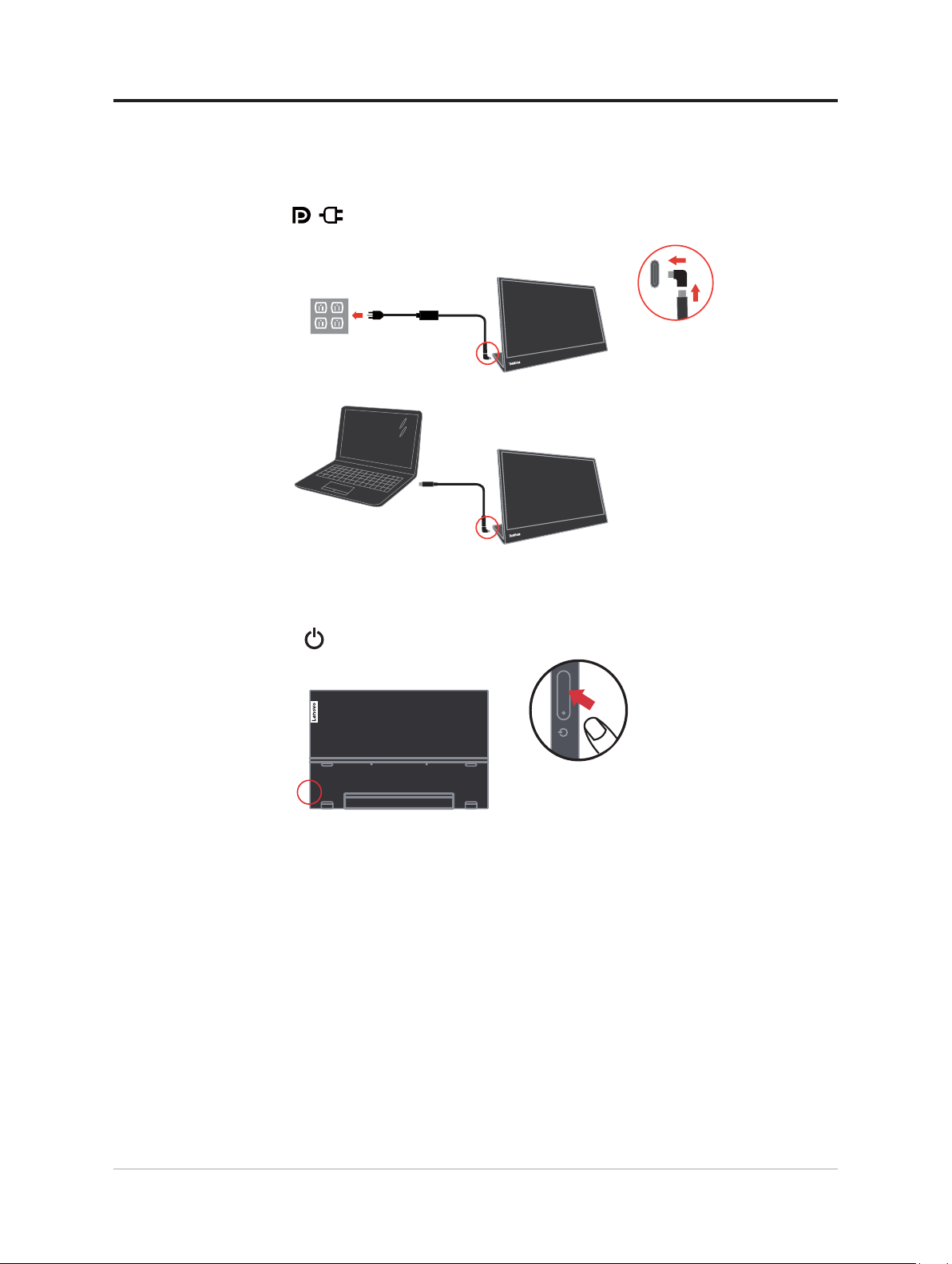
3. L-shape dongle usage.
The L-shape dongle can be connected to the adapter or USB-C port to have a better
cable management.
Note: Suggest to use when you rotating the monitor to a different angle, do not use
when you need to press the direct access controls key.
4. Power on the monitor.
5. To install the monitor driver, you must download it from Lenovo website,
(https://pcsupport.lenovo.com/solutions/M14t) and follow the instructions on page 3-5.
1-7 M14t Flat Panel Monitor User’s Guide
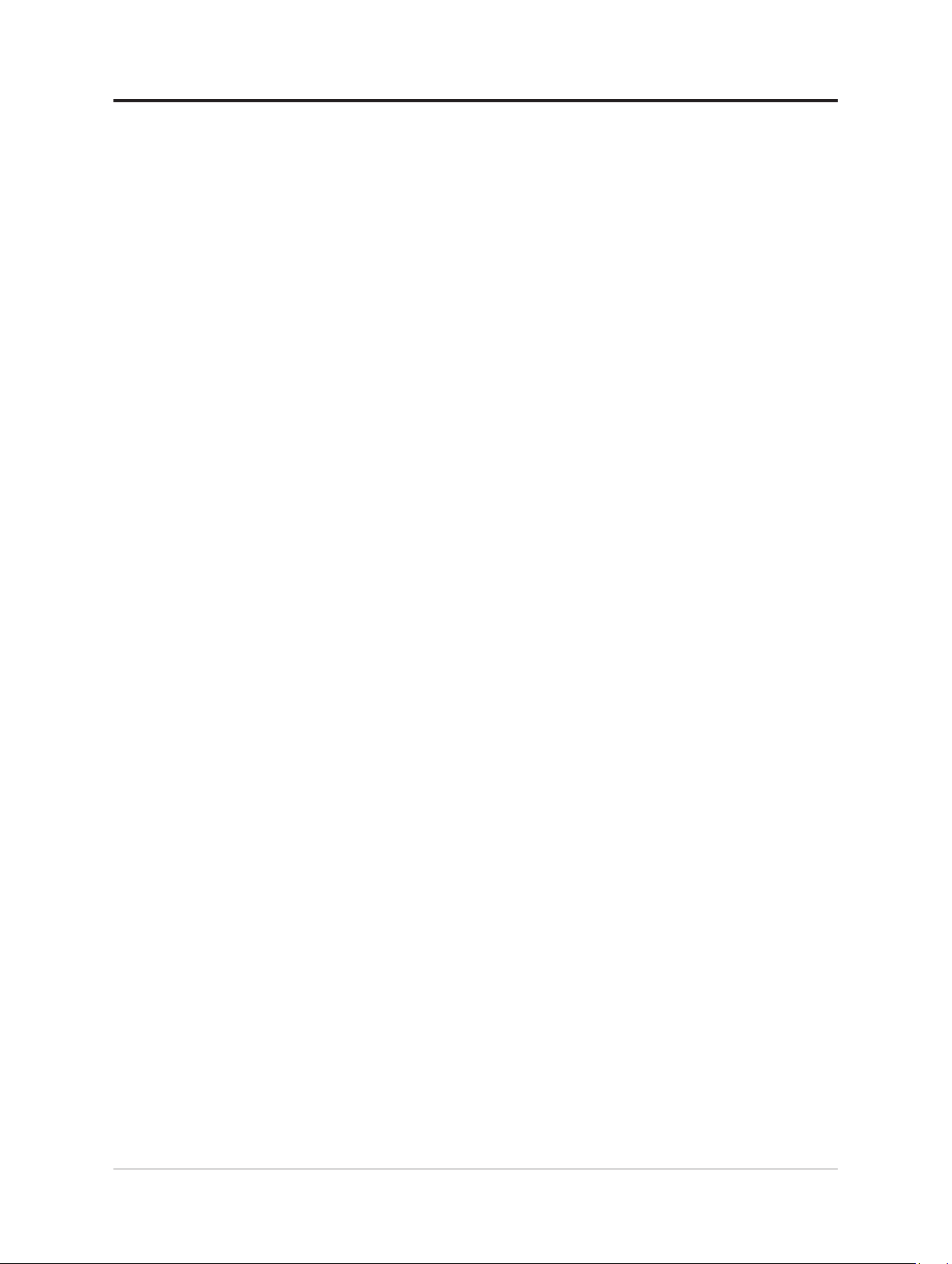
Registering your option
Thank you for purchasing this Lenovo® product. Please take a few moments to register your
Product and provide us with information that will help Lenovo to better serve you in the
future. Your feedback is valuable to us in developing product and services that are important
to you, as well as in developing better ways to communicate with you. Register your option
on the following Web site:
http://www.lenovo.com/register
Lenovo will send you information and updates on your registered product unless you
indicate on the Web site questionnaire that you do not want to receive further information.
Chapter 1.Getting started 1-8
