Page 1
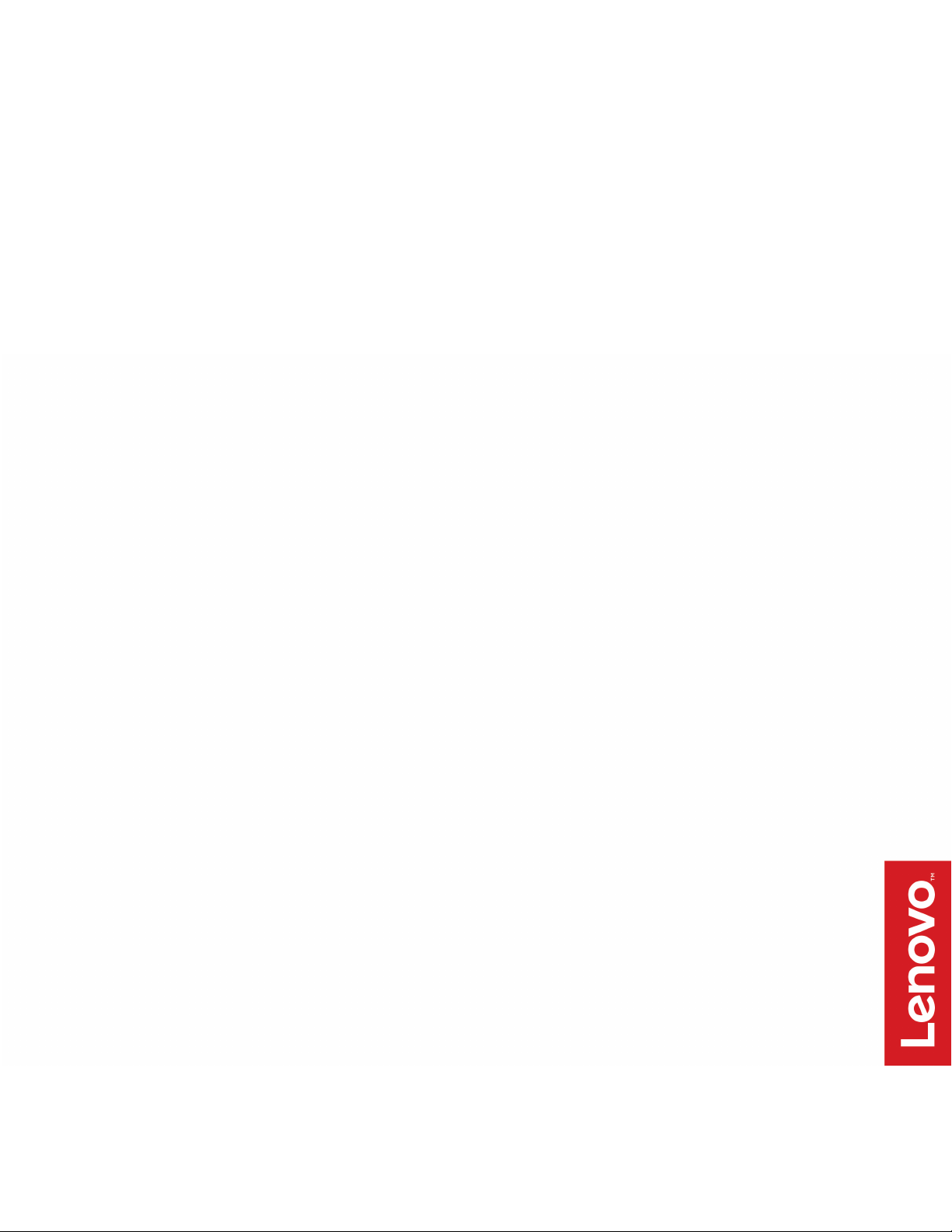
Lenovo Fingerprint Biometric USB Mouse
User Guide
Page 2
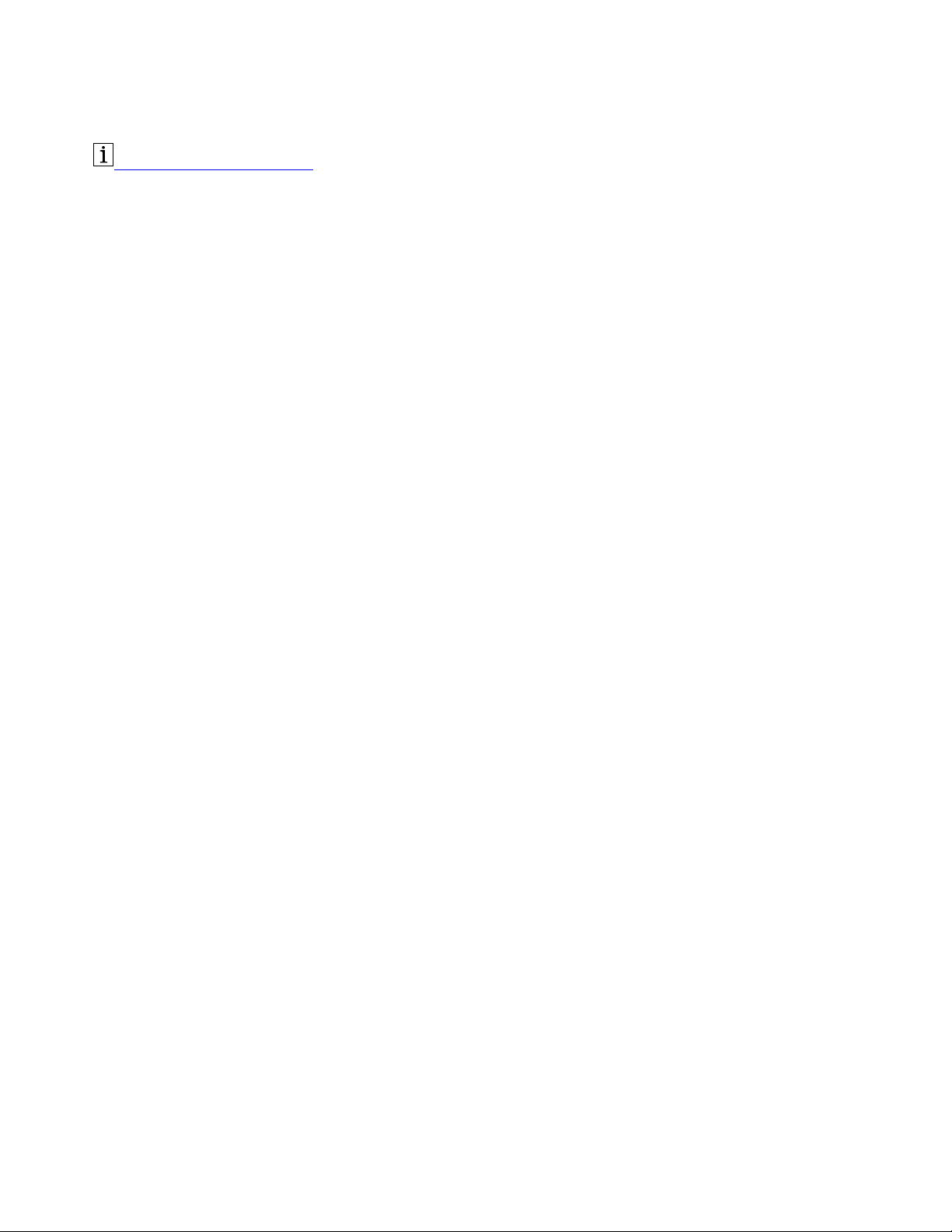
http://www.lenovo.com/safety
Note: Before using this information and the product it supports, ensure that you read and understand the
warranty information in the documentation that comes with the product.
First Edition (December 2017)
© Copyright Lenovo 2017.
LIMITED AND RESTRICTED RIGHTS NOTICE: If data or software is delivered pursuant to a General Services
Administration “GSA” contract, use, reproduction, or disclosure is subject to restrictions set forth in Contract No. GS35F-05925.
Page 3
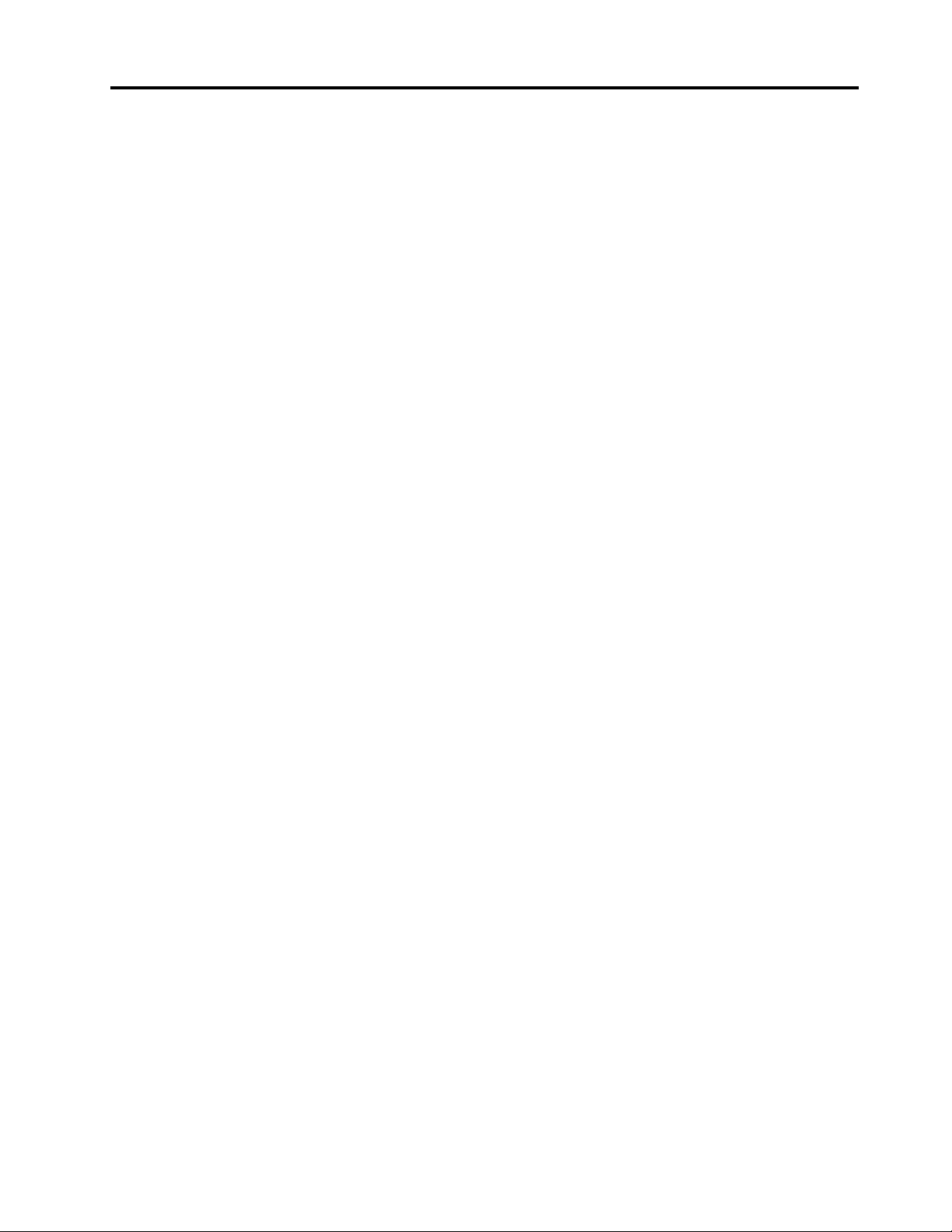
Contents
Chapter 1. About the mouse . . . . . . 1
Features. . . . . . . . . . . . . . . . . . . 1
System requirement . . . . . . . . . . . . . . 1
In the box . . . . . . . . . . . . . . . . . . 1
Parts and locations . . . . . . . . . . . . . . 1
Chapter 2. Setting up the mouse . . . . 3
Connecting the mouse to your computer . . . . . . 3
Installing the device driver. . . . . . . . . . . . 3
Uninstalling the device driver . . . . . . . . . . 3
Chapter 3. Using the fingerprint
reader . . . . . . . . . . . . . . . . . . 5
Enrolling your fingerprints . . . . . . . . . . . . 5
Scanning your finger . . . . . . . . . . . . . . 5
Maintaining the fingerprint reader . . . . . . . . . 6
Chapter 4. Troubleshooting . . . . . . . 7
Appendix A. Accessibility
information . . . . . . . . . . . . . . . . 9
Appendix B. Trademarks . . . . . . . 11
© Copyright Lenovo 2017 i
Page 4
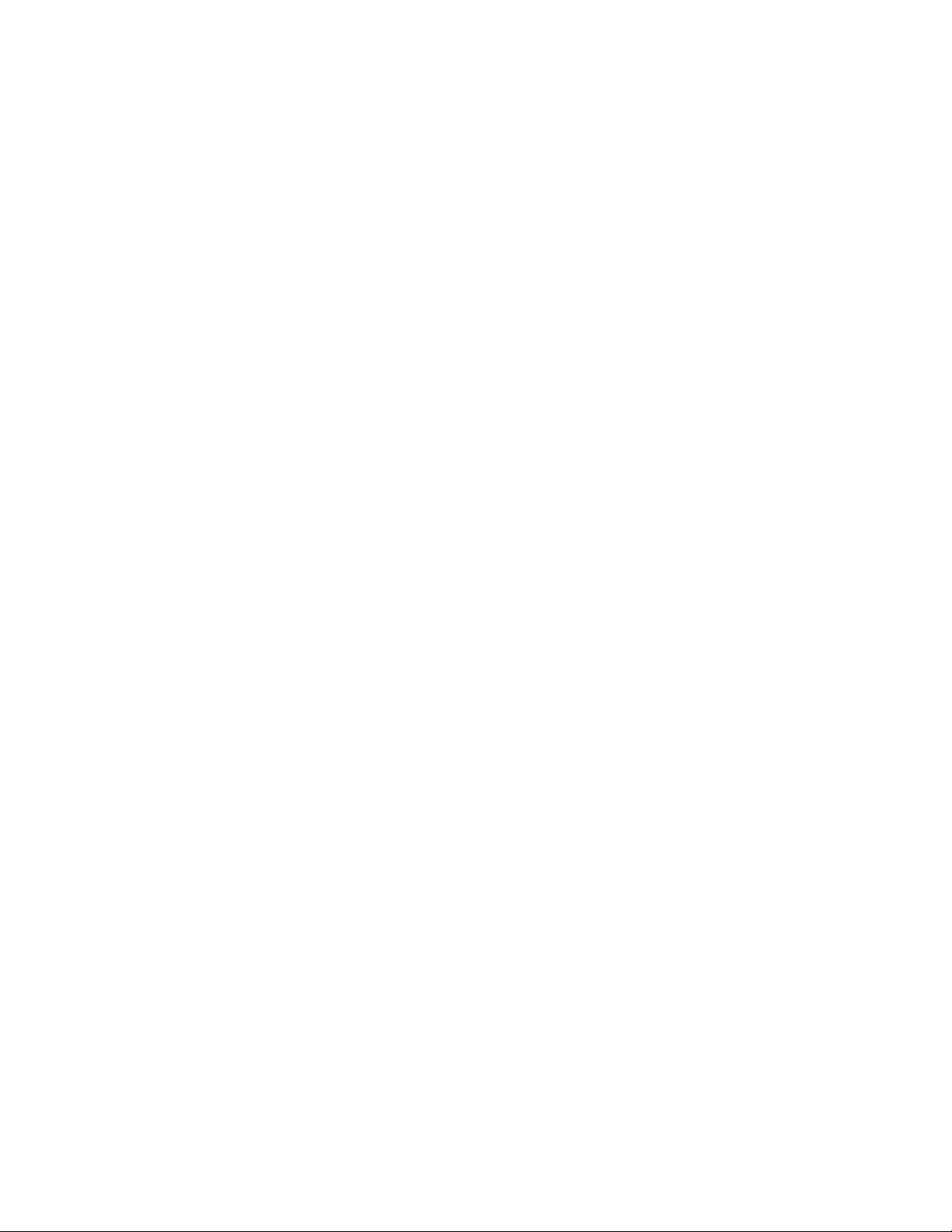
ii Lenovo Fingerprint Biometric USB Mouse User Guide
Page 5
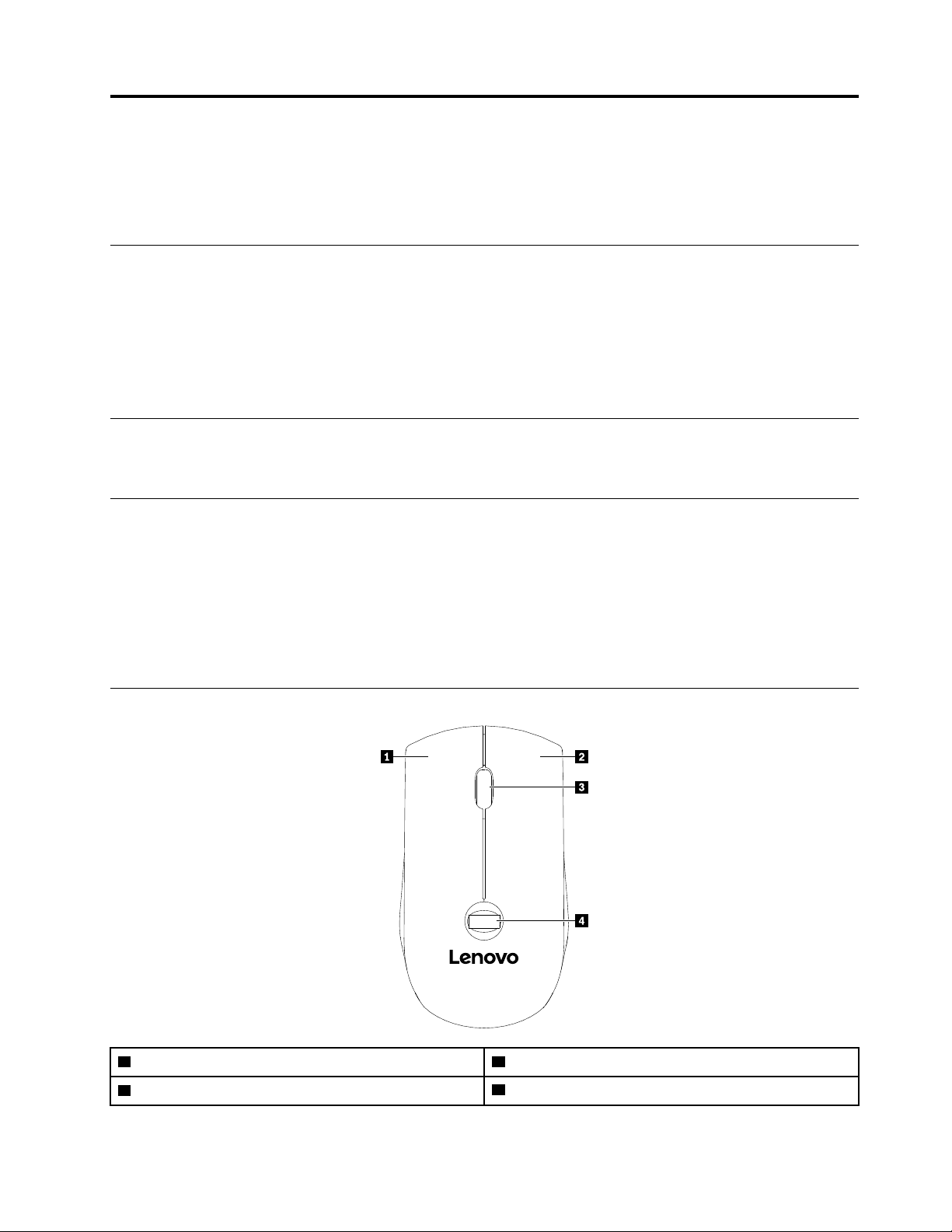
Chapter 1. About the mouse
This chapter provides product information about the Lenovo Fingerprint Biometric USB Mouse (referred to as
mouse).
Features
The Lenovo Fingerprint Biometric USB Mouse is a Universal Serial Bus (USB) mouse with a fingerprint reader
on the top of the mouse. After enrolling your fingerprints, you can log in to your Windows operating system
by a simple touch on the fingerprint reader of the mouse without typing your Windows password.
Note: The fingerprint reader of the mouse does not interfere with that of the computer. They work
independently from each other.
System requirement
The mouse is supported on the Microsoft® Windows® 10 operating system.
In the box
Your option package includes the following:
• Lenovo Fingerprint Biometric USB Mouse
• Documentation
Contact your place of purchase if any item is missing or damaged. Ensure that you retain your proof of
purchase and packing material. They might be required to receive warranty service.
Parts and locations
1 Left button
2 Right button
3 Scrolling wheel
© Copyright Lenovo 2017 1
4 Fingerprint reader
Page 6
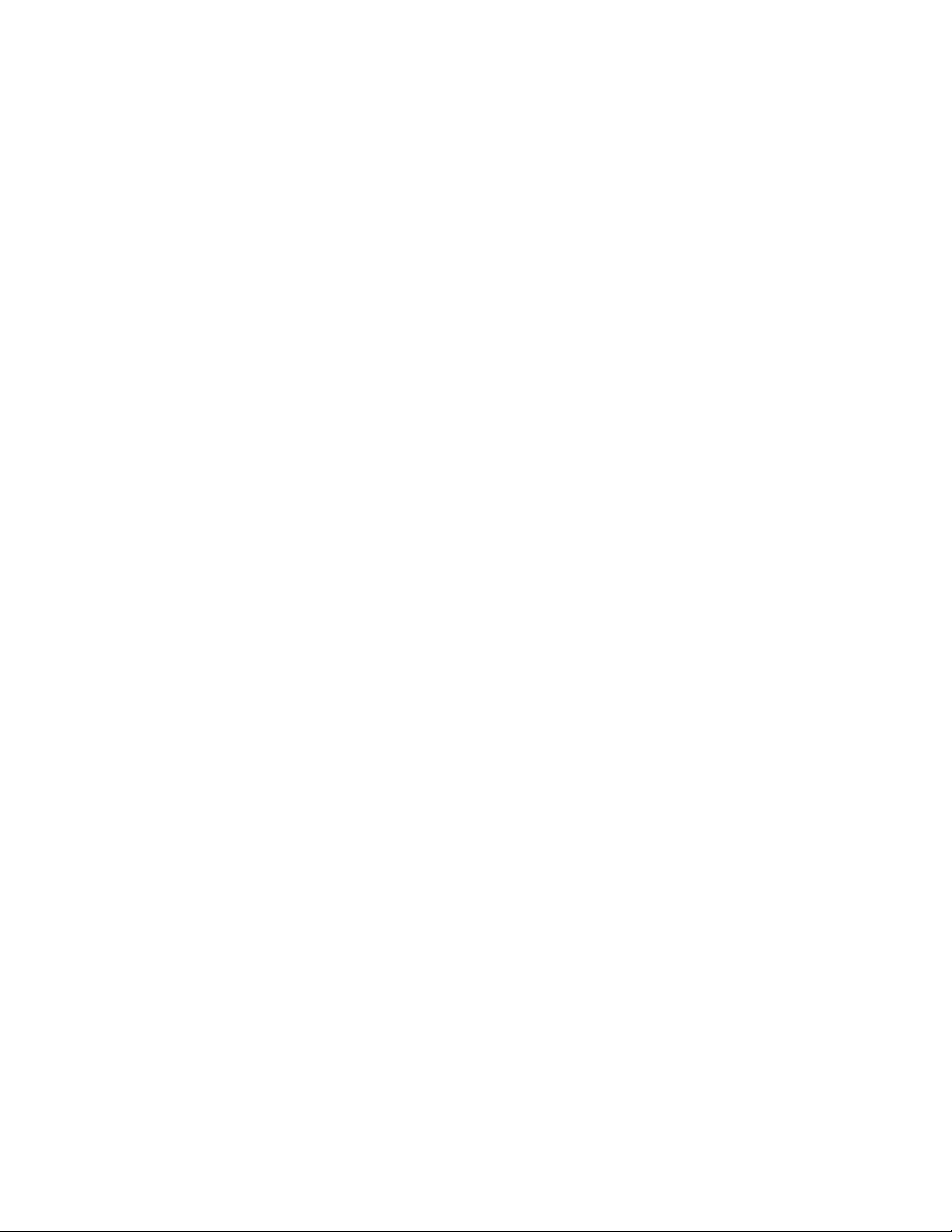
2 Lenovo Fingerprint Biometric USB Mouse User Guide
Page 7

Chapter 2. Setting up the mouse
This chapter provides information about setting up the mouse.
Connecting the mouse to your computer
Connect the mouse cable to an available USB connector (Always On USB connector not recommended) on
your computer. You might need to wait for several seconds for your computer to detect the mouse. Then the
mouse is ready for use.
Installing the device driver
Ensure that the device driver for the mouse is installed on your computer before using the mouse.
If you have connected your computer to the Internet and Windows Update is enabled, the device driver will
be automatically installed when you connect the mouse to the computer.
You also can download the latest device driver from the Lenovo
support/mice
install the device driver.
. Select the entry for the mouse. Then follow the instructions on the screen to download and
®
Web site. Go to http://www.lenovo.com/
Uninstalling the device driver
To uninstall the device driver, do one of the following:
• If the device driver is automatically downloaded from Windows Update:
1. Click the Start button to open the Start menu. Click Windows System ➙ Control Panel. Then view
Control Panel by Category.
2. Click Hardware and Sound ➙ Device Manager. If you are prompted for an administrator password
or confirmation, type the password or provide confirmation.
3. Double-click Biometric devices to view all fingerprint devices.
4. Right-click Synaptics WBDI Fingerprint Reader - USB 061 to select Uninstall.
5. Follow the instructions on the screen to uninstall the device driver.
• If the device driver is downloaded from the Lenovo Web site:
1. Click the Start button to open the Start menu. Click Windows System ➙ Control Panel. Then view
Control Panel by Category.
2. Click Uninstall a program.
3. Right-click Synaptics WBF FP Reader to select Uninstall.
4. Follow the instructions on the screen to uninstall the device driver.
© Copyright Lenovo 2017 3
Page 8

4 Lenovo Fingerprint Biometric USB Mouse User Guide
Page 9

Chapter 3. Using the fingerprint reader
Your mouse has a fingerprint reader. Fingerprint authentication can replace your Windows password. In this
way, you can log in to your Windows operating system simply and securely.
Enrolling your fingerprints
To enable fingerprint authentication of the mouse, enroll your fingerprints first. During the enrollment, the
fingerprints are associated with the Windows password automatically. It is recommended that you enroll
more than one fingerprint in case of any injury to your fingers.
To enroll your fingerprints, do the following:
1. Connect the mouse to your computer.
2. Open the Start menu and click Settings ➙ Accounts ➙ Sign-in options.
3. Scroll down to the Password section and click Add to create a Windows password.
4. Follow the instructions on the screen to create a Personal Identification Number (PIN).
5. Locate the Windows Hello section and click Set up under Fingerprint. Then click Get Started.
6. Enter the PIN you have set earlier.
7. Follow the instructions on the screen to finish the enrollment.
After the enrollment, fingerprint authentication of the mouse is enabled. During the initial fingerprint
authentication, if you are prompted for a PIN, enter the PIN.
Scanning your finger
To scan your finger, do the following:
1. Tap the fingerprint reader with the top joint of your finger and hold your finger there for one or two
seconds with a little pressure. Follow the instructions on the screen to lift the finger to complete one
scan.
© Copyright Lenovo 2017 5
Page 10

2. Follow the instructions on the screen to complete several scans until the enrollment is completed.
Maintaining the fingerprint reader
Do not scratch the surface of the fingerprint reader with a hard, pointed object, or scrap it with your fingernail
or anything hard. Otherwise, the reader could get damaged.
You might not be able to register or authenticate your finger if:
• The surface of the reader is wet, dirty, or stained.
• Your finger is wet, stained with dirt, mud, or oil, wrinkled, rough, dry, or injured.
• The surface of your finger is different from the one when you enrolled your fingerprint.
• Your finger that you are currently using has not been enrolled before.
To improve the situation, try the following:
• Gently clean the surface of the reader with a dry, soft, lint-free cloth.
• Clean or wipe your hands to remove any excess dirt or moisture from the fingers.
• Enroll and use a different finger for authentication.
6
Lenovo Fingerprint Biometric USB Mouse User Guide
Page 11

Chapter 4. Troubleshooting
This chapter provides information about what to do if you experience problems with the mouse.
Problem: The mouse cannot wake up the computer from sleep mode when you connect the mouse to the
Always On USB connector on the computer.
Solution: Connect the mouse to another USB connector on the computer instead of the Always On USB
connector.
Problem: I cannot install an earlier version of the device driver if a later version of the device driver is installed
on my computer.
Solution: To install an earlier version of the device driver, uninstall the later version of the device driver from
your computer first. For more information, see “Uninstalling the device driver” on page 3.
Problem: The computer cannot detect the mouse if I have ejected the mouse as an external device from the
Windows notification area of my computer.
Solution: Disconnect the mouse cable and then reconnect it to the computer. The computer will detect the
mouse again.
Problem: I have associated my fingerprints with the Windows password through the fingerprint reader of the
computer only. I cannot log in to the Windows operating system through the fingerprint reader of the mouse.
Solution: The fingerprint reader of the mouse works independently from that of the computer. To solve the
problem, associate your fingerprints with the Windows password through the fingerprint reader of the mouse
first. Then, scan the enrolled fingerprint with the fingerprint reader on the mouse to log in to the Windows
operating system. For more information, see “Enrolling your fingerprints” on page 5.
Problem: I have associated my fingerprints with the power-on password, hard disk password, and Windows
password through the fingerprint reader of the computer. After associating my fingerprints with the Windows
password through the fingerprint reader of the mouse, I cannot log in to the computer through the fingerprint
reader of the mouse.
Solution: The fingerprint reader of the mouse can replace the Windows password only. To log in to the
computer, do one of the following:
• Use the fingerprint reader of the computer.
• Enter the power-on password and hard disk password. Then use the fingerprint reader of the mouse.
© Copyright Lenovo 2017 7
Page 12

8 Lenovo Fingerprint Biometric USB Mouse User Guide
Page 13

Appendix A. Accessibility information
Documentation in accessible formats
Lenovo provides electronic documentation in accessible formats, such as properly tagged PDF files or
HyperText Markup Language (HTML) files. Lenovo electronic documentation is developed to ensure that
visually impaired users can read the documentation through a screen reader. Each image in the
documentation also includes adequate alternative text to explain the image so that visually impaired users
can understand the image when they use a screen reader.
To open and view PDF files, your computer must have the Adobe Reader program installed. The Adobe
Reader program also is available for download at:
http://www.adobe.com
© Copyright Lenovo 2017 9
Page 14

10 Lenovo Fingerprint Biometric USB Mouse User Guide
Page 15

Appendix B. Trademarks
The following terms are trademarks of Lenovo in the United States, other countries, or both:
Lenovo
The Lenovo logo
Microsoft and Windows are trademarks of the Microsoft group of companies.
Other company, product, or service names may be trademarks or service marks of others.
© Copyright Lenovo 2017 11
Page 16

12 Lenovo Fingerprint Biometric USB Mouse User Guide
Page 17

Page 18

Part Number: SP40Q76894
Printed in China
(1P) P/N: SP40Q76894
*1PSP40Q76894*
