Lenovo 4Y40X49521 User Manual
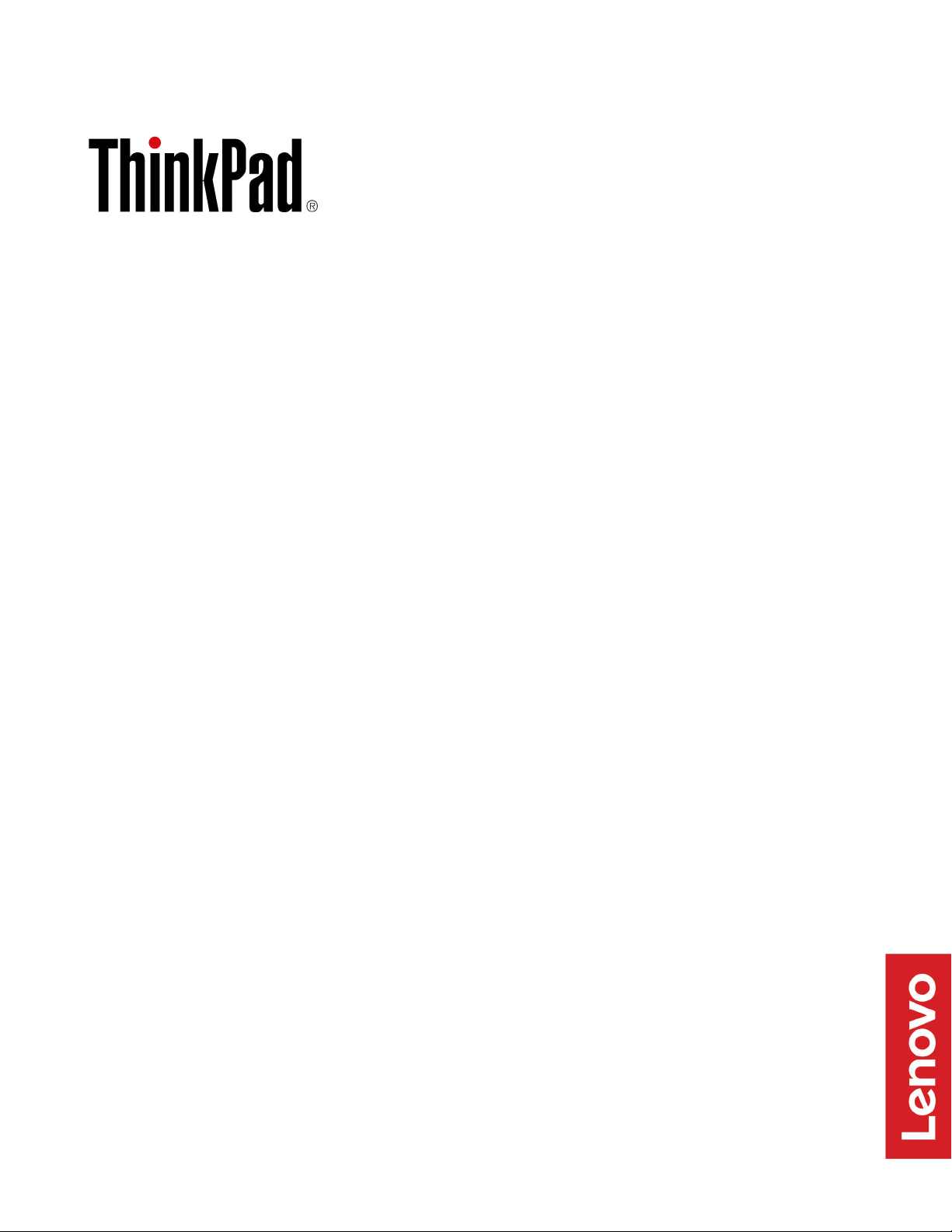
TrackPoint Keyboard II
User Guide
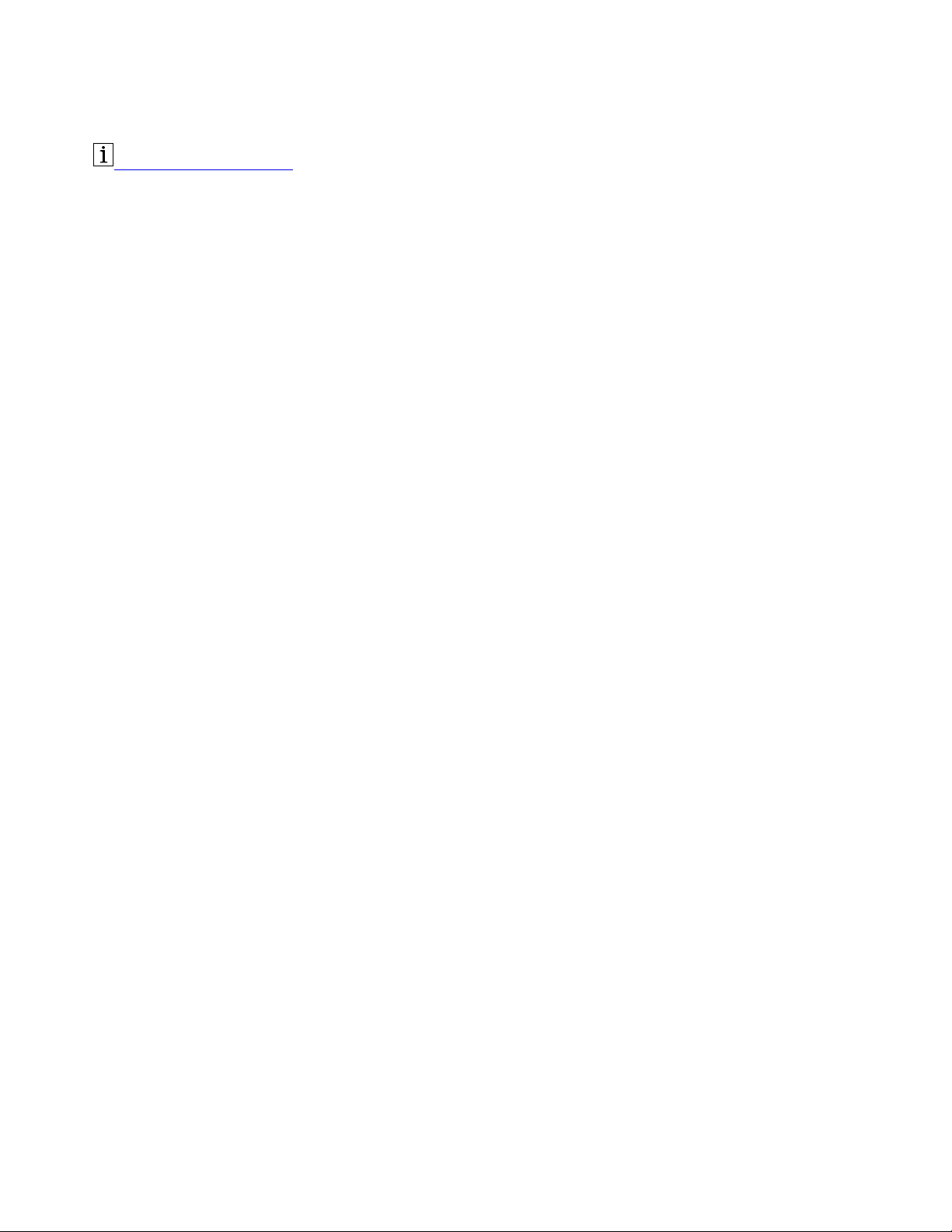
https://support.lenovo.com
Note: Before using this information and the product it supports, ensure that you read and understand the
warranty information in the documentation that comes with the product.
First Edition (April 2020)
© Copyright Lenovo 2020.
LIMITED AND RESTRICTED RIGHTS NOTICE: If data or software is delivered pursuant to a General Services
Administration “GSA” contract, use, reproduction, or disclosure is subject to restrictions set forth in Contract No. GS35F-05925.
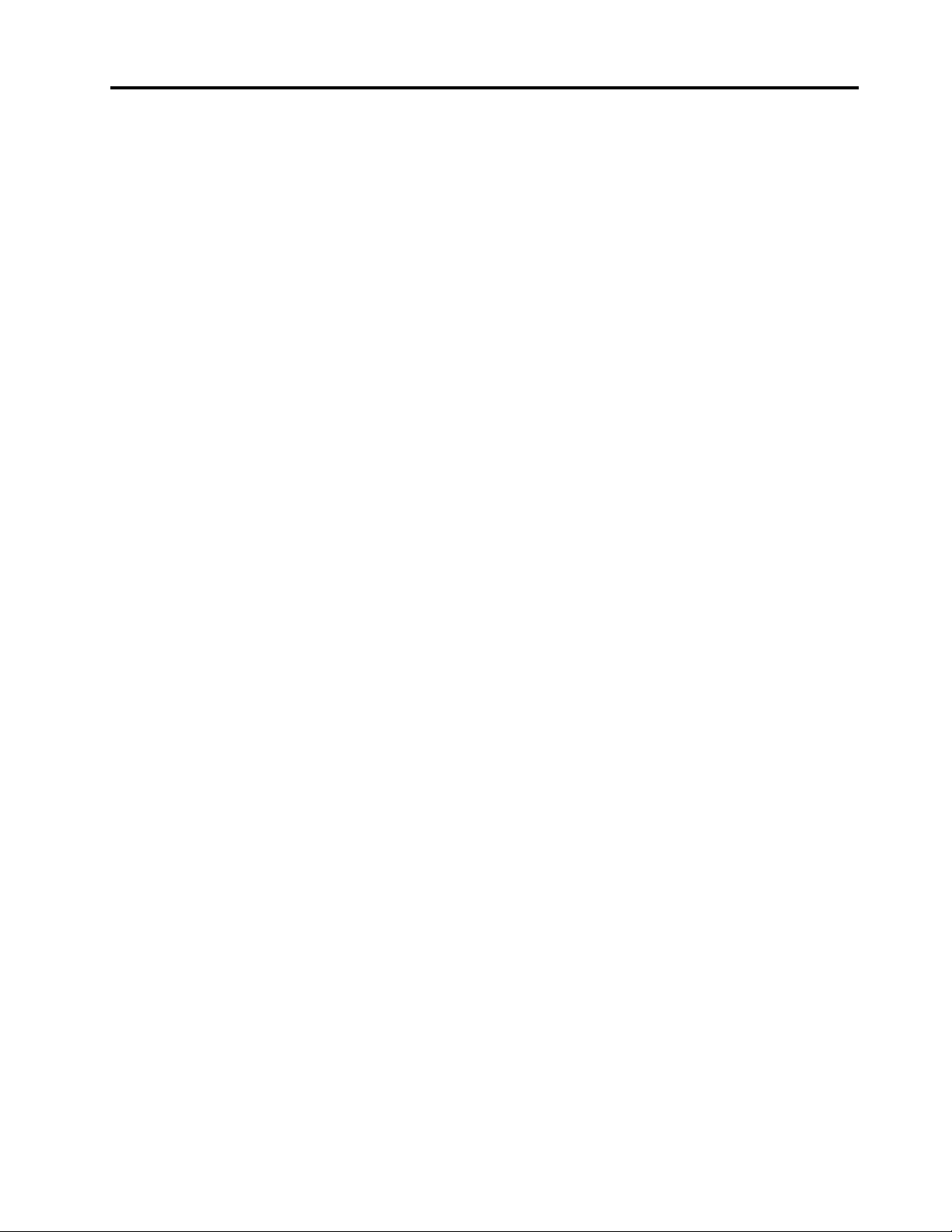
Contents
Chapter 1. Product description . . . . . 1
Chapter 2. Meet the keyboard . . . . . 3
Chapter 3. Set up the keyboard . . . . . 5
Set up the keyboard through 2.4 GHz USB
receiver . . . . . . . . . . . . . . . . . . . 5
Set up the keyboard through Bluetooth low
energy . . . . . . . . . . . . . . . . . . . 5
Chapter 4. Use the keyboard . . . . . . 7
Download and install the ThinkPad TrackPoint
Keyboard II software . . . . . . . . . . . . . . 7
Use TrackPoint . . . . . . . . . . . . . . . . 7
Use the keyboard shortcuts . . . . . . . . . . . 8
Use six-key entry . . . . . . . . . . . . . . . 9
Chapter 5. Troubleshooting . . . . . . 11
Appendix A. Accessibility
information . . . . . . . . . . . . . . . 13
Appendix B. Trademarks . . . . . . . 15
© Copyright Lenovo 2020 i
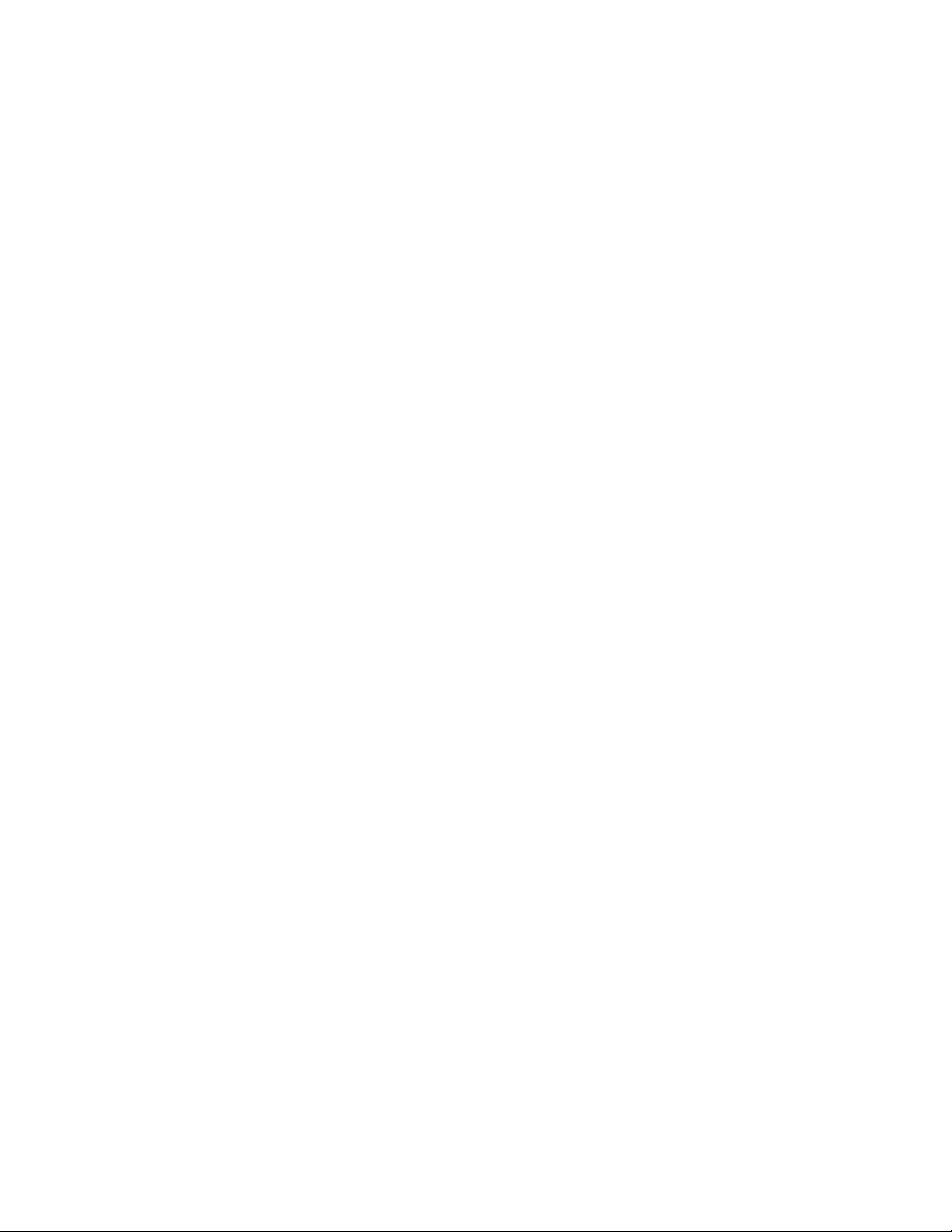
ii TrackPoint Keyboard II User Guide
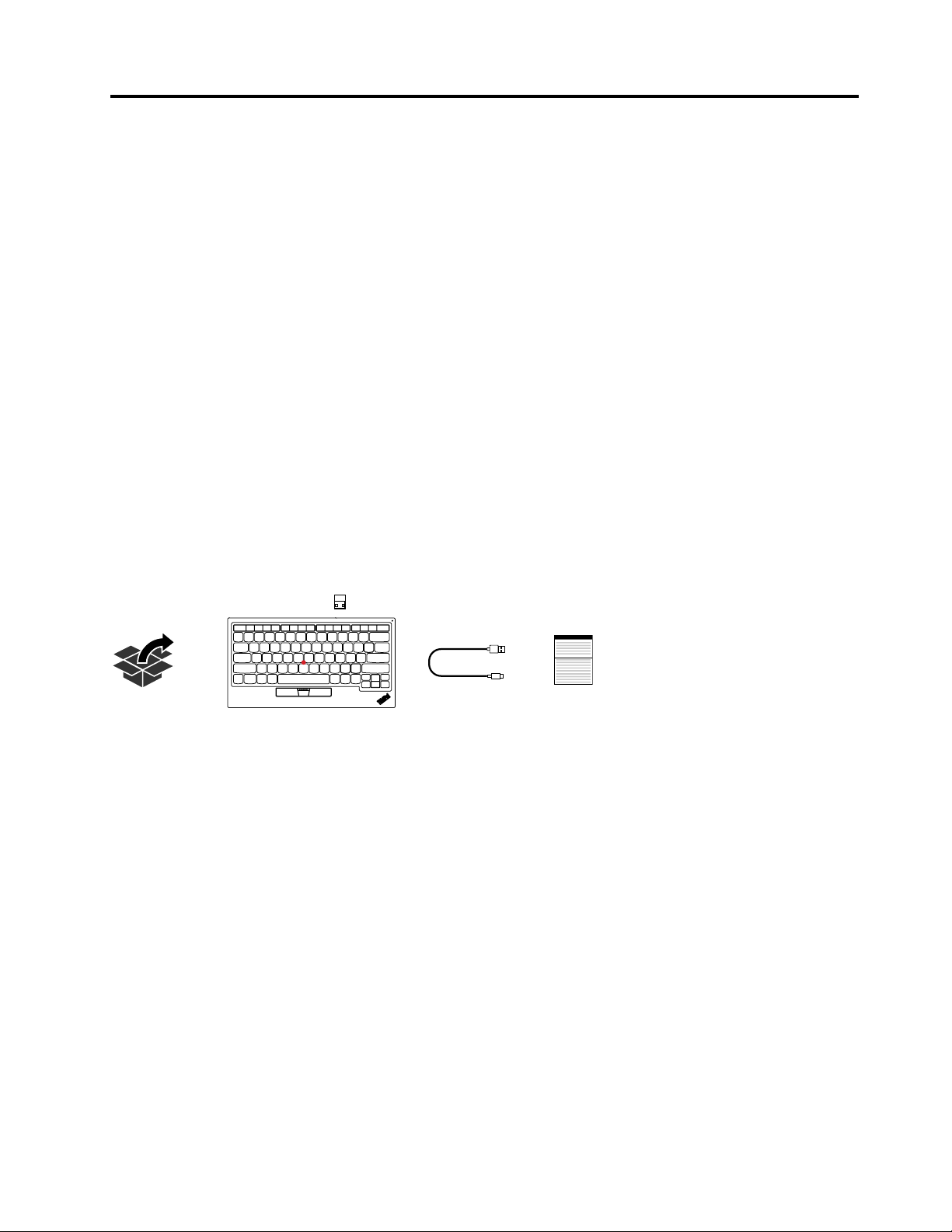
Chapter 1. Product description
ThinkPad TrackPoint Keyboard II (referred to as keyboard) helps you work more efficiently with a compatible
computer, tablet, or smartphone (referred to as device).
Main features
• Compact keyboard design
• Familiar ThinkPad
• Integrated ThinkPad TrackPoint
• Supports Bluetooth low energy* and 2.4 GHz USB receiver wireless connectivity
• Supports Microsoft
Android (8, 9, or later) operating systems
• Supports six-key (S, D, F, J, K, L) entry
• Integrated battery with up to two months battery life**
* Bluetooth low energy is an ultra-low power version of Bluetooth.
** Battery life may vary based on usage and computing conditions.
In the box
®
keys
®
®
Windows® 10, Windows 7 (for 2.4 GHz USB receiver wireless connection only), and
Contact your place of purchase if any item is missing or damaged. Ensure that you retain your proof of
purchase and packing material. They might be required to receive warranty service.
© Copyright Lenovo 2020 1
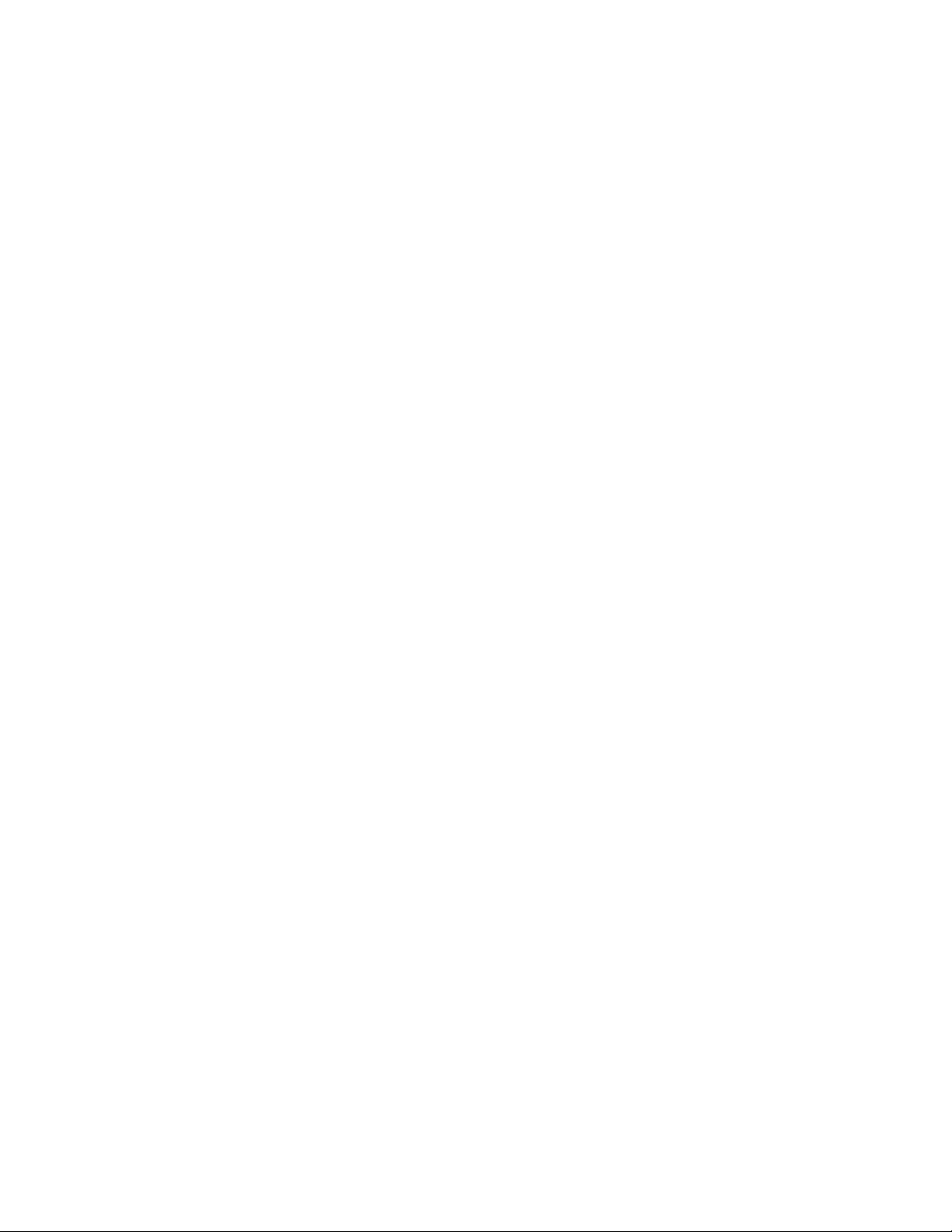
2 TrackPoint Keyboard II User Guide
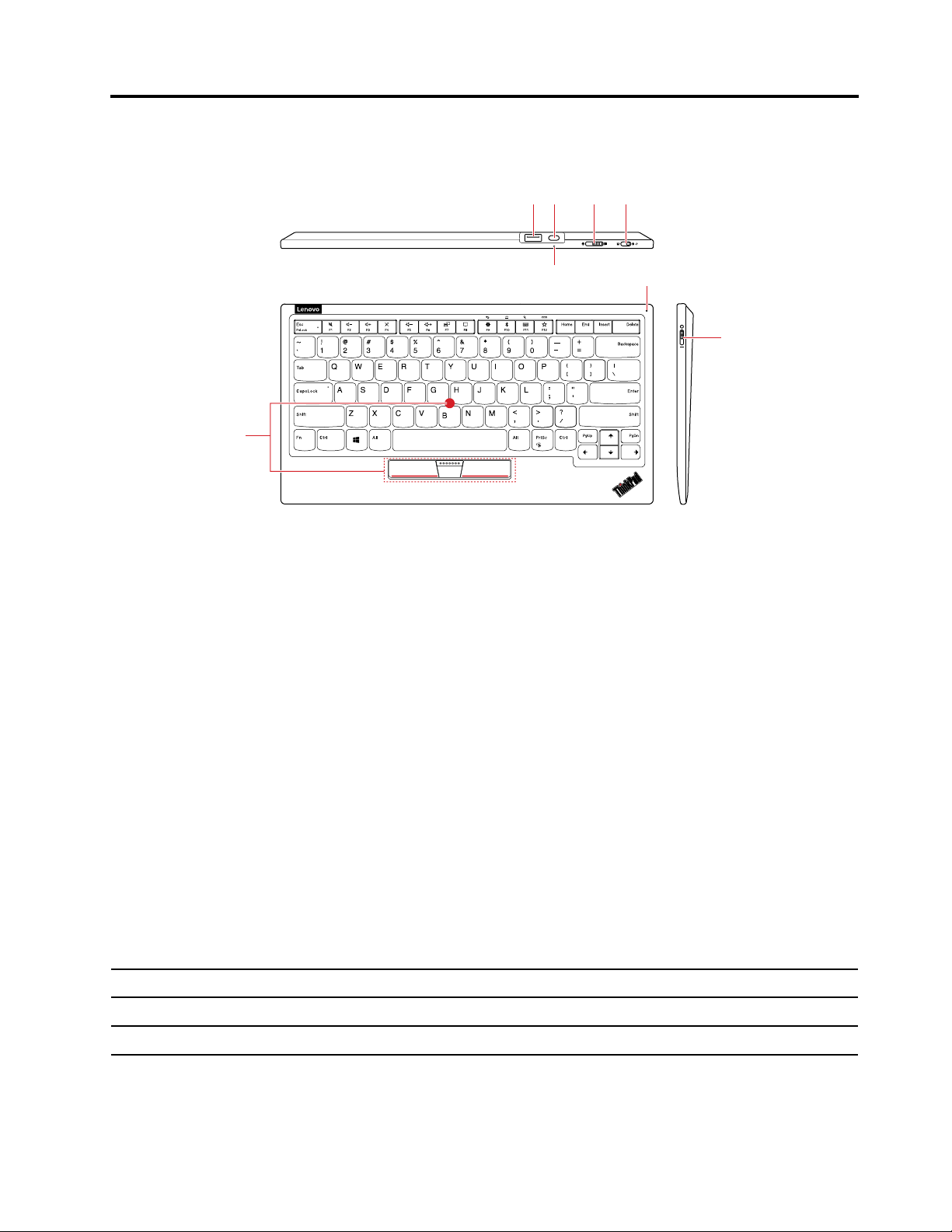
Chapter 2. Meet the keyboard
1
2
3 4
5 6
7
8
1. USB receiver storage slot
The USB receiver is stored in this slot. You can take out the USB receiver and use it to set up the keyboard.
For more information, see “Set up the keyboard through 2.4 GHz USB receiver” on page 5.
Note: When you store the USB receiver in the slot, insert it firmly in place to avoid loss.
2. Charging connector
Charge the keyboard with the accompanying USB-A to USB-C
™
cable.
3. Operating-system switch
Depending on the operating system on your device, switch the keyboard between two operating systems:
Windows and Android.
4. Wireless-mode switch
Switch the keyboard between two wireless modes: 2.4 GHz USB receiver and Bluetooth low energy.
5. Charging LED
Indicate the keyboard charging status.
LED status
Blinking white Charging
Solid white
Keyboard status
Fully charged
Notes:
© Copyright Lenovo 2020 3
