Page 1
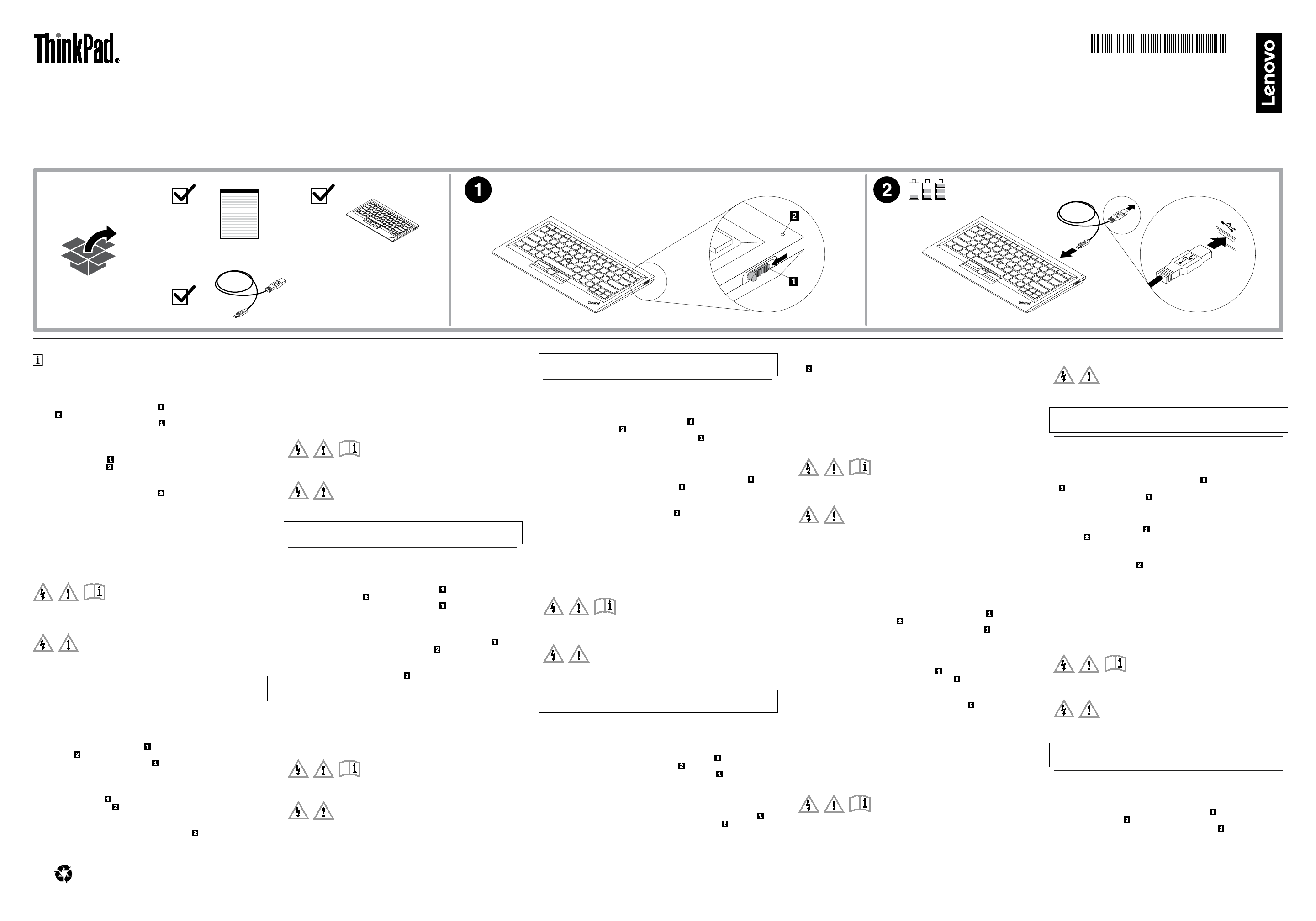
ThinkPad Compact Bluetooth Keyboard with TrackPoint
https://support.lenovo.com
SP40U89357
PN: SP40U89357
Printed in China
https://www.lenovo.com/safety
English
Important information about the keyboard
This section provides important information about using the ThinkPad Compact Bluetooth Keyboar d
with TrackPoint (hereafter called the keyboard).
Turning on and turning off the keyboard
To turn on the keyboard, slide down the power swit ch and press it for one second. The LED
indicator starts to flash.
To turn off the keyboard, slide down the power switch
and hold it for at least three seconds.
Pairing the keyboard with the computer
To establish a connection and data transmission bet ween the keyboard and the computer, do the
following:
1. Turn on the Bluetooth on the computer.
2. Slide down the power switch
keyboard. The LED indicator starts to flash.
3. Add the keyboard as a device to the computer. Ways to ad d the keyboard vary by operating
system.
4. Type the passcode displayed on the computer screen into the keyboard, and then press Enter.
The pairing process begins. After the LED indicat or
successfully paired with the computer and a connection is established between the keyboard and
the computer.
5. A window opens to confirm that the keyboard is connected with the operating system. Click
Close.
and press it for one second to turn on the Bluetooth in the
turns off, the keyboard has been
Disconnecting and pairing with another computer
To disconnect the keyboard when it has established a con nection to a paired computer, press
Fn+Delete. Then, the keyboard is disconnected fr om the paired computer and enters pairing mode.
You can pair the keyboard with another computer.
You can extend the keyboard function by downloading the driver that is available at
http://support.lenovo.com/tpkeyboard.
For more information about the keyboard, refer to the user guide that is available on the Lenovo
Support Web site at http://www.lenovo.com/support/keyboards.
Read before using your product
The following sections provide critical safety and regulatory information for Lenovo
products and instructions on how to access electronic versions of the publications
developed for your product.
Safety information
This section contains important safety information for Lenovo products. Additional
safety information is provided in the user guide for your product.
Built-in rechargeable battery notice
DANGER
Do not attempt to replace the internal rechargeable lithium batteries. Contact Lenovo Support
for factory replacement .
Brazilian Portuguese
Informações importantes sobre o teclado
Esta seção fornece informações importantes sobre o uso do ThinkPad Compact Bluetooth Keyboard
with TrackPoint (daqui em diante chamado de teclado).
Ligando e desligando o teclado
Para ligar o teclado, deslize o botão liga/desliga para baixo e pre ssione-o por um segundo. O
indicador de LED
Para desligar o teclado, deslize o botão liga/desliga
segundos.
Pareando o teclado com o computador
Para estabelecer uma conexão e transmitir dados entre o teclado e o computador, faça o seguinte:
1. Ligue o Bluetooth no computador.
2. Deslize o botão liga/desliga
no teclado. O indicador de LED
3. Adicione o teclado como um dispositivo no computador. As formas de adicionar o teclado
variam de acordo com o sistema operacional.
4. Digite código de acesso exibido na tela do computador no tecla do e, em seguida, pressione Enter.
O processo de pareamento é iniciado. Quando o indicado r de LED
Reduce | Reuse | Recycle
começa a piscar.
para baixo e segure-o por pelo menos três
para baixo e pressione-o por um segundo para ligar o Bluetooth
começa a piscar.
apagar, o teclado foi
pareado corretamente com o computador e uma conexão é esta belecida entre o teclado e o
computador.
5. Uma janela será aberta para confirmar que o teclado está conectado ao sistema o peracional.
Clique em Fechar.
Desconectando e pareando com outro computador
Para desconectar o teclado quando it ele tiver estabelecido uma conexão com um comp utador
pareado, pressione Fn+Del. O teclado é desconectado do computador pareado e entra no modo de
pareamento. Você pode parear o teclado com outro computador.
Você pode estender a função do teclado ao faz er o download do driver que está disponível em
http://support.lenovo.com/tpkeyboard.
Para obter mais informações sobre o teclado, consult e o guia do usuário que está disponível no Web
site de suporte da Lenovo em http://www.lenovo.com/support/keyboards.
Leia antes de utilizar o produto
As seções a seguir fornecem informações críticas de segurança e regulatórias para produtos Lenovo
e instruções sobre como acessar versões eletrônicas das publicações desenvolvidas para o produto.
Informações sobre segurança
Esta seção contém informações importantes sobre segurança para os produtos Lenovo.
Informações de segurança adicionais são forneci das no guia do usuário do seu produto.
Aviso sobre baterias recarregáveis
PERIGO
Não tente substituir as baterias de lítio recarre gáveis internas. Entre e m contato com o Suport e
Lenovo para providenciar a substituição na fábric a.
Czech
Důležité informace o klávesnici
Tato část obsahuje důležité informace o používání klávesnice ThinkPad Compact Bluetooth
Keyboard with TrackPoint (dále jen klávesnice).
Zapnutí a vypnutí klávesnice
Chcete-li klávesnici zapnout, posuňte hlavní vy pínač směrem dolů a podržte jej v této poloze po
dobu jedné sekundy. Dioda LED
Chcete-li klávesnici vypnout, posuňte hlavní v ypínač směrem dolů
alespoň tři sekundy.
Párování klávesnice s počítačem
Spojení a přenos dat mezi klávesnicí a spárovaným počítačem navážete takto:
1. Zapněte funkci Bluetooth na vašem počítači.
2. Chcete-li na klávesnici zapnout funkci Bluetooth, posuňte hlavní vypínač směrem dolů
podržte jej v této poloze po dobu jedné sekundy. Dioda LED
3. Přidejte klávesnici jako zařízení k počítači. Způsob přidání klávesnice se liší v závislosti na
operačním systému.
4. Zadejte na klávesnici heslo zobrazené na obrazovce počítače a st iskněte klávesu Enter. Spustí se
proces párování. Jakmile zhasne kontrolka LED
a spojení mezi klávesnicí a počítačem je navázáno .
5. Otevře se okno potvrzující, že klávesnice je připojena k op eračnímu systému. Klepněte na tlačítko
Zavřít.
Odpojení a spárování s jiným počítačem
Chcete-li klávesnici odpojit, když navázala spojení se spárovaným počítačem, stiskněte klávesy
Fn+Delete. Klávesnice se odpojí od spárovaného po čítače a přejde do režimu párování. Klávesnici
můžete spárovat s novým počítačem.
Funkce klávesnice můžete rozšířit stažením ovladače, který je dostupný na adrese
http://support.lenovo.com/tpkeyboard.
Další informace o klávesnici najdete v uživatelské, která je k dispozici na webových stránkách
podpory Lenovo na adrese http://www.lenovo.com/support/keyboards.
Před použitím produktu si přečtěte tento dokument
Následující části obsahují důležité bezpečnostní informace a upozornění na předpisy vztahující se k
produktům Lenovo a návod, jak získat přístup k elektronickým verzím dokumentace pro váš pro dukt.
Bezpečnostní informace
Tato část obsahuje důležité bezpečnostní informace pro produkty Lenovo. Další bezpečnostní
informace ohledně svého produktu naleznete v uživ atelské příručce.
Upozornění na vestavěnou dobíjecí baterii
začne blikat.
a podržte jej v této poloze
a
začne blikat.
, je klávesnice úspěšně spárována s počítačem
NEBEZPEČÍ
Nepokoušejte se vyměnit v nitřní dobíjecí lithiové baterie. Ohledně výmě ny se obraťte na
podporu Lenovo.
French
Informations importantes sur le clavier
Cette section contient des informations importantes concernant le ThinkPad Compact Bluetooth
Keyboard with TrackPoint (ci-après appelé le cla vier).
Mise sous tension/hors tension du clavier
Pour activer le clavier, faite glisser l'interrupteur d'alimentation vers le bas et appuyez dessus
pendant une seconde. Le voyant
Pour désactiver le clavier, faites glisser l'interrupteur d'alimentation
position pendant au moins trois secondes .
Couplage du clavier avec l'ordinateur
Pour établir la connexion et la transmission de données entre le clavier et l'ordinateur, procédez
comme suit :
1. Activez la fonction Bluetooth de l'ordinateur.
2. Pour activer la fonction Bluetooth du clavier, faites glis ser l'interrupteur d'alimentation
bas et appuyez dessus pendant une seconde. Le voyant
3. Ajoutez le clavier à l'ordinateur en tant que périphérique . La méthode utilisée pour ajouter le
clavier varie en fonction du système d'exploitation.
4. Saisissez au clavier le mot de passe affiché sur l'écran de l'ordin ateur, puis appuyez sur Entrée. Le
processus de couplage commence. Lorsque le voyant
couplé avec l'ordinateur et que la connexion est établie entre le clavier et l'ordinateur.
5. Une fenêtre s'ouvre pour confirmer que le clavier est connecté au système d'exploitation. Cliquez
sur Fermer.
Déconnexion et couplage avec un autre ordinateur
Pour déconnecter le clavier lorsque celui-ci a établi la connexion avec un ordinateur couplé, appuyez
sur Fn+Suppr. Le clavier est ensuite déconnecté de l'ordinateur couplé et passe en mode couplage.
Vous pouvez coupler le clavier avec un autre ordinateur.
Vous pouvez développer les fonctionnalités du c lavier en téléchargeant le pilote disponible à
l'adresse suivante : http://support.lenovo.com/tpkeyboard.
Pour plus d'informations sur le clavier, reportez-vous au guide d'utilisation disponible sur le site Web
du support Lenovo à l'adresse suivante : http://www.lenovo.com/support/keyboards.
Lisez ce document avant d'utiliser votre produit
commence à clignoter.
vers le bas et maintenez la
vers le
commence à clignoter.
s'éteint, cela signifie que le clavier a été
4. Geben Sie den Kenncode, der auf dem Computer-Bildschirm ange zeigt wird, mit der Tastatur ein
und drücken Sie die Eingabetaste. Der Pairing-Vor gang wird gestartet. Wenn die LED-Anzeige
erloschen ist, war das Pairing der Tastatur mit dem Computer erfolgreich und eine
Verbindung wurde zwischen der Tastatur und dem Computer aufgebaut.
5. Es wird ein Fenster geöffnet, um zu bestätigen, dass die Verbin dung zwischen der Tastatur und
dem Betriebssystem hergestellt wurde. Kli cken Sie auf Schließen.
Trennen und Pairing mit einem anderen Computer
Drücken Sie Fn+Entf, um die Tastatur abzuziehen, wen n eine Verbindung zu einem PairingComputer aufgebaut wurde. Daraufhin wird die Verbindung zwischen der Tastatur und dem PairingComputer getrennt und der Pairing-Modus aktiviert. Sie können nun ein Pairing der Tastatur mit
einemanderen Computer ausführen.
Die Tastaturfunktion kann erweitert werden, indem Sie den Treiber herunterlad en, der unter
http://support.lenovo.com/tpkeyboard ver fügbar ist.
Weitere Informationen zur Tastatur finden Sie im Benutzer handbuch auf der Lenovo Website unter
der Adresse http://www.lenovo.com/support/keyboards.
Lesen Sie es vor Verwendung Ihres Produkts
Die folgenden Abschnitte enthalten wicht ige Sicherheitsinformationen sowie In formationen zur
Verwendung von Einheiten für Lenovo-Produkte und A nweisungen für den Zugriff auf die
elektronischen Versionen der für Ihr Prod ukt entwickelten Veröffentlichungen.
Sicherheitsinformationen
Dieser Abschnitt enthält wichtige Sicherh eitsinformationen zu Lenovo Produkten W eitere
Sicherheitsinformationen finden Sie im Benutzer handbuch Ihres Produkts.
Hinweise zu integrierten wiederaufladbaren Akkus
Gefahr
Versuchen Sie nicht, die interne n wiederaufladbaren Lithiumionenakkus auszutausche n. Für
den Werksaustausch wen den Sie sich bitte an den Lenovo Support.
Italian
Importanti informazioni sulla tastiera
Questa sezione fornisce informazioni importanti sull'utilizzo di ThinkPad Compact Bluetoot h
Keyboard with TrackPoint (d'ora in avanti denominata tastiera).
Accensione e spegnimento della tastiera
Les sections suivantes contiennent des informations con cernant la réglementation et la sécurité qui
s'appliquent aux produits Lenovo et des instructio ns pour accéder aux versions électroniques des
publications développées pour votre produit.
Consignes de sécurité
Cette section contient des consignes de sécurité importantes qui s'appliquent aux produits Leno vo.
Des informations de sécurité supplémentaires sont disponibles dan s le guide d'utilisation spécifique
à votre produit.
Consignes relatives aux batteries rechargeables intégrées
DANGER
Ne tentez pas de remplacer les batteries internes au lithium rechargeables . Pour effectuer un
remplacement en usine, contactez le support Lenovo.
German
Wichtige Informationen zur Tastatur
Dieser Abschnitt bietet wichtige Informationen zur Ben utzung des ThinkPad Compact Bluetooth
Keyboard with TrackPoint (im Folgenden als Tastatur bezeichnet).
Ein- und Ausschalten der Tastatur
Schieben Sie zum Einschalten der Tastatur den Betriebsspannungsschalter nach unten und
halten Sie ihn für eine Sekunde gedrückt. Die LED-Anzeige
Schieben Sie zum Ausschalten der Tastatur den Betriebsspannungsschalter
halten Sie ihn für mindestens drei Sekunden gedrückt.
Pairing von Tastatur und Computer
Gehen Sie folgendermaßen vor, um ein Pairing und ein e Datenübertragung zwischen der Tastatur
und dem Computer durchzuführen:
1. Aktivieren Sie Bluetooth am Computers.
2. Schieben Sie zum Aktivieren von Bluetooth in der Tastatur den Betriebsspannungsschalter
nach unten und halten Sie ihn für eine Seku nde gedrückt. Die LED-Anzeige
3. Fügen Sie die Tastatur als Gerät zum Computer hinzu. Die Mögli chkeiten zum Hinzufügen der
Tastatur hängen vom Betriebssystem ab.
First Edition (January 2019)
© Copyright Lenovo 2019.
LIMITED AND RESTRICTED RIGHTS NOTICE: If data or software is delivered pursuant to a General Services Administration “GSA” contract, use, reproduction, or disclosure is subject to restrictions set forth in Contract No. GS-35F-05925.
beginnt zu blinken.
nach unten und
beginnt zu blinken.
Per accendere la tastiera, far scorrere verso il basso l'interruttore di alimentazione e tenerlo
premuto per un secondo. L'indicatore LED
Per spegnere la tastiera, far scorrere verso il basso l'interruttore di alimentazione
premuto per almeno tre secondi.
inizia a lampeggiare.
e tenerlo
Accoppiamento della tastiera con il computer
Per stabilire una connessione e una trasmissione dei dati tra la tastiera e il computer, procedere nel
modo seguente:
1. Attivare la funzione Bluetooth nel computer.
2. Far scorrere verso il basso l'interruttore di alimentazione
per attivare la funzione Bluetooth nella tastiera. L'indicatore LED
3. Aggiungere al computer la tastiera come dispositi vo. Le modalità di aggiunta della tastiera
variano in base al sistema operativo.
4. Digitare sulla tastiera il passcode visualizzato sullo schermo del computer, quindi premere Invio.
Viene avviato il processo di accoppiamento. Dopo che l'indicatore LED
è stata correttamente accoppiata con il computer ed è stata stabilita una connessione tra la
tastiera e il computer.
5. Si apre una finestra per confermare che la tastiera è connes sa al sistema operativo. Fare clic su
Chiudi.
e tenerlo premuto per un secondo
inizia a lampeggiare.
si è spento, la tastiera
Disconnessione e accoppiamento con un altro computer
Per disconnettere la tastiera quando ha stabilit o una connessione con un computer accoppiato,
premere Fn+Canc. La tastiera viene quindi disco nnessa dal computer accoppiato e viene attivata la
modalità di accoppiamento. È possibile accoppiare la tastiera con un altro computer.
È possibile potenziare le funzioni della tastiera scaricando il driver disponibile all'indirizzo
http://support.lenovo.com/tpkeyboard.
Per ulteriori informazioni sulla tastiera, fare riferimento alla guida per l'utente disponibile nel sito
Web del supporto Lenovo all'indirizzo http://www.lenovo.com/support/keyboards.
Leggere prima di utilizzare il prodotto
Nelle sezioni seguenti vengono fornite informazioni importanti sulla sicurezza e sulle normative per
prodotti Lenovo e indicazioni che spiegano come accedere alle versioni elettroniche delle
pubblicazioni sviluppate per il prodotto.
Informazioni sulla sicurezza
Questa sezione contiene informazioni importanti sulla sicurezza per prodotti Lenovo. Ulteriori
informazioni sulla sicurezza vengono fornit e nella guida per l'utente del prodot to.
Informazioni sulla batteria ricaricabile incorporata
PERICOLO
Non tentare di sostituir e le batterie al litio rica ricabili interne. Contatt are l'assistenza Lenovo
per la sostituzione in fa bbrica.
Japanese
キーボードの使用に関する重要な情報
このセクションでは、ThinkPad Compact Bluetooth Keyboard with TrackPoint (これ以降、「キーボー
ド」と呼びます) の使用に関する重要情報を説明します。
キーボードの電源オン/オフ
キーボードの電源を入れるには、電源スイッチ 1 を下にスライドさせ、 秒間押します。 LED インジケータ
が点滅し始めます。
ー
キーボードの電源を切るには、電源スイッチ
キーボードとコンピューターとのペアリング
キーボードとコンピューターとの間で接続とデータ転送を確立するには、次 のようにします。
1. コンピューターの Bluetooth をオンにします。
2. 電源スイッチ 1 を下にスライドさせて
ジケーター
3. キーボードをデバイスとしてコンピューターに追加します。キ ーボードを追加する方法はオペレーティング
・システムによって異なります。
4. コンピューター画面に表示されるパスコードをキーボードに入 力し、Enter を押します。ペアリング処理が
開始されます。LED インジケーター
続が確立されたことになります。
5. キーボードがオペレーティング・システムに接続されているこ とを確認するウィンドウが開きます。「閉じ
る」をクリックします。
が点滅し始めます。
取り外しと別のコンピューターとのペアリング
ペアにされたコンピューターとの接続が確立しているときにキーボードを取 り外すには、Fn+Delete を押しま
す。すると、キーボードはペアにしたコンピューターから切断され、ペアリ ング・モードに入ります。キーボー
ドを別のコンピューターとペアリングできるようになります。
http://support.lenovo.com/tpkeyboard から入手で きるドライバーをダウンロードすることで、キーボード
の機能を拡張できます。
キーボードの詳細については、Lenovo サポート Web サイト
(http://www.lenovo.com/support/keybo ards) から入手できるユーザー・ガイドを参照してください。
製品をご使用になる前に
ここには、Lenovo 製品の重要な安全上の注意事項とご使用の製品のオンラインマニュア ルにアクセスする方法
に関する説明が記載されています。
安全上の注意
このセクションには、Lenovo 製品に関する重要な安全上の注意が記載されています。その他の安全上の注 意は、
製品のユーザー・ガイドに記載されています。
内蔵型充電式バッテリーに関する注意事項
危険
内蔵型充電式リチウム電池を交換しないでください。工場での交換を依頼する手順については、Lenovo サポー
トに問い合わせてください。
Portuguese
Informações importantes sobre o teclado
Esta secção fornece informações importantes sobre como utilizar o ThinkPad Compact Bluetooth
Keyboard with TrackPoint (adiante denominado teclado).
Ligar e desligar o teclado
Para ligar o teclado, deslize para baixo o interruptor da alimentação e prima o mesmo durante
um segundo. O indicador LED
Para desligar o teclado, deslize para baixo o interruptor da alimentação
durante, pelo menos, três se gundos.
を下にスライドさせ、3 秒以上保持します。
秒間押し、キーボードの Bluetooth をオンにします。LED イン
が消えると、キーボードがコンピューターと正常にペアにされ、接
fica intermitente.
e mantenha-o premido
Page 2
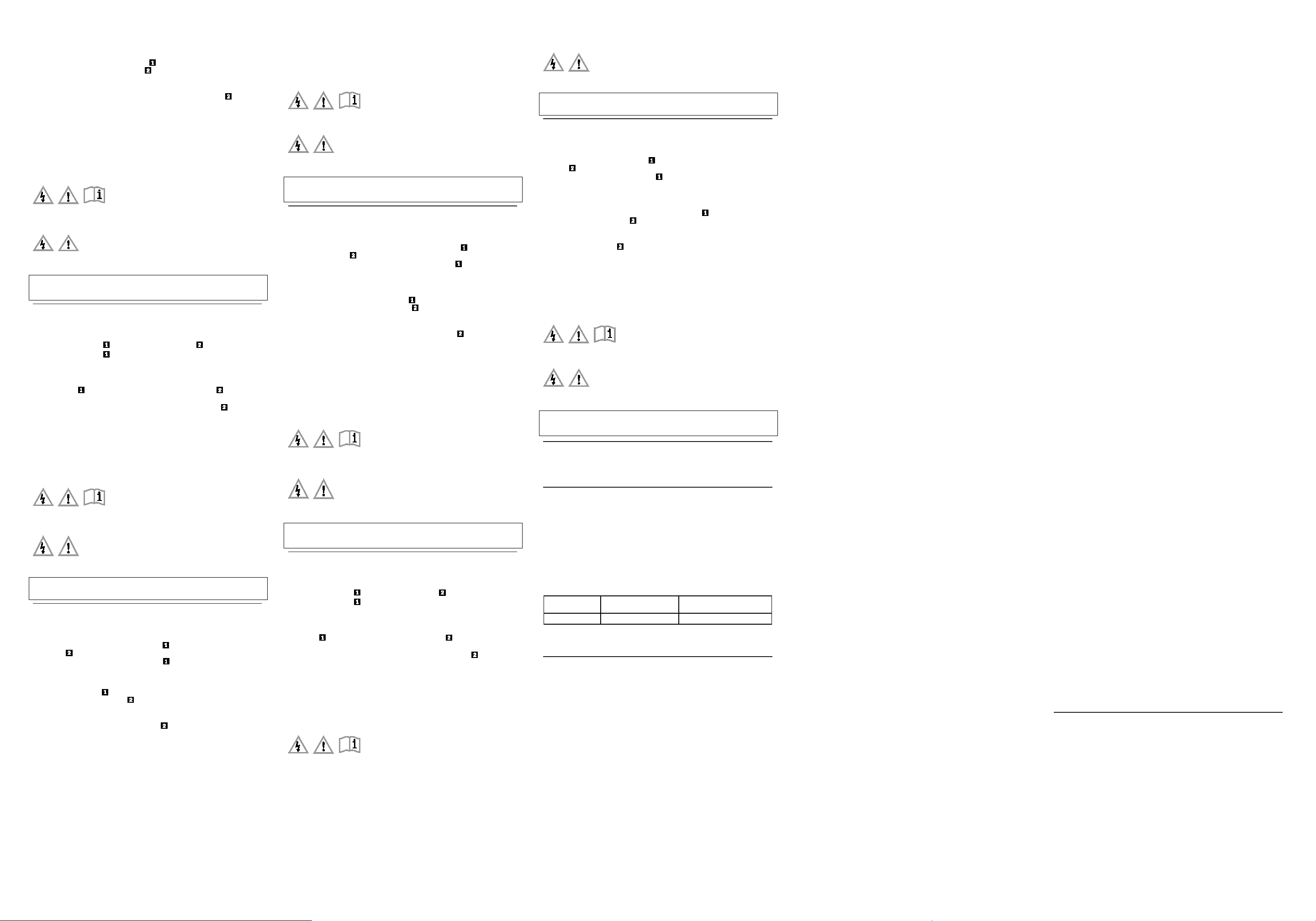
Emparelhar o teclado com o computador
Технологія
Смуги радіочастот (МГц)
Максимальна потужність (дБм)
Para estabelecer uma ligação e transmissão de dado s entre o teclado e o computador, execute o
seguinte procedimento:
1. Ligue o Bluetooth no computador.
2. Deslize para baixo o interruptor da alimentação
ligar o Bluetooth no teclado. O indicador LED
3. Adicione o teclado como um dispositivo ao computador. O modo de adicionar o teclado varia de
acordo com o sistema operativo.
4. Introduza o có digo de acesso apresentado no ecrã do computado r no teclado e, em seguida,
prima Enter. O processo de emparelhamento é iniciado. Quando o indicador LED
teclado foi emparelhado com êxito com o computado r e é estabelecida uma ligação entre o
teclado e o computador.
5. É apresentada uma janela para confirmar que o teclado está liga do ao sistema operativo. Faça
clique em Fechar.
e prima o mesmo durante um segundo para
fica intermitente.
se apagar, o
Desligar e emparelhar com outro computador
Para desligar o teclado quando tiver sido estabelecid a uma ligação a um computador emparelhado,
prima Fn+Delete. Em seguida, o teclado é desligado do computador emparelhado e entra em modo
de emparelhamento. Pode emparelhar o teclado com outro computador.
Pode expandir a função de teclado através da transferên cia do controlador disponível em
http://support.lenovo.com/tpkeyboard.
Para obter mais informações sobre o teclado, consult e o manual do utilizador disponível no Sítio de
Suporte na Web da Lenovo em http://www.lenovo.com/support/keyboards.
Leia antes de utilizar o seu produto
As secções seguintes fornecem informações ess enciais sobre segurança e regulamentação para
produtos Lenovo, bem como instruções sobre co mo aceder a versões electrónicas das publicações
desenvolvidas para o produto.
Informações sobre Segurança
Esta secção contém informações importantes so bre segurança para produtos Lenovo. São
fornecidas informações de segurança adicionais no m anual do utilizador do produto.
Aviso de bateria recarregável incorporada
PERIGO
Não tente substituir as baterias de lítio recarre gáveis internas. Contac te o Suporte da Lenovo
para a substituição de f ábrica.
Simplified Chinese
关于键盘的重要信息
本节提供有关使用 ThinkPad Compact Bluetooth Keyboard with TrackPoint(以下简称为键盘)的重要信息。
开启和关闭键盘
要开启键盘,请向下滑动电源开关 ,并按住开关一秒钟。此时,LED 指示灯 开始闪烁。
要关闭键盘,请向下滑动电源开关
,并至少保持三秒钟。
将键盘与计算机配对
要在键盘和计算机之间建立连接和数据传输,请执行以下步骤:
1. 开启计算机上的蓝牙。
2. 向下滑动 电源开关
3. 将键盘作为设备 添加到计算机。键盘添加方法因操作系统而异。
4. 在键盘上键入计算机屏幕上显示的密码,然后按 Enter。配对过程随即开始。LED 指示灯
计算机配对成功,并在二者之间建立了连接。
5. 此时将打开一个 窗口,确认键盘已与操作系统连接。单击关闭。
,并按住开关一秒钟,以开启键盘上的蓝牙。此时,LED 指示灯 开始闪烁。
关闭后,键盘与
断开连接并与另一台计算机配对
要断开键盘与已配对计算机之间的连接,请按 Fn+Delete。然后,键 盘将断开与已配对计算机的连接并进入配对
方式。此时可将键盘与另一台计算机配对。
您可以通过下载驱动程序来扩展键盘的功能,下载地址为 http://support.lenovo.com/tpkeyboard。
有关键盘的更多信息,请参阅 Lenovo 支持 Web 站点(网址为 http://www.lenovo.com/support/keyboards)
上提供的用户指南。
请在使用产品之前阅读
以下各节提供有关 Lenovo 产品的关键性安全和法律法规信息以及有关如何访问针对您所持产品编 制的出版物电
子版本的说明。
安全信息
本部分介绍有关 Lenovo 产品的重要安全信息。产品的用户指南中提供了其他安全信息。
内置可充电电池声明
危险
请勿尝试更换内部可充电锂离子电池。请与 Lenovo 支持人员联系以返厂更换。
Slovakian
Dôležité informácie o klávesnici
Táto časť obsahuje dôležité informácie o používaní kláve snice ThinkPad Compact Bluetooth
Keyboard with TrackPoint (ďalej len klávesnica).
Zapnutie a vypnutie klávesnice
Ak chcete klávesnicu zapnúť, posuňte vypínač napájania nadol a stlačte ho na jednu sekundu.
Indikátor LED
Ak chcete klávesnicu vypnúť, posuňte vypínač napájania
Párovanie klávesnice s počítačom
Ak chcete vytvoriť pripojenie a prenos údajov medzi klávesnicou a počítačom, postupujte takto:
1. Zapnite zariadenie Bluetooth na počítači.
2. Posuňte vypínač napájania
Bluetooth na klávesnici. Indikátor LED
3. Pridajte klávesnicu ako zariadenie k počítaču. Spôsob pridani a klávesnice sa líši v závislosti od
operačného systému.
4. Do klávesnice zadajte prístupový kód zobrazený na obrazovke počítača a potom stlačte kláves
Enter. Spustí sa proces párovania. Keď indikátor LED
spárovaná s počítačom a medzi klávesnicou a počítačom je vytvorené pripojenie.
5. Otvorí sa okno s potvrdením, že klávesnica je pripojená k operačnému systému. Kliknite na
tlačidlo Zavrieť.
Odpojenie a spárovanie s iným počítačom
začne blikať.
nadol a podržte ho aspoň tri sekundy.
nadol a stlačte ho na jednu sekundu, aby sa zaplo zariadenie
začne blikať.
zhasne, klávesnica bola úspešne
Ak chcete odpojiť klávesnicu po vytvorení pripojenia k spárovanému počítaču, stlačte kombináciu
klávesov Fn + Delete. Klávesnica sa vtedy odpojí od spárovaného počítača a prejde do režimu
párovania. Klávesnicu môžete spárovať s iným počítačom.
Funkcie klávesnice môžete rozšíriť prevzatím ovládača, ktorý je k dispozícii na adrese
http://support.lenovo.com/tpkeyboard.
Ďalšie informácie o klávesnici nájdete v používateľskej príručke, ktorá je k dispozícii na webovej
lokalite podpory spoločnosti Lenovo na adrese
http://www.lenovo.com/support/keyboards.
Prečítajte si pred používaním produktu
Nasledujúce časti obsahujú dôležité bezpečnost né a regulačné informácie pre produkty Lenovo a
pokyny na prístup k elektronickým verziám publikácií, ktoré sú určené pre váš produkt.
Bezpečnostné informácie
Táto časť obsahuje dôležité bezpečnostné informácie pre produkty Lenovo. Ďalšie informácie o
bezpečnosti nájdete v používateľskej príruč ke k vášmu produktu.
Poznámka o vstavaných nabíjateľných batériách
NEBEZPEČENSTVO
Nepokúšajte sa vymeniť int erné nabíjateľné lítio vé batérie. Ak ich potrebujete vymeniť, obráťte
sa na podporu spoločnosti Lenovo.
Spanish
Información importante acerca del teclado
Este sección proporciona información importante acer ca del uso de ThinkPad Compact Bluetooth
Keyboard with TrackPoint (en adelante denominado el teclado).
Encendido y apagado del teclado
Para encender el teclado, deslice hacia abajo el int erruptor de alimentación y presiónelo por un
segundo. El indicador LED
Para apagar el teclado, deslice hacia abajo el inter ruptor de alimentación
presionado durante al menos tres segundos.
empieza a parpadear.
y manténgalo
Emparejamiento del teclado con el sistema
Para establecer una conexión y transmisión de dato s entre el teclado y el sistema, haga lo siguiente:
1. Active el Bluetooth en el sistema.
2. Deslice hacia abajo el interruptor de alimentación
activar el Bluetooth en el teclado. El indicador LED
3. Agregue el teclado como un dispositivo en el sistema. La s formas de agregar el teclado varían
según el sistema operativo.
4. Escriba el código de paso que se muestra en la pantalla del sistema en el teclado y luego pulse
Intro. Comenzará el emparejamiento. Después de que el indicador LED
se ha emparejado exitosamente con el sistema y se estableció una conexión entre el teclado y el
sistema.
5. Se abre una ventana para confirmar que el teclado está conectado con el sistema operativo.
Haga clic en Cerrar.
y presiónelo durante un segundo para
empieza a parpadear.
se apague, el teclado
Desconexión y emparejamiento con otro sistema
Para desconectar el teclado cuando se ha establecido una conexión con un sistema emparejado,
presione Fn+Suprimir. Luego, el teclado se desconecta del sistema emparejado e ingresa a la
modalidad de emparejamiento. Puede emparejar el teclado con otro sistema.
Puede extender la función del teclado descargando el controlador disponible en
http://support.lenovo.com/tpkeyboard.
Para obtener más información acerca del teclado, con sulte la guía del usuario que está disponible en
el sitio web de soporte de Lenovo en
http://www.lenovo.com/support/keyboards.
Lea esto antes de usar el producto
La siguiente sección proporciona información de seguridad y de regulación importante para los
productos de Lenovo, además de instrucciones sobre cómo acceder a las versiones electrónicas de
las publicaciones elaboradas para el producto.
Información de seguridad
Esta sección contiene información de seguridad importante para los productos Lenovo. Se
proporciona información de seguridad adicional en la guí a del usuario para su producto.
Aviso sobre la batería recargable incorporada
PELIGRO
No intente cambiar las baterías internas de litio recargables. Comuníqu ese con Soporte de
Lenovo para cambio de la f ábrica.
Traditional Chines e
有關鍵盤的重要資訊
本節提供使用 ThinkPad Compact Bluetooth Keyboard with TrackPoint(以下簡稱為鍵盤)的重要資訊。
開啟與關閉鍵盤
如果要開啟鍵盤,請將電源開關 向下滑動並按住一秒鐘。LED 指示燈 會開始閃爍。
如果要關閉鍵盤,請將電源開關
將鍵盤與電腦配對
如果要在鍵盤與電腦之間建立連線並進行資料傳輸,請執行下列動作:
1. 開啟電腦上的藍芽。
2. 將電源開關
3. 將鍵盤新增為電腦的裝置。 新增鍵盤的方式視作業系統而定。
4. 在鍵盤上輸入電腦螢幕上顯示的密碼 ,然後按 Enter。配對程序即會開始。LED 指示燈
盤已成功與電腦配對,而且鍵盤與電腦之間已建立連線。
5. 隨即開啟視窗, 確認鍵盤已和作業系統連線。按一下關閉。
向下滑動並按住一秒鐘以開啟鍵盤中的藍芽。LED 指示燈 會開始閃爍。
中斷連線並與另一部電腦配對
如果要在鍵盤已與配對的電腦建立連線之後中斷連線,請按 Fn+Delete。然後,鍵盤便會與配對的電腦中斷 連線
並進入配對模式。您就可以將鍵盤與另一部電腦配對。
您可以從下列網址下載驅動程式以擴充鍵盤功能:http://support.lenovo.com/tpkeyboard。
如需鍵盤的相關資訊,請參閱使用手冊,您可以在 Lenovo 支援網站取得這份手冊,網址是:
http://www.lenovo.com/support/keyboards。
使用您的產品之前請先閱讀
向下滑動並停留在此位置至少三秒鐘。
熄滅之後,表示鍵
下列幾節提供 Lenovo 產品的重要安全和法規資訊,以及如何存取您產品適用的電子版本出版品的指示。
安全資訊
本節包含 Lenovo 產品的重要安全資訊。其他安全資訊則是在您產品的使用手冊中提供。
內建充電電池注意事項
危險
請勿嘗試更換內部可充電的鋰電池。請聯絡 Lenovo 支援中心以取得原廠電池。
Turkish
Klavyeye ilişkin önemli bilgiler
Bu bölümde, ThinkPad Compact Bluetooth Keyboard with TrackPoint (bundan sonra klavye olarak
anılacaktır) ürününün kullanılmasına ilişkin öneml i bilgiler sağlanmaktadır.
Klavyeyi açma ve kapatma
Klavyeyi açmak için açma/kapama düğmesini aşağı doğru kaydırın ve bir saniye basılı tutun. LED
göstergesi
Klavyeyi kapatmak için açma/kapama düğmesini
tutun.
yanıp sönmeye başlar.
aşağı doğru kaydırın ve en az üç saniye basılı
Klavye ile bilgisayarı eşleştirme
Klavye ile bilgisayar arasında bağlantı ve veri aktarımı gerçekleştirmek için aşağıdakileri yapın:
1. Bilgisayarda Bluetooth özelliğini açın.
2. Klavyede Bluetooth özelliğini açmak için açma/kapama düğmesini
saniye basılı tutun. LED göstergesi
3. Aygıt olarak klavyeyi bilgisayara ekleyin. Klavye ekleme yöntemleri, işletim sistemine göre
değişiklik gösterir.
4. Bilgisayar ekranı nda görüntülenen geçiş kodunu klavyeyle yazın ve Ent er tuşuna basın. Eşleştirme
işlemi başlar. LED göstergesi
eşleştirilmiş ve klavye ile bilgisayar arasında bir bağlantı kurulmuş olur.
5. Klavyenin işletim sistemine bağlı olduğunu onaylayan bir p encere açılır. Close (Kapat) se çeneğini
tıklatın.
yanıp sönmeye başlar.
söndükten sonra klavye, bilgisayarla başarılı bir biçimde
aşağı doğru kaydırın ve bir
Bağlantının kesilmesi ve başka bir bilgisayarla eşleştirilmesi
Klavyenin bağlantısını kesmek için klavye eşleştirilmiş bir bilgisayarla bağlantı kurduğunda Fn+Delet e
tuşlarına basın. Böylece, eşleştirilmiş bilgisayar ile klavyenin bağlantısı kesilir ve klavye eşleştirme
kipine girer. Klavyeyi başka bir bilgisayarla eşleştirebilirsiniz.
http://support.lenovo.com/tpkeyboard a dresinden sürücüyü yükleyerek klavye işlevini geli ştirebilirsiniz.
Klavyeye ilişkin daha fazla bilgi için http://www.lenovo.com/support/keyboards adresinde bulunan Lenovo
Destek web sitesindeki kullanma kılavuzu na bakın.
Ürününüzü kullanmadan önce okuyun
Aşağıdaki bölümlerde Lenovo ürünlerine ilişkin kritik güvenlik ve düzenleme bilgileri ve ürününüz için
geliştirilen yayınların elektronik sürümlerine erişi m yönergeleri yer almaktadır.
Güvenlik bilgileri
Bu bölümde, Lenovo ürünlerine ilişkin önemli güv enlik bilgileri yer almaktadır. Ürününüzün kullanma
kılavuzunda ek güvenlik bilgileri sağlanır.
Yerleşik yeniden doldurulabilen pile ilişkin bildirim
TEHLİKE
Yeniden doldurulabilir dahili lityum pilleri değişt irmeyi denemeyin. Lütfen f abrika değiştirme
yönergeleri için Lenovo Destek bir imine başvurun.
Product information for China
产品名称:蓝牙键盘
产品型号:KT-1255
制造商信息,产品执行标准请参见产品外包装。
中国制造
Compliance information
The latest compliance information is available at:
https://www.lenovo.com/compliance
Electronic emission notices
The following information refers to the ThinkPad Compact Bluetooth Keyboard withTrackPoint.
For electronic emissions information on Class B digit al devices and compliance information, refer to
the Regulatory Notices publication that is available o n the Lenovo Support Web site at:
http://www.lenovo.com/support/keyboards
Ukraine wireless-radio compliance information
Спрощена декларація про відповідність
Cправжнім Lenovo PC HK Limited заявляє, що тип радіообладнання ThinkPad Compact
Bluetooth Keyboard with TrackPoint відповідає Технічному регламенту радіообладнання;
повний текст декларації про відповідність доступний на веб-сайті за такою адресою:
http://conf.lenovo.ua/.
Радіообладнання працює в наступних смугах радіочастот та з наступною максимальною
потужністю випромінювання даних смуг:
Bluetooth 2.4GHz 2400-2483.5 20
Export lassification Notice
This product is subject to the United States Expo rt Administration regulations (EAR) and has an
Export Classification Control Number (ECCN) of 5A992.c. It can be re-exported except to any of the
embargoed countries in the EAR E1 country list.
İthalatçı – İmalatçı/Üretici Firma Bilgileri ve Diğer Bilgiler
1. İmalatçı ya da ithalatç ı firmaya ilişkin bilgiler:
Ürünün ithalatçı firması, Lenovo Technology B.V. Merkezi Hollanda Türkiye İstanbul Şubesi’dir. Adresi
ve telefonu şöyledir:
Palladium Tower İş Merkezi
Barbaros Mah. Kardelen Sok. No:2 Kat: 3 Ofis No: 13 34746 Ataşehir İstanbul, Türkiye
Tel: 90 216 570 01 00
Faks: 90 216 577 01 00
2. Bakım, onarım ve kullanı mda uyulması gereken kurallar:
Elektronik cihazlar için gösterilmesi gereken standart özeni göstermeniz yeterlidir. Cihaz çalışır
durumda iken temizlik yapmayınız. Islak bezle, köpürtülmüş deterjanlarla, sulu süngerlerle temizlik
yapmayınız. Son kullanıcılar onarım konusunda yetkili değildir. Arıza söz konusu olduğuna
inanıyorsanız telefonla danışabilir ya da ürünü bu kit apta yer alan servis istasyonlarından birine
götürebilirsiniz.
3. Taşıma ve nakliye sırasında dikkat edilecek hususlar:
Ürününüzü ve bağlı olduğu aygıtı taşırken ya da nakliye sırasında dikkat etmeniz gereken birkaç
nokta vardır. Aygıt taşımadan önce tüm bağlı ortamlar ın çıkartılmış olması, bağlı aygıtların çözülmesi
ve kabloların sökülmüş olması gerekir. Bu aygıtın zarar görmemesi için gereklidir.
Ayrıca aygıtınızı taşırken uygun koruma sağlayan bir t aşıma kutusu kullanılmasına dikkat edin.
Bakıma ilişkin diğer ek bilgiler için kitabın ilgili böl ümünden (eğer sağlanmışsa) yararlanabilirsiniz.
4. Aygıta ilişkin bakım, onarım ya da temizliğe ilişkin bilg iler:
Aygıta ilişkin kullanıcının yapabileceği bir bakım ya da onarım yoktur. Bakım ya da onarıma
gereksinim duyarsanız bir Çözüm Ortağı’ndan destek ala bilirsiniz. Ayrıca servis istasyonlarına ilişkin
bilgileri kitabınızın eklerinde bulabilirsiniz.
5. Kullanım sırasında in san ya da çevre sağlığına zararlı olabilecek durumlar:
Bu tür durumlar söz konusu olduğunda ürüne özel olar ak bu kitabın ilgili bölümünde detaylı olarak
ele alınmıştır. Kitabınızda bu tür bir uyarı yoksa, kullanmakta olduğunuz ürün için böyle bir durum
söz konusu değildir.
6. Kullanım hatalarına il işkin bilgiler:
Burada belirtilenler ile sınırlı olmamak kaydı ile bu bölümde bazı kullanıcı hatalarına ilişkin örnekler
sunulmuştur. Bu ve benzeri konulara özen göstermeniz yeterlidir. Kılavuz içinde daha ayrıntılı bilgiler
verilebilir.
Örnekler:
Kabloların zorla ait olmadıkları yuvalara takılması Kum anda butonlarına gereğinden yüksek kuvvet
uygulanması Aleti çalışır durumda taşımak, temizlemek vb. eylemler Alet üzerine katı ya da sıvı gıda
maddesi dökülmesi Aletin taşıma sırasında korunmaması ve darbe alması
7. Ürünün özelliklerine ilişkin tanıtıcı ve tem el bilgiler:
Ürününüze ilişkin tanıtıcı ve temel bilgileri kitabınızın ilgili bölümlerinde bulabilirsiniz.
8. Periyodik bakıma ilişkin bilgiler:
Ürün bir uzmanın yapması gereken periodik bakımı içermez.
9. Bağlantı ve montaja ilişkin bilgiler:
Aksamınızı çalışır hale getirebilmeniz için gerekli bağlantı ve montaj bilgileri bu kılavuzda yer
almaktadır. Kuruluş işlemini kendiniz yapmak ist emiyorsanız satıcınızdan ya da bir Servis
İstasyonu’ndan ücret karşılığı destek alabilirsiniz .
10. Tüketicinin Hakları
10.1. Garanti süresi, malın teslim tarihinden itibaren başl ar ve 2 yıldır.
10.2. Malın bütün parçaları dahil olmak üzere tamam ı garanti kapsamındadır.
10.3. Malın ayıplı olduğunun anlaşılması durumun da tüketici, 6502 sayılı Tüketicinin Korunması
Hakkında Kanunun 11 inci maddesinde yer alan;
a- Sözleşmeden dönme,
b- Satış bedelinden indirim isteme,
c- Ücretsiz onarılmasını isteme,
ç- Satılanın ayıpsız bir misli ile değiştirilmesini isteme, haklarından birini kullanabilir.
10.4.Tüketicinin bu haklardan ücretsiz onarım hakkını seçmesi durumunda satıcı; işçilik masrafı,
değiştirilen parça bedeli ya da başka herhangi bir ad altında hiçbir ücret talep etmeksizi n malın
onarımını yapmak veya yaptırmakla yükümlüdür. Tüketici ücretsiz onarım hakkını üretici veya
ithalatçıya karşı da kullanabilir. Satıcı, üretici ve ithalatçı tüketicinin bu hakkını kullanmasından
müteselsilen sorumludur.
10.5.Tüketicinin, ücretsiz onarım hakkını kullanması halinde malın;
- Garanti süresi içinde tekrar arızalanması,
- Tamiri için gereken azami sürenin aşılması,
- Tamirinin mümkün olmadığının, yetkili servis istasyonu, satıcı, üretici veya ithalatçı tarafından bir
raporla belirlenmesi durumlarında; tüketici malın bedel iadesini, ayıp oranında bedel indirimini ve ya
imkân varsa malın ayıpsız misli ile değiştirilmesini satıcıdan talep edebilir. Satıcı, tüketicinin talebini
reddedemez. Bu talebin yerine getirilmemesi durumunda satıcı, üretici ve ithalatçı müteselsilen
sorumludur.
10.6. Malın tamir süresi 20 iş gününü geçemez. Bu süre, garanti süresi içerisinde mala ilişkin arızanın
yetkili servis istasyonuna veya satıcıya bildirimi tarihinde, garanti süresi dışında ise malın yetkili servis
istasyonuna teslim tarihinden itibaren başlar.Malın arızasının 10 iş günü içerisinde giderilememesi
halinde, üretici veya ithalatçı; malın tamiri tamamlanıncaya kadar, benzer özelliklere sahip başka bir
malı tüketicinin kullanımına tahsis etmek zorundadır. Malın garanti süresi içerisinde arızalanması
durumunda, tamirde geçen süre garanti süresine eklenir.
10.7.Malın kullanma kılavuzunda yer alan hususlara aykır ı kullanılmasından kaynaklanan arızalar
garanti kapsamı dışındadır.
10.8.Tüketici, garantiden doğan haklarının kullanılm ası ile ilgili olarak çıkabilecek uyuşmazlıklarda
yerleşim yerinin bulunduğu veya tüketici işlemini n yapıldığı yerdeki Tüketici Hakem Heyetine veya
Tüketici Mahkemesine başvurabilir.
10.9.Satıcı tarafından bu Garanti Belgesini n verilmemesi durumunda, tüketici Gümrük ve Ticaret
Bakanlığı Tüketicinin Korunması ve Piyasa Gözetim i Genel Müdürlüğüne başvurabilir.
11. Bakanlıkça tespit ve ilan edilen kullanım ömrü: Bakanlıkça tespit ve ilan edilen kullanım ömrü 5
yıldır.
12. Enerji tüketen mallarda, malın enerji tüketimi açısından verimli kullanımına ilişkin bilgiler: Ürüne ait
kullanma kılavuzunda belirtilmiştir.
13. Servis istasyonlarına ilişkin bilgiler: Bunlar kitabınızı aynı başlıklı bölümünde belirtilmiştir. Herhangi
bir onarım ya da yedek parça ihtiyacı durumda bu istasyonlardan birine başvurabilirsiniz.
14. İthal edilmiş mallarda, yurt dışı ndaki üretici firmanın unvanı ve açık adresi ile diğer erişim
bilgileri (telefon, telefaks ve e-posta vb.):
Lenovo PK HK Limited
23/F, Lincoln House, Taikoo Place,
979 King’s Road, Quarry Bay, Hong Kong
Tel: +852-2516 4700
Faks: +852-2516 5384
Servis İstasyonları ve Yedek Parça Malzemelerinin Temin Edileceği
Adresler
Garanti süresi içerisinde müşteri arızalı ürünü aşa ğıda belirtilen merkezlere teslim ederek g aranti
hizmetinden yararlanır. Ürün yerinde garanti hizmeti içeriyorsa, bu merkezlerden birine telefon
edebilirsiniz. Yedek parça malzemelerini de bu merkezlerden temin edebilirsiniz.
Garanti Hizmetinin Alınabileceği Merkezler
Arızalı Ideapad/IdeaCentre/Lenovo B s erisi/Lenovo G serisi/Lenovo H serisi/Le novo V serisi
ürünlerini ücretsiz servise gönderebilmeniz için a şağıdaki numaralardan servis kaydı açtırabilirsiniz.
Lenovo Çağrı Merkezi : 0212 912 01 34
Garanti Hizmetinin Alınabileceği Merkezler:
ADANA
BDH Bilişim Destek Hiz. San. Ve Tic. A.Ş.
Mahfesığmaz Mahallesi, 79021 Sokak, Özden Apt. Zemin kat, No:15 Çukurova /Adana
http://www.bdh.com.tr
Tel : 0 212 314 10 10
AFYON
BDH Bilişim Destek Hiz. San. Ve Tic. A.Ş.
Dumlupınar Mah. Kamil Miras Cad.Afyon Kale Apt No:25/A Merkez /Afyon
http://www.bdh.com.tr
Tel : 0 212 314 10 10
ANKARA
BDH Bilişim Destek Hiz. San. Ve Tic. A.Ş.
ÇETİN EMEÇ BULVARI 1324. CADDE (ESKİ 7. CADDE) NO:37/5 ÖVEÇLER / ÇANKAYA
http://www.bdh.com.tr
Tel : 0 212 314 10 10.
ANTALYA
BDH Bilişim Destek Hiz. San. Ve Tic. A.Ş.
Çayırbaşı mh. Değirmenönü cd.No:129/6 Muratpaşa /AN TALYA
http://www.bdh.com.tr
Tel : 0 212 314 10 10
AYDIN
BDH Bilişim Destek Hiz. San. Ve Tic. A.Ş.
Efeler Mahallesi, Atatürk Bulvarı, Alaçam Cad. No:8 Zemin/A /AYDIN
http://www.bdh.com.tr
Tel : 0 212 314 10 10
BALIKESİR
BDH Bilişim Destek Hiz. San. Ve Tic. A.Ş.
2.Sakarya MH. Bağlar SK. NO: 223/1A Zemin Kat MERKEZ /BALIKESİR P.K.10020
http://www.bdh.com.tr
Tel : 0 212 314 10 10
BURSA
BDH Bilişim Destek Hiz. San. Ve Tic. A.Ş.
Fethiye Mah.Mudanya Cad.No:327 Solukçu İş Me rkezi Bodrum Kat Nilüfer /BURSA
http://www.bdh.com.tr
Tel : 0 212 314 10 10
DENİZLİ
BDH Bilişim Destek Hiz. San. Ve Tic. A.Ş.
Değirmenönü Mah 1539 Sk N:39/1 Merkez /DE NİZLİ
http://www.bdh.com.tr
Tel : 0 212 314 10 10
DÜZCE
BDH Bilişim Destek Hiz. San. Ve Tic. A.Ş.
Koçyazı Mah.Zahid El Kevseri Bulvarı Zümrüt Apar tmanı A Blok N:3 /DÜZCE
http://www.bdh.com.tr
Tel : 0 212 314 10 10
ERZURUM
BDH Bilişim Destek Hiz. San. Ve Tic. A.Ş.
Vaniefendi mah. Çağla iş merkezi Kat:3 no:13 Yakutiye/ERZURUM
http://www.bdh.com.tr
Tel : 0 212 314 10 10
GAZİANTEP
BDH Bilişim Destek Hiz. San. Ve Tic. A.Ş.
Atatürk mah. Adnan İnanıcı cad. No:26 Şehit Kam il / Gaziantep
http://www.bdh.com.tr
Tel : 0 212 314 10 10
İSTANBUL
BDH Bilişim Destek Hiz. San. Ve Tic. A.Ş.
Gülbahar Mahallesi . Avni Dilligil Sk. Çelik İş Merkezi No:2 Mecidiyeköy/Şişli İstanbul
http://www.bdh.com.tr
Tel : 0 212 314 10 10
BDH Bilişim Destek Hiz. San. Ve Tic. A.Ş.
Flatofis İstanbul Otakçılar Cad. No:78 Kat: 1 D Blok N:78 Eyüp/İstan bul
http://www.bdh.com.tr
Tel : 0 212 314 10 10
İZMİR
BDH Bilişim Destek Hiz. San. Ve Tic. A.Ş.
Gazi Bulvarı No:37/A Çankaya /İZMİR
http://www.bdh.com.tr
Tel : 0 212 314 10 10
KOCAELİ
BDH Bilişim Destek Hiz. San. Ve Tic. A.Ş.
Sanayi Mah.Çarşı Yapı Sitesi 3416 Ada C Blok No:20 İZ MİT/KOCAELİ
http://www.bdh.com.tr
Tel : 0 212 314 10 10
KONYA
BDH Bilişim Destek Hiz. San. Ve Tic. A.Ş.
Musalla Bağları Mh.Mahşer Sk.16/C Selçuklu/KONYA
http://www.bdh.com.tr
Tel : 0 212 314 10 10
MERSİN
BDH Bilişim Destek Hiz. San. Ve Tic. A.Ş.
Menderes mah.35423 Sokak Kaynak Apt. No :32/12 Mezitli /Mersin
http://www.bdh.com.tr
Tel : 0 212 314 10 10
ORDU
BDH Bilişim Destek Hiz. San. Ve Tic. A.Ş.
Akyazı mahallesi Ahmet Cemal Maden Bulvarı No:83 Ordu
http://www.bdh.com.tr
Tel : 0 212 314 10 10
SAMSUN
BDH Bilişim Destek Hiz. San. Ve Tic. A.Ş.
İsmet İnönü Bulvarı Yeni Mh 3146 SK.No:2 Dükkan:1 Atakum /SAMSUN
http://www.bdh.com.tr
Tel : 0 212 314 10 10
ŞANLIURFA
BDH Bilişim Destek Hiz. San. Ve Tic. A.Ş.
Sarayyönü Cad.Kızılay İş Hanı.Zeminkat No:2/7 Şanlıurfa
http://www.bdh.com.tr
Tel : 0 212 314 10 10
TEKİRDAĞ
BDH Bilişim Destek Hiz. San. Ve Tic. A.Ş.
Bağlariçi cad. 4. Sok. No36/A Dük:4-5 Çorlu /Tekirdağ
http://www.bdh.com.tr
Tel : 0 212 314 10 10
TRABZON
BDH Bilişim Destek Hiz. San. Ve Tic. A.Ş.
2 Nolu Beşirli Mahallesi Eşref Bitlis caddesi No:17 Ortahisar/ Trabzon
http://www.bdh.com.tr
Tel : 0 212 314 10 10
Aşağıdaki servis istasyonlarımız sadec e THINK serisi ürünlere destek verebilm ektedirler.
ADANA
Bsd Bilgisayar San. Tic. Ltd.Şti.
Cemalpaşa Mah. 63007 Sok. No:7 M. Berrin Gökşen Apt. Asma Kat 01120 Seyhan/Adana
http://www.bsd.com.tr
Tel : 0 322 458 25 10
ANKARA
Bilsistek Bilgi Sistemleri Sanayi Tic.Ltd.Şti.
Ehli-Beyt Mahallesi 1242. Cadde, Aykon Plaza No:36/30 Balgat/Ankara
http://www.bilsistek.com
Tel : 0 312 473 23 93
Destek A.Ş.
Aşağı öveçler mah. 1328. Sok. ABC Plaza C Blok No:11 Çankaya / Ankara
http://www.destek.as
Tel : 444 37 85
Promet Bilgi Sistemieri Danışmanlık Sanayi Tic. Ltd. Şti.
Ehlibeyt Mahallesi 1242.Cadde Aykon Plaza No :36/17 Balgat/Ankara
http://www.prometbilisim.com
Tel : 0 312 473 2500
İZMİR
Adapa San. Ve Tic A.Ş.
Ankara Asfaltı No:26 Rod Kar 2 İş Merkezi Kat:3 Daire:305-3 09 35110 Bornova /İzmir
http://www.adapa.com.tr/
Tel : 0 232 462 59 59
Egebimtes Bilgi Teknolojileri San. ve Tic. A.Ş
1370 Sokak, No:42 Yalay İş Merkezi D.403 35230 Montrö
http://www.egebimtes.com.tr
Tel : 0 232 489 00 60
İSTANBUL
Bilgi Birikim Sistemleri Elektronik ve Bilgisayar Endüstri Mühendislik Hizmetleri San. Tic Ltd Şt
Yeni Sahra Mah. Fatih Cad. No: 8 Ataşehir 34746
http://www.bilgibirikim.com
Tel : 0 216 373 98 00
Destek A.Ş.
Yeşilce mah. Yunus Emre cad. Nil Tic. Mrk No:8 Kat :2 34418 4. Levent/İstanbul
http://www.destek.as
Tel : 444 37 85
Devoteam Bilişim Teknolojileri Ve Dan. Hiz. A.Ş.
Emniyetevler Mahallesi, Yeniceri Sokak G uler Is Merkezi, No:2/1 34416 4.Levent /İ stanbul
http://www.devoteam.com.tr
Tel : 0 212 373 93 93
Intercomp Bilgisayar Sanayi Ve Hizmetleri Ltd. Şt i.
Kaptan Paşa Mahallesi Piyale Paşa Bulvarı Memorial Center A Blok Kat:7 34385 Şişli /İstanbul
http://www.intercomp.com.tr
Tel : 0 212 222 57 45
Novatek Bilgisayar Sistemleri San. ve Ltd. Şti.
Büyükdere Cad. Noramin İş Merkezi No:237 /A110 34398/Maslak
http://www.novateknoloji.com
Tel : 0 212 356 75 77
Peritus Bilgisayar Sistemleri Dış Tic. ve San. Ltd. Şti
Eğitim Mah. Poyraz Sok. Sadıkoğlu İş Merkezi I D:15 81040 Ziverbey /İstanbul
http://www.pbs.biz.tr
Tel : 0 216 345 08 00
Seri Bilgi Teknojileri Destek Hizmetleri ve Tic. Ltd. Şti.
Alemdağ Caddesi masaldan iş Merkezi G Blk 34696 Çamlıca İstanbul
http://www.seriltd.com.tr
Tel : 444 0 426
Trademarks
LENOVO, the LENOVO logo, THINKPAD, the THINKPAD logo, and TRACKPOINT are trademarks of
Lenovo.
All other trademarks are the property of their respective owners. © 2019 Lenovo.
