Lenovo 4Y40T11851 User Manual
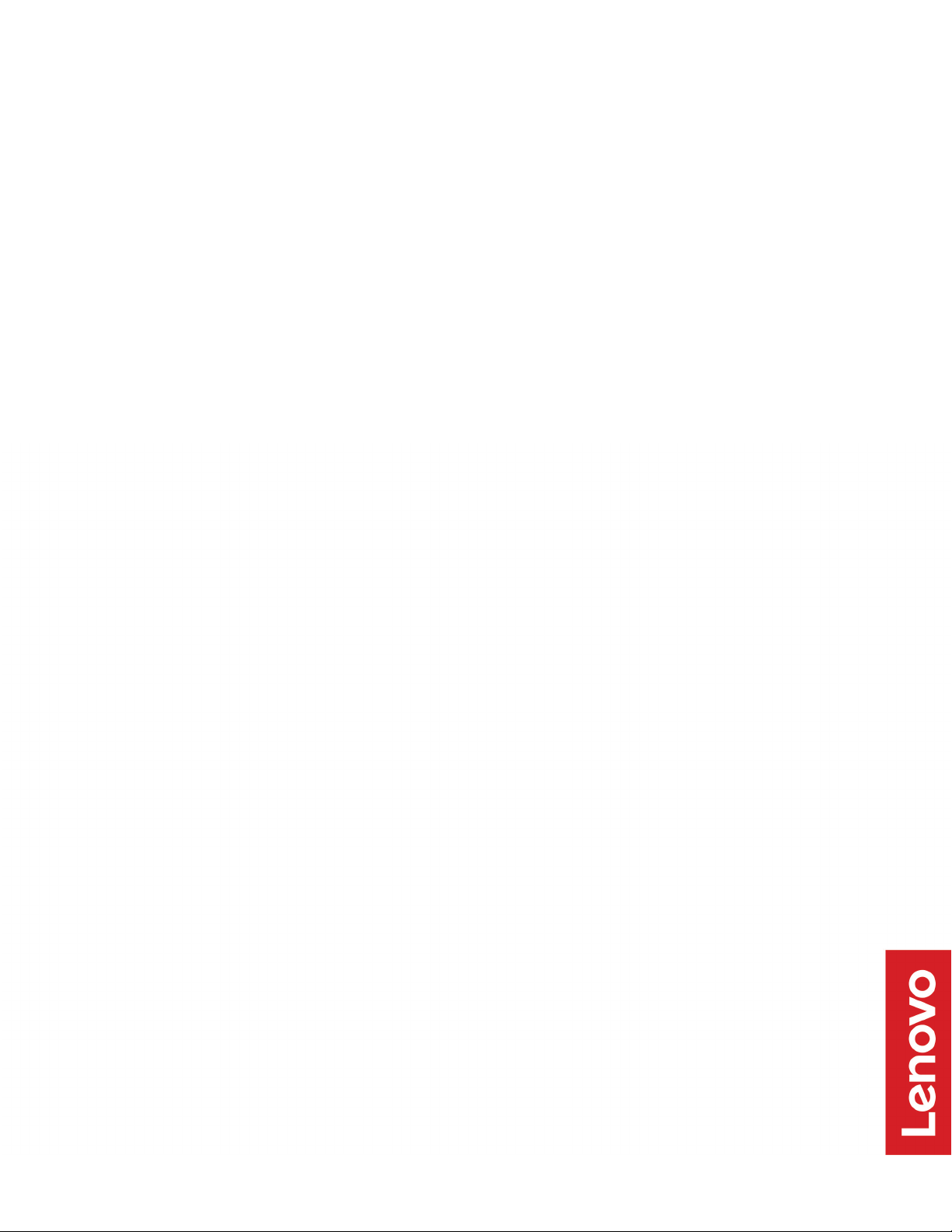
Lenovo Enhanced Performance USB
Keyboard Gen II /
Lenovo 700 Multimedia USB Keyboard
User Guide
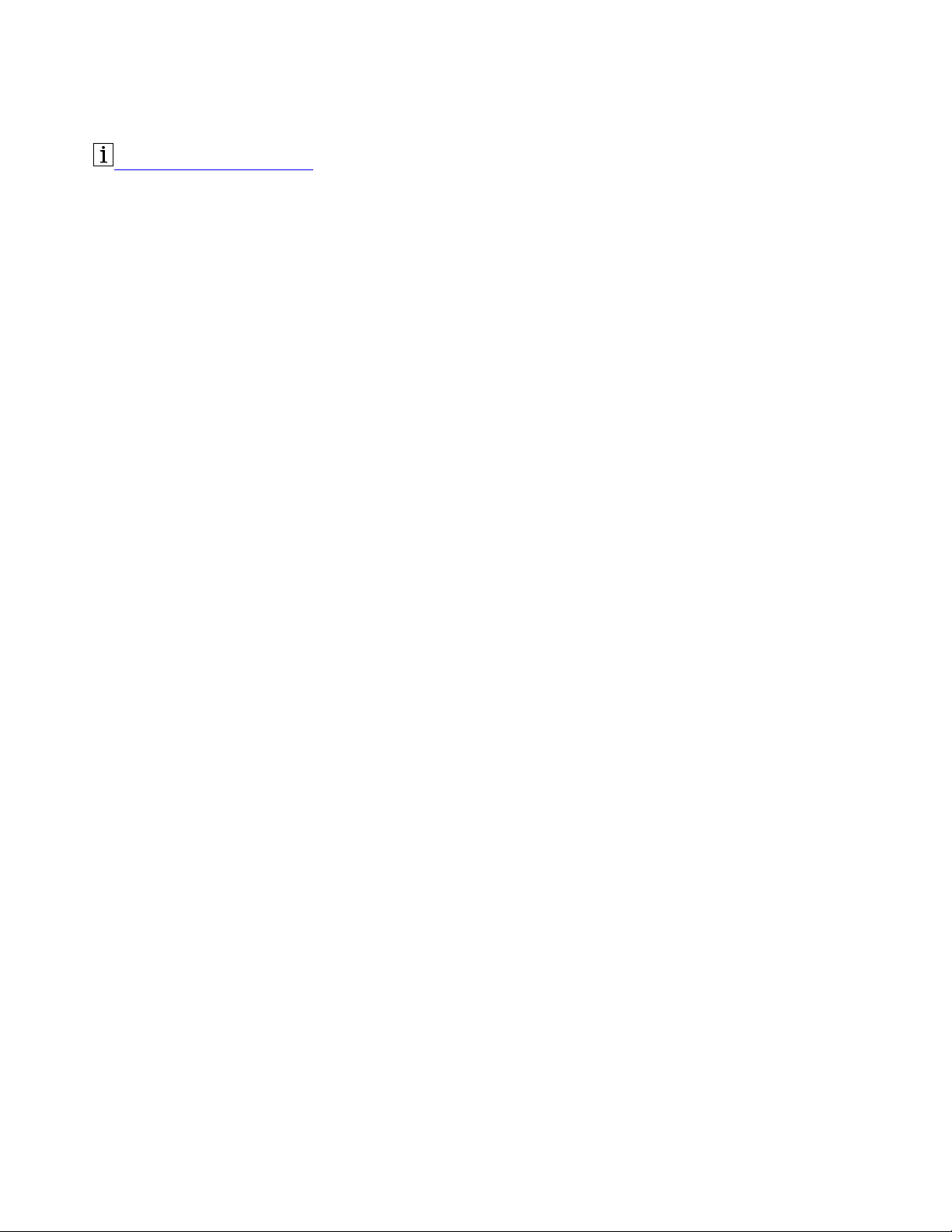
http://www.lenovo.com/safety
Note: Before using this information and the product it supports, ensure that you read and understand the
warranty information in the documentation that comes with the product.
First Edition (March 2019)
© Copyright Lenovo 2019.
LIMITED AND RESTRICTED RIGHTS NOTICE: If data or software is delivered pursuant to a General Services
Administration “GSA” contract, use, reproduction, or disclosure is subject to restrictions set forth in Contract No. GS35F-05925.
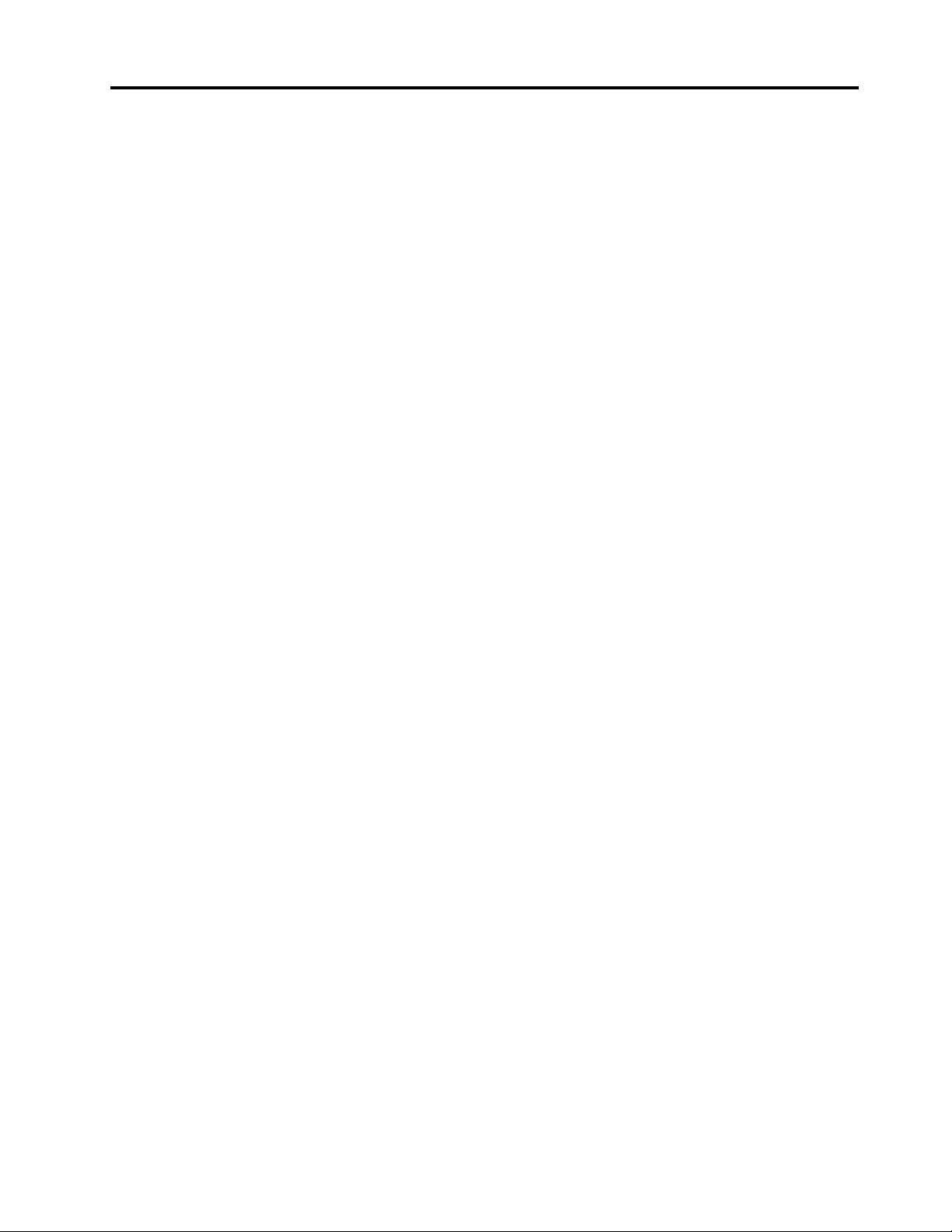
Contents
Chapter 1. About the keyboard . . . . . 1
Product description . . . . . . . . . . . . . . 1
Operating system requirement . . . . . . . . . . 1
In the box . . . . . . . . . . . . . . . . . . 1
Front view . . . . . . . . . . . . . . . . . . 2
Rear view . . . . . . . . . . . . . . . . . . 3
Statement on USB transfer rate . . . . . . . . 3
Bottom view . . . . . . . . . . . . . . . . . 4
Chapter 2. Set up the keyboard . . . . . 5
Connect the keyboard to your computer . . . . . . 5
Install and remove the palm rest . . . . . . . . . 5
Install the palm rest . . . . . . . . . . . . 5
Remove the palm rest . . . . . . . . . . . 6
Chapter 3. Use the keyboard . . . . . . 7
Use Media keys. . . . . . . . . . . . . . . . 7
Use RapidAccess keys . . . . . . . . . . . . . 7
Install the software . . . . . . . . . . . . . 7
Enable or disable RapidAccess keys . . . . . . 7
Customize RapidAccess keys . . . . . . . . 7
Chapter 4. Troubleshooting . . . . . . . 9
Appendix A. Supported
applications . . . . . . . . . . . . . . 11
Appendix B. Accessibility
information . . . . . . . . . . . . . . . 13
Appendix C. Trademarks . . . . . . . 15
© Copyright Lenovo 2019 i
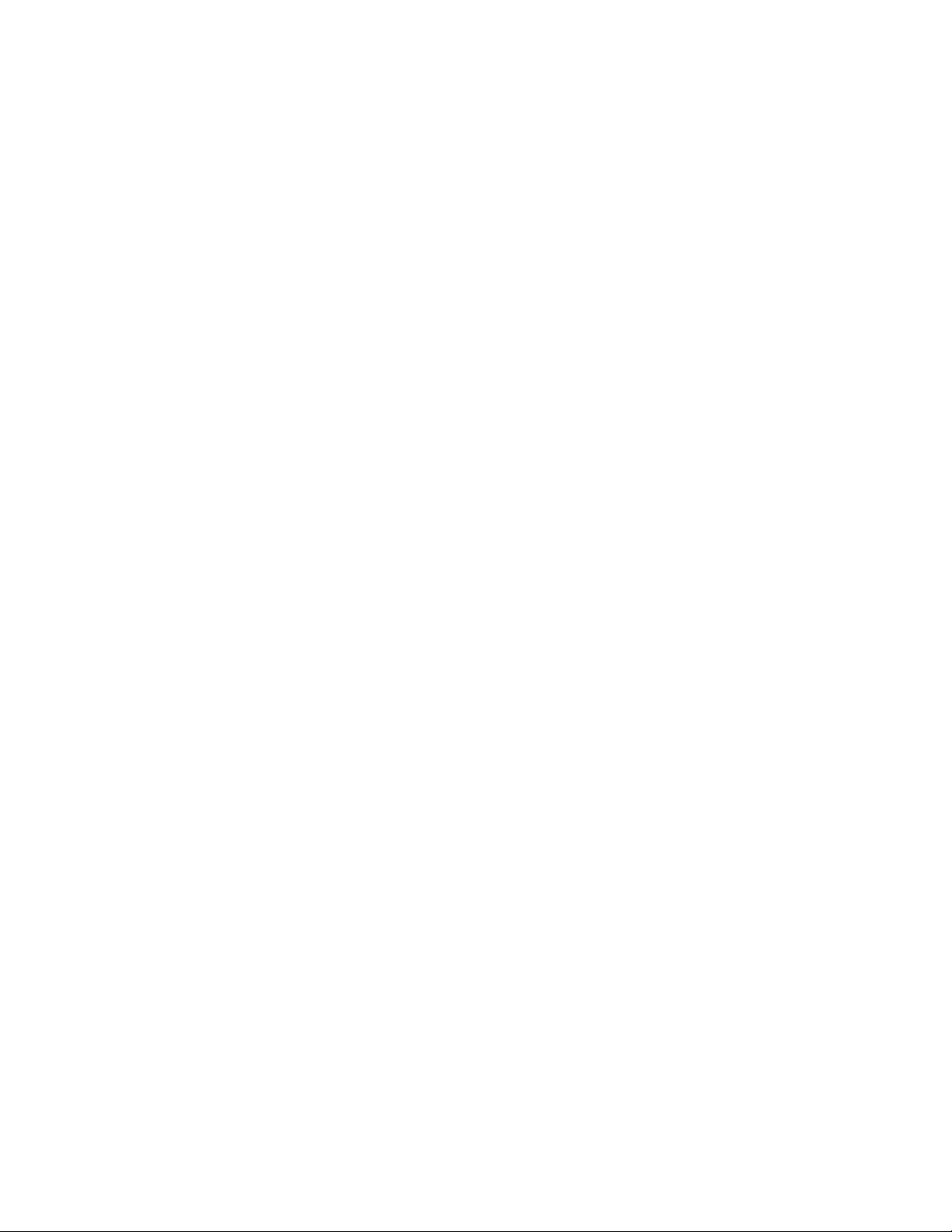
ii Lenovo Enhanced Performance USB Keyboard Gen II / Lenovo 700 Multimedia USB Keyboard User Guide
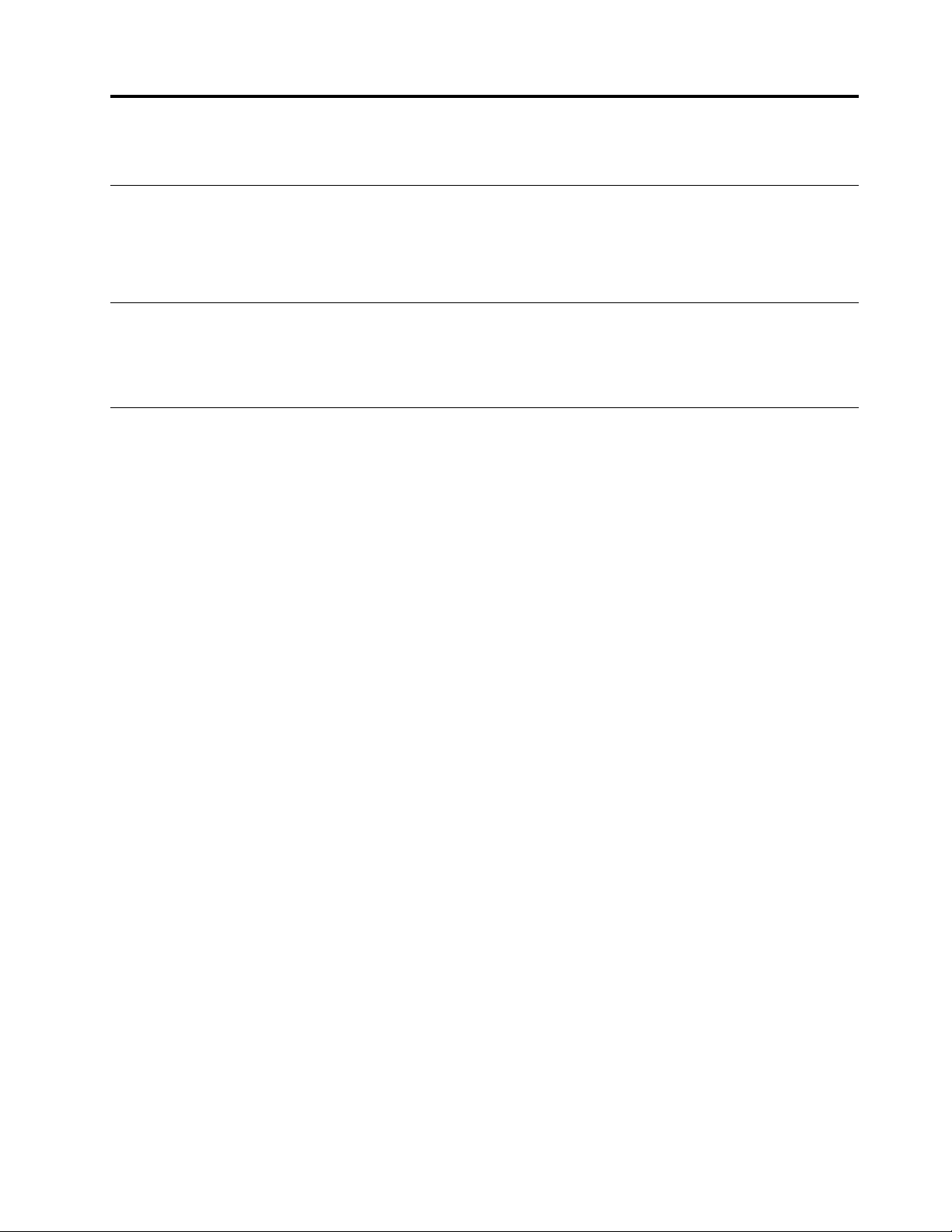
Chapter 1. About the keyboard
Product description
The keyboard helps you work more efficiently with media keys and customizable RapidAccess keys. You can
press one key to complete many operations, such as playing multimedia files, locking your computer
desktop, and launching a specific program.
Operating system requirement
• Microsoft® Windows® 7
• Microsoft Windows 10
In the box
• Keyboard
• Palm rest
• RapidAccess keys label
• Documentation
Contact your place of purchase if any item is missing or damaged. Ensure that you retain your proof of
purchase and packing material. They might be required to receive warranty service.
© Copyright Lenovo 2019 1
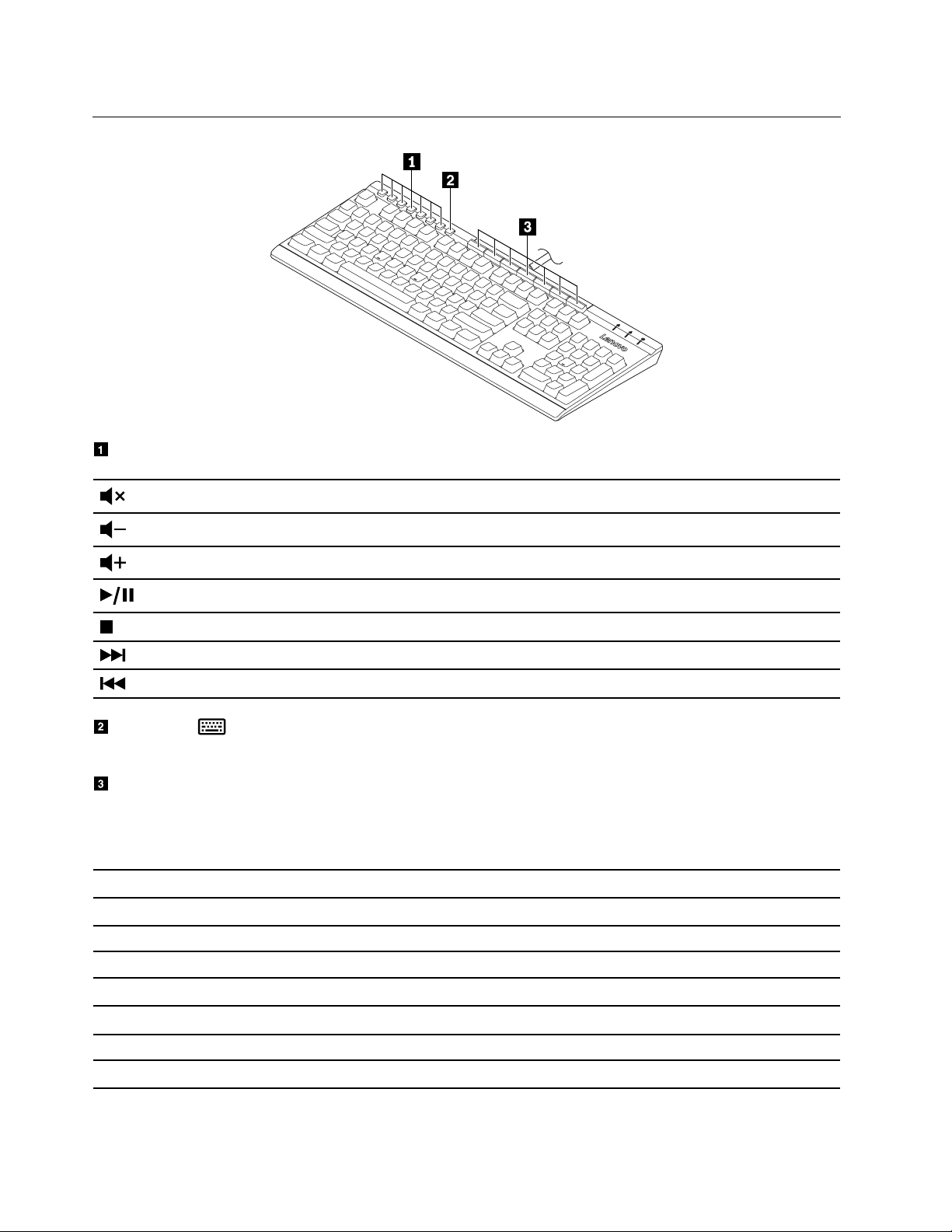
Front view
Media keys
Mute or unmute the speakers.
Decrease the speaker volume.
Increase the speaker volume.
Play or pause a multimedia file.
Stop playing a multimedia file.
Go to the next track.
Go back to the previous track.
Setting key : Launch Lenovo RapidAccess Keys Configurator. To use the key, ensure that you have
installed the software program on your computer. See “Install the software” on page 7.
RapidAccess keys: Perform the quick launch function or dynamic function through the software
program. For more information, see “Customize RapidAccess keys” on page 7.
Default functions of RapidAccess keys
Default key names
Lock Desktop Lock your computer desktop.
Calculator Launch the calculator.
Internet Launch the default Web Browser.
E-mail
My Documents* Open My Documents folder.
Default functions
Launch the default e-mail application.
Word Processor* Launch the default Word Processor.
Spreadsheet* Launch the default Spreadsheet.
* Software program required.
2
Lenovo Enhanced Performance USB Keyboard Gen II / Lenovo 700 Multimedia USB Keyboard User Guide
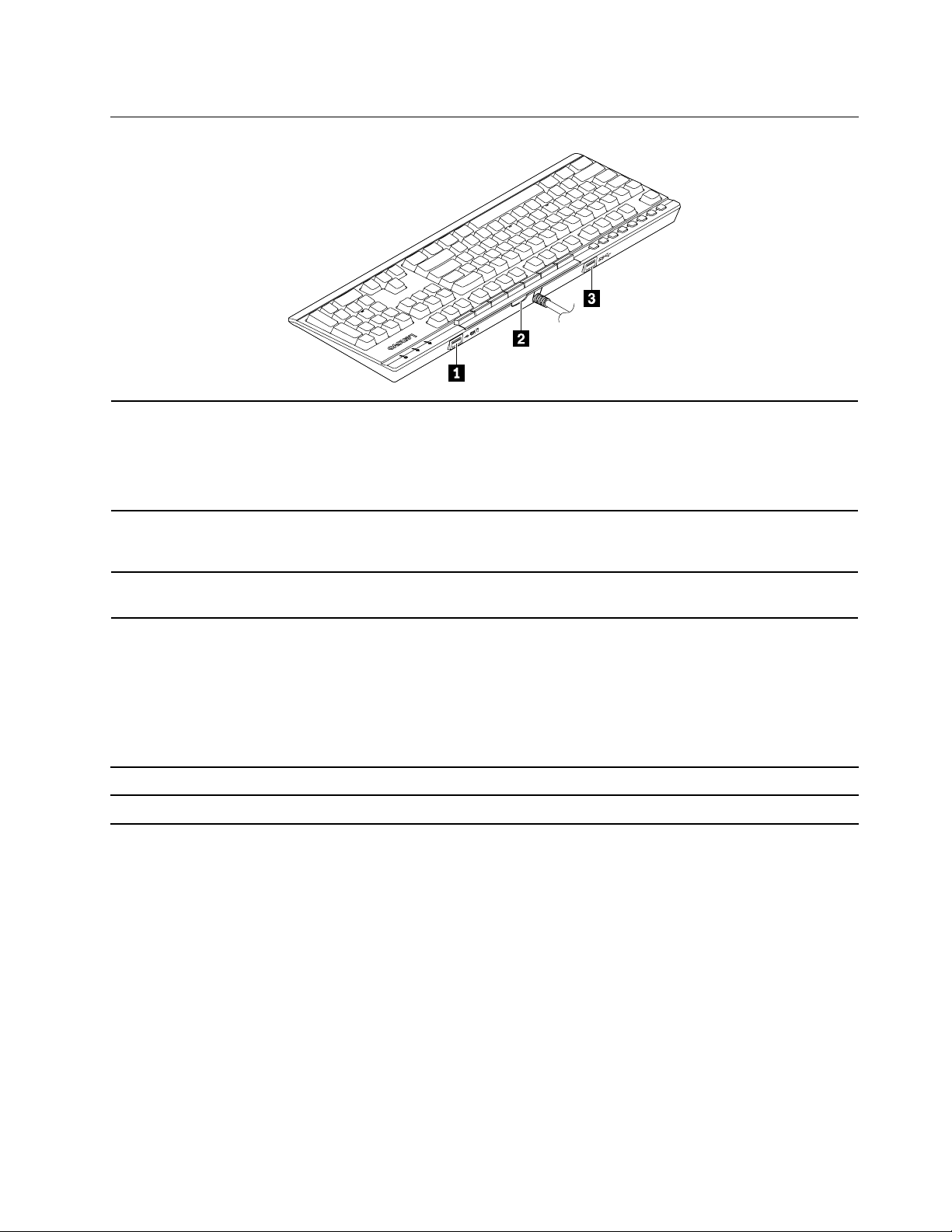
Rear view
1. USB 2.0 connector
2. RapidAccess-keys-label slot
Connect a full or low speed USB-compatible device to transfer data at USB 2.0
speed, up to 12 Mbps, such as a USB mouse. The power consumption of the
connected device should be lower than 100 mA.
Note: For optimal data transfer, connect a USB 3.0 device to the USB 3.0
connector instead of USB 2.0 connector.
Insert the default RapidAccess key label or customized RapidAccess keys label
(printed by yourself) to show the function of each RapidAccess key. For details,
See “Customize RapidAccess keys” on page 7.
3. USB 3.0 connector
Connect a USB-compatible device to transfer data at USB 3.1 speed, up to 5
Gbps, such as a USB storage device or USB printer.
Statement on USB transfer rate
Depending on many factors such as the processing capability of the host and peripheral devices, file
attributes, and other factors related to system configuration and operating environments, the actual transfer
rate using the various USB connectors on this device will vary and will be slower than the data rate listed
below for each corresponding device.
USB device Data rate (Gbit/s)
3.1 Gen 1 (3.0)
5
Chapter 1. About the keyboard 3
