Lenovo 415539U - Ts D20 Twr X/2.26 4Gb 500Gb Dvdr Wvb64, ThinkStation 4155, ThinkStation 4158, ThinkStation 4218 User Manual

ThinkStation
UserGuide
MachineTypes:4155,4158,and4218
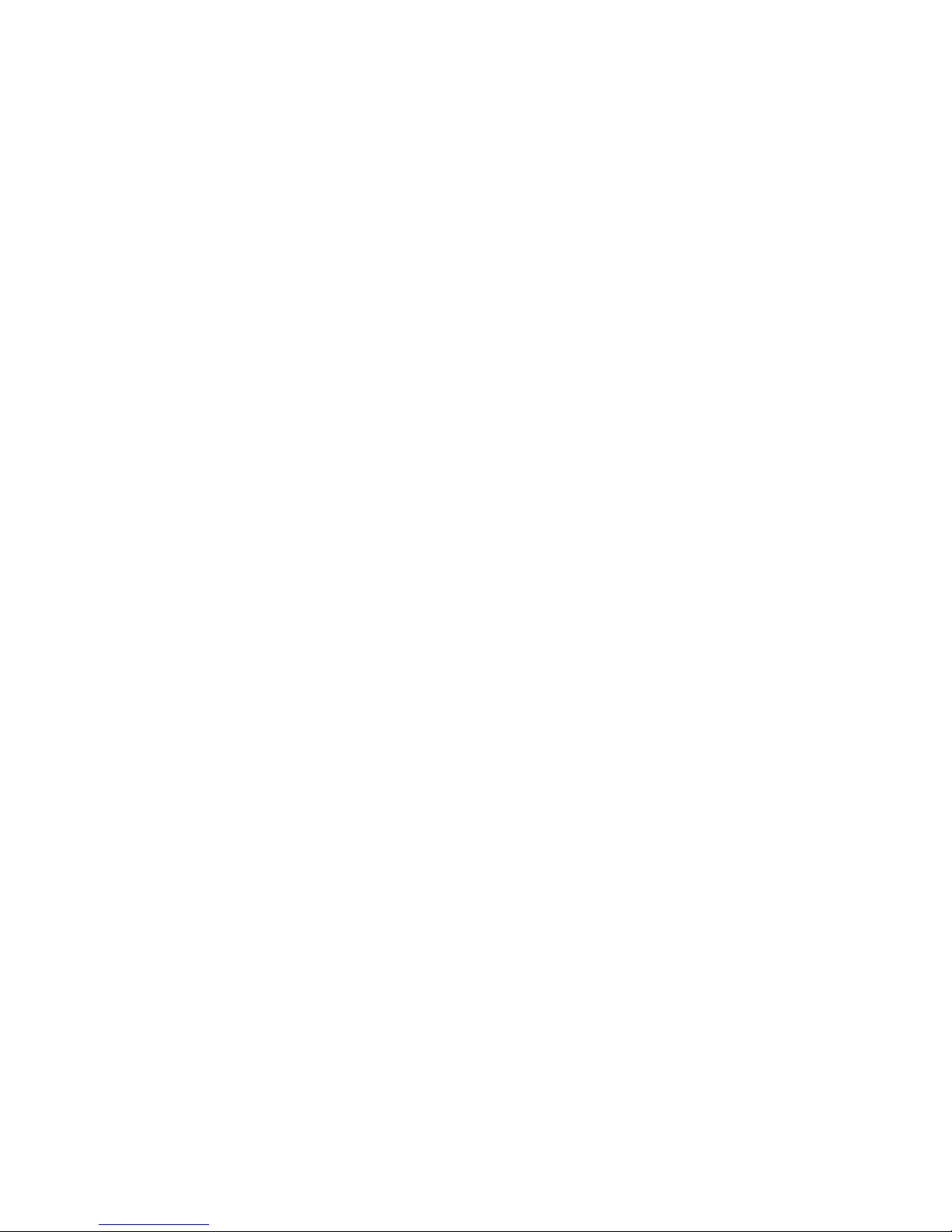
Note:Beforeusingthisinformationandtheproductitsupports,besuretoreadandunderstandthe
ThinkStationSafetyandWarrantyGuidethatcamewiththisproductandAppendixC“Notices”onpage55.
FifthEdition(December2011)
©CopyrightLenovo2009,2011.
LIMITEDANDRESTRICTEDRIGHTSNOTICE:IfdataorsoftwareisdeliveredpursuantaGeneralServicesAdministration
“GSA”contract,use,reproduction,ordisclosureissubjecttorestrictionssetforthinContractNo.GS-35F-05925.
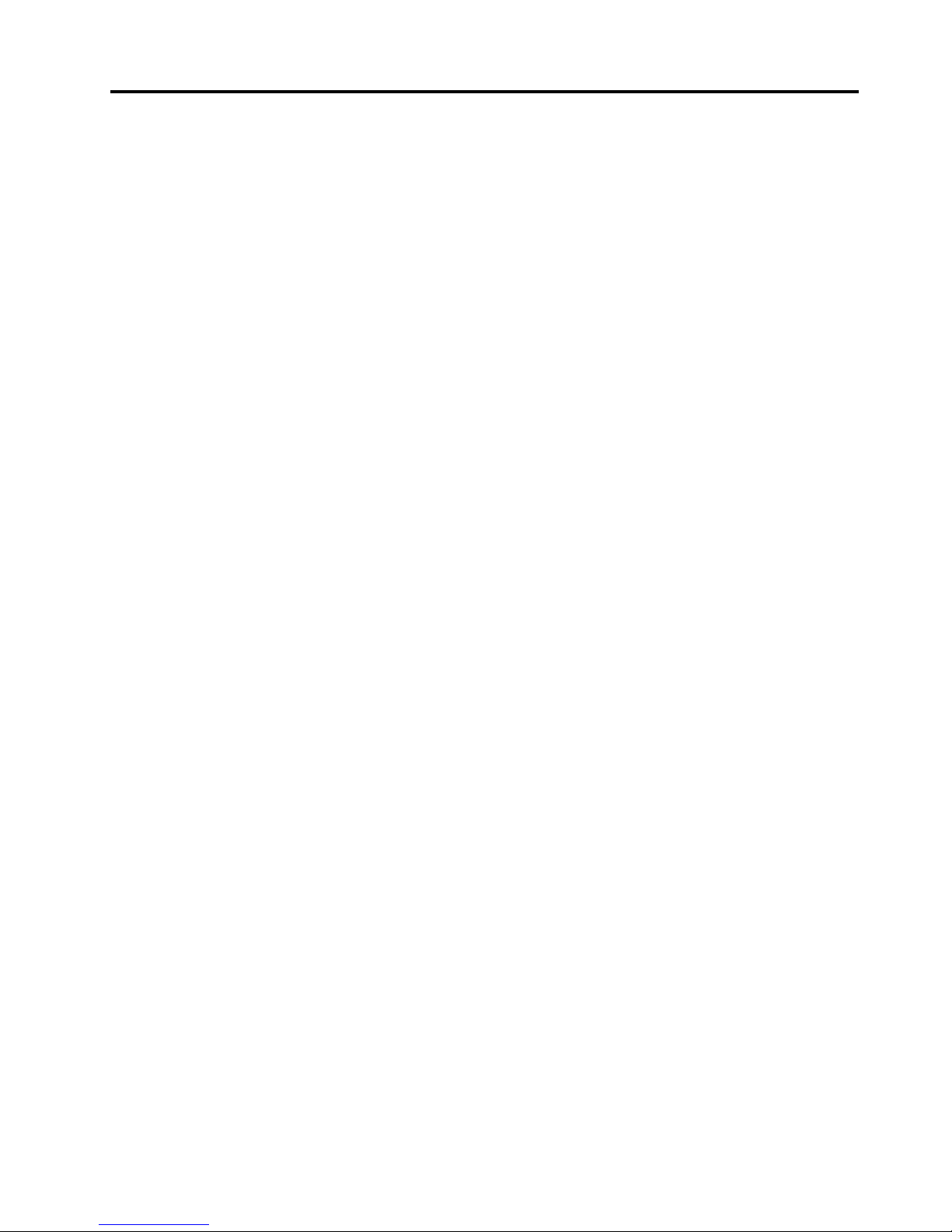
Contents
Introduction..............iii
Chapter1.Importantsafety
information...............1
Chapter2.Arrangingyour
workspace...............3
Comfort..................3
Glareandlighting..............3
Aircirculation................4
Electricaloutletsandcablelengths.......4
Chapter3.Settingupyourcomputer..5
Connectingyourcomputer...........5
Turningoncomputerpower.........10
Finishingthesoftwareinstallation.......10
Completingimportanttasks.........10
Updatingyouroperatingsystem........10
Installingotheroperatingsystems.......10
Updatingyourantivirussoftware.......11
Shuttingdownthecomputer.........11
Installingexternaloptions..........11
Installingthecomputeronarackshelf.....11
Features.................11
Specications...............14
Chapter4.Softwareoverview.....15
SoftwareprovidedwithyourWindowsoperating
system..................15
SoftwareprovidedbyLenovo.......15
LenovoSolutionCenter.........15
LenovoThinkVantageT oolbox.......16
PC-DoctorforRescueandRecovery....16
AdobeReader.............16
Chapter5.UsingtheSetupUtility...17
StartingtheSetupUtilityprogram.......17
Viewingandchangingsettings........17
Usingpasswords..............17
Passwordconsiderations.........17
UserPassword.............18
AdministratorPassword.........18
Setting,changing,anddeletingapassword.18
Enablingordisablingadevice........18
Selectingastartupdevice..........19
Selectingatemporarystartupdevice....19
Selectingorchangingthestartupdevice
sequence...............19
Advancedsettings.............19
ExitingfromtheSetupUtilityprogram.....19
Chapter6.Installingharddiskdrives
andconguringRAID.........21
InstallingSA TAorSASharddiskdrivesand
conguringRAID..............21
InstallingSATAorSASharddiskdrives...21
EnteringtheMarvellBIOSSetuptocongure
SATAorSASRAID...........21
ConguringtheMarvellBIOSSetuptoenable
SATAorSASRAID0,1,5,or10functionality.22
ConguringtheMarvellBIOSSetuptosetan
optionalhotspareharddiskdrive.....22
ConguringtheMarvellBIOSSetuptodelete
anoptionalhotspareharddiskdrive....22
ConguringtheMarvellBIOSSetuptodelete
anarray...............22
Chapter7.Updatingsystem
programs...............25
Usingsystemprograms...........25
Updating(ashing)theBIOSfromadisc....25
Updating(ashing)theBIOSfromyouroperating
system..................26
RecoveringfromaPOST/BIOSupdatefailure..26
Chapter8.Troubleshootingand
diagnostics..............29
Basictroubleshooting............29
Diagnosticprograms............30
LenovoSolutionCenter.........31
LenovoThinkVantageT oolbox.......31
PC-DoctorforRescueandRecovery....31
PC-DoctorforDOS...........32
Cleaninganopticalmouse..........32
Chapter9.Recoveryinformation...35
Creatingandusingrecoverymedia......35
Creatingrecoverymedia.........35
Usingrecoverymedia..........35
Performingbackupandrecoveryoperations...36
Performingabackupoperation......36
Performingarecoveryoperation......37
UsingtheRescueandRecoveryworkspace...37
Creatingandusingrescuemedia.......38
Creatingrescuemedia..........39
Usingrescuemedia...........39
Installingorreinstallingdevicedrivers.....39
©CopyrightLenovo2009,2011
i
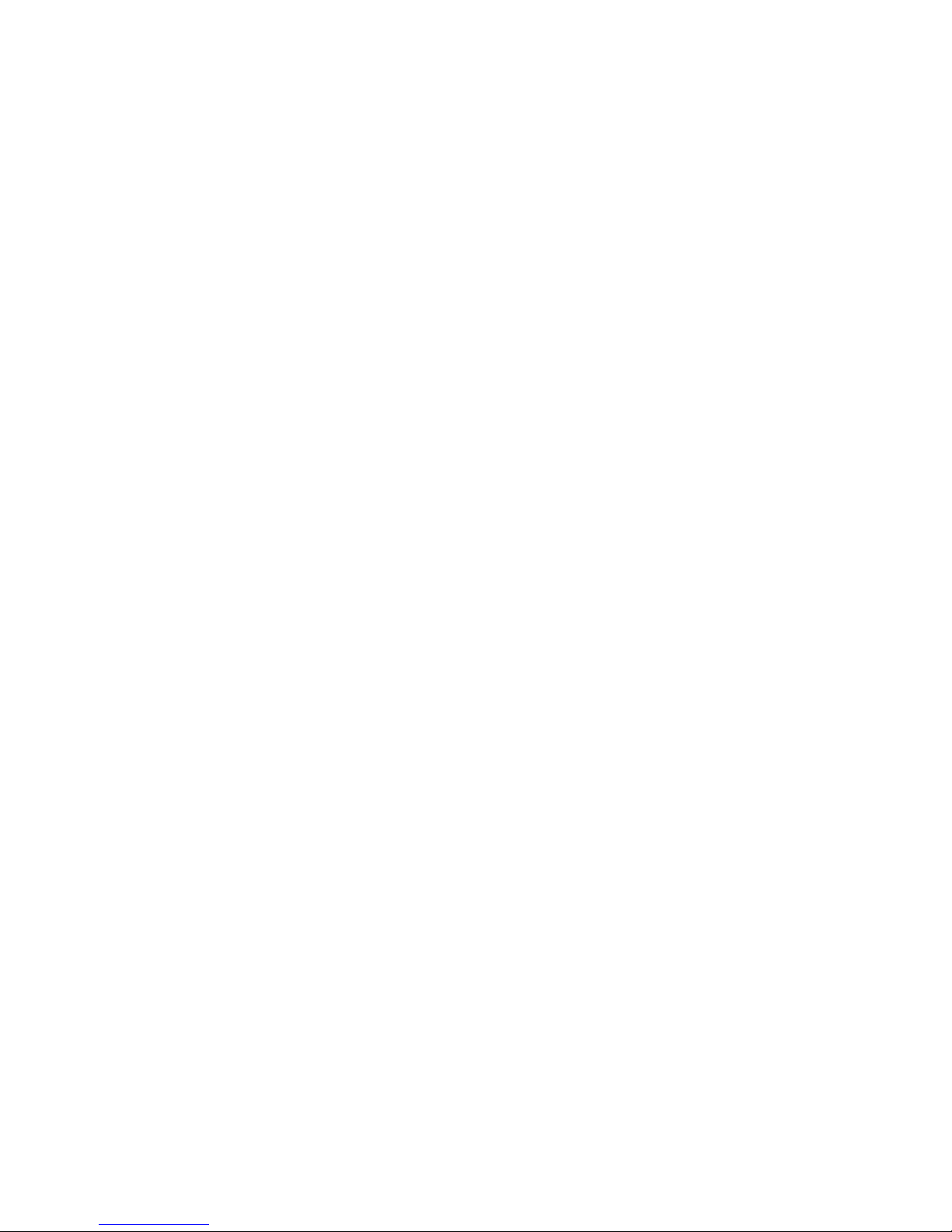
Settingarescuedeviceinthestartupsequence.40
Solvingrecoveryproblems..........40
Chapter10.Gettinginformation,help,
andservice..............41
Informationresources............41
OnlineBooksfolder...........41
LenovoThinkVantageT ools........41
LenovoWelcome............41
SafetyandWarranty...........42
LenovoWebsite(http://www.lenovo.com)..42
LenovoSupportWebsite.........42
Helpandservice..............42
Usingthedocumentationanddiagnostic
programs...............42
Callingforservice............43
Usingotherservices..........43
Purchasingadditionalservices......44
AppendixA.Manualmodem
commands..............45
BasicATcommands............45
ExtendedATcommands...........46
MNP/V.42/V.42bis/V.44commands......48
FaxClass1commands...........48
FaxClass2commands...........49
Voicecommands..............50
AppendixB.Systemmemoryspeed.51
AppendixC.Notices..........55
Televisionoutputnotice...........56
EuropeanconformanceCEmark.......56
Trademarks................56
RecyclinginformationforBrazil........56
BatteryrecyclinginformationforT aiwan.....57
BatteryrecyclinginformationfortheEuropean
Union..................57
Index..................59
iiThinkStationUserGuide
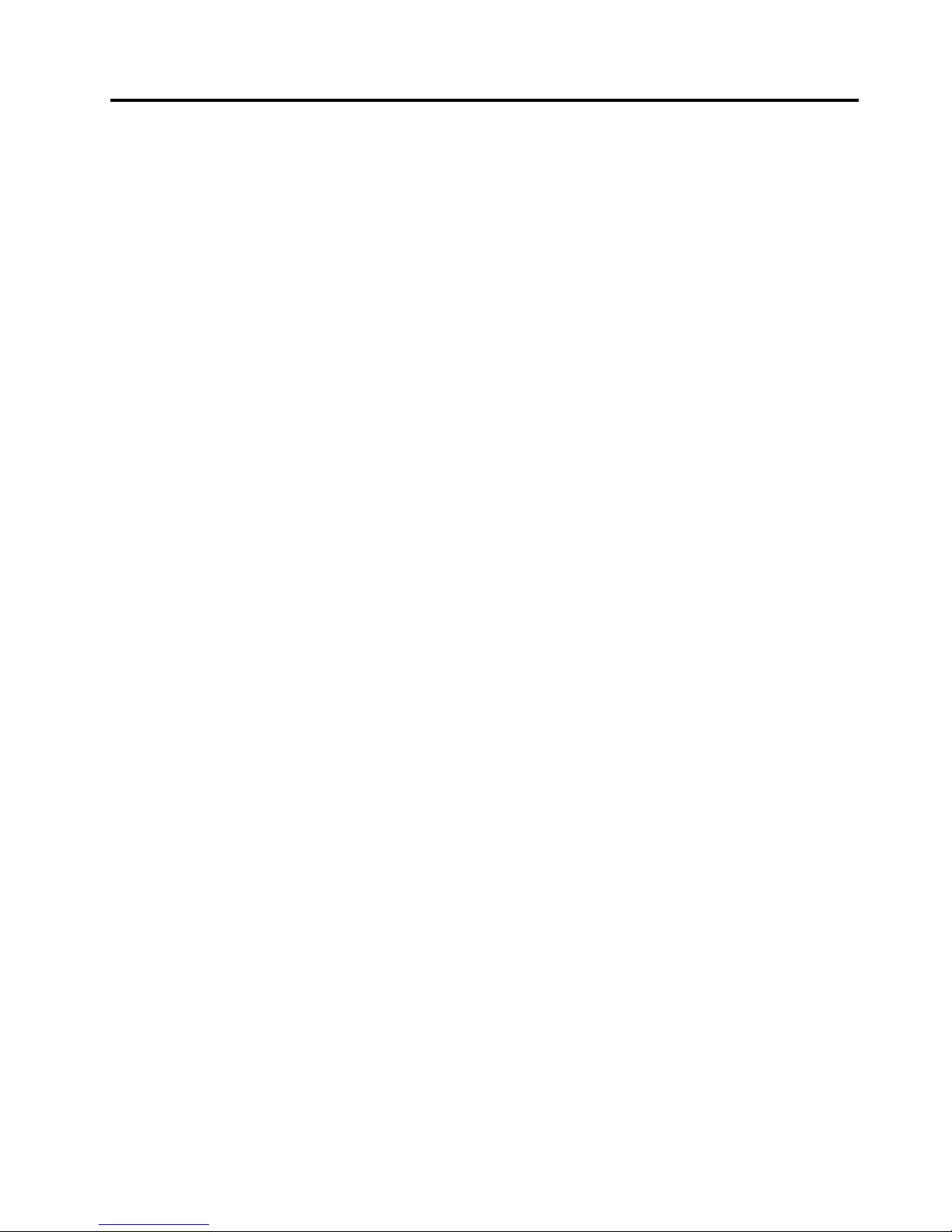
Introduction
ThisThinkStationUserGuidecontainsthefollowinginformation:
•Chapter1“Importantsafetyinformation”onpage1
providesinformationaboutwheretondsafety
informationforthisproduct.
•Chapter2“Arrangingyourworkspace”onpage3providesinformationaboutsettingupyourcomputerfor
comfortandtheimpactoflightsources,aircirculation,andelectricaloutlets.
•Chapter3“Settingupyourcomputer”onpage5providesinformationaboutsettingupyourcomputer,
andalsoinstallingtheoperatingsystemandothersoftware.
•Chapter4“Softwareoverview”onpage15providesinformationontheoperatingsystemandsoftware
applicationsthatmightbepreloadedonyourcomputer.
•Chapter5“UsingtheSetupUtility”onpage17providesinstructionsonhowtoviewandchangethe
congurationsettingsofyourcomputer.
•Chapter7“Updatingsystemprograms”onpage25providesinformationaboutupdatingPOST/BIOSand
howtorecoverfromaPOST/BIOSupdatefailure.
•Chapter8“Troubleshootinganddiagnostics”onpage29
providesinformationaboutbasictroubleshooting
anddiagnostictoolsforyourcomputer.
•Chapter9“Recoveryinformation”onpage35providesinstructionsonhowtousetheThinkVantage®
RescueandRecovery®programtocreateproductrecoverydiscs,backupdata,recoversoftware,and
restoretheentirecontentsofyourharddiskdrivetoapreviouslysavedstate.
•Chapter10“Gettinginformation,help,andservice”onpage41providesinformationonthewidevariety
ofhelpfulresourcesavailablefromLenovo®.
•AppendixA“Manualmodemcommands”onpage45providescommandsformanuallyprogramming
yourmodem.
•AppendixB“Systemmemoryspeed”onpage51providesinformationonthesupportedsystemmemory
speedforyourcomputermodel.
•AppendixC“Notices”onpage55providesnoticesandtrademarkinformation.
©CopyrightLenovo2009,2011
iii
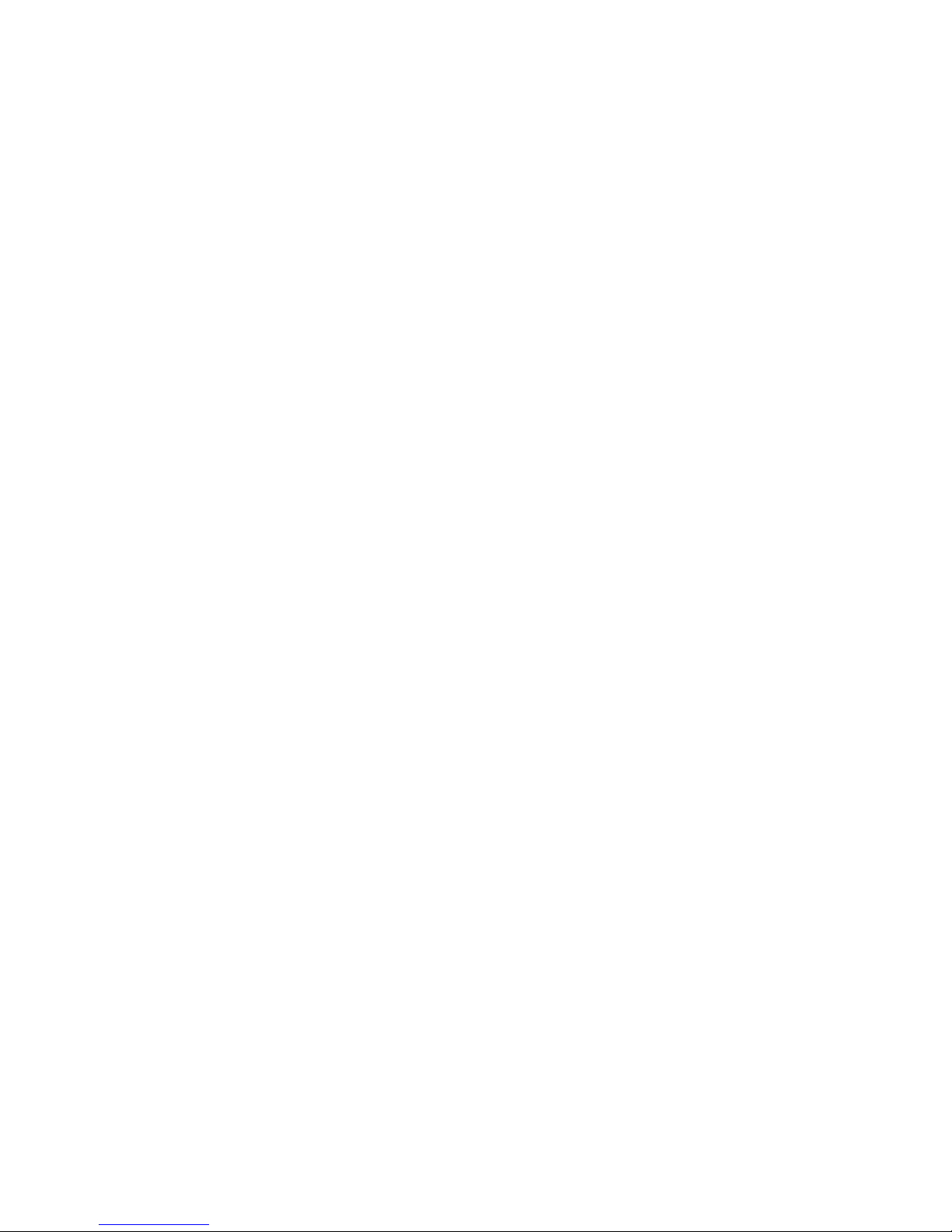
ivThinkStationUserGuide
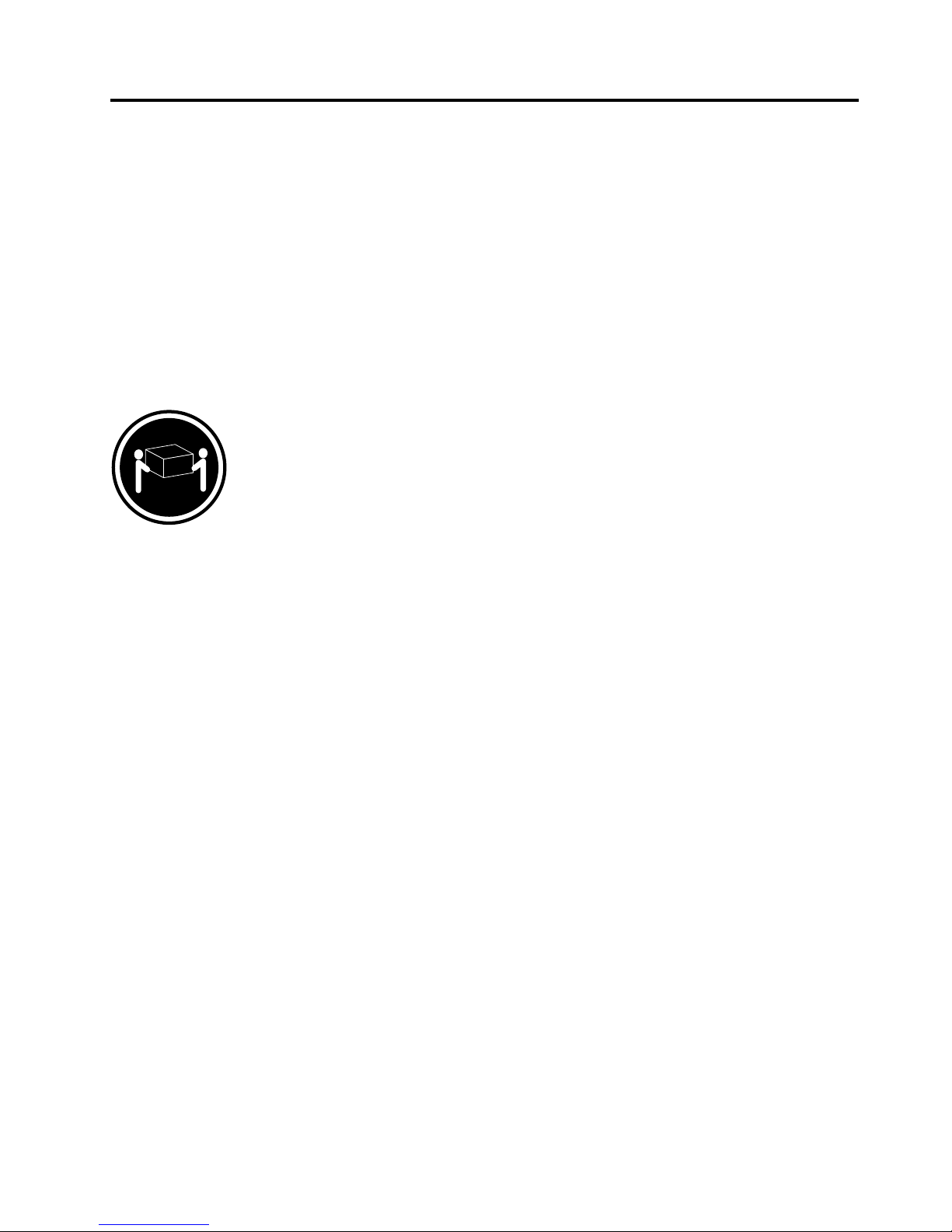
Chapter1.Importantsafetyinformation
CAUTION:
Beforeusingthismanual,besuretoreadandunderstandalltherelatedsafetyinformationforthis
product.RefertotheThinkStationSafetyandWarrantyGuidethatyoureceivedwiththisproductfor
thelatestsafetyinformation.Readingandunderstandingthissafetyinformationreducestheriskof
personalinjuryandordamagetoyourproduct.
IfyounolongerhaveacopyoftheThinkStationSafetyandWarrantyGuide,youcanobtainoneonlinefrom
theLenovo
®
SupportWebsiteat:
http://support.lenovo.com
CAUTION:
ThinkStation™machinetypes4155,4158,and4218eachweighapproximately26kg(57lbs).For
personalsafety,itisrecommendedthattwopeopleliftandorcarrythesecomputers.
©CopyrightLenovo2009,2011
1
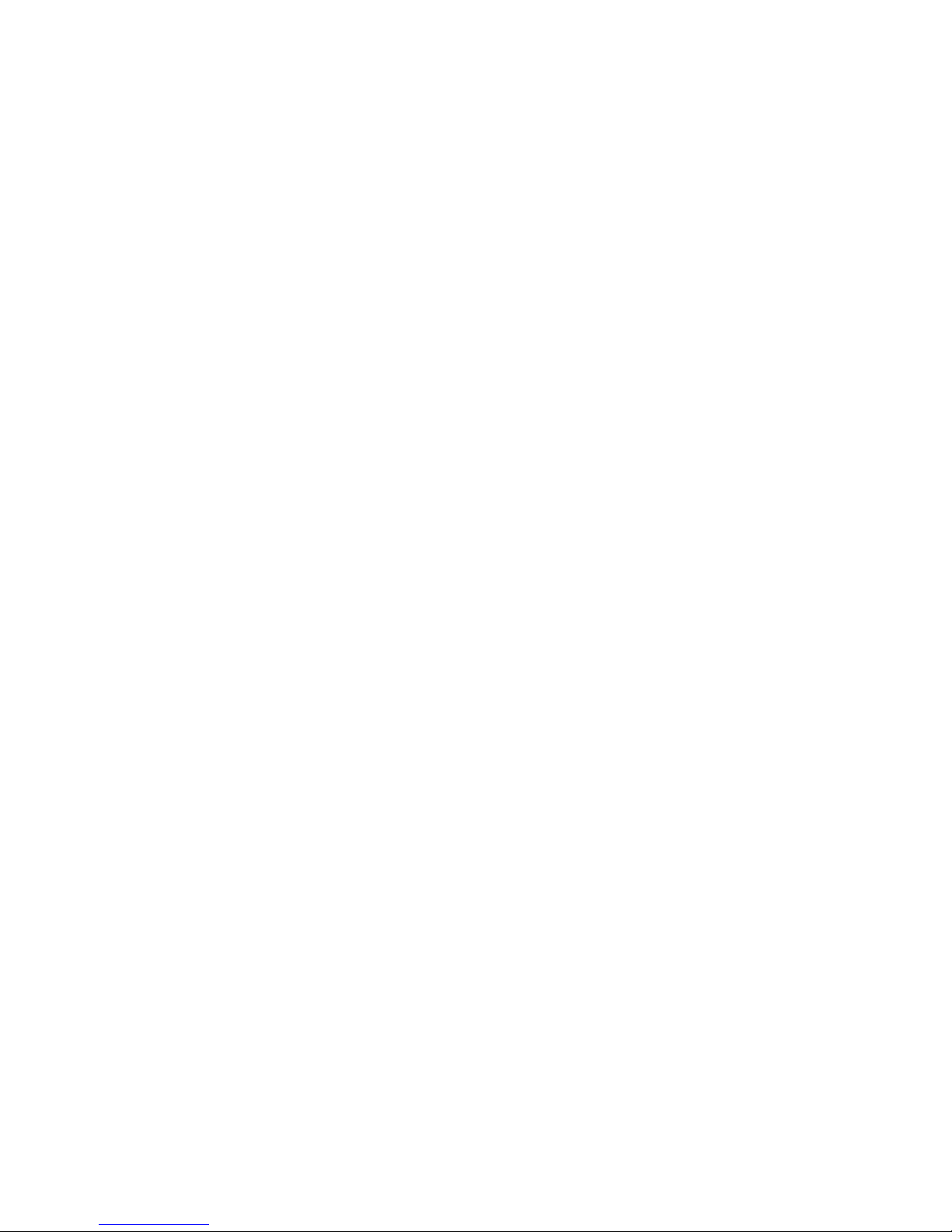
2ThinkStationUserGuide
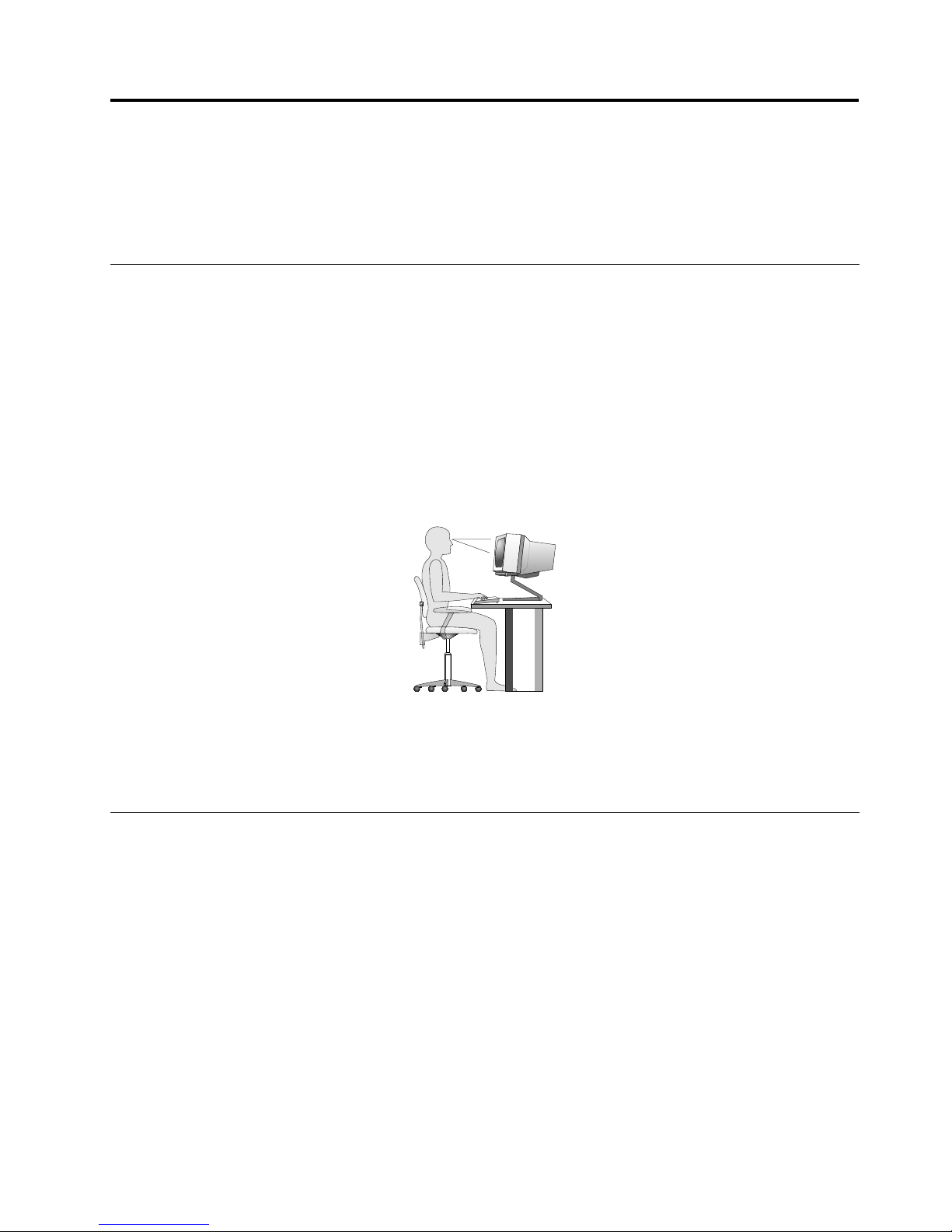
Chapter2.Arrangingyourworkspace
Togetthemostfromyourcomputer,arrangeboththeequipmentyouuseandyourworkareatosuityour
needsandthekindofworkyoudo.Yourcomfortisofforemostimportance,butlightsources,aircirculation,
andthelocationofelectricaloutletscanalsoaffectthewayyouarrangeyourworkspace.
Comfort
Althoughnosingleworkingpositionisidealforeveryone,hereareafewguidelinestohelpyounda
positionthatsuitsyoubest.
Sittinginthesamepositionforalongtimecancausefatigue.Thebackrestandseatofyourchairshould
adjustindependentlyandprovidegoodsupport.Theseatshouldhaveacurvedfronttorelievepressureon
thethighs.Adjusttheseatsothatyourthighsareparalleltotheoorandyourfeetareeitheratonthe
oororonafootrest.
Whenusingthekeyboard,keepyourforearmsparalleltotheoorandyourwristsinacomfortableposition.
Usealighttouchonthekeyboardandyourhandsandngersrelaxed.Changetheangleofthekeyboard
formaximumcomfortbyadjustingthepositionofthekeyboardfeet.
Adjustthemonitorsothetopofthescreenisat,orslightlybelow,eyelevel.Placethemonitorata
comfortableviewingdistance,usually51to61cm(20to24inches),andpositionitsoyoucanviewit
withouthavingtotwistyourbody.Also,positionotherequipmentyouuseregularly,suchasthetelephoneor
amouse,withineasyreach.
Glareandlighting
Positionthemonitortominimizeglareandreectionsfromoverheadlights,windows,andotherlightsources.
Reectedlightfromshinysurfacescancauseannoyingreectionsonyourmonitorscreen.Placethe
monitoratrightanglestowindowsandotherlightsources,whenpossible.Reduceoverheadlighting,if
necessary,byturningofflightsorusinglowerwattagebulbs.Ifyouinstallthemonitornearawindow,use
curtainsorblindstoblockthesunlight.Y oucanadjustthebrightnessandcontrastcontrolsonthemonitor
astheroomlightingchangesthroughouttheday.
Whereitisimpossibletoavoidreectionsortoadjustthelighting,anantiglarelterplacedoverthescreen
mightbehelpful.However,theseltersmightaffecttheclarityoftheimageonthescreen;trythemonlyafter
youhaveexhaustedothermethodsofreducingglare.
Dustbuildupcompoundsproblemsassociatedwithglare.Remembertocleanyourmonitorscreen
periodicallyusingasoftclothasdirectedinyourmonitordocumentation.
©CopyrightLenovo2009,2011
3
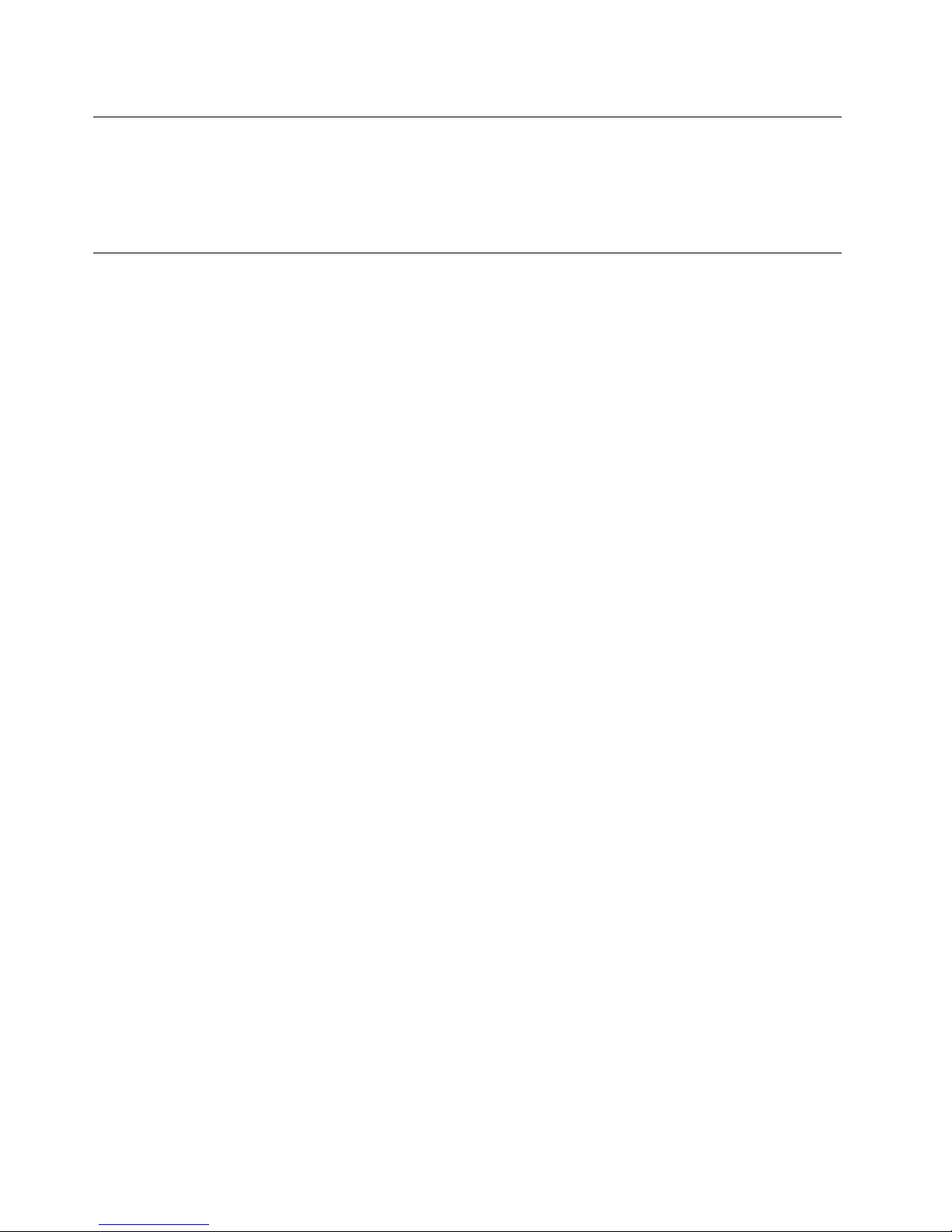
Aircirculation
Yourcomputerandmonitorproduceheat.Thecomputerhasafanthatpullsinfreshairandforcesouthot
air.Themonitorletshotairescapethroughvents.Blockingtheairventscancauseoverheating,whichmight
resultinamalfunctionordamage.Placethecomputerandmonitorsothatnothingblockstheairvents;
usually,51mm(2inches)ofairspaceissufcient.Also,makesuretheventedairisnotblowingonpeople.
Electricaloutletsandcablelengths
Thelocationofelectricaloutlets,thelengthofpowercordsandcablesthatconnecttothemonitor,printer,
andotherdevicesmightdeterminethenalplacementofyourcomputer.
Whenarrangingyourworkspace:
•Avoidtheuseofextensioncords.Whenpossible,plugthecomputerpowercorddirectlyintoanelectrical
outlet.
•Keeppowercordsandcablesneatlyroutedawayfromwalkwaysandotherareaswheretheymight
getkickedaccidentally.
Formoreinformationaboutpowercords,refertotheThinkStationSafetyandWarrantyGuidethatcame
withyourcomputer.
4ThinkStationUserGuide
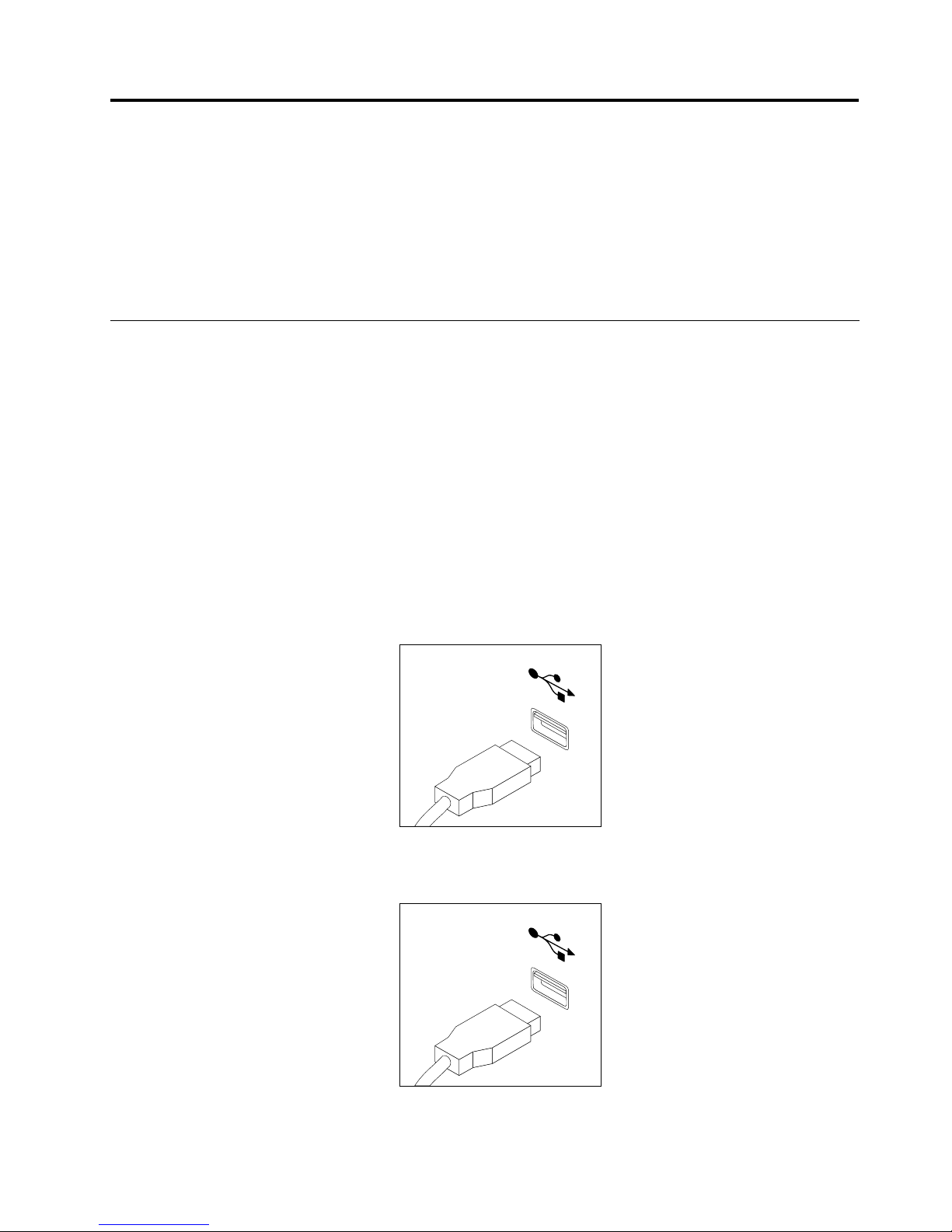
Chapter3.Settingupyourcomputer
BesuretoreadandunderstandtheThinkStationSafetyandWarrantyGuidebeforeyousetupyour
computer.Readingandunderstandingthesafetyinformationreducestheriskofpersonalinjuryandor
damagetoyourproduct.
Setupyourcomputerinthebestpossibleworkareathatsuitsyourneedsandthekindofworkyoudo.For
moreinformation,seeChapter2“Arrangingyourworkspace”onpage3
.
Connectingyourcomputer
Usethefollowinginformationwhenconnectingyourcomputer.
•Lookforthesmallconnectoriconsonthebackofyourcomputer.Matchtheconnectorstotheicons.
•Ifyourcomputercablesandconnectorpanelhavecolor-codedconnectors,matchthecolorofthecable
endwiththecoloroftheconnector.Forexample,matchabluecableendwithablueconnectoror
aredcableendwitharedconnector.
Notes:
1.Dependingonyourmodeltype,yourcomputermightnothavealltheconnectorsthataredescribedin
thissection.
2.Y ourcomputerautomaticallydetectsthevoltageandsetsthepowersupplytothecorrectsetting.
Toconnectyourcomputer,dothefollowing:
1.ConnecttheUniversalSerialBus(USB)keyboardcabletotheUSBconnector.
Note:Somemodelswillhavekeyboardswithangerprintreader.
2.ConnecttheUSBmousecabletotheUSBconnector.
©CopyrightLenovo2009,2011
5
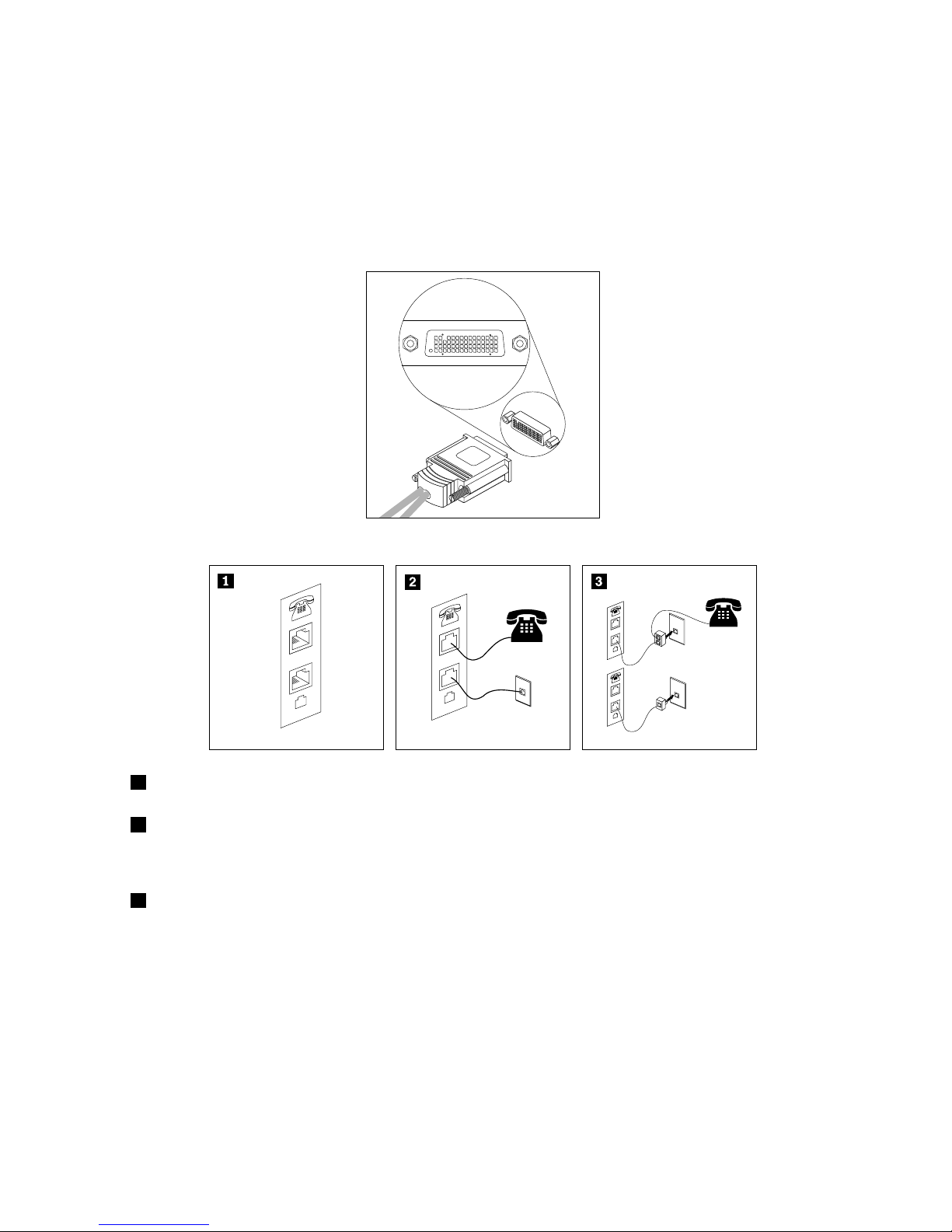
3.Connectthemonitorcabletothemonitorconnector.
Note:Dependingonyourmodeltype,yourcomputermightcomewithaLowForceHelix(LFH)
connectorontherearpanel,whichenablesyoutoconnectuptofourmonitors.ThestandardLFH
connectorhastwobreakoutVideoGraphicsArray(VGA)cablesorDigitalVideoInterface(DVI)cables.
Thissolutionprovidesyouwithexibilityforavarietyofmonitorcongurations.T ousetheLFH
connector,yourcomputermusthaveagraphicscardwithmulti-monitorcapabilities.Connectthe
breakoutcablestotheLFHconnectorasshown,thenconnecttheVGAorDVIcablestothebreakout
cables.
4.Ifyouhaveamodem,connectthemodemusingthefollowinginformation.
LINE
PHONE
PHONE
LINE
PHONE
LINE
PHONE
LINE
1
Thisillustrationshowsthetwoconnectorsonthebackofthecomputerthatareneededtosetupyour
modem.
2
IntheUnitedStatesandothercountriesorregionsthatusetheRJ-11telephoneoutlet,attachoneend
ofthetelephonecabletothetelephoneandtheotherendtothetelephoneconnectoronthebackofthe
computer.Attachoneendofthemodemcabletothemodemconnectoronthebackofthecomputerand
theotherendtothetelephoneoutlet.
3
IncountriesorregionsthatdonotuseRJ-11telephoneoutlets,asplitterorconverterisrequiredtoattach
thecablestothetelephoneoutlet,asshownatthetopoftheillustration.Y oucanalsousethesplitteror
converterwithoutthetelephone,asshownatthebottomoftheillustration.
6ThinkStationUserGuide
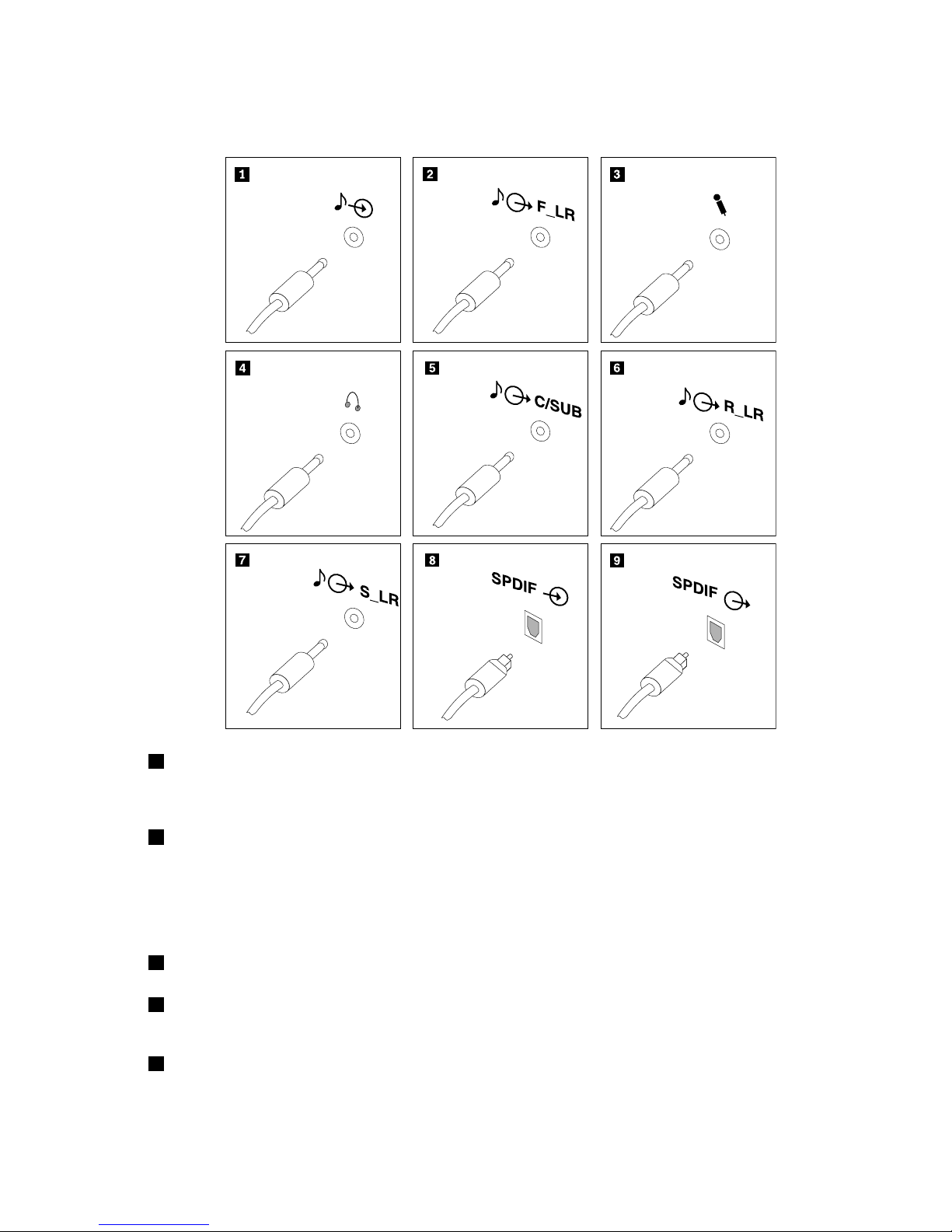
5.Ifyouhaveaudiodevices,attachthemusingthefollowinginstructions.Formoreinformationabout
speakers,seestep6andstep7.
1Audioline-inconnector
Usedtoreceiveaudiosignalsfromanexternalaudiodevice,suchas
astereosystem.Whenyouattachanexternalaudiodevicetoyour
computer,connectthecabletotheaudioline-outconnectorofthe
deviceandtheaudioline-inconnectorofthecomputer .
2Audioline-outconnector(front
speakerconnector)
Usedtosendaudiosignalsfromthecomputertoexternalaudio
devices,suchaspoweredstereospeakers(speakerswithbuilt-in
ampliers),multimediakeyboards,ortheaudioline-inconnectorona
stereosystemorotherexternalrecordingdevices.
Whenusedwith5.1or7.1surroundspeakers,thisconnectorshould
beattachedtothefrontleftandrightspeakers.
3MicrophoneconnectorUsedtoattachamicrophonetoyourcomputerwhenyouwantto
recordsoundorifyouusespeech-recognitionsoftware.
4HeadphoneconnectorUsedtoattachheadphonestoyourcomputerwhenyouwanttolisten
tomusicorothersoundswithoutdisturbinganyone.Thisconnector
mightbelocatedonthefrontofthecomputer.
5Audioline-outconnector
(subwoofer/centerspeakerconnector)
Whenusedwith5.1or7.1surroundspeakers,thisconnectorshould
beattachedtothecenterspeakerandsubwoofer.
Chapter3.Settingupyourcomputer7
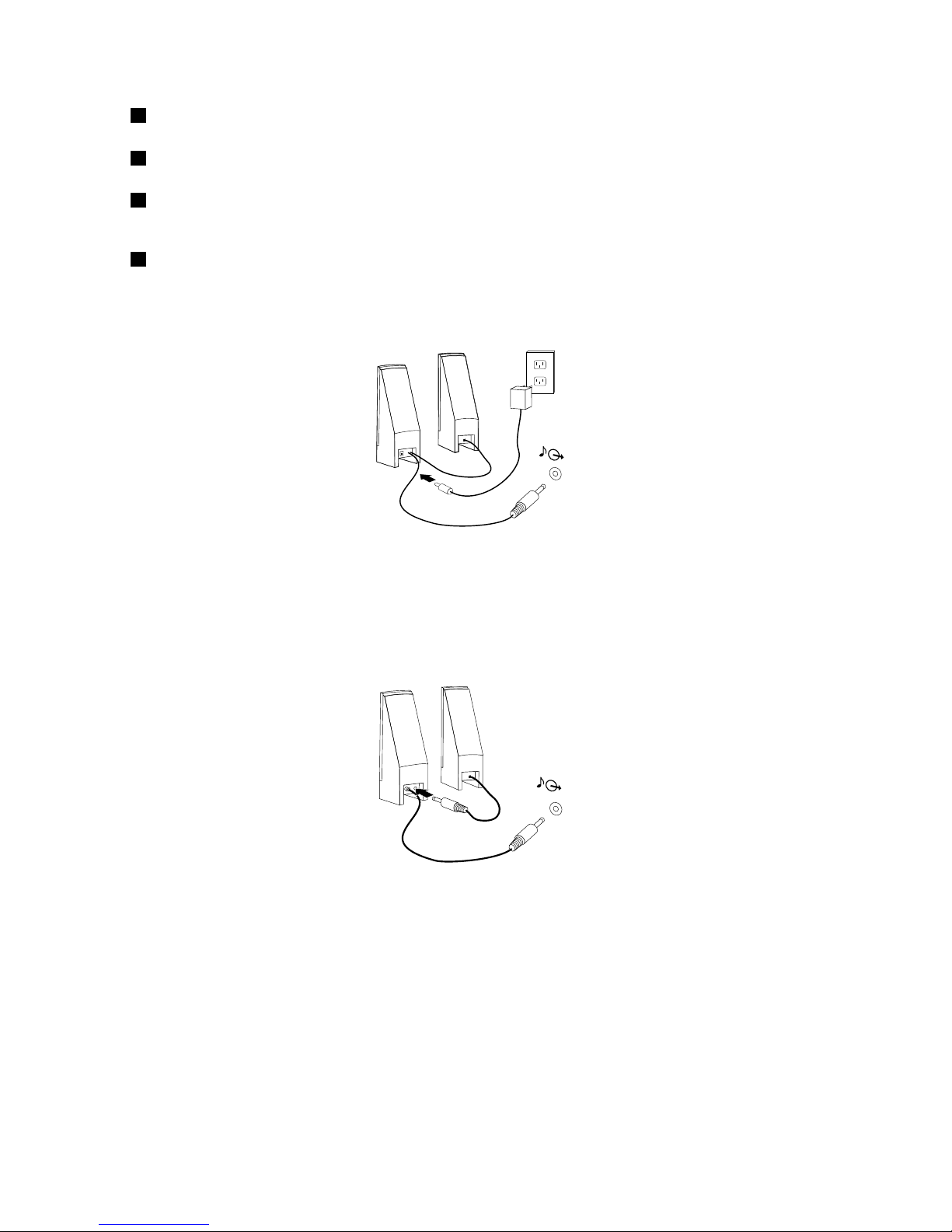
6Audioline-outconnector(rearspeaker
connector)
Whenusedwith5.1or7.1surroundspeakers,thisconnectorshould
beattachedtotherearleftandrightspeakers.
7Audioline-outconnector(sidespeaker
connector)
Whenusedwith7.1surroundspeakers,thisconnectorshouldbe
attachedtothesideleftandrightspeakers.
8OpticalSPDIF(SonyPhilipsDigital
InterconnectFormat)inconnector
Usedtoreceive5.1digitalaudiosignalsfromanexternaldevice,
suchasareceiverorothermultimediadevices,throughaTOSLINK
(ToshibaLink)opticalcable.
9OpticalSPDIFoutconnector
Usedtosend5.1digitalaudiosignalsfromacomputertoanexternal
device,suchasanamplierorareceiver,throughaTOSLINKoptical
cable.
6.Ifyouhavepoweredspeakerswithanacpoweradapter:
F_LR
a.Connectthecablethatrunsbetweenthespeakers,ifnecessary.Onsomespeakers,thiscableis
permanentlyattached.
b.Connecttheacpoweradaptercabletothespeaker.
c.Connectthespeakerstothecomputer.
d.Connecttheacpoweradaptertotheacpowersource.
7.Ifyouhaveunpoweredspeakerswithnoacpoweradapter:
F_LR
a.Connectthecablethatrunsbetweenthespeakers,ifnecessary.Onsomespeakers,thiscableis
permanentlyattached.
b.Connectthespeakerstothecomputer.
8ThinkStationUserGuide
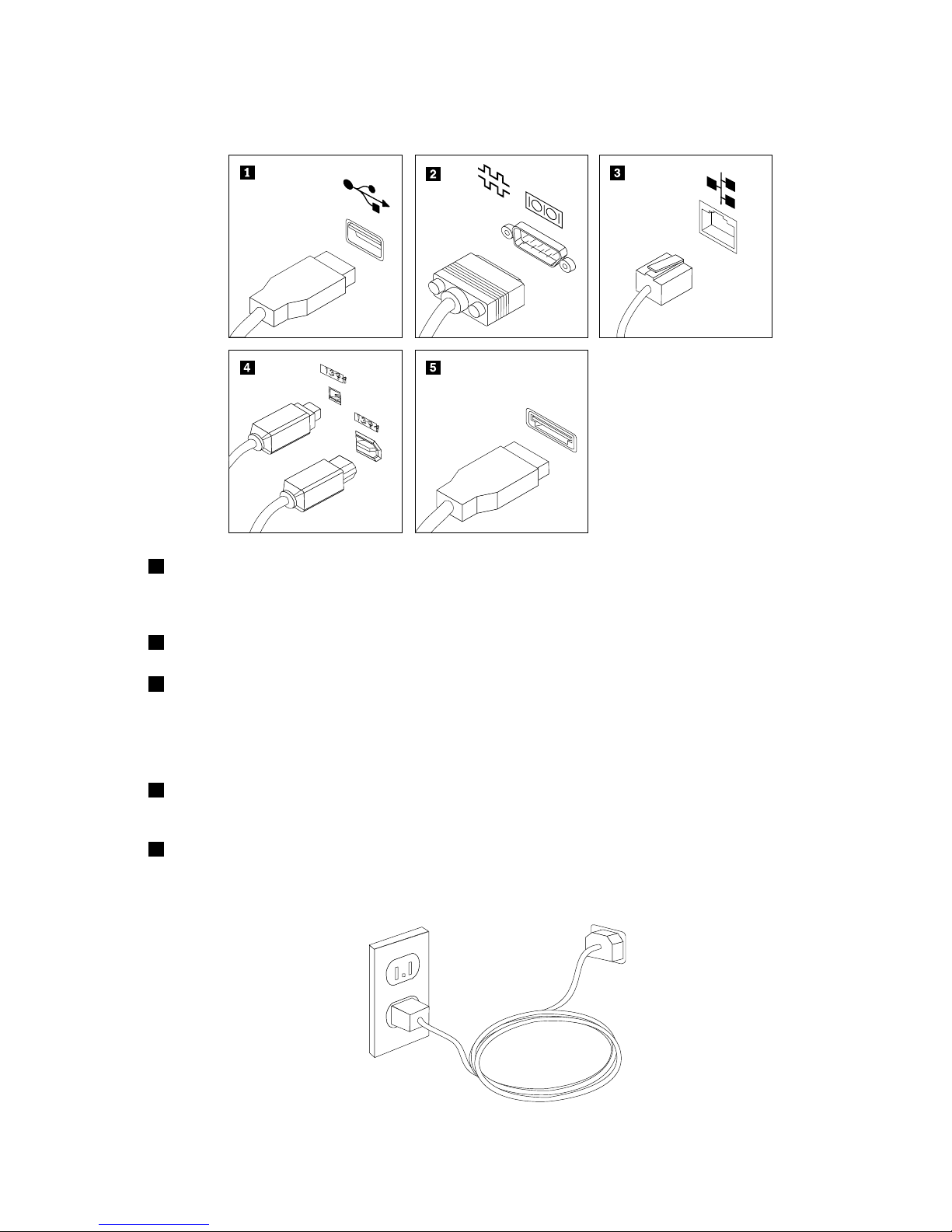
8.Connectanyadditionaldevicesthatyouhave.Y ourcomputermightnothaveallconnectorsthat
areshown.
1394
1394
1USBconnectorUsedtoattachadevicethatrequiresaUniversalSerialBus(USB)connector,suchas
aUSBkeyboard,aUSBmouse,aUSBscanner,oraUSBprinter.Ifyouhavemore
than10USBdevices,youcanpurchaseaUSBhub,whichyoucanusetoconnect
additionalUSBdevices.
2Serialport
Usedtoattachanexternalmodem,aserialprinter,orotherdevicesthatusea9-pin
serialport.
3Ethernetconnector
UsedtoattachanEthernetcableforalocalareanetwork(LAN).
Notes:
a.T ooperatethecomputerwithinFCCClassBlimits,useaCategory5Ethernetcable.
b.YourcomputerhastwoEthernetconnectors.Foroptimalperformance,connect
yourEthernetcablefortheprimaryLANtotheconnectormarkedasnumber“1.”
4IEEE1394connectorUsedtosendandreceiveIEEE1394signalsbetweenthecomputerandother
compliantdevices,suchasavideocameraoranexternalstoragedrive.Thisconnector
issometimescalledFirewire.
5eSA TAconnectorUsethisExternalSerialAdvancedTechnologyAttachment(eSAT A)connectortoattach
anexternalharddiskdrive.
9.Connectthepowercordstoproperlygroundedelectricaloutlets.
Chapter3.Settingupyourcomputer9
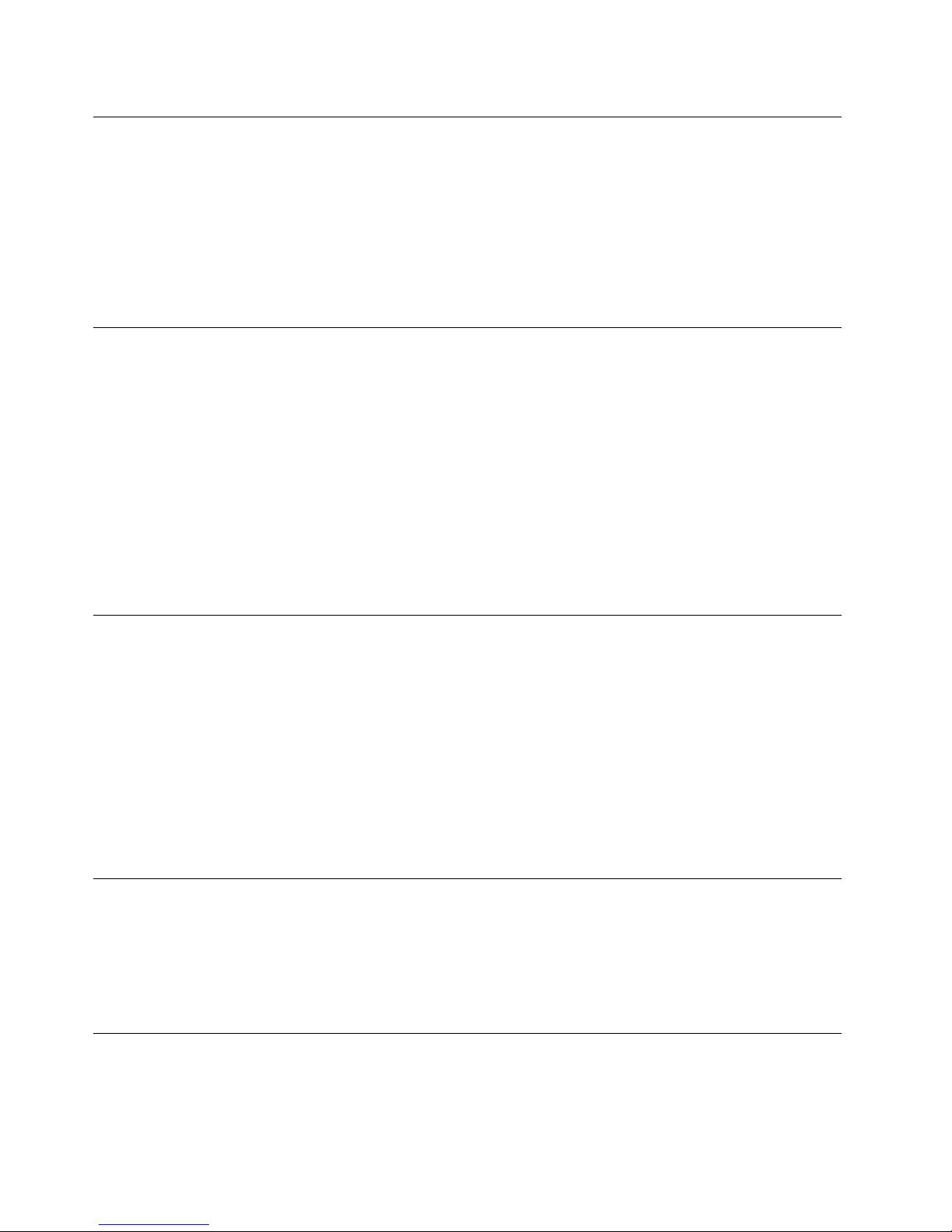
Turningoncomputerpower
Turnonthemonitorandotherexternaldevicesrst,andthenturnonthecomputer.Whenthepower-on
self-test(POST)isnished,thelogowindowcloses.Ifyourcomputerhaspreinstalledsoftware,thesoftware
installationprogramstarts.
Ifyouexperienceanyproblemsduringstartup,refertoChapter10“Gettinginformation,help,andservice”
onpage41
.YoucangetadditionalhelpandinformationbytelephonethroughtheCustomerSupportCenter.
ForthelatestServiceandSupportworldwidetelephonelist,goto:
http://www.lenovo.com/support/phone
Finishingthesoftwareinstallation
Important:Besuretoreadandunderstandthelicenseagreementscarefullybeforeusingtheprogramson
thiscomputer.Theseagreementsdetailyourrights,obligations,andwarrantiesforthesoftwareprogramson
thiscomputer.Byusingtheseprograms,youacceptthetermsoftheagreements.Ifyoudonotacceptthe
agreements,donotusetheprograms.Instead,promptlyreturntheentirecomputerforafullrefund.
Thersttimeyoustartyourcomputer,followtheinstructionsonthescreentocompletethesoftware
installation.Ifyoudonotcompletethesoftwareinstallationthersttimethecomputeristurnedon,
unpredictableresultsmightoccur.
Note:SomemodelsmighthaveamultilingualversionofMicrosoft
®
Windows
®
operatingsystem
preinstalled.Ifyourcomputerhasthemultilingualversion,youwillbepromptedtochoosealanguageduring
theinstallationprocess.Afterinstallation,thelanguageversioncanbechangedthroughtheWindows
ControlPanel.
Completingimportanttasks
Afteryouhavesetupyourcomputer,performthefollowingtasks,whichcouldsaveyoutimeandtroublein
thefuture:
•CreateadiagnosticCD/DVDimageorrescuemedium.Diagnosticprogramsareusedtotesthardware
componentsofyourcomputerandreportoperating-system-controlledsettingsthatcancausehardware
failures.MakingadiagnosticCD/DVDimageorrescuemediumbeforehandassuresthatyouwillbeable
torundiagnosticsiftheRescueandRecoveryworkspacebecomesinaccessible.See“PC-Doctorfor
DOS”onpage32
and“Creatingandusingrescuemedia”onpage38formoreinformation.
•Recordyourcomputermachinetype,model,andserialnumber.Ifyouneedserviceortechnicalsupport,
youwillprobablybeaskedforthisinformation.Forfurtherinformation,refertothesafetyandwarranty
informationthatisprovidedwithyourcomputer.
Updatingyouroperatingsystem
MicrosoftmakesupdatesavailableforvariousoperatingsystemsthroughtheMicrosoftWindows
UpdateWebsite.TheWebsiteautomaticallydetermineswhatWindowsupdatesareavailableforyour
speciccomputerandliststhoseupdatesonly.Updatescouldincludesecurityxes,newversionsof
Windowscomponents(suchasmediaplayer),xestootherportionsoftheWindowsoperatingsystem,
orenhancements.
Installingotheroperatingsystems
Ifyouwanttoinstallyourownoperatingsystemratherthantheoperatingsystempreinstalled,followthe
instructionsthatcomewithyouroperatingsystemdiscsordiskettes.Remembertoinstallalldevicedrivers
afteryouhaveinstalledtheoperatingsystem.Y oucanndthedevicedriverstogetherwiththeinstallation
10ThinkStationUserGuide
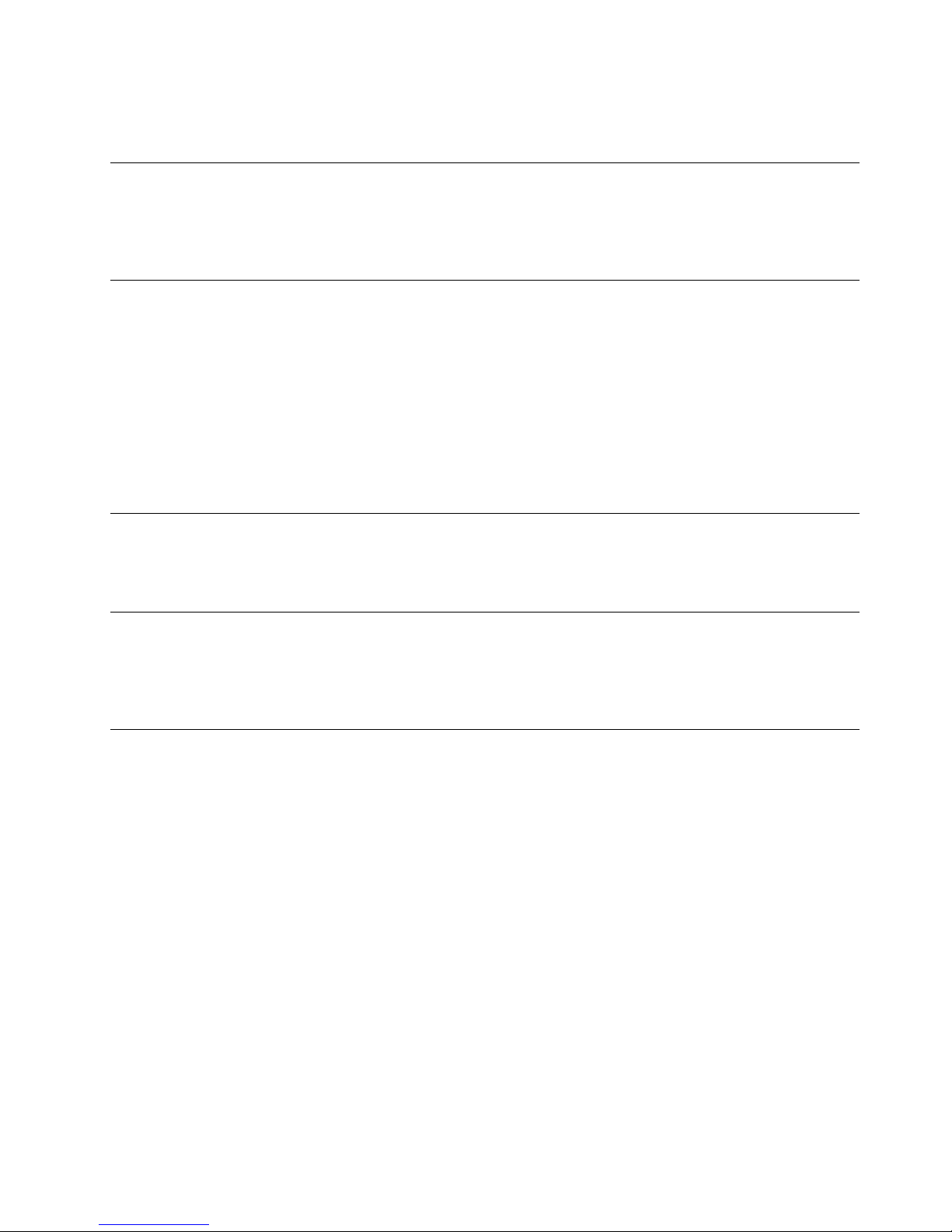
instructionsforThinkStationat:
http://support.lenovo.com
Updatingyourantivirussoftware
Yourcomputercomeswithantivirussoftwarethatyoucanusetodetectandeliminateviruses.Lenovo
providesafullversionofantivirussoftwareonyourharddiskdrivewithafree30-daysubscription.After30
days,youmustrenewthelicensetocontinuereceivingtheantivirusprogramupdates.
Shuttingdownthecomputer
Whenyouturnoffyourcomputer,alwaysfollowtheshutdownprocedureforyouroperatingsystem.This
preventsthelossofunsaveddataordamagetoyoursoftwareprograms.
•T oshutdowntheMicrosoftWindows7operatingsystem,opentheStartmenufromtheWindows
desktopandclickShutdown.
•T oshutdowntheMicrosoftWindowsVista®operatingsystem,opentheStartmenufromtheWindows
desktop,movethecursortothearrownexttothelockworkstationbutton,andselectShutDown.
•T oshutdowntheMicrosoftWindowsXPoperatingsystem,opentheStartmenufromtheWindows
desktopandclickShutDown.Then,selectShutdownfromthedrop-downlistboxandclickOK.
Installingexternaloptions
Forinformationaboutinstallingexternaloptionsforyourcomputer,referto“Installingexternaloptions”inthe
ThinkStationHardwareInstallationandReplacementGuide.
Installingthecomputeronarackshelf
YourThinkStationcomputercanbeusedonarackshelf.Wheninstallingthecomputeronarackshelf,
makesuretoleaveatleasta12.7cm(5inches)spacebetweenthefrontedgeoftherackshelfandyour
computerforreprotection.
Features
Thissectionprovidesanoverviewofthecomputerfeatures.
Systeminformation
Thefollowinginformationcoversavarietyofmodels.Forinformationaboutyourspecicmodel,usethe
SetupUtility.SeeChapter5“UsingtheSetupUtility”onpage17.
Microprocessor
YourcomputercomeswithanIntel
®
Xeon
®
microprocessor.
Memory
•Supportsupto12DDR3ECCUDIMMs(doubledatarate3errorcorrectioncodeunbuffereddualinline
memorymodules)orDDR3ECCRDIMMs(doubledatarate3errorcorrectioncoderegistereddual
inlinememorymodules)
•Eachmicroprocessorsupportsuptosixmemorymodules
Note:TheIntelXeonmicroprocessorfamiliescompatiblewiththisThinkStationcomputerfeaturean
integratedmemorycontroller,whichprovidesthemicroprocessorwithdirectaccesstothesystemmemory.
Chapter3.Settingupyourcomputer11
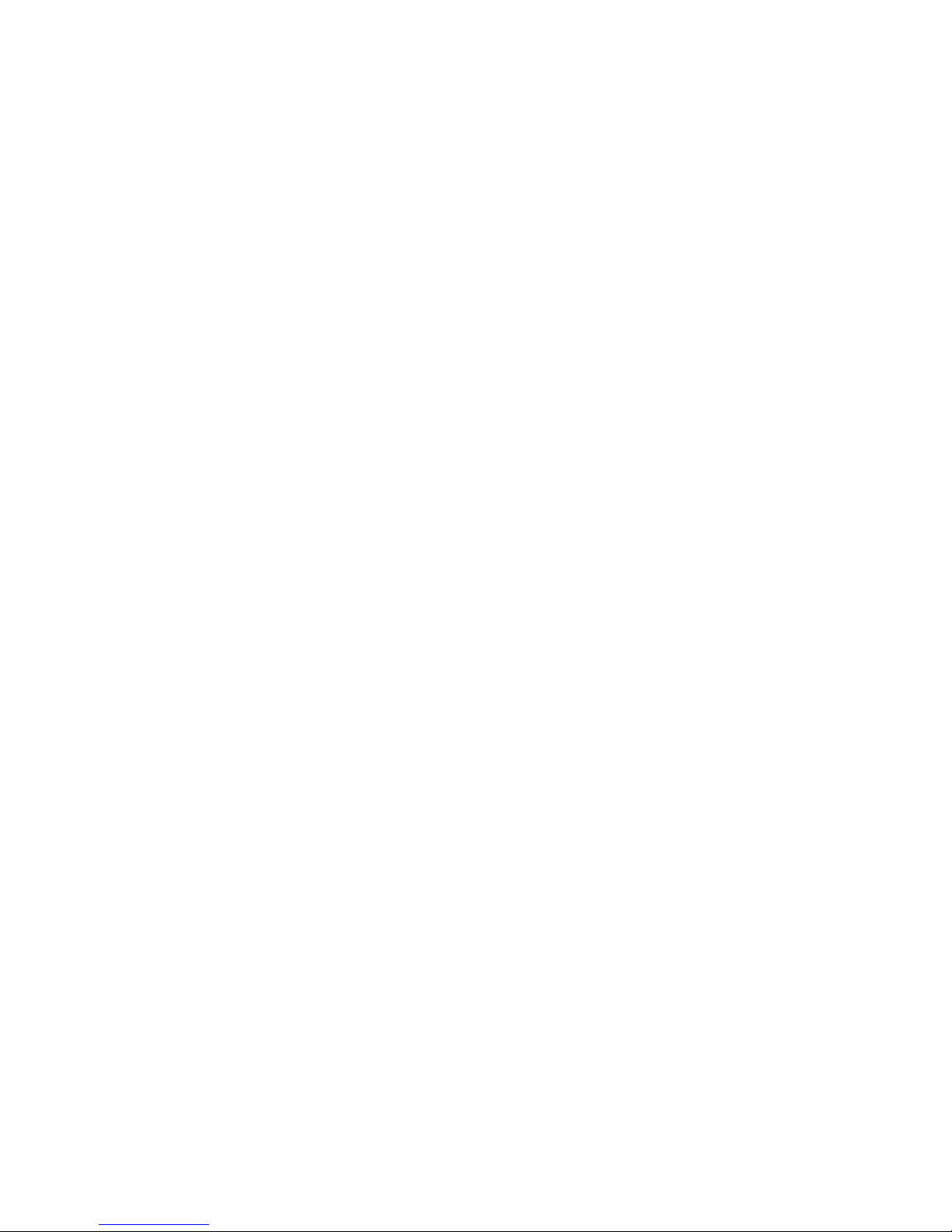
Becauseofthisdesign,thesystemmemoryspeedwillbedeterminedbyanumberoffactors,including
themicroprocessormodelandthetype,speed,size(capacity),andnumberofDIMMsinstalled.Referto
AppendixB“Systemmemoryspeed”onpage51fortheinformationonthesupportedsystemmemory
speedforyourowncomputermodel.
Internaldrives
•3.5-inchstandardhalf-highdiskettedrive(optional)
•Cardreader(optional)
•Opticaldrive
•SerialAdvancedT echnologyAttachment(SATA)internalharddiskdriveorSerialattachedSCSI(SAS)
internalharddiskdrive
Videosubsystem
•Graphicscard(variesbymodeltype)
Audiosubsystem
•Integratedhigh-denition(HD)audio
•Headphoneconnectorandmicrophoneconnectoronthefrontpanel
•Eightaudioconnectorsontherearpanel
–Audioline-inconnector
–Audioline-outfrontspeakerconnector
–Audioline-outrearspeakerconnector
–Audioline-outsidespeakerconnector
–Audioline-outsubwoofer/centerspeakerconnector
–Microphoneconnector
–OpticalSPDIFinconnector
–OpticalSPDIFoutconnector
•Internalspeaker
Connectivity
•PeripheralComponentInterconnect(PCI)V.90Data/Faxmodem(somemodels)
•T wo10/100/1000MbpsintegratedEthernetconnectors
Systemmanagementfeatures
•AbilitytostorePOSThardwaretestresults
•AlertStandardFormat(ASF)2.0
•Automaticpower-onstartup
•PrebootExecutionEnvironment(PXE)
•RemoteAdministration
•SystemManagement(SM)BasicInput/OutputSystem(BIOS)andSMsoftware
•WakeonLAN
•WakeonRing(intheSetupUtilityprogram,thisfeatureiscalledSerialPortRingDetectforanexternal
modem)
Input/Output(I/O)features
12ThinkStationUserGuide
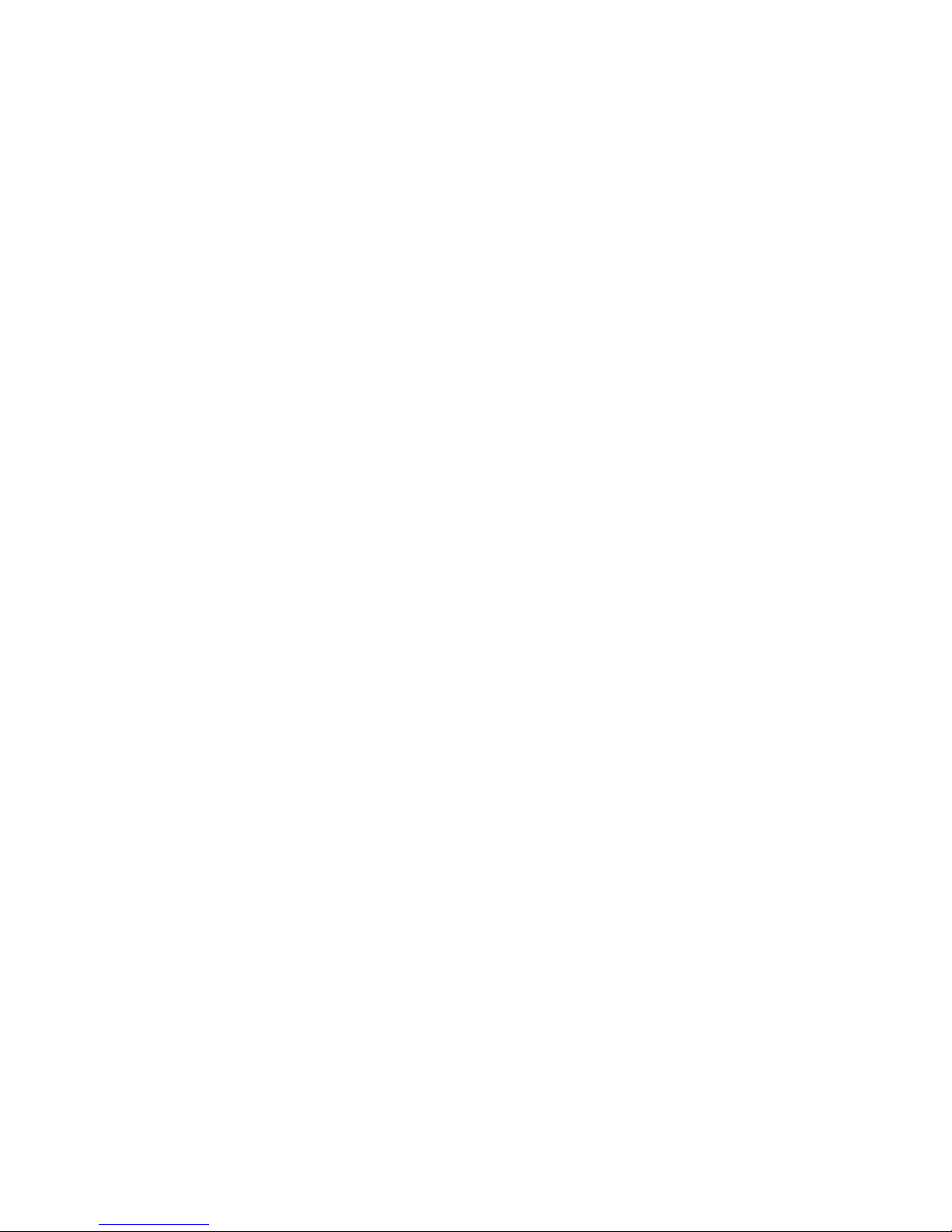
•9-pinserialport
•USBconnectors(eightrearandtwofront)
•T woEthernetconnectors
•T woIEEE1394connectors(oneonthefrontpanelandoneontherearpanel)
•eSATAconnector
•VGAorDVImonitorconnector(requiresvideocard)
•Eightaudioconnectorsontherearpanel
•T woaudioconnectorsonthefrontpanel(microphoneconnectorandheadphoneconnector)
Expansion
•Fiveharddiskdrivebays
•Onedrivebayforeithera3.5-inchdiskettedriveoracardreader
•OnePCIExpressx1cardslot
•OnePCIExpressx4cardslot(mechanicalx16)
•Threeopticaldrivebays
•T woPCIExpress2.0x16cardslots
•T wo32-bitPCIcardslots
Power
•1060-wattauto-sensingpowersupply
•Automatic50/60Hzinputfrequencyswitching
•AdvancedCongurationandPowerInterface(ACPI)support
Securityfeatures
•Coverpresenceswitch(alsocalledintrusionswitch,somemodels)
•Keyboardwithngerprintreader(somemodels)
•SerialportandparallelportI/Ocontrol
•Startupsequencecontrol
•Startupwithoutdiskettedrive,keyboard,ormouse
•Supportfortheadditionofanintegratedcablelock(Kensingtonlock)
•Supporttoenableordisableadevice
•T rustedPlatformModule(TPM)
•UserpasswordandadministratorpasswordforBIOSaccess
Softwareprograms,preinstalledYourcomputermightcomewithpreinstalledsoftwareprograms.Ifitdoes,
anoperatingsystem,devicedriverstosupportbuilt-infeatures,andothersupportprogramsareincluded.
Formoreinformation,seeChapter4“Softwareoverview”onpage15
.
Operatingsystem,preinstalled
•MicrosoftWindows7
•MicrosoftWindowsVista
•MicrosoftWindowsXPProfessional(preinstalledthroughdowngraderightsinWindows7Professional,
Windows7Ultimate,WindowsVistaBusiness,orWindowsVistaUltimate)
Chapter3.Settingupyourcomputer13
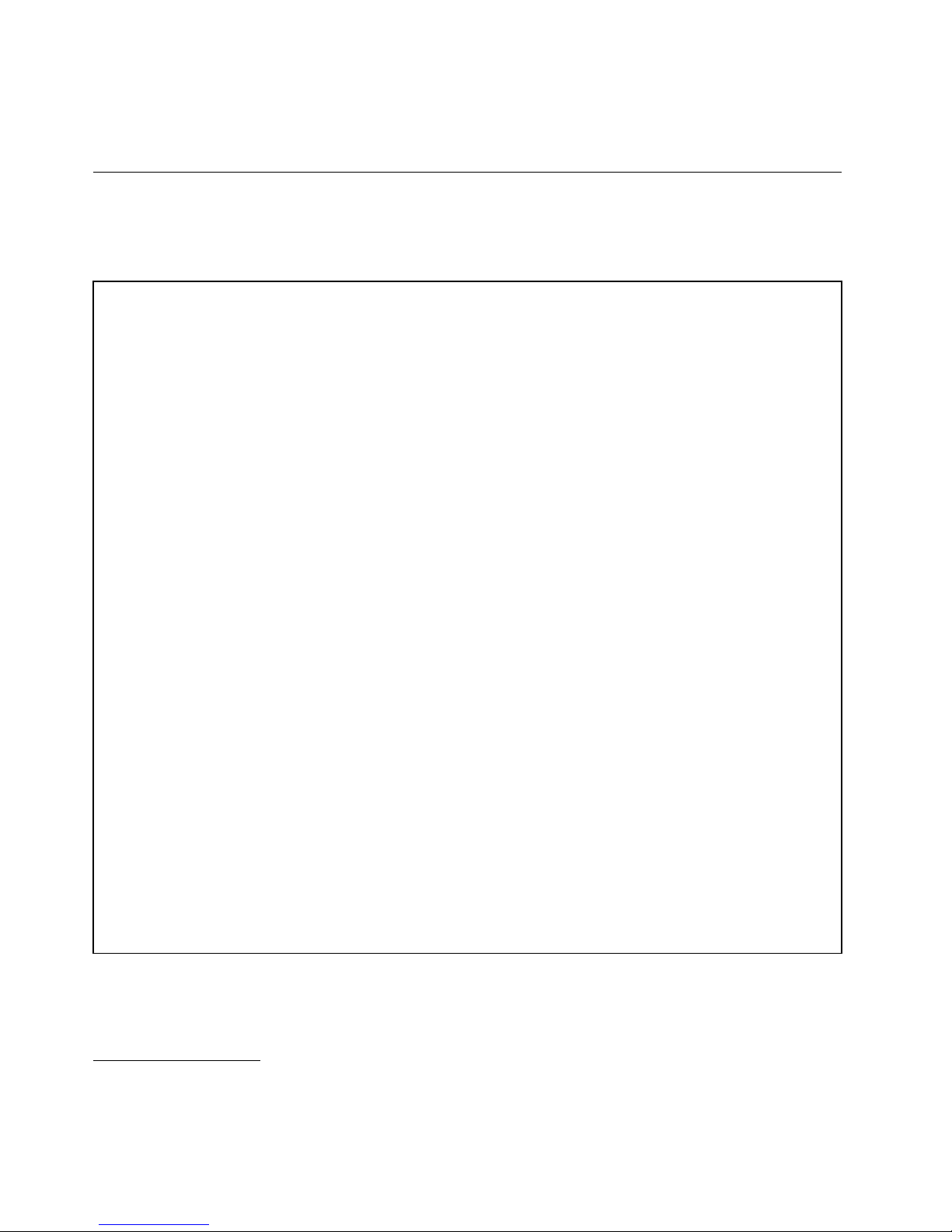
Operatingsystems,certiedortestedforcompatibility
1
(variesbymodeltype)
•Linux
®
Specications
ThissectionliststhephysicalspecicationsforyourThinkStationcomputer.
Formachinetypes4155,4158,and4218.
Dimensions
Width:210mm(8.3inches)
Height:485mm(19.1inches)oortotopofhandle
Depth:602mm(23.7inches)
Weight
Maximumconguration:27.5kg(60.5lbs)
Rackmounteddimensions:
Width:427mm(16.8inches)
Height:210mm(8.3inches)
Depth:602mm(23.7inches)
Environment
•Airtemperature:
Operatingat0to3000ft(914.4m):10°Cto35°C(50°Fto95°F)
Storage:-40°Cto60°C(-40°Fto140°F)inoriginalshippingpackage
Storage:-10°Cto60°C(14°Fto140°F)withoutpackage
Note:Theallowableuppertemperaturelimitdecreasesby1°C(1.8°F)forevery300m(1000ft)abovesealevel.
•Humidity:
Operating:10%to80%(10%perhour)
Storage:10%to90%(10%perhour)
Transit:10%to90%(10%perhour)
•Maximumaltitude:7000ft(2133.6m)
Electricalinput
•Inputvoltage:
–Range100V-240V
–Inputkilovolt-amperes(kVA)(approximate)
Minimumcongurationasshipped:0.17kVA
Maximumconguration:1.2kVA
1.Theoperatingsystemslistedherearebeingcertiedortestedforcompatibilityatthetimethispublicationgoesto
press.AdditionaloperatingsystemsmightbeidentiedbyLenovoascompatiblewithyourcomputerfollowingthe
publicationofthisbooklet.Correctionsandadditionstothislistaresubjecttochange.Todetermineifanoperating
systemhasbeencertiedortestedforcompatibility,checktheWebsiteoftheoperatingsystemvendor.
14ThinkStationUserGuide
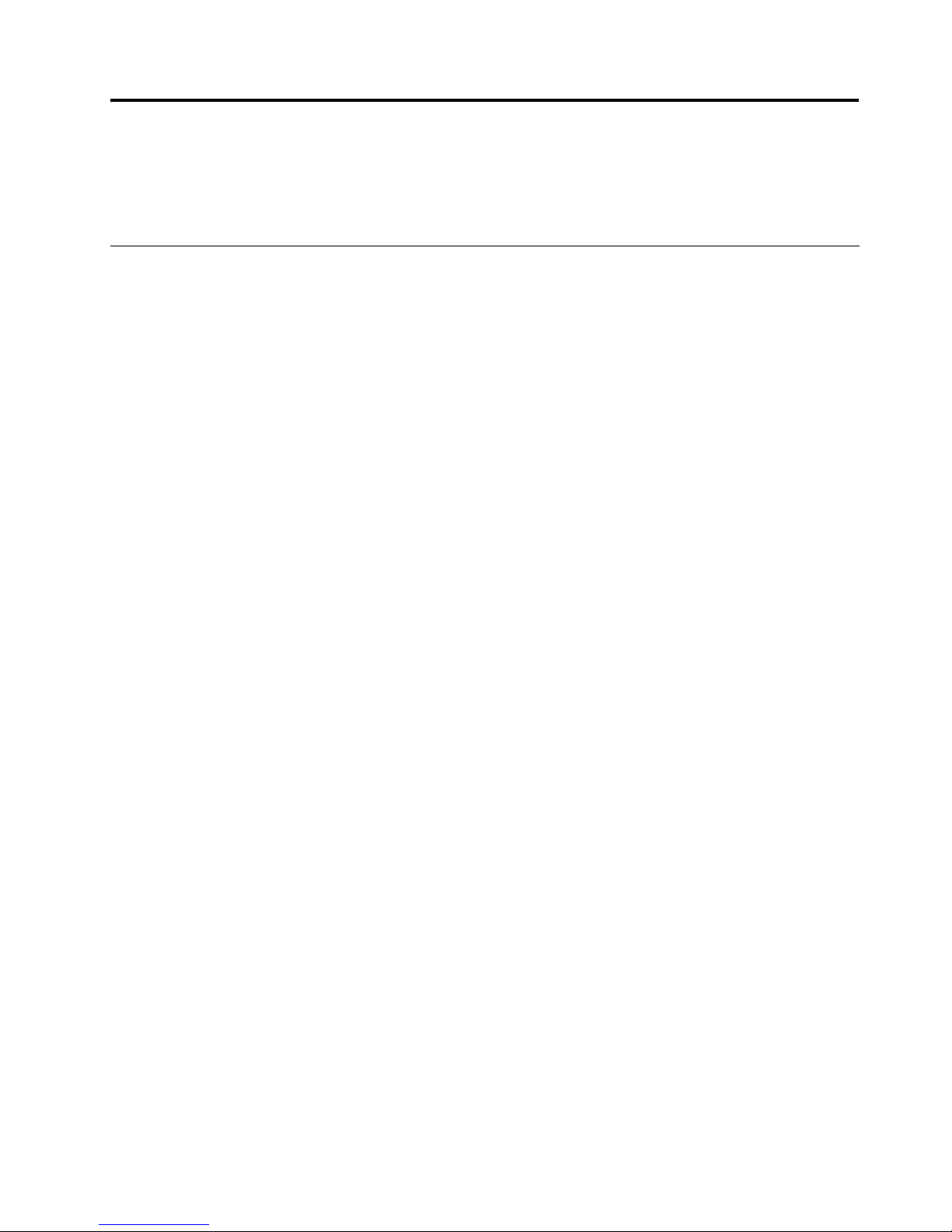
Chapter4.Softwareoverview
TheThinkStationcomputercomeswithapreinstalledoperatingsystemandseveralpreloadedapplications.
Theapplicationscanbespeciedbythecustomer.
SoftwareprovidedwithyourWindowsoperatingsystem
ThissectiondescribestheWindowsapplicationsprovidedwithyourproduct.
SoftwareprovidedbyLenovo
ThefollowingsoftwareprogramsareprovidedbyLenovotohelpyouimproveproductivityandreducethe
costassociatedwithmaintainingyourcomputer.Softwareprogramsprovidedwithyourcomputermight
varydependingonyourmodeltypeandpreinstalledoperatingsystem.
Notes:ThefollowingsoftwareprogramsaresupportedonyourThinkStationcomputer.Youcannddetailed
informationanddownloadthesoftwareprogramsfromtheLenovoSupportWebsiteat:
http://support.lenovo.com
•ThinkVantageProductivityCenter
•ThinkVantageClientSecuritySolution
•ThinkVantageSystemUpdate
LenovoThinkVantageT ools
TheLenovoThinkVantageT oolsprogramguidesyoutoahostofinformationsourcesandprovideseasy
accesstovarioustoolstohelpyouworkmoreeasilyandsecurely.Formoreinformation,see“Lenovo
ThinkVantageTools”onpage41.
Note:TheLenovoThinkVantageToolsprogramisonlyavailableoncomputerspreinstalledwithWindows7
fromLenovo.
ProductRecovery
TheProductRecoveryprogramenablesyoutorestorethecontentsoftheharddiskdrivetothefactory
defaultsettings.
ThinkVantageRescueandRecovery
TheThinkVantageRescueandRecoveryprogramisaonebuttonrecoveryandrestoresolutionthatincludes
asetofself-recoverytoolstohelpyoudiagnosecomputerproblems,gethelp,andrecoverfromsystem
crashesquickly,eveniftheprimaryoperatingsystemdoesnotstart.
Fingerprintsoftware
Theintegratedngerprintreaderprovidedonsomekeyboardsenablesyoutoenrollyourngerprintand
associateitwithyourpower-onpassword,harddiskdrivepassword,andWindowspassword.Asaresult,
ngerprintauthenticationcanreplacepasswordsandenablesimpleandsecureuseraccess.Angerprint
readerkeyboardisavailablewithselectcomputersorcanbepurchasedforcomputersthatsupportthis
option.
LenovoSolutionCenter
Note:Dependingonthedatewhenyourcomputerwasmanufactured,yourcomputerispreinstalledwith
eithertheLenovoSolutionCenterprogramortheLenovoThinkVantageToolboxprogramfordiagnostic
©CopyrightLenovo2009,2011
15
