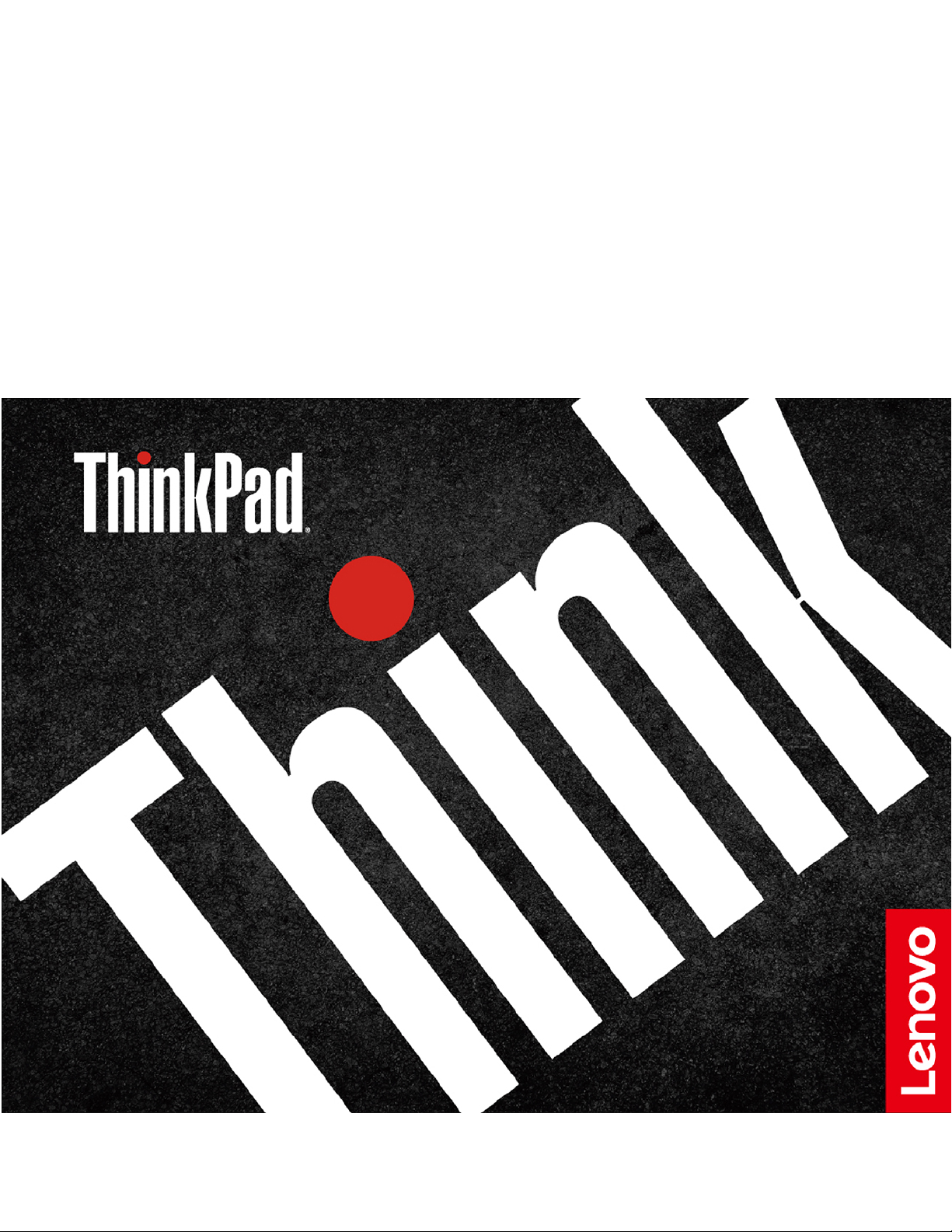
ThinkPad Thunderbolt 3 Workstation Dock
Gen 2
User Guide
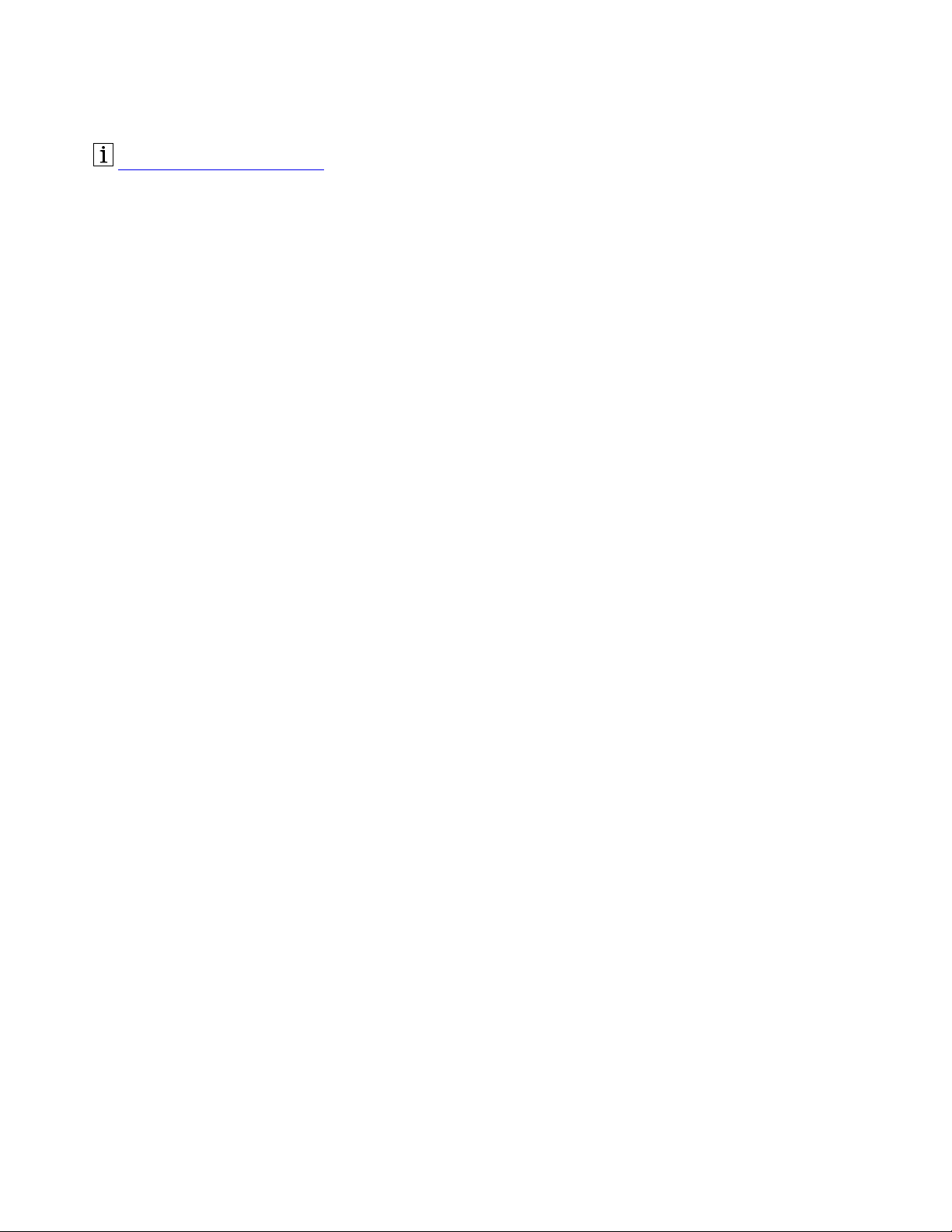
https://www.lenovo.com/safety
Note: Before using this documentation and the product it supports, ensure that you read and understand
the warranty information in the documentation that comes with the product.
First Edition (July 2019)
© Copyright Lenovo 2019.
LIMITED AND RESTRICTED RIGHTS NOTICE: If data or software is delivered pursuant to a General Services
Administration “GSA” contract, use, reproduction, or disclosure is subject to restrictions set forth in Contract No. GS35F-05925.
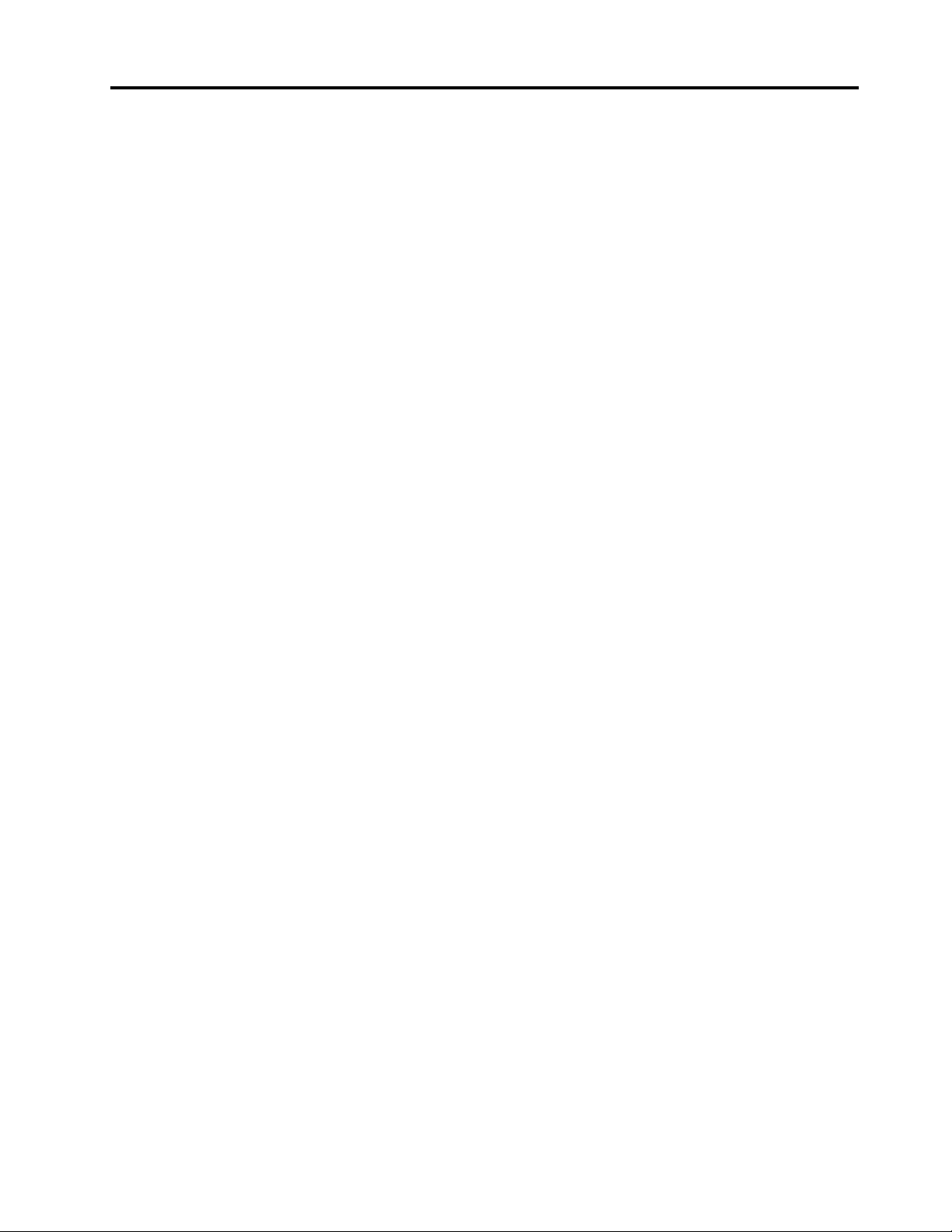
Contents
Chapter 1. About the dock . . . . . . . 1
Product description . . . . . . . . . . . . . . 1
Operating system requirement . . . . . . . . . . 1
In the box . . . . . . . . . . . . . . . . . . 1
Product overview . . . . . . . . . . . . . . . 1
Statement on USB transfer rate . . . . . . . . 3
Chapter 2. Set up the dock . . . . . . . 5
Install the dock . . . . . . . . . . . . . . . . 5
Install the dock driver . . . . . . . . . . . . . 5
Chapter 3. Use the dock. . . . . . . . . 7
Use the audio connector . . . . . . . . . . . . 7
Use the Ethernet connector . . . . . . . . . . . 7
Use the video output connectors . . . . . . . . . 8
Maximum resolutions. . . . . . . . . . . . 8
Configure the external displays . . . . . . . . 8
Chapter 4. Troubleshooting . . . . . . . 9
Appendix A. Accessibility
information . . . . . . . . . . . . . . . 11
Appendix B. Trademarks . . . . . . . 13
© Copyright Lenovo 2019 i
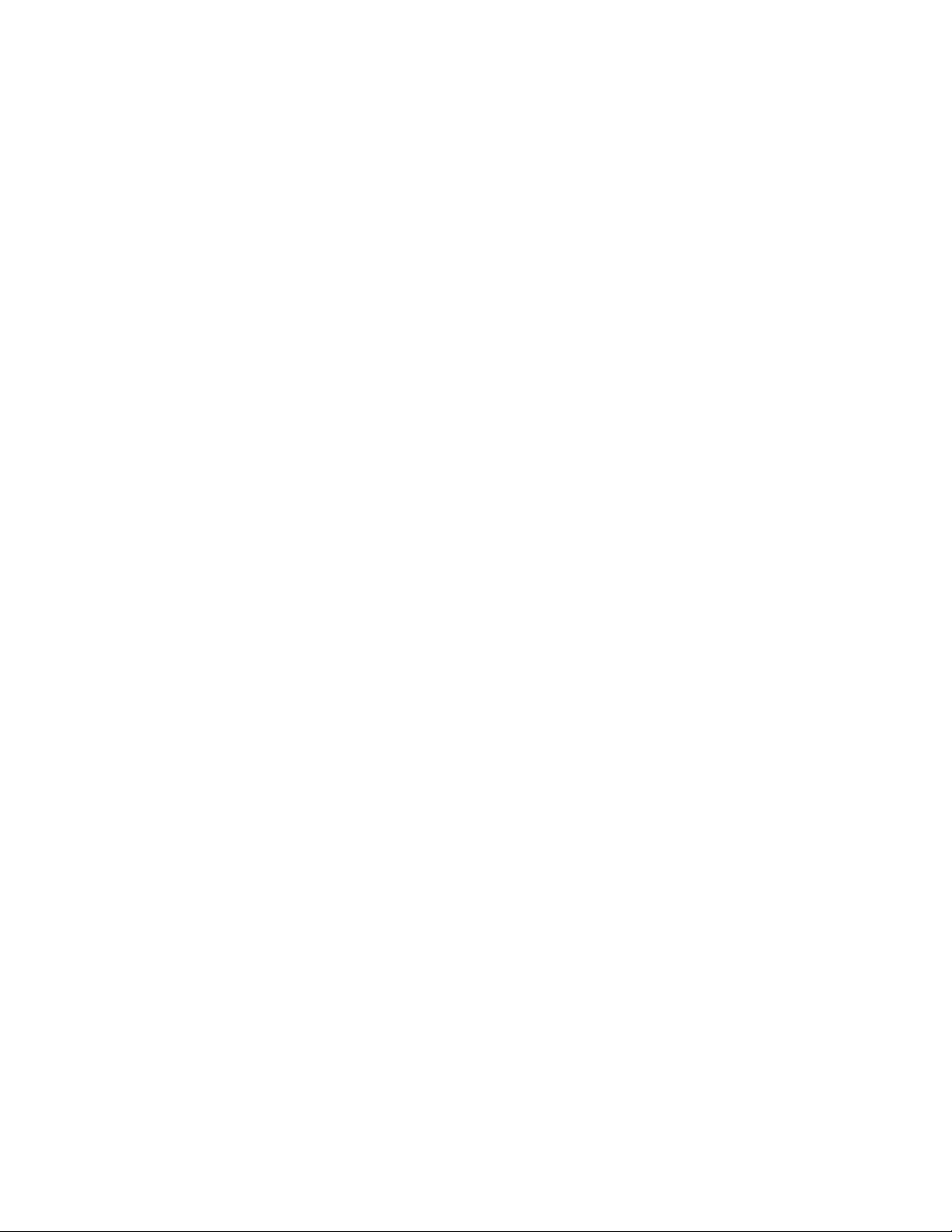
ii ThinkPad Thunderbolt 3 Workstation Dock Gen 2User Guide
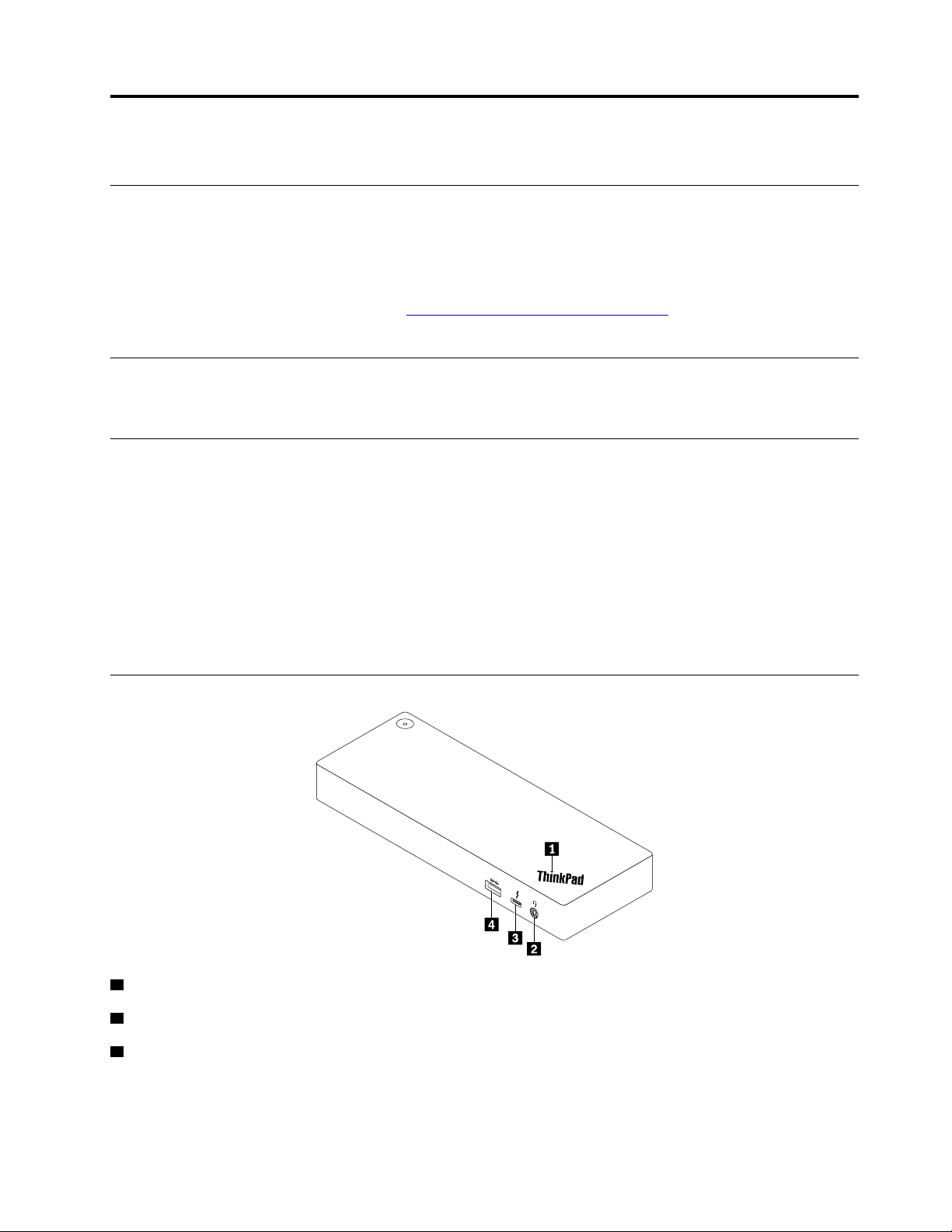
Chapter 1. About the dock
Product description
The dock is an expansion module. You can use it to connect your compatible computer to a local area
network (LAN) and multiple devices, such as a headset, external displays, and Universal Serial Bus (USB)
devices.
For the list of compatible computers, go to
dock.
https://www.lenovo.com/support/docks and select the entry for the
Operating system requirement
Microsoft® Windows® 10
In the box
• ThinkPad Thunderbolt 3 Workstation Dock Gen 2
• 230-watt power adapter and power cord
• ThinkPad Thunderbolt 3 Workstation Dock Split Cable
• ThinkPad Workstation Dock Slim Tip Y Cable
• Documentation
Contact your place of purchase if any item is missing or damaged. Ensure that you retain your proof of
purchase and packing material. They might be required to receive warranty service.
Product overview
1 Indicator in ThinkPad logo: The indicator is solid on when the dock is connected to ac power.
2 Audio connector: Connect a headphone or a headset with a 3.5-mm (0.14-inch) and 4-pole plug.
3 USB-C
supported by the Thunderbolt 3 technology), charge your device, or connect to an external display.
Notes:
© Copyright Lenovo 2019 1
TM
connector (Thunderbolt 3 compatible): Use the connector to transfer data (with high speed
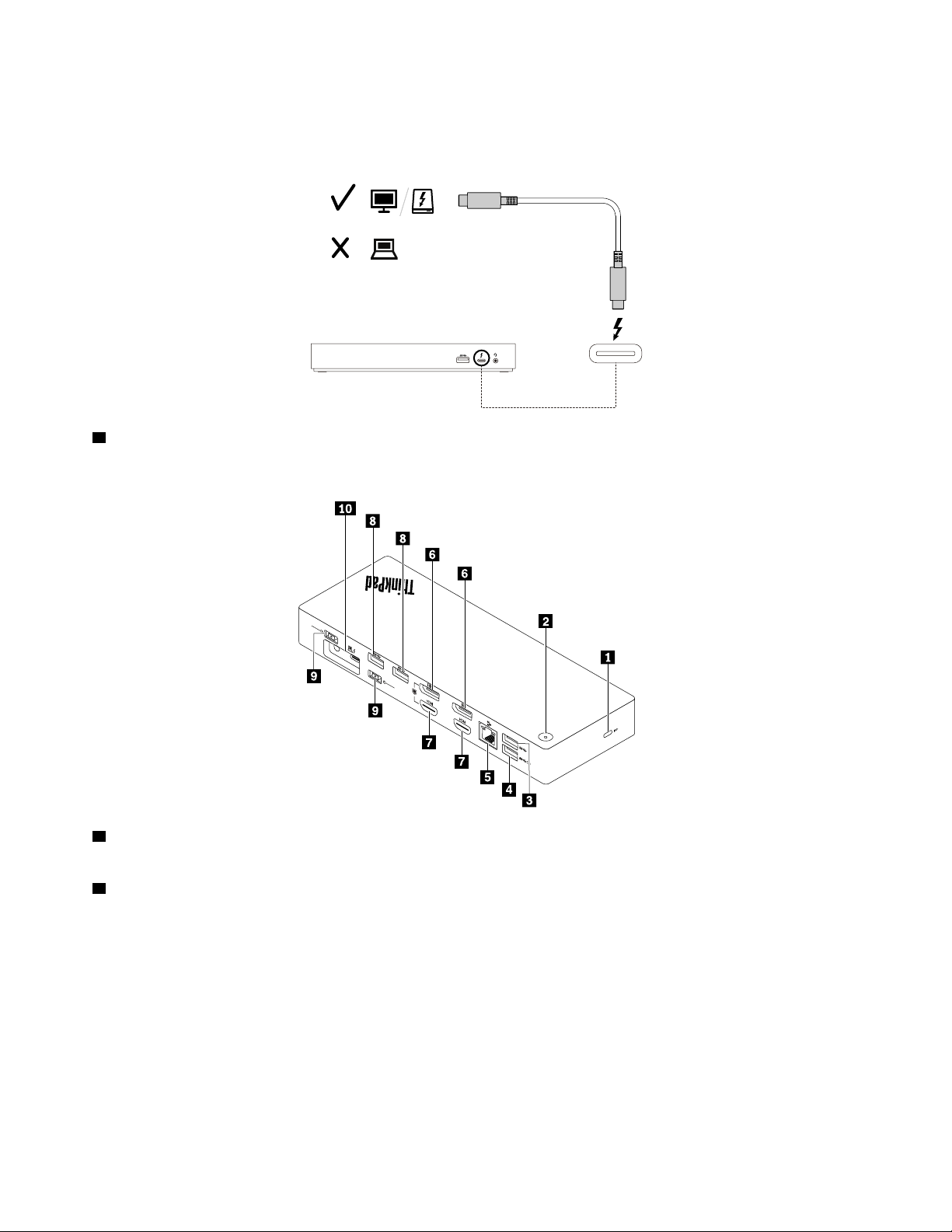
• This connector does not support the external display if your computer does not have a USB-C connector
2
30
w
170
w
135
w
65
w
(Thunderbolt 3 compatible).
• Do not connect your computer to this connector.
4 USB 3.1 connector Gen 2: With greater data transfer rate, the USB 3.1 connector Gen 2 is used to
connect USB-compatible devices, such as a USB keyboard, a USB mouse, a USB storage device, or a USB
printer.
1 Security-lock slot: Lock your dock to a desk, table, or other fixture through a compatible security cable
lock.
2 Power button with indicator: The power button works differently in the following situations:
• When you connect the dock only to ac power but not the computer, press this power button to turn on or
turn off the dock.
• When you connect the dock to both ac power and the computer, this button has the same function as the
computer power button.
The indicator in the power button shows the status of the dock and computer:
• Off: The dock is off, the computer is off, or the computer is in hibernation mode.
• White: The computer is on.
• White and blinking slowly: The computer is in sleep mode.
• Amber: The dock is on.
2
ThinkPad Thunderbolt 3 Workstation Dock Gen 2User Guide
