Lenovo IdeaCentre Q150 4081, IdeaCentre Q150 Series, 40812GU, 40812HU, 40812SU User Manual
...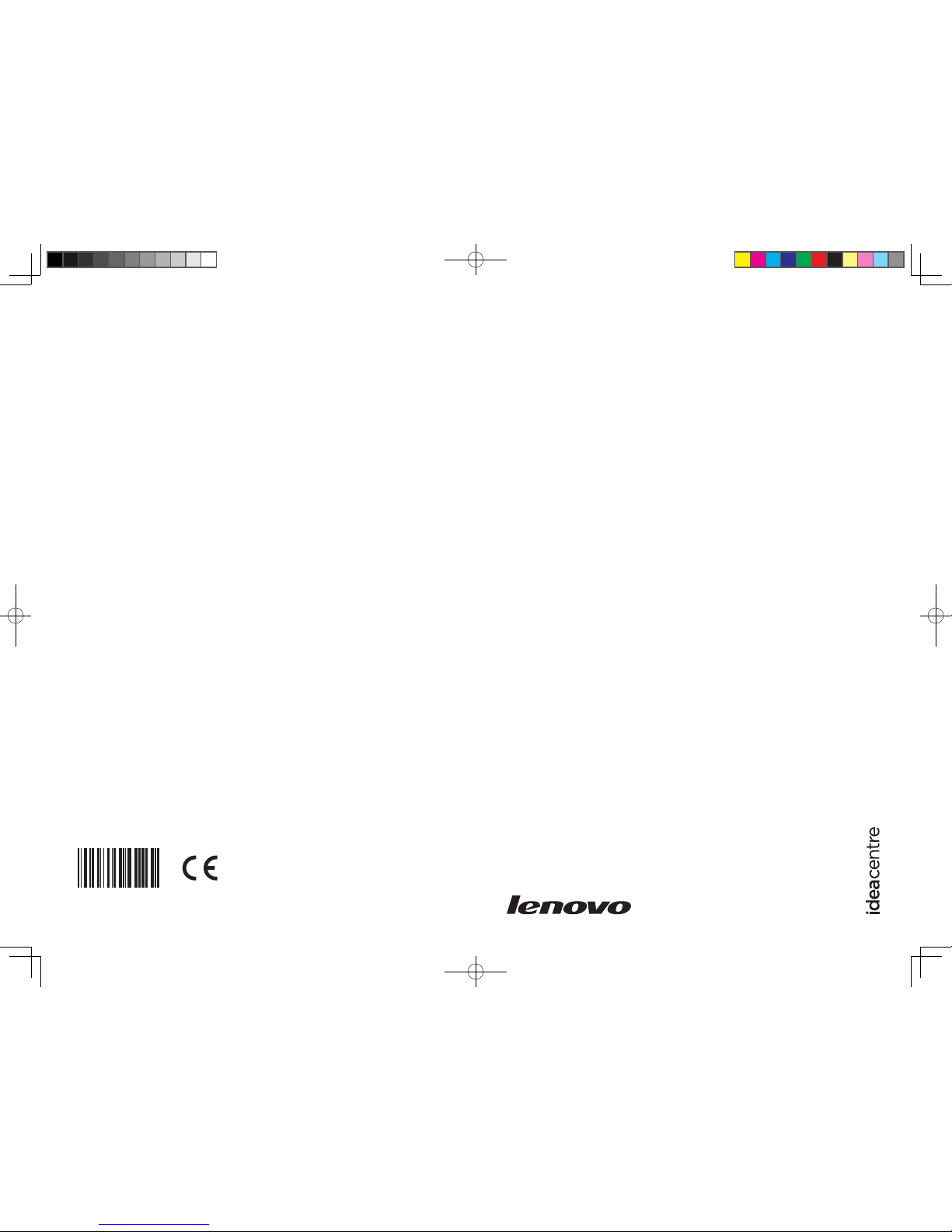
Version 1.0 2010.4
User Guide
Lenovo
IdeaCentre Q150 Series
31044392
Machine type: 10053
31044392_Q150_UG_FM_EN_V1.0.indd1 1 2010.4.20 10:26:26 AM
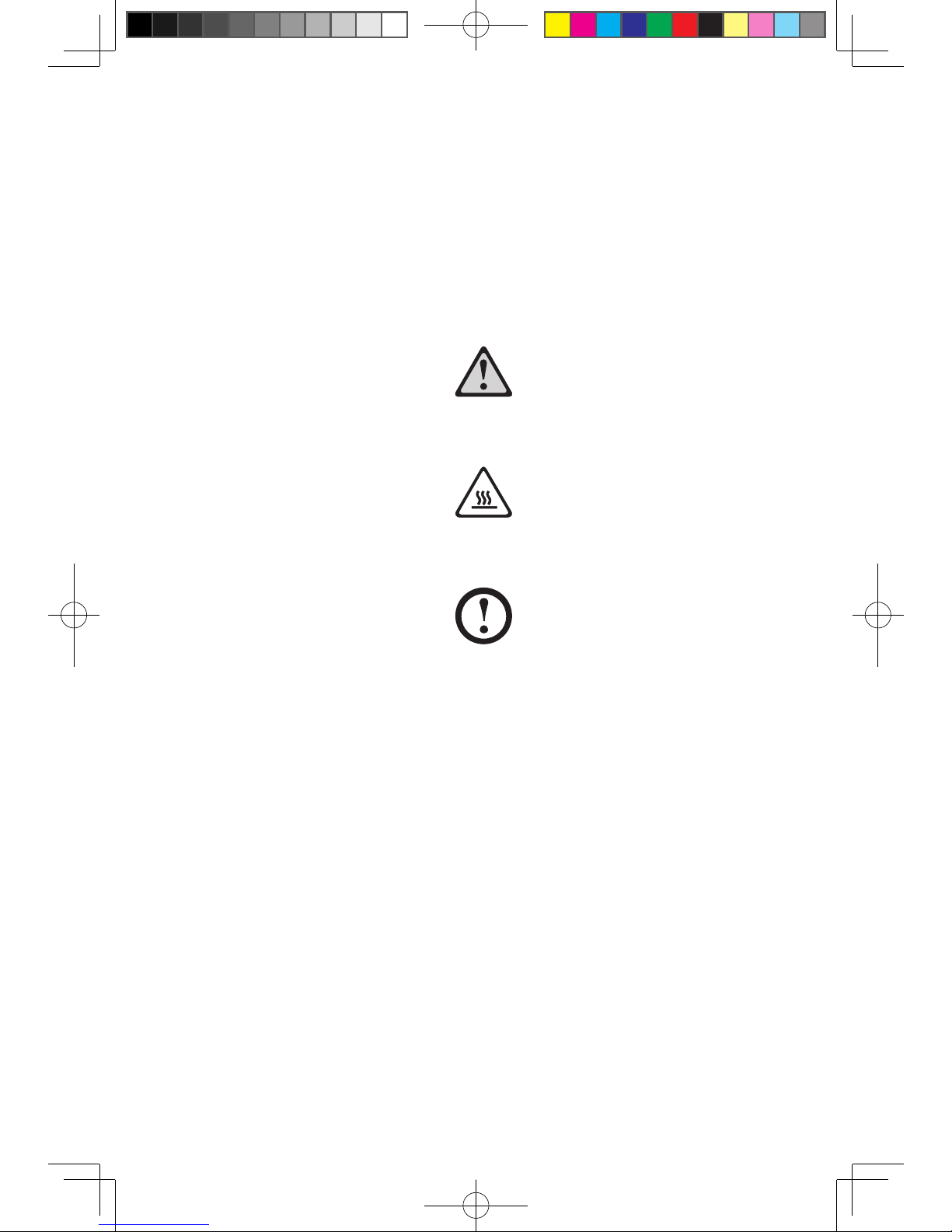
Important Safety Information
Before using this manual, it is important that you read and understand all of
the related safety information for this product. Refer to the Safety and Warranty
Guide you received with this product for the latest safety information. Reading
and understanding this safety information reduces the risk of personal injury and
damage to your product.
Danger: Beware of extremely hazardous or lethal situations.
Attention: Beware of possible damage to programs, devices, or data.
Note: Pay attention to this important information.
© Copyright Lenovo 2010.
31044392_Q150_UG_EN_V1.0.indd 1 2010.4.20 10:46:45 AM
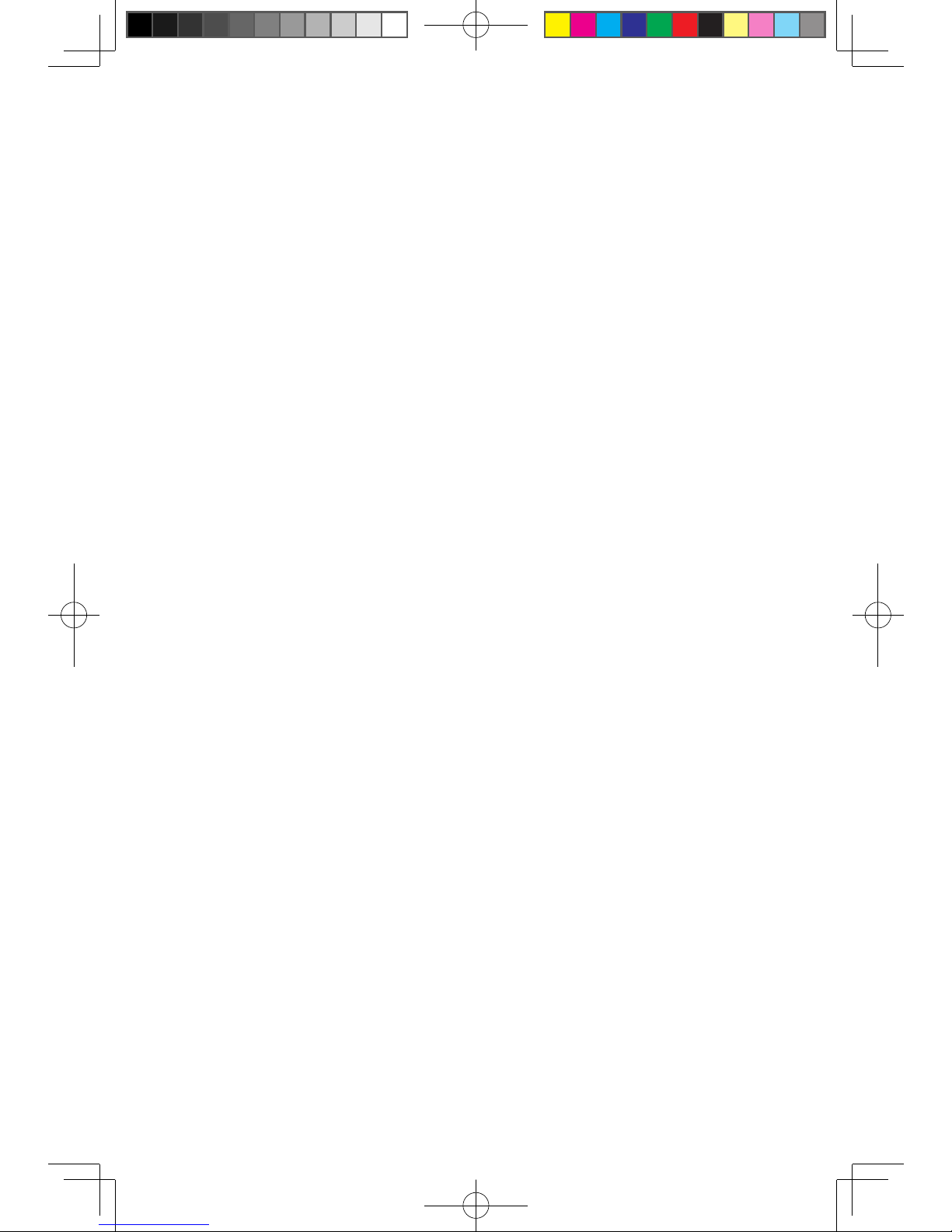
31044392_Q150_UG_EN_V1.0.indd 2 2010.4.20 10:46:45 AM
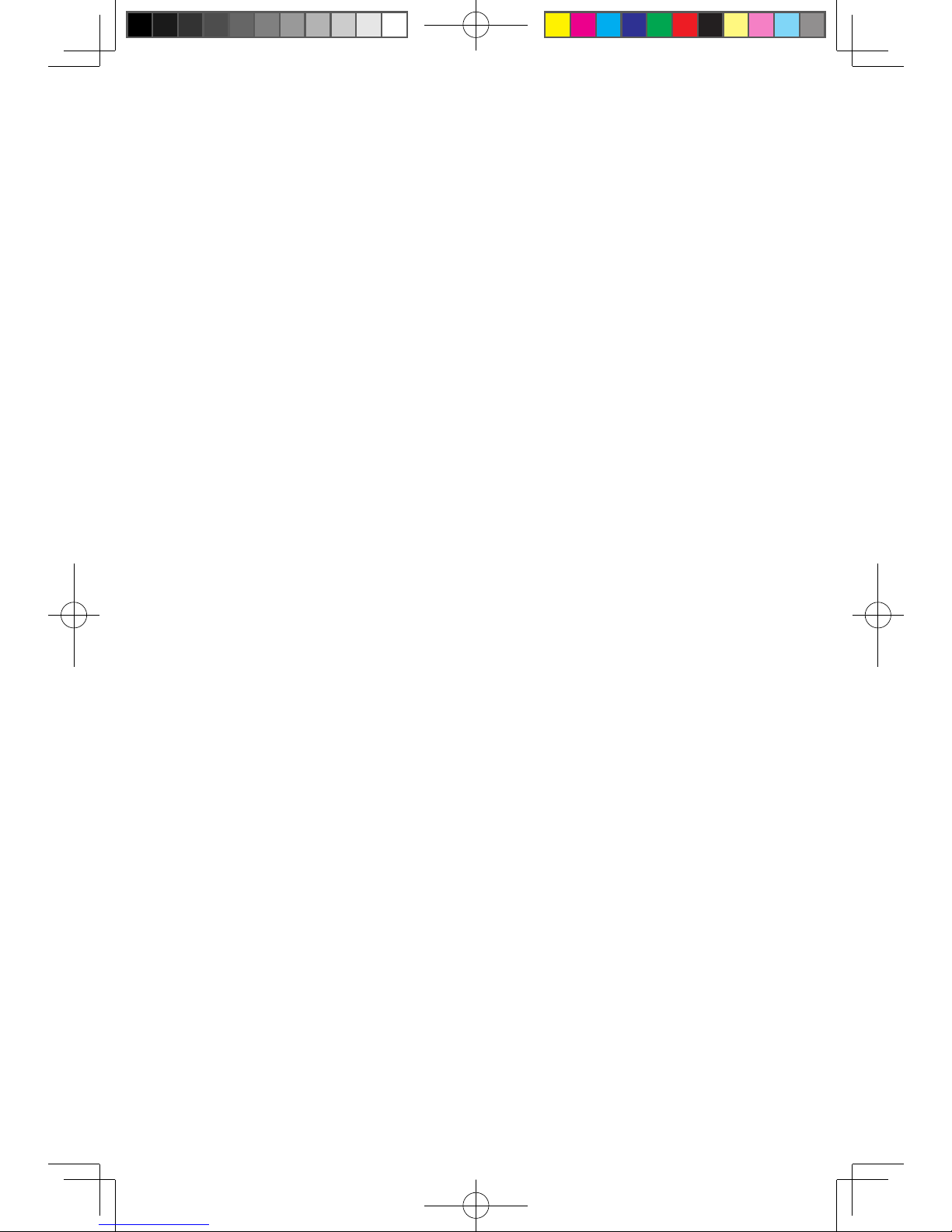
1
Contents
Contents
Important Safety Information
Chapter 1
Using the Computer Hardware .............................. 1
1.1 Front view ................................................................................2
1.2 Rear view .................................................................................3
1.3 Computer mount instruction ....................................................
4
1.4 Setting the display resolution ...................................................
6
1.5 Connecting your computer .....................................................
6
Chapter 2 Recovery Wizard ................................................... 11
Chapter 3
Using the Computer Software ............................. 15
3.1 CyberLink PowerDVD ............................................................17
3.2 McAfee Security Center .........................................................
17
Chapter 4 System Maintenance and Recovery .................... 19
4.1 Restoring the System ............................................................20
4.2 Backup and Restore ..............................................................
20
4.3 Cleaning Up the Disk .............................................................
21
4.4 Checking For, and Correcting Disk Errors ..............................
21
4.5 Defragmenting the Disk(s) ......................................................
21
4.6 Performing Daily Maintenance Tasks ......................................
22
Chapter 5 Troubleshooting and Confirming Setup .............. 23
5.1 Troubleshooting display problems ..........................................24
5.2 Troubleshooting audio problems ............................................
25
5.3 Troubleshooting software problems .......................................
26
5.4 Troubleshooting problems with Hard Disks ............................
27
5.5 Special considerations for troubleshooting Windows .............
27
31044392_Q150_UG_EN_V1.0.indd 1 2010.4.20 10:46:45 AM
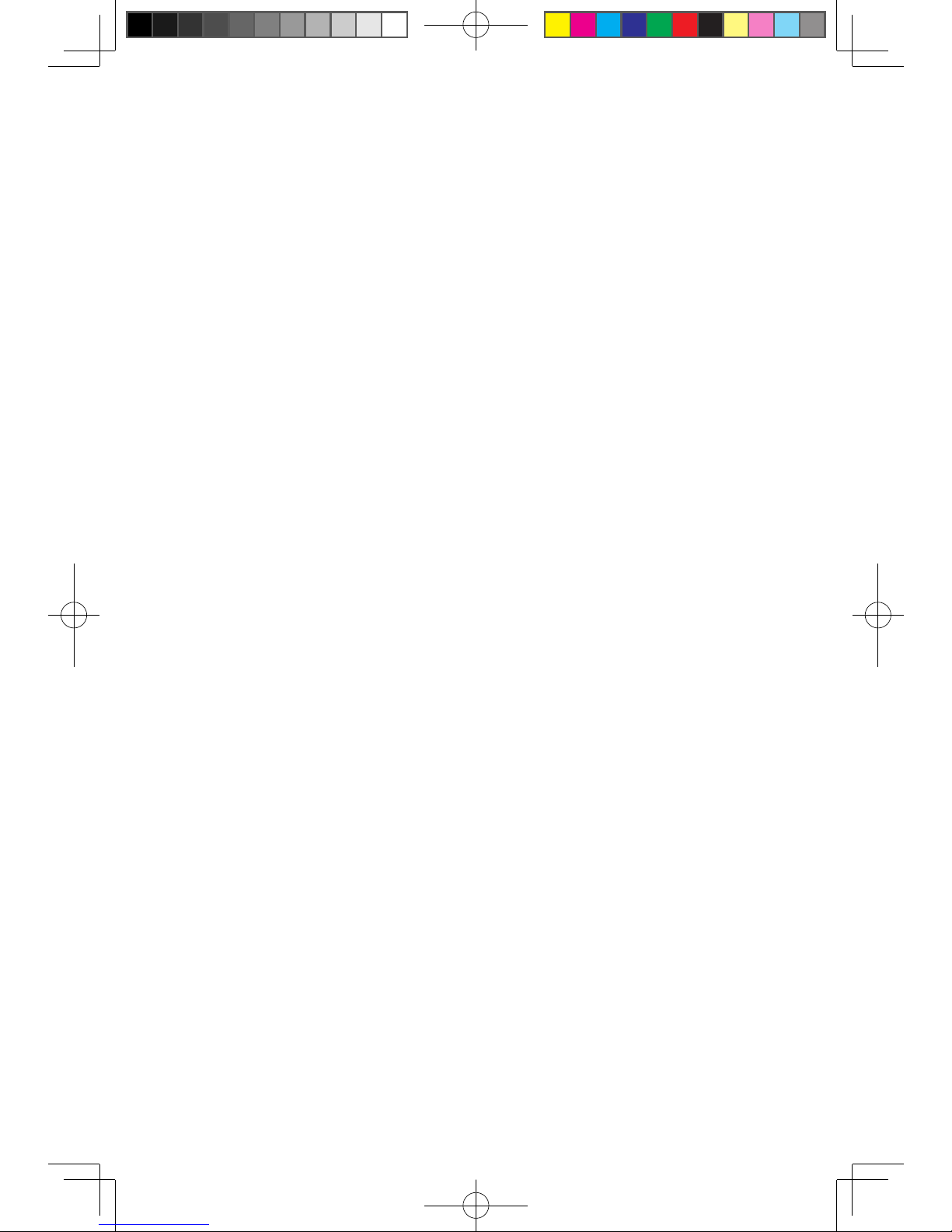
31044392_Q150_UG_EN_V1.0.indd 2 2010.4.20 10:46:45 AM
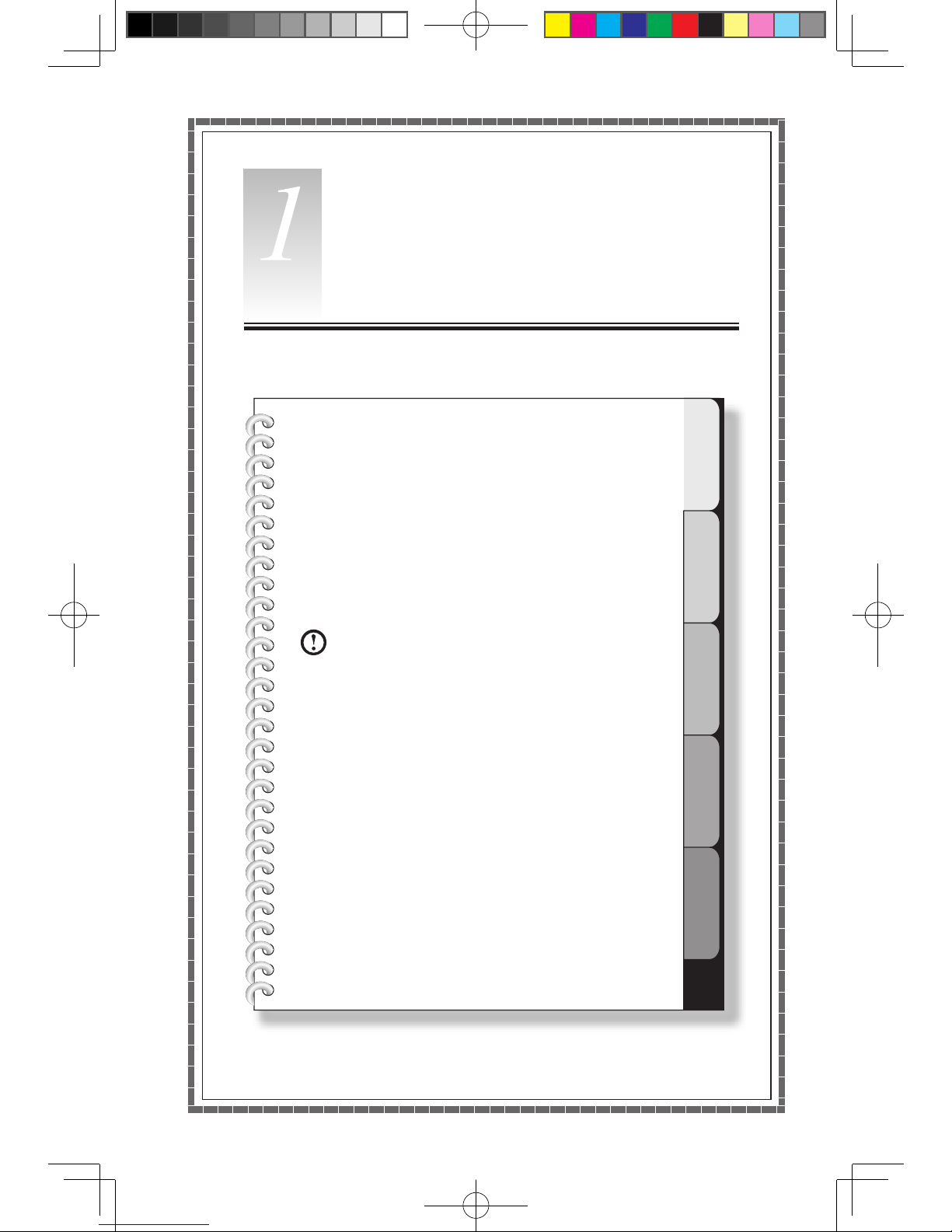
1
2
3
4
5
Chapter
This chapter contains the following
topics:
ÿ
Computer hardware introduction
ÿ
Information on computer connections
Note: The descriptions in this chapter may
vary from your computer setup, depending
on computer models and configurations.
User Guide
1
Using the Computer Hardware
31044392_Q150_UG_EN_V1.0.indd 1 2010.4.20 10:46:47 AM
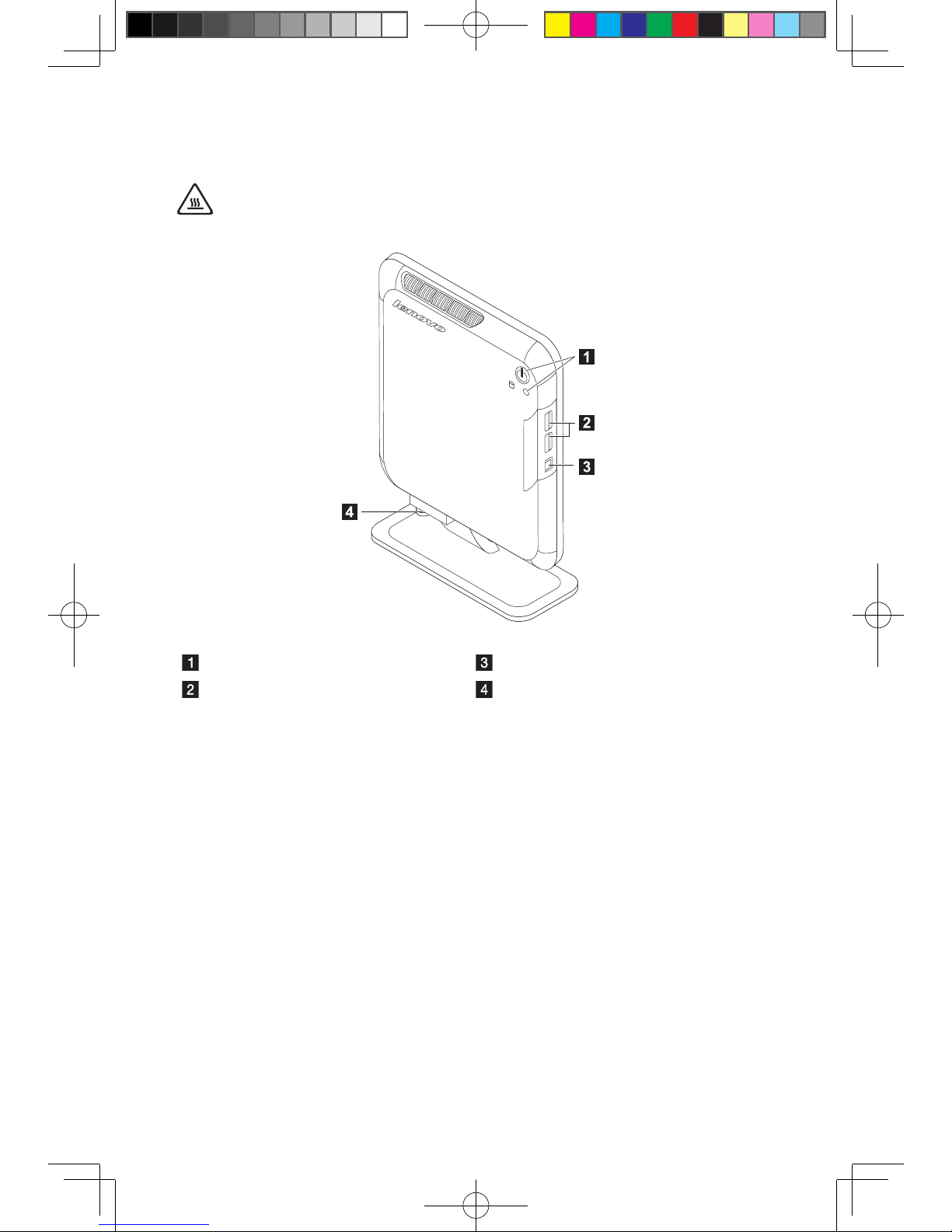
2
User Guide
1.1 Front view
Attention: Ensure that none of the air vents on the computer are blocked.
Blocked air vents can lead to overheating problems.
Power button and power indicator S/P DIF connector
USB2.0 ports (2) Base stand screw
31044392_Q150_UG_EN_V1.0.indd 2 2010.4.20 10:46:47 AM
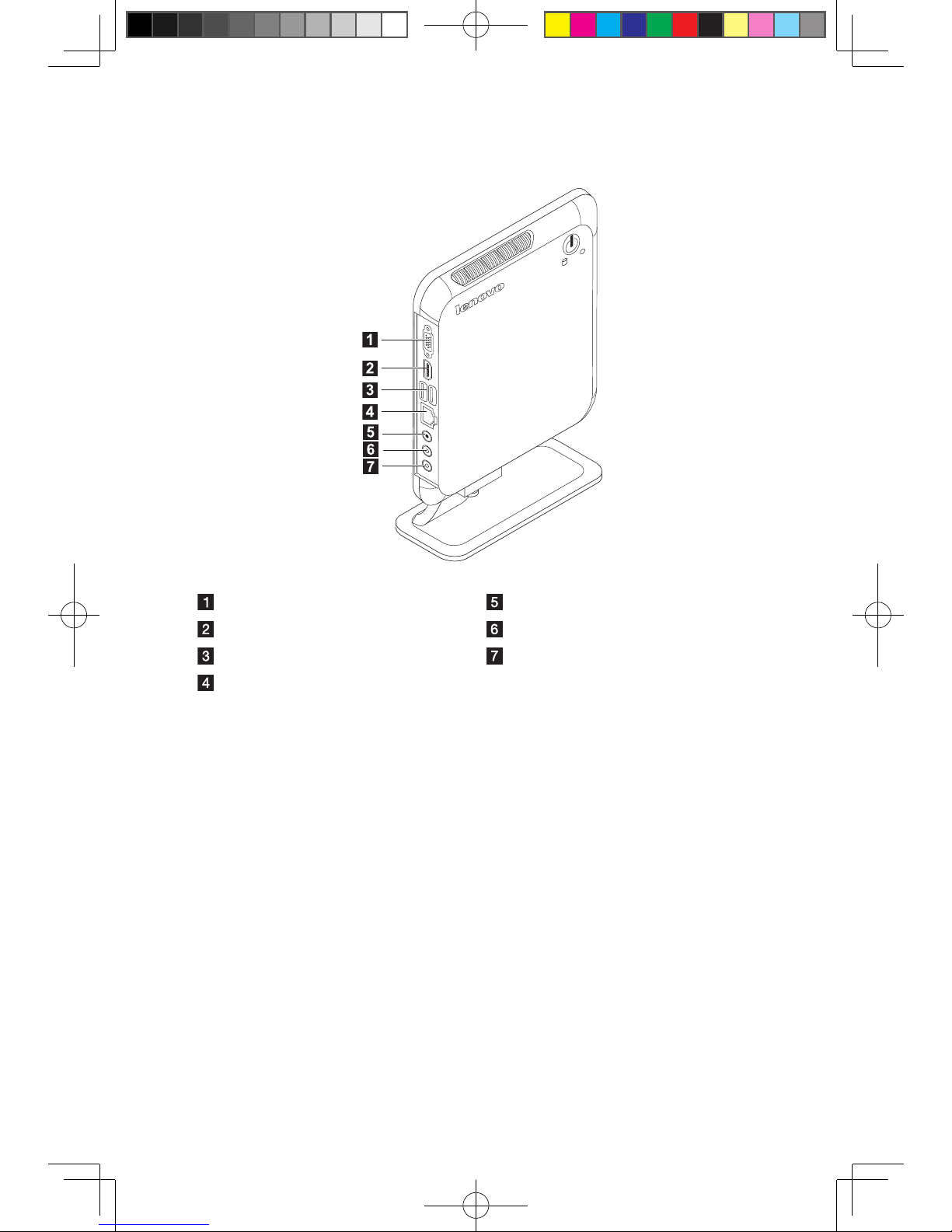
3
User Guide
1.2 Rear view
VGA port or HDMI port Power socket
HDMI-OUT connector Audio line-out
USB2.0 ports(2) Audio line-in
Ethernet ports
31044392_Q150_UG_EN_V1.0.indd 3 2010.4.20 10:46:48 AM
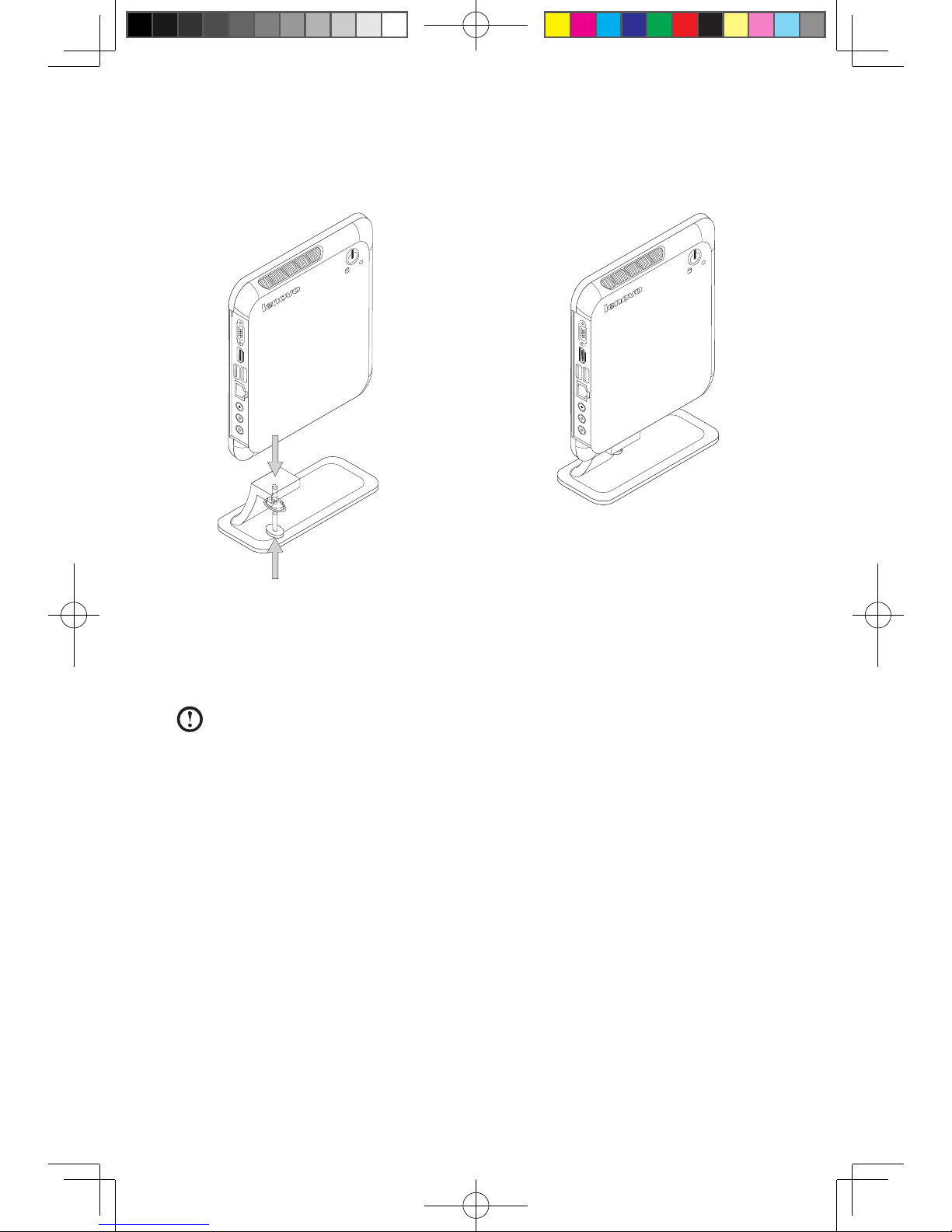
4
User Guide
1.3 Computer mount instruction
The computer chassis can be placed in a vertical position.
Installing the base stand
1. Attach the base stand to the unit.
2. Tighten the screw with your fingers.
Note: Make sure to install the base stand before placing the chassis in a
vertical position.
31044392_Q150_UG_EN_V1.0.indd 4 2010.4.20 10:46:49 AM
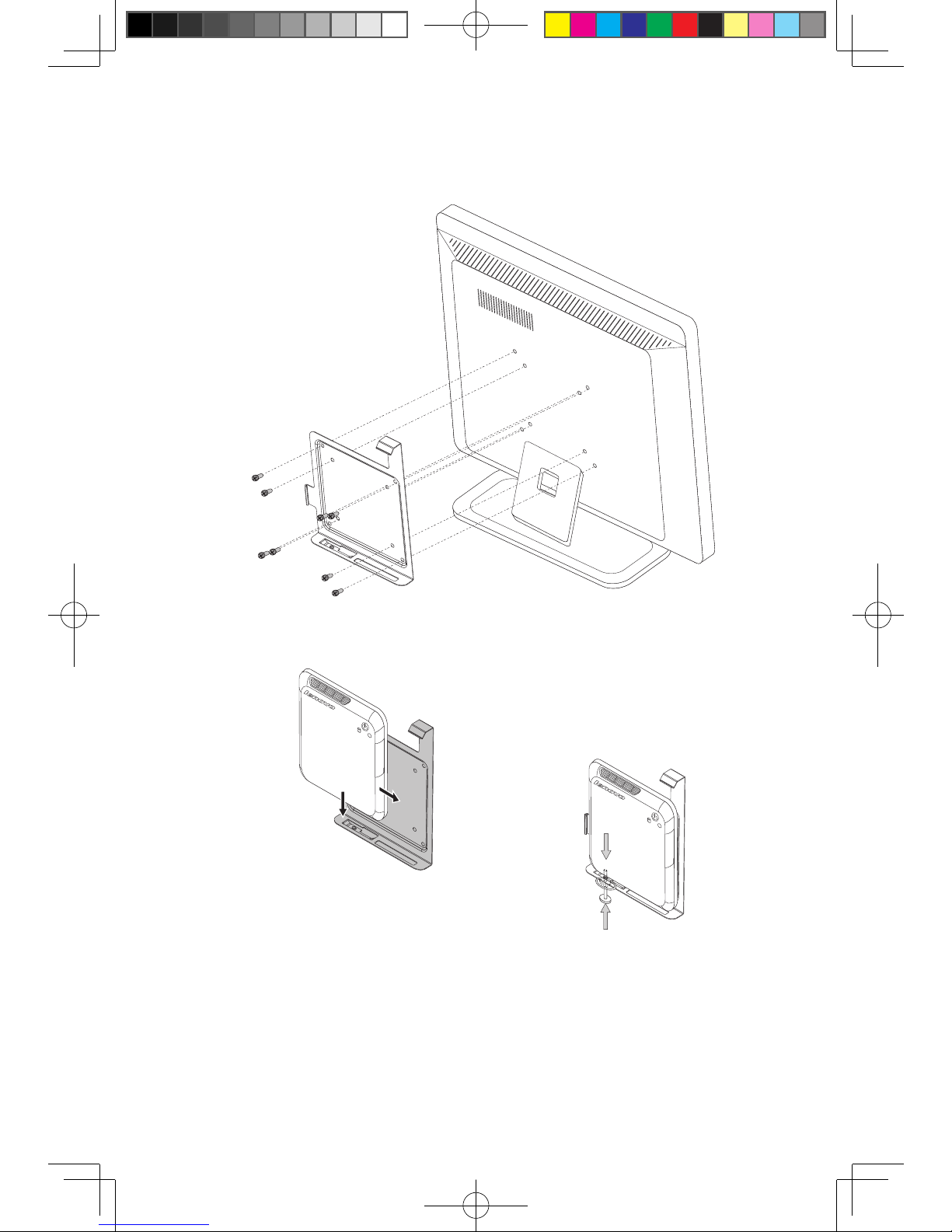
5
User Guide
The computer chassis also can be mounted behind your TV or
monitor. (Only some models have this metal bracket.)
1. First, screw the metal bracket to the rear of TV or monitor.
2. Slide the computer into this metal bracket and screw the computer firmly to the
Bracket.
31044392_Q150_UG_EN_V1.0.indd 5 2010.4.20 10:46:51 AM
