Page 1
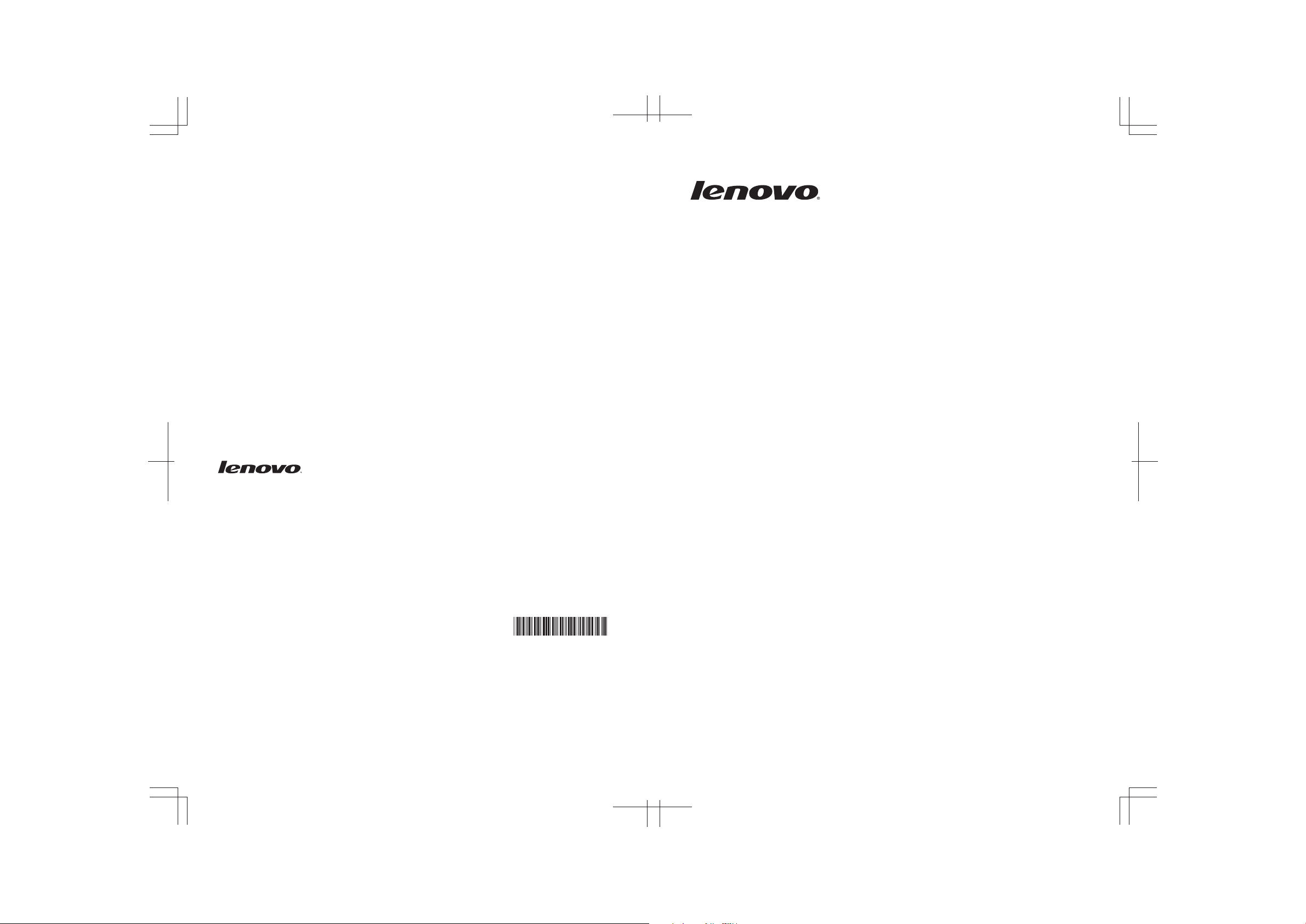
New World. New Thinking.
www.lenovo.com
© Copyright Lenovo 2011
Lenovo
Safety and General Information
Guide
TM
P/N: 147500112
Page 2
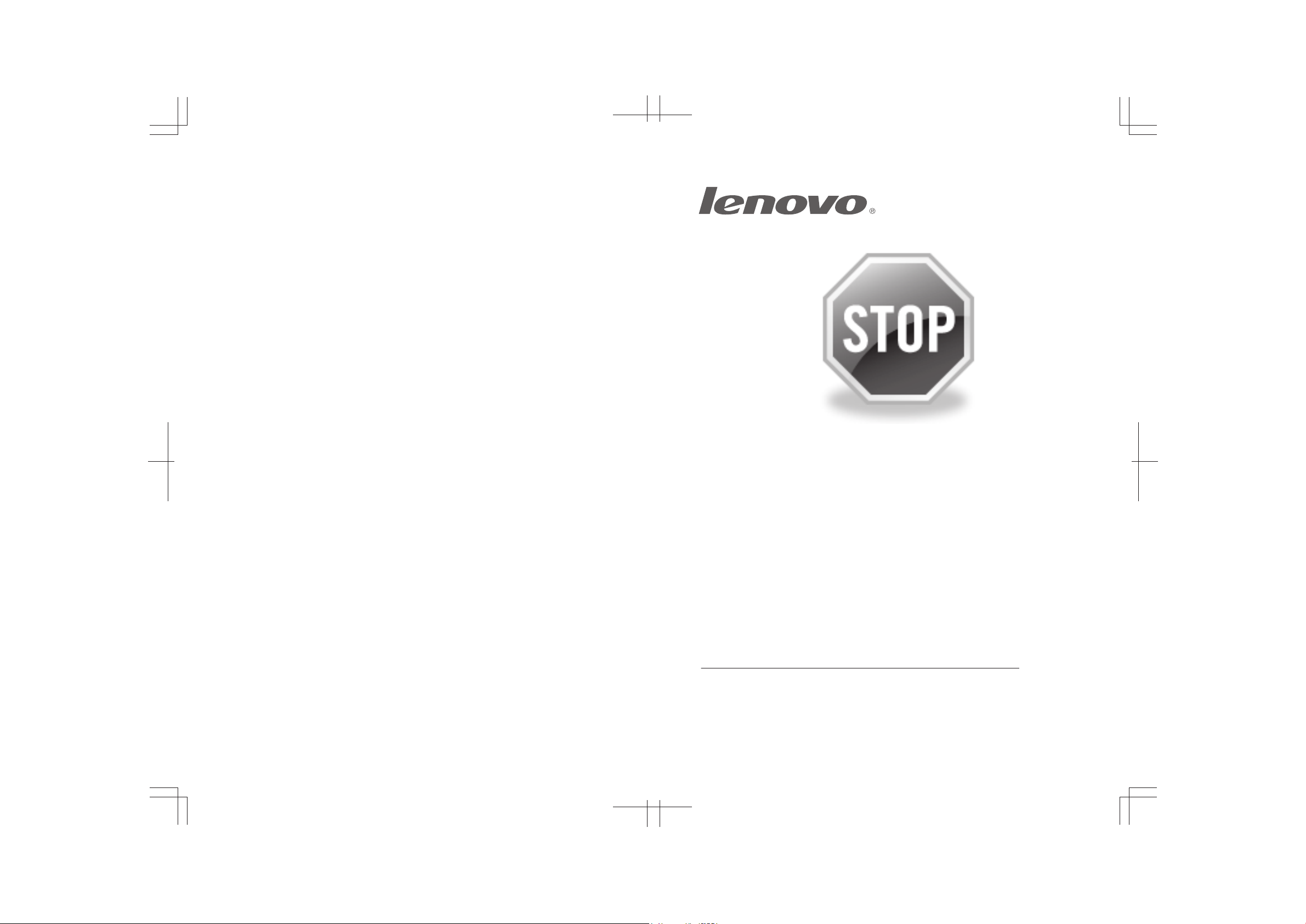
If your product is not working correctly,
DO NOT RETURN IT TO THE STORE.
For technical assistance, contact a Lenovo
support specialist 24 hours a day by calling toll
free 1-877-4 LENOVO (1-877-453-6686).
Additionally, you can find support information
and updates on the Lenovo Web site located at
http://consumersupport.lenovo.com.
* Only for the users from the United States.
Page 3
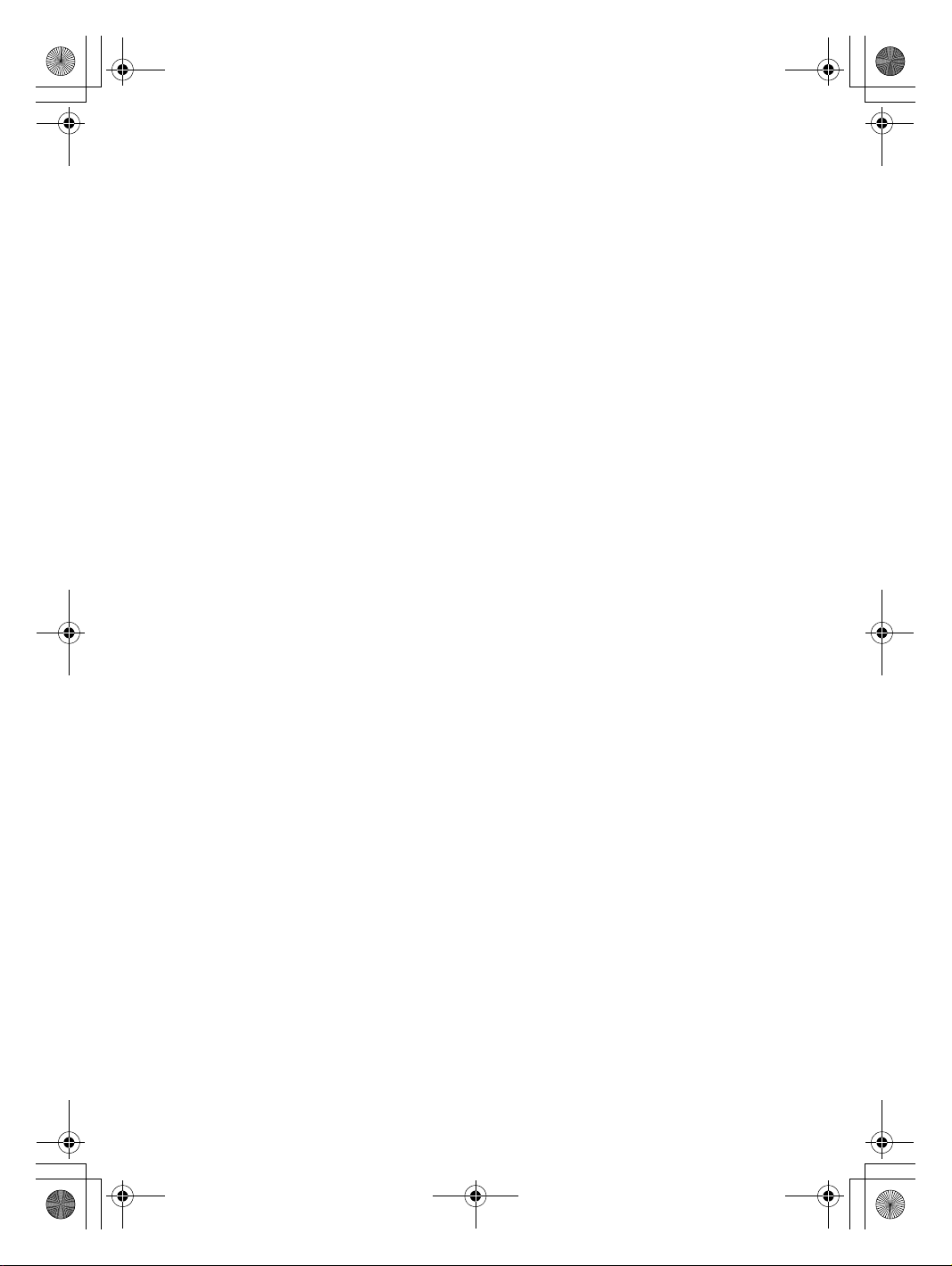
Safety and General Information Guide V1.0_en.book Page 1 Friday, March 4, 2011 4:55 PM
Lenovo
Safety and General Information
Guide
Page 4
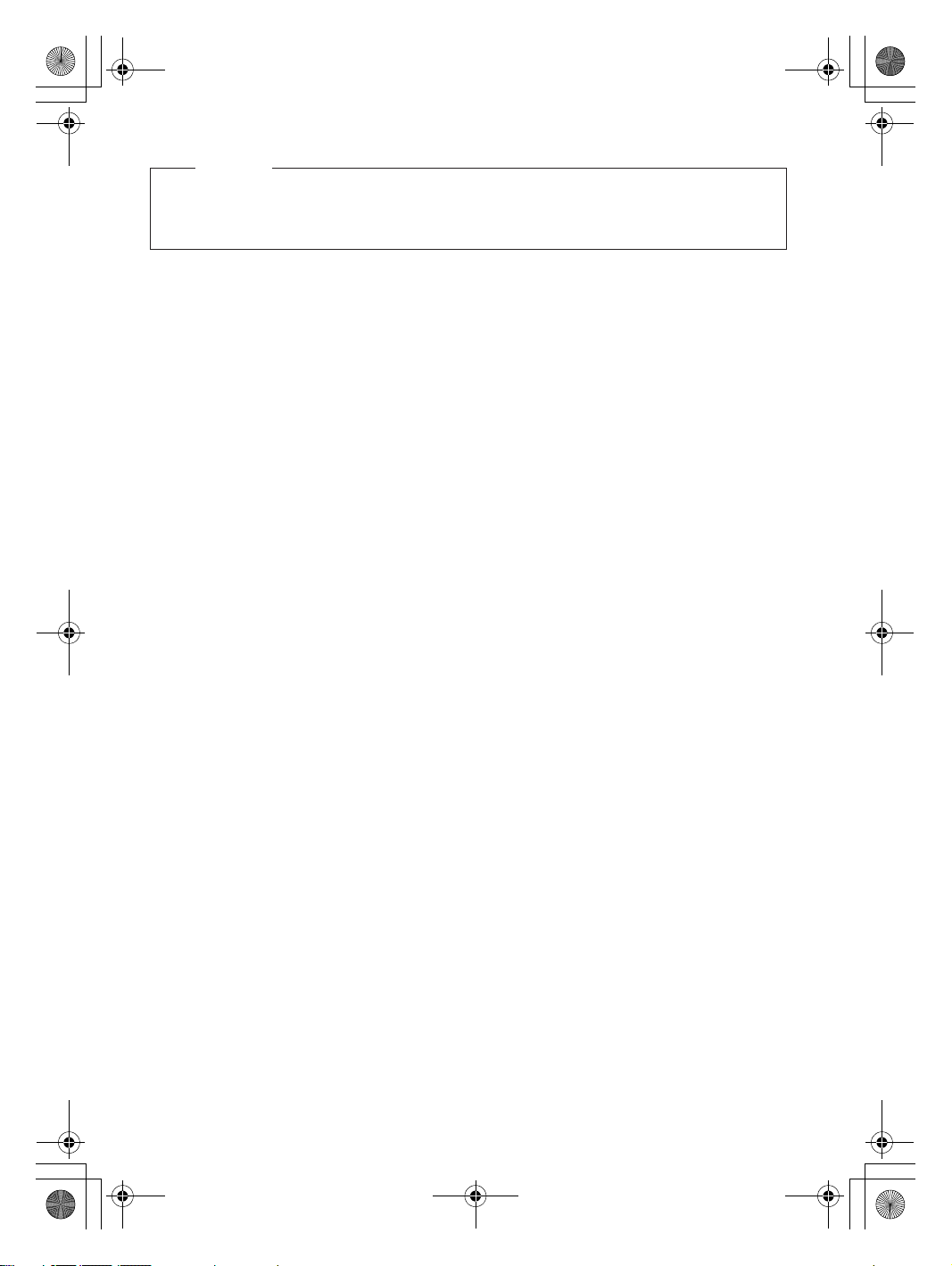
Safety and General Information Guide V1.0_en.book Page 2 Friday, March 4, 2011 4:55 PM
Notes
Before using the product, be sure to read “Chapter 1. Important safety
•
information” first.
Third Edition (March 2011)
© Copyright Lenovo 2011.
LIMITED AND RESTRICTED RIGHTS NOTICE: If data or software is delivered pursuant a General
Services Administration “GSA” contract, use, reproduction, or disclosure is subject to restrictions set
forth in Contract No. GS-35F-05925.
Page 5
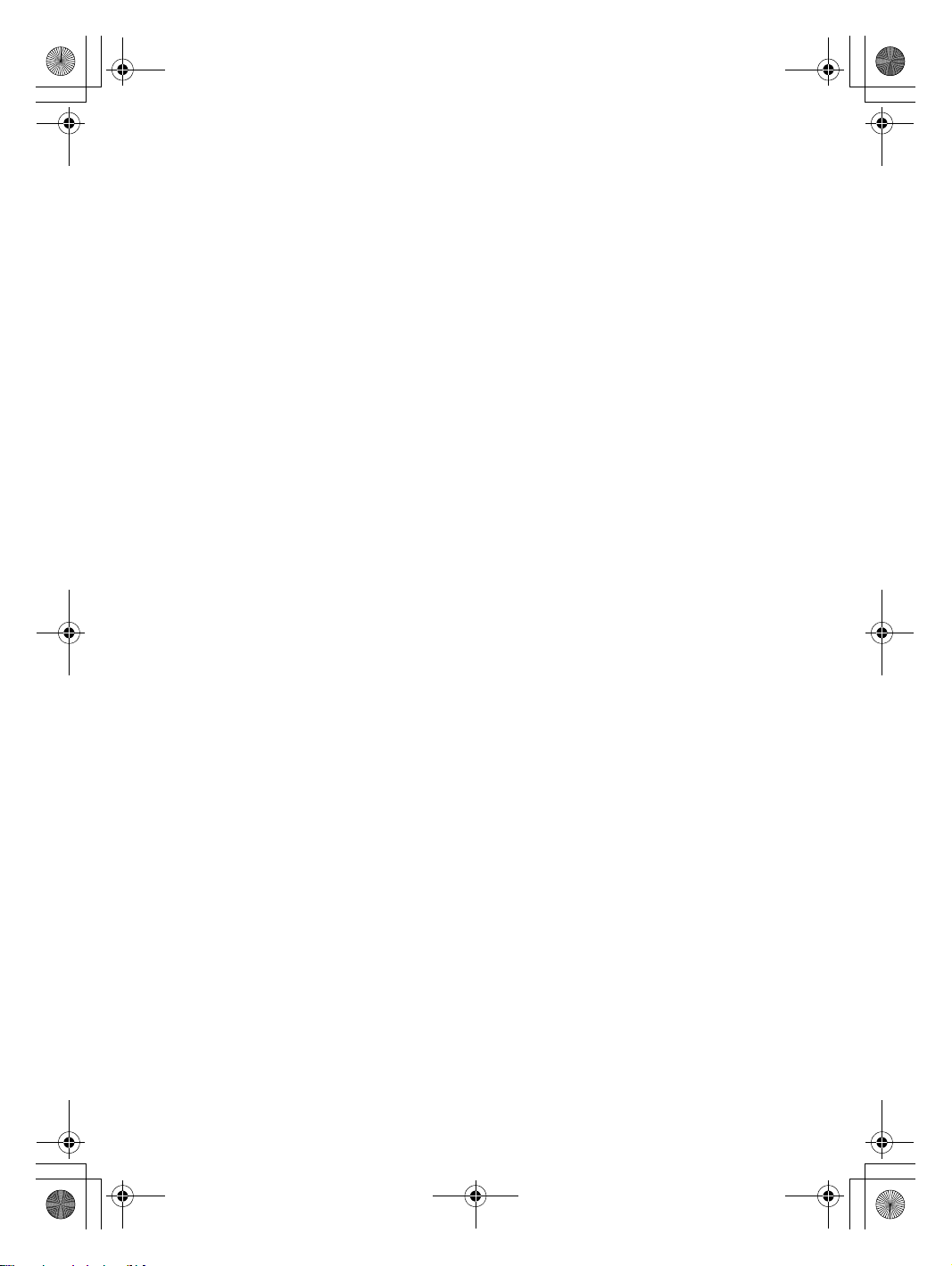
Safety and General Information Guide V1.0_en.book Page i Friday, March 4, 2011 4:55 PM
Contents
Chapter 1. Important safety
information ................................1
Conditions that require immediate
action................................................1
Safety guidelines ............................3
Service and upgrades ................. 3
Power cords and power
adapters ........................................ 3
Extension cords and related
devices .......................................... 4
Plugs and outlets......................... 4
Power supply statement ............ 5
External devices .......................... 5
Batteries ........................................ 6
Rechargeable battery
Heat and product ventilation.... 7
CD and DVD drive safety.......... 8
Laser compliance statement ...... 9
Electrical current safety
information ..................................10
Liquid crystal display (LCD)
notice.............................................11
Using headphones or
earphones .....................................11
Additional safety
information ..................................12
notice ...... 6
Chapter 2. Use and care
Information ..............................13
Caring for your computer............13
Being careful about where and
how you work. ............................13
Notice of static-electricity ..........14
Being gentle with your
computer ......................................14
Carrying your computer
properly........................................15
For outdoor use ...........................15
Handling storage media and
drives properly............................15
Data safety ...................................16
Taking care in setting
passwords.................................... 16
Cleaning the cover of your
computer...................................... 16
Cleaning your comp
keyboard ...................................... 17
Cleaning your computer
display.......................................... 17
Other important tips .................. 18
Accessibility and comfort ............19
Ergonomic information ............. 19
What if you are traveling?......... 19
Questions about vision? ............ 19
Maintenance .................................. 20
General tips for maintenance.... 20
uter
Chapter 3. Getting help and
service .....................................21
Getting help on the Web.............22
Calling the customer support
center .............................................22
Getting help around the
world .............................................24
Appendix A. Notices ...............25
Trademarks..............................39
i
Page 6
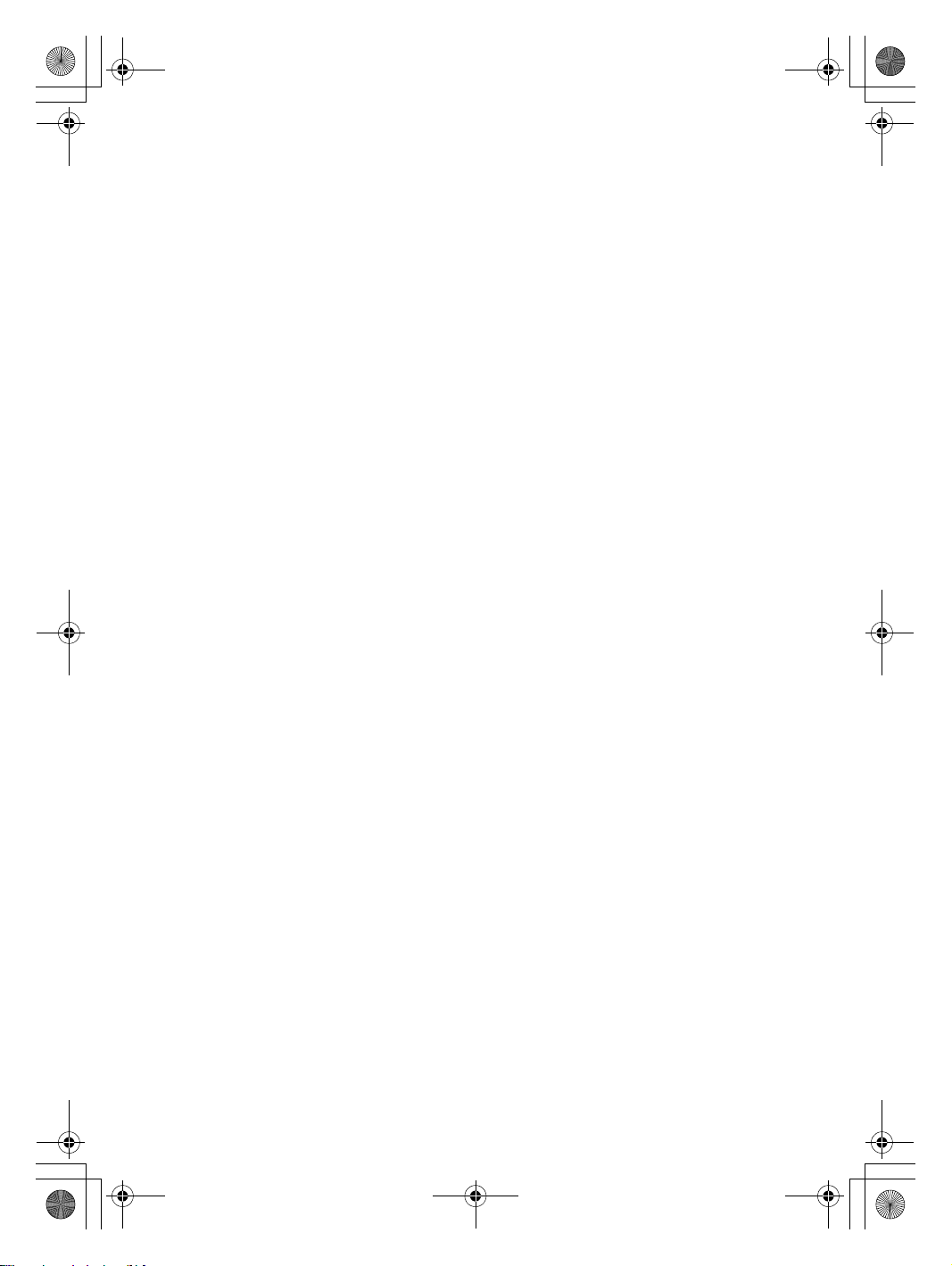
Safety and General Information Guide V1.0_en.book Page ii Friday, March 4, 2011 4:55 PM
Page 7
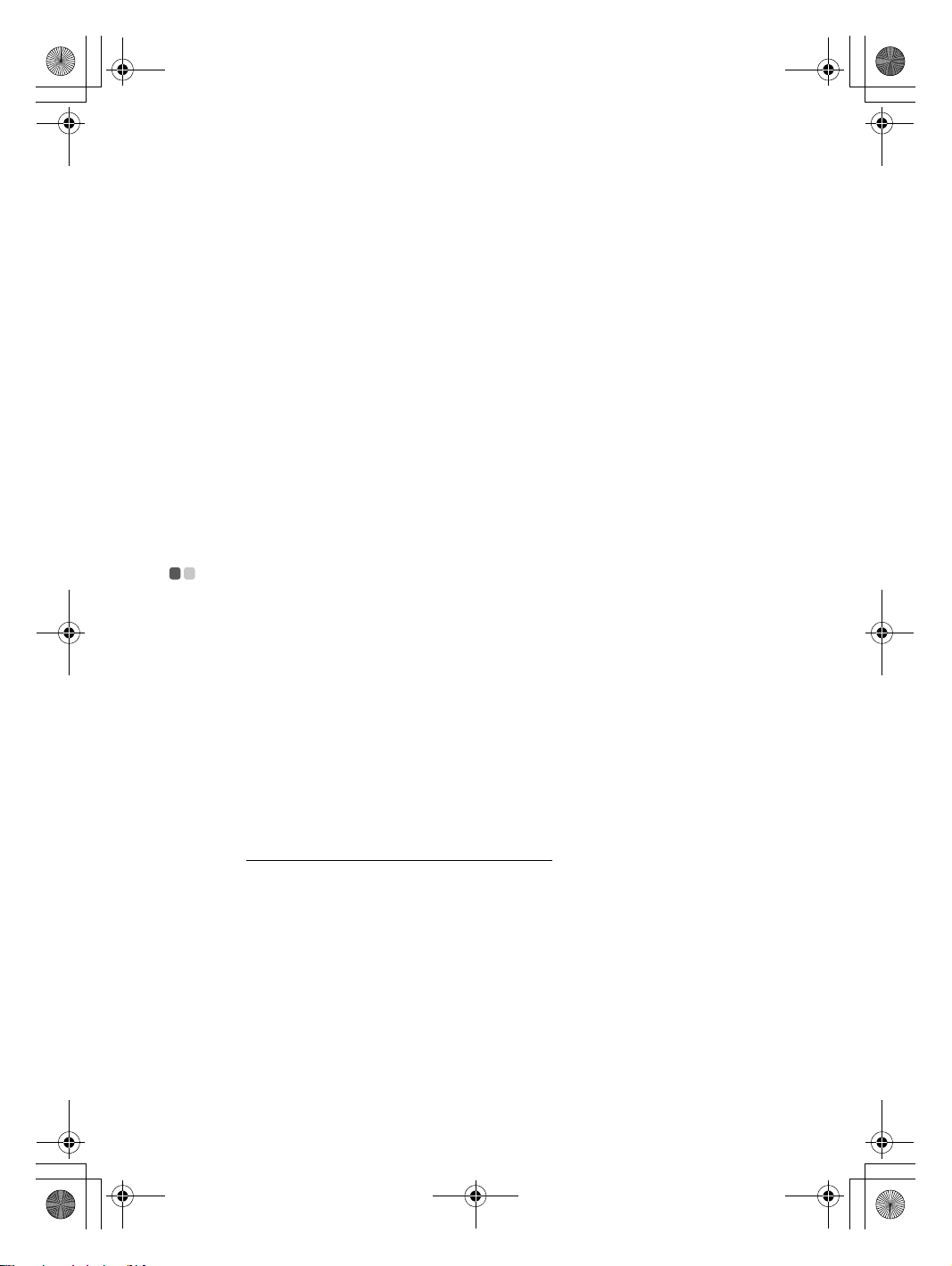
Safety and General Information Guide V1.0_en.book Page 1 Friday, March 4, 2011 4:55 PM
Chapter 1. Important safety information
This information can help you safely use your notebook personal computer.
Follow and retain all information included with your computer. The
information in this document does not alter the terms of your purchase
agreement or the Lenovo Limited Warranty.
Customer safety i
effective. However, personal computers are electronic devices. Power cords,
power adapters, and other features can create potential safety risks that can
result in physical injury or property damage, especially if misused. To reduce
these risks, follow the instructions in t
following the information contained in this document and provided with
your product, you can help protect yourself from hazards and create a safer
computer work environment.
Conditions that require immediate action - - - - - - - - - - - - - - - - -
s important. Our products are developed to be safe and
his document carefully. By carefully
Products can become damaged due to misuse or neglect. Some product
damage is serious enough that the product should not be used again until it
has been inspected and, if necessary, repaired by an authorized servicer.
As with any electronic devi
turned on. On very rare occasions, you might notice an odor or see a puff of
smoke or sparks vent from your product. Or you might hear sounds like
popping, cracking or hissing. These conditions might merely mean that an
internal electronic compo
they might indicate a potential safety issue. However, do not take risks or
attempt to diagnose the situation yourself. Contact the customer support
center for further guidance. For a list of service and support
go to http://consumersupport.lenovo.com/
Frequently inspect your computer and its components for damages or signs
of danger. If you have any question about the condition of a component, do
not use the product. Contact the customer support center or the product
manufacturer for instruction
repaired, if necessary.
In the unlikely event that you notice any of the following conditions, or if
you have any safety concerns with your product, stop using the product and
unplug it from t
speak to the customer support center for further guidance.
he power source and telecommunication lines until you can
ce, pay close attention to the product when it is
nent has failed in a safe and controlled manner. Or,
phone numbers,
.
s on how to inspect the product and have it
1
Page 8
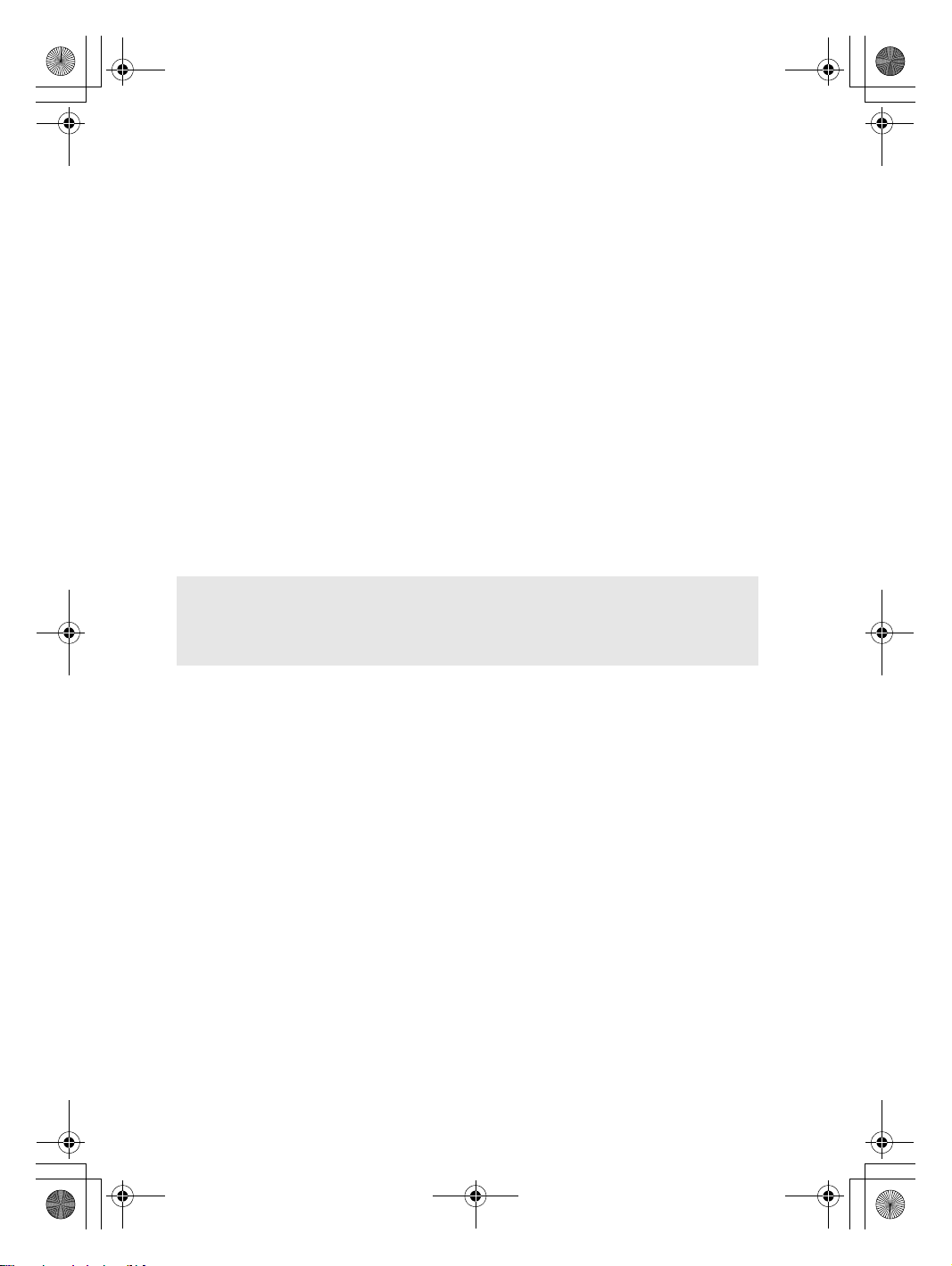
Safety and General Information Guide V1.0_en.book Page 2 Friday, March 4, 2011 4:55 PM
Chapter 1. Important safety information
• Power cords, plugs, power adapters, extension cords, surge protectors, or
power supplies that are cracked, broken, or damaged
• Signs of overheating, smoke, sparks, or fire
• Damage to a battery (such as cracks, dents, or creases), discharge from a
battery, or a buildup of foreign substances on the battery
• A cracking, hissing or popping sound, or strong odor that comes from the
produ
ct
• Signs that liquid has been spilled or an object has fallen on to the computer
product, the power cord or power adapter
• The computer product , power cord, or power adapter has been exposed to
water
• The product has been dropped or damaged in any way
• The product does not operate normally when you follow the operating
instructio
Note: If you notice these conditions with a product (such as an extension cord)
ns
that is not manufactured for or by Lenovo, stop using that product until
you can contact the product manufacturer for further instructions, or until
you get a suitable replacement.
2
Page 9
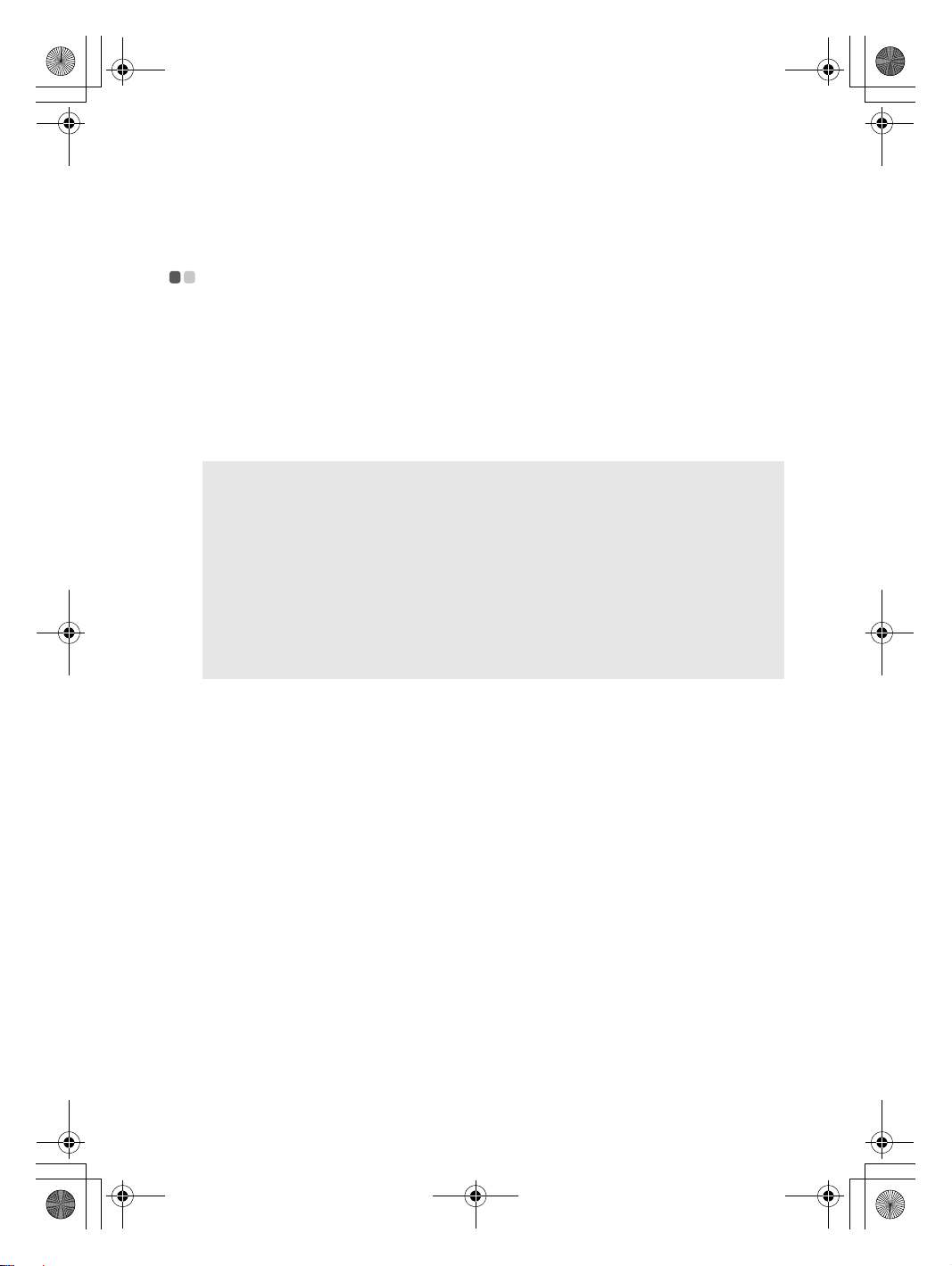
Safety and General Information Guide V1.0_en.book Page 3 Friday, March 4, 2011 4:55 PM
Chapter 1. Important safety information
Safety guidelines - - - - - - - - - - - - - - - - - - - - - - - - - - - - - - - - - - - - - - - - - - - - - - - - - - - - - - - - - - - - - - - - - - - - - - - - - - - - -
Always observe the following precautions to reduce the risk of injury and
property damage.
Service and upgrades
Do not attempt to service a product yourself unless instructed to do so by the
customer support center or your documentation.
Note: Some computer parts can be upgraded or replaced by the customer.
Replacement parts approved for customer installation are referred to as
Customer Replaceable Units, or CRUs. Lenovo provides documentation
with instructions when it is appropriate for customers to install options or
replace CRUs. You must closely follow all
replacing parts. The Off state of a power indicator does not necessarily
mean that voltage levels inside a product are zero. Before you remove the
covers from a product equipped with an AC power cord, always make
sure that the power is turned off and that the product
any power source.
instructions when installing or
is unplugged from
Before replacing any CRUs, turn off the computer and wait three to five
minutes to let the computer cool before opening the cover.
Power cords and power adapters
Use only the power cords and power adapters supplied by the product
manufacturer. The power cord and power adapter are intended for use with
this product only. They should never be used with any other product.
The power cords shall be safety approved. For Germany, it shall be H05VV-F,
3G, 0.75 mm
accordingly.
Never wrap a power cord around a power adapter or other object. Doing so
can stress the cord in ways that can cause the cord to fray, crack, or crimp.
This can present a safety hazard.
Always route power cords or any other cables so that they will not be walked
on, tripped over, or pinched by objects.
2
, or better. For other countries, the suitable types shall be used
3
Page 10
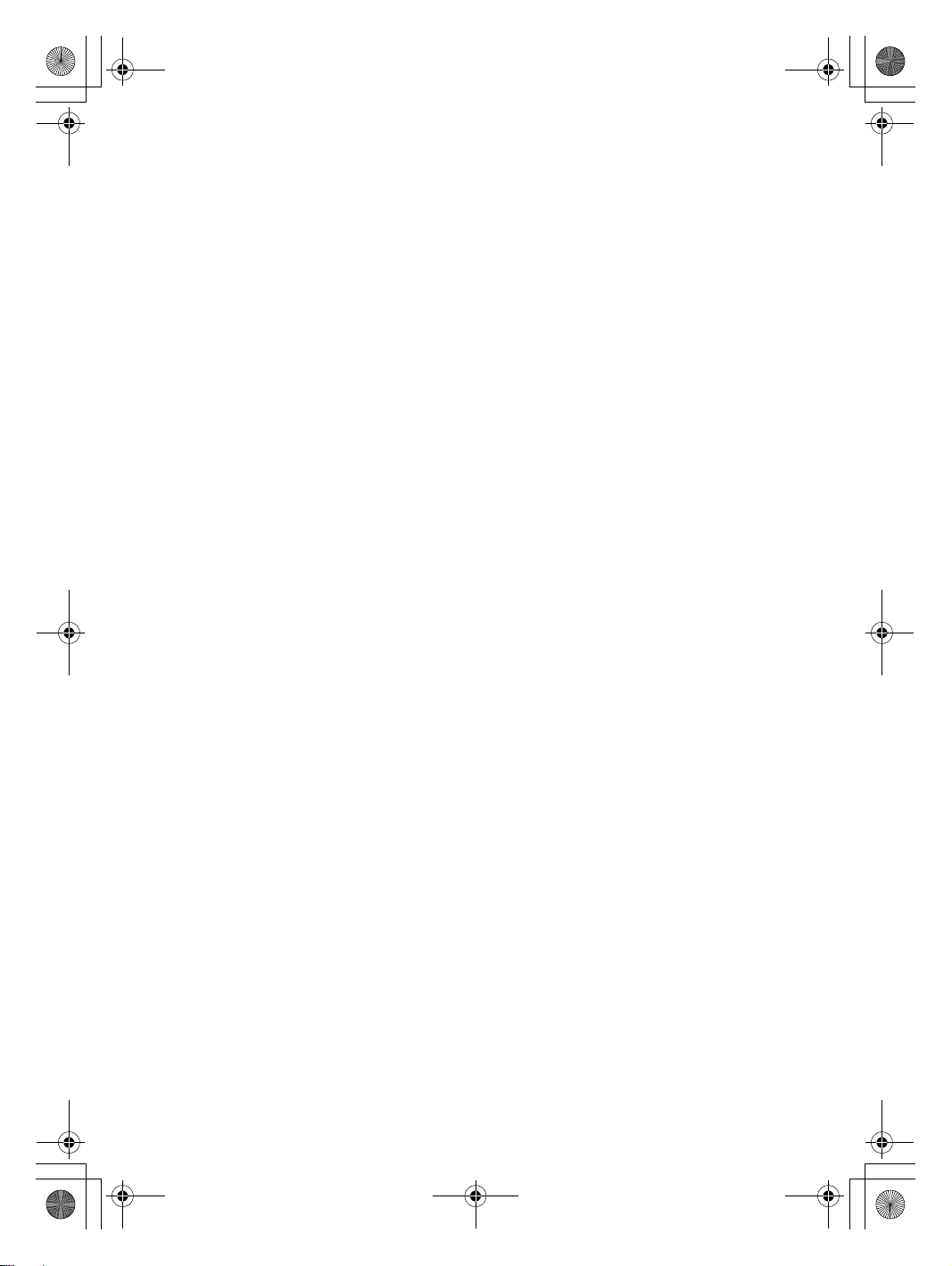
Safety and General Information Guide V1.0_en.book Page 4 Friday, March 4, 2011 4:55 PM
Chapter 1. Important safety information
Protect power cords and power adapters from liquids. For instance, do not
leave your power cord or power adapter near sinks, tubs, toilets, or on floors
that are cleaned with liquid cleansers. Liquids can cause a short circuit,
particularly if the power cord or power adapter has been stressed by misuse.
Liquids also can cause grad
connector terminals on a power adapter, which can eventually result in
overheating.
Always connect power cords and signal cables in the correct order and
ensure that all power cord connectors are securely and completely plugged
into receptacles.
Do not use any power adapter that shows corrosio
shows signs of overheating (such as deformed plastic) at the ac input or
anywhere on the power adapter.
Do not use any power cords where the electrical contacts on either end show
signs of corrosion or overheating or where the power cord appears to have
been damaged in any way.
ual corrosion of power cord terminals and/or the
n at the ac input pins or
Extension cords and related devices
Ensure that extension cords, surge protectors, uninterruptible power
supplies, and power strips that you use are rated to handle the electrical
requirements of the product. Never overload these devices. If power strips
are used, the load should not exceed the power strip input ra
electrician for more information if you have questions about power loads,
power requirements, and input ratings.
ting. Consult an
Plugs and outlets
If a receptacle (power outlet) that you intend to use with your computer
equipment appears to be damaged or corroded, do not use the outlet until it
is replaced by a qualified electrician.
Do not bend or modify the plug. If the plug is damaged, contact the
manufacturer t
Do not share an electrical outlet with other home or commercial appliances
that draw large amounts of electricity; otherwise, unstable voltage might
damage your computer, data, or attached devices.
o obtain a replacement.
4
Page 11
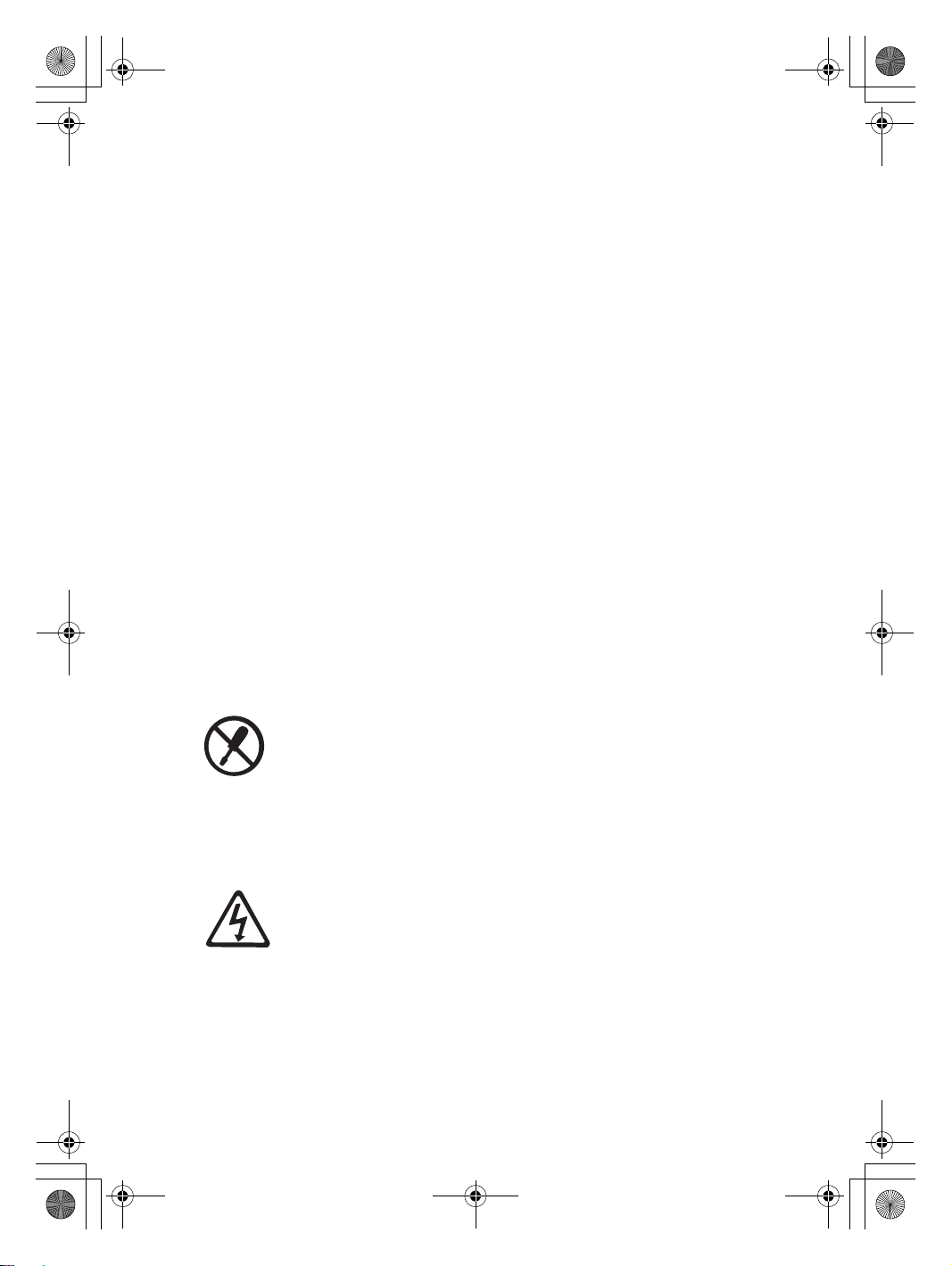
Safety and General Information Guide V1.0_en.book Page 5 Friday, March 4, 2011 4:55 PM
Chapter 1. Important safety information
Some products are equipped with a three-pronged plug. This plug fits only
into a grounded electrical outlet. This is a safety feature. Do not defeat this
safety feature by trying to insert it into a non-grounded outlet. If you cannot
insert the plug
adapter or to replace the outlet with one that enables this safety feature.
Never overload an electrical outlet. The overall system load should not
exceed 80 percent of the branch circuit rating. Consult an electric
information if you have questions about power loads and branch circuit
ratings.
Be sure that the power outlet you are using is properly wired, easily
accessible, and located close to the equipment. Do not fully extend power
cords in a way that will stress the cords.
Be sure tha
product you are installing.
Carefully connect and disconnect the equipment from the electrical outlet.
into the outlet, contact an electrician for an approved outlet
t the power outlet provides the correct voltage and current for the
ian for more
Power supply statement
Never remove the cover on a power supply or any part that has the
following label attached.
Hazardous voltage, current, and energy levels are present inside any
component that has this label attached. There are no serviceable parts inside
these components. If you suspect a problem with one of these parts, contact a
service tech
nician.
External devices
Do not connect or disconnect any external device cables other than USB and
1394 cables while the computer power is on; otherwise, you might damage
your computer. To avoid possible damage to attached devices, wait at least
five seconds after the computer is shut down to di
sconnect external devices.
5
Page 12
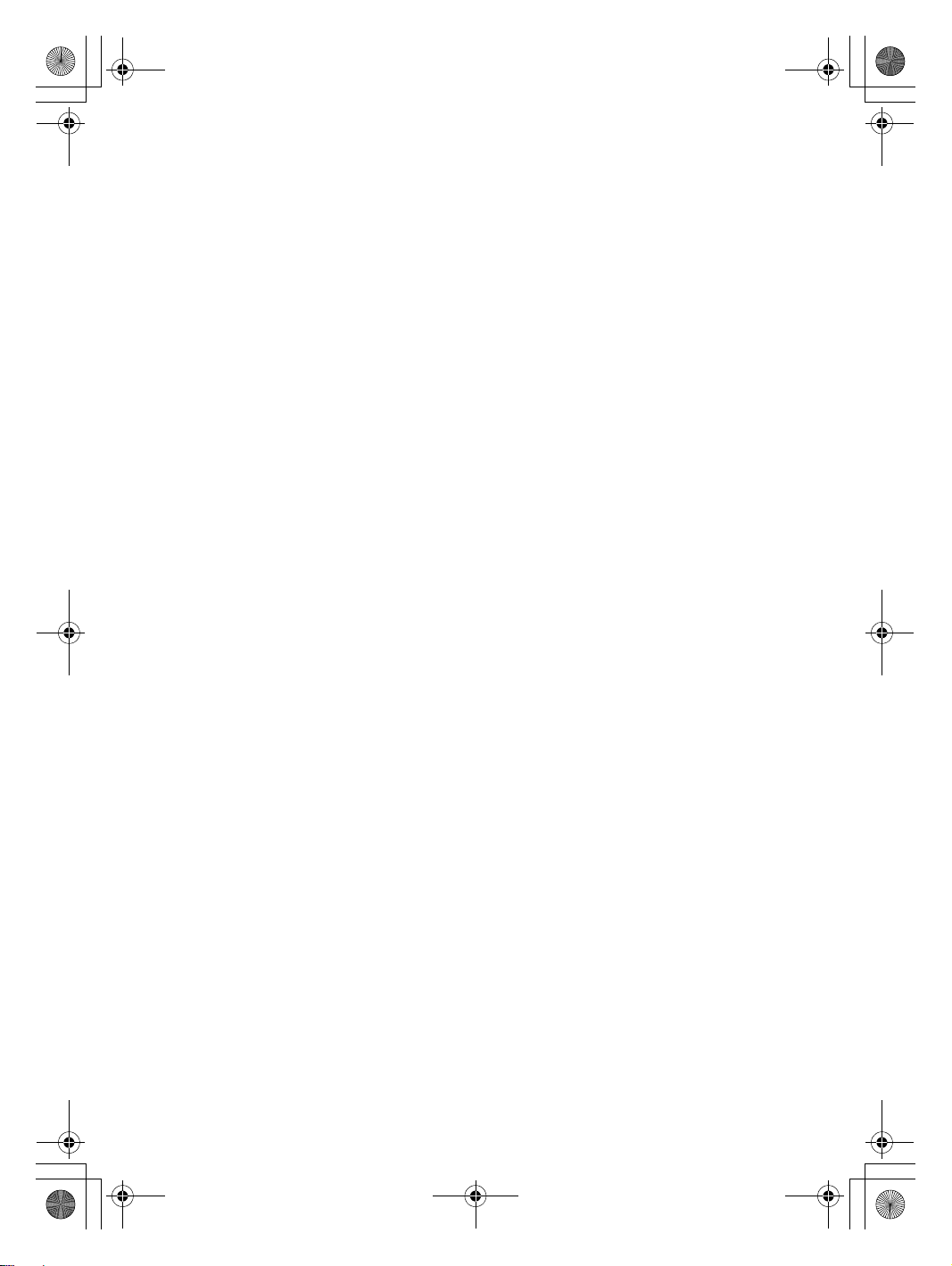
Safety and General Information Guide V1.0_en.book Page 6 Friday, March 4, 2011 4:55 PM
Chapter 1. Important safety information
Batteries
Personal computers manufactured by Lenovo contain a coin cell battery to
provide power to the system clock. In addition, many mobile products, such
as notebook computers, utilize a rechargeable battery pack to provide system
power when in portable mode. Batteries supplied by Lenovo for use with
your product have been tested for compa
with approved parts.
Never attempt to open or service any battery. Do not crush, puncture, or
incinerate batteries or short circuit the metal contacts. Do not expose the
battery to water or other liquids. Only recharge the battery pack strictly
according
Battery abuse or mishandling can cause the battery to overheat, which can
cause gasses or flame to “vent” from the battery pack or coin cell. If your
battery is damaged, or if you notice any discharge from your batt
buildup of foreign materials on the battery leads, stop using the battery and
obtain a replacement from the battery manufacturer.
Batteries can degrade when they are left unused for long periods of time. For
some rechargeable batteries (particularly Lithium Ion batteries), leaving a
battery unused in a di
circuit, which could shorten the life of the battery and can also pose a safety
hazard. Do not let rechargeable Lithium-Ion batteries completely discharge
or store these batteries in a discharged state.
to instructions included in the product documentation.
scharged state could increase the risk of a battery short
tibility and should only be replaced
ery or the
Rechargeable battery notice
Do not attempt to disassemble or modify the battery pack. Attempting to do
so can cause an explosion, or liquid leakage from the battery pack. A battery
pack other than the one specified by Lenovo, or a disassembled or modified
battery pack is not covered by the warranty.
If the rechargeable battery pack is incorrectly replaced, there is da
explosion. The battery pack contains a small amount of harmful substances.
To avoid possible injury:
• Replace only with a battery of the type recommended by Lenovo.
• Keep the battery pack away from fire.
• Do not expose it to water or rain.
• Do not attempt to disassemble it.
• Do not short-circuit it.
nger of an
6
Page 13
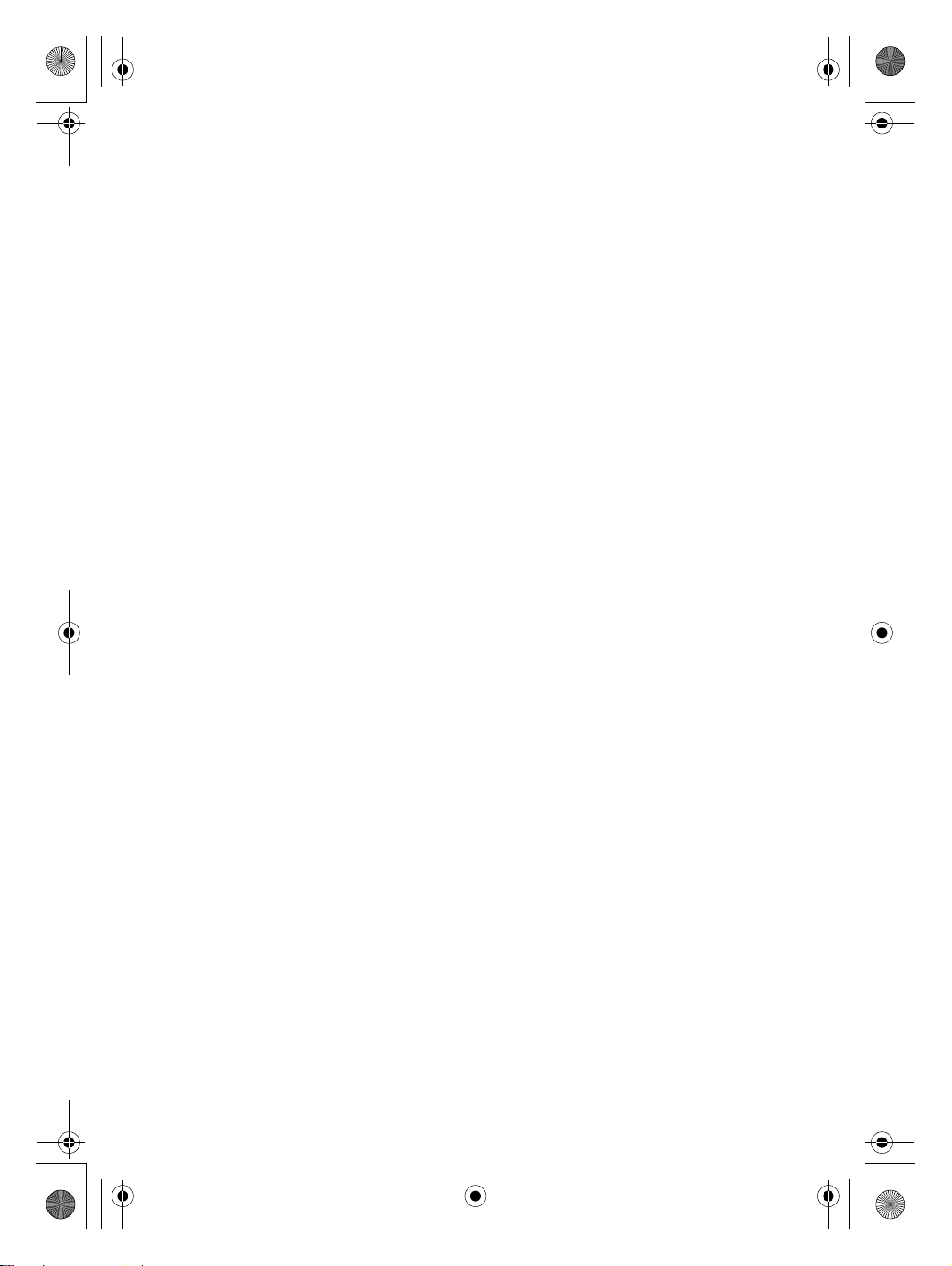
Safety and General Information Guide V1.0_en.book Page 7 Friday, March 4, 2011 4:55 PM
Chapter 1. Important safety information
• Keep it away from children.
• Do not drop the battery pack.
Do not put the battery pack in trash that is disposed of in landfills. When
disposing of the battery, comply with local ordinances or regulations.
If the battery pack is to be stored separately, place it in a dry environment
of a temperature between 10-35 °C and keep it away from direct sunlight.
To extend battery life, we recommend you charge the battery to
approximately 30 to 50% capacity and recharge it every three months to
prevent the battery from over-discharging.
This sy
stem does not support batteries that are not genuine Lenovo-made
or authorized. The system will continue to boot, but may not charge
unauthorized batteries.
Heat and product ventilation
Computers, AC adapters, and many accessories can generate heat when
turned on and when batteries are charging. Notebook computers can
generate a significant amount of heat due to their compact size. Always
follow these basic precautions:
• When your computer is turned on or the battery
is charging, the base, the
palm rest, and some other parts may become hot. Avoid keeping your
hands, your lap, or any other part of your body in contact with a hot
section of the computer for any extended length of time. When you use the
keyboard, avoid keeping your palms on the palm rest for a prolonged
period of time. Your computer ge
nerates some heat during normal
operation. The amount of heat depends on the amount of system activity
and the battery charge level. Extended contact with your body, even
through clothing, could cause discomfort or even a skin burn. Periodically
take breaks from using the keyboard by lifting you
r hands from the palm
rest; and be careful not to use the keyboard for any extended length of
time.
• Do not operate your computer or charge the battery near flammable
materials or in explosive environments.
• Ventilation slots, fans and/or heat sinks are provided with the product for
safety, comf o r t, an
d reliable operation. These features might inadvertently
become blocked by placing the product on a bed, sofa, carpet, or other
flexible surface. Never block, cover, or disable these features.
7
Page 14
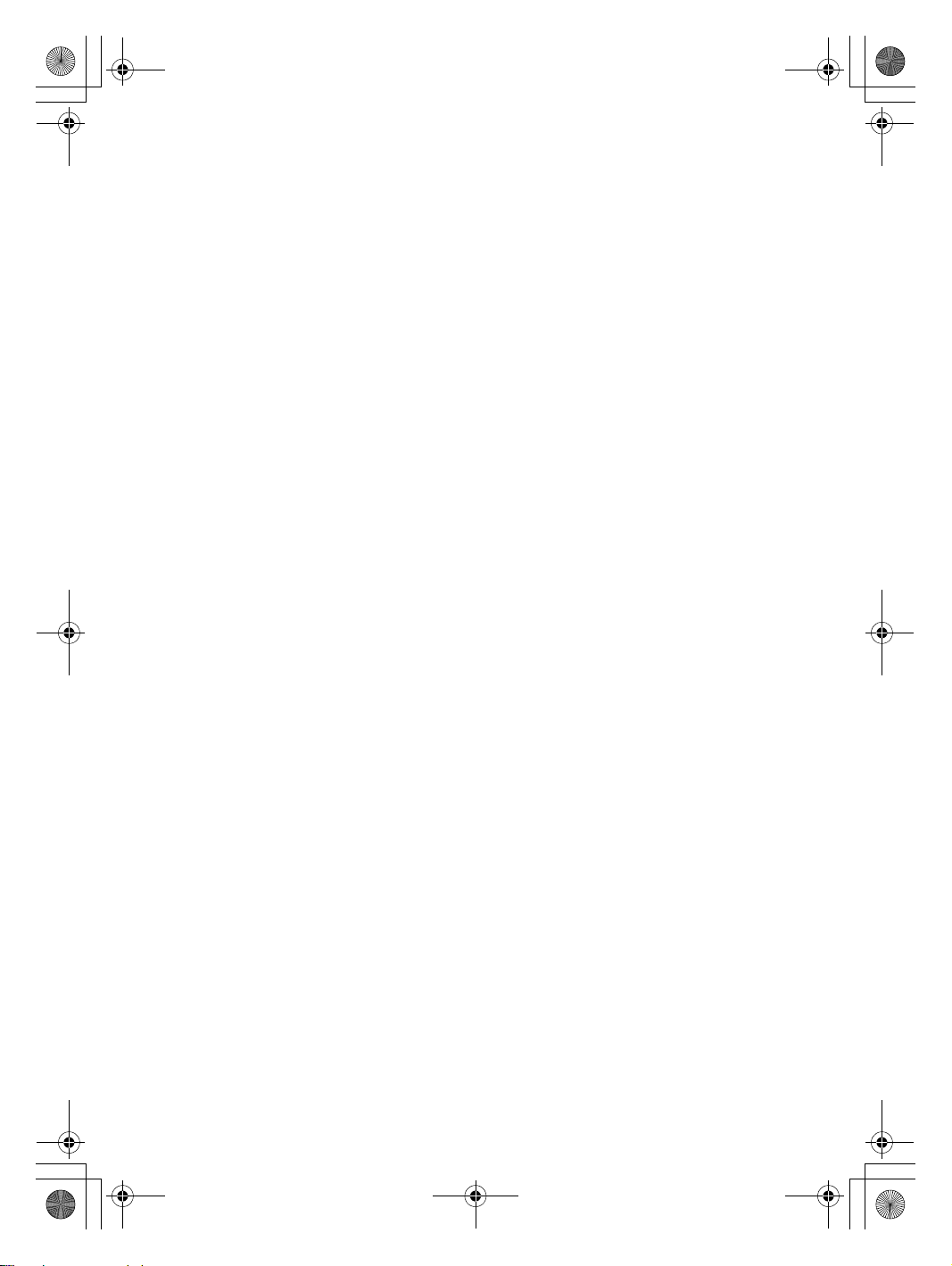
Safety and General Information Guide V1.0_en.book Page 8 Friday, March 4, 2011 4:55 PM
Chapter 1. Important safety information
• When the AC adapter is connected to an electrical outlet and your
computer, it generates heat. Do not place the adapter in contact with any
part of your body while using it. Never use the AC adapter to warm your
body. Extended contact with your body, even
through clothing, may cause
a skin burn.
For your safety, always follow these basic precautions with your computer:
• Keep the cover closed whenever the computer is plugged in.
• Regularly inspect the outside of the computer for dust accumulation.
• Remove dust from vents and any perforations in the bezel. More freque
cleanings might be required for computers in dusty or high-traffic areas.
• Do not restrict or block any ventilation openings.
• Do not operate your computer inside furniture, as this might increase the
risk of overheating.
• Airflow temperatures into the computer should not exceed 35°C (
nt
95°F).
CD and DVD drive safety
CD and DVD drives spin discs at a high speed. If a CD or DVD is cracked or
otherwise physically damaged, it is possible for the disc to break apart or
even shatter when the CD drive is in use. To protect against possible injury
due to this situation, and to reduce the risk of damage to your comput
the following:
• Always store CD/DVD discs in their original packaging.
• Always store CD/DVD discs out of direct sunlight and away from direct
heat sources.
• Remove CD/DVD discs from the computer when not in use.
• Do not bend or flex CD/DVD discs, or force them into the computer or
their packaging.
• Check CD/DVD discs for cracks before each use. Do not use cracked or
damag
ed discs.
8
er, do
Page 15

Safety and General Information Guide V1.0_en.book Page 9 Friday, March 4, 2011 4:55 PM
Chapter 1. Important safety information
Laser compliance statement
Some personal computer models are equipped from the factory with a CD or
DVD drive. CD and DVD drives are also sold separately as options. CD and
DVD drives are laser products. The drive's classification label (shown below)
is on the surface of the drive.
CLASS 1 LASER PRODUCT
LASER KLASSE 1
LUOKAN 1 LASERLAITE
APPAREIL A LASER DE CLASSE 1
KLASS 1 LASER APPARAT
Example of the label
These drives are certified in the U.S. to conform to the requirements of the
Department of Health and Human Services 21 Code of Federal Regulations
(DHHS 21 CFR) Subchapter J for Class 1 laser products. Elsewhere, these
drives are certified to conform to the requirements of the International
Electrotechni
cal Commission (IEC) 60825-1 and CENELEC EN 60825-1 for
Class 1 laser products.
Class 1 laser products are not considered hazardous. The design of the laser
system and the optical storage drive ensures that there is no exposure to laser
radiation above a Class 1 level during normal operation, user maintenance,
or servicing.
9
Page 16
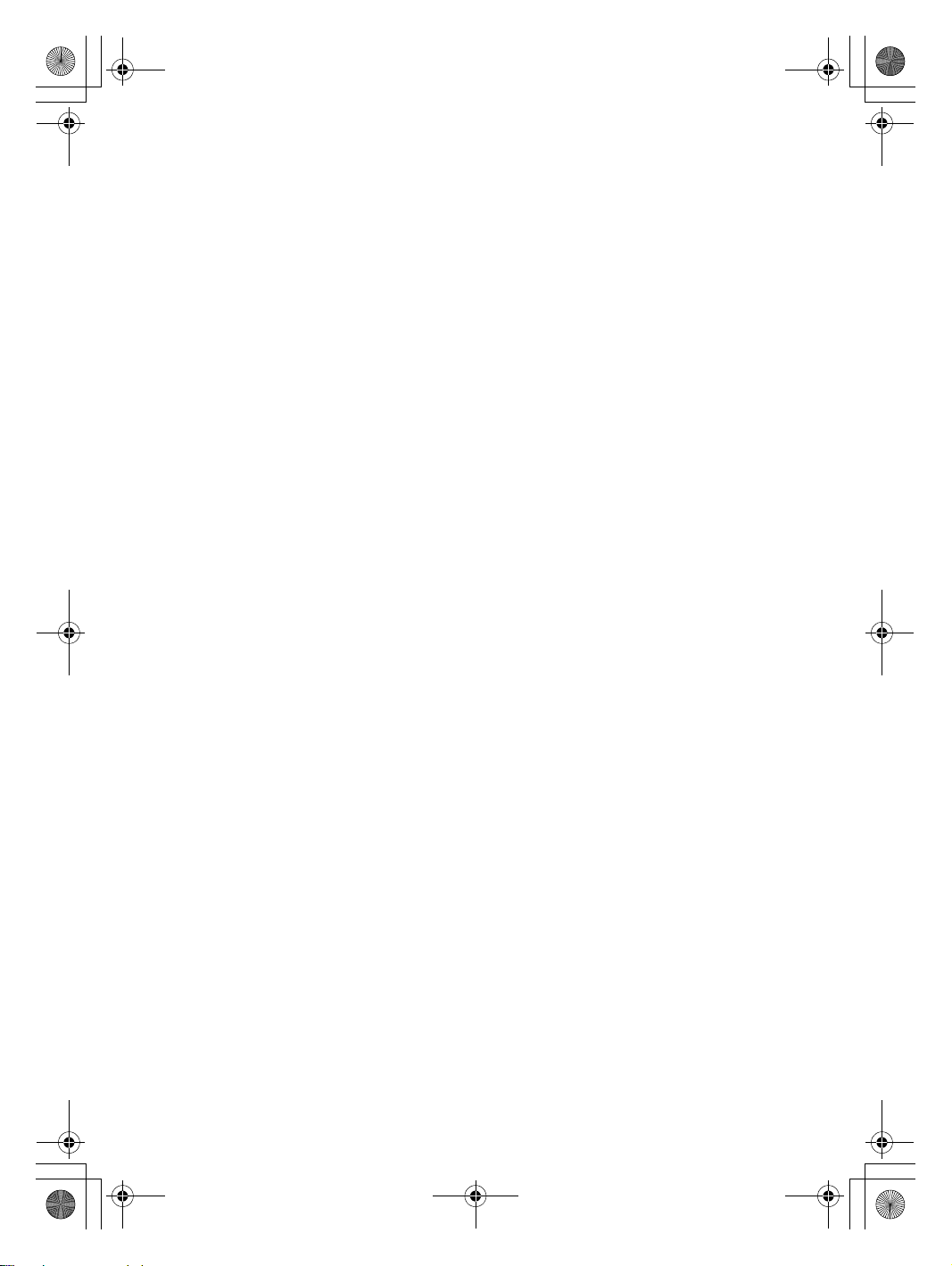
Safety and General Information Guide V1.0_en.book Page 10 Friday, March 4, 2011 4:55 PM
Chapter 1. Important safety information
When a CD or DVD drive is installed, note the following handling
instructions.
Use of controls, adjustments, or performance of procedures other than those
specified herein might result in hazardous radiation exposure.
Do not remove the drive covers. Removing the covers of the CD or DVD
drive could result in exposure to hazardous laser radiation. There are
serviceable parts inside the CD or DVD drive.
Some CD and DVD drives contain an embedded Class 3A or Class 3B
laser diode. Note the following statement.
Do not stare into the beam, do not view directly with optical instruments,
and avoid direct exposure to the beam.
Electrical current safety information
no
Electric current from power, telephone, and communication cables is
hazardous. To avoid a shock hazard:
• Do not use your computer during a lightning storm.
• Do not connect or disconnect any cables or perform installation,
maintenance, or reconfiguration of this product during
an electrical storm.
• Connect all power cords to a properly wired and grounded electrical
outlet.
• Connect to properly wired outlets any equipment that will be attached to
this product.
• Whenever possible, use one hand only to connect or disconnect signal
cables.
• Never tur
n on any equipment when there is evidence of fire, water, or
structural damage.
• Disconnect the attached power cords, battery pack, and all the cables
before you open the device covers, unless instructed otherwise in the
installation and configuration procedures.
• Do not
use your computer until you have closed the cover. Never use the
computer when the cover is open.
• Connect and disconnect cables as described in the following procedures
when installing, moving, or opening covers on this product or attached
devices.
10
Page 17
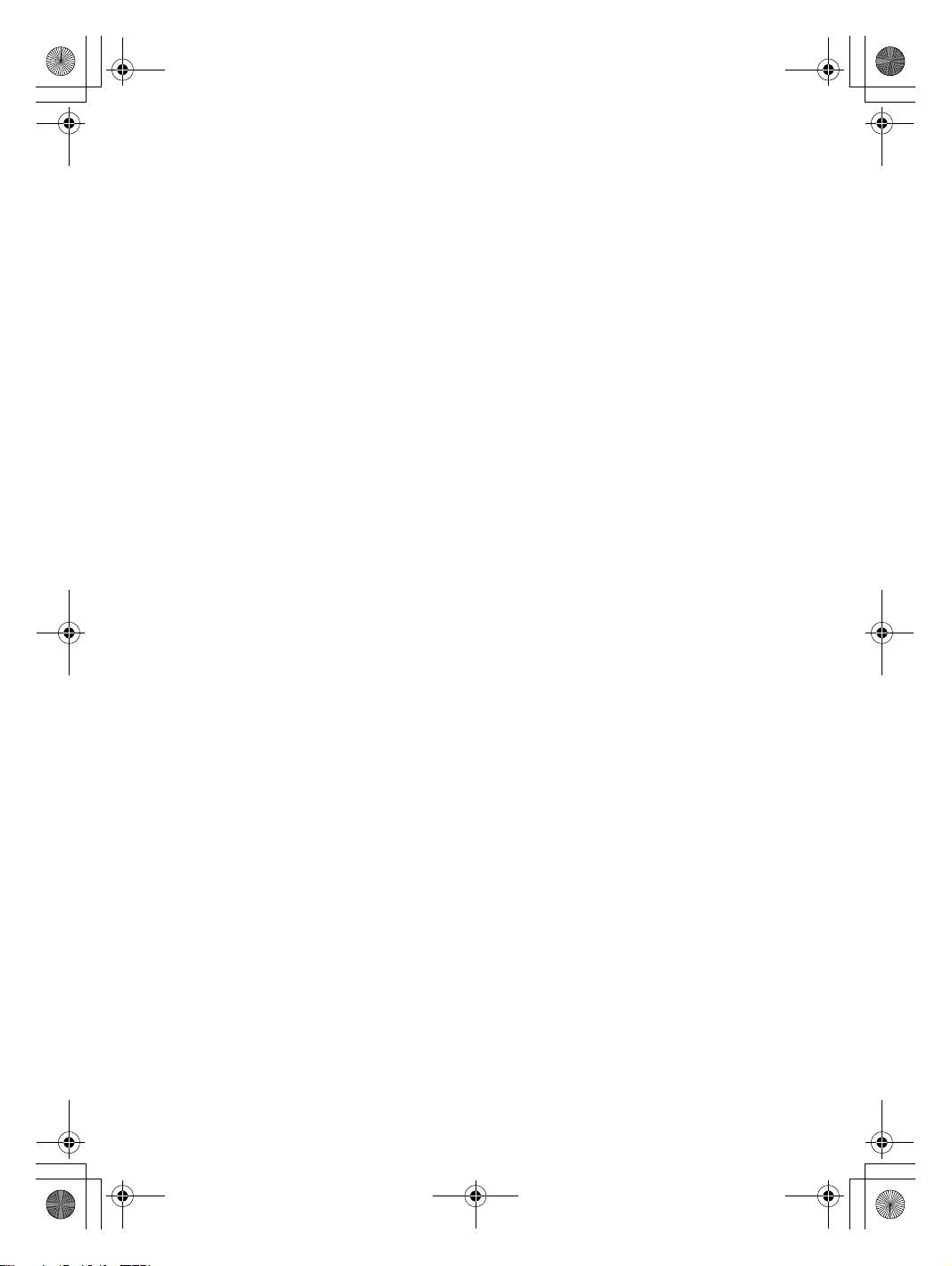
Safety and General Information Guide V1.0_en.book Page 11 Friday, March 4, 2011 4:55 PM
Chapter 1. Important safety information
To connect:
1.Turn everything OFF.
2.First, attach all cables to devices.
3.Attach signal cables to connectors.
4.Attach power cords to outlets.
5.Turn devices ON.
To disconnect:
1.Turn everything OFF.
2.First, remove power cords from outlets.
3.Remove signal cables from connectors.
4.Remove all cables from devices.
The power cord must be d
before installing all other electrical cables connected to the Lenovo computer.
The power cord may be reconnected to the wall outlet or receptacle only after
all other electrical cables have been connected to the computer.
isconnected from the wall outlet or receptacle
Liquid crystal display (LCD) notice
For products with mercury-containing fluorescent lamps: (non-LED LCD)
The fluorescent lamp in the liquid crystal display contains mercury; dispose
according to local, state, or federal laws.
The LCD is made of glass, and rough handling or dropping the computer can
cause the LCD to break. If the LCD breaks and the internal fluid gets
your eyes or on your hands, immediately wash the affected areas with water
for at least 15 minutes; if any symptoms are present after washing, get
medical care.
Using headphones or earphones
If your computer has both a headphone connector and an audio-out
connector, always use the headphone connector for headphones (also called
a headset) or earphones.
Excessive sound pressure from earphones and headphones can cause
hearing loss. Adjustment of the equalizer to maximum increases the
earphones and headphones output volta
level.
ge and therefore the sound pressure
into
11
Page 18
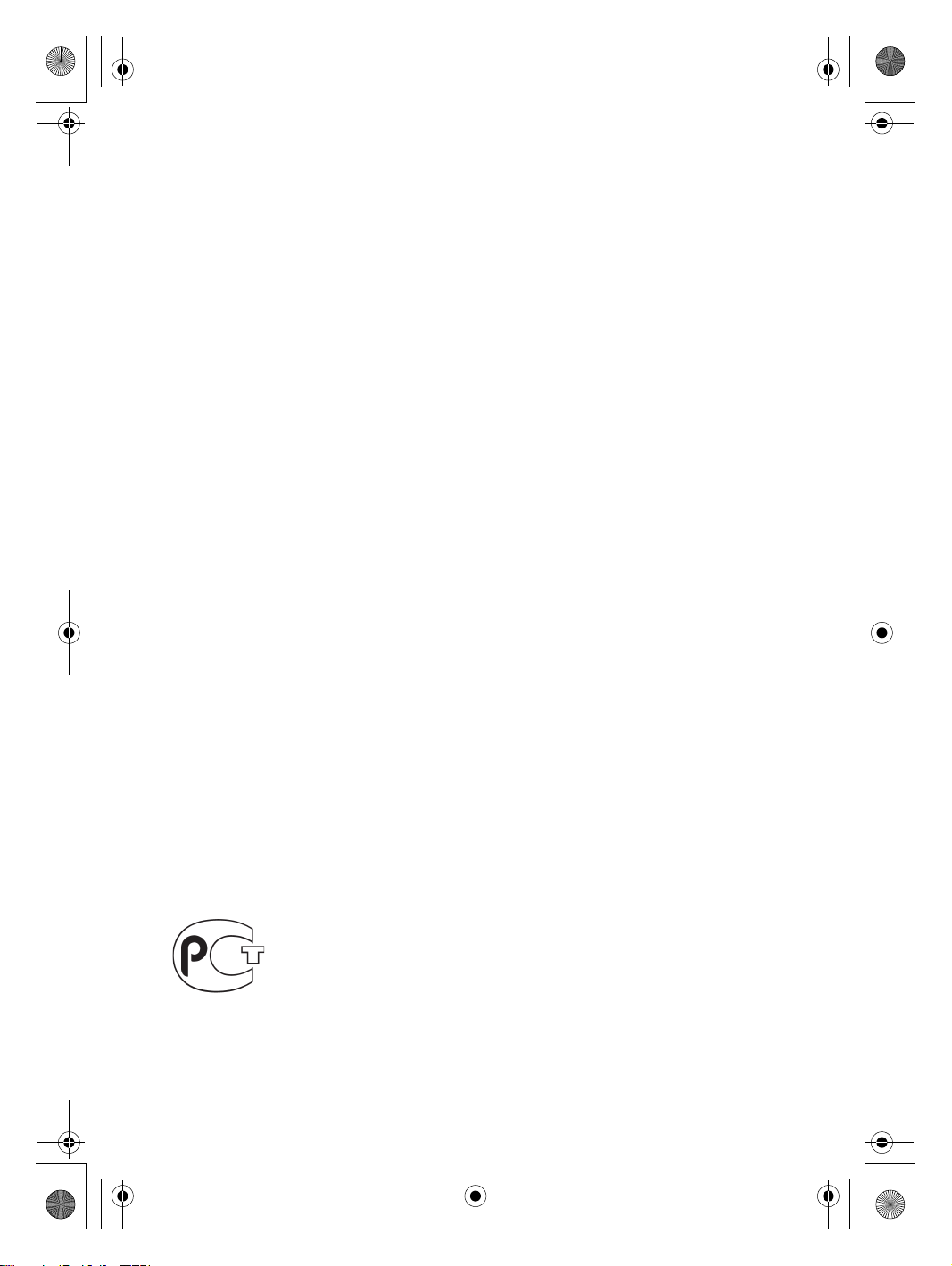
Safety and General Information Guide V1.0_en.book Page 12 Friday, March 4, 2011 4:55 PM
Chapter 1. Important safety information
Excessive use of headphones or earphones for a long period of time at high
volume can be dangerous if the output of the headphones or earphone
connectors do not comply with specifications of EN 50332-2. The headphone
output connector of your computer complies with EN 50332-2 Sub clause 7.
This specification l
imits the computer's maximum wide band true RMS
output voltage to 150 mV. To help protect against hearing loss, ensure that
the headphones or earphones you use also comply with EN 50332-2 (Clause
7 limits) for a wide band characteristic voltage of 75 mV. Using headphones
that do not comply wit
h EN 50332-2 can be dangerous due to excessive
sound pressure levels.
If your Lenovo computer came with headphones or earphones in the
package, as a set, combination of the headphones or earphones and the
computer already complies with the specifications of EN 50332-1. If different
headphones or earphones are used, ensure that they comply with E
N 50332-1
(Clause 6.5 Limitation Values). Using headphones that do not comply with
EN 50332-1 can be dangerous due to excessive sound pressure levels.
Additional safety information
Plastic bags can be dangerous. Keep plastic bags away from babies and
children to avoid danger of suffocation.
(Safety Notice for users in Australia)
Do not connect phone line while using tablet mode.
(Notice for users in the U.S.A.)
Handling the cord on this product or cords associated with accessories sold
with th
is product will expose you to lead, a chemical known to the State of
California to cause cancer, and birth defects or other reproductive harm.
Wash h ands after handling.
(GOST compliance mark)
12
Page 19

Safety and General Information Guide V1.0_en.book Page 13 Friday, March 4, 2011 4:55 PM
Chapter 2. Use and care Information
Caring for your computer - - - - - - - - - - - - - - - - - - - - - - - - - - - - - - - - - - - - - - - - - - - - - - - - - - - - - - - - - - - - - - - -
Though your computer is designed to function reliably in normal work
environments, you need to use common sense in handling it. By following
these important tips, you will get the most use and enjoyment out of your
computer.
Being careful about where and how you work.
•Do not eat or smoke over your keyboard. Particles that fall into your
keyboard can cause damage.
• Store packing materials safely out of the reach of children to prevent the
risk of suffocation from plastic bags.
• Keep your computer away from magnets, activated cellular phones,
electrical appliances, or speakers (within 13 cm or 5 in).
•Avoid subjec
or above 35°C/95°F).
• Some appliances, such as certain portable desktop fans or air purifiers, can
produce negative ions. If a computer is close to such an appliance, and is
exposed for an extended time to air containing negative i
become electrostatically charged. Such a charge may be discharged
through your hands when you touch the keyboard or other parts of the
computer, or through connectors on I/O devices connected to it. Even
though this kind of electrostatic discharge (ESD) is the opposite of a
discharge from your body or clothing to the computer, it poses the same
risk of a computer malfunction.
Your computer is designed and manufactured to minimize any effects of
electrostatic charge. An electrostatic charge above a certain limit, however,
can increase the risk of ESD. Therefore, when using
an appliance that can produce negative ions, give special attention to the
following:
- Avoid directly exposing your computer to the air from an appliance that
can produce negative ions.
- Keep your computer and peripherals as far as poss
appliance.
- Wherever possible, ground your computer to facilitate safe electrostatic
discharge.
ting your computer to extreme temperatures (below 5°C/41°F
ons, it may
the computer close to
ible from such an
13
Page 20
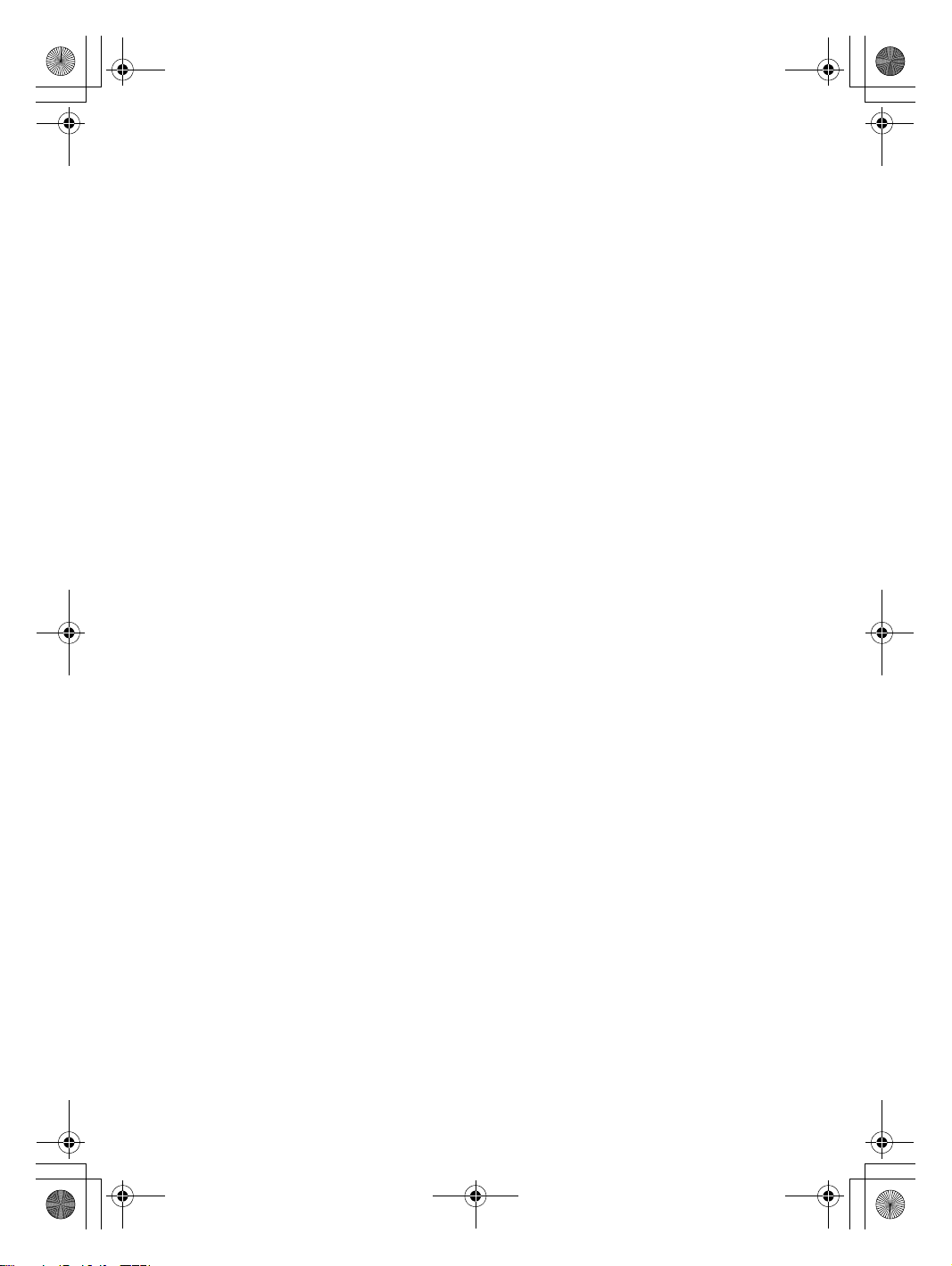
Safety and General Information Guide V1.0_en.book Page 14 Friday, March 4, 2011 4:55 PM
Chapter 2. Use and care Information
Notice of static-electricity
When you handle options or CRUs, or perform any work inside the
computer, take the following precautions to avoid static-electricity
damage:
- Limit your movement. Movement can cause static electricity to build up
around you.
- Always handle components carefully. Handle adapters, memory
modules, a
circuitry.
- Prevent others from touching components.
- When you install a static-sensitive option or CRU, touch the static-
protective package containing the part to a metal expansion-slot cover or
other unpainted me
This reduces static electricity in the package and your body.
- Whenever possible, remove the static-sensitive part from the static-
protective packaging and install the part without setting it down. When
this is
level surface and place the part on it.
- Do not place the part on the computer cover or other metal surface.
nd other circuit boards by the edges. Never touch exposed
tal surface on the computer for at least two seconds.
not possible, place the static-protective packaging on a smooth,
Being gentle with your computer
•Avoid placing any objects (including paper) between the display and the
keyboard or under the keyboard.
•Do not drop, bump, scratch, twist, hit, vibrate, push, or place heavy objects
on your computer, display, or external devices.
•Avoid turning the display beyond 130°.
14
Page 21
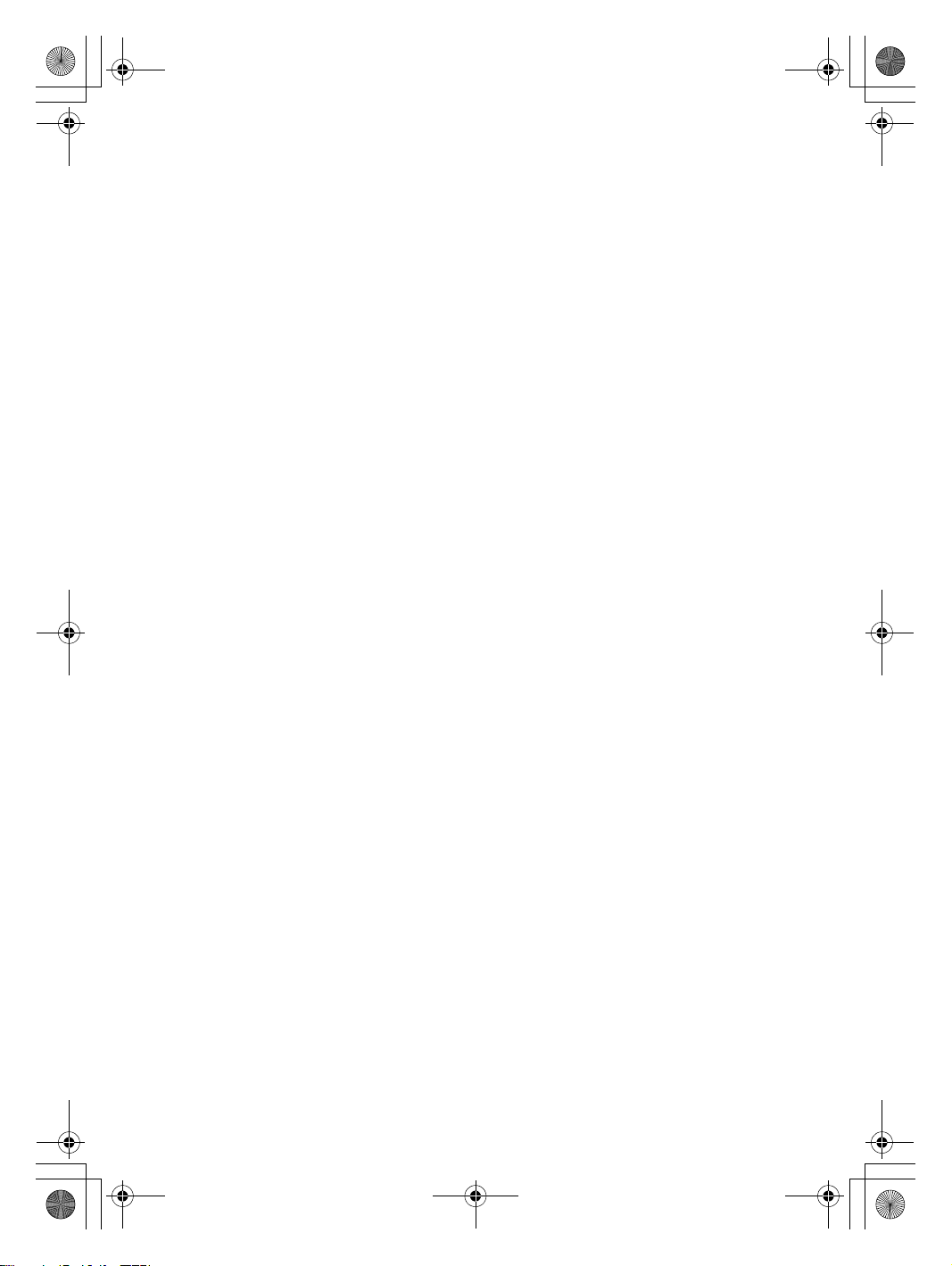
Safety and General Information Guide V1.0_en.book Page 15 Friday, March 4, 2011 4:55 PM
Chapter 2. Use and care Information
Carrying your computer properly
• Before moving your computer, be sure to remove any media, turn off
attached devices, and disconnect cords and cables.
•Be sure your computer is in sleep or hibernation mode, or turned off,
before moving it. This will prevent damage to the hard disk drive and data
loss.
•When picking up your open computer, hold it by t
up or hold your computer by the display.
• Use a quality carrying case that provides adequate cushion and protection.
Do not pack your computer in a tightly packed suitcase or bag.
For outdoor use
• Backup your critical data before you take your computer outdoors.
• Ensure that the battery is full.
•Be sure to turn off the power and close the LCD well.
•When you leave the computer in your car, place it on the back seat to avoid
being insolated.
• Carry the AC adapter and power cord with the computer.
he bottom. Do not pick
Handling storage media and drives properly
•If your computer comes with an optical drive, do not touch the surface of a
disc or the lens on the tray.
•Wait until you hear the CD or DVD click into the center pivot of an optical
drive before closing the tray.
•When installing your hard disk, follow the instructions shipped with yo
hardware, and apply pressure only where needed on the device.
ur
15
Page 22

Safety and General Information Guide V1.0_en.book Page 16 Friday, March 4, 2011 4:55 PM
Chapter 2. Use and care Information
Data safety
•Do not delete unknown files or change the name of files or directories that
were not created by you; otherwise, your computer software might fail to
work.
• Be aware that accessing network resources can leave your computer
vulnerable to computer viruses, hackers, spyware, and other malicio
activities that might damage your computer, software, or data.
•It is your responsibility to ensure that you have adequate protection in the
form of firewalls, antivirus software, and anti-spyware software and keep
this software up to date.
Taking care in setting passwords
• Remember your passwords. If you forget a supervisor or hard disk
password, Lenovo authorized service providers will not reset it, and you
might have to replace your system board or hard disk drive.
us
Cleaning the cover of your computer
Occasionally clean your computer as follows:
1
Prepare a mixture of a gentle kitchen-use detergent (one that does not
contain abrasive powder or strong chemicals such as acid or alkaline).
Use 5 parts water to 1 part detergent.
2
Absorb the diluted detergent into a sponge.
3
Squeeze excess liquid from the sponge.
4
Wipe the cover with the sponge, using a circular motion and taking care
not to let any excess liquid drip.
5
Wipe the surface to remove the detergent.
6
Rinse the sponge with clean running water.
7
Wipe the cover with the clean sponge.
8
Wipe the surface again with a dry, soft lint-free cloth.
9
Wait for the surface to dry completely and remove any cloth fibers from
the computer surface.
Note: Shut down the computer and then disconnect the power cord before
cleaning the computer.
16
Page 23

Safety and General Information Guide V1.0_en.book Page 17 Friday, March 4, 2011 4:55 PM
Chapter 2. Use and care Information
Cleaning your computer keyboard
1
Absorb some isopropyl rubbing alcohol on a soft, dust-free cloth.
2
Wipe each keytop surface with the cloth. Wipe the keys one by one; if you
wipe several keys at a time, the cloth may hook onto an adjacent key and
possibly damage it. Make sure that no liquid drips onto or between the
keys.
3
Allow to dry.
4
To rem o v e any crumbs and dust from beneath the keys, you can use a
camera blower with a brush or cool air from a hair drier.
Note: Avoid spraying cleaner directly on the display or the keyboard.
Cleaning your computer display
1
Gently wipe the display with a dry, soft lint-free cloth. If you see a
scratchlike mark on your display, it might be a stain transferred from the
keyboard when the cover was pressed from the outside.
2
Wipe or dust the stain gently with a soft, dry cloth.
3
If the stain remains, moisten a soft, lint-free cloth with water or a 50-50
mixture of isopropyl alcohol and water that does not contain impurities.
4
Wring out as much of the liquid as you can.
5
Wipe the display again; do not let any liquid drip into the computer.
6
Be sure to dry the display before closing it.
17
Page 24

Safety and General Information Guide V1.0_en.book Page 18 Friday, March 4, 2011 4:55 PM
Chapter 2. Use and care Information
Other important tips
•Do not put the battery pack in trash that is disposed of in landfills. When
disposing of the battery, comply with local ordinances or regulations and
your company’s safety standards.
•Register your Lenovo products with Lenovo (refer to the Web page:
http://consumersupport.lenovo.com
your computer to you if it is lost or stolen. Registering your computer also
enables Lenovo to notify you about possible technical information and
upgrades.
•Only an authorized Lenovo repair technician should di
repair your computer.
•Do not modify or tape the latches to keep the display open or closed.
• Take care not to turn your computer over while the AC adapter is plugged
in. This could break the adapter plug.
•Turn off your computer if you are replacing a device, or else verify that the
device is warm- or hot-swappable.
• Before yo
u install any of the following devices, touch a metal table or a
grounded metal object. This action reduces any static electricity from your
body. The static electricity could damage the device.
- Memory Card, such as SD Card, Memory Stick, MultiMediaCard, and
Memory Stick Pro card.
- Memory module
•When transferr
ing data to or from a Flash Media Card, such as an SD card,
do not put your computer in sleep or hibernation mode before the data
transfer is complete. To do so might cause damage to your data.
). This can help authorities return
sassemble and
18
Page 25

Safety and General Information Guide V1.0_en.book Page 19 Friday, March 4, 2011 4:55 PM
Chapter 2. Use and care Information
Accessibility and comfort - - - - - - - - - - - - - - - - - - - - - - - - - - - - - - - - - - - - - - - - - - - - - - - - - - - - - - - - - - - - - - -
Ergonomic information
Working in the virtual office may mean adapting to frequent changes in your
environment. Following some simple rules will make things easier and bring
you the maximum benefits of your computer. Keeping in mind such basics as
good lighting and proper seating, for example, can help you improve your
performance and achieve greater comfort.
Note: This example shows someone in a conventional setting. Even if you work
in a casual, less conventional setting, many of the tips in this section still
apply. Develop good habits, and they will serve you well.
Head and neck in upright.
Good back support
and seat height
Parallel to the floor
A suitable brightness
avoid glare or reflection
Type softly
Support the forearms
Flat on the floor
What if you are traveling?
It may not be possible to observe the best ergonomic practices when you are
using your computer while on the move or in a casual setting. Regardless of
the setting, try to observe as many of the tips as possible. Sitting properly
and using adequate lighting, for example, will help you maintain desirable
levels of comfort and performance.
Questions about vision?
Yo ur computer’s visual display screen is designed to meet the highest
standards and to provide you with clear, crisp images and large, bright
displays that are easy to see, yet easy on the eyes. Of course, any
concentrated and sustained visual activity can be ti
questions on eye fatigue or visual discomfort, consult a vision care specialist
for advice.
ring. If you have
19
Page 26

Safety and General Information Guide V1.0_en.book Page 20 Friday, March 4, 2011 4:55 PM
Chapter 2. Use and care Information
Maintenance - - - - - - - - - - - - - - - - - - - - - - - - - - - - - - - - - - - - - - - - - - - - - - - - - - - - - - - - - - - - - - - - - - - - - - - - - - - - - - - - - - - - - - - - -
An important part of owning your computer is maintenance. With proper
care, you can avoid common problems. The following sections provide
information that can help you to keep your computer running smoothly.
General tips for maintenance
1
Check the capacity of your hard disk drive from time to time. If the hard
disk drive gets too full, the operating system will slow down and might
produce errors.
2
Empty your recycle bin on a regular basis.
•To free up disk space, uninstall unused application programs.
•Clean out your Inbox, Sent, and Trash folders from your e-mail client
program.
•At least once a week, make a point to back up your data. If critical data is
present, it is a good idea to perform a daily backup. Lenovo has ma
backup options available for your computer. CD-RW drives and
CD-RW/DVD drives are available for most computers and are easily
installed.
•Use or schedule System Restore to take a system snapshot periodically.
Note: Always take a system snapshot before installing new drivers, updating
software, or installing new software.
•Update device drivers and BIOS when needed.
•Profile your machine at http://consumersupport.lenovo.com
date with current drivers and revisions.
• Keep up to date on device drivers on other non-Lenovo hardware. You
might want to read the device driver information release notes prior to
updating for compatibility or known issues.
• Keep a log book.
changes, driver updates, minor issues you have experienced and how you
resolved them.
•If required, you can find your country’s customer support center at the
following Web address: http://consumersupport.lenovo.com
When calling the customer support center, please make sure you have your
machine type, model, and serial number available and the computer is in
front of you. Also, if the machine is producing error codes, it is helpful to
have the error screen on or the message written down.
Entries might include major hardware or software
to keep up to
.
ny
20
Page 27

Safety and General Information Guide V1.0_en.book Page 21 Friday, March 4, 2011 4:55 PM
Chapter 3. Getting help and service
If you need help, service, technical assistance, or just want more information
about Lenovo computers, you will find a wide variety of sources available
from Lenovo to assist you. This section contains information about where to
go for additional information about Lenovo computers, wha
experience a problem with your computer, and whom to call for service
should it be necessary.
Microsoft Service Packs are the latest software source for Windows product
updates. They are available by means of a Web download (connection
charges may apply) or from a disc. For more specific information and links,
go to the Microsoft
Up and Running technical assistance with installation of, or questions related
to, Service Packs for your Lenovo-preinstalled Microsoft Windows product.
Web s ite at http://www.microsoft.com/. Lenovo offers
t to do if you
21
Page 28

Safety and General Information Guide V1.0_en.book Page 22 Friday, March 4, 2011 4:55 PM
Chapter 3. Getting help and service
Getting help on the Web - - - - - - - - - - - - - - - - - - - - - - - - - - - - - - - - - - - - - - - - - - - - - - - - - - - - - - - - - - - - - - - - - - -
The Lenovo Web site on the World Wide Web has up-to-date information
about Lenovo computers and support. You can find support information for
your Lenovo computer at http://consumersupport.lenovo.com. Research
this Web site to learn how to solve problems, find new ways to use your
computer, and learn
computer even easier.
about options that can make working with your Lenovo
Calling the customer support center - - - - - - - - - - - - - - - - - - - - - - - - - - - - - - - - - - - - - - - - - - - -
If you have tried to correct the problem yourself and still need help, during
the warranty period, you can get help and information by telephone through
the customer support center. The following services are available during the
warranty period:
•Problem determination - Trained personnel are available to ass
determining if you have a hardware problem and deciding what action is
necessary to fix the problem.
•Lenovo hardware repair - If the problem is determined to be caused by
Lenovo hardware under warranty, trained service personnel are available
to provide the applicable level of service.
• Engineering change management - Occasionally, t
that are required after a product has been sold. Lenovo or your reseller, if
authorized by Lenovo, will make selected Engineering Changes (ECs)
available that apply to your hardware.
The following items are not covered:
•Replacement or use of parts not manufactured for or by Lenovo or non
warranted parts
•Identification of sof
•Changes, modifications, or upgrades to device drivers
•Installation and maintenance of network operating systems (NOS)
•Installation and maintenance of application programs
Note: To d e termine if your Lenovo hardware product is under warranty and
when the warranty expires, go to http://consumersupport.lenovo.com/.
tware problem sources
here might be changes
22
ist you with
Page 29

Safety and General Information Guide V1.0_en.book Page 23 Friday, March 4, 2011 4:55 PM
Chapter 3. Getting help and service
Refer to your Lenovo hardware warranty for a full explanation of Lenovo
warranty terms. Be sure to retain your proof of purchase to obtain warranty
service.
If possible, be near your computer when you make your call in case the
technical assistance representative needs to help you resolve a computer
problem. Please ensure that you have downloaded
the most current drivers
and system updates, and recorded information before you call. When calling
for technical assistance, please have the following information available:
• Machine Type and Model
• Serial number of your computer and your proof of purchase
•Description of the problem
• Hardware and software configuration in
Note: For the latest list of customer support center telephone numbers and hours
of operation, go to http://consumersupport.lenovo.com/
for your country or region is not listed, contact your Lenovo reseller or
Lenovo marketing representative.
formation for your system
. If the number
23
Page 30

Safety and General Information Guide V1.0_en.book Page 24 Friday, March 4, 2011 4:55 PM
Chapter 3. Getting help and service
Getting help around the world - - - - - - - - - - - - - - - - - - - - - - - - - - - - - - - - - - - - - - - - - - - - - - - - - - - - - -
If you travel with your computer or relocate it to a country where your
Lenovo machine type is sold, your computer might be eligible for
International Warranty Service, which automatically entitles you to obtain
warranty service throughout the warranty period. Service will be performed
by service providers author
Service methods and procedures vary by country, and some services might
not be available in all countries. Service centers in certain countries might not
be able to service all models of a particular machine type. In some countries,
fees and restrictions might apply at t
Note: To de termine whether your computer is eligible for International Warranty
Service and to view a list of the countries where service is available, go to
http://consumersupport.lenovo.com/
ized to perform warranty service.
he time of service.
.
24
Page 31

Safety and General Information Guide V1.0_en.book Page 25 Friday, March 4, 2011 4:55 PM
Appendix A. Notices
Notices - - - - - - - - - - - - - - - - - - - - - - - - - - - - - - - - - - - - - - - - - - - - - - - - - - - - - - - - - - - - - - - - - - - - - - - - - - - - - - - - - - - - - - - - - - - - - - - - - - - - - -
Lenovo may not offer the products, services, or features discussed in this
document in all countries. Consult you r local Lenovo representative for
information on the products and services currently available in your area.
Any reference to a Lenovo product, program, or service is no
state or imply that only t hat Lenovo product, program, or service may be
used. Any functionally equivalent product, program, or service that does
not infringe any Lenovo intellectual property right may be used instead.
However, it is the user’s responsi
of any other product, program, or service.
Lenovo may have patents or pending patent applications covering subject
matter described in this document. The furnishing of this document does not
give you an
writing, to:
Lenovo (United States), Inc.
1009 Think Place - Building One
Morrisville, NC 27560
U.S.A.
Attention: Lenovo Director of Licensing
LENOVO PROVIDES THIS PUBLICATION “AS IS” WITHOUT
WARRANTY OF ANY KIND, EITHER EXPRESS OR IMPLIED,
INCLUDING, BUT NOT LIMITED TO, THE IMPLIED WARRANTIES OF
NON-INFRINGEMENT, MERCHANTABILITY OR FITNESS FOR A
PARTICULAR PURPOSE. Some jurisdictions do not allow discla
express or implied warranties in certain transactions, therefore, this
statement may not apply to you.
This information could include technical inaccu racies or typographical
errors. Changes are periodically made to the information herein; these
changes will be
may make improvements and/or changes in the product(s) and/or the
program(s) described in this publication at any time without notice.
y license to these patents. You can send license inquiries, in
incorporated in new editions of the publication. Lenovo
bility to evaluate and verify the operation
t intended to
imer of
25
Page 32

Safety and General Information Guide V1.0_en.book Page 26 Friday, March 4, 2011 4:55 PM
Appendix A. Notices
The products described in this document are not intended for use in
implantation or other life support applications where malfunction may
result in injury or death to persons. The information contained in this
document does not affect or chang
e Lenovo product specifications or
warranties. Nothing in this document shall operate as an express or implied
license or indemnity under the intellectual property rights of Lenovo or
third parties. All information contained in this document was obtained in
specifi
c environments and is presented as an illustration. The result
obtained in other operating environments may vary.
Lenovo may use or distribute any of the information you supply in any way
it believes appropriate without incurring any obl
igation to you.
Any references in this publication to non-Lenovo Web sites are provided for
convenience only and do not in any manner serve as an endorsement of those
Web sites. The materials at those Web sites are not part of the materials for this
Lenovo product, and use of t
hose Web sites is at your own risk.
Any performance data contained herein was determined in a controlled
environment. Therefore, the result obtained in other operating
environments may vary signi ficantly. Some measurements may have been
made on development-level systems and there is no guarantee that these
measurements will be
the same on generally available systems.
Furthermore, some measurements may have been estimated through
extrapolation. Actual results may vary. Users of this document should verify
the applicable data for their specific environment.
The software interface and hardware configuration described in all the
manu
als included with your computer may not match t he actual
configuration of the computer you purchased.
Export classification notice
This product is subject to the United States Export Administration
Regulations (EAR) and has an Export Classification Control Number
(ECCN) of 4A994.b. It can be re-exported except to any of the embargoed
countries in the EAR E1 count
ry list.
26
Page 33
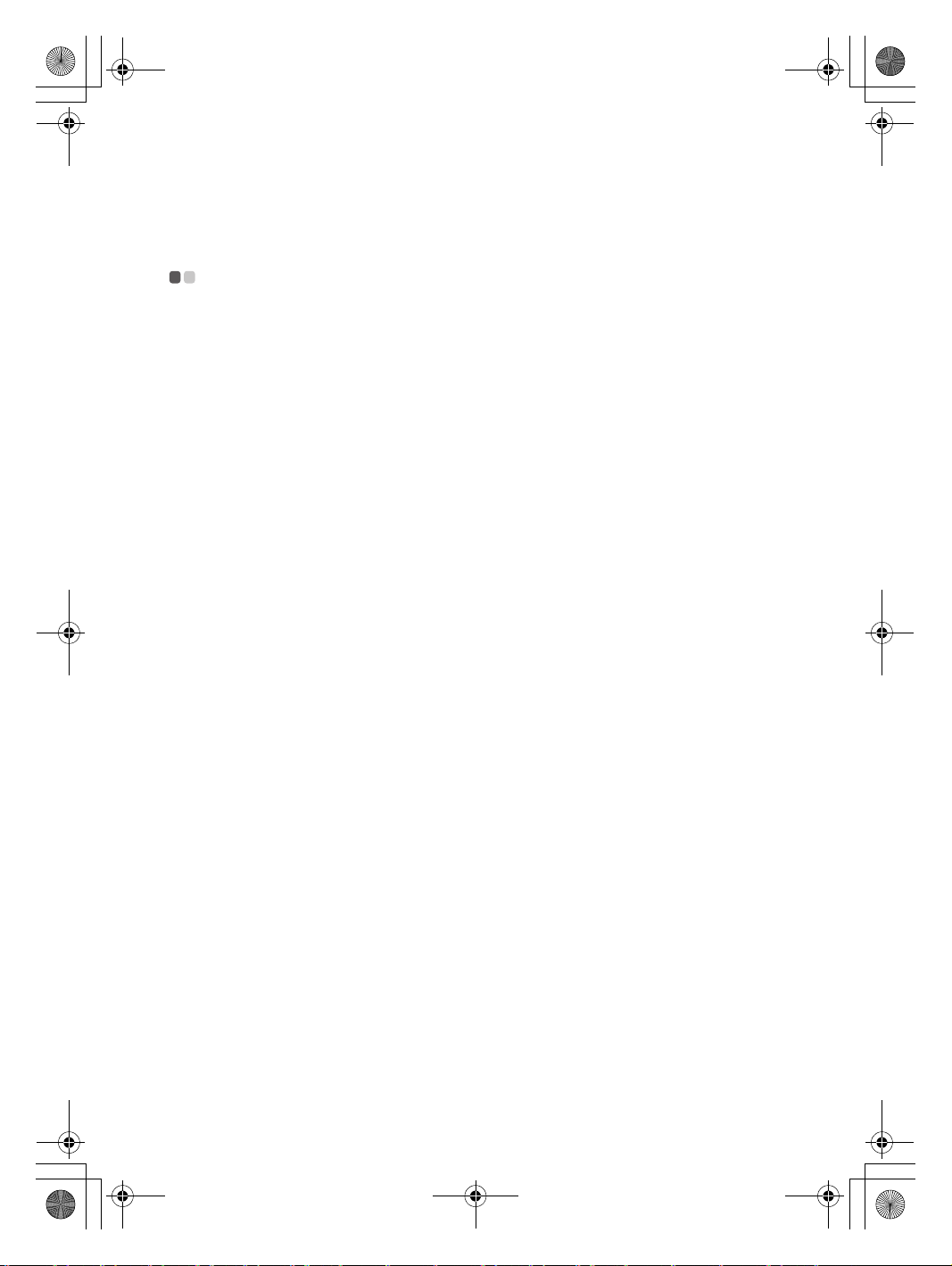
Safety and General Information Guide V1.0_en.book Page 27 Friday, March 4, 2011 4:55 PM
Wireless related information - - - - - - - - - - - - - - - - - - - - - - - - - - - - - - - - - - - - - - - - - - - - - - - - -
Wireless interoperability
Wireless LAN PCI Express Mini Card is designed to be interoperable with
any wireless LAN product that is based on Direct Sequence Spread
Spectrum (DSSS), Complementary Code Keying (CCK), and/or Orthogonal
Frequency Division Multiplexing (OFDM) radio technology, a nd is
compliant
•The IEEE 802.11a/b/g/n Standard on Wireless LANs, as defined and
approved by the Institute of Electrical and Electronics Engineers.
•The Wireless Fidelity (WiFi) certification as defined by the Wi-Fi Alliance.
Bluetooth
product that is compliant to
Bluetooth SIG. Following profiles are supported by
•Generic Access
• Service Discovery
• Serial Port
•Dial-up Networking
•FAX
• LAN Access using PPP
•Personal Area Network
•Generic Object Exchange
•Generic Object Push
•File Transfer
• Synchronization
•Audio Gateway
•Headset
•Printer
•Human Interface Devices (Keyboard/Mouse)
•Bas
•Handsfree
•AV
to:
Daughter Card is designed to be interoperable with any
Bluetooth
ic Image
Specification 2.1 + EDR as defined by the
Bluetooth
Appendix A. Notices
Bluetooth
Daughter Card:
27
Page 34
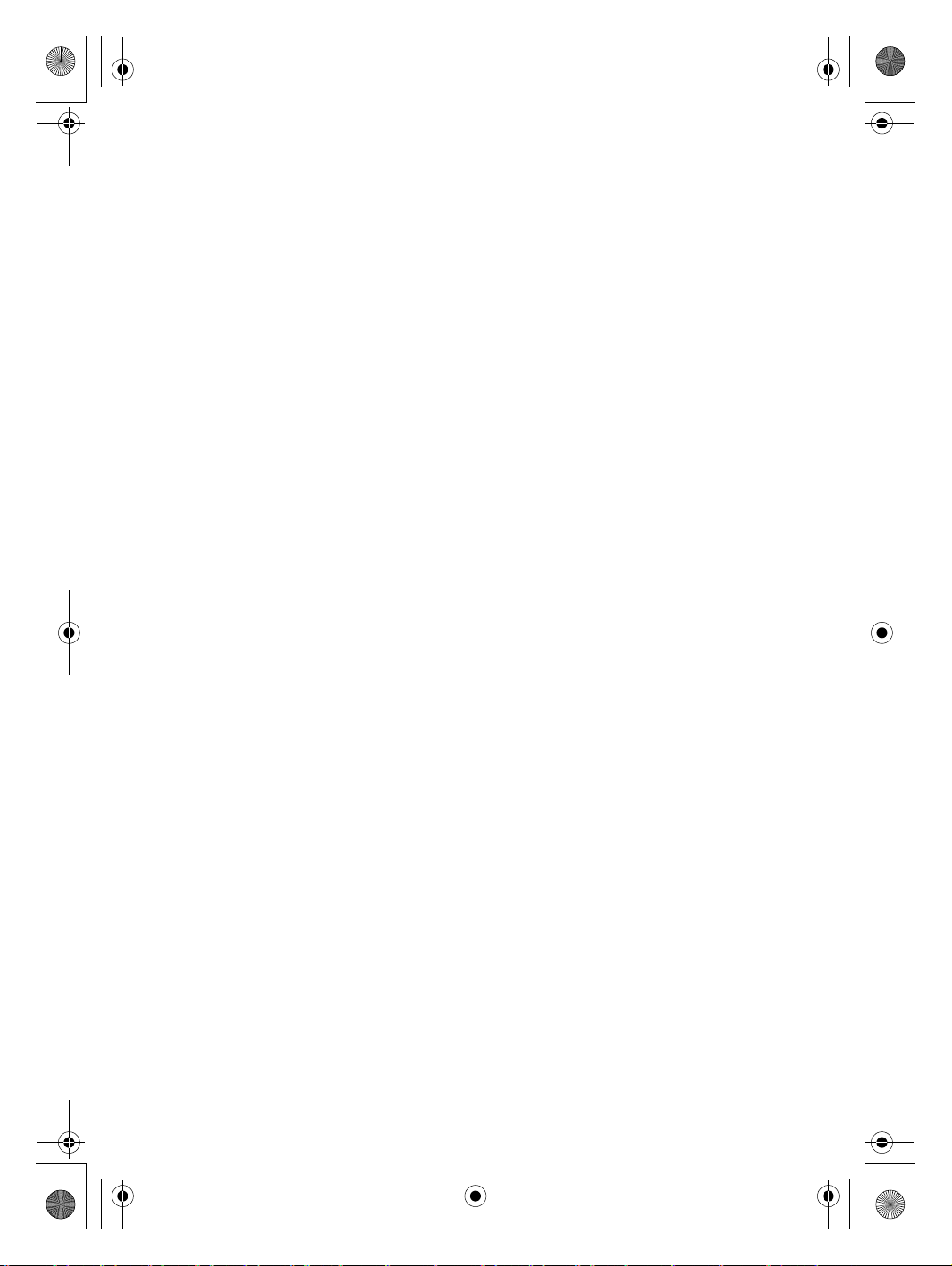
Safety and General Information Guide V1.0_en.book Page 28 Friday, March 4, 2011 4:55 PM
Appendix A. Notices
Usage environment and your health
Wireless LAN PCI Express Mini Card and Bluetooth Daughter Card emit
radio frequency electromagnetic energy like other radio devices. However,
the level of energy emitted is far much less than the electromagnetic energy
emitted by wireless devices like for example mobile phones.
Due to the fact that wireless LAN PCI Express Mini
Daughter Card operate within the guidelines found in radio frequency
safety standards and recommendations, Lenovo believes the integrated
wireless cards are safe for use by consumers. These standards and
recommendations reflect the consensus of the scientific community a
result from deliberations of panels and committees of scientists who
continually review and interpret the extensive research literature.
In some situation or environment, the use of wireless LAN PCI Express Mini
Card or Bluetooth Daughter Card may be restricted by the proprietor of the
building or respo
may for example include:
•Using the integrated wireless cards on board of airplanes, or in hospitals
•In any other environment where the risk of interference to other devices or
services is perceived or identified as harmful.
If you are uncer
in a specific organization (e.g., airport or hospital), you are encouraged to
ask for authorization to use wireless LAN PCI Express Mini Card or
Bluetooth Daughter Card prior to turning on the computer.
nsible representatives of the organization. These situations
tain of the policy that applies on the use of wireless devices
Card and Bluetooth
nd
Safety information related to Mobile Broadband
1
Do not use the Mobile Broadband feature on your computer in highly
flammable areas (e.g. gas station) or near blasting. Though it is rare, the
Mobile Broadband module, like other cellular network devices, could
generate a spark.
2
Avoid using Mobile Broadband feature outdoors during a thunderstorm.
28
Page 35
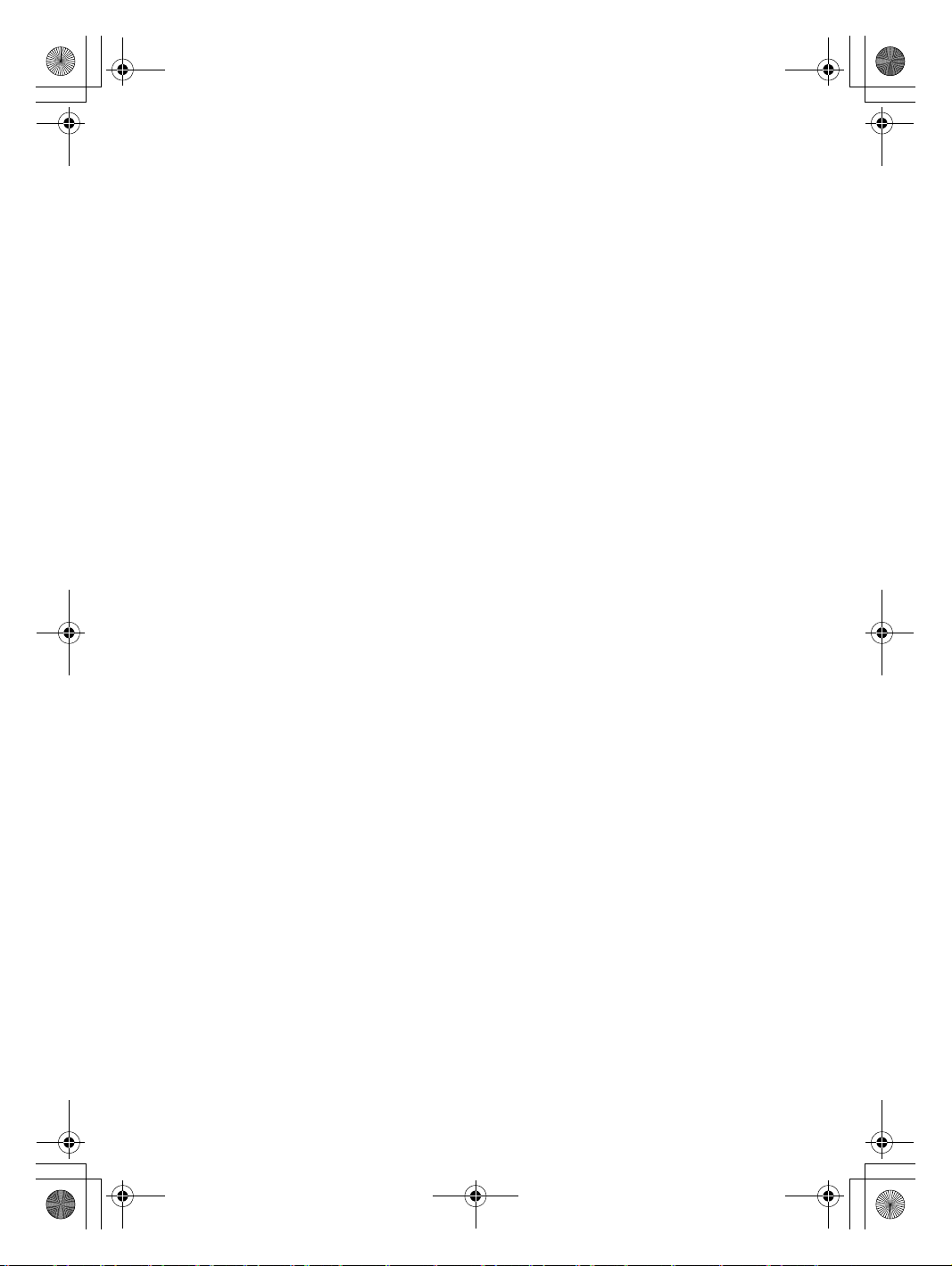
Safety and General Information Guide V1.0_en.book Page 29 Friday, March 4, 2011 4:55 PM
3
Use of mobile devices on board aircraft is explicitly prohibited by many
airlines companies, especially during take-off and landing. The built-in
Mobile Broadband module on your computer is a low-power radio
transceiver. When it is turned on, it intermittently receives and transm
frequency (RF) energy which could cause interference with the operation of
the airplane communication or navigation system. Refer to rules or
regulations of your airline company for Mobile Broadband use. Never enable
Mobile Broadband feature on your computer unless you are explicitly
permitted to do so.
4
Follow restrictions when using your computer in hospitals. Some equipments
in hospitals are sophisticated and are susceptible to electromagnetic
interference. Do not enable Mobile Broadband feature near medical
equipment without requesting permission.
5
The Mobile Broadband communication may affect the operation of implanted
cardiac pacemakers and other medically implanted equipment. Patients with
cardiac pacemakers should be well aware that use of Mobile Broadband
feature on this computer may cause the implanted device to malfunction. If
patients have any doubt
that there is interference taking place, immediately
disable the wireless radio on the computer and contact the doctor for more
information.
6
The Mobile Broadband module embedded in your computer does not
support voice calls, hence their use for essential communications is not
possible. Therefore you should never rely upon the device for essential
communications.
Appendix A. Notices
its radio
29
Page 36

Safety and General Information Guide V1.0_en.book Page 30 Friday, March 4, 2011 4:55 PM
Appendix A. Notices
TV tuner information - - - - - - - - - - - - - - - - - - - - - - - - - - - - - - - - - - - - - - - - - - - - - - - - - - - - - - - - - - - - - - - - - - - - - - - - - - -
Products with television tuner options installed
The notice below applies to products containing television (TV) tuner
devices that connect to external antennas or to cable/CATV systems, or
both, and that are intended to be installed in North America. Users and
installers in other countries should follow local codes and ordinances when
installing appliances that connect to external antennas and cable/CATV
systems. If local codes are not applicable, it is recommended that users/
installers follow guidelines similar to t hose that follow.
The TV tuner should connect to TNV-1 circuit only.
When install the coaxial cable to
shield is reliable connected to protective earthing system of the building.
the TV tuner should make sure its metal
Note to CATV system installer
This reminder is provided to call the CATV system installer’s attention to
Article 820-40 of the National Electrical Code (NE C) that provides
guidelines for proper grounding and, in particular, specifies that the cable
ground shall be connected to the grounding system of the bui
as possible to the point of cable entry as practical.
lding, as close
30
Page 37

Safety and General Information Guide V1.0_en.book Page 31 Friday, March 4, 2011 4:55 PM
Example of antenna grounding
a
b
g
c
f
de
Appendix A. Notices
Ground clamp
a
Antenna lead-in wire
b
Antenna discharge unit (NEC Section 810-20)
c
Grounding conductors (NEC Section 810-21)
d
Power service grounding electrode system (NEC Article 250, Part
e
Ground clamps
f
Electronic service equipment
g
The following notice applies to all countries and regions:
Danger:
•Outdoor antenna grounding
If an outside antenna or cable system is connected to the equipment, be
sure the antenna or cable system is grounded as to provide some
protection against voltage sur
ges and built-up static charges.
•Lightning
For added protection for this equipment during a lightning storm, or
when it is left unattended and unused for long periods of time, unplug
it from the wall outlet and disconnect the antenna or cable system. This
w
ill prevent damage to the video product due to lightning and power
line surges.
H)
31
Page 38

Safety and General Information Guide V1.0_en.book Page 32 Friday, March 4, 2011 4:55 PM
Appendix A. Notices
•Power lines
An outside antenna system should not be located in the vicinity of
overhead power lines or where it can fall into such power lines or
circuits. When installing an outside antenna system, extreme care
should be taken to keep from touching such power lines or circuits, as
contact w
ith them may be fatal.
Risk of hazard connecting Class I equipment to cable distribution
networks
For Class l equipment in Norway, intended to be conn ected to cable
distribution systems, the screen of a coaxial cable is required to be galvanic
isolated from the protective earth.
•Connection to a Cable Distribution System is to be provided through a
galvanic isolator.
• Må Kun tilkoples kabel-TV nett via galvanisk isolator.
32
Page 39
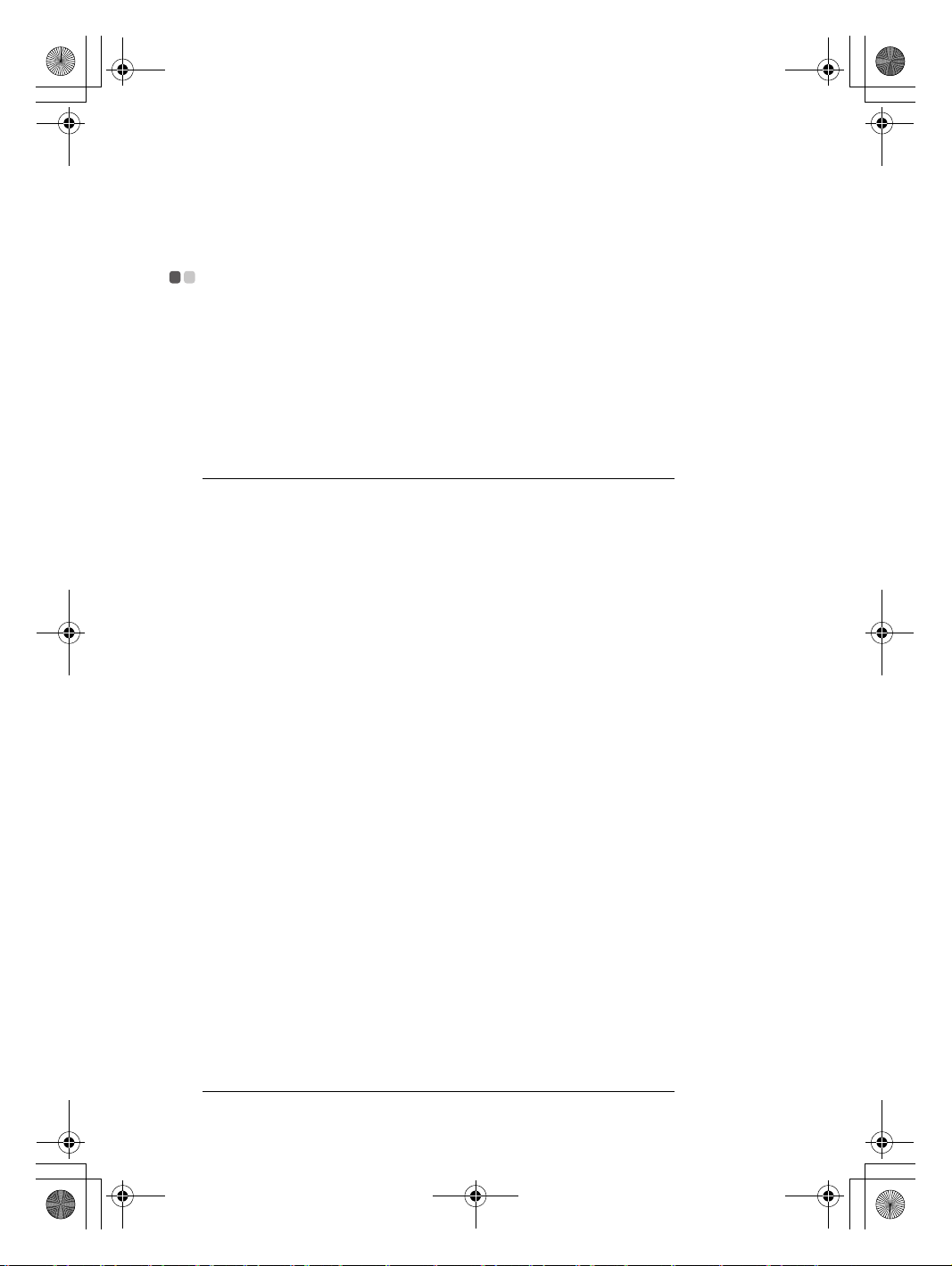
Safety and General Information Guide V1.0_en.book Page 33 Friday, March 4, 2011 4:55 PM
WEEE and recycling statements - - - - - - - - - - - - - - - - - - - - - - - - - - - - - - - - - - - - - - - - - - - - - - - - -
General recycling statement
Lenovo encourages owners of information technology (IT) equipment to
responsibly recycle their equipment when it is no longer needed. Lenovo
offers a variety of programs and services to assist equipment owners in
recycling their IT products. Information on produ
be found on Lenovo’s Internet site at
http://www.lenovo.com/lenovo/environment/recycling/
Turkish statement of compliance
The Lenovo product meets the requirements of the Republic of Turkey
Directive on the Restriction of the Use of Certain Hazardous Substances in
Electrical and Electronic Equipment (EEE).
Bu Lenovo ürünü, T.C. Çevre ve Orman Bakanlığı’nın “Elektrik ve Elektronik
Eşyalarda Bazı Zararlı Maddelerin Kullanımının Sınırlandırılmasına Dair
Yönetmelik (EEE)” direktiflerine uygundur.
EEE Yönetmeliğine Uygundur.
ct recycling offerings can
Appendix A. Notices
EU WEEE statements
The Waste Electrical and Electronic Equipment (WEEE) mark applies only to
countries within the European Union (EU) and Norway. Appliances are
labeled in accordance with European Directive 2002/96/EC concerning
waste electrical and electronic equipment (WEEE). The Di
the framework for the return and recycling of used appliances as applicable
throughout the European Union. This label is applied to various products to
indicate that the product is not to be thrown away, but rather reclaimed
upon end of l
ife per this Directive.
Users of electrical and electronic equipment (EEE) with the WEEE marking
per Annex IV of the WEEE Directive must not dispose of end of life EEE as
unsorted municipal waste, but use the collection framework available to
them for the return, recycle, recovery of WEEE and minimi
effects of EEE on the environment and hu man health due to the presence of
hazardous substances. For additional WEEE information go to:
http://www.lenovo.com/lenovo/environment/recycling/
rective determines
ze any potential
.
33
Page 40
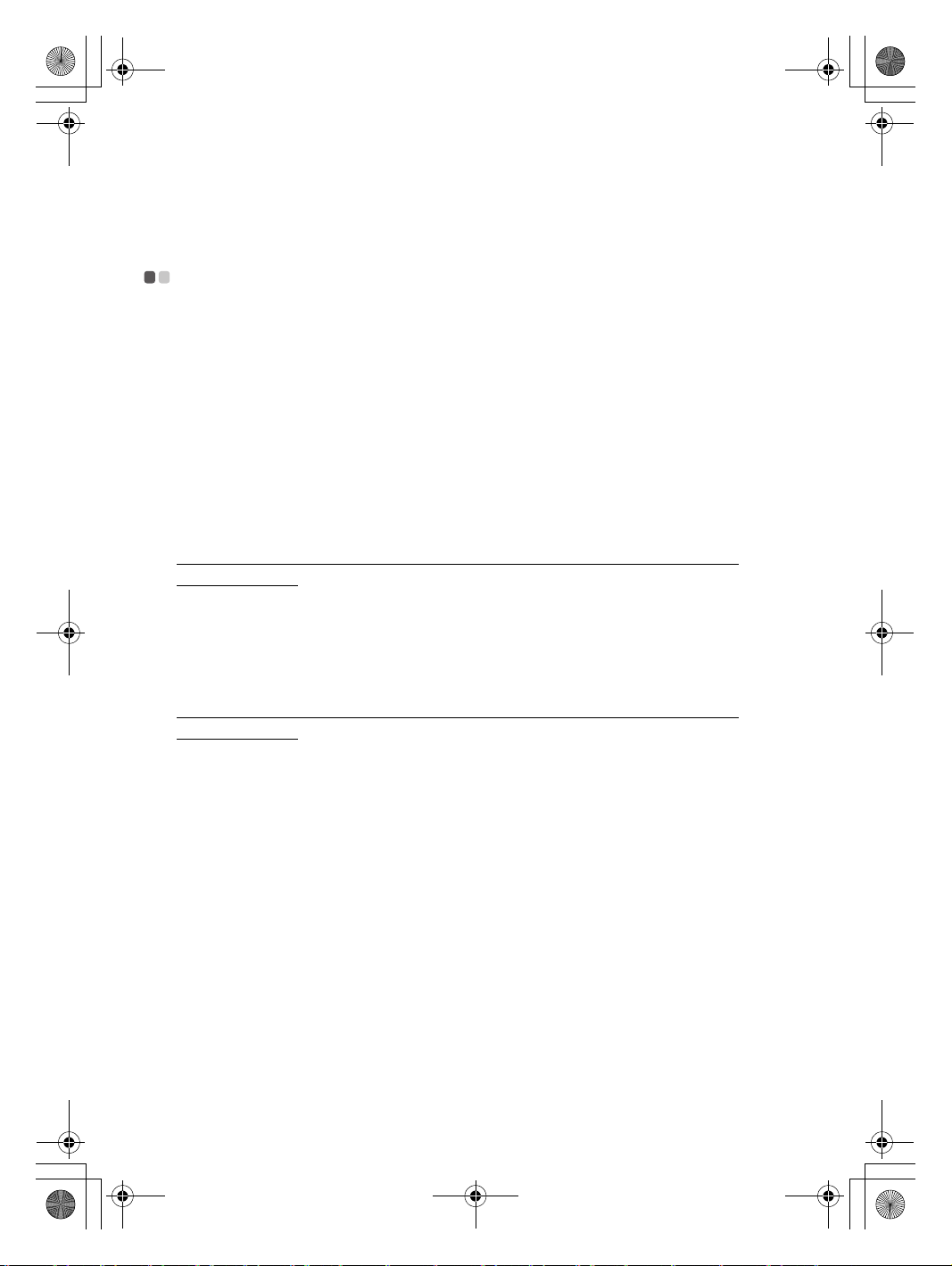
Safety and General Information Guide V1.0_en.book Page 34 Friday, March 4, 2011 4:55 PM
Appendix A. Notices
Japan recycling statements - - - - - - - - - - - - - - - - - - - - - - - - - - - - - - - - - - - - - - - - - - - - - - - - - - - - - - - - - - -
Collecting and recycling a disused Lenovo computer or monitor
If you are a company employee and need to dispose of a Lenovo computer
or monitor that is the property of the company, you must do so in
accordance with the Law for Promotion of Effective Utilization of
Resources. Computers and monitors are categorized as industrial waste and
should be properly disposed of by an ind
certified by a local government. In accordance with the Law for Promotion
of Effective Utilization of Resources, Lenovo Japan provides, through its PC
Collecting and Recycling Services, for the collecting, reuse, and recycling of
disused computers and monitors. For details, g
http://www.lenovo.com/social_responsibility/us/en/sustainabilit y/
ptb_japan.html
Pursuant to the Law for Promotion of Effective Utilization of Resources, the
collecting and recycling of home-used computers and monitors by the
manufacturer was begun on October 1, 2003. This service is provided free of
charge for home-used computers sold after October 1, 2003. For details, go
to:
http://www.lenovo.com/social_responsibilit
ptb_japan.html
ustrial waste disposal contractor
o to:
y/us/en/sustainability/
34
Page 41
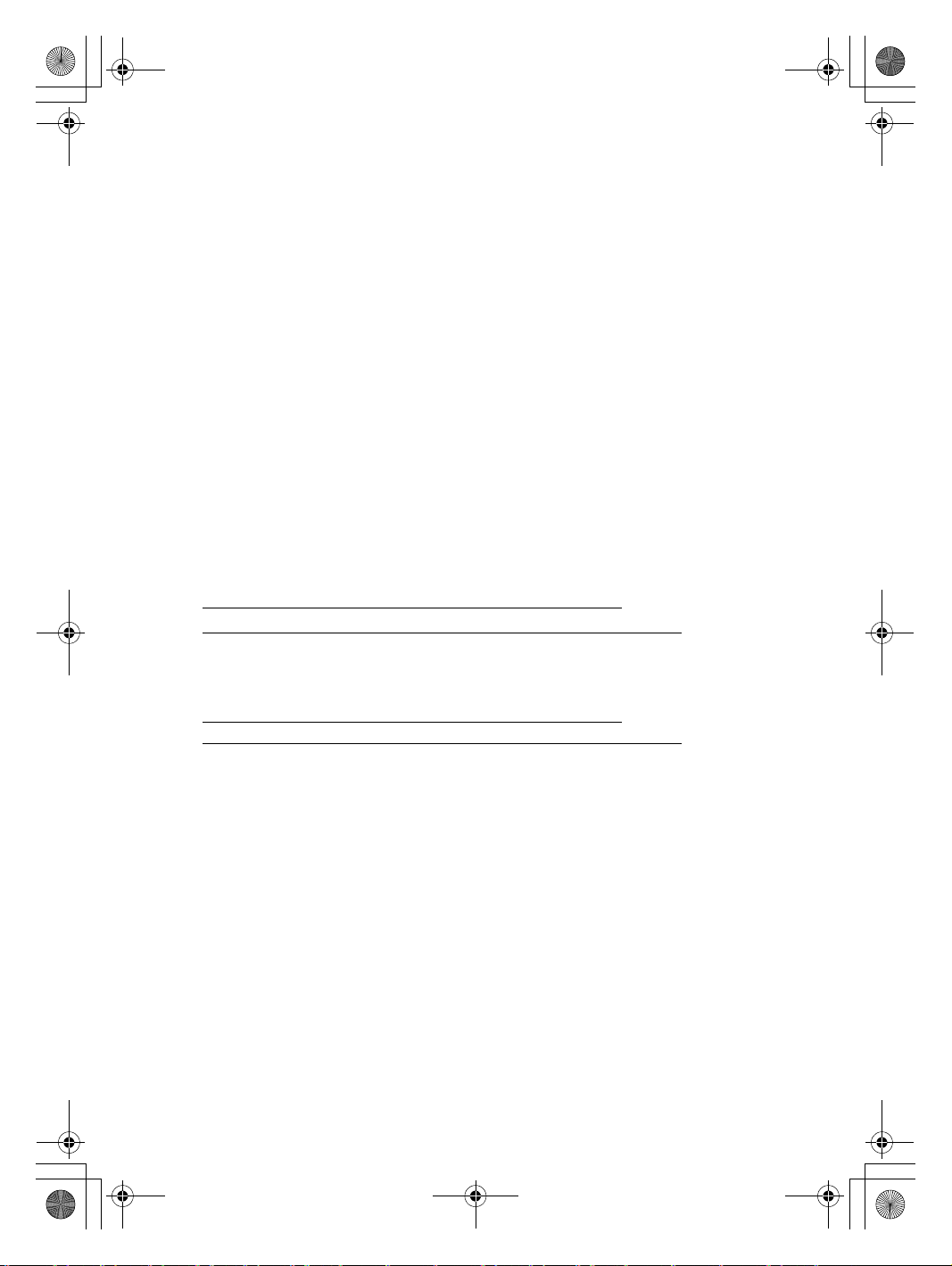
Safety and General Information Guide V1.0_en.book Page 35 Friday, March 4, 2011 4:55 PM
Appendix A. Notices
Disposing of a Lenovo computer components
Some Lenovo computer products sold in Japan may have components that
contain heavy metals or other environmental sensitive substances. To
properly dispose of disused components, such as a printed circuit board or
drive, use the methods described above for collecting and recycling a
disused computer or monitor.
Disposing a disused battery pack from Lenovo notebook
computers
Yo ur Lenovo notebook computer has a lithium ion battery pack or a nickel
metal hydride battery pack. If you are a company employee who uses a
Lenovo notebook computer and need to dispose of a battery pack, contact
the proper person in Lenovo sales, service, or marketing, and follow that
person’s instructions. You also can refer to the inst
www.ibm.com/jp/pc/environment/recycle/battery
http://www.ibm.com/jp/pc/environment/recycle/battery
If you use a Lenovo notebook computer at home and need to dispose of a
battery pack, you must comply with local ordinances and regulations. You
also can refer to the instructions at
www.ibm.com/jp/pc/environment/recycle/battery
http://www.ibm.com/jp/pc/environment/recycle/battery
ructions at
35
Page 42

Safety and General Information Guide V1.0_en.book Page 36 Friday, March 4, 2011 4:55 PM
Appendix A. Notices
Notice for users in the U.S.A. - - - - - - - - - - - - - - - - - - - - - - - - - - - - - - - - - - - - - - - - - - - - - - - - - - - - - - - -
California Perchlorate Information:
Products containing CR (manganese dioxide) lithium coin cell batteries may
contain perchlorate.
Perchlorate Material — special handling may apply.
See http://www.dtsc.ca.gov/hazardouswaste/perchlorate
.
Notice for users in Taiwan - - - - - - - - - - - - - - - - - - - - - - - - - - - - - - - - - - - - - - - - - - - - - - - - - - - - - - - - - - - - - - -
Taiwan recycle statement
Lenovo product service information
36
Page 43

Safety and General Information Guide V1.0_en.book Page 37 Friday, March 4, 2011 4:55 PM
Japanese VCCI Class B Statement - - - - - - - - - - - - - - - - - - - - - - - - - - - - - - - - - - - - - - - - - - - -
Japan compliance statement for power line
harmonics - - - - - - - - - - - - - - - - - - - - - - - - - - - - - - - - - - - - - - - - - - - - - - - - - - - - - - - - - - - - - - - - - - - - - - - - - - - - - - - - - - - - - - - - - - - - - - - - -
A statement of compliance to the IEC 61000-3-2 harmonics standard is
required for all products connecting to the power mains and rated less than
20A per phase.
Appendix A. Notices
Korea Class B - - - - - - - - - - - - - - - - - - - - - - - - - - - - - - - - - - - - - - - - - - - - - - - - - - - - - - - - - - - - - - - - - - - - - - - - - - - - - - - - - - - - - - - - -
37
Page 44

Safety and General Information Guide V1.0_en.book Page 38 Friday, March 4, 2011 4:55 PM
Appendix A. Notices
Notice on deleting data from your hard disk - - - - - - - - - - - - - - - - - - - - - - - -
As computers spread into every corner of life, they process more and more
information. The data on your computer, some of it sensitive, is stored on a
storage device called the hard disk. Before you dispose of, sell, or hand over
your computer, you need to delete that data.
Handing your computer over to someone else without deleting the loaded
software, such as opera
violate License Agreements. You are advised to check the terms and
conditions of those Agreements.
Deleting the data from the hard disk is not easy.
There are methods that seem to delete the data:
•Move the data to the recycle bin, and the
command.
•Use the Delete command.
•Format your hard disk, using the software for initializing it.
•Using the preinstalled recovery program, bring the hard disk back to
factory-ship state.
These operations, however, only change the file allocation of the data; they
do not delete
disabled under an operating system such as Windows. The data is still there,
even though it seems to be lost. Thus, it is sometimes possible to read the
data by use of special software for data recovery. There is a risk that people
of bad faith may read and misuse t
unexpected purposes.
To pre vent the leakage of data, it becomes very important that you take
responsibility for deleting all the data from the hard disk when you dispose
of, sell, or hand over your computer. You can destroy the data physically by
smashing the hard disk with a hammer, or magnetically by means of stro
magnetic power, thus making the data unreadable. But we recommend that
you make use of the software (payware) or service (pay service) specifically
developed for the purpose.
the data itself. In other words, the data retrieval processing is
ting systems and application software, may even
n choose the Empty recycle bin
he critical data on hard disks for
ng
38
Page 45

Safety and General Information Guide V1.0_en.book Page 39 Friday, March 4, 2011 4:55 PM
Trademarks
Lenovo is the trademark of Lenovo in the United States, other countries, or
both.
Microsoft and Windows are trademarks of Microsoft Corporation in the
United States, other countri es, or both.
Other company, p roducts, or service names may be trademarks or service
marks of others.
39
Page 46

Safety and General Information Guide V1.0_en.book Page 40 Friday, March 4, 2011 4:55 PM
