Lenovo 114155U User Manual
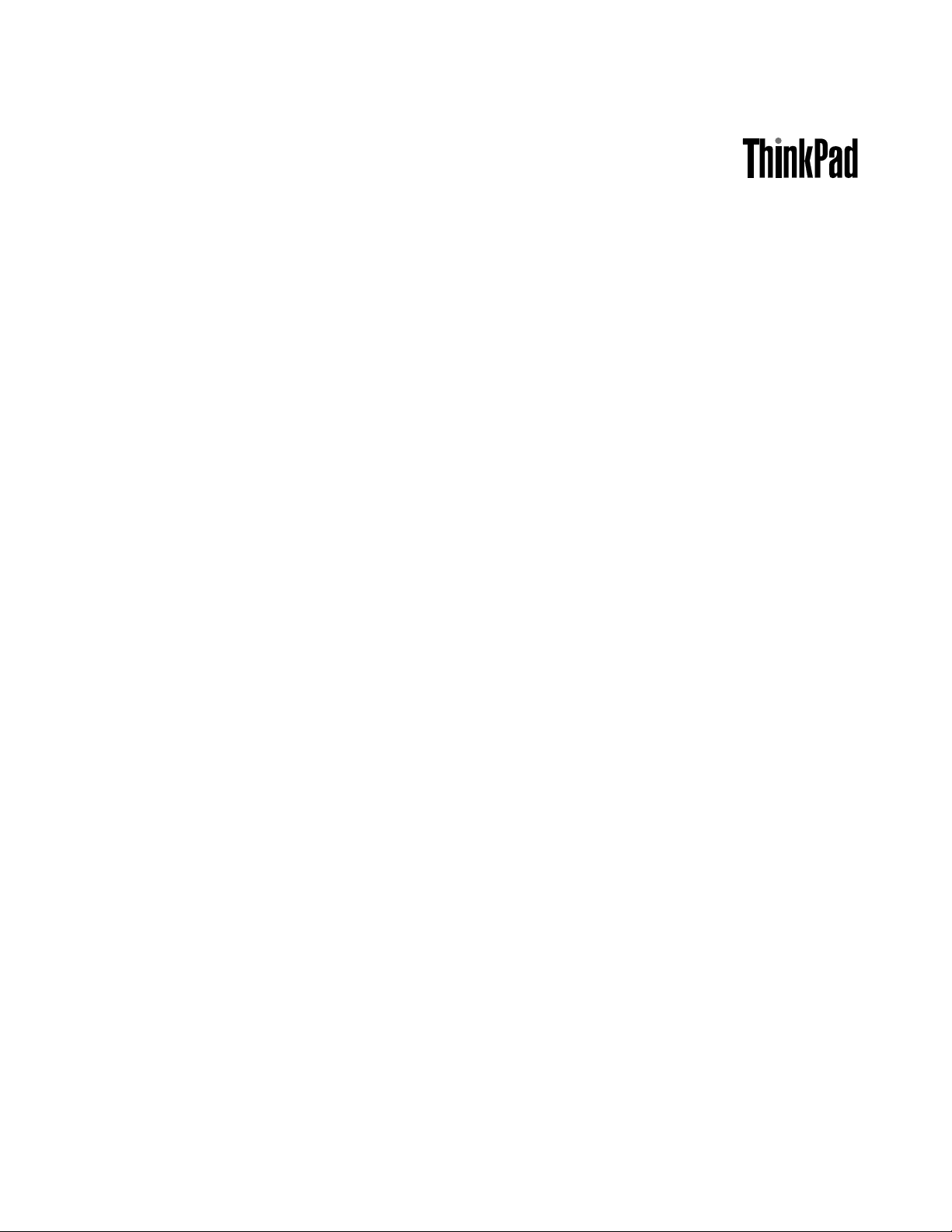
UserGuide
ThinkPadEdgeE420andE520
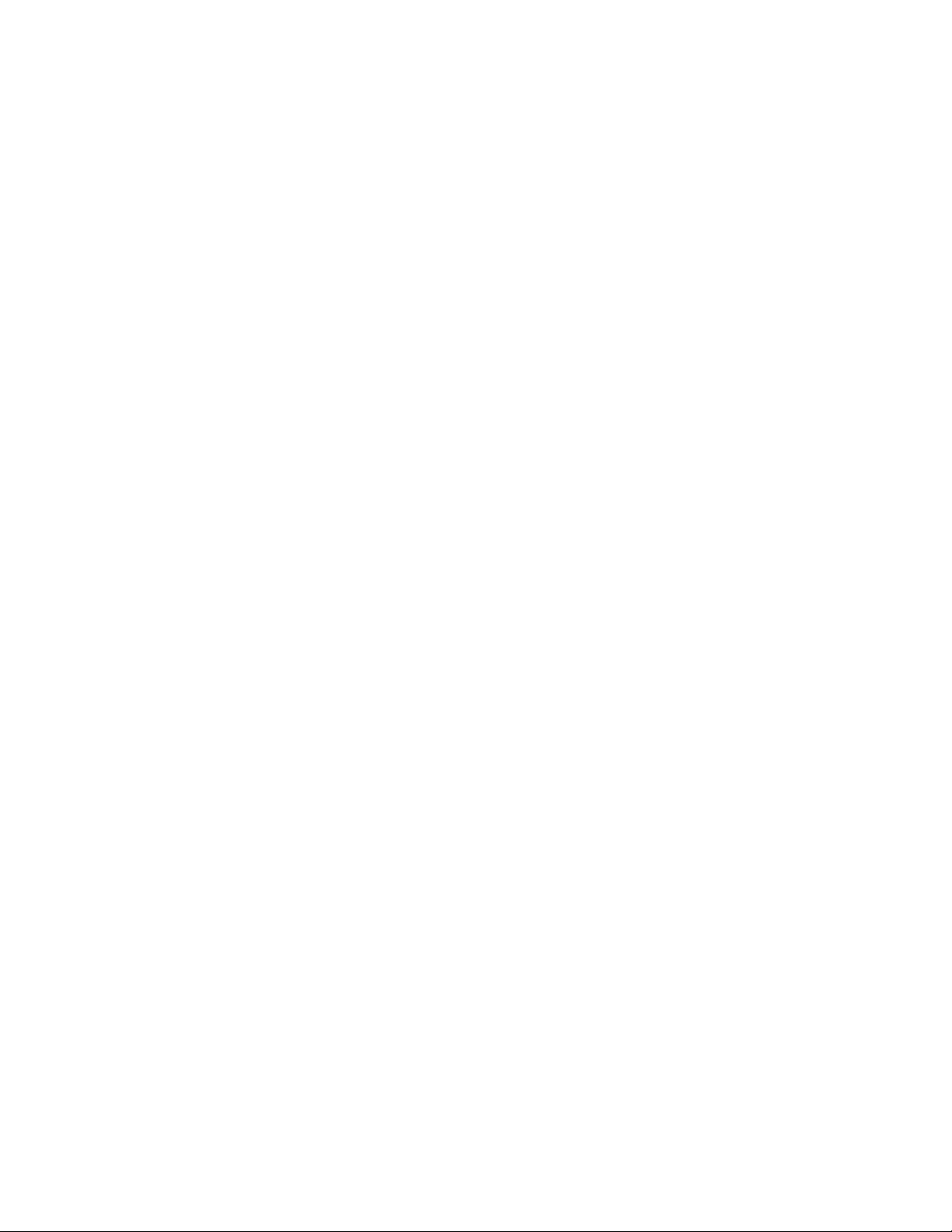
Notes:Beforeusingthisinformationandtheproductitsupports,besuretoreadthefollowing:
•SafetyandWarrantyGuide
•RegulatoryNotice
•“Importantsafetyinformation”onpagevi
•AppendixC“Notices”onpage173
TheSafetyandWarrantyGuideandtheRegulatoryNoticehavebeenuploadedtotheWebsite.Toreferto
them,gotohttp://www.lenovo.com/support,andthenclickUserGuides&Manuals.
ThirdEdition(October2011)
©CopyrightLenovo2011.
LIMITEDANDRESTRICTEDRIGHTSNOTICE:IfdataorsoftwareisdeliveredpursuantaGeneralServicesAdministration
“GSA”contract,use,reproduction,ordisclosureissubjecttorestrictionssetforthinContractNo.GS-35F-05925.
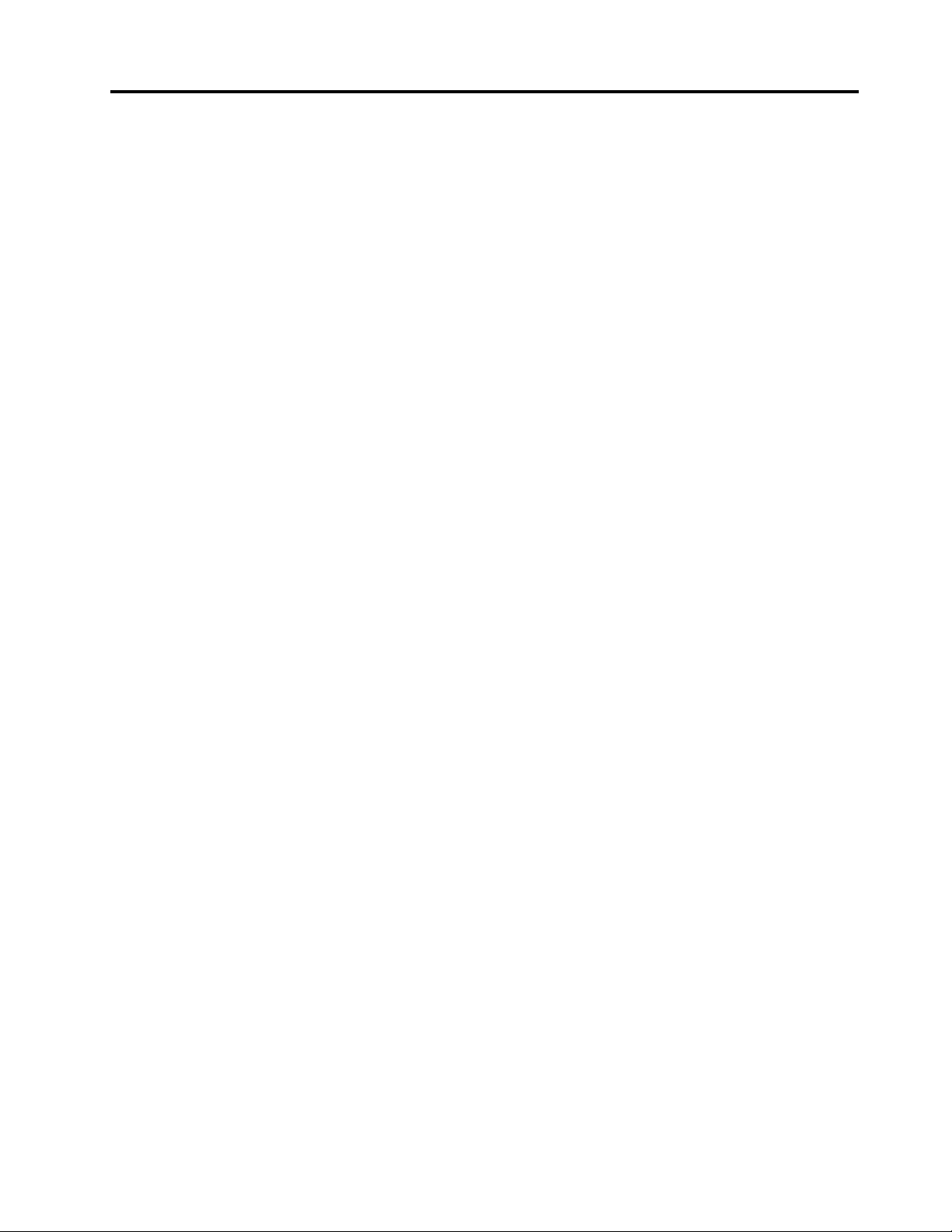
Contents
Readthisrst..............v
Importantsafetyinformation..........vi
Conditionsthatrequireimmediateaction..vii
Safetyguidelines............vii
Chapter1.ProductOverview......1
Locatingcomputercontrols,connectors,and
indicators..................1
Frontview................2
Right-sideview..............6
Left-sideview..............7
Bottomview...............9
Rearview...............10
Statusindicators............11
Locatingimportantproductinformation.....13
Machinetypeandmodellabel.......13
FCCIDandICCerticationnumberlabel..14
CerticateofAuthenticitylabel......15
Features.................15
ThinkPadEdgeE420features.......15
ThinkPadEdgeE520features.......17
Specications...............18
ThinkPadEdgeE420specications.....18
ThinkPadEdgeE520specications.....18
Operatingenvironment...........19
ThinkVantagetechnologiesandsoftware....19
AccessingapplicationsinWindows7....20
AccessConnections..........21
ActiveProtectionSystem.........22
FingerprintSoftware...........22
LenovoSolutionsCenter.........22
LenovoThinkVantageTools........22
LenovoThinkVantageToolbox.......23
MessageCenterPlus..........23
PasswordManager...........23
PowerManager............23
ProductRecovery...........23
RescueandRecovery..........24
SystemUpdate............24
ThinkVantageGPS...........24
Chapter2.Usingyourcomputer...25
Registeringyourcomputer..........25
Frequentlyaskedquestions.........25
Specialkeysandbuttons..........26
ThinkPadEdgeE420specialkeys.....27
ThinkPadEdgeE520specialkeys.....29
UsingtheUltraNavpointingdevice.......31
UsingtheTrackPointpointingdevice....31
Usingthetouchpad...........33
BehavioroftheUltraNavandanexternal
mouse................34
AddingtheUltraNavicontothesystemtray.34
Powermanagement............35
Checkingbatterystatus.........35
Usingtheacpoweradapter........35
Chargingthebattery..........36
Maximizingbatterylife..........36
Managingyourbatterypower.......36
Power-savingmodes..........37
Handlingthebattery...........38
Connectingtothenetwork..........40
Ethernetconnections..........40
Wirelessconnections..........40
Usingaprojectororexternaldisplay......47
Changingdisplaysettings........47
Connectingaprojectororexternaldisplay..48
Usingdualdisplays...........50
Usingaudiofeatures............51
Usinganintegratedcamera.........52
Usingopticaldrive.............52
UsingaashmediaCard..........53
Insertingaashmediacard........53
Removingaashmediacard.......54
Chapter3.Y ouandyourcomputer..55
Accessibilityandcomfort..........55
Ergonomicinformation..........55
Adjustingyourcomputertotyou.....56
Accessibilityinformation.........57
Travelingwithyourcomputer.........57
Traveltips...............57
Travelaccessories...........58
Chapter4.Security..........59
Attachingamechanicallock.........59
Usingpasswords..............59
Passwordsandsleep(standby)mode....60
Typingpasswords...........60
Power-onpassword...........60
Harddiskpasswords..........61
Supervisorpassword..........63
Harddisksecurity.............64
Usingangerprintreader..........65
©CopyrightLenovo2011
i

Noticeondeletingdatafromyourharddiskdrive
....................67
Usingandunderstandingrewalls.......67
Protectingdataagainstviruses........67
Chapter5.Recoveryoverview....69
Creatingandusingrecoverymedia......69
Creatingrecoverymedia.........70
Usingrecoverymedia..........70
Performingbackupandrecoveryoperations...71
Performingabackupoperation......71
Performingarecoveryoperation......71
UsingtheRescueandRecoveryworkspace...72
Creatingandusingarescuemedium......73
Creatingarescuemedium........73
Usingarescuemedium.........73
Reinstallingpreinstalledapplicationsanddevice
drivers..................74
Solvingrecoveryproblems..........75
Chapter6.Replacingdevices.....77
Staticelectricityprevention..........77
Replacingthebattery............77
Replacingtheharddiskdrive.........79
Replacingtheopticaldrive..........82
ThinkPadEdgeE420..........82
ThinkPadEdgeE520..........85
InstallingandreplacingthePCIExpressMiniCard
forwirelessWAN..............86
InstallingandreplacingaPCIExpressMiniCard
forwirelessLAN/WiMAXconnection......90
Replacingmemory.............93
Replacingthekeyboard...........95
ThinkPadEdgeE420..........95
ThinkPadEdgeE520..........99
ReplacingtheSIMcard...........103
Chapter7.Enhancingyour
computer..............105
FindingThinkPadoptions..........105
InstallingIntelChipsetSupportforWindows
2000/XP/Vista/7............112
Installingdriversandsoftware.......112
ThinkPadSetup..............113
Congmenu..............113
Dateandtimemenu...........114
Securitymenu.............114
Startupmenu.............115
Restartmenu.............116
ThinkPadSetupitems..........116
UpdatingyoursystemUEFIBIOS.....123
Chapter9.Preventingproblems..125
Generaltipsforpreventingproblems......125
Makingsuredevicedriversarecurrent.....126
GettingthelatestdriversfromtheWebsite..126
GettingthelatestdriversusingSystem
Update................126
Takingcareofyourcomputer.........127
Cleaningthecoverofyourcomputer....128
Chapter10.T roubleshooting
computerproblems.........131
Diagnosingproblems............131
Troubleshooting..............132
Computerstopsresponding.......132
Spillsonthekeyboard..........133
Errormessages............133
Errorswithoutmessages.........137
Beeperrors..............138
Memoryproblems...........138
Networking..............138
Keyboardandotherpointingdevices....143
Displayandmultimediadevices......144
Fingerprintreaderproblems........151
Batteryandpower...........151
Drivesandotherstoragedevices.....154
Softwareproblems...........156
Portsandconnectors..........156
Chapter8.Advanced
conguration............107
Installinganewoperatingsystem.......107
Beforeyoubegin............107
InstallingWindows7..........108
InstallingWindowsXP..........109
Installingdevicedrivers...........111
Installingthedriverfor4-in-1mediacard
reader................111
InstallingThinkPadMonitorFileforWindows
2000/XP/Vista/7............111
iiUserGuide
Chapter11.Gettingsupport....159
BeforeyoucontactLenovo..........159
Registeryourcomputer.........159
Downloadsystemupdates........159
Recordinformation...........159
Gettinghelpandservice...........160
Usingdiagnosticprograms........160
LenovosupportWebsite.........160
CallingLenovo.............161
Purchasingadditionalservices........161
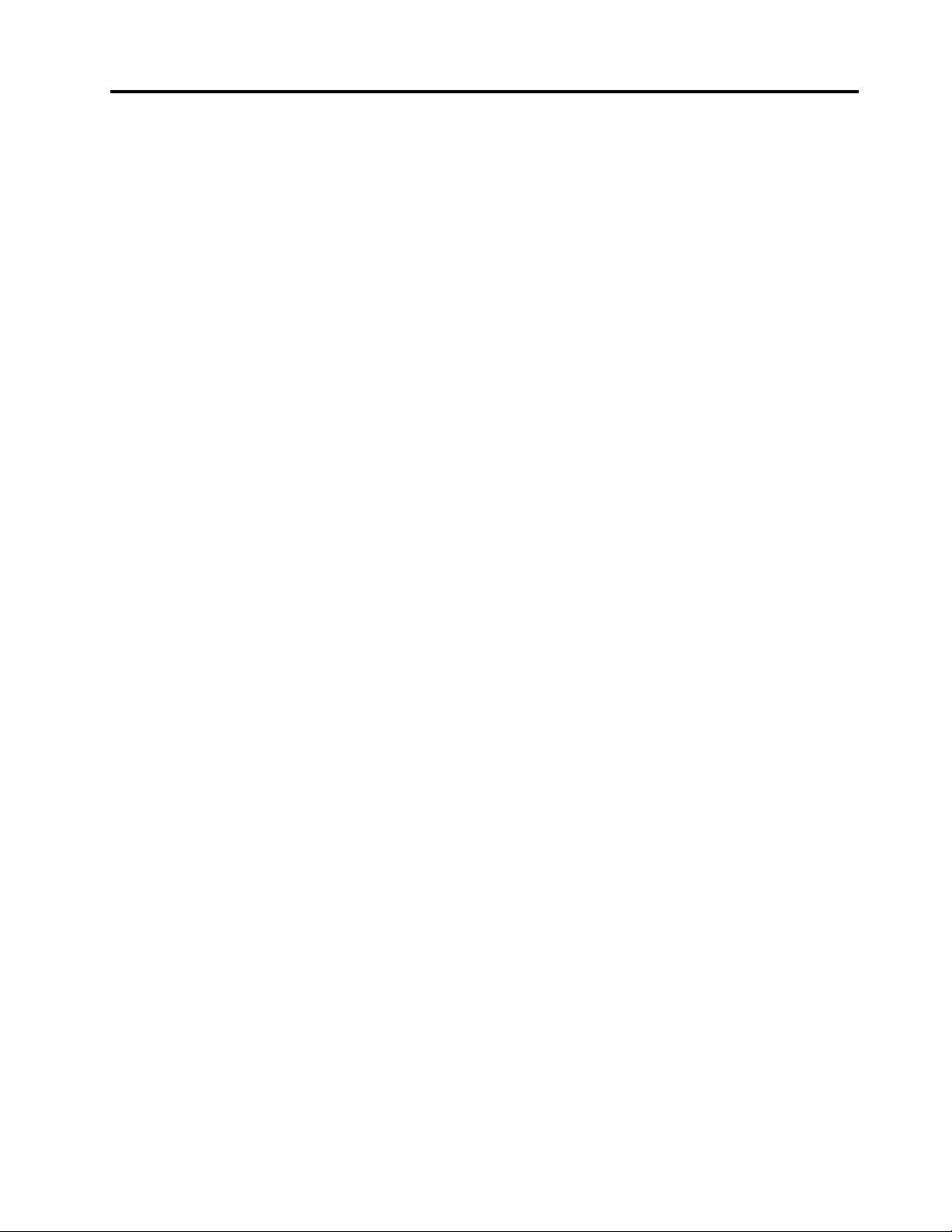
AppendixA.Regulatory
information.............163
Wirelessrelatedinformation.........163
LocationoftheUltraConnectwireless
antennas...............164
Locatingwirelessregulatorynotices....165
Exportclassicationnotice..........166
Electronicemissionnotices..........166
FederalCommunicationsCommission
DeclarationofConformity........166
IndustryCanadaClassBemissioncompliance
statement...............166
EuropeanUnion-Compliancetothe
ElectromagneticCompatibilityDirective...167
GermanClassBcompliancestatement...167
KoreaClassBcompliancestatement....167
JapanVCCIClassBcompliancestatement..168
Japancompliancestatementforproducts
whichconnecttothepowermainswith
ratedcurrentlessthanorequalto20Aper
phase................168
Lenovoproductserviceinformationfor
Taiwan................168
Additionalregulatoryinformation.......168
AppendixB.WEEEandrecycling
statements.............169
EUWEEEstatements............169
Japanrecyclingstatements.........169
RecyclinginformationforBrazil........170
BatteryrecyclinginformationforTaiwan.....170
BatteryrecyclinginformationfortheUnitedStates
andCanada................171
BatteryrecyclinginformationfortheEuropean
Union..................171
AppendixC.Notices.........173
Trademarks................174
©CopyrightLenovo2011
iii
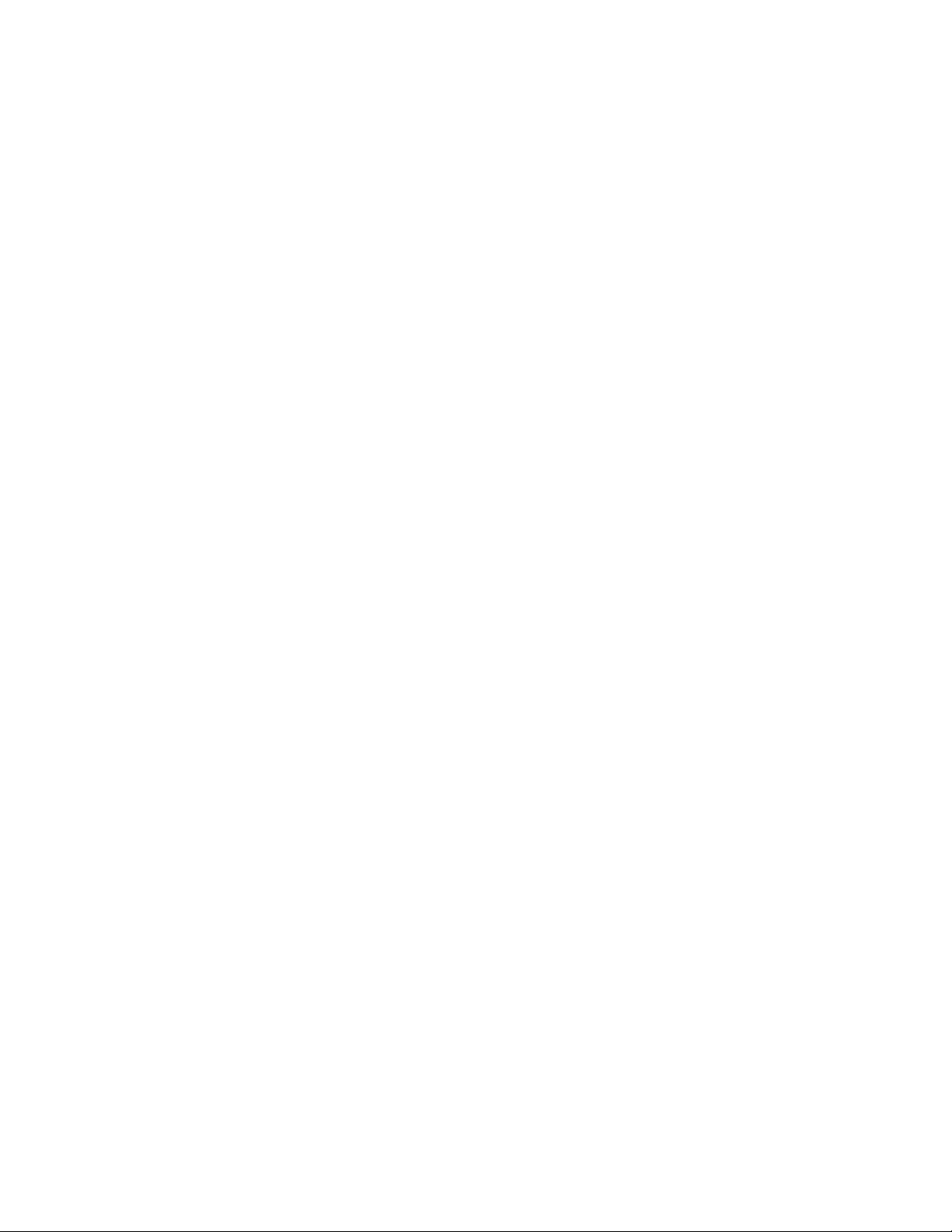
ivUserGuide
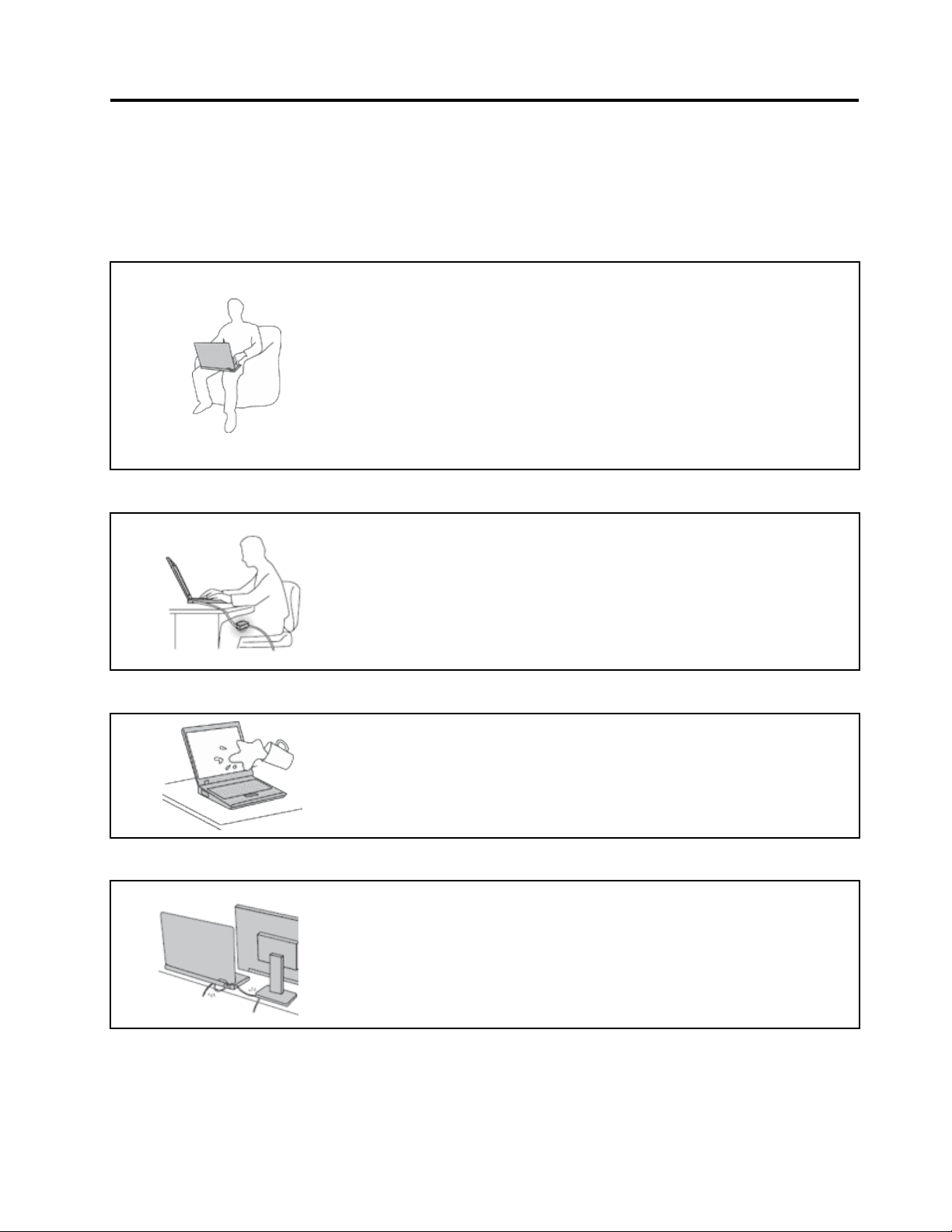
Readthisrst
Besuretofollowtheimportanttipsgivenheretocontinuetogetthemostuseandenjoymentoutofyour
computer.Failuretodosomightleadtodiscomfortorinjury,orcauseyourcomputertofail.
Protectyourselffromtheheatthatyourcomputergenerates.
Whenyourcomputeristurnedonorthebatteryischarging,thebase,the
palmrest,andsomeotherpartsmaybecomehot.Thetemperaturethey
reachdependsontheamountofsystemactivityandthelevelofchargein
thebattery.
Extendedcontactwithyourbody,eventhroughclothing,couldcause
discomfortorevenaskinburn.
•Avoidkeepingyourhands,yourlap,oranyotherpartofyourbodyin
contactwithahotsectionofthecomputerforanyextendedtime.
•Periodicallytakehandsfromusingthekeyboardbyliftingyourhandsfrom
thepalmrest.
Protectyourselffromtheheatgeneratedbytheacpoweradapter.
Whentheacpoweradapterisconnectedtoanelectricaloutletandyour
computer,itgeneratesheat.
Extendedcontactwithyourbody,eventhroughclothing,maycauseaskin
burn.
•Toavoidspillsandthedangerofelectricalshock,keepliquidsawayfrom
yourcomputer.
•Neveruseittowarmyourbody.
Preventyourcomputerfromgettingwet.
Protectthecablesfrombeingdamaged.
•Toavoidspillsandthedangerofelectricalshock,keepliquidsawayfrom
yourcomputer.
Applyingstrongforcetocablesmaydamageorbreakthem.
•Routecommunicationlines,orthecablesofanacpoweradapter,amouse,a
keyboard,aprinter,oranyotherelectronicdevice,sothattheycannotbe
walkedon,trippedover,pinchedbyyourcomputerorotherobjects,orin
anywaysubjectedtotreatmentthatcouldinterferewiththeoperationof
yourcomputer.
©CopyrightLenovo2011
v
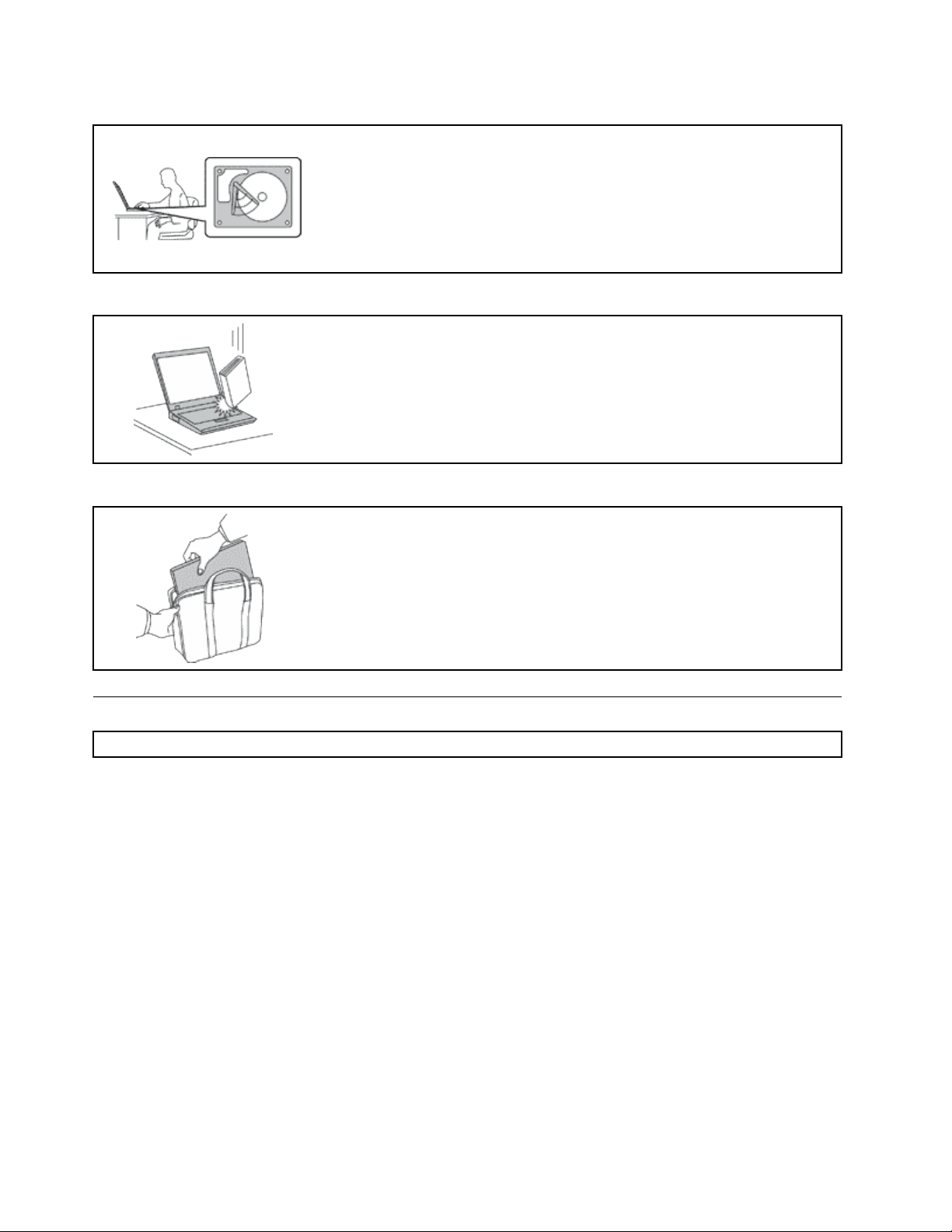
Protectyourcomputeranddatawhenmovingit.
Beforemovingacomputerequippedwithaharddiskdrive,dooneofthe
following,andmakesurethatthepowerswitchisofforisblinking:
•Turnitoff.
•Putitinsleep(standby)mode.
•Putitinhibernationmode.
Thiswillhelptopreventdamagetothecomputer,andpossiblelossofdata.
Handleyourcomputergently.
•Donotdrop,bump,scratch,twist,hit,vibrate,push,orplaceheavyobjectson
yourcomputer,display,orexternaldevices.
Carryyourcomputercarefully.
•Useaqualitycarryingcasethatprovidesadequatecushioningandprotection.
•Donotpackyourcomputerinatightlypackedsuitcaseorbag.
•Beforeputtingyourcomputerinacarryingcase,makesurethatitisoff,insleep
(standby)mode,orinhibernationmode.Donotputacomputerinacarrying
casewhileitisturnedon.
Importantsafetyinformation
Note:Readimportantsafetyinformationrst.
Thisinformationcanhelpyousafelyuseyournotebookpersonalcomputer.Followandretainallinformation
includedwithyourcomputer.Theinformationinthisdocumentdoesnotalterthetermsofyourpurchase
agreementortheLenovoLimitedWarranty.Formoreinformation,seeChapter3,“WarrantyInformation”in
theSafetyandWarrantyGuide.ThelatestSafetyandWarrantyGuidehasbeenuploadedtotheWebsite.
Customersafetyisimportant.Ourproductsaredevelopedtobesafeandeffective.However,personal
computersareelectronicdevices.Powercords,poweradapters,andotherfeaturescancreatepotential
safetyrisksthatcanresultinphysicalinjuryorpropertydamage,especiallyifmisused.Toreducethese
risks,followtheinstructionsincludedwithyourproduct,observeallwarningsontheproductandinthe
operatinginstructions,andreviewtheinformationincludedinthisdocumentcarefully.Bycarefullyfollowing
theinformationcontainedinthisdocumentandprovidedwithyourproduct,youcanhelpprotectyourself
fromhazardsandcreateasafercomputerworkenvironment.
Note:Thisinformationincludesreferencestopoweradaptersandbatteries.Inadditiontonotebook
computers,someproducts(suchasspeakersandmonitors)shipwithexternalpoweradapters.Ifyouhave
suchaproduct,thisinformationappliestoyourproduct.Inaddition,computerproductscontainacoin-sized
internalbatterythatprovidespowertothesystemclockevenwhenthecomputerisunplugged,sothe
batterysafetyinformationappliestoallcomputerproducts.
viUserGuide
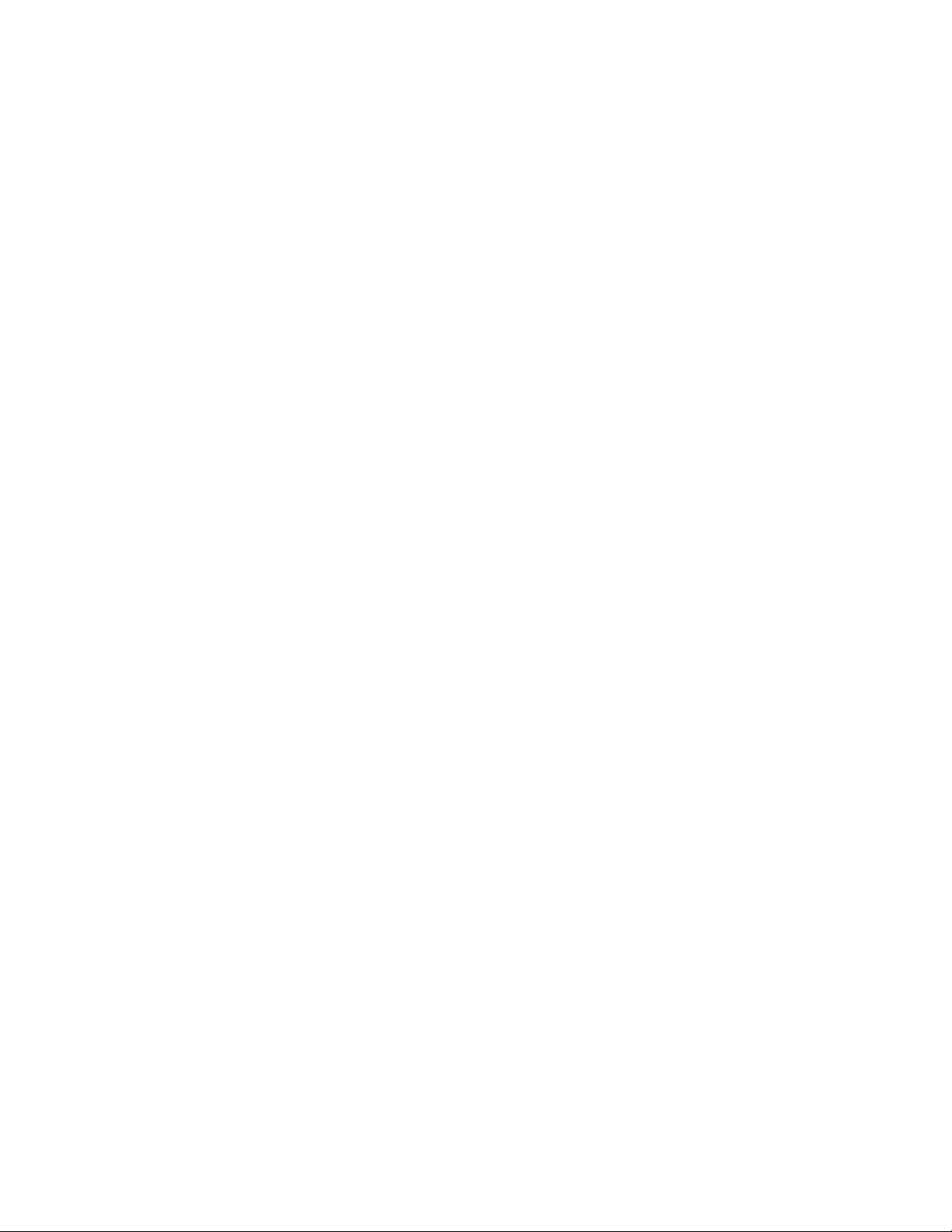
Conditionsthatrequireimmediateaction
Productscanbecomedamagedduetomisuseorneglect.Someproductdamageisseriousenough
thattheproductshouldnotbeusedagainuntilithasbeeninspectedand,ifnecessary,repairedby
anauthorizedservicer.
Aswithanyelectronicdevice,paycloseattentiontotheproductwhenitisturnedon.Onveryrare
occasions,youmightnoticeanodororseeapuffofsmokeorsparksventfromyourproduct.Oryou
mighthearsoundslikepopping,crackingorhissing.Theseconditionsmightmerelymeanthatan
internalelectroniccomponenthasfailedinasafeandcontrolledmanner.Or,theymightindicate
apotentialsafetyissue.However,donottakerisksorattempttodiagnosethesituationyourself.
ContacttheCustomerSupportCenterforfurtherguidance.ForalistofServiceandSupportphone
numbers,seethefollowingWebsite:
http://www.lenovo.com/support/phone
Frequentlyinspectyourcomputeranditscomponentsfordamageorwearorsignsofdanger.Ifyou
haveanyquestionabouttheconditionofacomponent,donotusetheproduct.ContacttheCustomer
SupportCenterortheproductmanufacturerforinstructionsonhowtoinspecttheproductand
haveitrepaired,ifnecessary.
Intheunlikelyeventthatyounoticeanyofthefollowingconditions,orifyouhaveanysafetyconcerns
withyourproduct,stopusingtheproductandunplugitfromthepowersourceandtelecommunication
linesuntilyoucanspeaktotheCustomerSupportCenterforfurtherguidance.
•Powercords,plugs,poweradapters,extensioncords,surgeprotectors,orpowersuppliesthatare
cracked,broken,ordamaged.
•Signsofoverheating,smoke,sparks,orre.
•Damagetoabattery(suchascracks,dents,orcreases),dischargefromabattery,orabuildupofforeign
substancesonthebattery.
•Acracking,hissingorpoppingsound,orstrongodorthatcomesfromtheproduct.
•Signsthatliquidhasbeenspilledoranobjecthasfallenontothecomputerproduct,thepowercordor
poweradapter.
•Thecomputerproduct,powercord,orpoweradapterhasbeenexposedtowater.
•Theproducthasbeendroppedordamagedinanyway.
•Theproductdoesnotoperatenormallywhenyoufollowtheoperatinginstructions.
Note:Ifyounoticetheseconditionswithaproduct(suchasanextensioncord)thatisnotmanufacturedfor
orbyLenovo,stopusingthatproductuntilyoucancontacttheproductmanufacturerforfurtherinstructions,
oruntilyougetasuitablereplacement.
Safetyguidelines
Alwaysobservethefollowingprecautionstoreducetheriskofinjuryandpropertydamage.
Formoreinformation,seeChapter1,ImportantsafetyinformationintheSafetyandWarrantyGuide.The
latestSafetyandWarrantyGuidehasbeenuploadedtotheWebsite.
Serviceandupgrades
DonotattempttoserviceaproductyourselfunlessinstructedtodosobytheCustomerSupportCenteror
yourdocumentation.OnlyuseaServiceProviderwhoisapprovedtorepairyourparticularproduct.
Note:Somecomputerpartscanbeupgradedorreplacedbythecustomer.Upgradestypicallyare
referredtoasoptions.ReplacementpartsapprovedforcustomerinstallationarereferredtoasCustomer
ReplaceableUnits,orCRUs.Lenovoprovidesdocumentationwithinstructionswhenitisappropriatefor
©CopyrightLenovo2011
vii
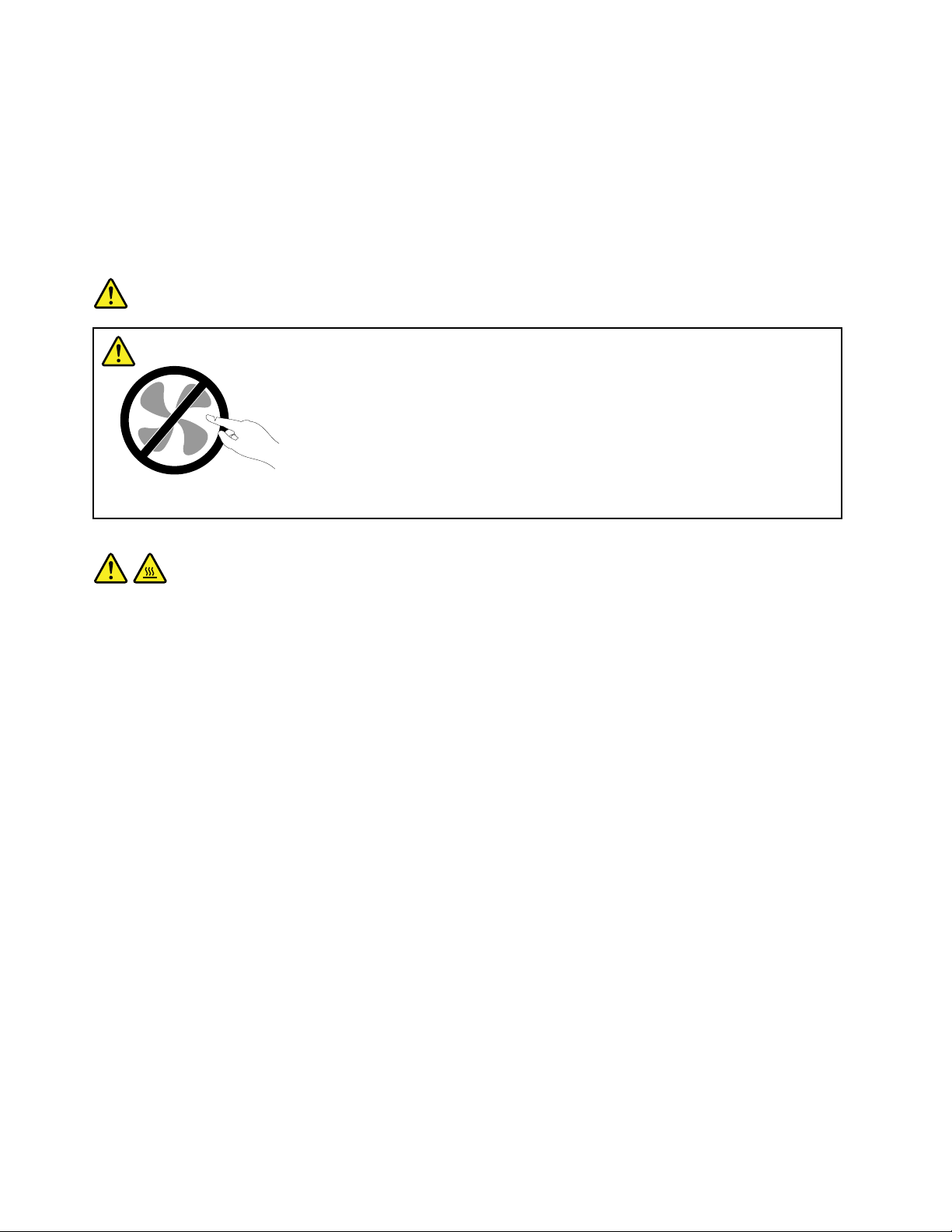
customerstoinstalloptionsorreplaceCRUs.Youmustcloselyfollowallinstructionswheninstallingor
replacingparts.TheOffstateofapowerindicatordoesnotnecessarilymeanthatvoltagelevelsinsidea
productarezero.Beforeyouremovethecoversfromaproductequippedwithapowercord,alwaysmake
surethatthepoweristurnedoffandthattheproductisunpluggedfromanypowersource.Formore
informationonCRUs,refertotheReplacingdevicesforthisproduct.Ifyouhaveanyquestionsorconcerns,
contacttheCustomerSupportCenter.
Althoughtherearenomovingpartsinyourcomputerafterthepowercordhasbeendisconnected,the
followingwarningsarerequiredforyoursafety.
DANGER
Hazardousmovingparts.Keepngersandotherbodypartsaway.
CAUTION:
BeforereplacinganyCRUs,turnoffthecomputerandwaitthreetoveminutestoletthecomputer
coolbeforeopeningthecover .
viiiUserGuide
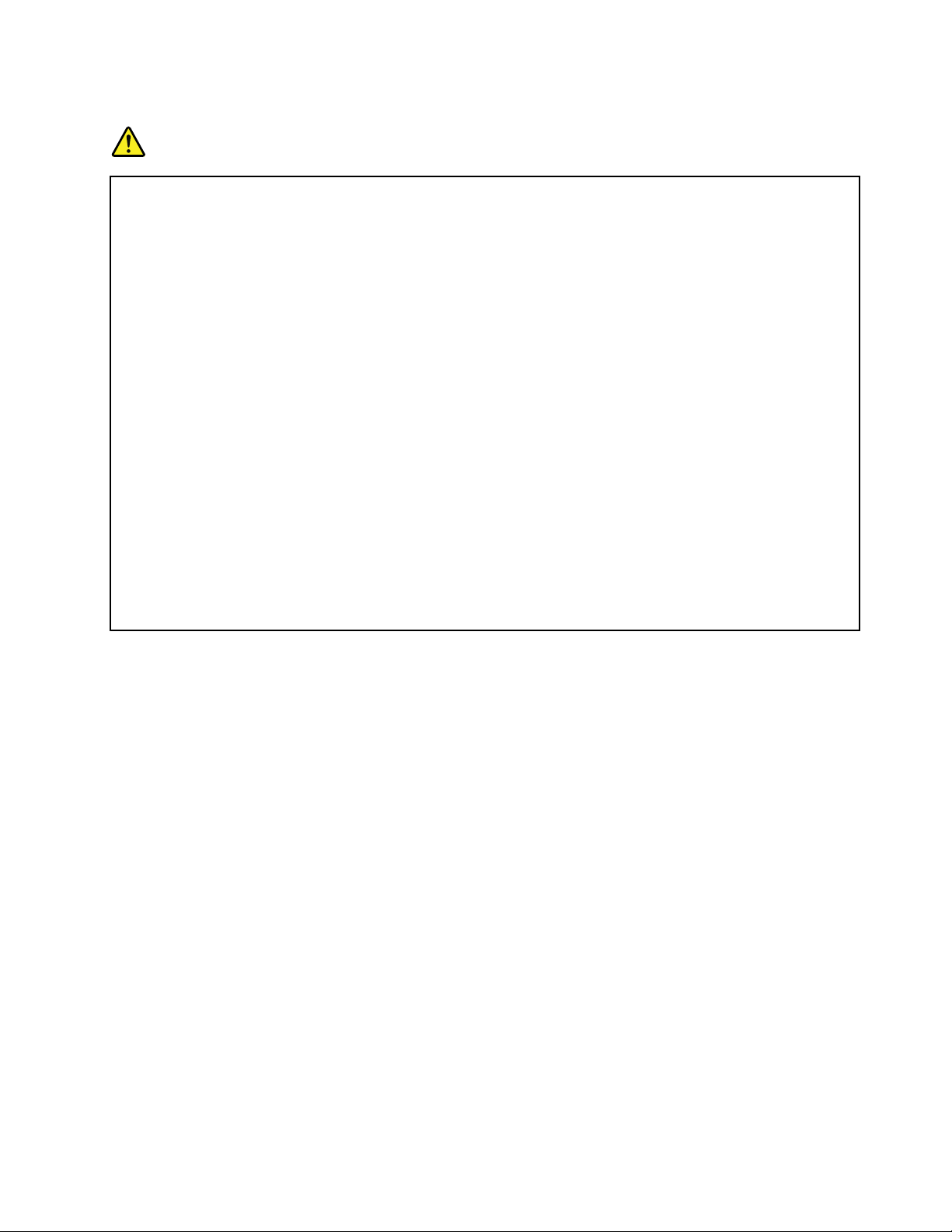
Powercordsandpoweradapters
DANGER
Useonlythepowercordsandpoweradapterssuppliedbytheproductmanufacturer.
Thepowercordsshallbesafetyapproved.ForGermany,itshallbeH05VV-F ,3G,0.75mm
2
,or
better.Forothercountries,thesuitabletypesshallbeusedaccordingly.
Neverwrapapowercordaroundapoweradapterorotherobject.Doingsocanstressthecordin
waysthatcancausethecordtofray,crack,orcrimp.Thiscanpresentasafetyhazard.
Alwaysroutepowercordssothattheywillnotbewalkedon,trippedover,orpinchedbyobjects.
Protectpowercordandpoweradaptersfromliquids.Forinstance,donotleaveyourpowercordor
poweradapternearsinks,tubs,toilets,oronoorsthatarecleanedwithliquidcleansers.Liquids
cancauseashortcircuit,particularlyifthepowercordorpoweradapterhasbeenstressedby
misuse.Liquidsalsocancausegradualcorrosionofpowercordterminalsand/ortheconnector
terminalsonapoweradapter,whichcaneventuallyresultinoverheating.
Alwaysconnectpowercordsandsignalcablesinthecorrectorderandensurethatallpowercord
connectorsaresecurelyandcompletelypluggedintoreceptacles.
DonotuseanypoweradapterthatshowscorrosionattheACinputpinsorshowssignsof
overheating(suchasdeformedplastic)attheACinputoranywhereonthepoweradapter.
Donotuseanypowercordswheretheelectricalcontactsoneitherendshowsignsofcorrosionor
overheatingorwherethepowercordappearstohavebeendamagedinanyway.
Extensioncordsandrelateddevices
Ensurethatextensioncords,surgeprotectors,uninterruptiblepowersupplies,andpowerstripsthatyouuse
areratedtohandletheelectricalrequirementsoftheproduct.Neveroverloadthesedevices.Ifpowerstrips
areused,theloadshouldnotexceedthepowerstripinputrating.Consultanelectricianformoreinformation
ifyouhavequestionsaboutpowerloads,powerrequirements,andinputratings.
©CopyrightLenovo2011
ix
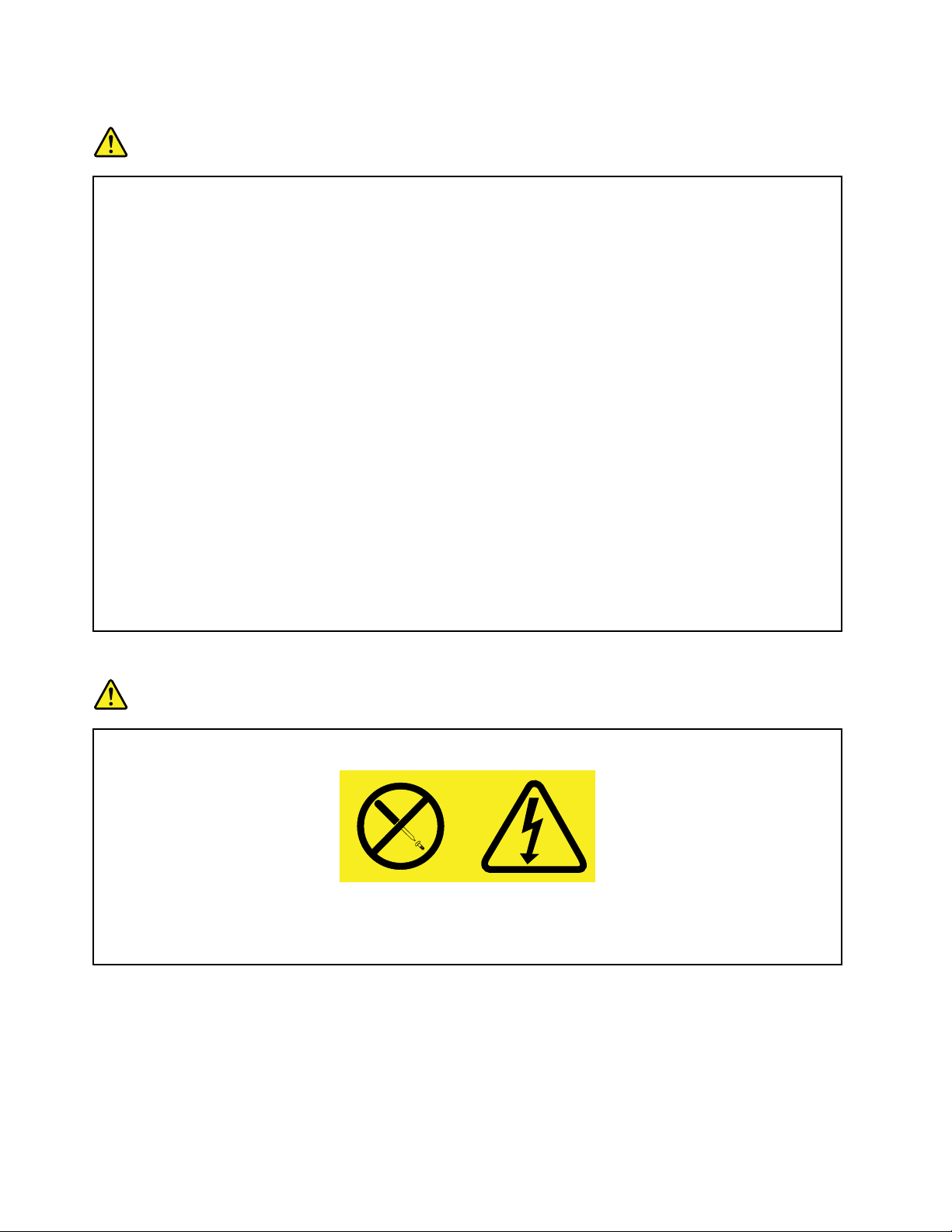
Plugsandoutlets
DANGER
Ifareceptacle(poweroutlet)thatyouintendtousewithyourcomputerequipmentappearstobe
damagedorcorroded,donotusetheoutletuntilitisreplacedbyaqualiedelectrician.
Donotbendormodifytheplug.Iftheplugisdamaged,contactthemanufacturertoobtain
areplacement.
Donotshareanelectricaloutletwithotherhomeorcommercialappliancesthatdrawlargeamounts
ofelectricity;otherwise,unstablevoltagemightdamageyourcomputer,data,orattacheddevices.
Someproductsareequippedwithathree-prongedplug.Thisplugtsonlyintoagrounded
electricaloutlet.Thisisasafetyfeature.Donotdefeatthissafetyfeaturebytryingtoinsertitinto
anon-groundedoutlet.Ifyoucannotinserttheplugintotheoutlet,contactanelectricianforan
approvedoutletadapterortoreplacetheoutletwithonethatenablesthissafetyfeature.Never
overloadanelectricaloutlet.Theoverallsystemloadshouldnotexceed80percentofthebranch
circuitrating.Consultanelectricianformoreinformationifyouhavequestionsaboutpowerloads
andbranchcircuitratings.
Besurethatthepoweroutletyouareusingisproperlywired,easilyaccessible,andlocatedclose
totheequipment.Donotfullyextendpowercordsinawaythatwillstressthecords.
Besurethatthepoweroutletprovidesthecorrectvoltageandcurrentfortheproductyouare
installing.
Carefullyconnectanddisconnecttheequipmentfromtheelectricaloutlet.
Powersupplystatement
DANGER
Neverremovethecoveronapowersupplyoranypartthathasthefollowinglabelattached.
Hazardousvoltage,current,andenergylevelsarepresentinsideanycomponentthathasthislabel
attached.Therearenoserviceablepartsinsidethesecomponents.Ifyoususpectaproblemwith
oneoftheseparts,contactaservicetechnician.
Externaldevices
CAUTION:
DonotconnectordisconnectanyexternaldevicecablesotherthanUniversalSerialBus(USB)
whilethecomputerpowerison;otherwise,youmightdamageyourcomputer.T oavoidpossible
damagetoattacheddevices,waitatleastvesecondsafterthecomputerisshutdowntodisconnect
externaldevices.
xUserGuide
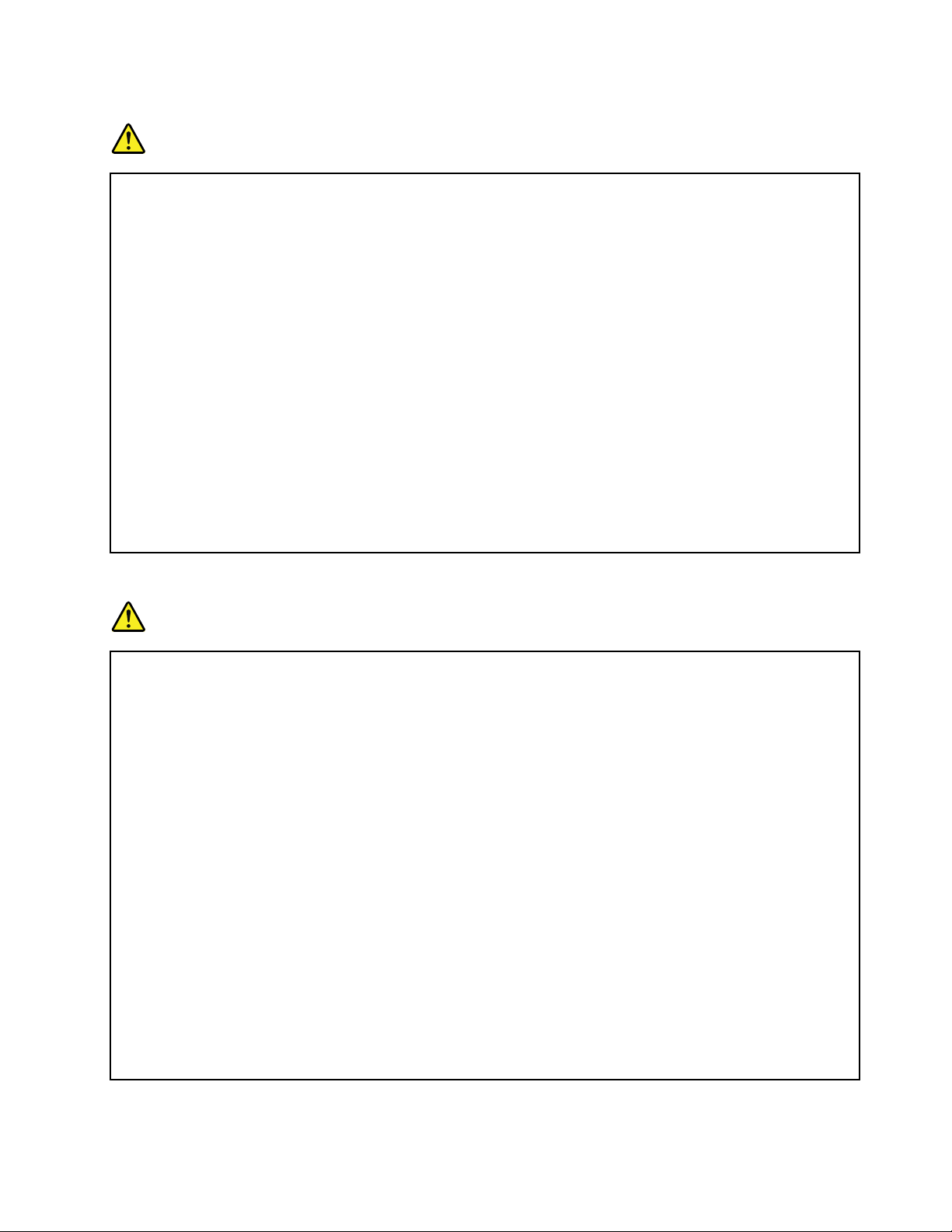
Batteries
DANGER
PersonalcomputersmanufacturedbyLenovocontainacoincellbatterytoprovidepowerto
thesystemclock.Inaddition,manymobileproducts,suchasnotebookcomputers,utilizea
rechargeablebatterypacktoprovidesystempowerwheninportablemode.Batteriessuppliedby
Lenovoforusewithyourproducthavebeentestedforcompatibilityandshouldonlybereplaced
withapprovedparts.
Neverattempttoopenorserviceanybattery.Donotcrush,puncture,orincineratebatteriesor
shortcircuitthemetalcontacts.Donotexposethebatterytowaterorotherliquids.Onlyrecharge
thebatterypackstrictlyaccordingtoinstructionsincludedintheproductdocumentation.
Batteryabuseormishandlingcancausethebatterytooverheat,whichcancausegassesorame
to“vent”fromthebatterypackorcoincell.Ifyourbatteryisdamaged,orifyounoticeany
dischargefromyourbatteryorthebuildupofforeignmaterialsonthebatteryleads,stopusingthe
batteryandobtainareplacementfromthebatterymanufacturer.
Batteriescandegradewhentheyareleftunusedforlongperiodsoftime.Forsomerechargeable
batteries(particularlyLithiumIonbatteries),leavingabatteryunusedinadischargedstatecould
increasetheriskofabatteryshortcircuit,whichcouldshortenthelifeofthebatteryandcanalso
poseasafetyhazard.DonotletrechargeableLithium-Ionbatteriescompletelydischargeorstore
thesebatteriesinadischargedstate.
Rechargeablebatterynotice
DANGER
Donotattempttodisassembleormodifythebatterypack.Attemptingtodosocancausean
explosion,orliquidleakagefromthebatterypack.Abatterypackotherthantheonespeciedby
Lenovo,oradisassembledormodiedbatterypackisnotcoveredbythewarranty.
Iftherechargeablebatterypackisincorrectlyreplaced,thereisdangerofanexplosion.Thebattery
packcontainsasmallamountofharmfulsubstances.Toavoidpossibleinjury:
•ReplaceonlywithabatteryofthetyperecommendedbyLenovo.
•Keepthebatterypackawayfromre.
•Donotexposeittowaterorrain.
•Donotattempttodisassembleit.
•Donotshort-circuitit.
•Keepitawayfromchildren.
•Donotdropthebatterypack.
Donotputthebatterypackintrashthatisdisposedofinlandlls.Whendisposingofthebattery,
complywithlocalordinancesorregulations.
Thebatterypackshouldbestoredatroomtemperature,chargedtoapproximately30to50%
ofcapacity.Werecommendthatbatterypackbechargedaboutonceperyeartoprevent
overdischarge.
©CopyrightLenovo2011
xi
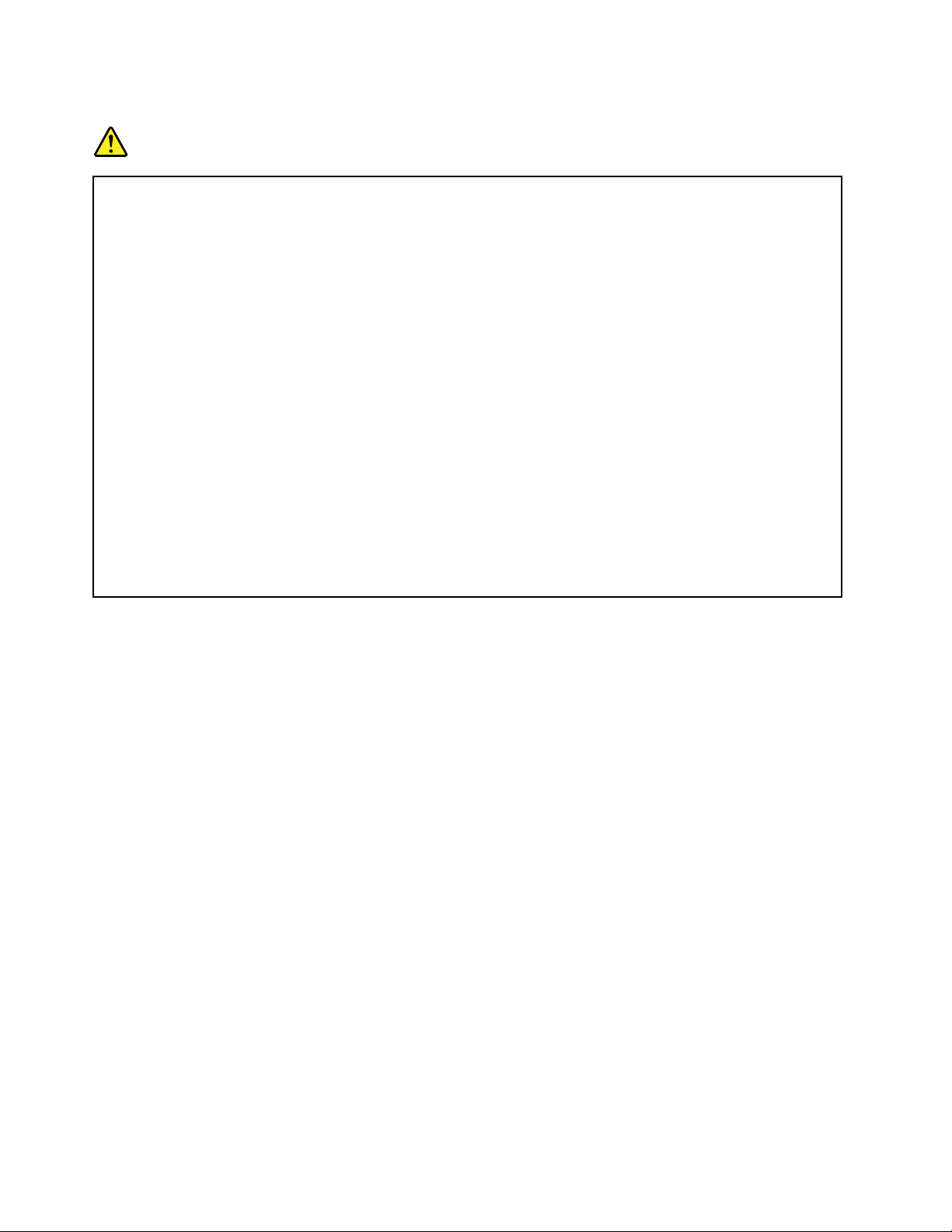
Lithiumcoincellbatterynotice
DANGER
Dangerofexplosionifbatteryisincorrectlyreplaced.
Whenreplacingthelithiumcoincellbattery,useonlythesameoranequivalenttypethatis
recommendedbythemanufacturer.Thebatterycontainslithiumandcanexplodeifnotproperly
used,handled,ordisposedof.
Donot:
•Throworimmerseintowater
•Heattomorethan100°C(212°F)
•Repairordisassemble
Disposeofthebatteryasrequiredbylocalordinancesorregulations.
ThefollowingstatementappliestousersinthestateofCalifornia,U.S.A.
CaliforniaPerchlorateInformation:
ProductscontainingCR(manganesedioxide)lithiumcoincellbatteriesmaycontainperchlorate.
PerchlorateMaterial-specialhandlingmayapply.Goto:
http://www.dtsc.ca.gov/hazardouswaste/perchlorate
xiiUserGuide
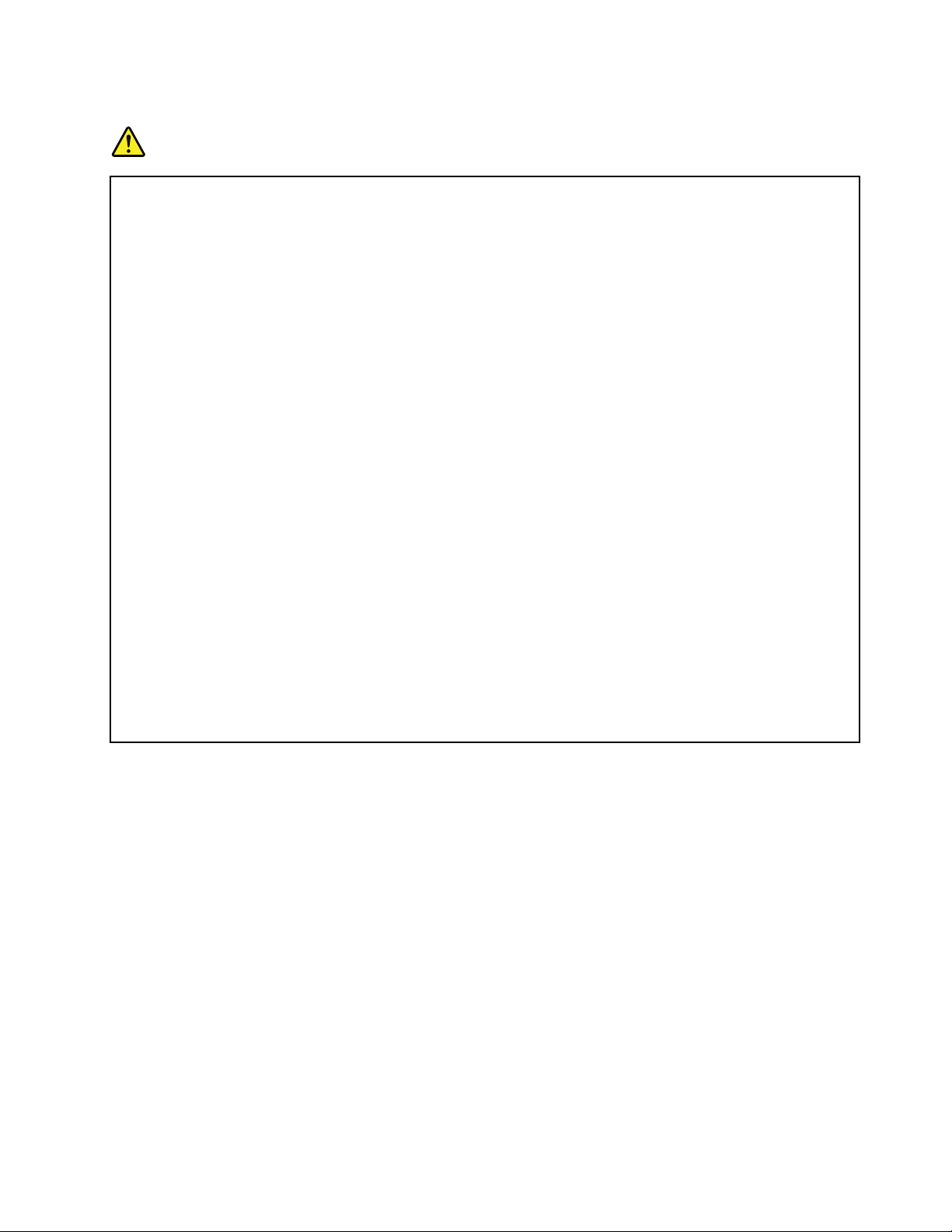
Heatandproductventilation
DANGER
Computers,acpoweradapters,andmanyaccessoriescangenerateheatwhenturnedonandwhen
batteriesarecharging.Notebookcomputerscangenerateasignicantamountofheatduetotheir
compactsize.Alwaysfollowthesebasicprecautions:
•Whenyourcomputeristurnedonorthebatteryischarging,thebase,thepalmrest,andsome
otherpartsmaybecomehot.Avoidkeepingyourhands,yourlap,oranyotherpartofyour
bodyincontactwithahotsectionofthecomputerforanyextendedlengthoftime.Whenyou
usethekeyboard,avoidkeepingyourpalmsonthepalmrestforaprolongedperiodoftime.
Yourcomputergeneratessomeheatduringnormaloperation.Theamountofheatdependson
theamountofsystemactivityandthebatterychargelevel.Extendedcontactwithyourbody,
eventhroughclothing,couldcausediscomfortorevenaskinburn.Periodicallytakebreaks
fromusingthekeyboardbyliftingyourhandsfromthepalmrest;andbecarefulnottouse
thekeyboardforanyextendedlengthoftime.
•Donotoperateyourcomputerorchargethebatterynearammablematerialsorinexplosive
environments.
•Ventilationslots,fansand/orheatsinksareprovidedwiththeproductforsafety,comfort,and
reliableoperation.Thesefeaturesmightinadvertentlybecomeblockedbyplacingtheproducton
abed,sofa,carpet,orotherexiblesurface.Neverblock,cover,ordisablethesefeatures.
•Whentheacpoweradapterisconnectedtoanelectricaloutletandyourcomputer,itgenerates
heat.Donotplacetheadapterincontactwithanypartofyourbodywhileusingit.Neverusethe
acpoweradaptertowarmyourbody.Extendedcontactwithyourbody,eventhroughclothing,
maycauseaskinburn.
Foryoursafety,alwaysfollowthesebasicprecautionswithyourcomputer:
•Keepthecoverclosedwheneverthecomputerispluggedin.
•Regularlyinspecttheoutsideofthecomputerfordustaccumulation.
•Removedustfromventsandanyperforationsinthebezel.Morefrequentcleaningsmightbe
requiredforcomputersindustyorhigh-trafcareas.
•Donotrestrictorblockanyventilationopenings.
•Donotoperateyourcomputerinsidefurniture,asthismightincreasetheriskofoverheating.
•Airowtemperaturesintothecomputershouldnotexceed35°C(95°F).
©CopyrightLenovo2011
xiii
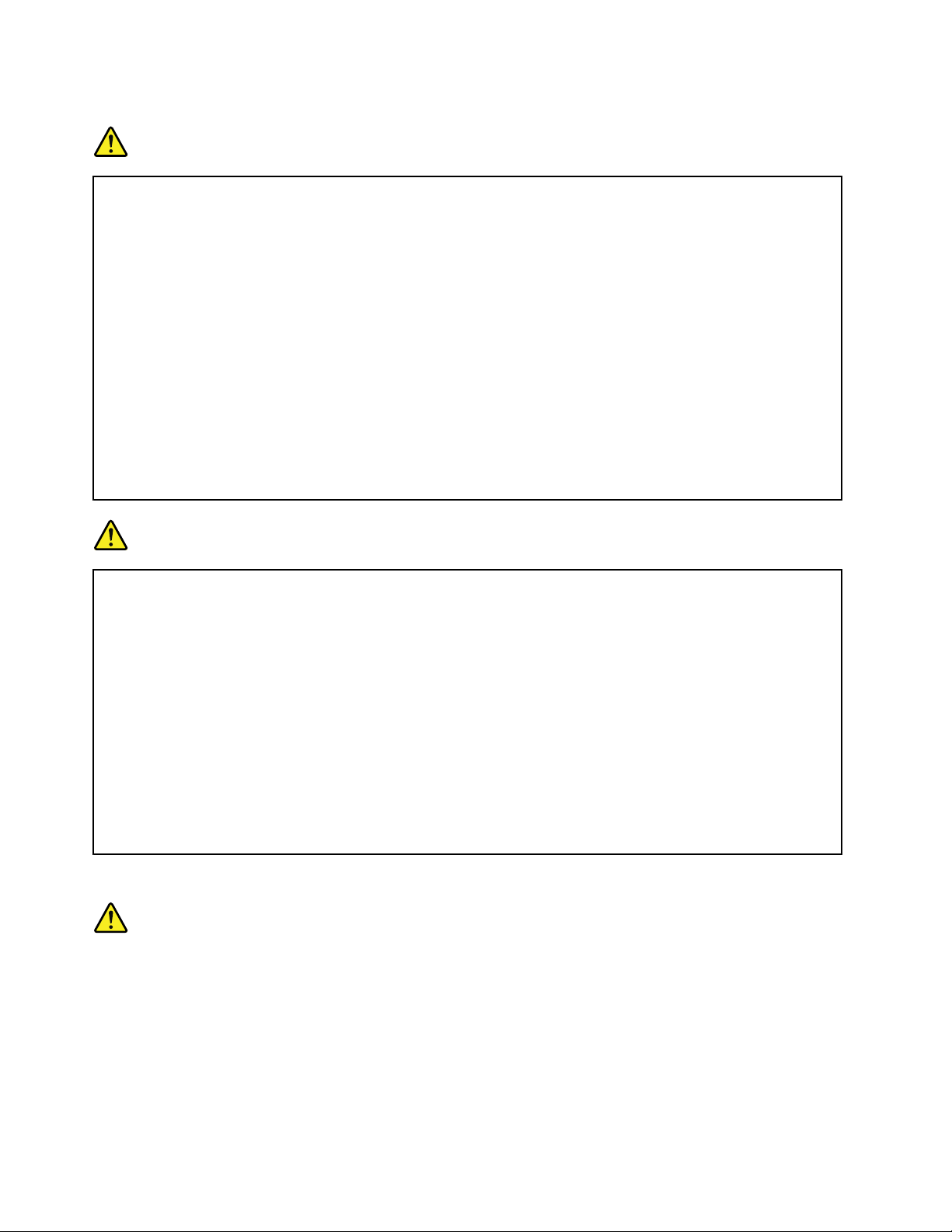
Electricalcurrentsafetyinformation
DANGER
Electriccurrentfrompower ,telephone,andcommunicationcablesishazardous.
Toavoidashockhazard:
•Donotuseyourcomputerduringalightningstorm.
•Donotconnectordisconnectanycablesorperforminstallation,maintenance,orreconguration
ofthisproductduringanelectricalstorm.
•Connectallpowercordstoaproperlywiredandgroundedelectricaloutlet.
•Connecttoproperlywiredoutletsanyequipmentthatwillbeattachedtothisproduct.
•Wheneverpossible,useonehandonlytoconnectordisconnectsignalcables.
•Neverturnonanyequipmentwhenthereisevidenceofre,water,orstructuraldamage.
•Disconnecttheattachedpowercords,batterypack,andallthecablesbeforeyouopenthe
devicecovers,unlessinstructedotherwiseintheinstallationandcongurationprocedures.
•Donotuseyoucomputeruntilallinternalpartsenclosuresarefastenedintoplace.Neveruse
thecomputerwheninternalpartsandcircuitsareexposed.
DANGER
Connectanddisconnectcablesasdescribedinthefollowingprocedureswheninstalling,moving,
oropeningcoversonthisproductorattacheddevices.
Toconnect:
1.TurneverythingOFF.
2.First,attachallcablestodevices.
3.Attachsignalcablestoconnectors.
4.Attachpowercordstooutlets.
5.TurndevicesON.
Todisconnect:
1.TurneverythingOFF.
2.First,removepowercordsfromoutlets.
3.Removesignalcablesfromconnectors.
4.Removeallcablesfromdevices.
Thepowercordmustbedisconnectedfromthewalloutletorreceptaclebeforeinstallingallother
electricalcablesconnectedtothecomputer.
Thepowercordmaybereconnectedtothewalloutletorreceptacleonlyafterallotherelectrical
cableshavebeenconnectedtothecomputer.
Lasercompliancestatement
CAUTION:
Whenlaserproducts(suchasCD-ROMs,DVDdrives,beropticdevices,ortransmitters)are
installed,notethefollowing:
•Donotremovethecovers.Removingthecoversofthelaserproductcouldresultinexposureto
hazardouslaserradiation.Therearenoserviceablepartsinsidethedevice.
•Useofcontrolsoradjustmentsorperformanceofproceduresotherthanthosespeciedherein
mightresultinhazardousradiationexposure.
xivUserGuide
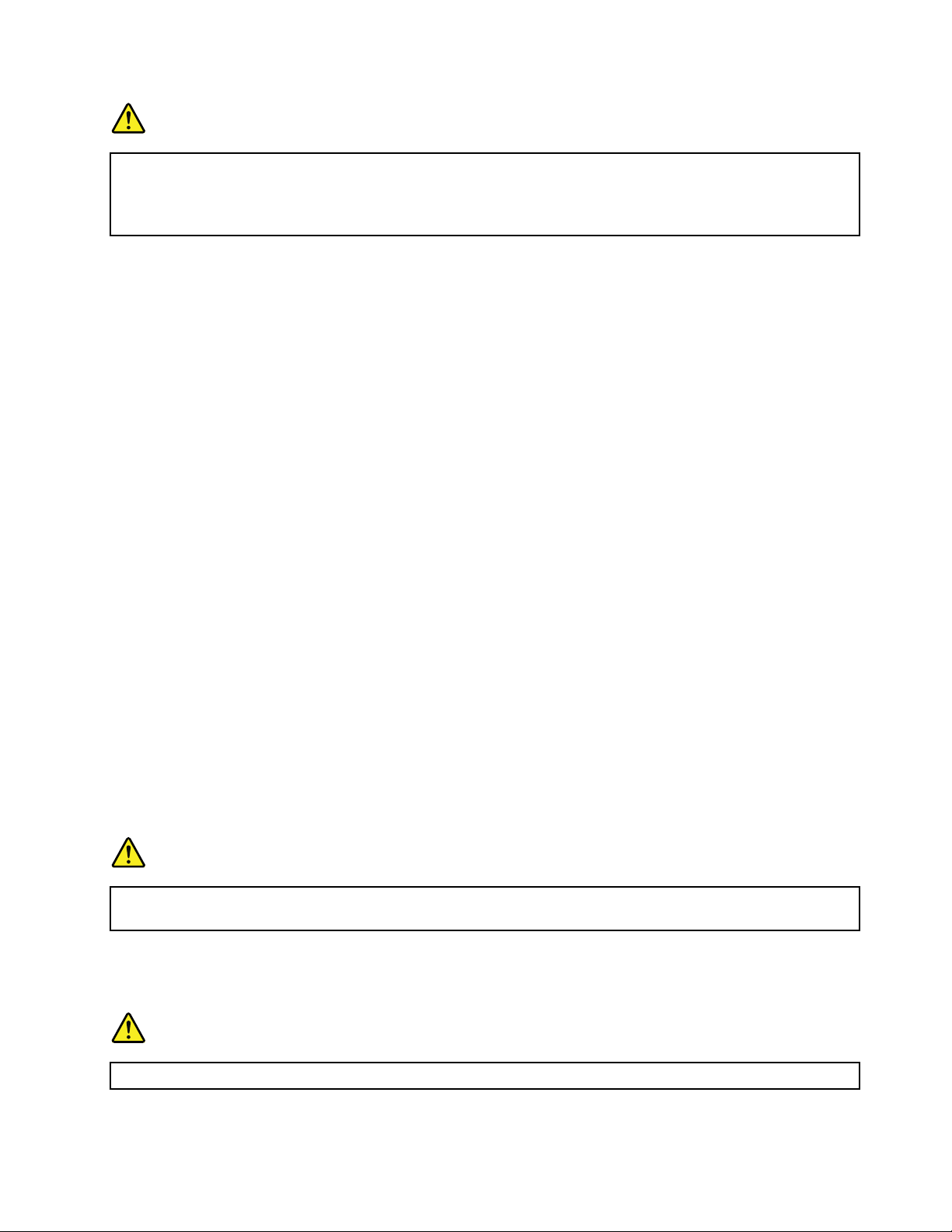
DANGER
SomelaserproductscontainanembeddedClass3AorClass3Blaserdiode.Notethefollowing.
Laserradiationwhenopen.Donotstareintothebeam,donotviewdirectlywithoptical
instruments,andavoiddirectexposuretothebeam.
Liquidcrystaldisplay(LCD)notice
CAUTION:
TheLCDismadeofglass,androughhandlingordroppingthecomputercancausetheLCDtobreak.
IftheLCDbreaksandtheinternaluidgetsintoyoureyesoronyourhands,immediatelywashthe
affectedareaswithwaterforatleast15minutes;ifanysymptomsarepresentafterwashing,get
medicalcare.
Usingheadphonesorearphones
Ifyourcomputerhasbothaheadphoneconnectorandanaudio-outconnector,alwaysusetheheadphone
connectorforheadphones(alsocalledaheadset)orearphones.
CAUTION:
Excessivesoundpressurefromearphonesandheadphonescancausehearingloss.Adjustmentof
theequalizertomaximumincreasestheearphonesandheadphonesoutputvoltageandthereforethe
soundpressurelevel.
Excessiveuseofheadphonesorearphonesforalongperiodoftimeathighvolumecanbedangerousifthe
outputoftheheadphoneorearphoneconnectorsdonotcomplywithspecicationsofEN50332-2.The
headphoneoutputconnectorofyourcomputercomplieswithEN50332-2Subclause7.Thisspecication
limitsthecomputer’smaximumwidebandtrueRMSoutputvoltageto150mV.Tohelpprotectagainst
hearingloss,ensurethattheheadphonesorearphonesyouusealsocomplywithEN50332-2(Clause7
limits)forawidebandcharacteristicvoltageof75mV.UsingheadphonesthatdonotcomplywithEN
50332-2canbedangerousduetoexcessivesoundpressurelevels.
IfyourLenovocomputercamewithheadphonesorearphonesinthepackage,asaset,thecombinationof
theheadphonesorearphonesandthecomputeralreadycomplieswiththespecicationsofEN50332-1.
Ifdifferentheadphonesorearphonesareused,ensurethattheycomplywithEN50332-1(Clause6.5
LimitationValues).UsingheadphonesthatdonotcomplywithEN50332-1canbedangerousdueto
excessivesoundpressurelevels.
Additionalsafetyinformation
DANGER
Plasticbagscanbedangerous.Keepplasticbagsawayfrombabiesandchildrentoavoiddanger
ofsuffocation.
NoticeforTabletPCusers
SafetyNoticeforusersinAustralia:
DANGER
Donotconnectphonelinewhileusingtabletmode.
©CopyrightLenovo2011
xv
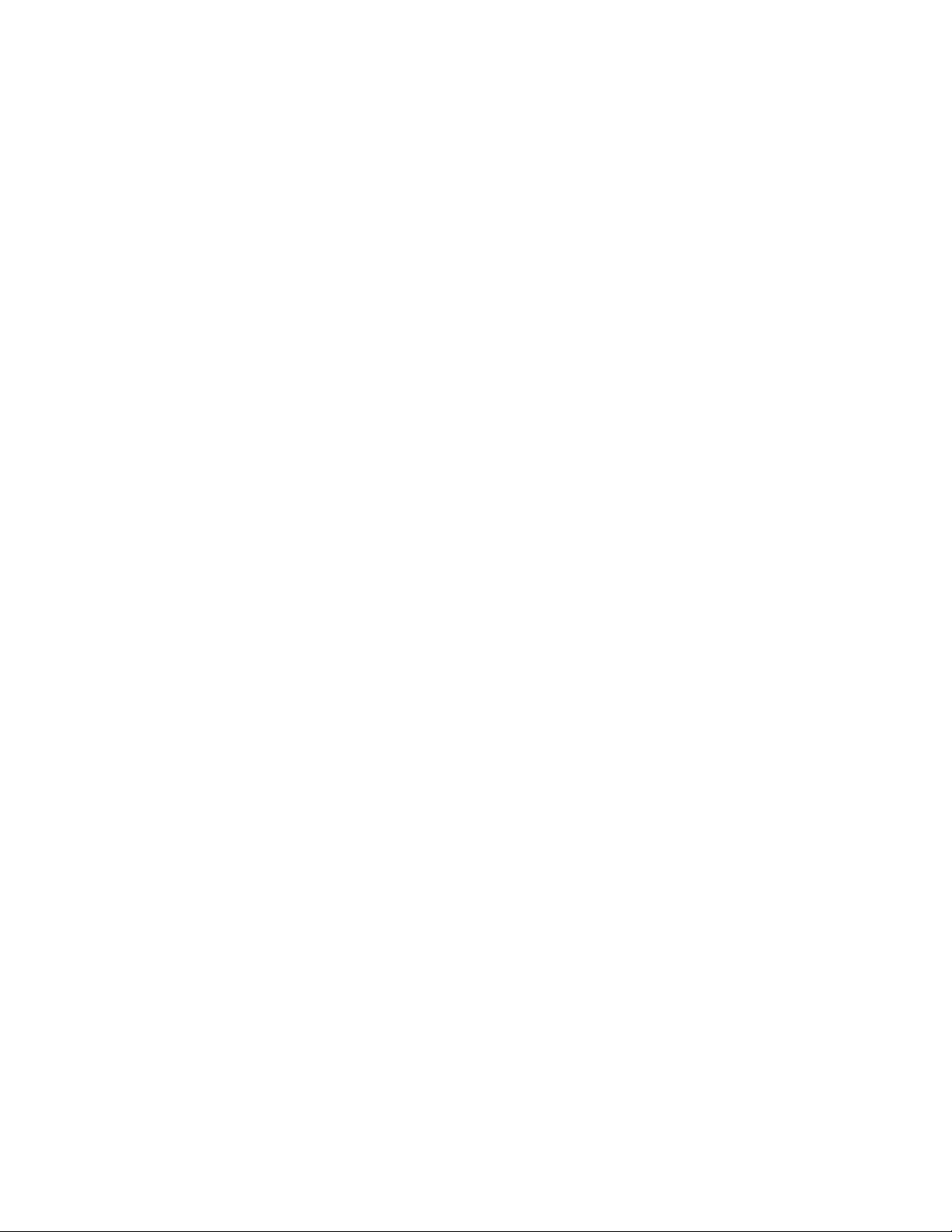
NoticeforusersintheU.S.A.
ManyPCproductsandaccessoriescontaincords,cablesorwires,suchaspowercordsorcordstoconnect
theaccessorytoaPC.Ifthisproducthassuchacord,cableorwire,thenthefollowingwarningapplies:
WARNING
Handlingthecordonthisproductorcordsassociatedwithaccessoriessoldwiththisproductwillexpose
youtolead,achemicalknowntotheStateofCaliforniatocausecancer,andbirthdefectsorother
reproductiveharm.Washhandsafterhandling.
Savetheseinstructions.
xviUserGuide
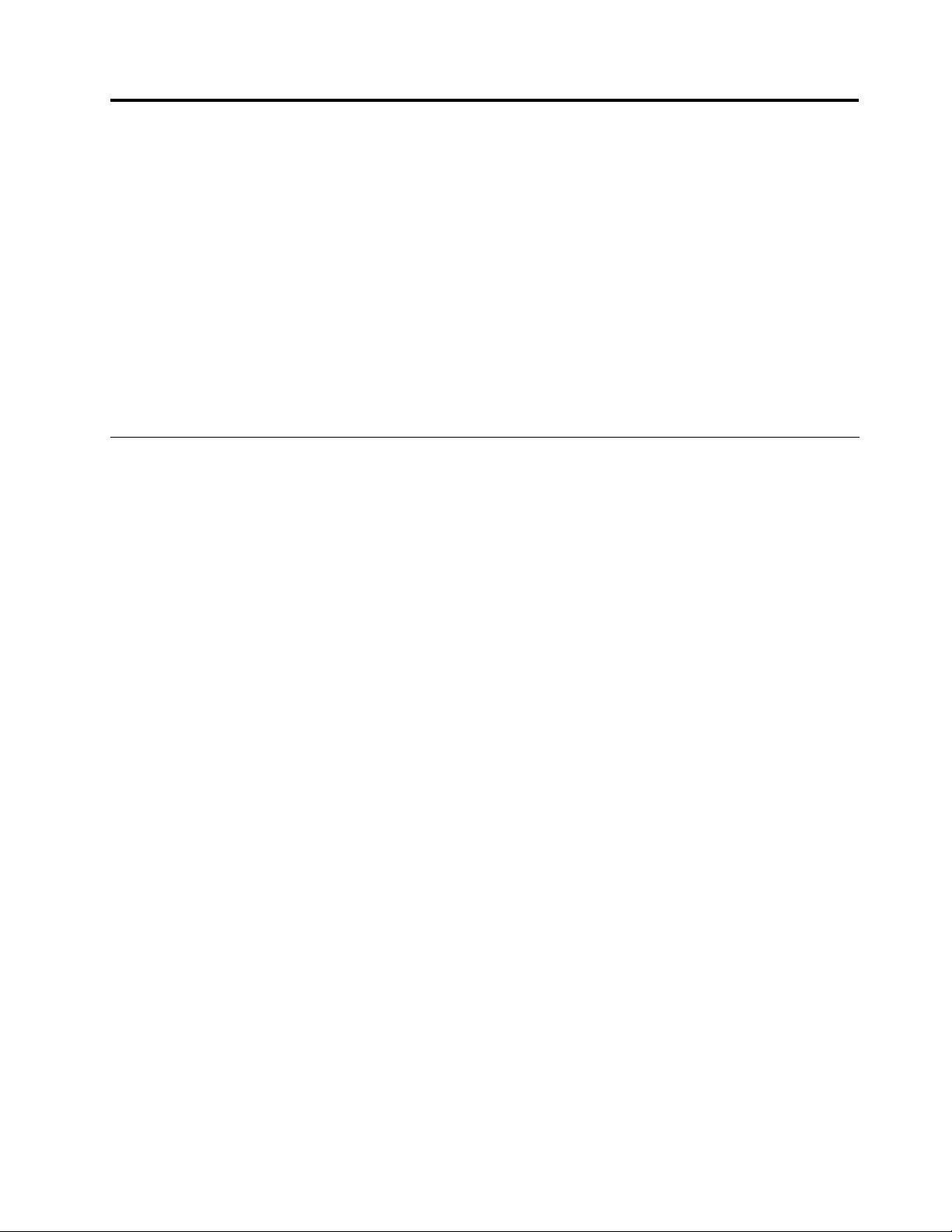
Chapter1.ProductOverview
Thischapterprovidesinformationaboutthelocationsofconnectors,locatingimportantproductinformation,
computerfeatures,specications,operatingenvironment,andpreinstalledsoftwareprograms.
Thischaptercontainsthefollowingtopics:
•“Locatingcomputercontrols,connectors,andindicators”onpage1
•“Locatingimportantproductinformation”onpage13
•“Features”onpage15
•“Specications”onpage18
•“Operatingenvironment”onpage19
•“ThinkVantagetechnologiesandsoftware”onpage19
Locatingcomputercontrols,connectors,andindicators
Thissectionintroducesyoutothehardwarefeaturesofyourcomputer,andthengivesyouthebasic
informationyou'llneedtostarttakingadvantageofitsfunctions.
•“Frontview”onpage2
•“Right-sideview”onpage6
•“Left-sideview”onpage7
•“Rearview”onpage10
•“Bottomview”onpage9
•“Statusindicators”onpage11
©CopyrightLenovo2011
1
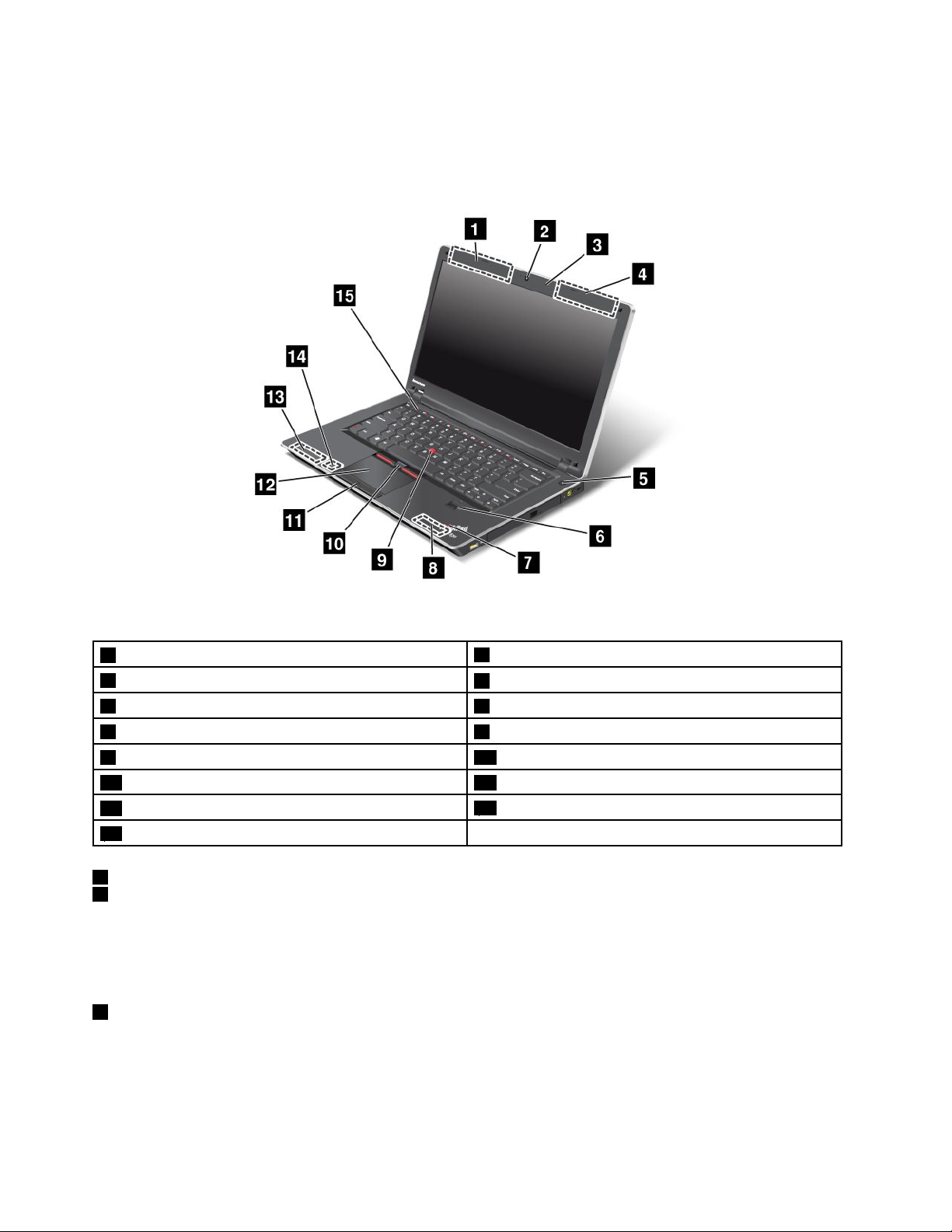
Frontview
ThinkPadEdgeE420frontview
Figure1.ThinkPadEdgeE420frontview
1UltraConnectwirelessantennas(left)
3Built-inmicrophone
5Powerswitch6Fingerprintreader
7System-statusindicators(illuminatedThinkPadlogo)8Built-instereospeaker(right)
9TrackPointpointingstick10TrackPointbuttons
11Touchpadbuttons12Touchpad
13Built-instereospeaker(left)
15Volumecontrolbuttons
1UltraConnect™wirelessantennas(left)
4UltraConnectwirelessantennas(right)
2Integratedhighsensitivitywebcam
4UltraConnectwirelessantennas(right)
14Bluetoothantenna
Thebuilt-inantennasforthewirelesscommunicationarelocatedatthetopleftandtoprightportionsof
yourcomputerdisplay.
Fordetails,refertotheinstructionsin“LocationoftheUltraConnectwirelessantennas”onpage164.
2Integratedhighsensitivitywebcam
Yourcomputermayhaveanintegratedhighsensitivitywebcam.Byusingthiscamera,youcantakepictures
orholdavideoconference.
2UserGuide
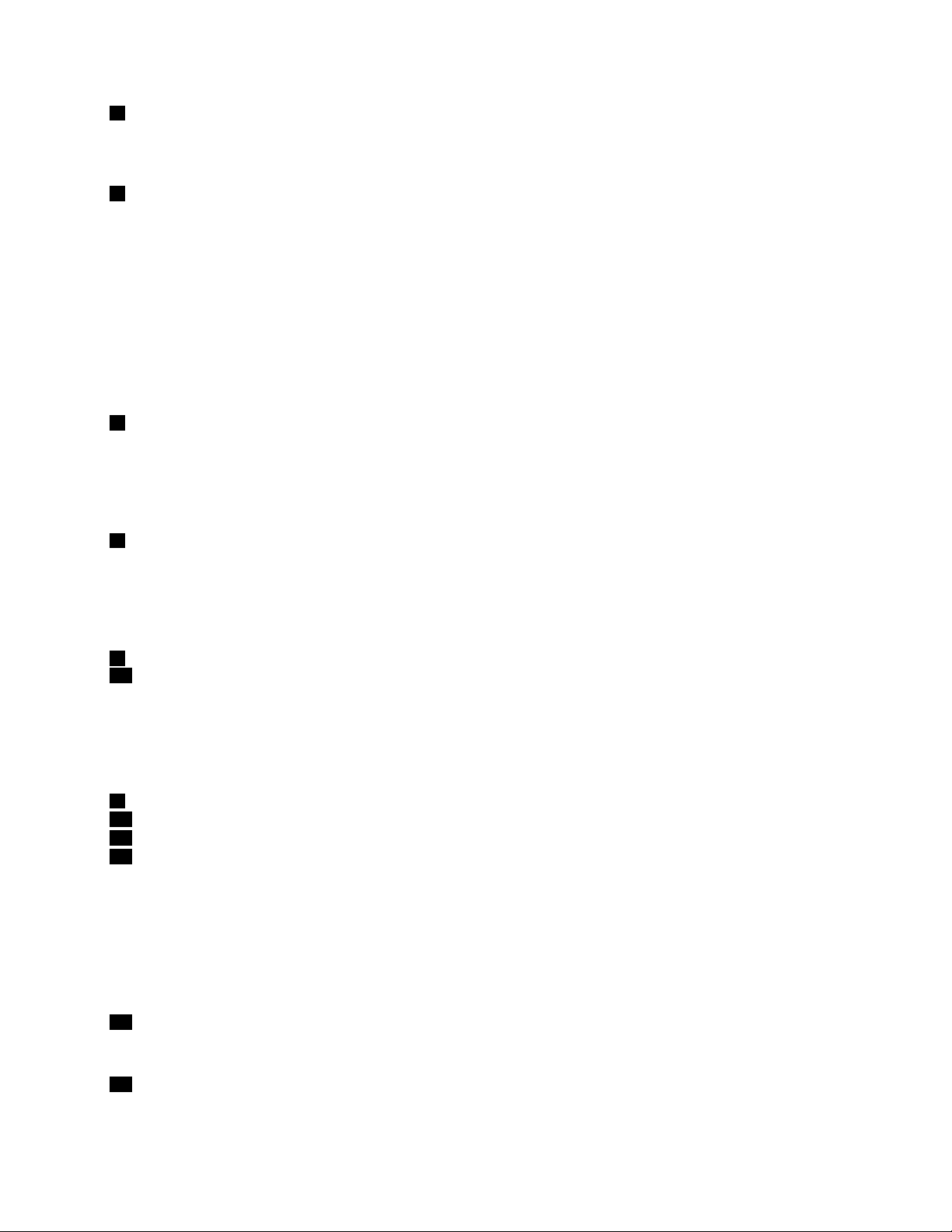
3Built-inmicrophone
Thebuilt-inmicrophonecapturessoundandvoicewhenitisusedwithanapplicationprogramcapable
ofhandlingaudio.
5Powerswitch
Usethepowerswitchtoturnonthecomputer.Toturnoffyourcomputer,usetheStartmenushutdown
options.
Ifyoucannotturnoffthecomputerbythismethod,pressandholdthepowerswitchfor2seconds.
Ifyourcomputerstopsresponding,andyoucannotturnitoff,pressandholdthepowerswitchfor4seconds
ormore.Ifthesystemisstillnotreset,removetheacpoweradapterandthebattery.
ThepowerswitchcanalsobeprogrammedviaPowerManagertoshutdownthecomputerorputitinto
sleep(standby)orhibernation.
6Fingerprintreader
Yourcomputermayhaveanintegratedngerprintreader.Itenablesyoutologontoyourcomputerby
usingyourngerprintwithouttypinganypasswords.
Fordetails,refertotheinstructionsin“Usingangerprintreader”onpage65.
7System-statusindicators(illuminatedThinkPadlogo)
TheilluminateddotintheThinkPad
®
logoworksasasystem-statusindicatorshowingwhetherthecomputer
isinsleep(standby),hibernation,ornormalmode.
Fordetails,refertotheinstructionsin“System-statusindicators”onpage12.
8Built-instereospeaker(right)
13Built-instereospeaker(left)
Thestereospeakersarebuiltintoyourcomputer.
Fordetails,refertotheinstructionsin“ThinkPadEdgeE420specialkeys”onpage27
UltraNav
9TrackPointpointingstick
10TrackPointbuttons
11Touchpadbuttons
12Touchpad
ThekeyboardcontainstheuniqueTrackPoint
®
®
pointingdevice.Pointing,selecting,anddraggingareallpart
.
ofasingleprocessthatyoucanperformwithoutmovingyourngersfromtypingposition.
MoveyourngertipacrosstheUltraNavtouchpadtomovethepointer.
TheTrackPointandtouchpadbuttonsprovidefunctionssimilartothoseofamouseanditsbuttons.
14Bluetoothantenna
Ifyourcomputerhasintegratedbluetoothfeatures,refertoUsingBluetoothformoreinformation.
15Volumecontrolbuttons
Thebuilt-involumebuttonsenableyoutoquicklyadjustthevolumeormutethesoundfromyourcomputer.
Chapter1.ProductOverview3
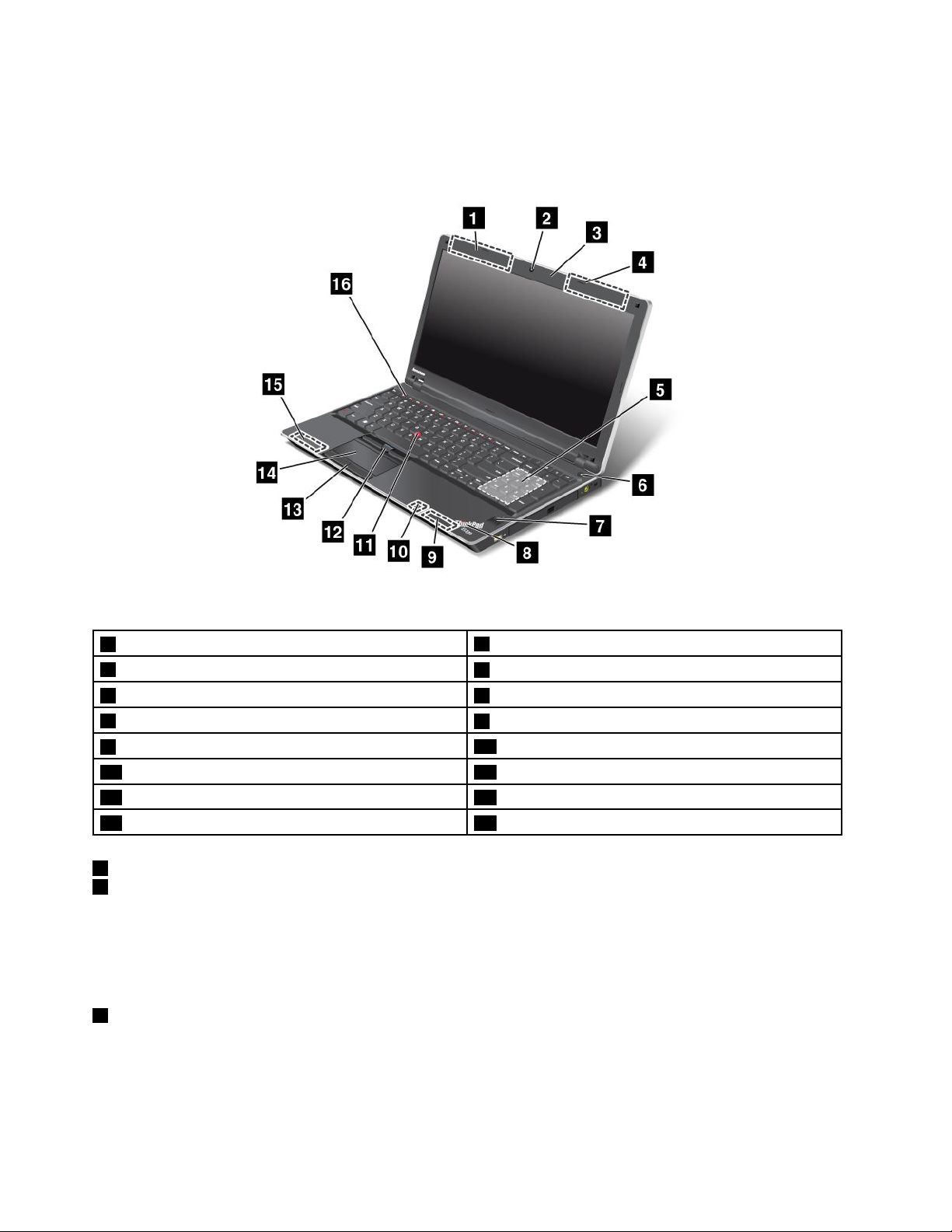
Fordetails,refertotheinstructionsin“ThinkPadEdgeE420specialkeys”onpage27.
ThinkPadEdgeE520frontview
Figure2.ThinkPadEdgeE520frontview
1UltraConnectwirelessantennas(left)
3Built-inmicrophone
5Numerickeypad6Powerswitch
7Fingerprintreader
9Built-instereospeaker(right)
11TrackPointpointingstick12TrackPointbuttons
13Touchpadbuttons14Touchpad
15Built-instereospeaker(left)
1UltraConnectwirelessLAN/WiMAXantennasandwirelessWANantennas(left)
4UltraConnectwirelessLAN/WiMAXantennasandwirelessWANantennas(right)
2Integratedhighsensitivitywebcam
4UltraConnectwirelessantennas(right)
8System-statusindicators(illuminatedThinkPadlogo)
10Bluetoothantenna
16Volumecontrolbuttons
Thebuilt-inantennasforthewirelesscommunicationarelocatedatthetopleftandtoprightportionsof
yourcomputerdisplay.
Fordetails,refertotheinstructionsin“LocationoftheUltraConnectwirelessantennas”onpage164
2Integratedhighsensitivitywebcam
.
Yourcomputermayhaveanintegratedhighsensitivitywebcam.Byusingthiscamera,youcantakepictures
orholdavideoconference.
4UserGuide
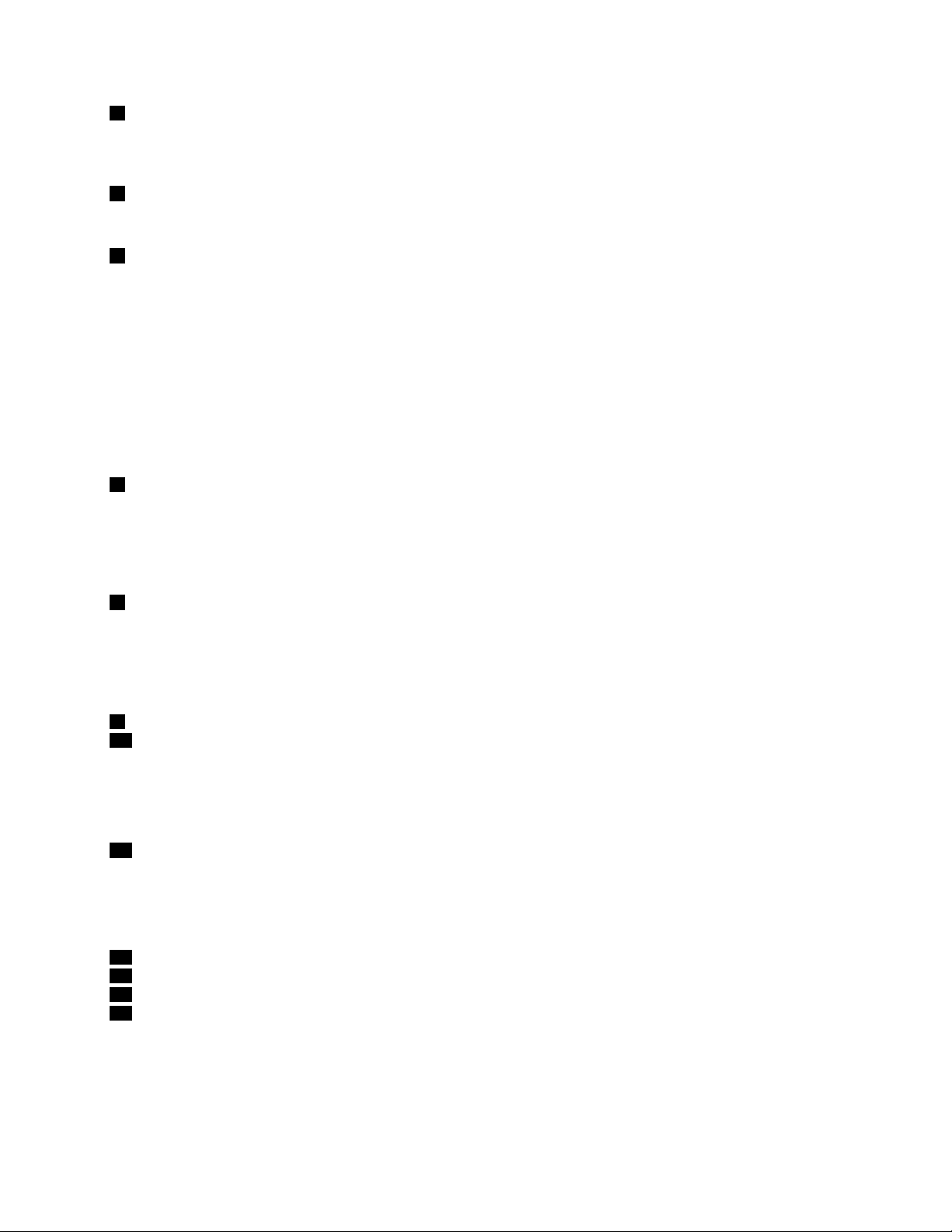
3Built-inmicrophone
Thebuilt-inmicrophonecapturessoundandvoicewhenitisusedwithanapplicationprogramcapable
ofhandlingaudio.
5Numerickeypad
Yourcomputerhasanumerickeypadthatcanbeusedtoquicklyinputnumbers.
6Powerswitch
Usethepowerswitchtoturnonthecomputer.Toturnoffyourcomputer,usetheStartmenushutdown
options.
Ifyoucannotturnoffthecomputerbythismethod,pressandholdthepowerswitchfor2seconds.
Ifyourcomputerstopsresponding,andyoucannotturnitoff,pressandholdthepowerswitchfor4seconds
ormore.Ifthesystemisstillnotreset,removetheacpoweradapterandthebattery.
ThepowerswitchcanalsobeprogrammedviaPowerManagertoshutdownthecomputerorputitinto
sleep(standby)orhibernation.
7Fingerprintreader
Yourcomputermayhaveanintegratedngerprintreader.Itenablesyoutologontoyourcomputerby
usingyourngerprintwithouttypinganypasswords.
Fordetails,refertotheinstructionsin“Usingangerprintreader”onpage65.
8System-statusindicators(illuminatedThinkPadlogo)
TheilluminateddotintheThinkPadlogoworksasasystem-statusindicatorshowingwhetherthecomputer
isinsleep(standby),hibernation,ornormalmode.
Fordetails,refertotheinstructionsin“System-statusindicators”onpage12
9Built-instereospeaker(right)
15Built-instereospeaker(left)
.
Thestereospeakersarebuiltintoyourcomputer.
Fordetails,refertotheinstructionsin“ThinkPadEdgeE520specialkeys”onpage29.
10Bluetoothantenna
Ifyourcomputerhasintegratedbluetoothfeatures,referto“UsingBluetooth”onpage42formore
information.
UltraNav
11TrackPointpointingstick
12TrackPointbuttons
13Touchpadbuttons
14Touchpad
ThekeyboardcontainstheuniqueT rackPointpointingdevice.Pointing,selecting,anddraggingareallpart
ofasingleprocessthatyoucanperformwithoutmovingyourngersfromtypingposition.
MoveyourngertipacrosstheUltraNavtouchpadtomovethepointer.
Chapter1.ProductOverview5
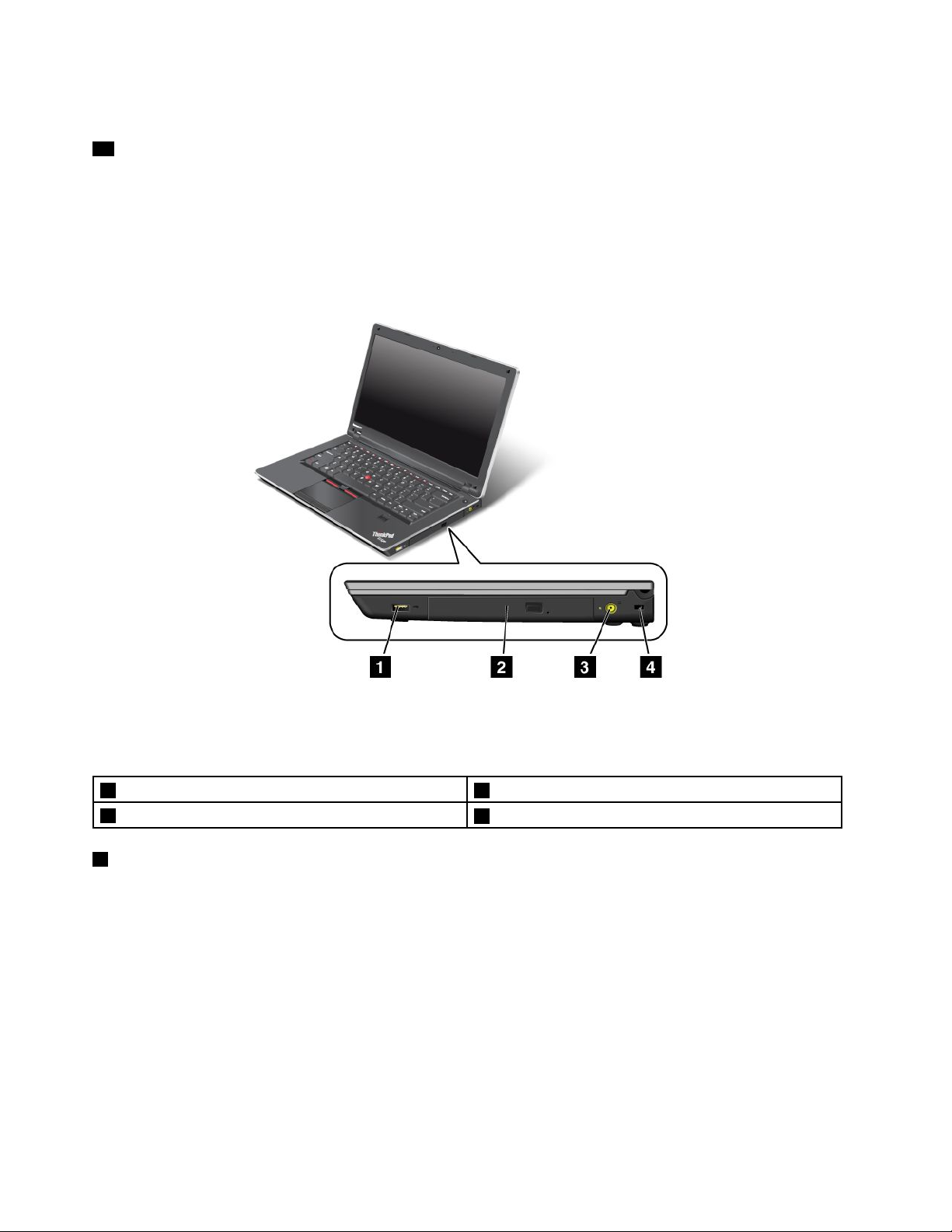
TheTrackPointandtouchpadbuttonsprovidefunctionssimilartothoseofamouseanditsbuttons.
16Volumecontrolbuttons
Thebuilt-involumebuttonsenableyoutoquicklyadjustthevolumeormutethesoundfromyourcomputer.
Fordetails,refertotheinstructionsin“ThinkPadEdgeE520specialkeys”onpage29.
Right-sideview
Figure3.ThinkPadEdgeE420andE520right-sideview
Note:Y ourcomputerkeyboardmightlookdifferentfromtheillustrationabove.
1AlwaysOnUSBconnector2Opticaldrive
3Powerjack
1AlwaysOnUSBconnector
4Securitykeyhole
TheAlwaysOnUSBconnectorisusedforconnectingdevicescompatiblewithaUSBinterface,suchas
aprinteroradigitalcamera.
Bydefault,evenifyourcomputerisinsleepmode,theAlwaysOnUSBconnectorstillenablesyouto
chargesomedevices,suchasiPod
®
,iPhone
®
,andBlackBerry®smartphones,byattachingthedevices
totheconnector.
However,withtheacpoweradapterattached,ifyouwanttochargethesedeviceswhenyourcomputer
isinhibernationmodeorpoweredoff,youwillneedtoopenthePowerManagerprogramandcongure
correspondingsettingstoenabletheAlwaysOnUSBconnector.FordetailsabouthowtoenabletheAlways
OnUSBconnector,refertotheon-linehelpofthePowerManagerprogram.
Note:Y ourcomputeriscompatiblewithUSB1.1and2.0.
6UserGuide
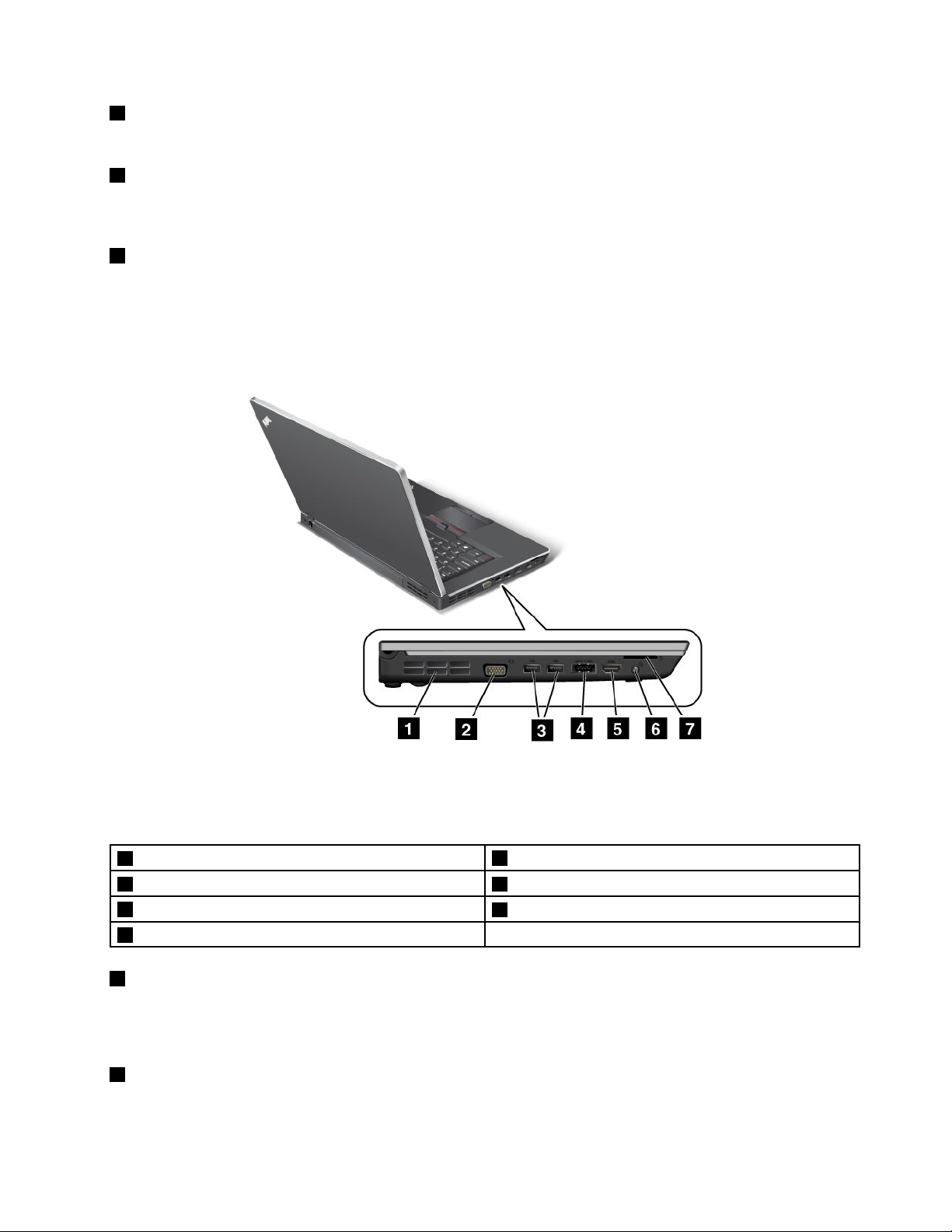
2Opticaldrive
Yourcomputerhasaslotforanopticaldrive.
3Powerjack
Theacpoweradaptercableconnectstothecomputerpowerjacktoprovidepowertothecomputerand
chargethebattery.
4Securitykeyhole
Yourcomputercomeswithasecuritykeyhole.Y oucanpurchaseasecuritycableandlocktotthiskeyhole.
Left-sideview
Figure4.ThinkPadEdgeE420andE520left-sideview
Note:Y ourcomputerkeyboardmightlookdifferentfromtheillustrationabove.
1Fanlouvers(left)
3USBconnectors4eSATA/USBcomboconnector
5HDMIport
7Mediacardreaderslot
1Fanlouvers(left)
2Monitorconnector
6Comboaudiojack
Theinternalfanandlouversenableairtocirculateinthecomputerandcoolthecentralprocessor.
Note:T oavoidimpedingairow,donotplaceanyobstacleinfrontofthefan.
2Monitorconnector
Youcanattachanexternalmonitororaprojectortoyourcomputertodisplaycomputerinformation.
Chapter1.ProductOverview7
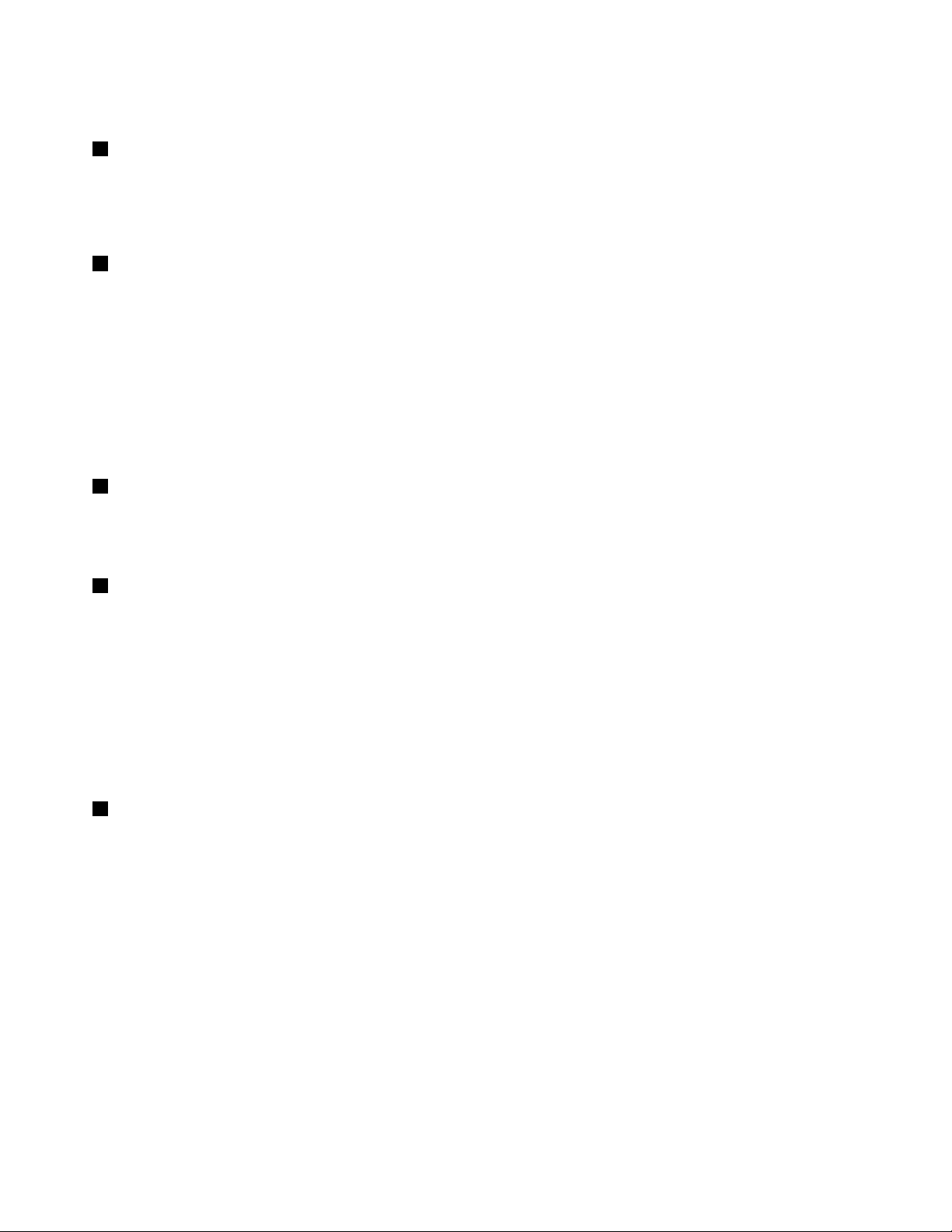
Fordetails,refertotheinstructionsin“Attachinganexternalmonitor”onpage48.
3USBconnectors
TheUniversalSerialBusconnectorsareusedforconnectingdevicescompatiblewithaUSBinterface,
suchasaprinteroradigitalcamera.
Note:Y ourcomputeriscompatiblewithUSB1.1and2.0.
4eSAT A/USBcomboconnector
TheUniversalSerialBusconnectorsareusedforconnectingdevicescompatiblewithaUSBinterface,
suchasaprinteroradigitalcamera.
Note:Y ourcomputeriscompatiblewithUSB1.1and2.0.
YoucanalsoconnectanexternalSA TAdevice,suchasanexternalharddiskdrive,tothisconnector
onsomemodels.
Note:Toavoiddamagingtheconnector,becarefulwhenyouattachacablefromtheexternalSATAdevice
totheconnector.
5HDMIport
YourThinkPadNotebooksupportsthehigh-denitionmultimediainterface(HDMI)port,anext-generation
digitalaudio/videointerfacethatenablesyoutoconnectittoacompatibledigitalaudiodeviceorvideo
monitorsuchasanHDTV.
6Comboaudiojack
Tolistentothesoundfromyourcomputer,connectaheadphoneoraheadset,thathasa3.5mm4-pole
plug,tothecomboaudiojack.
Notes:
•Ifyouareusingaheadsetwithafunctionswitch,forexample,aheadsetforaniPhonemobiledigital
device,donotpressthisswitchwhileusingtheheadset.Ifyoupressit,theheadsetmicrophonewill
bedisabled,andtheinternalmicrophonewillbeenabledinstead.
•Thecomboaudiojackdoesnotsupportaconventionalmicrophone.Formoreinformationabouttheaudio
devicessupportedbythecomboaudiojackofyourcomputer,see“Usingaudiofeatures”onpage51
7Mediacardreaderslot
Dependingonthemodel,yourcomputermayhaveamediacardreaderslot.Themediacardreader
supportsthefollowingcards:
•SDcard
•SDHCcard
•SDXCcard
•MultiMediaCard
Note:Y ourcomputerdoesnotsupporttheContentProtectionforRecordableMedia(CPRM)featurefor
SDcards.
.
Fordetails,refertotheinstructionsin“UsingaashmediaCard”onpage53
8UserGuide
.
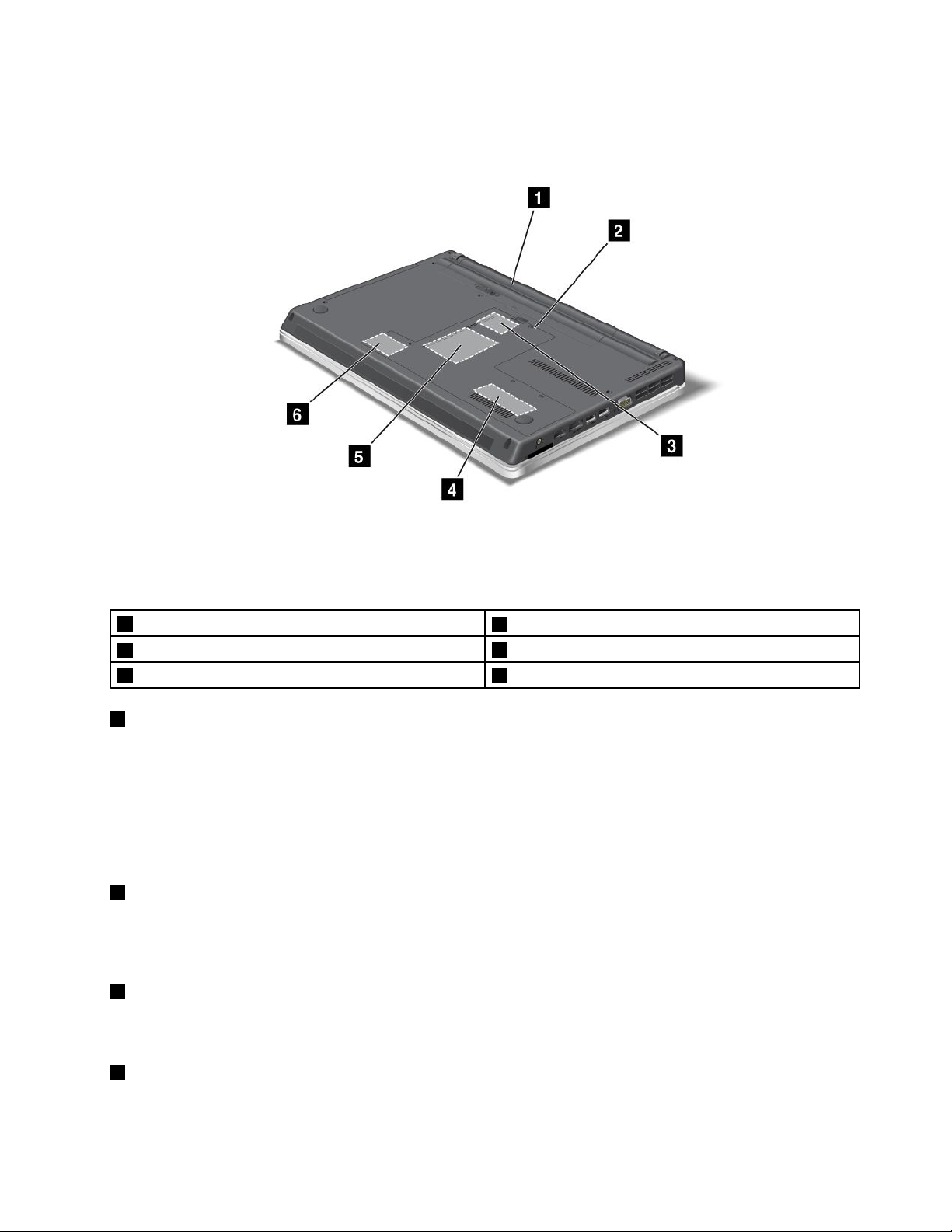
Bottomview
Figure5.ThinkPadEdgeE420andE520bottomview
1Battery
3PCIExpressMiniCardslotforwirelessWAN
5Harddiskdrive
1Battery
2SIMcardslot
4Memory-upgradeslot
6PCIExpressMiniCardslotforwirelessLAN/WiMAX
Useyourcomputerwithbatterypowerwheneveracpowerisunavailable.
Byinstallinganextendedlifebatteryavailableasanoptionyoucanextendtheoperatingtimeofthe
computer.
YoucanalsousePowerManagertoadjustyourpowersettingasneeded.Fordetails,refertotheinstructions
in“PowerManager”onpage23.
2SIMcardslot
IfyourcomputerhasawirelessWANfeature,itmayrequireaSIM(SubscriberIdenticationModule)cardto
establishawirelessWAN(WideAreaNetwork)connections.Dependingonthecountryofdelivery,theSIM
cardmaybealreadyinstalledintheSIMcardslot.
3PCIExpressMiniCardslotforwirelessWAN
YourcomputermightincludeaPCIExpressMiniCardforwirelessWANinthePCIExpressMiniCard
slotwhichenableswirelessWANcommunications.
4Memory-upgradeslot
Youcanincreasetheamountofmemoryinyourcomputerbyinstallingamemorymoduleinthememory
bay.Memorymodulesareavailableasoptions.
Chapter1.ProductOverview9
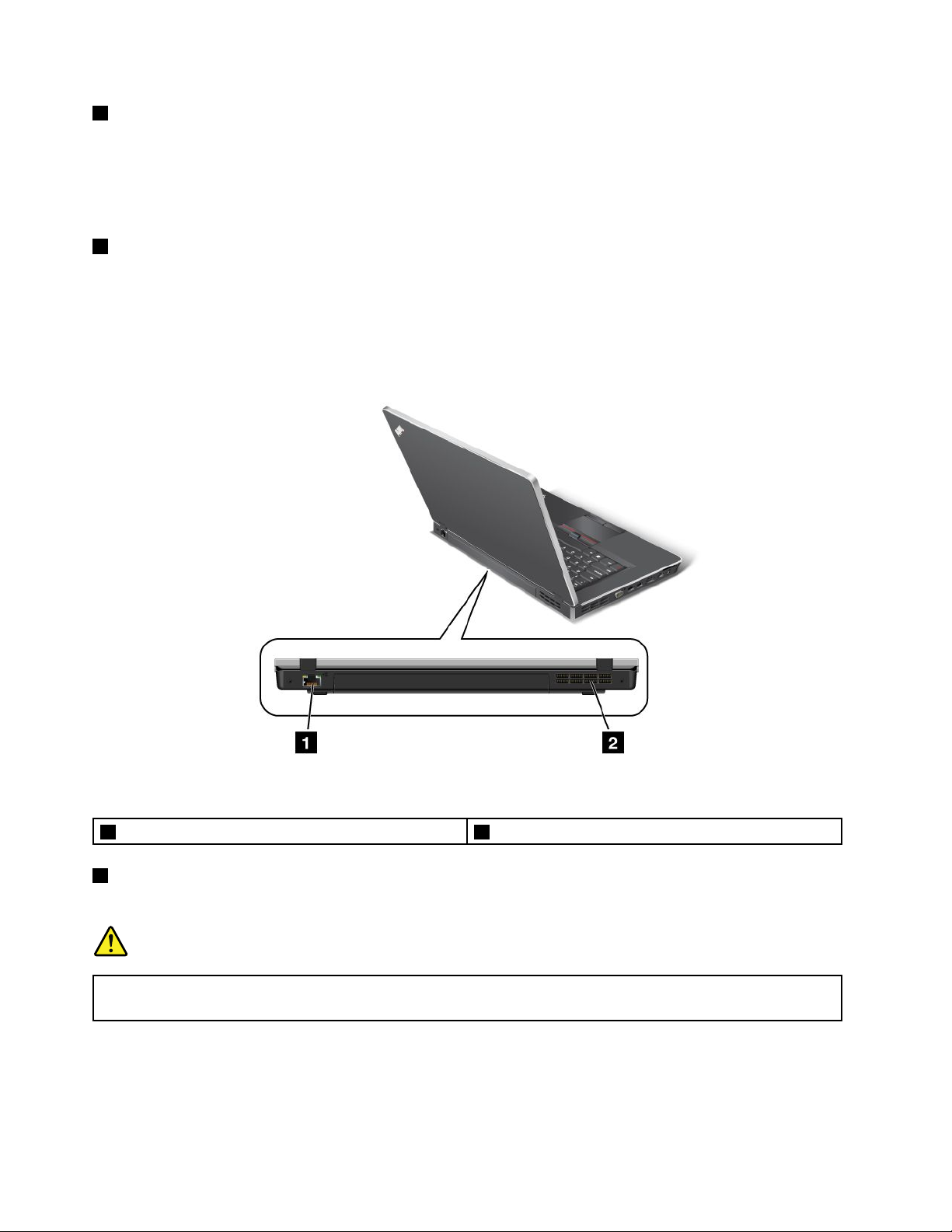
5Harddiskdrive
Yourcomputermayhavealarge-capacity,customer-upgradableharddiskdrivethatcanmeetavarietyof
storagedemands.Tokeepthedrivesafe,ActiveProtectionSystem™isinstalledonyourcomputer.For
details,referto“ActiveProtectionSystem”onpage22.
Note:ThehiddenservicepartitionisthereasonwhythereislessfreespacethanexpectedonyourHDD.
6PCIExpressMiniCardslotforwirelessLAN/WiMAX
YourcomputermightincludeaPCIExpressMiniCardforwirelessLAN/WiMAXinthePCIExpressMiniCard
slotwhichenableswirelessLAN/WiMAXcommunications.
Rearview
Figure6.ThinkPadEdgeE420andE520rearview
1Ethernetconnector
1Ethernetconnector
2Fanlouvers(rear)
ConnectyourcomputertoaLANwiththeEthernetconnector.
DANGER
Toavoidtheriskofelectricalshock,donotconnectthetelephonecabletotheEthernetconnector.
YoucanonlyconnectanEthernetcabletothisconnector.
Twoindicators,tothelowerrightandleftoftheconnector,showthestatusofthenetworkconnection.When
yourcomputerconnectstoaLANandasessionwiththenetworkisavailable,thelowerrightindicatoris
solidgreen.Whiledataisbeingtransmitted,thelowerleftindicatorblinksyellow.
10UserGuide
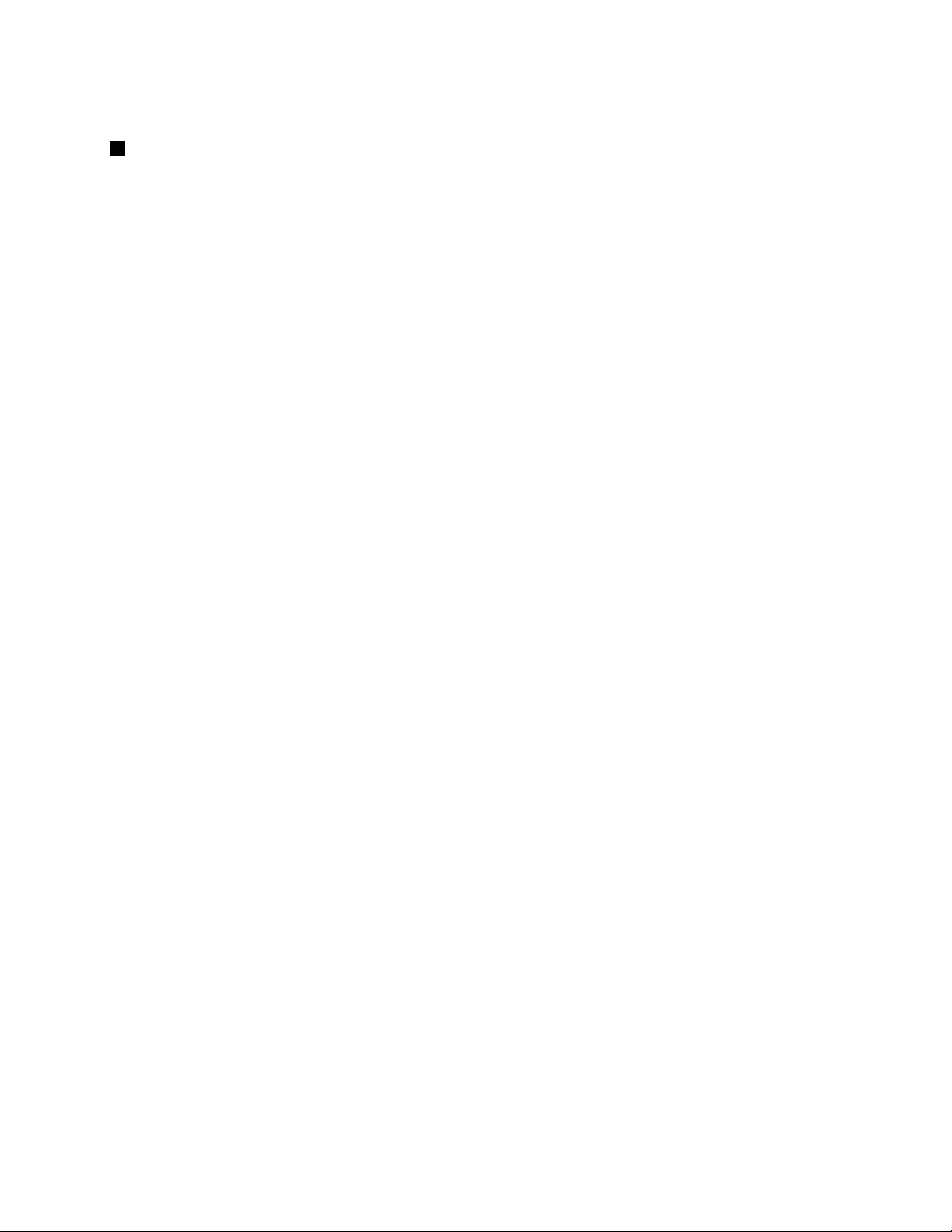
Fordetails,refertotheinstructionsin“AccessConnections”onpage21.
2Fanlouvers(rear)
Theinternalfanandlouversenableairtocirculateinthecomputerandcoolthecentralprocessor.
Note:T oavoidimpedingairow,donotplaceanyobstacleinfrontofthefan.
Statusindicators
Thestatusindicatorsshowthecurrentstatusofyourcomputer.
Chapter1.ProductOverview11

System-statusindicators
Note:Y ourcomputerkeyboardmightlookdifferentfromtheillustrationabove.
TheilluminateddotintheThinkPadlogoontheouterlidofyourcomputerandonthepalmrestworksasa
system-statusindicator:itshowswhetherthecomputerisinsleep(standby),hibernation,ornormalmode.
Themeaningoftheindicatorisasfollows:
•Red:Thecomputerison(innormalmode).
•Fastblinkingred:Thecomputerisenteringsleep(standby)orhibernationmode.
•Slowblinkingred:Thecomputerisinsleep(standby)mode.
•Off:Thecomputerisofforinhibernationmode.
12UserGuide
