Page 1
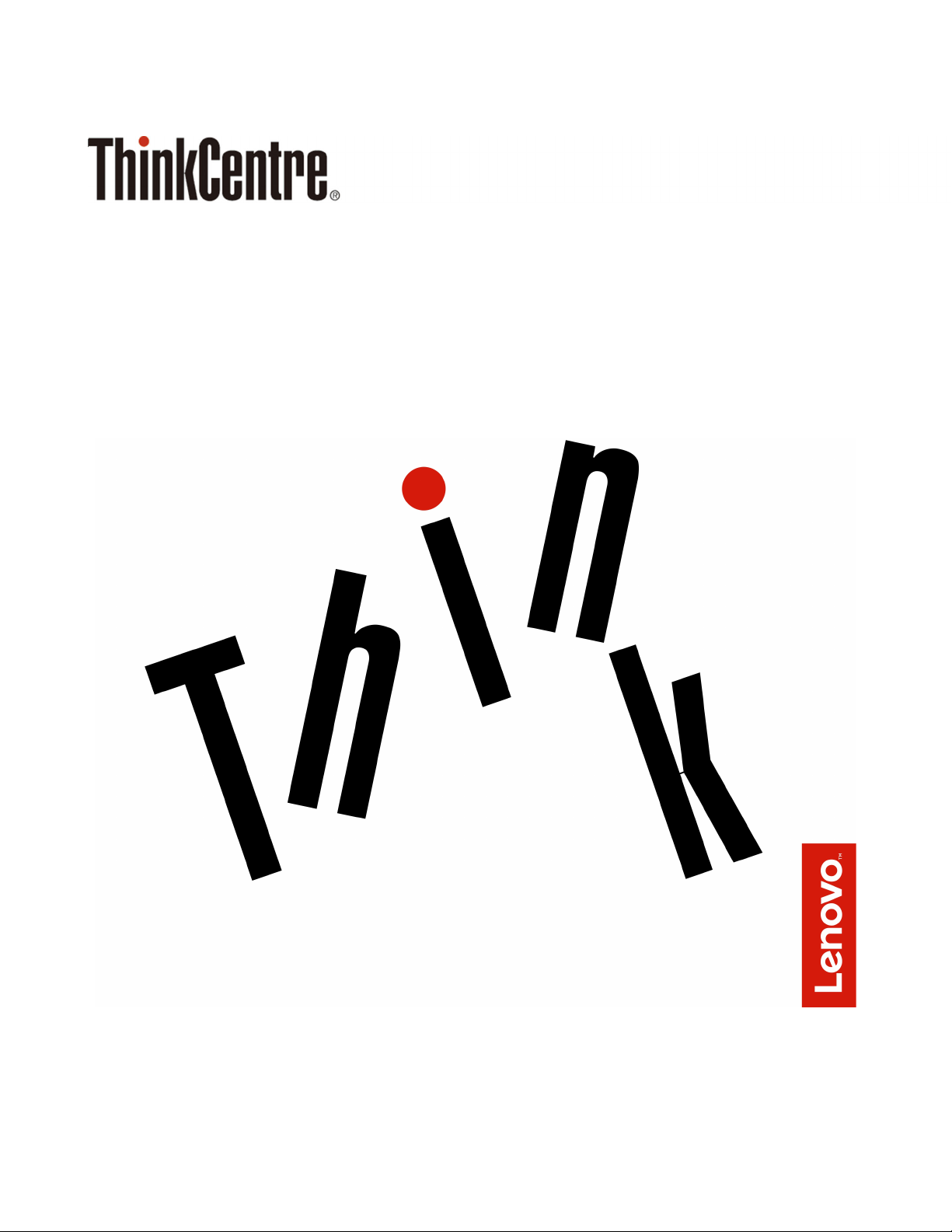
ThinkCentre M720s User Guide and Hardware
Maintenance Manual
Energy Star Machine Types: 10ST, 10SU, 10SV, 10TR, 10U6, and
10U7
Page 2
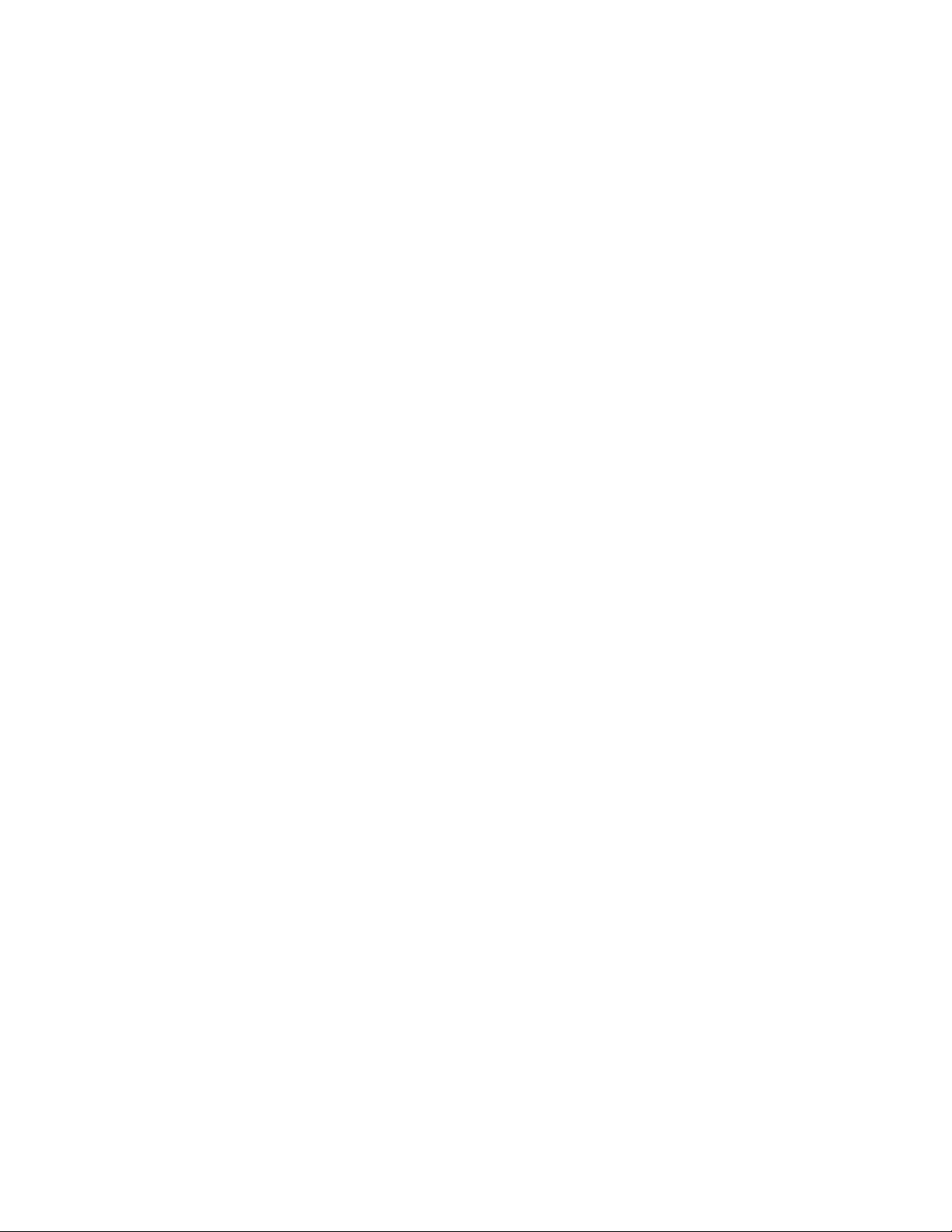
Note: Before using this information and the product it supports, be sure to read and understand the
Important Product Information Guide and Appendix A “Notices” on page 71.
First Edition (June 2018)
© Copyright Lenovo 2018.
LIMITED AND RESTRICTED RIGHTS NOTICE: If data or software is delivered pursuant to a General Services
Administration “GSA” contract, use, reproduction, or disclosure is subject to restrictions set forth in Contract No. GS35F-05925.
Page 3
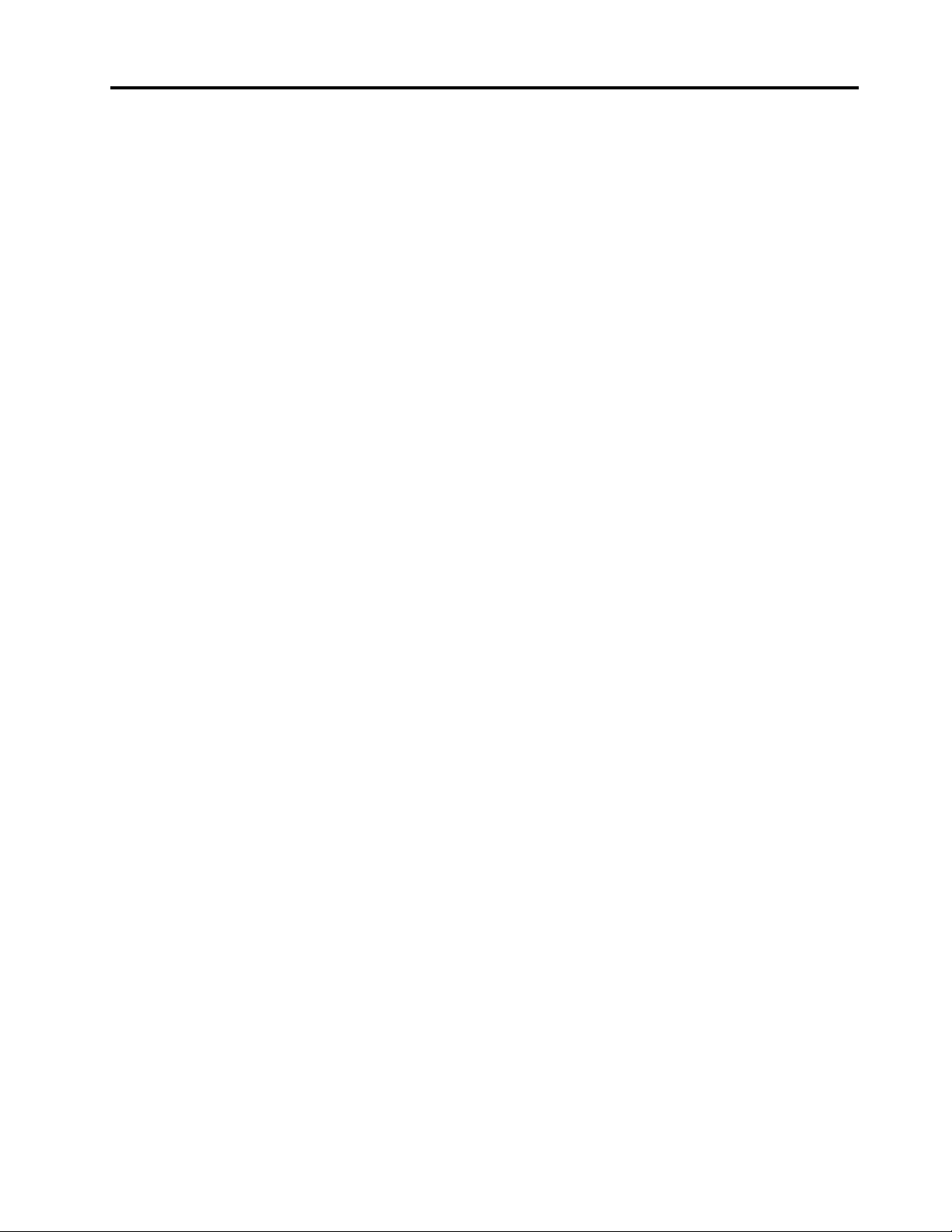
Contents
Chapter 1. Overview. . . . . . . . . . . 1
Front view . . . . . . . . . . . . . . . . . . 1
Rear view . . . . . . . . . . . . . . . . . . 3
System board . . . . . . . . . . . . . . . . 5
Machine type and model label . . . . . . . . . . 7
Chapter 2. Specifications . . . . . . . . 9
Chapter 3. Computer locks . . . . . . 11
Locking the computer cover . . . . . . . . . . 11
Enabling or disabling the E-lock . . . . . . . . 11
Attaching a Kensington-style cable lock . . . . . 12
Attaching a smart cable clip . . . . . . . . . . 12
Chapter 4. Replacing hardware . . . . 15
Before replacing hardware . . . . . . . . . . 15
Knowing FRUs (including CRUs) . . . . . . . . 15
Locating FRUs (including CRUs) . . . . . . . . 16
Replacing the keyboard or wireless keyboard . . . 18
Replacing the mouse or wireless mouse . . . . . 19
Replacing the power cord . . . . . . . . . . . 21
Replacing the dust shield . . . . . . . . . . . 22
Replacing the vertical stand . . . . . . . . . . 23
Removing the computer cover . . . . . . . . . 24
Replacing the front bezel . . . . . . . . . . . 25
Replacing the optical drive . . . . . . . . . . 25
Replacing the storage drive . . . . . . . . . . 27
Replacing a memory module. . . . . . . . . . 33
Replacing a PCI Express card . . . . . . . . . 35
Replacing the Wi-Fi card . . . . . . . . . . . 37
Replacing the M.2 solid-state drive . . . . . . . 39
Replacing the M.2 solid-state drive bracket . . . . 46
Replacing the power supply assembly . . . . . . 46
Replacing the Wi-Fi antennas . . . . . . . . . 48
Replacing the internal speaker . . . . . . . . . 50
Replacing the illuminated red dot cable . . . . . 52
Replacing the thermal sensor . . . . . . . . . 54
Replacing the front I/O bracket . . . . . . . . . 56
Replacing the power button . . . . . . . . . . 57
Replacing the card reader board . . . . . . . . 58
Replacing the heat sink and fan assembly . . . . 59
Replacing the microprocessor . . . . . . . . . 61
Replacing the coin-cell battery . . . . . . . . . 63
Replacing the E-lock . . . . . . . . . . . . . 65
Replacing the cover presence switch . . . . . . 66
Replacing the system board and chassis . . . . . 67
Completing the parts replacement . . . . . . . 68
Appendix A. Notices. . . . . . . . . . 71
Appendix B. Trademarks . . . . . . . 73
© Copyright Lenovo 2018 i
Page 4
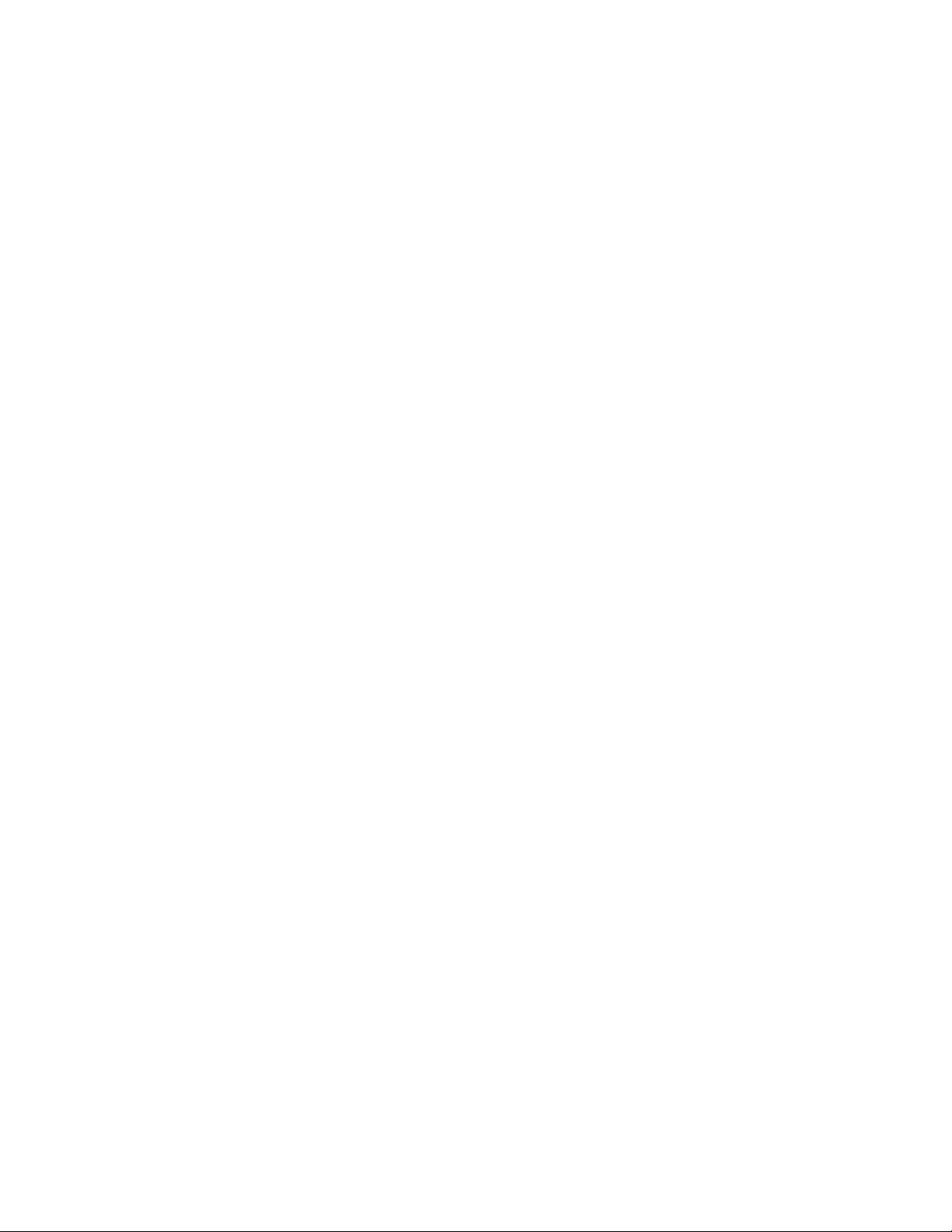
ii ThinkCentre M720s User Guide and Hardware Maintenance Manual
Page 5
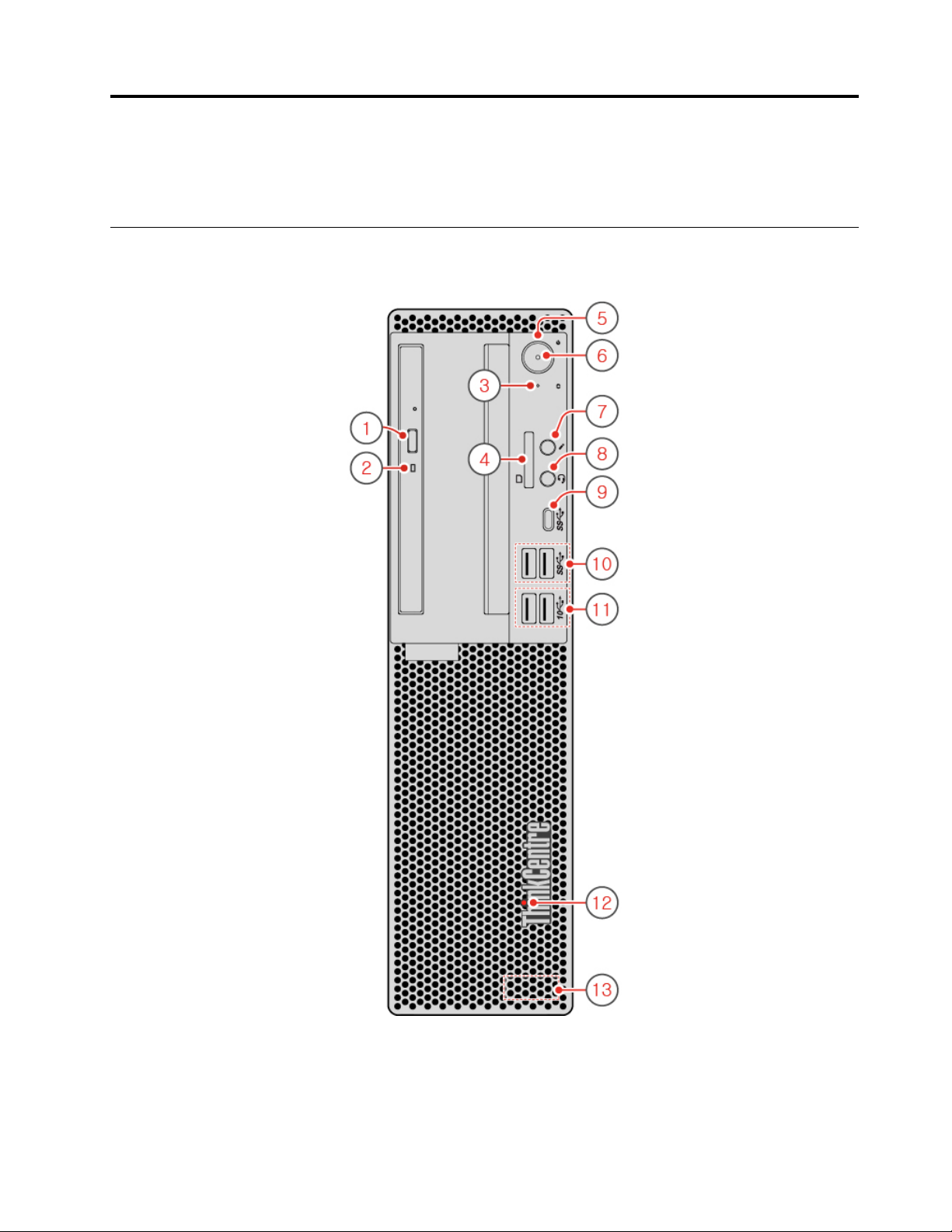
Chapter 1. Overview
This chapter provides basic information to help you get familiar with your computer.
Front view
Note: Your computer model might look slightly different from the illustration.
Figure 1. Front view
© Copyright Lenovo 2018 1
Page 6
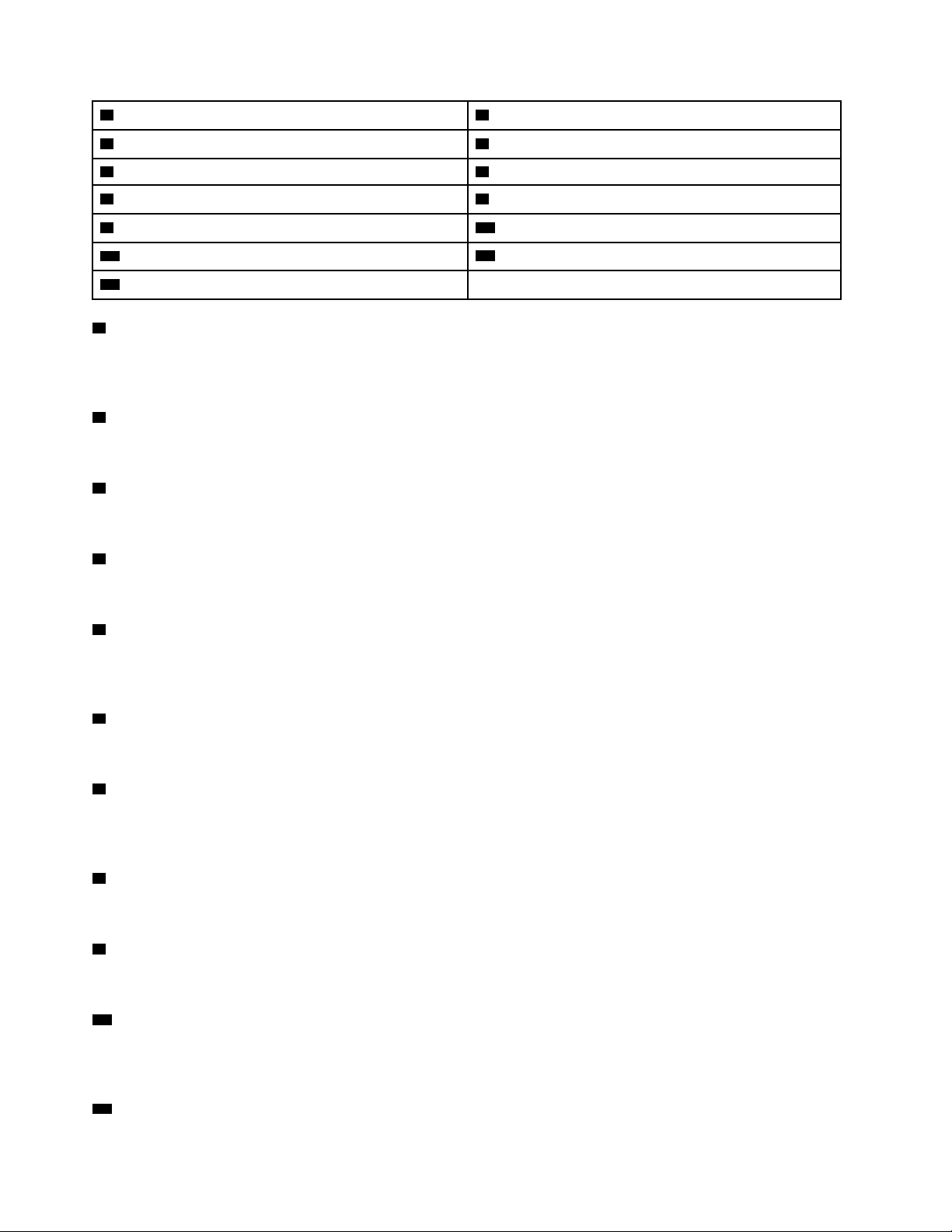
1 Optical drive eject/close button (optional) 2 Optical drive activity indicator (optional)
3 Storage drive activity indicator 4 Card reader slot (optional)
5 Power button 6 Power indicator
7 Microphone connector (optional)
9 Type-C USB 3.1 Gen 1 connector 10 USB 3.1 Gen 1 connectors (2)
11 USB 3.1 Gen 2 connectors (2)
13 Internal speaker
1 Optical drive eject/close button (optional)
8 Headset connector
12 Illuminated red dot
Used to eject the tray of the optical drive. After you insert a disc into the tray, press the eject/close button to
close the tray.
2 Optical drive activity indicator (optional)
This indicator is on when the optical drive is in use.
3 Storage drive activity indicator
This indicator is on when the storage drive is in use.
4 Card reader slot (optional)
Used to read data from a supported memory card.
5 Power button
Used to turn on your computer. When you cannot shut down the computer from the operating system, press
and hold the power button for four or more seconds to turn off the computer.
6 Power indicator
This indicator is on when the computer is on.
7 Microphone connector
Used to connect a microphone to your computer. You can use the microphone to record sounds or interact
with the computer using speech-recognition software.
8 Headset connector
Used to connect a headset or headphones to your computer.
9 Type-C USB 3.1 Gen 1 connector
Used to connect a Type-C USB 3.1 compatible device.
10 USB 3.1 Gen 1 connectors
Used to connect a USB-compatible device. For optimal data transfer, connect a USB 3.1 Gen 1 device to a
USB 3.1 Gen 2 or USB 3.1 Gen 1 connector instead of a USB 2.0 connector.
11 USB 3.1 Gen 2 connectors
2
ThinkCentre M720s User Guide and Hardware Maintenance Manual
Page 7
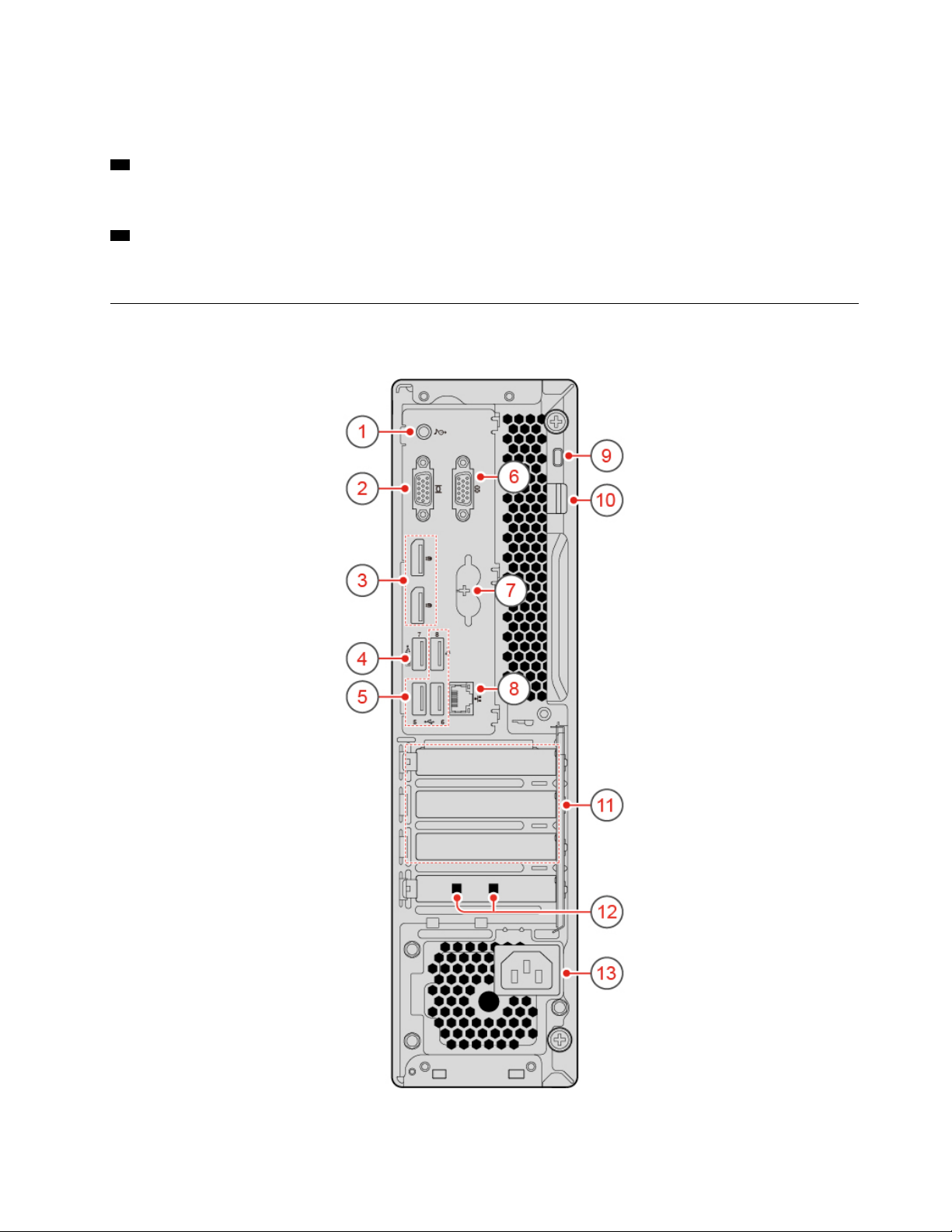
Used to connect a USB-compatible device. For optimal data transfer, connect a USB 3.1 Gen 2 device to a
USB 3.1 Gen 2 connector instead of a USB 3.1 Gen 1 or USB 2.0 connector.
12 Illuminated red dot
This indicator is on when the computer is on.
13 Internal speaker
Used to listen to the sounds from your computer without using a headset or headphones.
Rear view
Note: Your computer model might look slightly different from the illustration.
Figure 2. Rear view
Chapter 1. Overview 3
Page 8
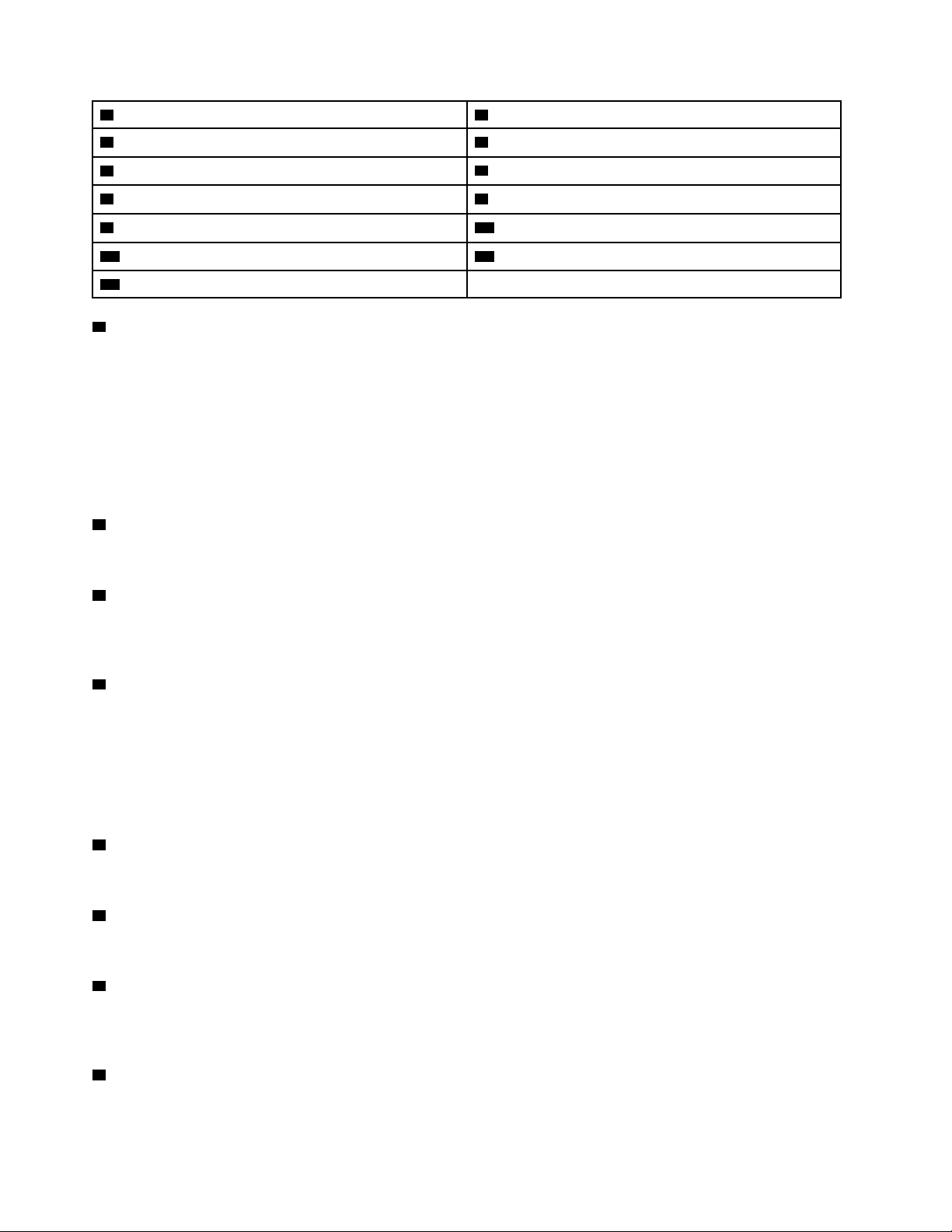
1 Audio line-out connector
3 DisplayPort
5 USB 2.0 connectors (3) 6 Serial connector
®
1.2 out connectors (2) 4 USB 2.0 connector
2 VGA-out connector
7 PS/2 keyboard and mouse connectors (optional)
9 Security-lock slot
11 PCI Express card area 12 Smart cable clip slots (2) (optional)
13 Power cord connector
1 Audio line-out connector
8 Ethernet connector
10 Padlock loop
Used to send audio signals from the computer to external devices, such as powered stereo speakers,
headphones, or multimedia keyboards. To connect a stereo system or other external recording device,
connect a cable between the audio line-in connector of the device and the audio line-out connector of the
computer.
Note: If your computer has both an audio line-out connector and a headset or headphone connector, always
use the headset or headphone connector for earphones, headphones, or a headset. The headphone
connector does not support headset microphones.
2 VGA-out connector
Used to send video signals from the computer to another video device, such as a monitor.
3 DisplayPort 1.2 out connectors
Used to send audio and video signals from the computer to another audio or video device, such as a highperformance monitor.
4 USB 2.0 connector
Used to connect a device that requires a USB 2.0 connection.
Note: The USB 2.0 connector supports the smart power on feature. If you connect a Lenovo-recommended
USB 1.1 keyboard to this connector, you can power on the computer or wake it up from S4 hibernation mode
by pressing Alt+P on the keyboard. Ensure that you use a Lenovo-recommended keyboard that supports the
smart power on feature.
5 USB 2.0 connectors
Used to connect a device that requires a USB 2.0 connection.
6 Serial connector
Used to connect an external modem, a serial printer, or other devices that use a serial connector.
7 PS/2 keyboard and mouse connectors (optional)
Used to connect a keyboard, a mouse, or trackball, or other pointing devices that uses a Personal System/2
(PS/2) connector.
8 Ethernet connector
Used to connect an Ethernet cable for network access.
4
ThinkCentre M720s User Guide and Hardware Maintenance Manual
Page 9
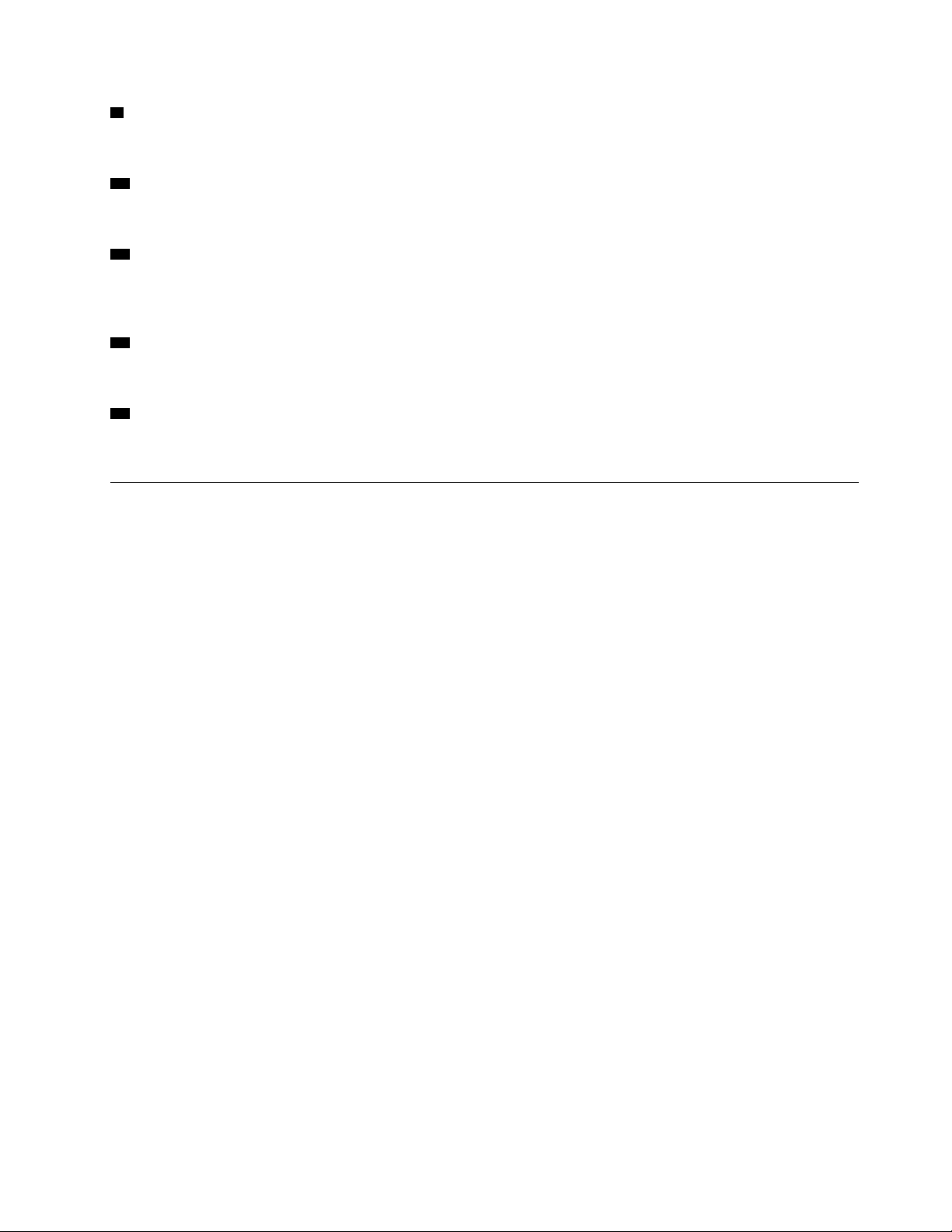
9 Security-lock slot
Used to secure a Kensington-style cable lock.
10 Padlock loop
Used to secure a padlock.
11 PCI Express card area
To improve the operating performance of the computer, you can connect PCI Express cards into this area.
Depending on the computer model, the connectors in this area vary.
12 Smart cable clip slots (optional)
Used to secure a smart cable clip.
13 Power cord connector
Used to connect the power cord to your computer for power supply.
System board
Note: See “Front view” and “Rear view” for additional component descriptions.
Chapter 1. Overview 5
Page 10
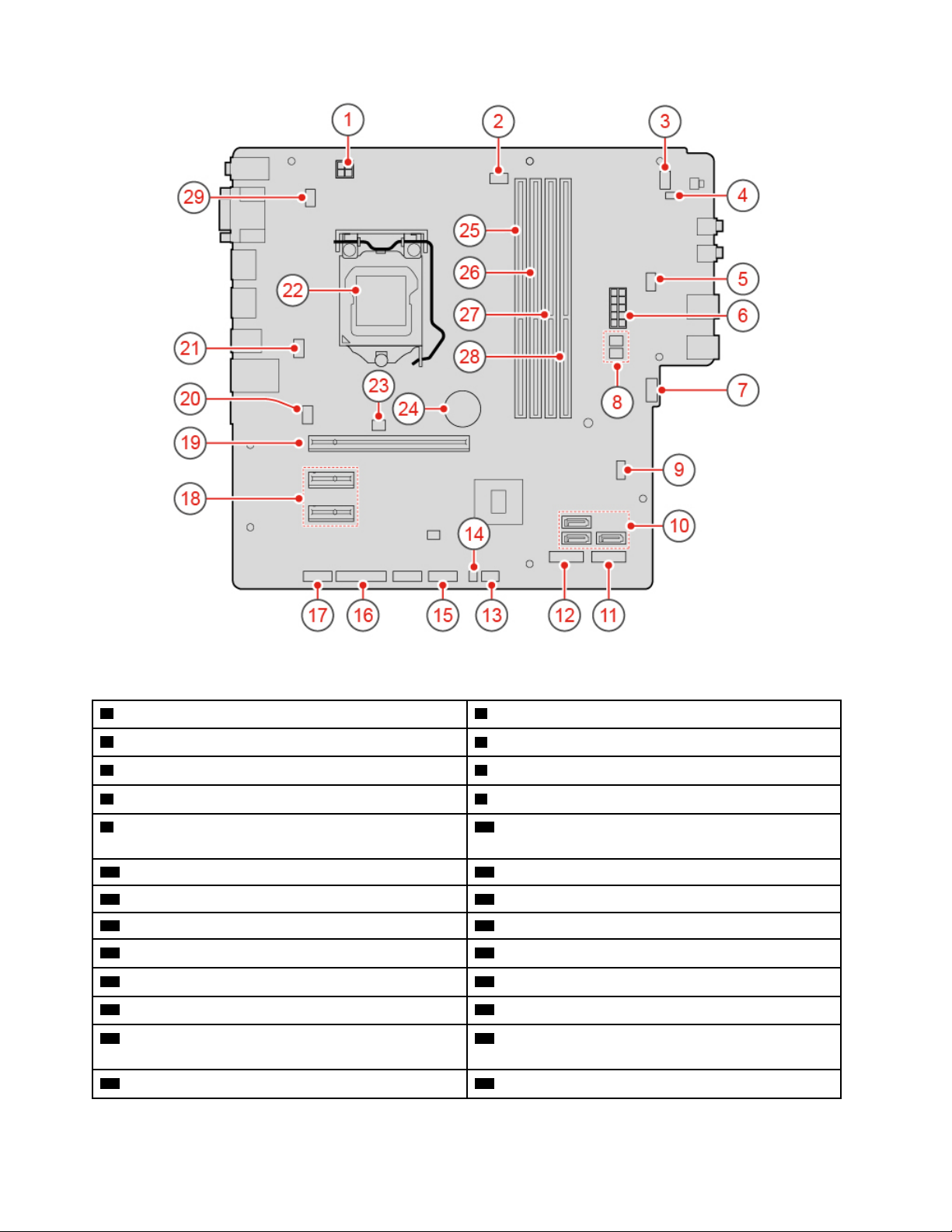
Figure 3. System board
1 4-pin power connector
3 Power button connector 4 Internal speaker connector
5 Auxiliary fan connector 2
7 Auxiliary fan connector 1
9 Clear CMOS (Complementary Metal Oxide
2 Microprocessor fan connector
6 10-pin power connector
8 SATA power connectors (2)
10 SATA 3.0 connectors (3)
Semiconductor) / Recovery jumper
11 M.2 solid-state drive slot 12 M.2 Wi-Fi card slot
13 Thermal sensor connector 14 Illuminated red dot connector
15 Front USB 2.0 connector
17 Serial (COM2) connector 18 PCI Express x1 card slots (2)
19 PCI Express x16 graphics card slot 20 System fan connector
21 E-lock connector 22 Microprocessor socket
23 Cover presence switch connector (Intrusion switch
16 Parallel connector
24 Coin-cell battery
connector)
25 Memory slot (DIMM1) 26 Memory slot (DIMM2)
6 ThinkCentre M720s User Guide and Hardware Maintenance Manual
Page 11
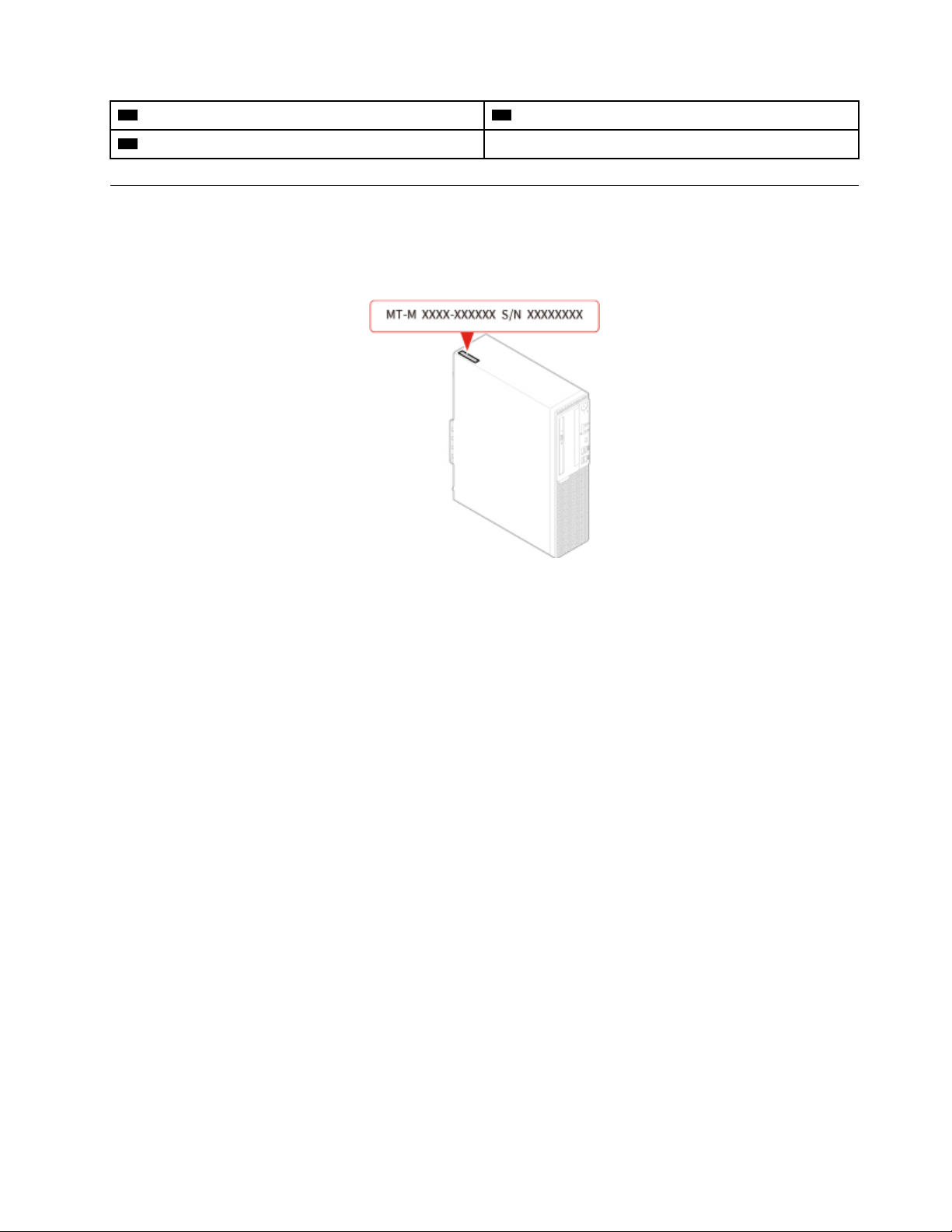
27 Memory slot (DIMM3) 28 Memory slot (DIMM4)
29 Keyboard and mouse connector
Machine type and model label
The machine type and model label identifies the computer. When you contact Lenovo for help, the machine
type and model information helps support technicians to identify the computer and provide faster service.
The machine type and model label is attached on the computer as shown.
Figure 4. Machine type and model label
Chapter 1. Overview 7
Page 12
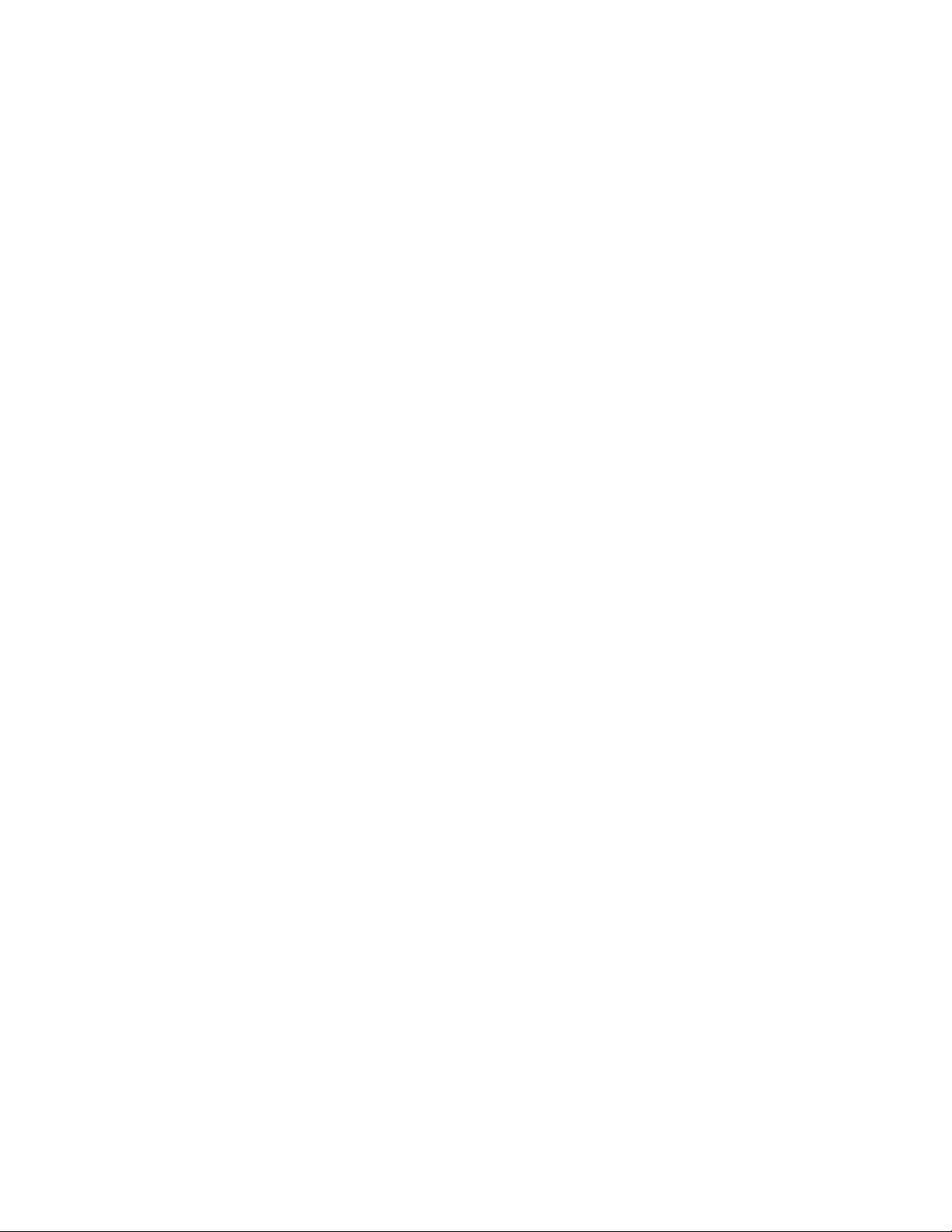
8 ThinkCentre M720s User Guide and Hardware Maintenance Manual
Page 13
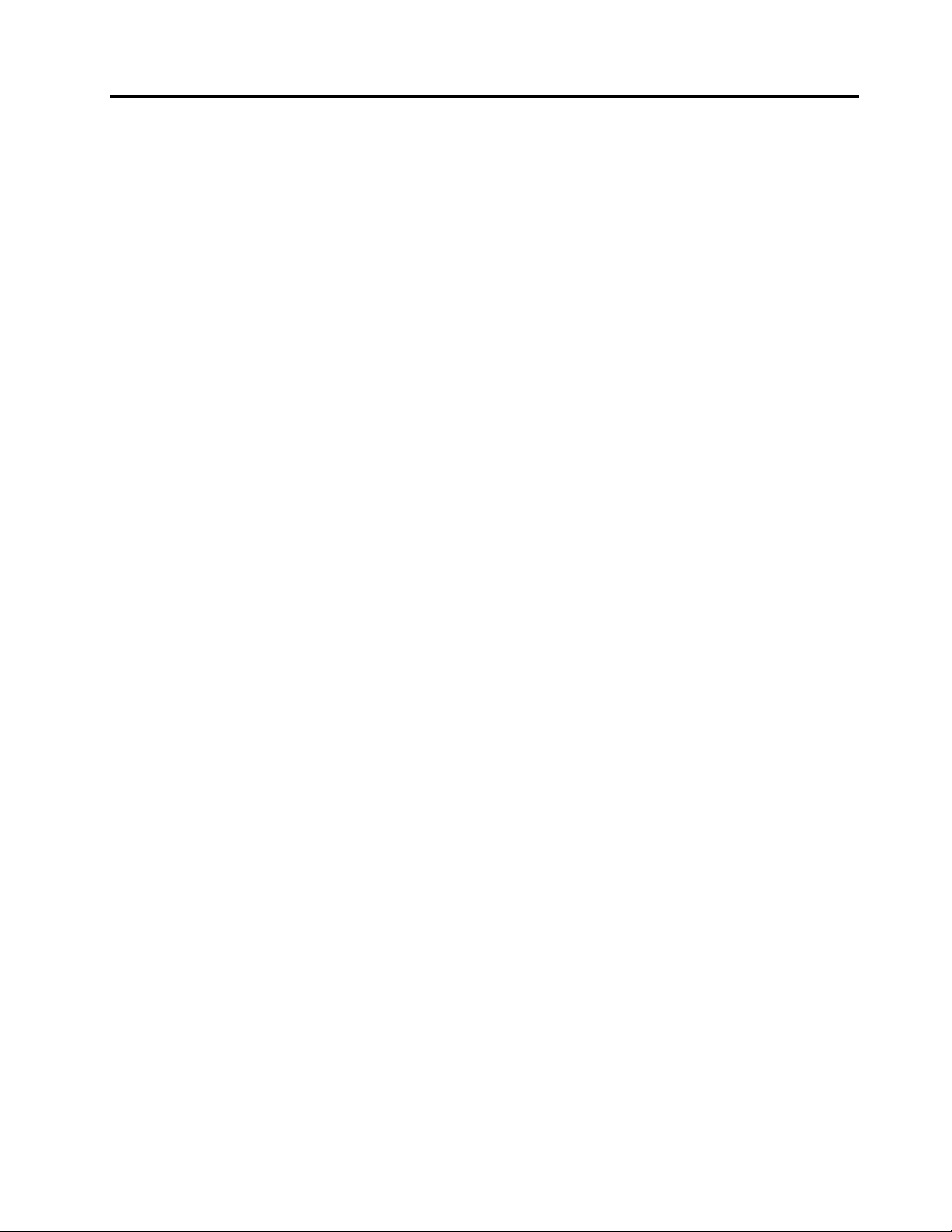
Chapter 2. Specifications
Power supply
• 180-watt automatic voltage-sensing power supply
• 210-watt automatic voltage-sensing power supply
• 260-watt automatic voltage-sensing power supply
Storage drives
• 3.5–inch storage drive (optional)
• 2.5–inch storage drive (optional)
• M.2 solid-state drive (optional)
Video features
The integrated graphics card supports the following:
• DisplayPort 1.2 out connector
• VGA-out connector
Audio features
• The integrated audio card supports the following:
– Audio line-out connector
– Headset connector
– Internal speaker
– Microphone connector (optional)
• The optional discrete audio card provides an enhanced audio experience and extended capabilities.
Input/Output (I/O) features
• Audio connectors (audio line-out, headset, and microphone)
• Card reader slot (optional)
• VGA-out connector
• Ethernet connector
• PS/2 keyboard connector (optional)
• PS/2 mouse connector (optional)
• Serial connectors
• USB connectors (USB 2.0, USB 3.1, and Type-C USB 3.1)
• VGA-out connector
Expansion
• Card reader (optional)
• Memory slots
• M.2 solid-state drive slot
• Optical drive (optional)
• PCI Express x1 card slots
© Copyright Lenovo 2018 9
Page 14
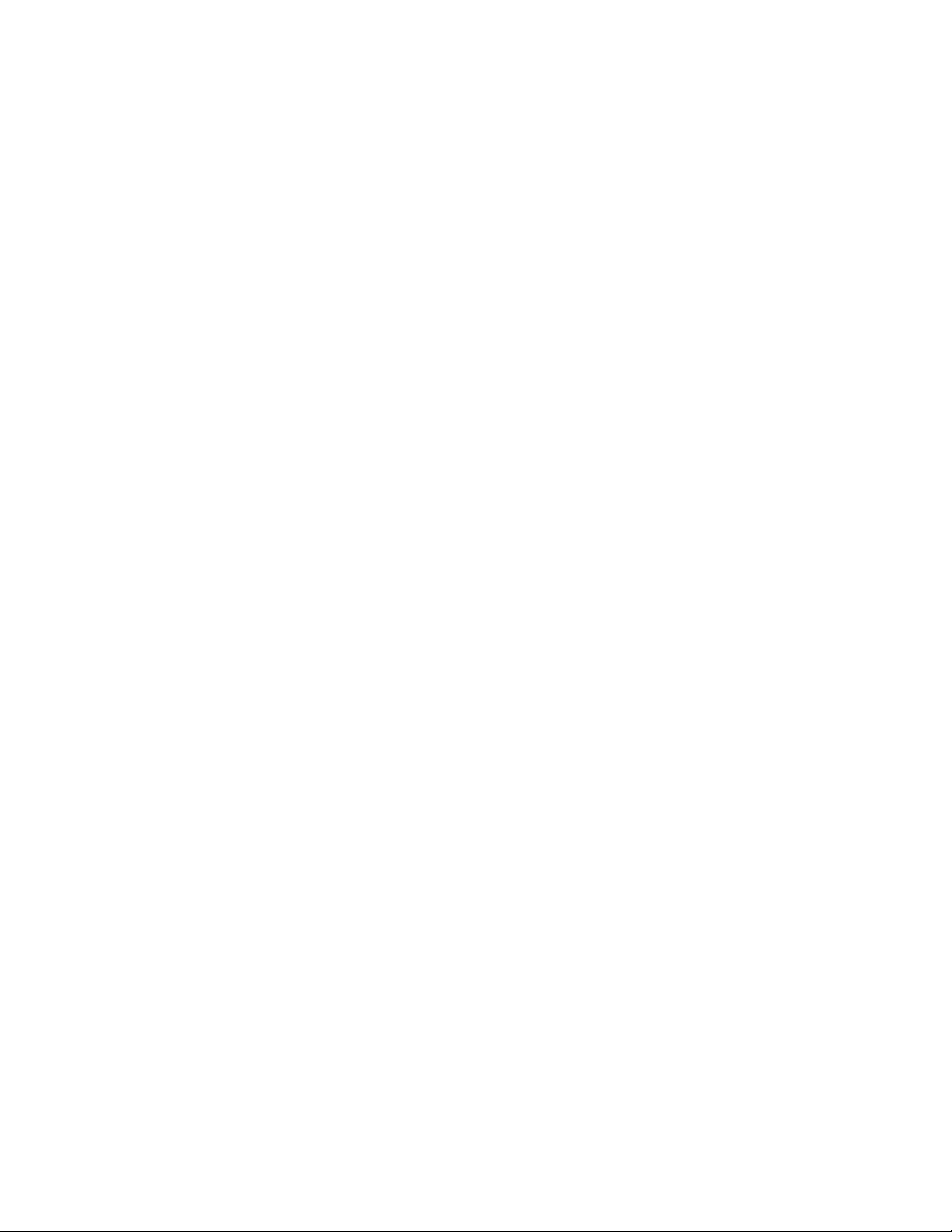
• PCI Express x16 graphics card slot
• Storage drive bay
Network features
• Ethernet LAN
• Wireless LAN (optional)
• Bluetooth (optional)
Physical dimensions
• Width: 92.5 mm (3.6 inches)
• Height: 343.5 mm (13.5 inches)
• Depth: 290.5 mm (11.4 inches)
Weight (without the package)
Maximum configuration as shipped: 6 kg (13.2 lb)
10
ThinkCentre M720s User Guide and Hardware Maintenance Manual
Page 15
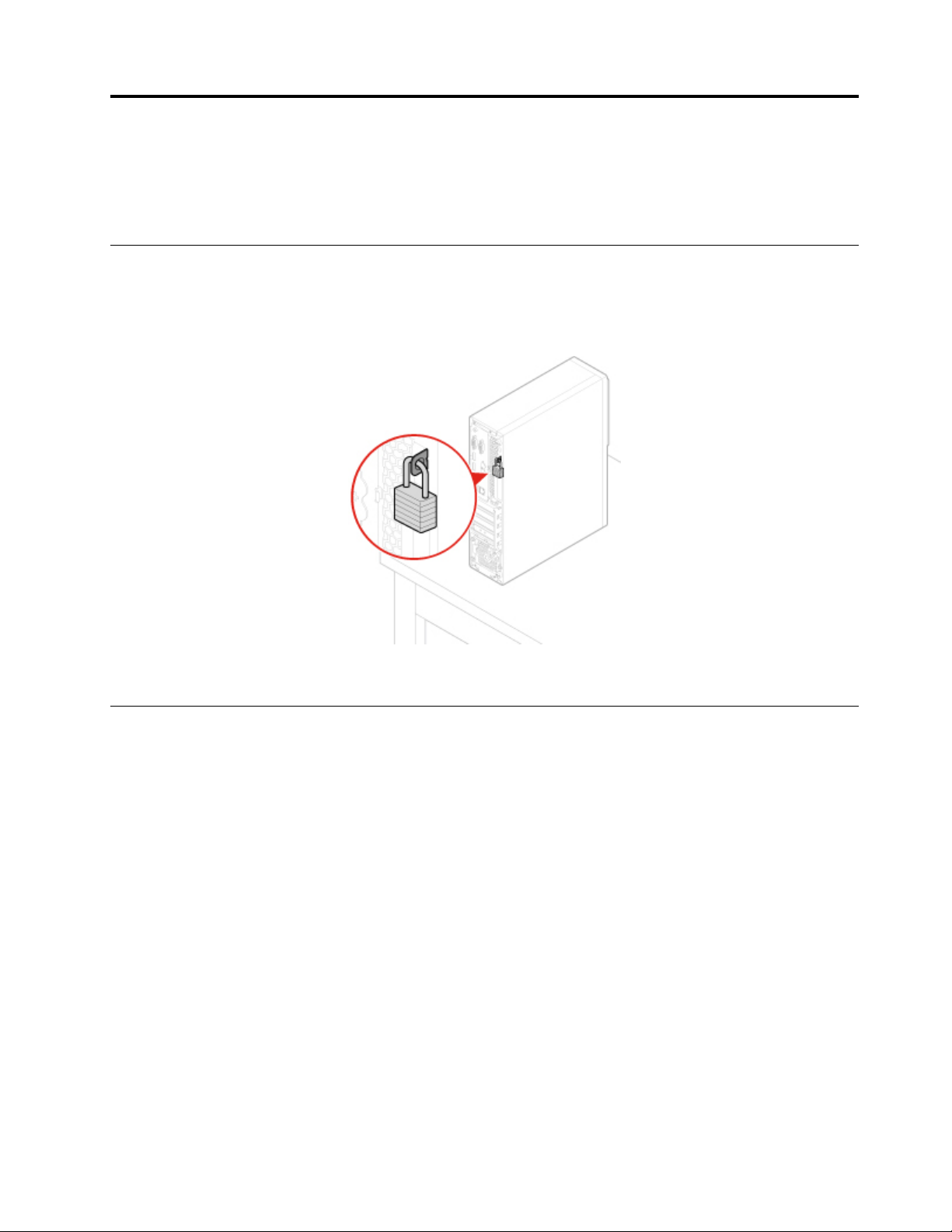
Chapter 3. Computer locks
This chapter provides instructions on how to lock your computer with the locking devices to keep your
computer safe.
Locking the computer cover
Locking the computer cover helps prevent unauthorized access to the inside of your computer. Your
computer features a padlock loop so that the computer cover cannot be removed when a padlock is
installed.
Figure 5. Locking the computer cover
Enabling or disabling the E-lock
Your computer may have a security lock solution installed to protect the computer from unauthorized
tampering of the internal components. Using the E-Lock, you can mechanically lock or unlock the computer
cover.
To enable or disable the E-Lock, do the following:
1. Turn on or restart the computer.
2. Before Windows starts up, repeatedly press and release the F1 or Fn+F1 key until the Setup Utility
program opens.
3. Click Security ➙ Electronic Lock to enable or disable the E-lock.
4. Press F10 or Fn+F10 to save the changes and reboot the computer.
Note: Changes do not take effect until the setting is saved and the system is rebooted.
© Copyright Lenovo 2018 11
Page 16
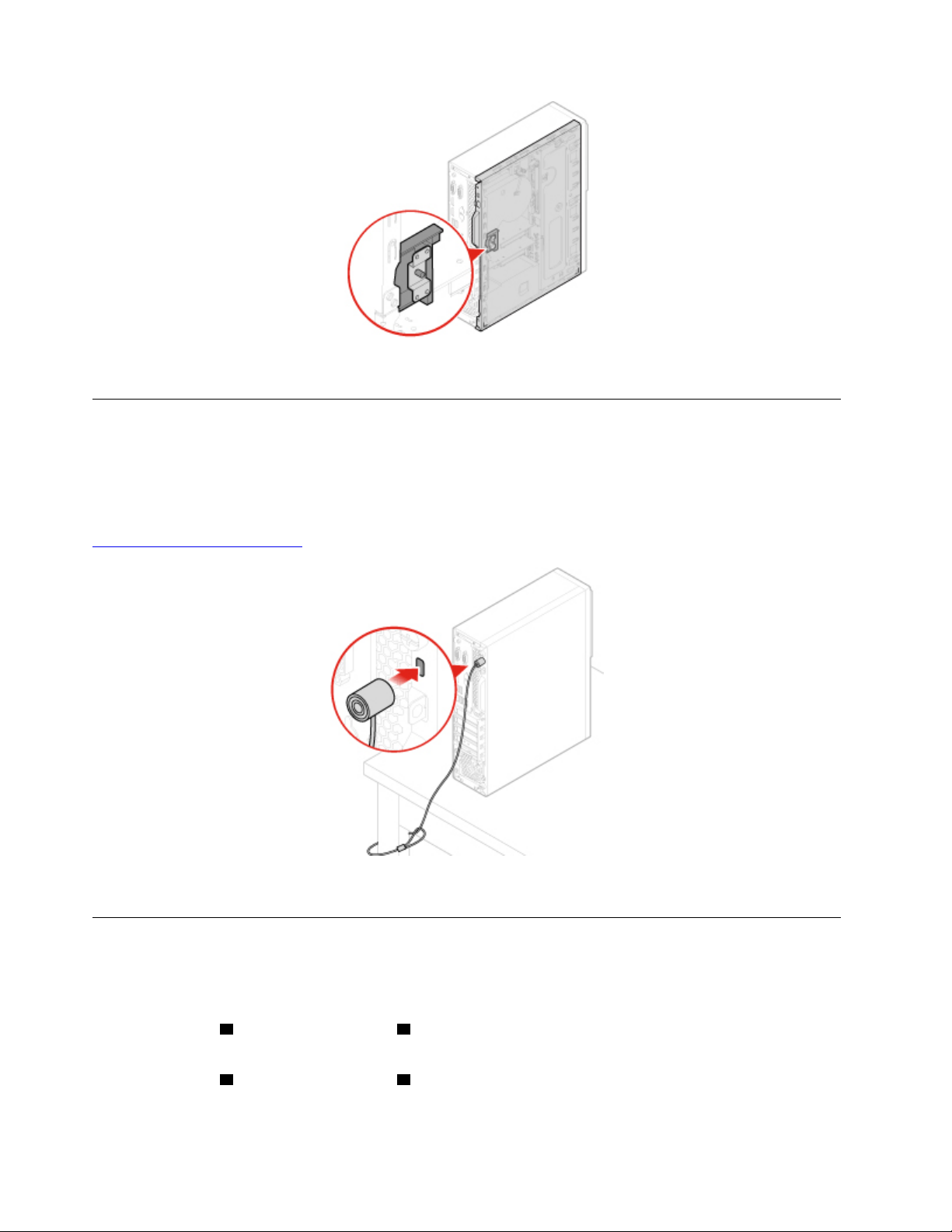
Figure 6. Enabling or disabling the E-lock
Attaching a Kensington-style cable lock
You can use a Kensington-style cable lock to secure your computer to a desk, table, or other nonpermanent
fixture. The cable lock connects to the security-lock slot at the rear of your computer. Depending on the type
selected, the cable lock can be operated with a key or combination. The cable lock also locks the buttons
used to open the computer cover. This is the same type of lock used with many notebook computers. You
can order such a cable lock directly from Lenovo by searching for Kensington at:
http://www.lenovo.com/support
Figure 7. Attaching a Kensington-style cable lock
Attaching a smart cable clip
A smart cable clip can be used to secure devices, such as the keyboard and the mouse, by locking the
device cables to the computer. The smart cable clip connects to the cable-lock slots on the rear of the
computer. To install a smart cable clip, do the following:
1. Insert the clip
2. Pull the cables you want to lock through the dents in the smart cable clip.
3. Press the clip
12
ThinkCentre M720s User Guide and Hardware Maintenance Manual
1 into the cable-lock slot 4 .
2 into the cable-lock slot 3 until it snaps into position.
Page 17

Figure 8. Attaching a smart cable clip
Chapter 3. Computer locks 13
Page 18
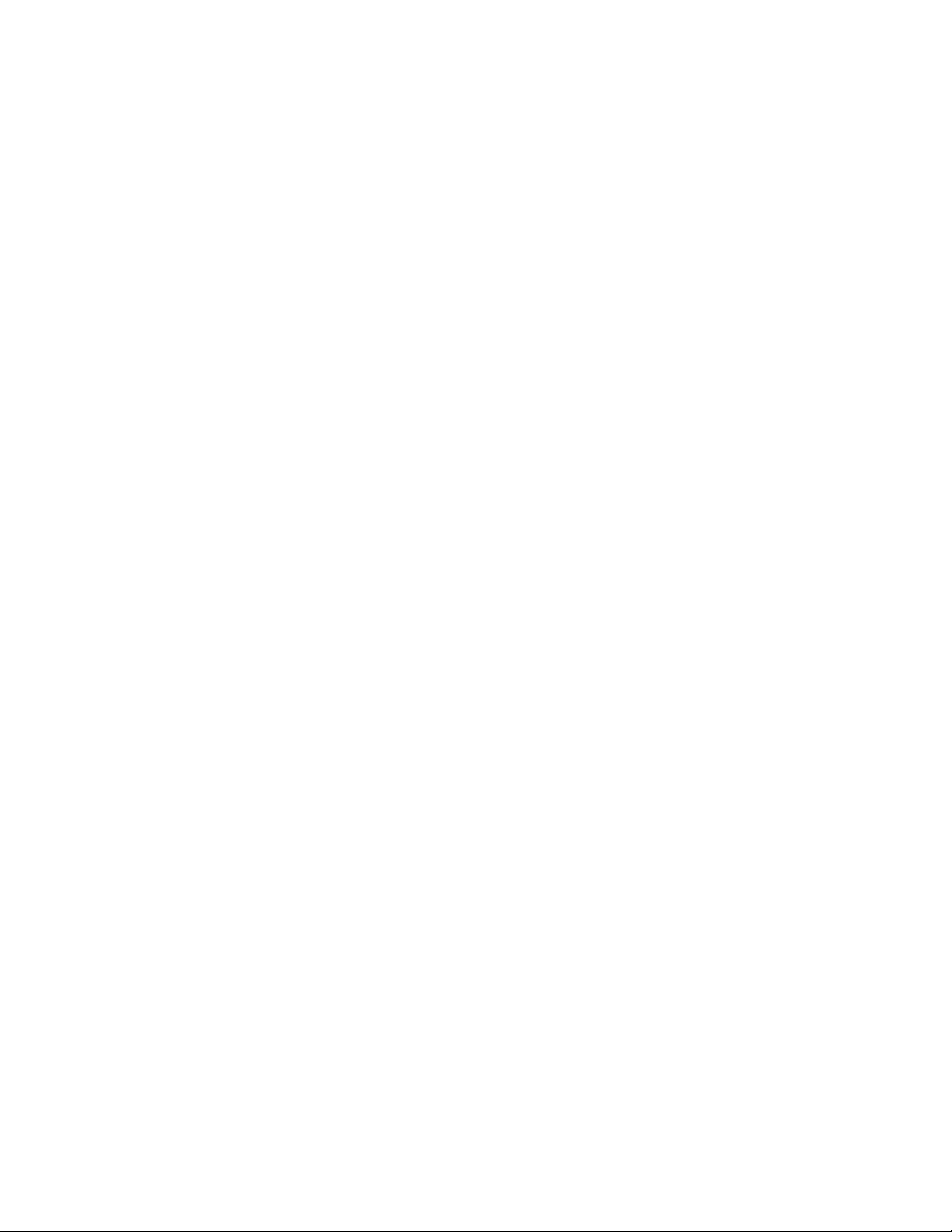
14 ThinkCentre M720s User Guide and Hardware Maintenance Manual
Page 19
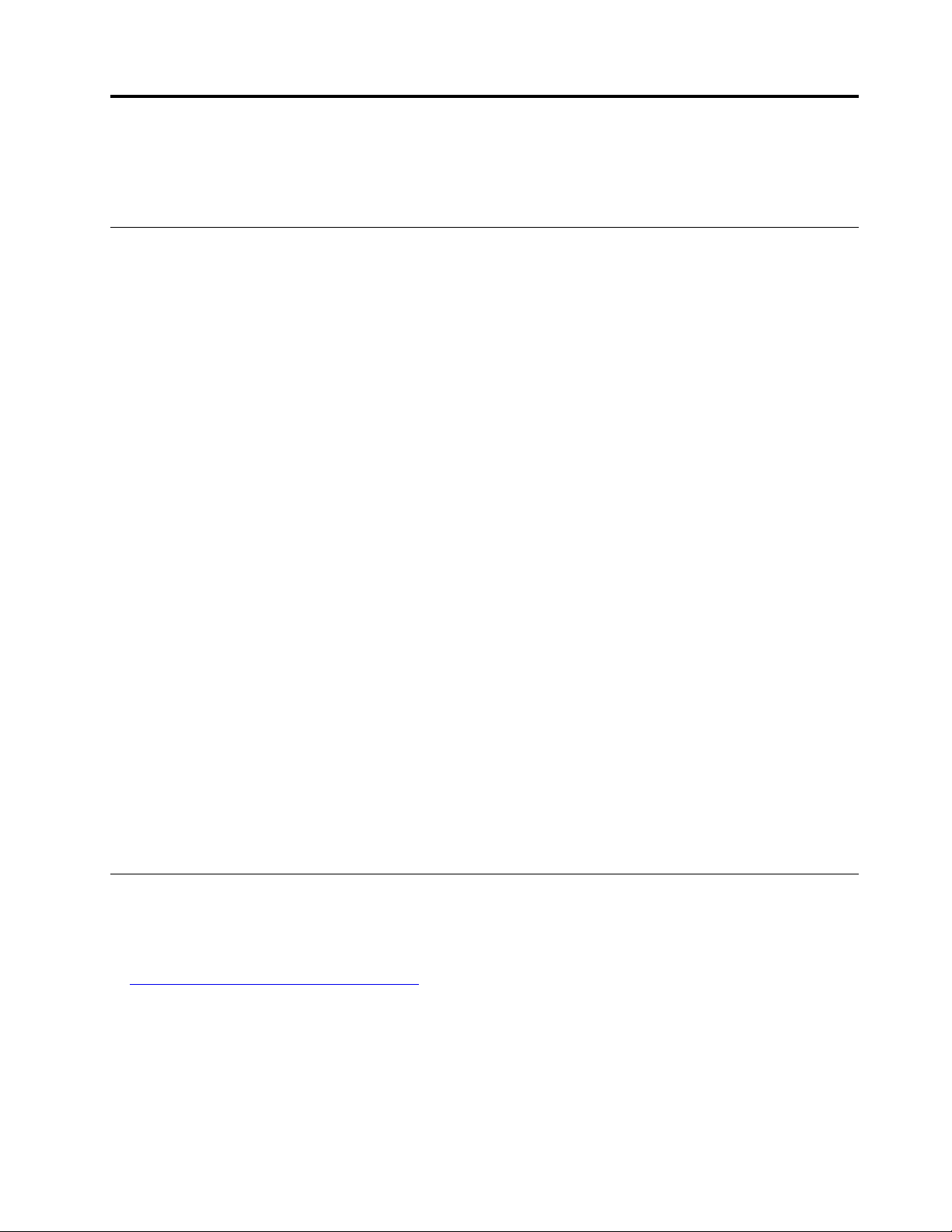
Chapter 4. Replacing hardware
This chapter provides instructions on how to replace hardware for your computer.
Before replacing hardware
Attention: Do not open your computer or attempt any repairs before reading this section and the Important
Product Information Guide.
Notes before replacing hardware
• Use computer components provided only by Lenovo.
• When installing or replacing an option, use the appropriate instructions explained in this manual along with
the instructions that come with the option.
• In most areas of the world, Lenovo requires the return of defective CRUs. Information about this will come
with the CRU or will come a few days after the CRU arrives.
Handling static-sensitive devices
Do not open the static-protective package containing the new part until the defective part has been removed
and you are ready to install the new part. Static electricity, although harmless to you, can seriously damage
computer components and options.
When you handle options and other computer components, take these precautions to avoid static-electricity
damage:
• Limit your movement. Movement can cause static electricity to build up around you.
• Always handle options and other computer components carefully. Handle PCI/PCIe cards, memory
modules, system boards, and microprocessors by the edges. Never touch any exposed circuitry.
• Prevent others from touching the options and other computer components.
• Touch the static-protective package containing the part to a metal expansion-slot cover or other
unpainted metal surface on the computer for at least two seconds. This reduces static electricity from the
package and your body before you install or replace a new part.
• When possible, remove the new part from the static-protective package, and install it directly in the
computer without setting the part down. When this is not possible, place the static-protective package on
a smooth, level surface and place the part on the package.
• Do not place the part on the computer cover or other metal surface.
Knowing FRUs (including CRUs)
• Field Replaceable Units (FRUs) are computer parts that a trained technician can upgrade or replace. FRUs
include all CRUs. For detailed FRU information, such as the FRU part numbers and supported computer
models, go to:
http://www.lenovo.com/serviceparts-lookup
• Customer Replaceable Units (CRUs) are computer parts that a user can upgrade or replace.
– Self-service CRUs: You can install self-service CRUs easily. These CRUs might be stand-alone,
latched, or secured by up to two screws. Examples of self-service CRUs include the keyboard, mouse,
and any USB device. You are responsible for replacing all self-service CRUs.
– Optional-service CRUs: Handling optional-service CRUs requires some technical skills and simple tools
(such as a screwdriver). These CRUs are isolated parts within the computer. They are usually
© Copyright Lenovo 2018 15
Page 20
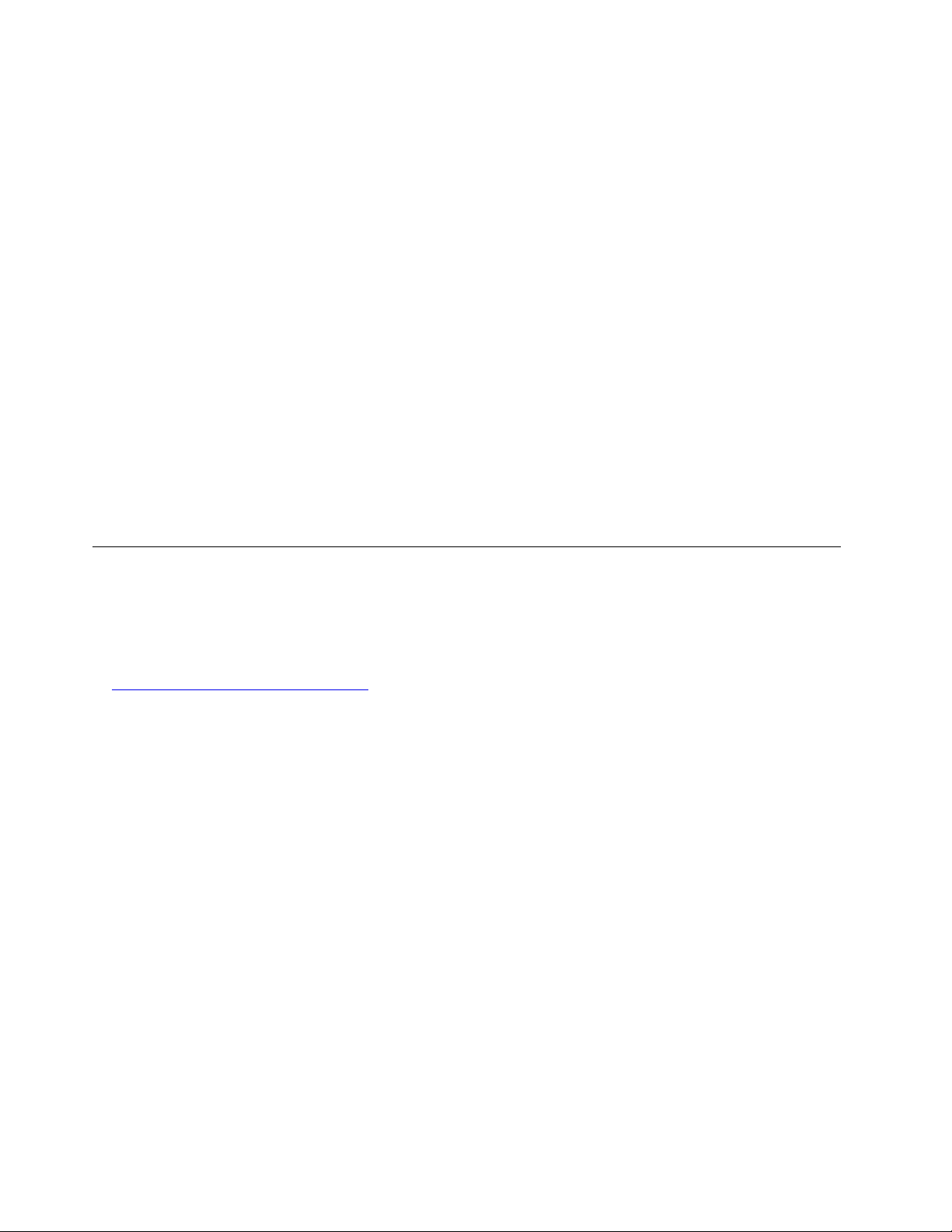
concealed by an access panel that is secured by more than two screws. You must remove the screws
and panel to access the specific CRU. Optional-service CRUs can be removed and installed by users
or, during the warranty period, by a Lenovo service technician.
Before replacing FRUs
Before replacing any FRU, read the following:
• Only certified and trained personnel can service the computer.
• Before replacing an FRU, read the entire section about replacing the part.
• Be extremely careful during writing operations such as copying, saving, or formatting.
The sequence of the drives in the computer that you are servicing might have been altered. If you select
an incorrect drive, data or programs might be overwritten.
• Replace an FRU only with another FRU of the correct model.
When you replace an FRU, ensure that the model of the machine and the FRU part number are correct.
• An FRU should not be replaced because of a single, unreproducible failure.
Single failures can occur for a variety of reasons that have nothing to do with a hardware defect, such as
cosmic radiation, electrostatic discharge, or software errors. Consider replacing an FRU only when a
problem recurs. If you suspect that an FRU is defective, clear the error log and run the test again. If the
error does not recur, do not replace the FRU.
• Only replace a defective FRU.
Locating FRUs (including CRUs)
Notes:
• Some of the components are optional.
• To replace a component that is not in the list below, contact a Lenovo service technician. For a list of
Lenovo Support phone numbers, go to:
http://www.lenovo.com/support/phone
16 ThinkCentre M720s User Guide and Hardware Maintenance Manual
Page 21
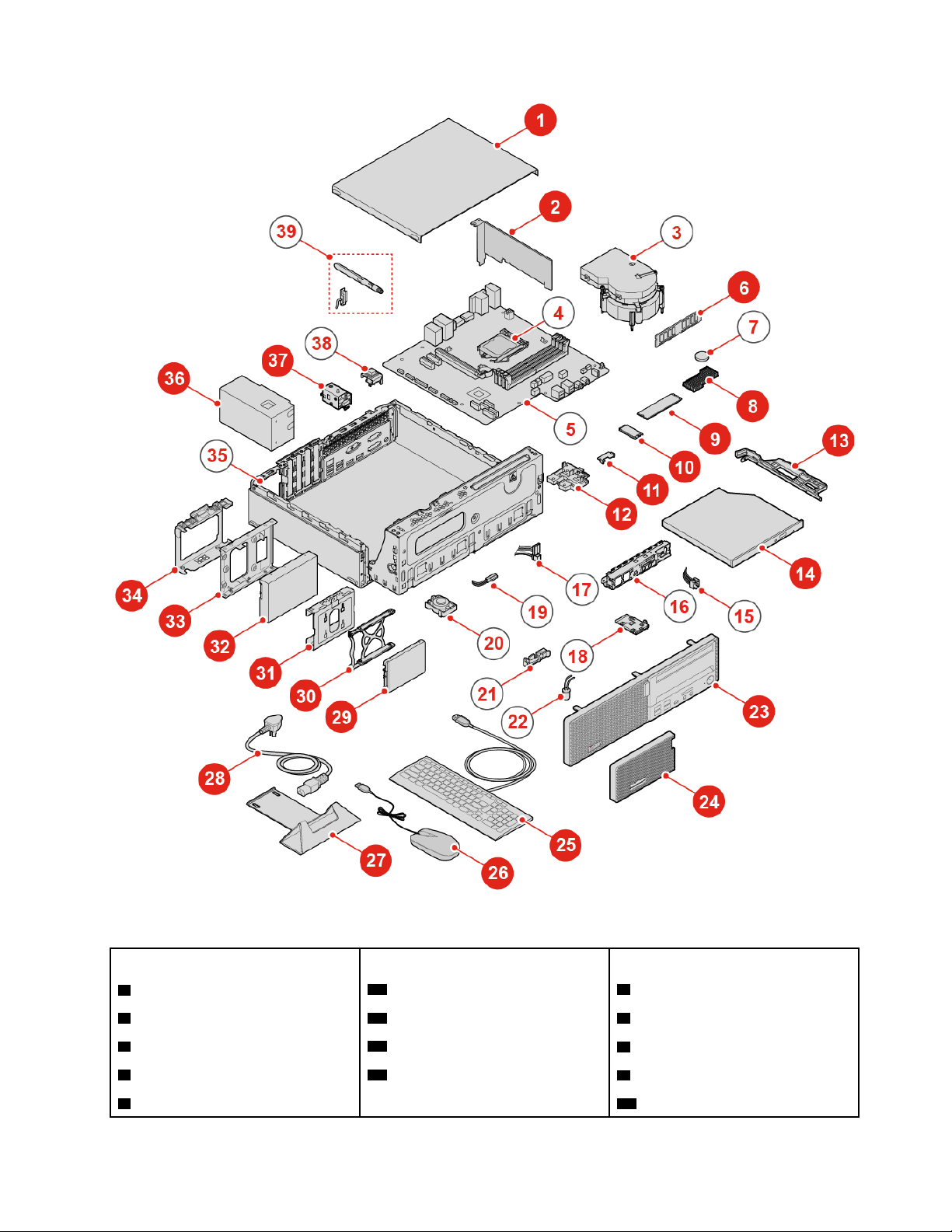
Figure 9. Locating FRUs
Self-service CRUs Optional-service CRUs Non-CRUs
1 Computer cover
2 PCI Express card
6 Memory module 36 Power supply assembly
8 M.2 solid-state drive heat sink 37 E-lock
9 M.2 solid-state drive 15 Power button
10 Wi-Fi card
11 Wi-Fi card shield 4 Microprocessor
3 Heat sink and fan assembly
5 System board
7 Coin-cell battery
Chapter 4. Replacing hardware 17
Page 22
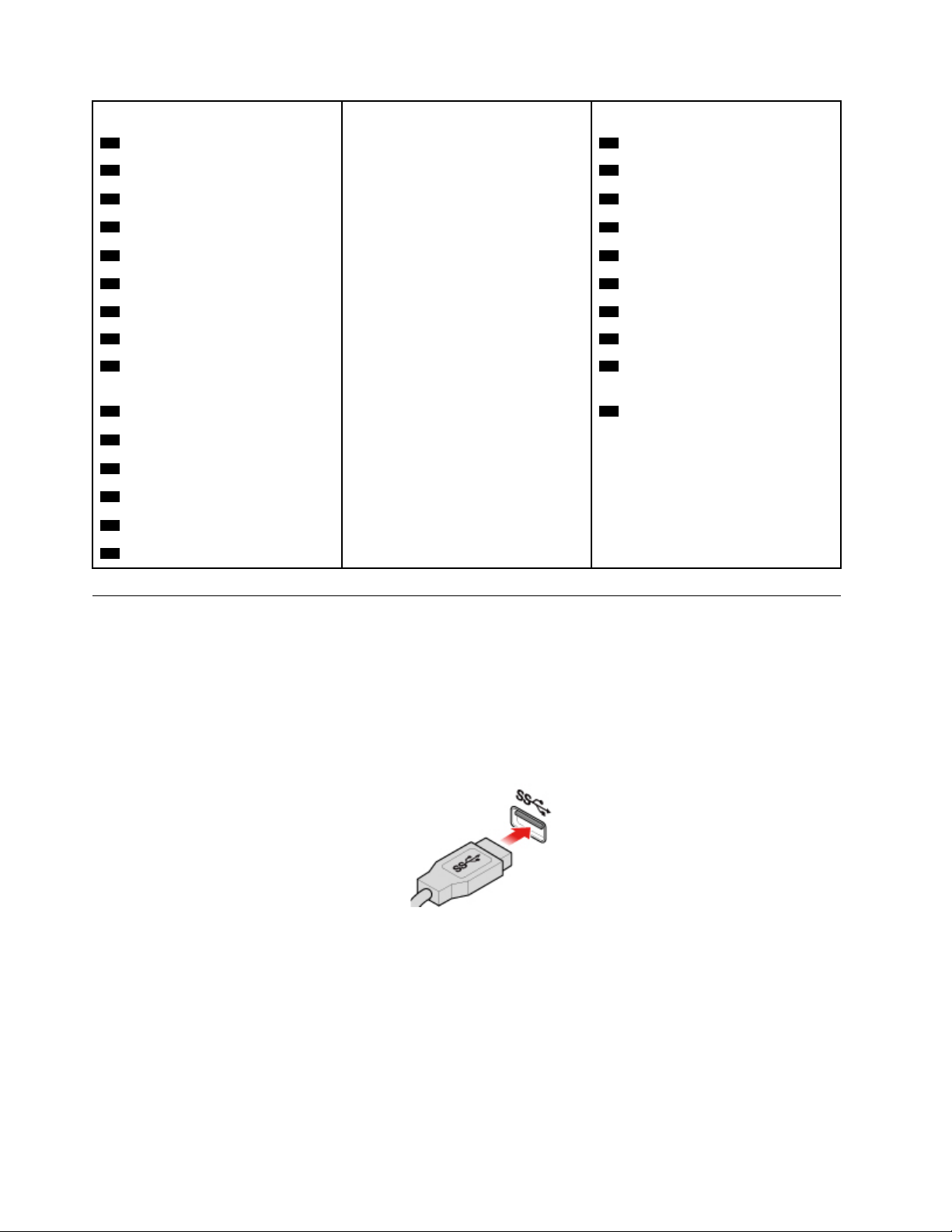
Self-service CRUs Optional-service CRUs Non-CRUs
12 M.2 solid-state drive bracket
13 Optical drive bracket 17 Storage drive cable
14 Optical drive 18 Card reader
23 Front bezel
24 Dust shield 20 Internal speaker
25 Keyboard 21 Thermal sensor
26 Mouse 22 Illuminated red dot cable
27 Vertical stand
28 Power cord
16 Front I/O bracket
19 Optical drive cable
35 Chassis
38 Cover presence switch (intrusion
switch)
29 Secondary storage drive
30 Secondary storage drive bezel
31 Secondary storage drive bracket
32 Primary storage drive
33 Storage converter
34 Primary storage drive bracket
39 Wi-Fi antennas
Replacing the keyboard or wireless keyboard
Note: The wireless keyboard is available only on some models.
Replacing the keyboard
1. Turn off the computer and disconnect all power cords from electrical outlets.
2. Disconnect the old keyboard cable from the computer.
3. Connect a new keyboard to the appropriate connector on the computer.
Figure 10. Replacing the keyboard
Replacing the wireless keyboard
1. Disconnect the USB dongle from your computer and remove your old wireless keyboard.
2. Take out the new wireless keyboard from the package.
3. Open the battery compartment cover, and install two AAA batteries according to the polarity indicators.
18
ThinkCentre M720s User Guide and Hardware Maintenance Manual
Page 23
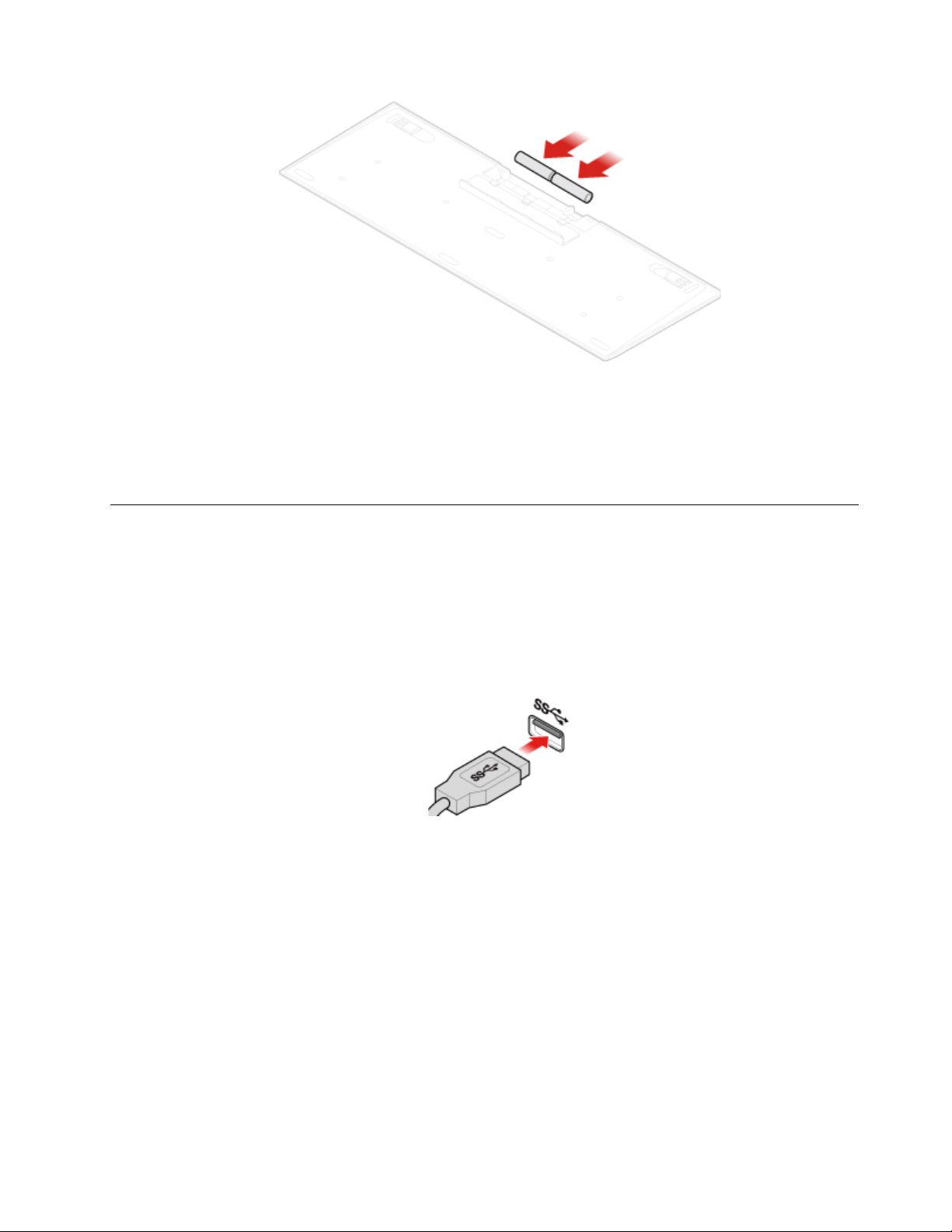
Figure 11. Replacing the wireless keyboard
4. Take out the USB dongle from the keyboard compartment or from the wireless mouse compartment and
connect it to an available USB connector on the computer.
5. Close the compartment cover. The keyboard is ready for use.
Replacing the mouse or wireless mouse
Note: The wireless mouse is available only on some models.
Replacing the mouse
1. Turn off the computer and disconnect all power cords from electrical outlets.
2. Disconnect the old mouse cable from the computer.
3. Connect a new mouse to the appropriate connector on the computer.
Figure 12. Replacing the mouse
Replacing the wireless mouse
1. Disconnect the USB dongle from your computer. Then, remove your old wireless mouse.
2. Take out the new wireless mouse from the package.
3. Open the battery compartment cover, and install two AAA batteries according to the polarity indicators.
Chapter 4. Replacing hardware 19
Page 24
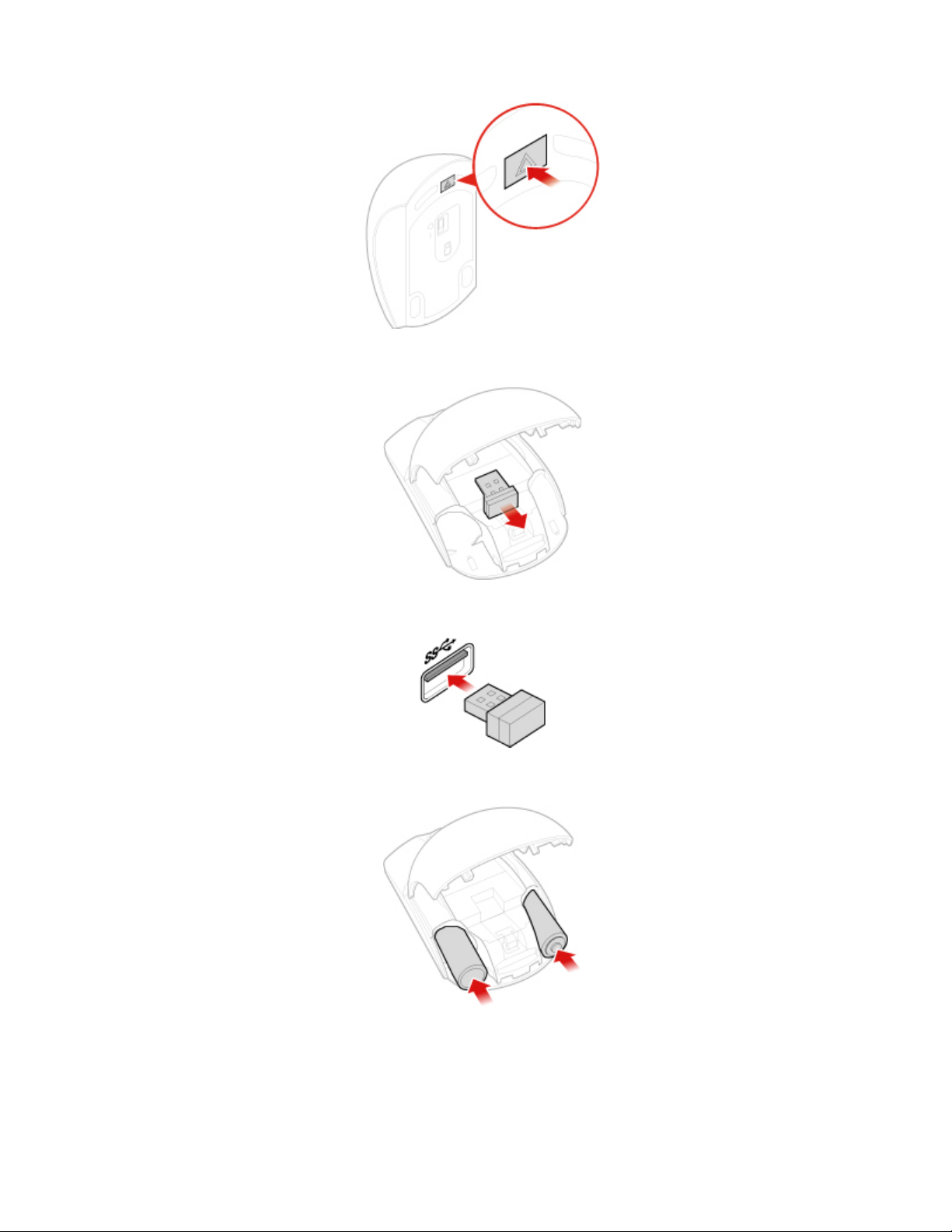
Figure 13. Opening the battery compartment
Figure 14. Taking out the USB dongle
Figure 15. Connecting the USB dongle to a USB connector
Figure 16. Installing the mouse batteries
20 ThinkCentre M720s User Guide and Hardware Maintenance Manual
Page 25

Figure 17. Closing the battery compartment cover
Figure 18. Pushing the power switch to the ON position
Notes:
• The green LED indicates that the mouse is ready for use.
• The flashing amber LED indicates a low battery level.
• Slide the power switch to the OFF position when you are not using the mouse to extend the battery
life.
• After disconnecting the USB dongle from your computer, store it in the wireless mouse compartment
or in the wireless keyboard compartment.
Replacing the power cord
Attention: Do not open your computer or attempt any repairs before reading the Important Product
Information Guide.
1. Remove any media from the drives and turn off all connected devices and the computer.
2. Disconnect all power cords from electrical outlets and disconnect all cables that are connected to the
computer.
3. Replace the power cord.
Note: Your power cord might look different from the one illustrated.
Chapter 4. Replacing hardware 21
Page 26

Figure 19. Removing the power cord
Figure 20. Installing the power cord
Replacing the dust shield
Note: The dust shield is optional.
Attention: Do not open your computer or attempt any repairs before reading the Important Product
Information Guide.
1. Remove any media from the drives and turn off all connected devices and the computer.
2. Disconnect all power cords from electrical outlets and disconnect all cables that are connected to the
computer.
3. Replace the dust shield.
Figure 21. Removing the dust shield
22 ThinkCentre M720s User Guide and Hardware Maintenance Manual
Page 27

Figure 22. Installing the dust shield
Replacing the vertical stand
Note: The vertical stand is available only on some models.
Attention: Do not open your computer or attempt any repairs before reading the Important Product
Information Guide.
1. Remove any media from the drives and turn off all connected devices and the computer.
2. Disconnect all power cords from electrical outlets and disconnect all cables that are connected to the
computer.
3. Replace the vertical stand.
Figure 23. Removing the vertical stand
Chapter 4. Replacing hardware 23
Page 28

Figure 24. Installing the vertical stand
Removing the computer cover
Note: Before you open the computer cover, ensure that the E-lock has been unlocked in the Setup Utility
program. See “Computer locks”.
Attention: Do not open your computer or attempt any repairs before reading the Important Product
Information Guide.
CAUTION:
Before you open the computer cover, turn off the computer and wait several minutes until
the computer is cooled down.
1. Remove any media from the drives and turn off all connected devices and the computer.
2. Disconnect all power cords from electrical outlets and disconnect all cables that are connected to the
computer.
3. Unlock any locking device that secures the computer cover.
4. Remove the dust shield. See “Replacing the dust shield” on page 22.
5. Remove the computer cover.
Figure 25. Removing the computer cover
24 ThinkCentre M720s User Guide and Hardware Maintenance Manual
Page 29

6. Complete the replacement. See “Completing the parts replacement” on page 68.
Replacing the front bezel
Attention: Do not open your computer or attempt any repairs before reading the Important Product
Information Guide.
1. Remove the computer cover. See “Removing the computer cover” on page 24.
2. Replace the front bezel.
Figure 26. Removing the front bezel
Figure 27. Installing the front bezel
3. Complete the replacement. See “Completing the parts replacement” on page 68.
Replacing the optical drive
Attention: Do not open your computer or attempt any repairs before reading the Important Product
Information Guide.
1. Remove the computer cover. See “Removing the computer cover” on page 24.
2. Remove the front bezel. See “Replacing the front bezel” on page 25.
Chapter 4. Replacing hardware 25
Page 30

3. Disconnect the signal and power connector from the optical drive.
4. Replace the optical drive.
Figure 28. Removing the optical drive assembly
Figure 29. Removing the optical drive bracket
Figure 30. Installing the optical drive bracket
26 ThinkCentre M720s User Guide and Hardware Maintenance Manual
Page 31

Figure 31. Installing the optical drive assembly
5. Connect the signal and power connector to the new optical drive.
6. Complete the replacement. See “Completing the parts replacement” on page 68.
Replacing the storage drive
Attention: Do not open your computer or attempt any repairs before reading the Important Product
Information Guide.
Replacing the 3.5–inch primary storage drive
1. Remove the computer cover. See “Removing the computer cover” on page 24.
2. Remove the front bezel. See “Replacing the front bezel” on page 25.
3. Disconnect the storage drive cables from the system board.
4. Replace the 3.5–inch primary storage drive.
Note: Ensure that you disconnect or reconnect the storage drive cables during the replacement.
Figure 32. Opening the drive bay
Chapter 4. Replacing hardware 27
Page 32

Figure 33. Removing the 3.5–inch primary storage drive
Figure 34. Removing the 3.5–inch primary storage drive bracket
Figure 35. Installing the 3.5–inch primary storage drive bracket
28 ThinkCentre M720s User Guide and Hardware Maintenance Manual
Page 33

Figure 36. Installing the 3.5–inch primary storage drive
Figure 37. Closing the drive bay
5. Connect the storage drive cables to the system board.
6. Complete the replacement. See “Completing the parts replacement” on page 68.
Replacing the 2.5–inch primary storage drive
1. Remove the storage converter with the 2.5–inch primary storage drive. See “Replacing the 3.5–inch
primary storage drive”.
2. Replace the 2.5–inch primary storage drive in the storage converter.
Chapter 4. Replacing hardware 29
Page 34

Figure 38. Removing the 2.5–inch primary storage drive from the storage converter
Figure 39. Installing the new 2.5–inch primary storage drive to the storage converter
3. Complete the replacement. See “Completing the parts replacement” on page 68.
Replacing the 2.5–inch secondary storage drive
1. Remove the computer cover. See “Removing the computer cover” on page 24.
2. Remove the front bezel. See “Replacing the front bezel” on page 25.
3. Replace the 2.5–inch secondary storage drive.
Note: Ensure that you disconnect or reconnect the storage drive cables during the replacement.
30
ThinkCentre M720s User Guide and Hardware Maintenance Manual
Page 35

Figure 40. Opening the drive bay
Figure 41. Removing the 2.5–inch secondary storage drive
Figure 42. Removing the 2.5–inch secondary storage drive bracket
Chapter 4. Replacing hardware 31
Page 36

Figure 43. Removing the 2.5–inch secondary storage drive bezel
Figure 44. Installing the 2.5–inch secondary storage drive bezel
Figure 45. Installing the 2.5–inch secondary storage drive bracket
32 ThinkCentre M720s User Guide and Hardware Maintenance Manual
Page 37

Figure 46. Installing the 2.5–inch secondary storage drive
Figure 47. Closing the drive bay
4. Complete the replacement. See “Completing the parts replacement” on page 68.
Replacing a memory module
Attention: Do not open your computer or attempt any repairs before reading the Important Product
Information Guide.
Notes:
• Before the installation, ensure that the memory slot latches are open.
• During the installation, ensure that you follow the installation order for memory modules shown in the
following figure.
Chapter 4. Replacing hardware 33
Page 38

Figure 48. Installation order for memory modules
1. Remove the computer cover. See “Removing the computer cover” on page 24.
2. Remove the front bezel. See “Replacing the front bezel” on page 25.
3. Replace a memory module.
Note: During the installation, ensure that you align the memory module to the slot and press down on
both ends until the latches are fully engaged with a click.
Figure 49. Opening the drive bay
34 ThinkCentre M720s User Guide and Hardware Maintenance Manual
Page 39

Figure 50. Removing the memory module
Figure 51. Installing the memory module
Figure 52. Closing the drive bay
4. Complete the replacement. See “Completing the parts replacement” on page 68.
Replacing a PCI Express card
Attention: Do not open your computer or attempt any repairs before reading the Important Product
Information Guide.
Chapter 4. Replacing hardware 35
Page 40

1. Remove the computer cover. See “Removing the computer cover” on page 24.
2. Remove the front bezel. See “Replacing the front bezel” on page 25.
3. Replace a PCI Express card.
Note: When you remove the PCI Express card, press the latch to disengage it from the slot. Then,
gently remove the card from the slot.
Figure 53. Opening the drive bay
Figure 54. Removing the PCI Express card
Note: When you install the PCI Express card, press down on the rear end of the card until the latch is
engaged with a click.
36
ThinkCentre M720s User Guide and Hardware Maintenance Manual
Page 41

Figure 55. Installing the PCI Express card
Figure 56. Closing the drive bay
4. Complete the replacement. See “Completing the parts replacement” on page 68.
Replacing the Wi-Fi card
Attention: Do not open your computer or attempt any repairs before reading the Important Product
Information Guide.
1. Remove the computer cover. See “Removing the computer cover” on page 24.
2. Remove the front bezel. See “Replacing the front bezel” on page 25.
3. Replace the Wi-Fi card.
Chapter 4. Replacing hardware 37
Page 42

Figure 57. Opening the drive bay
Figure 58. Removing the Wi-Fi card shield (type 1 and type 2)
Figure 59. Disconnecting the Wi-Fi antennas and removing the Wi-Fi card (type 1 and type 2)
38 ThinkCentre M720s User Guide and Hardware Maintenance Manual
Page 43

Figure 60. Installing the Wi-Fi card and connecting the Wi-Fi antennas (type 1 and type 2)
Figure 61. Installing the Wi-Fi card shield (type 1 and type 2)
Figure 62. Closing the drive bay
4. Complete the replacement. See “Completing the parts replacement” on page 68.
Replacing the M.2 solid-state drive
Attention: Do not open your computer or attempt any repairs before reading the Important Product
Information Guide.
1. Remove the computer cover. See “Removing the computer cover” on page 24.
2. Remove the front bezel. See “Replacing the front bezel” on page 25.
3. Depending on your computer model, refer to one of the following to replace the M.2 solid-state drive.
• Type 1
Chapter 4. Replacing hardware 39
Page 44

Figure 63. Opening the drive bay
Figure 64. Removing the M.2 solid-state drive heat sink
40 ThinkCentre M720s User Guide and Hardware Maintenance Manual
Page 45

Figure 65. Unlocking the M.2 solid-state drive clip
Figure 66. Removing the M.2 solid-state drive
Figure 67. Installing the M.2 solid-state drive
Chapter 4. Replacing hardware 41
Page 46

Figure 68. Locking the M.2 solid-state drive clip
Figure 69. Installing the M.2 solid-state drive heat sink
Figure 70. Closing the drive bay
• Type 2
42
ThinkCentre M720s User Guide and Hardware Maintenance Manual
Page 47

Figure 71. Opening the drive bay
Figure 72. Removing the M.2 solid-state drive heat sink
Chapter 4. Replacing hardware 43
Page 48

Figure 73. Unlocking the M.2 solid-state drive clip
Figure 74. Removing the M.2 solid-state drive
Figure 75. Installing the M.2 solid-state drive
44 ThinkCentre M720s User Guide and Hardware Maintenance Manual
Page 49

Figure 76. Locking the M.2 solid-state drive clip
Figure 77. Installing the M.2 solid-state drive heat sink
Figure 78. Closing the drive bay
4. Complete the replacement. See “Completing the parts replacement” on page 68.
Chapter 4. Replacing hardware 45
Page 50

Replacing the M.2 solid-state drive bracket
Attention: Do not open your computer or attempt any repairs before reading the Important Product
Information Guide.
1. Remove the computer cover. See “Removing the computer cover” on page 24.
2. Remove the front bezel. See “Replacing the front bezel” on page 25.
3. Remove the M.2 solid-state drive. See “Replacing the M.2 solid-state drive” on page 39.
4. Replace the M.2 solid-state drive bracket.
Figure 79. Removing the M.2 solid-state drive bracket
Figure 80. Installing the M.2 solid-state drive bracket
5. Complete the replacement. See “Completing the parts replacement” on page 68.
Replacing the power supply assembly
Attention: Do not open your computer or attempt any repairs before reading the Important Product
Information Guide.
46
ThinkCentre M720s User Guide and Hardware Maintenance Manual
Page 51

Although there are no moving parts in your computer after the power cord has been disconnected, the
following warnings are required for your safety and proper Underwriters Laboratories (UL) certification.
CAUTION:
Hazardous moving parts. Keep fingers and other body parts away.
CAUTION:
Never remove the cover on a power supply or any part that has the following label attached.
Hazardous voltage, current, and energy levels are present inside any component that has this label
attached. There are no serviceable parts inside these components. If you suspect a problem with one
of these parts, contact a service technician.
1. Remove the computer cover. See “Removing the computer cover” on page 24.
2. Remove the front bezel. See “Replacing the front bezel” on page 25.
3. Replace the power supply assembly.
Note: Ensure that you disconnect or reconnect the power supply assembly cables during the
replacement.
Figure 81. Opening the drive bay
Chapter 4. Replacing hardware 47
Page 52

Figure 82. Removing the power supply assembly
Figure 83. Installing the power supply assembly
Figure 84. Closing the drive bay
4. Complete the replacement. See “Completing the parts replacement” on page 68.
Replacing the Wi-Fi antennas
Attention: Do not open your computer or attempt any repairs before reading the Important Product
Information Guide.
48
ThinkCentre M720s User Guide and Hardware Maintenance Manual
Page 53

Replacing the front Wi-Fi antenna
1. Remove the computer cover. See “Removing the computer cover” on page 24.
2. Remove the front bezel. See “Replacing the front bezel” on page 25.
3. Remove the storage drive if necessary. See “Replacing the storage drive” on page 27.
4. Replace the front Wi-Fi antenna.
Figure 85. Removing the front Wi-Fi antenna
Figure 86. Installing the front Wi-Fi antenna
5. Complete the replacement. See “Completing the parts replacement” on page 68.
Replacing the rear Wi-Fi antenna
1. Remove any media from the drives and turn off all connected devices and the computer.
2. Disconnect all power cords from electrical outlets and disconnect all cables that are connected to the
computer.
Chapter 4. Replacing hardware 49
Page 54

3. Replace the rear Wi-Fi antenna.
Figure 87. Removing the rear Wi-Fi antenna
Figure 88. Installing the rear Wi-Fi antenna
Replacing the internal speaker
Attention: Do not open your computer or attempt any repairs before reading the Important Product
Information Guide.
1. Remove the computer cover. See “Removing the computer cover” on page 24.
2. Remove the front bezel. See “Replacing the front bezel” on page 25.
3. Disconnect the internal speaker cable from the system board.
4. Replace the internal speaker.
50
ThinkCentre M720s User Guide and Hardware Maintenance Manual
Page 55

Figure 89. Opening the drive bay
Figure 90. Removing the internal speaker
Figure 91. Installing the internal speaker
Chapter 4. Replacing hardware 51
Page 56

Figure 92. Closing the drive bay
5. Connect the internal speaker cable to the system board.
6. Complete the replacement. See “Completing the parts replacement” on page 68.
Replacing the illuminated red dot cable
Attention: Do not open your computer or attempt any repairs before reading the Important Product
Information Guide.
1. Remove the computer cover. See “Removing the computer cover” on page 24.
2. Remove the front bezel. See “Replacing the front bezel” on page 25.
3. Disconnect the illuminated red dot cable from the system board.
4. Replace the illuminated red dot.
Figure 93. Opening the drive bay
52 ThinkCentre M720s User Guide and Hardware Maintenance Manual
Page 57

Figure 94. Removing the sleeve
Figure 95. Removing the illuminated red dot cable
Figure 96. Installing the illuminated red dot cable
Chapter 4. Replacing hardware 53
Page 58

Figure 97. Installing the sleeve
Figure 98. Closing the drive bay
5. Connect the new illuminated red dot cable to the system board.
6. Complete the replacement. See “Completing the parts replacement” on page 68.
Replacing the thermal sensor
Attention: Do not open your computer or attempt any repairs before reading the Important Product
Information Guide.
1. Remove the computer cover. See “Removing the computer cover” on page 24.
2. Remove the front bezel. See “Replacing the front bezel” on page 25.
3. Disconnect the thermal sensor cable from the system board.
4. Replace the thermal sensor.
54
ThinkCentre M720s User Guide and Hardware Maintenance Manual
Page 59

Figure 99. Opening the drive bay
Figure 100. Removing the thermal sensor
Figure 101. Installing the thermal sensor
Chapter 4. Replacing hardware 55
Page 60

Figure 102. Closing the drive bay
5. Connect the new thermal sensor cable to the system board.
6. Complete the replacement. See “Completing the parts replacement” on page 68.
Replacing the front I/O bracket
Attention: Do not open your computer or attempt any repairs before reading the Important Product
Information Guide.
1. Remove the computer cover. See “Removing the computer cover” on page 24.
2. Remove the front bezel. See “Replacing the front bezel” on page 25.
3. Disconnect the power button cable and the card reader cable from the system board.
4. Replace the front I/O bracket.
Figure 103. Removing the front I/O bracket
56 ThinkCentre M720s User Guide and Hardware Maintenance Manual
Page 61

Figure 104. Installing the front I/O bracket
5. Connect the power button cable and the card reader cable to the system board.
6. Complete the replacement. See “Completing the parts replacement” on page 68.
Replacing the power button
Attention: Do not open your computer or attempt any repairs before reading the Important Product
Information Guide.
1. Remove the computer cover. See “Removing the computer cover” on page 24.
2. Remove the front bezel. See “Replacing the front bezel” on page 25.
3. Remove the front I/O bracket. See “Replacing the front I/O bracket” on page 56.
4. Replace the power button.
Figure 105. Removing the power button
Chapter 4. Replacing hardware 57
Page 62

Figure 106. Installing the power button
5. Connect the power button cable to the system board.
6. Complete the replacement. See “Completing the parts replacement” on page 68.
Replacing the card reader board
Attention: Do not open your computer or attempt any repairs before reading the Important Product
Information Guide.
1. Remove the computer cover. See “Removing the computer cover” on page 24.
2. Remove the front bezel. See “Replacing the front bezel” on page 25.
3. Remove the front I/O bracket. See “Replacing the front I/O bracket” on page 56.
4. Replace the card reader board.
Figure 107. Removing the card reader
58 ThinkCentre M720s User Guide and Hardware Maintenance Manual
Page 63

Figure 108. Removing the card reader board
Figure 109. Installing the card reader board
Figure 110. Installing the card reader
5. Connect the card reader cable to the system board.
6. Complete the replacement. See “Completing the parts replacement” on page 68.
Replacing the heat sink and fan assembly
Attention: Do not open your computer or attempt any repairs before reading the Important Product
Information Guide.
CAUTION:
The heat sink and fan assembly might be very hot. Turn off the computer and wait three to
five minutes to let the computer cool before removing the computer cover.
Chapter 4. Replacing hardware 59
Page 64

1. Remove the computer cover. See “Removing the computer cover” on page 24.
2. Remove the front bezel. See “Replacing the front bezel” on page 25.
3. Disconnect the microprocessor fan cable from the system board.
4. Replace the heat sink and fan assembly.
Figure 111. Opening the drive bay
Figure 112. Removing the heat sink and fan assembly
60 ThinkCentre M720s User Guide and Hardware Maintenance Manual
Page 65

Figure 113. Installing the heat sink and fan assembly
Figure 114. Closing the drive bay
5. Connect the microprocessor fan cable to the system board.
6. Complete the replacement. See “Completing the parts replacement” on page 68.
Replacing the microprocessor
Attention: Do not open your computer or attempt any repairs before reading the Important Product
Information Guide.
CAUTION:
The heat sink and microprocessor might be very hot. Before you open the computer cover,
turn off the computer and wait several minutes until the computer is cool.
1. Remove the computer cover. See “Removing the computer cover” on page 24.
2. Remove the front bezel. See “Replacing the front bezel” on page 25.
3. Disconnect the E-lock cable from the system board if necessary.
4. Replace the microprocessor.
Notes:
• Your microprocessor and socket might look different from the one illustrated.
Chapter 4. Replacing hardware 61
Page 66

• Touch only the edges of the microprocessor. Do not touch the gold contacts on the bottom.
• Do not drop anything onto the microprocessor socket while it is exposed. The socket pins must be
kept as clean as possible.
Figure 115. Unlocking the microprocessor socket retainer
Figure 116. Pivoting the microprocessor socket upward
Figure 117. Removing the microprocessor
62 ThinkCentre M720s User Guide and Hardware Maintenance Manual
Page 67

Figure 118. Installing the microprocessor
Figure 119. Pivoting the microprocessor socket downward
Figure 120. Locking the microprocessor socket retainer
5. Complete the replacement. See “Completing the parts replacement” on page 68.
Replacing the coin-cell battery
Attention: Do not open your computer or attempt any repairs before reading the Important Product
Information Guide.
Chapter 4. Replacing hardware 63
Page 68

Note: Your computer has a special type of memory that maintains the date, time, and settings for built-in
features, such as parallel connector assignments (configurations). A coin-cell battery keeps this information
active when you turn off the computer.
The coin-cell battery normally requires no charging or maintenance throughout its life; however, no coin-cell
battery lasts forever. If the coin-cell battery fails, the date, time, and configuration information (including
passwords) are lost. An error message is displayed when you turn on the computer.
To replace the coin-cell battery,
1. Remove the computer cover. See “Removing the computer cover” on page 24.
2. Remove the front bezel. See “Replacing the front bezel” on page 25.
3. Replace the coin-cell battery.
Figure 121. Opening the drive bay
Figure 122. Pressing the metallic tab using a driver
Figure 123. Removing the coin-cell battery
64 ThinkCentre M720s User Guide and Hardware Maintenance Manual
Page 69

Figure 124. Placing the coin-cell battery
Figure 125. Pressing the coin-cell battery downward until it is fully engaged with a click
Figure 126. Closing the drive bay
4. Complete the replacement. See “Completing the parts replacement” on page 68.
To dispose of the coin-cell battery, refer to the “Lithium coin-cell battery notice” topic in the Safety and
Warranty Guide.
Replacing the E-lock
Attention: Do not open your computer or attempt any repairs before reading the Important Product
Information Guide.
Note: To remove the screws, you need a special tool (T15 star wrench).
1. Remove the computer cover. See “Removing the computer cover” on page 24.
2. Disconnect the E-lock cable from the system board.
3. Replace the E-lock.
Chapter 4. Replacing hardware 65
Page 70

Figure 127. Removing the E-lock
Figure 128. Installing the E-lock
4. Connect the E-lock cable to the system board.
5. Complete the replacement. See “Completing the parts replacement” on page 68.
Replacing the cover presence switch
Attention: Do not open your computer or attempt any repairs before reading the Important Product
Information Guide.
1. Remove the computer cover. See “Removing the computer cover” on page 24.
2. Disconnect the cover presence switch cable from the system board.
3. Replace the cover presence switch.
66
ThinkCentre M720s User Guide and Hardware Maintenance Manual
Page 71

Figure 129. Removing the cover presence switch
Figure 130. Installing the cover presence switch
4. Connect the new cover presence switch cable to the system board.
5. Complete the replacement. See “Completing the parts replacement” on page 68.
Replacing the system board and chassis
Attention: Do not open your computer or attempt any repairs before reading the Important Product
Information Guide.
1. Remove the computer cover. See “Removing the computer cover” on page 24.
2. Remove the front bezel. See “Replacing the front bezel” on page 25.
3. Remove the front I/O bracket. See “Replacing the front I/O bracket” on page 56.
4. Remove all memory modules. See “Replacing a memory module” on page 33.
5. Remove the heat sink and fan assembly. See “Replacing the heat sink and fan assembly” on page 59.
6. Remove the microprocessor. See “Replacing the microprocessor” on page 61.
7. Remove all PCI Express cards. See “Replacing a PCI Express card” on page 35.
8. Remove the Wi-Fi card. See “Replacing the Wi-Fi card” on page 37.
9. Remove the M.2 solid-state drive. See “Replacing the M.2 solid-state drive” on page 39.
10. Record the cable routing and cable connections, and then disconnect all cables from the system board.
See “System board” on page 5.
11. Replace the system board and chassis.
Note: Carefully handle the system board by its edges.
Chapter 4. Replacing hardware 67
Page 72

Figure 131. Removing the system board
Figure 132. Installing the system board
12. Route all the cables that you disconnected from the failing system board, and then reconnect the cables
to the new system board.
13. Complete the replacement. See “Completing the parts replacement” on page 68.
Completing the parts replacement
After completing the installation or replacement for all parts, reinstall the computer cover and reconnect the
cables.
To reinstall the computer cover and reconnect the cables to your computer, do the following:
1. Ensure that all components have been reassembled correctly and that no tools or loose screws are left
inside your computer.
68
ThinkCentre M720s User Guide and Hardware Maintenance Manual
Page 73

2. Ensure that the cables are routed correctly before reinstalling the computer cover. Keep cables clear of
the hinges and sides of the computer chassis to avoid interference when reinstalling the computer
cover.
3. Reinstall the computer cover.
Figure 133. Reinstalling the computer cover
4. Place the computer in an upright position.
5. If a locking device is available, use it to lock the computer.
6. Reconnect the external cables and power cords to the corresponding connectors on the computer.
Chapter 4. Replacing hardware 69
Page 74

70 ThinkCentre M720s User Guide and Hardware Maintenance Manual
Page 75

Appendix A. Notices
Lenovo may not offer the products, services, or features discussed in this document in all countries. Consult
your local Lenovo representative for information on the products and services currently available in your
area. Any reference to a Lenovo product, program, or service is not intended to state or imply that only that
Lenovo product, program, or service may be used. Any functionally equivalent product, program, or service
that does not infringe any Lenovo intellectual property right may be used instead. However, it is the user's
responsibility to evaluate and verify the operation of any other product, program, or service.
Lenovo may have patents or pending patent applications covering subject matter described in this
document. The furnishing of this document does not give you any license to these patents. You can send
license inquiries, in writing, to:
Lenovo (United States), Inc.
1009 Think Place - Building One
Morrisville, NC 27560
U.S.A.
Attention: Lenovo Director of Licensing
LENOVO PROVIDES THIS PUBLICATION "AS IS" WITHOUT WARRANTY OF ANY KIND, EITHER EXPRESS
OR IMPLIED, INCLUDING, BUT NOT LIMITED TO, THE IMPLIED WARRANTIES OF NON-INFRINGEMENT,
MERCHANTABILITY OR FITNESS FOR A PARTICULAR PURPOSE. Some jurisdictions do not allow
disclaimer of express or implied warranties in certain transactions, therefore, this statement may not apply to
you.
This information could include technical inaccuracies or typographical errors. Changes are periodically made
to the information herein; these changes will be incorporated in new editions of the publication. Lenovo may
make improvements and/or changes in the products and/or the programs described in this publication at any
time without notice.
The products described in this document are not intended for use in implantation or other life support
applications where malfunction may result in injury or death to persons. The information contained in this
document does not affect or change Lenovo product specifications or warranties. Nothing in this document
shall operate as an express or implied license or indemnity under the intellectual property rights of Lenovo or
third parties. All information contained in this document was obtained in specific environments and is
presented as an illustration. The result obtained in other operating environments may vary.
Lenovo may use or distribute any of the information you supply in any way it believes appropriate without
incurring any obligation to you.
Any references in this publication to non-Lenovo Web sites are provided for convenience only and do not in
any manner serve as an endorsement of those Web sites. The materials at those Web sites are not part of the
materials for this Lenovo product, and use of those Web sites is at your own risk.
Any performance data contained herein was determined in a controlled environment. Therefore, the result
obtained in other operating environments may vary significantly. Some measurements may have been made
on development-level systems and there is no guarantee that these measurements will be the same on
generally available systems. Furthermore, some measurements may have been estimated through
extrapolation. Actual results may vary. Users of this document should verify the applicable data for their
specific environment.
© Copyright Lenovo 2018 71
Page 76

72 ThinkCentre M720s User Guide and Hardware Maintenance Manual
Page 77

Appendix B. Trademarks
The following terms are trademarks of Lenovo in the United States, other countries, or both:
Lenovo
The Lenovo logo
ThinkCentre
The ThinkCentre logo
DisplayPort is a trademark of the Video Electronics Standards Association.
Other company, product, or service names may be trademarks or service marks of others.
© Copyright Lenovo 2018 73
Page 78

74 ThinkCentre M720s User Guide and Hardware Maintenance Manual
Page 79

Page 80

