Page 1
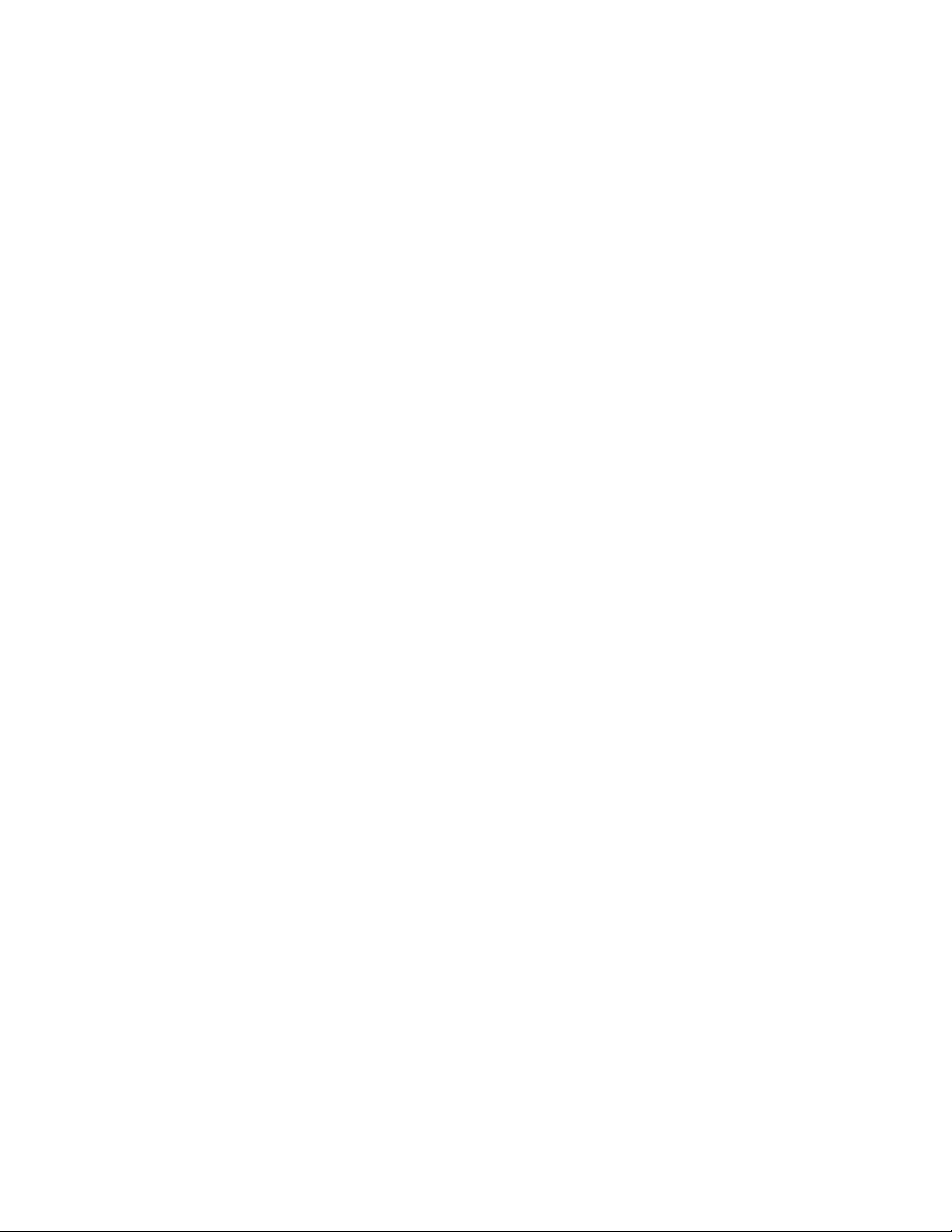
Installation/download guide for GR-DVM80 camcorder.
Installation of JVC software for downloading images from
camera to the IBM or compatible PC (Windows 95/98 only):
1. Load CD supplied with the camera into your CD-ROM drive.
2. Close all open programs.
3. On the desktop double click “My Computer” icon.
4. Double click CD-ROM icon (should display LY311… underneath the icon).
5. Double click on the JVC folder.
6. Double click on JCPT folder.
7. Double click on the SETUP (looks like small blue computer monitor)
8. Click NEXT ( do not change default location)
9. Click NEXT
10. Click OK
INSTALLATION of JVC Video Producer editing software:
1. Load CD supplied with the camera into your CD-ROM drive.
2. Close all open programs.
3. On the desktop double click “My Computer” icon.
4. Double click CD-ROM icon (should display LY311… underneath the icon).
5. Double click on the JVC folder.
6. Click VDPRO folder.
7. Click SETUP.EXE (looks like small blue computer screen).
8. Click OK.
9. Click on the computer icon on the left.
10. Click OK.
To install ADOBE ACROBAT reader:
1. Load CD supplied with the camera into your CD-ROM drive.
2. Close all open programs
3. On the desktop double click “My Computer” icon.
4. Double click CD-ROM icon (should display LY311… underneath the icon).
5. Click READER folder.
6. Double click on SETUP.EXE (icon looks like small blue computer screen).
7. Click NEXT.
8. Click YES.
9. Click NEXT.
10. Click FINISH.
11. Click OK.
1
Page 2
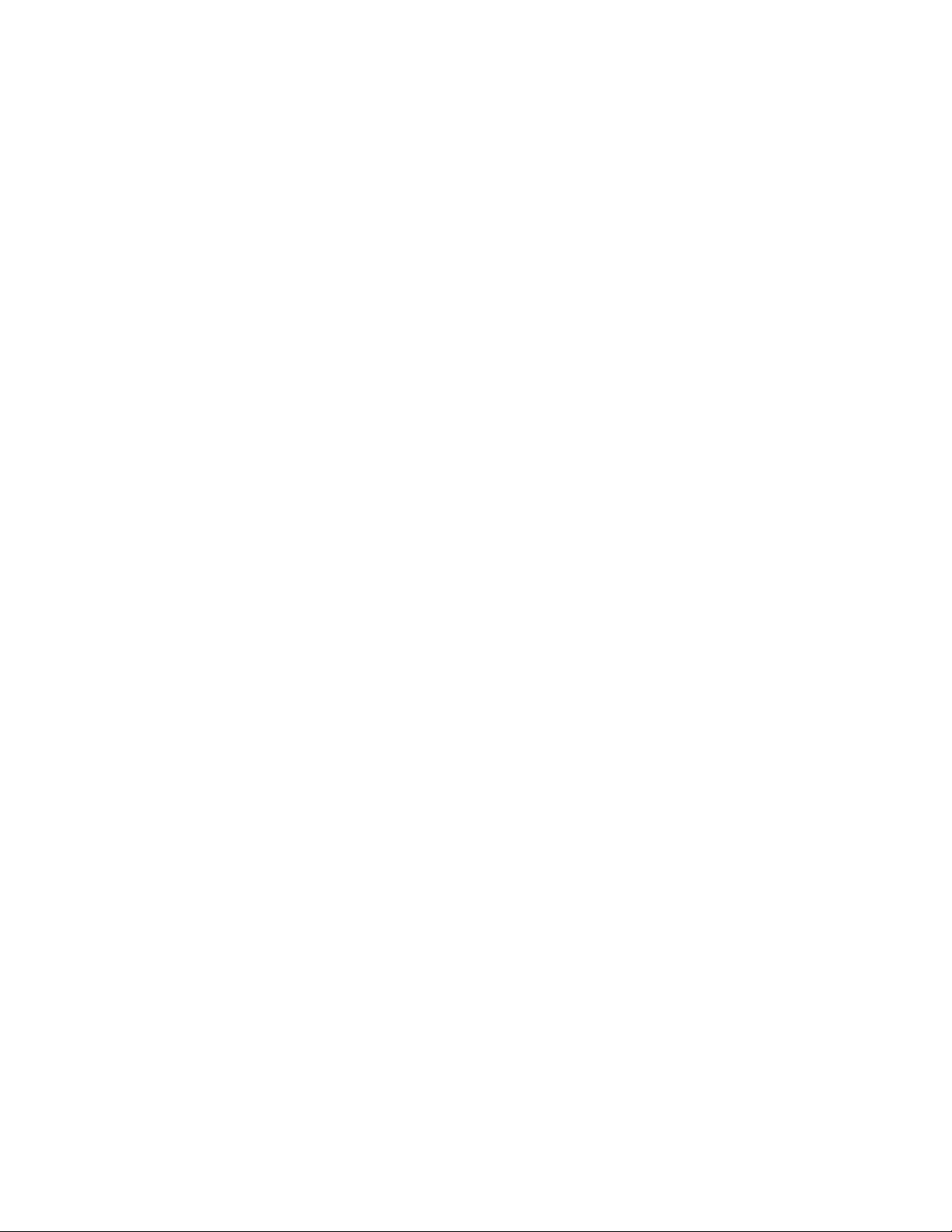
To view instruction manual for JVC software:
(ADOBE ACROBAT must be installed first)
1. Load CD supplied with the camera into your CD-ROM drive.
2. Close all open programs.
3. On the desktop double click “My Computer” icon.
4. Double click CD-ROM icon (should display LY311… underneath the icon).
5. Double click on the JVC folder.
6. Click DOCS folder.
7. Select the manual you want to read (different languages are available)
Installation of NEWSOFT software (includes 3 programs:
MR.PHOTO, PHOTOALBUM and IMAGEFOLIO) for IBM or
compatible PC with Windows 95/98/NT
Presto software is intended to process existing images in your computer (print, email or edit). It is not
possible to download images from the JVC camera directly using this software.
1. Load CD supplied with the camera into your CD-ROM drive.
2. Close all open programs.
3. On the desktop double click “My Computer” icon.
4. Double click CD-ROM icon (should display LY311… underneath the icon).
5. Double click on the NEWSOFT folder.
6. Double click on the SETUP (looks like upside-down magician hat)
7. Check “Install English version” box then click INSTALL.
8. Click on NEXT.
9. Click on YES.
10. Click on NEXT.
11. Make sure all three boxes are checked, then click NEXT.
12. Click NEXT.
13. Make sure TYPICAL is checked then click NEXT.
14. Wait without touching anything until “Presto! ImageFolio LE” will appear then choose TYPICAL
and click NEXT (it may take more then 10 seconds, depending on the computer speed).
15. Without touching anything wait again until “Presto! Photo Album V 1.5 LE setup” will appear then
choose TYPICAL and click NEXT (waiting time depends on the computer speed).
16. After “Setup is successful” click OK.
17. Choose to register your new software with NEWSOFT at that time or later and setup is completed.
2
Page 3

Before using NEWSOFT software please view instruction
manual supplied on the CD (there is a separate manual for
each of these three programs). To view a manual installation
of ADOBE ACROBAT is necessary. After installation is
completed click on START-PROGRAMS-MR.PHOTO GOLD
1.2 and select manual you want to read/print.
To view image transferred from the camera and saved in the
computer using MR.PHOTO:
1. Click START then PROGRAMS then MR.PHOTO GOLD 1.2 then PRESTO! MR.PHOTO 1.2
2. After Mr.Photo opens up move cursor to top left corner until taskbar with INPUT
button appears
3. Click INPUT than ADD PHOTOS.
4. Click on plus sign by “C” than find the folder containing saved ***.jpg images you downloaded
5. To view images saved from the tape with JLIP Video Capture 3.0 you would have to
remember what folder image was saved to (images saved in the JLIP albums with file
extensions .VNA can’t be viewed here unless they were saved in separate location as single
image not an album)
So it is recommended to save images transferred with JLIP Video Capture software as a JPEG
images not an album if you want to change them in any way later on.
To download images from the tape to the computer:
1. Make sure the Computer is turned off.
2. Connect the jack call PC (DIGITAL STILL) to the COM Port (RS-232C) on the
PC using supplied cable.
3 Open the LCD Screen.
4 Set the camcorder Select Switch to “PLAY”.
5 Turn the computer on.
6 Make sure no other software is running in the background at this time.
7 Click START-PROGRAMS-JLIP VIDEOCAPTURE 3.0-JLIP
VIDEOCAPTURE 3.0
8 In JLIP VIDEO CAPTURE screen click third icon from the left (DV
CONTROLLER).
9 Select COM port that is available on your computer.
10 Click SCAN
11 After scan is completed a highlighted VCRCAMERA device should appear.
12 Click OK.
3
Page 4

13 Using DV CONTROLLER screen operate camcorder until desired section
appears (PLAY, FFWD, REW, PAUSE or SLOW MOTION).
14 Click CAPTURE icon (looks like camera). This can be performed while
playing the tape as well as while tape is paused.
15 Transfer takes place and SEND will be blinking on the camcorder screen.
16 Select SAVE AS by right clicking on downloaded image (to save a single
picture, choose this option if you want to use NEWSOFT software later on to
process/edit the image) or select SAVE ALBUM (if more images are to be
saved together).
Below please find instructions for installation of software as well as transfer/download images to
your computer.
--------------------------------------------------------------------------
To download stills images to the computer from the camera
Memory.
1. Make sure the Computer is turned off.
2. Connect PC cable (RS-232C) to the port on the camera called
PC (DIGITALSTILL) to the COM Port (RS-232C) on the PC.
3. Set the camcorder Select Switch to "PLAY".
4. Turn the computer on.
5. Make sure no other software is running in the background at this time.
6. Click START-PROGRAMS-MULTIMEDIA NAVIGATOR-MULTIMEDIA.
7. Click PICTURE NAVIGATOR icon
8. Click FILE-PREFERENCES-CONNECT and select COM Port cable or
infrared connection and transfer speed (baud rate should match your
computer COM Port settings, to check those access MY
COMPUTER-CONTROL PANEL-SYSTEM-DEVICE MANAGERPORTS –PROPERTIES)
9. Clicking on SAVE ALL will download all still images into computer.
10. Images will be saved in ALBUM folder with current # in MULTIMEDIA
NAVIGATOR/PICTURE NAVIGATOR folder.
Sincerely,
JVC
4
