Page 1
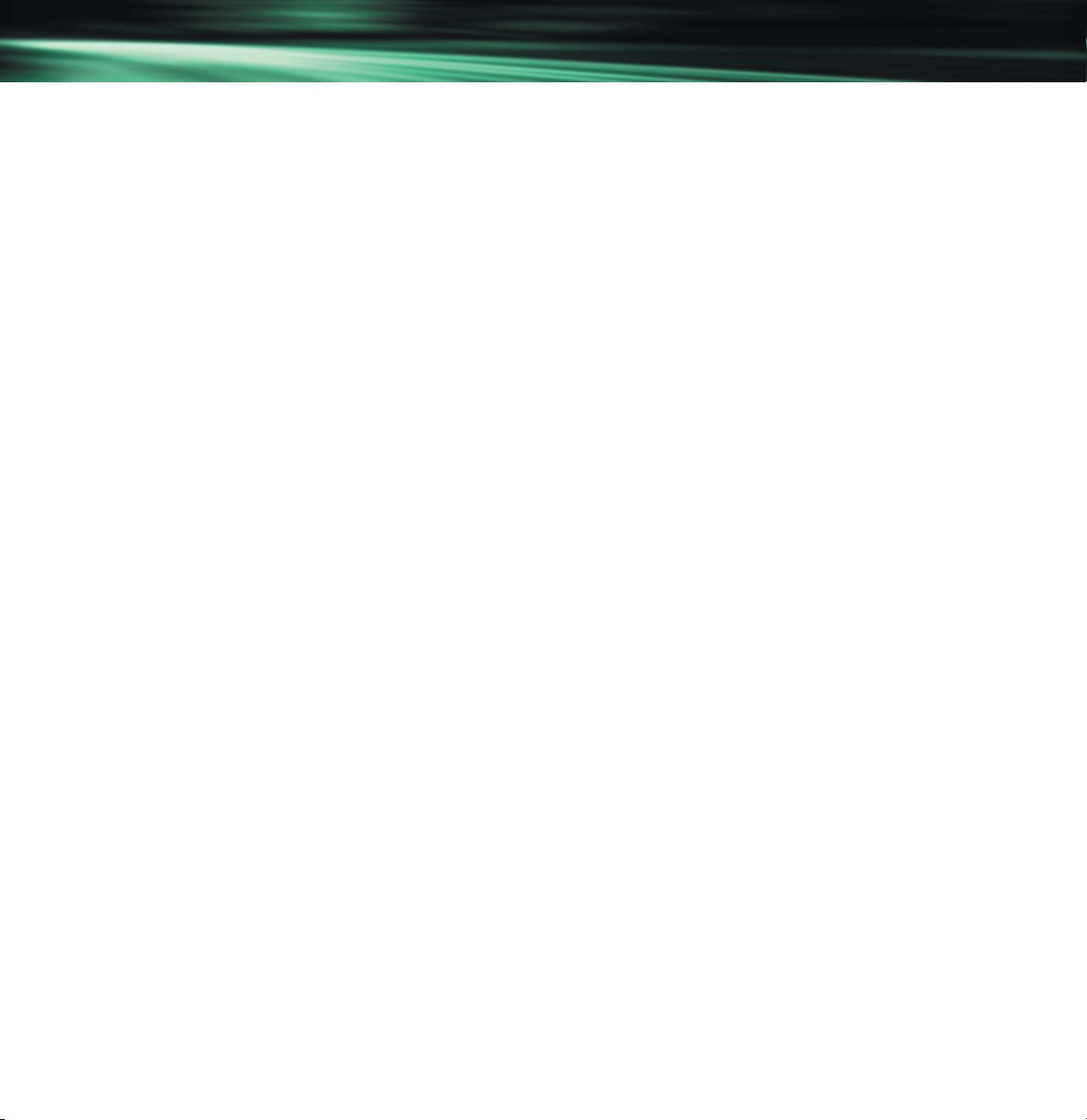
Contents
page 1
LaCie d2 SCSI AIT Drive
Contents
How to use this Manual 2
Foreword 3
1. Introduction 4
1.1 Icons Used in This Manual 4
1.2 What is SCSI? 5
2. Getting To Know Your LaCie AIT Drive 6
2.1 Minimum System Requirements 6
2.2 LaCie AIT Drive – Views 7
2.3 SCSI Cables and Connectors 8
3. Setting Up Your LaCie AIT Drive 9
3.1 Installing Your LaCie AIT Drive 9
3.1.1 Software Installation 9
3.1.2 SCSI Card Verification 10
3.1.3 Setting the SCSI ID Number 10
3.1.4 Connecting the Drive to the Computer 11
3.1.5 Drive Recognition 11
4. Using Your LaCie AIT Drive 12
5. Technical Information 16
5.1 User Advice When Using SCSI 16
6. Troubleshooting 19
7. Contacting Customer Service 22
7.1 Warranty 24
8. Appendix 1 – SCSI Questions and Answers 25
9. Glossary 29
10. Health, Safety and General Precautions 31
Page 2
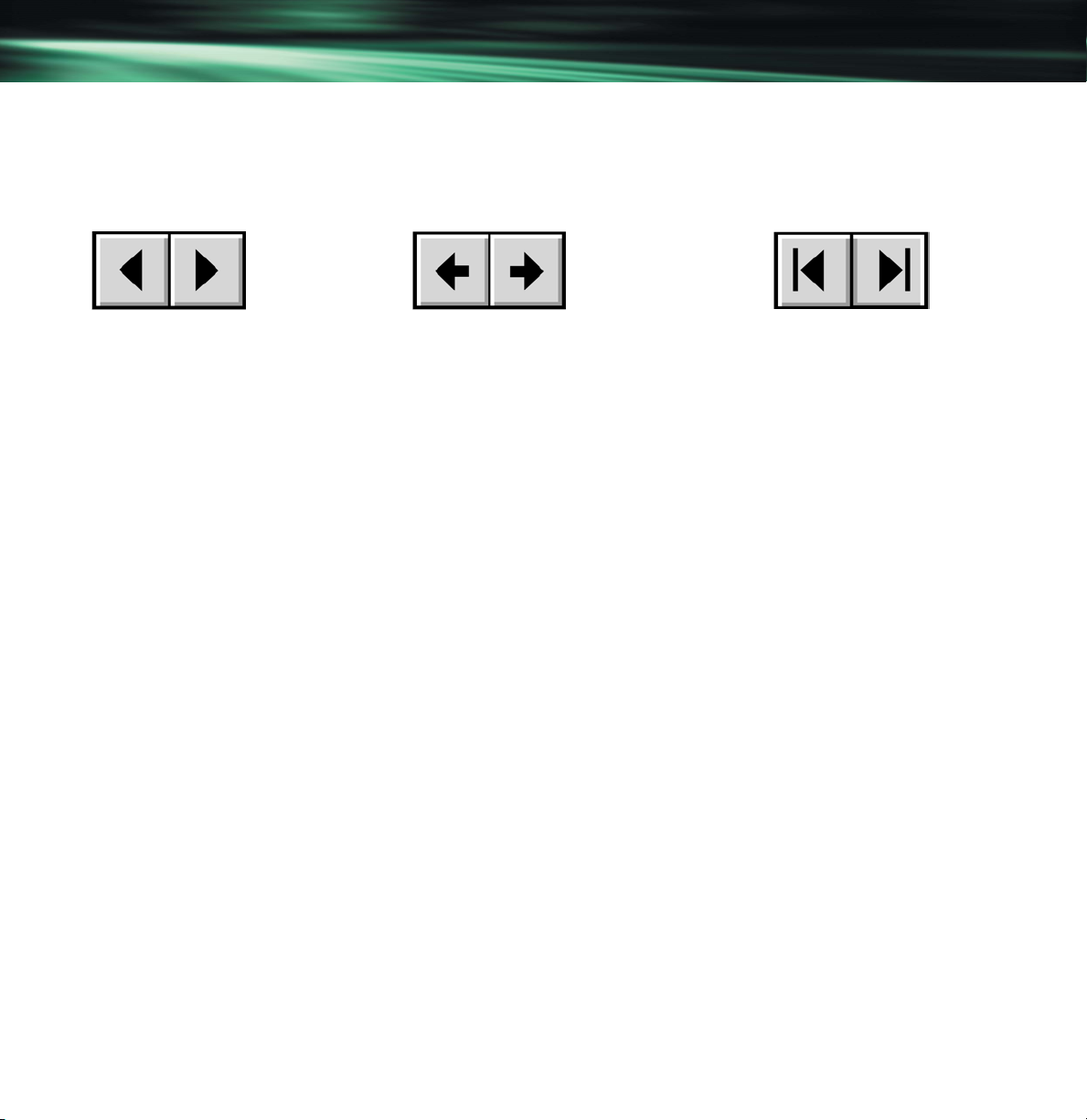
How to Use This Manual
page 2
LaCie d2 SCSI AIT Drive
How to Use This Manual
In the toolbar:
On the page:
Click on the text within the Contents page to jump to information on that topic.
Click on any red text to automatically jump to more information about that topic.
Printing:
While optimized for onscreen viewing, the pages of this manual are formatted for printing on 8 1/2” x 11” and A4 sized
paper, giving you the option to print the entire manual or just a specific page or section.
To Exit:
From the Menu bar at the top of your screen, select: File > Quit.
Previous Page / Next Page
Go to Previous View / Go to Next View
Go to Contents Page / Go to Precautions Page
Page 3
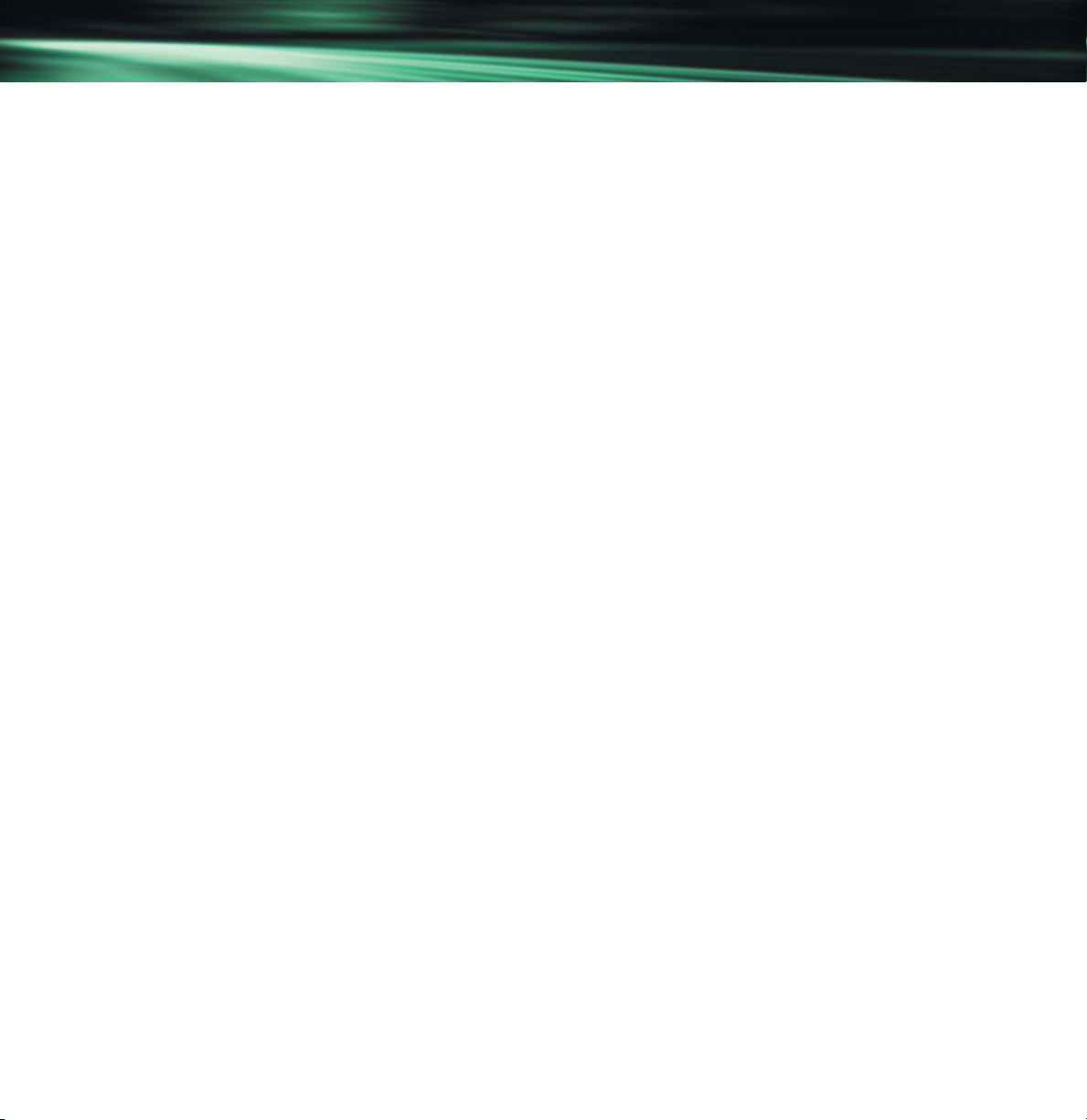
Foreword
page 3
LaCie d2 SCSI AIT Drive
Copyrights
Copyright © 2002 LaCie. All rights reserved. No part of this publication may be reproduced, stored in a retrieval system, or transmitted in
any form or by any means, electronic, mechanical, photocopying, recording or otherwise, without the prior written consent of LaCie.
Trademarks
Apple, Mac and Macintosh are registered trademarks of Apple Computer, Inc. Sony is a registered trademark of Sony Electronics.
Microsoft, Windows 98, Windows 98SE, Windows 2000 and Windows Millennium Edition are registered trademarks of Microsoft
Corporation. Kensington is a registered trademark of the Kensington Technology Group. Other trademarks mentioned in this manual are the
property of their respective owners.
Changes
The material in this document is for information only and subject to change without notice. While reasonable efforts have been made in the
preparation of this document to assure its accuracy, LaCie assumes no liability resulting from errors or omissions in this document, or from
the use of the information contained herein. LaCie reserves the right to make changes or revisions in the product design or the product
manual without reservation and without obligation to notify any person of such revisions and changes.
Federal Communications Commission Radio Frequency Interference Statement (FCC)
WARNING: Changes or modifications to this unit not expressly approved by the party responsible for compliance could void the user’s
authority to operate the equipment. This equipment has been tested and found to comply with the limits for a Class B digital device,
pursuant to Part 15 of the FCC Rules. These limits are designed to provide reasonable protection against harmful interference when the
equipment is operated in a commercial environment. This equipment generates, uses, and can radiate radio frequency energy, and if not
installed and used in accordance with the instructions, may cause harmful interference to radio communications. However, there is no
guarantee that interference will not occur in a particular installation. If this equipment does cause harmful interference to radio or television
reception, which can be determined by turning the equipment off and on, the user is encouraged to correct the interference by one of the
following measures:
• Reorient or relocate the receiving antennas.
• Increase the separation between the equipment and the receiver.
• Connect the equipment into an outlet on a circuit different from that to which the receiver is connected.
• Consult the reseller or an experienced radio/TV technician for help.
Shielded cables and I/O cards must be used for this equipment to comply with the relevant FCC regulations. This device complies with Part
15 of the FCC rules. Operation is subject to the following two conditions: (1) this device may not cause harmful interference, and (2) this
device must accept any interference received, including interference that may cause undesired operation.
Canada Compliance Statement
This Class A digital apparatus meets all requirements of the Canadian Interference-Causing Equipment Regulations.
Manufacturer’s Declaration for CE Certification
We, LaCie, solemnly declare that this product conforms to the following European standards:
Class B EN60950, EN55022, EN50082-1, EN60555-2
With reference to the following conditions:
73/23/EEC Low Voltage Directive
89/336/EEC EMC Directive
Page 4
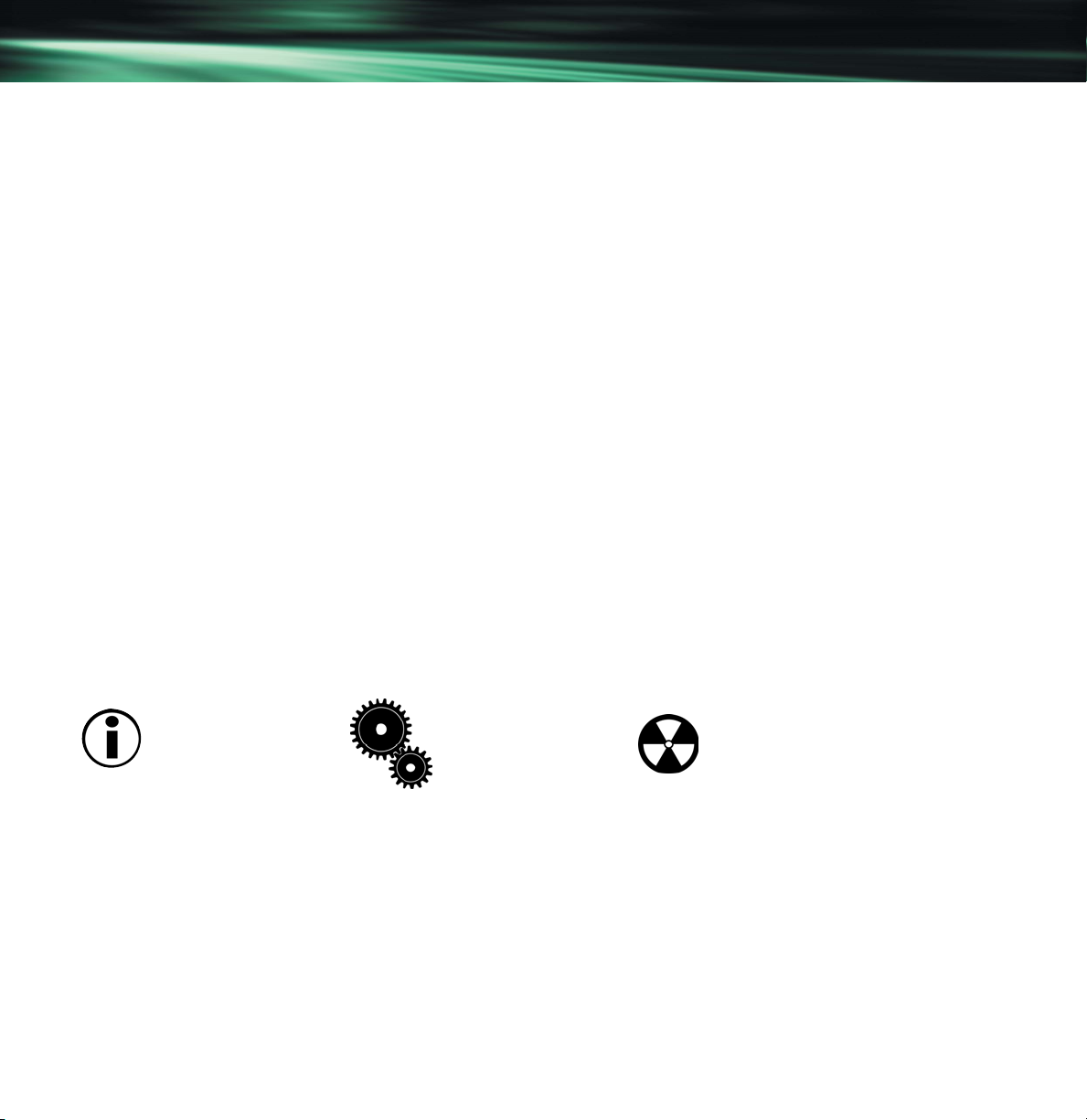
Introduction
page 4
LaCie d2 SCSI AIT Drive
1. Introduction
Congratulations on the purchase of your new LaCie AIT drive. LaCie tape drives deliver a cost-effective, reliable way to
protect against devastating data loss, at home and in the office. Use your new tape drive in conjunction with effective tape
rotation and a detailed disaster recovery plan to make your critical data virtually untouchable. Based upon standard
technology with clear migration paths, LaCie tape drives are backward compatible to allow for capacity growth.
With a variety of tape formats and capacities to choose from, LaCie tape drives are suitable for a range of environments,
from workstations and small networks and servers, to high-end, enterprise-level backup.
For added value, the LaCie AIT drive was designed to allow you to use your desk-space efficiently. Engineered to be rack
mountable, you can quickly and easily integrate the LaCie AIT drive into your standard 19-inch computer equipment racks,
using the LaCie rackmount kit (sold separately).
With all it can do for you, we’re confident that your LaCie AIT drive will quickly become an important tool in your day-to-day
business and personal computing.
This manual will help you to:
• Install your new device properly
• Get your drive up and running
• Quickly learn how to operate it
1.1 Icons Used in This Manual
Italicized paragraphs feature an icon describing the type of information being given.
Important Note Technical Information Warning! (This icon indicates
or News potential hazard).
Precautions
Always follow the basic precautions to use your LaCie AIT drive safely and correctly. Respecting these guidelines will help to
avoid the possibility of personal injury to yourself or others, as well as to prevent damage to your device and other computer
equipment. For a complete list of precautions, please see 10. Health, Safety and General Use Precautions of this manual.
Warranty
LaCie and its suppliers accept no liability for any loss of data during the use of this device, or for any of the problems caused
as a result. As a precaution, it is recommended that the tape media be tested after they have been written to. Under no
circumstances do LaCie or its suppliers guarantee the reliability of the tape media used in this drive.
Page 5
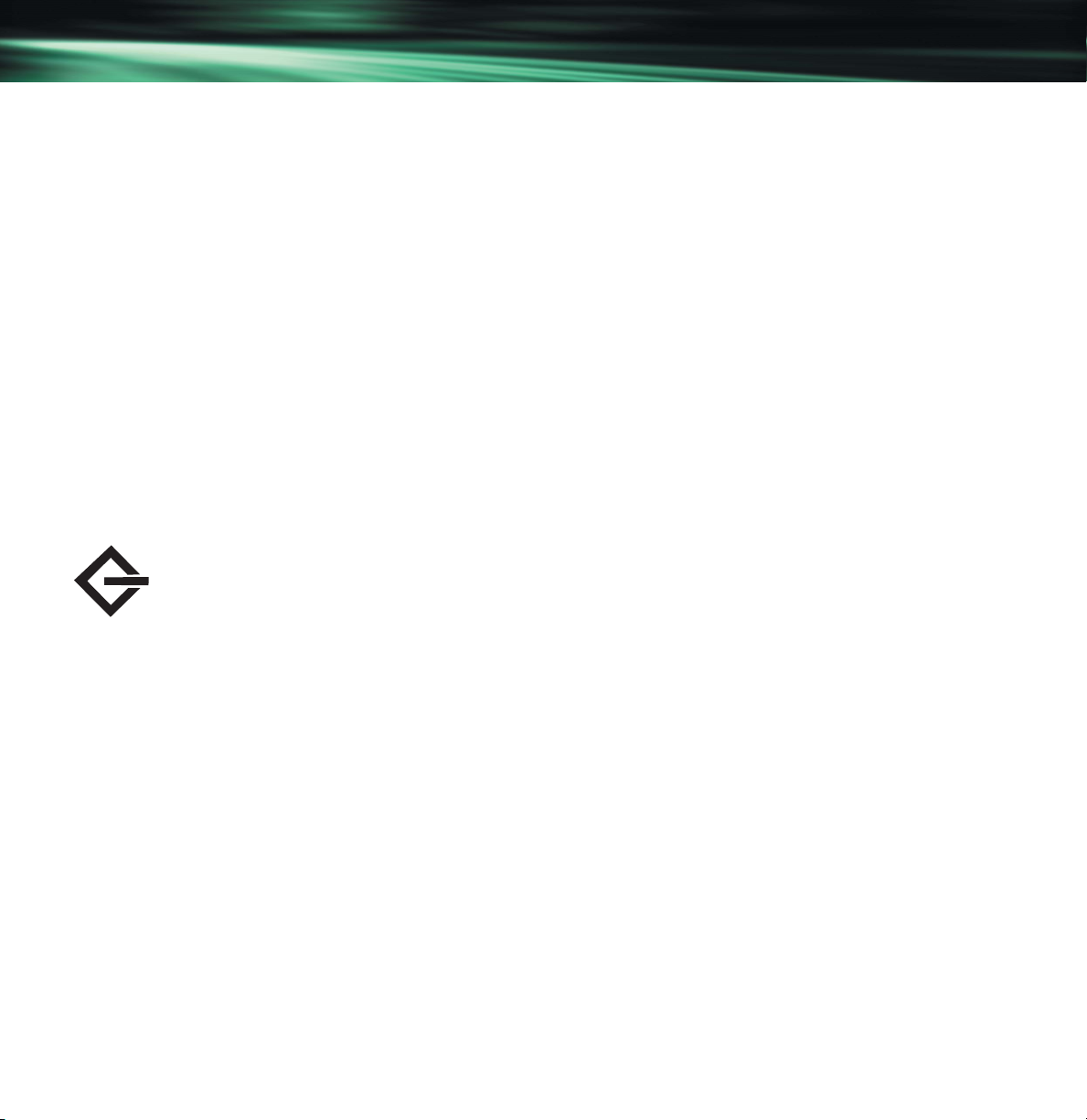
Introduction
page 5
LaCie d2 SCSI AIT Drive
Manual Updates
LaCie is constantly striving to give you the most up-to-date, comprehensive User’s Manuals available on the market. It is our
goal to provide you with a friendly, easy-to-use format that will help you quickly install and utilize the many functions of your
new device.
If your manual does not reflect the configurations of the product that you purchased, please check our Web site for the most
current version available. You can access our manuals at: www.lacie.com/support/manuals
1.2 What is SCSI?
SCSI (Small Computer System Interface) is an industry standard used to connect peripherals to your computer through a
standard hardware interface, using standard SCSI commands. Currently, there are three generations of the
SCSI interface: SCSI-1, SCSI-2 and SCSI-3, which is made up of at least 14 separate standards documents.
For a more detailed discussion of SCSI, please refer to 5. Technical Information and 8. Appendix – SCSI Questions and
Answers.
The SCSI Icon
This icon will help you easily identify the SCSI interface. It appears on some SCSI cables and next to the SCSI port
connectors on certain computers.
Software
For guidance on application software that can be used with your LaCie AIT drive and the supported operating systems, please
contact your reseller or LaCie Technical Support.
Page 6
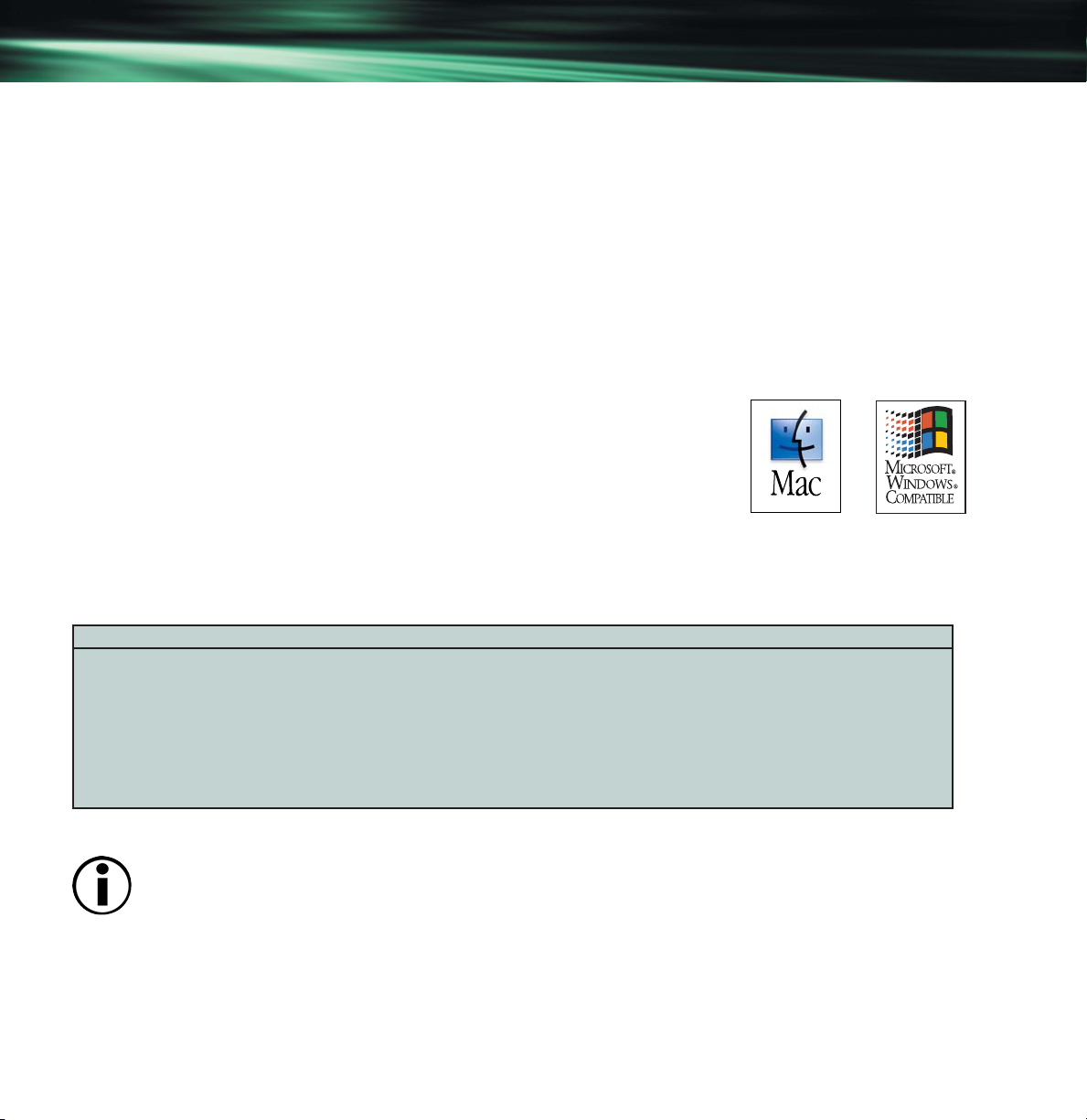
2. Getting to Know Your LaCie AIT Drive
What can your LaCie AIT drive do?
• Archive your database.
• Backup proprietary information.
• Store company files.
2.1 Minimum System Requirements
Hardware Requirements:
• Mac or PC equipped with SCSI card or built-in SCSI interface.
System Requirements:
• Mac OS 8.6, 9.x, and OS 10.x
• Windows 95, Windows 98, Windows NT, Windows 98 Second Edition (SE),
Windows 2000, Windows Me and Windows XP
• Intel Pentium II/350MHz-compatible processor or greater; minimum 64MB
(128MB recommended) RAM
AIT Drive and Cartridge Compatibility
The following AIT cartridges are compatible with the LaCie AIT drives:
Model Name Magnetic Material Length Recording Capacity AIT1 Drive AIT2 Drive AIT3 Drive
SDX1-25C AME 170-meter 25/65GB* X X X
SDX1-35C AME 230-meter 35/91GB* X X X
SDX2-36C AME+ 170-meter 36/93GB* -- X X
SDX2-50C AME+ 230-meter 50/130GB* -- X X
SDX3-100C AME+ 230-meter 100/260GB* -- -- X
SDX1-CL AIT Cleaning Cartridge X X X
*Capacity is based on 1:2.6 compression ratio
Important Note: Compression is dependent upon the data that you are trying to compress. Most applications
already optimize file size by compressing the data as soon as it is saved, and therefore you will not be able to
compress the data any further.
Getting to Know Your LaCie AIT Drive
page 6
LaCie d2 SCSI AIT Drive
Page 7

Getting to Know Your AIT Drive
page 7
LaCie d2 SCSI AIT Drive
2.2 LaCie AIT Drive – Views
Front View
1 – Cartridge Slot Door
Insert your AIT cartridge in this door. As you insert the cartridge,
the drive takes hold of it and loads it into the mechanism.
2 – Eject Button
Press this button to eject a cartridge. Do not attempt to eject the
cartridge while the busy LED is blinking. Doing so may harm the
cartridge and lead to data corruption or loss.
3 – Busy LED
Blinks to show the drive is backing up or recovering data.
4 – Tape LED
Lights solid to show that a cartridge has been loaded.
5 – Status LED
Indicates when the drive heads need cleaning.
Back View
1 – Power Supply Connector
This is where you plug in the AC adapter supplied
with the drive. See 3. Setting Up Your LaCie
AIT Drive for details on connecting the adapter.
2 – SCSI Connectors - This is where you plug in
the SCSI cable furnished with your drive.
3 – SCSI ID Switch - Select the SCSI ID for your drive by
pushing the plus or minus signs to move the numbers up
or down.
4 – Frame Ground Terminal - Connect the ground terminals of other devices to the drive’s frame ground.
5 – Ventilation Outlet - Helps to keep your drive cool during operation. Be sure not to block this opening when using your drive.
1
4
3
5
2
5
3
2
1
Page 8

Getting to Know Your AIT Drive
page 8
LaCie d2 SCSI AIT Drive
6 – Lock Slot - This slot is used to connect a
Kensington-type anti-theft system for maximum
protection. Refer to your anti-theft system
documentation for details on how to connect
the lock.
7 – Rackmount Grooves - For mounting your
drive with the rackmount kit (sold separately).
8 – Serial Number Sticker
This is where you will find your LaCie drive's
serial number. Write down the serial number and
keep it in a safe place, because you will need to
provide the number in the event you have to call
LaCie Technical Support for any reason in regard to
the drive’s performance. The serial number would also
come in handy if your drive is lost or stolen.
Side View
1 – Rackmount Grooves - Used for mounting the drive’s
stand and for mounting your drive with the rackmount kit (sold separately).
2.3 SCSI Cables and Connectors
LaCie AIT drives are supplied with the following 68-pin to 68-pin SCSI
interfaces: AIT1 – Ultra2 LVD; AIT2 – Ultra2 LVD; and AIT3 – Ultra160 LVD
(also included with each of the drives is an LVD terminator). If the SCSI cable
supplied with your LaCie AIT drive does not meet your requirements, please
contact your computer supply specialist, who will be able to help you choose
the right SCSI cable for your particular setup and applications.
7
1
6
8
7
68-pin SCSI connector
Page 9
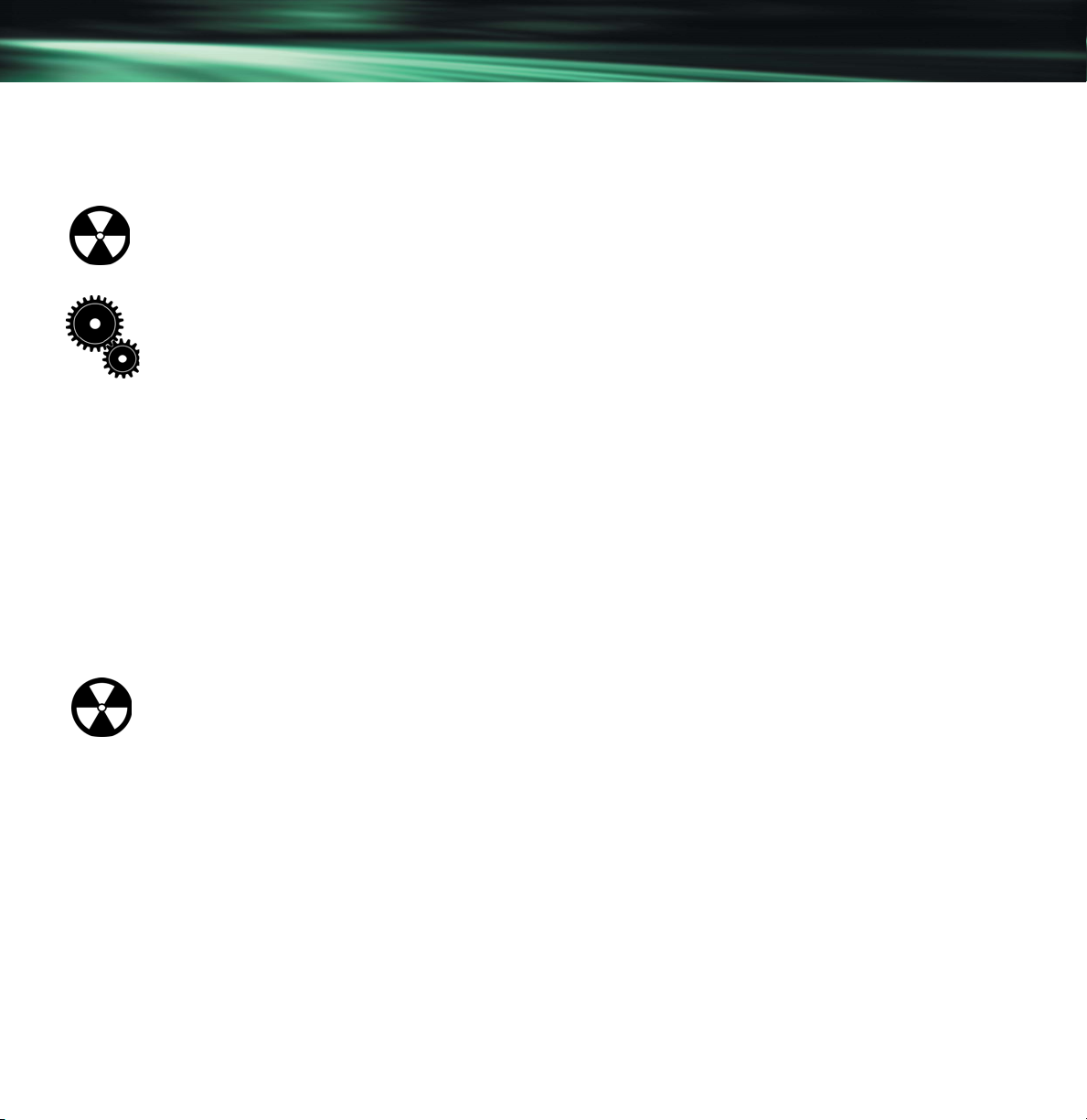
Setting Up Your LaCie AIT Drive
page 9
LaCie d2 SCSI AIT Drive
3. Setting Up Your LaCie U&I AIT Drive
Connecting the AC Adapter
To operate the drive, you must use the AC adapter supplied with it.
Warning! Use only the AC adapter supplied with your LaCie drive. Using any other power cable may cause
damage to the device and void your warranty.
You may use your LaCie drive when in a foreign country, thanks to its auto-switching 100-240 Volt power
supply. To be able to use this feature, you may need to purchase an appropriate adapter. Consult LaCie
Technical Support for assistance in choosing the right adapter. LaCie accepts no responsibility for any
damage to the drive resulting from the use of an inappropriate adapter. Using an adapter other than one
authorized by LaCie will void your warranty.
Connecting the AC Adapter to the Drive
1) Insert the round, four-pin metallic plug of the AC cable into the power input located at the rear of the drive.
2) Connect the wall-side plug to a power socket.
Disconnecting the AC Adapter from the Drive
1) Turn the drive off and wait for it to spin down (+/- 10 sec.).
2) Hold the drive steady with one hand, then remove the plug from the connector.
Warning! Always remove the AC adapter before transporting your LaCie drive. Failure to remove the adapter
may result in damage to your drive and will void your warranty.
3.1 Installing Your LaCie AIT Drive
There are five main steps to this installation process:
3.1.1 - Software Installation
3.1.2 - SCSI Card Verification
3.1.3 - Setting the SCSI ID Number
3.1.4 - Connecting the Drive to the Computer
3.1.5 - Drive Recognition
3.1.1 - Software Installation
In order to use your LaCie AIT drive, you will need to first install application software. Unlike a hard disk, CD-R/RW or
DVD-RAM/R/RW drive, the AIT drive will not be displayed on your Windows or Mac desktop, and will not be attributed a
Page 10
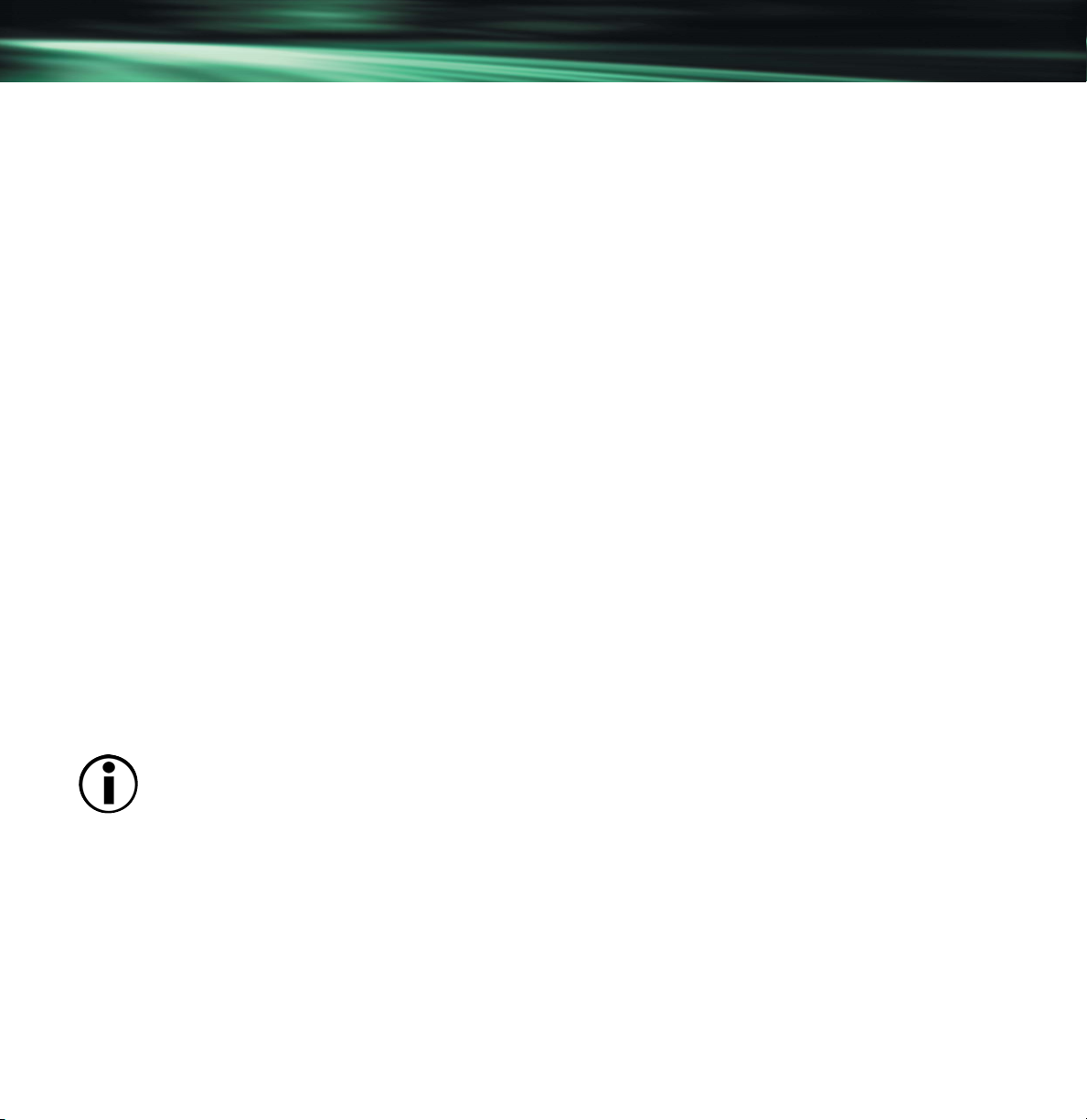
Setting Up Your AIT Drive
page 10
LaCie d2 SCSI AIT Drive
logical unit letter in Windows. Instead, this drive is managed entirely the application software, which displays a list of
connected drives. As a result, when you want to backup your information, you will need to utilize the application software.
For guidance on application software that can be used with your LaCie AIT Drive and the supported operating systems,
please contact your reseller or LaCie Technical Support.
3.1.2 - SCSI Card Verification
Mac Users
To verify that your SCSI card has been installed correctly and is recognized, go to the Apple System Profiler and click on the
Devices and Volumes tab. Your SCSI bus should be listed. If it does not appear, contact the card manufacturer.
Windows Users
To verify that your SCSI card has been installed correctly and is recognized, go to Control Panel > System > (For Windows
2000 and XP, the tab is Hardware > ) Device Manager tab. Double-click on SCSI Controllers. If an " X" or "!" symbol
appears next to the icon for the SCSI adapter card, this means that it has not been installed correctly. If it has not been
installed correctly, try reinstalling it or contact the card manufacturer. For more information on the installation and
configuration of SCSI cards, please contact the card manufacturer.
3.1.3 - Setting the SCSI ID Number
Before connecting your LaCie AIT1 drive to your computer, you need to set the unit’s SCSI ID number and, if necessary,
terminate the drive.
Each device in your SCSI chain needs a unique ID number, either from 0 to 6 for Narrow SCSI, or any number between 0-6
and 8-15 for LVD/Wide SCSI (ID 7 is generally reserved for your computer’s SCSI controller). Press the top or bottom button
of the SCSI ID selector switch to increase or decrease the SCSI ID number.
Important Note: The SCSI ID number for each device on the chain must be unique. Make sure that your LaCie
AIT drive’s SCSI ID number is not the same as any other device in the chain.
Ter minating the Drive
Ter minators prevent SCSI signals from being reflected off the last device in the chain, and they help to regenerate the SCSI
signal. If your drive is not the last device in the SCSI chain, there is no need to connect an external terminator.
Your LaCie AIT drive requires an external terminator, which is included with your drive. This terminator should be attached to
the open connector on the back of the drive if your drive is the only SCSI device connected to your computer, or if it is the last
device in your chain of SCSI peripherals.
Page 11

Setting Up Your AIT Drive
page 11
LaCie d2 SCSI AIT Drive
3.1.4 - Connecting the Drive to the Computer
1) Power down your computer.
Warning! Before connecting the drive’s power supply cable to the main power outlet, make sure that the drive is
turned off! Failure to do so could lead to serious damage of the drive.
2) Connect your drive’s power supply cable to the main power outlet.
3) Connect one end of your SCSI cable to the SCSI port on your computer, or to a drive in your SCSI chain, if more than one
SCSI peripheral is connected. Connect the other end of the SCSI cable to either of the SCSI connectors on your LaCie drive. If,
due to connector incompatibility, you are unable to connect the cable supplied with your LaCie drive to the SCSI port on your
computer, or to the other devices in your SCSI chain, please contact your computer supply retailer to obtain an appropriate
SCSI cable.
4) Power up your LaCie drive and all other peripherals in the SCSI chain first, then power on your computer.
Important Note: Always power on all of the devices in your SCSI chain before powering on your computer. This
ensures recognition by the computer’s operating system. Never connect or disconnect any devices in your SCSI
chain while the computer is powered on. Always turn off your computer before connecting or disconnecting peripherals or powering off the peripherals.
3.1.5 - Drive Recognition
Mac Users
Open Apple System Profiler and then click on the Devices and Volumes tab, and your LaCie drive should be listed under the
SCSI bus.
Windows Users
Windows 98 SE and Me – After the operating system has loaded, open the Control Panel and double-click on the System
icon. Select the Device Manager tab. If the drive has been installed correctly, it should be listed here.
Windows NT – After the operating system has loaded, open the Control Panel, double-click on SCSI Adapter and click on the
Devices tab.
Windows 2000 and XP – After the operating system has loaded, open System, double-click on Control Panel, select the
Hardware tab, and click the Device Manager button in System Properties.
Important Note: If an "X" or "!" symbol appears next to the icon for the LaCie drive, it has not been installed
correctly. If this occurs, try reinstalling your SCSI card and drivers or contact LaCie Technical Support.
Page 12

Using Your AIT Drive
page 12
LaCie d2 SCSI AIT Drive
4. Using Your LaCie AIT Drive
AIT Cartridge Handling Precautions
Please take the following necessary precautions to ensure that your AIT cartridges stay in good condition, keeping your data
safe and retrievable for years to come:
• Use the cassettes only in temperatures ranging from 41∞F to 113∞F (5∞C to 45∞C) and in humidity ranging from 20% to
80% (non-condensing).
• Avoid extreme changes in temperature and humidity whenever possible.
• If you must move from one operating environment to another, condition the cartridge for a period of time at least equal to
the period during which it has been out of the operating environment (up to a maximum of 24 hours). Failure to do so may
lead to performance and data reliability issues.
• When not in use, eject your cartridge from the drive and store it in its plastic case.
• Do not transport the drive with a cartridge inside of it. Eject the cartridge before disconnecting and transporting the drive.
Loading, Unloading and Write-protecting AIT Media
Loading a Cartridge
Insert a cassette into the front-panel lot with the printed surface of the cassette located on the top and the tape protection
cover pointing towards the drive. As the cassette is inserted, the drive automatically takes hold of it and loads it into the
mechanism. It may take several seconds for the tape to be fully loaded and available for backup. The drive will then
be on line.
Unloading a Cartridge
The cassette can be removed from the AIT drive by pressing the eject button. When you press the eject button, the drive will
write any buffered information to the tape, make an End of Data (EOD) mark on the tape, rewind the tape to the beginning,
then unthread and eject it.
Write-protecting a Cartridge
You can write protect your cassette by sliding the tab on the front of the cassette. In this state, data can be read from the tape
but not written to it. If a write-protected tape is loaded into your AIT drive, the Tape and Status LEDs will be lit.
Using your fingernail, push the tab in the direction of the arrow to protect
the tape from writing or accidental erasure.
Return the tab to its original position to re-enable writing.
write-protect tab
protect enable writing
Page 13

Using Your AIT Drive
page 13
LaCie d2 SCSI AIT Drive
Warning! The Tape Log, which contains a history of the tape’s usage, will not be updated if the cassette is
write-protected. The Tape Log may become inaccurate if the tape is used when write-protected, and the media
warning cannot be relied upon to indicate that the cassette needs to be copied and replaced.
LED Patterns
The LEDs on your LaCie AIT U&I drive can indicate different states or conditions. The following chart shows you what the LEDs
mean.
Figure 1 – LED Flashing Patterns
Type of Flash Busy LED Tape LED Status LED
No Tape Loaded
Off Not busy
On Bus Activity Tape Loaded Write Protected
Quick Flash
(0.25s on/0.25s off) Drive Active Loading/Unloading Cleaning Tape at End of Media
Slow Flash
(3.5s on/0.5s off) Error Rate Warning Cleaning Cartridge Request
Slow Pulse
(0.25s on/1s off) Waiting for Reset Waiting for Eject
Double Pulse Self Test Failure
Page 14

Figure 2 – Normal LED Patterns
Busy Tape Status Meaning
There is no activity and no cassette in the LaCie AIT drive.
No cassette loaded, but there is no IDE activity.
A cassette is being loaded and the drive is checking it.
A cassette is being loaded. The drive has determined that the cassette is write-protected.
A cassette is loaded and is being cleaned.
A cassette is loaded, but there is no activity.
A cassette is loaded, and there is IDE activity.
A cassette is loaded, and there is drive/IDE activity.
Any The loaded cassette is write-protected.
Any Any Waiting for Reset.
Waiting for eject. You have pressed the button, and the cassette will be ejected
Any Any after the current operation.
Figure 3 – Error LED Patterns
Busy Tape Status Meaning
The loaded cassette is experiencing a High Error Rate. You must change the cassette
Any Any for maximum security.
Any Any Your drive needs cleaning. Insert a cleaning cassette as soon as possible.
Any Any Your drive has failed its self-test at startup. There is a problem with the drive.
Using Your AIT Drive
page 14
LaCie d2 SCSI AIT Drive
Page 15

Using Your AIT Drive
page 15
LaCie d2 SCSI AIT Drive
Cleaning the Heads
The LaCie AIT drive features the Active Head Cleaner™ mechanism, which detects build-up and automatically removes debris,
reducing the need for periodic head cleaning. A cleaning cassette may still be required, though, for severe cases of debris
build-up that the drive cannot clean itself.
The status LED will flash quickly (see Fig. 1 & 2) to inform you that you need to use the head-cleaning cassette included with
your drive. You can use this cleaning cassette approximately 35 times before changing it. When your cleaning cassette has
been used too many times, it will no longer be effective and you will need to replace it.
Warning! Only use Sony SDX1-CL AIT cleaning cartridges to clean your LaCie AIT U&I drive, because other
cleaning tape models will not work and may damage your drive. Contact LaCie to purchase the correct cleaning
cartridges.
To use the cleaning tape, follow the these steps:
1) Insert the cleaning cassette in the drive slot. The tape mechanism will take the tape, load it and start the cleaning process.
2) When the cleaning process is finished, the cassette will be ejected automatically. If the cassette is ejected but the cleaning
process has not been completed, the cleaning tape may need to be replaced. Insert a new cleaning cassette and repeat
step 2.
Page 16

Technical Information
page 16
LaCie d2 SCSI AIT Drive
5. Technical Information
5.1 User Advice When Using SCSI
The following technical information relates to your LaCie AIT1 drive and gives some practical advice:
Multiple SCSI Devices
External devices must be powered on before booting the computer — even if they are not to be used. They MUST be left on
until the computer has been shut down.
SCSI basics
This section provides a brief description of the SCSI technology and lays down a few basic rules for using SCSI peripherals as
stand-alone devices or in a chain.
There are two main categories of SCSI: Narrow SCSI and Wide SCSI.
Narrow SCSI – This is the term used for 8-bit SCSI. You can connect up to 7 peripherals on a narrow SCSI bus. Narrow SCSI
peripherals have either 25 or 50 pin connectors.
Wide SCSI – This is the term used to describe 16-bit SCSI. Wide SCSI allows you to connect up to 15 peripherals on a bus,
and also offers higher data transfer rates than narrow SCSI. Wide SCSI peripherals almost always feature 68-pin connectors.
There are three types of SCSI devices on the market today, which are defined by the signaling method (the way the signal is
transferred over the SCSI bus): SE, HVD and LVD.
SE (Single-ended) – The most common SCSI interface in use today. Single-ended uses half of the cable wires for data/control
and the other half as a common ground point. Its advantages include its low cost, and suitability for a wide variety of
applications, including hard drives, CD and DVD drives, as well as scanners and printers. LaCie Narrow hard drives are
single-ended.
HVD (High Voltage Differential) – HVD has three main advantages over SE: It is possible to have longer overall bus lengths
[up to 25 meters (m)], higher data transfer rates and more devices per bus. However, HVD is a much more costly solution, is
not as widely deployed as SE and is a fading technology since the advent of Low Voltage Differential.
Warning! Your LaCie drive is not compatible with HVD devices or buses! Never connect your LaCie drive to an
HVD bus or peripheral. Doing so may damage your drive and/or system, and will void your warranty.
Page 17

Technical Information
page 17
LaCie d2 SCSI AIT Drive
LVD (Low Voltage Differential) – This latest addition to the SCSI interface, which became important with Ultra2 SCSI,
combines all of the advantages of SE and HVD. LVD has rapidly become the de facto standard in high-performance SCSI.
Its benefits include increasingly lower cost, more and more widespread use, enhanced reliability, higher data transfer rates,
compatibility with the newest high-speed hard drives, longer cable lengths than SE (up to 12 m), and backwards
compatibility with older SCSI technologies.
The following table shows the different types of SCSI implementations:
Category Narrow (8 bit) Wide (16 bit) Wide (16 bit) Wide (16 bit) Wide (16 bit)
SCSI types Fast SCSI Ultra Wide SE Ultra2 Wide (LVD) Ultra 160 (LVD) Ultra 320 (LVD)
Transfer rate 10MB/s max 40MB/s max 80MB/s max 160MB/s max 320MB/s max
# of devices 8 max 16 max 16 max 16 max 16 max
Cable length 3 m max 1.5 m max 12 m max 12 m max 12 m max
Connectors 25 or 50-pin 68-pin 68-pin 68-pin 68-pin
Fundamental SCSI rules
Follow these seven basic rules when setting up your SCSI peripheral or chain.
1) Give each SCSI peripheral a unique ID number.
Each device in your SCSI chain needs a unique ID number, either from 0 to 6 for Narrow SCSI, or any number between
0-6 and 8-15 for Wide SCSI (ID 7 is generally reserved for your computer’s SCSI controller). No two devices in the same
chain may have the same ID number, but the order in which the devices are connected in the bus does not matter. For
example, the device with ID 2 could be physically located at the end of the chain, while the device with ID 6 is connected
directly to the SCSI port of your computer.
2) Always terminate your SCSI chain.
The last device in your SCSI chain must be terminated. Even if you have only one SCSI peripheral in your chain, you must
terminate it. Single-ended SCSI devices may have an internal terminator (using an on/off switch) or may require an
external terminator.
Warning! LVD buses always require external termination; they do not have internal terminators. Therefore, the
last LVD device in a chain must have an external terminator. Consult your computer supplies specialist for a
terminator that meets your needs.
3) Avoid mixing LVD and SE devices in the same SCSI chain.
For performance reasons, it is important to not mix LVD and SE devices on the same chain. An all-LVD or all-SE chain will
generally perform more reliably than a mixed chain. While it is technically possible to mix LVD and SE devices on the
Page 18

Technical Information
page 18
LaCie d2 SCSI AIT Drive
same SCSI chain, doing so will limit the performance of all devices on the chain to SE levels. An all-LVD chain will enable
you to achieve the ultra-fast transfer rates that LVD has to offer. For more information on mixed SCSI chains, please refer to
8. Appendix – SCSI Questions and Answers.
4) Respect the maximum allowable cable length for your SCSI chain.
In order to ensure optimum performance, you must respect the maximum allowable length for your SCSI chain. The
maximum allowable length of the chain depends on the type of devices (SE, LVD or mixed) connected to it. Consult the
table above, or contact your computer supply specialist for more details.
5) Never mix HVD devices with SE or LVD devices.
HVD devices require a special controller and are not compatible with LVD or SE devices. If you connect an HVD device to
an SE or LVD device, none of the devices will work properly. Furthermore, you may damage the devices or your computer
system.
6) Tu rn on all of your SCSI peripherals before turning on your computer.
Before turning on your computer, always power on all of the devices in your SCSI chain. Otherwise, the computer will not
recognize the devices. Also, never leave any unpowered devices in your SCSI chain. If there is an unpowered device in
your chain, the other peripherals may not work correctly and directory and/or data corruption may occur.
Warning! Always power down the computer before powering off your SCSI devices. Failure to so can result in
the corruption of the hard drive’s directory.
7) Tu rn off your computer and SCSI peripherals before disconnecting them from the chain.
Do not disconnect any SCSI peripherals from your computer or chain before turning off the computer and all of the SCSI
devices. Doing so may damage the peripherals and/or the computer system.
Page 19

Troubleshooting
page 19
LaCie d2 SCSI AIT Drive
6. Troubleshooting
In the event that your LaCie AIT drive is not working correctly, please refer to the following checklist to find out where the
problem is coming from. If you have gone through all of the points on the checklist and your drive is still not working
correctly, please have a look at the FAQs that are regularly published on our Web site – www.lacie.com. One of these FAQs
may provide an answer to your specific question. You can also visit the drivers pages, where the most recent software updates
will be available.
If you need further assistance, please contact LaCie Technical Support (see 7. Contacting Customer Service for details).
The Problem Questions to Ask Possible Solutions
The drive is not recognized. Is the SCSI host adapter recognized On a PC, from the Start menu, go into
correctly by the Operating System (OS)? Settings > Control Panel > System >
Device Manager tab > SCSI
Controllers. The SCSI host adapter
should be listed here. If it does not
appear, contact the manufacturer of
your SCSI card to make sure you are
using the correct driver. On a Mac,
use the Apple System Profiler. The
drive should be displayed here.
Is the drive powered up? Check the drive’s power cable. Make
sure the Power LED is on.
Are both ends of the SCSI cable Check both ends of the SCSI cable.
connected and properly seated? If the drive is still not recognized, turn
off the computer, then turn off your
peripheral(s). Disconnect the cables,
reconnect them and turn on your
peripheral(s) and computer again. If
the drive is still not recognized, shut
down your computer and try again.
Has the correct drive installation Review the installation procedure
procedure been followed? described in Chapter 3: Setting Up
Your LaCie AIT Drive.
Page 20

Troubleshooting
page 20
LaCie d2 SCSI AIT Drive
The Problem Questions to Ask Possible Solutions
The drive is not recognized. Is there a conflict with other device Contact LaCie Technical Support.
drivers or extensions?
Does your computer’s configuration meet Check section 2.1 Minimum System
the minimum system requirements for use Requirements.
with this drive?
Are you powering on the SCSI peripherals You must power on all SCSI
before the computer? peripherals connected to your
computer before turning on the
computer. Otherwise, the SCSI
peripherals will not be recognized.
Is the drive’s SCSI ID number the same as Check the ID numbers of all devices in
that of another device on the SCSI chain? your SCSI chain and change them if
necessary. Each device must have an
individual number, i.e. if you had an
external CD-RW, a Hard Drive and
Tape drive connected on the same
SCSI chain, you would have the
CD-RW ID set at 1, the Hard Drive set
at 2 and the Tape drive at 3, or
similar.
Is the terminator on the drive set correctly? Check the terminator. It should be
attached for an LVD/Wide drive only
if it is the last device in your SCSI
chain. Otherwise, it should not be
attached.
Are the pins and holes in the SCSI Turn off your computer and SCSI
connectors straight and not deformed? peripherals and check the cables and
connectors. Replace the cables if
necessary.
Page 21

Troubleshooting
page 21
LaCie d2 SCSI AIT Drive
The Problem Questions to Ask Possible Solutions
The drive is not recognized. Are you using the correct SCSI driver? Make sure you are using the most
recent drivers supplied by the
manufacturer of the SCSI card.
Contact the SCSI card manufacturer
or LaCie Technical Support for more
details.
The drive is working slowly. Is the drive part of a SCSI chain? Isolate the drive and see if
performance improves.
The LVD drive seems to be working slowly. Is the LVD drive connected to a Narrow If it is, then this drop in performance
SCSI port, or is part of a mixed is normal. When connected to
LVD-SE chain? Narrow or SE buses or chains, the
performance of LVD drives drops to
match the performance of the
Narrow/SE bus. See Appendix for
more details.
Are you using LVD cables and If you are not using LVD cables and
terminators? terminators, non-LVD cables and
terminators will slow down the
performance of an LVD drive by
constricting the speed to non-LVD
standards.
Page 22

Contacting Customer Support
page 22
LaCie d2 SCSI AIT Drive
7. Contacting Customer Support
Before You Call Technical Support
• Read the manuals and review the Troubleshooting section.
• Try to isolate the problem. If possible, make the drive the only external device on the CPU, and make sure that all of the
cables are correctly and firmly attached.
If you have asked yourself all of the pertinent questions in the troubleshooting checklist, and you still can't get your LaCie drive
to work properly, call us directly using the number below. Before calling, make sure that you are in front of your computer
and that you have the following information on hand:
1) Your drive's serial number
2) Computer brand and model
3) Operating system and version (Mac OS or Windows)
4) Amount of memory installed
5) Names of CD or DVD drives installed on your computer
6) Names of any other devices installed on your computer
Technical Support Help Hours
Australia
• Monday through Friday,
9:30am – 5:30pm EST
Contact Us At:
Technical Support:
• (61)2 9669 6900 phone
• support.au@lacie.com
France
• Monday through Friday,
9 AM – 5PM
Contact Us At:
Technical Support:
• (0)1 69 32 84 23
• support.fr@lacie.com
Belgium
• Monday through Friday
9 AM – 5PM
Contact Us At:
Technical Support:
• (0)2 639 14 71
• support.be@lacie.com
Germany
• Monday through Friday,
9 AM – 5PM
Contact Us At:
Technical Support:
• (0)211 301 21 111
• support.de@lacie.com
Canada
• Monday through Friday,
9:30AM – 5:30PM EST
Contact Us At:
Technical Support:
• (416) 530 2545 phone
• (416) 530 2546 fax
• support.ca@lacie.com
Italy
• Monday through Friday,
9 AM – 5PM
Contact Us At:
Technical Support:
• 02 89 14 09 11
• support.it@lacie.com
Page 23

Contacting Customer Support
page 23
LaCie d2 SCSI AIT Drive
Technical Support Help Hours - continued
Japan
• Monday through Friday
9 AM – 5PM
Contact Us At:
Technical Support:
• +81-3-5733-2205
• support.jp@lacie.com
Sweden, Norway, Denmark and
Finland
• Monday through Friday, 9 AM – 5PM
Contact Us At:
Technical Support:
• (0)8 411 60 02
• support.se@lacie.com
USA
• Monday through Friday,
6 AM – 6 PM PST
Contact Us At:
Technical Support:
• 503-844-4503 phone
• 503-844-4505 fax
• support@lacie.com
The Netherlands
• Monday through Friday
9 AM – 5PM
Contact Us At:
Technical Support:
• 0)713 326 830
• support.nl@lacie.com
Switzerland
• Monday through Friday
9 AM – 5PM
Contact Us At:
Technical Support:
• 61 386 80 45
• support.ch@lacie.com
Spain
• Monday through Friday
9 AM – 5PM
Contact Us At:
Technical Support:
• 91 44 02 760
• support.es@lacie.com
United Kingdom
• Monday through Friday
9 AM – 5PM
Contact Us At:
Technical Support:
• (0)207 872 18 22
• support.uk@lacie.com
Page 24

Customer Support
page 24
LaCie d2 SCSI AIT Drive
7.1 Warranty
LaCie warrants your drive against any defect in material and workmanship, under normal use, for the period designated on
your warranty certificate. In the event this product is found to be defective within the warranty period, LaCie will, at its option,
repair or replace the defective hard drive.
This warranty is void if:
• The drive was operated/stored in abnormal use or maintenance conditions;
• The drive is repaired, modified or altered, unless such repair, modification or alteration is expressly authorized in writing
by LaCie;
• The drive was subjected to abuse, neglect, lightning strike, electrical fault, improper packaging or accident;
• The drive was installed improperly;
• The serial number of the drive is defaced or missing;
• The broken part is a replacement part such as a pickup tray, etc.
• The tamper seal on the hard drive casing is broken.
LaCie will not, under any circumstances, be liable for direct, special or consequential damages such as, but not limited to,
damage or loss of property or equipment, loss of profits or revenues, cost of replacement goods, or expense or inconvenience
caused by service interruptions.
Under no circumstances will any person be entitled to any sum greater than the purchase price paid for the drive.
To obtain warranty service, call LaCie Technical Support. You may be asked to furnish proof of purchase to confirm that the
drive is still under warranty.
All drives returned to LaCie must be securely packaged in their original box and shipped with postage prepaid.
Register online for free technical support:
www.lacie.com/register.htm
Page 25

Appendix - SCSI Q & A
page 25
LaCie d2 SCSI AIT Drive
8. Appendix – SCSI Questions and Answers
For the new user, SCSI terminology can be a little daunting. The table below was designed to help you get a clearer
understanding of what the different SCSI names mean and their performance characteristics.
Before you read the chart, let’s define what we mean by Standard, Protocol and Industry names:
• Standard - The broadest category, featuring general guidelines given by the various industry groups and standards associ-
ations. There are three SCSI standards: SCSI-1, SCSI-2 and SCSI-3.
• Protocols – Sub-categories of SCSI standards with defining specific characteristics and features. "Narrow" and "Wide", for
example, tell us about the bus width of a particular type of device.
• Industry names – Names used by computer hardware manufacturers to describe SCSI devices to potential buyers.
Standard Protocols Industry Names Bus Width Signaling Throughput
SCSI-1 "Regular" SCSI SCSI-1, SCSI Narrow (8-bit) SE/HVD Up to 5MB/s
SCSI-2 Wide SCSI Wide SCSI-2 Wide (16-bit) SE/HVD to 10MB/s
Fast SCSI Fast SCSI-2 Narrow (8-bit) SE/HVD to 10MB/s
Fast Wide SCSI Fast Wide SCSI-2 Wide (16-bit) SE/HVD to 20MB/s
SCSI-3 Ultra SCSI Fast-20 SCSI Narrow (8-bit) SE/HVD to 20MB/s
Wide Ultra SCSI Fast-20 Wide SCSI Wide (16-bit) SE/HVD to 40MB/s
Ultra Wide SCSI
Ultra2 SCSI Fast-40 SCSI Narrow (8-bit) LVD to 40MB/s
Narrow Ultra 2 SCSI
Wide Ultra2 SCSI Wide Fast-40 SCSI Wide (16-bit) LVD to 80MB/s
Ultra 2 SCSI
Ultra2 Wide SCSI
Ultra3 SCSI Fast-80 SCSI Wide (16-bit) LVD to 160MB/s
Ultra 160 SCSI Ultra 160/m SCSI Wide (16-bit) LVD to 160MB/s
Ultra 160+ SCSI Wide (16-bit) LVD to 160MB/s
Ultra320 SCSI Ultra4 SCSI Wide (16-bit) LVD to 320MB/s
Fast-160 SCSI
What issues are involved when mixing Narrow SCSI and Wide SCSI devices on the same SCSI chain?
The simplest SCSI configurations use only Narrow devices, or only Wide devices. In this type of configuration, you choose the
correct cable, connect all of the devices in a bus topology, and place the appropriate type of termination at both ends of the
bus. In this case, termination is relatively straightforward because all of the devices have the same width.
Page 26

Appendix - SCSI Q & A
page 26
LaCie d2 SCSI AIT Drive
Sometimes, however, you may need to mix Narrow and Wide devices on a single SCSI channel. This is becoming
increasingly common as the newest hard drives are Wide only, but many other kinds of devices are still produced for the
Narrow interface.
The best solution for mixing Wide and Narrow devices is to use a host adapter that has built-in support for separate segments
or channels for Wide and Narrow devices. Using this sort of host adapter will enable you to set up the Wide and Narrow
devices separately, using a Narrow cable and terminator for the Narrow segment (or channel), and Wide hardware for the
Wide segment (or channel).
When configured properly, the host adapter handles the mixing of the devices. This sort of adapter is preferred because
Narrow devices generally use single-ended signaling, while modern Wide devices require LVD for maximum performance.
The two cannot be mixed on the same bus segment without the LVD devices dropping down to single-ended mode. Thus, this
type of host adapter enables you to use the LVD devices to their full potential.
If you do not have a host adapter with separate support for Narrow and Wide devices, you will have to mix them on the
same SCSI chain. This more complicated way of mixing introduces several issues to be taken into account:
• Adapters: You will have to use either a Wide or Narrow cable, depending on whether the host adapter you are using is
Wide or Narrow. Then, whichever drives are the opposite width, will need an adapter so they fit onto the cable. For example, if you have a Wide cable connected to a Wide host adapter and several Wide devices, to add a Narrow device to this
chain, you will need an adapter for the Narrow device to let it plug into the Wide cable. Narrow devices generally use
25-pin or 50-pin connectors, whereas Wide devices generally use 68-pin connectors.
• Performance: If you put a Wide device on a Narrow SCSI channel, you will cut its potential maximum performance,
because it will only be able to send data at the Narrow SCSI channel rate. Conversely, putting Narrow devices on a Wide
channel will not double the Narrow channels performance.
• Device Addressing: Narrow devices cannot see or access device IDs over 7. If you are going to use Narrow devices on a
Wide host adapter, set the host adapter's device ID to something between 0 and 7, or the device won't work
(we recommend that you leave the host adapter’s ID at 7).
• Te rmination: This is the biggest issue with mixing devices. Here is the problem: when you have a Wide SCSI bus and you
connect Wide (16-bit) devices to Narrow (8-bit) devices, there are an extra 8 data bits present on the bus. If you just
connect the Narrow data signals and leave the Wide signals "hanging," then that part of the bus will not be terminated!
The same is true for connecting Wide devices to Narrow buses: many Wide devices, when connected to a Narrow bus,
won't work correctly if the high bits are not dealt with. As a result, the Wide data signals must be terminated when bus
widths are mixed. Some adapters that are used to mix devices can terminate these Wide data signals. Connectors that
automatically terminate the extra "Wide" signals include high byte termination. Ask your computer supply specialist for the
adapters that meet your specific needs.
Page 27

Appendix - SCSI Q & A
page 27
LaCie d2 SCSI AIT Drive
Can I mix Single-ended (SE) devices and Low-Voltage Differential (LVD) devices on the same SCSI chain?
This is possible, because LVD devices are backwards compatible, meaning they can be used with SE buses. The LVD devices
will simply be reduced to the maximum speed and cable length limitations of the SE bus.
For example, if you connect an Ultra2 (LVD) Wide hard drive (with a theoretical maximum throughput of 80MB/s and
maximum cable length of 12 m) to an Ultra Wide (SE) bus (whose theoretical maximum throughput is 40MB/s and maximum
cable length 1.5 m), the Ultra2 hard drive will operate in Ultra Wide mode (at a maximum of 40MB/s, with a maximum
cable length of 1.5 m). Therefore, the LVD device will not be used to its full potential.
To add a SE peripheral to an LVD bus and preserve the data throughput and cable length of LVD, you can use a SCSI
expander called an LVD to SE converter. This converter divides the SCSI domain into two bus segments – one segment will
operate at the LVD data throughput and cable length and the other bus segment will operate at the single-ended data
throughput and cable length.
What issues are involved when connecting a device using a more recent SCSI protocol (for example Ultra3) to an
older host adapter (for example, Ultra2)?
In general, when new SCSI protocols are designed they feature backwards compatibility, meaning that they are compatible
with most of the previous protocols. This case is no exception. An Ultra3 drive attached to an Ultra2 host adapter will simply
operate in Ultra2 LVD mode, with the reduced transfer rates of Ultra2. If you connect that same Ultra3 drive to an even older
host adapter (SCSI-2, for example), it will simply operate in the fastest mode the older adapter is capable of handling
(Fast-10 SE mode in the case of a SCSI host adapter) with the cable length limitations of the older host adapter. Essentially,
the host adapter and drive will negotiate for the best speed that they both have in common.
What is termination?
SCSI passes signals between devices over SCSI cables that act as transmission lines. The transmitting device, the cabling and
the receiving device must all be impedance matched in order to accomplish maximum transfer of energy (signals) from end to
end. If not, upon encountering a change of impedance, part of the signal will be reflected back to the transmitting device. If
those reflected signals arrive at the transmitter after it has switched to the receive mode, it will think the reflected signal is the
signal it is looking for. Not recognizing the reflected signals will cause that device to issue a SCSI re-send or perhaps even
shut down the bus.
Ter mination (or terminators) is used to provide a better impedance match, reducing these reflections to a minimum. Many
Single-ended SCSI devices feature internal termination that works by means of an on/off switch at the back of the peripheral.
Other SE devices may require an external terminator. LVD peripherals always require external termination. Contact your
computer supply specialist for advice on which type of terminator to use.
Page 28

Appendix – SCSI Q & A
page 28
LaCie d2 SCSI AIT Drive
Where should I place the terminator?
On external SCSI peripherals, the terminator must be enabled (internal) or placed (external) on the last device on the bus.
Should I use passive or active terminators?
We recommend that you use active terminators. Passive, single-ended terminators are okay on a slow SCSI bus (max data
throughput of 5Mb/s), but you are better off using active terminators on all SCSI single-ended applications.
LVD SCSI devices must have external active terminators.
What are device IDs, priority and arbitration? How do they affect the performance of the devices in my SCSI chain?
Each SCSI device is addressed on the bus via a specific ID number. For Narrow SCSI (which allows up to 8 total devices,
including the SCSI controller), these are numbered 0 through 7; for Wide SCSI (16 devices) the numbering is 0 through 15.
The priority that a device has on the SCSI bus is based on its ID number. For the first 8 IDs, higher numbers have higher
priority: i.e., 7 is the highest and 0 the lowest. For Wide SCSI, the additional IDs, from 8 to 15, also have the highest number
as the highest priority; but the entire sequence is a lower priority than the numbers from 0 to 7. So the overall priority
sequence for Wide SCSI is 7, 6, 5, 4, 3, 2, 1, 0, 15, 14, 13, 12, 11, 10, 9, 8.
If you have just one SCSI peripheral connected to your computer, priority is not an issue. The priority levels are used to guide
the arbitration process. In a nutshell, arbitration is the process by which different devices decide which one can have control
of the bus. If more than one device wants control at the same time, the higher-priority device will "win," while the
lower-priority device will have to wait for its turn.
If you have several peripherals in your SCSI chain, you will typically want to set the slower devices (scanners, tape drives) to
the higher-priority IDs, to ensure that they are not crowded off the bus by the faster devices. But, if you have any devices that
absolutely cannot tolerate delays in receiving their stream of data –such as a CD-RW or a video encoder - they should be
given top priority on the bus. Many people also like to make the host adapter the highest-priority device on the bus, which is
why host adapters often have a default SCSI ID of 7.
For even more detailed information on the specifics of SCSI, LaCie encourages you to visit the following Internet sites:
http://www.scsita.org
http:/www.scsifaq.org
Page 29

Glossary
page 29
LaCie d2 SCSI AIT Drive
9. Glossary
Buffer –
RAM cache that is faster than the data that is being delivered. Buffers are used so data may be stored and delivered
to the receiving item as it is needed.
Bus –
Electronic links that enable data to flow between the processor, RAM and extension cables (peripherals).
Byte –
A sequence of adjacent binary digits, or bits, considered as a unit, 8 bits in length. There are 8 bits in 1 Byte. See
also MB (MegaByte) or GB (GigaByte).
Configuration –
When talking about a PC, configuration is understood to be the sum of the internal and external components
of the system, including memory, disk drives, the keyboard, the video subsystem and other peripherals, such as the mouse,
modem or printer. The configuration also implies software: the operating system and various device managers (drivers), as
well as hardware settings and options set by the user via configuration files.
Controller –
This is a component or an electronic card (referred to in this case as a "controller card") that enables a computer
to communicate with or manage certain peripherals. The controller manages the operation of the peripheral associated with
it and links the PC bus to the peripheral via a ribbon cable inside the PC. An external controller is an expansion card which
fills one of the free slots inside your PC and which enables a peripheral (CD-ROM drive, scanner or printer, for instance) to be
connected to the computer.
Data Stream –
The flow of data that accomplishes a task, usually related to moving data from storage to computer RAM or
between storage devices. In DVD-Video, these bits are processed by the decoder on the video player. This stream contains all
the information necessary for the decoder to work and view the image on the DVD video player.
Digital –
Discrete information that can be broken down to zero or one bits.
Driver (peripheral manager) –
A software component that enables the computer system to communicate with a peripheral.
Most peripherals will not operate correctly – if at all – if the appropriate drivers are not installed on the system.
Folder –
A list created on a disk to store files. Creating folders and sub-folders enables you to organize the storage of your
files in a logical, hierarchical manner so that you can find and manage them more easily.
GB (GigaByte) –
This value is normally associated with data storage capacity. Basically, it means a thousand million or a
billion Bytes. In fact, it equals 1,073,741,824 Bytes (or 1,024 x 1,024 x 1,024).
Hardware –
Physical components of a computer system, including the computer itself and peripherals such as printers,
modems, mice, etc.
Host Bus Adapter (HBA) –
A printed circuit board that installs in a standard microcomputer and an interface between the
device controller and the computer. Also called a controller.
Page 30

Glossary
page 30
LaCie d2 SCSI AIT Drive
Interface –
Junction between two items of hardware or software enabling them to exchange information by adopting com-
mon physical or logical rules.
KB (Kilobyte) –
Basically, this means 1,000 bytes, but it is actually 1,024 bytes.
KB/s –
Kilobytes per second. A means of measuring throughput.
MB (Megabyte) –
Basically means one million bytes, but is actually 1,024 kilobytes or 1,024 x 1,024 bytes, which equals
1,048,576 bytes.
MB/s –
Megabytes per second. A means of measuring throughput.
Medium –
Physical material, such as paper, disk or tape used to store computer data.
Operating System (OS) –
Software that controls the assignment and use of hardware resources such as memory, processor
time, disk space and peripherals. An operating system is the basis on which software (applications) run. Windows 98,
Windows NT, Mac OS and UNIX are among the most common.
Peripheral –
A generic term applied to printers, scanners, mice, keyboards, serial ports, graphics cords, diskette drives and
other computer subsystems. This type of peripheral often relies on its own control software, known as a peripheral driver.
Port, hardware –
A connection component (SCSI port, for example) that enables a microprocessor to communicate with a
compatible peripheral.
Port, software –
A memory address that identifies the physical circuit used to transfer information between a microprocessor
and a peripheral.
Software –
In a nutshell, software is a set of instructions for the computer. A set of instructions to perform a particular task is
called a program. There are two main types of software: system software (operating system such as Mac OS or Windows)
which controls the operation of the computer and application software (programs such as Word or Excel) which enable users
to perform tasks such as word processing, spreadsheet creation, graphics, etc.
Storage –
In computers, any equipment in which information may be kept. PCs generally use disk units and other external
storage media (diskettes, CD-ROMs, Magnetic disks, etc.) for permanent storage of information.
Utility –
Software designed to perform maintenance tasks on the system or its components. Examples include backup
programs, programs to retrieve files and data on disk, programs for preparing (or formatting) a disk or and resource editors.
Page 31

Precautions
page 31
LaCie d2 SCSI AIT Drive
11. Health, Safety and General Use Precautions
Always follow the basic precautions listed below to use your LaCie drive safely and correctly. Respecting these guidelines will
help to avoid the possibility of personal injury to yourself or others, as well as to prevent damage to your device and other
computer equipment. These precautions include, but are not limited to, the following:
Health and Safety Precautions:
• Read this User's Manual carefully, and follow the correct procedure when setting up the device.
• Do not open your drive or attempt to disassemble or modify it. Never insert any metallic object into the drive to avoid any
risk of electrical shock, fire, short-circuiting or dangerous emissions. Your drive contains no user-serviceable parts. If it
appears to be malfunctioning, have it inspected by qualified LaCie service staff.
• Never expose your device to rain or use it near water or in damp or wet conditions. Never place containers on it
containing liquids that may spill into its openings. Doing so increases the risk of electrical shock, short-circuiting, fire or
personal injury.
• Make sure that the computer and drive are electrically grounded. If the devices are not grounded, there is an increased risk
of electrical shock.
General Use Precautions:
• Do not expose the drive to temperatures outside the range of 5° C to 45° C (41° F to 104° F). Doing so may damage the
drive or disfigure its casing. Avoid placing your drive near a source of heat or exposing it to sunlight (even through a
window). Inversely, placing your drive in an environment that is too cold or humid may damage the unit.
• Always unplug the drive from the electrical outlet if there is a risk of lightning or if it will not be used for an extended period
of time. Otherwise, there is an increased risk of electrical shock, short-circuiting or fire.
• Use only the power supply shipped with the device.
• Do not place heavy objects on top of the drive or use excessive force on its buttons, connectors and tray. Doing so increases
the risk of damage to the device.
• Always place your drive in a horizontal position before using it. Otherwise, it may fall, causing damage to the device
and/or corruption or loss of data.
• Protect your drive from excessive exposure to dust during use or storage. Dust can build up inside the device, increasing the
risk of damage or malfunction.
• Never use benzene, paint thinners, detergent or other chemical products to clean the outside of the drive. Such products will
disfigure and discolor the front panel and casing. Instead, use a soft, dry cloth to wipe the device.
Important Note: The drive’s warranty may be void as a result of the failure to respect the precautions
listed above.
