Lencore Spectra i.Net Operations Manual

Spectra i.Net® Installation and Operations Manual

i.Net® installation & operations manual
table of contents
section 0 |
PORTANT SAFETY INSTRUCTIONS & PRECAUTIONS |
|
section 1 |
INTRODUCTION - ABOUT SOUND MASKING |
|
1.1 basic information on sound masking |
||
|
section 2 i.Net® SYSTEM COMPONENTS DESCRIPTION
2.1system components
.01 i.Lon
.02 MPI
.03 Jordna Hub
.04 SmartSwitch
.05 Power Supply
.06 Operating Platform (OP)
.07 |
IR Hub |
.08 |
Speakers |
.09 |
Router |
.10 |
FT-Terminator |
2.2optional accessories
.11 |
RAMP |
.12 |
RIB Relay |
.13 |
Din Rail |
.14 |
Mic Pre-Amp |
.15 |
Paging Microphone |
.16 |
Wall Enclosure |
section 3 SYSTEM FLOW & WIRE DIAGRAMS system flow diagram
.2 system speaker placement and wire diagram
section 4 |
CABLING |
Speaker Cable
4.2Data Cable
page 1
page 2 page 3
page 5
page 8
page 10 page 11
page 12 page 13

section 5
section 6
i.Net® installation & operations manual
table of contents
INSTALLATION |
page 14 |
||
5.1 |
|
step-by-stepi.Net OP installation |
|
5.2 |
|
i.Net OP and speaker placement |
page 15 |
5.3 |
|
hang speakers/inline speaker setting |
page 16 |
5.4 |
|
hang OPs |
page 17 |
5.5 |
|
wiring the speakers and OPs |
page 18 |
5.6 |
|
powersupply |
page 20 |
5.7 |
installing power supply for other OP's |
page 21 |
|
5.8 |
|
proper wiring |
page 22 |
5.9 |
|
schematics |
page 23 |
5.10 |
router |
page 26 |
|
5.11 |
schematic (i.Net using a router) |
page 27 |
|
5.12 |
router settings |
page 28 |
|
5.13 |
handheld remote |
page 31 |
|
5.14 |
IR port |
page 33 |
|
5.15 |
IR hub |
page 34 |
|
5.16 |
data cables (at last OP) |
page 36 |
|
5.17 |
wiring schematics |
page 38 |
|
|
DEND EQUIPMENT INSTALLATION & POWERING |
page 39 |
THE NETWORK |
|
|
6.1 |
headend equipment installation |
page 39 |
6.2 |
system connections |
page 40 |
6.3 |
schematic (i.Lon close up) |
page 41 |
6.4 |
dry contact mute & unmute |
page 42 |
6.5 |
schematic (connecting the i.Lon, MPI & OP) |
page 43 |
6.6 |
installing the MPI (optional) |
page 44 |
6.7 |
connecting systemto MPI |
page 45 |
6.8 |
telephone hookup to MPI |
page 46 |
6.9 |
ring down unit |
page 47 |
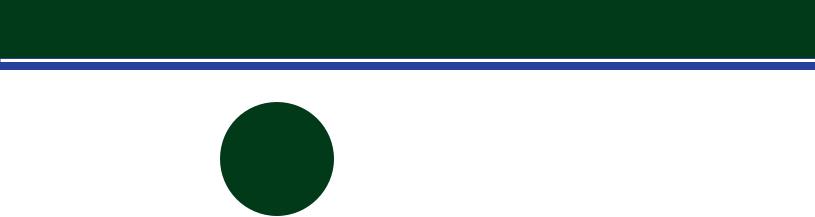
i.Net® installation & operations manual
table of contents
section 7
7.1 |
manual system access & tuning |
page 48 |
7.2 |
final wiring checklist |
page 49 |
7.3 |
continuinty testing diagram |
page 51 |
7.4 |
training program |
page 52 |
7.5 |
online training reference |
page 53 |

important
safety instructions
WARNING
To reduce the risk of fire or electric shock, do not expose this equipment to rain or moisture.
Equipment should not be exposed to dripping or splashing and no objects filled with liquids should be placed on the equipment.
1Follow all instructions.
2Do not use this equipment near water.
3Clean only with dry cloth.
Do not block any ventilation openings. Install in accordance with the
4manufacturer’s instructions.
Do not install near any heat sources such as radiators, heat
5registers, stoves, or other apparatus (including amplifiers) that produce heat.
6Only use attachments/accessories specified by the manufacturer.
7Protect your equipment with surge protector and UPS equipment.
Refer all servicing to qualified service personnel. Servicing is required when the apparatus has been damaged in any way, such as if the
8power-supply cord or plug is damaged; liquid has been spilled or objects have fallen into the apparatus; the apparatus has been exposed to rain or moisture; does not operate normally; or has been dropped.
Follow COMPLETE instructions for wiring the system and ALL system checks before powering the system on for the first time, to avoid irreversible
9damage to the components. Ensure proper polarity for wiring with regard to power, data and audio output.
Do NOT plug any i.Net devices into a computer or network or like
10equipment other than i.Net devices unless specifically asked to do so in the installation manual.
1

i.Net® introduction
NOTE TO THE INSTALLATION TEAM
Welcome to Lencore’s Spectra i.Net® system, the intelligent sound masking network!
What makes this system intelligent is its intuitive technology and its infinite flexibility on an open-platform system. The system is suitable for any project size as large as several million square feet, with its state-of-the-art, networked capabilities for sound masking, music and paging.
The combined innovations of the complete sound masking system, sound sources, speakers, power supply, i.Lon server, central online Sound Manager control and onetouch remote control – put the Spectra i.Net® system on a new level of customization and performance for sound quality, tuning flexibility, and more.
Like every Lencore Spectra® Sound Masking System, the Spectra i.Net® system achieves uniform speech privacy throughout 100 percent of the space, plus sound comfort (critical to ongoing use of any sound masking system).
INSTALLER BENEFITS
Installing a Spectra i.Net® masking system is faster and easier than any other sound masking system, thanks to Lencore’s careful design of system components.
Standard RJ45 connectors are used throughout the system for connecting sound masking speakers and OP to OP. This enables a plug and play installation and reduces the need to strip and connect wires, saving installation time and ensuring a cleaner, debris free installation. All wiring in the ceiling plenum is kept neat and organized with modular connectors integrated into each speaker and OP.
Simplified connections add to the new system’s flexibility. Any changes or additions to the network, such as channel, speaker or OP additions, layout modifications or zone configurations can be made quickly.
2

section 1
1.1 | basic information on sound masking
You’re a Crucial Part of a Sound Decision
Working in an officeenvironment poses a number of challenges to today’sworkers; among them, performing athigh levels with more distractions than ever beforeto contend with. You have been asked to play a part of the solution to two common and often-neglected problems: privacy and noise.
Privacy and noise are big issues, especially in open office settings with a large number of workstations or cubicles. And notably, in healthcare and related servicefields, protecting sensitive patient information is not just a top priority, it is the law.
The good news: utilizing |
a sound masking |
system |
is acost |
effective solution. As |
|
a qualified installer, |
you |
have become a |
crucial |
part of |
ourclient’s future |
office environment. |
The equipment you are installingwill play a vital role innot |
||||
only the privacy of our end user, but in their productivity and ability to concentrate as well. A successful sound masking installation, in fact, should enable the people who work in the environment to perform at their best.
You have been provided with state-of-the-art equipment and technology to install, test, tune and finalize. As such, your goals for the completed installation should be:
1Tuning the system to the proper dB level
2Achieving proper sound uniformity
3Managing expectations for the product
Sound masking involves much more than a series of speakers, switches and wiring hidden somewhere above the ceiling. It has evolved into a science that literally affects the way a workspace works.
Congratulations on being asked to perform a vital service for this client. You will leave the workspace a better, more focused place to work. Those who will benefit from your efforts will be better workers, and their companies more efficient, and you will have made a contribution to their future success!
WHAT IS SOUND MASKING?
Sound masking is a means of adding background sound to a work environment to make
1conversations more private (speech privacy) and to reduce extraneous conversations and noise.
Masking systems have an integrated sound source, an amplifier, an equalizer, and
2speakers that produce and carry an electronic sound that should be barely perceptible, non-directional and harmoniously uniform throughout a given space.
3

section 1
1.1 | basic information on sound masking
You’re a Crucial Part of a Sound Decision
HOW DOES SOUND MASKING WORK?
Sound masking works because it changes the ‘dynamic range’ of sound in an environment. Typically, the dynamic range in most environments is large, meaning that there is a great degree of difference between the lowest, or ambient, sound level and the highest levels of sound, when people are actively speaking and working. Work environments are perceived as noisy precisely because of this large dynamic range. The higher dB sound of normal speech is easily heard in a backdrop of a lower, ambient background sound. Sound masking works by subtly raising the ambient background sound level, thereby reducing sound’s dynamic range. This effectively “masks” unwanted noise, makes speech unintelligible (creating privacy), and makes the work environment acoustically comfortable.
WHAT ARE THE CRITERIA FOR PERFORMANCE?
The sound from a masking system must accomplish two things:
1It must mask speech (providing measurable speech privacy)
2It must not be a distraction (must be a “comfortable” sound)
GETTING A COMFORTABLE SOUND
How do you add sound with a masking system so that the system itself is not distracting or annoying? The answer is by properly tuning the system to meet the needs of the space. Lencore's system, when tuned properly, is very comfortable while also creating speech privacy.
A sound masking system must be tuned so that the frequencies fall within the preferred sound masking curve. The system should also utilize tight tolerances for the decibel (dB) level within the space.
Spatial uniformity is also critical to a comfortable sound. Follow the tuning section carefully and please call Lencore's main office if you have any questions.
4

section 2
2.1 | system components
.01-i.LON SmartServer The Lencore System uses an i.LON® SmartServer as its head-end equipment to control the networked system. The i.LON® SmartServer offers exceptional features, solid construction, and the flexibility to monitor and control the system from virtually anywhere.
Link to Product Page
.02-MPI
Lencore’s Music Page Interface (MPI) replaces all the bulky head-end equipment that that is associated with music and paging systems. With the MPI, there is no need for additional cable home runs, amplifiers, separate equalizers, special switching equipment or matching vendors for compatible product interfaces. The MPI allows for the addition of telephone and audio inputs.
Link to Product Page
.03-Jordna Hub The Jordna Hub provides the ability to split the
system’s |
signal |
and distribute |
it to |
multiple |
points. It |
provides |
an input |
that |
connects to the |
i.Net |
Operating |
Platform |
(OP) and |
has four outputs that enable the hub to branch to other i.Net OP locations in separate buildings or facilities. When the need for wider system coverage and signal distribution is required, Jordna Hubs can be connected to each other, providing clients with almost infinite scalability to meet future growth.
Link to Product Page
5

section 2
2.1 | system components
.04-SmartSwitch The Lencore SmartSwitch provides total data
and audio redundancy to any i.Net system. It reports and monitors the integrity of the data and audio lines.
Link to Product Page
.05-Power Supply The Lencore System uses a 36 or 48 Volt DC
power supply unit to power the i.Net OP. The power supply is connected to the sound source (OP) using 2 conductor, plenum rated
16 gauge wire.
Link to Product Page
.06-OP The heart of the Spectra® i.Net® is the OP (Operating Platform), the primary sound source that produces, equalizes and distributes the sound for masking, music and paging.
Link to Product Page
.07-IR HUB Each OP (sound source) of the Spectra i.Net® System has an integrated IR Port. This port can be connected to the IR Hub and IR Keypad to provide up to four individual audio channel controls per OP. Using an IR Hub channel, one can make volume and contour control adjustments for masking, paging and music, by pointing a remote control at the IR Keypad.
Link to Product Page
6

section 2
2.1 | system components
.08-Speakers The Spectra i.Net® speakers enable the masking to be distributed uniformly throughout the space. Typically hung above the ceiling tiles, the speakers fill the plenum with sound that gently filters into the environment below to create speech privacy. Spectra i.Net® speakers are perfectly matched for the OP to ensure the highest quality of sound masking
Link to Product Page
.09-Router A router ensures quality data transmission, paging and music integrity across long cable runs. Each router terminates and rebroadcasts signals back to full strength allowing the system wiring network to work at best practices standards.
Link to Product Page
.10-Data Terminator The Spectra i.Net® Data Terminator is used at the last Operating Platform (OP) unit to end the OP data run and paging and music channels. One terminator is used for each project requiring a data, paging or music hook up.
Link to Product Page
7

section 2
2.2 | optional accessories
.11-RAMP (pre-recorded messages) Designed to address
paging and mass communication needs, the RAMP™ (Record, Audio, MPEG Player) offers the necessary features for a variety of audio announcement applications, ranging from public addresses to safety announcements.
Link to Product Page
.12-Relay Used for triggering strobes, pre-recorded messagesor other devices.
Link to Product Page
.13-Din Rail This rail is used to attach the i.Lon server to the wall,
to equipment or in the enclosure. It is 8 inches long and slotted galvanized steel.
8

section 2
2.2 | optional accessories
.14 Mic Pre-Amp Designedtooffersuperiorpaging,theMicrophone
Pre-Amplifier with Automatic Gain Control (AGC) is Lencore’s next generation in high performance technology. The Microphone PreAmplifier improvesvocalclarityforpagingandemergencymessaging.
Each unit incorporates Automatic Gain Control to deliver greater compression and feedback suppression.
Link to Product Page
.15 Paging Microphone A microphone input device is often used to speed communication through push and talk. This device is easily incorporated into the design of a mass notification system.
.16 Wall Enclosure For privacy, comfort, paging, audio and mass notification, Lencore offers clients the Engineered System Solution Enclosure. This packaged approach provides clients with an enclosure that houses all of the system’s head-end equipment completely pre-installed and wired.
Link to Product Page
9

section 3
3.1 | Spectra i.Net flow diagram
Spectra i.Net®
Following is an example of an i.Net layout. Each project is unique and you will need to reference the project’s specific design flow and wire diagrams.
10

section 3
3.2 | system speaker placement and wire diagram
1-A |
1-D
OP |
|
1 |
1-B |
1-C
iNet.®
Following is an example of an i.Net layout. Each project is unique and you will need to reference the project’s specific design flow and wire diagrams.
11

section 4
4.1 | speaker cable (RJ45) 568B
Speaker Cable connections are from i.Net OP to Speakers and from Speaker to Speaker.
The pin out on the RJ45 is 568B.
The RJ45 connectors for the SPEAKER cables are non-shielded.
PINS - 568 B
1ORANGE|WHITE
2ORANGE
3GREEN|WHITE
4BLUE
5BLUE|WHITE
6GREEN
7BROWN|WHITE
8BROWN
|
1 |
AUDIO (+) |
|
|
2 |
AUDIO (+) |
|
|
3 |
AUDIO (+) |
|
|
4 |
AUDIO (+) |
|
|
5 |
AUDIO (-) |
|
speaker |
6 |
AUDIO (-) |
|
7 |
AUDIO (-) |
||
|
|||
|
8 |
AUDIO (-) |
12

section 4
4.2 | data cable (RJ45) 568B
Data Cable connections are from the Music Page Interface toi.Net OP and from i.Net OP to i.Net OP.
The pin out on the RJ45 is 568B.
The RJ45 connectors for the DATA cables are non-shielded.
PINS - 568 B
1ORANGE|WHITE
2ORANGE
3GREEN|WHITE
4BLUE
5BLUE|WHITE
6GREEN
7BROWN|WHITE
8BROWN
1 LON A | ILON® DATA NETWORK
data
2LON B | ILON® DATA NETWORK
3INITIALIZATION (SEQUENCER)
4PAGE (+)
5PAGE (-)
6INITIALIZATION (SEQUENCER)
7MUSIC (+)
8MUSIC (-)
13
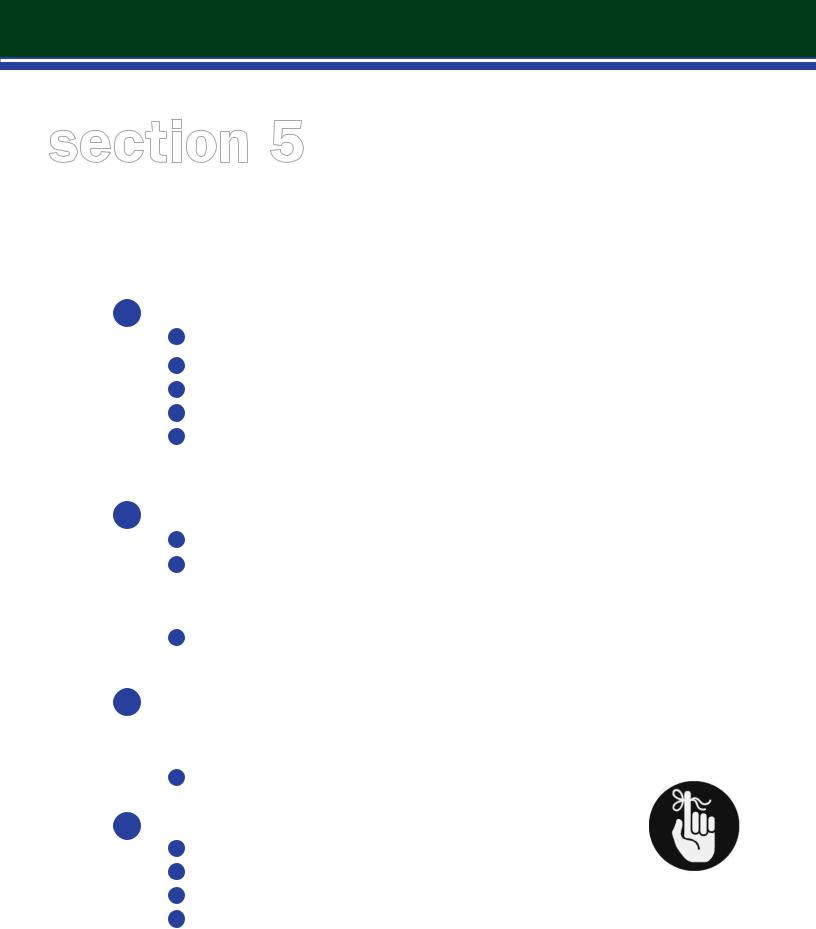
section 5
5.1 | step-by-step i.Net OP installation instructions
PREPARATION
1 Review boxes. Refer to packing list and check equipment in boxes. Be certain you have: a All Operating Platforms – Please secure all OPs to a very safe place.
b c d e
i.LON (make sure you secure the i.LON – approximate cost $2000.00). The terminator(s). Keep these in a safe place.
Power supplies, MPI (headend enclosure).
Speaker boxes. Count all the items to ensure that you have all of your equipment. Open speaker boxes to properly count the number of speakers you have.
2 Review Wiring and Installation Drawings:
aVerify where wiring will be installed BEFORE placing equipment.
bCheck wiring runs to properly estimate needed quantity of wire for the project. Check quantity for: Power Wire (16/2), Data Wire (CAT 5e, 4 pair), Speaker Wire (CAT 5e, 4 pair). Check that all wiring is Plenum Rated, Only use Plenum Rated wiring in Plenums.
cVerify where OPs and speakers will be installed. Please note OPs need to be installed in sequence.
3Review location for placing the head end equipment (electrical or IT closet) – make sure that you have access to power in the closet. Follow all safety precautions. Use a UPS (uninterruptible power supply) for powering the head end for all emergency paging systems. Check for and identify intended placement for the:
a Wall mounted enclosure or rack mounted drawer
4 Identify any major site impediments such as:
aSlab-to-slab wall
bShafts
c |
Risers (wiring raceways from floor to floor |
d |
Obstructions in plenum |
REMINDER
Secure all OPs, MPI AND i.LON equipment on site. Store securely & safely. OPs, MPI AND i.LON are expensive items!
14
