Page 1
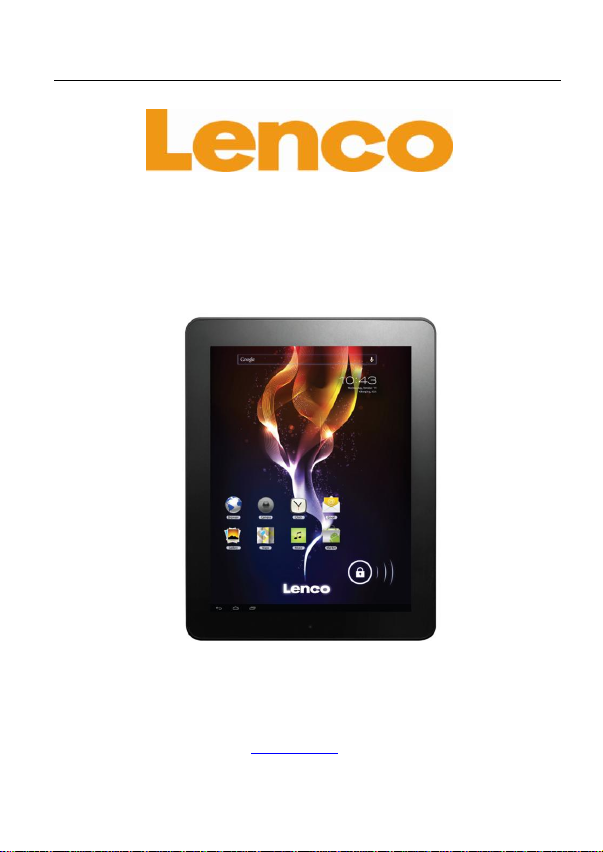
TAB-9701
9.7 inch mobile internet device
Please read carefully before use
For information and support, www.lenco.eu
Page 2
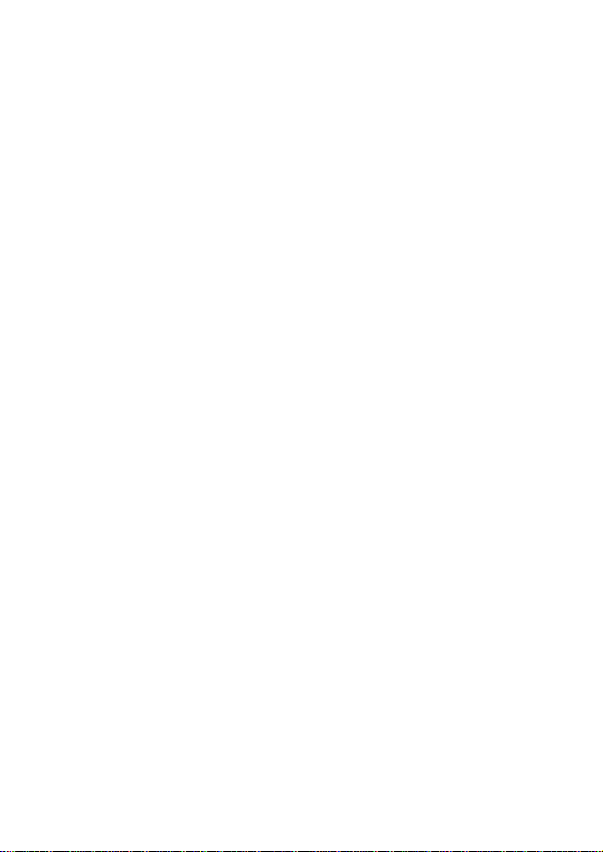
2
1 Introduction
2 Safety precaution
3 General View
3.1 keys
3.2 Turn on the device on and off
3.3 Charging the battery
3.4 Navigation
3.5 Home Page
4 Function operations
4.1 Music
4.2 Video
4.3 Photo
4.4 Browser
4.5 Camera
4.6 Calculator
4.7 Calendar
4.8 Clock
4.9 Download
4.10 Email
4.11 File Manager
4.12 Search
5 Setting
5.1 Wifi
5.2 Data usage
5.3 Sound
5.4 Display
5.5 Storage
5.6 Battery
5.7 Storage
5.8 Accounts & sync
5.9 Location services
5.10 Security
5.11 Language & Input
5.12 Backup & reset
Contents
Page 3
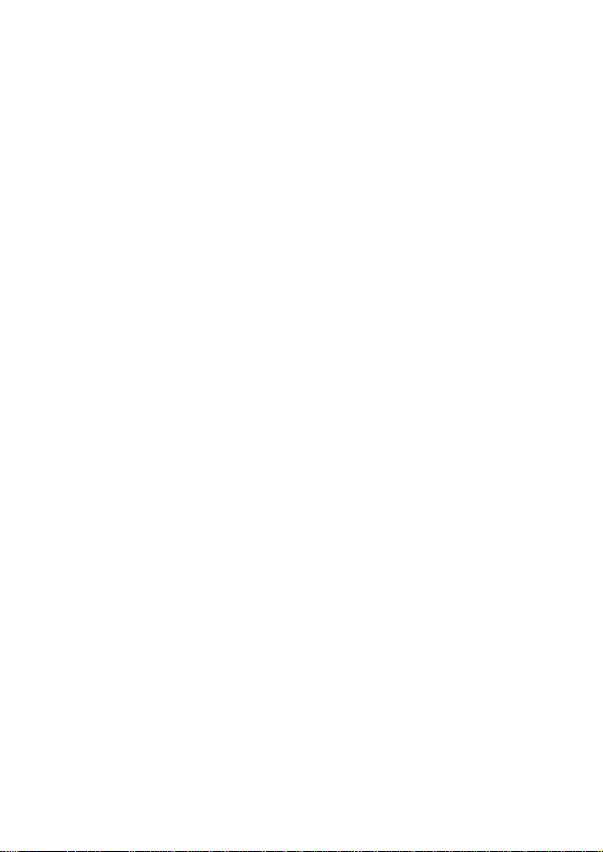
3
5.13 Date & Time
5.14 Accessibility
5.15 Developer options
5.16 About tablet
6 USB Connections
7 Specifications
8 Troubleshooting
1. Introduction
Congratulations on the purchase of the player!
This device is built-in high performance Wifi receiver module,
G-sensor, support external 3G USB-DONGLE , also can
bring you into the portable media player world and fulfilled
your entertainment needs. It can support picture,video,
music, E-book, games, online chat and other
functions,moreover, various settings will fully show your
individuality.
This manual contains important safety and operating
information in order to prevent accidents, please read this
manual thoroughly and keep it for future reference.
2. Safety precautions
To use this player safely, please read and follow the
instructions in this manual carefully before use.
Never use the player while driving or when operating any
vehicle, as this could cause an accident. It is also against
the law in many areas. Take care when using the player
outdoors, especially when crossing the street.
Do not listen to music at very high volumes using the
earphones as this can permanently damage your hearing.
Keep the player clean and never store it next to a heat
source or in dirty, humid or wet places. Keep it out of direct
sunlight.
Do not put the player in high temperature places (over
40ºC), especially not in a car with the windows closed in
Page 4
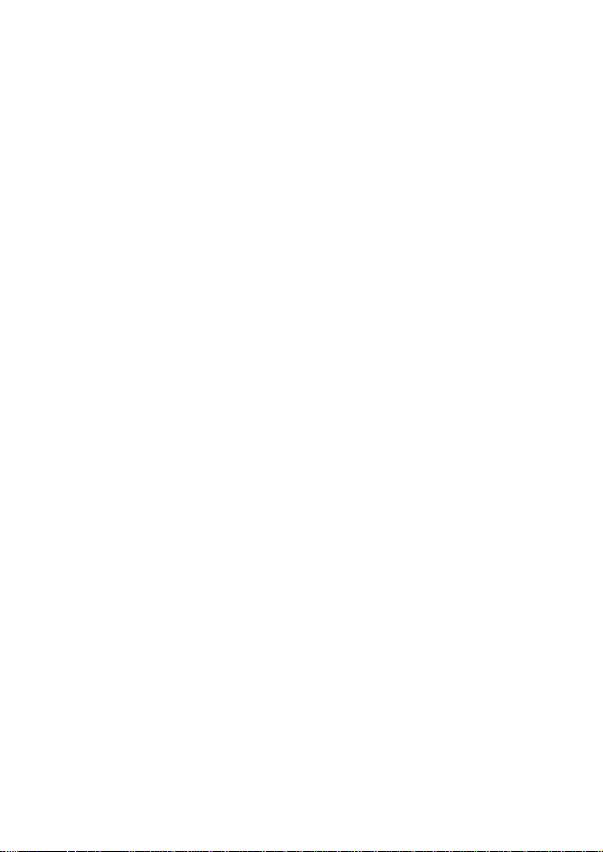
4
summer.
Keep the player away from strong magnetic fields.
Please don’t turn on the device in where the wireless
equipment is forbidden or when the usage of the device
will cause interference and danger.
Press the player’s buttons gently. Pressing them or the
screen too hard can damage the player.
Do not use the player in an electronics-prohibited area,
such as in an airplane.
Do not use the player in an extremely dry environment, as
this can lead to static discharge, which can damage the
player.
Do not subject the product to harsh impacts.
Do not drop the appliance. This may result in damage to
the product.
Do not attempt to dismantle or repair this unit yourself,
Repairs should only be performed by qualified personnel
only.
We will not be responsible for any memory loss caused by
product damage, repairs or other reasons.
Disconnect the appliance from the power source when
cleaning.
In order to prevent program failure, never disconnect the
player suddenly from a PC during downloading, uploading
or formatting to prevent program failure.
Use a slightly damp, lint-free cloth to clean this appliance.
Do not dismantle the player or use alcohol, thinner or
benzene to clean the surface of the player.
Page 5
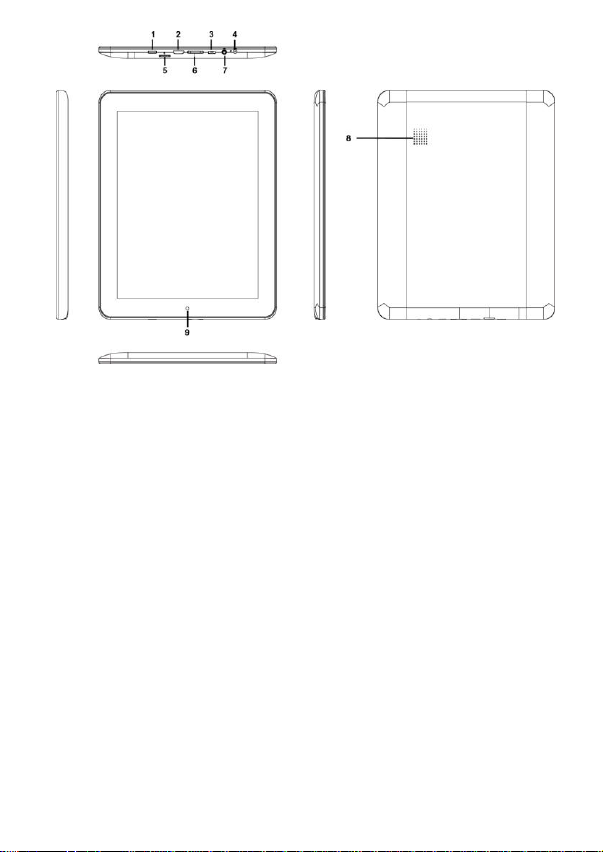
5
3. General View
3.1 Keys
1) Power on/off
2) HDMI Port
3) USB Port
4) DC Port
5) Mirco SD port
6) Volume
7) Earphone port
8) Speaker
9) Camera
3.2 Turn on the device on and off
Note: After you turn on the device, you will see the Lock key
symbol appear on the screen, keep your finger pressed to
Unlock.
Page 6

6
3.3 Charging the battery
Important: The battery must be charged for at least 4-5 hours
before using it for the first time.
3.4 Navigation
Touch screen navigation
The touch screen makes navigation smooth and quick. Move
your finger over the touch screen’s surface to select the
various menus or applications and navigate around your
device.
Page 7

7
3.5 Home page
The Home screen gives you an overview of the contents of
your device and gives you access to all of it’s available
functions and applications.
1. Return button
2. Home page
3. Tabbed Internet browser
4. Vol +
5. Vol –
6. Sub menu/Shortcut
7. USB connect
8. Time
9. Battery
10. Function block
Page 8

8
4 Functions Operation
Click the related program icons to enter corresponding
functions.
4.1 Music
Click ‘Music’ icon to open the music application. This
application is used to play and store MP3 audio files.
4.2 Video
Click ‘Super-HD Player’, you will see all video and
photos in this application. Click the video files and
play it.
4.3 Photo
Click ‘Super-HD Player’, you will see all video and
photos in this application. Click the photo files and
review it.
4.4 Browser
Click ‘Browser’ icon to open ‘web browser’
application and freely browse the internet. (Before
you enter into website, please check you connect the
wifi)
4.5 Camera
Click ‘Camera’ icon to open cam era application. You
can take a photo or make the video recording.
4.6 Calculator
Click ‘Calculator’ icon to open the calculator
application. This calculator is used to perform
advanced mathematical operations. Use the number
pad to enter the numbers.
4.7 Calendar
Click ‘Calendar’ icon to open the calendar application.
You can personalize and add your memorandum.
4.8 Clock
Click ‘Clock’ icon to open the Clock application. You
Page 9

9
can personalize and program several types of alarms.
4.9 Downloads
Click ‘Download’ icon to open the download, you will
see all the files under downloading.
4.10 Email
Click ‘Email’ icon to open the email application and
go directly to your personal e-mail software. This
application is compatible with most e-mail software
and is used to easily read, send and receive e-mails.
4.11 File Manager
Click ‘File Manager’ icon to open your tablet’s
navigator and have access to the contents of your
Micro SD or device’s internal memory.
4.12 Search
Click ‘Search’ icon to open the search application.
From here, you can search Web/Apps/Music.
Page 10

10
5. Settings
5.1 Wifi
Search the wifi and connect it. If you use 3G dongle, please
input the 3G SIM card into dongle.
5.2 Data usage
Set data limit.
5.3 Sound
Set the volumes, system sounds
5.4 Display
Set the brightness, wallpaper, screensaver etc.
5.5 Storage
Show all storage and space of apps in internal memory/ SD
Page 11

11
card.
5.6 Battery
Show battery time.
5.7 Apps
Show all apps you installed.
5.8 Accounts & Sync
Sync your accounts you setup.
5.9 Location services
Determine your location by Intel.
5.10 Security
Set the screen security/Encryption/Passwords etc.
5.11 Language & Input
Set the language of device and input language you want.
5.12 Backup & reset
Recover factory data reset.
5.13 Date & Time
Set the date & time of device.
5.14 Accessibility
Set the font, auto-rotate etc.
5.15 Developer options
Show pointer location, screen updates, CPU usage etc.
5.16 About tablet
Show the model number, version etc.
Page 12

12
6. USB Connections
You can connect your device to your computer, use it as a
removable disk and open any files saved on your device.
When you see above picture, press ‘Turn on USB storage’ to
connect with computer.
Page 13

13
7. Specifications
LCD Display
Size
9.7” TFT Capacitive touch
panel
Resolution
1024*768
Solution
Boxchip, A10
OS
Android 4.0
System Memory
1GB,DDR3
Wifi
802.11b/g/n
Camera
Front 0.3M
Built-in Flash
4GB/8GB/16GB
Capacity
Expansion
Support Micro SD Card , capacity
128MB~16GB
Power Supply
Built-in 6000mAH Lithium rechargeable
battery
DC 5V@2A
Audio format
MP3/WMA/APE/FLAC/AAC/OGG/AC3/
WAV
Video format
Max.1280*720.MKV/AVI/RM/RMVB/FL
V/ WMV9/ MP4
Picture format
JPEG /BMP/ GIF/ PNG
Working
temperature
-5 ~ 40 ℃
Languages
Multiple languages
Dimensions
242 x 188 x 12 mm
Accessories
(Optional)
Manual, Charger, USB, Gift box etc.
Page 14

14
Problem
Solution
The device will turn
itself off after a few
seconds
Check that the battery is charged.
No volume is heard
Adjust the volume level
Check if audio file is broken
Screen is hard to see
in bright light.
Adjust the screen brightness in
the system menu. Avoid using the
reader in direct sunlight.
Data on the screen is
corrupted or a
program is not
responding properly
Use thin object like a paper clip to
perform a reset to restart the
device
Can't copy file into the
device
Check if the device is connected
to the computer correctly.
Check if the memory space is full.
Check if the USB cable is broken
8. Troubleshooting
This symbol indicates that the relevant electrical product or
battery should not be disposed of as general household waste
in Europe. To ensure the correct waste treatment of the product and
battery, please dispose them in accordance to any applicable local
laws of requirement for disposal of electrical equipment or batteries.
In so doing, you w ill help to conserve natural resources and improve
standards of environmental protection in treatment and disposal of
electrical waste (Waste Electrical and Electronic Equipment
Directive).
