Page 1

ENGLISH
FraNçaIS
DEUTSCH
ESpañoL
NEDErLaNDS
user guide
guide d’utilisation
gebruikershandleiding
guía de usuario
benutzerhandbuch
UserGuide_Lenco_tab1011cover.indd 1 25/10/2011 16:46:56
Page 2
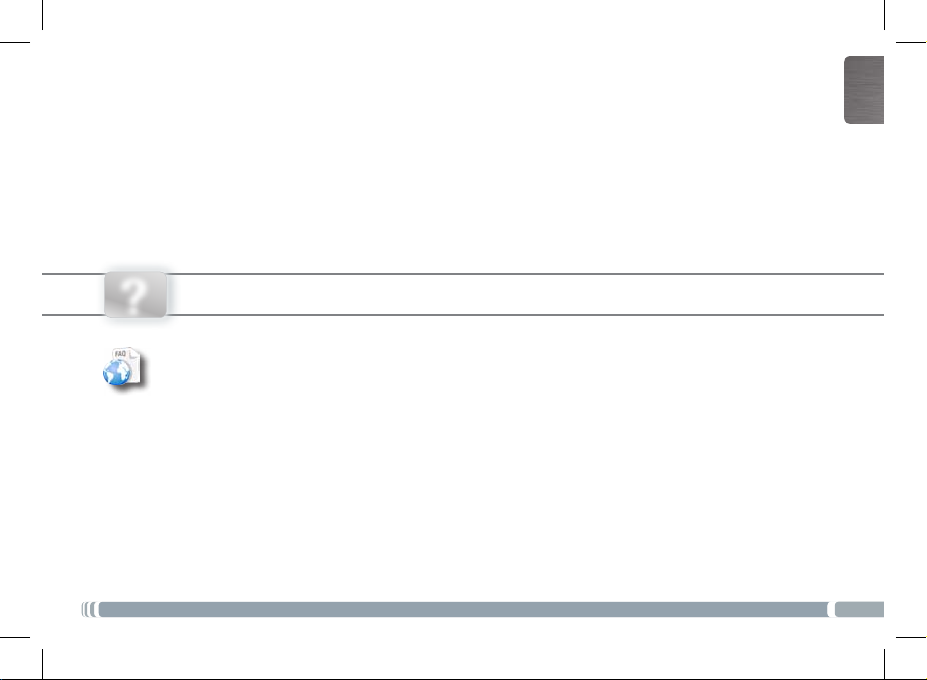
English
?
UserGuide_Lenco_tab1011book.indd 1 24/10/2011 12:10:40
NEED HELP?
On our Website: See the Frequently Asked Questions section on www.lenco.eu/tab-1011
As we are often updating and improving our products, your device’s software may have
a slightly different appearance or modified functionality than presented in this Quick Start Guide.
1
Page 3
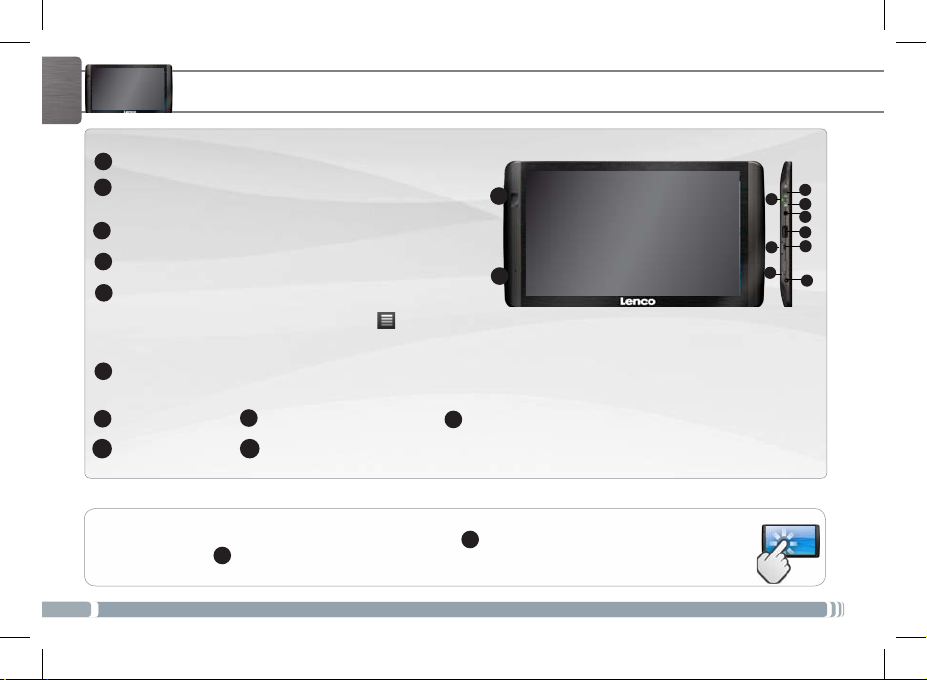
???
10
11
English
Volume + / Volume -
1
Charging indicator:
2
Green: battery charged.
On/Off button: enables to turn on or turn off the device.
3
Headphone jack
4
USB Host port: to connect a keyboard, a mouse or a mass storage
5
USB device.
Go on the Home screen, tap on the Menu icon
Mode is off, tap on the Host Mode line to turn it on. Important: turn off the Host Mode after use.
Micro-USB port: to connect your TAB-1011 to your computer, using the included USB cable (to
6
transfer files)
Micro-SD card Power connector
7
Microphone Camera
DEscriPtioN of tHE DEvicE
Red light: battery charging /
, then select Settings/USB Mode select.
8
11
10
Hardware Reset
9
If the Host
1
2
3
4
5
6
7
9
8
IMPORTANT:
Your device is frozen.You can turn it off. Press the ON/OFF button 3 for 10 seconds or press the reset button.
See Hardware Reset
2
UserGuide_Lenco_tab1011book.indd 2 24/10/2011 12:10:54
9
.
Page 4

1
2
1
startiNg uP
Before using your TAB-1011 for the rst time, completely charge the battery!
!
▲
Charging the Battery
Connect the supplied power cable to the TAB-1011 Power connector and to a wall outlet.
English
UserGuide_Lenco_tab1011book.indd 3 24/10/2011 12:11:07
The TAB-1011 device will turn on and start charging. The Power indicator light is red while the battery is charging. It will turn
green when the battery is fully charged.
UK
EUR
Installation Wizard
The first time you start up your TAB-1011, the installation wizard will bring you through a few screens to help you set up
the principal settings: Language, country, time, etc.
US
3
Page 5

1
2
3
4
English
www
coNNEctiNg to tHE Wifi NEtWork
For this procedure to work, you need to be in a WiFi zone that will allow you to connect to it. Every time the TAB-1011 is
in range of a network that you have already configured once, it will attempt to make a connection.
To configure a new WiFi network, go on the Home screen, tap Settings .
In the Settings screen, select Wireless & networks.
4
UserGuide_Lenco_tab1011book.indd 4 24/10/2011 12:11:08
If the WiFi is off, tap on the
TAB-1011
The
the screen.
Tap on the network you want to connect to, enter the required network information* and then tap on Connect.
Your TAB-1011 will establish a connection to that WiFi hot spot.
* For free access WiFi points, there is no need to enter any special information. For secured networks, you will need either a key (a series of numbers and/or letters)
of the type WEP, WPA, or WPA2. To obtain the exact connection parameters required, contact the Internet service provider.
will scan for available WiFi networks and display them at the bottom of
Wi-Fi line to turn it on. Then select Wi-Fi settings.
Page 6
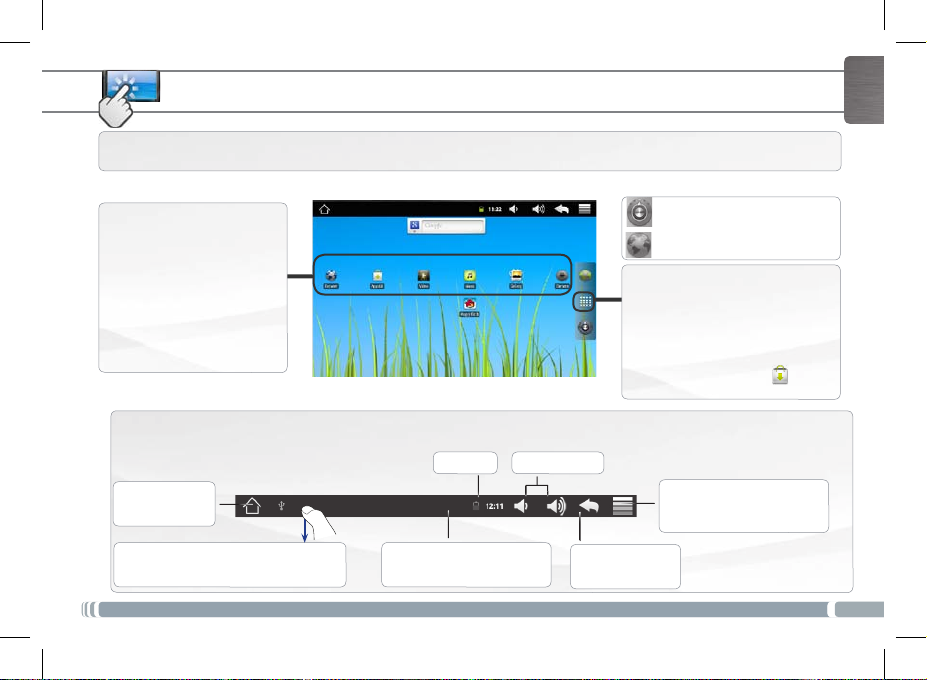
▼
▼▼
tHE tab-1011 iNtErfacE
Your TAB-1011 device is equipped with a capacitive touchscreen. Use your finger pulp to navigate.
English
These are the default Android™
Web Browser, EMail,
shortcuts (
etc.). Tap on an icon to open the
corresponding application. You
can customize the Home screen
by adding/removing shortcuts
and widgets, etc. See next page.
Home Screen
Settings shortcut
Web browser shortcut
Application button
Tap on this icon to reveal all the Android™ applications installed on your
TAB-1011
(games, various tools, etc.).
You can copy them onto the Home
screen. You can get more Android™
applications from AppsLib
.
Top bar of the Interface (varies according to the screen you are in)
Time Volume -/+
Return to the
Home screen
Notification icons: drag the top bar downwards
to reveal the notification messages (if any).
UserGuide_Lenco_tab1011book.indd 5 24/10/2011 12:11:18
▼
Status icons: (WiFi connection
status, battery level, etc.)
▼
Return to the
previous screen
Menu: gives menu options ac-
▼
cording to the current screen.
5
Page 7

English
customiziNg your ProDuct
The extended Home screen
Slide your finger horizontally on
the screen to go to the left or right
side of the extended Home screen.
Customizing the Home screen items
- To add a Home screen item (shortcuts, widgets, etc.), hold your finger on the screen at an empty location, then choose from
the list. You can also tap on the Menu icon
- To move a Home screen item, hold your finger onto it until it gets larger, then drag it to the desired location, and release
your finger.
- To remove a Home screen item, hold your finger onto it, drag it onto the recycle bin (while you’re holding an item, the
Applications
tab, on the right side of the screen, turns into a recycle bin) and release your finger.
and select Add , at the bottom of the screen.
Adding more applications with APPSLIB : With the TAB-1011 connected to the Internet, tap on
the AppsLib icon
fun games and useful applications to download and use.
Changing the Settings: From the Home screen, tap on Settings and choose a category:
Wireless controls, Sound & display, Date & time, etc .
6
UserGuide_Lenco_tab1011book.indd 6 24/10/2011 12:11:19
. This online library of free and purchasable applications has thousands of
Page 8
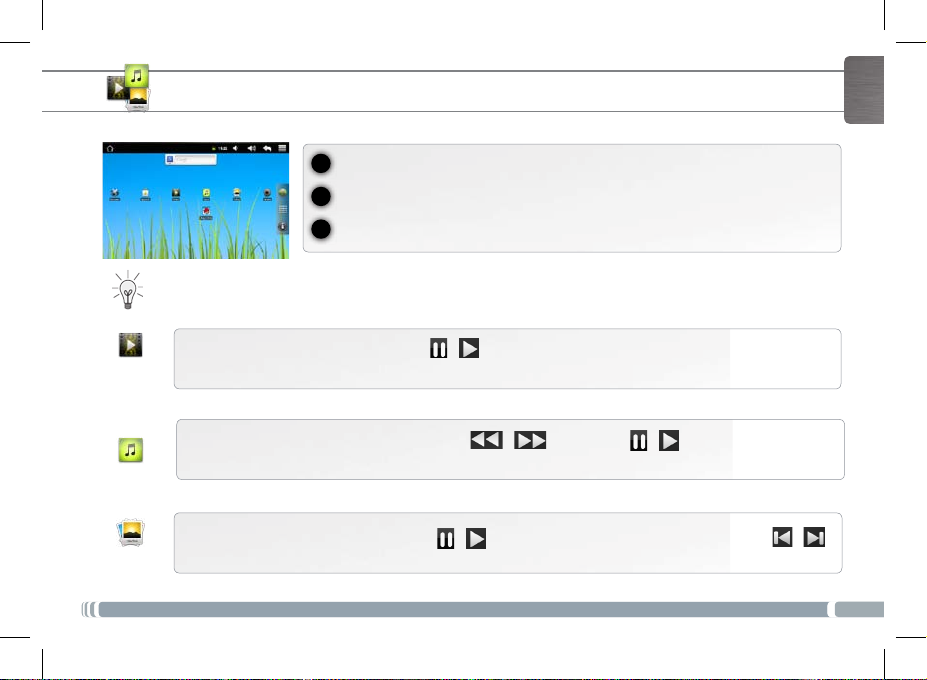
1
2
3
PLayiNg muLtimEDia fiLEs
From the Home screen, tap on the video, audio or photo icon.
Only in Video and Photo modes: to display/hide the on-screen controls, tap anywhere on the screen.
The TAB-1011 will display a list of les or folders corresponding to the selected category.
Tap on an item to start playing it.
English
To pause or resume a video, tap on the icon
slide the progression bar to the desired point.
Video
To play the next or previous song, tap on the icons
in the video player screen (see above).
Music
To start or pause a slide show, tap on the icon
Photo
UserGuide_Lenco_tab1011book.indd 7 24/10/2011 12:11:21
/
(bottom of screen). To go to any particular point in the video,
/ . Use the icons / and the progression bar as
/
. To view the next or previous photo, tap on the icons / .
7
Page 9
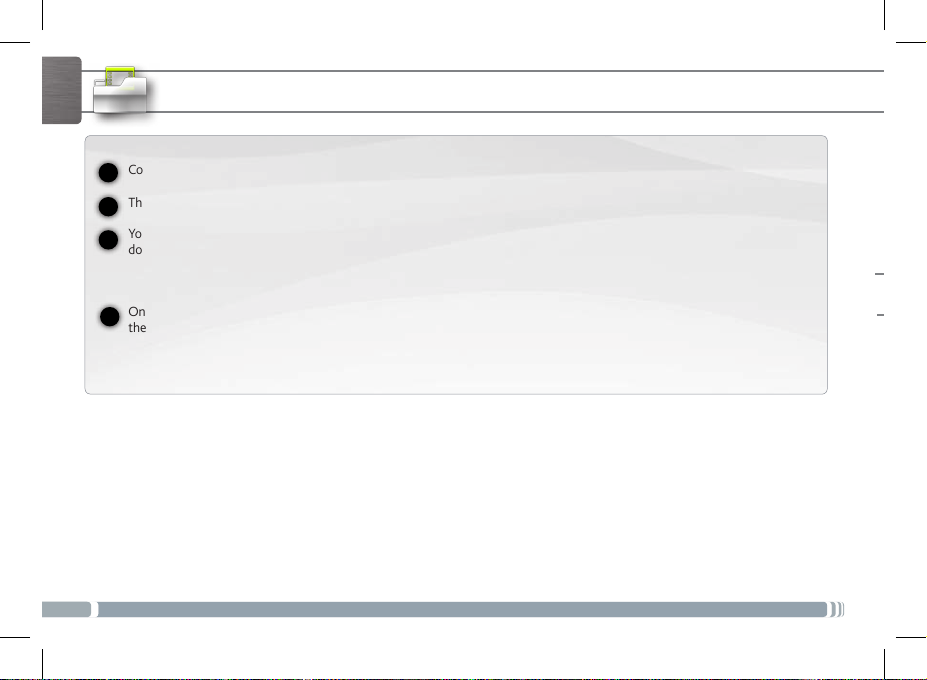
English
8
UserGuide_Lenco_tab1011book.indd 8 24/10/2011 12:11:21
traNsfErriNg mEDia to your tab-1011
Connect the supplied USB cable to the TAB-1011 and to a running computer.
1
The TAB-1011 will turn on. Within a few seconds the TAB-1011 will appear as an icon on your computer.
2
You can transfer your media files to the TAB-1011 either by copy/pasting them into the respective folders using Win-
3
dows® Explorer (or the Finder on a Mac®), or by using Windows Media® Player. Open Windows Media Player® and then
Sync tab to synchronize your music, videos, and photos onto your TAB-1011. See Windows Media Player®’s Help
use the
to learn more about this.
Once all your file transfers are finished, close Windows® Explorer and any other program that may have read or written to
4
the TAB-1011. Click on the ‘safely remove’ icon in the system tray, next to the clock. You can now unplug the USB cable.
Page 10
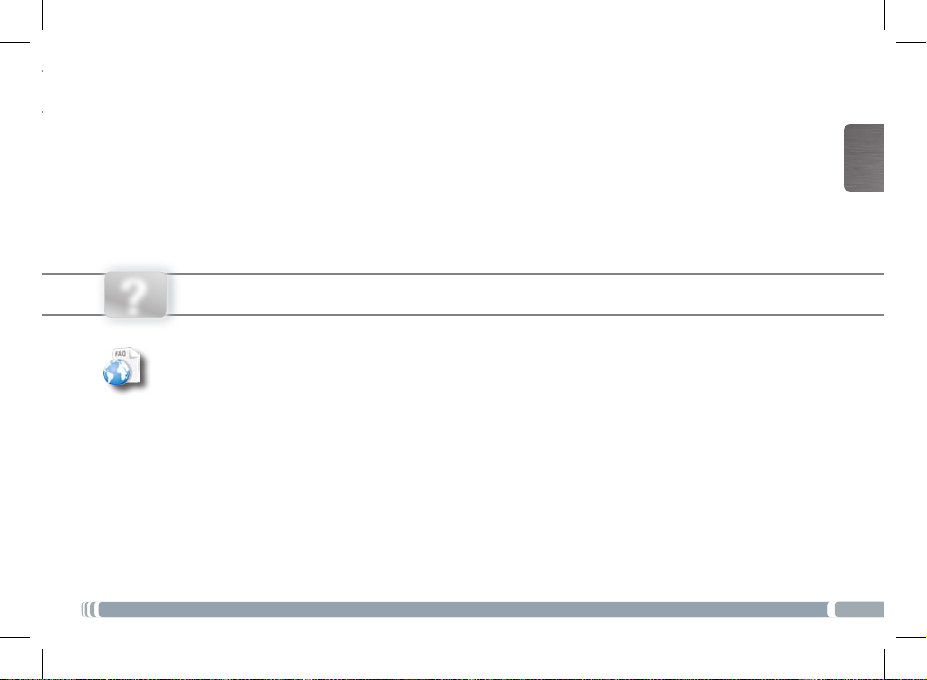
Français
?
UserGuide_Lenco_tab1011book.indd 9 24/10/2011 12:11:22
bEsoiN D’aiDE ?
Sur notre site Web: Consultez la Foire Aux Questions (FAQ) sur
Comme nous mettons à jour et améliorons régulièrement nos produits, le logiciel de votre appareil peut présenter une
interface ou des fonctionnalités légèrement différentes de celles décrites dans ce guide.
www.lenco.eu/tab-1011
9
Page 11
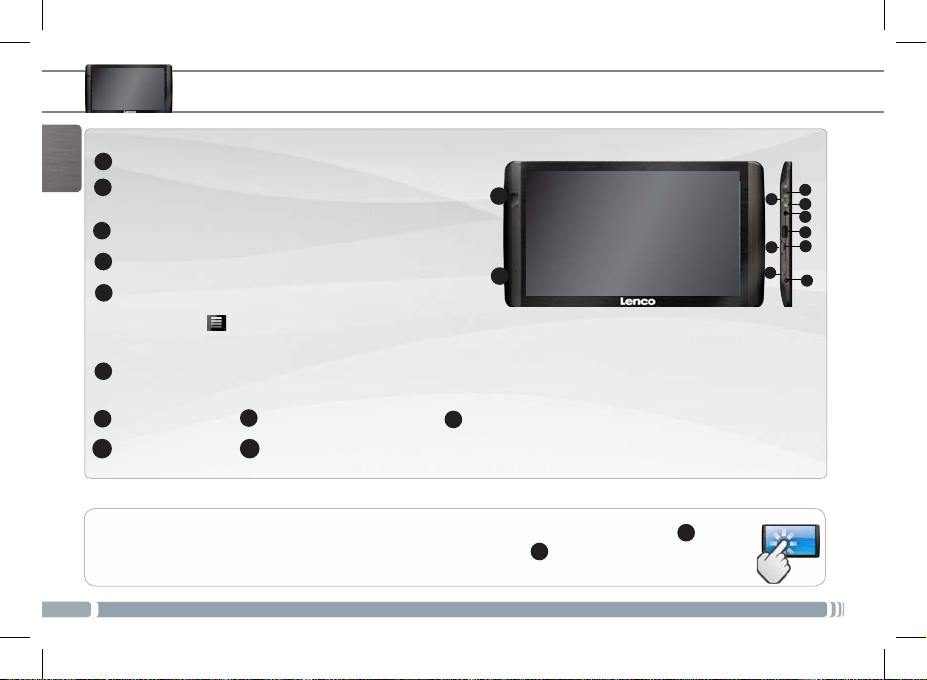
???
10
11
DEscriPtioN DE L’aPParEiL
Volume + / Volume -
1
Français
2
Témoin de charge : rouge : batterie en charge /
vert : batterie chargée
Bouton On/Off : permet d’allumer ou d’éteindre l’appareil.
3
Prise casque
4
Port USB hôte :
5
une clé USB.
l’icône de Menu
appuyez sur la ligne
Port micro-USB :
6
transférer des fichiers)
Lecteur de cartes Connecteur d’alimentation Réinitialisation de l’appareil
7
Micro-SD
Microphone intégré Caméra
.
permet de connecter un clavier, une souris ou
Allez sur l’écran d’accueil, appuyez sur
, puis sélectionnez Paramètres/USB Mode de sélection. Si le Host Mode est désactivé,
Host Mode pour l’activer. Important: désactiver le Host Mode après utilisation.
permet de connecter votre TAB-1011 à un ordinateur, à l’aide du câble USB fourni (pour
.
8
11
10
9
1
2
3
4
5
6
7
9
8
IMPORTANT:
Votre produit ne réagit plus. Vous pouvez l’arrêter en actionnant pendant 10 secondes le bouton ON/OFF 3 ou en
utilisant le bouton de réinitialisation (reset). Voir Réinitialisation de l’appareil
10
UserGuide_Lenco_tab1011book.indd 10 24/10/2011 12:11:29
.
9
Page 12
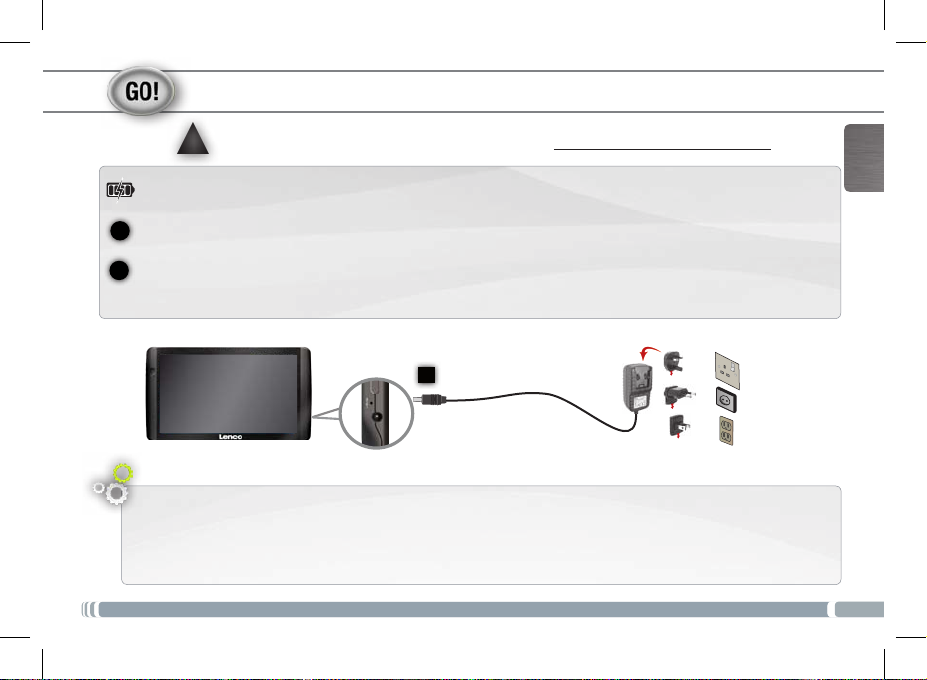
1
2
1
PrEmièrE utiLisatioN
Avant d’utiliser votre TAB-1011 pour la première fois, chargez complètement sa batterie !
!
▲
Charger la batterie
Branchez le câble d’alimentation fourni sur le connecteur d’alimentation du TAB-1011 et sur une prise secteur.
UserGuide_Lenco_tab1011book.indd 11 24/10/2011 12:11:35
Votre TAB-1011 s’allume et commence à se charger. Le témoin de charge est rouge lorsque la batterie est en charge. Il est
vert lorsque la batterie est complètement chargée.
UK
EUR
Assistant d’installation
La première fois que vous allumez la TAB-1011, l’assistant d’installation vous aide à configurer les principaux réglages de
l’appareil : la langue, le pays, l’heure, etc.
US
Français
11
Page 13
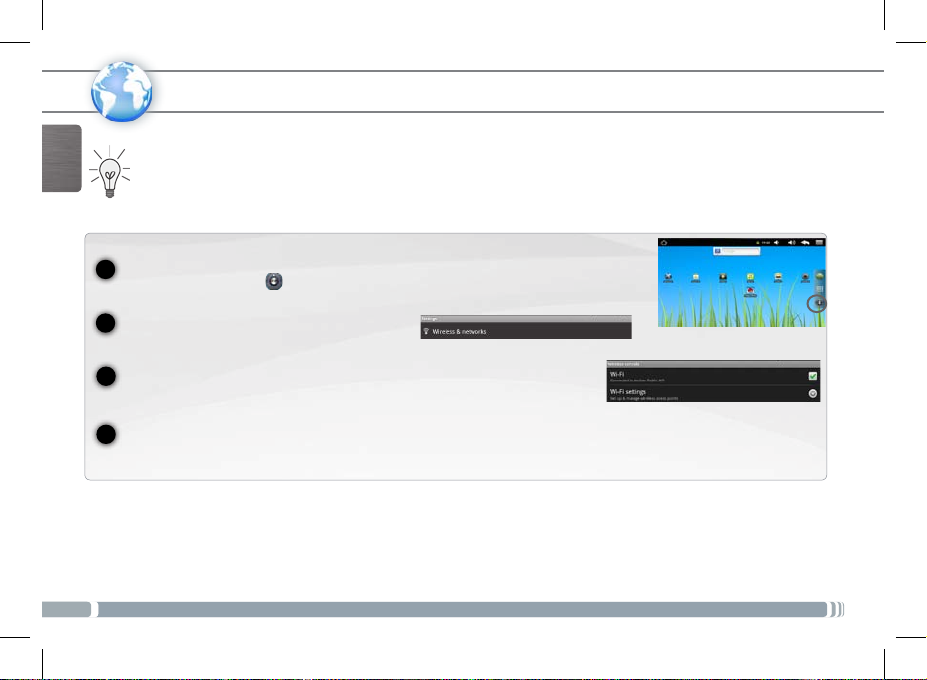
1
2
3
4
www
Français
sE coNNEctEr à uN résEau Wifi
Pour suivre cette procédure, vous devez vous situer dans une zone WiFi vous permettant de vous connecter. Chaque fois
que la TAB-1011 détectera un réseau que vous avez déjà configuré, il tentera de s’y connecter.
Pour configurer un nouveau réseau WiFi, allez sur l’écran d’accueil,
appuyez sur
12
UserGuide_Lenco_tab1011book.indd 12 24/10/2011 12:11:36
Dans l’écran des
Connexions sans fil & Réseaux.
Si le WiFi est désactivé, appuyez sur la ligne
Paramètres Wi-Fi. La TAB-1011 recherche les réseaux WiFi disponibles et les affiche.
Appuyez sur l’un des réseaux disponibles, saisissez les informations réseau demandées* et appuyez ensuite sur
Votre
* Pour vous connecter à un réseau WiFi ouvert, il n’est pas nécessaire de saisir les informations réseau. Pour un réseau protégé, vous devrez soit entrer une clé
(une suite de chiffres et/ou de lettres) du type WEP, WPA ou WPA2. Pour obtenir les paramètres de connexion exacts, contacter le fournisseur d’accès à Internet.
Paramètres .
Paramètres, sélectionnez
TAB-1011
se connecte alors à ce point d’accès WiFi.
Wi-Fi pour l’activer. Puis, sélectionnez
Se conecter.
Page 14

▼
▼▼
L’iNtErfacE DE La tab-1011
Votre TAB-1011 est équipé d’un écran tactile capacitif. Utiliser la pulpe de votre doigt pour naviguer.
Ecran d’accueil
Voici les raccourcis Android™
par défaut (
E-mail, etc.). Appuyez sur une
icône pour ouvrir l’application
correspondante. Vous pouvez
personnaliser l’écran d’accueil
en ajoutant/supprimant des
raccourcis et des widgets, etc.
Voir page suivante.
Navigateur Web,
Partie supérieure de l’interface (varie selon votre position dans l’interface)
Heure Volume -/+
Retour à l’écran
d’Accueil
Icônes de Notification : faites glisser la barre
supérieure de l’écran vers le bas pour afficher
les messages de notification.
UserGuide_Lenco_tab1011book.indd 13 24/10/2011 12:11:45
▼
Icônes de Statut : (état de la
connexion WiFi, niveau de
batterie, etc.)
▼
Retour à l’écran
précédent
Raccourci Paramètres
Raccourci Navigateur Web
Bouton applications
Appuyez sur cette icône pour afficher
toutes les applications Android™
installées sur votre TAB-1011 (jeux,
différents outils, etc.). Il est possible
de les copier sur l’écran d’accueil. Vous
pouvez obtenir d’autres applications
Android™ depuis AppsLib
Menu : vous donne accès aux
▼
options de menu disponibles.
.
Français
13
Page 15

PErsoNNaLisatioN DE L’aPParEiL
L’écran d’accueil étendu
Français
Faites glisser votre doigt horizontalement sur l’écran pour aller sur
le côté gauche ou droit de l’écran
d’accueil étendu.
Personnalisation des éléments de l’écran d’accueil
- Pour ajouter un élément (raccourci, widget, etc.), maintenez votre doigt appuyé sur un emplacement vide de l’écran, puis choisissez
parmi la liste d’options. Vous pouvez aussi appuyer sur l’icône de Menu
- Pour déplacer un élément, maintenez votre doigt appuyé dessus jusqu’à ce qu’il s’agrandisse, faites-le glisser vers l’emplacement
souhaité, et relâchez votre doigt.
- Pour supprimer un élément de l’écran d’accueil, maintenez votre doigt appuyé dessus, faites-le glisser vers la corbeille (le bouton
Applications
, sur la droite, se transforme en corbeille lorsque vous maintenez un élément appuyé) et relâchez votre doigt.
et sélectionner Ajouter , en bas de l’écran.
Ajouter d’autres d’applications avec APPSLIB : Connectez votre TAB-1011 à un réseau WiFi,
puis appuyez sur l’icône AppsLib
d’applications gratuites et payantes: jeux, outils pratiques. Choisissez une application et
téléchargez-la.
Modification des paramètres : Sur l’écran d’accueil, appuyez sur Paramètres et choisissez une
Connexions sans fil, Sons et affichage, Date et heure, etc.
catégorie :
14
UserGuide_Lenco_tab1011book.indd 14 24/10/2011 12:11:46
. Ce portail de téléchargement vous propose des milliers
Page 16

1
2
3
LEcturE DE ficHiErs muLtiméDia
Sur l’écran d’accueil, appuyez sur l’icône vidéo, audio ou photo.
Uniquement dans les modes Vidéo et Photo : pour afficher/masquer les options disponibles, appuyez n’importe où sur l’écran.
Pour mettre en pause/relancer une vidéo, appuyez sur l’icône
vidéo, utilisez la barre de progression (en bas de l’écran) et faites-la glisser jusqu’à la zone désirée.
Vidéo
La TAB-1011 afche la liste de chiers/dossiers correspondant à la catégorie sélectionnée.
Appuyez sur un élément pour l’ouvrir.
/
(en bas de l’écran). Pour naviguer dans la
Français
Pour lire la chanson précédente/suivante, appuyez sur les icônes
barre de progression de la même façon que dans le lecteur vidéo (voir ci-dessus).
Musique
Pour démarrer/mettre en pause un diaporama, appuyez sur l’icône
Photo
UserGuide_Lenco_tab1011book.indd 15 24/10/2011 12:11:46
précédente, appuyez sur les icônes
/ .
/ . Utilisez les icônes / et la
/
. Pour afcher la photo suivante ou
15
Page 17

traNsfErt DE ficHiErs muLtiméDia
Connectez le câble USB fourni à votre TAB-1011 et à un ordinateur allumé.
1
Français
16
UserGuide_Lenco_tab1011book.indd 16 24/10/2011 12:11:47
La TAB-1011 s’allume. Après quelques secondes, la TAB-1011 apparaît sous la forme d’une icône sur votre ordinateur.
2
Pour transférer vos fichiers sur la TAB-1011, vous pouvez les copier/coller directement dans les dossiers respectifs de
3
l’appareil (avec Windows® Explorer ou le Finder sur Mac®), ou vous pouvez également utiliser Windows Media® Player.
Lancez Windows Media Player®, puis utilisez l’onglet
votre TAB-1011. Consultez l’aide de Windows Media Player® pour en savoir plus à ce sujet.
Une fois que tous les transferts de fichiers sont terminés, fermez Windows Media® Player ou tout autre programme
4
susceptible d’utiliser la TAB-1011. Cliquez ensuite sur l’icône de retrait du périphérique en toute sécurité dans la barre des
tâches, à côté de l’horloge. Vous pouvez à présent déconnecter le câble USB.
Synchroniser pour synchroniser vos chansons, vidéos et photos avec
Page 18

DEUTsCh
?
Da unsere Produkte kontinuierlich aktualisiert und weiterentwickelt werden, kann die Software Ihres Geräts in Erscheinung und Funktionalität geringfügige
UserGuide_Lenco_tab1011book.indd 17 24/10/2011 12:11:47
siE bENÖtigEN HiLfE?
Auf unserer Website: Für häug gestellte Fragen (FAQ) siehe
Abweichungen zu den Darstellungen in dieser Kurzbedienungsanleitung aufweisen.
www.lenco.eu/tab-1011
17
Page 19

???
10
11
bEscHrEibuNg DEs tab-1011
Lautstärke Tasten
1
Ladeanzeige: rote Anzeige: Akku wird geladen /
2
Grüne Anzeige: Akku geladen..
EIN/AUS-Taste: erlaubt das Gerät einzuschalten oder auszuschalten.
3
DEUTsCh
4
Kopfhöreranschluss
USB Host-Port: Zur Verwendung einer Tastatur, einer Maus oder
5
ein USB-Stick. Tippen Sie auf dem Desktop auf das Menü Icon
und wählen anschließend Einstellungen/USB Mode select.Wenn das Host port ausgeschaltet ist, tippen Sie auf die
Zeile um es einzuschalten. Wichtig: Schalten Sie den Host Port nach Gebrauch aus.
Micro USB Port: Um Ihren TAB-1011 mit Ihrem Computer zu verbinden, verwenden Sie das mitgelieferte USB Kabel (um
6
Dateien zu übertragen).
Micro SD Karten Slot Strom anschluss Hardware-Reset
7
Eingebautes Mikro Camera
8
11
10
9
WICHTIG:
Ihr Gerät ist abgestürzt, bitte schalten Sie es aus. Drücken und halten Sie den Ein-/Aus-Taste 3 für 10 Sekunden
oder drücken Sie den Reset-Schalter, Hardware-Reset
18
UserGuide_Lenco_tab1011book.indd 18 24/10/2011 12:11:53
.
9
2
7
9
Host port
1
3
4
5
6
8
Page 20

1
2
1
startEN
Vor der erstmaligen Verwendung des TAB-1011 sollte der Akku vollständig aufgeladen werden!
!
▲
Auaden des Akkus
Verbinden Sie das mitgelieferte Stromkabel mit dem
UserGuide_Lenco_tab1011book.indd 19 24/10/2011 12:12:00
Daraufhin schaltet sich der TAB-1011-Player ein und startet den Ladevorgang. Während der Akku aufgeladen wird, leuchtet
die Leistungsanzeige rot. Diese wechselt zu Grün, sobald der Akku vollständig geladen ist.
Installationsassistent
Wenn Sie Ihren TAB-1011 das erste Mal in Betrieb nehmen, leitet Sie der Installationsassistent durch einige Bildschirme,
um Ihnen dabei zu helfen, die grundlegenden Einstellungen vorzunehmen. Sprache, Land, Uhrzeit usw.
TAB-1011
-Stromanschluss und mit einer Steckdose.
UK
EUR
US
DEUTsCh
19
Page 21

1
2
3
4
www
Wifi-NEtzWErkvErbiNDuNg
Dazu müssen Sie sich in Reichweite eines WiFi befinden. Der TAB-1011 wir dann jedesmal eine Verbindung mit einem der
bereits konfigurierten Netzwerke herstellen.
DEUTsCh
20
UserGuide_Lenco_tab1011book.indd 20 24/10/2011 12:12:01
Um ein neues WiFi Netzwerk einzurichten, tippen Sie auf dem Desktop auf
Einstellungen wählen Sie Drahtlos & Netzwerke.
Unter
Wenn das WiFi ausgeschaltet ist, tippen Sie auf die
Dann wählen Sie
Netze suchen und sie auf dem Display anzeigen.
Tippen Sie auf das Netzwerk, mit dem Sie verbinden möchten, geben Sie die erforderlichen Netzwerkinformationen ein*
und tippen Sie dann auf
men, mit den von Ihnen eingegebenen Netzwerkparametern.
* Für kostenlose WiFi-Access Points besteht kein Bedarf für das Eingeben spezieller Informationen. Für abgesicherte Netzwerke benötigen Sie entweder einen
Schlüssel (eine Serie von Zahlen und/oder Buchstaben) des Typs WEP, WPA oder WPA2. Um die exakten Verbindungsparameter zu erhalten, kontaktieren Sie
den Internetprovider.
WLAN-Einstellungen aus. Der TAB-1011 wird die verfügbaren WiFi-
Verbinden. Ihr TAB-1011 wird nun versuchen, eine Verbindung mit diesem WiFi-Hot Spot aufzuneh-
WLAN Zeile um es einzuschalten.
Einstellungen .
Page 22

▼
▼▼
DiE
scHNittstELLE
TAB-1011
Ihr TAB-1011-Gerät ist mit einem Kapazitiven Touchscreen ausgerüstet. Benutzen die Fingerbeere.
Hauptfenster
Dies sind Desktop-Verküpfungen
von Android™ (
, usw.). Tippen Sie auf ein Icon,
Mail
um die entsprechende Anwendung
zu öffnen. Sie können den HomeScreen nach Ihren Wünschen
anpassen, indem Sie Shortcuts und
Widgets hinzufügen oder entfernen. Siehe auch folgende Seite.
Web-Browser, E-
Web-Browser Shortcut
Einstellungen Shortcut
Applikationen Taste
Tippen Sie auf dieses Icon, um alle installierten Android™- Anwendungen zu
sehen (Spiele, verschiedene Tools, usw.).
Bei Bedarf können Sie diese Anwendungen auf Ihren Desktop kopieren. Sie
finden weitere Android™-Anwendungen
in AppsLib
.
Obere Leiste der Schnittstelle (variiert, je nachdem, in welchem Bildschirm Sie sich befinden)
Uhrzeit Lautstärke -/+
Zurück zur
Startseite
Mitteilungs-Icons: Um die Mitteilung zu sehen,
ziehen Sie die top bar einfach nach unten.
UserGuide_Lenco_tab1011book.indd 21 24/10/2011 12:12:10
▼
Status-Icons: (WiFi Verbindungsstatus, Ladezustand der Batterie usw.)
▼
Zurück zum vorherigen Bildschirm
Menü: bietet Menüoptionen
▼
entsprechend des aktuellen
Bildschirms.
DEUTsCh
21
Page 23

aNPassEN iHrEs ProDuktEs
Der erweiterte Desktop
Bewegen Sie Ihren Finger horizontal auf dem Touchscreen, um
auf die linke oder rechte Seite des
Desktops zu gelangen. Insgesamt
gibt es 3 Desktops.
DEUTsCh
Passen Sie die Elemente auf dem Desktop an
- Um ein Element (Shortcuts, Widgets, usw.) auf Ihren Home-Screen hinzuzufügen, wählen Sie eine leere Position, um dann aus der Liste eine
Anwendung auszuwählen. Sie können auch auf das Menü Icon
- Um ein Element auf Ihrem Desktop zu verschieben, halten Sie Ihren Finger darauf bis es größer wird, dann ziehen Sie es zur
gewünschten Stelle und lassen Sie anschließend los.
- Zum Löschen eines Objektes auf Ihrem Desktop gehen Sie auf das entsprechende Objekt und ziehen es einfach auf den
Mülleimer (dieser erscheint auf der rechten Seite des Displays) anstatt des
Applikationen hinzufügen - APPSLIB: Wenn Sie Ihren TAB-1011 mit dem Internet verbunden
haben, tippen Sie auf das AppsLib Ikon
Teil kostenlose Apps wie Unterhaltung, Spiele und weitere nützliche Anwendungen zum herunterladen und verwenden.
. Diese Onlinebibliothek bietet Ihnen tausende zum
tippen und Hinzufügen wählen (zu finden im unteren Bereich des Displays).
Applikations-Ta b.
Einstellungen ändern: Tippen Sie auf
Wireless, Sound und Display, Datum und Uhrzeit, usw.
en:
22
UserGuide_Lenco_tab1011book.indd 22 24/10/2011 12:12:10
Einstellungen und wählen Sie aus einer der Kategori-
Page 24

1
2
3
absPiELEN voN muLtimEDiaDatEiEN
Tippen Sie auf der Startseite auf Video icon, Audio icon oder Foto icon.
TAB-1011 zeigt nun eine Liste von Dateien oder Ordern an, je nach gewählter Kategorie.
Nur in den Modi Video und Foto: Um Bildschirmsteuerungen ein- oder auszublenden, tippen Sie auf eine beliebige Stelle im
Bildschirm.
Der
Tippen Sie auf eine Datei, um diese abzuspielen.
DEUTsCh
Um ein Video anzuhalten oder fortzusetzen, tippen Sie auf das Symbol
Video
Musik
Foto
UserGuide_Lenco_tab1011book.indd 23 24/10/2011 12:12:11
einem bestimmten Punkt im Video zu springen, schieben Sie die Fortschrittsleiste zum gewünschten Punkt.
Um zum nächsten oder letzten Titel zu gelangen, tippen Sie auf die Symbole
Verwenden Sie die Symbole
Um eine Diashow zu starten oder anzuhalten, tippen Sie auf das Symbol
vorherigen Fotos tippen Sie auf die Symbole
/ und die Fortschrittsleiste, wie in dem Video-Player-Bildschirm (siehe oben).
/ .
/ (unten auf dem Bildschirm). Um zu
/ .
/ .
Für die Anzeige des nächsten oder
23
Page 25

ÜbErtragEN voN mEDiaDatEiEN
Verbinden Sie Ihren TAB-1011 mit dem Computer, mit Hilfe des mitgeliefertem USB-Kabels.
1
Daraufhin schaltet sich der TAB-1011 ein. Innerhalb weniger Sekunden erscheint der TAB-1011 als Symbol auf Ihrem
2
Computer.
DEUTsCh
24
UserGuide_Lenco_tab1011book.indd 24 24/10/2011 12:12:11
Sie können Ihre Media-Dateien durch Kopieren/Einfügen in die jeweiligen Ordner auf Ihren
3
Windows® Explorer (oder mit dem Finder auf einem Mac®) übertragen oder indem Sie den Windows Media® Player
verwenden. Verwenden Sie den Windows Media Player® (Tab
auf Ihrem TAB-1011 zu synchronisieren. Weitere Informationen entnehmen Sie bitte der Windows Media Player®-Hilfe.
Sobald die Dateiübertragung beendet ist, schließen Sie den Windows® Explorer und alle anderen Programme. Klicken Sie
4
auf das ‘Sicher entfernen’ Icon in der Ablageleiste neben der Uhr. Sie können das USB-Kabel jetzt entfernen.
Sync [Synchronisieren]), um Musik, Videos und Fotos Ihrer Wahl
TAB-1011 entweder mit dem
Page 26

¿NEcEsita ayuDa?
?
EsPaÑOl
En nuestro sitio web: Consulte la sección de preguntas más frecuentes en
Tenga en cuenta que como estamos actualizando y mejorando constantemente nuestros productos, el software de su dispositivo
UserGuide_Lenco_tab1011book.indd 25 24/10/2011 12:12:11
puede variar ligeramente con respecto a lo descrito en esta Guía Rápida.
www.lenco.eu/tab-1011
25
Page 27

???
10
11
DEscriPcióN DEL tab-1011
Botones de volumen
1
Indicador de carga Rojo: batería cargando /
2
Verde: batería cargada
3
Botón ON/OFF: manténgalo pulsado para encender/apagar el
dispositivo.
4
Toma de auriculares
Puerto host USB: para conectar un teclado, un ratón o un
5
dispositivo de almacenamiento masivo USB. Sitúese en la pantalla
EsPaÑOl
de inicio, dé un toque en el icono de menú
desactivado, dé un toque en la línea
Puerto micro-USB: para conectar el TAB-1011 a un ordenador, mediante el cable USB incluido (para transferir archivos).
6
Lector de tarjetas Conector de alimentación Restablecimiento del equipo
7
Micro-SD
Micrófono Camera
IMPORTANTE:
Si su producto no responde. Puede apretar el botón ON / OFF 3 durante 10 segundos o utilisar el botón de reinicio
(reset), Restablecimiento del equipo
26
UserGuide_Lenco_tab1011book.indd 26 24/10/2011 12:12:18
8
9
y, a continuación, seleccione
Host port para activarlo.Importante: apagar el Host port después de su uso.
.
11
10
Ajustes/USB Mode select.
Si el Host port está
9
1
2
3
4
5
6
7
9
8
Page 28

1
2
1
aNtEs DE EmPEzar
Antes de utilizar su TAB-1011 por primera vez, cargue completamente la batería.
!
▲
Cargado de la batería
Conecte el cable de alimentación suministrado al conector de alimentación del TAB-1011 y a una toma eléctrica de pared.
UserGuide_Lenco_tab1011book.indd 27 24/10/2011 12:12:24
El TAB-1011 se encenderá y empezará a cargarse. El indicador de carga es de color rojo cuando la batería se está cargando. Es
de color verde cuando la batería está completamente cargada.
UK
EUR
Asistente para la instalación
La primera vez que encienda el TAB-1011, el asistente para la instalación le guiará a través de una serie de pantallas que le
ayudarán a configurar los parámetros principales: idioma, país, hora, etc.
US
27
EsPaÑOl
Page 29

1
2
3
4
www
coNExióN a uNa rED Wifi
Para que este procedimiento funcione, debe encontrarse en una zona WiFi que le permita conectarse. Cuando el TAB-1011
se encuentre dentro del alcance de una red que ya haya configurado una vez, intentará realizar una conexión.
Para configurar una red WiFi nueva, sitúese en la pantalla de inicio,
dé un toque en
EsPaÑOl
28
UserGuide_Lenco_tab1011book.indd 28 24/10/2011 12:12:25
En la pantalla
inalámbricas
Si el WiFi está desactivado, dé un toque en la línea
seleccione
hay redes WiFi disponibles y las mostrará en la parte inferior de la pantalla.
Pinche en la red a la que desee conectarse, introduzca la información de red requerida* y luego pinche en
nexión
* Con respecto a los puntos de acceso WiFi gratuitos, no es necesario introducir ninguna información especial. En las redes protegidas, necesitará o bien una clave
(serie de caracteres alfanuméricos) de tipo WEP, WPA o WPA2. Solicite los parámetros de conexión exactos requeridos a la servicio que gestione la red WiFi.
Ajustes
.
Ajustes
, seleccione
.
Configuración de Wi-Fi. El TAB-1011 realizará una exploración para ver si
. Así, el TAB-1011 intentará establecer una conexión al punto de acceso WiFi con los parámetros de red introducidos.
Conexiones
Wi-Fi para activarlo. Después,
Establecer co-
Page 30

▼
▼▼
La iNtErfaz DEL tab-1011
El dispositivo TAB-1011 está equipado con una pantalla táctil capacitiva. Utilizar la pulpa de los dedos.
Pantalla principal
Estos son los accesos directos
Android™ predeterminados
(
Navegador web, EMail, etc.). Dé
un toque en un icono para abrir la
aplicación correspondiente. Puede
personalizar la pantalla de inicio
añadiendo o eliminando accesos
directos y widgets, etc. Consulte la
página siguiente.
Barra superior de la interfaz (varía según la pantalla en la que se encuentre)
Hora Volumen -/+
Volver a la pantalla principal
Iconos de
perior hacia abajo para mostrar los mensajes
de notificación (si hay alguno).
UserGuide_Lenco_tab1011book.indd 29 24/10/2011 12:12:34
Notificación
▼
: arrastre la barra su-
Iconos de Estado: (estado de
la conexión WiFi, nivel de la
batería, etc.)
▼
Volver a la pantalla anterior
Icono Ajustes
Icono Navegador web
Aplicaciones botón
Dé un toque en este icono para mostrar todas las aplicaciones Android™
instaladas en el
distintas herramientas, etc.). Puede
copiarlas a la pantalla de inicio. Usted
puede obtener otras aplicaciones
Android™ desde AppsLib
TAB-1011
(juegos,
Menú: ofrece distintas opciones
de menú en función de la pantalla
▼
en la que se encuentre.
.
29
EsPaÑOl
Page 31

PErsoNaLizacióN DEL ProDucto
La pantalla de inicio ampliada
Deslice el dedo horizontalmente en la pantalla para ir al lado
izquierdo o derecho de la pantalla
de inicio ampliada.
Personalización de los elementos de la pantalla de inicio
EsPaÑOl
- Para añadir un elemento a la pantalla de inicio (accesos directos, widgets, etc.), mantenga el dedo en la pantalla en un lugar
vacío y, a continuación, elija el elemento en la lista. También puede dar un toque en el icono de menú
Añadir , en la parte inferior de la pantalla.
- Para desplazar un elemento de la pantalla de inicio, mantenga el dedo sobre él hasta que aumente de tamaño; a continua-
ción, arrástrelo hasta el lugar que desee y suelte el dedo.
- Para eliminar un elemento de la pantalla de inicio, mantenga el dedo sobre él, arrástrelo hasta la papelera de reciclaje (mientras mantiene el
dedo sobre un elemento, la pestaña de
Aplicaciones del lado derecho de la pantalla se convierte en una papelera de reciclaje) y suelte el dedo.
y seleccionar
Agregar más aplicaciones - APPSLIB
de AppsLib. Esta biblioteca en línea de aplicaciones gratis y adquiribles, tiene miles de juegos
icono
y aplicaciones útiles para descargar y utilizar.
Cambio de los ajustes: En la pantalla de inicio, dé un toque en Ajustes y elija una categoría:
Conexiones inalámbricas, Sonido y pantalla, Fecha y hora, etc.
30
UserGuide_Lenco_tab1011book.indd 30 24/10/2011 12:12:34
: Conecte el
TAB-1011
Internet, a continuación, pulse el
Page 32

1
2
3
rEProDuccióN DE arcHivos muLtimEDia
En la pantalla principal, pulse el icono de vídeo, audio o fotos.
Sólo en los modos Foto y Vídeo: para mostrar/ocultar los controles en pantalla, pinche en cualquier lugar de la pantalla.
Para pausar o reanudar un vídeo, pinche en el icono
determinado punto en el vídeo, deslice la barra de progresión hasta el punto deseado.
Vídeo
El TAB-1011 mostrará una lista de archivos o carpetas correspondientes a la categoría
seleccionada.
Pinche en un elemento para empezar a reproducirlo.
/
(esquina inferior de la pantalla). Para ir a un
EsPaÑOl
Para reproducir la canción siguiente o anterior, pinche en los iconos
Música
Foto
UserGuide_Lenco_tab1011book.indd 31 24/10/2011 12:12:35
barra de progresión de igual forma que para la reproducción de vídeo.
Para empezar o pausar una presentación de imágenes, pinche en el icono
anterior presa en las iconos
/ .
/ . Utilice los iconos / y la
/
. Para mostrar la foto siguiente o la
31
Page 33

traNsfErENcia DE arcHivos muLtimEDia
Conecte el cable USB suministrado al TAB-1011 y a un ordenador encendido.
1
El TAB-1011 se encenderá. En unos segundos, aparecerá el icono del TAB-1011 en su ordenador.
2
Es posible transferir archivos multimedia al dispositivo TAB-1011 copiándolos y pegándolos en las carpetas correspon-
3
dientes mediante el Explorador de Windows® (o la función Finder en un Mac®), o bien utilizando Windows Media®
Player. Utilice Windows Media Player® (pestaña
su TAB-1011. Para saber más sobre esta función, consulte la ayuda de Windows Media Player®.
EsPaÑOl
32
UserGuide_Lenco_tab1011book.indd 32 24/10/2011 12:12:35
Una vez finalizadas todas las transferencias de archivos, cierre el Explorador de Windows® y cualquier otro programa que
4
pueda haber leído o escrito en el TAB-1011. Haga clic en el icono “Quitar hardware con seguridad” de la bandeja del sistema, junto al reloj. Ahora ya puede desenchufar el cable USB.
Sincronizar) para sincronizar la música, los vídeos y las fotos que elija en
Page 34

?
HuLP NoDig?
Op onze website:
Omdat we onze producten voortdurend aanpassen en verbeteren, kan de software van uw apparaat er een beetje anders
UserGuide_Lenco_tab1011book.indd 33 24/10/2011 12:12:36
Raadpleeg het onderdeel Frequently Asked Questions op
uitzien of een licht gewijzigde functionaliteit hebben dan voorgesteld in deze Snelstartgids.
www.lenco.eu/tab-1011
33
nEDEr-
lanDs
Page 35

???
10
11
bEscHrijviNg tab-1011
1
Volumeknoppen
2
Laadindicator Rood: batterij wordt geladen /
Groene: batterij is opgeladen.
3
AAN/UIT-knop: ingedrukt houden om in/uit te schakelen.
Hoofdtelefoonaansluiting
4
5
USB Host-poort: Voor het aansluiten van een toetsenbord,
een muis of een USB massa-opslag apparaat. Gaat u naar het
beginscherm, drukt u op het Menu-pictogram
Host port-regel om het aan te zetten
dan op de
Micro-USB-poort: met de bijgesloten USB-kabel kunt u uw
6
Micro-SD-kaartlezer Stroomaansluiting Het toestel resetten
7
lanDs
Ingebouwde microfoon Camera
nEDEr-
8
en selecteert u Instellingen/USB Mode select.
. Belangrijk: het uitschakelen van de Host port na gebruik.
TAB-1011
11
10
Als Host port uit staat, druk
met uw computer verbinden (om bestanden over te brengen).
9
BELANGRIJKE
Uw product niet reageren. U kunt stoppen door op de AAN/UIT-knop 3 gedurende 10 seconden of met behulp van de
reset-knop (reset), Het toestel resetten
34
UserGuide_Lenco_tab1011book.indd 34 24/10/2011 12:12:42
.
9
1
2
3
4
5
6
7
9
8
Page 36

1
2
1
oPstartEN
Laad de batterij volledig op alvorens de TAB-1011 voor de eerste maal te gebruiken.
!
▲
De batteren laden
Sluit het meegeleverde netsnoer aan op de stroomaansluiting van de TAB-1011 en op een stopcontact.
UserGuide_Lenco_tab1011book.indd 35 24/10/2011 12:12:48
Uw TAB-1011 zal worden ingeschakeld en starten met laden. Het aan/uit-lampje brandt rood wanneeer de batterij aan het
opladen is. Het wordt groen zodra de batterij volledig is opgeladen.
UK
EUR
Installatiewizard
De eerste keer dat u uw TAB-1011 opstart, zal de installatiewizard u door een paar schermen leiden om u te helpen met de
voornaamste instellingen: taal, land, tijd, enz.
US
35
nEDEr-
lanDs
Page 37

1
2
3
4
www
lanDs
nEDEr-
* Voor WiFi-punten met vrije toegang hoeven geen speciale gegevens te worden ingevoerd. Voor beveiligde netwerken moet u ofwel een sleutel (een reeks cijfers
en/of letters) van het WEP, WPA of WPA2. Vraag om de Internet service provider om de juiste vereiste verbindingsparameters te verkrijgen.
36
UserGuide_Lenco_tab1011book.indd 36 24/10/2011 12:12:49
Wifi-NEtWErkvErbiNDiNg
Hiervoor dient u zich in een WiFi-zone te bevinden, zodat u verbinding kunt maken. Telkens dat uw TAB-1011 zich in een
zone bevindt met een netwerk dat u al geconfigureerd hebt, zal het proberen om hier verbinding mee te maken.
Om een nieuw WiFi-netwerk te configureren, gaat u naar het beginscherm, drukt u op
Instellingen .
In het
Instellingen-scherm, selecteert u
Draadloze bedieningselementen.
Als WiFi uit staat, druk dan op de Wi-Fi-regel om het aan te zetten. Selecteer vervolgens
Wi-Fi
Instellingen
. Uw
TAB-1011
zal de gevonden netwerken aan de onderkant van het scherm afbeelden.
Tik het netwerk aan waarmee u wilt verbinden, voer de vereiste netwerkgegevens* in en tik vervolgens Verbinden aan. Uw
TAB-1011 zal nu proberen een verbinding tot stand te brengen met die WiFi-hotspot aan de hand van de netwerkparameters die u hebt ingevoerd.
zal nu gaan zoeken naar beschikbare WiFi-netwerken en
Page 38

▼
▼▼
DE tab-1011-iNtErfacE
Uw TAB-1011-apparaat is uitgerust met een capacitieve aanraakscherm. Gebruik de vinger pulp.
Startscherm
Dit zijn de standaard Android™snelkoppelingen (Web Browser,
EMail, enz.). Druk op een pic-
togram om de betreffende
applicatie te openen. U kunt de
beginpagina personaliseren door
snelkoppelingen en widgets toe te
voegen/ te verwijderen, enz. Zie
hiervoor de volgende pagina.
Bovenbalk van de interface (varieert in functie van het actieve scherm)
Tijd Volume -/+
Terug naar het
scherm Home
Berichtgevingspictogrammen: sleep de bovenste werkbalk naar beneden om eventuele
berichten te zien.
UserGuide_Lenco_tab1011book.indd 37 24/10/2011 12:12:58
▼
Statuspictogrammen: (status
WiFi-verbinding, batterijniveau, enz.)
▼
Terugkeren naar het
vorige scherm
Snelkoppeling Instellingen
Snelkoppeling Web Browser
Applicaties knop
Druk op dit pictogram om al de op uw
TAB-1011
geïnstalleerde Android™applicaties te zien (games, verschillende instrumenten, enz.). U kunt deze
op uw beginpagina plakken. U kunt
meer Android™-toepassingen ophalen
van AppsLib
.
Menu: geeft menuopties in
▼
functie van het actieve scherm.
37
nEDEr-
lanDs
Page 39

PErsoNaLisEEr uW ProDuct
Het uitgebreide beginscherm
Schuif met uw vinger horizontaal
over het scherm om naar de
linker- of de rechterkant van uw
uitgebreide beginscherm te gaan.
De items op het beginscherm personaliseren
- Om een item toe te voegen aan het beginscherm (snelkoppelingen, widgets, enz.) houdt u uw vinger op een lege plek op
het scherm en kiest u vervolgens een item uit de lijst. U kunt ook op het menu-pictogram
selecteren aan de onderkant van het scherm.
- Om een item op het beginscherm te verplaatsen, houdt u uw vinger erop totdat het item groter wordt en sleept u het
vervolgens naar de gewenste locatie. Tot slot haalt u uw vinger weer van het item af.
- Om een item van het beginscherm te verwijderen, houdt u uw vinger op het item, sleept u het naar de prullenbak (terwijl u uw vinger op
een item houdt verandert het tabblad
lanDs
nEDEr-
Het toevoegen van meer toepassingen - APPSLIB: Met de TAB-1011 verbonden met het
internet, druk op het pictogram AppsLib
toepassingen heeft duizenden leuke spelletjes en nuttige toepassingen om te downloaden en
te gebruiken.
De instellingen wijzigen: Druk op het beginscherm op Instellingen en kies een categorie:
Draadloze bedieningselementen, Geluid en weergave, Datum en tijd, enz..
38
UserGuide_Lenco_tab1011book.indd 38 24/10/2011 12:12:58
Applicaties, aan de rechterkant van het scherm, in een prullenbak) en laat u het item tot slot los.
. Deze online bibliotheek van gratis en betaalde
drukken en Toevoegen
Page 40

1
2
3
muLtimEDiabEstaNDEN
Tik in het Beginscherm de video-, audio- of fotopictogram aan.
De TAB-1011 zal een lijst van bestanden of mappen weergeven die overeenstemmen met
Alleen in de modus Video en Foto: tik om het even welke plek op het scherm aan om de bedieningsknoppen op het scherm
weer te geven of te verbergen.
de geselecteerde categorie.
Tik een item aan om het af te spelen.
Om een video te pauzeren of het afspelen te hervatten, tikt u het pictogram
Video
Music
Photo
UserGuide_Lenco_tab1011book.indd 39 24/10/2011 12:12:59
scherm). Om naar een speciek punt in de video te gaan, verschuift u de voortgangsbalk naar het gewenste punt.
Om het volgende of vorige nummer te spelen, tikt u het pictogram
en de voortgangsbalk zoals in het scherm van de videospeler (zie hierboven).
Om een diashow te starten of te pauzeren, tikt u het pictogram
om de volgende of vorige foto weer te geven.
/ aan
/
aan (onderaan op het
/ . aan. Gebruik de pictogrammen /
. Tik de pictogrammen / aan
39
nEDEr-
lanDs
Page 41

mEDia ovErzEttEN Naar uW tab-1011
National restrictions
This device is intended for home and ofce use in all EU countries (and other countries following the EU directive 1999/5/EC) without
any limitation except for the countries mentioned below:
Country Restriction Reason/remark
Bulgaria None General authorization required for outdoor
France Outdoor use lim-
Italy None If used outside of own premises, general
Luxembourg None General authorization required for network
Norway Implemented This subsection does not apply for the geo-
Russian Federation None Only for indoor applications
Note: Frequency 2454-2483.5MHZ are restricted to indoor use in France.
Verbind de meegeleverde USB-kabel met de TAB-1011 en met een computer die aan staat.
1
De TAB-1011 zal worden ingeschakeld. Binnen enkele seconden verschijnt de TAB-1011 als een pictogram op uw com-
2
puter.
U kunt uw mediabestanden op de TAB-1011 plaatsen door ze ofwel in de betreffende map te kopiëren/met behulp van
3
Windows® Verkenner (of met Zoeken op een Mac®) ofwel met behulp van Windows Media® Player. Gebruik Windows Media Player® (tabblad '
Media Player® voor meer informatie.
Sluit, zodra alle bestanden overgeplaatst zijn, Windows® Verkenner en eventuele andere toepassingen die bestanden op de
4
TAB-1011 hebben gelezen of bestanden op uw TAB-1011 hebben geplaatst. Klik op het ‘VEILIG VERWIJDEREN’-pictogram in
het systeemvak, naast de klok. U kunt de USB-kabel nu loskoppelen.
Sync') om de muziek, de video's en de foto's van uw keuze te synchroniseren. Zie Help van Windows
lanDs
nEDEr-
40
UserGuide_Lenco_tab1011book.indd 40 24/10/2011 12:13:00
Page 42

National restrictions
This device is intended for home and ofce use in all EU countries (and other countries following the EU directive 1999/5/EC) without
any limitation except for the countries mentioned below:
Country Restriction Reason/remark
Bulgaria None General authorization required for outdoor
France Outdoor use lim-
ited to 10 mW e.i.r.p.
within the band
2454-2483.5 MHz
Italy None If used outside of own premises, general
Luxembourg None General authorization required for network
Norway Implemented This subsection does not apply for the geo-
Russian Federation None Only for indoor applications
Note: Frequency 2454-2483.5MHZ are restricted to indoor use in France.
UserGuide_Lenco_tab1011book.indd 41 24/10/2011 12:13:00
use and public service
Military Radiolocation use. Refarming of the
2.4 GHz band has been ongoing in recent
years to allow current relaxed regulation. Full
implementation planned 2012
authorization is required.
and service supply (not for spectrum)
graphical aera within a radius of 20 km from
the centre of Ny-Alesund
41
Page 43

All brands and product names are registered trademarks and the property of their respective owners. Windows Media® and Windows® are trademarks or registered
trademarks of Microsoft Corporation in the United States and/or other countries. Android is a trademark of Google Inc. Use of this trademark is subject to Google
Permissions. Specifications are subject to change without notice. Errors or omissions excepted. Images and illustrations may not always match contents. All the
information contained in this guide was correct at the time of publication.
COPYRIGHT Lenco © 2011. All rights reserved.
UserGuide_Lenco_tab1011cover.indd 2 25/10/2011 16:46:56
