Lenco MP3 PLAYER SNOOPY, MP CARD User Manual
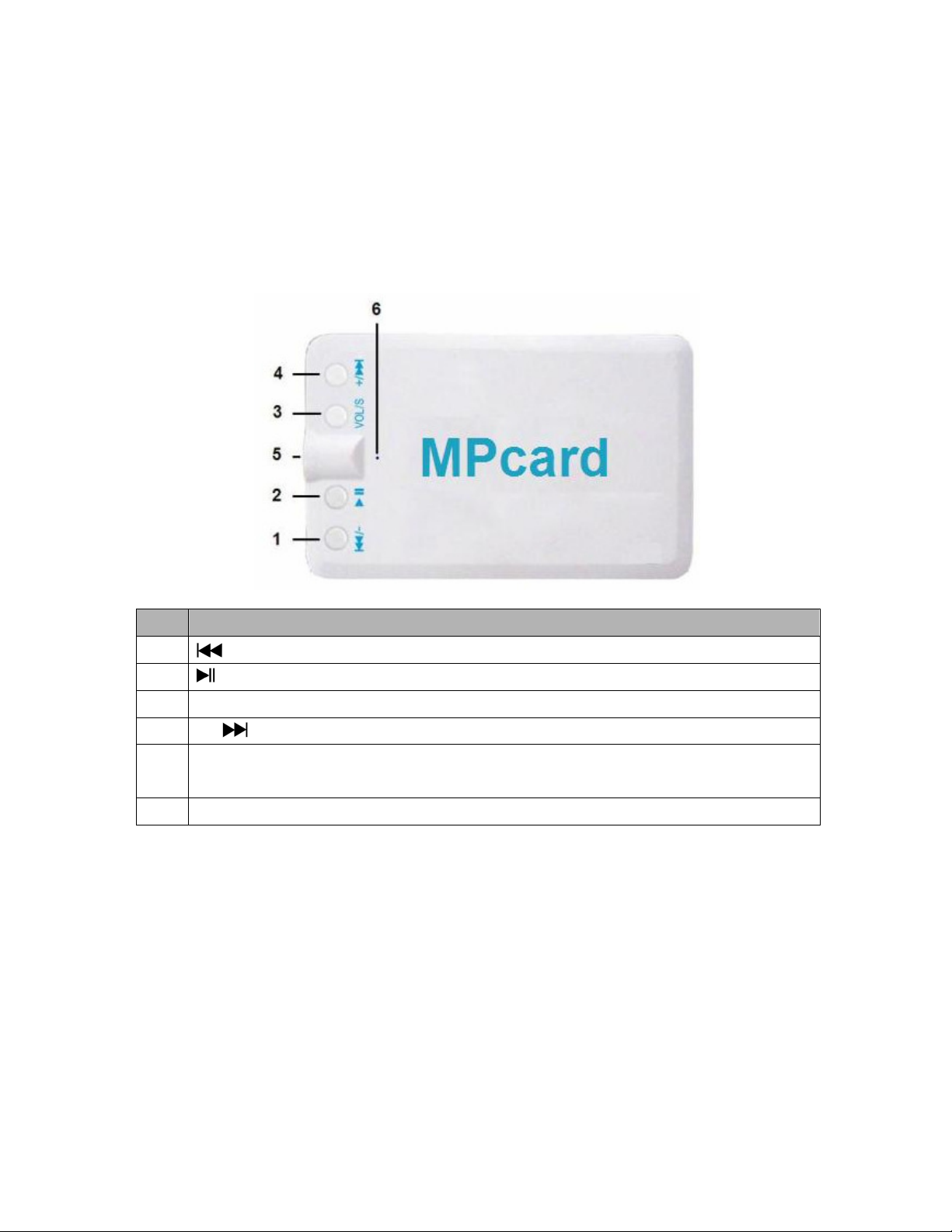
User’s Manual
Get to know the controls on Player
MP card
MP3 Player
Item Description
1
2
3 VOL / S (Volume Control / Shuffle)
4
5 Earphone Output Jack (2.5mm) (Earphone / PC Connection / Charging / Built-in Reset
6 LED Indicator
A. About Player Battery
Player has an internal, non–user-replaceable battery. For best results, the first time you use the player,
let it charge for about 2 - 3 hours or until the status LED indicator light go Off, before you use it.
Note: Player continues to use battery power after it’s been turned off, if unit isn’t used for a while, the battery
might need to be charged.
B. Charging the Battery
You can charge the Player’s battery in two ways:
1. Connect player to your computer. Or,
2. Use the USB power charger. (available separately)
/ - (Previous / Fast-Backward, Volume level decrease)
(Play / Pause, On / Off)
+
/ (Next / Fast-Forward, Volume level increase)
Function)
Note: For maintain the rechargeable battery performance, please disconnect the player with the computer or
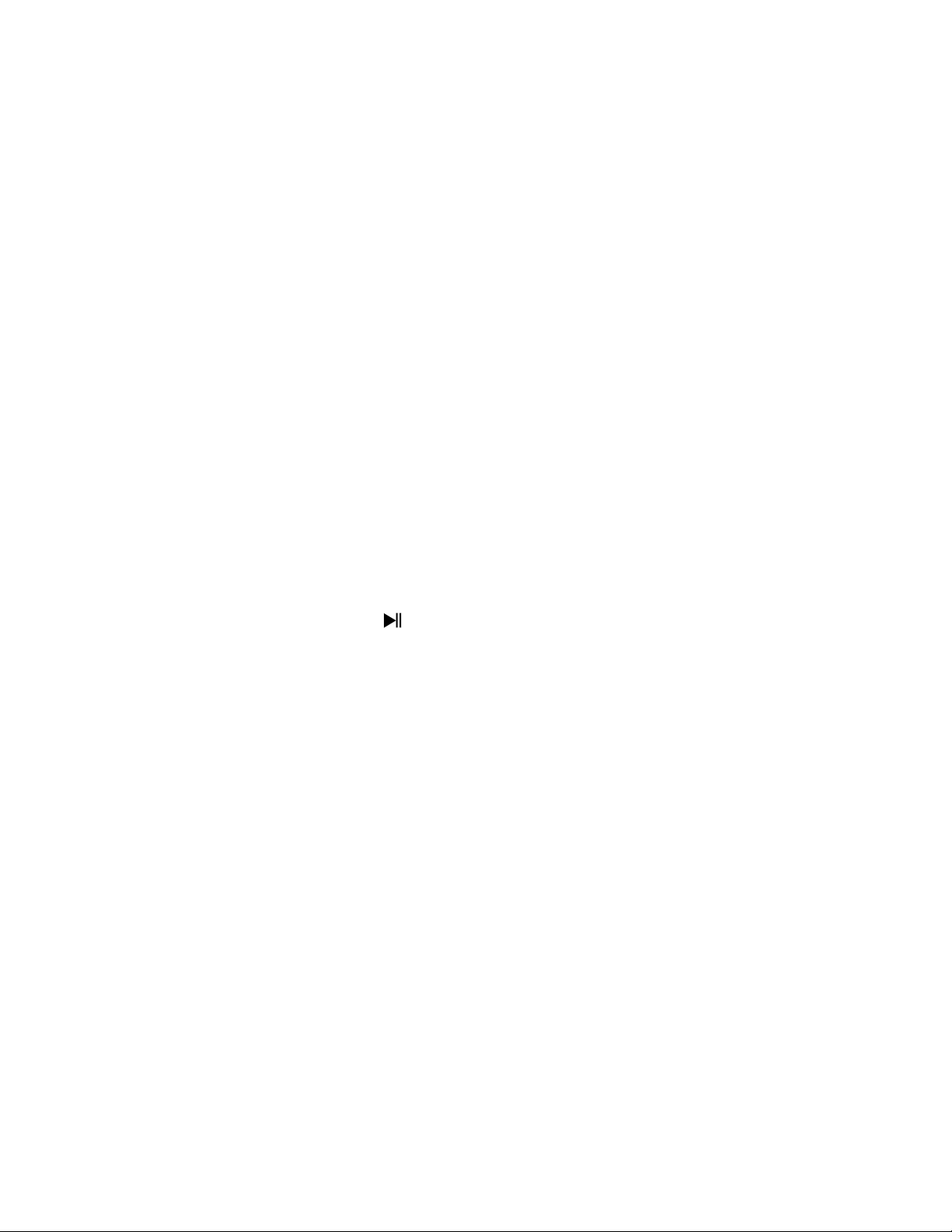
power charger when it is done.
C. Connecting and Disconnecting Player
You can connect the player to your computer to upload / download those music files, and charging the
battery, disconnect them when you’re done.
To Connecting Player:
1. Plug the 2.5mm jack plug of USB cable to the Player multi-function earphone jack, then plug the other
side USB plug into a USB port on your computer, then the computer will detecting and installing driver
automatically. And removable disk drive(s) will display in “My computer” folder (for Windows 2000 / XP
system or above). Or,
2. An “Untitled” icon will display on desktop indicating the player is removable disk(s). (for MAC 9.2 system
or above)
3. Now the player is ready for music files upload / download with your computer.
4. You can transfer the music files by using the computer mouse and drag and place, or copy and paste, in
between the player and computer.
To Disconnecting Player:
It’s important not to disconnect player while it’s syncing. Don’t disconnect, if you have uploading or
downloading music files with your computer.
5. To eject the connection, press the button, then you will see the relevant removable disk is removed
and default sound for hardware remove is hear from you computer. Or,
6. If you’re using a Windows system PC, you can disconnect the player in My Computer or by clicking the
“Safely Remove Hardware” icon in the Windows system tray, select the correspondence name of USB
Device and choose Stop > Confirm > Confirm follow by the pop up windows from computer.
7. If you’re using a Mac, you can also disconnect player by dragging the player icon on the desktop to the
Trash.
8. And, now is safe to disconnect the player with your computer, unplug the player from your computer.
9. If you’re accidentally disconnect player without disconnect it, reconnect it to your computer and sync
again. (Some media file will be loss if this circumstance happen)
Note: The player will go to play mode automatically when you disconnect the player with your
computer or charger. Please turn it Off when you don’t use it.
D. LED Indicator Light
1. In Power OFF Mode: No light.
2. In Music Playing Mode: Light flashing (about once per second )
3. In Music Pause Mode: Light bright.
4. In PC connection / Charging Mode: Light bright
5. Charging Complete: Light Off
