Page 1
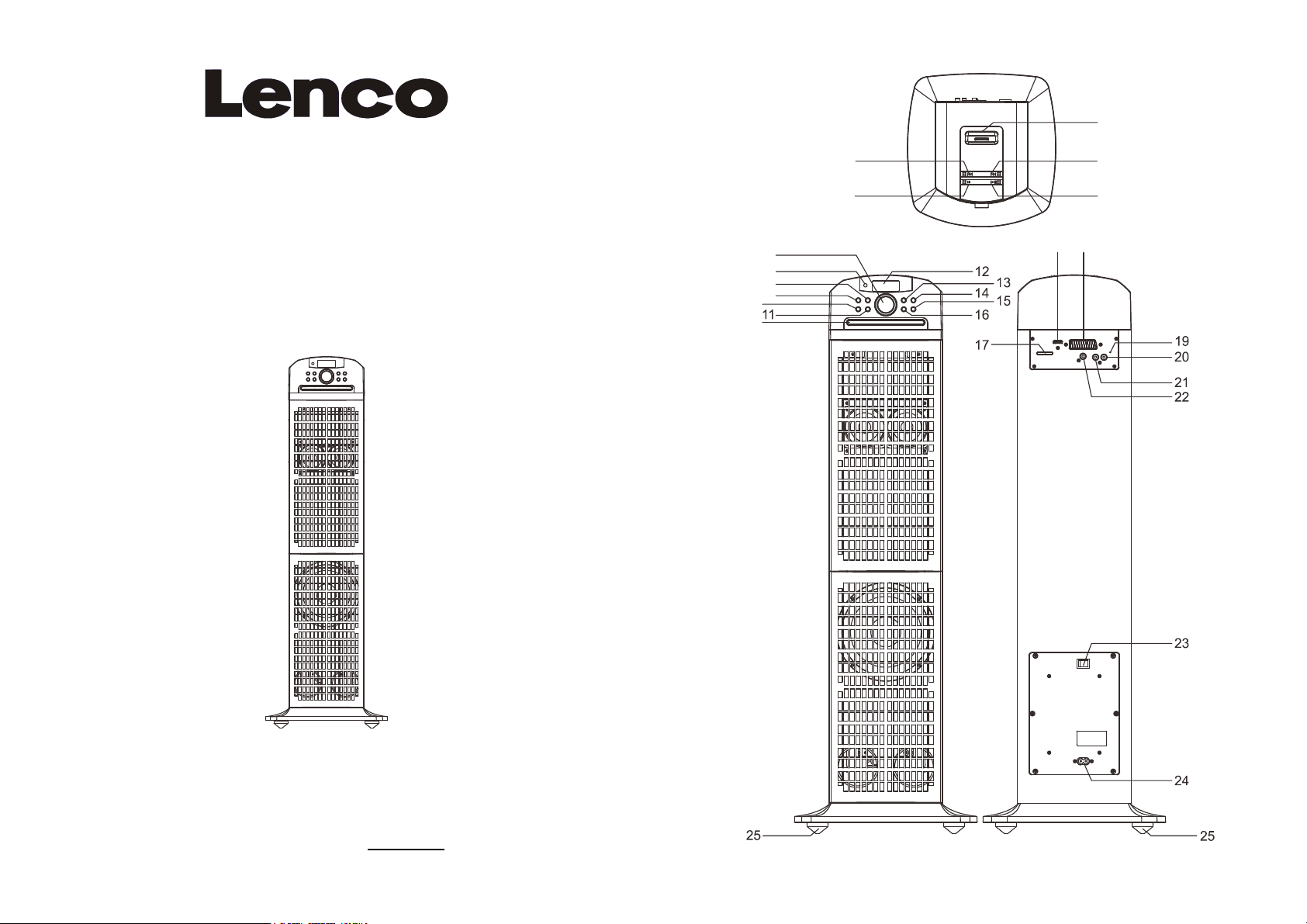
3
INSTRUCTION MANUAL
DVD/CD PLAYER
WITH iPod/iPhone DOCKING &
SD/MMC CARD READER
WITH PLL FM STEREO RADIO AND 3D SOUND
MODEL: IPT-223
10
26
1
2
6
7
8
9
27 18
4
5
Please read following instructions prior to operating your unit.
Manufacturer of this unit follows a principle of continuous improvement and has no responsibility for any
changes that are made to the unit nor any liability for these changes. Thanks for your choice of our
products.
For information and support, www.lenco.eu
0 1
Page 2
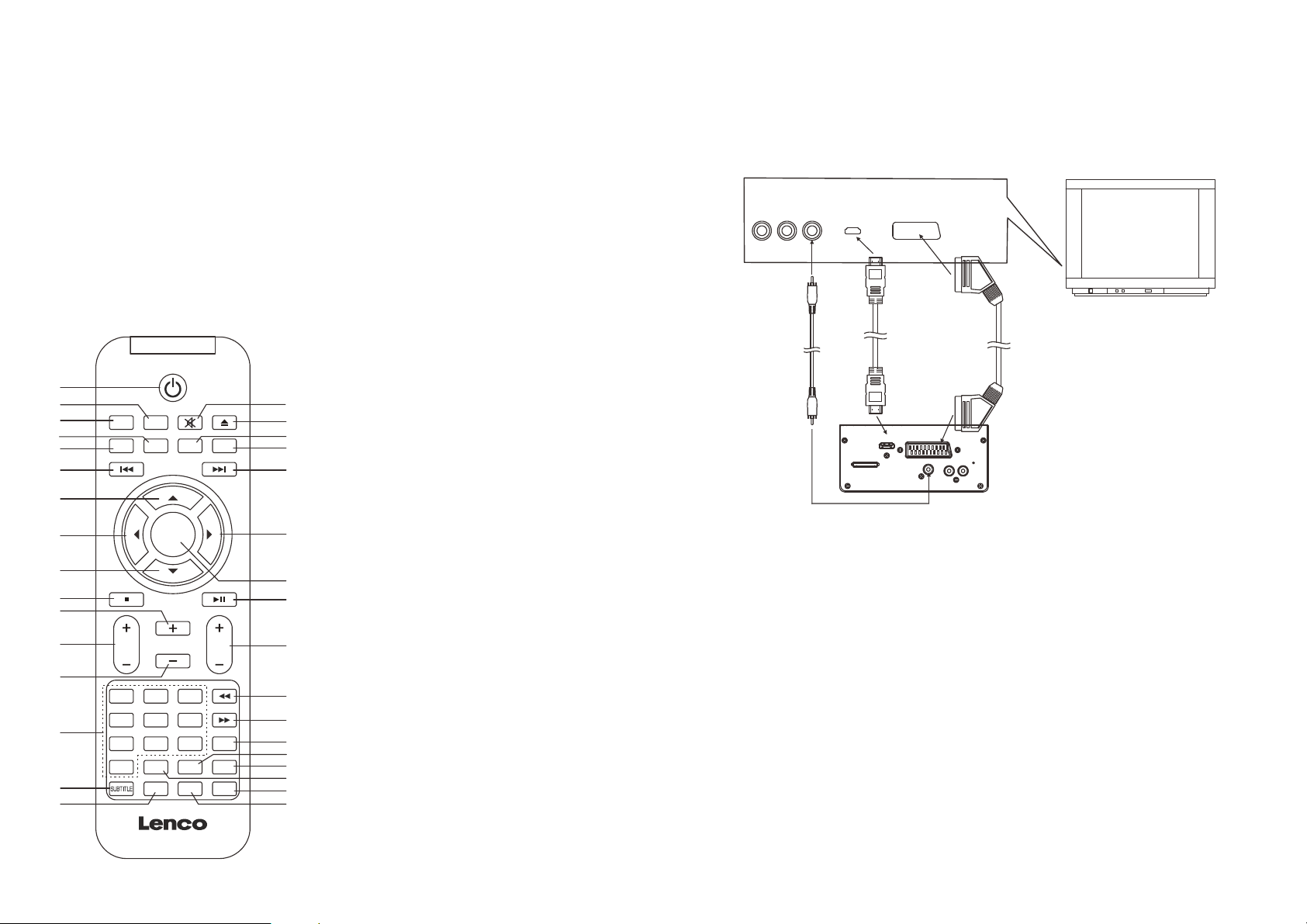
MAIN UNIT
5
1. PREV/TUNE- BUTTON
2. STOP BUTTON
3. iPod/iPhone DOCKING
4. NEXT/TUNE+ BUTTON
5. PLAY/PAUSE BUTTON
6. VOLUME CONTROLLER
7. REMOTE SENSOR
8. MEM BUTTON
9. CH+ BUTTON
10. CH- BUTTON
11. TONE BUTTON
12. LCD DISPLAY
13. STANDBY BUTTON
14. FUNCTION BUTTON
STANDBY
1
2
3
4
5
6
7
8
9
10
11
12
13
14
15
16
FUNCTION SETUP MUTE EJECT
INFO MENU TITLE SLEEP
CH+
TUNE
ENTER
-
CH-
TREBLE VOL
12
5
4
789
GOTO A-B
PROG
0
MEM
ST/MO
AUDIO ANGLE ZOOM
15. EJECT BUTTON
16. SLEEP BUTTON
17. SD/MMC CARD SLOT
18. SCART OUTPUT SOCKET
19. FM PIGTAIL ANTENNA
20. RIGHT AUX IN JACK
CONNECT DVD PLAYER TO OTHER APPLIANCES
It is recommended you connect the player to a multi-system TV.
Ensure that this player and other appliances (TV set and amplifier) that will be connected to the player
are set to OFF mode and that the AC cords are disconnected from the wall outlet.
Avoid blocking ventilation holes of the connected appliances and make sure air around there can
circulate freely.
Read carefully and follow the instructions before connecting other appliances.
21. LEFT AUX IN JACK
22. VIDEO OUT JACK
23. POWER ON/OFF BUTTON
24. AC SOCKET
25. STAND FEET
AUDIO R AUDIO L VIDEO IN
AV AUDIO/VIDEO INPUT
HDMI
SCART
26. DISC TRAY
27. HDMI SOCKET
TV set
HDMI cable
REMOTE CONTROL
VIDEO cable
(optional)
1. STANDBY BUTTON
2. SETUP BUTTON
17
18
19
20
21
3. FUNCTION BUTTON
4. MENU BUTTON
5. INFO BUTTON
6. PREVIOUS BUTTON
7. NAVIGATION UP & CH+ BUTTON
8. NAVIGATION LEFT & TUNE- BUTTON
9. NAVIGATION DOWN & CH- BUTTON
SCART OUTPUT
HDMI
VIDEO OUT
10. STOP BUTTON
11. VOL + BUTTON
TUNE+
22
12. TREBLE +/- BUTTON
13. VOL- BUTTON
14. NUMERIC BUTTONS
23
24
15. MEM/SUBTITLE BUTTON
16. ST/MO & AUDIO BUTTON
17. MUTE BUTTON
18. EJECT BUTTON
19. TITLE BUTTON
BASS
2
20. SLEEP BUTTON
21. NEXT BUTTON
22. NAVIGATION RIGHT & TUNE+ BUTTON
3
6
REP
26
27
28
29
30
31
32
33
23. ENTER BUTTON
24. PLAY/PAUSE BUTTON
25. BASS +/- BUTTON
26. FAST BACKWARD BUTTON
27. FAST FORWARD BUTTON
28. REP BUTTON
29. GOTO BUTTON
30. A-B BUTTON
31. PROG BUTTON
32. ZOOM BUTTON
33. ANGLE BUTTON
After connection is firmly and securely done, plug AC power cord to an applicable wall outlet and turn on
the player.
SCART VIDEO OUTPUT SOCKET
The SCART OUTPUT SOCKET is for the video and audio signals to be produced in high quality and
fidelity between video devices. Please notice that the player with SCART socket will have to be
connected to a TV set with the same SCART socket for reproduction of video and audio signals.
Note: The SCART VIDEO OUTPUT SOCKET works at DVD mode only.
HDMI OUTPUT SOCKET
The HDMI OUTPUT SOCKET is supplied at the rear of the unit for you enjoy photos or videos on high
resolution. Plug the HDMI cable (optional) to the unit and the TV set with the HDMI socket as the above
illustration for the high resolution photo/video output.
Note: The HDMI OUTPUT SOCKET works at DVD mode only.
VIDEO OUTPUT
There is a video output jack on the rear of the unit, so that you could make the video output to a TV set
or other appliance with video input jack for enjoying video. To output the video, connect one end of the
video cable to the video output jack of the unit, the other end to the video input jack of the appliance.
POWER SUPPLY
Plug one end of the AC cord into the AC socket on the unit, then plug the other end into the AC wall
outlet.
NOTE: During playback, if not any operation in 6 hours, the unit will switch to standby mode
automatically.
SCART cable
(optional)
2 3
Page 3
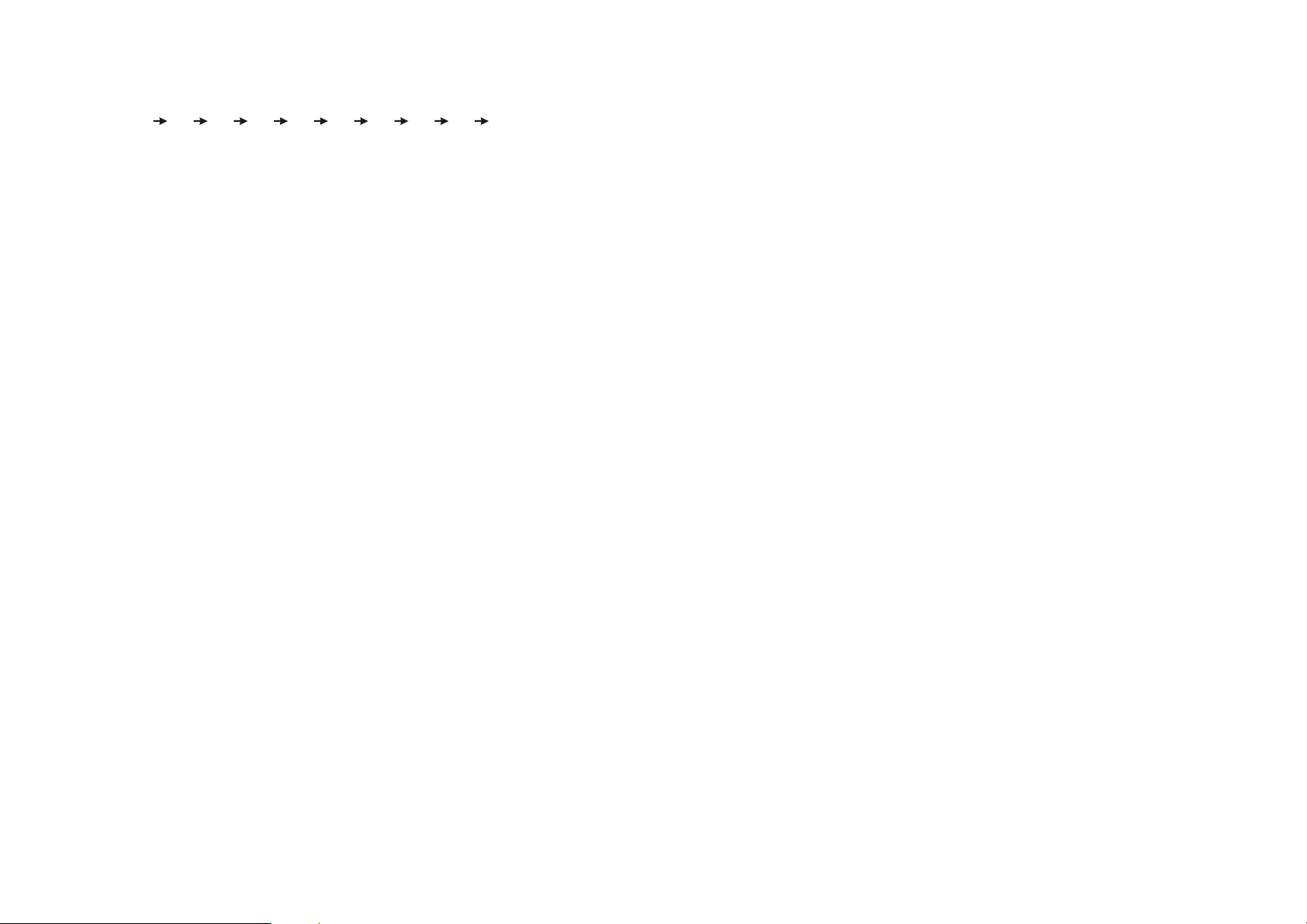
SLEEP FUNCTION
Press SLEEP button at power on mode. Each time SLEEP button is pressed, the display changes
Sleep time in a sequence as follows:
When the sleep time is expired, the unit will switch off automatically.
iPod/iPhone OPERATING
PLAYING AN iPod/iPhone
1. Dock an iPod/iPhone onto the unit.
2. Press the POWER ON/OFF button on the rear of the unit and press STANDBY button to turn the unit
on.
3. Press the FUNCTION button continuously to toggle the unit to IPOD mode.
4. Press PLAY/PAUSE button to play and pause the docked iPod/iPhone.
5. During normal playback, Press PREVIOUS/NEXT button to skip the tracks ahead or backward.
Press and hold FAST FORWARD or FAST BACKWARD button on the remote to search through the
current track forward or backward at a high speed.
6. Press MENU button on the remote to return back the menu the inserted iPod/iPhone, use navigation
up/down button to select your desired track for playback, confirm your selection by pressing ENTER
button.
7. Use STOP button to cease the iPod/iPhone playback.
NOTE: During playback, the connected iPod/iPhone may skip to another song accidently. Once the
problem occurs, please change the shake from “on” to “off” inside Settings of iPod/iPhone.
FM RADIO
TUNING THE FM RADIO
1. Press the POWER ON/OFF button on the rear of the unit and press STANDBY button to turn the unit
on.
2. Press FUNCTION button to switch the unit to radio mode (the radio frequency shows on the LCD
display).
3. Press PREV/NEXT button on the main unit or TUNE+/- button on the remote to fine tune the radio
station. Press and hold PREV/NEXT button on the unit or TUNE-/+ button on the remote to
automatically tune the radio frequency backward and forward respectively. When the tuning goes to
one available station, broadcasting starts immediately.
4. Press ST/MO button on the remote to switch the radio between FM(MONO) and FM(ST).
5. If the unit broadcast a program with RDS, the RDS icon will be shown on the LCD display. Press
INFO button on the remote to check the frequency of the current station.
SAVING FM RADIO STATIONS TO THE UNIT'S MEMORY
1. After tuning the FM radio to the desired stations, press MEM button, "MEM" is shown on the LCD
display with a flashing number of a memory cell.
2. Press CH+/ CH- button to select the radio memory cell.
3. Press MEM button again to save the current radio station to the selected memory cell.
4. To recall the preset station frequency, press CH+ or CH- button repeatedly.
TONE SETTING FOR THE UNIT
During playback, press TONE button once, and use VOLUME CONTROLLER on the unit to adjust the
bass. Press TONE button twice repeatedly for adjusting treble effect by rotating VOLUME
CONTROLLER on the unit as adjust bass effect. Press the TONE button thrice to resume the previous
display.
The bass and treble effect also can be adjusted by pressing BASS+/- button and TREBLE+/- button on
the remote.
90
80 70 60 50 40 30 20 10 OFF
4 5
MUTE THE UNIT
During playback, press MUTE button to switch off the audio. Press the button again to resume the
audio.
AUX IN
Your player can be used as a power amplifier to playback the programs from portable radio, TV set or
MP3 player or whatever provided this appliance is so designed that audio signal may be produced
through a LINE-OUT jack or the like.
Observe the following steps to connect the player to another appliance:
1. Connect the appliance into the player's left & right AUX IN jacks with the LINE OUT cables.
2. Press STANDBY button to turn the unit on.
3. Press FUNCTION button repeatedly to switch the unit to AUX mode.
4. Power on the appliance and begin play.
At this time, you will be able to hear the sound produced from the connected appliance.
3D FUNCTION
In case the speaker cut off on the chipset protection, please turn OFF and ON as reset to resume the
3D function.
DVD OPERATIONS
PREPARATION
Power on the TV set and select video input mode.
Power on the audio system which is connected to the player.
GET STARTED
1. Press the POWER on/off button on the rear of the unit and then press STANDBY button to turn on the
player.
2. Press FUNCTION button repeatedly to switch to DISC mode. Press EJECT key to open the disc tray.
3. Place a disc onto the disc tray.
4. Close the disc tray by pressing the EJECT button again and the playback starts automatically.
5. When a menu screen appears on the TV, press the navigation buttons or press the numeric buttons
to select a preferred track number, then press ENTER button on the remote or PLAY/PAUSE button
on the unit to start playback.
ADJUST THE VOLUME
Adjust the volume output by pressing the VOL+/- button on the remote or rotating the VOLUME
CONTROLLER on the unit.
SKIP AHEAD OR BACK
Press PREVIOUS button during play to skip to previous chapter (DVD) or track (CD), Press NEXT
button during play to skip to next chapter (DVD) or track (CD).
RAPID ADVANCE/REVERSE
During playback, press FAST FORWARD/FAST BACKWARD button on the remote continuously to
scan the disc forward or backward at X2, X4, X8, X20 normal speed.
Press PLAY/PAUSE button to resume normal play.
STOP PLAYBACK
Press STOP button during playback to stop playback; the player activates its resume function when
STOP is pressed in STOP mode; press PLAY/PAUSE button again, playback resumes at the point it
stopped previously; open the disc tray or press the STOP button one more time to clear the resume
function.
Page 4
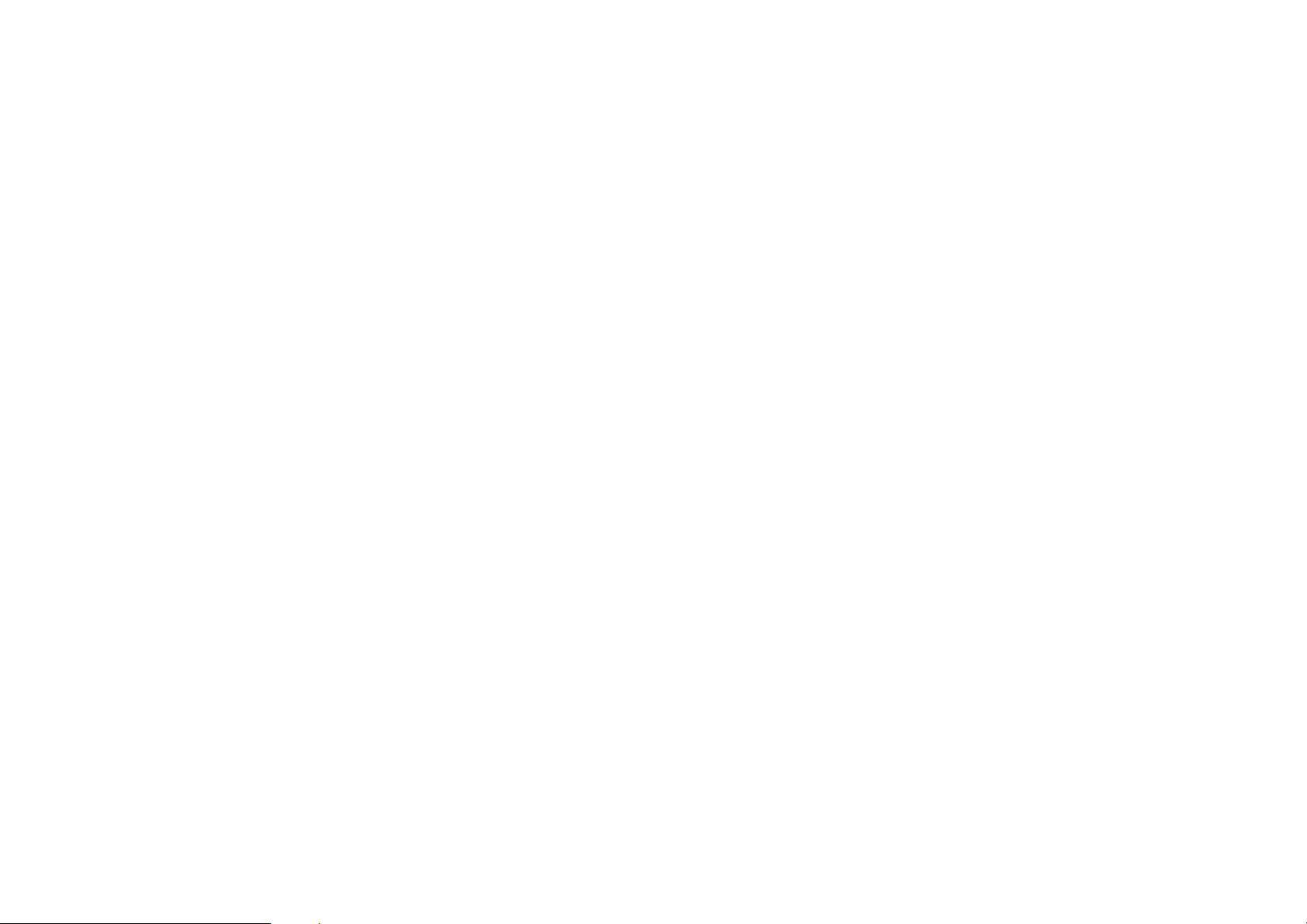
REPEAT
Press REP button during play, it will repeat play one chapter/title or repeat all (for DVD disc), or repeat
play a track or all tracks (for CD), or press A-B button to repeat play the sections between two specific
points (A-B).
PROGRAM PLAY (UP TO 16 MEMORIES)
1. Press PROGRAM during playback to display the program menu.
2. Select location(s) to be memorized via navigation buttons and then enter desired Titles/Chapters
numbers via numeric buttons.
Example: Track 3, press "3"
Track 12, press "1" and then "2"
Track 21, press "2" and then "1"
3. To start programmed playback, select PLAY on the menu and confirm by pressing ENTER button;
pressing PROGRAM button again to exit programming.
4. To change a programmed item, scroll to the item to be changed via the navigation buttons and enter
the desired track number twice until the number shows on the screen, the selected Item is changed.
To clear all items, select the <CLEAR> on the menu, and then press ENTER button on remote
control.
5. You can also cancel program mode by clearing all the items in the program menu.
ZOOM PLAY
Press ZOOM button continuously to zoom in the picture by 2, 3, and 4 times, zoom out by 1/2, 1/3, 1/4
of normal size.
Press this button once more when the picture is at 1/4 size to return to the normal size display.
Scroll to view the enlarged picture using Navigation buttons.
ON SCREEN DISPLAY INFORMATION
When the player is in operation, press the INFO button on the remote continuously, the screen will
display parts of information (current disc type, title number, chapter number, playtime, audio language,
audio type, subtitle language and multi angle, etc) in a sequence.
CHANGING AUDIO SOUNDTRACK LANGUAGE (DVD DISC)
It is possible to change the audio soundtrack language to a different language from the one selected at
the initial settings (This operation works only with discs on which multiple audio soundtrack languages
are recorded).
Press AUDIO button during DVD disc play, the sound track will be changed with a selected sound track
showing on the screen.
NOTE: When no soundtrack languages are recorded, pressing this button will not work.
MULTI-ANGLE VIEWING (DVD ONLY)
Press ANGLE button to select your desired angle to view the scene.
Note: only the DVDs shot with multi-angle scenes have this function.
CHANGING SUBTITLE LANGUAGE (DVD ONLY)
Press SUBTITLE button several times during DVD playback, the subtitle language will be changed with
the selected subtitle language showing on the screen;
When the desired language appears, release the button to view the subtitle in that language.
Note: this function only works on the DVDs recorded with multi-language subtitles.
RETURN TO MAIN MENU AND PLAY THE TITLE (DVD)
During playback, press MENU button to return to main menu and press TITLE button to play the title.
6 7
MP3/MPEG 4 PLAYBACK
1. Load the MP3/MPEG 4 disc onto the disc tray. Then the TV screen will show its folders.
2. Select the folder you want by the navigation buttons and then press ENTER button to confirm.
3. The files in this folder are displayed and select your favourable track via navigation buttons and press
ENTER button to start playback.
4. Press NEXT and PREVIOUS button to select track directly.
5. Press REP button or A-B button on the remote change play mode.
KODAK PICTURE CD / JPEG CD PLAYBACK
Load a Kodak picture CD/JPEG CD disc onto the disc tray.
Slide show of Kodak Picture CD begins automatically after loading;
Folders of the loaded JPEG picture CD are displayed on the TV screen; use the navigation buttons on
the remote to select the desired folder and then press ENTER button to confirm.
The files in this folder are displayed and you can select your favourable pictures using the up/down
navigation buttons on the remote and press ENTER button to start playback.
Preview will be displayed while you scroll across the file names.
KODAK PICTURE CD / JPEG CD OPERATIONS
1. PLAY MODES
Press the REP button on the remote to change play mode.
During playback, press STOP to enter preview mode.
2. SKIP TO NEXT/PREVIOUS PICTURE
Press NEXT button to skip to the next picture or PREVIOUS button to the previous picture.
3. PICTURE ROTATIONS
Press navigation RIGHT and LEFT buttons to rotate the picture Clockwise and anti-clockwise
respectively.
4. PICTURE FLIP AND TURN
Press navigation UP button to flip the picture up or down.
Press navigation DOWN button to flip the picture left or right.
5. PICTURE ZOOM IN/OUT
Press ZOOM button continuously, the picture zooms in by 2, 3, 4 times or zooms out by 1/2, 1/3, 1/4 of
the original size.
Press this button once more when the picture getting 1/4 size to return to the normal play.
If the picture is enlarged, you may use the navigation buttons to view blocked parts of the picture.
6. SLIDE SHOW TRANSITION MODES
During slide show playback, press the PROGRAM button cyclically to select one play transition effect to
play picture.
EXTERNAL MEMORY MEDIA OPERATION (SD/MMC CARD)
Prepare the player for External Memory media operation
1. Power on the unit. Press FUNCTION button repeatedly to toggle to card mode.
2. Plug a SD/MMC card into the card slot, the SD/MMC card is successfully detected and read. Folders
show on the screen, and the unit will start playing from the first file of the first folder.
3. Press NEXT or PREVIOUS button to skip forward or backward.
4. You may play the files stored in the storage media much in the same way as you play the MP3.
CAUTION: To avoid electronic static discharge, don't touch the card slot during playback.
INITIAL SETTINGS
Initial settings page is for you to make your preferred settings up for your player. Once the initial settings
are done they are retained in the CPU of the player until otherwise modified.
Page 5
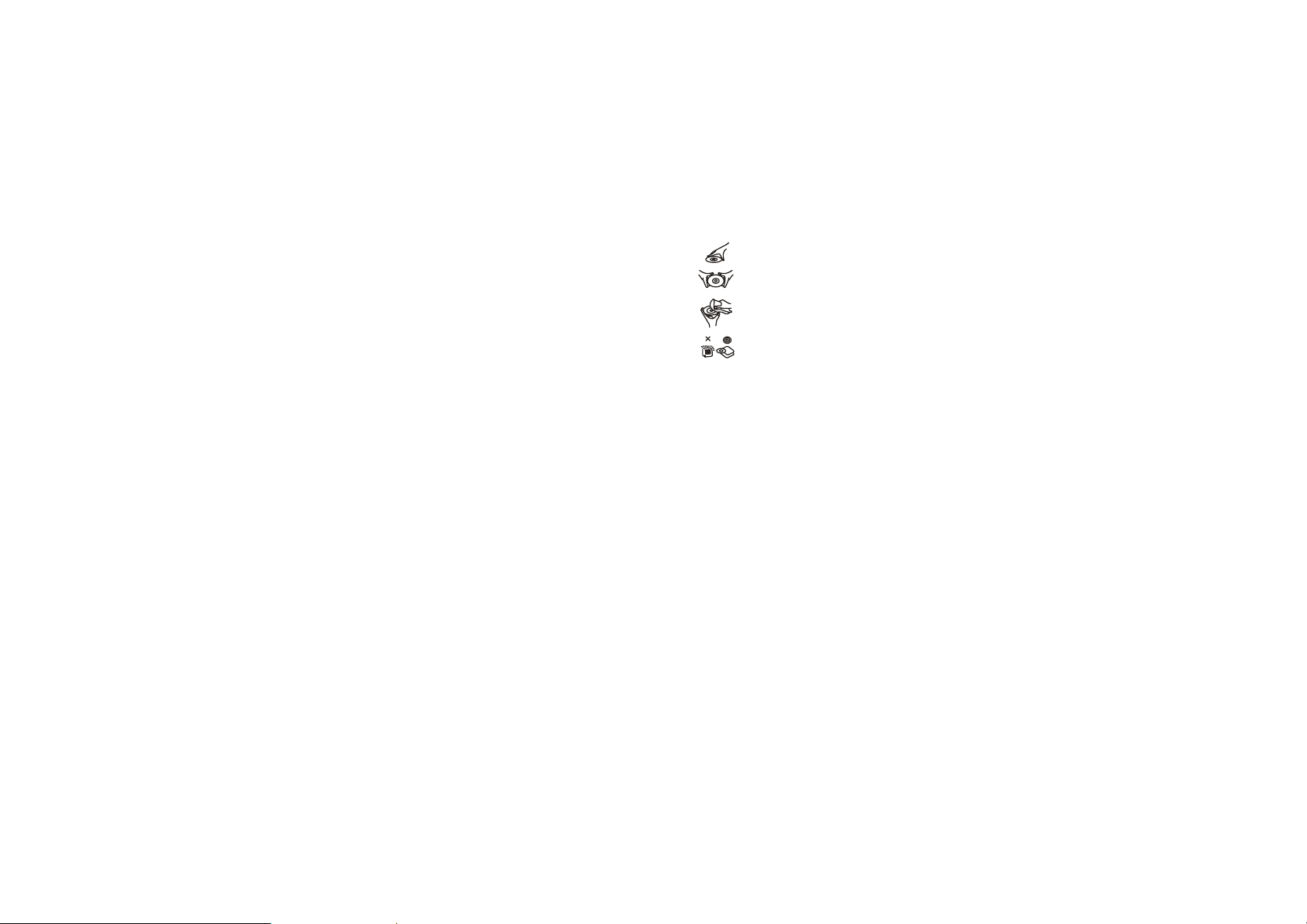
COMMON PROCEDURES FOR INITIAL SETTINGS
1. Press SETUP button to access the setup menu.
2. Use the navigation buttons to select the item you want to modify, setting page with further setting
items displayed shows on the TV screen. Again use navigation buttons to make changes. Press
ENTER button to confirm modifications.
3. Use navigation buttons to switch to another setting on the main setting page.
4. Press SETUP button to exit main setting page.
1. SYSTEM SETUP
1.1 TV SYSTEM - it is used to select the TV mode.
Please select this option as per your TV set.
1.2 SCREEN SAVER - when the player is not in use for several minutes, a running DVD logo will move
across the TV screen to protect the TV screen.
Options:
On: Screen saver is enabled
Off: Screen saver is disabled
1.3 VIDEO - It is used to select the video output type according to your TV set after plugging to SCART
output socket.
1.4 HD OUTPUT - It is used to select the resolution value properly according to your TV set after HDMI
cable connected.
1.5 TV TYPE - it is used to select the TV scan mode, please set as per your TV set.
Options: 4:3PS : Normal Pan & scan mode
4:3LB : normal Letter box mode
16:9 : 16:9 wide screen mode
1.6 PASSWORD - input password to unlock the system. The steps are as follows:
1.6.1 Enter SYSTEM SETUP, select the PASSWORD item by scrolling the down navigation button, and
then press the right navigation button to select the input box.
1.6.2 Input user's password "0000" to unlock it, in this case, select the input box again to change the
password by inputting another new four numeric numbers and then press ENTER button to
confirm. When the password is changed, you are needed to input the new one to unlock the
system.
1.6.3 Once you forget your own password, use the supervisor's password "8200" to unlock it.
NOTE: If wrong password was input in unlock status, the system will lock.
1.7 RATING - Set the rating of this player. If you want to change the rating of parental lock, please input
the password to unlock first.
Options: 1 KID SAFE / 2 G / 3 PG / 4 PG 13 / 5 PG-R / 6R / 7 NC-17 / 8 ADULT
1.8 DEFAULT - Reset to factory settings.
Options: RESTORE
2. LANGUAGE SETUP
2.1 OSD LANGUAGE - It is used to select different On Screen Display language for different user.
2.2 AUDIO LANG - select preferred audio language. (DVD only, need disc software support)
2.3 SUBTITLE LANG - Select preferred subtitle language. (DVD only, need disc software support)
2.4 MENU LANG - Select preferred disc menu language. (DVD only, need disc software support)
3. VIDEO SETUP
3.1 BRIGHTNESS - to set the brightness for the display.
Options: 0/2/4/6/8/10/12
3.2 CONTRAST - to set the contrast effect for display.
Options: 0/2/4/6/8/10/12
8 9
3.3 HUE - to set the colour impression for display.
Options: -6/-4/-2/0/+2/+4/+6
3.4 SATURATION - to set the saturation level for display.
Options: 0/2/4/6/8/10/12
4. SPEAKER SETUP
4.1 DOWNMIX
Options: LT/RT - Left/Right mix mode
STEREO - Select this option if you don't have a 5.1 channels amplifier.
DISC HANDLING PRECAUTIONS
Hold the disc by the edge so the surface will not be soiled with finger prints. Finger prints,
dirt and scratches can cause skipping and distortion.
Do not write on the label side with a ball-point pen or other writing utensils.
Do not apply benzine, thinner, and liquid that prevents against static electricity.
Be careful not to drop or bend the disc.
Install only one disc on the disc tray.
Do not try to close the disc tray when the disc is not installed properly.
Be sure to store the disc in its case when not in use.
IMPORTANT SAFETY INSTRUCTIONS
The apparatus shall not be exposed to dripping or splashing and that no objects filled with liquids,
such as vases, shall be placed on the apparatus.
When the mains plug or an appliance coupler is used as the disconnect device, the disconnect device
shall remain readily operable. To be completely disconnected the power input, the mains plug of the
apparatus or the appliance coupler shall be disconnected from the mains completely.
No naked flame sources, such as lighted candles, should be placed on the apparatus.
Minimum distances 2.0cm around the apparatus for sufficient ventilation. The ventilation should not
be impeded by covering the ventilation openings with items, such as newspapers, table-cloths,
curtains, etc.
The use of apparatus is in tropical and/or moderate climates.
Attention should be drawn to the environmental aspects of battery disposal.
CAUTION: Danger of explosion if battery is incorrectly replaced. Replace only with the same or
equivalent type.
Battery shall not be exposed to excessive heat such as sunshine, fire or the like.
The marking plate is located at the back of the apparatus.
Page 6
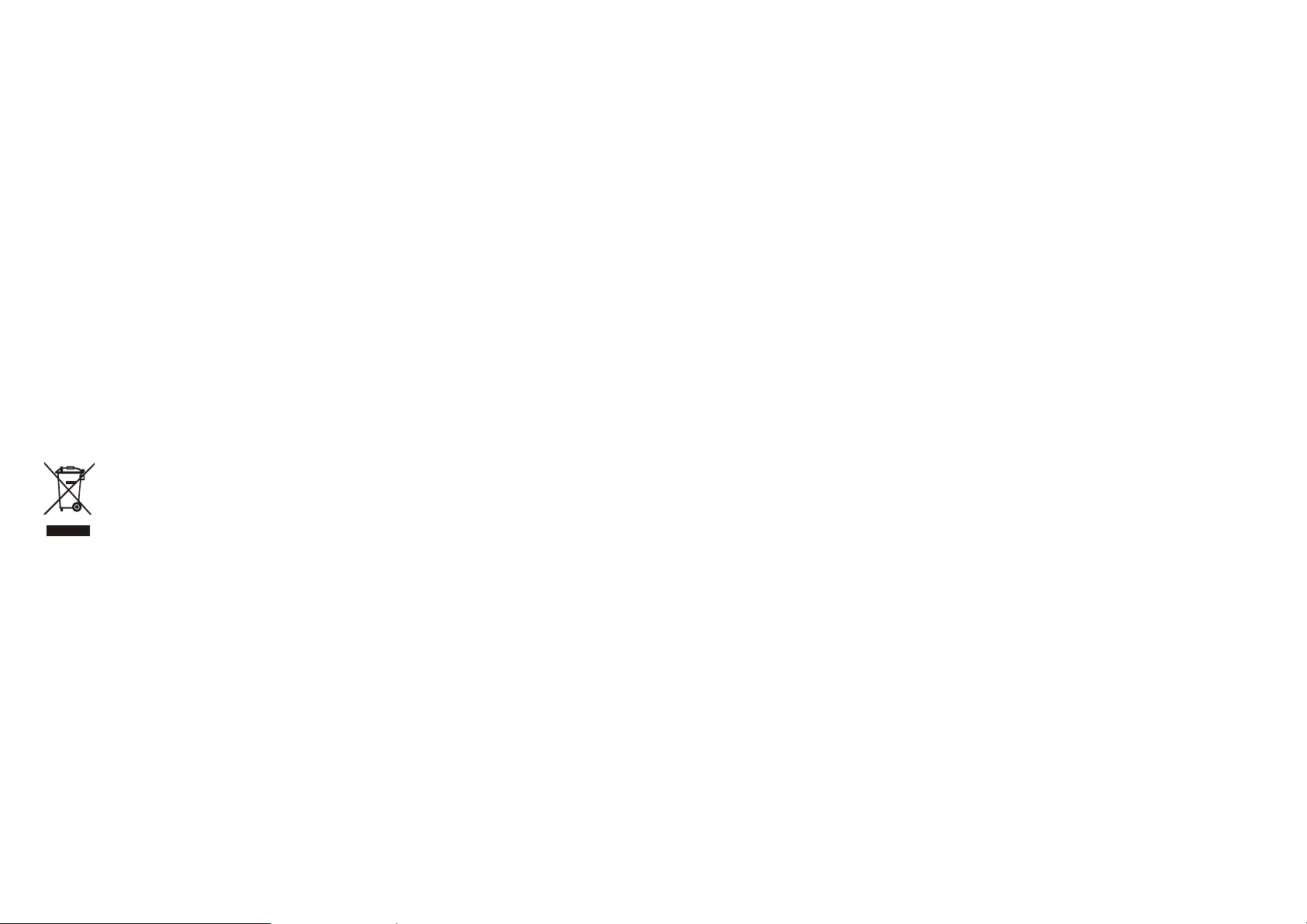
SPECIFICATIONS
Power source: AC 230V 50Hz
Power consumption: 90W
Remote control: Cell Battery CR2025
Receiving bands: FM 87.5 -108 MHz
Speaker Size: AROUND 2.5 INCH SUB 6.5 INCH
TV Output (DVD): NTSC/PAL
Dimensions: 305(L) x 315(W) x 933(H) mm
Operating Humidity Range: 10 % to 75 %
Operating Temperature Range: +5°C to + 35°C
Compatible with SD/MMC CARD
Disc supportable: CD, CD-R, CD-RW, DVD, DVD-R, DVD-RW, DVD+R, DVD+RW
Support disc format: DVD/MP3/KODAK PHOTO CD/JPEG/MPEG4
Audio signal output:
1. DVD (linear audio)
(1) Frequency response: 20Hz-20KHz
(2) S/N ratio: >40dB
(3) Dynamic range: 90dB
2. CD audio:
(1) Frequency response: 20Hz-20KHz
(2) S/N ratio: >40dB
(3) Dynamic range: 90dB
Specifications are subject to change without notice.
If at any time in the future you should need to dispose of this product please note that:
Waste electrical products should not be disposed of with household waste. Please recycle
where facilities exist. Check with your Local Authority or retailer for recycling advice. (Waste
Electrical and Electronic Equipment Directive)
10 11
Page 7
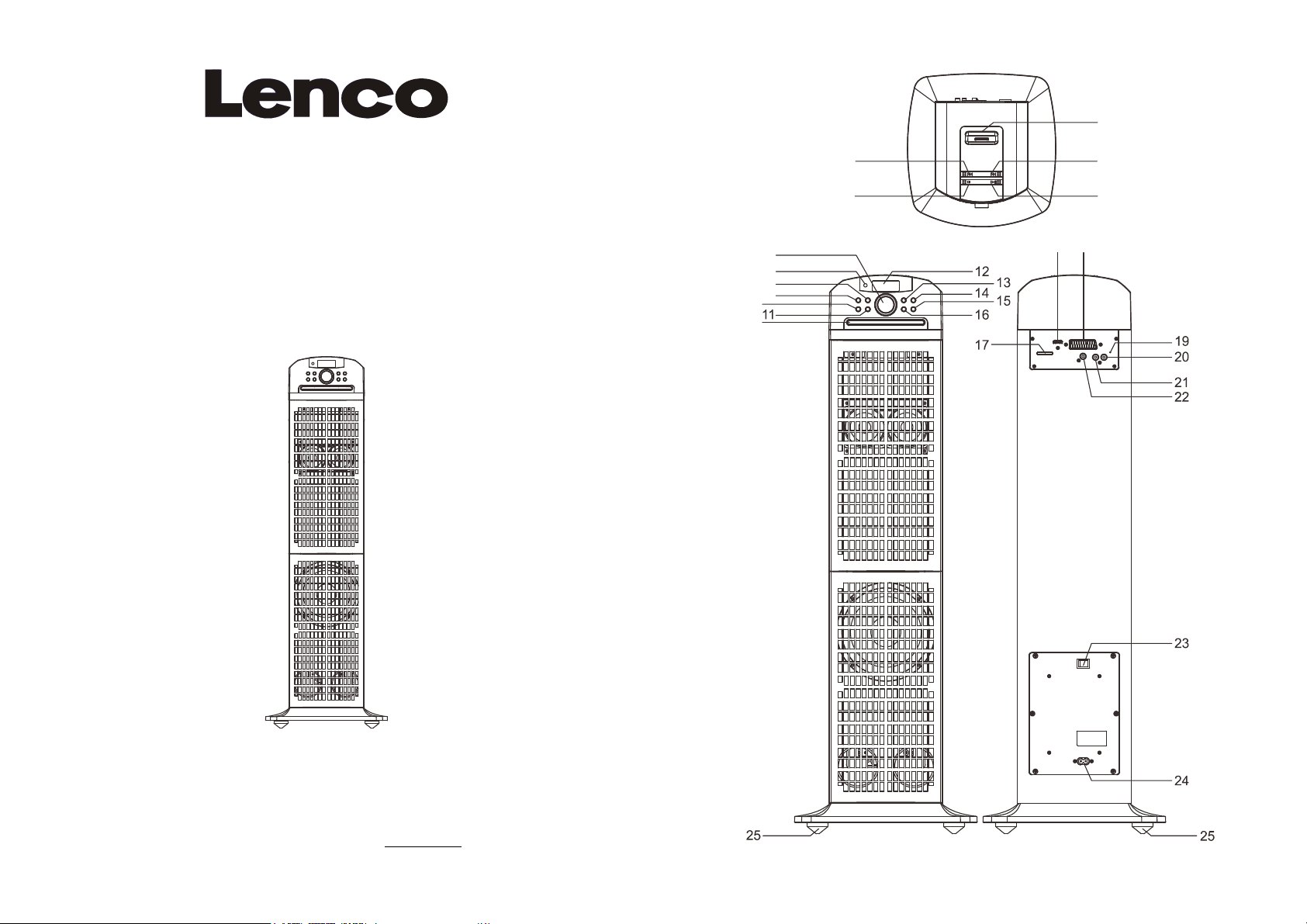
3
MANUAL DE INSTRUCCIONES
REPRODUCTOR DVD/CD
CON DOCK iPod/iPhone Y
LECTOR DE TARJETAS SD/MMC
CON RADIO FM ESTÉREO PLL Y EL SONIDO EN 3D
MODELO: IPT-223
10
26
1
2
6
7
8
9
27 18
4
5
Por favor lea las instrucciones a continuación antes de usar su unidad.
El fabricante de esta unidad tiene un principio de mejoramiento continuo y no tiene responsabilidad por
cualquier cambio que se realice a la unidad ni tiene ninguna obligación por estos cambios. Gracias por
elegir nuestros productos.
Para obtener información y apoyo, www.lenco.eu
0 1
Page 8
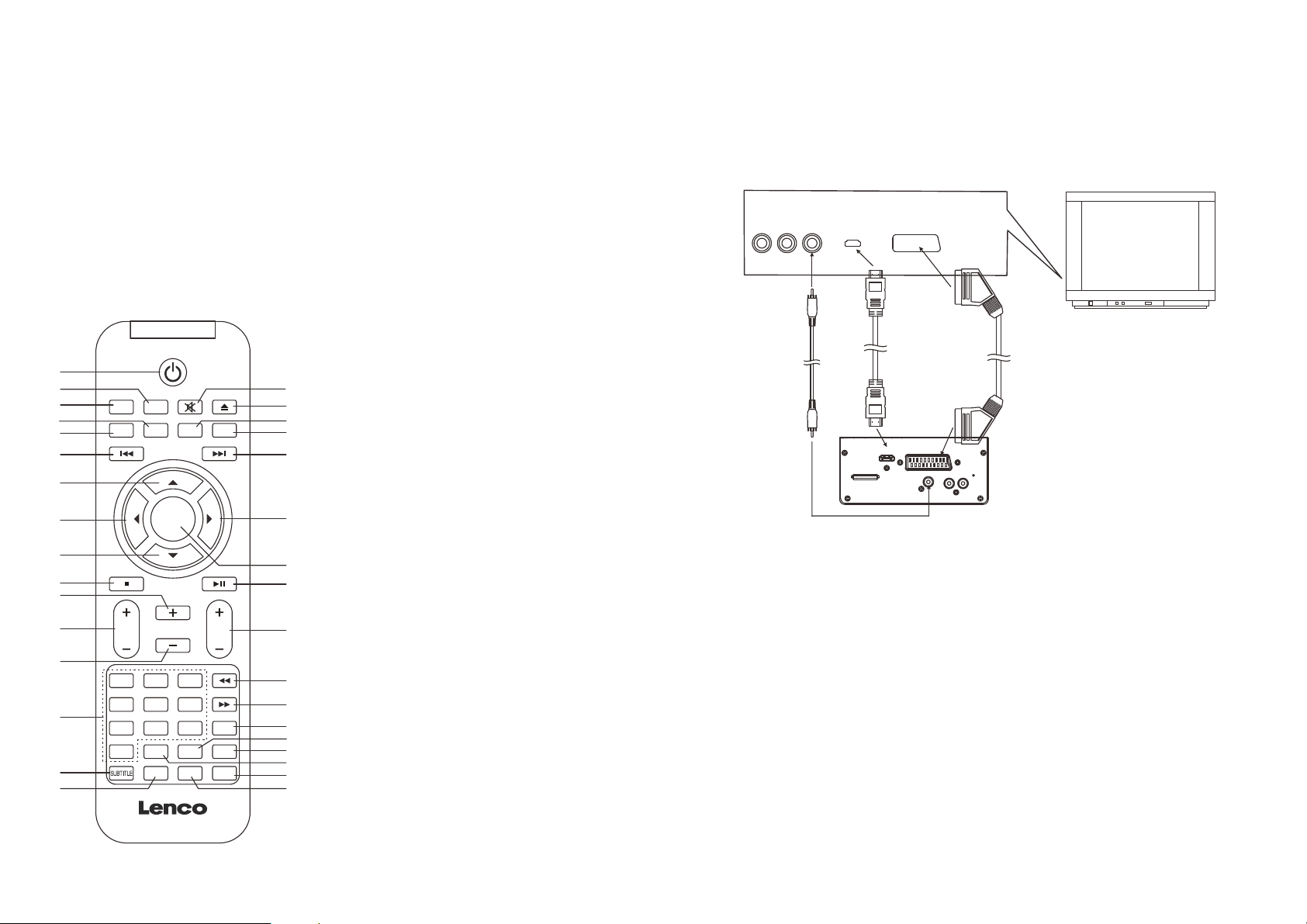
UNIDAD PRINCIPAL
5
1. BOTÓN PREV/TUNE-
2. BOTÓN STOP
3. DOCK iPod/iPhone
4. BOTÓN NEXT/TUNE+
5. BOTÓN PLAY/PAUSE
6. CONTROL DE VOLUMEN
7. SENSOR DEL MANDO
8. BOTÓN MEM
9. BOTÓN CH+
10. BOTÓN CH-
11. BOTÓN TONE
12. PANTALLA LCD
13. BOTÓN STANDBY
14. BOTÓN FUNCTION
STANDBY
1
2
3
4
5
6
7
8
9
10
11
12
13
14
15
16
FUNCTION SETUP MUTE EJECT
INFO MENU TITLE SLEEP
CH+
TUNE
ENTER
-
CH-
TREBLE VOL
12
4
789
0
MEM
3
5
6
GOTO A-B
PROG
ST/MO
AUDIO ANGLE ZOOM
BASS
TUNE+
REP
15. BOTÓN EJECT
16. BOTÓN SLEEP
17. RANURA PARA TARJETAS SD/MMC
18. SALIDA SCART
19. ANTENA HELICOIDAL FM
20. ENTRADA AUX IN DERECHA
21. ENTRADA AUX IN IZQUIERDA
CONECTAR EL REPRODUCTOR DVD A OTROS APARATOS
Se recomienda conectar el reproductor a una TV multisistema.
Asegúrese de que este reproductor y los otros aparatos (TV y amplificador) que se conectarán al
reproductor estén en el modo de apagado y que los cables AC estén desconectados de la toma de
pared.
Evite bloquear los orificios de ventilación de los aparatos conectados y asegúrese de que el aire pueda
circular libremente por ellos.
Lea las instrucciones con detenimiento y sígalas antes de conectar otros aparatos.
22. SALIDA DE VÍDEO
23. BOTÓN POWER ON/OFF
24. TOMA AC
25. PIES DE BASE
26. BANDEJA DE DISCOS
AUDIO R AUDIO L VIDEO IN
AV AUDIO/VIDEO INPUT
HDMI
27. TOMA HDMI
REMOTE CONTROL
17
18
19
20
21
1. BOTÓN STANDBY
2. BOTÓN SETUP
3. BOTÓN FUNCTION
4. BOTÓN MENU
5. BOTÓN INFO
6. BOTÓN PREVIOUS
7. BOTÓN DIRECCIONAL ARRIBA & CH+
8. BOTÓN DIRECCIONAL IZQUIERDA &
TUNE-
Cable de vídeo
9. BOTÓN DIRECCIONAL ABAJO & CH-
10. BOTÓN STOP
22
23
24
2
26
27
28
29
30
31
32
33
11. BOTÓN VOL +
12. BOTÓN TREBLE +/-
13. BOTÓN VOL-
14. BOTONES NUMÉRICOS
15. BOTÓN MEM/SUBTITLE
16. BOTÓN ST/MO & AUDIO
17. BOTÓN MUTE
18. BOTÓN EJECT
19. BOTÓN TITLE
20. BOTÓN SLEEP
21. BOTÓN NEXT
22. BOTÓN DIRECCIONAL DERECHA &
TUNE+
23. BOTÓN ENTER
24. BOTÓN PLAY/PAUSE
25. BOTÓN BASS +/-
26. BOTÓN FAST BACKWARD
27. BOTÓN FAST FORWARD
28. BOTÓN REP
29. BOTÓN GOTO
30. BOTÓN A-B
31. BOTÓN PROG
32. BOTÓN ZOOM
33. BOTÓN ANGLE
Cuando hayan quedado las conexiones bien hechas y seguras, enchufe el cable de alimentación AC a
una toma de pared adecuada y encienda el reproductor.
SALIDAS DE VÍDEO SCART
Las SALIDAS SCART son para producir señales de vídeo y audio de alta calidad y fidelidad entre
dispositivos de vídeo. Recuerde que el reproductor con toma SCART tiene que conectarse a una TV
con la misma toma SCART para la reproducción de señales de vídeo y audio.
Nota : La TOMA SALIDA SCART VIDEO solo funciona en el modo DVD.
SALIDA HDMI
La SALIDA HDMI se ofrece en la parte trasera de la unidad para que disfrute de fotos o vídeos en alta
resolución. Enchufe el cable HDMI (opcional) a la unidad y la TV con la toma HDMI como se muestra
en el dibujo de arriba para la salida de fotos/vídeo de alta resolución.
Nota : La TOMA SALIDA HDMI solo funciona en el modo DVD.
SALIDA DE VÍDEO
Hay una salida de vídeo en la parte trasera de la unidad, de modo que puede emitir vídeo a una TV u
otro aparato con entrada de vídeo para disfrutar del vídeo. Para disfrutar del vídeo, conecte un extremo
del cable de vídeo a la salida de vídeo de la unidad y el otro extremo a la entrada de vídeo del aparato.
ALIMENTACIÓN
Conecte un extremo del cable AC a la toma AC de la unidad, y el otro extremo en la toma de corriente
AC.
NOTA: Durante la reproducción, si no hay ninguna operación durante 6 horas, la unidad pasará al
modo en espera automáticamente.
2 3
Cable HDMI
(opcional)
HDMI
SCART
TV
Cable SCART
(opcional)
SCART OUTPUT
VIDEO OUT
Page 9
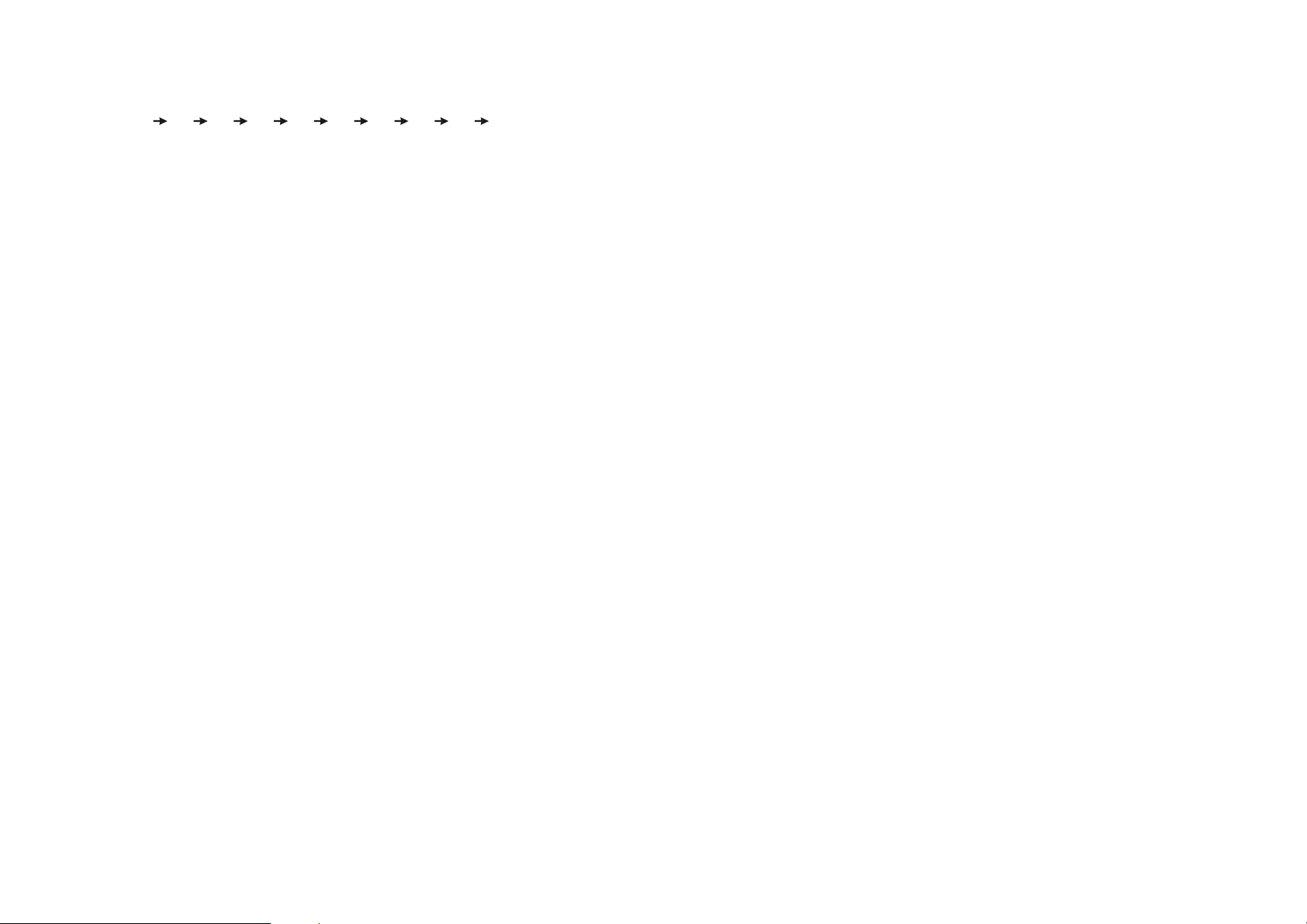
TEMPORIZACIÓN DE APAGADO
Pulse el botón SLEEP en el modo de encendido. Cada vez que se pulse el botón SLEEP, la pantalla
cambiará el tiempo de apagado en el siguiente orden:
Cuando el tiempo de apagado haya transcurrido, la unidad se apagará automáticamente.
FUNCIONAMIENTO iPod/iPhone
REPRODUCIR UN iPod/iPhone
1. Conecte un iPod/iPhone a la unidad.
2. Pulse el botón POWER ON/OFF de la parte trasera de la unidad y pulse el botón STANDBY para
encender la unidad.
3. Pulse el botón FUNCTION repetidamente para cambiar la unidad al modo IPOD.
4. Pulse el botón PLAY/PAUSE para reproducir y pausar el iPod/iPhone conectado.
5. Durante la reproducción normal, pulse el botón PREVIOUS/NEXT para saltar pistas adelante o atrás.
Pulse y sostenga el botón FAST FORWARD o FAST BACKWARD del mando para explorar la pista
actual adelante o atrás a alta velocidad.
6. Pulse el botón MENU del mando para volver al menú del iPod/iPhone conectado, use el botón
direccional Arriba/Abajo para seleccionar la pista deseada para la reproducción, confirme la
selección pulsando el botón ENTER.
7. Use el botón STOP para detener la reproducción del iPod/iPhone.
NOTA: Durante la reproducción, el iPod iPhone conectado / puede saltar a otra canción
accidentalmente. Una vez que se produce el problema, cambie el movimiento de "on" en "off" dentro de
Ajustes del iPod / iPhone.
RADIO FM
SINTONIZACIÓN DE LA RADIO FM
1. Pulse el botón POWER ON/OFF que se encuentra en la parte posterior de la unidad y pulse el botón
STANDBY para encender la unidad.
2. Pulse el botón FUNCTION para cambiar la unidad al modo de radio (se mostrará la frecuencia en la
pantalla LCD).
3. Pulse el botón PREV o NEXT en la unidad principal o TUNE+/- en el mando a distancia para
sintonizar la radio. Mantenga pulsado el botón PREV/NEXT de la unidad o TUNE-/+ en el mando a
distancia para sintonizar la frecuencia de radio automáticamente hacia delante o hacia atrás
respectivamente. Cuando la radio sintonice una emisora que esté disponible, la retransmisión
comenzará inmediatamente después.
4. Pulse el botón ST/MO del mando para cambiar la radio entre FM(MONO) y FM(ST).
5. Si la unidad transmite un programa con RDS, el icono RDS se verá en la pantalla LCD. Pulse el
botón INFO del mando para revisar la frecuencia de la estación actual.
GUARDAR ESTACIONES DE RADIO FM EN LA MEMORIA DE LA UNIDAD
1. Tras sintonizar la estación deseada en la radio FM, pulse el botón MEM, “MEM” se mostrará en la
pantalla LCD con el número de la posición de memoria parpadeando.
2. Pulse el botón CH+/ CH- para seleccionar la posición de memoria.
3. Pulse el botón MEM de nuevo para guardar la estación de radio actual en la posición seleccionada.
4. Para sintonizar una estación memorizada, pulse el botón CH+ o CH- repetidamente.
AJUSTAR EL AUDIO DE LA UNIDAD
Durante la reproducción, pulse el botón TONE una vez, y use el CONTROL DE VOLUMEN de la
unidad para ajustar los graves. Pulse el botón TONE dos veces seguidas para ajustar los agudos
girando el CONTROL DE VOLUMEN de la unidad como lo hizo con el efecto de graves. Pulse el botón
TONE tres veces para retomar la pantalla anterior.
90
80 70 60 50 40 30 20 10 OFF
4 5
El efecto de graves y agudos también puede ajustarse pulsando el botón BASS+/- y TREBLE+/- del
mando.
SILENCIAR LA UNIDAD
Durante la reproducción, pulse el botón MUTE para apagar el audio. Pulse el botón de nuevo para
reanudar el audio.
ENTRADA AUX IN
Su reproductor puede usarse como amplificador para reproducir la señal de radio de una radio portátil,
TV o un reproductor MP3 o cualquier otro dispositivo siempre y cuando el dispositivo esté diseñado
para producir una señal de audio por una salida de línea u otra similar.
Siga los pasos a continuación para conectar el reproductor a otro aparato:
1. Conecte el aparato en las entradas AUX IN izquierda y derecha del reproductor con los cables de
salida LINE OUT incluidos.
2. Pulse el botón STANDBY para encender la unidad.
3. Pulse el botón FUNCTION repetidamente para cambiar la unidad al modo AUX.
4. Encienda el aparato y empiece a jugar.
En este momento podrá oír el sonido producido por el aparato conectado.
FUNCIÓN 3D
En caso de que el orador cortado en la protección de chipset, por favor, apague y encienda el reset
para reanudar la función 3D.
OPERACIONES DVD
PREPARATIVOS
Encienda la TV y seleccione el modo de entrada de vídeo.
Encienda el sistema de audio que esté conectado con el reproductor.
PARA EMPEZAR
1. Pulse el botón POWER on/off de la parte trasera de la unidad y después pulse el botón STANDBY
para encender el reproductor.
2. Pulse el botón FUNCTION repetidamente para cambiar al modo DISC. Pulse la tecla EJECT para
abrir la bandeja de discos.
3. Coloque un disco en la bandeja de discos.
4. Cierre la bandeja de discos pulsando el botón EJECT de nuevo y la reproducción empezará
automáticamente.
5. Cuando aparezca una pantalla de menú en la TV, pulse los botones direccionales o pulse los
botones numéricos para seleccionar el número de la pista deseada, después pulse el botón ENTER
del mando o PLAY/PAUSE de la unidad para empezar la reproducción.
AJUSTAR EL VOLUMEN
Ajuste la salida de volumen pulsando el botón VOL+/- del mando o girando el CONTROL DE
VOLUMEN de la unidad.
SALTAR HACIA ADELANTE O ATRÁS
Pulse el botón PREV durante la reproducción para saltar al capítulo (DVD) o pista (CD) anterior. Pulse
el botón NEXT durante la reproducción para saltar al capítulo (DVD) o pista (CD) siguiente.
ADELANTADO/RETROCESO RÁPIDO
Durante la reproducción, pulse el botón FAST FORWARD/FAST BACKWARD del mando
repetidamente para adelantar o retrasar el disco a X2, X4, X8, X20 de la velocidad normal.
Pulse el botón PLAY/PAUSE para reanudar la reproducción normal.
Page 10

DETENER LA REPRODUCCIÓN
Pulse el botón STOP durante la reproducción para detener la reproducción; el reproductor activa la
función de reanudación cuando se pulsa STOP; en el modo de detención; pulse el botón PLAY de
nuevo y la reproducción empezará desde el punto donde se detuvo anteriormente; abra la bandeja de
discos o pulse el botón STOP una vez más para borrar la función de reanudación.
REPETICIÓN
Pulse el botón REP durante la reproducción, repetirá la reproducción de un capítulo/título o de todo (en
discos DVD), o repetirá una pista o todas las pistas (en CD), o pulse el botón A-B para repetir la
reproducción de un segmento entre dos puntos especificados (A-B).
REPRODUCCIÓN PROGRAMADA (HASTA 16 MEMORIAS)
1. Pulse el botón PROGRAM durante la reproducción para mostrar el menú de programación.
2. Seleccione las posiciones a memorizarse usando los botones direccionales y después introduzca los
números de los títulos/capítulos deseados usando los botones numéricos.
Ejemplo: Pista 3, pulse el botón "3"
Pista 12, pulse el botón “1" y después "2"
Pista 21, pulse el botón "2" y después "1"
3. Para empezar la reproducción programada, seleccione PLAY en el menú y confirme pulsando el
botón ENTER; pulse el botón PROGRAM otra vez para salir de la programación.
4. Para cambiar un elemento programado, desplácese hasta el elemento a cambiar con los botones
direccionales e introduzca el número de la pista deseada dos veces hasta mostrarse el número en la
pantalla; el elemento seleccionado se habrá cambiado. Para borrar todos los elementos, seleccione
<CLEAR> en el menú, y después pulse el botón ENTER del mando a distancia.
5. También podrá cancelar el modo de programación borrando todos los elementos del menú de
programación.
REPRODUCCIÓN CON ZOOM
Pulse el botón ZOOM repetidamente para ampliar la imagen 2, 3 y 4 veces, y reducirla 1/2, 1/3 y 1/4 del
tamaño normal.
Pulse este botón una vez más cuando la imagen esté en el tamaño 1/4 para volver al tamaño normal.
Desplácese por la imagen ampliada usando los botones direccionales.
INFORMACIÓN EN PANTALLA
Cuando el reproductor esté en funcionamiento, pulse el botón INFO del mando repetidamente, la
pantalla mostrará ciertas informaciones (tipo de disco actual, número de título, número de capítulo,
tiempo de reproducción, idioma de audio, tipo de audio, idioma de subtitulaje y multiángulo, etc.) en
orden.
CAMBIAR EL IDIOMA DE LA PISTA DE AUDIO (DISCOS DVD)
Es posible cambiar el idioma de la pista de audio a un idioma diferente del seleccionado por los ajustes
iniciales (esta operación funciona únicamente con discos con más de una pista de audio grabada).
Pulse el botón AUDIO durante la reproducción de un disco DVD y el idioma de audio cambiará
mostrándose el cambio en la pantalla TV.
NOTA: Este botón no funcionará cuando no haya idiomas de audio grabados
VISIÓN MULTIANGULAR (SOLO DVD)
Pulse el botón ANGLE para seleccionar el ángulo deseado para ver la escena.
Nota: solo los DVD grabados con escenas multiangulares tienen esta función.
6 7
CAMBIAR EL IDIOMA DE SUBTITULAJE (SOLO DVD)
Pulse el botón SUBTITLE varias veces durante la reproducción DVD y el idioma de subtitulaje
cambiará, mostrándose el idioma seleccionado en pantalla.
Cuando el idioma deseado aparezca, libere el botón para ver los subtítulos en ese idioma.
Nota: Esta función solo sirve con DVD que tengan varios idiomas de subtitulaje grabados.
VOLVER AL MENÚ PRINCIPAL Y REPRODUCIR EL TÍTULO (DVD)
Durante la reproducción, pulse el botón MENU para volver al menú principal y pulse el botón TITLE
para reproducir el título.
REPRODUCCIÓN MP3/MPEG 4
1. Cargue el disco MP3/MPEG 4 en la bandeja de discos. Después la pantalla TV mostrará sus
carpetas.
2. Seleccione la carpeta que quiera usando los botones direccionales y después pulse el botón ENTER
para confirmar.
3. Los archivos de esta carpeta se mostrarán y podrá seleccionar su pista preferida con los botones
direccionales y pulsando el botón ENTER para empezar la reproducción.
4. Pulse el botón NEXT y PREVIOUS para seleccionar la pista directamente.
5. Pulse el botón REP o A-B del mando para cambiar el modo de reproducción.
REPRODUCCIÓN DE KODAK PICTURE CD / JPEG CD
Cargue un disco Kodak picture CD/JPEG CD en la bandeja de discos.
La presentación de un Kodak Picture CD empieza automáticamente tras cargarlo.
Las carpetas del CD de imágenes JPEG se muestran en la pantalla TV; use los botones direccionales
del mando para seleccionar la carpeta deseada y después pulse el botón ENTER para confirmar.
Los archivos de esta carpeta se mostrarán y podrá seleccionar sus imágenes usando los botones
direccionales Arriba/Abajo del mando y pulsando el botón ENTER para empezar la reproducción.
Se mostrará la vista previa cuando se desplace por los nombres de los archivos.
OPERACIONES DE KODAK PICTURE CD / JPEG CD
1. MODOS DE REPRODUCCIÓN
Pulse el botón REP del mando para cambiar el modo de reproducción.
Durante la reproducción, pulse el botón STOP para entrar al modo de vista previa.
2. SALTAR A LA IMAGEN SIGUIENTE/ANTERIOR
Pulse el botón NEXT para saltar a la imagen siguiente o el botón PREVIOUS para saltar a la anterior.
3. GIRAR IMÁGENES
Pulse el botón direccional DERECHA e IZQUIERDA para girar la imagen horaria y antihorariamente
respectivamente.
4. VOLTEAR IMÁGENES
Pulse el botón direccional ARRIBA para voltear la imagen arriba o abajo.
Pulse el botón direccional ABAJO para voltear la imagen a la izquierda o derecha.
5. AMPLIAR/REDUCIR IMAGEN
Pulse el botón ZOOM repetidamente para ampliar la imagen 2, 3 y 4 veces, y reducirla 1/2, 1/3 y 1/4 del
tamaño normal.
Pulse este botón una vez más cuando la imagen esté en el tamaño 1/4 para volver al tamaño normal.
Si la imagen está ampliada, puede usar los botones direccionales para ver las partes invisibles de la
imagen.
6. MODOS DE TRANSICIÓN DE IMÁGENES
Durante la presentación de imágenes, pulse el botón PROGRAM cíclicamente para seleccionar un
efecto de transición para la reproducción de imágenes.
Page 11

FUNCIONAMIENTO DE MEDIOS DE MEMORIA EXTERNOS (TARJETA SD/MMC)
Preparar el reproductor para uso con medios de memoria externos
1. Encienda la unidad. Pulse el botón FUNCTION repetidamente para cambiar al modo de tarjetas.
2. Enchufe una tarjeta SD/MMC en la ranura para tarjetas, la tarjeta SD/MMC se detectará y leerá
exitosamente. Las carpetas se mostrarán en la pantalla y la unidad empezará a reproducir del primer
archivo de la primera carpeta.
3. Pulse el botón NEXT o PREVIOUS para saltar adelante o atrás.
4. Podrá reproducir los archivos guardados en la unidad de memoria en gran medida como se hace
con los MP3.
PRECAUCIÓN: Para evitar una descarga electrónica de estática, no toque la ranura para tarjetas
durante la reproducción.
AJUSTES INICIALES
La página de ajustes iniciales es para que seleccione los ajustes preferidos para su reproductor. Una
vez hechos los ajustes iniciales estos se guardarán en la memoria del reproductor hasta que se
modifiquen de nuevo.
PROCEDIMIENTOS COMUNES PARA LOS AJUSTES INICIALES
1. Pulse el botón SETUP del mando para acceder al menú de ajustes.
2. Use los botones direccionales para seleccionar la opción que quiera modificar, y la página de ajustes
con más opciones se mostrará en la pantalla TV. Use los botones direccionales de nuevo para
realizar cambios. Pulse el botón ENTER para confirmar las modificaciones.
3. Use los botones direccionales para cambiar a otra opción de la página de ajustes principal.
4. Pulse el botón SETUP del mando para salir de la página de ajustes principal.
1. SYSTEM SETUP
1.1 TV SYSTEM - Se usa para seleccionar el modo TV. Por favor fije esta opción de acuerdo a su TV.
1.2 SCREEN SAVER - Cuando el reproductor no se use durante varios minutos, un logotipo DVD se
moverá por la pantalla TV para protegerla.
Opciones:
On: Salvapantallas habilitado.
Off: Salvapantallas deshabilitado.
1.3 VIDEO - Se usa para seleccionar el tipo de salida de vídeo conforme a su TV tras conectar con la
toma SCART.
1.4 HD OUTPUT - Se usa para seleccionar el valor de resolución correctamente conforme a su TV tras
conectar con cable HDMI.
1.5 TV TYPE - Se usa para seleccionar el modo de escaneo TV, por favor fíjelo según de acuerdo a su
TV.
Opciones: 4:3PS: Modo pan y scan normal.
4:3LB: Modo Letterbox normal.
16:9: Modo de pantalla ancha 16:9.
1.6 PASSWORD - Introduzca la contraseña para desbloquear el sistema. Los pasos son estos:
1.6.1 Entre a SYSTEM SETUP, seleccione la opción PASSWORD pulsando el botón direccional Abajo,
después pulse el botón direccional Derecha para seleccionar el campo de introducción.
1.6.2 Introduzca la contraseña del usuario "0000" para desbloquear, en este caso, seleccione el campo
de introducción de nuevo para cambiar la contraseña introduciendo otros cuatro números y
después pulse el botón ENTER para confirmar. Cuando la contraseña se haya cambiado, tendrá
que introducir la contraseña nueva para desbloquear el sistema.
1.6.3 Cuando olvide su propia contraseña, use la contraseña maestra: "8200".
NOTA: Si se introdujo una contraseña incorrecta en el estado de desbloqueo, el sistema se bloqueará.
8 9
1.7 RATING - Fije la clasificación de este reproductor. Si desea cambiar la clasificación del bloqueo
parental, primero introduzca la contraseña de desbloqueo.
Opciones: 1 KID SAFE / 2 G / 3 PG / 4 PG 13 / 5 PG-R / 6 R / 7 NC-17 / 8 ADULT
1.8 DEFAULT - Restaurar los ajustes originales.
Opciones: RESTORE
2. LANGUAGE SETUP
2.1 OSD LANGUAGE - Se usa para seleccionar un idioma de interfaz de pantalla diferente.
2.2 AUDIO LANG - Seleccione el idioma de audio preferido.
(Solo DVD, requiere ser admitido por el disco.)
2.3 SUBTITLE LANG - Seleccione el idioma de subtitulaje preferido.
(Solo DVD, requiere ser admitido por el disco.)
2.4 MENU LANG - Seleccione el idioma de menú preferido.
(Solo DVD, requiere ser admitido por el disco.)
3. VIDEO SETUP
3.1 BRIGHTNESS - Para fijar el brillo de la pantalla.
Opciones: 0/2/4/6/8/10/12
3.2 CONTRAST - Para fijar el efecto de contraste de la pantalla.
Opciones: 0/2/4/6/8/10/12
3.3 HUE - Para fijar el color de la pantalla.
Opciones: -6/-4/-2/0/+2/+4/+6
3.4 SATURATION - Para fijar el nivel de saturación de la pantalla.
Opciones: 0/2/4/6/8/10/12
4. SPEAKER SETUP
4.1 DOWNMIX
Opciones: LT/RT – Modo de mezcla izquierda/derecha.
STEREO - Seleccione esta opción si no tiene un amplificador de 5.1 canales.
PRECAUCIONES EN EL MANEJO DE DISCOS
Coja el disco por la orilla para no ensuciar la superficie con huellas.
Huellas, suciedad y rayaduras pueden ocasionar brincos y distorsión.
No escriba en el lado de la etiqueta con un bolígrafo u otros utensilios de escritura.
No aplique benceno, disolvente ni líquidos que protejan contra electricidad estática.
Evite dejar caer y doblar el disco.
Ponga únicamente un disco en la bandeja de discos.
No intente cerrar la bandeja de discos cuando el disco no esté correctamente instalado.
Asegúrese de guardar el disco en su caja cuando no lo use.
IMPORTANTES INSTRUCCIONES DE SEGURIDAD
Este aparato no deberá exponerse al agua, a goteos ni a salpicaduras, y no deben colocarse objetos
que contengan agua, como jarrones, sobre éste.
Cuando el enchufe o un conector del aparato se empleen como elementos de desconexión, dichos
elementos deberán permanecer accesibles para su uso. Para desconectar por complete la unidad, el
enchufe del aparato o su conector deberán retirarse del todo de la toma de corriente.
No deberán colocarse ni acercarse al aparato fuentes de llama viva, como velas encendidas.
Deje una distancia mínima de 2.0cm alrededor del aparato para su adecuada ventilación. No deberá
impedir la ventilación cubriendo las aberturas del aparato con elementos como periódicos, manteles,
cortinas, etc.
Este aparato ha sido pensado para su uso en zonas con climas tropicales y/o moderados.
Page 12

Preste atención a los aspectos medioambientales a la hora de deshacerse de las pilas.
PRECAUCIÓN: Existe el peligro de explosión si las pilas se colocan incorrectamente. Sustituya las
pilas por otras del mismo tipo o de tipo equivalente.
Las pilas no deberán ser expuestas a un calor excesivo como el causado por la luz solar directa, el
fuego o similares.
La placa de la marca se encuentra situada en la parte posterior del aparato.
ESPECIFICACIONES
Suministro eléctrico: AC 230V 50Hz
Consumo eléctrico: 90W
Mando a distancia: Batería tipo botón CR2025
Gama de frecuencias: FM 87.5 -108 MHz
Tamaño del altavoz: APROX. 2.5 PULGADAS SUB 6.5 PULGADAS
Salida TV (DVD): NTSC/PAL
Dimensiones: 305(F) x 315(L) x 933(A) mm
Gama de humedad de funcionamiento: 10 % a 75 %
Gama de temperaturas de funcionamiento: +5°C a + 35°C
Compatible con TARJETAS SD/MMC
Discos admitidos: CD, CD-R, CD-RW, DVD, DVD-R, DVD-RW, DVD+R, DVD+RW
Admite los formatos de discos: DVD/MP3/KODAK PHOTO CD/JPEG/MPEG4
Salida de señal de audio:
1. DVD (audio linear)
(1) Respuesta en frecuencia: 20Hz-20KHz
(2) Relación S/N: >40dB
(3) Gama dinámica: 90dB
2. Audio de CD:
(1) Respuesta en frecuencia: 20Hz-20KHz
(2) Relación S/N: >40dB
(3) Gama dinámica: 90dB
Las especificaciones están sujetas a cambio sin aviso.
Si en el futuro necesita deshacerse de este producto, tenga en cuenta lo siguiente: no debe
deshacerse de los residuos de productos eléctricos como si fueran residuos domésticos.
Por favor, recicle en los sitios en los que esto sea posible. Acuda a las autoridades locales
o al vendedor en busca de asesoramiento sobre reciclaje. (Directiva sobre residuos
eléctricos y equipos electrónicos).
10 11
Page 13

3
MANUEL D’INSTRUCTION
1
2
4
5
LECTEUR CD/DVD
AVEC STATION D'ACCUEIL iPod/iPhone et
10
26
6
7
8
9
LECTEUR DE CARTE SD/MMC
AVEC RADIO FM STÉRÉO PLL ET LE SON 3D
MODÈLE : IPT-223
27 18
Veuillez lire les instructions suivantes avant d’utiliser votre appareil.
Le fabricant de cet appareil suit un principe d’amélioration perpétuelle et n’engage aucune
responsabilité pour tout changement effectués sur l’appareil, et n’est redevable de quoi que ce soit
concernant ces changements. Merci d’avoir choisi l’un de nos produits.
Pour information & support technique, www.lenco.eu
0 1
Page 14

UNITÉ PRINCIPALE
5
1. BOUTON PRÉCÉDENT/TUNE
2. BOUTON STOP
3. STATION D'ACCUEIL iPod/iPhone
4. BOUTON PRÉCÉDENT/TUNE
5. BOUTON LECTURE/PAUSE
6. MOLETTE DE CONTRÔLE DU VOLUME
7. CAPTEUR INFRA-ROUGE
8. BOUTON MÉMOIRE
9. BOUTON CH+
10. BOUTON CH-
11. BOUTON TONALITÉ
12. ÉCRAN LCD
13. BOUTON MISE EN VEILLE
14. BOUTON DE CHANGEMENT DE FONCTION
STANDBY
1
17
18
19
20
21
22
23
24
2
26
27
28
29
30
31
32
33
10
11
12
13
14
15
16
2
3
4
FUNCTION SETUP MUTE EJECT
INFO MENU TITLE SLEEP
5
6
7
8
9
TREBLE VOL
12
4
789
0
MEM
CH+
TUNE
ENTER
-
CH-
5
PROG
ST/MO
AUDIO ANGLE ZOOM
TUNE+
BASS
3
6
REP
GOTO A-B
15. BOUTON EJECT
16. BOUTON SOMMEIL
17. FENTE POUR CARTE SD/MMC
18. SORTIE PRISE PERITEL
19. ANTENNE FM « QUEUE DE COCHON »
20. PRISE AUX IN DROITE
21. PRISE AUX IN GAUCHE
22. PRISE DE SORTIE VIDÉO
23. BOUTON M/A
24. PRISE SECTEUR
25. PIED DE SUPPORT
26. TIROIR DE DISQUE
27. PRISE HDMI
TÉLÉCOMMANDE
1. BOUTON MISE EN VEILLE
2. BOUTON SETUP
3. BOUTON DE CHANGEMENT DE
FONCTION
4. BOUTON DE MENU
5. BOUT D’INFORMATION
6. BOUTON PRÉCÉDENT
7. BOUTON NAVIGATION HAUT ET CH+
8. BOUTON NAVIGATION GAUCHE ET TUNE-
9. BOUTON NAVIGATION BAS ET CH-
10. BOUTON STOP
11. BOUTON VOLUME +
12. BOUTON AIGU +/-
13. BOUTON VOLUME -
14. PAVÉ NUMÉRIQUE
15. BOUTON MÉM/SOUS-TITRES
16. BOUTON ST/MO ET AUDIO
17. BOUTON MUET
18. BOUTON EJECT
19. BOUTON TITRE
20. BOUTON SOMMEIL
21. BOUTON SUIVANT
22. BOUTON NAVIGATION DROITE ET TUNE+
23. BOUTON ENTRÉE
24. BOUTON LECTURE/PAUSE
25. BOUTON BASSE +/-
26. BOUTON RETOUR RAPIDE
27. BOUTON AVANCE RAPIDE
28. BOUTON RÉPÉTER
29. BOUTON ALLER À
30. BOUTON A-B
31. BOUTON PROGRAMMATION
32. BOUTON ZOOM
33. BOUTON ANGLE
CONNECTER LE LECTEUR DVD À D’AUTRES APPAREILS
Nous vous recommandons de connecter le lecteur à un téléviseur multi-système.
Assurez-vous que ce lecteur et les autres appareils (téléviseur et amplificateur) qui sont connectés au
lecteur soient éteints et débranchés du secteur lors de la connexion.
Evitez d’obstruer les trous de ventilation des appareils connectés et assurez-vous que l’air puisse
circuler librement autour.
Lisez soigneusement et suivez les instructions avant de connecter d’autres appareils.
AUDIO R AUDIO L VIDEO IN
AV AUDIO/VIDEO INPUT
HDMI
SCART
TÉLÉVISEUR
Câble VIDÉO
Câble HDMI
(optionnel)
SCART OUTPUT
HDMI
VIDEO OUT
Câble peritel
(optionnel)
Après que la connexion soit bien établie et sans danger, branchez le cordon d’alimentation sur une
prise secteur fonctionnelle et allumez le lecteur.
SORTIE PRISE PERITEL
La SORTIE PRISE PERITEL permet une haute qualité et fidélité dans la transmission des signaux
audio et vidéo entre les appareils vidéo. Veuillez noter que les lecteurs avec prise PERITEL devront
être connectés à un téléviseur également équipé d’une prise PERITEL pour la reproduction des
signaux vidéo et audio.
Note : La PRISE DE SORTIE VIDEO PERITEL fonctionne uniquement en mode DVD.
PRISE SORTIE HDMI
La PRISE SORTIE HDMI, équipée à l’arrière de l’appareil, vous permettra de visionner vos photos et
vidéo en haute résolution. Branchez le câble HDMI (optionnel) à l’appareil et à un téléviseur avec prise
HDMI comme dans l’illustration ci-dessus, pour une sortie photo/vidéo de haute résolution.
Note : La PRISE DE SORTIE HDMI fonctionne uniquement en mode DVD.
SORTIE VIDÉO
Il y’a une prise de sortie vidéo à l’arrière de l’appareil, vous permettant d’effectuer des connexions
vidéo vers un téléviseur ou un autre appareil équipé d’une prise d’entrée vidéo pour visionner des
vidéos. Pour établir la connexion de sortie vidéo, connectez une extrémité du câble vidéo à la prise de
sortie vidéo de l’appareil et l’autre extrémité dans la prise d’entrée vidéo de l’autre appareil.
2 3
Page 15

ALIMENTATION
Raccordez une extrémité du cordon d’alimentation CA au connecteur d’alimentation CA de l’unité,
raccordez l’autre extrémité du cordon à une prise de courant CA.
NOTE : pendant la lecture, si aucune opération n'est effectuée pendant 6 heures, l’unité passera en
mode veille automatiquement.
FONCTION SOMMEIL
L’appareil allumé, appuyez sur le bouton SLEEP. Chaque fois que vous appuyez sur la touche SLEEP,
l’écran LCD change le temps de mise en veille selon la séquence suivante :
90 80 70 60 50 40 30 20 10 ÉTEINT
Lorsque le délai de mise en veille est atteint, l’appareil s’éteint automatiquement.
UTILISATION D’iPod/iPhone
LIRE UN iPod/iPhone
1. Connectez un iPod/iPhone sur l'appareil.
2. Appuyez sur le bouton ALIMENTATION M/A à l'arrière de l'appareil et appuyez sur le bouton mise
en veille pour mettre l'appareil en route.
3. Appuyez à plusieurs reprises sur le bouton FONCTION pour faire passer l’appareil en mode IPOD.
4. Appuyez sur le bouton LECTURE/PAUSE pour lire en mettre en pause l’iPod/iPhone connecté.
5. En cours de lecture normale, appuyez sur les boutons PRÉCÉDENT/SUIVANT pour passer à la
piste précédente ou suivante.
Appuyez et maintenez le bouton RETOUR RAPIDE ou AVANCE RAPIDE sur la télécommande pour
effectuer des recherches rapide arrière ou avant sur la piste en cours de lecture.
6. Appuyez sur le bouton MENU sur la télécommande pour retourner au menu de l’iPod/iPhone
connecté, utilisez les boutons de navigation haut/bas pour sélectionner la piste que vous désirez
jouer, confirmez votre sélection en appuyant sur le bouton ENTRÉE.
7. Utilisez le bouton STOP pour mettre fin à la lecture de l’iPod/iPhone.
REMARQUE: Pendant la lecture de fichiers musicaux, il se peut que votre iphone/ipod passe tout seul
au fichier suivant. Lorsque le problème apparaît, veuiller modifier le règlage "secouer" de votre
iphone/ipod de ON en OFF s.v.p.
RADIO FM
REGLAGE DE LA RADIO FM
1. Utilisez le commutateur Marche/Arrêt situé à l’arrière de l’unité puis appuyez sur la touche VEILLE
pour mettre en marche l’unité.
2. Appuyez et relâchez la touche FUNCTION continuellement pour régler l’unité sur le mode radio (la
fréquence radio s’affiche sur l'écran LCD).
3. Utilisez les touches PRECEDENT et SUIVANT de l’unité ou REGLAGE +/- de la télécommande
pour régler la fréquence radio. Pressez et maintenez enfoncées les touches PRECEDENT et
SUIVANT de l’unité ou REGLAGE +/- de la télécommande pour régler la fréquence radio. La
recherche s’arrête à la première station radio détectée, le son de la station radio est émis.
4. Appuyez sur la touche REP/ST sur la télécommande pour choisir entre radio FM (MONO) et FM(ST).
5. Si l’unité diffuse un programme avec RDS, l'icône RDS s’affichera sur l’écran LCD. Appuyez sur la
touche INFO sur la télécommande pour vérifier la fréquence de la station en cours.
MÉMORISER DES STATIONS DE RADIO FM SUR LA MÉMOIRE DE L’APPAREIL
1. Apres avoir réglé la radio FM sur la station de votre choix, appuyez et maintenez la touche MÉM
jusqu'à ce que « MEM » apparaisse sur l’écran LCD.
2. Appuyez sur les boutons CH+/CH- pour sélectionner une cellule de mémorisation de station.
3. Appuyez sur la touche MÉM à nouveau pour mémoriser la station de radio en cours sur la cellule
sélectionnée.
4. Pour revenir à la fréquence de station présélectionnée, appuyez à plusieurs reprises sur le bouton
CH+ ou CH-.
4 5
RÉGLAGE DE LA TONALITÉ DE L’UNITÉ
Durant la lecture, appuyez sur le bouton TONE une fois, et utilisez le CONTROLEUR DU VOLUME sur
l’appareil pour ajuster le niveau des basses. Appuyez deux fois sur le bouton TONE à plusieurs
reprises pour ajuster l’effet des aigus en faisant tourner la MOLETTE DE CONTROLE DU VOLUME
sur l’appareil, comme pour les basses. Appuyez sur le bouton TONE trios fois pour revenir à
l’affichage précédent.
Les niveaux de basses et d’aigus peuvent également être ajustés en appuyant sur les boutons
BASSE+/- et AIGU+/- sur la télécommande.
RENDRE L’UNITÉ SILENCIEUSE
Durant la lecture, appuyez sur la touche MUTE pour éteindre la sortie audio. Appuyez à nouveau sur
la touche pour reprendre la diffusion audio.
AUX IN
Votre lecteur peut être utilisé comme un amplificateur de puissance pour diffuser des signaux audio de
radio portables, téléviseurs, lecteurs MP3 ou quelque autre appareil conçu pour émettre des signaux
audio par le biais d’un câble LINE-OUT ou assimilé.
Suivez les étapes suivantes pour connecter le lecteur sur un autre appareil :
1. Connectez l’appareil sur les entrées AUX IN droite et gauche du lecteur, à l’aide des câbles LINE
OUT fournis.
2. Appuyez sur la touche STANDBY pour mettre l’appareil en route.
3. Appuyez sur la touche FUNCTION à plusieurs reprises pour régler l’unité sur le mode AUX.
4. Allumez l’appareil et commencez la lecture.
Vous pourrez alors entendre le son produit par l’appareil connecté à votre lecteur.
FONCTION 3D
En cas de surchauffe, il se peut que l'appareil passe en mode protection et désactive la fonction 3D.
Veuillez éteindre, patienter quelques instants et ensuite rallumer l'appareil pour réactiver la fonction 3D.
UTILISATION DU DVD
PRÉPARATION
Mettez le téléviseur en marche et sélectionnez le mode d’entrée vidéo.
Mettez la chaîne audio branchée sur le lecteur en marche.
DÉMARRER
1. Appuyez sur le bouton alimentation M/A à l’arrière de l’appareil et appuyez ensuite sur le bouton
VEILLE sur le lecteur.
2. Appuyez sur le bouton FONCTION à plusieurs reprises pour passer en mode DISQUE. Appuyez sur
EJECT pour ouvrir le tiroir de disque.
3. Placez un disque dans le tiroir.
4. Fermez le tiroir en appuyant sur le bouton EJECT à nouveau et la lecture démarre automatiquement.
5. Lorsqu’un écran de menu apparait sur le téléviseur, appuyez sur les boutons de navigation ou
utilisez le pave numérique pour sélectionner un numéro de piste, puis appuyez sur ENTRÉE sur la
télécommande ou sur LECTURE/PAUSE sur l’appareil pour démarrer la lecture.
RÉGLER LE VOLUME
Réglez le volume sonore en appuyant sur le bouton VOL+/- sur la télécommande ou en faisant tourner
la MOLETTE DE CONTROLE DU VOLUME sur l’appareil.
Page 16

SAUT AVANT OU ARRIÈRE
Appuyez sur la touche PRÉC en cours de lecture pour revenir au chapitre (DVD) ou morceau (CD)
précédent. Appuyez sur la touche SUIV en cours de lecture pour passer au chapitre (DVD) ou
morceau (CD) suivant.
AVANCE RAPIDE/REVERSE
Durant la lecture, appuyez successivement sur les bouton RETOUR RAPIDE/AVANCE RAPIDE de la
télécommande pour scanner le disque vers l’avant ou vers l’arrière a 2X, 4X, 8X ou 20X la vitesse
normale.
Appuyez à nouveau sur le bouton LECTURE/PAUSE pour reprendre la lecture normale.
ARRÊT DE LA LECTURE
Appuyez sur la touche STOP durant la lecture pour arrêter la lecture. La fonction de reprise du lecteur
est activée. Appuyez de nouveau sur la touche sur la touche LECTURE/PAUSE : la lecture reprend à
l'endroit où elle s'était arrêtée. Ouvrez le plateau disque ou appuyez encore une fois sur la touche
STOP pour effacer la fonction de reprise.
RÉPÉTER
Appuyez sur le bouton REP durant la lecture, cela répétera un chapitre/titre ou tout (pour les DVD), ou
répéter une piste ou toutes les pistes (pour les CD), ou appuyez sur le bouton A-B pour répéter une
sélection entre deux points spécifiques (A-B).
LECTURE PROGRAMMÉE (JUSQU’À 16 MISES EN MÉMOIRE)
1. Appuyez sur la touche PROGRAMMATION durant la lecture pour afficher le menu de
programmation.
2. Sélectionnez le/les emplacement(s) à mettre en mémoire à l’aide des touches de navigation et
tapez ensuite les numéros de Titres/Chapitres requis.
Exemple : Pour la piste 3, appuyez sur « 3 ».
Pour la piste 12, appuyez sur « 1 », puis sur « 2 ».
Pour la piste 21, appuyez sur « 2 », puis sur « 1 ».
3. Pour démarrer une lecture programmée, sélectionnez LECTURE dans le menu et confirmez en
appuyant sur le bouton ENTRÉE ; appuyez sur le bouton PROGRAMME à nouveau pour sortir de la
programmation.
4. Pour changer un élément programmé, faites défiler la liste jusqu'à l’élément que vous souhaitez
changer et entrez le numéro de piste deux fois jusqu'à ce que le numéro apparaisse sur l’écran,
l’élément sélectionné est changé. Pour effacer tous les éléments, sélectionnez <CLEAR> dans le
menu, puis appuyez sur le bouton ENTRÉE sur la télécommande.
5. Vous pouvez également annuler le mode de programmation en effaçant tous les éléments sur le
menu de programmation.
FONCTION ZOOM
Appuyez sur la touche ZOOM plusieurs fois pour grossir l’image 2, 3 et 4 fois et la réduire d’1/2, 1/3,
1/4 la taille normale.
Appuyez sur cette touche une fois de plus lorsque l’image est à ¼ de sa taille pour revenir à la taille
normale.
Vous pouvez utiliser les touches de navigation pour parcourir l’image grossie.
AFFICHAGE D'INFORMATION SUR L'ÉCRAN
Lorsque le lecteur est en cours de fonctionnement, appuyez successivement sur le bouton INFO sur la
télécommande, l’écran affichera successivement des informations (type de disque en cours, numéro
de titre, numéro de chapitre, durée de lecture, langue audio, type d’audio, langue des sous-titres et
multi-angle, etc.)
CHANGER LA LANGUE DE LA BANDE SON (DVD)
Il est possible de changer la langue d’une bande son et de choisir une langue différente de la langue
sélectionnée sur les réglages initiaux. (Cette opération ne fonctionne que sur les disques proposant
plusieurs langues de bande son au choix.)
Appuyez sur la touche AUDIO durant la lecture du DVD. La bande son change et le numéro de la
bande son choisie s'affiche à l'écran.
REMARQUE : Si le DVD ne comporte aucune autre langue audio, cette touche ne fonctionne pas.
VISIONNAGE MULTI-ANGLE (DVD SEULEMENT)
Appuyez sur le bouton ANGLE pour sélectionner l’angle de vue que vous désirez pour la scène.
Note: Seuls les DVD tournés avec des scènes multi-angle disposent de cette fonction.
CHANGER LA LANGUE DES SOUS-TITRES (DVD UNIQUEMENT)
Appuyez sur la touche SOUS-TITRES plusieurs fois durant la lecture du DVD. La langue des soustitres change et la langue choisie s’affiche à l’écran.
Lorsque la langue que vous souhaitez s'affiche, relâchez la touche pour afficher les sous-titres dans
cette langue.
Remarque : Cette fonction ne marche que sur les DVD enregistrés avec plusieurs options de soustitrage.
RETOUR AU MENU PRINCIPAL ET LECTURE DE TITRE (DVD)
Durant la lecture, appuyez sur la touche MENU pour revenir au menu principal et appuyez sur la
touche TITRE pour lire le titre.
LECTURE DE MP3/MPEG 4
1. Chargez le disque MP3/MPEG4 dans le tiroir de disque. L’écran du téléviseur affichera les dossiers.
2. Sélectionnez le dossier que vous voulez avec les boutons de navigation, puis appuyez sur ENTRÉE
pour confirmer.
3. Les fichiers dans ce dossier s’affichent et vous pouvez sélectionner la piste de votre choix à l’aide
des boutons de navigation et en appuyant sur ENTRÉE pour démarrer la lecture.
4. Appuyez sur les boutons SUIVANT et PRÉCÉDENT pour sélectionner la piste directement.
5. Appuyez sur le bouton REP ou sur le bouton A-B sur la télécommande pour changer le mode de
lecture.
LECTURE DE CD D’IMAGES KODAK/CD JPEG
Chargez un CD d’image Kodak/CD JPEG dans le tiroir de disque.
Le diaporama du CD d’image Kodak démarre automatiquement après le chargement;
Les dossiers du CD d’images JPEG apparaissent sur l’écran du téléviseur; utilisez les boutons de
navigation de la télécommande pour sélectionner les fichiers désirés et appuyez sur ENTRÉE pour
confirmer.
Les fichiers de ce dossier s’affichent et vous pouvez sélectionner l’image de votre choix en utilisant les
boutons de navigation haut/bas de la télécommande et en appuyant sur le bouton ENTRÉE pour
confirmer.
Une prévisualisation apparaitra alors que vous ferez défiler les noms de fichiers.
UTILISATION DES CD D’IMAGES KODAK/CD JPEG
1. MODES DE LECTURE
Appuyez sur le bouton REP de la télécommande pour changer le mode de lecture.
Durant la lecture, appuyez sur STOP pour entrer dans le mode de prévisualisation.
2. PASSER À L’IMAGE SUIVANTE/PRÉCÉDENTE
Appuyez sur le bouton SUIVANT pour passer à l'image suivante ou sur le bouton PRÉCÉDENT pour
passer à l’image précédente.
6 7
Page 17

3. ROTATIONS DES IMAGES
Appuyez sur les boutons de navigation GAUCHE et DROITE pour faire pivoter respectivement les
images dans le sens des aiguilles d’une montre ou inversement.
4. INVERSION ET RETOURNEMENT D'IMAGE
Appuyez sur le bouton de navigation HAUT pour inverser l’image vers le haut ou le bas.
Appuyez sur le bouton de navigation bas pour retourner l’image vers la droite ou la gauche.
5. ZOOM AVANT/ARRIERE SUR L’IMAGE
Exercez une pression prolongée sur la touche ZOOM, l'image est grossie 2, 3, 4 fois ou réduite à 1/2,
1/3, ¼ de sa taille d’origine.
Appuyez sur cette touche une fois de plus lorsque l’image est à ¼ de sa taille pour revenir à la taille
normale.
Si l’image est grossie, vous pouvez les touches de navigation pour afficher les parties bloquées de
l’image.
6. MODE DE TRANSISTION DES DIAPORAMAS
Durant la lecture du diaporama, appuyez sur le bouton PROGRAMME de manière cyclique pour
sélectionner un effet de transition de changement d’image.
UTILISATION DE CARTE MÉMOIRE EXTERNE (CARTE SD/MMC)
Préparez le lecteur pour l’utilisation d’une carte mémoire externe.
1. Allumez l’appareil. Appuyez sur le bouton FONCTION à plusieurs reprises pour passer en mode
CARTE.
2. Insérez une carte SD/MMC dans la fente pour carte, la carte SD/MMC est automatiquement
détectée et lue. Les dossiers apparaissent à l’écran, et l’appareil commence la lecture depuis la
première piste du premier dossier.
3. Appuyez sur les boutons SUIVANT ou PRÉCÉDENT pour avancer ou reculer d’une piste.
4. Vous pouvez lire les fichiers présents sur le volume de stockage de media de la même manière que
vous lisez des MP3.
PRÉCAUTION : Pour éviter des décharges d’électricité statique, ne touchez pas la fente pour carte
durant la lecture.
RÉGLAGES INITIAUX
La page des réglages initiaux vous permet de régler votre lecteur selon vos préférences. Une fois les
réglages initiaux effectués, ils sont enregistrés sur le CPU du lecteur jusqu'à ce qu'ils soient modifiés.
PROCÉDURES HABITUELLES DES RÉGLAGES INITIAUX
1. Appuyez sur la touche CONFIGURATION pour accéder au menu de configuration.
2. Utilisez les touches de navigation pour sélectionner l’élément à modifier. La page de configuration
avec les options de réglage s’affiche sur l’écran du téléviseur. Utilisez les touches de navigation
pour effectuer les changements. Appuyez sur ENTRÉE pour confirmer les changements.
3. Utilisez les touches de navigation pour passer à un autre réglage sur la page de configuration
principale.
4. Appuyez sur la touche CONFIGURATION pour quitter la page de configuration principale.
1. CONFIGURATION DU SYSTÈME
1.1 SYSTÈME TV - Utilisé pour sélectionner le mode TV. Choisissez l’option correspondant à votre
téléviseur.
1.2 ÉCRAN DE VEILLE - lorsque le lecteur n’est pas utilisé durant plusieurs minutes, un logo DVD se
déplace sur l’écran du téléviseur pour le protéger.
Options :
On : L’écran de veille est activé
Off : L’écran de veille est désactivé
8 9
1.3 VIDÉO - Elle sert à sélectionner le type de sortie vidéo en fonction de votre téléviseur après avoir
branché la prise PÉRITEL.
1.4 SORTIE HD - elle sert à sélectionner la valeur de résolution de manière adéquate en fonction de
votre téléviseur après que le câble HDMI ait été connecté.
1.5 TYPE TV - permet d’utiliser le mode de scan TV, choisissez l’option qui correspond à votre
téléviseur.
Options : 4:3PS : Mode Pan & Scan normal
4:3LB : Mode Letterbox normal
16:9 : Mode grand écran 16:9
1.6 MOT DE PASSE - saisissez le mot de passe permettant de débloquer le système. Procédez
comme suit :
1.6.1 Accédez à la page de CONFIGURATION DU SYSTÈME, sélectionnez l’option MOT DE PASSE
à l’aide de la touche de navigation vers le bas, puis appuyez sur la touche de navigation droite
pour sélectionner la fenêtre de saisie.
1.6.2 Tapez le code « 0000 » pour le débloquer. Sélectionnez alors de nouveau la fenêtre de saisie
pour modifier le mot de passe en entrant un autre code à quatre chiffres. Appuyez sur ENTRÉE
pour confirmer. Une fois le mot de passe modifié, il faudra entrer ce nouveau code pour
débloquer le système.
1.6.3 Si vous oubliez le mot de passe que vous avez créé, utilisez le mot de passe administrateur
« 8200 » pour le débloquer.
REMARQUE : En cas de saisie d’un mauvais mot de passe, le système se bloque.
1.7 CLASSEMENT - Pour définir les limites d’âge sur ce lecteur. Si vous voulez changer les limites du
contrôle parental, il vous faut d’abord saisir le mot de passe.
Options: 1TOUT PUBLIC / 2 G / 3 PG / 4 PG 13 / 5 PG-R / 6R / 7 NC-17 / 8 POUR ADULTES
1.8 DEFAUT - Réinitialisation pour rétablir les paramètres d'usines.
Options : RESTAURER
2. SELECTION DE LA LANGUE
2.1 LANGUE OSD - Option permettant de sélectionner une langue d’affichage à l’écran différente.
2.2 LANGUE AUDIO - Sélection de la préférence de langue audio.
(DVD uniquement, le disque doit prendre cette fonction en charge.)
2.3 LANGUE SOUS-TITRES - Sélection de la préférence de langue des sous-titres.
(DVD uniquement, le disque doit prendre cette fonction en charge.)
2.4 LANGUE MENU - Sélection de la préférence de langue sur les menus de disque.
(DVD uniquement, le disque doit prendre cette fonction en charge.)
3. CONFIGURATION VIDEO
3.1 LUMINOSITE - Réglage de la luminosité de l’écran.
Options : 0/2/4/6/8/10/12
3.2 CONTRASTE - Réglage de l’effet de contraste de l’écran.
Options : 0/2/4/6/8/10/12
3.3 TEINTE - Réglage des couleurs de l'écran.
Options : -6/-4/-2/0/+2/+4/+6
3.4 SATURATION - Réglage du niveau de saturation de l’écran.
Options : 0/2/4/6/8/10/12
4. CONFIGURATION DE HAUT-PARLEUR
4.1 DOWNMIX
Options : G/D - Mode mixte Gauche/Droite
STEREO - Sélectionnez cette option si vous n’avez pas d’amplificateur 5.1ch.
Page 18

PRÉCAUTIONS DE MANIPULATION DES DISQUES
Tenez le disque par le bord pour ne pas poser de traces de doigt sur la surface. Les
empreintes, la saleté et les rayures peuvent provoquer des sauts et des déformations.
N’écrivez pas sur la face imprimée avec un stylo bille ou tout autre instrument.
N’utilisez pas d’alcool, de diluant ou tout autre liquide contre l’électricité statique.
Veillez à ne faire tomber le disque et à ne pas le déformer.
N’installez qu’un seul disque sur le plateau disque.
N’essayez pas de refermer le plateau disque si le disque est mal posé.
CONSIGNES DE SÉCURITÉ IMPORTANTES
L’appareil ne doit pas être exposé aux égouttements et éclaboussures et aucun objet rempli de
Utilisez la fiche du cordon ou le coupleur pour mettre l’unité hors tension, ceux-ci doivent rester
Aucune source de flamme nue, telle qu’une bougie allumée, ne doit être posée sur l’unité.
Respectez les distances minimales de 2 cm autour de l’unité afin de permettre une ventilation
Utilisez seulement l’unité sous un climat tropical/modéré.
Une attention toute particulière doit être portée sur les aspects environnementaux de la disposition
ATTENTION : Un danger d’explosion est présent lorsque les piles sont remplacées de manière
N’exposez pas les piles aux rayons de soleil, au feu ou similaire.
La plaque signalétique figure sur le panneau arrière de l’unité.
SPÉCIFICATIONS TECHNIQUES
Source d’alimentation : AC 230V 50Hz
Consommation énergétique : 90W
Télécommande : Piles bouton CR2025
Fréquences de réception: FM 87.5 -108 MHz
Taille des haut-parleurs : LATÉRAUX 2,5 POUCES, BASSE 6,5 POUCES
Sortie TV (DVD): NTSC/PAL
Dimensions : 305(L) x 315(W) x 933(H) mm
Éventail d’humidité d’utilisation: 10 % à 75 %
Éventail de température d’utilisation: +5°C à 35°C
Compatible avec les cartes SD/MMC
Disques supportés : CD, CD-R, CD-RW, DVD, DVD-R, DVD-RW, DVD+R, DVD+RW
Format de disques supportés DVD/MP3/KODAK PHOTO CD/JPEG/MPEG4
Sortie de signal audio :
1. DVD (audio linéaire)
10 11
Rangez le disque dans sa pochette lorsque vous ne l’utilisez pas.
liquide, tel qu’un vase, ne doit être posé sur l’unité.
rapidement accessibles. Pour entièrement mettre l’unité hors tension, débranchez le coupleur ou le
cordon d’alimentation de la prise de courant.
suffisante. N’obstruez jamais la ventilation de l’unité en couvrant les orifices de ventilation avec des
objets tels qu’un journal, une nappe, un rideau, etc.
des piles.
incorrecte. Remplacez seulement les piles des piles de type identique ou équivalent.
(1) Réponse de fréquence : 20Hz-20KHz
(2) Rapport signal/bruit : >40dB
(3) Gamme des profondeurs : 90dB
2. CD audio:
(1) Réponse de fréquence : 20Hz-20KHz
(2) Rapport signal/bruit : >40dB
(3) Gamme des profondeurs : 90dB
Ce modèle et ses spécifications peuvent faire l’objet de changement sans notification.
Si vous souhaitez vous débarrasser ultérieurement du produit, veuillez noter que : les
déchets électriques ne doivent pas être jetés avec les déchets domestiques. Veuillez les
faire déposer dans les centres de recyclage existants. Contactez les autorités locales ou
distributeurs pour obtenir de plus amples informations. (Directive de l ‘équipement
électronique et des déchets électriques).
Page 19

3
BEDIENUNGSANLEITUNG
DVD/CD-PLAYER
MIT iPod/iPhone DOCK UND
SD/MMC-KARTENLESER
MIT PLL UKW-STEREO-RADIO UND 3D SOUND
MODELL IPT-223
10
26
1
2
6
7
8
9
27 18
4
5
Bitte lesen Sie alle Anleitungen, bevor Sie das Gerät in Betrieb nehmen.
Unsere Produkte werden ständig verbessert, daher bleiben Änderungen vorbehalten. Vielen Dank,
dass Sie sich für dieses Produkt entschieden haben.
Zur Information und Unterstützung, www.lenco.eu
0 1
Page 20

PLAYER
5
1. VORHERIGER TRACK/SENDERWAHL-
2. STOPP
3. iPod/iPhone DOCK
4. NÄCHSTER TRACK/SENDERWAHL+
5. WIEDERGABE/PAUSE
6. LAUTSTÄRKE
7. SENSOR FERNBEDIENUNG
8. SPEICHER
9. CH+
10. CH-
11. KLANG
12. LCD-DISPLAY
13. STANDBY
14. FUNKTIONSTASTE
STANDBY
1
2
3
4
5
6
7
8
9
10
11
12
13
14
15
16
FUNCTION SETUP MUTE EJECT
INFO MENU TITLE SLEEP
CH+
TUNE
ENTER
-
CH-
TREBLE VOL
12
5
4
789
PROG
0
MEM
ST/MO
AUDIO ANGLE ZOOM
TUNE+
BASS
3
6
REP
GOTO A-B
15. AUSGABETASTE
16. SLEEPTIMER
17. SD/MMC-KARTENLESER
18. SCART-AUSGANG
19. UKW-WURFANTENNE
20. AUX-EINGANG RECHTS
21. AUX-EINGANG LINKS
22. VIDEOAUSGANG
23. EIN/AUS
24. NETZANSCHLUSS
25. STANDFÜßE
26. DISC-LAUFWERK
27. HDMI-ANSCHLUSS
FERNBEDIENUNG
1. STANDBY
2. EINSTELLUNGEN
17
18
19
20
21
22
23
24
2
26
27
28
29
30
31
32
33
3. FUNKTIONSTASTE
4. MENÜ
5. INFO
6. VORHERIGER TRACK
7. NAVIGATION AUFWÄRTS UND CH+
8. NAVIGATION LINKS UND SENDERWAHL-
9. NAVIGATION ABWÄRTS UND CH-
10. STOPP
11. VOL +
12. HÖHEN +/-
13. VOL-
14. ZIFFERNTASTEN
15. SPEICHER/UNTERTITEL
16. ST/MO UND AUDIO
17. STUMMSCHALTUNG
18. AUSGABETASTE
19. TITEL
20. SLEEPTIMER
21. NÄCHSTER TRACK
22. NAVIGATION RECHTS UND SENDERWAHL+
23. ENTER
24. WIEDERGABE/PAUSE
25. BÄSSE +/-
26. SCHNELLER RÜCKLAUF
27. SCHNELLER VORLAUF
28. WIEDERHOLUNG
29. SUCHE
30. A-B WIEDERHOLUNG
31. PROGRAMM
32. ZOOM
33. BLICKWINKEL
DVD-PLAYER AN ANDEREN GERÄTEN ANSCHLIEßEN
Wir empfehlen, das Gerät an einem Multisystem-Fernseher anzuschließen.
Der Player und die anderen anzuschließenden Geräte müssen ausgeschaltet und der Netzstecker
sollte gezogen sein.
Blockieren Sie nicht die Belüftungsöffnungen, die Luft muss frei um das Gerät zirkulieren können.
Lesen und befolgen Sie die Anleitungen der anderen Geräte zum Anschluss.
AUDIO R AUDIO L VIDEO IN
AV AUDIO/VIDEO INPUT
HDMI
SCART
Fernseher
VIDEO-Kabel
HDMI-Kabel
(optional)
SCART OUTPUT
HDMI
VIDEO OUT
SCART-Kabel
(optional)
Nach dem Anschluss stecken Sie den Netzstecker in die Steckdose und schalten Sie den Player ein.
SCART-VIDEOAUSGANG
Der SCARTAUSGANG überträgt Video- und Audiosignal in hoher Qualität zwischen Videogeräten. Der
Player mit SCART-Ausgang muss an einem Fernseher mit dem gleichen SCART-Anschluss
angeschlossen werden, um Video- und Audiosignale übertragen zu können.
Hinweis: Der SCART-VIDEOAUSGANG funktioniert nur im DVD-Modus.
HDMI-AUSGANG
Der HDMI-AUSGANG befindet sich auf der Rückseite des Geräts und überträgt Fotos oder Videos mit
hoher Auflösung. Schließen Sie das HDMI-Kabel (optional) am Gerät und an einem Fernseher mit
HDMI-Anschluss an, wie in der Abbildung oben dargestellt.
Hinweis: der HDMI-AUSGANG funktioniert nur im DVD-Modus.
VIDEOAUSGANG
Ein Videoausgang befindet sich auf der Rückseite des Geräts und kann am Videoeingang Ihres
Fernsehers angeschlossen werden. Schließen Sie das Videokabel am Videoausgang des Geräts und
am Videoeingang Ihres Fernsehers an.
STROMVERSORGUNG
Stecken Sie das eine Ende des Netzkabels in den Stromversorgungseingang am Gerät und dann das
andere Ende in die Steckdose.
HINWEIS: Wenn während der Wiedergabe innerhalb von 6 Stunden keine Funktion ausgeführt wird,
schaltet das Gerät automatisch den Standby-Modus ein.
2 3
Page 21

SLEEPTIMER
Drücken Sie SLEEP, wenn das Gerät eingeschaltet ist. Mit jedem Tastendruck auf SLEEP schaltet sich
die automatische Ausschaltzeit wie folgt um:
Nach Ablauf der eingestellten Zeit schaltet sich das Gerät automatisch aus.
iPod/iPhone
WIEDERGABE VON iPod/iPhone
1. Docken Sie ein iPod/iPhone am Gerät an.
2. Drücken Sie EIN/AUS auf der Rückseite des Geräts und drücken Sie STANDBY, um das Gerät
einzuschalten.
3. Halten Sie FUNCTION gedrückt, um das Gerät in den IPOD-Modus zu schalten.
4. Drücken Sie PLAY/PAUSE, um die Wiedergabe vom angedockten iPod/iPhone zu starten oder zu
unterbrechen.
5. Während der Normalwiedergabe drücken Sie PREVIOUS/NEXT, um einen Track weiter oder zurück
zu springen.
Halten Sie FAST FORWARD oder FAST BACKWARD auf der Fernbedienung gedrückt, um vorwärts
oder rückwärts mit hoher Geschwindigkeit durch den aktuellen Track zu suchen.
6. Drücken Sie MENU auf der Fernbedienung, um in das Menü des angedockten iPod/iPhone
zurückzukehren, mit den Navigationstasten aufwärts/abwärts wählen Sie den gewünschten Track zur
Wiedergabe, dann bestätigen Sie Ihre Auswahl, indem Sie ENTER drücken.
7. Mit STOP beenden Sie die Wiedergabe von iPod/iPhone.
HINWEIS: Sollte es während der Wiedergabe geschehen, dass der ipod bzw. das iphone die Titel in
zufälliger Reihenfolge wiedergibt oder mitten in einem Lied zu einem anderen Lied wechselt, schalten
Sie bitte die "Schüttelfunktion" im Menu des ipod bzw. des iphones aus.
UKW-RADIO
SENDERSUCHE
1. Betätigen Sie die POWER-ON/OFF-Taste auf der Rückseite des Gerätes und betätigen Sie die
STANDBY-Taste, um das Gerät einzuschalten.
2. Drücken Sie FUNCTION, um das Gerät in den Radiomodus zu schalten (die Radiofrequenz wird im
LCD-Display angezeigt).
3. Benutzen Sie die PREV- oder NEXT-Taste auf dem Gerät oder die TUNE-Tasten +/- auf der
Fernbedienung, um die gewünschte Radiofrequenz einzustellen. Halten Sie die PREV/NEXT-Tasten
am Gerät oder die TUNE-Tasten -/+ auf der Fernbedienung gedrückt, um eine automatische Suche
nach der nächsten Radiofrequenz rückwärts und vorwärts durchzuführen. Sobald die Abstimmung zu
einem verfügbaren Sender geht, beginnt sofort Rundfunk.
4. Drücken Sie ST/MO auf der Fernbedienung, um das Radio zwischen UKW (MONO) und UKW
(STEREO) umzuschalten.
5. Wenn das Gerät eine Sendung mit RDS-Signalen empfängt, erscheint das RDS-Symbol in der
Anzeige. Betätigen Sie die INFO-Taste auf der Fernbedienung, um die Frequenz des aktuellen
Senders anzuzeigen.
UKW-SENDER SPEICHERN
1. Nachdem Sie einen gewünschten UKW-Sender eingestellt haben, drücken Sie MEM, „MEM“ wird im
LCD-Display angezeigt und die Nummer des Senderspeichers blinkt.
2. Drücken Sie CH+/ CH-, um den gewünschten Senderspeicher zu wählen.
3. Drücken Sie erneut MEM, um den aktuellen Sender zu speichern.
4. Zum Aufrufen eines gespeicherten Senders drücken Sie CH+ oder CH-.
90
80 70 60 50 40 30 20 10 AUS
4 5
KLANG EINSTELLEN
Während der Wiedergabe drücken Sie einmal TONE, dann benutzen Sie den LAUTSTÄRKEREGLER
auf dem Gerät, um die Bässe einzustellen. Drücken Sie zweimal TONE, um die Höhen mit dem
LAUTSTÄRKEREGLER auf dem Gerät einzustellen. Drücken Sie TONE ein drittes Mal, um die
vorherige Anzeige wieder aufzurufen.
Bässe und Höhen können ebenfalls mit BASS+/- und TREBLE+/- auf der Fernbedienung eingestellt
werden.
STUMMSCHALTUNG
Während der Wiedergabe drücken Sie MUTE, um den Ton stummzuschalten. Drücken Sie die Taste
erneut, um die Stummschaltung wieder aufzuheben.
AUX-EINGANG
Ihr Player kann als Verstärker anderer Audiosignale, z. B. von tragbaren Radios, Fernsehgeräten oder
MP3-Playern etc., die mit einem Line-Ausgang ausgestattet sind, eingesetzt werden.
Befolgen Sie die folgenden Schritte, um das mit einem externen Gerät zu verbinden:
1. Schließen Sie das Gerät mithilfe der mitgelieferten Audiokabel an den AUX-Eingängen links/rechts
an.
2. Betätigen Sie die PLAY-Taste, um das Gerät einzuschalten.
3. Betätigen Sie die FUNCTION-Taste solange, bis das Gerät in den AUX-Modus wechselt.
4. Schalten Sie das Gerät ein und starten Sie die Wiedergabe.
Sie können dann das Audiosignal des angeschlossenen Geräts hören.
3D Funktion
Falls die Lautsprecher durch eine Schutzschaltung aufgrund von Überbelastung des Chipsets
abgeschaltet werden, schalten Sie um die 3D Funktion wieder nutzen zu können, das Gerät aus und
wieder ein.
DVD-PLAYER
VORBEREITUNG
Schalten Sie den Fernseher ein und wählen Sie den Video-Eingangsmodus.
Schalten Sie das Audio-System, an dem der Player angeschlossen ist, ein.
ERSTE SCHRITTE
1. Drücken Sie EIN/AUS auf der Rückseite des Geräts und drücken Sie STANDBY, um das Gerät
einzuschalten.
2. Drücken Sie FUNCTION, um das Gerät in den DISC-Modus zu schalten. Drücken Sie EJECT, um
das Laufwerk zu öffnen.
3. Legen Sie eine Disc ein.
4. Schließen Sie das Laufwerk mit Tastendruck auf EJECT, die Wiedergabe beginnt automatisch.
5. Wird auf dem Fernseher ein Menü angezeigt, so drücken Sie die Navigationstasten oder die
Zifferntasten, um den gewünschten Track zu wählen, dann drücken Sie ENTER auf der
Fernbedienung oder PLAY/PAUSE auf dem Gerät, um die Wiedergabe zu starten.
LAUTSTÄRKE REGELN
Stellen Sie die Lautstärke mit VOL+/- auf der Fernbedienung ein oder drehen Sie den
LAUTSTÄRKEREGLER auf dem Gerät.
TITELSUCHE
Betätigen Sie während der Wiedergabe die ZURÜCK-Taste, um zum vorigen Kapitel (DVD) bzw.
Musiktitel (CD) zu springen. Betätigen Sie während der Wiedergabe die VOR-Taste, um zum nächsten
Kapitel (DVD) bzw. Musiktitel (CD) zu springen.
Page 22

SCHNELLER VORLAUF/RÜCKLAUF
Während der Wiedergabe halten Sie FAST FORWARD/FAST BACKWARD auf der Fernbedienung
gedrückt, um mit X2, X4, X8, X20 Geschwindigkeit vorwärts oder rückwärts durch die Disc zu suchen.
Drücken Sie PLAY/PAUSE, um die Normalwiedergabe fortzusetzen.
WIEDERGABESTOPP
Betätigen Sie Sie die STOPP-Taste während der Wiedergabe, um die Wiedergabe zu stoppen. Der
Player aktiviert daraufhin die Fortführungsfunktion. Wenn Sie danach die WIEDERGABE/PAUSE-Taste
betätigen, beginnt die Wiedergabe an der Stelle, an der sie gestoppt wurde. Wenn Sie allerdings das
Disc-Ladefach öffnen oder die STOPP-Taste ein weiteres Mal betätigen, wird der Wiedergabespeicher
gelöscht.
WIEDERHOLUNG
Drücken Sie während der Wiedergabe REP, damit wird ein Kapitel/Titel oder die gesamte Disc (für
DVDs) oder ein Track bzw. alle Tracks (für CDs) wiederholt, oder drücken Sie A-B zur Wiederholung
eines bestimmten Abschnitts zwischen den Punkten A und B.
PROGRAMMWIEDERGABE (BIS ZU 16 SPEICHER)
1. Betätigen Sie die PROGRAM-Taste während der Wiedergabe, um in das Programmmenü zu
gelangen.
2. Wählen Sie die zu speichernden Positionen über die Navigationstasten und geben Sie dann die
gewünschten Titel/Kapitelnummern mithilfe der Zifferntasten ein.
Beispiel: Zur Eingabe von Musiktitel 3 betätigen Sie bitte die Taste 3.
Musiktitel 12, "1" gefolgt von "2" betätigen.
Musiktitel 21, "2" gefolgt von "1" betätigen.
3. Zum Start der Programmwiedergabe wählen Sie PLAY im Menü und bestätigen Sie mit ENTER;
drücken Sie erneut PROGRAM, um die Programmfunktion zu verlassen.
4. Zum Ändern eines programmierten Punktes scrollen Sie mit den Navigationstasten zu dem Punkt
und geben Sie die gewünschte Tracknummer zweimal ein, bis sie auf dem Bildschirm angezeigt wird.
Zum Löschen aller Programmpunkte wählen Sie im Menü <CLEAR>, dann drücken Sie ENTER auf
der Fernbedienung.
5. Durch das Löschen aller Speicherpositionen im Programmmenü wird zugleich der Programmmodus
deaktiviert.
BILDVERGRÖSSERUNG
Benutzen Sie die ZOOM-Taste, um das Bild auf die 2, 3, oder 4fache Größe zu vergrößern bzw. auf ein
½, ⅓ oder ¼ der normalen Größe zu verkleinern.
Um zur normalen Größe zurückzukehren, betätigen diese Taste ein weiteres Mal, wenn das Bild ein ¼
der normalen Größe erreicht hat.
Benutzen Sie die Navigationstasten, um den Bildausschnitt zu bewegen.
INFORMATIONEN IM DISPLAY
Während des Betriebs drücken Sie mehrmals INFO auf der Fernbedienung, um Informationen
nacheinander anzuzeigen (Art der Disc, Titelnummer, Kapitelnummer, Spielzeit, Audiosprache,
Audiotyp, Untertitelsprache, Kamera-Blickwinkel usw.).
AUDIOSPRACHE WECHSELN (DVD)
Es ist möglich die Audiosprache auf eine Sprache zu stellen, die von der in den Einstellungen
festgelegten Sprache abweicht (diese Funktion steht nur bei Discs zur Verfügung, die mit mehrfachen
Audiospuren aufgenommen wurden).
Betätigen Sie AUDIO-Taste während der DVD-Wiedergabe, um eine andere Audiosprache zu wählen.
Die Sprachennummer wird auf dem Bildschirm angezeigt.
6 7
HINWEIS: Wenn auf der Disc keine zusätzlichen Audiosprachen vorhanden sind, bleibt diese Taste
wirkungslos.
KAMERA-BLICKWINKEL (NUR DVD)
Drücken Sie ANGLE zur Auswahl des gewünschten Kamera-Blickwinkels für eine Szene.
HINWEIS: Diese Funktion haben Sie nur für DVDs, die aus mehreren Kamera-Blickwinkeln
aufgezeichnet wurden.
UNTERTITELSPRACHE WECHSELN (NUR DVD)
Betätigen Sie die SUBTITLE-Taste mehrmals während der Wiedergabe einer DVD und die
Untertitelsprache wird verändert und die neu ausgewählte Sprache wird auf dem Bildschirm angezeigt.
Wenn die gewünschte Sprache erscheint, lassen Sie die Taste los, um Untertitel in dieser Sprache
anzuzeigen.
HINWEIS: Diese Funktion funktioniert nur mit DVDs, die über mehrsprachige Untertitel verfügen.
ZURÜCK ZUM HAUPTMENÜ MIT TITELWIEDERGABE (DVD)
Betätigen Sie während der Wiedergabe die MENU-Taste, um zum Hauptmenü zurückzukehren.
Betätigen Sie die TITLE-Taste, um den Titel abzuspielen.
MP3/MPEG 4 WIEDERGABE
1. Laden Sie eine MP3/MPEG 4 Disc in das Laufwerk. Der Bildschirm zeigt die Ordner an.
2. Wählen Sie den gewünschten Ordner mit den Navigationstasten und drücken Sie ENTER zur
Bestätigung.
3. Die Dateien in diesem Ordner werden angezeigt, wählen Sie mit den Navigationstasten den
gewünschten Track und drücken Sie ENTER, um die Wiedergabe zu starten.
4. Drücken Sie NEXT und PREVIOUS, um einen Track direkt zu wählen.
5. Drücken Sie REP oder A-B auf der Fernbedienung, um den Wiedergabemodus zu ändern.
KODAK PICTURE CD / JPEG CD-WIEDERGABE
Laden Sie eine Kodak Picture CD/JPEG CD in das Laufwerk.
Die Diashow der Kodak Picture CD beginnt automatisch.
Die Ordner der JPEG Picture CD werden auf dem Bildschirm angezeigt. Mit den Navigationstasten auf
der Fernbedienung wählen Sie den gewünschten Ordner, dann drücken Sie ENTER zur Bestätigung.
Die Dateien in diesem Ordner werden angezeigt, wählen Sie mit den Navigationstasten
aufwärts/abwärts auf der Fernbedienung das gewünschte Bild, dann drücken Sie ENTER, um die
Wiedergabe zu starten.
Beim Scrollen über die Dateinamen erhalten Sie eine Bildvorschau.
KODAK PICTURE CD / JPEG CD
1. WIEDERGABEMODI
Drücken Sie REP auf der Fernbedienung, um den Wiedergabemodus zu ändern.
Während der Wiedergabe drücken Sie STOP, um die Bildvorschau aufzurufen.
2. SPRUNG ZUM NÄCHSTEN/VORHERIGEN BILD
Drücken Sie NEXT, um zum nächsten Bild zu springen oder PREVIOUS, um zum vorherigen Bild zu
springen.
3. BILDDREHUNG
Drücken Sie die Navigationstasten rechts/links, um das Bild im Uhrzeigersinn oder entgegengesetzt zu
drehen.
4. BILD SPIEGELN UND AUF DEN KOPF STELLEN
Drücken Sie die Navigationstaste aufwärts, um das Bild aufrecht umzuklappen.
Drücken Sie die Navigationstaste abwärts, um das Bild waagerecht zu spiegeln.
Page 23

5. BILDVERGRÖSSERUNG
Benutzen Sie die ZOOM-Taste, um das Bild auf die 2, 3, oder 4fache Größe zu vergrößern bzw. auf ein
½, ⅓ oder ¼ der normalen Größe zu verkleinern.
Um zur normalen Größe zurückzukehren, betätigen diese Taste ein weiteres Mal, wenn das Bild ein ¼
der normalen Größe erreicht hat.
Wenn das Bild vergrößert ist, können Sie den Bildausschnitt mithilfe der Navigationstasten in andere
Bildbereiche bewegen.
6. DIASHOW-BILDÜBERGÄNGE
Während der Diashow drücken Sie PROGRAM, um die Bildübergänge zu durchlaufen.
EXTERNE SPEICHERMEDIEN (SD/MMC-KARTE)
Vorbereitung des Players für externe Speichermedien
1. Schalten Sie das Gerät ein. Drücken Sie FUNCTION, um in den Kartenmodus umzuschalten.
2. Stecken Sie eine SD/MMC-Karte in den Kartenleser ein, die SD/MMC-Karte wird erkannt und
gelesen. Die Ordner werden auf dem Bildschirm angezeigt und das Gerät beginnt mit der
Wiedergabe der ersten Datei im ersten Ordner.
3. Drücken Sie NEXT oder PREVIOUS, um vorwärts oder rückwärts zu springen.
4. Die Dateiwiedergabe von Speichermedien erfolgt im Prinzip auf gleiche Weise, wie die
MP3-Wiedergabe.
VORSICHT: Zur Vermeidung statischer Entladungen berühren Sie die Speicherkarte nicht während der
Wiedergabe.
KONFIGURATION
Mit der Konfigurationsseite können Sie Grundeinstellungen für Ihren Player vornehmen. Nachdem
diese Einstellungen fertiggestellt sind, bleiben sie solange im Speicher des Geräts vorhanden bis
erneut verändern werden.
ALLGEMEINE VORGEHENSWEISE ZUR KONFIGURATION DES GERÄTS
1. Betätigen Sie die SETUP-Taste, um das Einstellungsmenü aufzurufen.
2. Benutzen Sie die Navigationstasten, um die Option, die Sie ändern möchten, auszuwählen. Eine
Einstellungsseite mit weiteren Optionen wird auf dem TV-Bildschirm angezeigt. Benutzen Sie die
Navigationstaste erneut, um die gewünschten Veränderungen vorzunehmen. Betätigen Sie die
ENTER-Taste zur Bestätigung Ihrer Einstellungen.
3. Benutzen Sie die Navigationstasten, um zu einer anderen Einstellungsseite im Hauptmenü zu
wechseln.
4. Betätigen Sie die SETUP-Taste zum Verlassen der Einstellungsseite.
1. SYSTEMEINSTELLUNGEN
1.1 TV SYSTEM - Auswahl des Farbsystems. Bitte konfigurieren Sie diese Option entsprechend den
Einstellungen Ihres Fernsehers.
1.2 SCREEN SAVER - Wenn der Player für mehr als 5 Minuten nicht benutzt wird, erscheint ein
DVD-Logo, dass sich über den Bildschirm bewegt und die Röhre Ihres CRT-Fernsehers schützt.
Optionen:
Ein: Bildschirmschoner wird aktiviert
Aus: Bildschirmschoner wird deaktiviert
1.3 VIDEO - Auswahl des Videoausgangstyps entsprechend Ihrem Fernseher, nachdem Sie ihn über
den SCART-Ausgang angeschlossen haben.
1.4 HD OUTPUT - Auswahl der Auflösung entsprechend Ihrem Fernseher, nachdem Sie ihn über das
HDMI-Kabel angeschlossen haben.
8 9
1.5 TV TYPE - Einstellung des Bildformats. Einstellung erfolgt entsprechend den Spezifikationen Ihres
Fernsehers.
Optionen: 4:3PS: Normaler Pan & Scan-Modus
1.6 PASSWORD - Passworteingabe zum Freischalten des Systems. Gehen Sie auf folgende Weise
vor:
1.6.1 Gehen Sie ins Systemeinstellungsmenü und wählen Sie mithilfe der Navigationstasten die
1.6.2 Geben Sie das Benutzerpasswort "0000" zur Freigabe ein und ein weiteres Eingabefeld erscheint.
1.6.3 Sollten Sie Ihre Benutzerpasswort vergessen, können Sie das System mithilfe des
HINWEIS:
1.7 RATING - Einstellen der gewünschten Altersfreigabe für diesen Player. Wenn Sie die Altersstufe
ändern wollen, müssen Sie den Player zunächst mit dem Benutzerpasswort freischalten.
Optionen: 1 KINDERSICHER / 2 G / 3 PG / 4 PG 13 / 5 PG-R / 6 R / 7 NC-17 / 8 NUR FÜR
1.8 DEFAULT - Zurücksetzen des Geräts auf die ursprünglichen Werkseinstellungen.
Optionen: WIEDERHERSTELLEN
2. SPRACHEINSTELLUNGEN
2.1 OSD LANGUAGE - Auswahl der Anzeigesprache für verschiedene Benutzer.
2.2 AUDIO LANG - Einstellung der bevorzugten Audiosprache.
(Nur DVD, benötigt Disc-Unterstützung)
2.3 SUBTITLE LANG - Einstellung der bevorzugten Untertitelsprache.
(Nur DVD, benötigt Disc-Unterstützung)
2.4 MENU LANG - Einstellung der bevorzugten Discmenüsprache.
(Nur DVD, benötigt Disc-Unterstützung)
3. VIDEOEINSTELLUNGEN
3.1 BRIGHTNESS - Einstellung der Bildschirmhelligkeit.
Optionen: 0/2/4/6/8/10/12
3.2 CONTRAST - Einstellung der Bildkontrasts.
Optionen: 0/2/4/6/8/10/12
3.3 HUE - Einstellung des Farbtons.
Optionen: -6/-4/-2/0/+2/+4/+6
3.4 SATURATION - Einstellung der Farbsättigung.
Optionen: 0/2/4/6/8/10/12
4. LAUTSPRECHEREINSTELLUNGEN
4.1 DOWNMIX
Optionen: LT/ R T - Links/Rechts Mix-Modus
4:3LB: Normaler Letterbox-Modus
16:9: 16:9-Breitbildmodus
PASSWORD-Option. Betätigen Sie dann die Navigationstaste Rechts und ein Eingabefeld
erscheint.
Sie können dann vier Ziffern als neues Passwort eingeben und durch Betätigung der ENTER-Taste
bestätigen. Wenn das Passwort verändert wurde, müssen das neue Passwort zum Freischalten
des Systems eingeben.
Administratorpassworts "8200" freischalten.
Wenn das falsche Passwort eingeben wird, wird das System gesperrt.
ERWACHSENE
STEREO - Wählen Sie diese Option, wenn Sie nicht über einen 5.1-Kanal-Verstärker
verfügen.
Page 24

HANDHABUNG DER DISCS
Halten Sie die Disc an den Kanten fest, um zu vermeiden, das die Oberfläche mit
Fingerabdrücken beschmutzt wird.Fingerabdrücke, Schmutz und Kratzer können zu
Sprüngen und Verzerrungen führen.
Beschriften Sie die Oberfläche der Disc nicht mit Kugelschreibern oder anderen
Schreibutensilien.
Benutzen Sie kein Benzin, Verdünner oder Antistatik-Sprays zu Reinigung der Discs.
Achten Sie darauf, dass die Discs nicht herunterfallen oder verbogen werden.
Legen Sie jeweils nur eine Disc in das Ladefach.
Versuchen Sie nicht das Ladefach zu schließen, wenn die Disc nicht richtig eingelegt
wurde.
Vergewissern Sie sich, dass die Disc in ihrer Schutzhülle aufbewahrt wird, wenn Sie nicht
benutzt wird.
WICHTIGE SICHERHEITSHINWEISE
Dieses Gerät sollte keinen Wassertropfen und -spritzern ausgesetzt werden. Gegenstände, die mit
Flüssigkeiten gefüllt sind, sollten nicht auf das Gerät gestellt werden.
Wenn eine Steckdose mit Schalter zum ein- und ausschalten des Geräts benutzt wird, achten Sie
bitte immer darauf, dass die Steckdose immer durch den Benutzer erreichbar bleibt. Wenn Sie das
Gerät vollständig vom Strom trennen wollen, ziehen Sie bitte den Netzstecker aus der Steckdose
heraus.
Gegenstände mit offenen Flammen, wie z. B. Kerzen, sollten niemals auf das Gerät gestellt werden.
Vergewissern Sie sich, dass ein Minimalabstand (2 cm) um den Apparat herum eingehalten wird, um
ausreichende Ventilation zu gewährleisten. Vergewissern Sie sich, dass keine der
Ventilationsöffnungen durch Gegenstände wie z. B. Zeitungen, Tischtücher, Vorhänge o. Ä.
abgedeckt ist.
Das Gerät ist geeignet für die Benutzung in tropischen und gemäßigten Klimazonen.
Achten Sie beim Entsorgen von Batterien und Akkus auf die Umwelt.
VORSICHT: Bei falsch eingelegten Batterien besteht Explosionsgefahr! Benutzen Sie nur Batterien
des gleichen Typs.
Die Batterien dürfen niemals starker Hitze, wie z. B. Sonnenlicht, Feuer o. Ä. ausgesetzt werden.
Das Typenschild befindet Sie auf der Oberseite des Geräts.
10 11
SPEZIFIKATIONEN
Netzanschluss: AC 230 V, 50 Hz
Leistungsaufnahme: 90 W
Fernbedienung: Knopfzelle CR2025
Empfangsband: UKW 87,5 -108 MHz
Lautsprecher: ca. 2,5 Zoll, Subwoofer 6,5 Zoll
TV-Ausgang (DVD): NTSC/PAL
Abmessungen: 305 (L) x 315 (B) x 933 (H) mm
Betriebs-Luftfeuchtigkeitsbereich: 10 % bis 75 %
Betriebstemperaturbereich: +5 °C bis + 35 °C
Kompatibel mit SD/MMC-Karten
Unterstützte Discs: CD, CD-R, CD-RW, DVD, DVD-R, DVD-RW, DVD+R, DVD+RW
Unterstützte Discformate: DVD/MP3/KODAK PICTURE CD/JPEG/MPEG4
Audiosignalausgang:
1. DVD (lineares Audio)
(1) Frequenzgang: 20 Hz-20 kHz
(2) Rauschabstand: >40 dB
(3) Dynamikbereich: 90 dB
2. CD Audio:
(1) Frequenzgang: 20 Hz-20 kHz
(2) Rauschabstand: >40 dB
(3) Dynamikbereich: 90 dB
Änderungen der Spezifikationen vorbehalten.
Sollten Sie irgendwann zu späterer Zeit dieses Produkt entsorgen wollen, beachten Sie
bitte Folgendes: Elektroschrott sollte nicht mit dem Haushaltsmüll entsorgt werden. Bitte
recyceln Sie ihn, sofern lhnen entsprechende Möglichkeiten zur Verfügung stehen. Setzen
Sie sich mit lhren kommunalen Behörden oder lhrem Einzelhändler in Verbindung und
fragen Sie diese um Rat bezüglich der Wiederverwertung.(Elektro-und
Elektronik-Altgeräte-Richtlinie(WEEE))
Page 25

3
HANDLEIDING
1
2
4
5
DVD/CD-SPELER MET iPod/iPhone DOCK&
SD/MMC-KAARTLEZER
10
26
6
7
8
9
EN PLL FM STEREO RADIO EN 3D GELUID
MODEL: IPT-223
27 18
Lees de volgende instructies voor u het apparaat gebruikt.
De fabrikant van dit apparaat volgt het principe van continue verbetering en is niet verantwoordelijk voor
eventuele wijzigingen die worden aangebracht aan het apparaat noch enige aansprakelijkheid voor
deze wijzigingen. Bedankt voor de keuze voor onze producten.
Voor informatie en ondersteuning, www.lenco.eu
0 1
Page 26

HOOFDAPPARAAT
5
1. PREV/TUNE-
2. STOP
3. iPod/iPhone DOCK
4. NEXT/TUNE+
5. PLAY/PAUSE
6. VOLUMEREGELING
7. AFSTANDSBEDIENINGSSENSOR
8. MEM
9. CH+
10. CH-
11. TONE
12. LCD-DISPLAY
13. STANDBY
14. FUNCTION
STANDBY
1
2
3
4
5
6
7
8
9
10
11
12
13
14
15
16
FUNCTION SETUP MUTE EJECT
INFO MENU TITLE SLEEP
CH+
TUNE
ENTER
-
CH-
TREBLE VOL
12
5
4
789
PROG
0
MEM
ST/MO
AUDIO ANGLE ZOOM
TUNE+
BASS
3
6
REP
GOTO A-B
15. EJECT
16. SLEEP
17. SD/MMC KAARTSLOT
18. SCART UITGANG
19. FM PIGTAIL ANTENNE
20. RECHTER AUX INGANG
21. LINKER AUX INGANG
22. VIDEO UITGANG
23. AAN/UIT-KNOP
24. AANSLUITING VOEDING
25. STANDAARD
26. DISCLADE
27. HDMI-AANSLUITING
AFSTANDSBEDIENING
1. STANDBY
2. SETUP
17
18
19
20
21
22
23
24
2
26
27
28
29
30
31
32
33
3. FUNCTION
4. MENU
5. INFO
6. PREVIOUS
7. NAVIGATIE OMHOOG & CH+
8. NAVIGATIE LINKS & TUNE-
9. NAVIGATIE OMLAAG & CH-
10. STOP
11. VOL +
12. TREBLE +/-
13. VOL-
14. NUMERIEKE TOETSEN
15. MEM/SUBTITLE
16. ST/MO & AUDIO
17. MUTE
18. EJECT
19. TITLE
20. SLEEP
21. NEXT
22. NAVIGATION RIGHT & TUNE+
23. ENTER
24. PLAY/PAUSE
25. BASS +/-
26. FAST BACKWARD
27. FAST FORWARD
28. REP
29. GOTO
30. A-B
31. PROG
32. ZOOM
33. ANGLE
DE DVD-SPELER AANSLUITEN OP ANDERE APPARATEN
Er wordt aanbevolen aan te sluiten op een TV met meerdere systemen.
Zorg ervoor dat deze speler en andere apparatuur (tv-toestel en versterker) die wordt aangesloten
standby of uit staan en haal de stekkers uit het stopcontact vóór het aansluiten.
Blokkeer de ventilatieopeningen van de aangesloten apparatuur niet en plaats de apparaten zo dat de
lucht vrij kan circuleren.
Lees de instructies zorgvuldig door vóór het aansluiten van andere apparatuur en volg deze instructies.
AUDIO R AUDIO L VIDEO IN
AV AUDIO/VIDEO INPUT
HDMI
SCART
TV-toestel
VIDEO-kabel
HDMI-kabel
(optioneel)
SCART OUTPUT
HDMI
VIDEO OUT
SCART-kabel
(optioneel)
Steek de stekker, nadat het apparaat stevig is aangesloten, in een geschikt stopcontact en zet de speler
aan.
SCART VIDEO-UITGANG
De SCART UITGANGEN is voor het versturen van videosignalen met hoge kwaliteit tussen
videoapparaten. Let op dat de speler met SCART-aansluiting moet worden aangesloten op een
TV-toestel met dezelfde SCART-aansluiting voor de weergave van video- en audiosignalen.
Opmerking: De SCART-UITGANG werkt alleen in de DVD-modus.
HDMI OUTPUT SOCKET
De HDMI UITGANG zit op de achterkant van het apparaat, zodat u foto’s en video’s in hoge resolutie
kunt gebruikt. Steek de HDMI-kabel (optioneel) in het apparaat en de TV met de HDMI-aansluiting zoals
hierboven afgebeeld voor de hoge resolutie uitgangt.
Opmerking: De HDMI-UITGANG werkt alleen in de DVD-modus.
VIDEO UITGANG
Er zit een video-uitgang op de achterkant van het apparaat, zodat u het beeld naar een TV-toestel of
ander apparaat met video-ingang kunt sturen en van video kunt genieten.Steek een uiteinde van de
videokabel in de video-uitgang van het apparaat en het andere uiteinde in de video-ingang van de TV.
VOEDING
Steek één uiteinde van het netsnoer in de AC-aansluiting op het apparaat en steek vervolgens het
andere uiteinde in een stopcontact.
OPMERKING: Als er tijdens het afspelen gedurende 6 uur geen gebruik wordt gemaakt van de
bediening, dan zal het apparaat automatisch naar de standbymodus schakelen.
2 3
Page 27

SLAAPFUNCTIE
Druk als het apparaat is ingeschakeld op de knop SLEEP. Bij elke druk op de knop SLEEP zal het
display de huidige slaaptijd tonen, de volgorde waarin de slaaptijd wordt veranderd is:
Het apparaat zal automatisch uitschakelen als de slaaptijd is verstreken.
Gebruik iPod/iPhone
Afspelen vanaf iPod/iPhone
1. Dock een iPod/iPhone op het apparaat.
2. Druk op de AAN/UIT-KNOP op de achterkant van het apparaat en druk op de knop STANDBY om het
apparaat in te schakelen.
3. Druk herhaaldelijk op de knop FUNCTION om het apparaat in de IPOD-modus te zetten.
4. Druk op de knop PLAY/PAUSE om het afspelen van de gedockte iPod/iPhone te starten of pauzeren.
5. Druk tijdens het normale afspelen op de knop PREVIOUS/NEXT om naar de volgende of vorige track
te gaan.
Houd de knop FAST FORWARD of FAST BACKWARD op de afstandsbediening ingedrukt om vooruit
te spoelen of terug te spoelen.
6. Druk op de knop MENU op de afstandsbediening om terug te keren naar het menu van de geplaatste
iPod/iPhone, gebruik de navigatietoetsen omhoog/omlaag om uw gewenste track te selecteren en
bevestig uw selectie door op de toets ENTER te drukken.
7. Gebruik de toets STOP om het afspelen van iPod/iPhone te stoppen.
OPMERKING: Tijdens het afspelen, kan de aangesloten iPod / iPhone per ongeluk naar een ander
nummer skippen. Zodra het probleem zich voordoet, moet u de schudfunctie van de "aan" naar "uit"
zetten in instellingen van de iPod / iPhone.
FM-RADIO
DE FM-RADIO AFSTEMMEN
1. Druk op de AAN/UIT-knop op de achterkant en druk op de STANDBY-knop om het apparaat aan te
zetten.
2. Druk op de knop FUNCTION om het apparaat in de radiomodus te zetten (de radiofrequentie wordt
op het LCD-display getoond).
3. Druk op de VORIGE- of VOLGENDE-knop op het hoofdapparaat of de TUNE+/- knop op de
afstandsbediening om de radio af te stemmen. Druk en houd de VORIGE/VOLGENDE-knop op het
apparaat of de TUNE-/+ knop op de afstandsbediening ingedrukt om de radiofrequentie automatisch
hoger of lager af te stemmen. Als er op een beschikbare zender wordt afgestemd, dan zal het
afspelen onmiddellijk beginnen.
4. Druk op de knop ST/MO op de afstandsbediening om bij gebruik van de radio te schakelen tussen
FM(MONO) en FM(ST).
5. Als het apparaat een zender met RDS ontvangt, zal het RDS-icoontje worden getoond op het
LCD-display. Druk op de knop INFO op de afstandsbediening om de frequentie van de huidige
zender te bekijken.
FM-RADIOZENDERS OPSLAAN IN HET GEHEUGEN VAN HET APPARAAT
1. Als u de FM-radio heeft afgestemd op de gewenste zender, druk op de knop MEM, "MEM" wordt
getoond op het LCD-display met een knipperend nummer van de geheugenplaats.
2. Druk op de knop CH+/ CH- om de geheugenplaats op de radio te selecteren
3. Druk nogmaals op de knop MEM om de huidige radiozender op te slaan in de geselecteerde
geheugenplaats.
4. Druk om de frequentie van de voorkeurszender opnieuw op te roepen herhaaldelijk op de knop CH+
of CH-.
90
80 70 60 50 40 30 20 10 OFF
4 5
TOON INSTELLEN VOOR HET APPARAAT
Druk tijdens het afspelen één keer op de knop TONE, en gebruik de VOLUMEREGELING op het
apparaat om de bass in te stellen. Druk twee keer op de knop TONE om de treble in te stellen door aan
de VOLUMEREGELING op het apparaat te draaien. Druk drie keer op de knop TONE om terug te gaan
naar de voorgaande weergave.
De bass- en treble-effecten kunnen ook worden ingesteld door op de knoppen BASS+/- en TREBLE+/op de afstandsbediening te drukken.
HET APPARAAT MUTEN
Druk tijdens het afspelen op de knop MUTE om het geluid uit te schakelen. Druk normaals op de knop
om de geluidsweergave te hervatten.
AUX IN
Uw speler kan worden gebruikt als eindversterker om een audiosignaal van een draagbare radio,
TV-toestel, MP3-speler of ander apparaat met LINE OUT-aansluiting of soortgelijke aansluiting af te
spelen.
Volg de volgende stappen om de speler aan te sluiten op het hulpapparaat:
1. Sluit het apparaat aan op de linker & rechter AUX IN-aansluitingen met de meegeleverde LINE
OUT-kabels.
2. Druk op de knop STANDBY om het apparaat in te schakelen.
3. Druk herhaaldelijk op de knop FUNCTION om het apparaat in de AUX-modus te zetten.
4. Zet het hulpapparaat aan en begin het afspelen.
U zult nu het geluid van het aangesloten hulpapparaat horen.
3D FUNCTIE
Mochten de luidsprekers uitschakelen (chipset beveiliging) dan dient u het apparaat uit en weer aan te
zetten om de 3D geluidsfunctie weer in te schakelen.
GEBRUIK DVD-SPELER
VOORBEREIDING
Zet de TV aan en selecteer de videoinvoer-modus.
Zet het audiosysteem dat is aangesloten op de speler aan.
AAN DE SLAG
1. Druk op de AAN/UIT-KNOP op de achterkant van het apparaat en druk vervolgens op de knop
STANDBY om het apparaat in te schakelen.
2. Druk herhaaldelijk op de knop FUNCTION om te schakelen naar de DISC-modus. Druk op de toets
EJECT om de disclade te openen.
3. Plaats een disc op de disclade.
4. Sluit de disclade door nogmaals op de knop EJECT te drukken, het afspelen start automatisch.
5. Als er een menuscherm op de TV verschijnt, gebruik de navigatietoetsen of druk op de numerieke
toetsen om een gewenst tracknummer te selecteren en druk vervolgens op de knop ENTER op de
afstandsbediening of PLAY/PAUSE op het apparaat om het afspelen te starten.
HET VOLUME INSTELLEN
Stel het volume in met behulp van de knop VOL+/- op de afstandsbediening of door aan de
VOLUMEREGELING op het apparaat te draaien.
VOLGENDE/VORIGE
Druk op de knop VORIGE om het vorige hoofdstuk (DVD) of de vorige track (CD) af te spelen. Druk op
de knop VOLGENDE om het volgende hoofdstuk (DVD) of de volgende track (CD) af te spelen.
Page 28

VOORUITSPOELEN/TERUGSPOELEN
Druk tijdens het afspelen herhaaldelijk op de knoppen FAST FORWARD/FAST BACKWARD op de
afstandsbediening om vooruit te spoelen of terug te spoelen met X2, X4, X8, X20 normale snelheid.
Druk op de knop PLAY/PAUSE om het normale afspelen te hervatten.
AFSPELEN STOPPEN
Druk tijdens het afspelen op de knop STOP om het afspelen te stoppen; de speler activeert de
hervatfunctie wanneer STOP is ingedrukt; druk op de knop PLAY/PAUSE om het afspelen te hervatten
op het punt waar het eerder gestopt is; open de disklade of druk nogmaals op de knop STOP om de
hervatfunctie te wissen.
HERHALEN
Druk tijdens het afspelen op de knop REP om één hoofdstuk/titel of de gehele disc (voor DVD-discs), of
een track of alle tracks (voor CD’s) te herhalen. Druk op de knop A-B om een sectie tussen twee
specifieke punten (A-B) te herhalen.
PROGRAMMA AFSPELEN (TOT 16 GEHEUGENPLAATSEN)
1. Druk tijdens het afspelen op PROGRAM om het programmamenu te tonen.
2. Selecteer de locatie(s) die u wilt opslaan met behulp van de navigatieknoppen en voer vervolgens de
gewenste Titel-/Hoofdstuknummers in met de numerieke knoppen.
Bijvoorbeeld: Track 3, druk op "3"
Track 12, druk op "1" en vervolgens "2"
Track 21, druk op "2" en vervolgens "1"
3. Druk om het geprogrammeerd afspelen te starten op PLAY in het menu en bevestig door op de knop
ENTER te drukken; druk nogmaals op de knop PROGRAM om het programmeren te verlaten.
4. Om een geprogrammeerd item te veranderen, scroll met behulp van de navigatietoetsen naar het item
dat u wilt veranderen en voer het gewenste tracknummer twee keer in tot het op het scherm verschijnt,
het geselecteerde item wordt veranderd. Selecteer om alle items te wissen <CLEAR> in het menu en
druk vervolgens op de knop ENTER op de afstandsbediening.
5. U kunt de programmamodus ook annuleren door alle items in het programmamenu te wissen.
ZOOMEN
Druk herhaaldelijk op de knop ZOOM om in te zoomen tot 2,3 en 4 keer de normale grootte van het
beeld of uit te zoomen tot 1/2,1/3,1/4 keer de normale grootte van het beeld.
Druk als het beeld 1/4 van de normale grootte is nog één keer op deze toets om terug te keren naar de
normale weergave.
Scroll met behulp van de navigatieknoppen door het vergrootte beeld.
INFORMATIEWEERGAVE OP HET SCHERM
Druk als de speler in gebruik is herhaaldelijk op de knop INFO op de afstandsbediening, het scherm zal
bepaalde informatie (huidige discsoort, titelnummer, hoofdstuknummer, afspeeltijd, audiotaal,
audiosoort, ondertiteltaal en multi angle, etc.) in volgorde weergeven.
DE AUDIOTAAL VERANDEREN (DVD-DISK)
Het is mogelijk om de audiotaal te veranderen naar een andere taal dan de taal die bij de
begininstellingen is geselecteerd (Dit kan alleen bij disks die meerdere audiotalen bevatten).
Druk tijdens het afspelen van een DVD op de knop AUDIO, de audiotaal zal worden veranderd en de
geselecteerde audiotaal zal op het scherm verschijnen.
OPMERKING: Het drukken op deze knop heeft geen effect wanneer de disk geen andere audiotalen
bevat.
6 7
SCENES VANUIT MEERDERE HOEKEN BEKIJKEN (ALLEEN DVD)
Houd de knop ANGLE ingedrukt om de gewenste kijkhoek van een scène te selecteren.
Opmerking: deze functie werkt alleen bij DVD’s die scènes bevatten die zijn opgenomen uit meerdere
hoeken.
DE ONDERTITELTAAL VERANDEREN (ALLEEN DVD)
Druk tijdens het afspelen van een DVD enkele keren op de knop SUBTITLE om de ondertiteltaal te
veranderen, de geselecteerde taal zal bij elke druk op de knop verschijnen op het beeldscherm;
Stop met drukken wanneer de gewenste taal op het scherm verschijnt, de ondertitels zullen nu in die
taal getoond worden.
Opmerking: deze functie werkt alleen bij DVD’s die meerdere ondertiteltalen bevatten.
TERUGKEREN NAAR HOOFDMENU EN DE TITEL AFSPELEN (DVD)
Druk tijdens het afspelen op de knop MENU om terug te keren naar het hoofdmenu en druk op de knop
TITLE om de titel af te spelen.
MP3/MPEG 4 AFSPELEN
1. Plaats de MP3/MPEG 4-disc op de disclade. Het TV-scherm zal vervolgens de mappen tonen.
2. Selecteer de gewenste map met behulp van de navigatietoetsen en druk vervolgens ter bevestiging
op de knop ENTER.
3. De bestanden in deze map worden getoond en u kunt uw favoriete track met behulp van de
navigatietoetsen selecteren, druk op ENTER om het afspelen te starten.
4. Druk op de knop NEXT of PREVIOUS om de track rechtstreeks te selecteren.
5. Druk op de knop REP of A-B op de afstandsbediening om de afspeelmodus te veranderen.
KODAK PICTURE CD / JPEG CD AFSPELEN
Plaats een Kodak picture CD/JPEG CD disc in de disclade,
Er begint automatisch een diashow van de Kodak Picture CD;
De mappen van een JPEG picture CD worden op het TV-scherm getoond; gebruik de navigatietoetsen
op de afstandsbediening om de gewenste map te selecteren en druk op de knop ENTER om te
bevestigen.
De bestanden in deze map worden getoond, u kunt uw favoriete afbeeldingen selecteren met behulp
van de navigatietoets omhoog/omlaag op de afstandsbediening en druk op de knop ENTER om het
afspelen te beginnen.
Er zal een preview van de afbeelding worden getoond als u door de bestandsnamen bladert.
BEDIENING KODAK PICTURE CD / JPEG CD
1. AFSPEELMODI
Druk op de knop REP om de afspeelmodus te veranderen.
Druk tijdens het afspelen op de knop STOP om de preview-modus te openen.
2. NAAR VOLGENDE/VORIGE AFBEELDING GAAN
Druk op de knop NEXT om naar de volgende afbeelding te gaan of op de knop PREVIOUS om naar de
vorige afbeelding te gaan.
3. AFBEELDING DRAAIEN
Druk op de navigatietoets RECHTS of LINKS om de afbeelding respectievelijk met de klok mee en
tegen de klok in te draaien.
4. AFBEELDING SPIEGELEN
Druk op de navigatietoets OMHOOG om de foto verticaal te spiegelen.
Druk op de navigatietoets OMLAAG om de afbeelding horizontaal te spiegelen.
Page 29

5. INZOOMEN/UITZOOMEN OP AFBEELDING
Druk herhaaldelijk op de knop ZOOM om in te zoomen tot 2,3 en 4 keer de normale grootte van het beeld
of uit te zoomen tot 1/2,1/3,1/4 keer de normale grootte van het beeld.
Druk als het beeld 1/4 van de normale grootte is nog één keer op deze toets om terug te keren naar de
normale weergave.
Gebruik de navigatieknoppen om geblokkeerde delen van een vergrootte afbeelding te bekijken.
6. OVERGANGSEFFECTEN DIASHOW
Druk tijdens het afspelen van een diashow herhaaldelijk op de knop PROGRAM om een
overgangseffect voor het afspelen van afbeeldingen te selecteren.
BEDIENING BIJ GEBRUIK EXTERN GEHEUGEN (SD/MMC-KAART)
De speler voorbereiden op het afspelen vanaf extern geheugen
1. Zet het apparaat aan. Druk herhaaldelijk op de toets FUNCTION on naar de kaartmodus te
schakelen.
2. Plaats een SD/MMC-kaart in de kaartsleuf, de SD/MMC-kaart is succesvol gedetecteerd en gelezen.
De mappen worden getoond op het scherm en het apparaat zal beginnen met het afspelen van het
eerste bestand van de eerste map.
3. Druk op de knop NEXT of PREVIOUS om naar de volgende of vorige track te gaan.
4. U kunt bestanden die zijn opgeslagen op het opslagapparaat op eenzelfde manier afspelen als bij het
afspelen van MP3.
LET OP: Raak de kaartsleuf niet aan tijdens het afspelen om elektronische statische ontlading te
voorkomen.
BEGININSTELLINGEN
Op de pagina begininstellingen kunt u de gewenste instellingen voor uw speler instellen. Als de
begininstellingen zijn ingesteld dan worden deze bewaard in het geheugen van de speler, totdat ze
worden gewijzigd.
ALGEMENE PROCEDURES VOOR BEGININSTELLINGEN
1. Druk op de knop SETUP om het instellingenmenu te openen.
2. Gebruik de navigatietoetsen om het item dat u wilt aanpassen te selecteren, de instellingenpagina met
verdere items zal worden getoond op het TV-scherm. Gebruik de navigatietoetsen om veranderingen
te maken. Druk op de knop OK om aanpassingen te bevestigen.
3. Gebruik de navigatietoetsen om te schakelen naar andere instellingen op de hoofdinstellingenpagina.
4. Druk op de knop SETUP om de hoofdinstellingenpagina te verlaten.
1. SYSTEM SETUP (SYSTEEMINSTELLINGEN)
1.1 TV SYSTEM - Dit wordt gebruikt om de TV-modus te selecteren. Stel dit in overeenstemming met uw
TV in.
1.2 SCREEN SAVER - Er zal een DVD-logo over het scherm bewegen wanneer de speler enkele
minuten niet wordt gebruikt, dit beschermt het TV-scherm.
Opties: On: Schermbeveiliging is ingeschakeld
Off: Schermbeveiliging is uitgeschakeld
1.3 VIDEO - Gebruik deze optie om de video-uitvoer te selecteren als het apparaat is aangesloten met
behulp van de SCART-uitgang, doe dit op basis van uw TV.
1.4 HD OUTPUT - Deze optie wordt, nadat het apparaat is aangesloten met behulp van een
HDMI-kabel, gebruikt om de resolutie juist in te stellen aan op basis van uw TV.
1.5 TV TYPE - dit wordt gebruikt om de scanmodus van de TV te selecteren, stel dit in
overeenstemming met uw TV in.
Opties: 4:3PS : Normale Pan & scan-modus
4:3LB : Normale Letter box-modus
16:9 : 16:9 Breedbeeldmodus
8 9
1.6 PASSWORD - voer het wachtwoord in om het systeem te ontgrendelen. Volg de volgende stappen:
1.6.1 Open SYSTEM SETUP, selecteer het item PASSWORD door te scrollen met de navigatietoets
omlaag en druk vervolgens op de navigatietoets rechts om het invoerveld te selecteren.
1.6.2 Voer het gebruikerswachtwoord, in dit geval "0000", in om het systeem te ontgrendelen. Selecteer
het invoerveld nogmaals om het wachtwoord te veranderen door vier nieuwe nummers in te
voeren en op de knop OK te drukken ter bevestiging. Als het wachtwoord is veranderd dan moet u
het nieuwe wachtwoord invoeren om het systeem te ontgrendelen.
1.6.3 Gebruik het supervisor wachtwoord "8200" om het systeem te ontgrendelen als u uw eigen
wachtwoord bent vergeten.
OPMERKING: Het systeem zal vergrendelen als het verkeerde wachtwoord in de ontgrendelde status
wordt ingevoerd.
1.7 RATING - Stel de rating van de speler in. Voer eerst het wachtwoord en ontgrendel het systeem om
de rating van het kinderslot te veranderen.
Opties:1KID SAFE / 2 G / 3 PG / 4 PG 13 / 5 PG-R / 6R / 7 NC-17 / 8 ADULT
1.8 DEFAULT - Reset naar fabrieksinstellingen.
Opties: RESTORE
2. LANGUAGE SETUP (TAALINSTELLINGEN)
2.1 OSD LANGUAGE - Dit wordt gebruikt om een andere OSD-taal te selecteren.
2.2 AUDIO LANG - Selecteer de gewenste audiotaal.
(Alleen DVD, de disk moet dit ondersteunen)
2.3 SUBTITLE LANG - Selecteer de gewenste ondertiteltaal.
(Alleen DVD, de disk moet dit ondersteunen)
2.4 MENU LANG - Selecteer de gewenste menutaal voor disks.
(Alleen DVD, de disk moet dit ondersteunen)
3. VIDEO SETUP (VIDEO-INSTELLINGEN)
3.1 BRIGHTNESS - Om de helderheid van het beeld in te stellen.
Opties: 0/2/4/6/8/10/12
3.2 CONTRAST - Om het contrast van het beeld in te stellen.
Opties: 0/2/4/6/8/10/12
3.3 HUE - Om de kleurtint van het beeld in te stellen.
Opties: -6/-4/-2/0/+2/+4/+6
3.4 SATURATION - Om het verzadigingsniveau van het beeld in te stellen.
Opties: 0/2/4/6/8/10/12
4. SPEAKER SETUP (LUIDSPREKERINSTELLINGEN)
4.1 DOWNMIX
Opties: LT/RT - Links/Rechts mixmodus
STEREO - Selecteer deze optie als u geen 5.1 kanaal versterker heeft
VOORZORGSMAATREGELEN BIJ OMGANG MET DISKS
Houd de disk bij de randen vast, zodat er geen vingerafdrukken op het oppervlak komen.
Vingerafdrukken, stof en krassen kunnen overslaan en verstoring veroorzaken.
Schrijf niet met een balpen of ander schrijfgerei op de labelzijde.
Gebruik geen benzine, thinner en vloeistof om statische elektriciteit te voorkomen.
Wees voorzichtig en buig of laat disks niet vallen.
Plaats niet meer dan één disk op de disklade.
Probeer de disklade niet te sluiten als de disk niet juist is geplaatst.
Doe disks terug in hun doosje na gebruik.
Page 30

BELANGRIJKE VEILIGHEIDSINSTRUCTIES
Het apparaat mag niet worden blootgesteld aan druppend of spattend water en er mogen geen
voorwerpen gevuld met vloeistof, zoals vazen, op het apparaat worden geplaatst.
Als de stekker of een koppelapparaat wordt gebruikt als ontkoppelapparaat, zorg ervoor dat het
ontkoppelapparaat eenvoudig bereikbaar is. Haal de stekker of het koppelapparaat uit het
stopcontact om het apparaat volledig van het lichtnet te ontkoppelen.
Plaats geen voorwerpen met open vlam, zoals kaarsen, op het apparaat.
Houd minimaal een ruimte van 2.0cm vrij rond het apparaat voor voldoende ventilatie. De ventilatie
mag niet worden belemmerd door de ventilatieopeningen te bedekken met voorwerpen zoals kranten,
gordijnen, etc.
Gebruik dit apparaat in tropische of gematigde klimaten.
Besteed aandacht aan de milieuaspecten van de inzameling van batterijen.
LET OP: Explosiegevaar als de batterij onjuist wordt vervangen. Alleen vervangen door batterijen met
eenzelfde of soortgelijk type.
Stel batterijen niet bloot aan extreme warmte, zoals zonlicht, vuur en dergelijke.
Het naamplaatje zit op de achterkant van het apparaat.
SPECIFICATIES
Voeding: AC 230V 50Hz
Stroomverbruik: 90W
Afstandsbediening: knoopcel CR2025
Banden ontvangst: FM 87.5 -108 MHz
Grootte luidspreker: CA. 2.5 INCH SUB 6.5 INCH
TV-uitvoer (DVD): NTSC/PAL
Afmetingen: 305(L) x 315(B) x 933(H) mm
Bereik bedrijfsvochtigheid: 10 % tot 75 %
Bereik bedrijfstemperatuur: +5°C tot + 35°C
Compatibel met SD/MMC-KAART
Ondersteunde discs: CD, CD-R, CD-RW, DVD, DVD-R, DVD-RW, DVD+R, DVD+RW
Ondersteunde discformaten: DVD/MP3/KODAK PHOTO CD/JPEG/MPEG4
Audiosignaal uitvoer:
1. DVD (lineaire audio)
(1) Frequentierespons: 20Hz-20KHz
(2) S/N ratio: >40dB
(3) Dynamisch bereik: 90dB
2. CD audio:
(1) Frequentierespons: 20Hz-20KHz
(2) S/N ratio: >40dB
(3) Dynamisch bereik: 90dB
Specificaties zijn onderhevig aan verandering zonder berichtgeving.
Indien u zich in de toekomst van dit toestel wenst te ontdoen, let er dan op dat elektrisch
afvalmateriaal niet met het huishoudelijk afval mag worden verwijderd. Breng het toestel
naar een kringloopwinkel of anderevoorziening voor recycling. Neem contact op met uw
plaatselijke autoriteit of winkelier indien u meer informatie wenst over recycling. (Richtlijn
voor Afval van Elektrische en Elektronische Apparaten, AEEA).
10 11
