Page 1
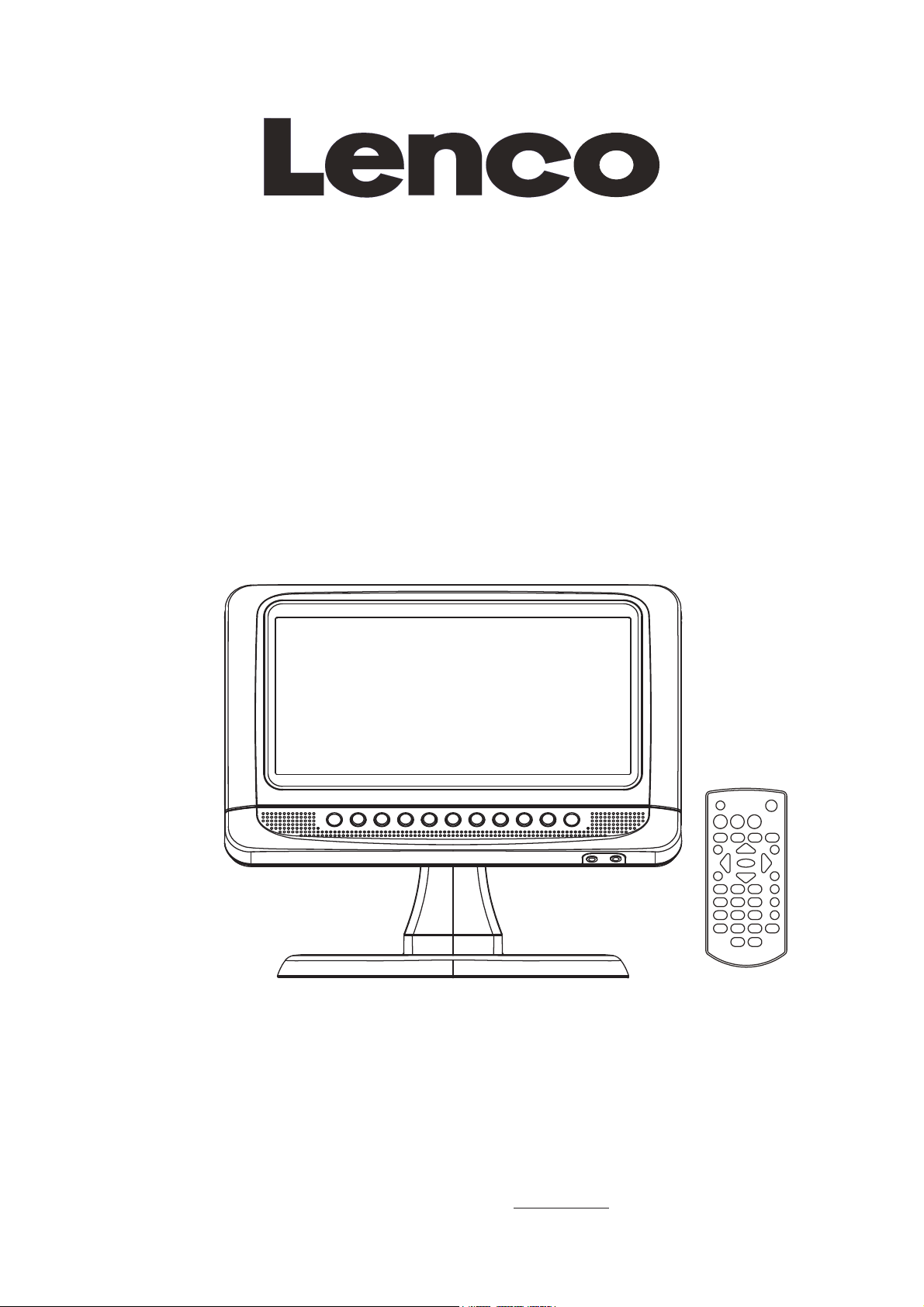
Operating Manual
PORTABLE LCD DVD PLAYER
Model: DVT-950
READ THESE INSTRUCTIONS INCLUDED IN THIS IM THOROUGHLY PRIOR TO CONNECTING AND OPERATING.
PLEASE RETAIN THIS MANUAL IN CASE YOU MAY NEED IT FOR FUTURE REFERENCE.
THE ILLUSTRATIONS & GRAPHICS HEREIN ARE FOR REFERENCE ONLY AND SUBJECT TO CHANGE WITHOUT NOTICE.
For information and support, www.lenco.eu
Page 2
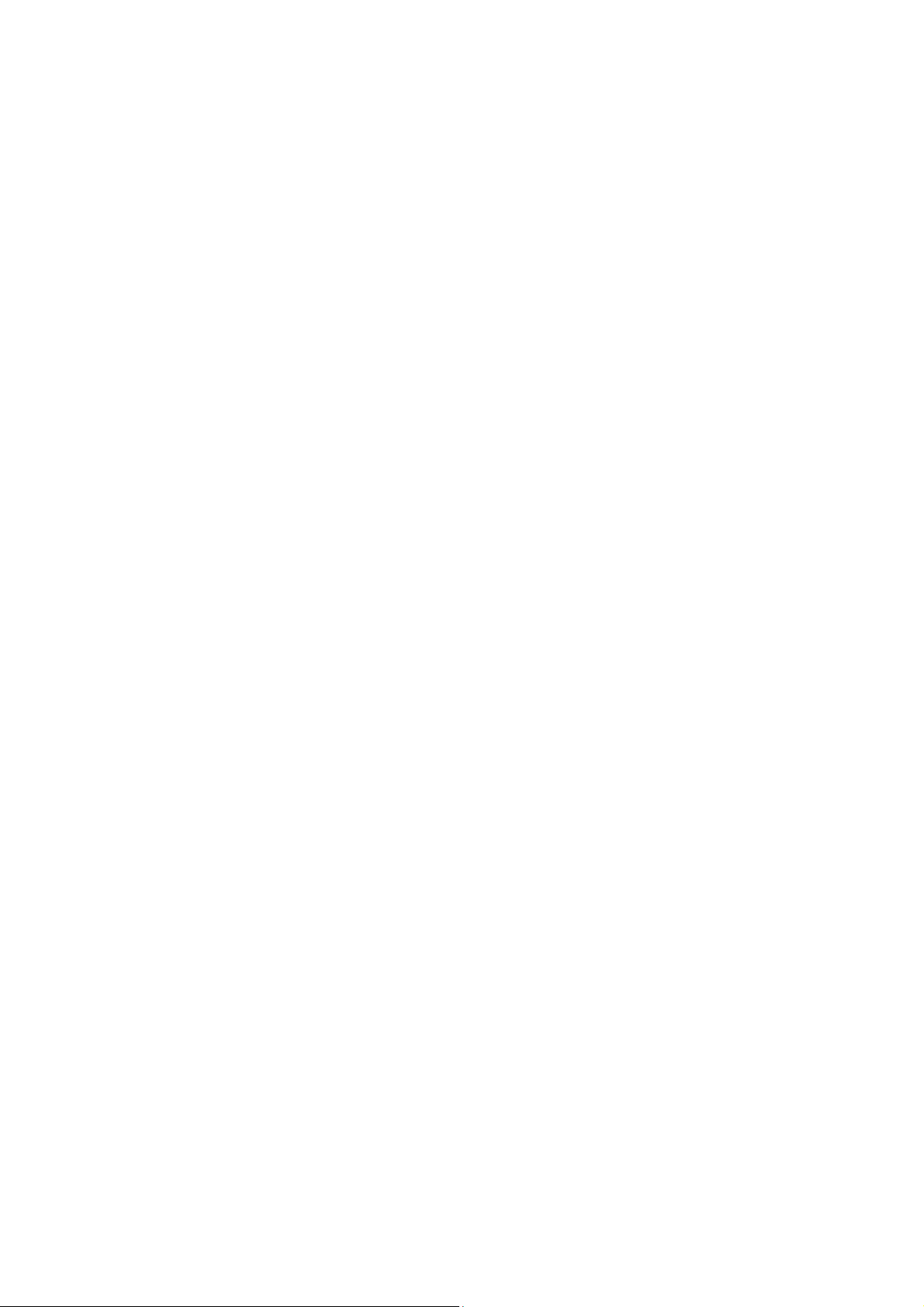
TABLE OF CONTENTS
IN THE BOX .............................................................................................................................................................. 2
OVERVIEW OF THE DVD PLAYER ......................................................................................................................... 3
REMOTE CONTROL UNIT ....................................................................................................................................... 3
CONNECT DVD PLAYER TO OTHER APPLIANCES .............................................................................................. 4
CONNECTING THE AERIAL TO THE PLAYER ....................................................................................................... 4
CONNECTING TO A CAR ADAPTOR ...................................................................................................................... 4
STEREO HEADPHONE JACK ................................................................................................................................. 4
CHARGE THE BUILT-IN BATTERY .......................................................................................................................... 4
OPERATIONS ........................................................................................................................................................... 5
PREPARATION ......................................................................................................................................................... 5
GET STARTED ......................................................................................................................................................... 5
ADJUST THE VOLUME ............................................................................................................................................ 5
MUTE ........................................................................................................................................................................ 5
SKIP AHEAD OR BACK ........................................................................................................................................... 5
RAPID ADVANCE/REVERSE ................................................................................................................................... 5
STOP PLAYBACK ..................................................................................................................................................... 5
SLOW-MOTION PLAY (DVD) ................................................................................................................................... 5
REPEAT .................................................................................................................................................................... 5
SEARCH FOR PREFERRED SCENE ...................................................................................................................... 5
PROGRAM PLAY (UP TO 16 MEMORIES) .............................................................................................................. 5
ZOOM PLAY ............................................................................................................................................................. 5
ON SCREEN DISPLAY INFORMATION ................................................................................................................... 5
CHANGING AUDIO SOUNDTRACK LANGUAGE (DVD DISC) .............................................................................. 5
MULTI-ANGLE VIEWING (DVD ONLY) .................................................................................................................... 5
CHANGING SUBTITLE LANGUAGE (DVD ONLY) .................................................................................................. 5
RETURN TO MAIN MENU AND PLAY THE TITLE (DVD) ....................................................................................... 5
MP3/MPEG 4 PLAYBACK ........................................................................................................................................ 6
KODAK PICTURE CD / JPEG CD PLAYBACK ........................................................................................................ 6
KODAK PICTURE CD / JPEG CD OPERATIONS ................................................................................................... 6
BRIGHTNESS AND COLOR ADJUSTMENT ........................................................................................................... 6
EXTERNAL MEMORY MEDIA OPERATION (USB&SD/MMC/MS CARD) .............................................................. 6
INITIAL SETTINGS ................................................................................................................................................... 6
COMMON PROCEDURES FOR INITIAL SETTINGS .............................................................................................. 6
SYSTEM SETUP ...................................................................................................................................................... 6
LANGUAGE SETUP ...............................................................................................................
VIDEO SETUP .......................................................................................................................................................... 7
SPEAKER SETUP .................................................................................................................................................... 7
DVB OPERATIONS .................................................................................................................................................. 7
GET STARTED ......................................................................................................................................................... 7
SEARCH A PROGRAM ............................................................................................................................................ 7
SWITCHING BETWEEN TV/RADIO ......................................................................................................................... 7
TELETEXT ................................................................................................................................................................ 7
ELECTRONIC PROGRAM GUIDE ........................................................................................................................... 7
PROGRAM INFORMATION ..................................................................................................................................... 7
LANGUAGE .............................................................................................................................................................. 7
SUBTITLE ................................................................................................................................................................. 7
FAVORITE ................................................................................................................................................................. 7
DVB-T SETUP MENU ............................................................................................................................................... 7
CHANNEL GUIDE ..................................................................................................................................................... 7
SYSTEM CONFIG .................................................................................................................................................... 7
INSTALLATION ......................................................................................................................................................... 7
DISC HANDLING PRECAUTIONS ........................................................................................................................... 8
TROUBLESHOOTING .............................................................................................................................................. 8
IMPORTANT SAFETY INSTRUCTIONS .................................................................................................................. 8
SPECIFICATIONS .................................................................................................................................................... 9
.................................. 7
1
Page 3
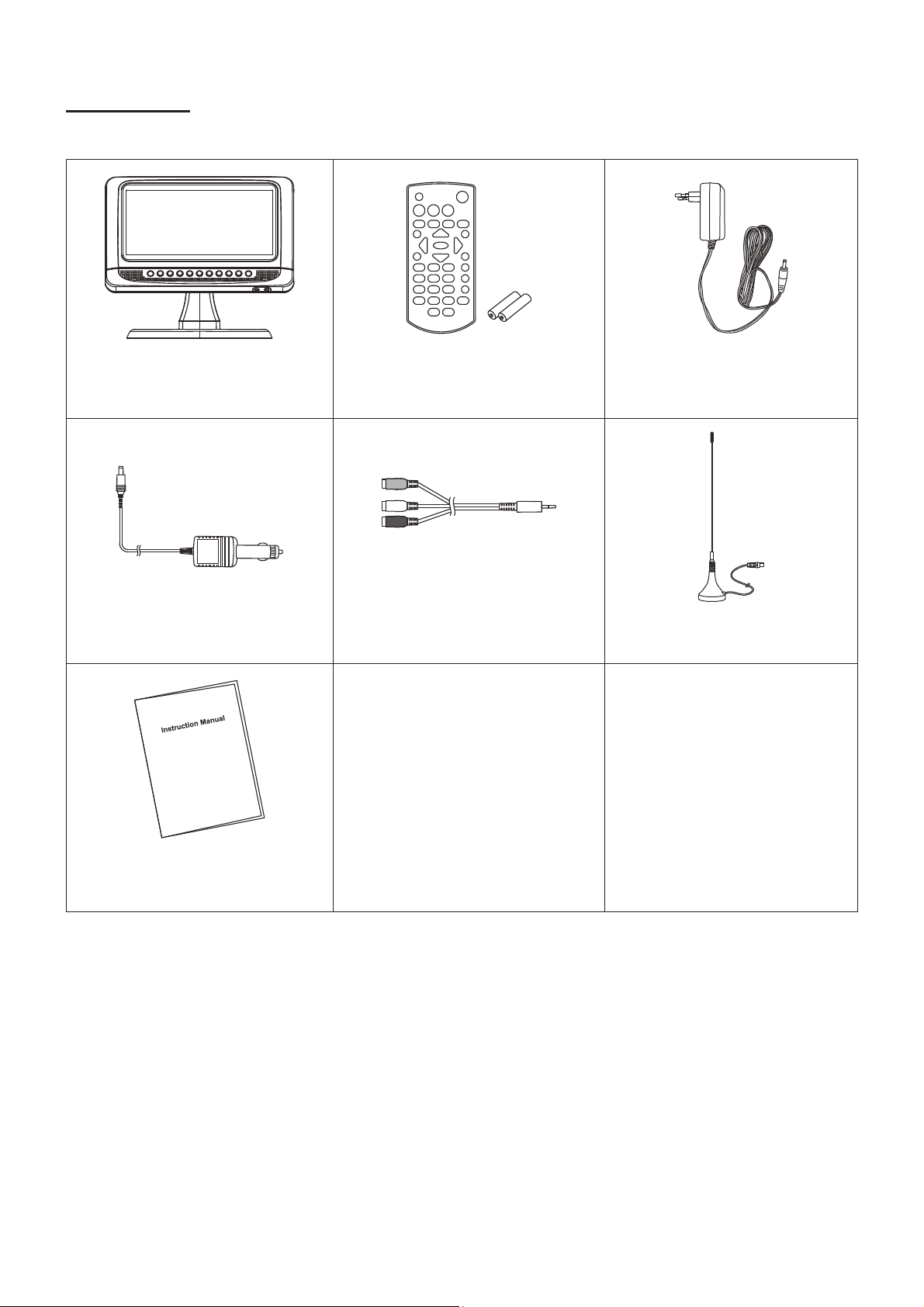
IN THE BOX
You should have the following items in the packaging:
Portable DVD player
(with rechargeable battery)
1PC
Cigarette lighter plug
1PC
Remote control
(with two AAA batteries)
1PC
RCA adapter
1PC
DC power adapter
1PC
Active antenna
1PC
Instruction Manual
1PC
Please retain all packaging materials for when the product needs transportation.
2
Page 4

OVERVIEW OF THE DVD PLAYER:
REMOTE CONTROL UNIT:
1
2
3
4
5
6
7
8
9
10
11
12
13
14
15
16
17
18
19
20
21
22
23
24
25
26
27
1. SPEAKERS
2. CHARGE & POWER INDICATOR
3. STOP/USB/CARD KEY
4. FUNCTION & PLAY/PAUSE KEY
5. SETUP/OK KEY
6. PREVIOUS & F_BWD KEY
7. NEXT & F_FWD KEY
8. CH-/NAVIGATION DOWN KEY
9. CH+/NAVIGATION UP KEY
10. VOL- / NAVIGATION LEFT KEY
11. VOL+ / NAVIGATION RIGHT KEY
12. REMOTE SENSOR
13. SCREEN
14. PHONE JACK
15. AV OUT JACK
16. TV ANT JACK
17. USB PORT
18. SD/MMC/MS CARD SLOT
19. POWER ON/OFF SWITCH
20. DC IN JACK
21. BRACKET
22. DISC TRAY (BEHIND THE SCREEN)
23. DISC TRAY OPEN AREA
1. MUTE button
2. LANGUAGE button
3. SCREEN ON/OFF button
4. STOP & USB/CARD button
5. VOL- button
6. DVD/MENU button
7. NAVIGATION UP & CH+ button
8. NAVIGATION LEFT button
9. PLAY/PAUSE/OK button
10. TV/RADIO button
11. NUMERIC buttons
12. PROGRAM/ANGLE/EPG button
13. PREVIOUS & F_BWD button
14. FUNCTION button
15. SETUP button
16. DISPLAY/INFO button
17. VOL+ button
18. TITLE button
19. NAVIGATION RIGHT button
20. TTX button
21. NAVIGATION DOWN & CH- button
22. SUBTITLE button
23. AUDIO button
24. SEARCH button
25. REPEAT/FAV button
26. ZOOM/SLOW button
27. NEXT & F_FWD button
3
Page 5

CONNECT DVD PLAYER TO OTHER
APPLIANCES
It is recommended you connect the player to a
multi-system TV.
Ensure that this player and other appliances (TV set and
amplifier) that will be connected to the player are set to
OFF mode and that the AC cords are disconnected from
the wall outlet.
Avoid blocking ventilation holes of the connected
appliances and make sure air around there can circulate
freely.
Read carefully and follow the instructions before
connecting other appliances.
Ensure that you observe the color coding when
connecting audio, video cables. If the RCA adapter is
supplied only, the audio/video RCA cable is required. Plug
one end of the RCA adapter to the unit. Then connect the
audio/video RCA cable to the RCA adapter and the
television.
VIDEO IN
S-VIDEO
AUDIO L
AUDIO R
AV AUDIO/VIDEO INPUT
RCA cable (not included)
RCA adapter
CONNECTING THE AERIAL TO THE PLAYER
1. When this player is connected to the outdoor aerial, make
sure that the TV programme is available from the signal
tower.
2. The quality of video depends on the signal strength.
3. When this player is connect to the outdoor aerial, in avoid
that the huge buildings or obstacle would block the signal.
YUV INPUT
TV SET
CATV
Aerial input
CONNECTING TO A CAR ADAPTOR
The car power adaptor is designed for use with vehicles that
have a 12V or 24V, negative ground electrical system.
WARNING:
Disconnect the car power adaptor when not in use.
To the cigarette lighter socket
CAUTIONS:
Use the unit only with the recommended car power adaptor,
use with other car power adaptor might damage the unit.
The recommended car power adaptor is for use with this
unit only. Do not use it with other equipment.
In the interests of road traffic safety, do not operate the unit
or view video software while driving a vehicle.
Make sure the unit is fastened securely to prevent from
moving outside of the vehicle in an accident
When the inside of the cigarette lighter socket is dirty with
ashes or dust, the plug section may become hot due to
poor contact. Be sure to clean the cigarette lighter socket
before use.
After use, disconnect the car power adaptor from both the
unit and cigarette lighter socket.
FUSE REPLACEMENT
FUSE
POSITIVE(+) CAP
NOTE: Don't throw out the positive(+) cap when replace the
fuse.
STEREO HEADPHONE JACK
A stereo headphone jack has been provided on the back of
the unit so that you can listen to the unit without disturbing
others. To use this jack, plug in the headphones/earphones
(not included) and adjust the VOL+/- buttons to a comfortable
listening level.
NOTE: When external headphones/earphones are connected,
the sound to the unit's main speakers will be muted.
Caution: Listening at high power for a long moment could
damage users' ears.
CHARGE THE BUILT-IN BATTERY
The player is with a rechargeable lithium battery. Before using
the battery, please make sure it is charged. If not, charge it
first. Slide the power switch to OFF position and then connect
one end of the supplied adapter to the wall outlet and the
other end to the unit for charging the built-in battery.
Note:
1. The battery only could be charged at powering off mode.
2. If the unit is not in use for a prolonged period of time, it is
recommendable to charge the built-in battery each three
months.
4
Page 6

OPERATIONS
PREPARATION
Power on the TV set and select video input mode.
Power on the audio system which is connected to the player.
GET STARTED
1. Slide POWER ON/OFF switch to turn on the player.
2. Press disc cover open key to open the disc tray.
3. Place a disc onto the disc tray.
4. Close the disc tray by hand and the playback starts
automatically.
5. When a menu screen appears on the TV, press the
navigation buttons or press the numeric buttons to select a
preferred track number, then press OK button to start
playback.
NOTE: If at DVB-T mode, pressing FUNCTION button on the
remote or long pressing FUNCTION button on the unit for
switching the unit to DVD mode is necessary.
ADJUST THE VOLUME
Press VOL+/- button on the remote or press and hold VOL +/button on the unit to increase or reduce the volume.
MUTE
While the power is on, the audio output of the main unit is to
be switched off by pressing the button. Press it again to
resume sound output.
SKIP AHEAD OR BACK
Press PREVIOUS button during play to skip previous chapter
(DVD) or a track (CD), Press NEXT button during play to skip
next chapter (DVD) or a track (CD).
RAPID ADVANCE/REVERSE
During playback, press and hold F_FWD button or F_BWD
button to scan the disc forward or backward at X2, X4, X8,
X20 of normal speed.
Press PLAY button to resume normal play.
STOP PLAYBACK
Press STOP button during playback to stop playback; the
player activates its resume function when STOP is pressed in
STOP mode; press PLAY/PAUSE button again, playback
resumes at the point it stopped previously; open the disc tray
or press the STOP button one more time to clear the resume
function.
Press and hold STOP button to make selection among Disc,
card and USB.
SLOW-MOTION PLAY (DVD)
Press and hold SLOW button on the remote during playback,
the disc will be played at 1/2 of normal speed at first, each
time this button is pressed, the play speed becomes slower
(down to 1/7 of normal speed.)
Press PLAY button, normal play will resume.
REPEAT
Press REPEAT button during play, it will repeat play one
chapter/title or repeat all (for DVD disc), or repeat play a track
or all tracks (for CD), or repeat the sections between two
specific points (A-B).
SEARCH FOR PREFERRED SCENE
1. Press SEARCH button during play and highlight the item to
be played (Title, Chapter, or Chapter time) by navigation
buttons.
2. Input the desired number or time via the numeric buttons.
3. Press OK button to confirm and the playback from the
located scene starts.
4. To exit search menu, press SEARCH button directly.
PROGRAM PLAY (UP TO 16 MEMORIES)
1. Press PROGRAM during playback to display the program
menu.
2. Select location(s) to be memorized via navigation buttons
and then enter desired Titles/Chapters numbers via
numeric buttons.
Example: Track 3, press "3"
Track 12, press "1" and then "2"
Track 21, press "2" and then "1"
3. To start programmed playback, select “PLAY” on the menu;
pressing PROGRAM button again to exit programming.
4. To clear all items, press the PROGRAM button to enter the
program menu first, then use navigation buttons to select
the <CLEAR> on the menu, press OK button to clear all
programmed items.
5. You can cancel the programmed playback by clearing all
the programmed items.
ZOOM PLAY
Press ZOOM button continuously to zoom in the picture by 2,
3, and 4 times, zoom out by 1/2, 1/3, 1/4 of normal size.
Press this button once more when the picture is at 1/4 size to
return to the normal size display.
Scroll to view the enlarged picture using Navigation buttons.
ON SCREEN DISPLAY INFORMATION
When the player is in operation, press DISPLAY button
continuously, the screen will display parts of information
(current disc type, title number, chapter number, playtime,
audio language, audio type, subtitle language and multi angle,
etc) in a sequence.
CHANGING AUDIO SOUNDTRACK LANGUAGE (DVD
DISC)
It is possible to change the audio soundtrack language to a
different language from the one selected at the initial settings
(This operation works only with discs on which multiple audio
soundtrack languages are recorded).
Press AUDIO button during DVD disc play, the sound track
will be changed with a selected sound track showing on the
screen.
NOTE: When no soundtrack languages are recorded,
pressing this button will not work.
MULTI-ANGLE VIEWING (DVD ONLY)
Press and hold ANGLE button to select your desired angle to
view the scene.
Note: only the DVDs shot with multi-angle scenes have this
function.
CHANGING SUBTITLE LANGUAGE (DVD ONLY)
Press SUBTITLE button several times during DVD playback,
the subtitle language will be changed with the a selected
subtitle language showing on the screen;
When the desired language appears, release the button to
view the subtitle in that language.
Note: this function only works on the DVDs recorded with
multi-language subtitles.
RETURN TO MAIN MENU AND PLAY THE TITLE (DVD)
During playback, press DVD/MENU button to return to main
menu and press TITLE button to play the title.
5
Page 7

MP3/MPEG 4 PLAYBACK
1. Load the MP3/MPEG 4 disc onto the disc tray. A media
menu shows on the screen, select a corresponding media
type (picture, audio, video) to play the disc with navigation
left/right button and press OK Button to confirm. Then the
TV screen will show folders of the selected media type on
the disc.
2. Select the folder you want by the navigation buttons and
then press OK button to confirm.
3. The files in this folder are displayed and select your
favourable track via navigation buttons and press OK
button to start playback.
4. Press NEXT and PREVIOUS button to select track directly.
5. Press REPEAT button to change play mode.
KODAK PICTURE CD / JPEG CD PLAYBACK
Load a Kodak picture CD/JPEG CD disc onto the disc tray,
then select the picture option to play the disc with navigation
left/right button and press OK Button to confirm.
Slide show of Kodak Picture CD begins automatically;
Folders of JPEG picture CD are displayed on the TV screen;
use the navigation buttons to select the desired folder and
then press OK button to confirm.
The files in this folder are displayed and you can select your
favourable pictures using the up/down navigation buttons and
press OK button to start playback.
Preview of the picture and the corresponding information
(resolution, size, date) of the picture will be displayed while
you scroll across the file names.
KODAK PICTURE CD / JPEG CD OPERATIONS
1. PLAY MODES
Press REPEAT button to change play mode.
During playback, press STOP to enter preview mode.
2. SKIP TO NEXT/PREVIOUS PICTURE
Press NEXT button to skip to the next picture or PREVIOUS
button to the previous picture.
3. PICTURE ROTATIONS
Press RIGHT and LEFT navigation buttons to rotate the
picture Clockwise and anti-clockwise respectively.
4. PICTURE FLIP AND TURN
Press UP navigation button to flip the picture up or down.
Press DOWN navigation button to flip the picture left or right.
5. PICTURE ZOOM IN/OUT
Press ZOOM button continuously, the picture zooms in by 2, 3,
4 times or zooms out by 1/2, 1/3, 1/4 of the original size.
Press this button once more when the picture getting 1/4 size
to return to the normal play.
If the picture is enlarged, you may use the navigation buttons
to view blocked parts of the picture.
6. SLIDE SHOW TRANSITION MODES
During slide show playback, press the PROGRAM button
cyclically to select one transition effect to play picture.
BRIGHTNESS AND COLOR ADJUSTMENT
During playback, press SCREEN ON/OFF button repeatedly
to adjust the color and brightness for the LCD via navigation
Left/Right button.
Press and hold the SCREEN ON/OFF button to turn on/off
the screen.
EXTERNAL MEMORY MEDIA OPERATION
(USB&SD/MMC/MS CARD)
Prepare the player for External Memory media operation
1. Slide the POWER switch to ON position, Insert an USB
data traveller filled with media files into the USB port or
plug a SD/MMC/MS card into the card slot. After the USB
or the SD/MMC/MS card is successfully detected and read,
a media menu shows on the screen, select a
corresponding media type (picture, audio, video) via
navigation right/left button for play and press OK Button to
confirm. Folders show on the screen and use navigation
buttons to select your desired folder and track to play.
2. Press NEXT or PREVIOUS button to skip forward or
backward.
Note: Press and hold STOP button to make selection among
USB, card and disc via navigation LEFT/RIGHT button,
confirm by pressing OK button.
Note: During MP3 file playback, press TITLE button once to
return back to the media menu. If the player is playing
MPEG4 file or picture file, it is necessary to press TITLE
button twice for showing the media menu (Press TITLE button
once to display the file list, twice to show the media menu).
INITIAL SETTINGS
Initial settings page is for you to make your preferred settings
up for your player. Once the initial settings are done they are
retained in the CPU of the player until otherwise modified.
COMMON PROCEDURES FOR INITIAL SETTINGS
1. Press and hold SETUP button on the unit or press SETUP
button on the remote to access the setup menu.
2. Use the navigation buttons to select the item you want to
modify, setting page with further setting items displayed
shows on the TV screen. Again use navigation buttons to
make changes. Press OK button to confirm modifications.
3. Use navigation buttons to switch to another setting on the
main setting page.
4. Press SETUP button on the remote or press and hold
SETUP button on the unit to exit the setup menu.
1. SYSTEM SETUP
1.1 TV SYSTEM - it is used to select the TV mode.
Please select this option as per your TV set.
1.2 SCREEN SAVER - when the player is not in used for
several minutes, a running DVD logo will move across the TV
screen to protect the TV screen.
Options: On: Screen saver is enabled
Off: Screen saver is disabled
1.3 TV TYPE - it is used to select the TV scan mode, please
set as per your TV set.
Options: 4:3PS : Normal Pan & scan mode
4:3LB : normal Letter box mode
16:9 : 16:9 wide screen mode
1.4 PASSWORD - input password to unlock the system. The
steps are as follows:
1.4.1 Enter SYSTEM SETUP, select the PASSWORD item by
scrolling the down navigation button, and then press the right
navigation button to select the input box.
1.4.2 Input user's password "0000" to unlock it, in this case,
select the input box again to change the password by
inputting another new four numeric numbers and then press
OK button to confirm. When the password is changed, you
are needed to input the new one to unlock the system.
1.4.3 Once you forget your own password, use the
supervisor's password "8200" to unlock it.
NOTE: If wrong password was input in unlock status, the
system will lock.
1.5 RATING - Set the rating of this player. If you want to
change the rating of parental lock, please input the password
to unlock first.
Options: 1 KID SAFE / 2 G / 3 PG / 4 PG 13 / 5 PG-R / 6R / 7
NC-17 / 8 ADULT
6
Page 8

1.6 DEFAULT - Reset to factory settings.
Options: RESTORE
2. LANGUAGE SETUP
2.1 OSD LANGUAGE - It is used to select different On
Screen Display language for different user.
2.2 AUDIO LANG - select preferred audio language.
(DVD only, need disc software support)
2.3 SUBTITLE LANG - Select preferred subtitle language.
(DVD only, need disc software support)
2.4 MENU LANG - Select preferred disc menu language.
(DVD only, need disc software support)
3. VIDEO SETUP
3.1 BRIGHTNESS - to set the brightness for the display.
Options: 0/2/4/6/8/10/12
3.2 CONTRAST - to set the contrast effect for display.
Options: 0/2/4/6/8/10/12
3.3 HUE - to set the colour impression for display.
Options: -6/-4/-2/0/+2/+4/+6
3.4 SATURATION - to set the saturation level for display.
Options: 0/2/4/6/8/10/12
4. SPEAKER SETUP
4.1 DOWNMIX
Options: LT/RT - Left/Right mix mode
STEREO - Select this option if you don't have a 5.1
channels amplifier.
DVB OPERATIONS
GET STARTED
Be sure the TV antenna is connected to your player
properly;
Power on the player. Press FUNCTION button on the
remote or press and hold FUNCTION button on the unit to
switch to DVB-T mode.
A dialogue of first time installation shows on the screen,
select YES option to perform the first time installation, then
select other options indicated in the following dialogues to
finish the first time installation; select NO option to exit this
interface.
SEARCH A PROGRAM
Press CH+/- button to change the channel number. A desired
channel can be reached using these two keys.
Once the desired channel is selected, it will start broadcasting
the selected channel immediately.
SWITCHING BETWEEN TV/RADIO
During DVB play mode, press TV/RADIO button on the
remote to switch to RADIO play mode (Need signal source
support).
TELETEXT
Press TTX button to display teletext information (Need signal
source support).
ELECTRONIC PROGRAM GUIDE
Press EPG on the remote button to enter into electronic
program guide in DVB mode (Need signal source support).
PROGRAM INFORMATION
Press INFO button during DVB play mode to show the
program detail information (Need signal source support).
LANGUAGE
Press LANGUAGE button on the remote to change different
language supplied by TV programs in DVB mode (Need
signal source support).
SUBTITLE
Press SUBTITLE button to cycle through the subtitle
languages supplied by TV signals (Need signal source
support).
FAVORITE
Press FAV button to enable or disable the favorite function
after set the channels class on the setup menu, and press
navigation UP/DOWN menu to switch the channel among
your favorite channels selected on the setup menu.
DVB-T SETUP MENU
1. Press and hold SETUP Button on the unit or press SETUP
button on the remote, the setup menu will be called out on
the screen.
2. Use navigation LEFT/RIGHT button to switch among the
three different main setup interfaces. Press navigation
UP/DOWN button to highlight the setting options and enter
corresponding submenu as indication. After setting, use
SETUP button to go back main setup interface.
3. Short press SETUP button on the remote or press and hold
SETUP button on the unit to exit setup menu.
1. Channel Guide
TV channels - It is used to enter the TV channels list for you
to select or sort the TV channels as your desired.
Radio channels - It is used to enter the Radio channels list
for you to select or sort the Radio channels as your desired.
Channels class - Select this option to edit the programs as
your desired.
Channels edit - Select this option to edit the channels name,
move or delete the channels as your desired.
2. System config
TV setting
TV system: it is used to select TV system.
TV type: it is used to select the TV scan mode, please set as
per your TV set.
Options: 4:3PS : Normal Pan & scan mode
4:3LB : Normal Letter box mode
16:9 : 16:9 wide screen mode
Video setting
BRIGHTNESS - to set the brightness for the display.
CONTRAST - to set the contrast effect for display.
HUE - to set the colour impression for display.
SATURATION - to set the saturation level for display.
Language
Please select one of desired language for the system.
Parent Control
Change pin-It is used to change the password.
1) Enter old password in the OLD PIN row
2) Enter new password in the NEW PIN row
3) Enter the new password again in the CONFIRM row
The default user password is 0000.
Channel lock-it is used to lock the channels.
Time setting
Time zone-it is used to select local time zone.
System info
Select this option, the system info shows on the screen such
as: Update date, Tuner info, F/W version Model version etc.
3. Installation
Auto scan-select one of country from <select area> row, then
enable and disable the <Lcn Set> via pressing navigation
RIGHT/LEFT button, finally enter <start scan> row by
navigation button to begin scanning the channels.
Manual scan-scroll to manual scan option, a dialogue shows
on the screen for you to set, after then, select <start scan>
option to begin scanning the channels.
Default setup-select this option to restore the factory setting.
7
Page 9

DISC HANDLING PRECAUTIONS
Hold the disc by the edge so the surface will not be soiled with finger prints. Finger prints, dirt and scratches can cause
skipping and distortion.
Do not write on the label side with a ball-point pen or other writing utensils.
Do not apply benzine, thinner, and liquid that prevents against static electricity.
Be careful not to drop or bend the disc.
Install only one disc on the disc tray.
Do not try to close the disc tray when the disc is not installed properly.
Be sure to store the disc in its case when not in use.
TROUBLESHOOTING
If your DVD player does not seem to be functioning properly, check the items below before you contact an authorized service
center.
Symptom Check
Power does not turn on or
suddenly turns off.
Remote control won't work
No picture or sound
No sound
No picture and sound
Distorted video or sound
IMPORTANT SAFETY INSTRUCTIONS
The apparatus shall not be exposed to dripping or splashing and that no objects filled with liquids, such as vases, shall be
placed on the apparatus.
When the AC/DC adapter is used as the disconnect device, the disconnect device shall remain readily operable. To be
completely disconnected the power input, the AC/DC adapter shall be disconnected from the mains completely.
No naked flame sources, such as lighted candles, should be placed on the apparatus.
Minimum distances 2.0cm around the apparatus for sufficient ventilation. The ventilation should not be impeded by covering
the ventilation openings with items, such as newspapers, table-cloths, curtains, etc.
The use of apparatus is in tropical and/or moderate climates.
Attention should be drawn to the environmental aspects of battery disposal.
CAUTION: Danger of explosion if battery is incorrectly replaced. Replace only with the same or equivalent type.
Battery shall not be exposed to excessive heat such as sunshine, fire or the like.
Excessive sound pressure from earphones and headphones can cause hearing loss.
The marking plate is located at the back of the apparatus.
Make sure the adapter is securely plugged in.
Turn the power off and then back on.
Check that the battery is inserted in the "+" and "-" direction properly.
The battery may be flat. Replace it with a new one.
Check that the signal transmission is directed at the remote control sensor on the DVD
player.
Remove the obstacle between the remote controller and remote control sensor.
Check that the A/V cables are securely connected.
Check that the disc is a DVD, DVD-RW or AUDIO CD.
Do not use a disc that has scratches or dirt.
Check that the label-side of the disc is facing up.
The pick-up lens of the DVD player may be dirty. Contact the service center for lens
cleaning.
Check that the TV channel is set to VIDEO or AV if viewing with a TV.
Check the volume setting. If set to zero, turn up volume level.
Check that the headphones are plugged into the PHONES socket. Speakers cannot be
used with the headphones.
Check that the battery is properly installed and the Adapter is properly connected.
Use a disc without scratches or dents.
8
Page 10

SPECIFICATIONS
Power source: AC 100-240V~60/50Hz
Power consumption: 9W
TV systems supported: PAL/NTSC
Operating Temperature Range: +5°C to +35°C
Dimensions:
Main unit: 260(L) x 175(W) x 40.8(H) mm
Base: 200(L) x 120(W) x 131(H) mm
Operating Humidity Range: 10 % to 75 %
Compatible with AVI, MPEG4, XVID, MP3 files.
The max resolution is 576 lines for AVI, 640X325 lines for MPEG4.
Discs supported:
1. DVD-VIDEO disc
12 cm single-sided, single-layer
12 cm single-sided, dual-layer
12 cm double-sided, single-layer
8 cm single-sided, single-layer
8 cm single-sided, dual-layer
8 cm double-sided, single-layer
2. CD-DA/CD-R/CD-RW/MP3 -CD
12cm disc
8cm disc
Audio signal output:
1. DVD (linear audio)
(1) Frequency response: 20Hz-20KHz (48KHz sampling) &
20Hz-20KHz (96KHz sampling)
(2) S/N ratio: >45dB
(3) Dynamic range: 60dB
2. CD audio:
(1) Frequency response: 20Hz-20KHz
(2) S/N ratio: >45dB
(3) Dynamic range: 60dB
Specifications are subject to change without notice
If at any time in the future you should need to dispose of this product please note that: Waste electrical products
should not be disposed of with household waste. Please recycle where facilities exist. Check with your Local
Authority or retailer for recycling advice.
(Waste Electrical and Electronic Equipment Directive)
9
