Page 1

Page 2

z Introduction
z Warning
z Caution
z Main Unit Description
z Remote Control
z OSD basic adjustment
z DTV Featur es
Contents
z DVD manual
z Specifications
z Trouble Shooting
1
Page 3

Introduction
Thank you very much for your purchase of our product of LCD TV. It serves as a normal color
TV and PC monitor. To enjoy your set to the full from the very beginning, read this manual
carefully and keep it handy for ready reference.
INSTALLATION
① Locate the receiver in the room where direct light does not strike the screen. Total darkness or
a reflection on the picture screen can cause eyestrain. Soft and indirect lighting is recommended
for comfortable viewing.
② Allow enough space between the receiver and the wall to permit ventilation.
③ Avoid excessively warm locations to prevent possible damage to the cabinet or premature
component failure.
④ This TV receiver can be connected to AC100-240V 50/60HZ.
⑤ Do not install the receiver in a location near heat sources such as radiator, air ducts, direct
sunlight, or in a place somewhere like close compartment and close area. Do not cover the
ventilation openings when using the set.
⑥ The indicator light will last about 30 seconds to go out after cutting off the electricity, during
this period, you cannot repower it on until the indicator light goes out, thanks a lot for your
attention!
2
Page 4

Warning
RISK OF ELECTRIC SHOCK
CAUTION: TO AVOID THE RISK OF ELECTRIC SHOCK.
DO NOT REMOVE COVER (OR BACK).
NO USER- SERVICEABLE PARTS INSIDE.
REFER SERVICING TO QUALIFIED SERVICE PERSONNEL.
This symbol is intended to alert the user to avoid the risk
of electric shock, do not disassemble this equipment by anyone
except a qualified service personnel.
CAUTION
DO NOT OPEN
This symbol is intended to alert the user to the presence
of important operation and maintenance instructions in
the literature accompanying the equipment.
3
Page 5

Caution
Caution
High voltages are used in the operation of this product.
- Do not remove the back cabinet from your set. Refer
servicing to qualified service personnel.
Caution
To prevent fire or electrical shock hazard, Do not expose
the main unit to moisture.
Caution
Do not drop or push objects into the television cabinet
slots or openings. Never spill any kind of liquid on the
television receiver.
Caution
Avoid exposing the main unit to direct sunlight and other
source of the heat. Do not stand the television receiver
directly on other produces which give off heat. E. g. video
cassette players, Audio amplifiers. Do not block the
ventilation holes in the back cover. Ventilation is essential
to prevent failure of electrical component. Do not squash
power supply cord under the main unit.
4
Page 6

Caution
Caution
Never stand on, lean on, push suddenly the product
or its stand. You should pay special attention to
Do not place the main unit on an unstable cart stand,
shelf or table. Serious injury to an individual, and
damage to the television, may result if it should fall.
children.
Caution
Caution
When the product is not used for an extended period
of time, it is advisable to disconnect the AC power
cord from the AC outlet.
Caution
The LCD panel used in this product is made of glass.
Therefore, it can break when the product is dropped
or applied with impact. Be careful not to be injured
by broken glass pieces in case the LCD panel breaks.
5
Page 7

Main unit description
Control Panel Button Function
VOL+ : Volume up.
VOL- : Volume down.
CH+ : TV channel up.
CH- : TV channel down.
MENU : Press to select the main menu.
TV/AV : Select the input signal.
POWER : Switch on when at standby mode or enter the standby mode.
TV Terminal Connections
1 .USB input terminal (Only used for update DTV) .
2. HDMI input terminal.
3. VGA input terminal of simulation signal of PC.
4. PC AUDIO terminal.
5. SCART input terminal.
6. Video input terminal.
7. AUDIO input terminal.
8. ATV antenna/close circuit TV network port or DTV antenna port.
9. HEADPHONE output terminal.
Power Input Configuration
AC POWER
6
Page 8

Remote control
POWER: Press this button to switch on the TV when at
standby mode or enter standby mode.
MUTE: Press this button to mute or restore sound.
DVD SETUP: Press this button to enter the DVD main menu
and press again to exit the main menu.
(Used for models with DVD function only)
TITLE: Press this button to return the title menu.
(Used for models with DVD function only)
MENU(BLUE): Press this button to return the root menu or
exit the DVD main menu.
(Used for models with DVD function only)
USB/CR: Press to select the MEDIA signal source.
(Used for models with USB/CR function only)
NICAM/A2: In the TV condition, press this button to select
the stereo mode.
SLEEP: Set the sleep timer.
ASPECT: Press to select the different picture size.
EJECT: Press to eject the DVD-disc in DVD mode.
(Used for models with DVD function only)
DISPLAY: Display TV information .
AUTO: Press to adjust the picture automatically in PC mode.
PMODE: Select picture mode.
SMODE: Select sound mode.
DTV: Press to enter the DTV channel.
(Used for models with DTV function only)
SOURCE: Press to change signal source.
ENTER: Enter the selected option or perform the selected
operation.
MENU: Press this button to enter the main menu for various
optional adjustable setting.
EXIT: Exit the OSD (On-screen display).
0-9: Select and switch to a channel using 0 - 9.
-/--: Switch the program digit.
: Switch back and front between the current and previous
channels.
7
Page 9

CH-/CH+: Change the channel up and down.
VOL-/VOL+: Adjust the volume.
INFO: Display some information of current program in
DTV mode.
(Used for models with DTV function only)
AUDIO: Press to select the DTV audio or DVD audio.
(Used for models with DTV or DVD function only)
FAV : Switch between custom set “Favourite List”.
(Used for models with DTV function only)
TV/RADIO: Switch between DTV program and radio
program (only audio but not image).
(Used for models with DTV function only)
EPG: Enter electronic program guide.
(Used for models with DTV function only)
:Stop playing the disc or Media.
(Used for models with DVD or USB/CR function only)
SUBTITLE(GREEN): Open or close subtitle.
(Used for models with DTV function only)
TEXT: Press to enter the Teletext mode.
(Used for European region only)
:Press to start playing the disc or Media, or to pause
playing.
(Used for models with DVD or USB/CR function only)
HOLD: Freeze a multi-page passage on screen in Teletext
mode. (Used for European region only) .
INDEX: Press this button to go to the index page in
Teletext.
(Used for European region only)
:Press to play backward.
(Used for models with DVD or USB/CR function only)
SIZE: Display the top, bottom or all of page to read easily
in Teletext mode.
(Used for European region only)
:Press to play forward.
(Used for models with DVD or USB/CR function only)
8
Page 10

REVEAL: Press this button to reveal the hidden
information in Teletext page. Press again to hide the
information.
(Used for European region only)
:Skip to previous chapter
(Used for models with DVD or USB/CR function only)
SUBPAGE: Carry out the function of SUBCODE in the
text while enter the text display mode.
(Used for European region only)
:Skip to next chapter
(Used for models with DVD or USB/CR function only)
ZOOM:Select the zoom picture.
(Used for models with DVD function only)
GOTO:Jump to the appointed chapter or title.
(Used for models with DVD function only)
SUBTITLE(BLUE):Select the disc caption.
(Used for models with DVD function only)
ANGLE:Select the angle.
(Used for models with DVD function only)
PROGRAM:Select the disc program.
(Used for models with DVD function only)
INTRO:Press the button to display the time of chapter
remain or elapsed.
(Used for models with DVD function only)
REPEAT:Select the repeat mode.
(Used for models with DVD function only)
AB:Select the segment to repeat.
(Used for models with DVD function only)
RED,GREEN,YELLOW, BLUE: Correpond to
the different colored subjects.
(
Used for european region and USB/CR function only)
9
Page 11

OSD basic adjustment
Picture
You can select the type of picture, which best corresponds to your viewing.
1. Press the “MENU” button to enter the
OSD menu. Then press “c/d” button to
select the “PICTURE” menu. Enter the
“PICTURE” menu by pressing “f”
button.
2. Press “c/d” button to select “PICTURE
MODE” and press the “e/f” button to
select the picture mode .
3. Press “c/d” button to select
“BRIGHTNESS” and press the “e/f” button to enter brightness adjustment menu to adjust
brightness.
4. Press “c/d” button to select “CONTRAST” and press the “e/f” button to enter contrast
adjustment menu to adjust contrast.
5. Press “c/d” button to select “SATURATION” and press the “e/f” button to enter color
adjustment menu to adjust saturation.
6. Press “c/d” button to select “SHARPNESS” and press the “e/f” button to enter sharpness
adjustment menu to adjust sharpness.
7. Press “c/d” button to select “HUE” and press the “e/f” button to enter hue adjustment
menu to adjust hue.
Note: The item hue is only for NTSC
8. Press “c/d” button to select “COLOR TEMP” menu and press the “e/f” button to select the
color temp.
Sound
You can select the type of sound, which best corresponds to your listening.
1. Press the “MENU” button to enter the
OSD menu. Then press “c/d” button to
select the “SOUND” menu. Enter the
“SOUND” menu by pressing “f” button .
2. Press “c/d” button to select “SOUND
MODE” and press the “e/f” button to
select the sound mode .
3. Press “c/d” button to select “BASS” and
press the “e/f” button to enter bass
adjustment menu to adjust bass.
4. Press “c/d” button to select “TREBLE” and press the “e/f” button to enter treble
adjustment menu to adjust treble.
10
Page 12

5. Press “c/d” button to select “BALANCE” and press the “e/f” button to enter balance
adjustment menu to adjust balance.
6. Press “c/d” button to select “AVL” and press the “e/f”button to select the avl function on
or off.
FUNCTION
You can make the desired adjustment in the TV mode.
1. Press the “MENU” button to enter the
OSD menu. Then press “c/d” button to
select the “FUNCTION” menu. Enter the
“FUNCTION” menu by pressing “f”
button .
2. Press “c/d” button to select
“LANGUAGE” menu and press the
“e/f” button to select the OSD language
which you desire.
3. Press “c/d” button to select “OSD DURATION” and press the “e/f” button to select the
time how long you want OSD display.
4. Press “c/d” button to select “ASPECT RATIO” menu and press the “e/f” button to select
the size which you desire.
5. Press “c/d” button to select “TT LANGUAGE” menu and press the “e/f” button to select
the local TELETEXT LANGUAGE.
6. Press “c/d” button to select “BLUE SCREEN” and press the “e/f”button to select the blue
background on or off.
7. Press “c/d” button to select “RESET”,
then press “ENTER” button to enter. Press
the “e/f” button to select “YES” or
“NO”.
ATV
1. Press the “MENU” button to enter the
OSD menu. Then press “c/d” button to
select the “ATV” menu. Enter the “ATV”
menu by pressing “f” button.
2. Press “c/d” button to select “AREA” and
press the “e/f” button to select the local
country.
11
Page 13

3. Press “c/d” button to select “AUTO
SEARCH” and press the “ENTER” button
to enter. Press “e/f” button to select
“YES” or “NO”.
4. Press “c/d” button to select “MANUAL
SEARCH” and press the “ENTER” button
to enter.
a. CHANNEL
Press “c/d” button to select “CHANNEL” and press the “e/f” button to select the different
channel .
b. COLOR SYSTEM
Press “c/d” button to select “COLOR
SYSTEM” and press the “e/f” button to
select the local color system .
c. SOUND SYSTEM
Press “c/d” button to select “SOUND
SYSTEM” and press the “e/f” button to
select the local sound system .
d. FINE TUNE
Press “c/d” button to select “FINE
TUNE” and press the “e/f” button to select the frequency which you want to fine tune .
e. SKIP
Press “c/d” button to select “SKIP” and press the “e/f”button to select skip the channel on
or off.
f. MANUAL SEARCH
Press “c/d” button to select “MANUAL SEARCH” and press the “e/f” button to adjust the
channel’s frequency .
5. Press “c/d” button to select “CHANNEL
EDIT” and press the “ENTER” button to
enter.
a. Press “c/d” button to select one
channel and press “RED” button to pitch
on. Press “c/d” button to select another
channel which you want to swap . Press
“ENTER” button to confirm.
b. Press “c/d” button to select one channel and press “GREEN” button to pitch on. Press
“c/d” button to select another channel which you want to insert . Press “ENTER” button to
confirm.
c. Press “c/d” button to select one channel and press “YELLOW” button to pitch on. Press
“c/d” button to select another channel which you want to copy. Press “ENTER” button to
confirm.
d. Press “c/d” button to select the channel which you want to delete and press “BLUE”
button to pitch on. Press “ENTER” button to confirm.
12
Page 14

e. Press “c/d” button to select the channel in the list, press “ENTER” button to enter the
rename channel’s window.
Input channel name at “____”, press
“c/de/f” button to select “letter”,
“number”, “_”, “〔”, “〕”, “EMPTY” or
“BAK SPC”, and press “ENTER” button
to confirm.
Press “c/de/f” button to select “OK”
to save and return to the previous menu.
Press “c/de/f” button to select
“CANCEL” to exit and return to the
previous menu.
PC
1. Press the “MENU” button to enter the
OSD menu. Then press “c/d” button to
select the “PC” menu. Enter the “PC”
menu by pressing “f” button.
2. Press “c/d” button to select
“H POSITION” menu and press the
“e/f” button to enter “H Position”
adjustment menu to adjust “H Position”.
3. Press “c/d” button to select “V POSITION” and press the “e/f” button to enter
“V Position ” adjustment menu to adjust “V Position”.
4. Press “c/d” button to select “PHASE” and press the “e/f” button to enter Phase adjustment
menu to adjust phase.
5. Press “c/d” button to select “CLOCK” and press the “e/f” button to enter clock adjustment
menu to adjust clock.
6. Press “c/d” button to select “AUTO ADJUST” menu and press the “ENTER” button to do
auto adjustment.
DTV
1. Press the “MENU” button to enter the
OSD menu. Then press “c/d” button to
select the “DTV” menu when the current
signal source is in DTV. Enter the “DTV”
menu by pressing “f” button.
2. Press “c/d” button to select “AREA”
menu and press the “e/f” button to select
the local country.
13
Page 15

3. Press “c/d” button to select “AUTO
SEARCH” and press the “ENTER” button
to enter. Press “e/f” button to select
“YES” or “NO”.
4. Press “c/d” button to select “MANUAL
SEARCH” and press the “ENTER” button
to enter. Press “e/f” button to select
“YES” or “NO”.
5. Press “c/d” button to select
“CH.MANAGE” and press the “ENTER”
button to enter.
a. CH.ORGN
Press “c/d” button to select “CH.ORGN” and
press the “ENTER” button to enter . Press
“c/d” button to select the channel . Press
“RED” button to set the channel for favourite
channel. Press “GREEN” button to delete the
channel. Press “YELLOW” button to skip the
channel. Press “BLUE” button to lock the
channel and the default password is “0000”.
Press “ENTER” button to save.
*The administrator password is “8888”.
b. CH.SORT
Press “c/d” button to select “CH.SORT” and
press the “ENTER” button to see the channel’s
sort .
c. CH.GROUP
The left side of CHANNEL.GROUPING
window lists index number and program name.
Besides, the FAVOURITE lable and GROUP
NUMBER are also listed. All programs can be
grouped as:1 None; 2 News; 3 Science; 4 Sports;
5 Movie; 6 kids; 7 Music and 8 Fashion.
User can move cursor to the program and press the number button to set the group number. Press
“EXIT” button to exit. Press “ENTER” button to save the setting. When the setting is successful,
“Successfully updated…”will be displayed on the screen.
14
Page 16

d. DEL TV CH.
Press “c/d” button to select “DEL TV CH ”
and press the “ENTER” button to enter . Press
“e/f” button to select “YES” or “NO”, press
“ENTER” button to delete all TV channels
when select “YES”, press “ENTER” button to
return back to the previous menu when select
“NO”.
e. DEL RADIO CH.
Press “c/d” button to select “DEL RADIO
CH .” and press the “ENTER” button to enter .
Press “e/f” button to select “YES” or “NO”,
press “ENTER” button to delete all radio
channels when select “YES”, press “ENTER”
button to return back to the previous menu
when select “NO”.
6. Press “c/d” button to select “TIME” and
press the “ENTER” button to enter.
7. Press “c/d” button to select “ADV SETTING” and press the “ENTER” button to enter.
a. AUDIO
Press “c/d” button to select “AUDIO” and
press the “e/f” button to select the local
country .
b. SUBTITLE
Press “c/d” button to select “SUBTITLE”
and press the “e/f” button to select the local
country .
c. PARENT LOCK
When the password of parental Lock needed to
be changed, user can enter the “Parental Lock”
to change the password. The default password
is “0000” and the administrator password is
“8888”.
15
Page 17

d. RATING
When user want to change or set the rating of program, first need to input the correct password.
Press the “e/f” button to exit/enter the rating option and press the “c/d” button to select the
rating .
16
Page 18

DTV Features
Favourite List
When the source is selected as DTV, users
can enter “FAVOURITE LIST ”by pressing
“FAV” button. The “Favourite LIST” window is
illustrated as follow:
Program Information
When the source is selected as DTV, you
can press “INFO” button to display the channel’s
information. Press “INFO” button twice to
display the channel’s detail. The “PROGRAM
INFORMATION” window is illustrated as
follow:
Audio
When the source is selected as DTV, users
can enter “Multi audio” by pressing “AUDIO”
button. The “Multi audio” window is illustrated
as follow:
Press “e/f” button to select “Stereo” Æ “Left”
Æ “Right” . Press “EXIT” button to exit the
window and save the setting.
Electronic Program Guide(EPG)
Electronic Program Guide provides program information which will be broadcasted now or in the
future. The system will display “EPG”window by pressing “EPG” button. DATE and TIME
information is displayed on the top-right of the window. The left side contains all channels. The
right side contains the programs in the channel. The selected program is also displayed on the
bottom-left of the window.
Daily Mode: The “RED” button enables the
DAILY MODE, the program guide is listed and
sorted by daily time.
17
Page 19

Weekly Mode:
The “GREEN” button enables the WEEKLY
MODE, the program guide is listed and sorted
by weekly time
Extend Mode:
The “YELLOW” button enables the EXTEND
MODE, the program guide window contains
detailed information about the program.
“EPG” is used for enter or closing the EPG
window.
DTV / Radio Switch
“TV / RADIO” button is used for switch
DTV program and radio.
Subtitle
When the source is selected as DTV, users
can enter subtitle by pressing“SUBTITLE”
button. The subtitle window is illustrated as
follow:
The “Subtitle” language can be turned
ON/OFF by pressing the “e/f” button.
18
Page 20

BASIC PLAY BACK
DVD manual
Preparations
Press the TV/AV button on the front panel or
SOURCE button to select the DVD source.
Basic playback
1. press EJECT to open the disc tray,
Place a disc on the disc tray,.(If there is no disc
placed on the disc tray in DVD mode, OPEN will
display on the screen all the times )
There is only one disc size. Place the
disc in the correct guide on the disc tray.
If the disc is out of the guide, it may
damage the disc and cause the DVD player
to malfunction Do not place a disc Which
is unplayable in this DVD player.
2. Press EJECT to close the disc tray. The
playback will automatically start.
Some disc may not playback automatically,
you can press PLAY/PAUSE or ENTER button
to start playback.
Some disc may start playback with a
menu .use the cursor button on the remote
control to select menu options and press
PLAY/PAUSE or ENTER to start, or press
digits to select a menu options directly.
Pause playback
Press PLAY/PAUSE or ENTER to pause
playback (still mode).The sound will be muted
during still mode.
Press PLAY/PAUSE or ENTER to resume
normal playback.
Stop playback
1. Press STOP button to go to stop mode,
the TV screen will show the start-up logo, For
some disc the player can recall the location
where stopped, such as DVDs and audio CDs,.
Press PLAY/PAUSE or ENTER to resume
playback from the location where playback is
stopped,
3. Press STOP twice to stop completely
Previous and Next
During play back, press PREV key can go
back to the beginning of this chapter , then
each press of this key will skip a chapter till
the start of the disc .( note; Disc function may
vary depending on disc format)
Each press of NEXT
will skip the current chapter and play the next
one,.
Fast forward and Fast reverse
key during playback
Press F.FWD to fast forward through the
disc. Each time the
pressed , the fast forward motion speed
changes . it would cycle through 2x, 4x, 8x,
16x, 32x, and normal.
press PLAY/ENTER to resume normal
playback,
press F.REV to fast reverse through the
disc. Each time the F.REV
pressed, the fast reverse motion speed
changes, it would cycle through 2X, 4X, 8X,
16X, 32X and normal.
press PLAY/ENTER to resume normal
playback.
ZOOM
Press this button can zoom enlarge or lessen
the picture . Each time pressed the picture
times will be change, in zoom mode press
navigation buttons to move the picture
displayed on the screen
F.FWD button is
button is
19
Page 21

IMPORTANT NOTE;
ALL DESCRIBING FUNCTION IS FOR DVD DISCS. IF YOU PLAY OTHER FORMAT
DISC, THE OPERATION AND DISPLAY ON SCREEN MAY DIFFERENT.
SUBTITLE
Press “ SUBTITLE ”, the screen will display
“ SUBTI-TLE 01/XX XXXXX “, “01” indicates
the ordinal number of this language; “XX”
indicates total number of language; “XXXXX”
indicates the language of country, (the number
of language depends on disc). This function can
select up to 32 languages display-ed on screen.
REPEAT
Press REPEAT button multiple times to reach
desired play mode;
DVD
Chapter repeat, title repeat, all repeat
CD
Track repeat, all repeat
MP3
Single, Repeat one, Repeat folder, Folder,
Shuffle, random
REPEA T A-B
Press A-B to mark the start-point, press again to
set an end point to complete setting, The
selected section A-B will be repeated
immediately.,
Press the repeat A-B again to cancel this
function.
ANGLE
When enjoying sports, concert or theatre, press
this key to watch same actions in different
angles. (Valid for discs possessing this function ,
Using a disc recorded in multi-angle you can
view the scene from different angles, for
example, front, side, whole view and exterior
scene, )
MEUN
Press this key to display foot menu, select item
according to your preference. (This function
will work with a DVD having a multi-layer
menu.).
PROGRAM
When playing discs, press “PROGRAM” to
enter program mode. Press the digit buttons to
select the program number that you want ,
when finished, move the cursor to select
“START”. This will start the program
playback . if you want to cancel this function,
press “STOP”, then press PLAY/PAUSE or
ENTER NOTE; This function is invalid for
MP3
AUDIO
Press this key can change the audio mode.
Such as; Audio 1/2; AC 3 2 CH English
Audio 2/2; AC 3 5.1CH English
If you play CD disc, press this button can cycle
among mono left, Mono Right, Mix-Mono and
Stereo.
Note; When press this button continuously, you
must above 3 seconds interval.
TITLE/PBC
With some DVD discs pressing this key will
display the title menu, You can then use the
digit buttons to select the item you prefer.
20
Page 22

SPECIAL FUNCTION PLAYBCK
You can view Kodak picture CD and JPEG picture CD on this TV.
Playback
Insert a Kodak picture CD or JPEG picture CD into the tray and the disc will be loaded
Automatically. If the disc type can be identified, the player will start showing the pictures one by
one (slide show mode).if a navigation menu will be displayed use the navigation buttons to select a
file, then press the ENTER button.
Each picture in the CD will be displayed consecutively in a slide-show fashion and will be scaled to
fit in the whole TV screen. Some slide show transition modes are provided use “PROGRAM” key
to select. Customer can set transition effects for each picture.
TO display an image indefinitely, press the “PAUSE” key .To view the next or previous picture
press “NEXT” or “PREV” key. To resume the slide show press the “ENTER” key.
Press the STOP button to preview the photos in a folder, press navigation buttons to rotate a picture.
ZOOM
We provide zoom in/out function for the pictures, press the ZOOM key to execute zoom function
and select the zoom enlarging scale by pressing and buttons.
SCREEN SAVER FUNCTION
If this unit is not working by 3 minutes, it will go to sleep mode with screen saver on. In this mode,
you can press any key on remote control or on front panel to activate the unit.
You can set SCREEN SAVER function to OFF in GENERAL SETUP PAGE of DVD SYSTEM
SETUP.
MP3 PLAYBACK
When playing an MP3 disc. a navigation menu will be displayed automatically. In the menu. Use
up or DOMN navigation buttons to choose the folder. Then PLAY/PAUSE or ENTER to enter the
folder. Use UP or DOMN navigation buttons to choose the file and press PLAY/PAUSE or. ENTER
Pressing the left navigation button will take you to the previous screen menu.
MPEG4 DISC FUNCTION INTRODUCTION
MPEG-4 is the forth video and audio encoding standard released by MPEG (The abbreviation of
“moving pictures Experts Group”).VCD is based on MPEG-1 technology and DVD is based on
MPEG-2 MPEG-4 takes advantage of narrow bandwidth, purser the best picture quality by
compress and transmit the data in frame reconstruct
technology.The audio data is compressed by WMA or MP3
standard.MPEG-4 is the most advanced compression
technology standard In AV field. It has the highest
compression rate. By MPEG-4 Technology, we can encode
and compress a DVD film into one Or two CD-R disc with
pretty good picture quality, or can burn Several films that
has same quality as VCD into one CD-R disc, Or can burn
several films that has similar quality to DVD into DVD-ROM disc.
Note:
1.The MPEG-4 discs in market now have many different formats, such as XVID,AVI ,RM etc. But
some discs with “MPEG4” logo in market are not encoded by MPEG technology. It is normal that
some of the discs can’t be played well in this player because of the incorrect encoding standard.
21
Page 23

DVD SYSTEM SETUP
General Setup Process
press the DVD-SETUP button, the general setup
page, preference page will be displayed in turn,
press
enter the submenu.
press
ENTER to confirm.
press DVD SETUP repeatedly to exit the set-up
menus.
General setup page
ASPECT RATIO DESCRIPTION
When using the DVD with the internal TV, select
4:3/LB.
The following information applies only when the
DVD output is connected to an external TV.
4:3 /PS (PS=Pan and Scan)
You may select if you have a normal aspect ratio (4:3) TV, although the
NORMAL/LB (letter box) is a more common (letter box) choice. In PS mode,
widescreen material will fill the screen, but at the expense of chopping off
extreme left and right edges of the original film picture. For this feature to
work, the disc must be specially coded. Such discs are uncommon.
4:3/LB (LB=Letter Box)
You may select this if you have a normal aspect ratio (4:3) TV. Widescreen
material will be shown in pure unaltered form, allowing the entire picture area
of the original film to be viewed without any side cropping. Black bars will
appear above and below the picture,
16:9
You may select this if you have a widescreen (16:9)TV, back bars may still
appear above and below the picture even if using a widescreen TV, this is
because some film directors prefer to use ultra widescreen aspect ratios e.. g .
2.35:1. This will normally be indicated on the DVD packaging.
or to select, the item, then press to
or to select, then press PLAY/PAUSE or
22
Page 24

DVD SYSTEM SETUP(CONTINUED)
General Setup Page
TV Display: user can select different display wide
model such as 4:3 PS, 4:3 LB, 16:9 WIDE.
On Screen Display (OSD) Language:
Users can select on-screen display
Language.
Screen Saver: if the screen saver is on, then there
will be an animated picture of DVD on the screen
whenever the DVD player is idle for more than 3
minutes.
Last memory: memorize the chapter you have just
watched. When last memory is on , if you turn on the
DVD again after off it will display from the chapter
you watched when you turn off the DVD.
23
Page 25

Preference page
The preference page is only available when there is no disc in the player . these
settings are applied consistently to all discs which are inserted and played.
TV Type: this player
Supports different TV output, including
Auto, NTSC, and PAL systems.
Usually please set to Auto
Parental:the parental control function
works in conjunction with the different
censorship
classes assigned to DVDs.
These classes help to control the types of
DVDs that the family watches, there are
up to 8 censorship classes for DVDs.
Note;
To change this setting you must enter your password. (initial password is 8888)
Password change;
You can change your password. by
entering 4 digits. Your must confirm the
4 digits before the new password can be
accepted
NOTE: If you forget your password or a
password is accidentally set enter 8888
as the password, this will enable you to
regain control.
24
Page 26

Default: resets all settings (except password
and parental lock status) for this DVD player
back to the manufacturers original settings,
press ENTER to perform the reset,
Note;
Some functions may not be available
depending no the type of disc.
ANALOG AUDIO SETUP PAGE
1.Press the DVD-SETUP button,the Analog
Audio Setup Page, Preference
Page will be displayed in turn.
2.press c or d to select,the item,then press to enter the submenu.
3.Press c or d to select then press PLAY/PAUSE or ENTER to comfirm.
4.Press DVDSETUP repeatedly to exit the set-up menus.
Note1: If the DVD have the USB and CARD terminal, you can use the function with these
operation as below. When the current source is DVD, press “USB/CR” button to display the
threshold. Press “c/d” button to select “USB” or “CARD” and press “ENTER” button to confirm.
Press “c/d” button to select the item which you want to play and press the “ENTER” button to
play . Press “e” button to return back the previous catalogue when you have enter one
subdirectories at least . Press “
stop . Press “
” to play backward . Press “ ” button to play forward . Press “ ” button to
skip the previous chapter . Press “
” button to start playing or pause playing . Press “ ” button to
” button to skip the next chapter .
Note2:The DVD's work temperature is 0℃ to 40℃.
25
Page 27

PLAYABLE DISCS
The following discs can be played;
DISCS
DVD VIDEO
AUDIO CD
JPEG
LABEL
CONTENTS
Audio + video
(moving picture)
Audio
Video(picture)
DIMENSION
12cm
12cm
12cm
KODAK CD
CD-R
CD-RW
CD+G
MPEG4
Support discs DVD, VCD, CD-R, CD-RW, SVCD, DVCD, HDCD, JPEG, CD+G, MPEG-4
Kodak CD , W MA.
You cannot play discs other than those listed above,
You cannot play non-standardized discs, even if they may be labeled as above,
The performance of CD-R or CD-RW disc is depend on the way of disc-burning. In a few
Cases, their performance may not be very well or even not playable.
Audio or video
Video(picture)
Audio or video
(moving picture)
Audio or video
(moving picture)
Video(picture)
(moving picture)
12cm
12cm
12cm
12cm
12cm
26
Page 28

DICS PROTECTION AND DVD CHARACTERSTICS
ON HANDLING DISCS
Do not touch the playback side of the disc.
. Do not attach paper or tape to disc.
ON CLEANING DISCS
Fingerprints and dust on the disc cause picture and sound deterioration.
Wipe the disc from the centre outwards with a soft cloth. Always keep the disc
clean.
If you can not wipe off the dust with a soft cloth, wipe the disc lightly with
a slightly moistened soft cloth and finish with a dry cloth.
Do not use any type of solvent such as thinner, benzene, commercially
available cleaners or anti-static spray for vinyl Lps. It may damage the disc.
ON STORING DISCS
Do not store discs in a place subject to direct sunlight or near heat
source,
Do not store discs in place subject to moisture and dust such as a
bathroom or near a humidifier.
Store discs vertically in a case. Stacking or placing object on discs
outside of their case may cause warping.
STRUCTURE OF DISC CONTENTS
Normally, DVD discs are divided into titles, and the titles are sub-divided
into chapters. Audio CD are divided into tracks.
Each title, chapter, or track is assigned a number, which is called title
number, chapter number or track number respectively.
There may be discs that do not have these number .
Compare DVD disc with other discs;
Encode
method
Capacity
Playing
Time
Disc diameter 12cm 30cm/20cm 12cm 12cm 12cm
Horizontal
resolution
Picture
proportion
Subtitle 32 kinds 16 kinds 4 kinds
Sound quality 48khz, 96khz/
DVD LG SVCD VCD CD
Digital/MPEG‖ Analog Digital Digital/MPEG 1 Digital
Single-
side
Single-
layer
4.7G
133
minutes
More than 500 line No more than
Multiple kinds One kind One kind One kind
6, 20 ,24bit
Double
-side
Single
-layer
8.5G
242
minutes
Single-
Side
Double-
Layer
9.4G
266
minutes
Double-
Side
Double-
Layer
17G
484
minutes
650MB
Single-side
60 minutes
Double-side
120 minutes
430 line
44.1khz/
16bit
45 minutes
No more than
350 line
44.1khz/
16bit
650MB
74 minutes
No more than
250 line
44.1khz/
16bit
650MB
74 minutes
44.1khz/
16bit
27
Page 29

Specifications
RGB INPUT
Horizontal
Model Resolution
DOS 720x400 31.5 70
VGA 640x480 31.5 60
SVGA 800x600 37.9 60
XGA 1024x768 48.4 60
WXGA 1360x768 47.7 60
Frequency
(KHz)
Vertical
Frequency
(HZ)
HDMI INPUT
Horizontal
Model Resolution
VGA 640 x 480 31.47 59.94
480i 720 x480i 15.73 59.94/60
Frequency
(KHz)
Vertical
Frequency
(HZ)
576i 720 x 576i 15.63 50
480p 720 x480p 31.47 59.94/60
576p 720 x 576p 31.26 50
720p 1280 x 720p 37.50
44.96
1080i 1920 x 1080i 28.13
33.75
59.94/60
59.94/60
50
50
28
Page 30

Trouble Shooting
Before consulting service personnel, check the following chart for a possible cause of the trouble
you are experiencing and for a solution.
PROBLEM SOLUTION
TV will not turn on
No picture, no sound
Poor picture, sound OK
●Make sure the power cord is plugged in.
●The batteries in the remote control may be
exhausted replace the batteries.
●Check the interface cable between TV and
antenna/cable TV.
●Press the power button on the remote.
●Press the SOURCE button the remote, then press the
“▲/▼”button repeatedly to select the TV source.
●Check the interface cable between TV and
antenna/cable TV.
●Try another channel, the station may have broadcast
difficulties.
●Adjust the brightness/contrast in the Video menu.
Audio noise ●Move any infrared equipment away from the TV.
The TFT LCD panel uses a panel consisting of sub pixels which requires sophisticated technology
to produce. However, there may be few bright or dark pixels on the screen. These pixels will have
no impact on the performance of the product.
29
Page 31
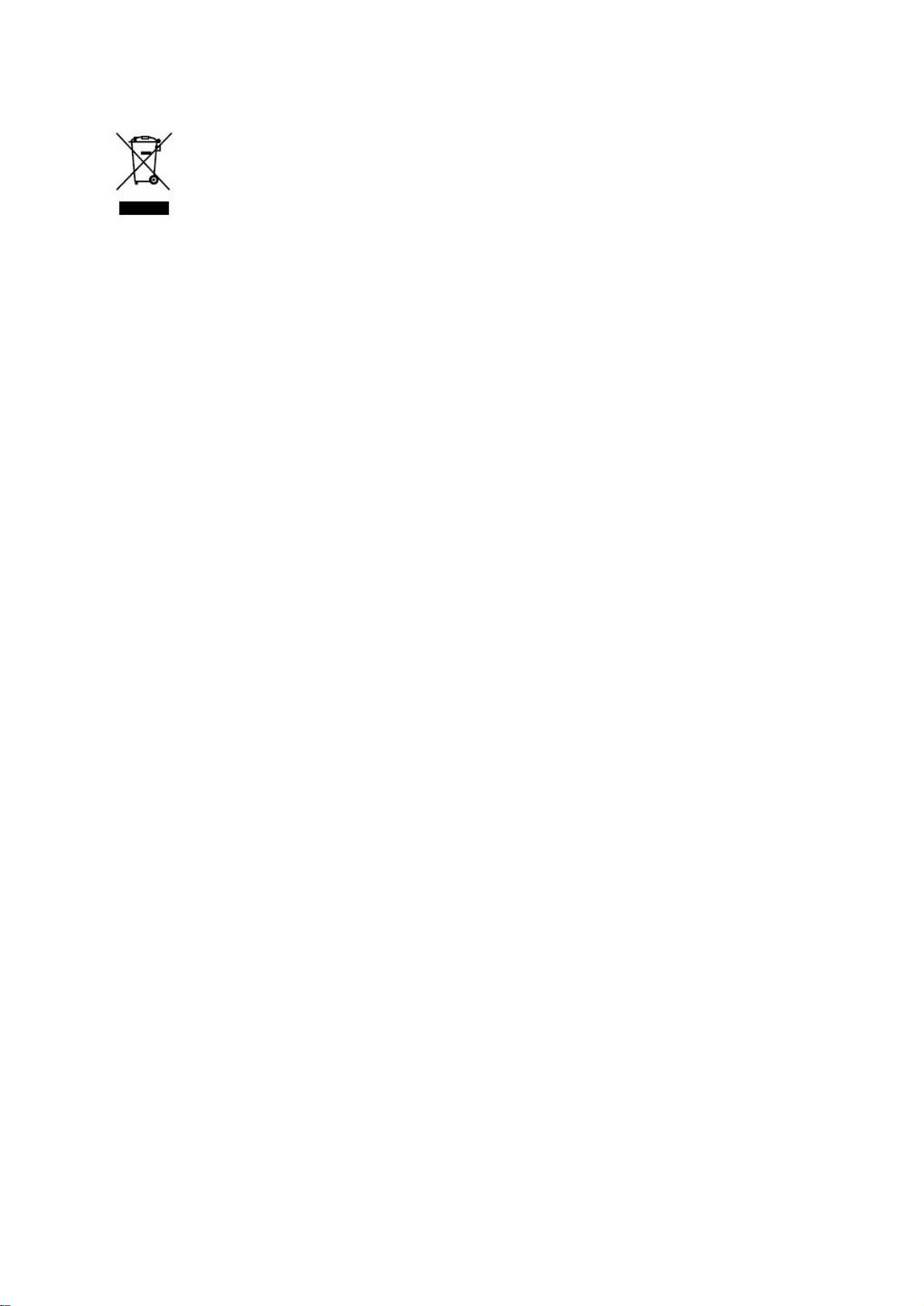
If at any time in the future you should need to dispose of this product please
note that: Waste electrical products should not be disposed of with household waste.
Please recycle where facilities exist. Check with your Local Authority or retailer for
recycling advice. (Waste Electrical and Electronic Equipment Directive)
Page 32

Page 33

Page 34

- Einleitung
- Warnhinweise
- Vorsichtsmaßnahmen
- Beschreibung des Hauptgeräts
- Fernbedienung
- Grundlegende OSD-Einstellungen
- DTV-Funktionen
- DVD-Betrieb
- Technische Daten
- Fehlerbehebung
Inhalt
1
Page 35
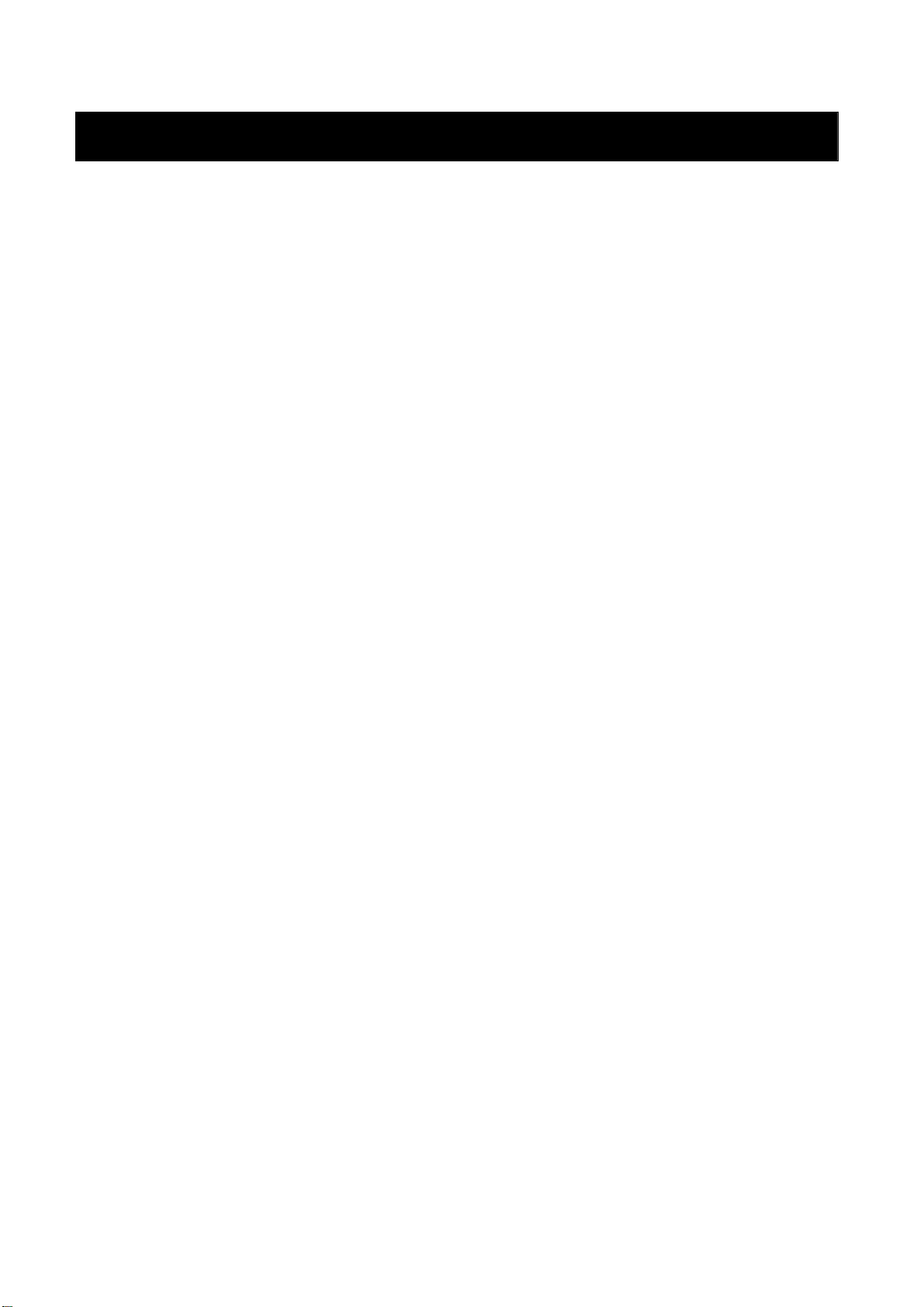
Einleitung
Vielen Dank für den Kauf dieses LCD-Fernsehers. Sie können ihn als normalen Fernseher oder
PC-Monitor benutzen. Damit Sie die Funktionen dieses Gerät von Beginn an vollständig ausreizen
können, lesen Sie sich bitte die folgende Bedienungsanleitung durch und halten Sie sie zum
Nachschlagen ständig zur Hand.
AUFSTELLUNG
1. Stellen Sie das Gerät in einem Raum auf, in dem kein direktes Sonnenlicht auf den Bildschirm
fallen kann. Vollkommene Dunkelheit oder Reflexionen können zur Ermüdung der Augen führen.
Es wird empfohlen weiches, indirektes Licht zu benutzen.
2. Lassen zwischen dem Gerät und der Wand genügen Abstand, um eine ausreichende Ventilation zu
gewährleisten.
3. Vermeiden Sie besonders warme Orte, um möglichen Schäden am Gehäuse bzw.
Funktionsstörungen vorzubeugen.
4. Schließen Sie das Gerät an eine Wechselstromsteckdose mit 100-240 Volt und 5060 Hz.
5. Stellen Sie das Gerät nicht in der Nähe von Hitzequellen, wie z. B. Heizkörper, Lüftungsschächte,
direktes Sonnenlicht oder an Orten mit unzureichender Luftzirkulation, auf. Blockieren Sie
während der Benutzung niemals die Ventilationsöffnungen.
6. Die Kontrolllampe bleibt für30 Sekunden an, nachdem der Strom abgetrennt wurde. Während
Dessen es nicht möglich ist das Gerät wieder einzuschalten. Sie müssen dann warten, bis die
Kontrolllampe wieder aus geht.
2
Page 36
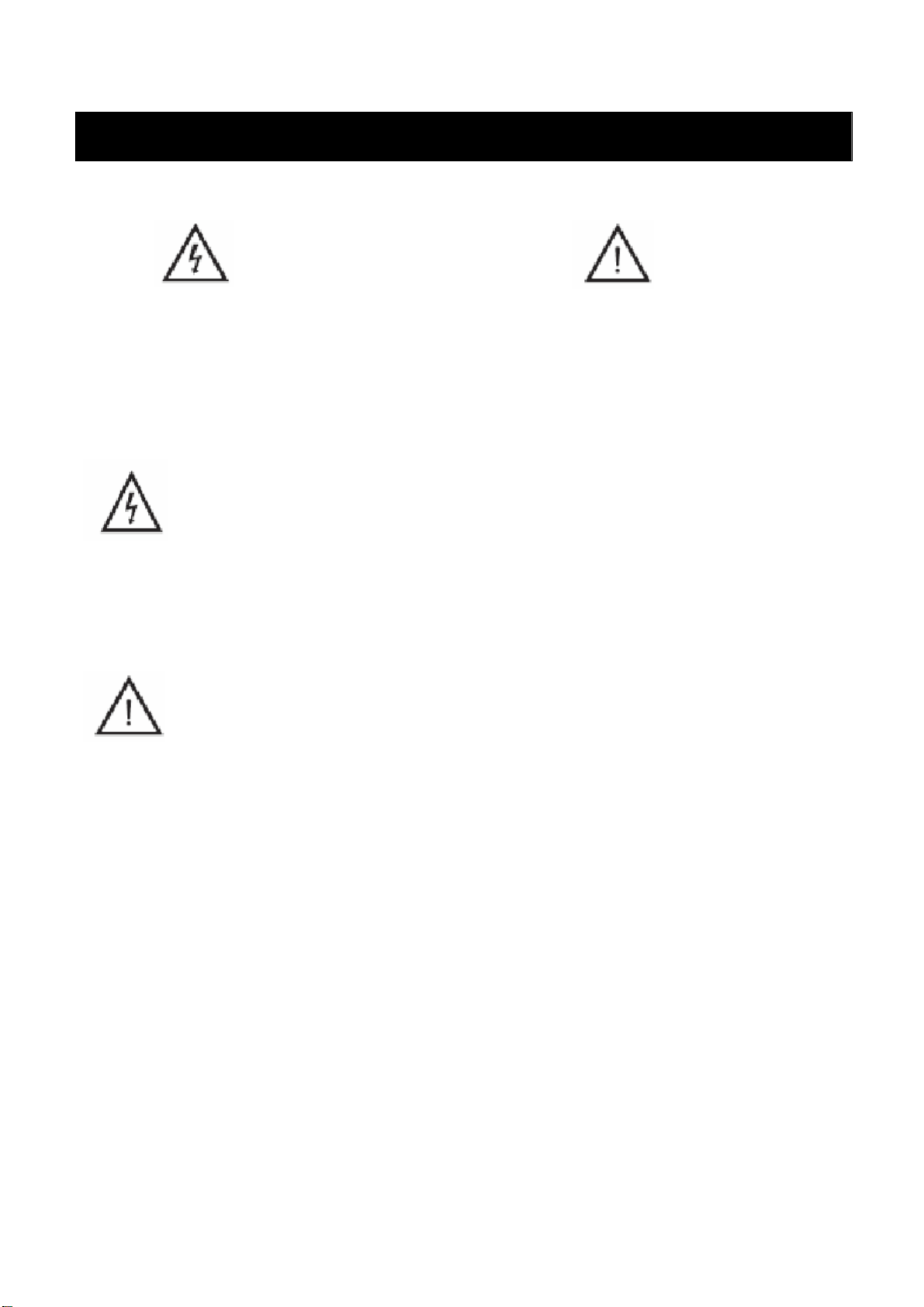
Warnhinweise
ACHTUNG
STROMSCHLAGGEFAHR!
NICHT ÖFFNEN!
ACHTUNG: ZUR VERMEIDUNG VON STROMSCHLAGGEFAHR, GERÄT NICHT ÖFFNEN!
IM INNEREN DES GERÄTS SIND KEINE TEILE VORHANDEN, DIE VOM BENUTZER
GEWARTET WERDEN KÖNNEN.
WENDEN SIE SICH AN AUSGEBILDETES WARTUNGSPERSONAL.
Dieses Symbol dient dazu den Benutzer darauf hinzuweisen, dass das Gerät nur von ausgebildetem
Wartungspersonal geöffnet werden darf, um Stromschlaggefahr zu vermeiden.
Dieses Symbol verweist auf wichtige Funktions- und Wartungshinweise in der dem Gerät beigelegten
Bedienungsanleitung.
3
Page 37
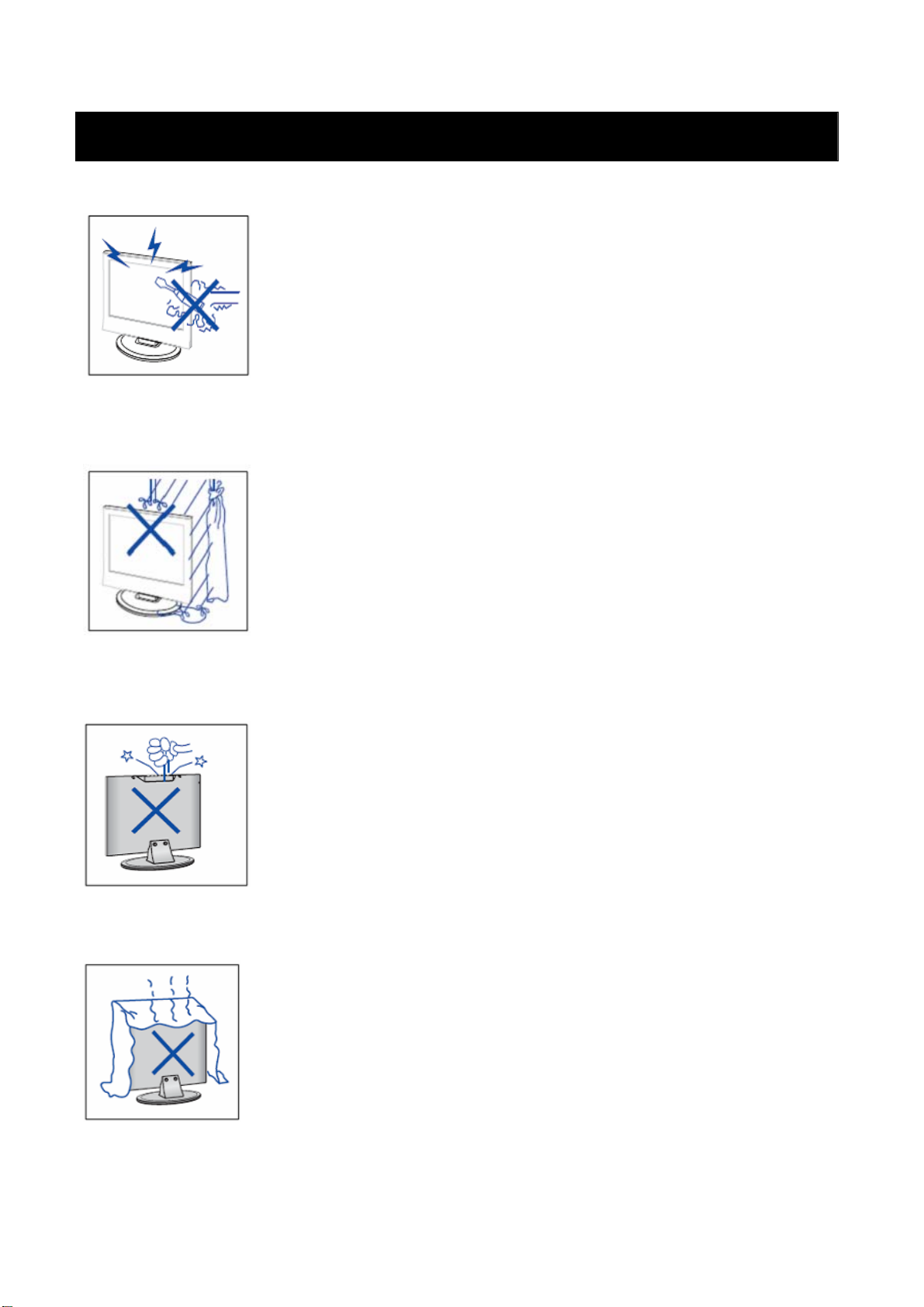
VORSICHTSMASSNAHMEN
ACHTUNG
Dieses Gerät arbeitet mit Hochspannung.
Öffnen Sie niemals das Gerätegehäuse. Wenden Sie sich an ausgebildetes
Wartungspersonal.
Achtung
Um Feuer und elektrischen Schlägen vorzubeugen, vermeiden Sie es das
Gerät Feuchtigkeit auszusetzen.
Achtung
Stecken Sie keine Gegenstände durch die Öffnungen des Gehäuses. Lassen
Sie niemals Flüssigkeiten irgendwelcher Art auf das Gerät kommen.
Achtung
Vermeiden Sie es das Gerät direktem Sonnenlicht oder anderen Hitzequellen
auszusetzen. Stellen Sie das Gerät nicht direkt auf andere Gerät, die Hitze
produzieren, z. B. Videorekorder oder Verstärker. Blockieren Sie keine der
Ventilationsöffnungen auf der Geräterückseite. Ventilation ist für einen
einwandfreien Betrieb ohne Funktionsstörungen besonders wichtig. Achten
Sie darauf, dass das Gerät nicht auf das Netzkabel gestellt wird.
4
Page 38
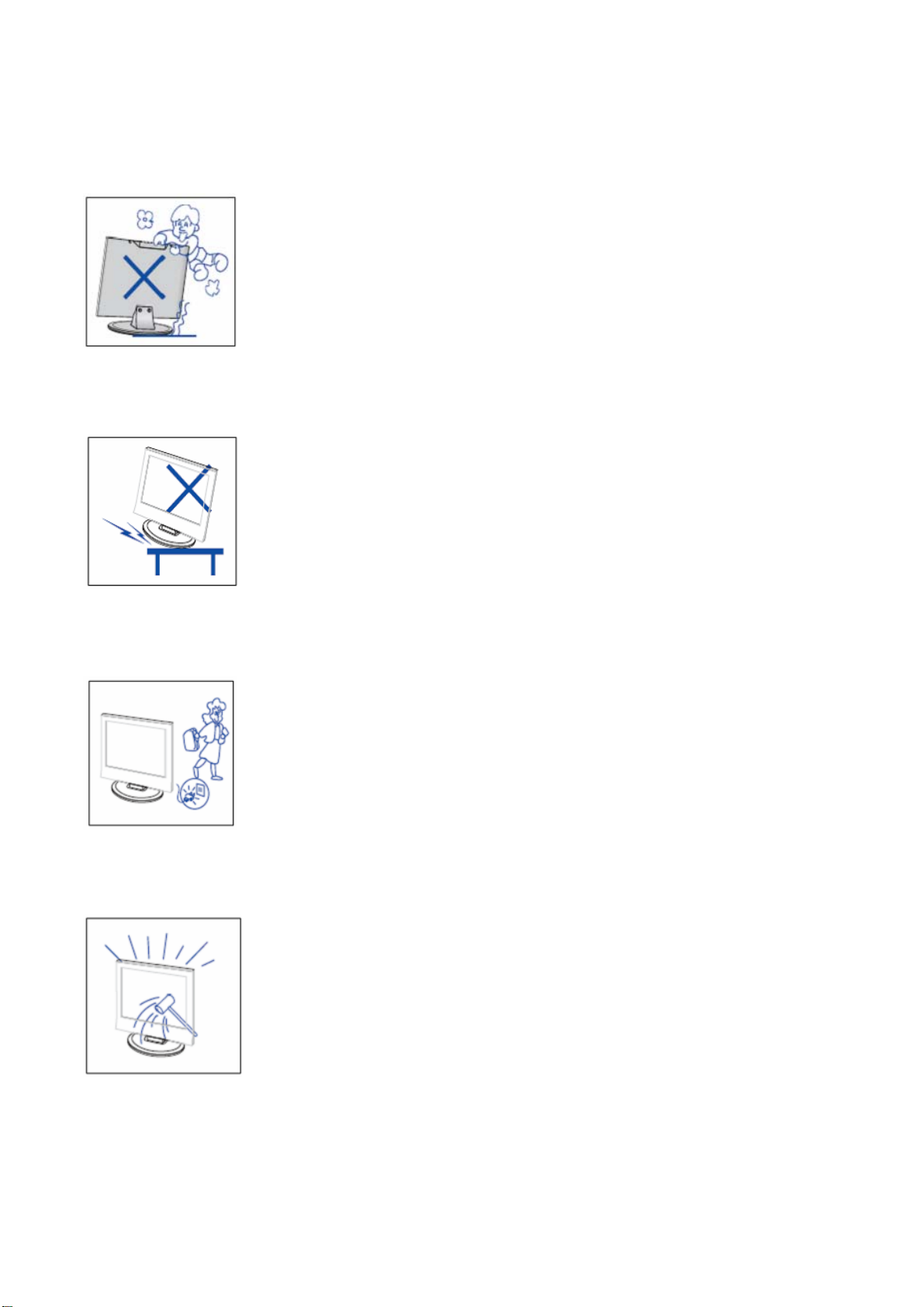
Achtung
Sie sollten sich niemals auf das Gerät stellen oder sich dagegen lehnen bzw. auf
das Gerät oder dessen Standfuß plötzlich drücken. Achten Sie besonders auf
Ihre Kinder.
Achtung
Benutzen Sie zur Aufstellung des Geräts keine instabilen Wagen, Gestelle,
Regale oder Tische. Es können schwere Verletzungen und Schäden am Gerät
entstehen, wenn es herunterfällt.
Achtung
Wenn das Gerät für längere Zeit nicht benutzt wird, sollte der Netzstecker aus
der Steckdose gezogen werden.
Achtung
Die Oberfläche des in diesem Produkt verwendeten LCD-Bildschirms besteht
aus Glas. Diese kann brechen, wenn das Gerät herunterfällt oder starken Stößen
ausgesetzt wird. Vermeiden Sie Verletzungen, wenn die Glasoberfläche brechen
sollte.
5
Page 39

Beschreibung des Hauptgeräts
Bedienelements und Tastenfunktionen
VOL+: Lautstärke erhöhen
VOL-: Lautstärke verringern
CH+: Fernsehkanal vor
CH-: Fernsehkanal zurück
MENU: Aufrufen des Hauptmenüs
TV/AV: Auswahl des Eingangssignals
POWER: Einschalten des Gerät oder Bereitschaftsbetrieb
Anschlüsse des Fernsehers
1. USB –Eingang (Nur für die Aktualisierung von DTV).
2. HDMI-Eingang
3. VGA-Eingang zum Anschluss an einen PC
4. PC-AUDIO-Anschluss
5. SCART-Eingang
6. Video-Eingang
7. AUDIO-Eingang
8. ATV-Antennen-/Kabelanschluss oder DTV-Antennenanschluss
9. Kopfhörerausgang (HEADPHONE)
Stromversorgung
AC EIN/AUS-Schalter
6
Page 40

Fernbedienung
POWER: Betätigen Sie diese Taste, um den Fernseher einzuschalten
oder in den Bereitsschaftsbetrieb zu versetzen.
MUTE: Betätigen Sie diese Taste, um die Tonausgabe aus- oder
wieder einzuschalten.
DVD SETUP: Betätigen Sie diese Taste, um das DVD-Hauptmenü
aufzurufen. Betätigen Sie die Taste erneut, um das Menü wieder zu
verlassen.
(Nur für Modelle mit DVD-Funktion)
TITLE: Betätigen Sie diese Taste, um zum Titelmenü
zurückzukehren.
(Nur für Modelle mit DVD-Funktion)
MENU (BLAU): Betätigen Sie diese Taste, um in das Hauptmenü
zurückzukehren oder das DVD-Hauptmenü zu verlassen.
(Nur für Modelle mit DVD-Funktion)
USB/CR: Benutzen Sie die Tasten zur Auswahl eines
Eingangssignals.
(Nur für Modelle mit USB/CR-Funktion)
NICAM/A2: Betätigen Sie diese Taste im TV-Modus zum Aktivieren
des Stereo-Modus.
SLEEP: Einstellen der Einschlaffunktion.
ASPECT: Benutzen Sie diese Taste zur Auswahl eines anderen
Bildformats.
EJECT: Betätigen Sie diese Taste, um eine DVD aus dem Ladefach
auszuwerfen.
(Nur für Modelle mit DVD-Funktion)
DISPLAY: Anzeige von TV-Informationen
AUTO: Benutzen Sie diese Taste zur automatischen Einstellung des
Bilds im PC-Modus.
PMODE: Auswahl des Bildmodus.
SMODE: Auswahl des Soundmodus.
DTV: Aktivieren des DTV-Kanals.
(Nur für Modelle mit DTV-Funktion)
SOURCE: Benutzen Sie die Tasten zur Auswahl eines
Eingangssignals.
ENTER: Auswahlbestätigung der gewählten Option oder Aktivierung
von Funktionen.
7
Page 41

MENU: Betätigen Sie diese Taste, um in das Hauptmenü zur
Einstellung verschiedener Optionen zu gelangen.
EXIT: Bildschirmanzeige (OSD) ausschalten.
0-9: Kanalauswahl mithilfe der Zifferntasten 0 bis 9.
-/--: Eingabeziffer wechseln.
:Umschalten zwischen dem momentanen und
vorigenKanal.
CH-/CH+: Kanalauswahl
VOL-/VOL+: Lautstärkeregelung
INFO: Anzeige von Informationen zum aktuellen DTV-Programm
(Nur für Modelle mit DTV-Funktion)
AUDIO: Einstellen der DTV- oder DVD-Audiosprache.
(Nur für Modelle mit DTV- oder DVD-Funktion)
FAV: Umschalten zur Favoritenliste.
(Nur für Modelle mit DTV-Funktion)
TV/RADIO: Umschalten zwischen DTV- und Radioprogrammen
(nur Audio).
(Nur für Modelle mit DTV-Funktion)
EPG: Aufrufen des elektronischen Programmführers.
(Nur für Modelle mit DTV-Funktion)
: Stoppen der Disc- oder Media-Wiedergabe
(Nur für Modelle mit DVD- oder USB/CR-Funktion)
SUBTITLE (GRÜN): Ein-/Ausstellen der Untertitelanzeige.
(Nur für Modelle mit DTV-Funktion)
TEXT: Fernsehtextmodus
(Nur für europäische Regionen.)
Starten oder vorübergehendes Anhalten der Wiedergabe.
(Nur für Modelle mit DVD- oder USB/CR-Funktion)
HOLD: Anhalten des Seitenvorschubs im Fernsehtextmodus. (Nur
für europäische Regionen.)
INDEX: Betätigen Sie diese Taste zur Anzeige der
Fernsehtextinhaltsseite.
(Nur für europäische Regionen.)
Schnellrücklauf.
(Nur für Modelle mit DVD- oder USB/CR-Funktion)
8
Page 42

SIZE: Seitenanzeige im Fernsehtextmodus (obere/untere Seitenhälfte,
gesamte Seite).
(Nur für europäische Regionen.)
Schnellvorlauf.
(Nur für Modelle mit DVD- oder USB/CR-Funktion)
REVEAL: Betätigen Sie diese Taste, um versteckte Informationen
von Fernsehtextseiten anzuzeigen. Betätigen Sie die Taste ein zweites
Mal, um die Informationen wieder zu verstecken.
(Nur für europäische Regionen.)
Voriges Kapitel
(Nur für Modelle mit DVD- oder USB/CR-Funktion)
SUBPAGE: Ausführung von SUBCODE im Text, wenn die
Textanzeige in den Anzeigemodus geht.
(Nur für europäische Regionen.)
Nächstes Kapitel
(Nur für Modelle mit DVD- oder USB/CR-Funktion)
ZOOM: Bildvergrößerung
(Nur für Modelle mit DVD-Funktion)
GOTO: Zum gewählten Kapitel oder Titel springen
(Used for models with DVD function only)
SUBTITLE (BLAU): Einstellen der Disc-Untertitel
(Nur für Modelle mit DVD-Funktion)
ANGLE: Auswahl der Kameraperspektive
(Nur für Modelle mit DVD-Funktion)
PROGRAM: Zusammenstellen eines Disc-Programms.
(Nur für Modelle mit DVD-Funktion)
INTRO: Anzeige der Kapitelabspielzeit
(Nur für Modelle mit DVD-Funktion)
REPEAT: Auswahl des Wiederholungmodus
(Nur für Modelle mit DVD-Funktion)
AB: Abschnittswiederholung
(Nur für Modelle mit DVD-Funktion)
Farbtasten Rot, Grün, Gelb, Blau: Tasten zum direkten Zugriff auf
farblich markierte Seiten.
(Nur für europäische Modelle mit USB/CR-Funktion)
9
Page 43
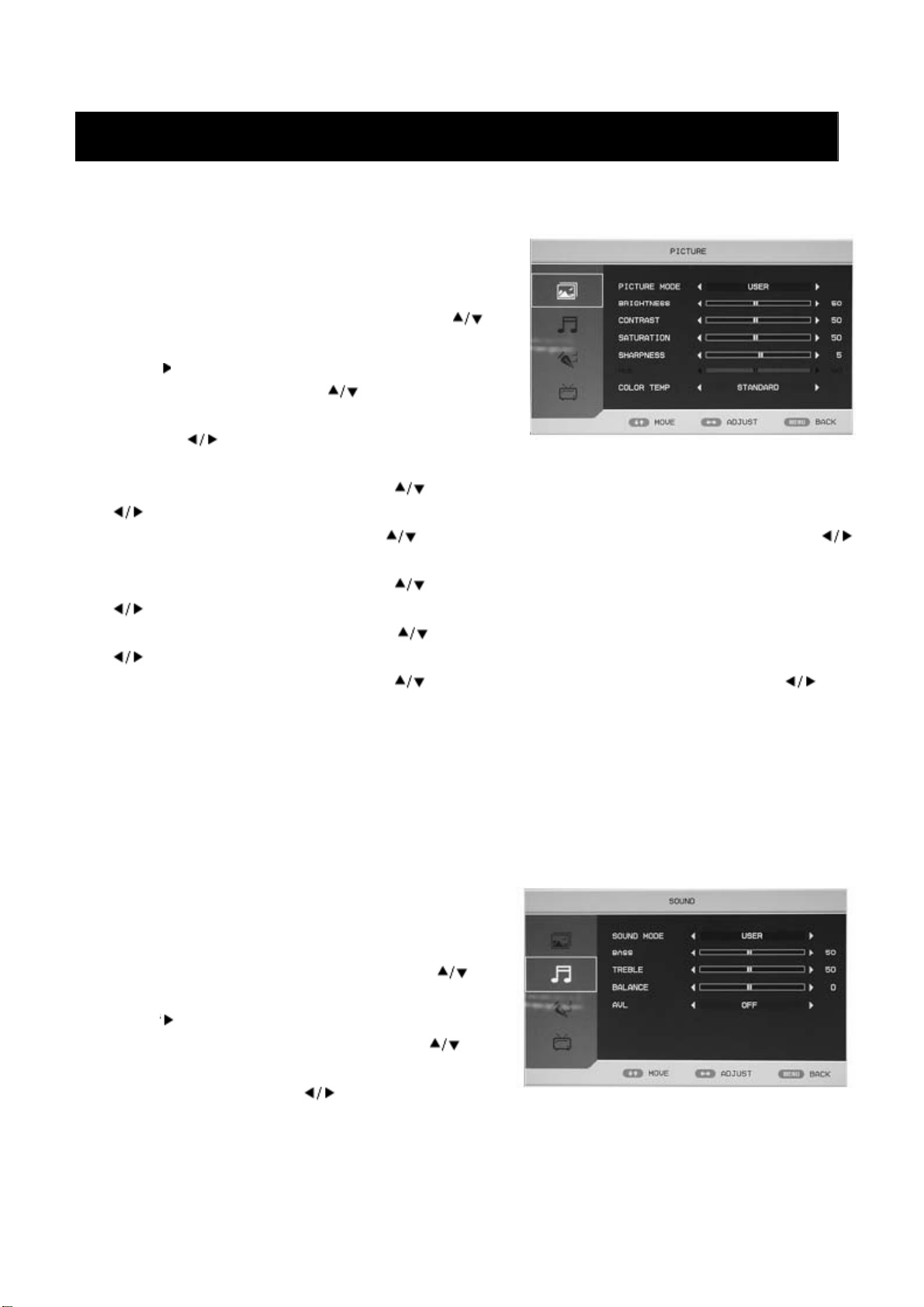
Grundlegende OSD-Einstellungen
Bild
Sie können die Bildausgabe entsprechend Ihren
Anforderungen einstellen.
1. Betätigen Sie die MENU-Taste, um das OSD-Menü
aufzurufen. Benutzen Sie dann die Tasten / zur
Auswahl des PICTURE-Menüs. Betätigen Sie die
Taste , um in das Bildmenü zu gehen.
2. Benutzen Sie die Tasten zur Auswahl von
„PICTURE MODE“ und benutzen Sie dann die
Tasten
(Benutzerdefiniert, Standard, Lebhaft, Weich).
3. Benutzen Sie die Navigationstasten
, um die Helligkeit einzustellen.
4. Benutzen Sie die Navigationstasten zur Auswahl von „CONTRAST“ und betätigen Sie ,
um den gewünschten Kontrast einzustellen.
5. Benutzen Sie die Navigationstasten zur Auswahl von „SATURATION“ und betätigen Sie
, um die gewünschte Sättigung einzustellen.
6. Benutzen Sie die Navigationstasten zur Auswahl von „SHARPNESS“ und betätigen Sie
, um die gewünschte Bildschärfe einzustellen.
7. Benutzen Sie die Navigationstasten zur Auswahl von „HUE“ und betätigen Sie , um
den gewünschten Farbton einzustellen.
Hinweis: Der Farbton kann nur bei der Benutzung von NTSC eingestellt werden.
8. Benutzen Sie die Navigationstasten ▲▼ zur Auswahl von „COLOR TEMP“ und benutzen Sie die
Navigationstasten ◄►, um die Farbtemperatur auf Standard, Kalt (Cool) oder Warm zu stellen.
Audio
Sie können die Audioausgabe entsprechend Ihren
Anforderungen einstellen.
1. Betätigen Sie die MENU-Taste, um das OSD-Menü
aufzurufen. Benutzen Sie dann die Tasten / zur
Auswahl des SOUND-Menüs. Betätigen Sie die
Taste , um in das Audiomenü zu gehen.
2.
Benutzen Sie die Navigationstasten zur
Auswahl von „SOUND MODE“ und betätigen Sie
die Navigationstasten zur Auswahl des
gewünschten Audiomodus (Benutzerdefiniert, Standard, Musik, Sprache, Film).
3. Benutzen Sie die Navigationstasten ▲/▼ zur Auswahl von „BASS“ und betätigen Sie ◄/►, um
die Bässe einzustellen.
zur Auswahl des Bildmodus
zur Auswahl von „BRIGHTNESS“ und betätigen Sie
10
Page 44

4. Benutzen Sie die Navigationstasten zur Auswahl von „TREBLE“ und betätigen Sie ,
um die Höhen einzustellen.
5. Benutzen Sie die Navigationstasten zur Auswahl von „BALANCE“ und betätigen Sie ,
um die Balance einzustellen.
6. Betätigen Sie zur Auswahl von „AVL“ und dann die Tasten , um die AVL-Funktion ein-
bzw. auszuschalten.
FUNKTION
Sie können hier die gewünschten Veränderungen am
Fernsehmodus machen.
1. Betätigen Sie die MENU-Taste, um das OSD-Menü
aufzurufen. Benutzen Sie dann die Tasten / zur
Auswahl des FUNCTION-Menüs. Betätigen Sie die
Taste , um in das Funktionsmenü zu gehen.
2. Benutzen Sie die Navigationstasten zur
Auswahl von „LANGUAGE“ und betätigen Sie die
Taste zur Auswahl der gewünschten OSD-Sprache.
3. Benutzen Sie die Navigationstasten zur Auswahl von „“ und benutzen Sie dann die
Navigationstasten , um einzustellen wie lange die Bildschirmanzeige aktiviert bleibt.
4. Benutzen Sie die Navigationstasten zur Auswahl von „ASPECT RATIO“ und benutzen Sie
dann die Navigationstasten zur Auswahl des gewünschten Bildformats (Ganzbild, 4:3, 14:9,
ZOOM, AUTO).
5. Benutzen Sie die Navigationstasten zur Auswahl von „TT LANGUAGE“. Dann können Sie
mit den Tasten
die von Ihnen benutzte Fernsehtextsprache wählen.
6. Betätigen Sie die Navigationstasten ▲/▼ zur Auswahl von „BLUE SCREEN“ und benutzen Sie
die Navigationstasten ◄/►, um den blauen Hintergrund ein- bzw. auszustellen.
7. Benutzen Sie die Navigationstasten ▲/▼ zur
Auswahl von „RESET“ und betätigen Sie die
ENTER-Taste zur Bestätigung. Benutzen Sie die
Navigationstasten zur Auswahl von „YES“ oder
„NO“. Wenn Sie die ENTER-Taste betätigen,
nachdem Sie „YES“ gewählt haben, werden alle
Einstellungen auf die ursprünglichen
Werkseinstellungen zurückgestellt. Wenn Sie die
ENTER-Taste betätigen, nachdem Sie „NO“ gewählt
haben, gehen Sie damit zurück ins vorige Menü.
11
Page 45
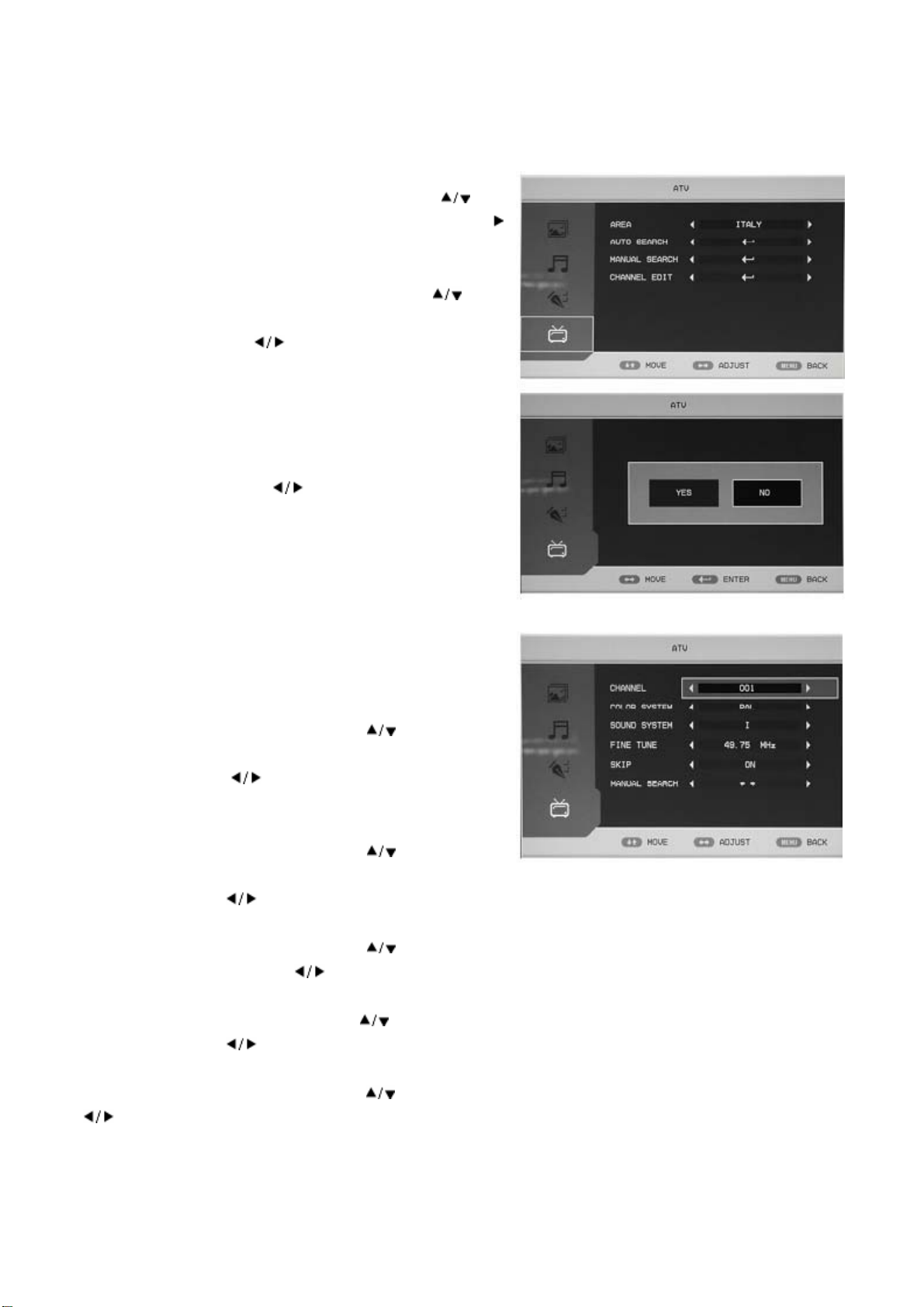
ATV
1. Betätigen Sie die MENU-Taste, um das OSD-Menü
aufzurufen. Benutzen Sie dann die Tasten / zur
Auswahl des ATV-Menüs. Betätigen Sie die Taste ,
um in das ATV-Menü zu gehen.
2. Benutzen Sie die Navigationstasten zur
Auswahl von „AREA“ und benutzen Sie dann die
Navigationstasten zur Auswahl Ihres Landes.
3. Betätigen Sie die Navigationstasten ▲/▼ zur
Auswahl von „AUTO SEARCH“ und betätigen Sie
die ENTER-Taste zur Bestätigung. Benutzen Sie die
Navigationstasten
zur Auswahl von
„YES“ oder „NO“.
4. Betätigen Sie die Navigationstasten ▲/▼ zur
Auswahl von „MANUAL SEARCH“ und betätigen
Sie die ENTER-Taste zur Bestätigung.
a. Kanal
Benutzen Sie die Navigationstasten zur Auswahl
von „CHANNEL“ und benutzen Sie dann die
Navigationstasten
zur Auswahl eines anderen
Kanals.
b. Farbsystem
Benutzen Sie die Navigationstasten zur Auswahl
von „COLOR SYSTEM“ und benutzen Sie dann die
Navigationstasten zur Auswahl des korrekten Farbsystems.
c. Tonsystem
Benutzen Sie die Navigationstasten
zur Auswahl von „SOUND SYSTEM“ und benutzen Sie
dann die Navigationstasten zur Auswahl des korrekten Tonsystems.
d. Feineinstellung
Benutzen Sie die Navigationstasten zur Auswahl von „FINE TUNE“ und benutzen Sie dann die
Navigationstasten zur Auswahl der Frequenz, die Sie feineinstellen wollen.
e. Kanäle deaktivieren
Betätigen Sie die Navigationstasten zur Auswahl von „SKIP“ und dann die Navigationstasten
, um Kanäle ein- bzw. abzuschalten.
f. Manuelle Suche
Betätigen Sie die Navigationstasten ▲/▼ zur Auswahl von „MANUAL SEARCH“ und dann die
12
Page 46
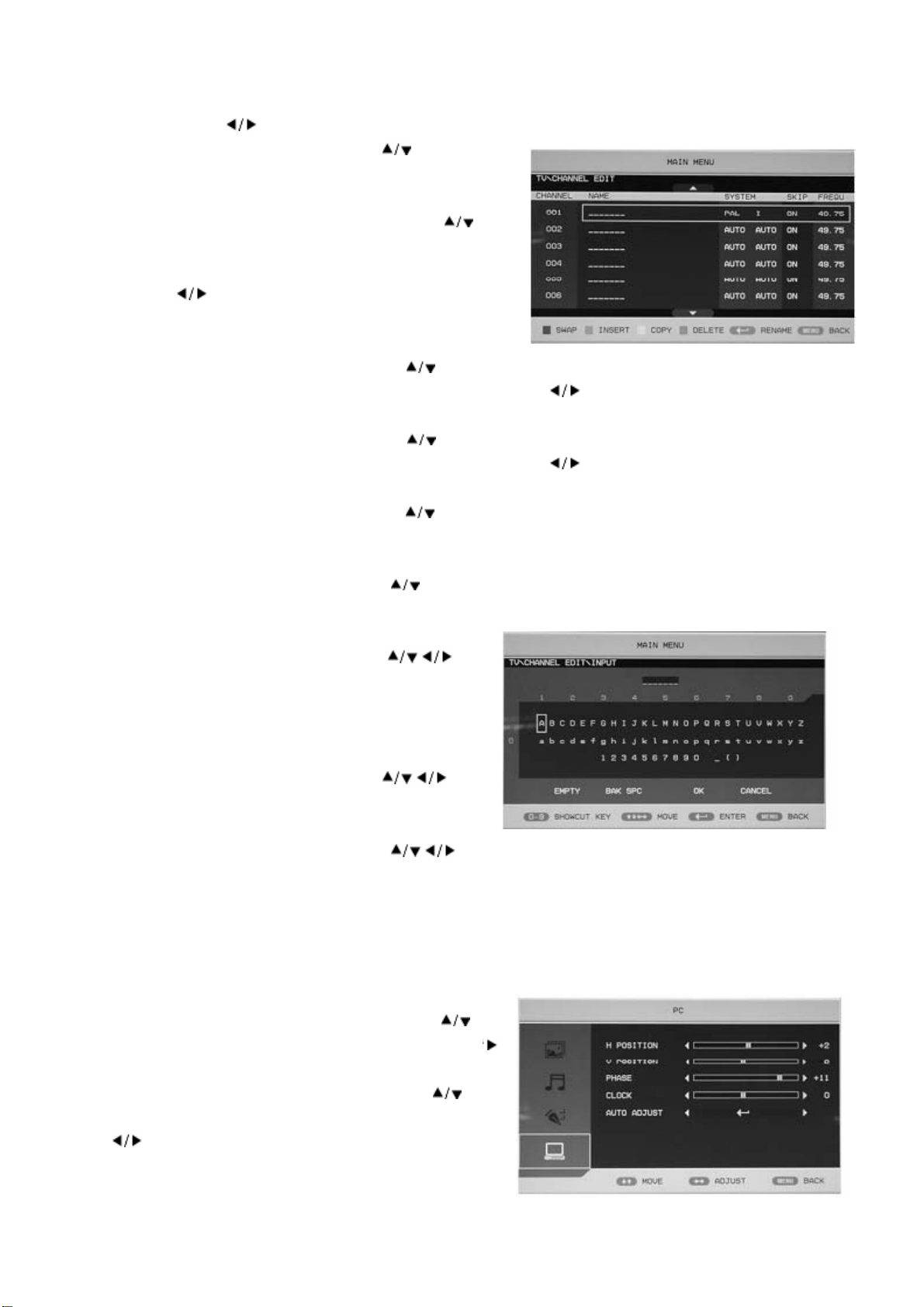
Navigationstasten , um die Frequenz des Kanal zu verändern.
5. Benutzen Sie die Navigationstasten zur Auswahl
von „CHANNEL EDIT“ und betätigen Sie die
ENTER-Taste zur Bestätigung.
a. Benutzen Sie die Navigationstasten zur
Auswahl eines Kanals gefolgt von der roten
Farbtaste, um ihn zu aktivieren. Benutzen Sie die
Tasten zur Auswahl eines zweiten Kanals, der
mit dem ersten getauscht werden soll. Betätigen Sie
die ENTER-Taste zur Bestätigung.
b.
Benutzen Sie die Navigationstasten zur Auswahl eines Kanals gefolgt von der grünen
Farbtaste, um ihn zu aktivieren. Benutzen Sie die Tasten zur Auswahl eines zweiten Kanals,
den Sie an dieser Stell einfügen wollen. Betätigen Sie die ENTER-Taste zur Bestätigung.
c.
Benutzen Sie die Navigationstasten zur Auswahl eines Kanals gefolgt von der gelben
Farbtaste, um ihn zu aktivieren. Benutzen Sie die Tasten zur Auswahl eines zweiten Kanals,
den Sie kopieren wollen. Betätigen Sie die ENTER-Taste zur Bestätigung.
d.
Benutzen Sie die Navigationstasten zur Auswahl eines Kanals den Sie löschen wollen
gefolgt von der blauen Farbtaste, um ihn zu aktivieren. Betätigen Sie die ENTER-Taste zur
Bestätigung.
e. Benutzen Sie die Navigationstasten zur Auswahl eines Kanals in der Liste und betätigen Sie
die ENTER-Taste, um den Kanal umzubenennen.
Geben Sie den neuen Kanalnamen unter „____“ ein.
Benutzen Sie die Navigationstasten zur
Auswahl der benötigten Buchstaben, Ziffern,
Sonderzeichen, EMPTY (Leer) oder BAK SPC
(Zurück). Betätigen Sie danach die ENTER-Taste zur
Bestätigung.
Benutzen Sie die Navigationstasten
zur
Auswahl von „OK“ und zum Zurückkehren in vorige
Menü.
Benutzen Sie die Navigationstasten zur Auswahl von „CANCEL“, um die Eingabe
abzubrechen und ins vorige Menü zurückzukehren.
PC
1. Betätigen Sie die MENU-Taste, um das OSD-Menü
aufzurufen. Benutzen Sie dann die Tasten / zur
Auswahl des PC-Menüs. Betätigen Sie die Taste ,
um in das PC-Menü zu gehen.
2. Benutzen Sie die Navigationstasten zur
Auswahl von „H POSITION“ und betätigen Sie
, um die gewünschte horizontale Bildposition
einzustellen.
13
Page 47

3. Benutzen Sie die Navigationstasten zur Auswahl von „V POSITION“ und betätigen Sie ,
um die gewünschte vertikale Bildposition einzustellen.
4. Benutzen Sie die Navigationstasten zur Auswahl von „PHASE“ und betätigen Sie zur
Einstellung der Bildphase.
5. Benutzen Sie die Navigationstasten zur Auswahl von „CLOCK“ und betätigen Sie zum
Einstellen der Taktfrequenz.
6. Benutzen Sie die Navigationstasten zur Auswahl von „AUTO ADJUST“ und betätigen Sie
die ENTER-Taste zum Starten der automatischen Einstellung.
DTV
1. Betätigen Sie die MENU-Taste, um das OSD-Menü
aufzurufen. Benutzen Sie dann die
Navigationstasten
zur Auswahl des
DTV-Menüs, nachdem Sie das Eingangssignal auf
DTV gestellt haben. Betätigen Sie die Taste , um
in das DTV-Menü zu gehen.
2. Benutzen Sie die Navigationstasten zur
Auswahl von „AREA“ und benutzen Sie dann die
Navigationstasten zur Auswahl Ihres Landes.
3. Betätigen Sie die Navigationstasten ▲/▼ zur
Auswahl von „AUTO SEARCH“ und betätigen Sie
die ENTER-Taste zur Bestätigung. Benutzen Sie die
Navigationstasten zur Auswahl von
„YES“ oder „NO“.
4.
Betätigen Sie die Navigationstasten ▲/▼ zur
Auswahl von „MANUAL SEARCH“ und betätigen
Sie die ENTER -Taste zur Bestätigung. Benutzen
Sie die Navigationstasten zur Auswahl von
„YES“ oder „NO“.
5. Betätigen Sie die Navigationstasten ▲/▼ zur
Auswahl von „CH.MANAGE“ und betätigen Sie
die ENTER -Taste zur Bestätigung.
a. Kanalorganisation
Betätigen Sie die Navigationstasten ▲/▼ zur Auswahl
von „CH.ORGN“ und betätigen Sie die ENTER -Taste zur Bestätigung. Benutzen Sie die
Navigationstasten
zur Auswahl eines Kanals. Betätigen Sie die rote Farbtaste, um den Kanal der
Favoritenliste hinzuzufügen.
Betätigen Sie die grüne Farbtaste, um den Kanal zu löschen.
14
Page 48

Betätigen Sie die gelbe Farbtaste, um den Kanal zu
deaktivieren.
Betätigen Sie die blaue Farbtaste, um den Kanal zu
sperren (Standardpasswort ist „0000“). Betätigen Sie
die ENTER -Taste zum Speichern.
* Das Administratorpasswort ist 8888.
b. Kanäle sortieren
Betätigen Sie die Navigationstasten zur Auswahl
von „CH.SORT“ und betätigen Sie die ENTER -Taste,
um die Kanäle zu sortieren.
c. Kanalgruppen
Auf der linken Seite des Kanalgruppenfensters
erscheint eine Liste der Indexnummer und
Programmnamen.
Die Gruppennummern werden zusammen mit einem
eventuellen Eintrag in der Favoritenlisten ebenfalls
angezeigt. Die Programme können dann einer Gruppe
zugeordnet werden (1 keine Gruppe, 2 Nachrichten, 3
Wissenschaft, 4 Sport, 5 Film, 6 Kinder, 7 Musik, 8 Mode).
Benutzen Sie die Zifferntasten zur Auswahl des Programms und betätigen Sie eine Zifferntaste, um
dem Programm eine Gruppe zuzuordnen. Betätigen Sie die EXIT-Taste zum Verlassen des Menüs.
Betätigen Sie die ENTER -Taste zum Speichern Ihrer Einstellungen. Wenn die Einstellungen
erfolgreich übernommen wurden, erscheint „Successfully updated…“ auf dem Bildschirm.
d. TV-Kanäle löschen
Benutzen Sie die Navigationstasten
zur Auswahl
von „DEL TV CH“ und betätigen Sie die ENTER
-Taste zur Bestätigung. Benutzen Sie die
Navigationstasten
zur Auswahl von „YES“ oder
„NO“. Wenn Sie die ENTER -Taste betätigen,
nachdem Sie „YES“ gewählt haben, werden alle
gespeicherten Kanäle gelöscht. Wenn Sie die ENTER
-Taste betätigen, nachdem Sie „NO“ gewählt haben, gehen Sie damit zurück ins vorige Menü.
e. Radiosendern löschen
Benutzen Sie die Navigationstasten
zur Auswahl
von „DEL RADIO CH“ und betätigen Sie die ENTER
-Taste zur Bestätigung.
Benutzen Sie die Navigationstasten zur
Auswahl von „YES“ oder „NO“. Wenn Sie die
15
Page 49
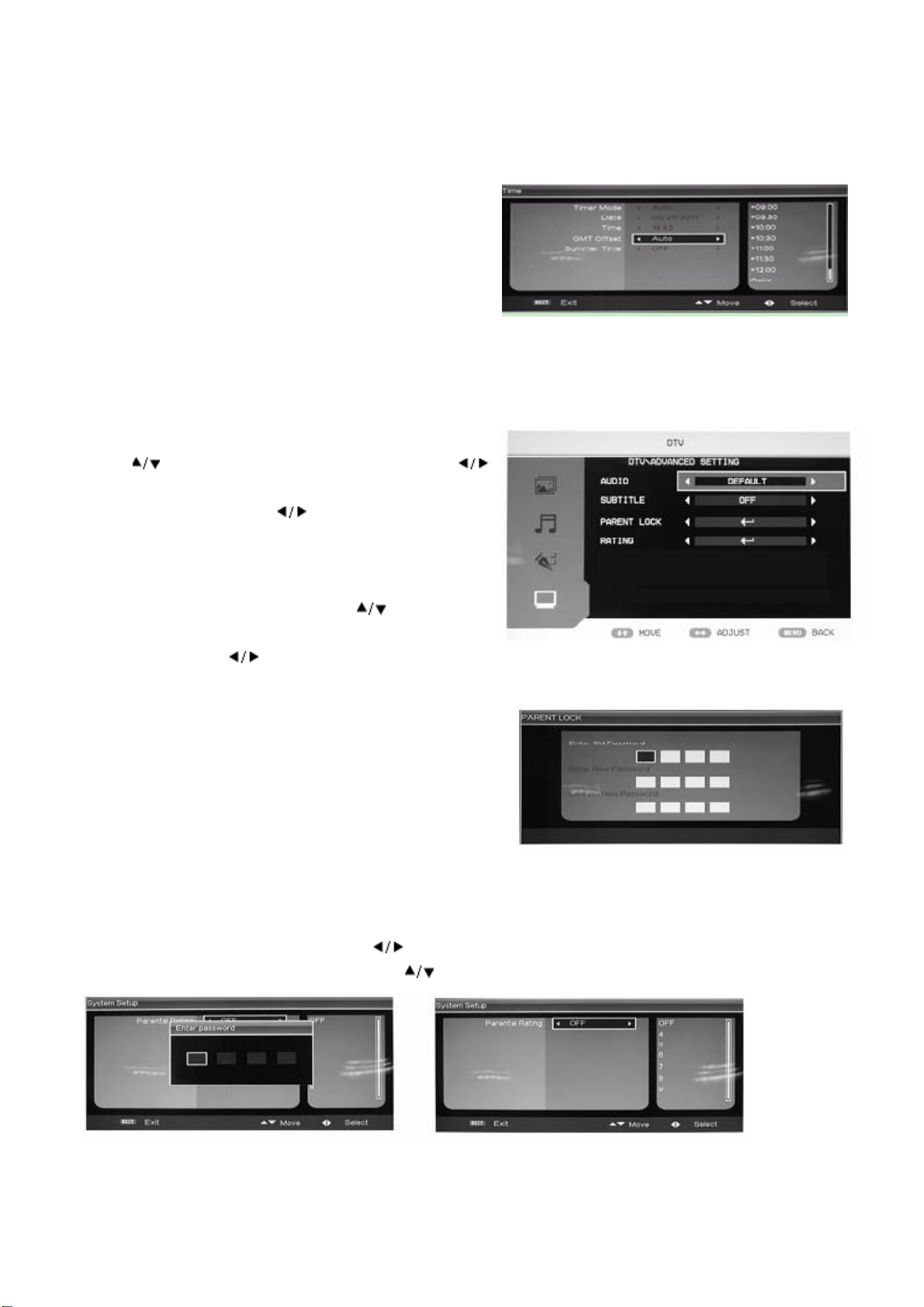
ENTER -Taste betätigen, nachdem Sie „YES“ gewählt haben, werden alle gespeicherten Radiosender
gelöscht. Wenn Sie die ENTER -Taste betätigen, nachdem Sie „NO“ gewählt haben, gehen Sie damit
zurück ins vorige Menü.
6. Betätigen Sie die Navigationstasten ▲/▼ zur
Auswahl von „TIME“ und betätigen Sie die
ENTER -Taste zur Bestätigung.
7. Betätigen Sie die Navigationstasten ▲/▼ zur Auswahl von „ADV SETTING“ und betätigen Sie
die ENTER -Taste zur Bestätigung.
a. AUDIO
Press Benutzen Sie die Navigationstasten
zur Auswahl von „AUDIO“ und benutzen Sie dann
die Navigationstasten zur Auswahl Ihres
Landes.
b. Untertitel
Benutzen Sie die Navigationstasten zur Auswahl
von „SUBTITLE“ und benutzen Sie dann die
Navigationstasten zur Auswahl des gewünschten Landes.
c. Kanalsperre
Wenn Sie das Passwort für die Kanalsperre löschen
wollen, gehen Sie in das Menü „Parental Lock“ und
ändern Sie das Passwort. Das werksmäßig eingestellte
Passwort ist 0000 und das Administratorpasswort ist
8888.
d. Altersstufen
Wenn Sie einem Programm eine Altersstufe zuordnen wollen oder die Altersstufe ändern wollen,
müssen Sie zunächst das korrekte Passwort eingeben.
Benutzen Sie die Navigationstasten , um auf die Alterstufenoption oder „Exit“ zugehen und
wählen Sie mithilfe der Navigationstasten eine Alterstufe.
16
Page 50
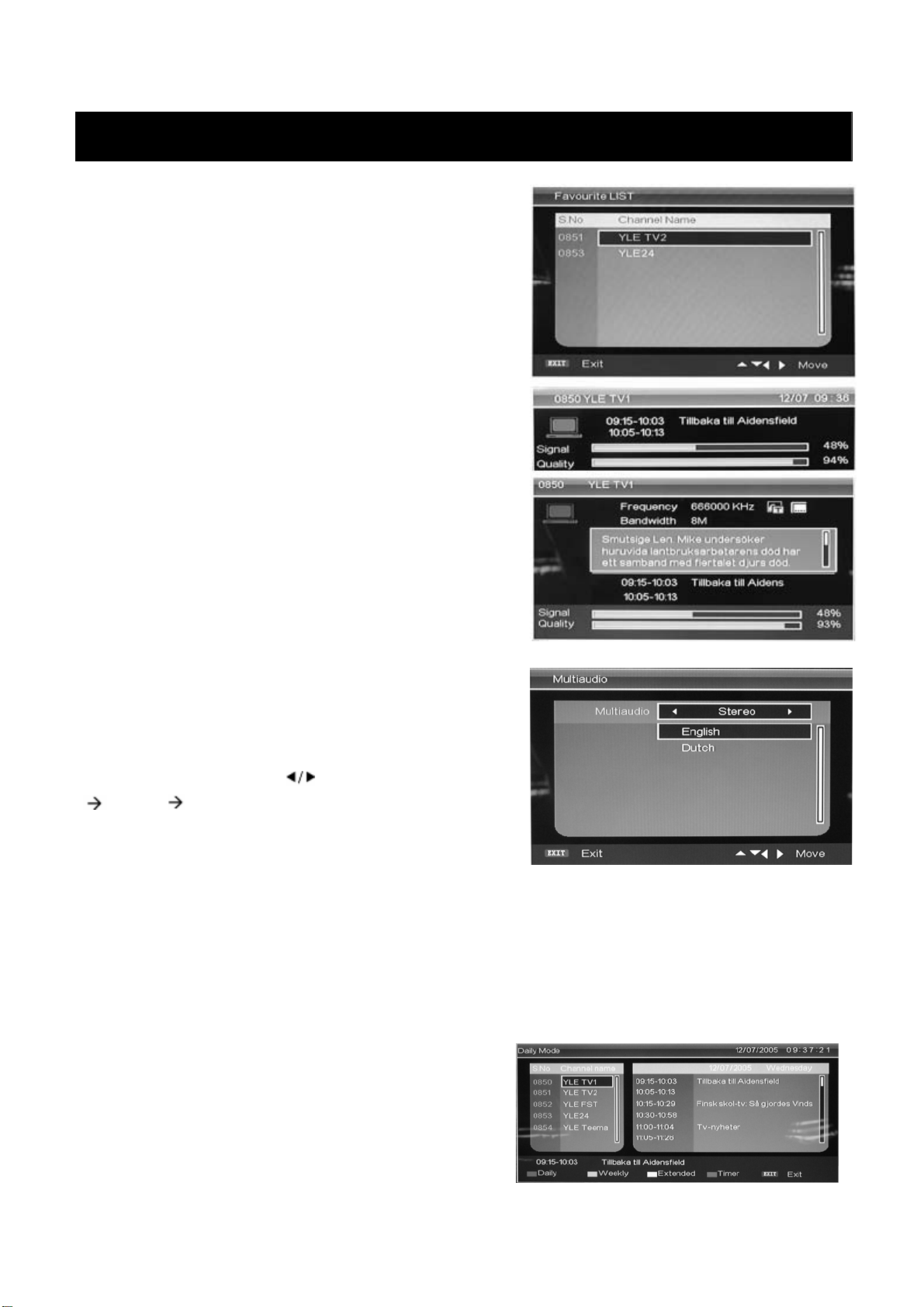
DTV-Funktionen
Favoritenliste
Wenn Sie als Eingangssignal DTV gewählt haben,
können Sie die Favoritenliste mithilfe der FAV-Taste
aufrufen. Das Favoritenlistenfenster wird im folgenden
beschrieben:
Programminformationen
Wenn Sie als Eingangssignal DTV gewählt haben,
können Sie mithilfe der INFO-Taste Informationen zum
markierten Kanal erhalten. Betätigen Sie die INFO-Taste
ein zweites Mal zum Anzeigen von detaillierten
Kanalinformationen. Das Programminformationsfenster
wird im folgenden beschrieben:
Audio
Wenn Sie als Eingangssignal DTV gewählt haben,
können Sie das Multiaudiomenü mithilfe der
AUDIO-Taste aufrufen. Das Multiaudiomenü wird im
folgenden beschrieben:
Benutzen Sie die Tasten zur Auswahl von Stereo
Links Rechts. Betätigen Sie die EXIT-Taste zum
Speichern Ihrer Einstellungen und zum Verlassen des
Menüfensters.
Elektronischer Programmführer
Über den elektronischen Programmführer erhalten Sie aktuelle Informationen zu Sendungen und
Sendezeiten. Öffnen Sie den Programmführer mithilfe der EPG-Taste.
Datum und Uhrzeit werden im Fenster oben rechts angezeigt. Auf der linken Seite ist eine Liste mit
allen Kanälen zu sehen. Auf der rechten Seite werden die Sendungen des markierten Kanals angezeigt.
Die jeweils markierte Sendung wird zudem unten links im Fenster angezeigt.
Tageszeitmodus: Mithilfe der roten Farbtaste können
Sie den Tageszeitmodus (DAILY MODE) aktivieren
und der Programmführer listet die Sendungen sortiert
nach Tageszeit auf.
17
Page 51
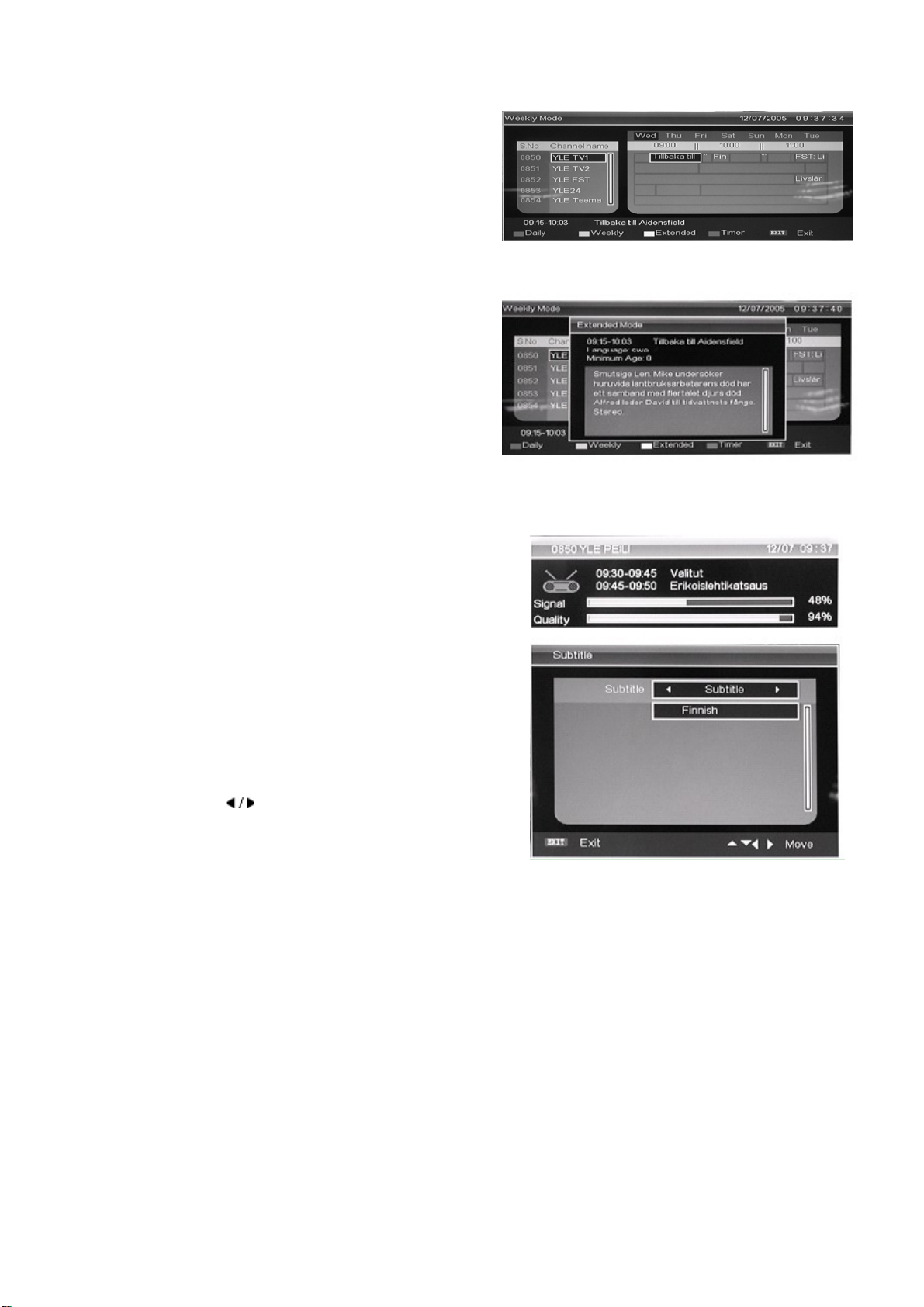
Wochemodus:
Mithilfe der grünen Farbtaste können Sie den
Wochenmodus (WEEKLY MODE) aktivieren und der
Programmführer listet die Sendungen sortiert nach
Wochenzeit auf.
Erweiterter Modus:
Mithilfe der gelbe Farbtaste können Sie den
erweiterten Anzeigemodus (EXTEND MODE)
aktivieren und der Programmführer zeigt detaillierte
Programminformationen an.
Betätigen Sie die EPG-Taste erneut, um den
Programmführer wieder zu schließen.
Betriebsauswahl – DTV / RADIO
Benutzen Sie die TV/RADIO-Taste, um zwischen den
Betriebsarten DTV und RADIO zu wechseln.
Untertitel
Wenn Sie als Eingangssignal DTV gewählt haben,
können Sie das Unteritelmenü mithilfe der
SUBTITLE-Taste aufrufen. Das Untertitelmenü wird im
folgenden beschrieben:
Stellen Sie die Untertitelsprache mithilfe der
Navigationstasten
ein bzw. aus.
18
Page 52

DVD-Betrieb
NORMALE WIEDERGABE
Vorbereitung
Betätigen Sie die TV/AV-Taste auf dem Gerät oder die SOURCE-Taste zur Auswahl des DVD-Modus.
Grundlegende Wiedergabebedienung
1. Betätigen Sie die EJECT-Taste, um das Disc-Ladefach zu öffnen. Legen Sie eine Disc ein. (Wenn
sich im DVD-Player keine Disc befindet, erscheint „OPEN“ auf dem Bildschirm.)
- Es wird lediglich eine Disc-Größe unterstützt. Legen Sie die Disc auf korrekte Weise in das
Disc-Ladefach. Wenn die Disc nicht richtig eingelegt wurde, kann sie beschädigt werden und der
DVD-Player kann Funktionsstörungen aufweisen. Achten Sie darauf, dass Sie eine abspielbare
Disc in den DVD-Player einlegen.
2. Betätigen Sie die EJECT-Taste erneut, um das Disc-Ladefach zu schließen. Danach bebginnt die
Wiedergabe automatisch.
- Bei bestimmten Discs ist eine automatische Wiedergabe nicht möglich. Betätigen Sie in diesem
Fall die WIEDERGABE/PAUSE-Taste oder die ENTER-Taste, um die Wiedergabe zu starten.
3. Bei bestimmten Discs kann die Wiedergabe nicht über das Menü gestartet werden. Benutzen Sie in
diesem Fall die Navigationstasten auf der Fernbedienung zur Auswahl der Menüoptionen und
betätigen Sie die WIEDERGABE/PAUSE-Taste oder die ENTER-Taste, um die Wiedergabe zu
starten. Sie können ebenfalls die Zifferntasten zur direkten Auswahl der Menüoptionen benutzen.
Wiedergabe vorübergehend Anhalten
1. Betätigen Sie die WIEDERGABE/PAUSE-Taste oder die ENTER-Taste, um die Wiedergabe
vorübergehend anzuhalten. Die Tonausgabe wird dabei gestoppt.
2. Betätigen Sie die WIEDERGABE/PAUSE-Taste oder die ENTER-Taste, um mit der normalen
Wiedergabe fortzufahren.
Stoppen der Wiedergabe
1. Betätigen Sie während der Wiedergabe die STOPP-Taste und die Wiedergabe springt zum
Anfangsbildschirm zurück. Bei manchen Discs, wie z. B. DVDs oder Audio-CDs, ist es für den
DVD-Player möglich sich die letzte Wiedergabeposition zu merken.
2. Betätigen Sie die WIEDERGABE/PAUSE-Taste oder die ENTER-Taste, um danach die
Wiedergabe von der letzten Wiedergabeposition aus fortzuführen.
3. Betätigen Sie die STOPP-Taste zweimal, um die Wiedergabe vollständig zu stoppen.
Voriger und nächster Titel
Betätigen Sie die Taste während der Wiedergabe, um zum Anfang des Kapitels zurückzuspringen.
Wenn Sie mit der Betätigung der Taste fortfahren, springt die Wiedergabe mit jeder Betätigung ein
Kapitel zurück. (Hinweis: Diese Disc-Funktion kann u. U. vom Disc-Format abhängig sein.)
Mit jeder Betätigung der Taste springt die Wiedergabe ein Kapitel nach vorne.
19
Page 53
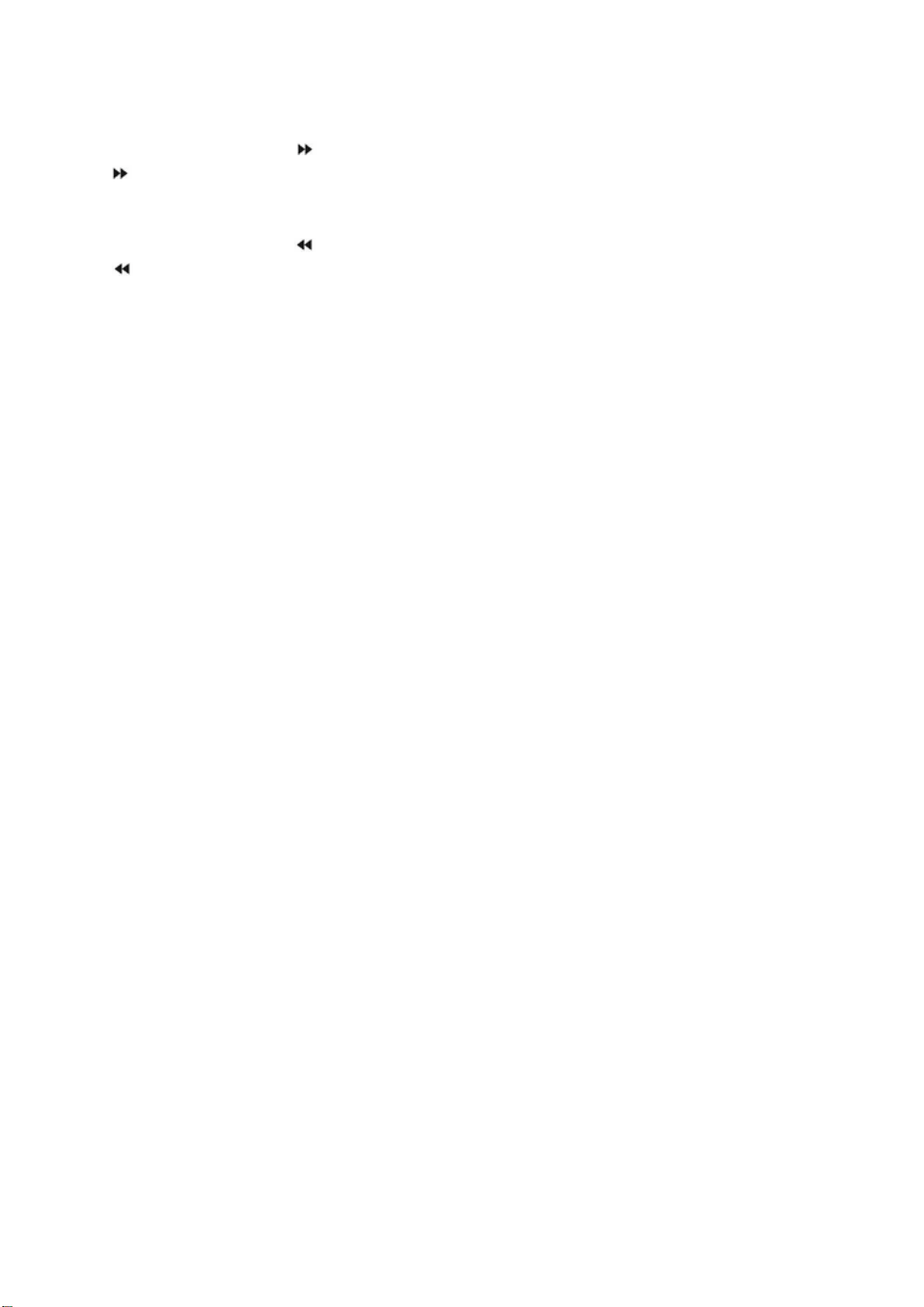
Schnellvorlauf / Schnellrücklauf
1. Benutzen Sie die Taste , um den Schnellvorlauf zu aktivieren. Mit jeder Betätigung der Taste
wird die Geschwindigkeit des Schnellvorlaufs verändert. Sie können die Geschwindigkeiten 2x,
4x, 8x, 16x, 32x und Normal einstellen.
2. Betätigen Sie WIEDERGABE/PAUSE-Taste zum Fortfahren der normalen Wiedergabe.
3. Benutzen Sie die Taste , um den Schnellrücklauf zu aktivieren. Mit jeder Betätigung der Taste
wird die Geschwindigkeit des Schnellrücklaufs verändert. Sie können die Geschwindigkeiten
2x, 4x, 8x, 16x, 32x und Normal einstellen.
4. Betätigen Sie WIEDERGABE/PAUSE-Taste zum Fortfahren der normalen Wiedergabe.
Bildvergrößerung
Betätigen Sie diese Taste zum Vergrößern oder Verkleinern des Bilds. Mit jeder Betätigung der Taste
verändert sich die Bildgröße. Benutzen Sie die Navigationstasten im Vergrößerungsmodus, um den
Bildausschnitt zu bewegen.
WICHTIGER HINWEIS:
ALLE HIER BESCHRIEBENEN FUNKTIONEN GELTEN FÜR DVD-DISCS. DIE BEDIENUNG
UND ANZEIGE KANN BEI ANDEREN DISC-FORMATEN ABWEICHEN.
Untertitel
Betätigen Sie die SUBTITLE-Taste und auf dem Bildschirm erscheint „SUBTITLE 01/xx xxxxx“. 01
steht dabei für die Nummer der jeweiligen Sprache. XX steht für die Gesamtzahl der verfügbaren
Sprachen. XXXXXX steht für die Landessprache (die Nummer der Sprache ist abhängig von der
verwendeten Disc). Mit dieser Funktion haben Sie Zugriff auf bis zu 32 Untertitelsprachen.
Wiederholung
Benutzen Sie die REPEAT-Taste, um den Wiederholungsmodus zu wechseln.
DVD
Kapitelwiederholung, Titelwiederholung, alle wiederholen
CD
Musiktitelwiederholung,Wiederholung aller Titel
MP3
Normal, Einzelwiederholung, Verzeichniswiederholung, Verzeichniswiedergabe, Zufallswiedergabe
A-B Abschnittswiederholung
Betätigen Sie die Taste A-B zum Markieren eines Anfangspunkts (A) und dann ein weiteres Mal zum
Markieren eines Endpunkts (B). Der so markierte Abschnitt wird dann in einer Endlosschleife
wiederholt.
Betätigen Sie die Taste A-B erneut, um die Wiederholung abzubrechen.
Kameraperspektive
Bei Sport-, Konzert- oder Theateraufzeichnungen können Sie diese Taste zum Wechseln der
Kameraperspektive benutzen. (Nur gültig für Discs, die über diese Funktion verfügen. Wenn Sie eine
Disc abspielen, die mit verschiedenen Kameraperspektiven aufgenommen wurde, können Sie diese
20
Page 54
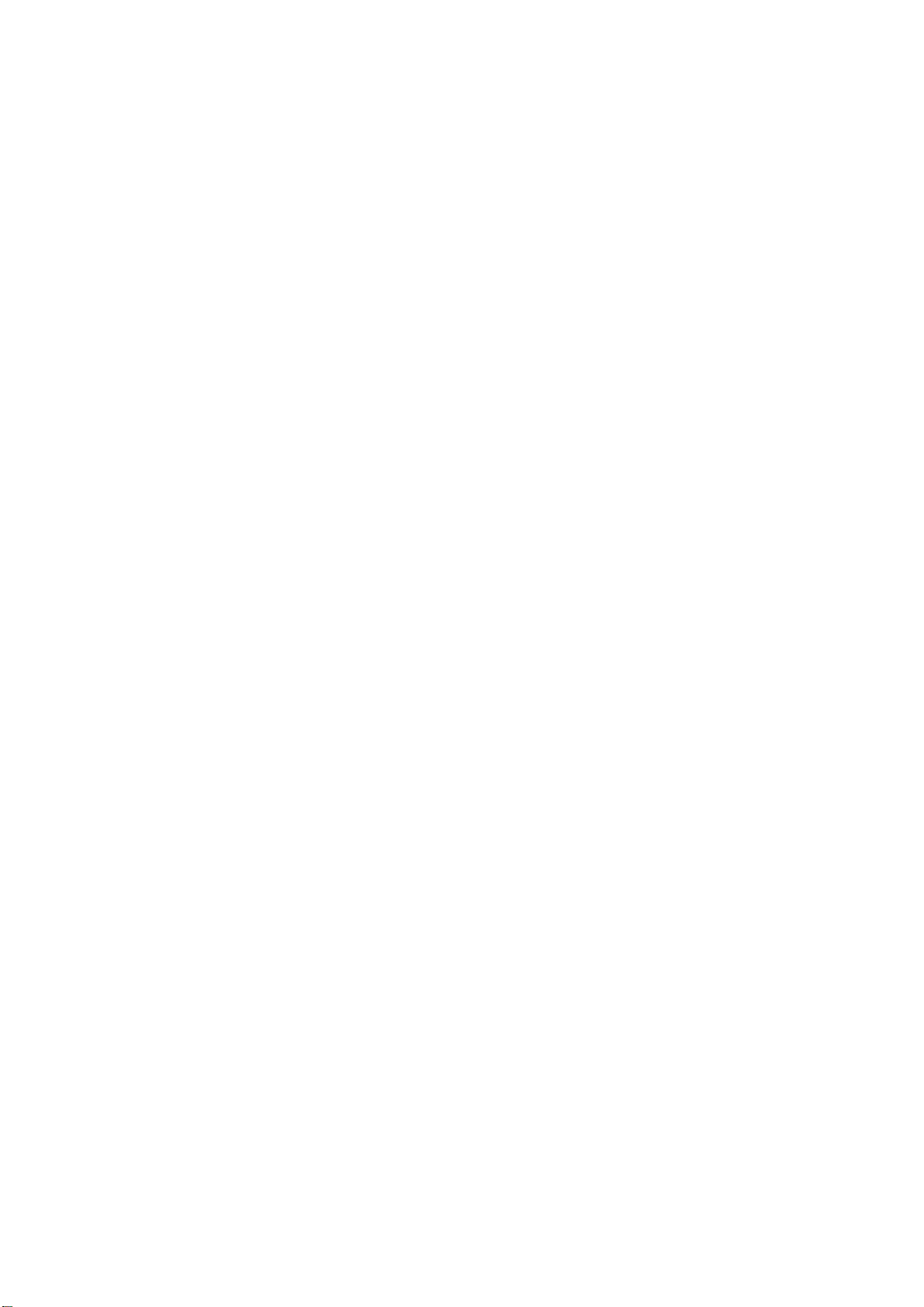
Wechseln. Beispiel: Vorne, Seite, Gesamtansicht und Außenansicht.)
Menü
Benutzen Sie die MENU-Taste zur Anzeige des Verzeichnismenüs und wählen Sie den gewünschten
MEnüpunkt. (Diese Funktion ist bei DVDs mit mehrseitigen Menüs verfügbar.)
Programmmodus
Betätigen Sie während der Wiedergabe die PROGRAM-Taste, um in den Programmmodus zu gehen.
Benutzen Sie die Zifferntasten zur direkten Auswahl der gewünschten Programmnummer. Wenn Sie
mit der Programmierung fertig sind, bewegen Sie den Cursor auf START. Dadurch wird die
Programmwiedergabe gestartet. Wenn Sie die Funktion abbrechen wollen, betätigen Sie die
STOPP-Taste gefolgt von der WIEDERGABE/PAUSE- oder ENTER-Taste.
HINWEIS: Diese Funktion ist nicht für die Wiedergabe von MP3-Discs verfügbar.
Audio
Benutzen Sie diese Taste zum Wechseln des Audiomodus.
Beispiel: Audio 1/2: AC3 2CH Englisch
Audio 2/2: AC3 5.1CH Englisch
Bei der Wiedergabe eine CD können Sie diese Taste zur Auswahl von Mono Links, Mono Rechts,
Mix-Mono oder Stereo benutzen.
TITLE/PBC-Taste
Bei manchen DVDs können Sie diese Taste zur Anzeige des Titelmenüs benutzen und dann mithilfe
der Zifferntasten einen Menüpunkt wählen.
SPEZIELLE WIEDERGABEFUNKTIONEN
Sie können auf diesen Fernseher Kodak-Picture-CDs und JPEG-CDs wiedergeben.
Wiedergabe
Legen Sie eine Kodak-Picture-CD oder eine JPEG-CD in das Disc-Ladefach und die Disc wird
automatisch eingelesen. Sobald der Disc-Typ festgestellt ist, startet der Player die Wiedergabe der
Bilder im Diashow-Modus. Wenn ein Auswahlmenü erscheint, benutzen Sie die Navigationstasten zur
Auswahl einer Datei und betätigen Sie die ENTER-Taste.
Alle Bilder auf der CD werden nacheinander auf dem Bildschirm angezeigt und der Größe nach
angepasst. Sie können mithilfe der PROGRAM-Taste einen Bildübergangseffekt für jedes Bild einzeln
einstellen.
Um die Anzeige des Bilds unbegrenzt anzuhalten, betätigen Sie bitte die PAUSE-Taste. Benutzen Sie
die Vor/Zurück-Tasten zur Auswahl des vorigen bzw. nächsten Bilds. Um mit der Diashow
fortzufahren, betätigen Sie bitte die ENTER-Taste.
Betätigen Sie die STOPP-Taste, um zur Vorschauansicht zu gehen. Benutzen Sie die Navigationstasten
zum Drehen des Bilds.
21
Page 55

Bildvergrößerung
Sie können das angezeigte Bild vergrößern oder verkleinern. Betätigen Sie die ZOOM-Taste, um die
Bildvergrößerungsfunktion zu aktivieren und benutzen Sie die Tasten und zur Auswahl eines
Vergrößerungsfaktors.
Bildschirmschonerfunktion
Wenn das Gerät für mindestens 3 Minuten inaktiv ist, wird der Bildschirmschoner automatisch
aktiviert. In diesem Zustand können Sie eine beliebige Taste auf dem Gerät oder auf der
Fernbedienung betätigen, um den normalen Betriebszustand wieder herzustellen.
Gehen Sie in das Einstellungsmenü des DVD-Systems, um die Bildschirmschonerfunktion
auszustellen.
MP3-Wiedergabe
Bei der Wiedergabe von MP3-Discs, wird automatisch ein Navigationsmenü angezeigt. Benutzen Sie
in diesem Menü die Navigationstasten Oben/Unten zur Auswahl eines Verzeichnisses und dann die
WIEDERABE/PAUSE- oder ENTER-Taste, um das Verzeichnis zu öffnen. Benutzen Sie die
Navigationstasten Oben/Unten zur Auswahl einer Datei und dann die WIEDERABE/PAUSE- oder
ENTER-Taste zum Starten der Wiedergabe. Wenn Sie die linke Navigationstaste betätigen, gelangen
Sie zum vorigen Menübildschirm.
MPEG4-Funktion
MPEG4 ist der vierte Video/Audio-Standard der MPEG-Arbeitsgruppe (Moving Pictures Experts
Group). VCDs basieren auf MPEG1-Technologie und DVDs auf MPEG2. MPEG4 bietet den Vorteil
geringerer Brandbreiten und die beste Bildqualität im Verhältnis zur Datenkomprimierung. Audiodaten
werden im WMA- oder MP3-Standard komprimiert. MPEG4 ist die modernste
Kompressionstechnologie im AV-Bereich. Sie verfügt über die höchsten Komprimierungsraten. Mit
MPEG4-Technologie können Sie einen DVD-Film auf ein oder zwei CD-R-Discs mit relativ guter
Bildqualität verkleinern oder mehrere Film mit ähnlicher Qualität auf eine DVD brennen.
Hinweis:
1. MPEG4-Dateien liegen häufig in verschiedenen
Formaten vor (XVID, AVI, RM) und manche Discs,
die mit MPEG4-Symbol verkauft werden, sind nicht
mit MPEG-Technologie kodiert. Es ist deswegen
normal, dass nicht alle Discs wiedergegeben werden
können, wenn nicht der richtige Kodierungsstandard
vorliegt.
22
Page 56

DVD-SYSTEMEINSTELLUNGEN
Allgemeiner Einstellungsvorgang
1. Betätigen Sie die DVD-SETUP-Taste zur Anzeige
der allgemeinen Einstellungsseite oder der
Benutzereinstellungsseite.
2. Benutzen Sie oder zur Auswahl einer
Option und zum Aufrufen des jeweiligen
Untermenüs.
3. Benutzen Sie oder zur Auswahl und
betätigen Sie dann die WIEDERGABE/PAUSEoder ENTER-Taste zur Bestätigung.
4. Benutzen Sie die DVD-SETUP-Taste ebenfalls
zum Verlassen des Einstellungsmenüs.
Allgemeine Einstellungen
Bildseitenverhältnis
Wenn Sie den DVD-Player mit dem internen
Fernseher benutzen, wählen Sie das Format 4:3
LETTER BOX.
Benutzen Sie die folgende Anleitung, wenn Sie den
DVD-Player an einen externen Fernseher
anschließen.
- 4:3 PAN SCAN (PS = PAN and SCAN)
Sie können das Bildformat entweder auf das normale
Bildseitenverhältnis (4:3) einstellen oder auf NORMAL/LB (was im Normalfall die bessere Wahl ist).
Im PS-Modus werden die Seiten von Breitleinwandfilmen abgeschnitten. Damit diese Funktion
benutzt werden kann, muss die Disc entsprechend kodiert worden sein. Auf diese Weise kodierte Discs
sind allerdings selten.
- 4:3 LETTER BOX (LB = Letter Box)
Wählen Sie diese Option, wenn Sie über einen Fernseher mit normalem Bildseitenverhältnis (4:3)
verfügen. Breitleinwandfilme werden in diesem Fall unverändert dargestellt, ohne dass dabei Teile des
Bilds entfernt werden. Entsprechend erscheinen oben und unten im Bild schwarze Balken.
- 16:9
Wählen Sie diese Option, wenn Sie über einen Breitbildfernseher (16:9) verfügen. Bedenken Sie bitte,
dass selbst bei einem Breitbildfernseher unten und oben im Bild schwarze Balken auftreten können.
Dies liegt daran, dass bestimmte von Filmregisseuren verwendete Bildseitenverhältnisse (z. B. 2,35:1)
noch breiter sind als Ihr Fernseher. Das Bildseitenverhältnis des Film wird normalerweise auf der
DVD-Verpackung angegeben.
23
Page 57

DVD-SYSTEMEINSTELLUNGEN
Allgemeine Einstellungen
Bildseitenverhältnis: Sie können hier verschiedene
Bildformate einstellen (z. B. 4:3 PAN SCAN, 4:3
LETTERBOX, 16:9).
Einstellen der OSD-Sprache:
Wählen Sie hier die Bildschirmanzeigesprache.
Bildschirmschoner: Bei eingeschaltetem
Bildschirmschoner, erscheint ein animiertes Bild auf
dem Bildschirm, wenn der DVD-Player für mehr als 3
Minuten inaktiv ist.
Wiedergabespeicher: Hierbei merkt sich das Gerät das
zuletzt wiedergebene Kapitel. Wenn diese Funktion
eingeschaltet ist, könnenSie den DVD-Player aus und
wiedereinschalten und dann mit der Wiedergabe des
letzten Kapitels fortfahren.
24
Page 58
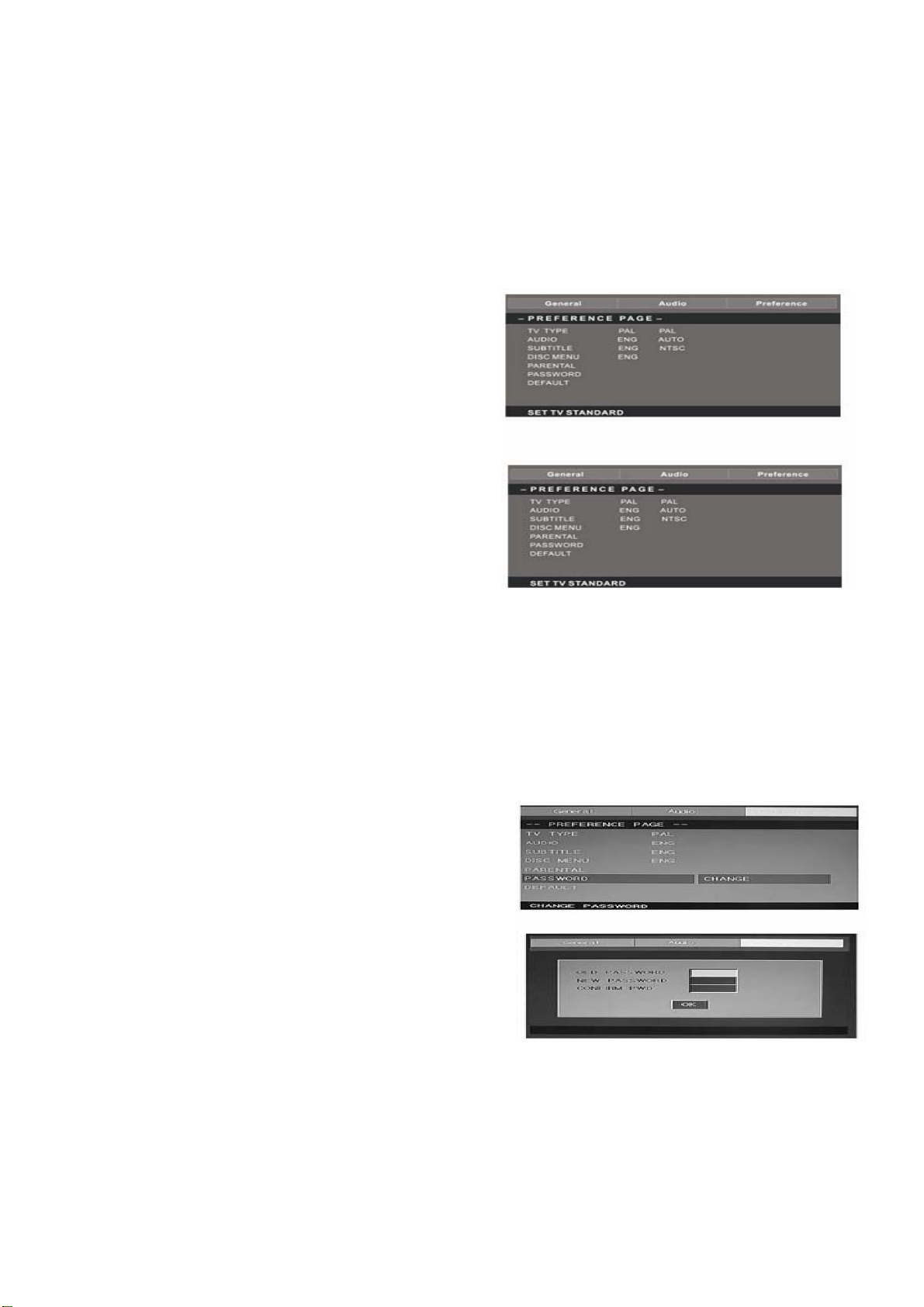
Benutzereinstellungen
Die Benutzereinstellungsseite ist nur verfügbar, wenn sich im Gerät keine Disc befindet. Die hier
gemachten Einstellungen beziehen sich auf alle Discs die eingelegt und abgespielt werden.
Farbsystem: Dieses Gerät unterstützt die
Videoausgabe auf verschiedenen System, u. a. Auto,
NTSC und PAL. Im Normalfall sollte die Option
„Auto“ gewählt werden.
Altersstufen: Mit der Altersstufenfunktion können
Sie das Altersstufensystem für DVDs benutzen. Es
stehen bis zu 8 Altersstufen zur Verfügung, mit denen
Sie steuern können, auf welche Discs Ihre
Familienmitglieder zugriff haben.
Hinweis:Um diese Einstellungen zu verändern, müssen Sie Ihre Passwort eingeben. (Das
Werkspasswort ist 8888.)
Passwort ändern:
Sie können das Passwort selbst verändern, indem Sie
vier Ziffern eingeben. Sie müssen Ihr vierstelliges
Passwort bestätigen, bevor es übernommen wird.
HINWEIS: Wenn Sie ihr Passwort versehentlich
vergessen oder verändern, können Sie mit dem
Passwort 8888, den Zugriff zurückerlangen.
25
Page 59

Werkseinstellung: Durch diese Funktion werden alle
Einstellungen (mit Ausnahme des Passworts und der
Alterseinstufung) gelöscht und auf die ursprünglichen
Werkseinstellungen zurückgesetzt. Betätigen Sie die
ENTER-Taste, um den Reset durchzuführen.
Hinweis:
Bestimmte Funktionen stehen u. U. je nach Disc-Typ nicht zur Verfügung.
Analoge Audioeinstellungen
1. Betätigen Sie die DVD-SETUP-Taste zur Anzeige der analogen Audioeinstellungsseite.
2. Benutzen Sie
oder zur Auswahl einer Option und zum Aufrufen des jeweiligen
Untermenüs.
3. Benutzen Sie
oder zur Auswahl und
betätigen Sie dann die WIEDERGABE/PAUSEoder ENTER-Taste zur Bestätigung.
4. Benutzen Sie die DVD-SETUP-Taste zum
Verlassen des Einstellungsmenüs.
Hinweis 1: Wenn das Gerät über einen USB- oder Speicherkartenanschluss verfügt, können Sie diese
Funktion auf folgende Weise benutzen. Wenn sich das Gerät im DVD-Betrieb befindet, benutzen Sie
die USB/CR-Taste zur Anzeige der Auswahl. Benutzen Sie dann die Tasten
zur Auswahl von
USB bzw. CARD und betätigen Sie die ENTER-Taste zur Bestätigung.
Benutzen Sie dann erneut die Tasten zur Auswahl der gewünschten Datei die Sie wiedergeben
wollen und betätigen Sie die ENTER-Taste zum Starten der Wiedergabe. Betätigen Sie die Taste
,
um zurück zur Auswahlliste zu gehen, wenn Sie sich in einem Unterverzeichnis befinden. Betätigen
Sie die Taste zum Starten oder vorübergehenden Anhalten der Wiedergabe. Betätigen Sie die
Taste zum Stoppen der Wiedergabe. Betätigen Sie die Taste , um den Schnellrücklauf zu
aktivieren. Betätigen Sie die Taste
, um den Schnellvorlauf zu aktivieren. Betätigen Sie die Taste
, um zum vorigen Kapitel zu springen. Betätigen Sie die Taste , um zum nächsten Kapitel zu
springen.
Hinweis 2: Die Betriebstemperatur des DVD-Players liegt zwischen 0°C und 40°C.
26
Page 60
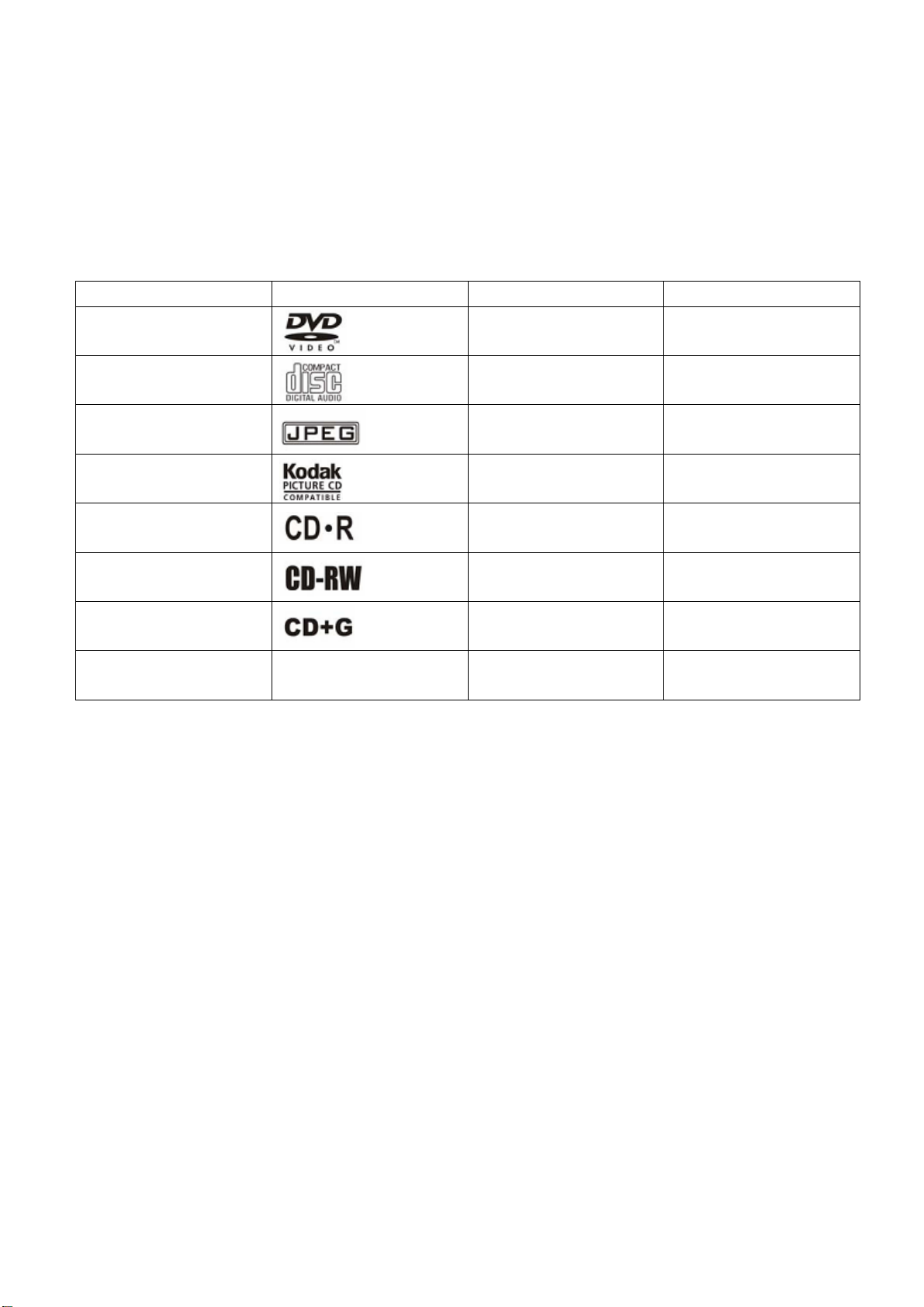
ABSPIELBARE DISCS
Die folgenden Discs können mit diesem Gerät abgespielt werden:
DISC SYMBOL INHALT ABMESSUNGEN
DVD-VIDEO
AUDIO-CD
JPEG
KODAK-CD
CD-R
CD-RW
CD+G
Audio + Video
(bewegte Bilder)
Audio 12 cm
Video (Bilder) 12 cm
Video (Bilder) 12 cm
Audio oder Video
(bewegte Bilder)
Audio or Video
(bewegte Bilder)
Audio (Bilder) 12 cm
12 cm
12 cm
12 cm
MPEG4 Audio oder Video
(bewegte Bilder)
Unterstützte Discs: DVD, VCD, CD-R, CD-RW, SVCD, DVCD, HDCD, JPEG, CD+G, MPEG-4,
Kodak CD, WMA.
z Oben nicht aufgelistete Disc-Typen können nicht abgespielt werden.
z Discs in nicht standardisierten Formaten können nicht abgespielt werden, selbst wenn sie ein in der
obigen Liste aufgeführtes Symbol tragen.
z Die Abspielperformance einer CD-R/RW ist abhängig von der Art und Weise wie sie
aufgenommen wurde. In Einzelfällen kann die Abspielperformance zu wünschen übrig lassen oder
die Disc ist gar nicht abspielbar.
12 cm
27
Page 61

DISC-SCHUTZ UND DVD-EIGENSCHAFTEN
BENUTZUNG DER DISCS
- Berühren Sie nicht die Abspielseite der Disc.
- Kleben Sie kein Papier oder Film an der Disc.
Wiedergabeseite
REINIGUNG DER DISCS
- Fingerabdrücke und Schmutz können zur Abnahme der Bild- und Tonqualität führen. Wischen Sie
die Disc von der Mitte ausgehend mit einem weichen Tuch ab. Halten Sie die Disc immer sauber.
- Wenn es nicht möglich ist den Schmutz mit einem weichen Tuch zu entfernen, benutzen Sie ein
weiches, leicht angefeuchtetes Tuch und trocknen Sie mit einem trockenen Tuch nach.
- Benutzen Sie zur Reinigung niemals Lösungsmittel, wie z. B. Verdünnungsmittel, handelsübliche
Reinigungsmittel oder Antistatik-Sprays für Schallplatten. Diese können die Disc beschädigen.
AUFBEWAHRUNG DER DISCS
- Bewahren Sie die Discs niemals in direktem Sonnenlicht oder in der Nähe von Hitzequellen auf.
- Bewahren Sie die Discs nicht an Orten auf, an denen Sie Staub und Feuchtigkeit ausgesetzt sind,
wie z. B. im Badezimmer oder neben einem Luftbefeuchter.
- Bewahren Sie die Discs vertikal in ihrer Hülle auf. Das Stapeln der Discs oder Darauflegen von
Gegenständen, wenn die Discs nicht in ihrer Hülle sind, kann dazu führen, dass sie sich verformen.
AUFBAU DES DISC-INHALTS
Normalerweise werden DVDs in Titel unterteilt, die wiederum in Kapitel unterteilt sind. Audio-CDs
werden in verschiedene Musiktitel unterteilt (Audiospuren).
DVD
Titel 1 Titel 2
Kapitel 1 Kapitel 2 Kapitel 3 Kapitel 4 Kapite 5
Audio-CD
Titel 1 Titel 2 Titel 3 Titel 4 Titel 5
Jedem Titel, Kapitel oder Audiotitel wird eine Nummer zugeordet (Titelnummer, Kapitelnummer bzw.
Musiktitelnummer).
Es kann vereinzelt vorkommen, dass eine Disc nicht über diese Nummern verfügt.
28
Page 62
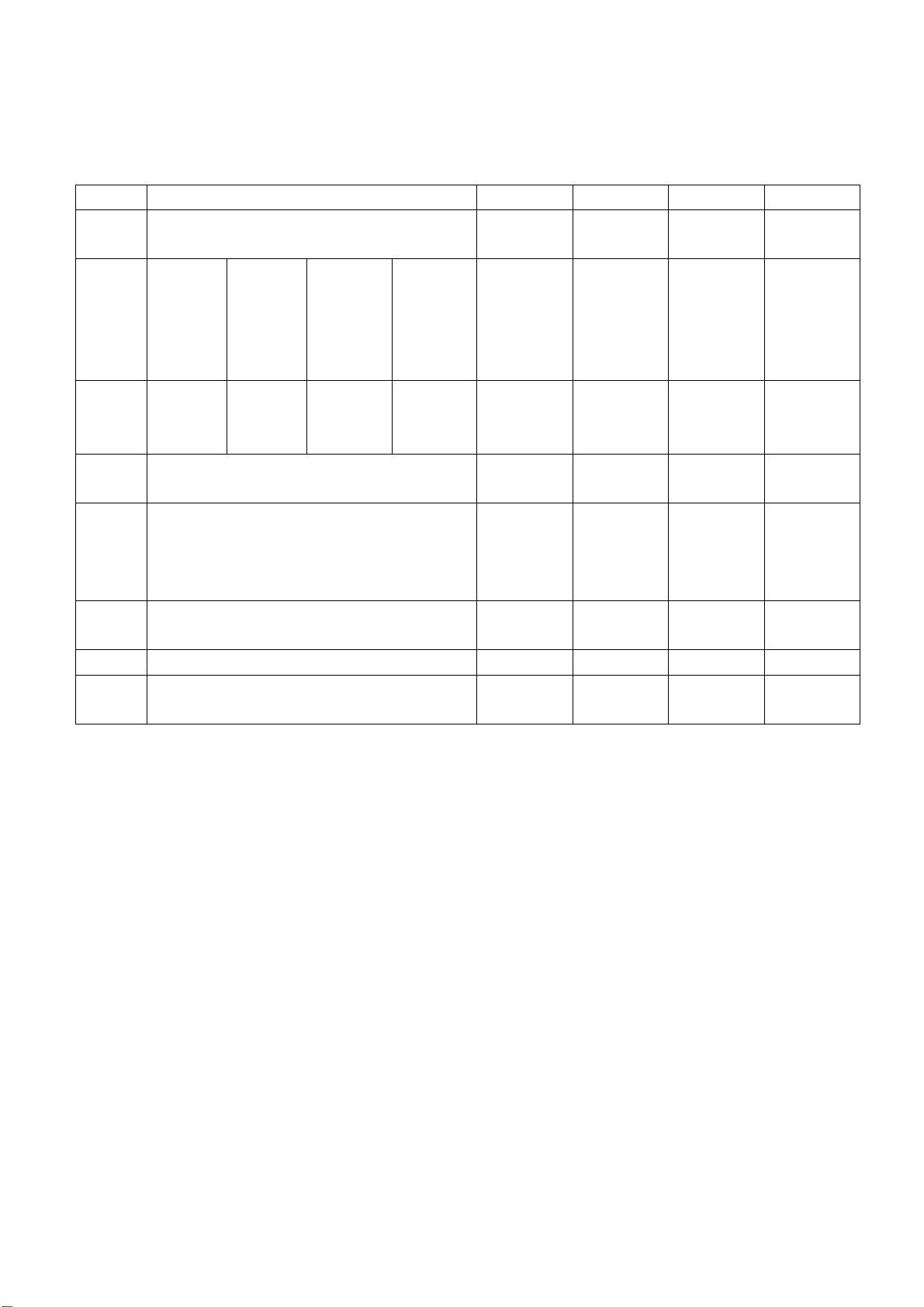
Vergleichstabelle – Disc-Typen
DVD LD SVCD VCD CD
Kodierung Digtial/MPEG II Analog Digital Digital/MPE
G I
Kapazität Einzelseiti
g
Einschichti
g
4,7 GB
Abspielz
eit
Durchme
sser
Horizont
ale
Auflösun
g
Bildauflö
sung
Untertitel 32 bis zu 16 4
Tonqualit
ät
133
Minuten
12 cm 30 cm / 20 cm 12 cm 12 cm 12 cm
Über 500 Zeilen Nicht mehr
Mehrfache Eine Eine Eine
48 kHz, 96 kHz/6, 20, 24 bit 44,1 kHz / 16
Doppelseit
ig
Einschichti
g
8,5 GB
242
Minuten
Einzelseitig
Doppelschi
chtig
9,4 GB
266
Minuten
Doppelseiti
g
Doppelschi
chtig
17 GB
484
Minuten
650 MB 650 MB 650 MB
Einzelseite
60 Minuten
Doppelseitig
als 430 Zeilen
bit
45 Minuten 74 Minuten 74 Minuten
Nicht mehr
als 350 Zeilen
44,1 kHz / 16
bit
Nicht mehr
als 250 Zeilen
44,1 kHz / 16
bit
Digital
44,1 kHz / 16
bit
29
Page 63

Technische Daten
Modell Auflösung Horizontale Frequenz
(kHz)
Vertikale Frequenz
(Hz)
HDMI-Eingang
Modell Auflösung Horizontale Frequenz
(kHz)
Vertikale Frequenz
(Hz)
30
Page 64

Fehlerbehebung
Bevor Sie den Kundenservice für Ihren Player in Anspruch nehmen, gehen Sie bitte durch folgende
Fehlerbehebungstabelle, um eine mögliche Ursache und Lösungsvorschläge für das Problem zu
finden.
PROBLEM BEHEBUNG
Der Fernseher geht nicht an - Vergewissern Sie sich, dass das Netzkabel angeschlossen
ist.
- Die Batterien der Fernbedienung sind unter Umständen
leer.
Kein Bild, kein Ton - Überprüfen Sie das Anschlusskabel zwischen Fernseher
und Antennenanschluss.
- Betätigen Sie die POWER-Taste auf der Fernbedienung.
- Betätigen Sie die SOURCE-Taste auf der Fernbedienung
gefolgt von den Navigationstasten zur Auswahl
eines Eingangssignals.
Schlechte Bildqualität, Ton ist
OK
- Überprüfen Sie das Anschlusskabel zwischen Fernseher
und Antennenanschluss.
- Versuchen Sie es mit einem anderen Kanal. Das Problem
ist möglicherweise abhängig vom Sender.
- Stellen Sie Helligkeit/Kontrast im Videomenü ein.
Tonstörungen - Bewegen Sie alle Infrarotgeräte vom Fernseher weg.
Der TFT-Bildschirm benutzt Bildschirmpunkte, die auf einer ausgefeilten Produktionstechnologie
beruhen. Es kann allerdings vorkommen, dass bestimmte Bildpunkte heller oder dunkler sind. Diese
Bildpunkte haben keinen Einfluss auf die allgemeine Leistungsfähigkeit des Produkts.
31
Page 65
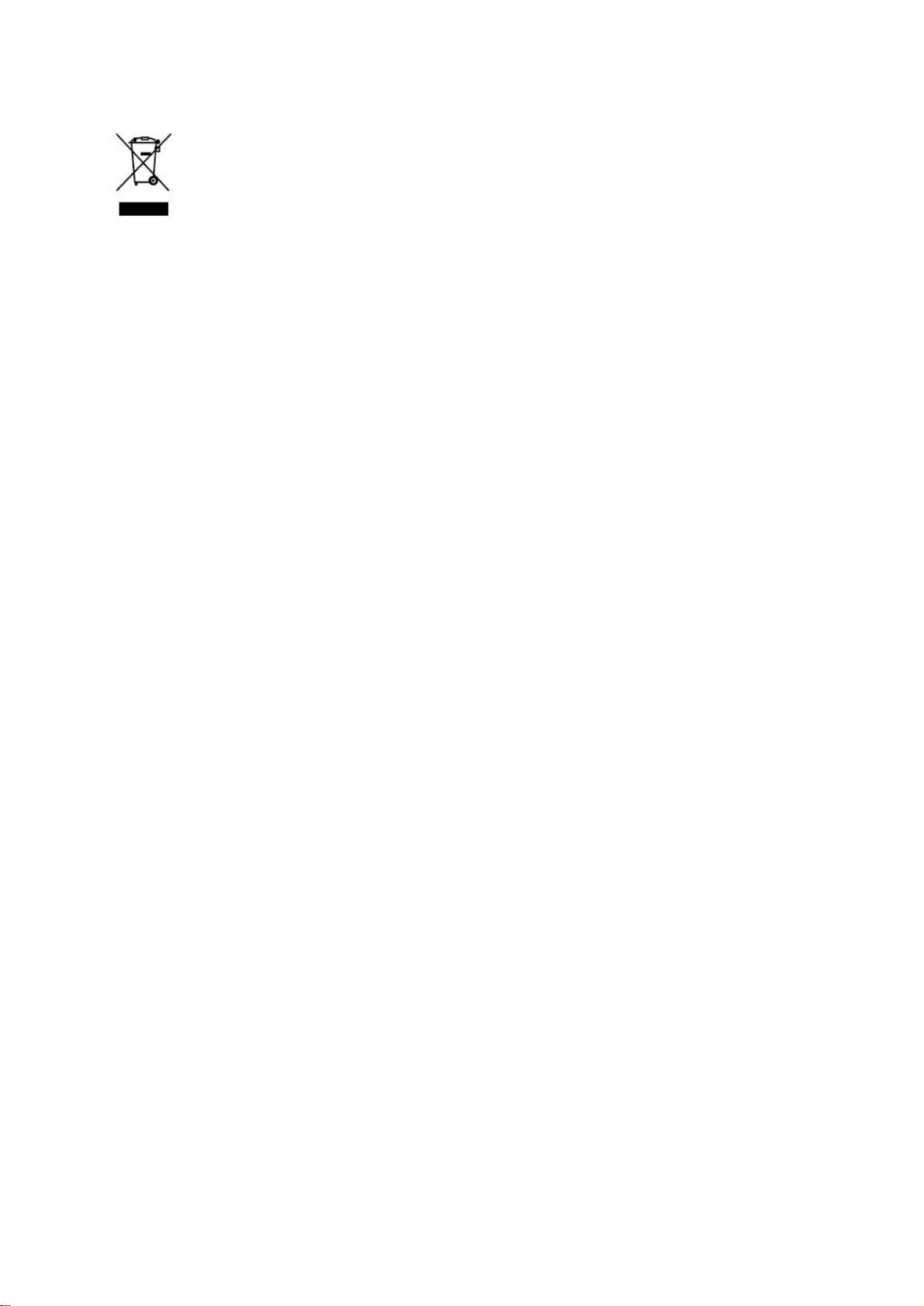
Sollten Sie irgendwann zu späterer Zeit dieses Produkt entsorgen wollen, beachten Sie
bitte Folgendes: Elektroschrott sollte nicht mit dem Haushaltsmüll entsorgt werden. Bitte
recyceln Sie ihn, sofern Ihnen entsprechende Möglichkeiten zur Verfügung stehe
Setzen Sie sich mit Ihren kommunalen Behörden oder Ihrem Einzelhändler in Verbindung
und fragen Sie diese um Rat bezüglich der Wiederverwertung. (Elektro- und Elektronik
Altgeräte-Richtlinie (WEEE)
n.
-
)
Page 66

Page 67

Page 68

INHOUDSOPGAVE
• Inleiding
• Waarschuwing
• Opgelet
• Beschrijving hoofdeenheid Afstandsbediening
• Basisregeling OSD
• dtv-kenmerken
• Technische kenmerken
• Verhelpen van storingen
1
Page 69

Inleiding
Dank u wel voor uw aankoop van onze LCD-televisie. Hij werkt zoals een normale kleurentelevisie
en PC-monitor. Om van bij het begin optimaal van uw set te genieten, dient u deze handleiding
zorgvuldig door te lezen en ze te bewaren zodat u ze later nog kan raadplegen.
INSTALLATIE
① Plaats de ontvanger in een kamer waar er geen rechtstreeks licht op het scherm
kan vallen. Volledige duisternis of een weerkaatsing in het beeld kan de ogen
vermoeien. Zacht en indirect licht is aanbevolen om comfortabel televisie te kijken.
② Laat voldoende ruimte vrij tussen de ontvanger en de muur om voor een goede ventilatie te
zorgen.
③ Vermijd overdreven warme locaties om mogelijke schade aan de behuizing of
voortijdige slijtage van de componenten te vermijden.
④ Deze tv-ontvanger kan aangesloten worden op AC100-240V 50/60HZ.
⑤ Installeer de ontvanger niet op een plaats nabij warmtebronnen zoals een radiator,
luchtkanalen, rechtstreeks zonlicht, of op een plaats zoals in een gesloten kast of een
gesloten ruimte. De verluchtingsopeningen niet afdekken als het toestel in gebruik is.
⑥ De indicatorlamp zal nog 30 seconden blijven branden na het afsluiten van de
elektriciteit. Gedurende die tijd kan u het toestel niet terug inschakelen, tot de
indicatorlamp dooft. Dank u wel voor uw aandacht.
2
Page 70

Waarschuwing
OPGELET
RISICO VAN EEN ELEKTRISCHE SCHOK
NIET OPENEN
OPGELET: OM HET RISICO VAN EEN ELEKTRISCHE
SCHOK TE VERMIJDEN, HET DEKSEL (OF DE RUG)
NIET VERWIJDEREN)
BINNENIN BEVINDEN ZICH GEEN DELEN DIE DOOR DE GEBRUIKER
ONDERHOUDEN KUNNEN WORDEN .
DOE VOOR DE SERVICE EEN BEROEP OP GEKWALIFICEERD
Dit symbool is bedoeld om de gebruiker attent te maken om het
risico van een elektrische schok te vermijden. Laat dit apparaatniet
SERVICEPERSONEEL .
demonteren, behalve door iemand van een kwalificeerde
servicedienst.
Dit symbool is bedoeld om de gebruiker erop te wijzen
dat er in de handleiding belangrijke instructies
opgenomen zijn betreffende de werking en het
onderhoud van de apparatuur.
3
Page 71

Opgelet
-
Voor de werking van dit product wordt gebruik
gemaakt van hoge spanningen. De rug van de
behuizing van uw tv-toestel niet verwijderen. Doe
hiervoor een beroep op gekwalificeerd servicepersoneel.
Opgelet
Opgelet
Om brand of gevaar van een elektrische schok te
vermijden, het apparaat niet aan regen of vocht
blootstellen
Opgelet
Geen voorwerpen in de behuizing van de televisie, de
gleuven of de openingen laten vallen of duwen.
Vermijd om vloeistoffen op het televisietoestel te
morsen.
Opgelet
Vermijd om de hoofdeenheid bloot te stellen aan
rechtstreeks zonlicht en andere hittebronnen. Plaats het
televisietoestel niet direct op andere producten die warmte
afgeven zoals een videorecorder, een audioversterker. De
verluchtingsopeningen in de achterkant van de behuizing
niet blokkeren. De verluchting is essentieel om storingen
van de elektrische componenten te vermijden. De
stroomkabel niet onder de hoofdeenheid pletten.
4
Page 72
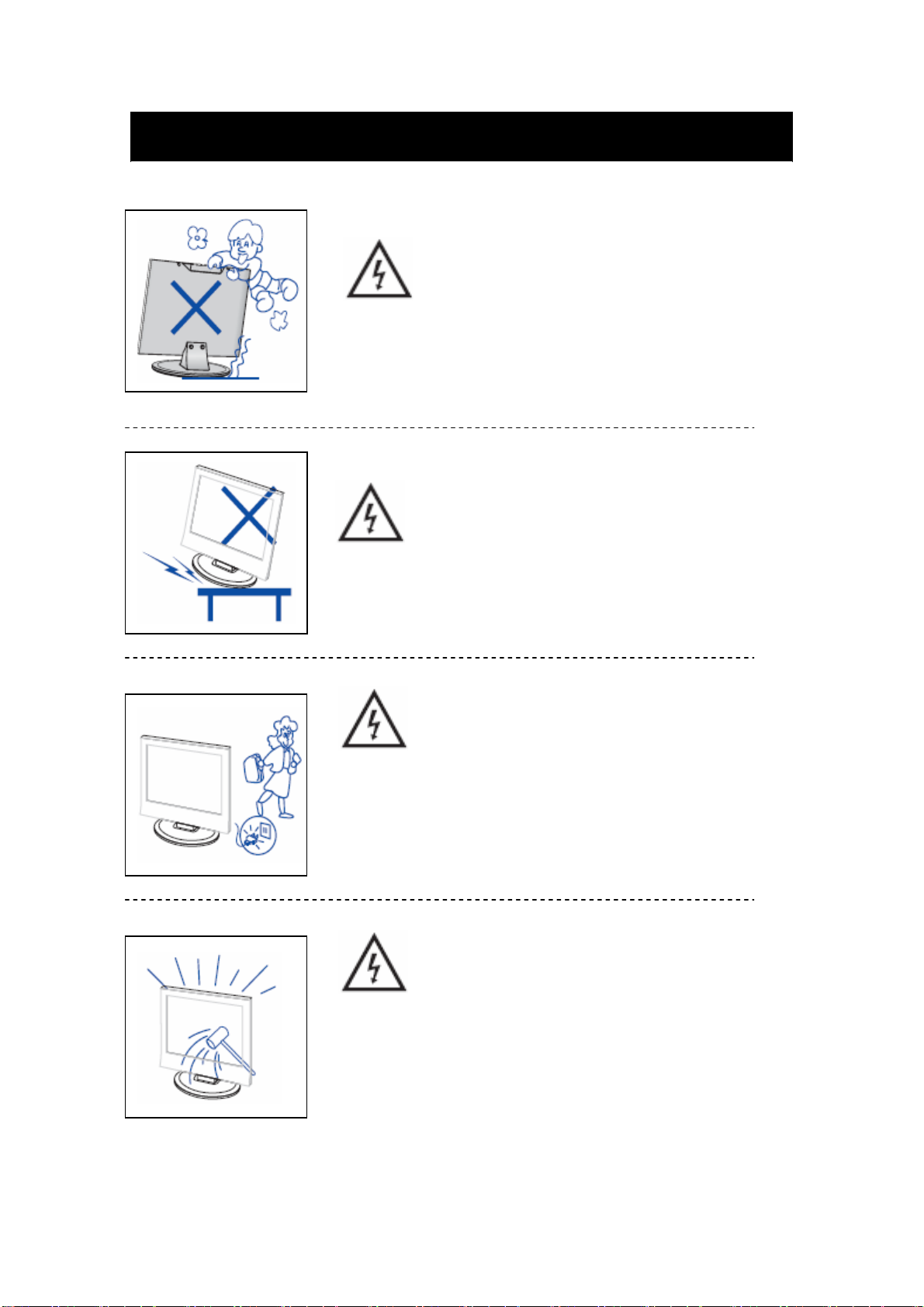
Opgelet
Opgelet
Ga nooit op het product of zijn staander staan, leun
er niet op of duw er niet tegen. Let vooral op
kinderen.
Opgelet
Plaats de hoofdeenheid niet op een wagen, staander,
blad of tafel zetten dat/die niet stabiel is. Als de
eenheid zou vallen, kan dit ernstige persoonlijke
letsels of schade aan de televisie veroorzaken.
Opgelet
Als het product voor een langere tijd niet gebruikt
zal worden, is het raadzaam om de stroomstekker uit
het AC-stopcontact te trekken.
Opgelet
Het LCD-scherm dat in dit product gebruikt wordt, is
van glas gemaakt. Het kan dus breken al het product
valt of als het product aan hevige schokken
blootgesteld wordt. Let op dat u zich niet bezeert aan
de glasscherven als het LCD-scherm gebroken is.
5
Page 73
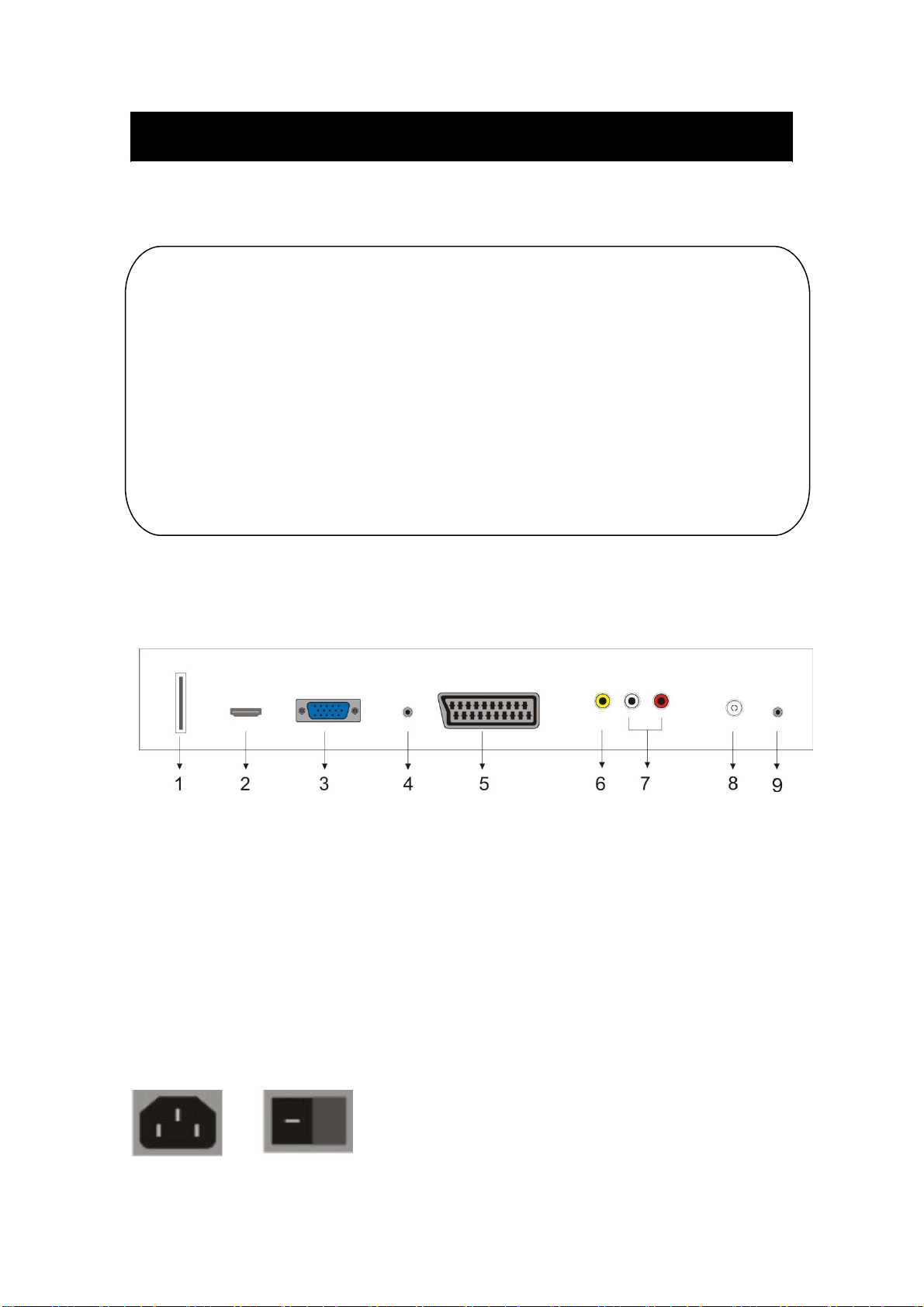
Beschrijving hoofdeenheid
Functieknoppen op het bedieningspaneel
VOL+:Volume
verhogen
VOL-: Volume
verlagen
CH+: : tv-kanaal hoger.
CH-: : tv-kanaal lager.
MENU: indrukken om naar het
hoofdmenu te gaan. TV/AV: Selectie
van het ingangssignaal.
POWER (STROOM): Schakelt het toestel aan als het in de stand-bymodus
staat, of schakelt het toestel in stand-bymodus als het uitgeschakeld was.
tv-terminalaansluitingen
1 .USB-inputterminal (Alleen gebruikt voor update DTV).
2. HDMI-inputterminal
3. VGA-ingangsterminal van simulatiesignaal van PC
4. AUDIO-terminal PC.
5. SCART-ingangsterminal.
6. Video-ingangsterminal
7. AUDIO-ingangsterminal
8. Atv-poort antenne/gesloten tv-netwerkcircuit of dtv-antennepoort
9. Uitgangsterminal KOPTELEFOON
Configuratie stroomingang
AC STROOM (POWER)
6
Page 74

Afstandsbediening
POWER (STROOM): Schakelt het toestel aan als het in de
stand-bymodus staat, of schakelt het toestel in stand-bymodus
als het uitgeschakeld was.
MUTE (uitschakeling van geluid): Druk deze knop in om het
geluid uit te schakelen of terug in te schakelen.
DVD SETUP: Druk op deze knop om naar het dvd-
hoofdmenu te gaan en druk de knop nogmaals in om het menu
terug te verlaten. (Wordt alleen gebruikt voor modellen met
dvd- functie)
TITLE: Druk deze knop in om terug te keren
naar het titelmenu. (Wordt alleen gebruikt voor
modellen met dvd-functie)
MENU (BLAUW): Druk deze knop in om terug te keren naar
het hoofdmenu of om het dvd-hoofdmenu te verlaten.
(Wordt alleen gebruikt voor modellen met dvd-
functie)
USB/CR: Druk op deze knop om de MEDIA-
signaalbron te selecteren. (Wordt alleen gebruikt
voor modellen met USB/CR-functie)
NICAM/A2: Als het toestel in de tv-modus staat, kan u deze
knop indrukken om naar de stereomodus te gaan.
SLEEP (slaapfunctie): Voor het instellen van de timer voor de
slaapfunctie.
ASPECT: Indrukken om een ander beeldformaat te
selecteren.
EJECT: Indrukken om de dvd-disc in de dvd-modus
uit te werpen. (Wordt alleen gebruikt voor modellen
met dvd-functie)
DISPLAY: Weergeven van tv-informatie .
AUTO: Indrukken om het beeld in de PC-modus automatisch
aan te passen.
PMODE: Voor de selectie van de beeldmodus.
SMODE: Voor de selectie van de klankmodus.
DTV: Indrukken om naar het dtv-kanaal te
gaan. (Wordt alleen gebruikt voor
modellen met dtv-functie)
SOURCE: Indrukken om van signaalbron
te veranderen.
7
Page 75

ENTER Voor het bevestigen van de geselecteerde optie of
om de geselecteerde bewerking uit te voeren.
MENU: Druk deze knop in om naar het hoofdmenu te gaan
voor de diverse opties van de regelbare instellingen.
EXIT: Om de OSD (On-Screen Display) te verlaten.
0-9: Om een kanaal te kiezen of om van kanaal te veranderen,
gebruik makend van de cijfertoetsen van 0 - 9. .
-/--: Om tussen de programmadigits te schakelen.
: Voorwaarts en achterwaarts schakelen tussen de
huidige en de vorige kanalen.
CH-/CH+: Om een kanaal hoger of lager te gaan.
VOL- / VOL+ Voor de regeling van het volume.
INFO: Weergave van informatie over het huidige programma
in de dtv-modus
(Wordt alleen gebruikt voor modellen met dtv-functie)
AUDIO: Indrukken om dtv-audio of dvd-audio te
selecteren. (Wordt alleen gebruikt voor modellen met DVTof dvd-functie)
FAV: Voor het schakelen in de “Lijst van Favorieten”
(Wordt alleen gebruikt voor modellen met DVT-functie)
TV/RADIO: Voor het schakelen tussen dtv-programma en
het radioprogramma (alleen audio, maar geen beeld).
(Wordt alleen gebruikt voor modellen met
DVT-functie)
EPG: Om naar de elektronische
programmagids te gaan. (Wordt alleen gebruikt
voor modellen met dtv-functie)
:Stopt de weergave van de disc of media.
(Wordt alleen gebruikt voor modellen met DVD of USB/CRfunctie)
SUBTITLE (GROEN): Openen of sluiten van de
ondertiteling. (Wordt alleen gebruikt voor modellen
met dtv-functie)
TEXT: Indrukken om naar de teletekstmodus te
gaan.(Alleen gebruikt voor de Europeseregio)
:Indrukken om de weergave van de disc of media te
starten, of om de weergave te pauzeren.
(Wordt alleen gebruikt voor modellen met DVD of USB/CRfunctie)
8
Page 76

HOLD: Een multipagina-passage op het scherm bevriezen in
de teletekstmodus. (Alleen gebruikt voor de Europese regio).
INDEX: Druk op deze knop om naar de indexpagina te gaan
in Teletekst .
(Alleen gebruikt voor de Europese regio)
: Indrukken om terug te spoelen.
(Wordt alleen gebruikt voor modellen met DVD of USB/CR-
functie)
SIZE: De bovenkant, de onderkant of heel de pagina
weergave om de informatie in teletekstmodus gemakkelijk te
kunnen lezen. (Alleen gebruikt voor de Europese regio)
: Indrukken om voorwaarts te spoelen.
(Wordt alleen gebruikt voor modellen met DVD of USB/CR-
functie)
REVEAL: Druk deze knop in om de verborgen informatie in
de teletekstpagina weer te geven. Nogmaals op de knop
drukken om de informatie terug te verbergen.
(Alleen gebruikt voor de Europese regio)
:Om naar het vorige hoofdstuk te springen
(Wordt alleen gebruikt voor modellen met DVD of USB/CR-
functie)
SUBPAGE: Voer de functie SUBCODE in de tekst uit
terwijl u in de modus voor de tekstweergave staat.
(Alleen gebruikt voor de Europese regio)
:Om naar het volgende hoofdstuk te springen
(Wordt alleen gebruikt voor modellen met DVD of USB/CR-
functie)
ZOOM:Selecteer het zoombeeld.
(Alleen gebruikt voor modellen met de dvd-functie)
GOTO:om naar het aangeduide hoofdstuk of
naar de aangeduide titel te verspringen.. (Wordt
alleen gebruikt voor modellen met dvd-functie)
SUBTITEL (BLAUW): selecteer de ondertiteling
van de disc. (Wordt alleen gebruikt voor modellen
met dvd-functie)
ANGLE: om de hoek te kiezen.
(Wordt alleen gebruikt voor modellen met
dvd-functie)
PROGRAM: kies het discprogramma.
(Wordt alleen gebruikt voor modellen met
dvd-functie)
9
Page 77

INTRO:Druk op de knop om de resterende of de
verstreken tijd van het hoofdstuk aan te duiden.
(Wordt alleen gebruikt voor modellen met dvd-functie)
REPEAT: hiermee selecteert u de herhaalmodus.
(Wordt alleen gebruikt voor modellen met dvd-functie)
AB:Selecteer het te herhalen segment.
(Wordt alleen gebruikt voor modellen met dvdfunctie)
ROOD, GROEN, GEEL, BLAUW: komt
overeen met de diverse gekleurde onderwerpen..
(Wordt alleen gebruikt voor de Europese regio en de USB/CR-
functie)
10
Page 78

Basisregeling OSD
U kan het beeldtype kiezen dat best overeenkomt met uw wensen.
1. Druk op de knop “MENU” om naar het
OSD-menu te gaan. Druk vervolgens op de
knop “
c/d
” om het menu “PICTURE” te
kiezen. Ga naar het menu “PICTURE”
Menu door op de knop “
2. Druk op de knop “c/d” om “PICTURE
MODE” te selecteren en druk op de knop
“
e/f
” om een beeldmodus te selecteren .
3. Druk op de knop “
knop “
e/f
” om in het menu te komen waarin u de helderheid kan regelen.
4. Druk op de knop “
om in het menu te komen waarin u het contract kan regelen.
5. Druk op de knop “
de knop “
6. Druk op de knop “
“
e/f
7. Druk op de knop “
knop “
e/f
” om in het menu te komen om de verzadiging van de kleuren te regelen.
” om in het menu te komen waarin u de beeldscherpte kan regelen.
e/f
” om in het menu te komen waarin u de kleurschakeringen kunt regelen.
f
” te drukken.
c/d
” om “BRIGHTNESS” (helderheid) te selecteren en druk dan op de
c/d
” om “CONTRAST” te selecteren en druk dan op de knop “e/f”
c/d
” om “SATURATION” (verzadiging) te selecteren en druk dan op
c/d
” om “SHARPNESS” (scherpte) te selecteren en druk dan op de knop
c/d
” om “HUE” (kleurschakering) te selecteren en druk dan op de
Opmerking: Het menupunt Hue geldt alleen voor NTSC.
c/d
8. Druk op de knop “
kleurtemperatuur te selecteren.
” om “COLOR TEMP” te selecteren en druk op de knop “e/f” om de
Klank
U kan het klanktype kiezen dat best overeenkomt met uw wensen.
1. Druk op de knop “MENU” om naar het
OSD-menu te gaan. Druk vervolgens op de
knop “
c/d
” om het menu “SOUND” te
kiezen. Open het menu “SOUND” door op
de knop “
2. Druk op de knop “c/d” om “SOUND
MODE” te selecteren en druk op de
knop “
selecteren.
3. Druk op de knop “
voor de bassregeling te gaan.
4. Druk op de knop “
het menu voor de regeling van de treble te gaan.
f
” te drukken.
e/f
” om een klankmodus te
c/d
” om “BASS” en druk dan op de knop “e/f” om naar het menu
c/d
” om “TREBLE” en druk dan op de knop “e/f” om naar
11
Page 79
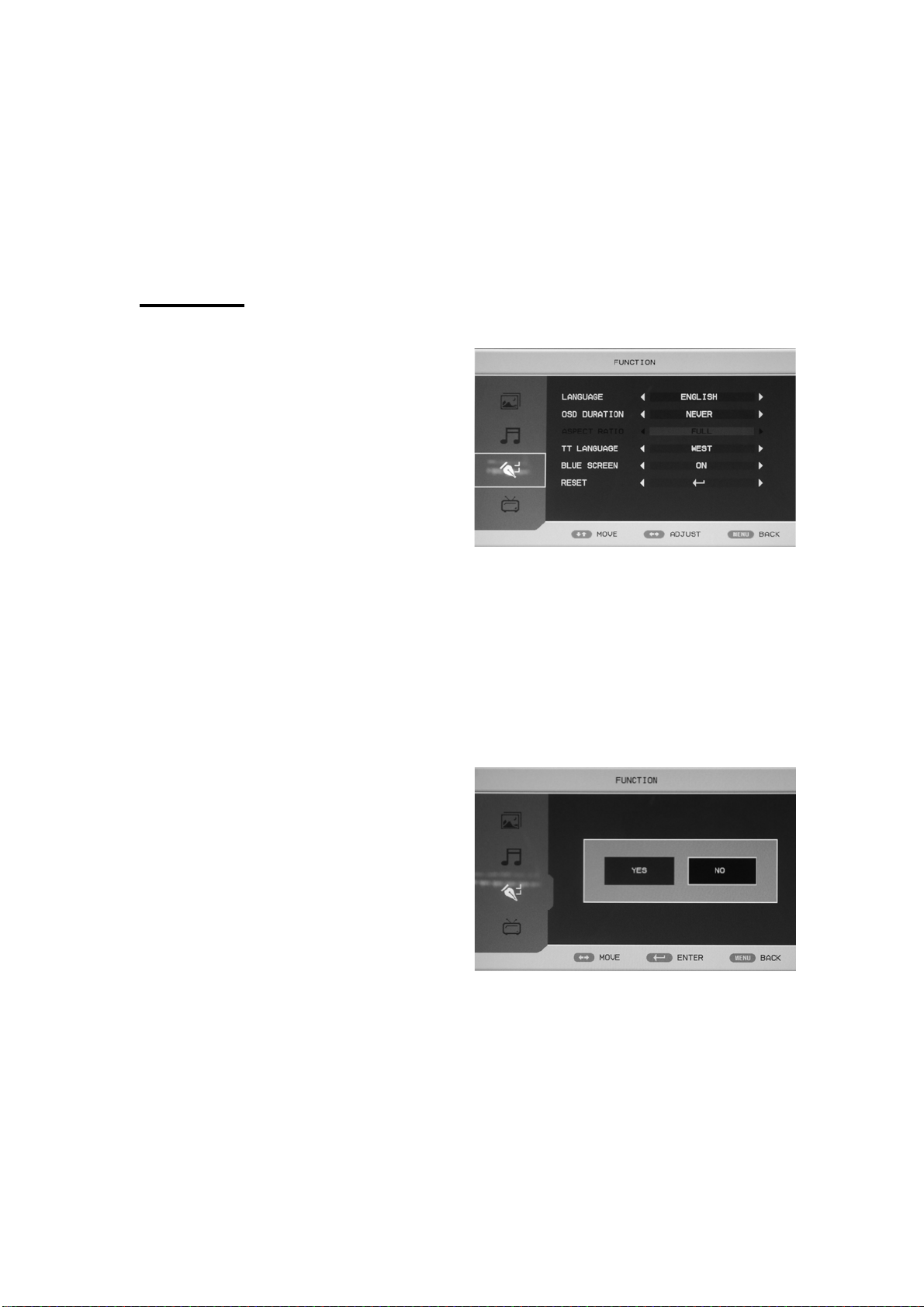
5. Druk op de knop “c/d” om “BALANCE” en druk dan op de knop “e/f” om naar het
menu voor de balansregeling te gaan.
6. Druk op de knop “
c/d
” om “AVL” en druk dan op de knop “e/f” om de AVL-functie in
of uit te schakelen.
FUNCTIE
U kan in de tv-modus de gewenste regelingen instellen.
1. Druk op de knop “MENU” om naar het
OSD-menu te gaan. Druk vervolgens op
de knop “
“PICTURE” te kiezen. Open het menu
“FUNCTION” door op de knop “
drukken.
2. Druk op de knop “c/d” om het menu
“LANGUAGE” te selecteren en druk dan
op de knop “
taal te kiezen.
3. Druk op de knop “
vervolgens op de knop “
4. Druk op de knop “
knop “
5. Druk op de knop “
knop “
6. Druk op de knop “
om de blauwe achtergrond in of uit te schakelen.
7. Druk op de knop “
te selecteren en druk vervolgens op de
knop “ENTER” om het menu te openen.
Druk op de knop “
“NO” te selecteren
c/d
” om het menu
f
” te
e/f
” om de gewenste OSD-
c/d
” om het menu “OSD DURATION” te selecteren en druk
e/f
” om in te stellen hoe lang u de OSD wilt laten verschijnen.
c/d
” om het menu “ASPECT RATIO” te selecteren en druk dan op de
e/f
” om het formaat te kiezen.
c/d
” om het menu “TT LANGUAGE” te selecteren en druk dan op de
e/f
” om de gewenste TELETEKSTTAAL te kiezen.
c/d
” om “BLUE SCREEN” te selecteren en druk dan op de knop “e/f”
c/d
” om “RESET”
e/f
” om “YES” of
12
Page 80
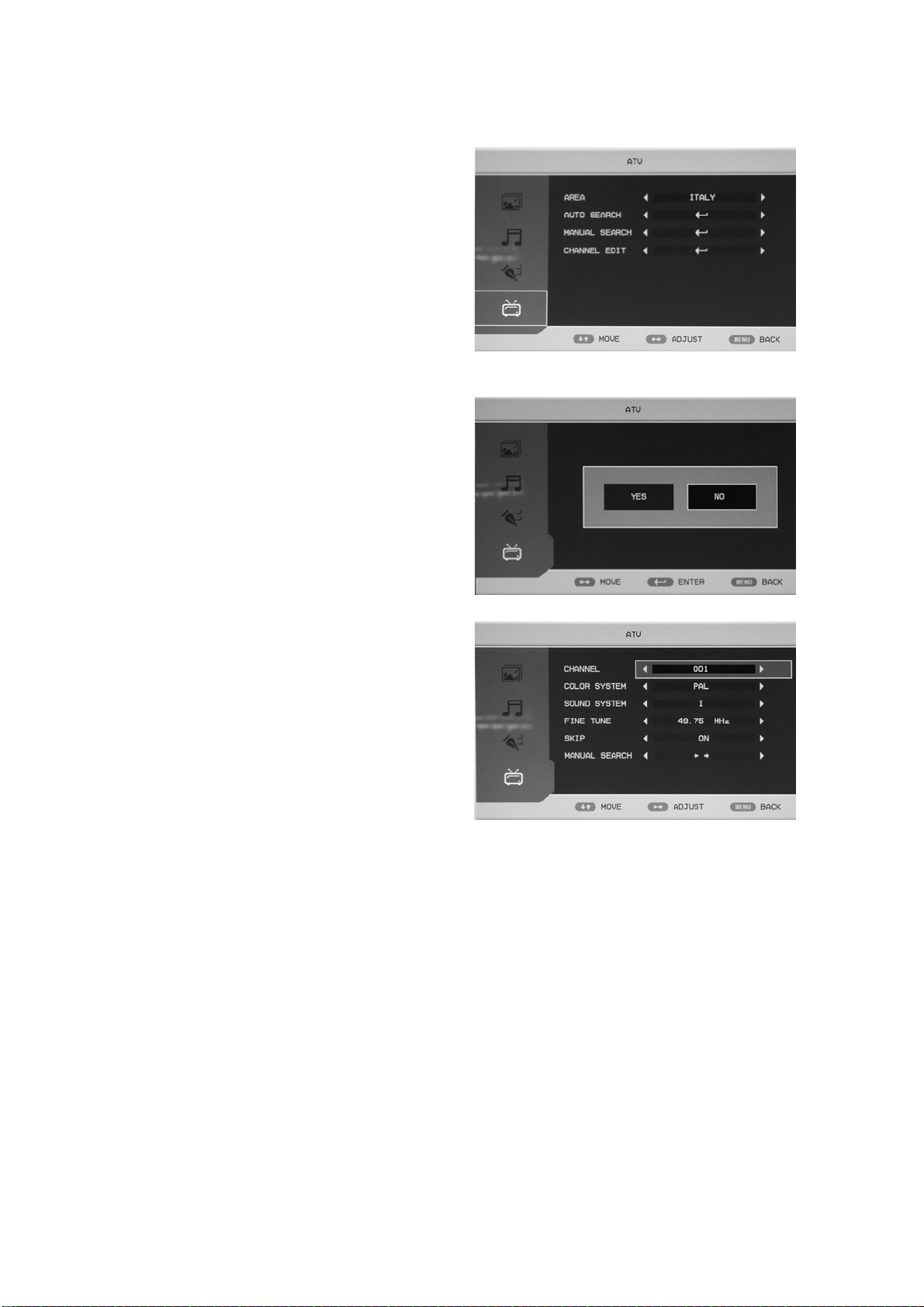
ATV
1. Druk op de knop “MENU” om naar het
OSD-menu te gaan. Druk vervolgens op
de knop “
kiezen. Open het menu “ATV” door op
de knop “
2. Druk op de knop “c/d” om het menu
“AREA” te selecteren en druk dan op de
knop “
3. Druk op de knop “
SEARCH” te selecteren en druk vervolgens
op de knop “ENTER” om het menu te
openen. Druk op de knop “
“YES” of “NO” te selecteren
.
4. Druk op de knop “c/d” om “MANUAL
SEARCH ” te selecteren en druk
vervolgens op de knop “ENTER” om het
menu te openen.
a. KANAAL
Druk op de knop “
“CHANNEL” te selecteren en druk
dan op de knop “
kanaal te kiezen.
b. KLEURSYSTEEM
Druk op de knop “
“COLOR SYSTEM” te selecteren en druk
dan op de knop “
kleursysteem te kiezen.
c. KLANKSYSTEEM
Druk op de knop “
“
e/f
c/d
” om het menu “ATV” te
f
” te drukken.
e/f
” om het land te kiezen.
c/d
” om “AUTO
e/f
” om
c/d
” om
e/f
” om een ander
c/d
” om het menu
e/f
” om het plaatselijke
c/d
” om “SOUND SYSTEM ” te selecteren en druk dan op de knop
” om het plaatselijke klanksysteem te kiezen.
d. FIJNREGELING
Druk op de knop “c/d” om “FINE TUNE” te selecteren en druk dan op de knop
“
e/f
” om de frequentie voor de fijnregeling te kiezen.
13
Page 81

e. VERSPRINGEN
c/d
Druk op de knop “
” om “SKIP” te selecteren en druk dan op de knop “e/f” om een
kanaal naar boven of naar beneden te verspringen.
f. MANUEEL ZOEKEN
Druk op de knop “
c/d
” om “MANUAL
SEARCH” te selecteren en druk dan op de
knop “
e/f
” om de kanaalfrequentie te
regelen.
5. Druk op de knop “
c/d
” om “CHANNEL
EDIT ” te selecteren en druk vervolgens op
de knop “ENTER” om het menu te openen.
a. Druk op de knop “
te stemmen. Druk op de knop “
c/d
” om een kanaal te kiezen en druk op de "RODE" om op dat kanaal af
c/d
” om een ander kanaal te selecteren als u wil overschakelen.
Druk op de knop “ENTER” om te bevestigen.
c/d
b.Druk op de knop “
om op dat kanaal af te stemmen. Druk op de knop “
dat u wilt invoegen. Druk op de knop “ENTER” om te bevestigen.
” om een kanaal te selecteren en druk dan op de “GROENE” knop
c/d
” om een ander kanaal te selecteren
c. Druk op de knop “c/d” om een kanaal te selecteren en druk dan op de “GELE” knop om
op dat kanaal af te stemmen. Druk op de knop “
wil kopiëren. Druk op de knop “ENTER” om te bevestigen.
c/d
” om een ander kanaal te selecteren dat u
d. Druk op de knop “c/d” om het kanaal te selecteren dat u wil wissen en druk op de
“BLAUWE” knop om het kanaal vast te leggen.. Druk op de knop “ENTER” om te bevestigen.
c/d
e. Druk op de knop “
” om het kanaal in de lijst te selecteren en druk op “ENTER” om het
venster van het kanaal te hernoemen.
Geef de kanaalnaam in op “_
_”, druk
op de knop
“
c/de/f
” om een “letter”, “cijfer”, “_”,
“ 〔 ”, “ 〕 ”, een “SPATIE” of de
teruglooptoets “BAK SPC” te selecteren
en druk op de knop “ENTER” om te
bevestigen.
Druk op de knop “
c/de/f
” om “OK” te
selecteren om te bewaren en terug te keren
naar het vorige menu. Druk op de knop
“
c/de/f
” om “CANCEL” te
selecteren om te eindigen en terug te keren
naar het vorige menu
14
Page 82

PC
1. Druk op de knop “MENU” om naar het
OSD-menu te gaan. Druk op de knop
“
c/d
” om het menu “PC” te kiezen.
Open het menu “PC” door op de knop
“
f
” te drukken.
2. Druk op de knop “c/d” om “H
POSITION” te selecteren en druk dan op
de knop “
Position” te gaan om de “H Position” te
regelen.
3. Druk op de knop “
naar .
“V Position ” te gaan om “V Position” te regelen.
4. Druk op de knop “
menu Phase te gaan om de fase te regelen.
5. Druk op de knop “
voor de regeling van de klok te gaan.
6. Druk op de knop “
automatische regeling te starten.
e/f
” om naar het menu “H
c/d
” om “V POSITION ” te selecteren en druk dan op de knop “e/f” om
c/d
” om “PHASE” te selecteren druk dan op de knop “e/f” om naar het
c/d
” om “CLOCK” en druk dan op de knop “e/f” om naar het menu
c/d
” om “AUTO ADJUST ” en druk dan op de knop “ENTER” om de
DTV
1. Druk op de knop “MENU” om naar het OSDmenu te gaan. Druk vervolgens op de knop
“
c/d
” om het menu “DTV” te kiezen als de
huidige signaalbron in DTV is. Ga naar het
menu “DTV” door op de knop “
2. Druk op de knop “c/d” om het menu “AREA”
te selecteren en druk dan op de knop “
om het land te kiezen.
3. Druk op de knop “
c/d
” om “AUTO
SEARCH ” te selecteren en druk vervolgens op
de knop “ENTER” om het menu te openen.
Druk op de knop “
selecteren
e/f
” om “YES” of “NO” te
f
” te drukken.
e/f
”
15
Page 83

4. Druk op de knop “c/d” om “MANUAL SEARCH ” te selecteren en druk vervolgens op de knop
“ENTER” om het menu te openen.Druk op de knop “
5. Druk op de knop “
c/d
” om
e/f
” om “YES” of “NO” te selecteren.
“CH.MANAGE ” te selecteren en
druk vervolgens op de knop
“ENTER” om het menu te openen.
a. CH.ORGN
Druk op de knop “
c/d
” om “CH.ORGN ” te
selecteren en druk vervolgens op de knop
“ENTER” om het menu te openen. Druk
vervolgens op de knop “
c/d
” om het kanaal te
selecteren. Druk op de “RODE” knop om het
kanaal in te stellen voor het favoriete kanaal.
Druk op de “GROENE” knop om het kanaal te
wissen. Druk op de “GELE” knop om het
kanaal over te slaan. Druk op de “BLAUWE”
knop om het kanaal te vergrendelen. Het
standaardwachtwoord is “0000”. Druk op de
knop “ENTER” om het kanaal op te slaan.
*Het beheerderswachtwoord is “8888”.
b. CH.SORT (kanaalsortering)
c/d
Druk op de knop “
” om “CH.SORT ” te
selecteren en druk vervolgens op de knop
“ENTER” om de kanaalsortering te bekijken.
c. CH.GROUP (kanaalgroepering)
De linkerkant van het venster
CHANNEL.GROUPING geeft een lijst met het
indexnummer en de programmanaam. Naast het
label FAVOURITE wordt ook GROUP
NUMBER weergegeven. Alle programma’s
kunnen gegroepeerd worden als: 1 None (geen); 2
News (nieuws); 3 Science (wetenschap) ; 4
Sports (sport);5 Movie (film); 6 kids (kinderen);
7 Music (muziek) en 8 Fashion (mode).
De gebruiker kan de cursor naar het programma verplaatsten en op de nummertoets drukken om het
groepsnummer in te stellen. Druk op de toets “EXIT” om te eindigen. Druk op de knop “ENTER”
om de instelling op te slaan. Als de instelling succesvol is, zal “Successfully updated…” op het
scherm verschijnen.
16
Page 84
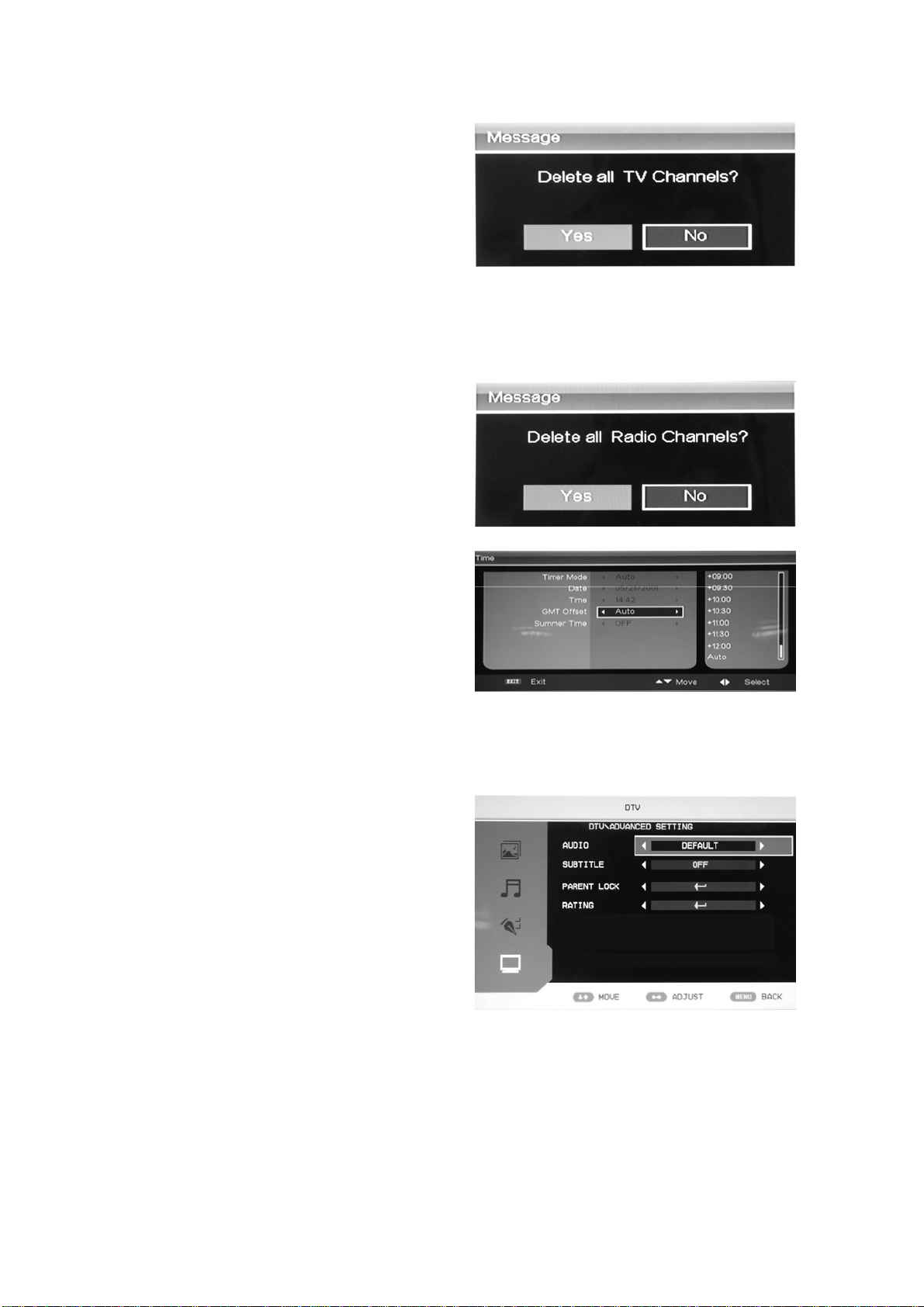
d. DEL TV CH. (wissen van tv-kanalen)
c/d
Druk op de knop “
” om “DEL TV CH ”
te selecteren en druk vervolgens op de knop
“ENTER” om het menu te openen. Druk op de
knop “
e/f
” om “YES” of “NO” te selecteren,
druk op de knop “ENTER” om alle tv-kanalen
te wissen nadat u op “YES” gedrukt hebt, of
druk op de knop “ENTER” om terug te keren
naar het vorige menu als u “NO” gekozen hebt.
e. DEL RADIO CH. (wissen van radiokanalen)
c/d
Druk op de knop “
” om “DEL RADIO
CH” te selecteren en druk vervolgens op de
knop “ENTER” om het menu te openen. Druk
op de knop “
e/f
” om “YES” of “NO” te
selecteren, druk op de knop “ENTER” om alle
radiokanalen te wissen nadat u op “YES”
gedrukt hebt, of druk op de knop “ENTER”
om terug te keren naar het vorige menu als u
“NO” gekozen hebt.
6. Druk op de knop “c/d” om
“TIMEMANAGE ” te selecteren en druk
vervolgens op de knop “ENTER” om het
menu te openen.
7. Druk op de knop “c/d” om “ADV
SETTING ” te selecteren en druk
vervolgens op de knop “ENTER” om het
menu te openen.
a. AUDIO
c/d
Druk op de knop “
” om het menu
“AUDIO” te selecteren en druk dan op de
knop “
e/f
” om het land te kiezen.
b. SUBTITLE (ondertiteling)
c/d
Druk op de knop “
“
e/f
” om het land te kiezen.
” om het menu “SUBTITLE” te selecteren en druk dan op de knop
17
Page 85

c. OUDERVERGRENDELING
Als het wachtwoord van de oudervergrendeling
gewijzigd moet worden, kan de gebruiker de
“oudervergrendeling” invoeren om het
wachtwoord te wijzigen. Het
standaardwachtwoord is “0000” en het
beheerderswachtwoord is “8888”.
d. BEOORDELING
Als de gebruiker de beoordeling van een programma wil instellen of wijzigen, moet hij eerst het
juiste wachtwoord invoeren. Druk op de knop “e/f” om de beoordelingsoptie te openen of te
verlaten en druk op de knop “
c/d
” om de beoordeling te selecteren.
18
Page 86

Technische kenmerken DTV
Lijst van
favorieten
Als de bron geselecteerd is als DTV,
kunnen de gebruikers naar “FAVOURITE
LIST ”gaan door op de knop “FAV” te drukken.
Het venster “Favourite LIST” wordt als volgt
afgebeeld:
Programmainformatie
Als de bron als DTV geselecteerd is, kan u
de knop “INFO” indrukken om de
kanaalinformatie weer te geven. Druk twee keer
op de knop “INFO” om de details van het kanaal
weer te geven. Het venster “PROGRAM
INFORMATION” verschijnt als volgt:
Audio
Als de bron geselecteerd is als DTV, kunnen
de gebruikers naar “Multi audio ”gaan door op de
knop “AUDIO” te drukken. Het venster “Multi
audio” wordt als volgt afgebeeld:
Druk op de knop “e/f” om “Stereo” Æ “Left”
Æ “Right” te selecteren. Druk op de knop
“EXIT” om het venster te verlaten en de
instelling op te slaan.
Elektronische programmagids
(EPG)
De elektronische programmagids verschaft
programma-informatie over het programma dat
nu of in de toekomst uitgezonden zal worden.
Het systeem zal het venster “EPG”
weergeven na het indrukken van de knop “EPG” .
De informatie over de DATUM en de TIJD zal
bovenaan rechts in het venster weergegeven
worden. De linkerkant bevat alle kanalen. De
rechterkant bevat de programma’s in het kanaal.
Het geselecteerde programma wordt ook links
onderaan in het venster weergegeven.
19
Page 87

Dagelijkse modus: De “RODE” knop activeert
de DAGELIJKSE MODUS, de programmagids
wordt in een lijst weergegeven en gesorteerd
volgens dagelijkse tijd.
Wekelijkse
modus:
De “GROENE” knop activeert de WEKELIJKSE MODUS, de programmagids wordt in een lijst
weergegeven en gesorteerd volgens wekelijkse tijd.
Uitgebreide
modus:
De “GELE” knop activeert de
EXTEND MODE, het venster van de
programmagids bevat gedetailleerde
informatie over het programma. .
“EPG” wordt gebruikt om het EPG-venster
te openen of te sluiten.
.
Omschakeling DTV
/ Radio
De knop “TV / RADIO” wordt
gebruikt om te schakelen tussen het dtvprogramma en de radio.
Onderti
teling
Als de bron geselecteerd is als DTV,
kunnen de gebruikers naar de ondertiteling
gaan door het indrukken van de knop
“
SUBTITLE” Het venster “Subtitle”
wordt als volgt afgebeeld:
De taal voor de ondertiteling kan aan- en
uitgeschakeld worden (ON/OFF) met de
knop “e/f”.
20
Page 88

DVD-handleiding
BASISWEERGAVE
Voorbereidingen
Druk op de knop TV/AV op het frontpaneel of op de knop SOURCE om de dvd-bron te selecteren.
Basisweergave
1. Druk op EJECT om de disclade1
Plaats een disc in de disclade .(Als er geen disc in de disclade wordt gelegd in de dvd-modus, zal
OPEN steeds het op het scherm verschijnen.)
• Er is maar een disformaat. Plaats de disc in de juiste geleider in de disclade. Als de disc zich
buiten de geleider bevindt, kan de disc beschadigd geraken en kan dit een storing aan de dvdspeler veroorzaken.
Leg geen disc in de lade die niet op deze dvd-speler weergegeven kan worden.
2. Druk op EJECT om de disclade te sluiten. De weergave zal automatisch starten.
• Sommige discs worden niet automatisch weergegeven. U kan dan op de knop PLAY/PAUSE of
op de knop ENTER drukken om de weergave te starten.
3. Sommige discs starten de weergave met een menu. Gebruik de cursorknop op de
afstandsbediening om de menu-opties te kiezen en druk op PLAY/PAUSE of ENTER om de
weergave te starten of druk op de digits om de menu-opties rechtstreeks te selecteren;
Pauze in de weergave
1. Druk op PLAY/PAUSE of ENTER om de weergave te pauzeren (still mode). Het geluid zal
uitgeschakeld worden tijdens de stilstandmodus.
2. Druk op PLAY/PAUSE of ENTER om de normale weergave te hervatten.
De weergave stoppen
1. Druk op de knop STOP ■.om naar de stopmodus te gaan. Het tv-scherm zal het opstartlogo weergeven.
Voor sommige discs kan de speler de locatie terugroepen waar de weergave gestopt werd, zoals DVD's en
audio-cd’s.
2. Druk op PLAY/PAUSE of ENTER om de weergave ter hervatten vanaf de plaats waar de weergave
gestopt is.
3. Druk twee keer op de knop STOP om de weergave volledig te stoppen.
Vorige en volgende stoppen
Druk tijdens de weergave op de knop PREV
om terug te gaan naar het begin van dit hoofdstuk.
Daarna zal bij elke druk op deze knop een hoofdstuk overgeslagen worden tot het begin van de disc
(opmerking : de discfunctie kan variëren volgens het discformaat).
Telkens wanneer de knop NEXT
tijdens de weergave ingedrukt wordt, zal het actuele hoofdstuk
overgeslagen worden en zal het volgende hoofdstuk weergegeven worden.
21
Page 89
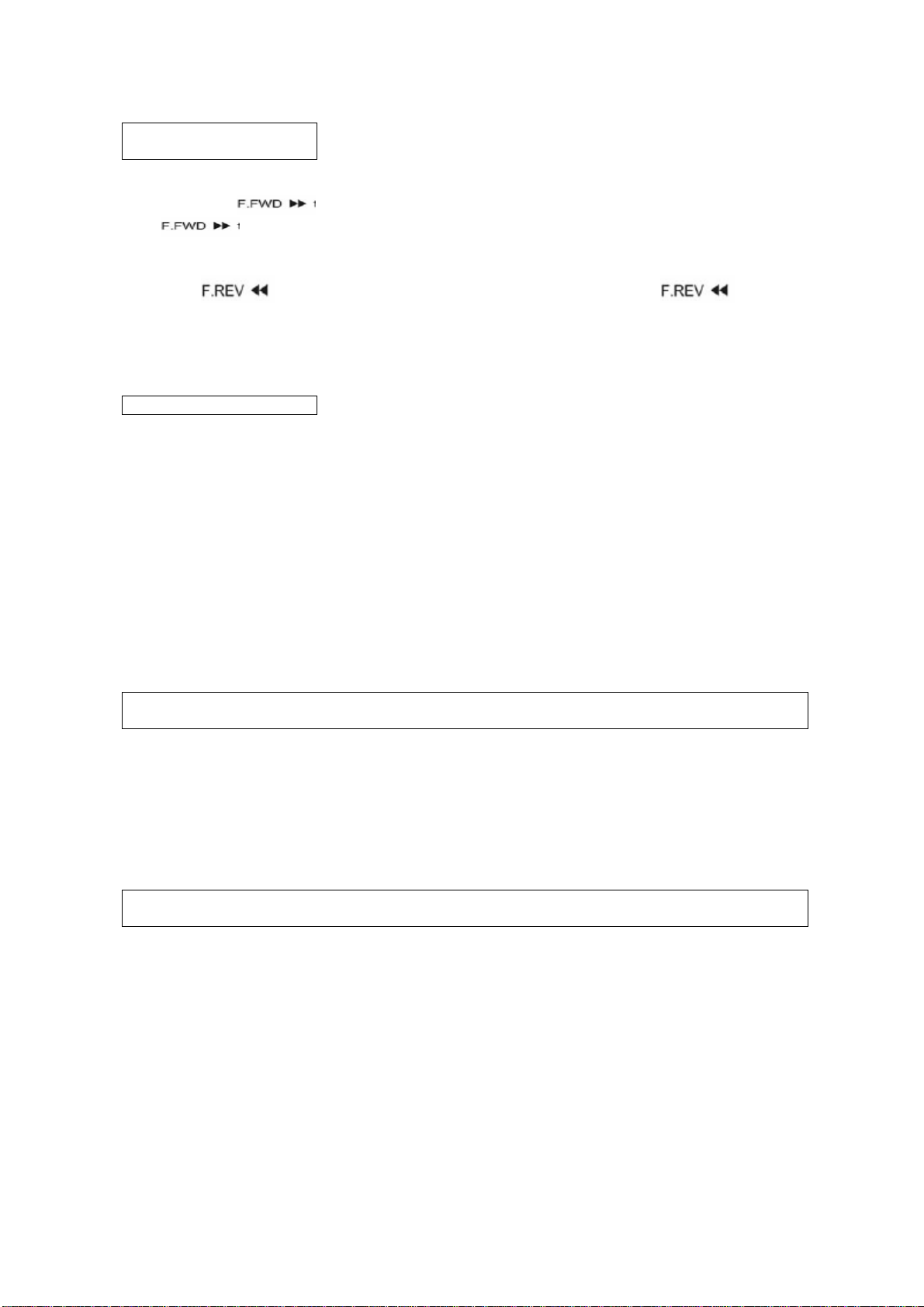
Snel voorwaarts spoelen en
snel terugspoelen
Druk op de toets
knop
ingedrukt wordt, verandert de snelheid van het voorwaarts spoelen. De cyclus verloopt
..om de disc snel voorwaarts te spoelen. Telkens wanneer de
van 2X, 4x, 8X, 16X, 32 X naar Normal.
2. Druk op de knop PLAY/ENTER om de normale weergave te hervatten.
3. Druk op
om snel terug te spoelen op de disc. Telkens wanneer de toets ingedrukt
wordt, verandert de snelheid van het terugspoelen. De cyclus verloopt van 2X, 4x, 8X, 16X, 32 X naar
Normal.
4. Druk op de knop PLAY/ENTER om de normale weergave te hervatten.
ZOOM
Druk op deze knop om het beeld te vergroten of te verkleinen.
Telkens wanneer de knop ingedrukt wordt, zal de zoomfactor veranderen.
Druk in de zoommodus op de pijltjestoetsen om het beeld dat op het scherm weergegeven wordt, te
verplaatsen.
BELANGRIJKE NOTA
ALLE FUNCTIEBESCHRIJVINGEN GELDEN VOOR dvd-DISCS. ALS U EEN
ANDER DISCFORMAAT WEERGEEFT, KAN HET ZIJN DAT DE WERKING EN
DE WEERGAVE OP HET SCHERM VERSCHILLEND ZIJN.
ONDERTITELING
Druk op de knop .SUBTITLE .op het scherm zal “SUBTITLE 01/XX XXXXX” verschijnen. .O1 geeft het rangnummer van deze taal aan.
"XX" geeft het volledig taalnummer weer; .XXXXXX" geeft de taal van het land aan.
(het taalnummer hangt af van de disc).
Met deze functie kan u 32 talen op het scherm selecteren.
HERHALING
Druk meerdere keren op de knop REPEAT om de gewenste weergavemodus te bereiken:
DVD
Herhaling van het hoofdstuk, herhaling van de titel, alle herhalen
CD
Herhalen van een track, alle herhalen
MP3
Single. Een herhalen. Map herhalen. Map, Shuffle.
Willekeurige weergave
22
Page 90
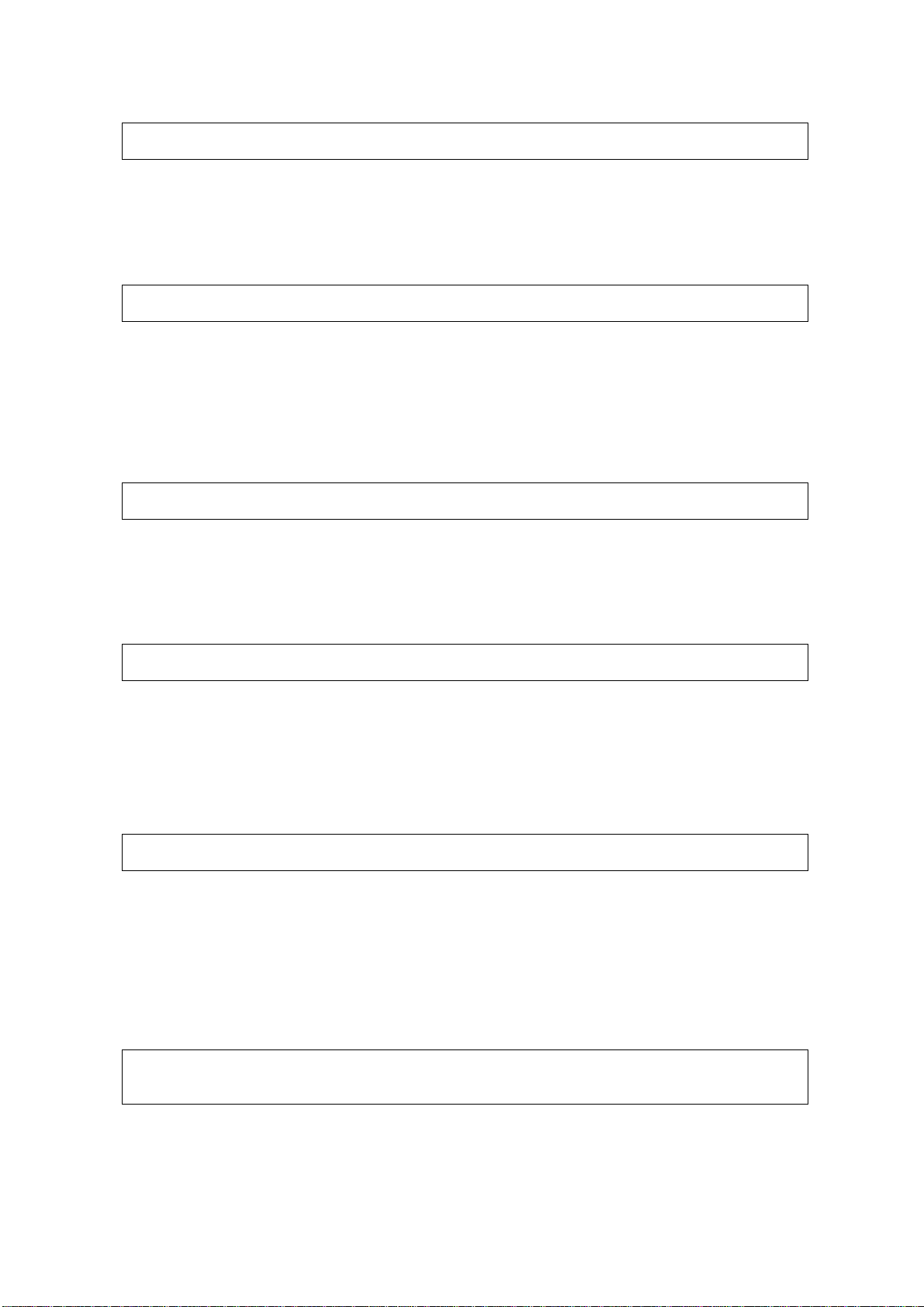
HERHALING A-B
Druk op de knop A-B op het beginpunt en nogmaals op het eindpunt om de instelling te voltooien.
Het geselecteerde gedeelte A-B zal onmiddellijk herhaald worden.
Druk nogmaals op de knop Repeat A-B om te functie terug te annuleren.
HOEK
Als u aan het genieten bent van een sportuitzending, een concert of toneelstuk,
kan u deze knop indrukken om dezelfde acties vanuit verschillende hoeken te bekijken.
(Geldig voor discs die van deze functie voorzien zijn. Als u een dis weergeeft die vanuit
verschillende hoeken opgenomen werd, kunt u de scène vanuit verschillende hoeken bekijken,
bijvoorbeeld: vooraan, zijkant, volledig of alleen de buitenste scène).
MENU
Druk de toets MENU in om het menu weer te geven en selecteer vervolgens
het gewenste menupunt. (Deze functie zal alleen werken met een DVD die
voorzien is van een menu met meerdere niveaus).
PROGRAMMA
Druk tijdens de weergave van discs op de knop PROGRAM om naar de programmamodus te gaan. Druk
op de digitknoppen om het gewenste programmanummer te kiezen. als u klaar bent, verplaats de cursor dan
om “START” te selecteren. Dit zal de weergave van het programma starten. Als u deze functie wilt
annuleren, druk dan op “STOP”. Druk vervolgens op de knop PLAY/PAUSE of op ENTER.
OPMERKING: deze functie geldt niet voor Mp3.
AUDIO
Druk op de knop AUDIO om naar de audiomodus te gaan
zoals: Audio 112: AC 3 2 CH English
Audio 2/2: AC 3 5.1 CH English
Als u een CD-disc weergeeft, druk deze knop aan in om de cyclus
Mono links, Mono rechts, Mix-mono en Stereo te doorlopen.
Opmerking: Als u de knop Audio ingedrukt houdt, moet u hem langer dan 3 seconden ingedrukt houden.
TITEL/PBC
Bij sommige dvd-discs zal het indrukken van de knop TITLE/PBC het titelmenu weergegeven. U kan
vervolgens de digitknoppen gebruiken om het gewenste element te selecteren.
23
Page 91

SPECIALE WEERGAVEFUCNTIE
U kan op deze TV Kodak foto-cd’s en JPEG foto-cd’s bekijken.
Weergave
Steek een Kodak foto-cd of JPEG foto-CD in de lade n de disc zal automatisch geladen worden. Als het
distype geïdentificeerd kan worden, zal de speler de opnamen automatisch een voor een beginnen
weergeven (modus met diavoorstelling). Als een navigatiemenu weergegeven wordt, gebruik dan de
pijltjestoetsen om een bestand te selecteren en druk vervolgens op de knop ENTER.
Elke foto van de cd zal achtereenvolgens zoals in een diavoorstelling weergegeven worden en zal geschaald
worden, zodat hij het volledige tv-scherm vult. Er worden enkele overgangsmodi voorzien. Gebruik de
knop “PROGRAM” voor de selectie. De klant kan de overgangseffecten voor elke foto instellen.
Om een opname oneindig weer te geven, drukt u op de knop "PAUSE". Om de vorige of de volgende
opname te bekijken, drukt u op de knop "NEXT” of “PREV”. Om de diavoorstelling te hervatten, druk op
de knop “ENTER”.
Druk de STOP-knop in voor een voorafgaande weergave van de foto’s in een map. Druk op de
pijltjestoetsen om een foto te draaien.
Zoom
We hebben een in-/uitzoomfunctie voor de foto’ voorzien. Druk op de knop ZOOM om de zoomfunctie uit
te voeren en selecteer de vergrotingsfactor voor de zoom met de knoppen
en .
FUNCTIE VAN DE SCREEN SAVER
Als de eenheid 3 minuten lang niet werkt, zal deze in de sleepmodus overgaan en zal de screen saver
ingeschakeld worden. In deze modus kunt u gelijk welke knop op de afstandsbediening of op het
frontpaneel indrukken om de eenheid te activeren.
U kunt de functie SCREEN SAVER op OFF schakelen in de "GENERAL SETUP PAGE”van “DVD
SYSTEM SETUP".
MP3-WEERGAVE
Bij de weergave van een MP3-disc zal automatisch een navigatiemenu weergegeven worden. Gebruik in
het menu de pijltjesknoppen OMHOOG of OMLAAG om de map te kiezen. Druk dan op PLAY/PAUSE of
ENTER om de map te openen. Gebruik de pijltjestoetsen OMHOOG of OMLAAG om het bestand te
kiezen en druk op PLAY/PAUSE of ENTER. Als u op de pijltjestoets naar links drukt, zal u teruggaan naar
het vorige menu.
VOORSTELLING VAN DE FUNCTIES VAN DE MPEG4-DISC
MPEG-4 is de vierde video- en audio codeerstandaard die vrijgegeven wordt door MPEG (de afkorting
staat voor “Moving Pictures Experts Group”). VCD is
gebaseerd op de MPEG-1 technologie en DVD is
gebaseerd op MPEG-2. MPEG-4 maakt gebruik van een
smalle bandbreedte, streeft de beste beeldkwaliteit na
door het comprimeren en doorzenden van gegevens met
de technologie van de framereconstructie. De
audiogegevens worden gecomprimeerd via de WMA- of
MP3-standaard. MPEG-4 is de meest geavanceerde
compressietechnologiestandaard op het gebied van AV.
Hij heeft de hoogste compressieverhouding. Met de
MPEG-4-technologie kunnen we een dvd-film coderen
en comprimeren op een of twee cd-R discs met een vrij
behoorlijke beeldkwaliteit, of kunnen we verschillende
films branden met dezelfde kwaliteit als VCD op een enkele cd-r disc, of kunnen we verschillende films
branden met een gelijkaardige kwaliteit als dvd op een dvd-rom-disc.
Opmerking:
1. De MPEG-4 discs op de markt hebben tal van verschillende formaten, zoals XVID, AVI, RM enz. Maar
sommige discs met het logo “MPEG-4 zijn niet gecodeerd met MPEG-technologie. Het is normaal dat
sommige discs niet in deze speler weergegeven kunnen worden, omdat ze niet de juiste codeerstandaard
hebben.
24
Page 92

SET-UP DVD SYSTEEM
Algemeen set-upproces
1. . Druk op de knop
DVD-SETUP. De
algemene setuppagina, pagina
voor de
voorkeurinstellingen
zal vervolgens
verschijnen.
2. . Druk op ▲of
op▼om het item te selecteren en druk vervolgens op ►om naar het
submenu te gaan
3.
Druk op ▲of op▼voor de selectie en druk dan op de knop
PLAY/PAUSE of ENTER om te keuze te bevestigen.
4.
Druk herhaaldelijk op
DVDSETUP om de
set-upmenu’s te
verlaten.
Page de configuration générale
BESCHRIJVING VAN HET BEELDFORMAAT
Selecteer bij het gebruik van
de DVD met de internet TV
4:3 .
De volgende informatie is
enkel van toepassing als de
dvd-uitgang aangesloten is op
een externe TV
• 4 :3 PAN SCAN
U kan dit selecteren als u een TV met een normale beeldverhouding (4:3) hebt,
hoewel NORMAL/LB (letter box) gangbaarder is en vaker gekozen wordt. In
de PS-modus zal breedbandmateriaal het scherm vullen, maar daarbij zal de
linker- en rechterrand van het oorspronkelijke filmbeeld afgesneden worden.
Voor deze functie moet de disc hiertoe speciaal gecodeerd zijn; Dergelijke discs
zijn ongewoon.
U kan dit selecteren als u een TV met een normale beeldverhouding (4:3) hebt.
Breedbandmateriaal zal in zuivere, ongewijzigde vorm weergegeven worden,
zodat het volledige beeldvlak van de originele film bekeken kan worden zonder
enige cropping. Er zullen bovenaan en onderaan het beeld zwarte balken
verschijnen.
.
• 16 :9
U kan deze instelling selecteren als u een breedband-tv heeft. Er kunnen nog
altijd zwarte randen bovenaan en onderaan het scherm verschijnen, zelfs als u
een breedband-tv hebt. Dit komt omdat sommige filmdirecteurs verkiezen om de
ultra-breedbandverhouding te gebruiken, bv. 2.35:1. Dit wordt normaal op de
dvd-verpakking vermeld.
• 4 :3 LETTER BOX (LB= Letter Box)
(Herkadrering)
(PS=Pan ent
Scan)
25
Page 93

SET-UP DVD-SYSTEEM (VERVOLG)
Algemene set-uppagina
Ttv-scherm: u kan diverse breedtemodellen
weergeven,
zoals 4:3 PAN SCAN, 4:3 LETTER BOX,
16:9
TV Display : L’utilisateur
peut sélectionner différents
modèles d’affichage large.
Tels que 4 :3 PAN SCAN,
4 :3 LETTER BOX, 16 :9
ODS-taal (OSD:On Screen
Display ) :
De gebruikers kunnen de taal voor de On
Screen Display kiezen
Schermbeveiliger: Als de
schermbeveiliging geactiveerd is, zal er
een geanimeerd dvd-beeld op het scherm
verschijnen als de dvd-speler gedurende
meer dan 3 minuten niet bediend wordt.
Laatste geheugen: Bewaar het hoofdstuk
dat u net bekeken hebt in het geheugen.
Als de functie “Last Memory” geactiveerd
is, zal de weergave bij dit hoofdstuk starten
als u de dvd-speler terug inschakelt nadat
de dvd uitgeschakeld werd.
26
Page 94
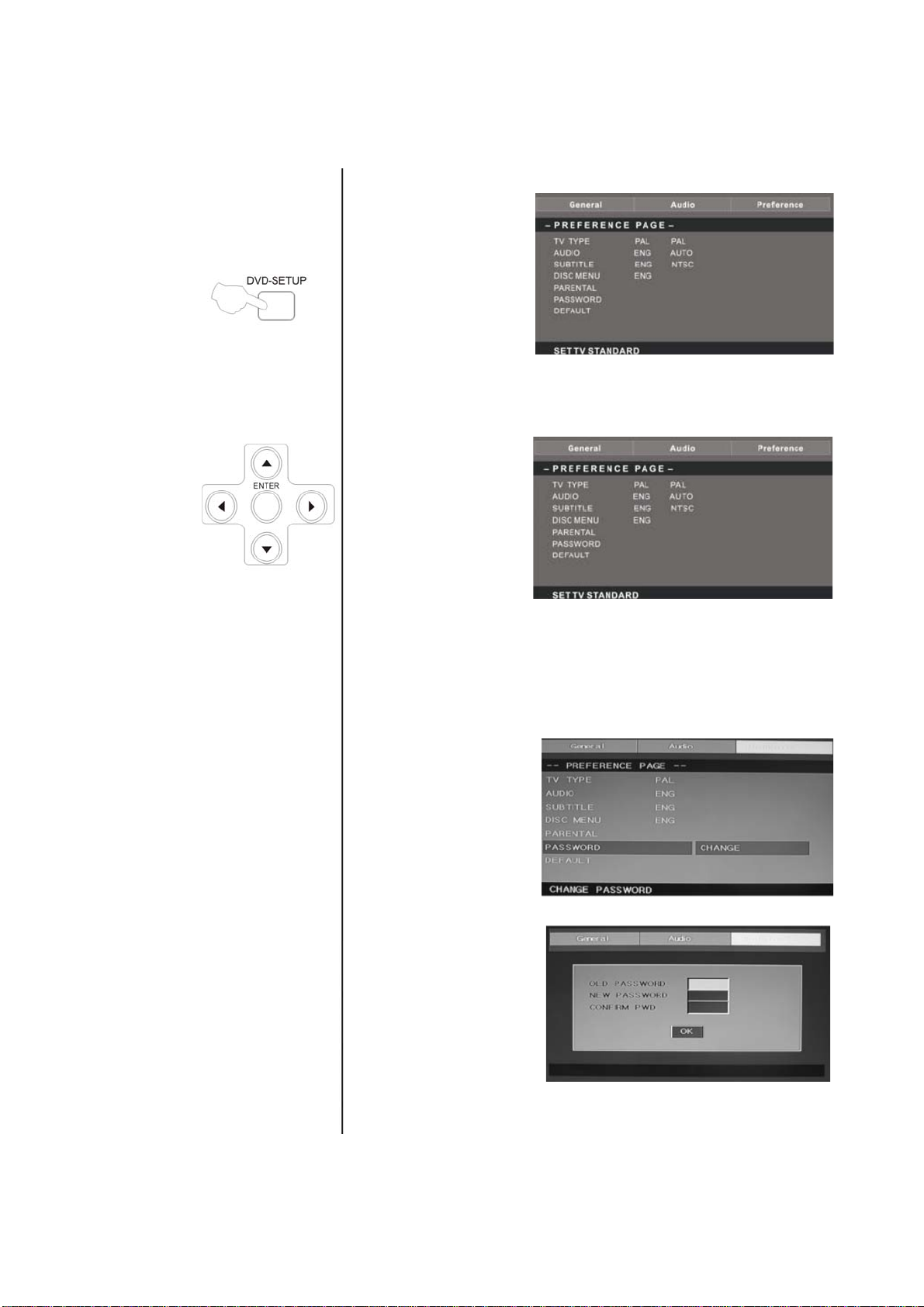
sVoorkeurpagina
De voorkeurpagina (“Preference Page”) is alleen beschikbaar als er
zich geen disc in de
speler bevindt. Deze
instellingen worden
consequent toegepast
voor alle discs die
ingestoken en
weergegeven worden.
Tv-type: : Deze speler
ondersteunt de diverse
tv-outputs, inclusief Auto, NTSC en PAL-systemen.
Ouderlijke controle: De ouderlijke controle werkt samen met de
diverse censuurklassen die aan de dvd’s toegewezen worden. Deze
klassen helpen om de
types dvd’s te bepalen
die een gezin bekijkt. Er
bestaan 8 censuurklassen
voor dvd’s.
Opmerking:
Om deze instelling te veranderen, moet u uw wachtwoord ingeven
(het oorspronkelijke wachtwoord is 8888).
Wijzigingen van het wachtwoord
. U kan uw wachtwoord
wijzigen door 4 digits in te
voeren. U moet de 4 digits
bevestigen voordat het
nieuwe wachtwoord
aanvaard kan worden
OPMERKING: als u uw
wachtwoord vergeet, of
een wachtwoord is
verkeerd ingesteld, geef
dan het wachtwoord 8888
in. Hiermee kan u de
controle terug overnemen.
27
Page 95

Standaard : Reset alle instellingen (behalve
wachtwoord en de
status van de
ouderlijke controle)
voor deze dvd-speler
terug op de originele
fabrieksinstellingen.
Druk op ENTER om
de reset uit te voeren
.
Opmerking:
Het is mogelijk dat sommige functies niet beschikbaar zijn,
afhankelijk van het disctype.
ANALOGE AUDIO SET-UPPAGINA
1. .Druk op de knop dvd-SETUP, de Set-uppagina Analog
Audio en de Preference Page zullen beurtelings weergegeven
worden.
2. Druk op
▲of op▼ om het
item te selecteren.
Druk vervolgens
op ►om naar het
submenu te gaan
3. Druk op
▲of op▼ om het
item te selecteren en druk vervolgens op PLAY/PAUZE of
ENTER om te bevestigen.
4. Druk herhaaldelijk op DVD SETUP om de setupmenu's te verlaten.
Opmerking 1: Als de dvd een usb en CARD-terminal heeft, kan u de functie gebruiken voor de
onderstaande bewerkingen. Als de huidige bron dvd is, druk dan op de knop “USB/CR” om de drempel weer
c/d
te geven. Druk op de knop “
“ENTER” om te bevestigen. Druk op de knop “
weergeven en druk op de knop “ENTER” voor de weergave. druk op de knop “
te keren naar de vorige catalogus als u minstens in een van de subdirectories bent gegaan. Druk op de knop
” om de weergave te starten, of om de weergave te pauzeren. Druk op de knop “ ” om
“
” om “USB” of “CARD” te kiezen en druk vervolgens op de knop
c/d
” om het punt te selecteren dat u wilt
e
” om terug
de weergave te stoppen. Druk op “
te spoelen. Druk op de knop “
“
” om naar het volgende hoofdstuk te verspringen.
” om terug te spoelen. Druk op om voorwaarts
” om naar het vorige hoofdstuk te verspringen. Druk op
Opmerking 2:De werktemperatuur van dvd’s valt binnen het bereik van 0℃ tot 40℃.
28
Page 96
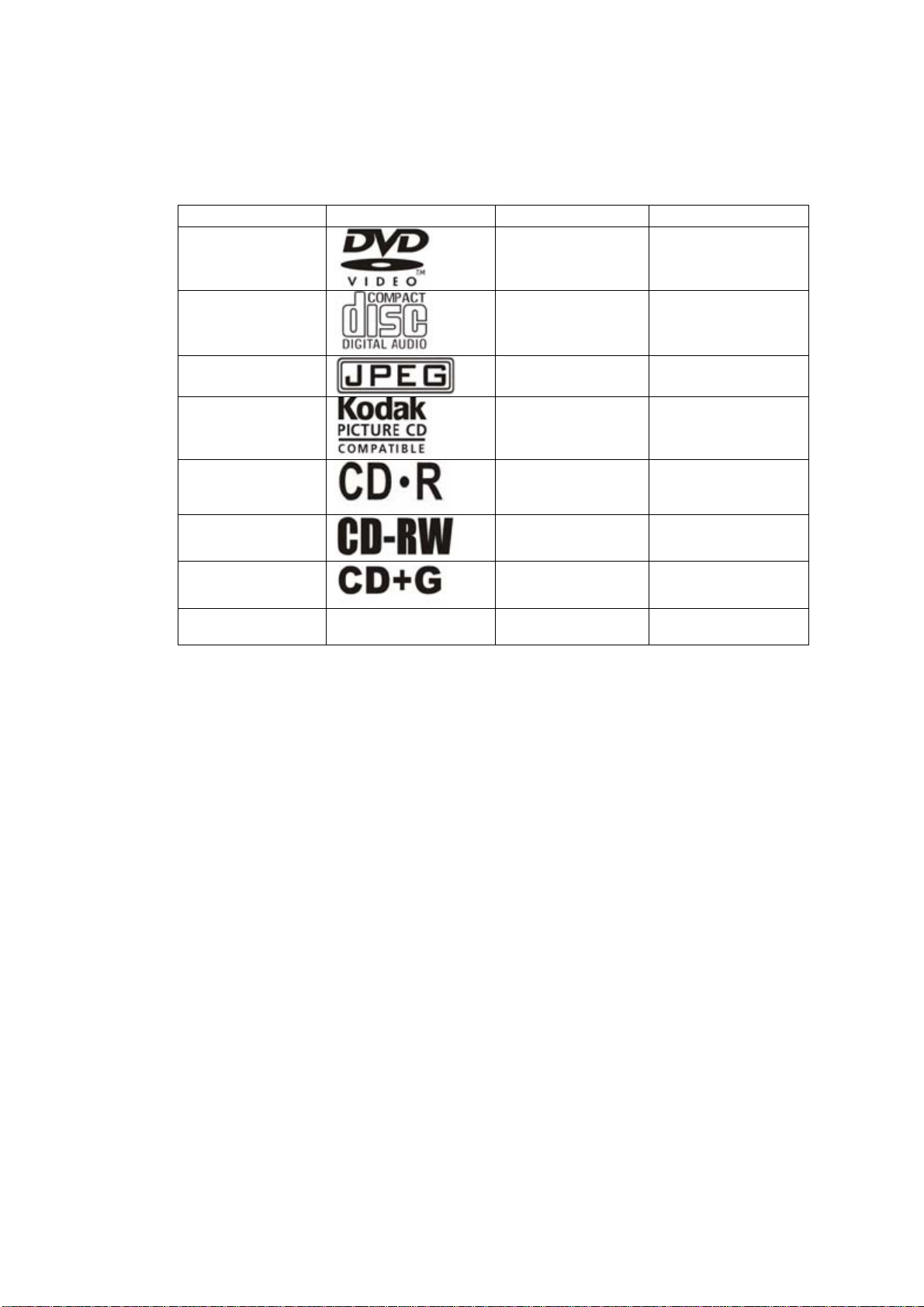
WEERGEEFBARE DISCS
De volgende discs kunnen weergegeven worden :
DISCS
dvd-VIDEO
LABELS
INHOUD AFMETING
Audio+video
(bewegend beeld)
12cm
AUDIO-CD
Audio 12 cm
JPEG
Video (beeld) 12 cm
KODAK-CD
Video (beeld) 12 cm
CD-R
Audio of Video
12 cm
(bewegend beeld)
CD-RW
Audio of video
12 cm
(bewegend beeld)
CD+G
Audio (beeld) 12 cm
MPEG4
Audio + video
12 cm
(bewegend beeld)
Ondersteunde discs: dvd, vcd, cd-r cd-rw, svcd, dvcd, hdcd, jpeg, cd+gn mpeg-4, Kodak-cd, W MA.
• U kan geen andere discs weergeven dan diegene die hierboven vermeld staan.
• U kan geen non-standaarddics weergegeven, zelfs als ze gelabeld zijn zoals hierboven vermeld.
• De prestatie van een cd-r of cd-rw disc hangt af van de manier waarop de cd gebrand wordt. In
enkele gevallen zal hun prestatie niet zo best zijn, of kunnen ze zelfs niet weergegeven worden.
29
Page 97
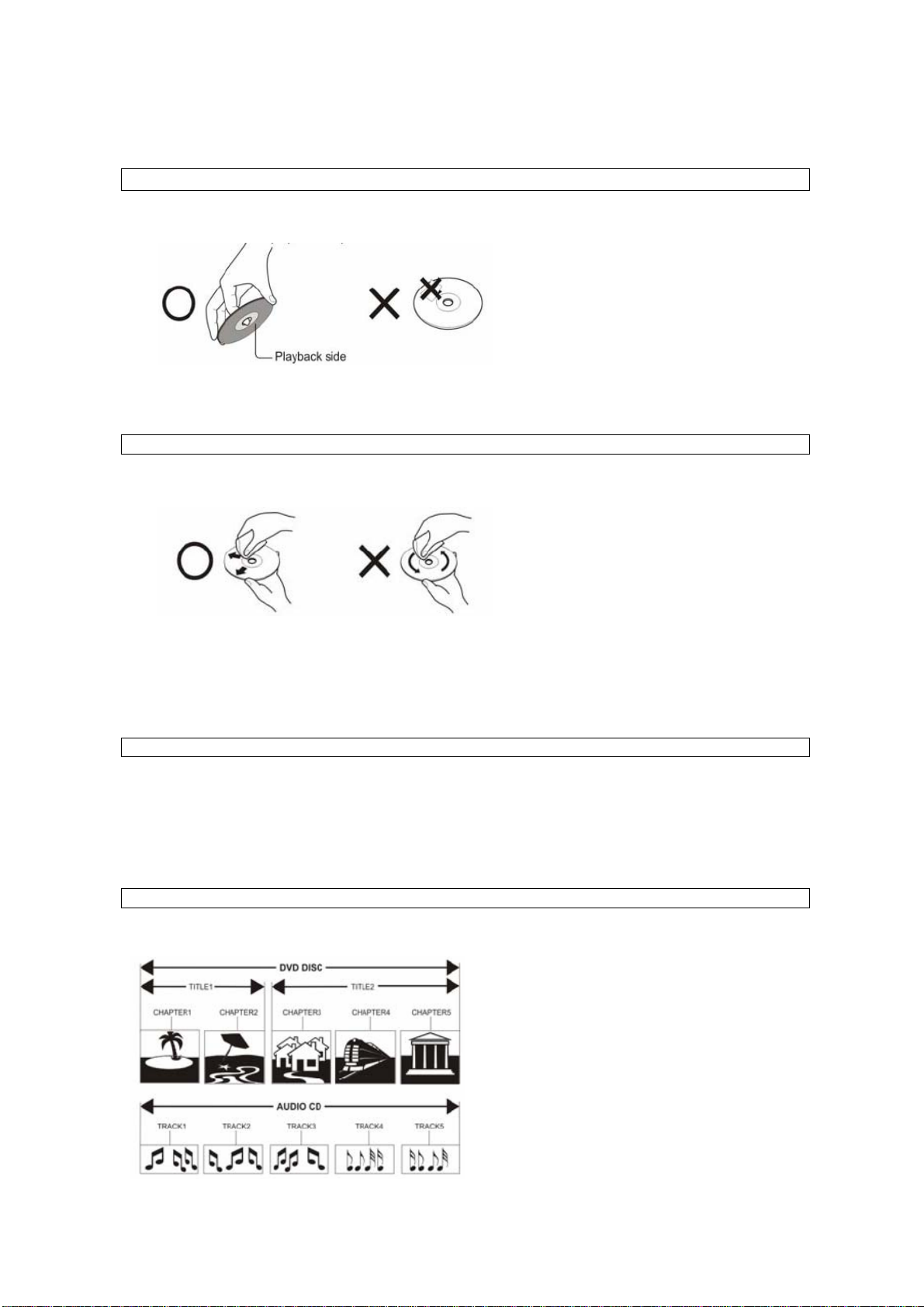
DISCBESCHERMING EN DVD-KENMERKEN
HANTEREN VAN DISCS
Raak het weergavevlak van de dic niet aan.
•
• Plak geen papier of plakband op de disc.
•
Playback side: weergavekant
SCHOONMAKEN VAN DE DISCS
• Vingerafdrukken en stof op de disc kunnen de beeld- en klankkwaliteit aantasten. Veeg de disc vanuit
het midden naar buiten toe schoon met een zachte doek. Houd de disc altijd schoon.
• Als u het stof niet met een zachte doek kunt verwijderen, wrijf de disc dan schoon met een lichtjes
bevochtigde, zachte doek en eindig met een droge doek.
• Gebruik geen oplosmiddelen zoals thinner, benzine of in de handel gangbare reinigingsmiddelen of
antistatische sprays voor vinly-lp’s. Deze kunnen de disc beschadigen
BEWAREN VAN DE DISCS
• De discs niet opslaan op een plaats waar ze blootgesteld zijn aan direct zonlicht of zich te dicht bij een
warmtebron bevinden
• De discs niet opslaan op een plaats waar ze blootgesteld zijn aan vocht of stof, zoals in een badkamer of in de
buurt van een bevochtiger.
• Bewaar de dics in een doos. Wanneer u de discs opstapelt buiten een doos, of wanneer u er voorwerpen op
plaatst, kan dit een vervorming veroorzaken.
STRUCTUUR VAN DE INHOUD VAN DE DISC
Normaal worden de dvd-discs in titels onderverdeeld en de titels zijn onderverdeeld in hoofdstukken. De audio-cd’s
zijn onderverdeeld in tracks.
Elke titel, elk hoofdstuk of track komt overeen met een nummer dat respectievelijk het titelnummer, het
hoofdstuknummer of het tracknummer genoemd wordt.
Er zijn ook discs die deze nummers niet hebben.
30
Page 98

De dvd-dics met andere discs vergelijken:
DVD LD SVCD VCD CD
Coderings-
methode
capaciteit Een
kant
een
laag
4,7G
Weergave-
tijd
133
minuten
Digital/MPEG II Analoog Digitaal Digitaal/
MPEG I
Twee
kanten
een
laag
8,5G
242
minuten
Een
kant
twee
lagen
9,4G
266
minuten
Twee
kanten
twee
lagen
17G
484
minuten
650MB 650MB 650MB
Een kant
60 minuten
45
minuten
74
minuten
Digitaal
74
minuten
twee
kanten 120
minuten
Diameter
12cm 30cm/20cm 12cm 12cm 12cm
van de
disc
Horizontale
resolutie
Meer dan 500 lijnen Niet meer
dan 430
lijnen
Niet
meer
dan 350
lijnen
Niet
meer
dan
250
lijnen
Afmeting
van het
Verschillende soorten Een soort Een
soort
Een
soort
beeld
Ondertiteling
Klank-
48KHz, 96KHz/ 6, 20, 24bit 44,1 khZ/
kwaliteit
BIJ HET BEWAREN VAN DICS
xxxxxxxxxxxxxxx HIER DUS GESTOPT TOT NADER ORDERS (IS ALLEEN NOG BLAD 27 VAN
Acrobatbestand. Vanaf 28 tot einde is ook al vertaald
32 soorten Hoogstens
16 soorten 4 soorten
16 bit
44,1
khZ/ 16
bit
44,1
khZ/ 16
bit
44,1
khZ/ 16
bit
31
Page 99
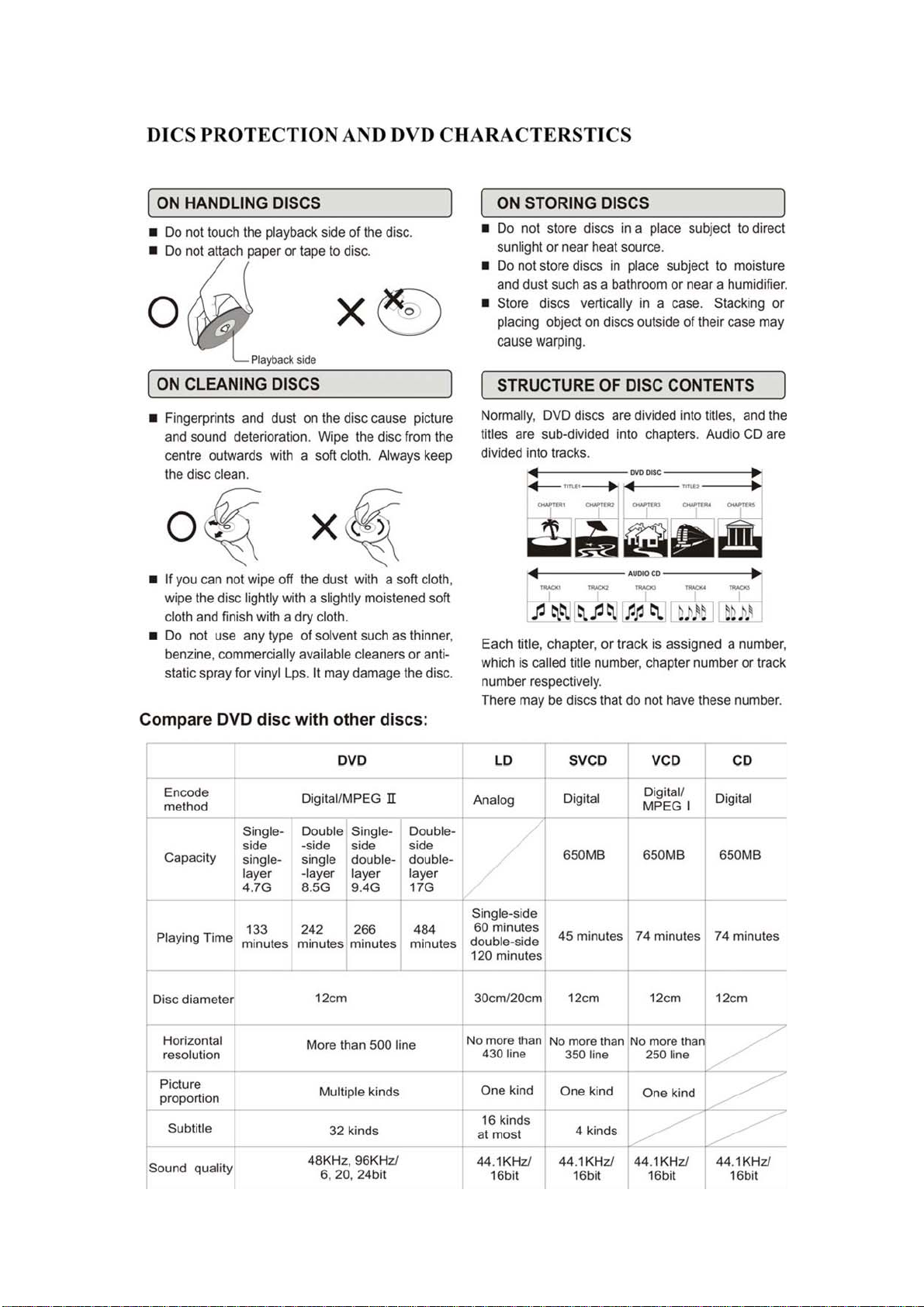
32
Page 100

Technische kenmerken
RGB-
(KHz)
INGANG
Model
DOS 720x400 31.5 70
VGA 640x480 31.5 60
SVGA 800x600 37.9 60
XGA 1024x768 48.4 60
WXGA 1360x768 47.7 60
Resolutie
Horizontale
frequentie
HDMI-
Vertical
e
frequentie
(Hz )
INGANG
Model
VGA 640 x 480 31.47 59.94
480i 720x480i 15.73 59.94/60
576i 720 x 576i 15.63 50
480p 720 x480p 31.47 59.94/60
576p 720 x 576p 31.26 50
720p 1280 x 720p 37.50
1080i 1920 x 1080i 28.13
Resolutie
Horizontale
frequentie
(KHz)
44.96
33.75
Vertical
e
frequentie
(HZ)
50
59.94/60
50
59.94/60
33
