Page 1
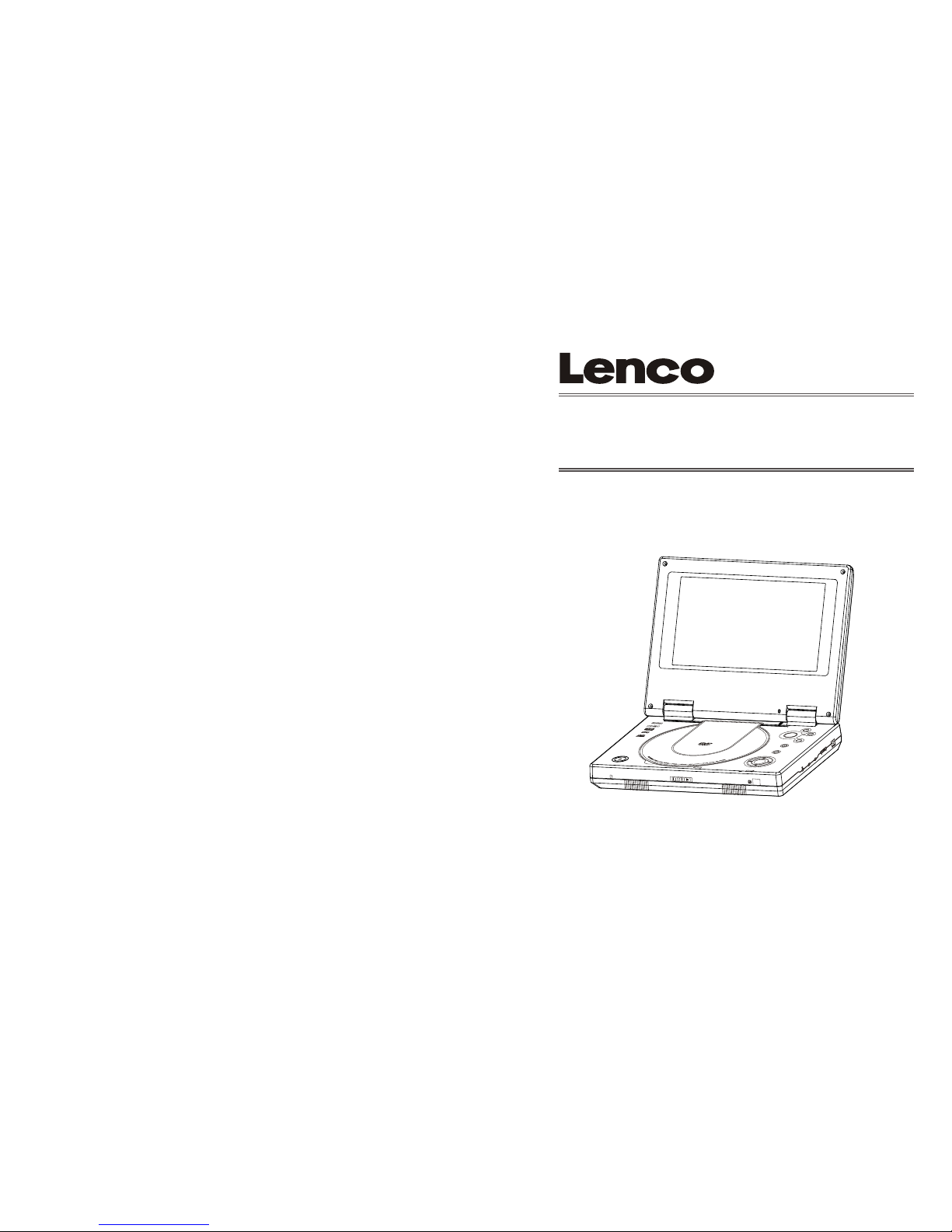
User Manual
Please read this User Manual carefully to ensure proper use of this product and
keep this manual f or further reference.
DVP-713
D
I
G
I
T
A
L
V
I
D
E
O
D
I
G
I
T
A
L
A
U
D
I
O
ENTE
R
MO
DE
OSD
SE
TU
P
ME
NU
VO
L
DC
I
N
1
2
V
DC
I
N
1
2
V
P
O
W
E
R
P
O
W
E
R
O
N
O
F
F
O
N
O
F
F
O
P
TI
C
A
L
O
P
TI
C
A
L
V
ID
E
O
V
ID
E
O
Page 2
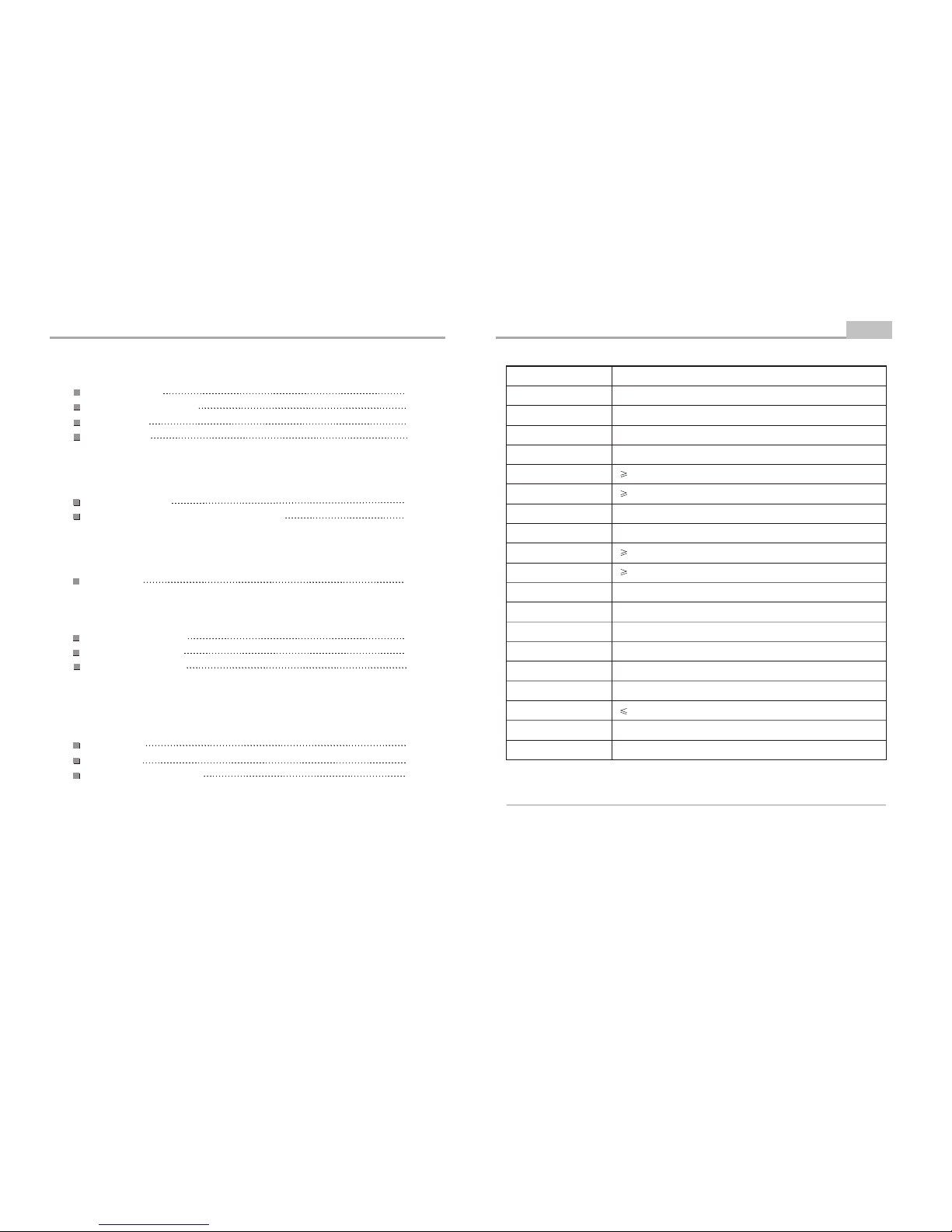
Safety Precautions
Important Safety Instructions
Panel Illustration
Remote Control
Introduction
2
3
5
6
Connecting to a TV set
Connecting to an AV Receiver with Digital Audio Input
Connections
7
8
Basic Operation
Basic Playback
Modes and Features Setup
Remote Control Operation
MP3 and MPEG4 Playback
Advanced Features
9
19
Others
28
Troubleshooting
29
30
30
Specifications
Macrovision function instruction
10
-1-
Content
Specifications
Other
-30-
Type
Model
Play mode
Disc mode
Video characteristic
Video S/N ratio
Resolution
Audio characteristic
Frequency response
Audio S/N ratio
Dynamic range
Distortion
D/A Converter
Output characteristic
Video output
Audio output
Power Voltage
Power consumption
Size
Weight
DVP-713
NTSC/PAL
DVD, CD, MP3, MPEG4, CD-R/W, HDCD, JPEG, DVD-R/W
65dB
500 lines
fs 96KHz: 20Hz-20KHz:+/-1dB
90dB
90dB
< 0.01%
96KHz/24bit
1Vp-p(75 W)
Optical
DC IN 6~12V
10W
205x158x40mm
0.7kg
.
.
I
Specifications are subject to change without notice.
Accessories:
1. Remote controller 1 pcs, 2. Audio/Video cable 1 pcs 3. Users manual 1 pcs
4. AC Adapter 1 pcs 5. 12V adapter (use in car) 1 pcs 6. Handbag 1 pcs
(check that all accessories are included )
Page 3
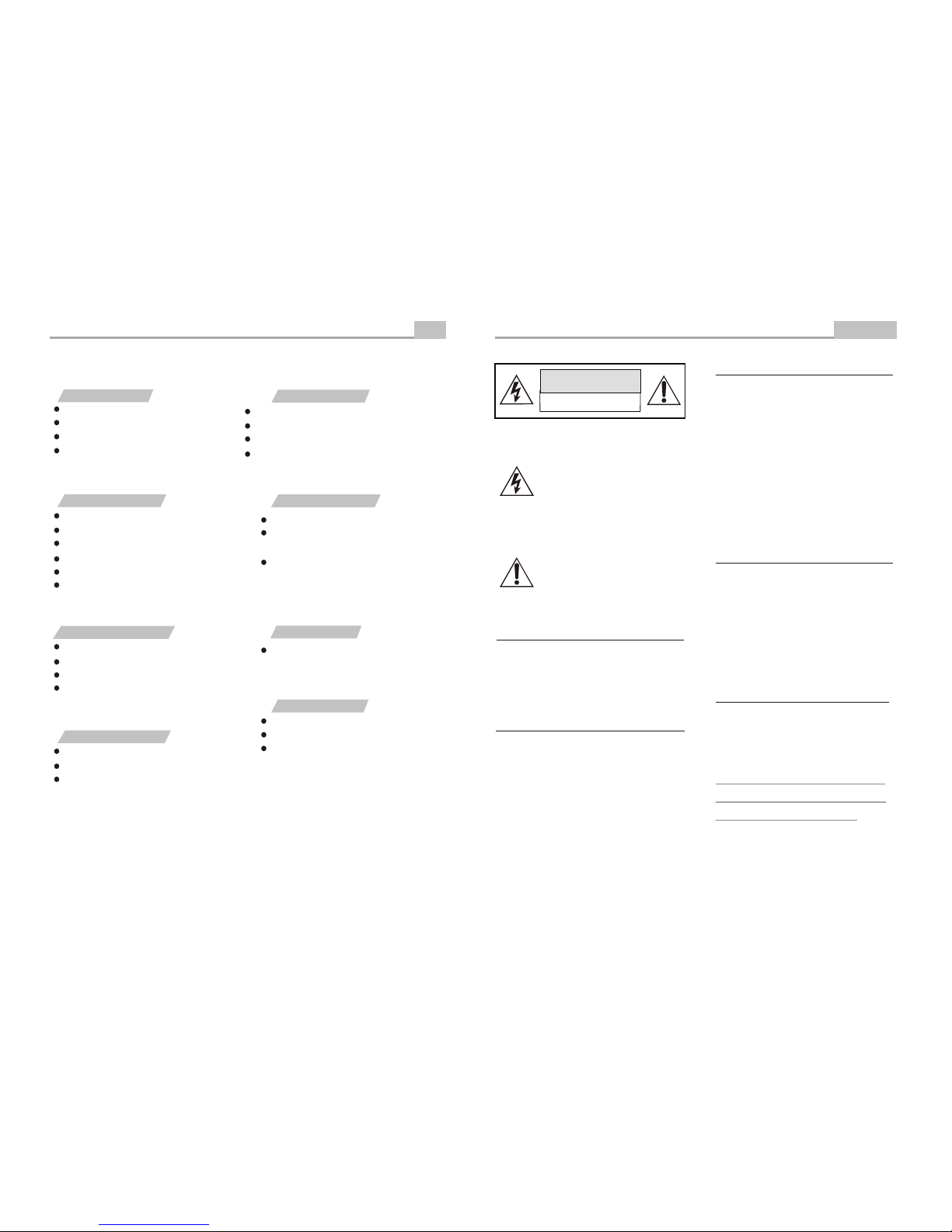
THE EXCLAMATION POINT WITHIN AN
EQUILATERAL TRIANGLE IS
INTENDED TO ALERT THE USER TO
THE PRESENCE OF IMPORTANT
OPERATING AND MAINTENANCE
(SERVICING) INSTRUCTIONS IN THE
MANUAL ACCOMPANYING THE UNIT.
WARNING:
CAUTION:
CAUTION:
CAUTION:
WARNING:
FCC REGULATIONS STATE THAT ANY CHANGE
OR MODIFICATION TO THE EQUIPMENT, NOT
EXPRESSLY APPROVED BY MAKER OR ITS
AUTHORIZED PARTIES, COULD VOID USER'S
AUTHORITY TO OPERATE THIS EQUIPMENT.
CAUTION
RISK OF ELECTRIC SHOCK
DO NOT OPEN
Safety Precautions
Introduction
-2-
THE DVD VIDEO PLAYER IS A CLASS 1 LASER
PRODUCT. USE OF CONTROLS OR ADJUSTMENTS OR PERFORMANCE OF PROCEDURES
OTHER THAN THOSE SPECIFIED HEREIN MAY
RESULT IN HAZARDOUS RADIATION
EXPOSURE.
AS THE LASER BEAM USED IN THIS DVD
VIDEO PLAYER IS HARMFUL TO THE EYES, DO
NOT ATTEMPT TO DISASSEMBLE THE
CABINET.
REFER SERVICING TO QUALIFIED
PERSONNEL ONLY.
THE UNIT EMPLOYS A LASER SYSTEM. TO ENSURE THE PROPER USE OF THE UNIT, READ
THIS MANUAL CAREFULLY AND KEEP IT FOR
FUTURE REFERENCE.
IF THE UNIT REQUIRES SERVICING, CONTACT
THE SELLER OR SEE "TROUBLESHOOTING".
TO PREVENT DIRECT EXPOSURE TO THE
LASER RADIATION, DO NOT OPEN THE
CABINET. VISIBLE LASER MAY RADIATE
WHEN THE CABINET IS OPENED OR THE
INTERLOCKS ARE DEFEATED. DO NOT
STARE INTO THE LASER BEAMS.
THE LIGHTNING FLASH WITH ARROWHEAD SYMBOL WITHIN AN EQUILATERAL TRIANGLE IS INTENDED TO
ALERT THE USER TO THE PRESENCE OF UNINSULATED "DANGEROUS
VOLTAGE" WITHIN THE UNIT'S CABINET THAT MAY BE OF SUFFICIENT
MAGNITUDE TO CONSTITUTE A RISK
OF ELECTRIC SHOCK TO PERSONS.
TO PREVENT FIRE OR ELECTRIC SHOCK, DO
NOT EXPOSE THE UNIT TO RAIN OR MOISTURE.
NEVER A TTEMPT TO OPEN THE CABINET,
DANGEROUS HIGH VOLTAGES ARE PRESENTED
IN THE UNIT. REFER SERVICING TO QUALIFIED
SERVICE PERSONNEL.
TO PREVENT ELECTRIC SHOCK, MATCH
WIDE- BLADE PLUG WITH WIDE SLOT AND
FULLY INSERT.
THE APPARATUS SHALL NOT BE EXPOSED
TO WATER AND NO OBJECTS FILLED WITH
LIQUID SUCH AS VASES SHALL BE PLACED ON THE APPARATUS.
DO NOT USE THE BATTERY TO
DRIVING THE PLAYER WHILE
BATTERY IS CHARGING!!!
-29-
"BAD DISC" DISPLAYED
Ensure the disc is not warped, damaged or deformed.
Ensure the disc is not badly stained or damaged.
Ensure the disc format is compatible with the player.
Please check whether you have tried to play a software CD.
If so, please restart the player.
NO PICTURE OR SOUND
Ensure the power button is on.
Ensure the power outlet is operational.
Ensure the power cord is not damaged.
Ensure the power plug is connected firmly to the
outlet.
"NO DISC" DISPLAYED
Ensure you have put the disc on the tray.
Ensure the disc is not upside down.
Ensure the disc is not distorted, stained or
scratched.
Ensure the audio jacks are securely connected.
Ensure the audio connector is not damaged.
Ensure the volume is turned up in VOL/CH setup.
Ensure you have set the player's AUDIO settings correctly.
Ensure you have ENTERed the correct AV input for your TV.
Ensure the audio is not set to mute.
POOR PICTURE OR SOUND
Ensure you have set the player's AUDIO settings correctly.
Ensure the disc is not scratched or stained.
Ensure the AV connector or the output terminal is not
damaged.
Ensure the video jacks are securely connected.
Ensure you have ENTERed the correct AV input for your TV.
Ensure the video connector is not damaged.
Ensure you have set the player's VIDEO settings correctly.
REMOTE NOT WORKING
Ensure the remote batteries are working.
Point the remote control directly at the player's IR
sensor.
Remove any obstacles between the remote and
the IR sensor.
UNIT NOT WORKING
Turn off the power, and then turn it on again.
SOUND BUT NO PICTURE
PICTURE BUT NO SOUND
If you have any questions, please consult the troubleshooting guide below.
Troubleshooting
Other
Page 4
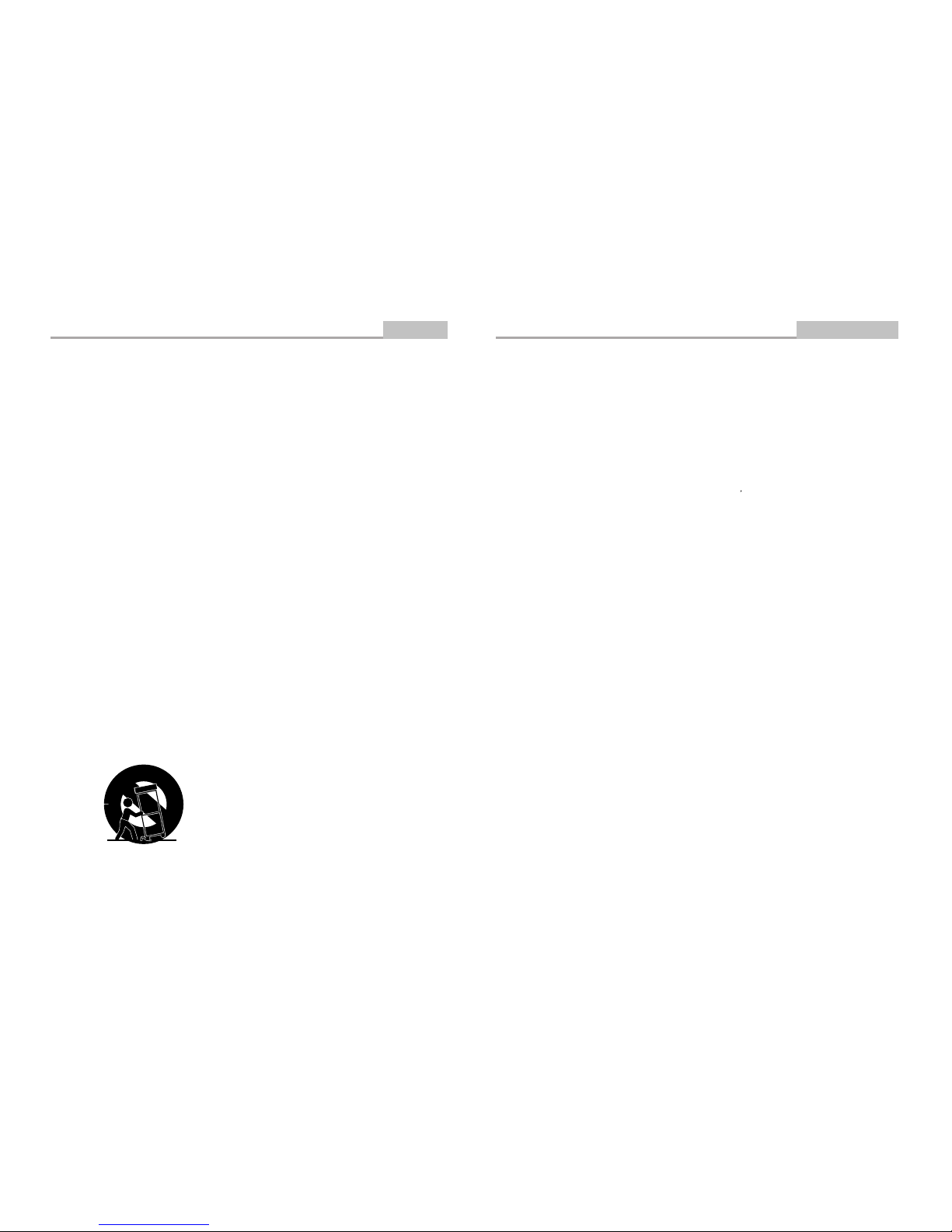
Important Safety Instructions
-3-
Introduction
1. Read Instructions
All the safety and operating instructions should be read
before the product is operated.
2. Retain Instructions
The safety and operating instructions should be
retained for future reference.
3. Heed Warnings
All warnings on the product and in the operating
instructions should be adhered to.
4. Follow Instructions
All operating instructions should be followed.
5. Cleaning
Unplug this product from the wall outlet before cleaning.
Do not use liquid cleaners or aerosol cleaners. Use a
damp cloth for cleaning.
6. Attachments
Do not use attachments not recommended by the
product manufacturer as they may cause hazards.
7. Water and Moisture
Do not use this product near water for example, near
a bathtub, wash bowl, kitchen sink, or laundry tub; in a
wet basement; or near a swimming pool; and the like.
8. Accessories
Do not place this product on an unstable cart, stand,
tripod, bracket, or table. The product may fall, causing
serious injury to a child or adult, and serious damage
to the product. Use only with a cart, stand, tripod,
bracket, or table recommended by the manufacturer, or
sold with the product. Any mounting of the product
should follow the manufacturer's instructions, and
should use a mounting accessory recommended by
the manufacturer.
9. Portable Cart Warning
A product and cart combination should be moved with
care. Quick stop, excessive force, and uneven
surface may cause the product and cart combination
to overturn.
10. Ventilation
Slots and openings in the cabinet are provided for
ventilation and to ensure reliable operation of the
product and to protect it from overheating, and these
openings must not be blocked or covered. The
openings should never be blocked by placing the
product on a bed, sofa, rug, or other similar surface.
This product should not be placed in a built-in
installation such as a bookcase or rack unless proper
ventilation is provided or the manufacturer's
instructions have been adhered to.
11. Power Sources
This product should be operated only from the type of
power source indicated on the marking label. If you are
not sure of the type of power supply to your home,
consult your product dealer or local power company.
For products intended to operate from battery power
or other sources, refer to the operating instructions.
12. Grounding or Polarization
This product may be equipped with a polarized
alternating current line plug (a plug having one blade
wider than the other). This plug will fit into the power
outlet only one way. This is a safety feature. If you are
unable to insert the plug fully into the outlet, try
reversing the plug. If the plug should still fail to fit,
contact your electrician to replace your obsolete outlet.
Do not defeat the safety purpose of the polarized plug.
13. Power Cord Protection
Power supply cords should be routed so that they are
not likely to be walked on or pinched by items placed
upon or against them, paying particular attention to
cords at plugs, convenience receptacles, and the point
where they exit from the product.
(Symbol provided by RETAC)
MP3 and MPEG4 Playback
Advanced Features
-28-
JPEG
JPEG adoptting the most efficient compression is
widely used as picture storage type flattened and
stored format.
Even if pictures are compressed 15-20 times. they
still have good effect. Supported by most picture
processing software, fit for picture storage, it has small
data and easy use .This machine can read. JPEGfomat-made picture CD disc.
Press revelant number key to select picture display.
1.Put in disc correctly, the machine begins to
search disc information.
2. Press number key to select picture.
3. It s efficient only in present picture when press
number key.
Select to play by menu
1. Put in disc, machine searches disc information and
main menu displays on screen. press number key
from 1 to select picture. press play key to make sure.
2. Press direction key to select picture then press
play key.
3. In condition of stop. press direction key to select
other pictures.
4. In condition of stop. select the first line file item
on the right. Then press play key, to return to upper
menu.
OPERATION OF MP3 MPEG4
FUNCTION
MP3 is an audio compression mode using Level
3 of the international standard MPEG, whereby
sound signal is compressed in a rate of 12:1. A MP3
disc can record music for play of over 600 minutes
or record over 170 songs, rivaling CDs in sound
quality.
Divx-MPEG4 is a video encode using the international
standard MPEG-4 and audio using MP3 format.
To play a MP3 or MPEG4 disc
Files Menu of MP3 or MPEG4 play
When playing a MP3 disc, 2 files menus can be
selected by pressing PROG key: File list, Folder.
1. FILE LIST
It may select the files to be played by pressing
UP DOWN arrow key combining
with ENTER key, or using number keys and
ENTER key to select directly. If the number
input is out of the music number, "CURRENT
TRACK NUMBER " will display on screen.
2. Folder
Display menu first then press up down, left right
arrow and ENTER key to select subdirectory
and content.
Page 5
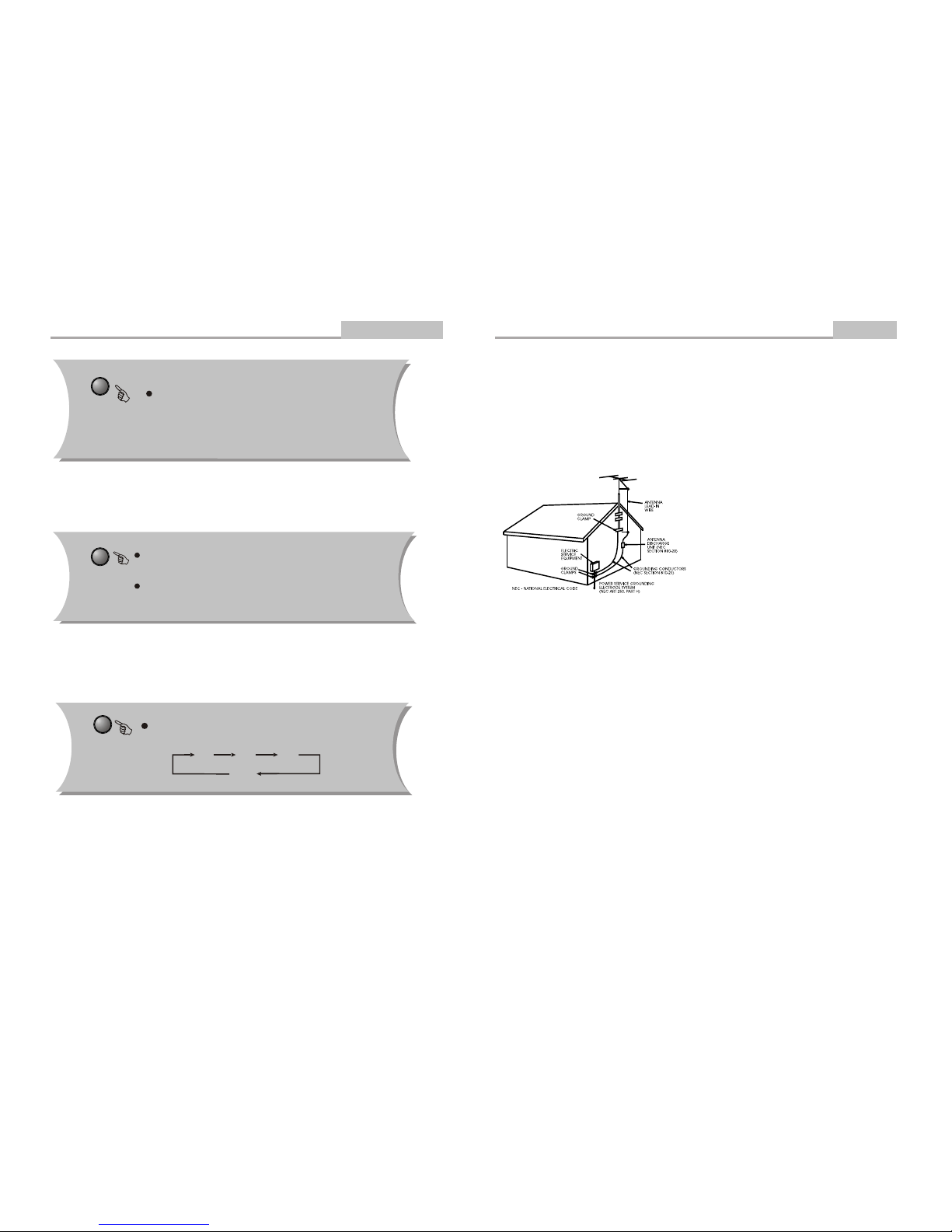
Introduction
-4-
Important Safety Instructions
14. Outdoor Antenna Grounding
If an outside antenna or cable system is connected to
the product, be sure the antenna or cable system is
grounded so as to provide some protection against
voltage surges and built-up static charges. Article 810
of the National Electrical Code, ANSI/NFPA 70,
provides information with regard to proper grounding of
the mast and supporting structure, grounding of the
lead-in wire to an antenna discharge unit, size of
grounding conductors, location of antennadischarge
unit, connection to grounding electrodes, and
requirements for the grounding electrode. See figure
below.
19. Servicing
Do not attempt to service this product yourself as
opening or removing covers may expose you to
dangerous voltage or other hazards. Refer all servicing
to qualified service personnel.
20. Damage Requiring Service
Unplug this product from the wall outlet and refer
servicing to qualified service personnel under the
following conditions:
A)When the power-supply cord or plug is damaged,
B)If liquid has been spilled, or objects have fallen
into the product,
C)If the product has been exposed to rain or water,
D)If the product does not operate normally by
following the operating instructions. Adjust only
those controls that are covered by the operating
instructions as an improper adjustment of other
controls may result in damage and will often
require extensive work by a qualified technician
to restore the product to its normal operation,
E)If the product has been dropped or damaged in
any way.
F)When the product exhibits a distinct change in
performance this indicates a need for service.
21. Replacement Parts
When replacement parts are required, be sure the
service technician has used replacement parts
specified by the manufacturer or have the same
characteristics as the original part. Unauthorized
substitutions may result in fire, electric shock, or other
hazards.
22. Safety Check
Upon completion of any service or repairs to this
product, ask the service technician to perform safety
checks to determine that the product is in proper
operating condition.
23. Wall or Ceiling Mounting
The product should be mounted to a wall or ceiling only
as recommended by the manufacturer.
24. Heat
The product should be situated away from heat
sources such as radiators, heat registers, stoves, or
other products (including amplifiers) that produce heat.
15. Lightning
For added protection for this product during a lightning
storm, or when it is left unattended and unused for long
periods of time, unplug it from the wall outlet and
disconnect the antenna or cable system. This will
prevent damage to the product due to lightning and
power lines surges.
16. Power Lines
An outside antenna system should not be located in
the vicinity of overhead power lines or other electric
light or power circuits, or where it can fall into such
power lines or circuits. When installing an outside
antenna system, extreme care should be taken to keep
from touching such power lines or circuits as contact
with them might be fatal.
17. Overloading
Do not overload wall outlets, extension cords, or
integral convenience receptacles, as this can result in a
risk of fire or electric shock.
18. Object and Liquid Entry
Never push objects of any kind into this product
through openings as they may touch dangerous
voltage points or short-out parts that could result in a
fire or electric shock. Never spill liquid of any kind on
the product.
Remote Control Operation
Advanced Features
-27-
16:9/4:3
Switch the display mode of 16:9 or 4:3 format.
L/R
When a DVD is played, the active dubbing language will
be shown. When a SVCD or VCD is played the left track, right
track or stereo will be displayed accordingly.
When a bilingual story VCD is played, you may press the
button to select the language desired.
ZOOM
Q1 Q2 Q3
Q Off
During DVD playback, press ZOOM to magnify the image as
follows:
Page 6

Panel Illustration
-5-
Introduction
1
2
3
4
5
6
7
8
9
10
11
12
13
14
15
LCD DISPLAY
DISC TOP
OPEN DISC TOP
OPEN LCD DISPLAY
SPEAKER LEFT
SENSOR
SPEAKER RIGHT
MODE
OSD
SETUP
MENU
VOL+
VOLUP / PAUSE BUTTON
ENTER
RIGHT / NEXT BUTTON
DOWN / STOP BUTTON
LEFT / PREV BUTTON
DC 12V INPUT JACK
POWER
VIDEO OUTPUT JACK
OPTICAL / AUDIO OUTPUT JACK
EARPHONE JACK
2
3
4
6
8
9
10
11
12
13
14
16
17
19
21
22
23
20
18
1
5
7
15
16
17
18
19
20
21
22
23
OPEN
DIGITAL VIDEO
DIGITAL AUDIO
ENTER
MODE
OSD
SETUP
MENU
VOL
POWER
ON OFF
VIDEO
DC IN 6~12V
AUDIO
OPTICAL
POWER LED
-26-
Advanced Features
Remote Control Operation
LANGUAGE
Note: This function is disc specific.
During DVD playback
Press LANGUAGE repeatedly to select from up to 8 audio
languages/formats.
ANGLE
During DVD playback
Press ANGLE to view scenes from different camera angles.
Press ANGLE repeatedly to change from one camera angle to
another.
Note: This function is disc specific.
Note: This function is .
disc specific (languages will vary)
SUBTITLE
During DVD playback
Press SUBTITLE repeatedly to select from up to 32
subtitle languages.
Page 7

Introduction
-6-
Remote Control
1
2
CR2025
HOW TO REPLACE THE BATTERY
STEP 1: PUSH THE BUTTON TOWARD LEFT;
STEP 2: PULL THE BATTERY LOADER OUT.
PROGRAM
NTSC/PAL
SUBTITLE
LANGUAGE
ANGLE
UP
LEFT
ENTER
L/R CHANNEL
DOWN
RESUME
STOP
REV
FORWARD
MUTE
SETUP
ZOOM
DISPLAY
NUMBER KEY SELECT
TIME
MENU/PBC
TITLE
FUNCTION
RIGHT
SLOW
STEP
A-B REPEAT
REPEAT
VOLUME +
VOLUME -
NEXT
PREV
TFT POWER ON/OFF
34
33
32
31
30
29
28
26
27
25
24
23
22
21
20
PLAY/PAUSE
19
18
17
16
15
14
13
12
11
10
9
8
7
6
5
4
3
2
1
Using the Remote Control
Point the remote control at the remote sensor in order for the player to function correctly. The
remote will function to approximately 21' from the remote sensor at an angle of approximately
30 each direction.
Note: Directing the remote sensor toward any light source, such as direct sunlight, may cause
the unit to malfunction. Do not spill water or put wet items on the remote control. Never
disassemble remote control.
BATTERIES
INCORRECT USE OF BATTERIES MAY CAUSE THEM TO LEAK, CORRODE OR EXPLODE.
Be sure to place the batteries in the correct direction.
It is dangerous to charge/heat/open or short-circuit the batteries.
Do not leave dead or expired batteries or mix old/new batteries.
When not using the remote control for a long duration of time, remove the batteries. When
operating range becomes reduced, replace all batteries with new, fresh ones.
If leakage from the battery occurs, wipe the battery liquid from the battery compartment, then
replace.
PROG
DISPLAY
A-B
N/P
SUBTITLE
ANGLE
SETUP
MENU/PBC
STEP
L/R
TITLE
REPEAT
ZOOM
MUTE
ENTER
SLOW
FUNCTION
1 2
3
4
5
6
7
8 9
+
10
0
Resume
LANGUAGE
TIME
VOL- VOL+
TFT
ON/OFF
1
2
3
4
5
6
7
8
9
10
11
12
13
14
15
16
17
18
19
20
21
22
23
24
25
26
27
28
29
30
31
32
33
34
Remote Control Operation
-25-
Advanced Features
STEP
Press STEP during playback to pause playback.
Press STEP repeatedly to play frame.
Press PLAY to resume normal playback.
Select to press REPEAT to select Repeat Title, Repeat
chapter, Repeat off During DVD playback.
Press REPEAT to select Repeat Single, Repeat All and
Repeat off ( CD or Others).
REPEAT
MUTE
Press MUTE to mute the Audio output
Press MUTE again to resume normal audio output
VOL+ VOL-
Press <VOL+> button to increase Volume
Press <VOL-> button to reduce volume till to no volume output.
Page 8

-7-
Connecting to a TV Set
Connections
VIDEO IN
AUDIO IN(L)
AUDIO IN(R)
WHITERED Yellew
POWER
ON OFF
VIDEO
DC IN 6~12V
AUDIO
OPTICAL
Remote Control Operation
-24-
Advanced Features
While [PROGRAM] is on, press ENTER to display the [Program] submenu:
CD
1 _ _
_ _
3 _ _
2
Program Input
4 _ _
5 _ _
6 _ _
7 _ _
8 _ _
9 _ _
10 _ _
11 _ _
12 _ _
DVD
1 _ _:_ _
2 _ _:_ _
3 _ _:_ _
Program Input Title / chapter
4 _ _:_ _
5 _ _:_ _
6 _ _:_ _
7 _ _:_ _
8 _ _:_ _
9 _ _:_ _
10 _ _:_ _
11 _ _:_ _
12 _ _:_ _
Play Program Clear All
Input the track numbers in the order you would like them to
play. When finished, select [Play Program] and then press
ENTER to play the tracks in the new programmed order.
Select [Clear All] and press ENTER to clear all the numbers
you have input.
Input the title number and the chapter number in the desired
order. Then select [Play Program] and press ENTER to play
the chapters in the order you have set.
Select [Clear All] and press ENTER to clear all the numbers
you have input.
Others
PROG
Play Program Clear All
Function
Push the FUNCTION button once, the following menu show in the
display screen: Sharpness, Color, Contrast, Brightness,
Rest and push the FUNCTION again select the Parameter you
wanted. Press the UP button or DOWN button adjust the
param eter till available.
Page 9

POWER
ON OFF
VIDEO
DC IN 6~12V
AUDIO
OPTICAL
-8-
Connecting to an AV Amplifier with Digital Audio Input
Connections
Notes:
1. Select the Optical digital audio output.
2. Set the player's audio out to Raw or PCM mode .
3. Set the Amplifier to the AV input connected to the DVD player.
BASS
TREBLE
ECHO
DOWN UP
VOLUME
INPUT SELECTOR
MUTE
KARAOKE
CHANNEL
TEST
MODE
3 STEREO
PRO LOGIC
BYPASS
EXCITE
POWER
MIC
211
MIC VOL
2
MIC
Amplifier
Optical
Optical cable
TITLE
Note: This function is subject to the disc.
During DVD playback, press TITLE to display the DVD title
menu or play the first title.
MENU/PBC
Note: This function is subject to the disc.
During DVD, playback , press MENU to return to the program menu.
In the Setup Menu, press MENU to return to the main menu
or stop mode.
Any time, press MENU to cancel the current OSD or some menus
Note: MP3 discs and some DVD discs do not have a 10 second review feature.
Press PLAY/PAUSE( ) from stop mode to start playback.
Press PLAY/PAUSE( ) during playback to pause playback.
Press PLAY/PAUSE( ) to resume normal playback.
This function is not available if the elapsed time of current
track is less than 10 seconds.
-23-
Advanced Features
Remote Control Operation
SLOW
Press slow repeatedly to slow motion playback at
variable speeds.
Page 10

D
I
G
I
T
A
L
V
I
D
E
O
D
I
G
I
T
A
L
A
U
D
I
O
ENTE
R
MO
DE
OSD
SE
TU
P
ME
NU
VO
L
D
C
I
N
1
2
V
D
C
I
N
1
2
V
P
O
WE
R
P
O
WE
R
O
N
O
F
F
O
N
O
F
F
O
PTI
C
A
LO
PTI
C
A
L
V
ID
EO
V
ID
EO
-9-
Basic Playback
Basic Operation
STEP 3 - Press the ENTER button
on the front panel or remote control. The player will automatically read and identify the disc, and
begin playback.
STEP 2 - Push OPEN either on the
front panel or remote control. When
the tray is opened, place the disc on the
tray with the label side up. Push OPEN
again to close the disc tray.
STEP 1 - Push POWER to
start the player. The DVD
logo appears on the TV
screen.
Preparation before playing:
MODE function:
Push the MODE button once, the combination icon shown in
the display screen, then press up button, down button, you want
then left button or right button select the function, press ENTER
button the operation can be efficient.
X2 X4 X8 X20X2 X4 X8
During DVD or CD playback, press and hold to scan forward.
The player will review the disc at 2, 4, 8 and 20 times normal speed
as follows:
Press PLAY to resume normal playback.
During DVD or CD playback, press and hold to scan in reverse.
The player will review the disc at 2, 4, 8 and 20 times normal speed as
follows:
Press PLAY to resume normal playback.
X20
Press PREV( ) to skip to previous chapter or track.
Press NEXT( ) to skip to the next chapter or track.
-22-
Remote Control Operation
Advanced Features
Page 11

Set TV Display Mode
.. General Setup Page ..
Dolby
Normal / PS
Normal / LB
Wide
LB
On
ENG
On
On
TV Display
Angle Mark
OSD Lang
SPDIF Output
Captions
Screen saver
Modes and Features Setup
-10-
Advanced Features
Press the SETUP button on the remote controller,system SETUP MENU (main)
will be displayed. The disc will ask you to enter the PIN. Simply enter "8888" It is
the manufacturer's preset value.
1. After accessing the SETUP Menu, press the direction buttons for up and down
movement to select an item desired, then press the ENTER button to confirm your
entry and move to the sub-menu. Use the left and right direction buttons to move
the pointer, and the up and down direction butto ns to sele ct the option desired.
Also, press the ENTER button to confirm your selection. Now, setup of this current
function is completed.
2. To end the setup, press the SETUP button again. In the SETUP MENU, you
may choose any of the following options as you like.
1.1 GENERAL SETUP
This option is used to set up TV screen format, video functions and DVD functions.
With options of “TV Display” “Angle Mark” “OSD Lang” “SPDIF Output” “Captions”
“Screen saver” .
LB
On
ENG
On
On
Go To General Setup Page
TV Display
Angle Mark
OSD Lang
SPDIF Output
Captions
Screen saver
.. General Setup Page ..
Dolby
1.DVD menu setting
1.1.1 TV DISPLAY
Follow the operating instructions stated in "DVD MENU SETUP" in combination with the
desired option in the following figure.
TIME
CD
Search
Time
Track
Notes:
.
Time searches for an exact time in
the movie.
In Title/Chapter mode, you cannot
SELECT a value outside the range of the
total number of titles or chapters
For some DVD discs, the Search
function is unavailable.
DVD
Search
Time
Title / Chapter
-:--:--
-:--:--
Use the number keys to input the desired Time, Title or Chapter, then press ENTER to confirm.
- - / - -
During playback, press TIME, and the [Track Search] menu will display as follows:
Press TIME again , the [Disc Search] menu will display as follows:
CD
Disc Search
Time
-:--:--
Others
-21-
Remote Control Operation
Advanced Features
- -
Page 12

-11-
Modes and Features Setup
Advanced Features
Note:
1). Irrespective of what screen format you have selected, if your screen displays in 4:3
format, the picture will be shown in that format anyway.
2). For DVDs, the screen format is convertible.
3). If your screen displays in 4:3 format, when a DVD with 16:9 display format is used,
the picture will be flattened.
1.1.2 Angle mark
When a DVD providing multiple angles is used, the user may select a particular shooting
angle.
Follow the operating instructions stated in "DVD MENU SETUP" in combination with
the desired option in the following figure.
1.1.3. SCREEN LANGUAGE
The user may use this item to set the language of the setup menu and screen display
to English, French, Spanish, Germen, Dutch.
TV Display
Angle Mark
OSD Lang
SPDIF Output
Captions
Screen saver
Set Angle Mark
.. General Setup Page ..
Dolby
LB
On
ENG
On
On
On
Off
TV Display
Angle Mark
OSD Lang
SPDIF Output
Captions
Screen saver
LB
On
ENG
On
On
Set OSD Language
English
French
Dutch
.. General Setup Page ..
Dolby
Follow the operating instructions stated in "DVD MENU SETUP" in combination with
the desired option in the following figure.
-20-
Advanced Features
Remote Control Operation
During playback, press DISPLAY to display the current time counter position.
Elapsed time of the current track/chapter
Press DISPLAY again to display additional information about the playing disc.
0:04:45
Other
Track
CD
1/15
Disc type
Elapsed time of the current track
Total tracks
Current track
0:04:45
DVD
Title 1/10
Audio
Subtitle
DVD
Disc type
Elapsed time of the current title
Current chapter
Current title
Audio type
Subtitle
Chapter 2/20 Angle 2/2
1 Eng
5.1Ch
1 Eng
Angle
0:04:45
DISPLAY
Others
0:00:10
0:00:10
0:00:10
Page 13

Screen Saver
TV Display
Angle Mark
OSD Lang
SPDIF Output
Captions
Screen saver
.. General Setup Page ..
Dolby
LB
On
ENG
On
On
On
Off
-12-
Advanced Features
Modes and Features Setup
1.1.5. Captions
Follow the operating instructions stated in "DVD MENU SETUP" in combination with the desired
option in the following figure.
Note: This function doesn't work if the DVD doesn't show it.
1.1.6. Screen saver
Select in "General setup" menu toget Screen proteltion Setting according to following figure.
Closed Caption
TV Display
Angle Mark
OSD Lang
SPDIF Output
Captions
Screen saver
LB
On
ENG
On
On
On
Off
.. General Setup Page ..
Dolby
1.1.4. SPDIF Output
Follow the operating instructions stated in "DVD MENU SETUP" in combination with
the desired option in the following figure.
TV Display
Angle Mark
OSD Lang
SPDIF Output
Captions
Screen saver
LB
On
ENG
On
On
Setup SPDIF
SPDIF Off
SPDIF / RAW
SPDIF / PCM
.. General Setup Page ..
Dolby
PCM To output 2 channel digital from the Optical digital audio outputs; e.g., to a Mindisc
recorder.
RAM To output the raw 5.1 channel digital bitstream form the coaxial digital audio audio
outputs;e.g., to an external amplifier.
Off To disable digital out.
Note: 1. During CD playback, points A and B must be within the same track.
During DVD playback, points A and B can be selected from different chapters.
2. This function is subject to the disc.
A-B
During playback, press A-B to select point A.
Press it again to select point B. The player will repeat the section from A
to B automatically.
Press A-B third time to cancel A-B repeat and clear points A and B.
0-10+ keys
These keys are used to input the time, as well as
title, chapter and track numbers.
When a numeric item is displayed on the screen,
press the 0-10+ keys to select the desired entry,
and press ENTER to confirm.
-19-
Remote Control Operation
Advanced Features
Note: T f playback is
stopped about 5 minutes(when Screen Saver is set to on).
he screen saver will automatically turn on i
Press STOP( ) during playback to stop and hold playback.
Press PLAY/PAUSE( ) to resume playback from the point you
pressed STOP.
Page 14

Introduction
Modes and Features Setup
-13-
1.2.1. DOWNMIX MODE
Follow the operating instructions stated in "DVD MENU SETUP" in combination with
the desired option in the following figure.
Downmix
.. Speaker Setup Page ..
STR
Set Downmix Mode
Dolby
LT / RT
Stereo
nd
1.3. DOLBY DIGITAL SETUP
Dolby digital setup includes Dual Mono and dynamic range compress.
.. Dolby Digital Setup ..
Go To Dolby Digital Setup
Dolby
Dual Mono
Dynamic
STR
.. Speaker Setup Page ..
Go To Speaker Setup Page
Dolby
Downmix STR
1.2. AUDIO SETUP
This setting is suitable for films. If you only need two channels to enjoy music, it's
recommended to select the 2 option.
-18-
1.5.6 PASSWORD
The default is "8888" The user may change it using this option
Follow the operating instructions stated in "DVD MENU SETUP" in combination
with the desired option in the following figure.
Follow the operating instructions stated in "DVD MENU SETUP" in combination with
the desired option in the following figure
1.5.7 DEFAULTS
This option will resume the original settings of this machine.
.. Preference Page ..
Load Factory Setting
Dolby
TV Type
Audio
Subtitle
Disc Menu
Parental
Password
Default
PAL
ENG
ENG
ENG
Reset
.. Preference Page ..
Change Password
Dolby
PAL
ENG
ENG
ENG
Change
TV Type
Audio
Subtitle
Disc Menu
Parental
Password
Default
.. Preference Page ..
Dolby
Set Parental Control
TV Type
Audio
Subtitle
Disc Menu
Parental
Password
Default
PAL
ENG
ENG
ENG
1 KID SAF
2 G
3 PG
4 PG 13
5 PGR
6 R
7 NC17
8 ADULT
1.5.5 PARENTAL
Follow the operating instructions stated in "DVD MENU SETUP" in combination with
the desired option in the following figure.
For a film to be restricted for children, the film class may be set according to label
marking on the disc.
Modes and Features Setup
Advanced Features
Page 15

-14-
Modes and Features Setup
Advanced Features
Dual Mono
Dynamic
.. Dolby Digital Setup ..
STR
Set DRC To Full
Dolby
FULL
3/4
2/4
1/ 4
OFF
1.3.2 DYNAMIC RANGE COMPRESS
Follow the operation instructions stated in "DVD MENU SETUP" in combination with
desired option in the following figure.
1.4 VIDEO SETUP
Video setup includes:Component, Sharpness,Brightness and Contrast
.. Video Setup Page ..
RGB
High
00
00
Go To Video Setup Page
Dolby
Component
Sharpness
Brightness
Contrast
Dual Mono
Dynamic
.. Dolby Digital Setup ..
STR
Dual Mono (1 + 1) Setup
Dolby
Stereo
L - Mono
R - Mono
Mix - Mono
1.3.1 Dual Mono SETUP
Follow the operation instructions stated in "DVD MENU SETUP" in combination with
desired option in the following figure.
If you have Dolby digital output in your amplifier/decoder, you may select stereo. Left,
right and mixed sound accordingly.
1.5.3 SUBTITLE
This machine provides
as the built -in subtitle languages. When a DVD is pla yed, the user
may hide the subtitle or choose any of them as the preset subtitle language.
Follow the operating instructions stated in "DVD MENU SETUP" in combination with
the desiredoption in the following figure.
1.5.4 DISC MENU LANGUAGE
This machine provides
as the film's menu language options.
Follow the operating instructions stated in "DVD MENU SETUP" in combination with
the desired option in the following figure.
English, French, Spanish, Portuguese, Chinese,Italian,German
and Japanese
English, French, Spanish, Portuguese, Chinese,Italian, German
and Japanese
.. Preference Page ..
Dolby
English
French
Spanish
Portuguese
Chinese
Italian
German
Japanese
Preferred Subtitle Language
TV Type
Audio
Subtitle
Disc Menu
Parental
Password
Default
PAL
ENG
ENG
ENG
.. Preference Page ..
Dolby
English
French
Spanish
Portuguese
Chinese
Italian
German
Japanese
Preferred Menu Language
TV Type
Audio
Subtitle
Disc Menu
Parental
Password
Default
PAL
ENG
ENG
ENG
-17-
.. Preference Page ..
Dolby
English
French
Spanish
Portuguese
Chinese
Italian
German
Japanese
Preferred Audio Language
TV Type
Audio
Subtitle
Disc Menu
Parental
Password
Default
PAL
ENG
ENG
ENG
1.5.2 AUDIO
Follow the operating instructions stated in "DVD MENU SETUP" in combination with
the desired option in the following figure.
This machine provides English, French, Spanish, Portuguese, Chinese, Italian, German
and Japanese as the built-in disc dubbing language options.
Modes and Features Setup
Advanced Features
Page 16

.. Video Setup Page ..
Brightness
Dolby
Component
sharpness
Brightness
Contrast
RGB
High
00
00
1.4.2 SHARPN ESS
Follow the operation instructions stated in "DVD MENU SETUP" in combination with
desired option in the following figure.
1.4.3 BRIGHTNESS
Follow the operation instructions stated in "DVD MENU SETUP"in combination with
desired option in the following figure.
Press right arrow button to enter,adjustment mode; press up and down buttons to
make adjustment. Press left arrow button to return to setup menu.
Component
Sharpness
Brightness
Contrast
.. Video Setup Page ..
RGB
High
00
00
Sharpness
Dolby
High
Medium
Low
-15-
Component
Sharpness
Brightness
Contrast
.. Video Setup Page ..
RGB
High
00
00
Component
Dolby
RGB
1.4.1 COMPONENT
Follow the operation instructions stated in "DVD MENU SETUP" in combination with
desired option in the following figure.
Modes and Features Setup
Advanced Features
TV Type
Audio
Subtitle
Disc Menu
Parental
Password
Default
.. Preference Page ..
PAL
ENG
ENG
ENG
Dolby
PAL
Multi
NTSC
Set TV Standard
1.5 PREFERENCE SETUP
During stop mode, press the SETUP button to access the INITIAL SETUP menu,
which includes items of TV TYPE, AUDIO,SUBTITLE, DISC MENU,PARENTAL,
PASSWORD and DEFAULT.
Preset values are essential to a DVD player. The user may change these items as
desired.
1.5.1 TV TYPE
Follow the operation instructiops stated in "DVD MENU SETUP" in combination with
desired option in the following figure.
.. Preference Page ..
PAL
ENG
ENG
ENG
Dolby
TV Type
Audio
Subtitle
Disc Menu
Parental
Password
Default
Go To Preference Page
This product supports various system outputs including NTSC, PAL and AUTO.
1 )If your TV is set to the wrong system, the screen will blink, and become colorless.
In this case, press the N/P button on the Remote Control to return to nomal, screen
Alaways remember to choose the correct system, NTSC or PAL.
2)For more infomations of output format,refer to the instructions or your TV set.
-16-
.. Video Setup Page ..
Contrast
Dolby
Component
sharpness
Brightness
Contrast
RGB
High
00
00
1.4.4 CONTRAST
Follow the operation instructions stated in "DVD MENU SETUP" in combination with
desired option in the following figure.
Press right arrow button to enter adjustment mode; press up and down buttons to
make adjustment.
Press left arrow button to return to setup menu.
Modes and Features Setup
Advanced Features
