Page 1

CS-470 DVD
Instruction Manual
5 IN 1 CAR AUDIO SYSTEM
WITH DISC/USB/CARD/BT/RADIO
AND TOUCH SCREEN
Remark: Any information subject to change without further notice
www.lenco.eu
Page 2
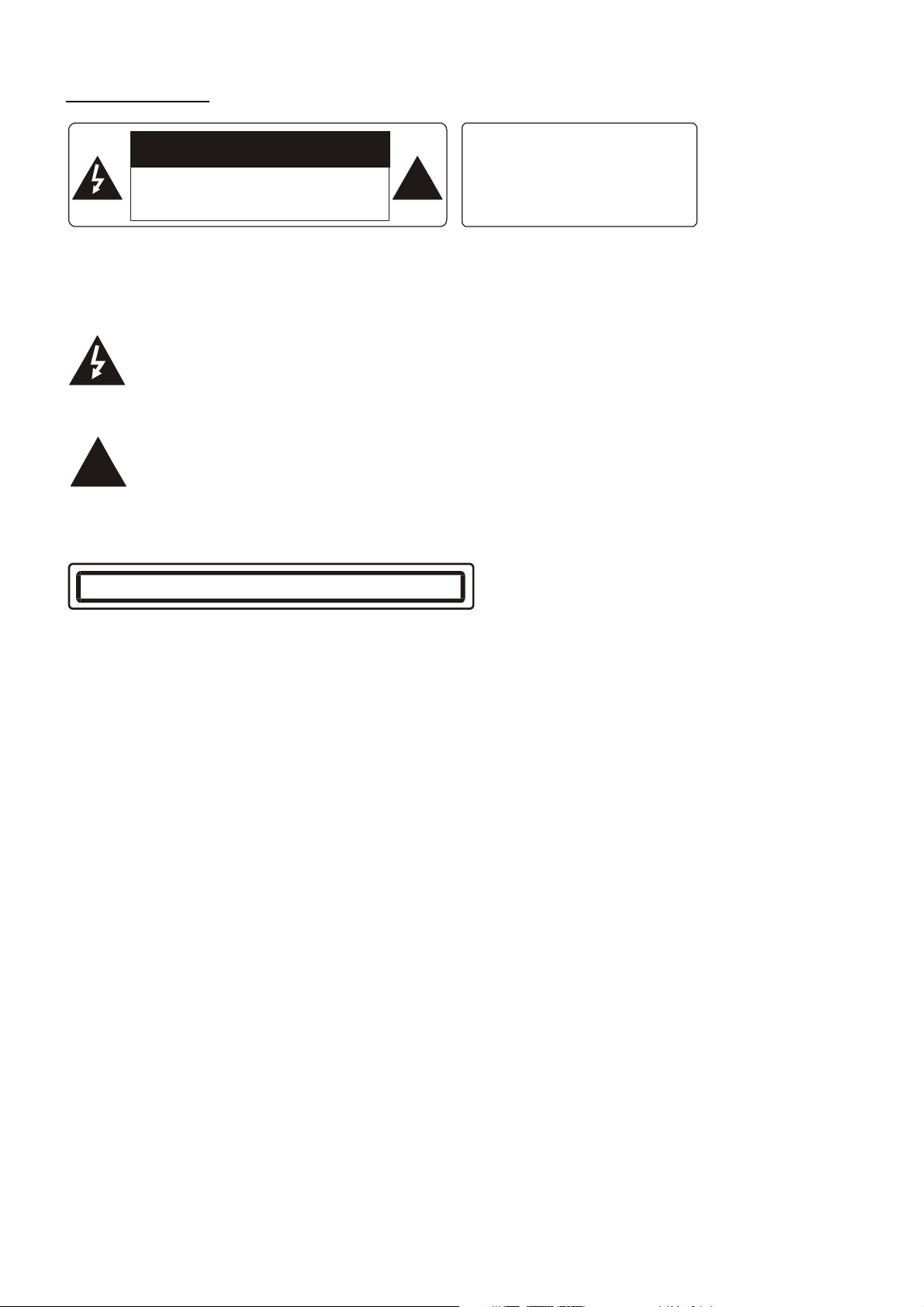
PRECAUTION
!
WARNING: TO REDUCE THE
RISK OF FIRE OR ELECTRIC
THIS APPLIANCE TO RAIN OR
!
CAUTION
RISK OF ELECTRIC SHOCK
DO NOT OPEN
CAUTION: TO REDUCE THE RISK OF ELECTRIC SHOCK, DO NOT REMOVE
COVER (OR BACK). NO USER SERVICEABLE PARTS INSIDE. REFER
SERVICING TO QUALIFIED SERVICE PERSONNEL.
The lightening flash with arrowhead symbol, within an equilateral triangle, is
intended the alert the user to the presence of uninsulated dangerous voltage
within the products enclosure that may be of sufficient magnitude to constitute
a risk of electric shock to persons.
The exclamation point within an equilateral triangle is intended to alert user to
the presence of important operating and maintenance (servicing) instructions
in the literature accompanying the appliance.
SHOCK, DO NOT EXPOSE
MOISTURE.
CLASS 1 LASER PRODUCT
Laser product symbol: located on the rear panel of the unit, indicates this player is a class 1 laser product. It
uses a weak laser that does not emit hazardous radiation outside of the unit.
1.Read through this instruction manual before installation and use.
2.Do not touch the power plug with wet hand.
3.Switch off the main power when the unit is not in use. (Disconnect the power plug from the power outlet when
you do not intend to use the unit for a prolonged period of time.)
Before moving the unit, remove the disc from the unit/ tray first.
4.Do not open the cover or touch any of the components exposed out of the unit, only for qualified technicians.
5.Do not expose the unit under direct sunlight or nearby objects that radiate heat to avoid damage to the unit.
6.Do not place the unit in moist and humid conditions, which effect the pick-up of the unit.
7.Place the unit on a flat surface and ventilative condition. Please ensure the ventilation holes are not covered
to avoid overheating and malfunction.
8.Clear the panel and case with soft dry cloth only, do not apply any kind of thinner, alcohol or sprays.
9.The apparatus shall not be exposed to dripping or splashing and no objects filled with liquids, such as vases,
shall be placed on the apparatus
10.unplug the apparatus when not using for a long time oriented to disconnect from the Mains power
1
Page 3
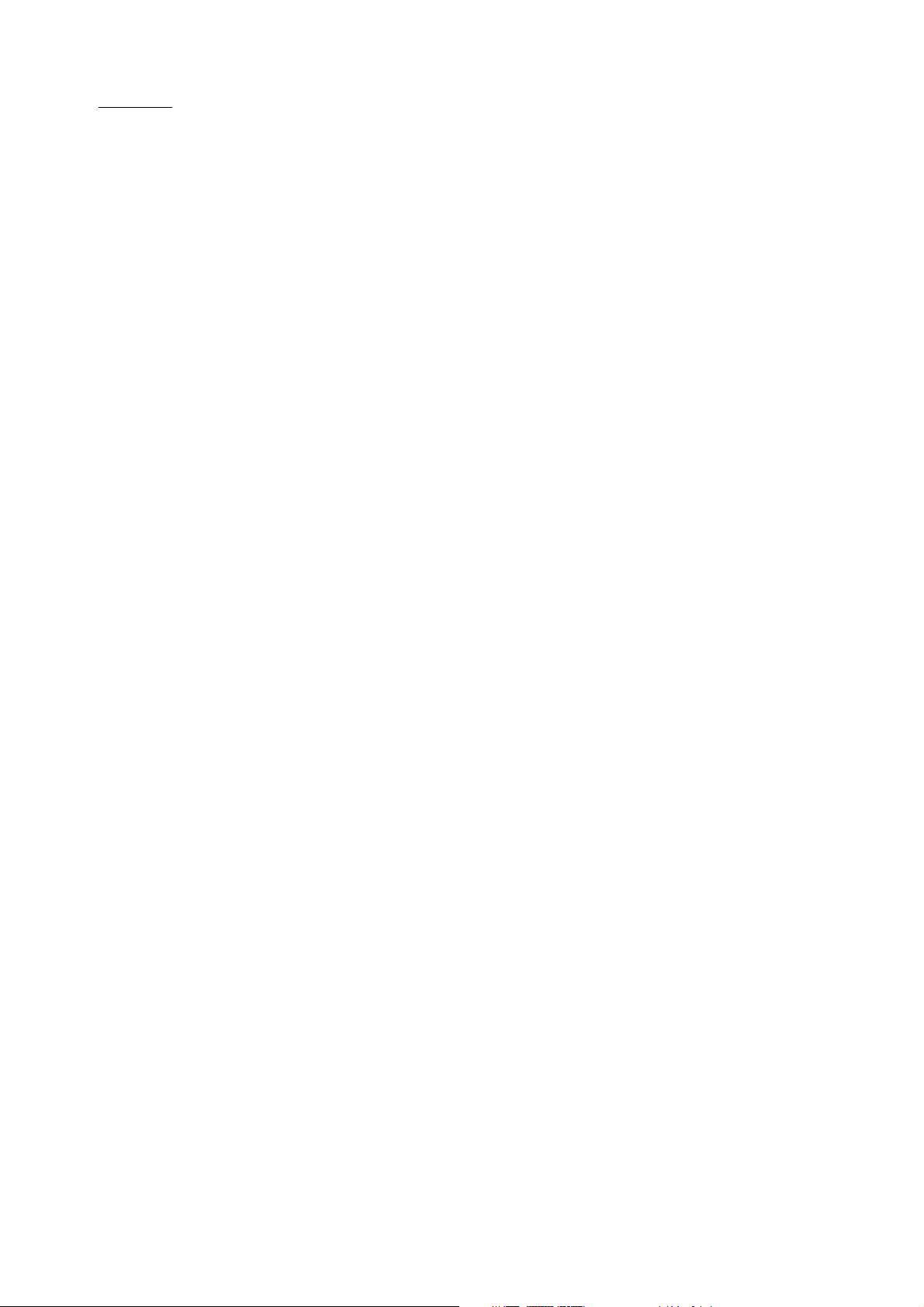
Contents
1. Before Operation.........................................................................................................3
1.1 Glossary........................................................................................................ 3
1.2 Precautions....................................................................................................3
1.3 Maintenance and Cleaning of Discs..............................................................4
1.4 Battery Information of the Remote Control....................................................4
1.5 The Remote Control Description...................................................................5
1.6 The Locations and Names of Controls on or in the Unit................................6
1.7 Wires Connection Description.......................................................................7
1.8 Unit Installation..............................................................................................8
2. Common Operation.....................................................................................................9
.
3. Radio Operation..........................................................................................................10
4. Disc, USB and MMC/SD Card Operation...................................................................11
4.1 Load/unload Disc, USB or Card......................................................................11
4.2 Pause Playback..............................................................................................12
4.3 Stop Playback ................................................................................................13
4.4 Select Chapter/Track with the UP/DN or the >>|/|<< Buttons.........................13
4.5 Select Chapter/Track with the Number Buttons..............................................13
4.6 Select Chapter/Track with the Root/PBC Menu..............................................13
4.7 Playback with Speed.......................................................................................14
4.8 Playback with Slow Speed..............................................................................14
4.9 Display Still Frame Step by Step....................................................................14
4.10 Playback Repeatedly....................................................................................14
4.10.1 One/All Repeat..........................................................................................14
4.10.2 A-B Repeat................................................................................................14
4.11 Playback in Scan Mode................................................................................15
4.12 Playback from a specified Chapter/Track or a Specified Time.....................15
4.13 Playback in Random.....................................................................................15
4.14 Playback in Different View-Angle.................................................................15
4.15 Playback in Zoom Mode...............................................................................15
4.16 Change the Caption Language.....................................................................16
4.17 Change the Audio Language........................................................................16
4.18 Look over the Playback Status.....................................................................16
4.19 Program Playback........................................................................................16
4.20 Playback IMAGE files..................................................................................17
4.21 Playback MP4 files......................................................................................17
4.22 ESP and Id3 Function..................................................................................17
4.23 The DVD System Menu Setup Operation....................................................18
* The Parental Control..............................................................................21
* The Region Code...................................................................................22
5. Blue Tooth Hand free System...................................................................................23
.
6. The Trouble Shooting...............................................................................................25
7. Specification.............................................................................................................26
2
Page 4
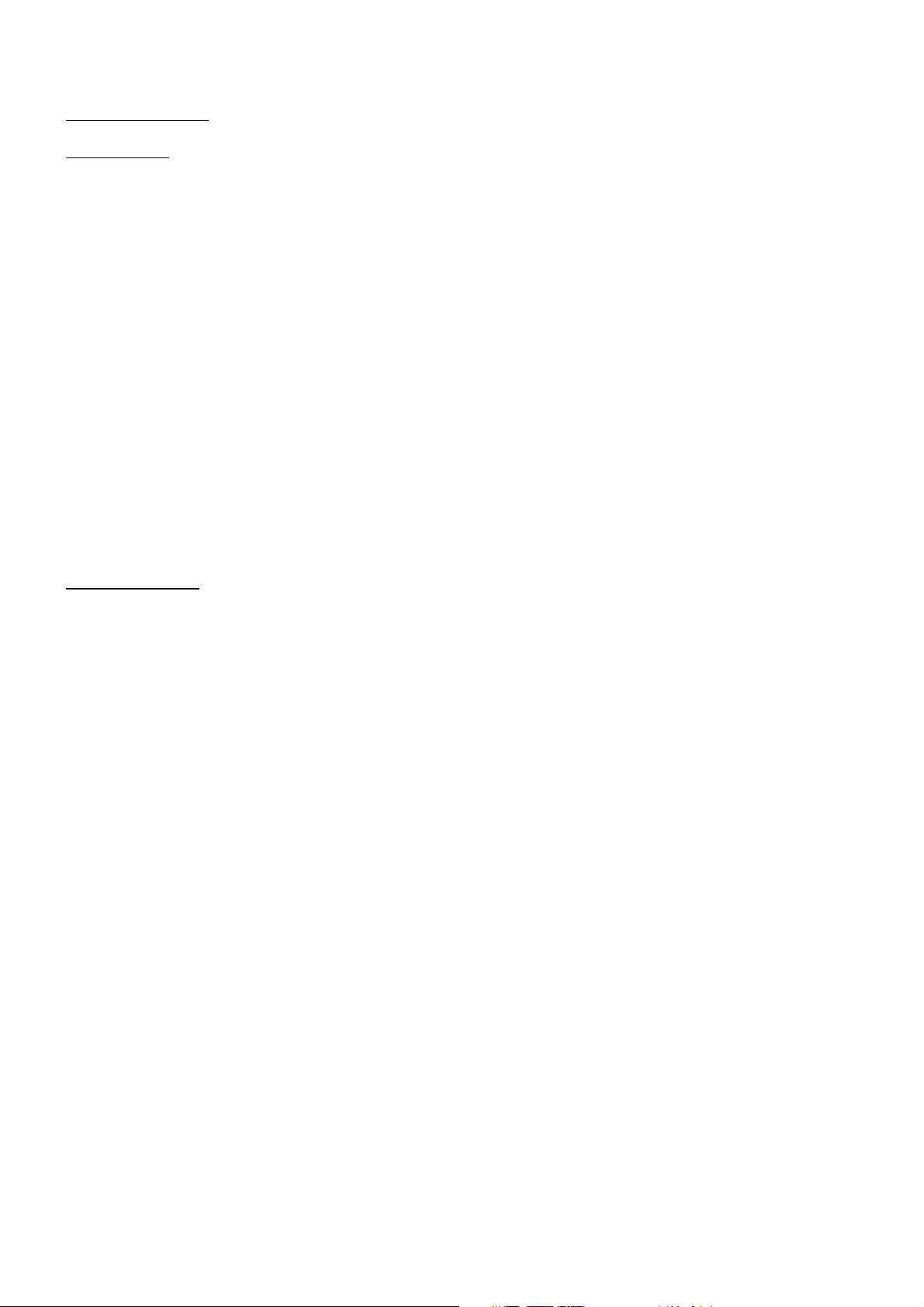
1. Before Operation
1.1 Glossary
PBC (playback control)
It is a kind of signal(menu) recorded in the disc with SVCD or VCD2.0 format used for the playback control. For
the discs containing PBC, it can playback interactive software with the menu displayed on TV. And if the
disc contain still images, it can playback high definition of still image.
Title
Generally, the title is the important part of DVD disc. for example, the theme part of movie is title 1, the part
described how to make movie is title 2, the cast is title 3, etc. Every title contain a serial number that is easy to
lookup.
Chapter
A title can be divided into several blocks, so that every block can be operated as a unit, the unit is called
chapter. The chapter contain a unit at least.
Track
It is the biggest component of VCD. Generally, every song of karaoke disc is a track.
1.2 Precautions
Safety
1. Power Source: The unit should be connected to power supply only of the type described in the operating
instructions or as marked on the unit.
2. The unit is designed for negative terminal of the battery which is connected to the vehicle metal.
Please confirm it before installation.
3. Do not allow the speaker wires to be shorted together when the unit is switched on. Otherwise it may
overload or burn out the power amplifier.
4. Do not install the detachable panel before connecting the wire.
5. The protective case is to safely keep the front panel(see the photo).
Environment
1. Do not use this unit when water and moisture is near it.
2. If moisture forms inside the Lens, it may not operate properly. To correct this problem, wait about one
hour for the moisture to evaporate.
3. If the car interior is extremely hot, do not use the player until the car has been driven for a while to cool
off the interior.
3
Page 5
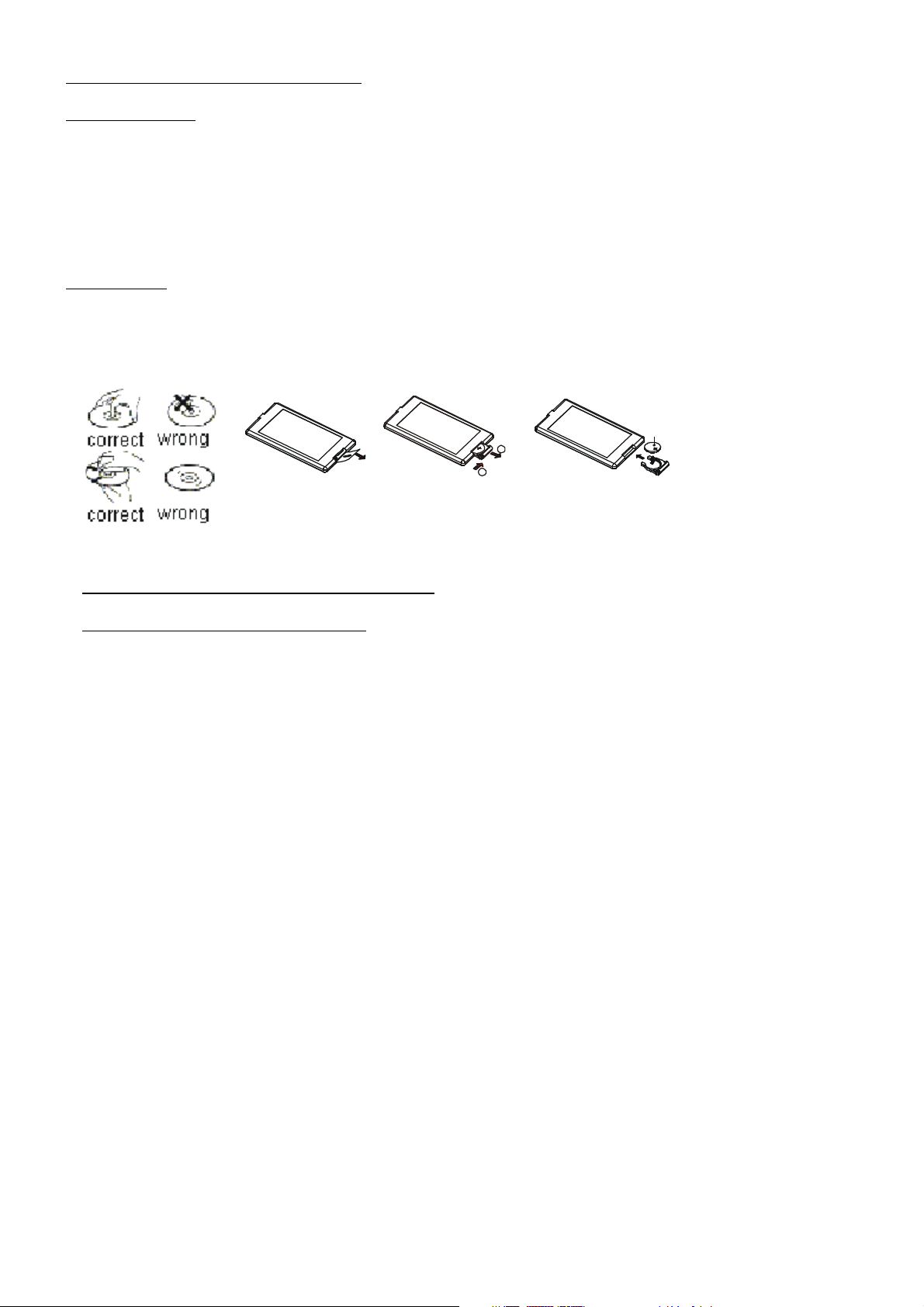
1.3 Maintenance and Cleaning of Discs
A
B
+ side up
Disc Maintenance
1. To keep the disc clean, handle the disc by its edge, do not touch the disc surface of the play side.
2. Do not stick paper or tape on the disc. If there is glue (or analog) on the disc surface, must wipe it up before
using.
3. Do not expose the disc to direct sunlight, or nearby heat sources such as caliduct, or leave it in a car parked
in direct sunlight where there can be a considerable rise in temperature.
4. Put the disc inside disc case to keep temperature after finishing playback.
Disc Cleaning
1. Before playing, wipe the disc with a clean lint. wipe the disc outwards from the disc center.
2. Do not use petrel, thinner. commercially cleaner or anti-static spray can damage the unit.
Fig.1
Fig .2
Fig.3
1.4 Battery Information of the Remote Control
Replace Battery in the Remote Control:
1.Before using the remote control for the first time, pull the insulating sheet out of the remote control as the
direction indicated by the arrow.(see fig.1)
2.Press the movable block hold as the direction indicated by the A arrow (See fig.2), then pull the battery
holder out of the remote control as the direction indicated by the B arrow(see fig.2).
3.Replace the old battery by a new battery with (+) polarity side upward. (See fig.3).
4.Insert the battery holder to the original position in remote control. (See fig.3).
Note about the Battery of the Remote Control:
1.Improper use of battery may cause overheating or explosion. so that Result in injury or fire .
2.Battery leakage may cause damage to the remote control(Battery Life: 6 months with normal use in normal
room temperature).
3.Do not short the battery.
4.Do not throw the battery into the fire.
5.To avoid the risk of accident, keep the battery out of reach of children.
4
Page 6
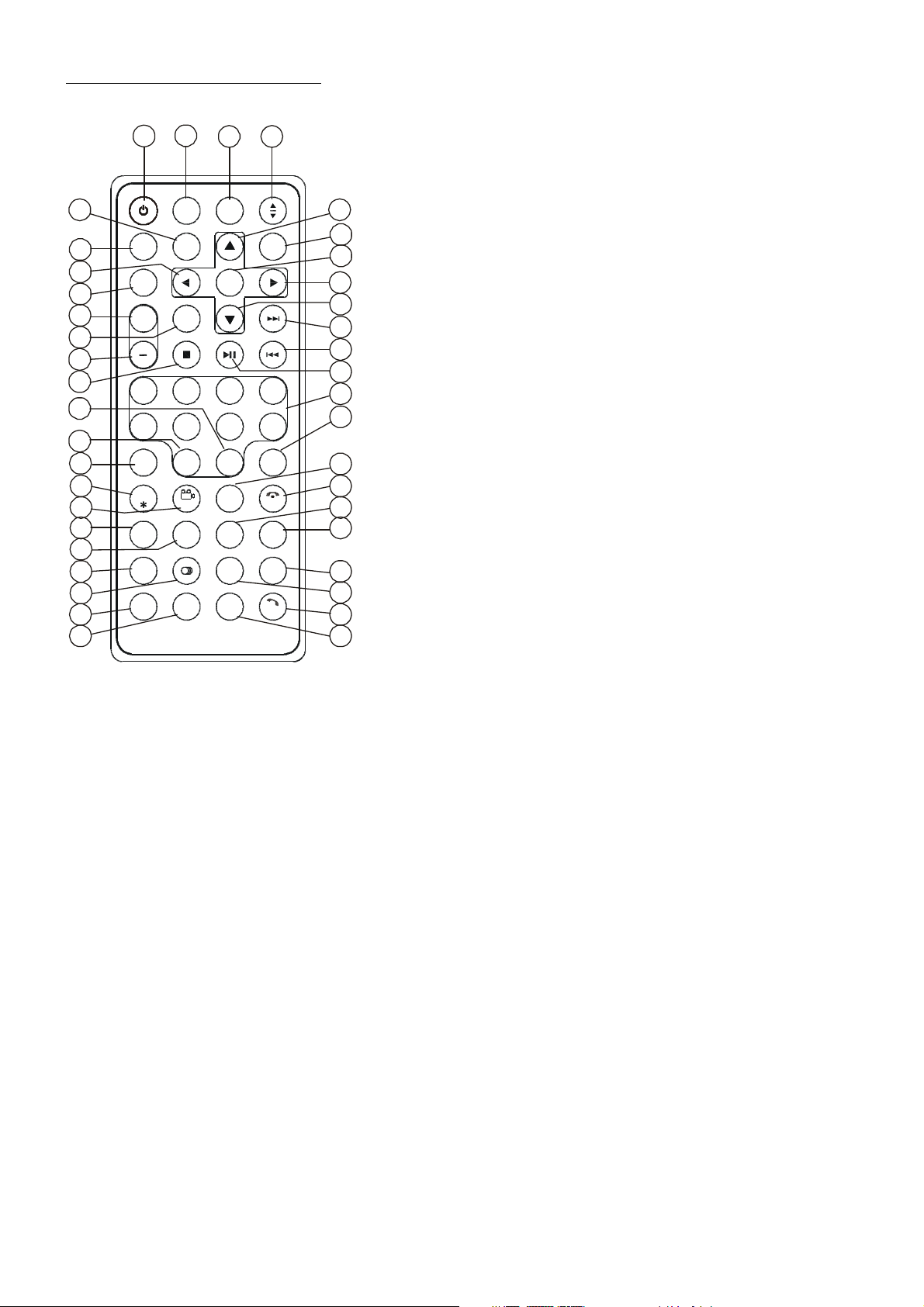
1.5The Remote Control Description
2
4
5
6
7
8
10
11
12
15
16
17
18
19
20
27
28
29
30
31
32
33
35
41
39
36
37
38
LOUD
PROG
TEL
REDIAL
#
SE ARC H
TITLE /PBC
SUBTI TLE
0/10
SLOW_FWD
ST
9/AF
/PTY
10+
2
3
8
7
CL EAR
0K
ME NU
41. AF BUTTON
14
34
13
3
PWR OPEN
EQ
BA ND
MU MOD E
SE L
9
SE TUP
+
1
1. ANG BUTTON
2. MENU BUTTON
3. POWER BUTTON
4. ^ BUTTON
5. >>| BUTTON
4
TA
AP S
RPT RDM
PAIR
40
24
21
22
26
25
23
1
-10 +10
5 6
CLK
LOC
ZOOM
A-B
INT
AUDIO
OSD
16. SEARCH BUTTON
17. RDM BUTTON
18. RPT BUTTON
19. SUBTITLE/REDIAL BUTTON
6. > BUTTON
7. |<< BUTTON
8. v BUTTON
9. SEL BUTTON
10. PLAY/PAUSE BUTTON
11. NUMBER(0~10,+10
-10) BUTTONS
12. 10+/PTY BUTTON
13. SETUP BUTTON
14. MODE BUTTON
15. APS/Hang Up BUTTON
29. MUTE BUTTON
30. STOP BUTTON
31. VOLUME- BUTTON
32. < BUTTON
20. TITLE/PBC/PAIR BUTTON
21. VIEW-ANGLE/ST/# BUTTON
22. ZOOM BUTTON
23. AUDIO BUTTON
24. CLK BUTTON
25. A-B BUTTON
26. INT BUTTON
27. EQ/OPEN BUTTON
28. LOC/SLOW-FWD/* BUTTON
33. OK BUTTON
34. VOLUME+ BUTTON
35. BAND BUTTON
36. PROG BUTTON
37. OSD BUTTON
38. LOUD BUTTON
39. TEL BUTTON
40. TA BUTTON
5
Page 7
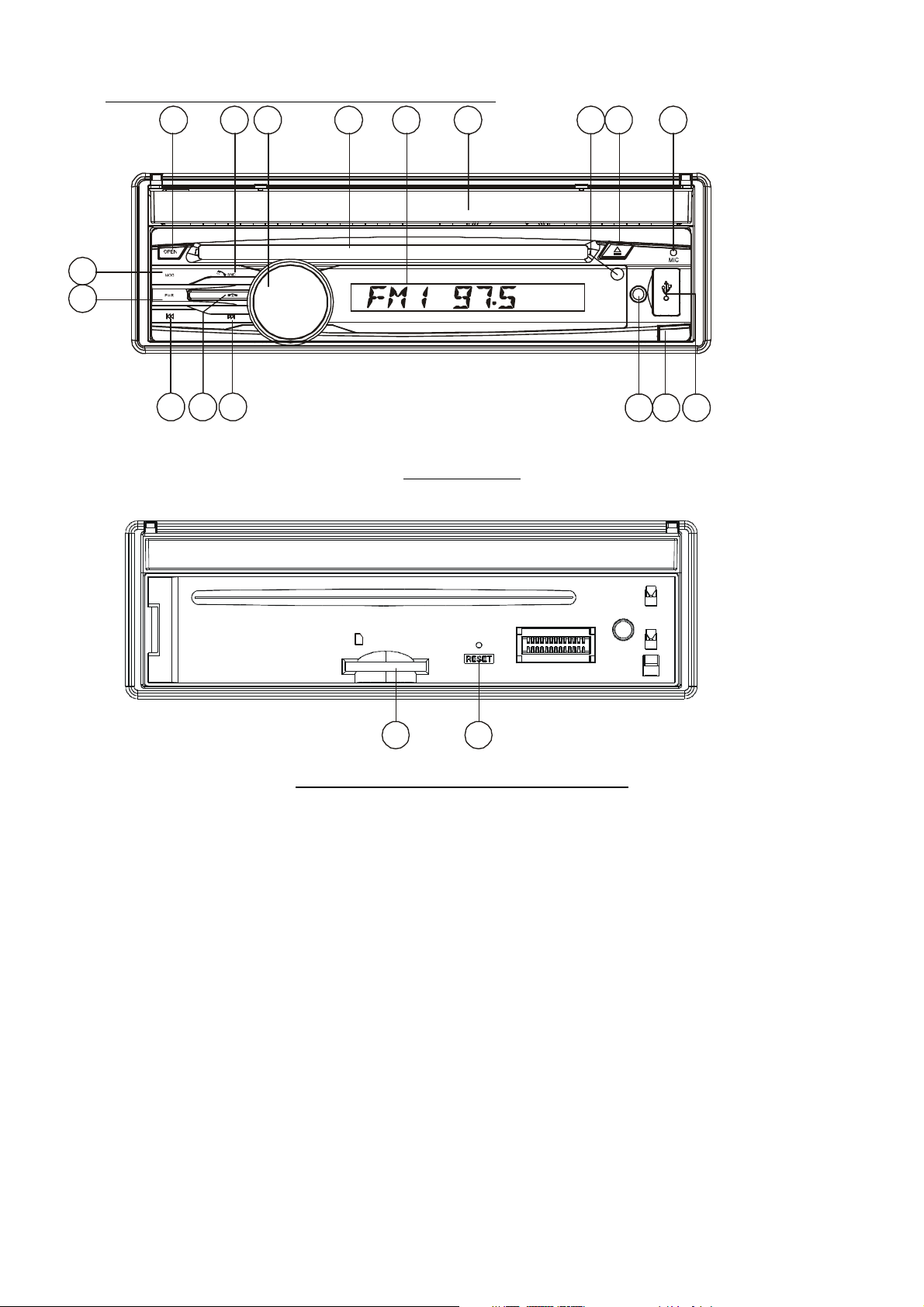
183 17
4
6
14
19
REL
AV IN
1.6 The Locations and Names of Controls on or in the unit
1
9
5 12
16
8
2
11
APS
10 13
The Front Panel
1. OPEN button
2. POWER/MUTE button
3. Monitor
4. AV IN socket
5. Disc Slot
6. USB Jack
7. SD/MMC Card Slot
8. MODE button
9. VOL knob
10. >>| button
SD/MMC
7 15
The Front Facet after removing the front panel
11. |<< button
12. BAND/TEL button
13. APS/HANG UP button
14. EJECT button
15. RESET button
16. Small LCD Screen
17. IR Remote Sensor
18. Microphone
19. REL button
6
Page 8
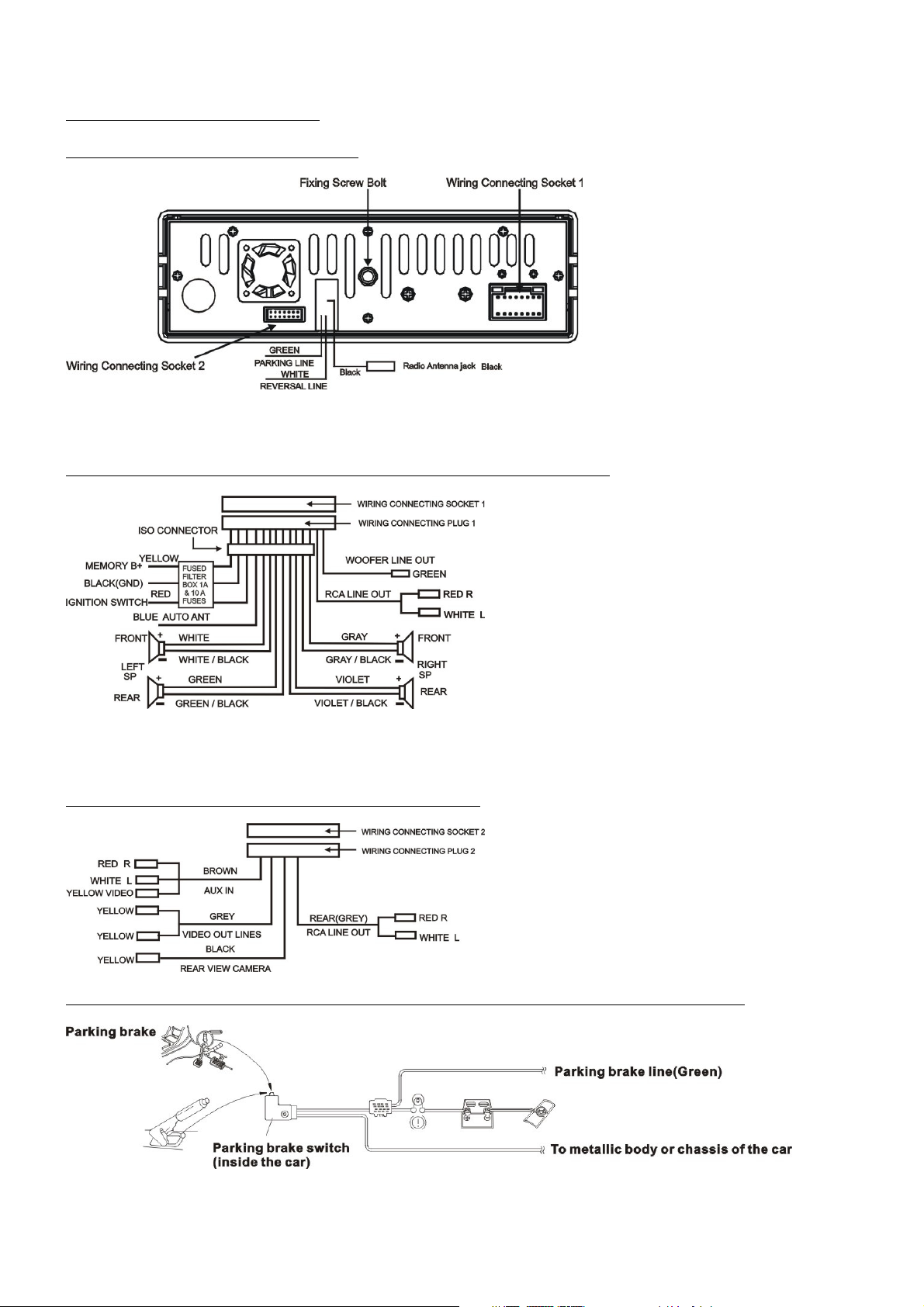
1.7 Wires Connection Description
The Description of the Wires Connection
Note: Use the clip end of a Ground Line provided by manufacturer to connect the Fixing Screw Bolt, use another end of the
Ground Line to connect the negative pole of the power source. Otherwise, the video on screen maybe flashes.
The Description of the Wires Connection of the Wiring Connecting Socket 1
NOTES:
1. Only speakers with 4 ohms impedance may be used.
2. Ensure that the blue auto antenna cable does not make contact with any ground connection.
Description of the Wires Connection of Wiring Connecting Socket 2
Description of Connecting the Parking Brake Line to the Parking Brake System Built in the Car
NOTE: after connecting the Parking Line, the video on the small monitor of the front panel will be display only after applying
the e-brake.
7
Page 9
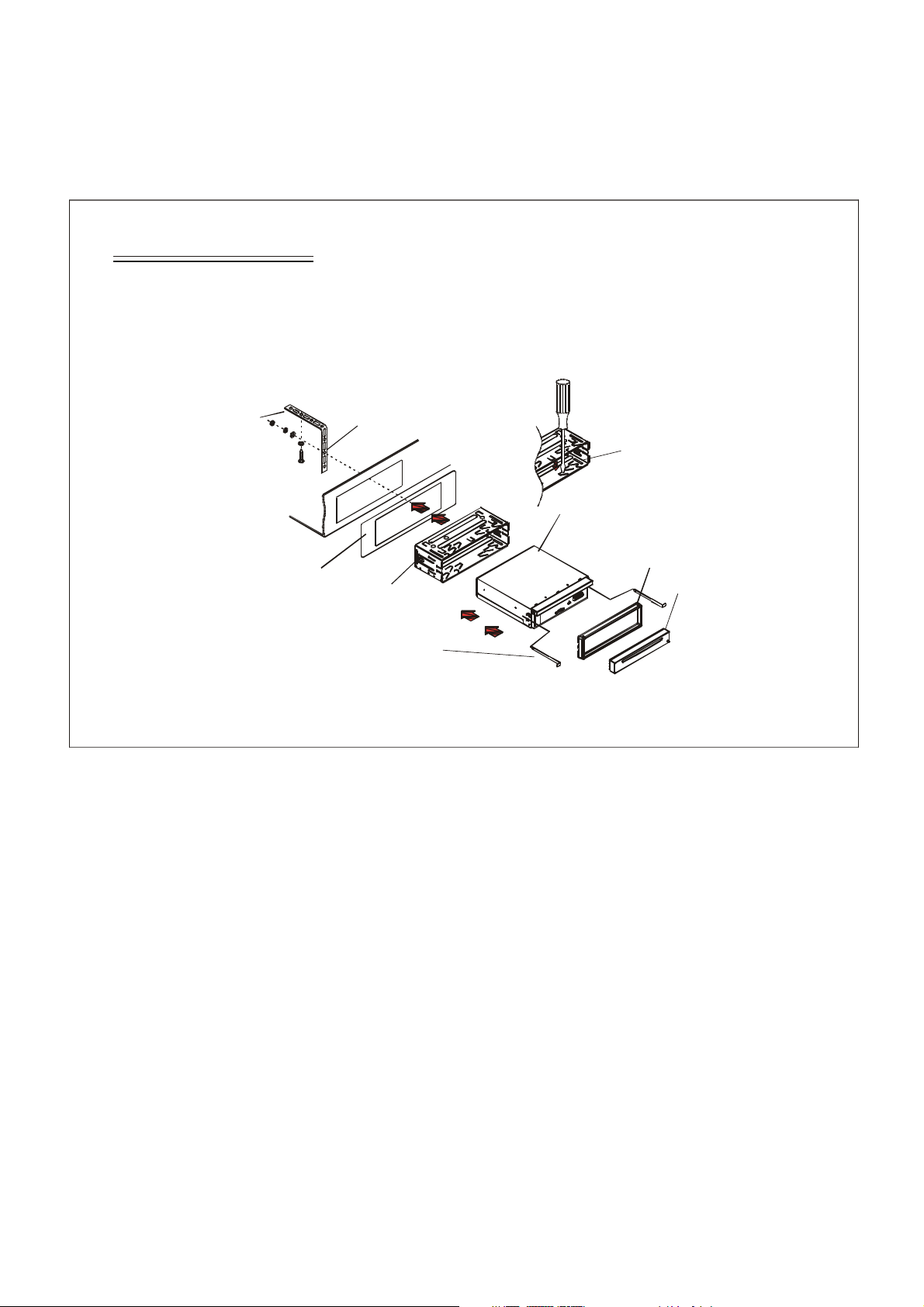
1.8 UNIT INSTALLATION
INSTALLATION INSTRUCTIONS
METAL STRAP
THE UNIT IS INSTALLED TO BE AN ANTI-THEFT ONE. THE CHASSI S
OF THE UNIT WEARS A SLI DING MET AL HOUSING. PLEASE DO THE
CONN ECTION OF THE POWER, SPE AKERS AND ANTENNA ACCORDING
TO THE REQUIREMENT OF THE INSTRUCTION BOOK , THEN INSTALL
THE SLIDING METAL HOU SING IN THE CAR AS FOLLOWS.
TO BOOST UP THE CAPABILITY OF
ANTI-JAMMING, PLEA SE FIX THE
METAL STRAP ON THE METAL
CONNECTED TO THE BOTTOM
BRACKET OF THE CAR.
UNIT CHASSIS
SELECT THE PROPER TAB
FOR FIXING THE SLIDING
METAL HOUSING.
DASH BOARD
SLIDING METAL HOUSING
TO DRAW THE CHASSIS OU T OF
THE SLIDING METAL HOUSING,
INSERT THE LE FT AND RIGHT KEY
PLATES INTO THE RIGHT POSITION
OF THE 2 SIDES OF CHASS IS.
PLASTIC TRIM OUT
FRONT PANEL
8
Page 10
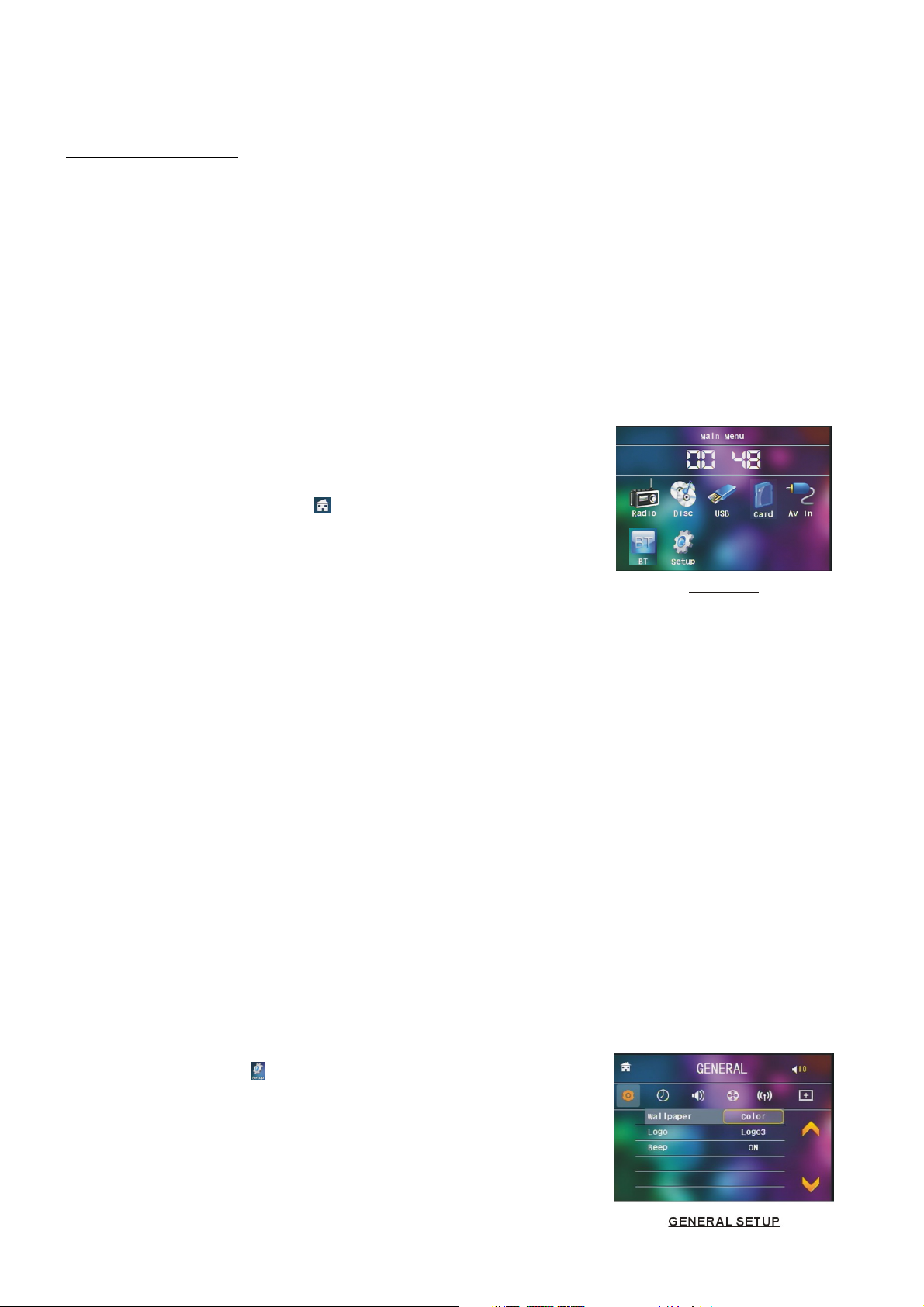
2. Common Operation
1. To turn on/off the unit
In power off mode, short press the POWER button to turn on the unit.
In power on mode, long press the POWER button on the front panel or short press the POWER button on
the remote control to turn off the unit.
2. To slide the monitor of the Car Audio System out of/into the chassis
Pressing the OPEN button can slide the monitor of the Car Audio System out of the chassis or slide it into
the chassis.
3. To select an optimal angle of the monitor of the Car Audio System
To select an up-down optimal angle of the monitor of the Car Audio System, press the DOWN/UP button
on the monitor or ANG button on the remote control repeatedly.
4. To select function mode
Press the MODE button to select RADIO, DISC (After inserting
a disc), USB(After inserting a USB storage), CARD(After inserting
a card), AUX or BLUETOOTH mode.
During playback, tapping the icon after popping up
Keyboard interface can pop up Mode Menu as right.
Then tap one icon in it to select your desired mode.
5. To adjust sound level
Mode Menu
Rotate the VOL knob on the front panel or press or hold
the + or - button on the remote control to directly adjust the volume level.
6. To mute sound
Press the MUTE button on the remote control to turn on/off MUTE mode.
Pressing the POWER button on the front panel shortly also can turn on/off MUTE mode.
7. To display clock time
Press the CLK button to display clock time on the small monitor of the front panel.
After sliding the monitor into the chassis, pressing the CLK button can display time on the small LCD.
8. To select a desired EQ mode
Press the EQ button on the remote control to select one of the preset music equalizer curves: POP, ROCK,
CLAS, OFF. The sound effect will be changed.
9. To turn on/off LOUD mode
Press the LOUD button to turn on/off LOUD mode.
When turning on LOUD mode, it will enhance bass level immediately when bass is not enough.
10. To remove the front panel and reset the player
When the monitor or the small LCD display wrongly or some buttons are not available or sound is distorted,
press the REL button on the front panel to detach the front panel and then pull it rightward and then
leftward to remove it, then press the RESET button to rehabilitate the distorted program to zero.
11.To do setup
To do setup, tap the icon in the Main Menu to turn to SETUP
interface as right.
In the interface, select one of GENERAL, TIME, AUDIO,
VIDEO ,RADIO , CALIBRATE by tapping them, then set
them by tapping some icons on the right side accordingly.
9
Page 11
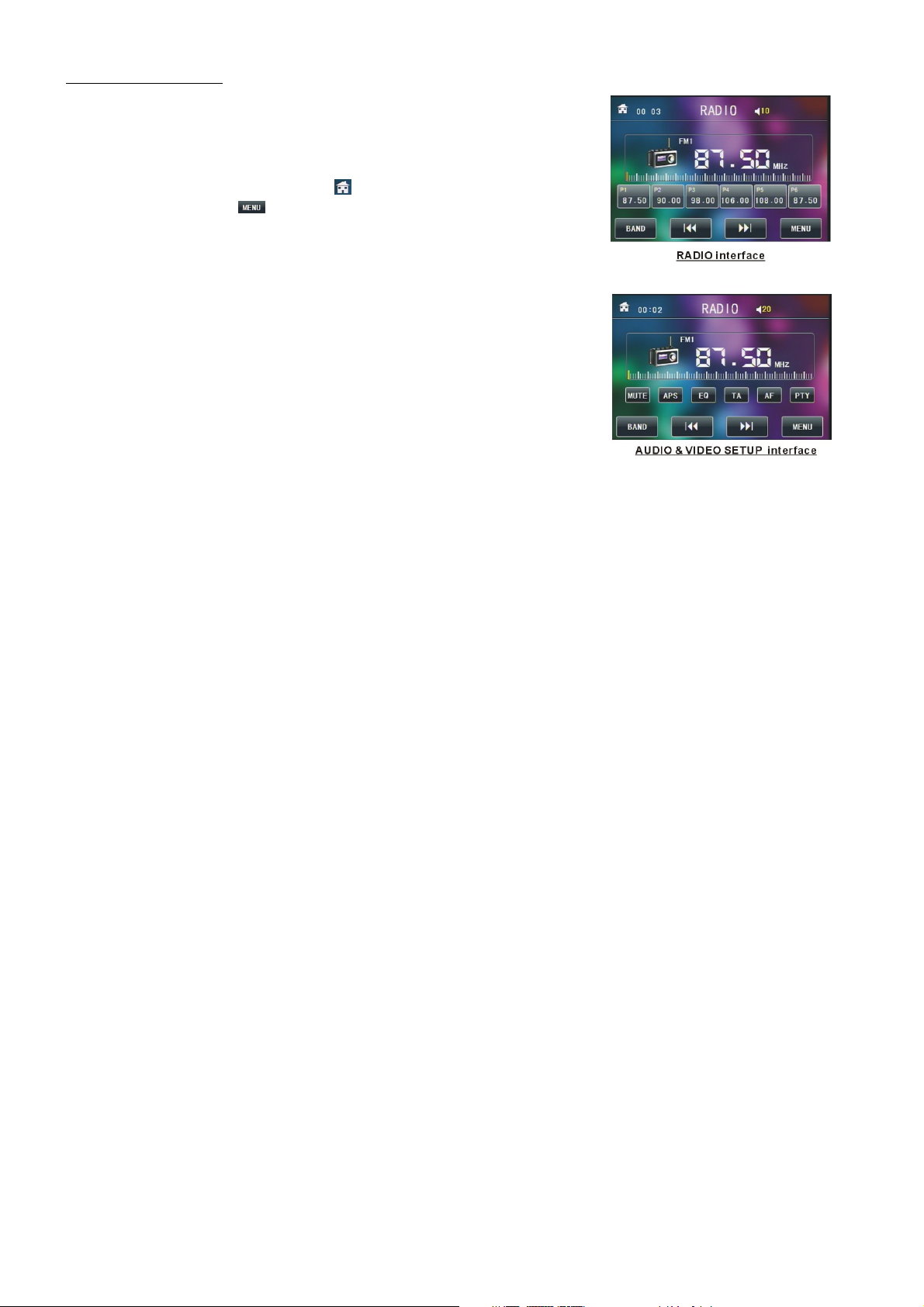
3. Radio Operation
1. Enter RADIO mode
When you use MODE button or Mode Menu to enter RADIO
mode, it will display RADIO interface as right.
In RADIO interface, tapping the icon can enter Mode
Menu; tapping the icon can turn to frequency interface
as right; the other icons are same as ones in the unit panel
or in the Remote Control.
In menu set interface, you can adjust MUTE, APS, EQ,
TA, AF, PTY as right.
2. BAND BUTTON
In RADIO mode, press the BAND button on the remote control
to select your desired radio band of FM1, FM2, FM3, AM1
and AM2, and the word means which band is selected
will be displayed on the small monitor of the front panel.
3. TUNE/SEEK UP/DOWN BUTTONS
In RADIO mode:
1) Press and hold the >>|/|<< button to automatically search up/down for an available station from
current frequency.
2) Briefly press the >>| / |<< button to manually search up or down with step by step for your desired
station from the current frequency.
4. APS BUTTON
In RADIO mode:
1)When pressing and holding the APS button,the radio searches from the lowest frequency and checks the
signal strength level until 1 cycle search is finished. And then the 6 strongest stations are preset to the
corresponding preset number memory bank. The AS operation is implemented in the each bank of the
selected band. When the AS operation is finished, it will scan each preset station for 5 seconds in FM or AM
band from M1 as briefly pressing APS button. After finishing a circle of scanning , it will resume
broadcasting on the M1.
(It can store 3x6 stations for FM and 2x6 stations for AM in all)
2) When briefly pressing the APS button, the radio will scan each preset station for 5 seconds in FM or AM
band from M1. After finishing a circle of scanning, it will resume broadcasting on the M1.
NOTE: In FM band, FM1,FM2,FM3 is checked one at a time; In AM band, AM1, AM2 is checked one
at a time.
5. PRESET STATION [ 1-6 ] BUTTONS
In RADIO mode:
1) To memorize the current frequency on the current band, press and hold any one of the six preset buttons
(1-6) on remote control or rotate number knob and long press it .
2) To recall the preset memory on the current band, press one of the preset buttons [1-6] on remote control or
rotate number knob and press it .
6. STEREO/MONO BUTTON
Press the ST button on the remote control to select the STEREO or MONO sound mode for FM band.
7. LOC BUTTON
1) In RADIO mode, when the signals of the distant radio stations are very weak and the receiving effect is bad
during tuning, check whether there is the word LOC on LCD. If there is the word LOC on LCD, press this
button to turn off the LOC function, then tune again for the distance radio station;
2) In RADIO mode, when the signals of the local radio stations are too strong this causes interference to the
receiving effect during tuning, press this button to turn on the LOC function to display the word LOC on
LCD, then tune again for the local radio station.
8. PTY (PROGRAM TYPE) BUTTON
Press the PTY button briefly to select one of the following modes:
PTY MUSIC group- - PTY SPEECH group -- OFF
10
Page 12
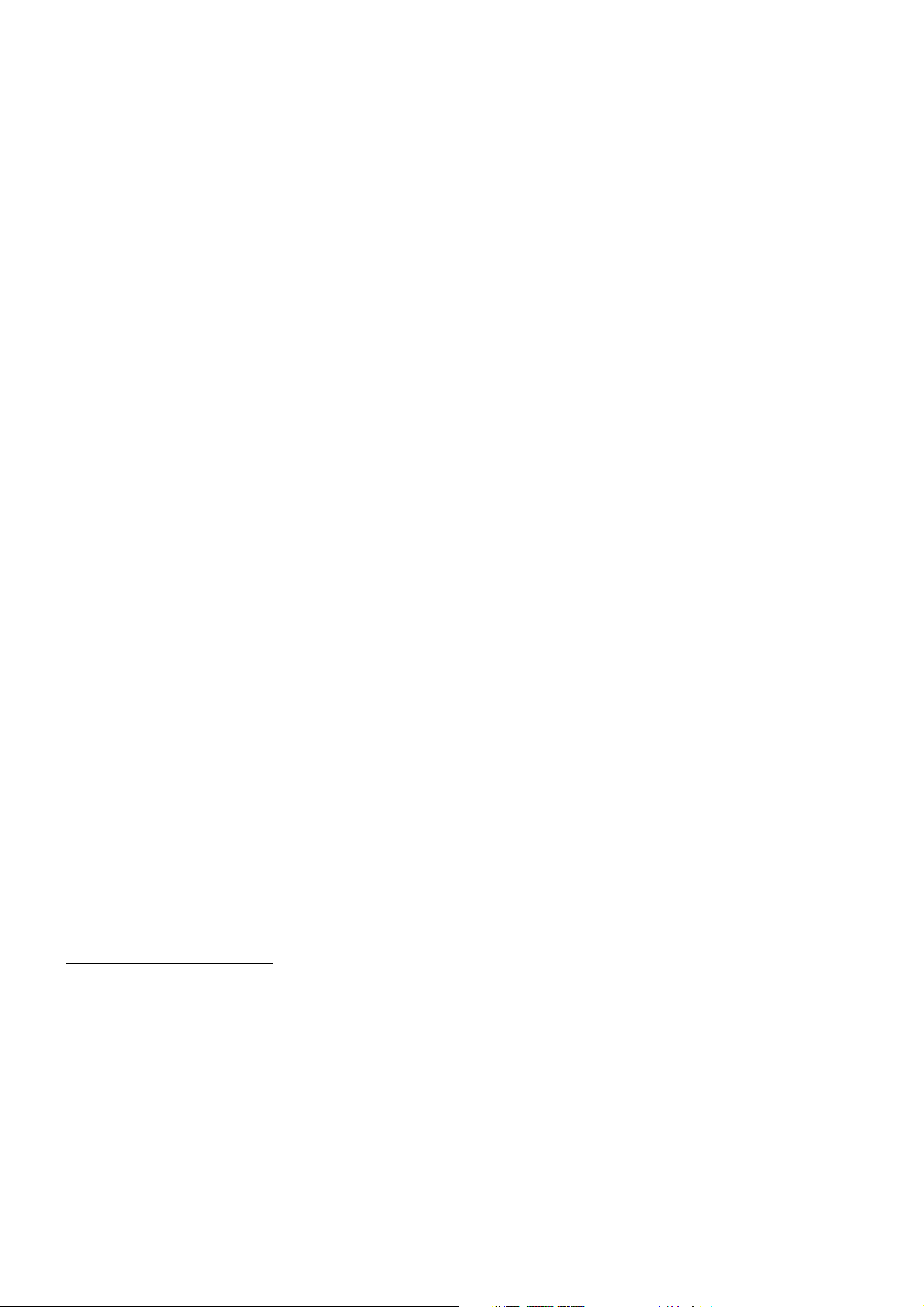
When PTY group is on, press the VOL+ or VOL- button on the remote control or rotate the VOL knob on
the front panel to select one of PTY programs as follows:
<-->NEWS<-->AFFAIRS<-->INFO<-->SPORT<-->EDUCATE<-->DRAMA
<-->CULTURE<-->SCIENCE<--> VARIED<-->WEATHER<--> FINANCE
<-->CHILDREN<-->SOCIAL<-->RELIGION<-->PHONE IN<-->TRAVEL
<-->LEISURE<-->DOCUMENT< -->PTY NONE<-->POP M< -->ROCK M
<-->EASY M<-->LIGHT M<--> CLASSICS<-->OTHER M<-->JAZZ
<-->COUNTRY<-->NATION M<-->OLDIES<-->FOLK M<-->
When PTY group is on, pressing the 6 number buttons also can select one of PTY programs as above.
After selecting one of the PTY programs, it will display SEEK PTY and automatically search for the station
of the PTY program. If the station of the PTY program does not exist, it will display PTY NONE and then
return back to the normal station.
9. AF [ALTERNATIVE FREQUENCIES] BUTTON
When pressing the AF button briefly,the AF switching mode is selected and the AF switching mode is
displayed by AF segment in display.
Segment off: AF switching mode off.
Segment on: AF switching mode on, and has RDS information.
Segment flashing: AF switching mode on, but RDS information is not received yet.
When the AF switching mode is selected, the radio checks the signal strength of the AF all the time.
The interval of checking time of each AFs depends on the signal strength of the current station, from a few
minute for the strong station to a few seconds for the weak station.
Every time that a new AF is stronger than the current station, it switches over to that frequency for very
short time, and the NEW FREQUENCY is displayed for 1-2 seconds.
Because the mute time of the AF switching or the checking time is very short, it is almost inaudible in case
of normal program. (When AF flash on LCD, it will search for the stronger RDS station. If AF and TP flash
on LCD, it can only search for the traffic announcement station).
In FM mode, when AF is on, SEEK, (SCAN), AUTO-MEMORY function can only receive and save the
RDS program.
10. TA [TRAFFIC ANNOUNCEMENT] BUTTON
Press the TA button shortly to turn on TA search mode.
When traffic announcement is transmitted:
1).If the unit is in Disc Play mode, it will switch to radio mode temporarily.
2).Temporarily switch over to an EON linked station when EON detects a traffic announcement on that
other program, and TA, TP will be displayed on LCD
* TA interruption function:
The current traffic announcement is cancelled by pressing TA button shortly.
* When TA is on, SEEK, (SCAN), AUTO MEMORY function can be received or saved only when
traffic program identification code has been received.
4. Disc and USB Operation
4.1 Load/unload disc or USB
To play files in a disc or card, press the EJECT button to slide down the monitor .
Then insert the disc or card into the disc slot or SD/MMC Card slot.
To unload the disc or card, press the STOP button twice to stop playback, then press the EJECT button
to slide down the monitor and eject disc in the disc slot and then remove the disc; or push the card firstly
and pull it out of the card slot.
To play files in an USB, insert the USB into the USB jack connecting to the Rear cabinet.
To unload the USB, press the STOP button twice and then remove the USB .
11
Page 13
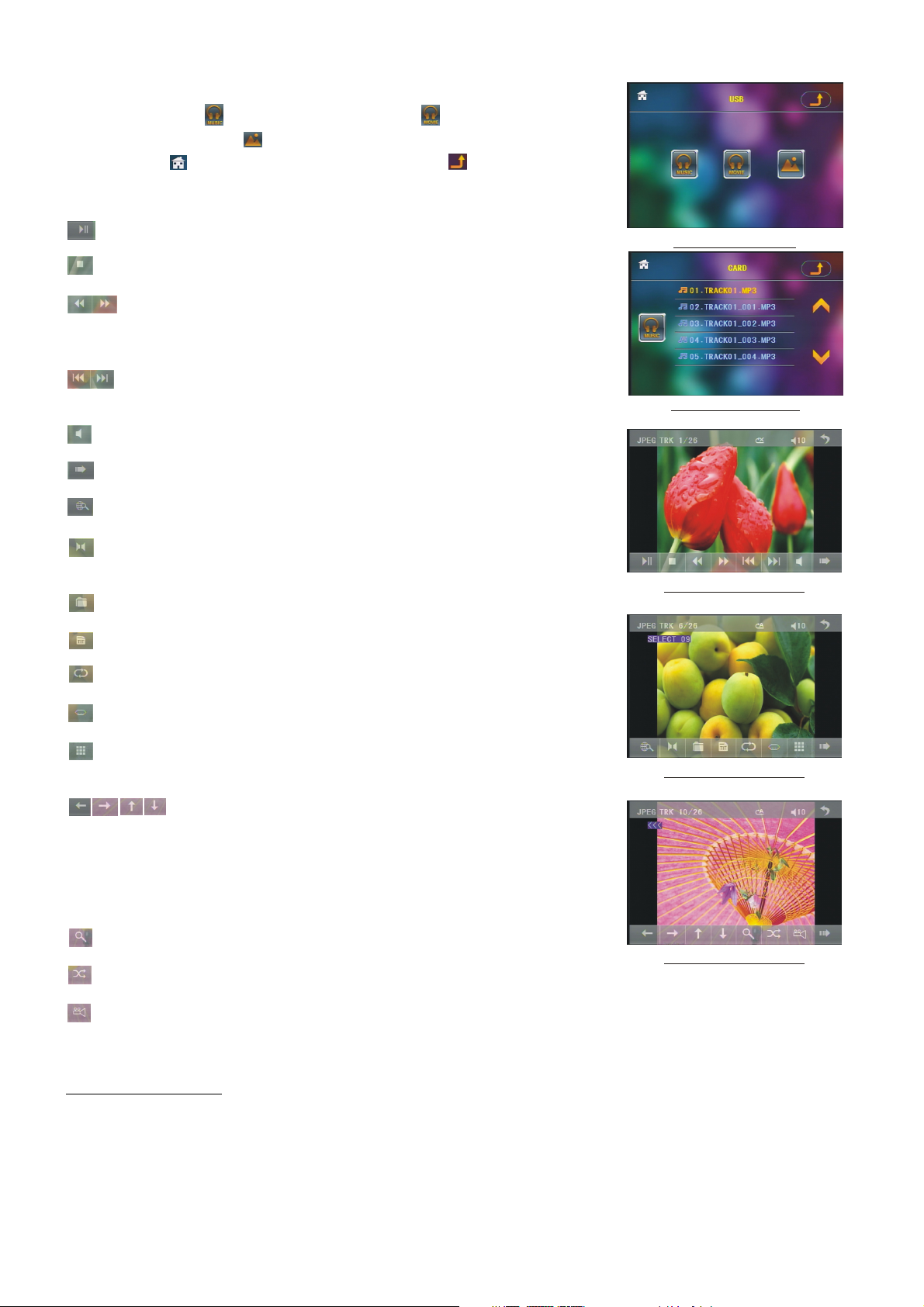
In USB or CARD mode, select your desired as right.
Remark: the icon is for audio files; the icon is
for video files; the icon is for image files.
Tap the icon to turn to main menu, tap the icon
to turn to previous setting.
: Tap it can pause playback
US B/CARD IN TE RFA CE
: Tap it can stop playback .
:Tapping one of them can switch on between
the speed levels of fast backward or forward.
(Except image mode.)
: Tapping one of them can select next or
previous chapter/track.
Roo t interface for MUSIC
: Tap it to turn volume up and down.
: Tap it to turn the selecting page up and down.
: Tap it to select INT play mode(Except image mode.)
: During VCD playback, tap it can select the audio
ST/MONO .
: Same as the MENU button on the remote control.
Keyboard interface-1
: Same as the TITLE button on the remote control.
: Same as the REPEAT button on the remote control.
: Same as the SUBTITLE button on the remote control.
: Tap it to select the track from 1-9 and then select
OK to play your selecting.
Keyboard interface-2
: During playback, press the ZOOM button and then
tap one of them are same as the direction
buttons on the Remote Control.
(Except music & image mode.);
During playback, press one of them to change the
playback angle. (Only for image mode.)
: Same as the ZOOM button on the Remote Control.
Keyboard interface-3
: Same as the RDM button on the Remote Control.
: During DVD playback, tap the icon to change the playback angle.
4.2 Pause Playback
In DVD/VCD/CD/MP3/WMA playing, press the PAUSE button on IR remote control to pause the
playback, press the PLAY button to resume normal playback.
12
Page 14
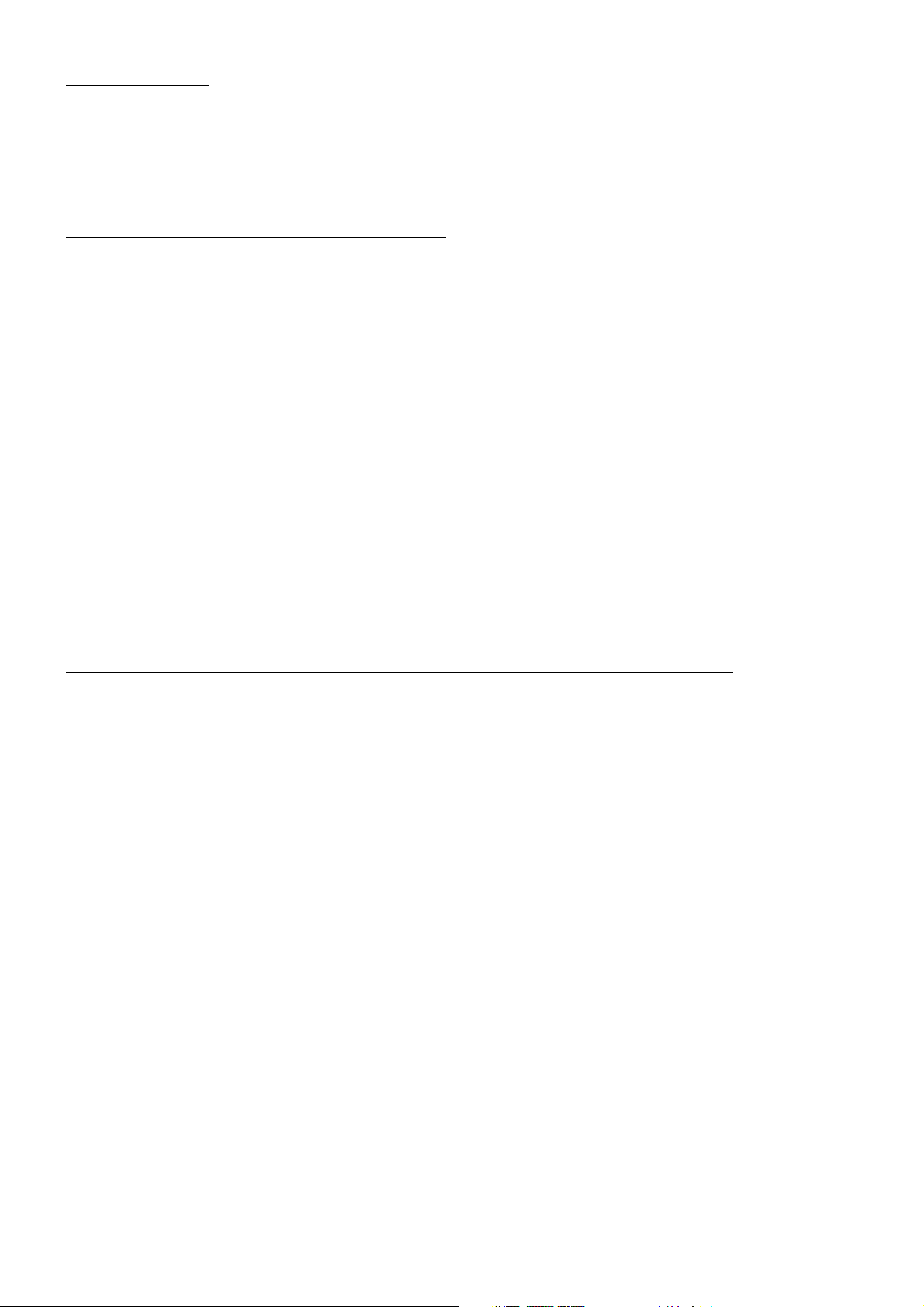
4.3 Stop Playback
In DVD/VCD/MP3/WMA/CD playing, press the STOP button once to pause the playback, then press the
PLAY button to resume the normal playback; press the STOP button twice to full stop the playback, then
press the PLAY button to start playback from the beginning of the first chapter/track.
4.4 Select Chapter/Track with the >>| / |<< Button
Press the >>| / |<< button during playback to select the next or last chapter/track to playback.
Note: Press the >>|/|<< button multiple times to advance multiple chapters/tracks forward or backward.
4.5 Select Chapter/Track with the Number Buttons
In the state of DVD/VCD(PBC OFF)/MP3/WMA/CD playing, press one of the 1~9 and the 0/10 number
buttons to directly select and play the 1st to 10th track/chapter (the 0/10 button is used as the 10 button).
If you want to play the track/chapter number bigger than 10, use the 10+, 1~9 and 0/10 button. For
example 1, to play the 13th track/chapter, firstly press the 10+ button once, then press the 3 button. For
example 2, to play the 34th track/chapter, firstly press the 10+ button for 3 times, then press the 4
button.(the 0/10 button is used as the 0 button)
Note: long pressing the +10 or -10 button can play the next 10 or last 10
chapter/track(only for MP3/WMA).
4.6 Select Chapter/Track with the Root/PBC Menu (If the disc includes the root/PBC menu)
In the state of DVD playing
1. Press the TITLE button on the remote control to display the title list.
2. Press the direction buttons to select your desired title, and then press the OK or PLAY button to open the
root menu of the selected title.
3. Press the direction buttons to select your desired chapter, finally press the OK or PLAY button to play
the selected chapter.
During playback, pressing the MENU button can directly display the root menu of the title that is playing.
In VCD mode
1. When starting to turn on the PBC function, it will play from the beginning of the disc till it display the PBC
menu on TV screen if the disc include the PBC menu.
2. Press the number buttons to select your desired track to play.
In MP3/WMA /CDmode, the TITLE, PBC, MENU buttons are disabled.
13
Page 15
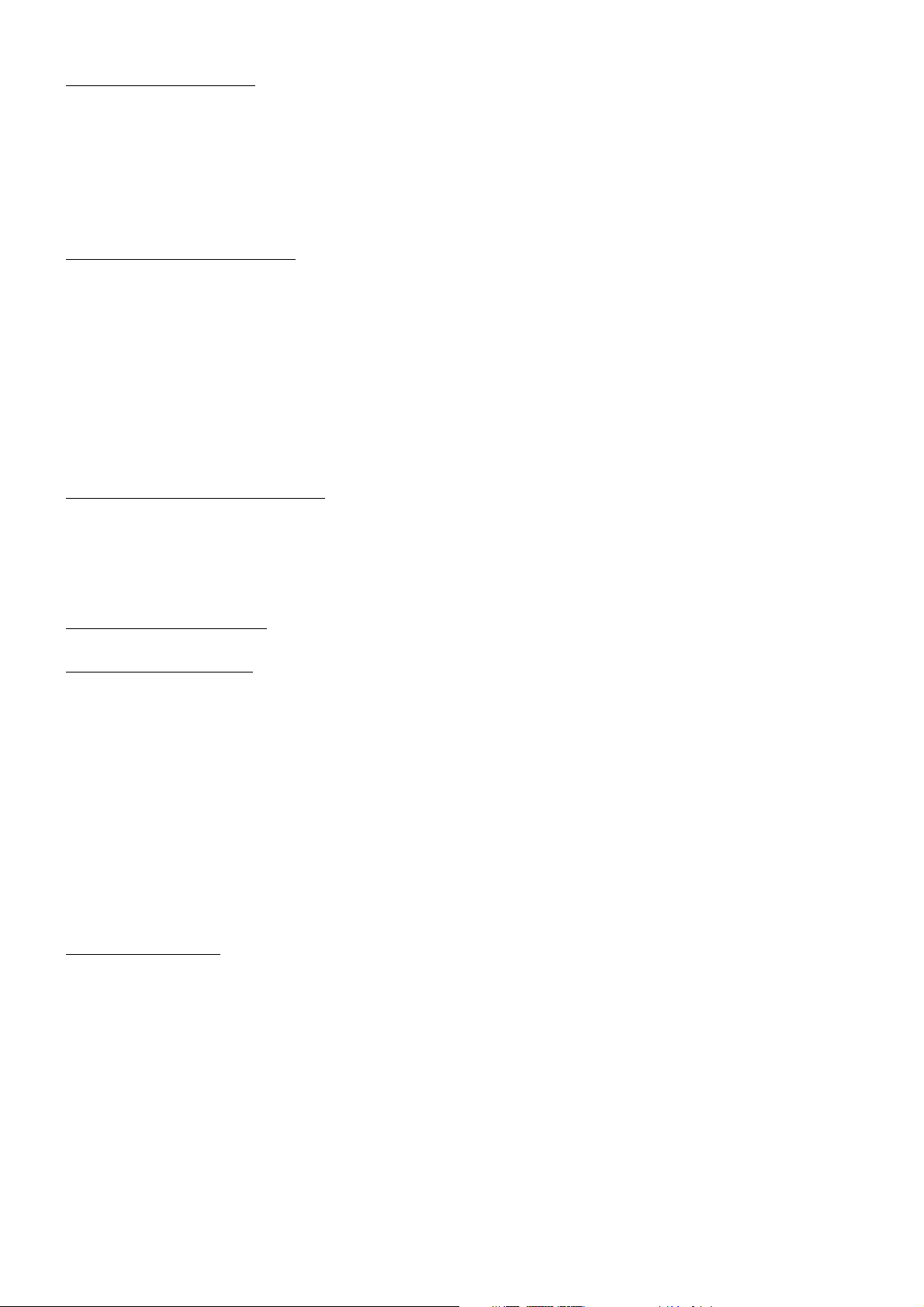
4.7 Playback with Speed
During normal playback, long press the >>|/|<< button continuously to fast forwards or backwards at the
following speeds: x2, x4, x8, x20, normal.
During speed playback, press the PLAY button to resume normal playback.
4.8 Playback with Slow Speed
During playback , press the SLOW_FWD button to execute the Slow Forward function.
With each consecutive pressing of the SLOW_FWD button, the playback speed decreases. The speed
levels in Slow Forward as follows: x1/2,x1/3,x1/4,x1/5,x1/6,x1/7,normal.
During slow forward, press the PLAY button to resume normal playback.
The function is only for video.
4.9 Display still frame step by step
If the unit is currently playing video, press the TEL button consecutively to display still frame step by step.
Press the PLAY button to resume normal playback.
4.10 Playback Repeatedly
4.10.1 ONE/ALL Repeat
1. In DVD playback:
Press the RPT button to select REP CHAPTER, REP TITLE, REP ALL or REP OFF.
2. In VCD(PBC OFF)/CD playback:
press the RPT button to select REP ONE, REP ALL or OFF.
When it is in the state of PBC ON, during VCD disc playing, the RPT button are not available.
3. In MP3/WMA playback:
Press the RPT button to select REP ONE, REP DIR, REP ALL or OFF.
4.10.2 A-B Repeat
Press the A-B button if you want to repeat a specific segment on a disc that you define:
1. Press the A-B button at a point (A) where you want it to be the start point of the repeat segment. Press
the A-B button again at a point (B) where you want it to be the terminal point of the repeat segment.
Then it will play the segment repeatedly.
2. To cancel the A-B repeat mode and resume normal playback, press the A-B button for the third time.
Note:
During VCD/MP3/WMA/CD playback, points A and B must be within the same track.
During DVD playback, points A and B can be selected from different chapters.
14
Page 16
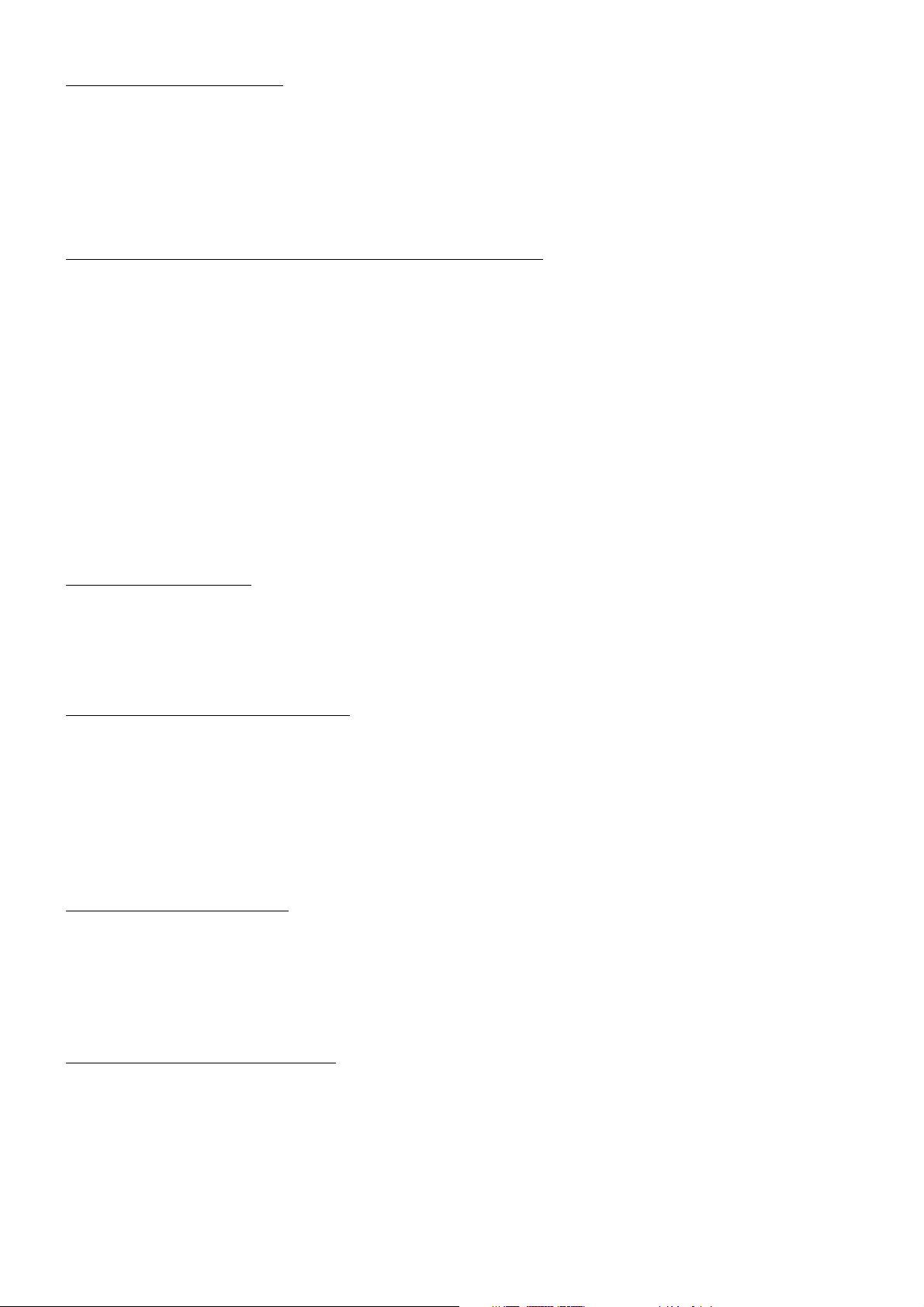
4.11 Playback in Scan Mode
1. In the state of VCD(PBC OFF)/CD playing, press the INT button to play the previous 15 seconds part of
each track on the disc. Press the INT button again to resume normal playback.
2. In the state of DVD/MP3/WMA playing, the INT button is not available.
4.12 Playback from a specified chapter/track or a specified time
1. In the state of DVD playing, press the SEARCH button to display a interface and highlight the title item,
then use the number buttons to input the serial number of the title; use the direction buttons to highlight
the chapter item, then use the number buttons to input the serial number of the chapter; you can still use
the direction buttons to highlight the time item, then use the number buttons to input the desired time to
start playback; finally press the OK or PLAY button to play the selected chapter or play from the selected
time.
2. In the state of VCD/MP3/WMA/CD playing, press the SEARCH button to display a interface and highlight
the track item, then use the number buttons to input the serial number of the track; you can still use the
direction buttons to highlight the time item, then use the number buttons to input the desired time to start
playback; finally press the OK or PLAY button to play the selected track or play from the selected time.
4.13 Playback in Random
In the state of DVD/VCD(PBC OFF)/MP3/WMA/CD playing, press the RDM button to switch between
RANDOM (ON)/RANDOM OFF. When in RANDOM (ON) mode, it will play in random.
4.14 Playback in Different View-Angle
1. In the state of VCD/MP3/WMA/CD playing, the VIEW-ANGLE button on the IR remote control is not
available.
2. In the state of DVD playing, press the VIEW-ANGLE button repeatedly on the IR remote control to view in
different angle.(This function is only for the DVD media with ANGLE function)
4.15 Playback in Zoom Mode
In video/image mode, during playback, press the ZOOM button continuously to enlarge a certain area of
the images on the screen with these multiples:
ZOOMx2,ZOOMx3,ZOOMx4,ZOOMx1/2,ZOOMx1/3,ZOOMx1/4,ZOOM OFF.
Press one of the ^/v/>/< buttons to select the area you want to enlarge.
4.16 Change the Caption Language
In the state of DVD playing, press the SUBTITLE button repeatedly to select the language of the caption
or turn off the caption.(depend on the media used.)
In the state of VCD/MP3/WMA/CD playing, the button is not available.
15
Page 17
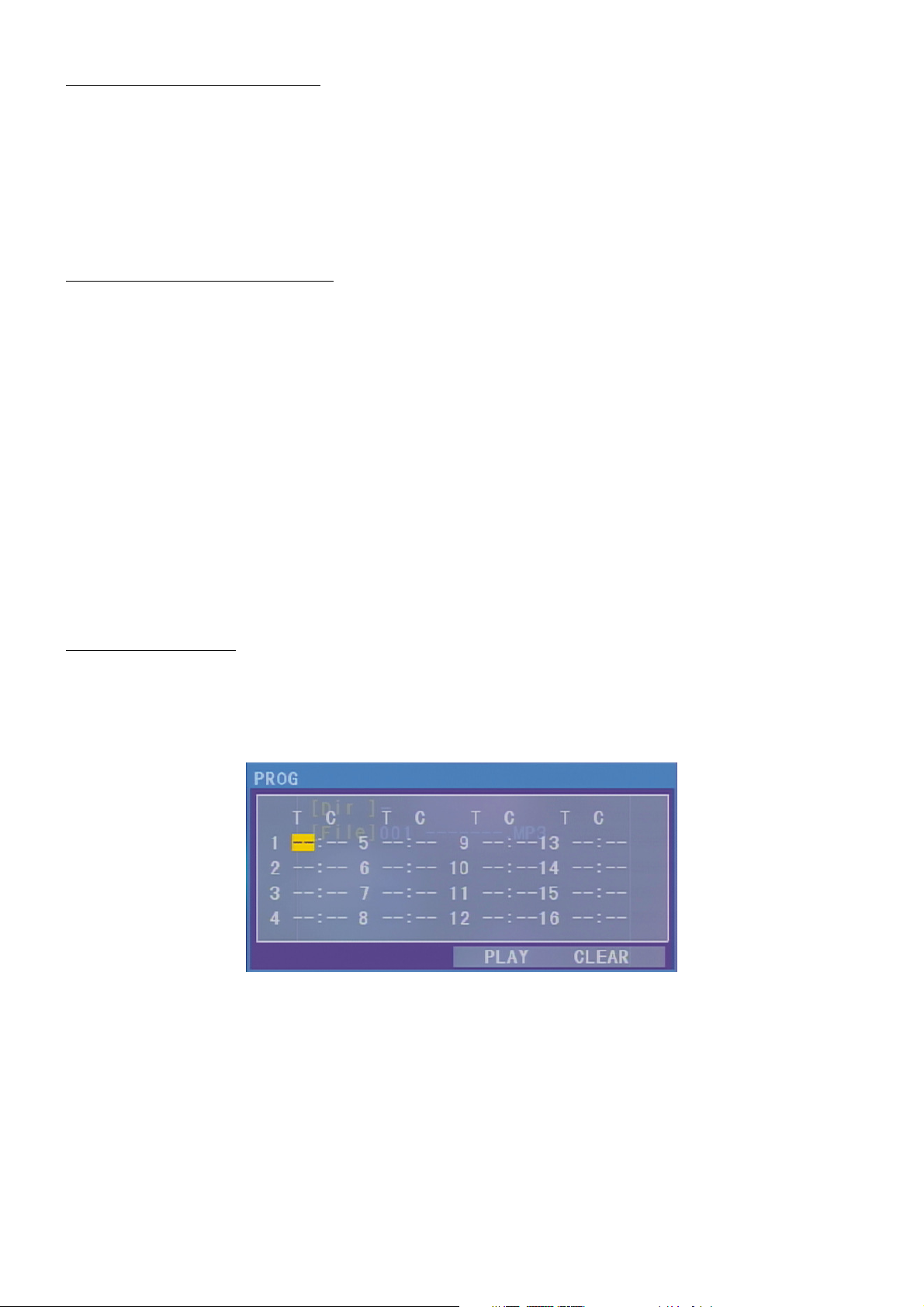
4.17 Change the Audio Language
1. In the state of DVD playing, press the AUDIO button repeatedly on the IR remote control to select the
desired language type. (depend on the media used)
2. In the state of VCD playing, press the AUDIO button repeatedly to select the sound mode of the MONO L,
MONO R, MIX MONO and Stereo, no language function.
3. In the state of CD/WMA/MP3 playing, the AUDIO button is invalid.
4.18 Look over the Playback Status
1. In the state of DVD playing, press the OSD button repeatedly on the remote control to turn on/off the
playback status. When it is on, it will display the information such as: the serial number of the playing title,
the serial number of the playing chapter, the elapsed time of the playing chapter, the remained time of the
playing chapter, the elapsed time of the playing title, the remained time of the playing title, etc.
2. In the state of VCD/CD playing, press the OSD button repeatedly on the remote control to turn on/off the
playback status. When it is on, it will display the information such as: the serial number of the playing track,
the elapsed time of the playing track, the remained time of the playing track, the elapsted time of the disc,
the remained time of the disc.
3. In the state of MP3/WMA playing, press the OSD button repeatedly on the remote control to turn on/off the
playback status. When it is on, it will display the information such as: the serial number of the playing track,
the elapsed time of the playing track, the remained time of the playing track.
4.19 Program Playback
It allows you to enter the order in which you want some chapters/tracks in DVD/VCD/MP3/WMA/CD to
play.
1 During playback, press the PROG button to enter a program interface as follows:
2 Use the direction buttons to move cursor onto the desired place for inputting the sequence number.
3 Use the number button to input desired sequence number of title/chapter/ track with desired sequence.
4 Use the direction button to move cursor onto Play item, then press the OK button to play the programmed
titles/chapters/tracks in programmed order; only pressing the PLAY button also can play the programmed
titles/chapters/tracks in programmed order.
* To exit program playback, firstly press the STOP button, then press the PLAY button to enter sequence
playback; or press the PROG button twice again.
* To remove the all programmed sequence numbers, move the cursor onto Clear item, then press the OK
button.
* To change the programmed sequence, move the cursor onto the item you want to change, input the
desired sequence number.
16
Page 18
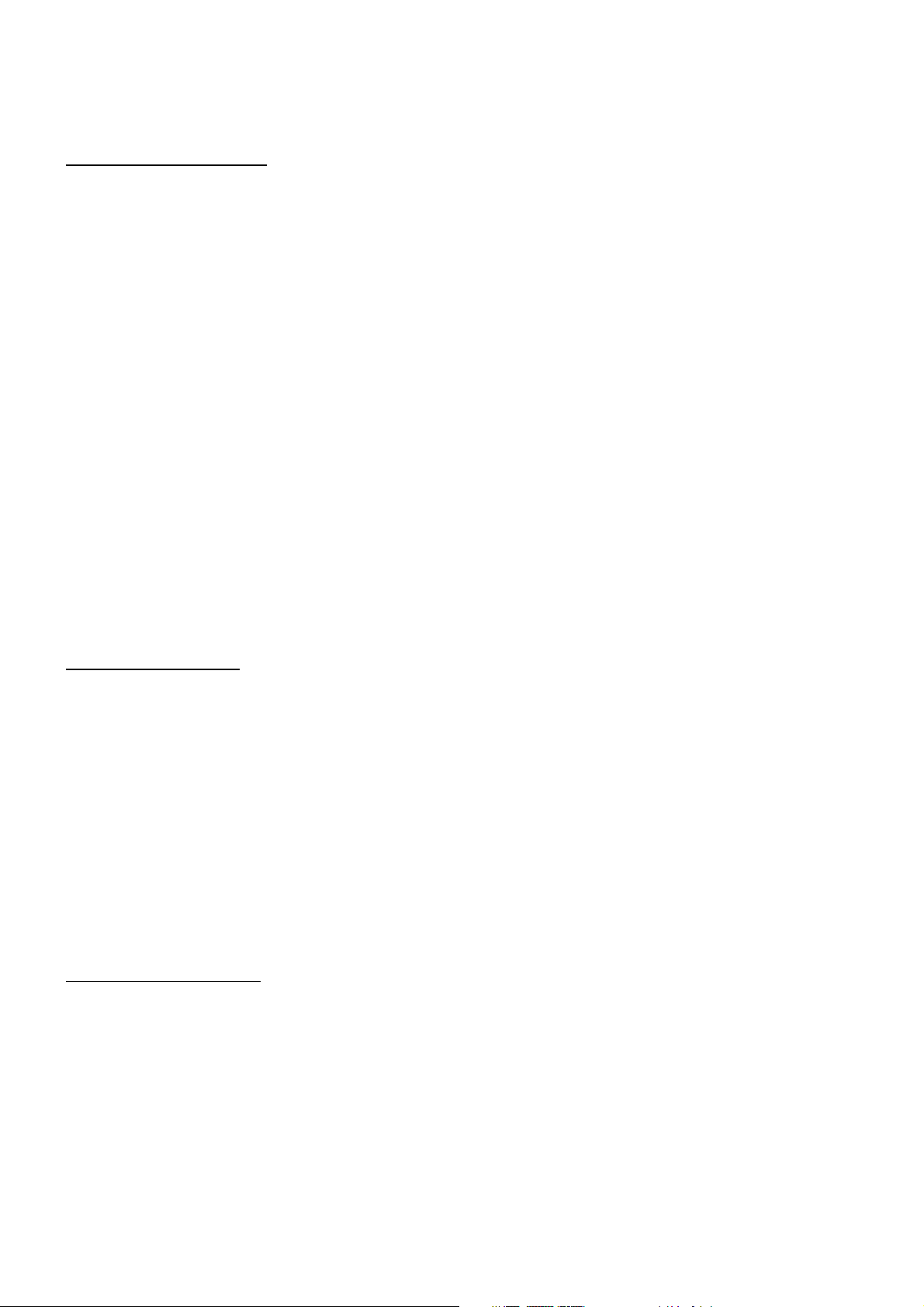
* During VCD playback, if it is in PBC ON mode, at the same time of entering the state of program playback,
it turns off PBC mode.
4.20 Playback IMAGE files
1. The root menu is displayed on the monitor when beginning to switch on IMAGE mode. .
In the root menu, the left file sort icon is for MP3/WMA file; the middle file sort icon is for IMAGE file; the
right file sort icon is for VIDEO file. If one of these 3 file sort does not exist, you can not move cursor onto
the file sort icon.
2. When displaying the root menu, press the direction buttons to select your desired FOLDER, file or file sort
icon, then press the OK or PLAY button to open the FOLDER, or play the selected file, or play only this
sort of file.
When displaying the root menu, you can also use the number buttons to select the serial number of the
file and play the file.
When you select the IMAGE file sort icon, press the ^ or > button to select the first IMAGE file, then press
the v button to select the desired IMAGE file, finally press the OK or PLAY/PAUSE button to display the
image in full screen from the selected IMAGE file.
3. During IMAGE playback, press one of the >/</^/v buttons to change the angle of viewing picture that is
displaying as follows:
>: 90 deg cw; <: 90deg ccw; ^:UP<-->DOWN; v: LEFT<-->RIGHT
During IMAGE playback, press the PROG button to change the mode of refresh picture.
During IMAGE playback, press the STOP button to stop playing and return to the root menu.
* During IMAGE playback, the following buttons are not available: SLOW-FWD, SUBTITLE, TITLE, ANGLE,
AUDIO, RDM, INT and A-B.
* In IMAGE mode, the other operations are same as ones in MP3/WMA mode.
4.21 Playback MP4 files
1. The root menu is displayed on TV when beginning to switch on MP4 mode, then it will automatically play
the first file.
During playback, press the STOP button to stop playing and return to the root menu.
2. When displaying the root menu, press the direction buttons to select your desired FOLDER ,file or file sort
icon, then press the OK or PLAY button to open the FOLDER, open the files of the file sort icon or play the
selected file.
When displaying the root menu, you can also use the number buttons to select the serial number of the file
and play the file.
* The ANGLE, PROG, RDM, INT and TITLE/PBC button are not valid.
* The other functions are same as ones in DVD mode; but the RPT function is same as one in MP3/WMA
mode.
4.22 ESP and Id3 Function
There is ESP function for all formats of discs.
In MP3/WMA mode, during playback, the information of the file name, folder name, song s title, artist and
album will be scrolling on the LCD display.
As long as the current playing Mp3 music contains relevant Id3 tag information in version 1.0/2.0 format,
the 3 items underlined above will be scrolling on the LCD display; otherwise, they will not.
17
Page 19
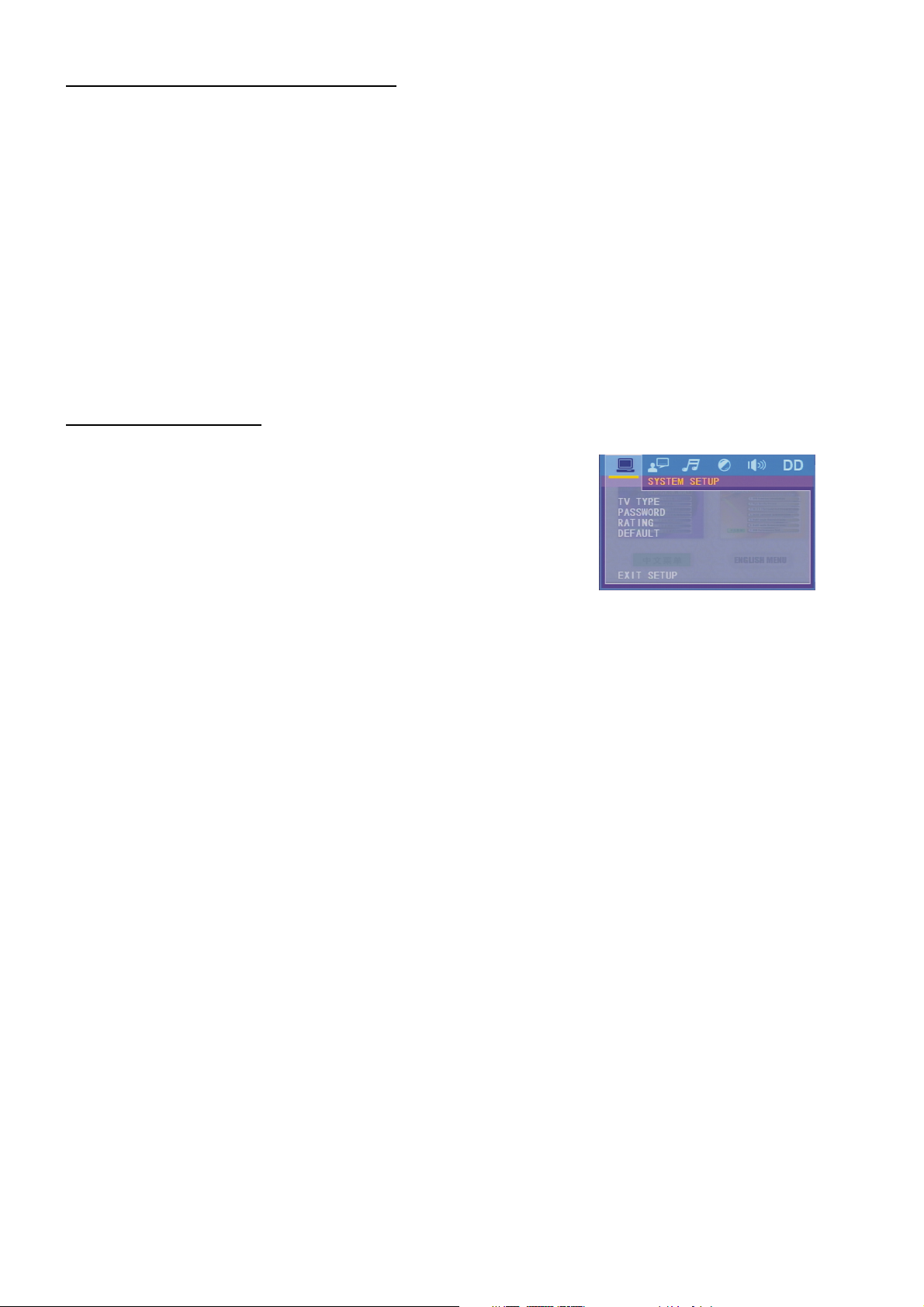
4.23 The DVD System Menu Setup Operation
1. Press the SETUP button on the remote control to access the DVD System Menu on the monitor.
2. There are 6 setup pages in all for the System Menu. Press the > or < button to select an desired
setup page.
3. Press the ^ or v button to select an setup item in the selected setup page.
4. Press the > button to enter the setup item. Then press the v or ^ button to select a desired mode of the
setup item, finally press the OK button to confirm it.
* Press the < button to return to the upper level.
* Press the SETUP button again or use the direction buttons to highlight the item of the EXIT SETUP
and then press the OK button to exit the System Menu.
For the DVD System Menu, there are 6 setup pages in all. They display as follows:
4.23.1 SYSTEM SETUP
TV TYPE
The setup item is for matching TV screen size.
4:3 PS: Choose the item when connecting a TV set with 4:3 screen.
When playing the pictures with 16:9 size, the left and right parts of
the video will be cut out, and display in full screen.
4:3 LB: Choose the item when connecting a TV set with 4:3 screen.
When playing the pictures with 16:9 size, the top and bottom parts of the TV screen will be turned into a
black square respectively.
16:9: Choose the item when connecting a TV set with 16:9 wide screen.
PASSWORD
This setup item is for locking or unlocking the rating level of the Parental Control. The defaulted state is locked.
The defaulted password is 0000. You can set a new password that you like: Select the PASSWORD item and
then press the > button to enter it, then input the original password 0000, and then press the OK button to
unlock it. Press the > button to enter it again, then input a new password that you like and then press the OK
button to make it effective.
Before the other persons see the Manual, you should get the password in mind and cut out the part of
PASSWORD in the Manual.
RATING
The item is for setting a new rating level of the Parental Control.
1. Select the PASSWORD item and then press the > button to enter it, then input the password mentioned
above, and then press the OK button to unlock the setting of the rating level of the Parental Control.
2. Select the RATING item and then press the > button to enter it, then use the direction buttons to select your
desired rating level, then press the OK button to confirm.
3. Select the PASSWORD item again and then press the > button to enter it, then input the password, and then
press the OK button to lock the new setting of the rating level of the Parental Control.
DEFAULT
This item is for making all setup items change back to original status.
18
Page 20
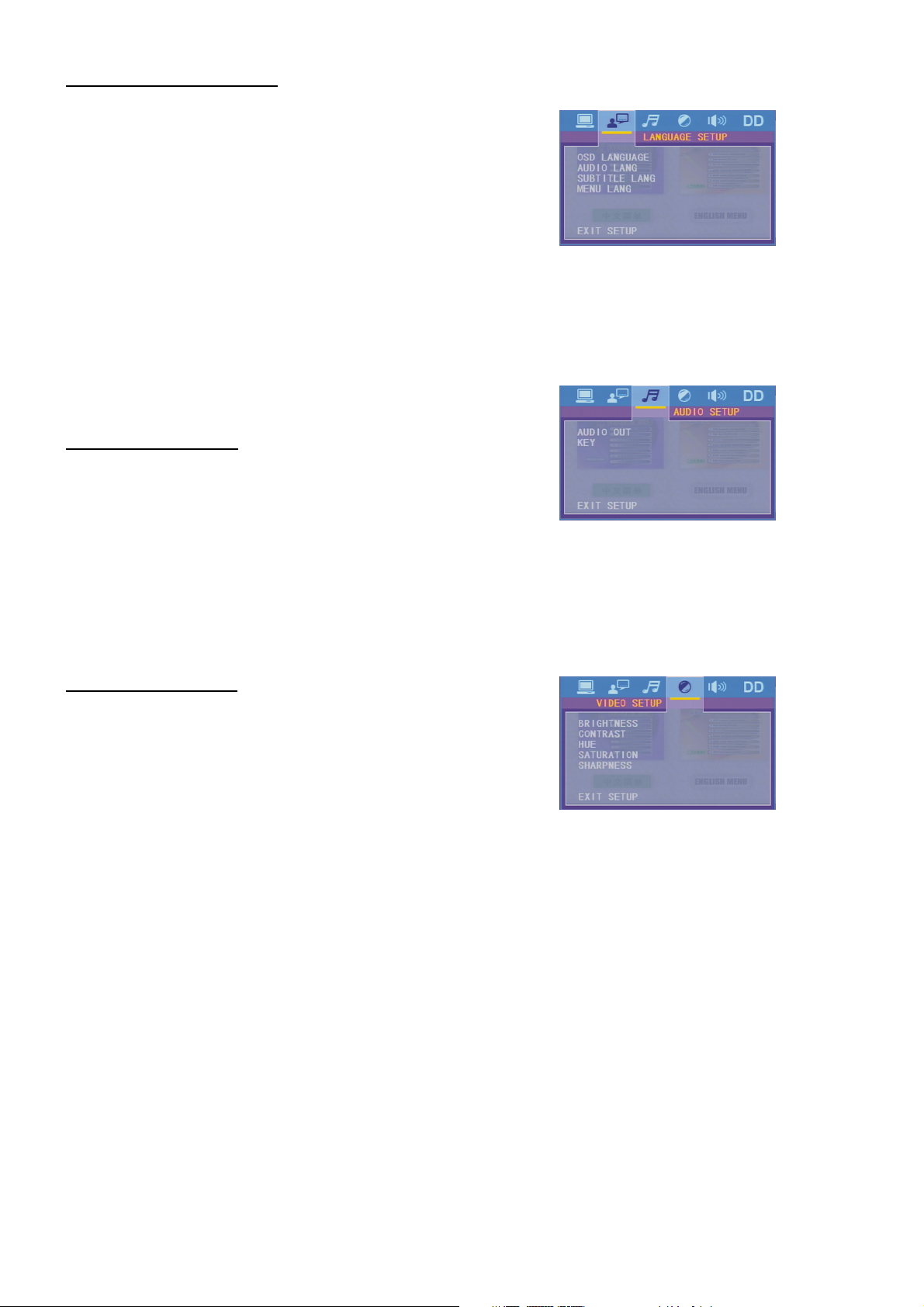
4.23.2 LANGUAGE SETUP
OSD LANGUAGE
This item is for selecting the language of the SYSTEM MENU
and all operating prompt interface displayed during playback.
AUDIO LANG
This item is for selecting a audio language.
SUBTITLE LANG
This item is for selecting a subtitle language.
MENU LANG
This item is for selecting a disc menu language.
4.23.3 AUDIO SETUP
AUDIO OUT
there is only ANALOG mode, i.e. SPDIF/OFF, not optional.
KEY
It is for selecting your desired basic music tone
(from low to high).
4.23.4 VIDEO SETUP
BRIGHTNESS
It is for adjusting the brightness of the video output.
CONTRAST
It is for adjusting the contrast of the video output.
HUE
It is for adjusting the hue of the video output.
SATURATION
It is for adjusting the saturation of the video output.
SHARPNESS
It is for adjusting the sharpness of the video output.
19
Page 21
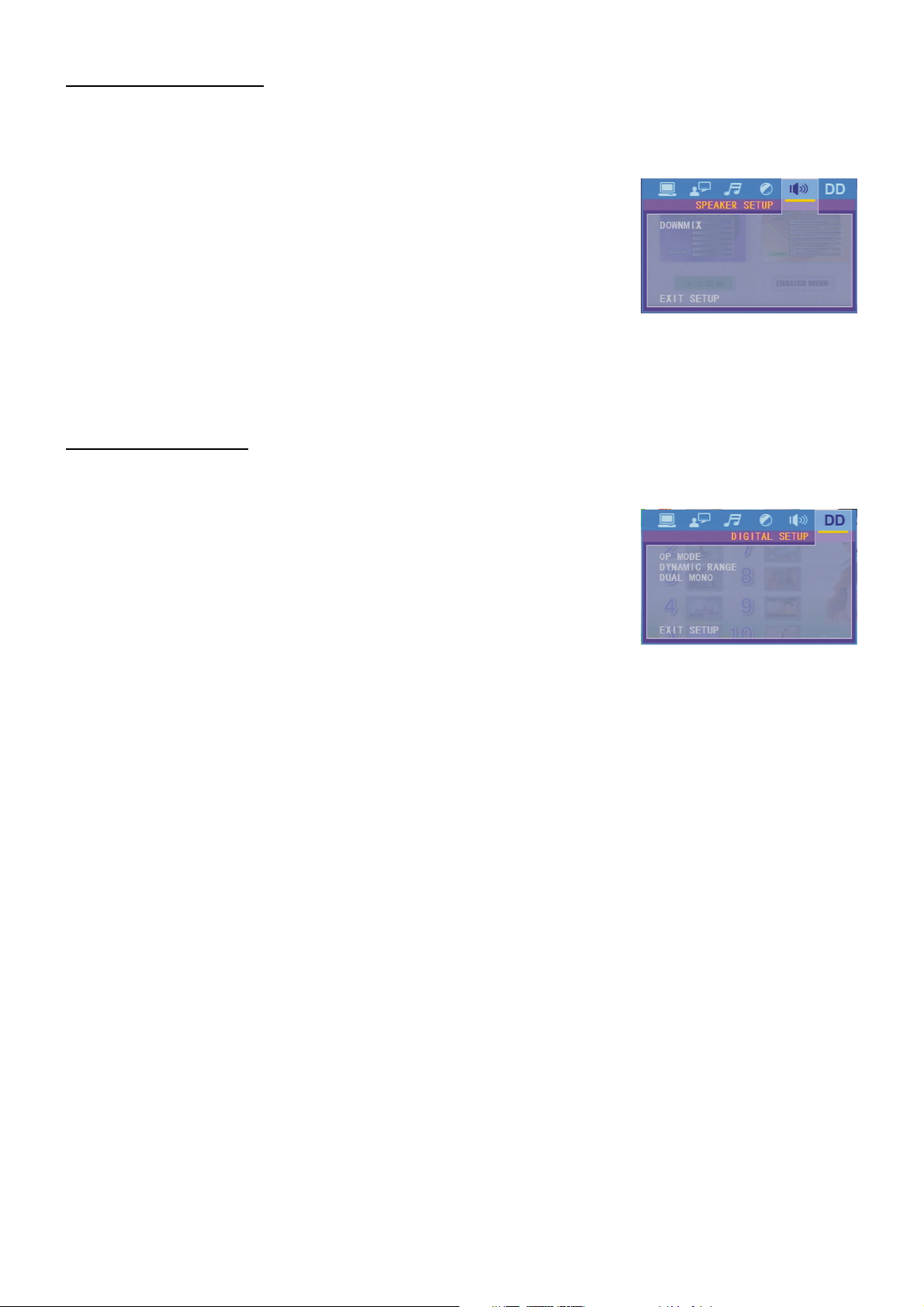
4.23.5 SPEAKER SETUP
DOWNMIX
It is for selecting your desired sound effect when there is not central
speaker and subwoofer.
There are 3 mode: LT/RT, STEREO, VSS.
LT/RT: When playing a disc with PRO LOGIC Dolby stereo effect,
choose the item, so it will output audio signal with vivid theatre effect.
STEREO: If you choose the item, when outputting audio signal with
5.1 channels, it will output the left and right channels of signal ;
when outputting audio signal with 2 channels, it will output the common
2 channels of stereo signal.
VSS: If you choose the item, when playing a disc recorded with 5.1 channels,
the main channel speakers can output audio signal with VSS effect.
4.23.6 DIGITAL SETUP
OP MODE
It is for selecting audio output mode
LINE OUT: It can linearly compress the audio signal. So the volume level
is lower. You should select the item at night.
RF REMOD: It can make the volume level higher.
You should select it at daylight.
DYNAMIC RANGE
After selecting the compression mode of LINE OUT, set the item, so you
Can adjust the linear compression ratio. If you set it to be FULL,
the Peak-to-Peak value of the audio signal is the minimum; if you set it to
be OFF, the Peak-to-Peak value is the maximum.
DUAL MONO
It is for selecting a desired audio output mode for the left and right ways of signal.
It is mainly for Karaoke of Ac3. There are 4 modes in all as follows:
STEREO, MONO L, MONO R, MIX MONO.
20
Page 22
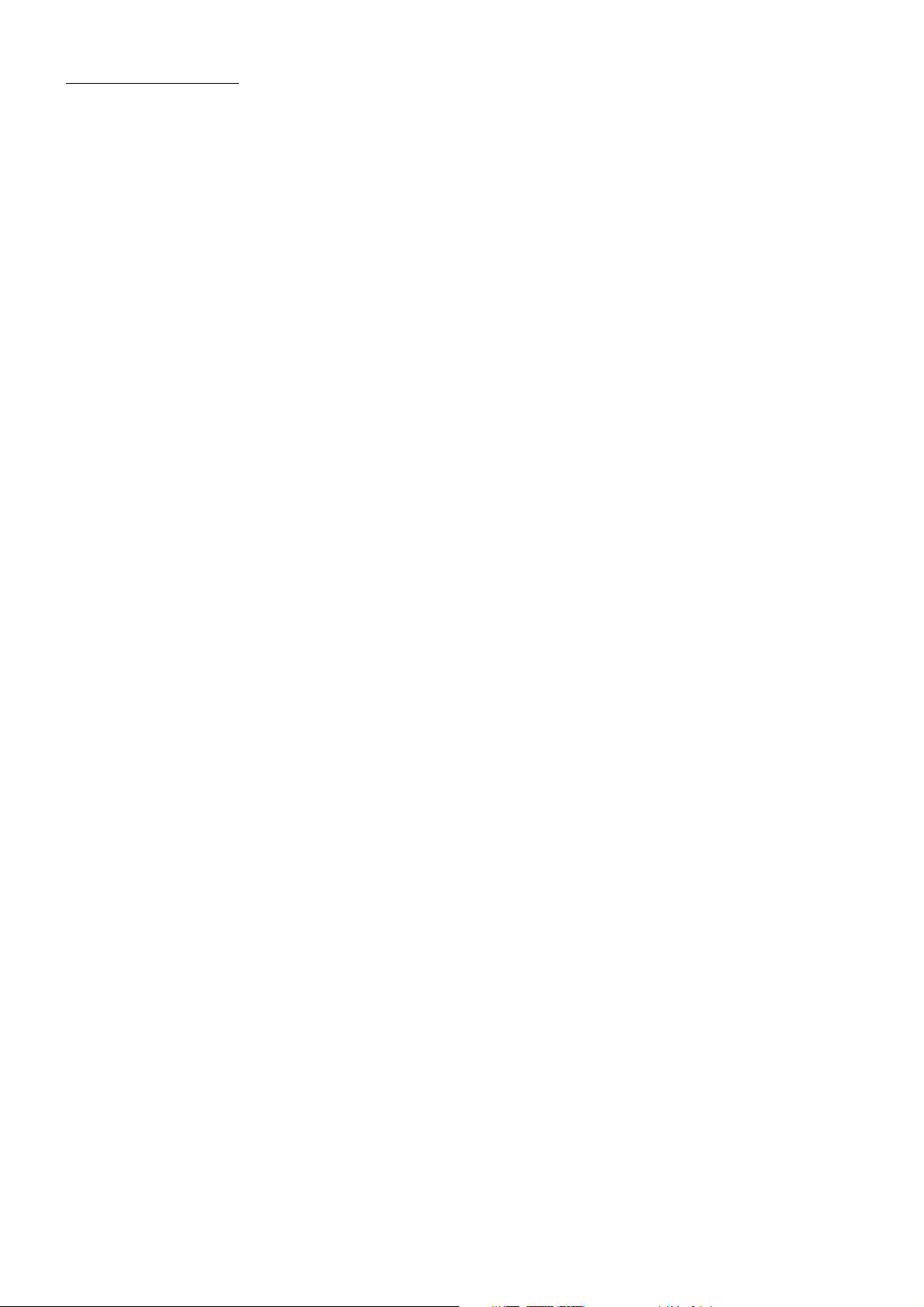
* The Parental Control
Q:After inserting DVD disc into disc compartment, it will appear a dialogue window
that asks me to input a password of 4 digit. Why ?
A:This is because the disc movie you are playing was rated with the Parental
Control, and the current rating level of DVD player is lower than one of the current
discs. You must input the password and enter it to access the Parental Control setup
menu. Then you my set an equal or higher rating level than one of current discs ,
allowing you to play the disc.
! NOTE
* If you have not changed the password, the factory preset password for the DVD
player will be empty. So that you should input a desired password and input it
again to verify it to enter the Parental Control setup menu.
* For the rating level setup of Parental Control of the DVD player, please refer to
the relative content of LOCK setup menu for details.
Accessories: Parental Control
The Parental Control function of a DVD player can control the playback of the movie
rated level in a disc. You can set the DVD player(include software player in PC) to
be a certain rating level with SETUP MENU on the screen. If the rating level set in
the disc is higher than one set in the DVD player, the DVD player can not playback
the disc. Sometimes the Parental Control sequences in some discs are different
from each other. The rating level setup can be protected by the password. Therefore,
if you select Unlock item, the Parental Control function will be invalid, the content
of disc will be played totally.
The disc movie can be designed as that the DVD player will playback the different
version of content of a same movie according to the different rating level set by
Parental Control. Depending on the DVD feature of seamless switching described
above, the scenes that are not fitting for children will be cleared or replaced by the
other fitting scene automatically.
All rating levels of Parental Control are as follows:
Unlock
1 Kid Safe
2 G
3 PG
4 PG 13
5 PG R
6 R
7 NC 17
8 Adult
21
Page 23
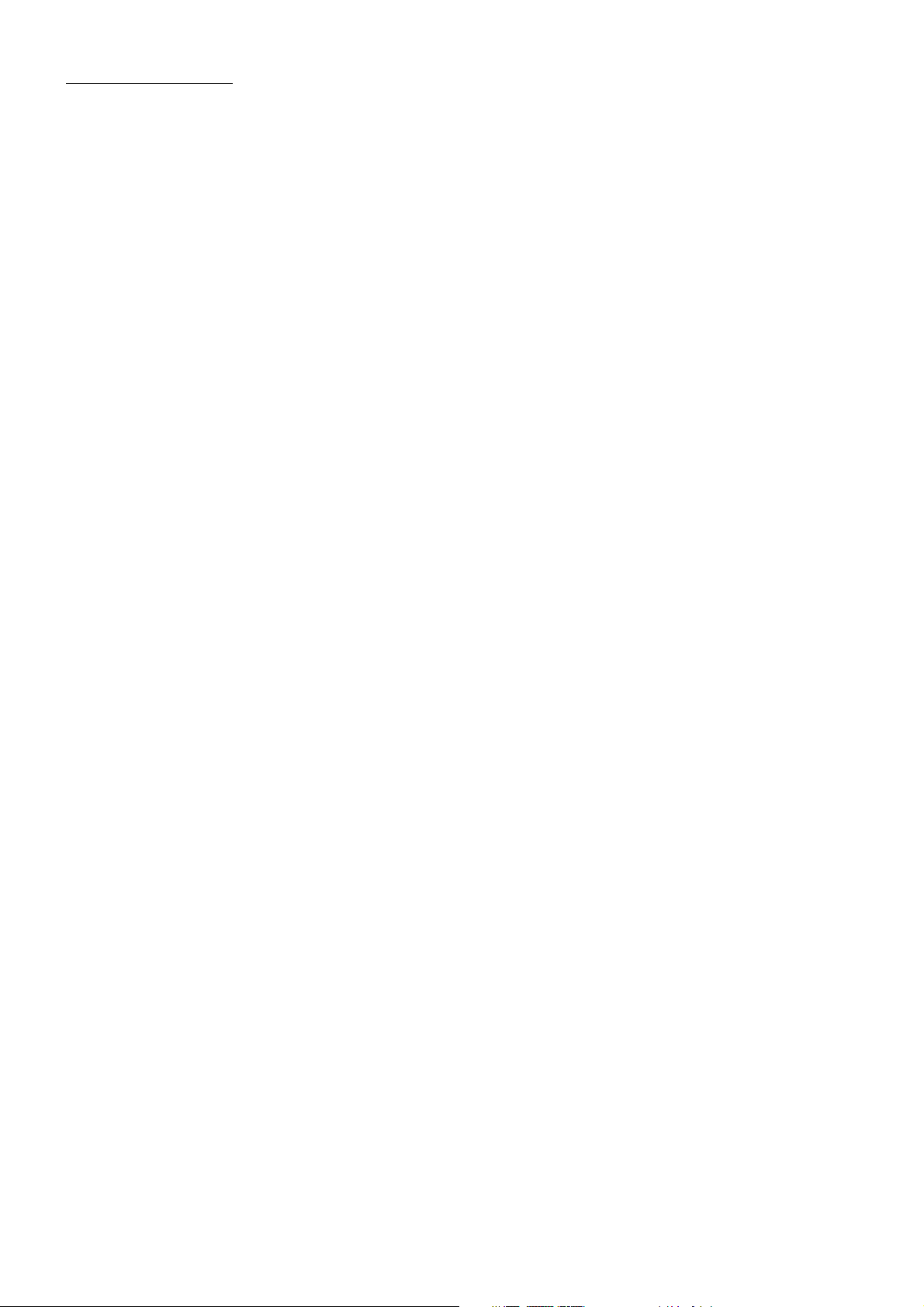
* The Region Code
Q: REGION ERROR displayed after inserting disc into disc compartment. Why ?
A: Because the DVD player and disc has respective region codes. If the region codes
do not match, the DVD player can not play the disc.
Appendix: The region code of DVD:
The Motion Picture Association of America (MPAA) divided the world into 6
regions, and named every region a code . The region codes and the countries
or areas represented by the region codes as follows:
Region 1: America, Canada, East-Pacific Inlands;
Region 2: Japan, West Europe, North Europe, Egypt, South Africa, Middle East;
Region 3: South-east Asian countries include Taiwan, Hong Kong, South Korea,
Thailand, indonesia, etc.;
Region 4: Australia, New Zealand, Central South America, South Pacific Inlands;
Region 5: Russia, Mongolia, Indian Peninsula, Middle Asia, East Europe, North
Korea, North Africa, North-west Asia etc.;
Region 6: China mainland.
Only the discs produced by the 8 biggest filmmaking companies of America assign
region codes. The DVD movie discs not produced by the 8 biggest filmmaking
companies of America were not restricted by the rule of region code. Generally,
they are called FreeRegionCode discs or Full Region discs. The 8 biggest film making companies of America are as follows:
1. WarnerBros;
2. Columbia;
3. 20thCenturyFOX;
4. Paramount;
5. Universal;
6. UA(UnitedArtist);
7. MGM(MetroDogwynMayer);
8. WaltDisney
22
Page 24
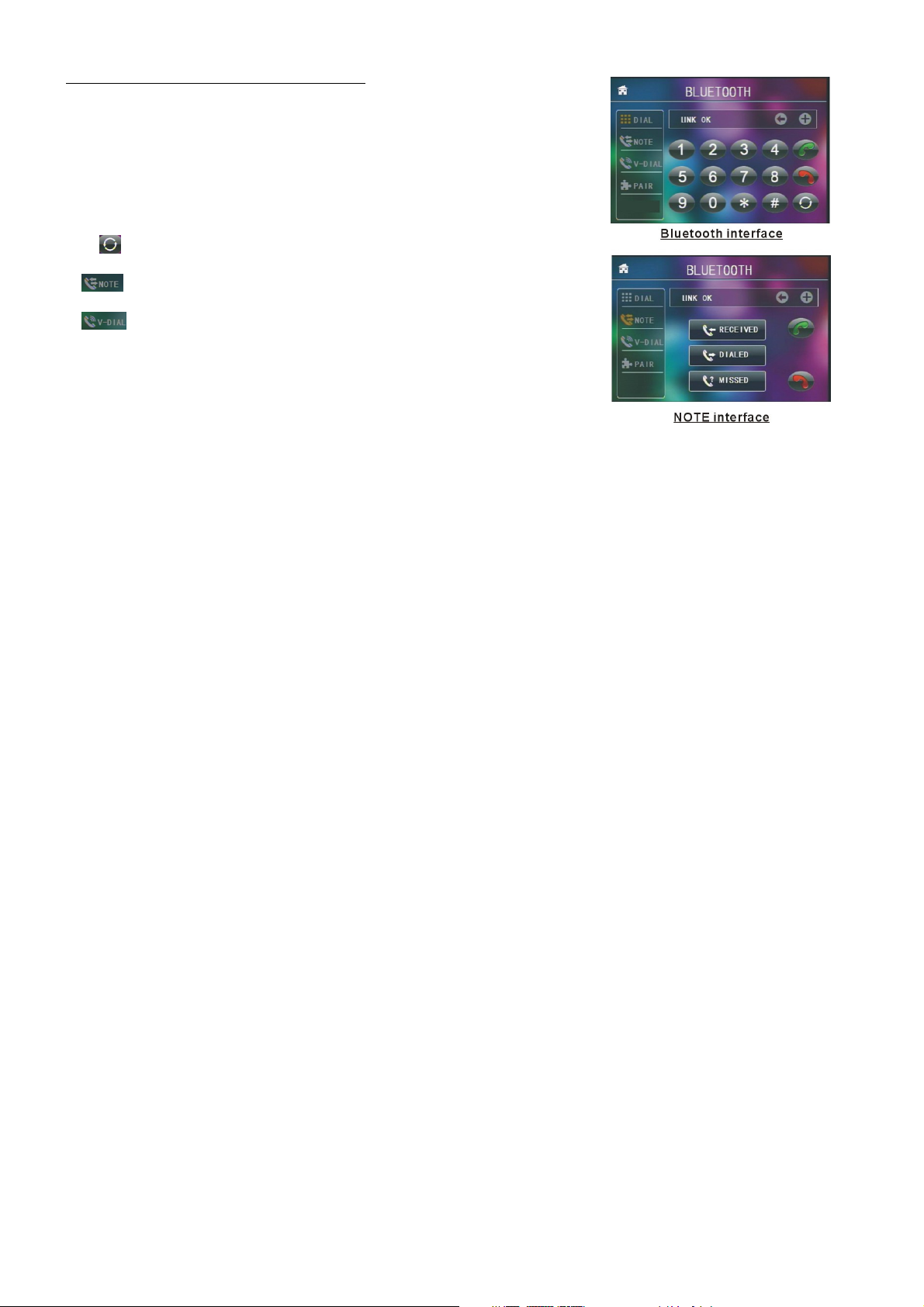
5. BLUE TOOTH HANDFREE SYSTEM
1. Enter Bluetooth mode
When you use MODE button or Mode Menu to enter
Bluetooth mode, it will display Bluetooth interface as right.
In Bluetooth interface, the icons descriptions are as follows:
: Tap this icon can transfer audio between the Car
Audio System and phone.
: Tap this icon to turn to call messages interface
as right.
: Tap this icon to turn to audio call mode, call the
name you have record in your phone, then it
will can out automatically.
The other icons are same as ones in the front panel
and Remote Control.
2. Pairing and connection
1) Turn on the Bluetooth mode of the mobile phone;
2) Select the item of Finding the Bluetooth Device and enter it. After finishing the finding, it will show the
name of the Bluetooth Device if finding a Bluetooth Device.
Select it and enter it, then it will show a interface that ask you to input a password, input the password
0000 and then enter it. Then it will tell you pair OK.
3) For some mobile phones, they can automatically connect with the BT device of the car audio system after
pairing is ok; for some mobile phones, they need to select the paired BT device and press the
CONNECTION button . When connection is ok, the LCD of the car audio system will show LINK OK.
* when pairing is failed, press and hold the PAIR button on the remote control to enter pairing mode,
then the LCD will display PAIR START, then pair and connect with mobile phone again.
3. Use the mobile phone to do connection or disconnection
In the connection status, find the paired and connected Bluetooth Device, then press the disconnection
button to do disconnection;
In the disconnection status, find the paired and disconnected Bluetooth Device, then press the connection
button to do connection.
4. In the connection status: the audio of mobile phone transfers to the car audio system whenever a dialling
takes place or receiving a call.
5. Dialling when in connection status
5.1 Dial with the mobile phone directly.
5.2 Dial with remote control with the following procedures:
(1) Input telephone number with number buttons 0-9
* Press CLEAR button briefly to cancel the wrongly input number if necessary
(2) Press TEL briefly to execute the dialling.
23
Page 25
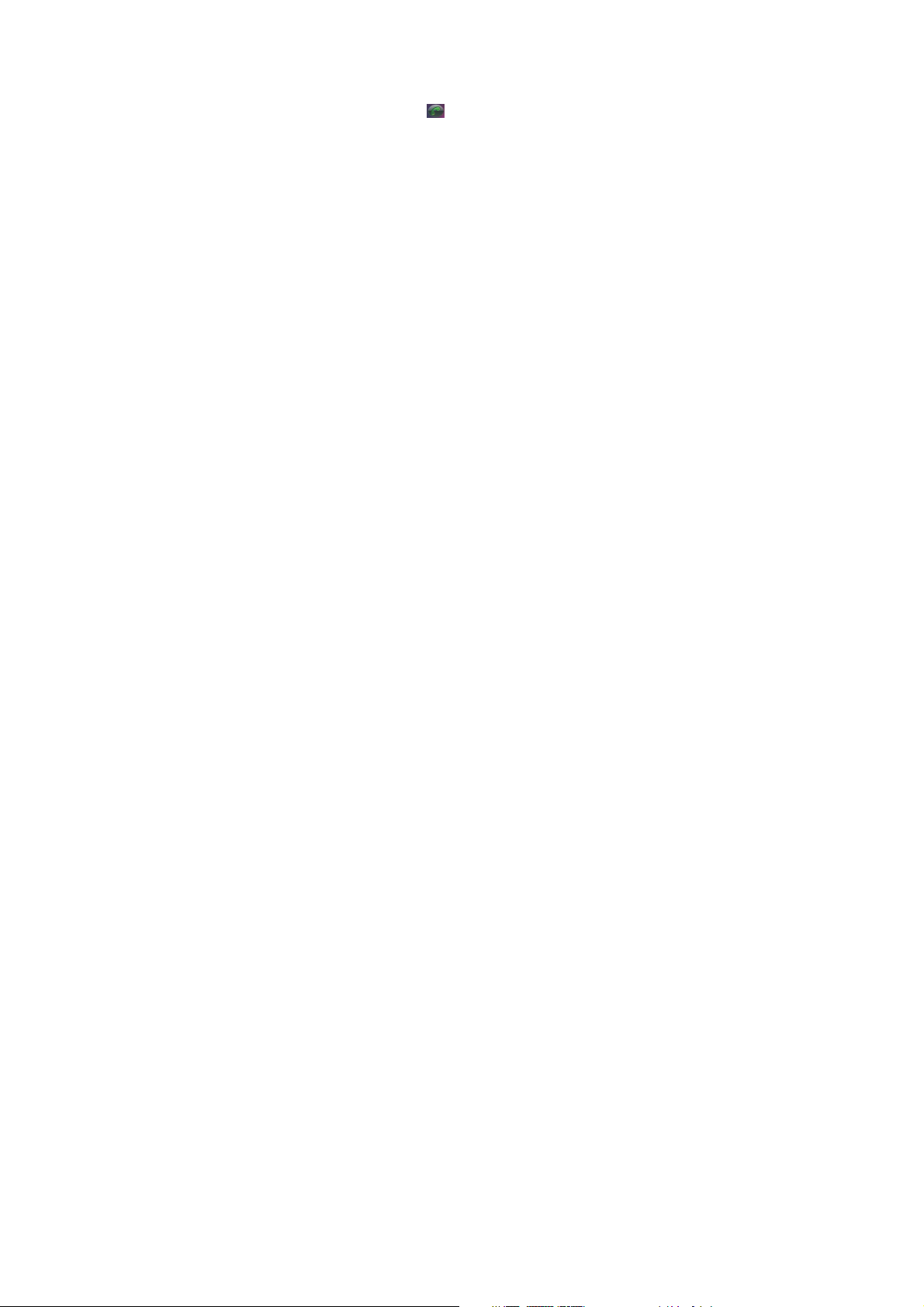
5.3 To redial the last phone number dialled
Press REDIAL button briefly or tap the icon to validate the last phone number.
6. Accept/Reject/End Call
6.1 When ringing, press TEL button briefly to accept the call;
6.2 When ringing, press HANGUP button briefly to reject the call;
6.3 When talking, press HANGUP button briefly to end the call.
Note: During ringing, the phone number appears.
24
Page 26
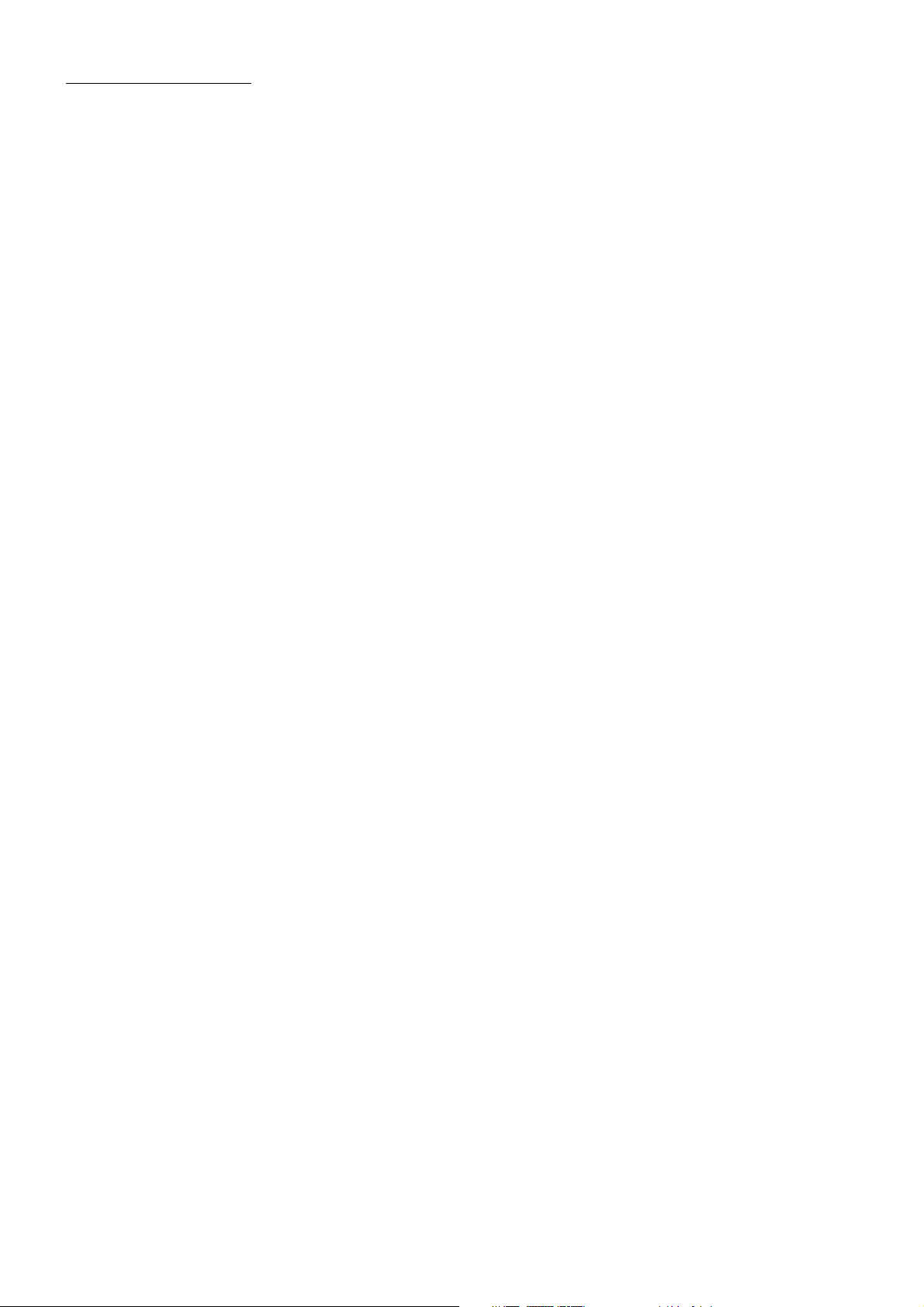
6. The Trouble Shooting
Please read the user’s manual carefully before using the DVD player. If you have any troubles in using this player, try to solve the
problems by the suggestions mentioned below. If you can not remove the trouble after using all the suggestions, please contact
the company or the technical service center authorized by us. For the sake of your safety, please do not open the cover and
repair the player by yourself, if that, it may cause electric shock.
NO PICTURE, SOUND AND INDICATION
* Ensure that the power switch is on.
* Ensure that the wall inlet is ok.
* Ensure that the power cord is not damaged or the fuse is not blown.
* Ensure that the power plug is connected to the inlet tightly.
NO SOUND BUT HAVE PICTURE
* Ensure that the player’s audio output has a good connection with monitor’s audio input.
* Check whether the audio connector is damaged.
* Check whether you have turned down the volume.
* Ensure that you have set the right AUDIO setup of the player.
* Ensure that the audio is not under mute.
NO PICTURE BUT HAVE SOUND
* Ensure that the player’s video output has a good connection with monitor’s video input.
* Ensure that you have turned your monitor to the AV input channel connecting to your player.
* Check whether the video connector is damaged.
* Ensure that you have set the right VIDEO settings of the player.
BLACK AND WHITE PICTURE OR SCREEN ROLLING
* Ensure that you have set the right TV SYSTEM (e.g. PAL, NTSC) setting.
FLAWS OF PICTURE OR SOUND
* Check whether the setting of AUDIO is right.
* Check whether the disc is scratched or stained.
* Check whether the AV connector and the output terminal is stained.
* Check whether there is condensation inside the Lens. If so, leave the player off for an hour
or so, then try again.
* Check whether the installation angle is less than 30°.
DISPLAY NO DISC OR BAD DISC
* Ensure that you have put the disc on the tray.
* Check whether the disc is put in the reverse side.
* Check whether the disc is distorted.
* Check whether the disc is stained or scratched badly.
* Ensure that the disc format is compatible to the player.
* Ensure that the temperature inside the car is not too high. If so, cool off till the ambient
temperature returns to normal.
* Replace another disc to insert it into the disc compartment.
REMOTE CONTROL IS INSENSITIVE OR DOES NOT WORK
* Check the batteries of remote control and make sure that they are to be powerful and
good conductivity.
* Direct the remote control to the IR sensor of the player.
* Check whether there are some obstacles between the remote control and IR sensor.
SOME FUNCTION BUTTONS DO NOT WORK
* Turn off the power, then turn on again.
* Reset the unit to zero, then turn on again.
* Remove the front panel from the unit, then install it again and then turn on again.
THE RADIO DOES NOT WORK
Check whether the antenna cable is connected firmly. Or manually tune for a station.
THE TFT DISPLAY LOST TOUCH EFFECT
* Insert a disc and press stop button , then press zoom button, finally press the ^ and v buttons to
turn to calibrate mode and then tap the cross cursor as it show until display ok and turn power off
and then turn the unit on again.
25
Page 27
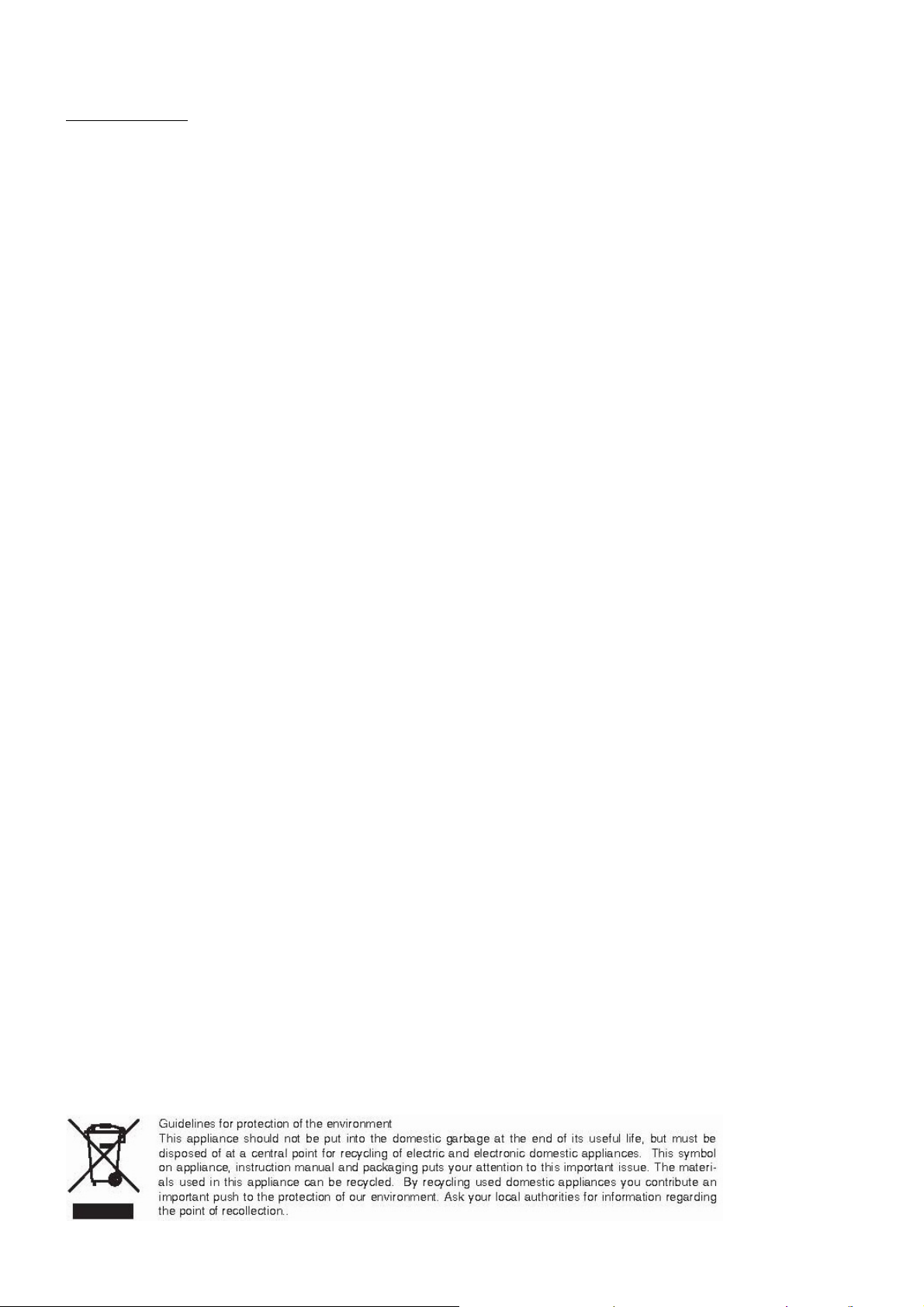
7. Specification
General Specification
Power Supply Requirement..................................................DC 12V
Maximum Power Output..............4 x 25W(measured at DC 14.4 V)
Dimensions(w x h x d)..........................................178 x 50 x 160mm
DVD Deck Specification
Format...................................DVD/VCD/JPEG/MP4/MP3/WMA/CD
Video System..........................................................................NTSC
Audio System...............................................................24 bit/96KHz
Loading System.......................................................... Auto Loading
Mounting Angle.................................................................0 to +/-30
Video Specification
Video Type...................................................................16:9 and 4:3
Video Output level......................................Composite:1.0± 0.2Vp-p
Load impedance: 75 ohms
Horizontal Resolution................................................................500
Audio Specification
Audio Output(Analog audio).......................................2.0+0-1.0Vrms
Frequency Response..........................20Hz ~ 20KHz(at 1KHz 0 dB)
S/N Ratio(Audio)...............................................≥90dB(at 1KHz 0 dB)
Separation.................................................................................50dB
Radio Specification
FM Section
Frequency range.................................................87.5MHz - 108MHz
Usable sensitivity.........................................................................3uV
I.F Frequency......................................................................10.7MHz
AM Section
Frequency...........................................................522KHz - 1620KHz
Formats for media player:
Video: Picture: Audio:
MPEG-1 JPEG MP2
MPEG-2 MP3
Xvid WMA
MP4 ACC
VCD AC3
SVCD CDDA
DVD-Video HDCD/CD-G
26
Page 28
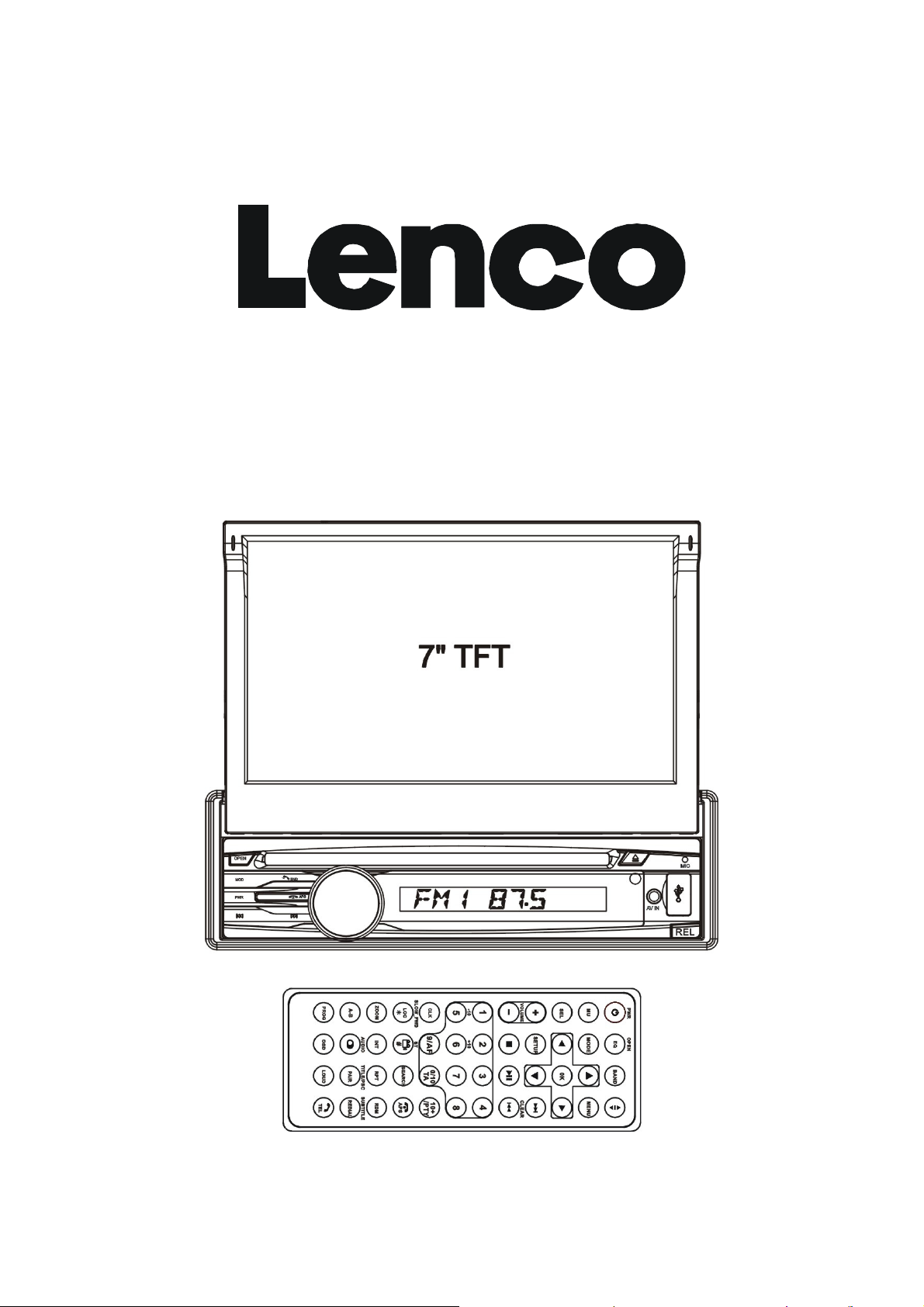
CS-470 DVD
Bedienungsanleitung
5-IN-1 AUTORADIOSYSTEM MIT DISC/USB/SPEICHERKARTEN/BLUETOOTH/RADIO UND
TOUCHSCREEN
Anmerkung: Alle Informationen können jederzeit ohne vorherige Ankündigung geändert werden
27
Page 29
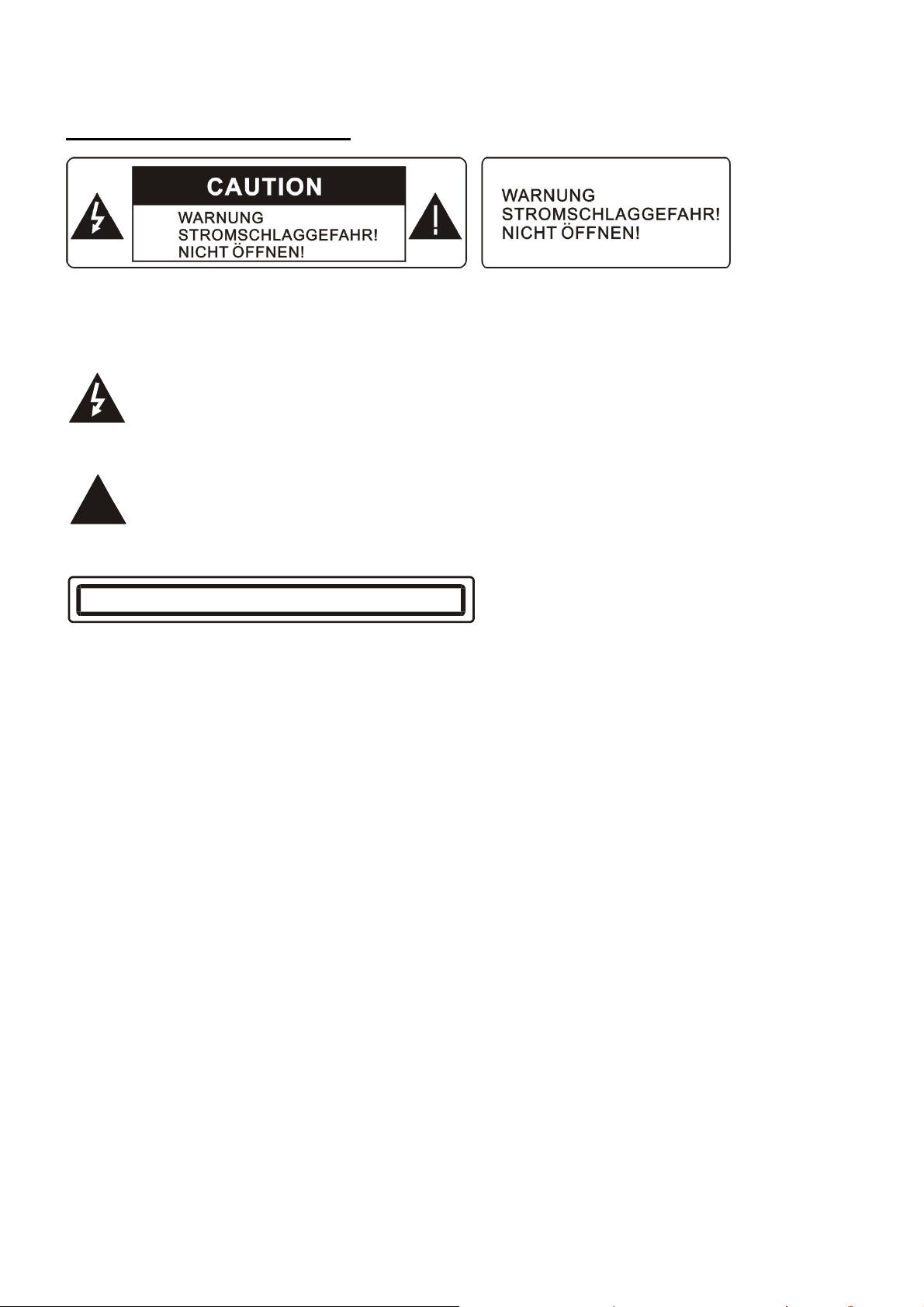
!
VORSICHTSMASSNAHMEN
WARNUNG – ZUR VERMEIDUNG VON FEUER- ODER STROMSCHLAGGEFAHR, SETZEN SIE DIESES
GERÄT BITTE NIEMALS REGEN ODER STARKER FEUCHTIGKEIT AUS.
ACHTUNG: ZUR VERMEIDUNG VON STROMSCHLAGGEFAHR, GERÄT NICHT ÖFFNEN! ES BEFINDEN
SICH KEINE TEILE IM INNEREN DES GERÄTS, DIE VOM BENUTZER GEWARTET WERDEN
KÖNNEN. WENDEN SIE SICH IMMER AN AUSGEBILDETES WARTUNGSPERSONAL.
Das Dreieckszeichen mit Blitzsymbol verweist auf gefährliche Spannungen im Gerätegehäuse, die
so hoch sein können, dass sie eine Gefahr von Stromschlägen bilden.
Das Dreieckszeichen mit Ausrufungszeichen verweist auf wichtige Funktions- und
Wartungshinweise (Reparatur) in der dem Gerät beigelegten Bedienungsanleitung.
CLASS 1 LASER PRODUCT
Laserproduktsymbol: Befindet sich auf der Rückseite des Geräts. Zeigt an, dass dieses Gerät ist ein
Produkt der Laserklasse 1 ist. Es verwendet einen schwachen Laser, der keine gefährliche Strahlungen
außerhalb des Geräts ausstrahlt.
1. Lesen Sie dieses Handbuch vor Einbau und Inbetriebnahme.
2. Berühren Sie den Stromanschluss niemals mit nassen oder feuchten Händen.
3. Schalten Sie das Gerät aus, wenn es nicht benutzt wird. (Ziehen Sie den Anschlussstecker aus dem
Stromanschluss heraus, wenn Sie das Gerät über einen längeren Zeitraum nicht verwenden.)
Bevor Sie das Gerät an einen anderen Ort bewegen, entfernen Sie die zunächst die Disc aus dem Ladefach
des Geräts.
4. Öffnen Sie nicht die Abdeckung und berühren Sie keine der Bauteile des Geräts. Dies sollte nur von
entsprechend ausgebildeten Fachleuten vorgenommen werden.
5. Setzen Sie das Gerät keiner direkten Sonnenstrahlung aus und stellen Sie es niemals in die Nähe von
Objekten, die Wärme abstrahlen, um Schäden am Gerät zu vermeiden.
6. Stellen Sie das Gerät an Orten mit hoher Feuchtigkeit auf, die dazu führen kann, dass Ihre Medien nicht
richtig eingelesen werden können.
7. Stellen Sie das Gerät an einem gut belüftetem Ort auf eine flache Unterlage. Achten Sie darauf, dass die
Lüftungsöffnungen nicht verdeckt sind, um Überhitzung und Fehlfunktionen zu vermeiden.
8. Reinigen Sie die Bedientafel und das Gehäuse der Geräts nur mit einem weichen, trockenen Tuch.
Verwenden Sie niemals Verdünner, Alkohol oder Sprays.
9. Dieses Gerät darf keinen Wassertropfen und -spritzern ausgesetzt werden. Gegenstände, die mit
Flüssigkeiten gefüllt sind, dürfen nicht auf das Gerät gestellt werden.
10. Trennen Sie das Gerät bei längerer Nichtbenutzung von der Stromversorgung ab.
28
Page 30
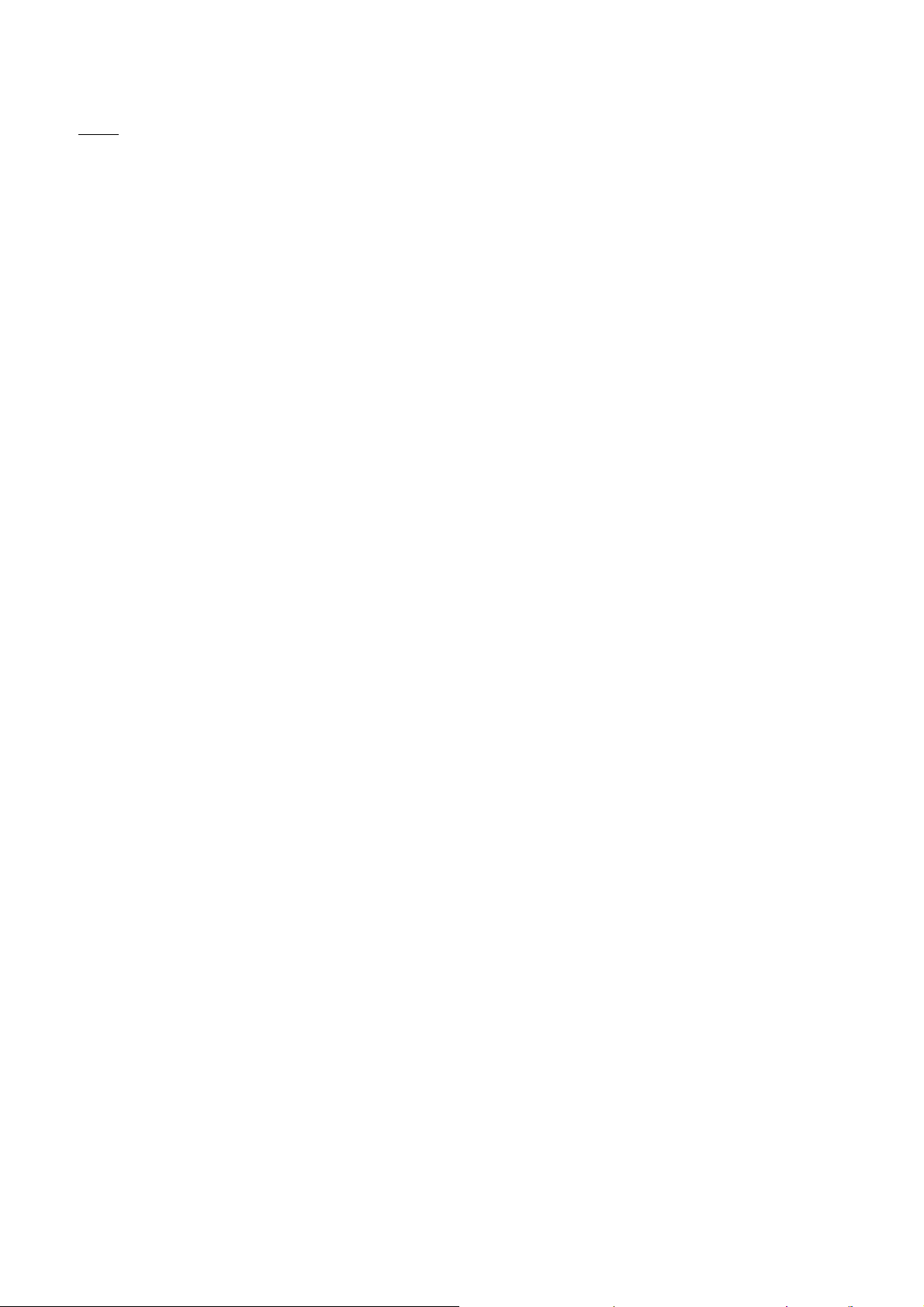
Inhalt
1. Vor der Inbetriebnahme................................................................................................. .30
1.1 Glossar...................................................................................................................... 30
1.2 Vorsichtsmaßnahmen................................................................................................30
1.3 Wartung und Reinigung von Discs ............................................................................31
1.4 Batterieinformationen zur Fernbedienung..................................................................31
1.5 Beschreibung der Fernbedienung .............................................................................32
1.6 Anordnung und Bezeichnung der Bedienelemente des Geräts.................................33
1.7 Anschluss des Geräts..................................................................…...........................34
1.8 Einbau des Geräts.....................................................................................................35
2. Allgemeine Bedienung......................................................................................................36
3. Radiobetrieb.....................................................................................................................37
4. Disc-, USB- und MMC/SD-Betrieb...................................................................................39
4.1 Einlegen / Auswerfen von Discs, USB-Medien oder Speicherkarten........................39
4.2 Wiedergabepause.....................................................................................................40
4.3 Stoppen der Wiedergabe..........................................................................................40
4.4 Kapitel- / Titelsuche mit UP / DN oder >>| / |<< .......................................................40
4.5 Auswahl von Kapiteln / Titeln mit den Zifferntasten..................................................40
4.6 Kapitel- / Titelauswahl über das Haupt-/PBC-Menü.................................................40
4.7 Wiedergabegeschwindigkeit.....................................................................................41
4.8 Zeitlupe.....................................................................................................................41
4.9 Einzelbildwiedergabe................................................................................................42
4.10 Wiederholung..........................................................................................................42
4.10.1 Einzelwiederholung / Alle wiederholen.................................................................42
4.10.2 AB-Wiederholung ................................................................................................42
4.11 Wiedergabe im Suchmodus....................................................................................42
4.12 Wiedergabe bestimmter Kapitel / Titel oder eines bestimmten Abspielpunkts.......42
4.13 Zufallswiedergabe..................................................................................................43
4.14 Wiedergabe verschiedener Kameraperspektiven..................................................43
4.15 Bildvergrößerung...................................................................................................43
4.16 Ändern der Untertitelsprache.................................................................... ............43
4.17 Ändern der Audiosprache......................................................................................43
4.18 Überprüfen des Wiedergabestatus........................................................................44
4.19 Programmwiedergabe...........................................................................................44
4.20 Wiedergabe von Bilddateien.................................................................................45
4.21 Wiedergabe von MP4-Dateien.............................................................................45
4.22 ESP- und ID3-Funktion........................................................................................45
4.23 DVD-Systemeinstellungsmenü............................................................................46
* Benutzereinschränkung.............................................................................................49
* Regionalcode............................................................................................................50
5. Bluetooth-Freisprechsystem.........................................................................................51
6. Fehlerbehebung...........................................................................................................53
7. Technische Daten.........................................................................................................54
29
Page 31

1. Vor der Inbetriebnahme
1.1 Glossar
PBC (Wiedergabesteuerung)
Es ist eine Art des Signals (Menü), das zusammen mit Aufzeichnungen im SVCD- oder VCD2.0-Format zur
Wiedergabesteuerung verwendet wird. Discs, die PBC unterstützen, können interaktive Software mit Menüs
auf dem Fernsehbildschirm anzeigen. Wenn sich auf der CD Bilder befinden, können diese hochauflösend
dargestellt werden.
Titel
Im Allgemeinen ist der Titel der wichtigste Teil einer DVD. So ist zum Beispiel der Film einer DVD Titel 1, der
Teil, in dem beschrieben wird wie der Film gedreht wurde Titel 2, die Besetzung Titel 3 etc. Jeder Titel enthält
eine Seriennummer, mit der der Titel auf einfache Weise zu finden ist.
Kapitel
Ein Titel kann in mehrere Blöcke unterteilt werden, sodass jeder Block eine Einheit darstellt. Diese Einheiten
werden als Kapitel bezeichnet. Das Kapitel enthält mindestens eine Einheit.
Titel (Spur)
VCDs werden in Spuren unterteilt. Im Allgemeinen ist jeder Musiktitel einer Karaoke-Disc eine Spur.
1.2 Vorsichtsmaßnahmen
Sicherheitshinweise
1. Stromversorgung: Das Gerät darf nur mit der auf dem Gerät oder der Bedienungsanleitung angegebenen
Betriebsspannung betrieben werden.
2. Das Gerät wurde so konzipiert, dass der negative Anschluss der Batterie an die Karosserie
angeschlossen wird. Überprüfen Sie dies bitte vor dem Einbau.
3. Schließen Sie niemals die Lautsprecherdrähte im angeschalteten Zustand des Geräts kurz. Dies könnte
zu Überlastung und Verbrennungen führen.
4. Installieren Sie die abnehmbaren Bedientafel vor dem Anschluss der Kabel.
5. Die Schutztasche dient dem Schutz der Bedientafel (siehe Abbildung).
Betriebsbedingungen
1. Verwenden Sie dieses Gerät nicht in der Nähe von Wasser und Feuchtigkeit.
2. Wenn sich Feuchtigkeit im Inneren des Geräts befindet, kann es u. U. nicht richtig funktionieren. Um
dieses Problem zu beheben, warten Sie ca. eine Stunde, bis die Feuchtigkeit verdunstet ist.
3. Wenn es im Fahrzeug besonders heiß ist, benutzen Sie den Player bitte erst nach kurzer Fahrzeit, damit
der Innenraum abkühlen kann.
30
Page 32

1.3 Wartung und Reinigung von Discs
Wartung von Discs
1. Sie halten die Disk sauber, indem Sie die Disc am Rand festhalten und dabei die Disc-Oberfläche nicht
berühren.
2. Befestigen Sie kein Papier oder Aufkleber auf den Discs. Wenn sich Klebstoff oder Staub auf der
Disc-Oberfläche befindet, muss die Disc vor dem Abspielen gereinigt werden.
3. Schützen Sie die Discs vor direktem Sonnenlicht oder Wärmequellen wie z. B. Heizkörpern. Lassen Sie sie
nicht in Fahrzeugen, die direkt in der Sonne geparkt wurden, liegen, da es zu einen erheblichen Anstieg der
Innenraumtemperatur kommen kann.
4. Legen Sie die Disc nach der Wiedergabe wieder zurück in ihre Hülle, um sie sauber zu halten.
Disc-Reinigung
1. Bevor Sie die Disc abspielen, reinigen Sie sie mit einem sauberen Reinigungstuch. Wischen Sie immer von
der Innenseite nach Außen.
2. Benutzen Sie keine Lösungsmittel oder Benzin. Im Handel erhältliche Reinigungsmittel oder
Antistatiksprays können das Gerät beschädigen.
1.4 Batterieinformationen zur Fernbedienung
Auswechseln der Fernbedienungsbatterie:
1. Bevor Sie die Fernbedienung zum ersten Mal benutzen, ziehen Sie den Isolierstreifen in Pfeilrichtung aus
der Fernbedienung heraus. (Siehe Abb.1)
2. Drücken Sie die Klammer in Pfeilrichtung A (siehe Abb. 2) und ziehen Sie den Batteriehalter aus der
Fernbedienung in Pfeilrichtung B heraus (siehe Abb. 2).
3. Legen Sie eine neue Batterie in den Batteriehalter. Achten Sie beim einlegen der Batterie auf die richtige
Polarität (+ nach oben).
(Siehe Abb. 3)
4. Setzen Sie den Batteriehalter in seine ursprüngliche Position in der Fernbedienung zurück.
(Siehe Abb. 3)
Hinweise zur Fernbedienungsbatterie:
1. Unsachgemäßer Gebrauch der Batterie kann zur Überhitzung oder Explosion führen.
Und dabei Verletzungen oder Feuer hervorrufen.
2. Auslaufende Batterien können die Fernbedienung beschädigen. (Batterie-
lebensdauer: 6 Monate bei normalem Gebrauch und normaler Raumtemperatur).
3. Achten Sie darauf, dass die Kontakte der Batterie nicht kurzgeschlossen werden.
4. Werfen Sie die Batterie nicht ins Feuer.
31
Page 33

2
4
5
6
7
8
10
11
12
15
16
17
18
19
20
27
28
29
30
31
32
33
35
41
39
36
37
38
LOUD
PROG
TEL
REDI AL
#
SEA RC H
TITLE/ PBC
SUBTI TLE
0/10
SLOW_FWD
ST
9/AF
/PTY
10+
2
3
8
7
CL EAR
0K
ME NU
5. Zur Vermeidung von Unfällen halten Sie die Batterie außer Reichweiter von Kindern.
1.5 Beschreibung der Fernbedienung
3
1
1. ANG
2. MENU
3. EIN/AUS (POWER)
14
PWR OPEN
EQ
BA ND
4. ^
34
13
MU MOD E
9
SE L
+
SE TUP
5. >>|
6. >
7. |<<
8. v
9. SEL
10. WIEDERGABE / PAUSE
11. ZIFFERN (0 ~ 10, +10 / -10)
12. 10+/PTY
13. SETUP
14. MODE
15. APS / Auflegen
16. SEARCH
17. RDM
18. RPT
19. SUBTITLE / REDIAL
40
24
21
22
26
25
23
1
-10 +10
5 6
CLK
LOC
ZOOM
A-B
INT
AUDIO
OSD
4
TA
AP S
RPT RDM
PAIR
20. TITLE / PBC / PAIR
21. VIEW-ANGLE / ST / #
22. ZOOM
23. AUDIO
24. CLK
25. A-B
26. INT
27. EQ / OPEN
28. LOC / SLOW-FWD / *
29. TON AUS
30. STOPP
31. LAUTSTÄRKE -
32. <
33. OK
34. LAUTSTÄRKE +
35. BAND
36. PROGRAMM
37. OSD
38. LOUD
39. TEL
40. TA
41. AF
32
Page 34

183 17
4
6
14
19
REL
AV IN
1.6 Anordnung und Bezeichnung der Bedienelemente des Geräts
1
9
5 12
16
8
2
11
APS
10 13
Die Bedientafel
Die Gerätevorderseite nach dem Entfernen der Bedientafel
1. OPEN
2. POWER/MUTE
3. Monitor
4. AV-Eingang
5. Discladefach
6. USB-Anschluss
7. SD/MMC-Kartensteckplatz
8. MODE
9. VOL-Drehknopf
10. >>|
SD/ MMC
7 15
11. |<<
12. BAND / TEL
13. APS / Auflegen
14. EJECT
15. RESET
16. Kleiner LCD-Bildschirm
17. Fernbedienungssensor (IR)
18. Mikrofon
19. REL
33
Page 35

1.7 Anschluss des Geräts
Beschreibung der Kabelanschlüsse
PARKING LINE RADIO ANTENNA JACK BLACK
WHITE BLACK
REVERSAL LINE
GREEN
Hinweis: Verwenden Sie die Klammer am Ende von der vom Hersteller bereitgestellten Masseleitung zum Anschluss an die
Befestigungsschraube. Verbinden das andere Ende der Masseleitung am negativen Pol der Stromquelle. Andernfalls kann das
Video auf dem Bildschirm flackern.
Beschreibung der Verdrahtung des Anschlusses 1
HINWEISE
1. Nur Lautsprecher mit einer Impedanz von 4 Ohm dürfen verwendet werden.
2. Stellen Sie sicher, dass das blaue Automatik-Antennenkabel nicht in Kontakt mit dem Masseanschluss kommt.
Beschreibung des Schaltplans für Anschluss 2
Beschreibung zum Anschluss des Feststellbremsendrahts an das Feststellbremsensystem des Fahrzeugs
Feststellbremse
Hinweis: Nach dem Anschluss des Parkanschlussdrahts, erscheint das Videobild auf dem kleinen Monitor der Bedientafel nur
wenn die elektronische Bremse betätigt wurde.
34
Page 36

Biegen Sie die Laschen des
Metalleinbaurahmens mit einem
Schraubendreher gegen das
Um das Gerät aus dem Metalleinbaurahmen zu
entfernen, stecken Sie die beiden mitgelieferten
ie Schlitzen auf der
linken und rechten Seite des Gehäuses. Ziehen Sie
dann das Gehäuse aus dem Metalleinbaurahmen wie
in der rechten Abbildung gezeigt, heraus.
1.8 EINBAU DES GERÄTS
EINBAUANWEISUNGEN
DAS GERÄT IST MIT EINER ANTI-DIEBSTAHLFUNKTION VERSEHEN.DAS GEHÄUSE DES GERÄTS
VERFÜGT ÜBER GLEITSCHIENEN.SCHLIESSEN SIE BITTE DIE STROMVERSORGUNG, LAUTSPRECHER
UND ANTENNE GEMÄSS DEN ANFORDERUNGEN DER BEDIENUNGSANLEITUNG AN. INSTALLIEREN
SIE DAS GLEITSCHIENENMETALLGEHÄUSE WIE FOLGT.
METALLSTÜTZSTREIFEN
Um einen störungsfreien Betrieb
zu gewährleisten, vergewissern
Sie sich bitte, dass
der Metallstützstreifen fest mit dem
Fahrzeuggehäuse verbunden wird.
Armaturenbrett.
ARMATURENBRETT PLASTIKRAHMEN
METALLEINBAURAHMEN BEDIENTAFEL
GEHÄUSE
Schlüssel zur gleichen Zeit in d
35
Page 37

2. Allgemeine Bedienung
1. Ein-/Ausschalten des Geräts
Betätigen Sie die POWER-Taste, um das Gerät einzuschalten.
Sie können das Gerät dann wieder ausschalten, indem Sie auf, halten Sie
die POWER-Taste auf der Frontplatte oder drücken Sie kurz die
POWER-Taste auf der Fernbedienung, um das Gerät auszuschalten.
2. Herausfahren des Monitors aus dem Gehäuse des KFZ-Audiosystems.
Betätigen Sie die OPEN-Taste, um den Monitor des KFZ-Audiosystems
aus dem Gehäuse herauszufahren oder wieder zurückzuschieben.
Mode Menu
3. Einstellen eines optimalen Monitorwinkels
Um den vertikalen Monitorwinkel des KFZ-Audiosystems optimal einzustellen, benutzen Sie die ^/v-Tasten
am Monitor oder die ANG-Taste auf der Fernbedienung.
4. Auswahl eines Funktionsmodus
Betätigen Sie die MODE-Taste zur Auswahl des RADIO-, DISC- (nach dem Einlegen einer Disc), USB(nach dem Anschluss eines USB-Mediums), CARD- (nach dem Einlegen einer Speicherkarte), AUX- oder
BLUETOOTH-Modus.
Während der Wiedergabe können Sie, sobald die Tastaturoberfläche angezeigt wird, durch Tippen auf das
entsprechende Symbol auf der rechten Seite das Modusmenü sehen. Tippen Sie dann auf ein Symbol, um den
gewünschten Modus zu wählen.
5. Einstellen der Lautstärke
Drehen Sie am VOL-Drehknopf auf der Bedientafel oder benutzen Sie die Tasten + oder - auf der
Fernbedienung, um die Lautstärke direkt einzustellen.
6. Stummschaltung
Betätigen Sie die MUTE-Taste, um die Tonausgabe aus- bzw. wieder einzuschalten.
Mithilfe der POWER-Taste auf der Bedientafel können Sie die Tonausgabe ebenfalls ein- und ausschalten.
7. Anzeige der Uhrzeit
Betätigen Sie die CLK-Taste, um die Uhrzeit auf dem kleinen Monitor auf der Bedientafel anzuzeigen.
Nach dem Zurückschieben des Monitors in das Gehäuse können Sie die CLK-Taste betätigen, um die
Uhrzeit auf dem kleinen LCD-Bildschirm anzuzeigen.
8. Auswahl des gewünschten EQ-Modus
Betätigen Sie die EQ-Taste auf der Fernbedienung, um einen der voreingestellten Equalizer auszuwählen:
POP, ROCK, CLAS, AUS. Der Soundeffekt wird dann geändert.
9. Ein-/Ausschalten des LOUD-Modus
Betätigen Sie die LOUD-Taste, um die LOUD-Funktion zu aktivieren bzw. deaktivieren.
Beim Einschalten des LOUD-Modus, wird es Basspegel umgehend erhöht, wenn nicht genügend Tieftöne
vorhanden sind.
10. Entfernen der Bedientafel und Zurücksetzen des Geräts
Wenn der Monitor oder die kleine LCD-Anzeige Fehlanzeigen aufweisen oder einige Tasten nicht zur
Verfügung stehen bzw Ton verzerrt ist, betätigen Sie die REL-Taste auf der Vorderseite, um die Bedientafel
abzunehmen und dann nach rechts und links herunterzuziehen. Betätigen Sie die RESET-Taste, um das Gerät
zurückzusetzen.
11. Einstellungen vornehmen
Um Einstellungen vorzunehmen, tippen Sie auf das Symbol im
Hauptmenü, um das Einstellungsmenü.
Wählen Sie dann eines der folgenden Untermenüs aus, indem Sie auf die
entsprechenden Symbole tippen: Allgemein, Uhrzeit, Audio, Video, Radio,
Kalibrierung.
36
Page 38

3. Radiobetrieb
1. Aufrufen des RADIO-Modus
Benutzen Sie MODE-Taste oder das Modusmenü, um in den RADIO-
Modus zu gehen. Die entsprechende Oberfläche wird dann auf der
rechten Seite angezeigt.
Tippen Sie im RADIO-Modus auf das Symbol , um auf das
Modusmenü zuzugreifen. Halten Sie während der Wiedergabe
die Mode-Taste gedrückt, um den TFT-Bildschirm ein- bzw.
auszuschalten. Tippen Sie auf das Symbol , um zur
Frequenzanzeige zu wechseln. Die anderen Symbole sind auf dem
Gerät und der Fernbedienung identisch.
Im Einstellungsmenü können Sie MUTE, APS, EQ, TA, AF, PTY einstellen.
2. BAND
Betätigen Sie die BAND-Taste auf der Fernbedienung im
RADIO-Modus, um das gewünschte Frequenzband (FM1, FM2, FM3,
AM1 und AM2) auszuwählen. Das entsprechende Frequenzband wird dann auf dem kleinen Monitor der
Bedientafel angezeigt.
3. TUNE/SEEK ^/v
Im RADIO-Modus:
1) Halten Sie die Tasten >>| / |<< gedrückt, um automatisch nach oben / unten von der aktuellen Frequenz
ausgehend nach einem Sender zu suchen.
2) Betätigen Sie die Tasten >>| / |<<, um manuell nach oben oder unten schrittweise von der aktuellen
Frequenz aus nach dem gewünschten Sender zu suchen.
4. APS
Im RADIO-Modus:
1) Wenn Sie die APS-Taste gedrückt halten, sucht das Radio von der niedrigsten Frequenz aus und überprüft
die Signalstärke, bis der vollständige Suchvorgang beendet ist. Die jeweils 6 stärksten Sender werden dann
unter den entsprechenden Speichernummern gespeichert. Die automatische Suche betrifft nur für den
jeweiligen Speicher des gewählten Frequenzbands. Wenn der Suchvorgang beendet ist, werden die
gespeicherten Sender für 5 Sekunden wiedergegeben, wenn Sie die APS-Taste betätigen. Danach wird der
unter M1 gespeicherte Sender wiedergegeben.
(Sie können insgesamt 3 x 6 Sender für UKW und 2 x 6 Sender für MW speichern.)
2) Wenn Sie die APS-Taste betätigen, werden die gespeicherten Sender für 5 Sekunden wiedergegeben.
Danach wird der unter M1 gespeicherte Sender wiedergegeben.
HINWEIS: Es kann jeweils nur ein Band zur gleichen Zeit benutzt werden, im UKW-Band, FM1, FM2, FM3
und im MW-Band, AM1, AM2.
5. SPEICHERTASTEN [1-6]
Im RADIO-Modus:
1) Um die aktuelle Frequenz auf dem aktuellen Band zu speichern, halten Sie eine der sechs Speichertasten
(1-6) auf der Fernbedienung gedrückt oder drehen Sie am Drehknopf und halten Sie ihn gedrückt.
2) Um einen gepeicherten Sender auf dem aktuellen Band aufzurufen, betätigen Sie die entsprechende
Speichertaste [1-6] auf der Fernbedienung oder drehen Sie Drehknopf und drücken Sie darauf.
6. STEREO / MONO
Betätigen Sie die ST-Taste auf der Fernbedienung, um den STEREO- oder MONO-Sound-Modus für das
UKW-Band zu wählen.
7. LOC
1) Wenn im RADIO-Modus die Signale ferner Radiosender sehr schwach sind und die Empfang zu wünschen
37
Page 39

übrig lässt, überprüfen Sie bitte, ob die Anzeige LOC auf dem LCD-Bildschirm erscheint. Wenn LOC auf dem
LCD-Bildschirm erscheint, betätigen Sie diese Taste zum Ausschalten der LOC-Funktion. Stellen Sie dann den
entfernter gelegenen Radiosender erneut ein.
2) Wenn im RADIO-Modus, wenn die Signale lokaler Radiosendern zu stark sind und Störungen verursachen,
betätigen Sie diese Taste, um die LOC-Funktion einzuschalten. LOC erscheint dann auf dem LCD-Bildschirm.
Stellen Sie dann den lokalen Radiosender erneut ein.
8. PTY (PROGRAMMART)
Betätigen Sie die PTY-Taste zur Auswahl eines der folgenden Modi:
PTY-MUSIK - - PTY-SPRACHE -- AUS
Benutzen Sie dann die Taste VOL+ oder VOL- auf der Fernbedienung oder drehen Sie am VOL-Knopf auf
der Gerätevorderseite, um ein PTY-Programm zu wählen.
↔ NACHRICHTEN ↔ BERICHTE ↔ INFO ↔ SPORT ↔ BILDUNG ↔ GESCHICHTEN
↔ KULTUR ↔ WISSENSCHAFT ↔ VERSCHIEDENES ↔ WETTER ↔ FINANZEN
↔ KINDER ↔ GESELLSCHAFT ↔ RELIGION ↔ TELEFONPROGRAMME ↔ REISE
↔ FREIZEIT ↔ DOKUMENTATIONEN ↔ KEIN PTY ↔ POP-M ↔ ROCK-M
↔ EASY-M ↔ LEICHTE M ↔ KLASSIK ↔ ANDERE M ↔ JAZZ
↔ COUNTRY ↔ VOLKS-M ↔ OLDIES ↔ FOLK ↔
Wenn die jeweilige PTY-Gruppe ausgewählt ist, können Sie mithilfe der 6 Zifferntasten eines der
PTY-Programmarten wie oben gezeigt wählen.
Nach der Auswahl eines der PTY-Programme, wird SEEK PTY angezeigt und automatisch nach Sendern
des PTY-Programms gesucht. Wenn kein Sender gefunden wird, erscheint PTY NONE die Wiedergabe geht
wieder zurück zum aktuellen Sender.
9. AF (Alternative Frequenzen)
Betätigen Sie die AF-Taste, um den AF-Umschaltmodus zu aktivieren. Der Zustand des Modus wird durch
ein blinkendes AF-Symbol angezeigt.
Segment aus: AF-Umschaltmodus aus
Segment an: AF-Umschaltmodus an + verfügbare RDS-Informationen
Segment blinkt: AF-Umschaltmodus an, RDS-Informationen aber noch nicht empfangen.
Nachdem der AF-Modus aktivieren wurde, überprüft das Radio die AF-Signalstärke ständig. Das Intervall
zur Überprüfung der einzelnen AFs hängt von der Signalstärke des aktuellen Senders ab und kann von ein
paar Minuten für ein starkes Signal auf bis ein paar Sekunden für schwache Signale gehen.
Jedes Mal wenn der neue AF-Sender starker ist als der momentanen Sender, kann das Gerät innerhalb
kürzester Zeit zur neuen Frequenz springen und in der Anzeige erscheint für 1 - 2 Sekunden die Meldung
NEW FREQUENCY.
Weil die Stummschaltung der Tonausgabe während der AF-Umschaltung äußerst kurz ist, kann die
Umschaltung bei normalen Radioprogrammen in der Regel nicht wahrgenommen werden. (Wenn AF in der
Anzeige blinkt, sucht das Radio nach dem stärkeren RDS-Sender. Wenn AF und TP in der Anzeige blinken,
wird nur nach Sendern mit Verkehrsmeldungen gesucht.)
Wenn die AF-Funktion im UKW-Modus eingeschaltet ist, können die Funktionen SEEK (SCAN),
AUTO-MEMORY nur RDS-Sender empfangen und speichern.
10. TA-Tast (VERKEHRSANSAGEN)
Betätigen Sie die TA-Taste zum Einschalten des TA-Modus.
Wenn Verkehrsnachrichten gesendet werden:
1) Befindet sich das Gerät im Disc-Wiedergabemodus, wird es temporär in den Radiomodus geschaltet.
2) Das Gerät schaltet vorübergehend zu einem anderen Sender im EON-Netz, wenn EON auf anderen
Verkehrsnachrichten erkennt. TP wird entsprechend auf dem LCD-Bildschirm angezeigt.
* TA-Unterbrechungsfunktion:
Die aktuelle Verkehrsmeldung wird durch Betätigung der TA-Taste abgebrochen.
* Bei eingeschaltetem TA-Modus, können die SEEK, (SCAN), AUTO MEMORY-Funktionen nur wenn der
Verkehrsprogrammerkennungscode empfangen, benutzt und gespeichert wurde.
38
Page 40

4. Disc- und USB-Betrieb
4.1 Einlegen / Auswerfen von Discs oder USB-Medien
Um Dateien auf einer Disc oder Speicherkarte abzuspielen, betätigen Sie die EJECT-Taste, um den
Monitor nach unten zu schieben.
Legen Sie dann die Disc oder Speicherkarte in das Disc-Ladefach bzw. den SD/MMC-Kartensteckplatz.
Um die Disc oder Speicherkarte wieder zu entfernen, betätigen Sie die STOP-Taste zweimal, um die
Wiedergabe anzuhalten. Betätigen Sie dann die EJECT-Taste, um den Monitor nach unten zu schieben und
Disc aus dem Disc-Ladefach auszuwerfen und zu entfernen. Wenn Sie eine Speicherkarte entfernen wollen,
drücken Sie zunächst auf die Karte und ziehen Sie sie aus dem Kartensteckplatz heraus.
Um Dateien auf einem USB-Medium wiederzugeben, setzen Sie es in den USB-Anschluss auf der
Rückseite des Gehäuse.
Um das USB-Medium vom USB-Anschluss zu entfernen, betätigen Sie die Taste zweimal und entfernen
Sie dann das USB-Medium.
Sie können den USB- oder CARD-Modus, wie rechts gezeigt, wählen.
Anmerkung: Symbol für Audiodateien, Symbol für Videodateien, Symbol für Bilddateien.
Tippen Sie auf das Symbol , um das Hauptmenü aufzurufen. Tippen Sie auf das Symbol , um zur
vorherigen Einstellung zurückzukehren.
: Wiedergabe vorübergehend unterbrechen
: Wiedergabe stoppen.
:Schnellsuchlauf rückwärts oder vorwärts in verschiedenen
Geschwindigkeiten.(nicht im Bildmodus verfügbar)
Roo t interface for MUSIC
: Auswahl des nächsten oder vorigen Kapitels / Musiktitels.
: Lautstärke erhöhen und verringern.
: Auswahl von Seiten nach oben und unten.
: Starten der INT-Wiedergabe (nicht im Bildmodus verfügbar.)
: Auswahl des ST/MONO-Kanals während der VCD-Wiedergabe
Keyboard interface-1
: Entspricht der MENU-Taste auf der Fernbedienung.
: Entspricht der TITLE-Taste auf der Fernbedienung.
: Entspricht der REPEAT-Taste auf der Fernbedienung.
: Entspricht der SUBTITLE-Taste auf der Fernbedienung.
: Auswahl des Titels 1 bis 9. Betätigen Sie danach OK zur
Keyboard interface-2
Wiedergabe Ihrer Auswahl.
: Betätigen Sie während der Wiedergabe die ZOOM-Taste
und tippen Sie dann die Symbole. Die Funktion ist
identisch mit den Richtungstasten auf der Fernbedienung.
(nicht im Musik- und Bildmodus verfügbar.)
Betätigen Sie diese Taste während der Anzeige, um die
Ausrichtung zu ändern. (Nur im Bildmodus verfügbar.)
39
Keyboard interface-3
Page 41

: Entspricht der ZOOM-Taste auf der Fernbedienung.
: Entspricht der RDM-Taste auf der Fernbedienung.
: Tippen Sie während der DVD-Wiedergabe auf dieses Symbol, um die Kameraperspektive zu
wechseln.
4.2 Wiedergabepause
Betätigen Sie während der DVD/VCD/CD/MP3/WMA-Wiedergabe die PAUSE-Taste auf Fernbedienung,
um die Wiedergabe vorübergehend anzuhalten. Betätigen Sie die WIEDERGABE-Taste, um mit der normalen
Wiedergabe fortzufahren.
4.3 Stoppen der Wiedergabe
Betätigen Sie während der DVD/VCD/CD/MP3/WMA-Wiedergabe die STOPP-Taste, um die Wiedergabe
vorübergehend anzuhalten. Betätigen Sie die WIEDERGABE-Taste, um mit der normalen Wiedergabe
fortzufahren.
Betätigen Sie die STOPP-Taste zweimal, um die Wiedergabe vollständig zu stoppen. Betätigen Sie dann
die WIEDERGABE-Taste, um die Wiedergabe erneut vom Anfang des ersten Kapitels / Musiktitel zu starten.
4.4 Kapitel- / Titelsuche mit >>| / |<<
Betätigen Sie die Tasten >>| / |<< während der Wiedergabe, um das nächste oder vorige Kapitel /
Musiktitel zur Wiedergabe auszuwählen.
Hinweis: Betätigen Sie die Tasten >>| / |<< mehrmals, um mehrere Kapitel / Spuren gleichzeitig vorwärts
oder rückwärts zu springen.
4.5 Auswahl von Kapiteln / Titeln mit den Zifferntasten
Betätigen Sie während der DVD/VCD(PBC AUS)/MP3/WMA/CD-Wiedergabe eine der Zifferntasten 1 ~ 9
und 0/10, um das erste bis zehnte Kapitel / Spur direkt auszuwählen (die 0/10-Taste wird wie die 10-Taste
verwendet).
Wenn Sie ein Kapitel/Musiktitel mit einer Nummer größer als 10 abspielen wollen, verwenden Sie die
Taste 10+ und dann die Tasten 1 ~ 9 und 0/10. Beispiel 1: Zur Wiedergabe des 13. Kapitel/Musiktitels
betätigen Sie zuerst die Taste 10+ und dann die Taste 3. Beispiel 2: Zur Wiedergabe des 34.
Kapitel/Musiktitels betätigen Sie zuerst die Taste 10+ dreimal und dann die Taste 4. (Die 0/10-Taste wird als
die 0-Taste verwendet.)
Hinweis: Durch gedrückt halten der Taste +10 oder -10 können die nächsten 10 oder letzten 10 Kapitel /
Musiktitel (nur bei MP3/WMA) übersprungen werden.
4.6 Kapitel- / Titelauswahl über das Haupt-/PBC-Menü (wenn die Disc über ein Haupt- / PBC-Menü verfügt)
Während der DVD-Wiedergabe
40
Page 42

1. Betätigen Sie die TITLE-Taste auf der Fernbedienung, um die Titelliste anzuzeigen.
2. Benutzen Sie die Navigationstasten, um den gewünschten Titel auszuwählen und betätigen Sie dann die
OK-Taste oder die WIEDERGABE-Taste, um das Hauptmenü des ausgewählten Titels zu öffnen.
3. Benutzen Sie die Navigationstasten, um das gewünschte Kapitel auszuwählen. Betätigen Sie
anschließend die OK-Taste oder die WIEDERGABE-Taste, um das ausgewählte Kapitel abzuspielen.
Während der Wiedergabe können Sie mit der MENU-Taste direkt das Menü des Titels, der abgespielt
wird, anzeigen.
Im VCD-Modus
1. Schalten Sie die PBC-Funktion ein und die Disc wird vom Anfang an abgespielt, bis das PBC-Menü auf
dem Fernsehbildschirm angezeigt wird, wenn sich auf der Disc ein PBC-Menü befindet.
2. Benutzen Sie die Zifferntasten, um den gewünschten Titel zur Wiedergabe auszuwählen.
Im MP3/WMA/CD-Modus sind TITLE-, PBC-, MENU-Tasten nicht verfügbar.
4.7 Wiedergabegeschwindigkeit
Halten Sie während der normalen Wiedergabe Sie die Tasten >>| / |<< gedrückt, um den Schnellsuchlauf
vorwärts oder rückwärts bei den folgenden Geschwindigkeiten zu starten: 2fach, 4fach, 8fach, 20fach, normal.
Betätigen Sie während des Schnellsuchlaufs die WIEDERGABE-Taste, um mit der normalen Wiedergabe
fortzufahren.
4.8 Zeitlupe
Betätigen Sie während der Wiedergabe die SLOW_FWD-Taste, um die Zeitlupenfunktion auszuführen.
Mit jeder Betätigung der SLOW_FWD-Taste, verringert sich die Wiedergabegeschwindigkeit. Die
Zeitlupengeschwindigkeit wird in der folgenden Reihenfolge verändert: 1/2, 1/3, 1/4, 1/5, 1/6, 1/7, normal.
Betätigen Sie während der Zeitlupe die PLAY-Taste, um mit der normalen Wiedergabe fortzufahren.
Diese Funktion ist nur für Video verfügbar.
4.9 Einzelbildwiedergabe
Während der Videowiedergabe können Sie die TEL-Taste zur Wiedergabe einzelner Bilder benutzen.
Betätigen Sie die WIEDERGABE-Taste , um mit der normalen Wiedergabe fortzufahren.
41
Page 43

4.10 Wiederholung
4.10.1 Einzelwiederholung / Alle wiederholen
1. Während der DVD-Wiedergabe:
Betätigen Sie die RPT-Taste, um REP CHAPTER, REP TITLE, REP ALL oder REP OFF zu wählen.
2. Während der VCD(PBC OFF)/CD-Wiedergabe:
Betätigen Sie die RPT-Taste, um REP ONE, REP ALL oder OFF zu wählen.
Wenn der PBC-Modus während der VCD-Wiedergabe eingeschaltet ist, steht die RPT-Taste nicht zur
Verfügung.
3. Während der MP3/WMA-Wiedergabe
Betätigen Sie die RPT-Taste, um REP ONE, REP DIR, REP ALL oder OFF zu wählen.
4.10.2 AB-Wiederholung
Betätigen Sie die A-B-Taste, wenn Sie einen bestimmten Abschnitt auf der Disc, den Sie definieren,
wiederholen möchten:
1. Betätigen Sie die A-B-Taste an dem Punkt (A), an dem Sie den Startpunkt des Wiederholungsabschnitts
setzen wollen. Betätigen Sie die A-B-Taste erneut an dem Punkt (B), an dem Sie den Endpunkt des
Wiederholungsabschnitts setzen wollen. Danach wird dieser Abschnitt endlos wiederholt.
2. Um den AB-Wiederholungsmodus zu verlassen und die normale Wiedergabe fortzusetzen, betätigen Sie
die AB-Taste bitte ein drittes Mal.
Hinweis:
Bei der VCD/MP3/CD-Wiedergabe müssen die Punkte A und B auf der gleichen Spur liegen.
Bei einer Abschnittswiederholung auf DVDs dürfen die Punkte A und B in verschiedenen Kapiteln liegen.
4.11 Wiedergabe im Suchmodus
1. Während der Wiedergabe von VCD(PBC AUS)/CD-Discs betätigen Sie die INT-Taste, um die jeweils
ersten 15 Sekunden jedes Titels auf der Disc abzuspielen. Betätigen Sie die INT-Taste, um mit der normalen
Wiedergabe fortzufahren.
2. Während der DVD/MP3/WMA-Wiedergabe steht die INT-Taste nicht zur Verfügung.
4.12 Wiedergabe bestimmter Kapitel / Titel oder eines bestimmten Abspielpunkts
1. Betätigen Sie während der DVD-Wiedergabe die SEARCH-Taste, um auf das Suchmenü zuzugreifen. Sie
können dann mithilfe der Zifferntasten einen Titel auswählen. Benutzen Sie dann die Navigationstasten, um
auf das Kapitelfeld zu gehen. Benutzen Sie dann erneut die Zifferntasten zur Auswahl des gewünschten
Kapitels.
Sie können dann mit den Navigationstasten auf das Zeitfeld gehen und dann mithilfe der Zifferntasten die
gewünschte Abspielzeit eingeben. Betätigen Sie schließlich die OK-Taste oder die WIEDERGABE-Taste, um
das ausgewählte Kapitel bzw. den gewählten Zeitabschnitt abzuspielen.
42
Page 44

2. Betätigen Sie die SEARCH-Taste während der VCD/MP3/WMA/CD-Wiedergabe zur Auswahl eines
Musiktitels. Benutzen Sie dann die Zifferntasten zur Eingabe der Titelnummer. Sie können dann die
Navigationstasten benutzen, um auf das Zeitfeld zu gehen. und dann mithilfe der Zifferntasten die gewünschte
Abspielzeit eingeben. Betätigen Sie schließlich die OK-Taste oder die WIEDERGABE-Taste, um den
ausgewählten Titel oder Zeitpunkt abzuspielen.
4.13 Zufallswiedergabe
Betätigen Sie während der DVD/VCD(PBC AUS)/MP3/CD-Wiedergabe die RDM-Taste, um zwischen
RANDOM (ON) / RANDOM (OFF) zu wechseln. Im RANDOM (ON)-Modus werden die Titel in zufälliger
Reihenfolge wiedergegeben.
4.14 Wiedergabe verschiedener Kameraperspektiven
1. Während der VCD/MP3/WMA/CD-Wiedergabe steht die VIEW-ANGLE-Taste auf der Fernbedienung nicht
zur Verfügung.
2. Betätigen Sie während der DVD-Wiedergabe die VIEW-ANGLE-Taste auf der Fernbedienung mehrmals,
um eine andere Kameraperspektive zu betrachten. (Diese Funktion ist nur mit DVD-Discs verfügbar, die mit
mehreren Kameraperspektiven aufgenommen wurden.)
4.15 Bildvergrößerung
Betätigen Sie im Video/Bild-Modus die ZOOM-Taste, um das Anzeigebild in verschiedenen Stufen zu
vergrößern:
Vergrößerungsfaktor: ZOOM x2, ZOOM x3, ZOOM x4, ZOOM x1/2, ZOOM x1/3, ZOOM x1/4, ZOOM AUS.
Benutzen Sie die Tasten ^/v / >/<, um den Bereich, den Sie vergrößern möchten, auszuwählen.
4.16 Ändern der Untertitelsprache
Bei der Wiedergabe von DVD-Discs können Sie die SUBTITLE-Taste wiederholt betätigen, um die
Untertitelsprache auszuwählen oder die Untertitel deaktivieren (abhängig von der eingelegten Disc).
Während der VCD/MP3/WMA/CD-Wiedergabe steht diese Taste nicht zur Verfügung.
4.17 Ändern der Audiosprache
1. Bei der Wiedergabe von DVD-Discs können Sie die mehrfache Betätigung der AUDIO-Taste auf der
Fernbedienung die gewünschte Audiosprache (abhängig von der eingelegten Disc) auswählen.
2. Betätigen Sie während der VCD-Wiedergabe die AUDIO-Taste wiederholt, um den Soundmodus auf
MONO L, MONO R, MIX-Mono oder Stereo zu stellen. Für VCD steht keine Sprachauswahlfunktion zur
Verfügung.
3. Während der CD/WMA/MP3-Wiedergabe steht die AUDIO-Taste nicht zur Verfügung.
4.18 Überprüfen des Wiedergabestatus
1. Während der DVD-Wiedergabe können Sie durch wiederholte Betätigung der OSD-Taste auf der
Fernbedienung die Anzeige des Wiedergabestatus ein- bzw. ausschalten. Wenn die Funktion eingeschaltet ist,
43
Page 45

werden Informationen wie zum Beispiel folgende angezeigt: Titelnummer, Kapitelnummer, Abspielpunkt des
Kapitels, verbleibende Wiedergabezeit des Kapitels, Abspielpunkt des Titels, verbleibende Wiedergabezeit,
etc.
2. Während der VCD/CD-Wiedergabe können Sie durch wiederholte Betätigung der OSD-Taste auf der
Fernbedienung die Anzeige des Wiedergabestatus ein- bzw. ausschalten. Wenn die Anzeige aktiviert ist,
werden Informationen wie Titelnummer, Abspielpunkt, verbleibende Wiedergabezeit des Titels, Abspielpunkt
der Disc, verbleibende Wiedergabezeit der Disc angezeigt.
3. Während der MP3/WMA-Wiedergabe können Sie durch wiederholte Betätigung der OSD-Taste auf der
Fernbedienung die Anzeige des Wiedergabestatus ein- bzw. ausschalten. Wenn die Anzeige aktiviert ist,
werden Informationen wie Titelnummer, Abspielpunkt des Titels, verbleibende Wiedergabezeit des Titels
angezeigt.
4.19 Programmwiedergabe
Ermöglicht Ihnen die Reihenfolge in der die Kapitel / Spuren auf der DVD/VCD/MP3/CD-Disc
wiedergegeben werden, zu programmieren.
1 Betätigen Sie während der Wiedergabe die PROG-Taste, um den folgenden Programmmodus aufzurufen:
2 Benutzen Sie die Navigationstasten, um den Cursor an die gewünschten Stelle zur Eingabe der
Positionsnummer zu bewegen.
3 Benutzen Sie die Zifferntasten zur Eingabe der gewünschten Position des Titels / Kapitels / Spur.
4 Benutzen Sie die Navigationstasten, um den Cursor auf das Wiedergabe-Feld zu bewegen und betätigen
Sie die OK-Taste, um die programmierten Titel / Kapitel / Spuren in der programmierten Reihenfolge
wiederzugeben.
Sie können auch die programmierten Titel / Kapitel / Spuren in der programmierten Reihenfolge
wiedergeben, indem Sie nur die WIEDERGABE-Taste betätigen.
* Zum Verlassen der Programmwiedergabe betätigen Sie zuerst die STOPP-Taste und dann die
WIEDERGABE-Taste, um zur normalen Wiedergabe zu wechseln. Sie können ebenfalls die PROG-Taste
zweimal betätigen.
* Um alle programmierten Positionen zu entfernen, bewegen Sie den Cursor auf Clear und betätigen Sie die
OK-Taste.
* Um das Programm zu ändern, bewegen Sie den Cursor auf die Position, die Sie ändern möchten und geben
Sie neue Positionsnummer ein.
* Während der VCD-Wiedergabe wird der PBC-Modus ausgeschaltet, wenn Sie die Programmwiedergabe
starten.
4.20 Wiedergabe von Bilddateien
1. Das Hauptmenü wird auf dem Monitor angezeigt, wenn Sie in den BILD-Modus wechseln.
Im Hauptmenü stehen das linke Sortiersymbol für MP3/WMA-Dateien, die mittlere für Bilddateien und das
rechte für Videodateien. Wenn eine dieser 3 Dateitypen nicht existiert, kann der Cursor nicht auf das
entsprechende Sortiersymbol bewegt werden.
44
Page 46

2. Bei der Anzeige des Hauptmenüs können Sie mit den Navigationstasten auf den gewünschten Ordner,
Datei oder Sortiersymbol gehen und dann die OK-Taste oder die WIEDERGABE-Taste betätigen, um den
Ordner zu öffnen, die ausgewählte Datei wiederzugeben bzw. nur den gewünschten Dateityp wiederzugeben.
Bei der Anzeige des Hauptmenü können Sie auch die Zifferntasten verwenden, um eine Dateinummer
auszuwählen und die entsprechende Datei wiederzugeben.
Wenn Sie das Bildsortiersymbol wählen, betätigen Sie die Taste ^ oder >, um das erste Bild zu wählen und
dann die Taste v, um die gewünschte Bilddatei auszuwählen. Betätigen Sie schließlich die OK- oder
WIEDERGABE/PAUSE-Taste, um das ausgewählte Bild im Vollbildmodus anzuzeigen.
3. Betätigen Sie während der Bildwiedergabe die Tasten >/< / ^/v, um den Betrachtungswinkel wie folgt zu
ändern:
>: 90° nach rechts; <: 90° nach links; ^: Vertikal spiegeln; v: Horizontal spiegeln
Betätigen Sie während der Bildwiedergabe die PROG-Taste, um den Bildwiederholungsrate zu ändern.
Betätigen Sie während der Bildwiedergabe die STOPP-Taste, um die Wiedergabe zu stoppen und zum
Hauptmenü zurückzukehren.
* Während der Bildwiedergabe sind folgende Tasten nicht funktionsfähig: SLOW-FWD, SUBTITLE, TITLE,
ANGLE, AUDIO, RDM, INT und A-B.
* Alle Funktionen im BILD-Modus entsprechen den Funktionen im MP3/WMA-Modus.
4.21 Wiedergabe von MP4-Dateien
1. Das Hauptmenü wird auf dem Bildschirm angezeigt, wenn Sie zum MP4-Modus wechseln. Die
Wiedergabe der ersten Datei beginnt automatisch.
Betätigen Sie die STOPP-Taste, um die Wiedergabe zu stoppen und zum Hauptmenü zurückzukehren.
2. Bei der Anzeige des Hauptmenüs können Sie mit den Navigationstasten auf den gewünschten Ordner,
Datei oder Sortiersymbol gehen und dann die OK-Taste oder die WIEDERGABE-Taste betätigen, um den
Ordner zu öffnen, die ausgewählte Datei wiederzugeben bzw. nur den gewünschten Dateityp wiederzugeben.
Bei der Anzeige des Hauptmenü können Sie auch die Zifferntasten verwenden, um eine Dateinummer
auszuwählen und die entsprechende Datei wiederzugeben.
* Die Tasten ANGLE, PROG, RDM, INT und TITLE/PBC sind in diesem Modus nicht verfügbar.
* Die übrigen Funktionen entsprechen denen des DVD-Modus, außer der RPT-Funktion, die der Funktion im
MP3/WMA-Modus entspricht.
4.22 ESP- und ID3-Funktion
Die ESP-Funktion steht bei allen Disc-Formaten zur Verfügung.
Informationen, wie der Dateiname, Ordnername, Titel, Interpret und Album erscheinen als Lauftext im
MP3-/WMA-Betrieb während der Wiedergabe auf dem LCD-Bildschirm.
Solange die Wiedergabe anhält und die entsprechende Datei über einen ID3-Tag der Version 1.0 oder 2.0
verfügt, werden jeweils 3 der genannten Informationen scrollend auf dem LCD-Display angegeben.
4.23 DVD-Systemeinstellungsmenü
1. Betätigen Sie die SETUP-Taste auf der Fernbedienung, um das DVD-Systemmenü auf dem Bildschirm
anzuzeigen.
45
Page 47

2. Im Systemmenü stehen 6 verschiedene Einstellungsseiten zur Verfügung. Benutzen Sie die Tasten > und
<, um
die gewünschte Einstellungsseite zu wählen.
3. Betätigen Sie die Taste ^ oder v, um eine Option auf der gewählten Einstellungsseite auszuwählen.
4. Betätigen Sie die Taste >, um die Option ändern zu können. Betätigen Sie die Taste v oder ^ zur Auswahl
der gewünschten Einstellung und betätigen Sie abschließend OK zur Bestätigung.
* Betätigen Sie die Taste < zum Zurückkehren ins vorige Menü.
* Betätigen Sie die SETUP-Taste erneut oder verwenden Sie die Navigationstasten, um die Option
EXIT SETUP zu wählen und betätigen Sie dann die OK-Taste, um das Systemmenü zu verlassen.
Das DVD-Systemmenü verfügt über 6 Einstellungsseiten. Siehe folgende Abbildung:
4.23.1 SYSTEMEINSTELLUNGEN
BILDFORMAT
Die Einstellungsoption zum Angleichen der TV-Bildschirmgröße.
4:3 PS: Wählen Sie diese Einstellung, wenn Sie ein Fernsehgerät mit einem
4:3-Bildschirm verwenden. Bei der Wiedergabe von Bildern im 16:9-Format
werden die linken und rechten Seiten des Videos abgeschnitten und das
Bild erscheint im Vollbildmodus.
4:3 LB: Wählen Sie diese Einstellung, wenn Sie ein Fernsehgerät mit einem
4:3-Bildschirm verwenden. Bei der Wiedergabe von Bildern im 16:9-Format
werden erscheinen oben und unten auf dem TV-Bildschirm schwarze Ränder.
16:9: Wählen Sie diese Einstellung, wenn Sie einen Fernseher mit 16:9-Breitbildschirm verwenden.
PASSWORT
Diese Option dient zum Freigeben / Sperren der Altersstufenfunktion.
Diese Option ist standardmäßig gesperrt. Das werksmäßig eingestellte Passwort ist 0000.
Sie können bei Bedarf ein neues Passwort setzen: Wählen Sie die Passwort-Option und betätigen Sie >.
Geben Sie dann das Original-Passwort 0000 ein und betätigen Sie die OK-Taste, um die Funktion freizugeben.
Betätigen Sie die Taste >, um dann ein neues Passwort zu bestimmen und mit der OK-Taste zu bestätigen.
Bevor die andere Personen die Bedienungsanleitung lesen, sollten Sie sich das Passwort merken und aus der
Bedienungsanleitung herausschneiden.
ALTERSSTUFEN
Diese Option dient zur Einstellung der Altersstufenfunktion.
1. Gehen Sie auf die Passwort-Option und betätigen Sie dann >, um es einzugeben. Betätigen Sie die
OK-Taste, um die Altersstufenfunktion zu entsperren.
2. Wählen Sie RATING und betätigen Sie dann die Taste >, um die Funktion aufzurufen. Benutzen Sie die
Navigationstasten, um die gewünschte Freigabestufe auszuwählen und betätigen Sie dann die OK-Taste zur
Bestätigung.
3. Gehen Sie erneut auf die Passwort-Option und betätigen Sie dann erneut >, um das Passwort einzugeben.
Betätigen Sie dann die OK-Taste, um die neue Einstellung der Altersstufenfunktion zu übernehmen.
WERKSEINSTELLUNGEN
Mit dieser Option werden alle Einstellungen auf die ursprünglichen Werte zurückgesetzt.
46
Page 48

4.23.2 SPRACHEINSTELLUNGEN
ANZEIGESPRACHE
Diese Option dient der Auswahl der Sprache für das Systemmenü und
alle Anzeige während der Wiedergabe.
AUDIOSPRACHE
Diese Option dient der Auswahl der Audiosprache.
UNTERTITELSPRACHE
Diese Option dient der Auswahl der Untertitelsprache.
MENÜSPRACHE
Diese Option dient der Auswahl der Menüsprache.
4.23.3 AUDIOEINSTELLUNGEN
AUDIOAUSGANG
Es steht nur der ANALOG-Modus, d.h. SPDIF/OFF zur Verfügung.
Andere Optionen können nicht ausgewählt werden.
TASTENTON
Auswahl des gewünschten Tastentons (von niedrig zu hoch).
4.23.4 VIDEOEINSTELLUNGEN
HELLIGKEIT
Einstellung der Helligkeit der Videoausgabe.
KONTRAST
Einstellung des Kontrasts der Videoausgabe.
FARBTON
Anpassung des Farbtons der Videoausgabe.
SÄTTIGUNG
Einstellung der Sättigung der Videoausgabe.
BILDSCHÄRFE
Es Einstellung der Bildschärfe der Videoausgabe.
47
Page 49

4.23.5 LAUTSPRECHEREINSTELLUNGEN
DOWNMIX
Zur Auswahl des gewünschten Soundeffekts, wenn kein Mittel-Lautsprecher und Subwoofer vorhanden sind.
Es stehen 3 Modi zur Verfügung: LT/RT, STEREO, VSS.
LT/RT: Wenn eine Disc mit Dolby PRO LOGIC-Stereo-Effekt wiedergegeben wird, wird das Ausgangsignal mit
einem lebendigen Theatereffekt ausgegeben.
STEREO: Wenn Sie diese Option mit einem Audiosignal mit 5.1 Kanälen
wählen, wird das Signal auf den linken und rechten Kanal des Signals verteilt.
Bei der Ausgabe eines Audiosignals mit 2 Kanälen, wird es normal als
2-Kanal-Stereo-Signal ausgegeben.
VSS: Wenn Sie diese Option zusammen mit einer Disc mit 5.1 Kanälen
benutzen, wird auf den Hauptkanal-Lautsprechern ein Audiosignal mit
VSS-Effekt ausgegeben.
4.23.6 DIGITALEINSTELLUNGEN
AUSGABEMODUS
Auswahl des Audioausgabemodus.
LINE OUT: Komprimiert das Audiosignal. Mit dieser Funktion wird die
Gesamtlautstärke gesenkt.
Wählen Sie diese Option in der Nacht.
RF REMOD: Mit dieser Funktion kann die Lautstärke erhöht werden.
Wählen Sie diese Option am Tag.
DYNAMIKBEREICH
Nach der Auswahl der LINE OUT-Kompressionsmodus können Sie diese Option benutzen, um die lineare
Kompressionsrate einzustellen. Wenn Sie die Option auf FULL stellen, werden die Spitzenwerte des
Audiosignals auf ein Minimum gesenkt. Wenn Sie die Option auf OFF stellen, bleiben die Spitzenwerte bei
ihrem Maximum.
DUAL-MONO
Auswahl des gewünschten Audio-Ausgabemodus für den linken und rechten Kanal.
Die Funktion ist vor allem für Karaoke mit AC3 gedacht. Es stehen 4 Modi zur Verfügung:
STEREO, MONO L, MONO R und MIX MONO.
48
Page 50

* Benutzereinschränkung
F: Nach dem Einlegen einer DVD in das Disc-Ladefach, erscheint ein Dialogfenster, das dazu auffordert ein
Kennwort mit 4 Ziffern einzugeben. Warum?
A: Das liegt daran, dass die Disc Materialien enthält, deren Bewertung über der von Ihnen eingestellten
Altersstufe liegt. Sie müssen das Kennwort eingeben und das Altersstufenmenü aufrufen. Sie können dann
eine gleichwertige oder höhere Einstellung wählen, um die Disc wiedergeben zu können.
! HINWEIS
* Wenn Sie das Kennwort nicht geändert haben, wird das werksseitig eingestellte Passwort für den
DVD-Player ungesetzt bleiben. Geben Sie das gewünschte Passwort ein und bestätigen Sie es, um auf das
Altersstufenmenü zuzugreifen.
* Für weitere Informationen zur Benutzereinschränkung, beachten Sie bitte den Inhalt des
Sperrungs-Einstellungsmenüs.
Anmerkung: Benutzereinschränkung
Mit der Altersstufenfunktion eines DVD-Players können die Wiedergabe auf Filme bestimmter Stufen
begrenzen. Sie können den DVD-Player (genau wir Software-Player auf Ihrem PC) im Einstellungsmenü auf
einen Altersstufe stellen. Wenn die Altersstufe der Disc über der des DVD-Players liegt, kann die Disc nicht
wiedergegeben werden. In manchen Fällen sind die Steuersequenzen der Discs verschieden voneinander. Die
Altersstufenfunktion wird durch das Passwort geschützt. Wenn Sie das richtige Passwort eingegeben haben
ist die eingestellte Altersstufe nicht mehr relevant und der Inhalt der Disc kann vollständig abgespielt werden.
Die Disc kann u. U. so programmiert worden sein, sodass der DVD-Player die andere Version des gleichen
Films wiedergibt, die der eingestellten Altersstufe entspricht. Abhängig von den DVD-Funktionen, werden dann
die Szenen, die nicht für Kinder geeignet sind, entfernt oder automatisch durch andere Szenen ersetzt.
Es stehen die folgenden Altersstufen zur Auswahl zur Verfügung:
Entsperren
1 Kindersicher
2 G
3 PG
4 PG-13
5 PG-R
6 R
7 NC-17
8 Nur für Erwachsene 49
Page 51

* Regionalcode
F: Nach dem Einlegen der Disc erscheint die Meldung REGION ERROR. Warum?
A: Der DVD-Player und die Disc verfügen über verschiedene Regionalcodes. Wenn die Regionalcodes nicht
übereinstimmen, kann der DVD-Player die Disc nicht abspielen.
Anhang: Regionalcodes von DVDs:
Die Motion Picture Association of America (MPAA) unterteilt die Welt in sechs Regionen und gibt jeder
Region einen Code. Die Regionalcodes und die Länder oder Gebiete werden wie folgt unterteilt:
Region 1: USA, Kanada, Ostpazifikinseln
Region 2: Japan, Westeuropa, Nordeuropa, Ägypten, Südafrika, Mittlerer Osten
Region 3: Südostasiatische Länder, Taiwan, Hongkong, Südkorea, Thailand, Indonesien, etc.
Region 4: Australien, Neuseeland, Mittel-/Südamerika, Südpazifikinseln
Region 5: Russland, Mongolei, indische Halbinsel, Zentralasien, Osteuropa, Nordkorea, Nordafrika,
Nordwestasien etc.;
Region 6: China
Nur Discs der 8 größten Filmdistributoren der USA sind an Regionalcodes gebunden. DVDs, die nicht von
diesen Firmen produziert
wurden, sind nicht durch die Benutzung des Regionalcodes beschränkt. Diese Discs sind regionslose
Discs und können von allen Abspielgeräten wiedergegeben werden. Die 8 größten Filmdistributoren der USA:
1. Warner Bros
2. Columbia
3. 20 th Century Fox
4. Paramount
5. Universal
6. UA (United Artists)
7. MGM (Metro Goldwyn Mayer)
8. Walt Disney
50
Page 52

5. BLUE TOOTH HANDFREE SYSTEM
1. Aktivieren des Bluetooth-Modus
Wenn Sie die MODE-Taste oder das Modusmenü verwenden, um in
Den Bluetooth-Modus zu gelangen, wird die Bluetooth-Oberfläche auf
Der rechten Seite angezeigt.
In der Bluetooth-Oberfläche erhalten Sie Zugriff auf die folgenden
Symbole und Funktionen:
: Tippen Sie auf dieses Symbol, um die Wiedergabe des
Audiosignals zwischen dem Autoradio und dem Mobiltelefon
zu wechseln.
: Tippen Sie auf dieses Symbol, um auf die Anruf-Oberfläche
rechts zuzugreifen.
: Tippen Sie auf dieses Symbol, um den Sprachanruf-Modus
zu aktivieren. Sprechen Sie den Namen, den Sie auf Ihrem
Telefon gespeichert haben, und die entsprechende
Nummer wird dann automatisch gewählt.
Die anderen Symbole entsprechen den Tasten der Gerätevorderseite und der der Fernbedienung.
2. Pairing und Verbindungsaufbau
1) Schalten Sie die Bluetooth-Funktion Ihres Mobiltelefons ein.
2) Suchen Sie nach dem Bluetooth-Gerät und wählen Sie es aus. Danach erscheint der Name des
Bluetooth-Geräts.
Wählen Sie es und Sie werden aufgefordert ein Kennwort einzugeben. Geben Sie 0000 ein und
bestätigen Sie. Wenn der Verbindungsaufbau erfolgreich war, erscheint eine entsprechende Meldung.
3) Einige Mobiltelefone können automatisch eine Verbindung mit dem BT-Gerät des KFZ-Audiosystems
aufbauen, sofern zuvor bereits eine Verbindung aufgebaut wurde. Bei anderen Mobiltelefonen muss das
BT-Gerät jeweils ausgewählt werden, bevor eine Verbindung aufgebaut werden kann. Wenn die Verbindung in
Ordnung ist, erscheint LINK OK in der Anzeige des KFZ-Audiosystems.
* Wenn der Pairing-Vorgang fehlgeschlagen ist, halten Sie die PAIR-Taste auf der Fernbedienung gedrückt,
um in den Pairing-Modus zu gehen. Dann erscheint PAIR START in der LCD-Anzeige und der
Verbindungsaufbau wird erneut gestartet.
3. Benutzen Sie Ihr Mobiltelefon, um die Verbindung aufzubauen bzw. abzubrechen.
Suchen Sie nach dem gekoppelten und verbunden Bluetooth-Gerät im Verbindungsmodus und betätigen
Sie die Trenn-Taste, um die Verbindung abzubrechen.
Suchen Sie nach dem gekoppelten Bluetooth-Gerät, wenn keine Verbindung aufgebaut ist und betätigen
Sie die Verbindungstaste, um eine Verbindung aufzubauen.
51
Page 53

4. Im Verbindungsmodus: Das Audiosignal kann während des Wählens oder bei entgegengenommenen
Anrufen vom Mobiltelefon auf das Audiosystem des Fahrzeugs umgeleitet werden.
5. Wählen Sie im Verbindungsmodus
5.1 Wählen Sie direkt mit Ihrem Mobiltelefon
5.2 Wählen Sie auf die folgende Weise mit der Fernbedienung:
(1) Geben Sie die Telefonnummer über die Zifferntasten 0~9 ein.
* Betätigen Sie die CLEAR-Taste zum Löschen der letzten Eingabe, falls notwendig.
(2) Betätigen Sie die TEL-Taste zum Wählen.
5.3 Um die zuletzt gewählte Telefonnummer zu wählen,
betätigen Sie die REDIAL-Taste oder tippen Sie auf das Symbol , um die zuletzt gewählte Nummer zu
wiederholen.
6. Annehmen / Ablehnen / Anruf beenden
6.1 wenn das Telefon klingelt, betätigen Sie die TEL-Taste, um den Anruf entgegen zu nehmen
6.2 wenn das Telefon klingelt, betätigen Sie die HANGUP-Taste, um den Anruf abzuweisen
6.3 Betätigen Sie die HANGUP-Taste während eines Gesprächs, um den Anruf zu beenden.
Hinweis: Während des Klingelns, erscheint die Telefonnummer in der Anzeige.
52
Page 54

6. Fehlerbehebung
Lesen Sie bitte diese Bedienungsanleitung vor der Inbetriebnahme dieses DVD-Players sorgfältig durch. Wenn Sie Probleme bei
der Benutzung dieses DVD-Player haben sollten, versuchen Sie es zunächst mit folgender Fehlerbehebungsliste. Sollte das
Problem bestehenbleiben, wenden Sie sich bitte an den Hersteller oder an einen von uns autorisierten technischen
Kundendienst. Versuchen Sie bitte zu Ihrer eigenen Sicherheit niemals das Gehäuse zu öffnen und das Gerät selbst zu
reparieren. Es kann dabei zu Beschädigungen oder Stromschlägen kommen.
KEIN BILD, TON ODER ANZEIGE
* Vergewissern Sie sich, dass das Gerät eingeschaltet ist.
* Vergewissern Sie sich, dass die Steckdose Strom führt.
* Vergewissern Sie sich, dass das Netzkabel nicht beschädigt ist und die Sicherung nicht durchgebrannt ist.
Vergewissern Sie sich, dass der Netzstecker richtig in der Steckdose sitzt.
KEIN TON
* Vergewissern Sie sich, dass das Audiokabel korrekt mit dem Monitor verbunden ist.
* Überprüfen Sie, ob die Stecker beschädigt sind.
* Überprüfen Sie, ob Sie eventuell die Lautstärke heruntergestellt haben.
* Vergewissern Sie sich, dass Sie die richtigen Audioeinstellungen vorgenommen haben.
* Vergewissern Sie sich, dass der Ton nicht ausgeschaltet wurde.
KEIN BILD
* Vergewissern Sie sich, dass der Video-Ausgang des Players richtig mit dem Video-Eingang des Monitors {1 verbunden ist.
* Vergewissern Sie sich, dass der Monitor eingeschaltet ist und darauf der richtige AV-Kanal eingestellt wurde.
* Überprüfen Sie, ob die Stecker beschädigt sind.
* Vergewissern Sie sich, dass Sie die richtigen Videoeinstellungen vorgenommen haben.
KEINE FARBE ODER LAUFENDES BILD
* Vergewissern Sie sich, dass Sie das richtige Farbsystem (PAL oder NTSC) eingestellt haben.
FEHLERHAFTE BILD- ODER TONWIEDERGABE
* Überprüfen Sie, ob Sie die richtigen Audioeinstellungen vorgenommen haben.
* Überprüfen Sie, ob die Disc zerkratzt oder verschmutzt ist.
* Überprüfen Sie, ob die AV-Anschlüsse und Ausgänge sauber sind.
* Überprüfen Sie, ob sich Feuchtigkeit im Inneren des Geräts gebildet hat. Wenn ja, schalten Sie das Gerät für eine Stunde aus
und versuchen Sie es dann erneut.
* Überprüfen Sie, ob der Einbauwinkel unter dem Maximum von 30° liegt.
"NO DISC"- ODER "BAD DISC"-ANZEIGE
* Vergewissern Sie sich, dass sich im Ladefach eine Disc befindet.
* Überprüfen Sie, ob die Disc mit der richtigen Seite nach oben eingelegt wurde.
* Überprüfen Sie, ob die Disc verbogen ist.
* Überprüfen Sie, ob die Disc stark zerkratzt oder verschmutzt ist.
* Vergewissern Sie sich, dass die Disc in einem für diesen Player kompatiblen Format aufgenommen wurde.
* Vergewissern Sie sich, dass die Temperatur innerhalb des Fahrzeugs nicht zu hoch ist. Warten Sie, bis die
Umgebungstemperatur im Fahrzeug gesunken ist.
* Legen Sie eine andere Disc in das Disc-Ladefach ein.
DIE FERNBEDIENUNG REAGIERT ODER FUNKTIONIERT NICHT
* Überprüfen Sie die Batterien der Fernbedienung und vergewissern Sie sich, dass sie über genügend Strom und Leitfähigkeit
verfügen.
* Richten Sie die Fernbedienung direkt auf den IR-Sensor des Players.
* Überprüfen Sie, ob es Hindernisse zwischen Fernbedienung und IR-Sensor gibt.
BESTIMMTE FUNKTIONSTASTEN FUNKTIONIEREN NICHT
* Schalten Sie das Gerät aus und dann wieder ein.
* Führen Sie einen Systemreset des Geräts durch und schalten Sie es dann wieder ein.
* Entfernen Sie die Bedientafel vom Gerät, setzen Sie sie wieder zurück und schalten Sie das Gerät dann wieder ein.
DAS RADIO FUNKTIONIERT NICHT
* Überprüfen Sie, ob das Antennenkabel richtig angeschlossen ist. Versuchen Sie u. U. den Sender manuell einzustellen.
DAS TFT DISPLAY IST OHNE TOUCH-EFFEKT
* Legen Sie eine Disc ein und drücken Sie auf die Stopp-Taste. Drücken Sie anschließend auf die Zoom-Taste, gefolgt von ^
und v, um den Modus für die Kalibrierung zu aktivieren.
Tippen Sie auf das Curser-Kreuz, bis im Display die Anzeige OK erscheint und sich das Gerät ausschaltet. Schalten Sie das
Gerät anschließend wieder ein.
53
Page 55

7. Technische Daten
Allgemeine Spezifikationen
Stromversorgungsanforderungen..................................... DC 12 V
Max. Ausgangsleistung .................................................... 4 x 25 W (gemessen bei 14,4 V DC)
Abmessungen (B x H x T): .............................................. 178 x 50 x 160 mm
DVD-Spezifikationen
Formate........................................................................... DVD/VCD/JPEG/MP4/MP3/WMA/CD
Videosystem ....................................................................NTSC
Audiosystem....................................................................24 Bit / 96 kHz
Ladesystem.......................................................... ..........Selbstladend
Einbauwinkel....................................................................0 bis +/-30
Video-Spezifikationen
Videobild.........................................................................16:9 und 4:3
Videoausgangspegel..................................................... Composite: 1,0 ±0,2 Vp-p
Bürde: 75 Ω
Horizontale Auflösung.....................................................500
Audio-Spezifikationen
Audioausgang (Analogaudio).........................................2,0+0-1,0 Vrms
Frequenzbereich ......................................................... 20 Hz ~ 20 kHz (bei 1 kHz, 0 dB)
Rauschabstand (Audio)................................................ ≥ 90 dB (bei 1 kHz, 0 dB)
Abstand.........................................................................50 dB
Radio-Spezifikationen
Radio (UKW)
Frequenzbereich ......................................................... 87,5 - 108 MHz
Benutzbare Empfindlichkeit .........................................3 µV
I.F Frequenz ................................................................10,7 MHz
RADIO (MW)
Frequenz........................................................................522 kHz - 1620 kHz
54
Page 56

Formats for media player:
Video: Picture: Audio:
MPEG-1 JPEG MP2
MPEG-2 MP3
Xvid WMA
MP4 AAC
VCD AC3
SVCD CDDA
DVD-Video HDCD/CD-G
55
Page 57

CS-470 DVD
Manuel d’instruction
SYSTÈME AUDIO DE VOITURE 5 EN 1
AVEC CD/USB/CARTE/BT/RADIO
ET ÉCRAN TACTILE
Remarque : Toute information est sujette à changement sans notification préalable
56
Page 58

PRÉCAUTION
!
Attention
RISQUE DE CHOC ELECTRIQUE
NE PAS OUVRIR
ATTENTION : POUR RÉDUIRE LE RISQUE DE CHOC ÉLECTRIQUE, N’ENLEVEZ PAS LA PROTECTION
(OU L’ARRIÈRE). AUCUNE PIÈCE UTILE À L’UTILISATEUR À L’INTÉRIEUR. CONFIEZ LA RÉPARATION
A DU PERSONNEL DE SERVICE QUALIFIÉ
Le symbole d’éclair avec une flèche dans un triangle équilatéral sert à alerter l’utilisateur de la
présence de tension non-isolée à l’intérieur de l’appareil, d’ampleur suffisante pour constituer un
risque de choc électrique pour les personnes
Le point d’exclamation dans un triangle équilatéral sert à alerter l’utilisateur de la présence
d’instructions importantes sur l’utilisation et l’entretien (réparation) dans le livret accompagnant
l’appareil.
AVERTISSEMENT: POUR RÉDUIRE LE
RISQUE D'INCENDIE OU DE CHOC
ELECTRIQUE, N'EXPOSEZ PAS CET
APPAREIL A LA PLUIE OU A L’HUMIDITÉ
CLASS 1 LASER PRODUCT
Symbole produit laser : Situe sur le panneau arrière de l’unité, il indique que ce lecteur est un produit laser
de classe 1. Il utilise un laser léger qui n’émet pas de radiations dangereuses en dehors de l’unité.
1. Lisez ce manuel d’instruction dans son intégralité avant d’installer et d’utiliser.
2. Ne touchez pas les connexions d’alimentation avec les mains humides
3. Eteignez l’alimentation principale lorsque l’unité n’est pas utilisée. (Déconnectez le cordon d’alimentation du
secteur lorsque vous n’utilisez pas l’appareil pendant une durée prolongée). Avant de déplacer l’unité, enlevez
le disque de l’unité/du tiroir d’abord.
4. N’ouvrez pas le couvercle et ne touchez aucun composant exposé hors de l’unité, seulement pour des
techniciens qualifiés.
5. N’exposez pas l’unité à la lumière directe du soleil ou a des objets qui émettent de la chaleur, pour éviter des
dégâts sur l’unité.
6. Ne placez pas l’unité dans des conditions humides, cela pourrait influencer le pick-up de l’unité.
Placez l’unité sur une surface stable et dans un environnement bien ventilé. Assurez-vous de la bonne
ventilation de l’appareil.
7. Les trous ne sont pas couverts pour éviter la surchauffe et les dysfonctionnements.
8. Nettoyez le panneau et le boitier avec un linge sec et doux seulement, n’appliquez aucun alcool ou spray
plus lourd.
9. L’appareil ne doit pas être exposé aux gouttes ou aux éclaboussures et aucun objet rempli de liquide,
comme des vases, ne doivent être posés sur l’appareil.
10. Débranchez l’appareil lorsque vous ne l’utilisez pas pendant une longue durée, débranchez-le du secteur.
57
Page 59

Table des matières
1. Avant d’utiliser...................................................................................................................59
1.1 Glossaire............................................................................................................ 59
1.2 Précautions.........................................................................................................59
1.3 Entretien et nettoyage des disques.....................................................................60
1.4 Information des piles de la télécommande..........................................................60
1.5 Description de la télécommande.........................................................................61
1.6 Emplacement et nom des commandes sur ou dans l’unité.................................62
1.7 Description des fils de connexion........................................................................63
1.8 Installation de l’unité............................................................................................64
2. Utilisation basique............................................................................................................65
3. Utilisation de la radio........................................................................................................66
4. Utilisation des fonctions disque, USB et cartes MMC/SD ...............................................68
4.1 Chargement/déchargement de disque, USB ou carte..........................................68
4.2 Mettre la lecture en Pause....................................................................................69
4.3 Arrêter la lecture ..................................................................................................69
4.4 Choisir le chapitre, la piste avec les touches UP/DN ou >>|/|<< .........................70
4.5 Choisir le chapitre ou la piste avec les touches numériques...............................70
4.6 Choisir le chapitre ou la piste avec le menu Root/PBC.......................................70
4.7 Lecture accélérée................................................................................................71
4.8 Lecture ralentie....................................................................................................71
4.9 Affichage d’image fixe saccadées.......................................................................71
4.10 Lecture répétée.................................................................................................71
4.10.1 Répéter un/tout..............................................................................................71
4.10.2 Répéter A-B................................................................................................... 71
4.11 Lecture en mode scan.......................................................................................72
4.12 Lecture à partir d’un chapitre/d’une piste ou d’un moment spécifique..............72
4.13 Lecture aléatoire...............................................................................................72
4.14 Lecture avec différents angles de vision...........................................................72
4.15 Lecture en mode zoom.....................................................................................72
4.16 Changement de langue des sous-titres............................................................73
4.17 Changement du langage audio.........................................................................73
4.18 Affichage du statut de lecture...........................................................................73
4.19 Lecture programmée.........................................................................................73
4.20 Lecture de fichiers image..................................................................................74
4.21 Lecture de fichiers Mp4.....................................................................................75
4.22 Fonction ESP et Id3 ..........................................................................................75
4.23 Utilisation du menu de configuration du système DVD......................................75
* Contrôle parental..........................................................................................79
* Code zone....................................................................................................80
5. Système main libre Bluetooth…………………………………………………………………81
6. Résolution des problèmes...............................................................................................83
7. Spécification.....................................................................................................................84
58
Page 60

1. Avant l’utilisation
1.1 Glossaire
PBC (commande de lecture)
C’est une sorte de signal (menu) enregistré sur les disques au format avec SVCD ou VCD2.0
Pour la commande de lecture Pour les disques qui contiennent PBC, il peut lire des contenus logiciels
interactifs avec le menu affiche sur la TV. Et si le disque contient des images fixes, il peut afficher l'image fixe
en haute définition.
Titre
Généralement, le titre est une partie importante d’un disque DVD. Par exemple, la partie thématique du film est
le titre 1, la partie qui décrit comment faire le film est le titre 2, le casting est le titre 3, etc. chaque titre contient
un numéro de série qui le rend facile à détecter.
Chapitre
Un titre peut être divisé en plusieurs blocs, afin que chaque bloc puisse fonctionner comme une unité, l’unité
est appelée chapitre. Le chapitre contient au moins une unité.
Piste
C’est le plus gros composant des VCD. Généralement, chaque chanson d’un disque karaoké est une piste
1.2 Précautions
Sécurité
1. Source d’alimentation: L’unité doit être connectée à une source d’alimentation du type mentionné dans
les instructions d’utilisation ou marqué sur l’unité
2. L’unité est conçue pour que le terminal négatif de la batterie soit connecté à la fiche du véhicule.
Confirmez cela avant l’installation.
3. Ne laissez pas les fils des haut-parleurs être court-circuités en même temps lorsque l’unité est allumée.
Autrement, cela peut surcharger ou faire griller l’amplificateur de puissance.
4. N’installez pas le panneau détachable avant de connecter les fils.
5. Le boitier de protection permet de garder le panneau frontal en toute sécurité (voir photo).
Environnement
1. N’utilisez pas cette unité a proximité de l’eau ou de l’humidité.
2. Si de l’humidité se forme dans la lentille, elle risque de ne pas fonctionner correctement. Pour corriger ce
problème, attendez environ une heure pour que l’humidité s’évapore.
3. Si l’intérieur de la voiture est extrêmement chaud, n’utilisez pas le lecteur jusqu'à ce que la température
intérieure de le voiture soit redescendue.
59
Page 61

1.3 Entretien et nettoyage des disques
Entretien des disques
1. Pour conserver le disque propre, manipulez-le par la tranche, ne touchez pas la surface de lecture du
disque.
2. Ne collez pas d’étiquette ou de scotch sur le disque. Si de la colle (ou autre) reste sur la surface du disque,
vous devez la nettoyer avant d’utiliser.
3. N’exposez pas le disque a la lumière directe du soleil, ou a proximité de toute autre source de chaleur
comme un conduit de chaleur, ou ne le laissez pas dans une voiture garée directement à la lumière du soleil
ou il peut y’avoir une forte hausse de la température.
4. Mettez le disque dans le boitier de disque pour conserver la température après que la lecture soit terminée.
Nettoyer un disque
1. Avant la lecture, nettoyez le disque avec un linge propre, nettoyez-le depuis le centre vers l’extérieur.
2. N’utilisez pas de nettoyants du commerce a base d'essence, ou de diluant ou de vaporisateur antistatique
qui peuvent endommager l’unité.
1.4 Informations sur les piles de la télécommande
Remplacer les piles de la télécommande
1. Avant d’utiliser la télécommande pour la première fois, enlevez le film isolant de la télécommande dans la
direction indiquée par la flèche (voir Fig.1)
2. Appuyez sur le support de blocage amovible dans la direction indiquée par la flèche A (voir Fig.2), puis
sortez le réceptacle de pile de la télécommande dans la direction indiquée par la flèche B (voir Fig.2).
3. Remplacez l’ancienne pile avec une pile neuve, la polarité (+) orientée vers le haut. (voir Fig.3).
4. Insérez le réceptacle de pile dans la position d’origine de la télécommande. (voir Fig.3).
Remarque concernant la pile de la télécommande :
1. Une utilisation incorrecte de la pile peut provoquer une surchauffe ou une explosion, et engendrer des
blessures ou des incendies.
2. Les fuites de piles peuvent provoquer des dégâts sur la télécommande (durée de vie des piles : 6 mois en
utilisation normale à température ambiante).
3. Ne coupez pas la pile.
4. Ne jetez pas la pile dans le feu.
5. Pour minimiser les risques d’accident, laissez la pile hors de portée des enfants.
60
Page 62

1.5 Description de la télécommande
2
4
5
6
7
8
10
11
12
15
16
17
18
19
20
27
28
29
30
31
32
33
35
41
39
36
37
38
LOUD
PROG
TEL
REDIAL
#
SE ARC H
TITLE /PBC
SUBTI TLE
0/10
SLOW_FWD
ST
9/AF
/PTY
10+
2
3
8
7
CL EAR
0K
ME NU
41.
TOUCHE AF
14
34
13
40
24
21
22
26
25
23
3
PWR OP EN
EQ
BAN D
1
1. TOUCHE ANG
MU M ODE
2. TOUCHE MENU
9
SE L
SE TUP
+
3. TOUCHE ALIMENTATION
4. TOUCHE ▲
5. TOUCHE >>|
1
-10 + 10
5 6
4
6. TOUCHE >
7. TOUCHE |<<
8. TOUCHE▼
CLK
LOC
ZOOM
AUDIO
A-B
INT
TA
AP S
RPT RD M
PAIR
9. TOUCHE SEL
10. TOUCHE LECTURE/PAUSE
11. TOUCHES NUMERIQUES
(0-10,+10, -10)
12. TOUCHE 10+/PTY :
OSD
13. TOUCHE SETUP
16. TOUCHE RECHERCHE
17. TOUCHE RDM
18. TOUCHE RPT
19. TOUCHE SUBTITLE / REDIAL
20. TOUCHE TITLE/PBC/PAIR
21. TOUCHE VIEW-ANGLE/ST/#
22. TOUCHE ZOOM
23. TOUCHE AUDIO
24. TOUCHE CLK
25. TOUCHE A-B
26. TOUCHE INT
27. TOUCHE EQ/OPEN
28. TOUCHE LOC/SLOW-FWD*
14. TOUCHE MODE
15. TOUCHE APS/Hang Up
29. TOUCHE MUET
30. TOUCHE STOP
31. TOUCHE VOLUME -
32. TOUCHE ◄
33. TOUCHE OK
34. TOUCHE VOLUME +
35. TOUCHE BAND
36. TOUCHE PROGRAMMATION
37. TOUCHE OSD
38. TOUCHE LOUD
39. TOUCHE TEL
40. TOUCHE TA
61
Page 63
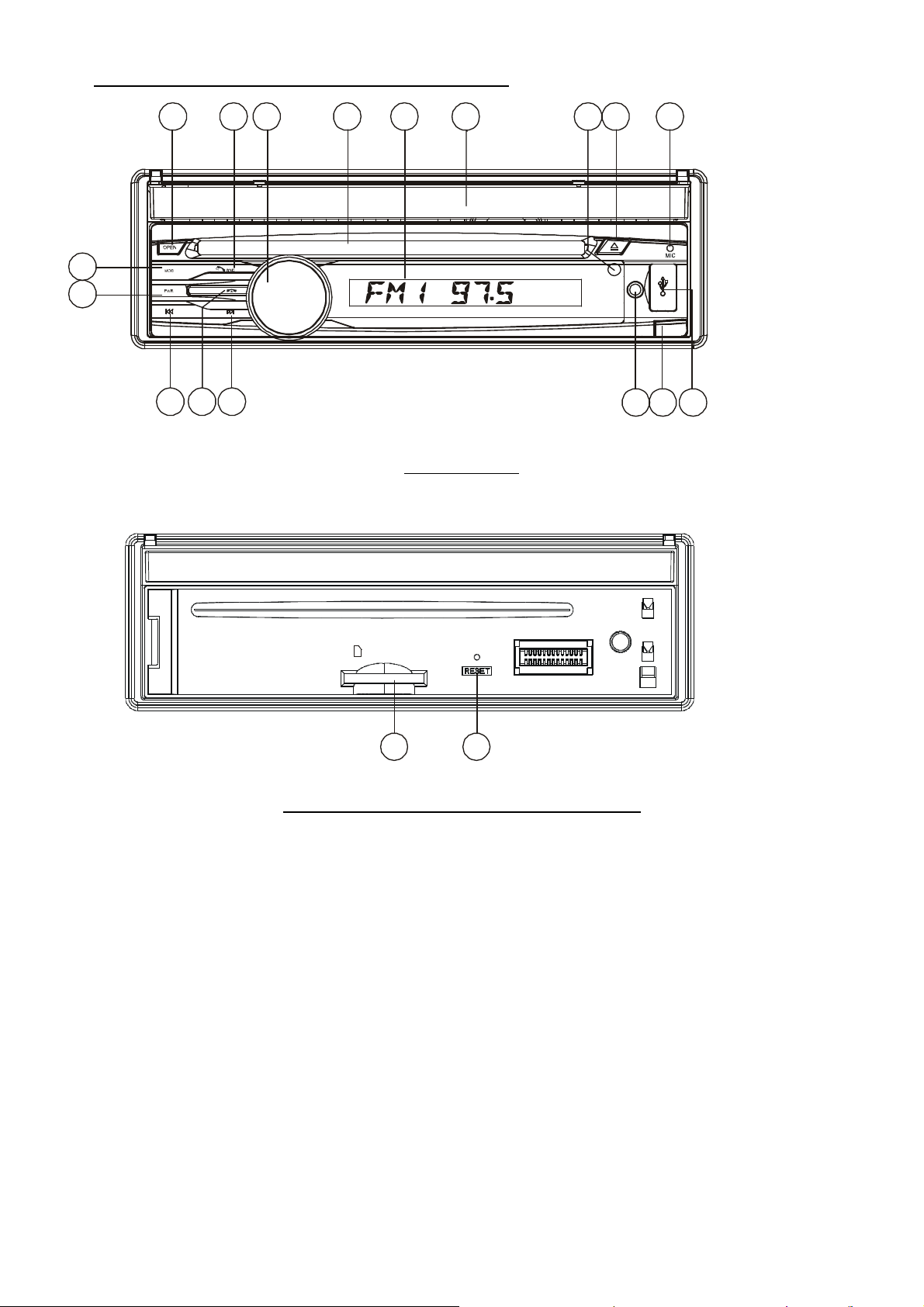
1.6 Emplacement et nom des commandes sur ou dans l’unité
183 17
4
6
14
19
REL
AV IN
1
9
5 12
16
8
2
11
APS
10 13
Panneau frontal
Face frontal après avoir enlevé le panneau frontal
1. Touche OPEN (ouvrir)
2. Touche POWER/MUTE (M/A, Muet)
3. Moniteur
4. Fente AV IN
5. Fente disque
6. Prise USB
7. Fente carte SD/MMC
8. Touche MODE
9. Molette de Volume
10. Touche >>|
SD/ MMC
7 15
11. touche |<<
12. Touche BAND/TEL
13. TOUCHE APS/Hang Up
14. Touche EJECT
15. Touche RESET (réinitialisation)
16. Petit écran LCD
17. Capteur infrarouge de la
télécommande
18. Microphone
19. Touche REL
62
Page 64

1.7 Description des fils de connexion
Vers le corps métallique ou le
Description des fils de connexion
Remarque: Utilisez les pinces aux extrémités d’une ligne de terre fournie par le fabricant pour connecter les boulons de vis de
fixation, utilisez l’autre extrémité de la Ligne de Terre pour connecter au pole négatif de la source d’alimentation. Autrement la
vidéo sur l’écran risque de clignoter.
Description des fils de connexion de la fente de connexion de fils 1
NOTES
1. Seuls des haut-parleurs d’une impédance de 4 ohms peuvent être utilisés
2. Assurez-vous que le câble d’antenne auto bleu ne rentre pas en contact avec la connexion de terre.
Description du schéma de connexion pour la fente 2
FENTE DE CONNEXION DE FILS 2
PRISE DE CONNEXION DE FILS 2
Description de la connexion des lignes de frein de parking sur le système de freinage de parking intégré à la
voiture
châssis de la voiture
Remarque: Apres avoir connecté la ligne de stationnement, la vidéo sur le petit moniteur sur le panneau frontal ne s’affichera
qu’après avoir activé le stationnement électronique.
63
Page 65

LA CHASSIS DE L’UNITE EST MUNI D’UN BOITIER DE METAL
PARLEURS ET A L’ANTENNE
CONFORMEMENT AUX CONDITIONS MENTIONNEES DANS LA NOTICE D’INSTRUCTION, PUIS INSTALLEZ LE BOITIER
Pour augmenter la capacité anti
coincement, veuillez vous assurez de
fixer fermement la bride de support en
métal dans le joint de étal qui connecte
Pour sortir l’unité de la gaine de montage en métal, insérez les
deux CLÉS fournies dans les fentes gauche et droite du châssis
Puis, tirez le châssis hors de la gaine de
1.8 INSTALLATION DE L’UNITE
INSTRUCTIONS D’INSTALLATION
L’UNITE EST CONCUE AVEC UN SYSTEME ANTIVOL.
COULISSANT. VEUILLEZ EFFECTUER LES CONNEXION A L’ALIMENTATION, AUX HAUT-
DE METAL COULISSANT DANS LA VOITURE DE LA MANIERE SUIVANTE.
BRIDE DE SUPPORT EN MÉTAL
au châssis de la voiture.
TABLEAU DE BORD
GAINE DE MONTAGE EN MÉTAL
en même temps.
montage en métal comme indiqué sur l’illustration de droite.
Pliez les pattes dans la gaine de
montage en métal contre le tableau
de bord avec un tournevis.
CHASSIS DE L’UNITÉ
GARNITURE EN PLASTIQUE
PANNEAU FRONTAL
64
Page 66
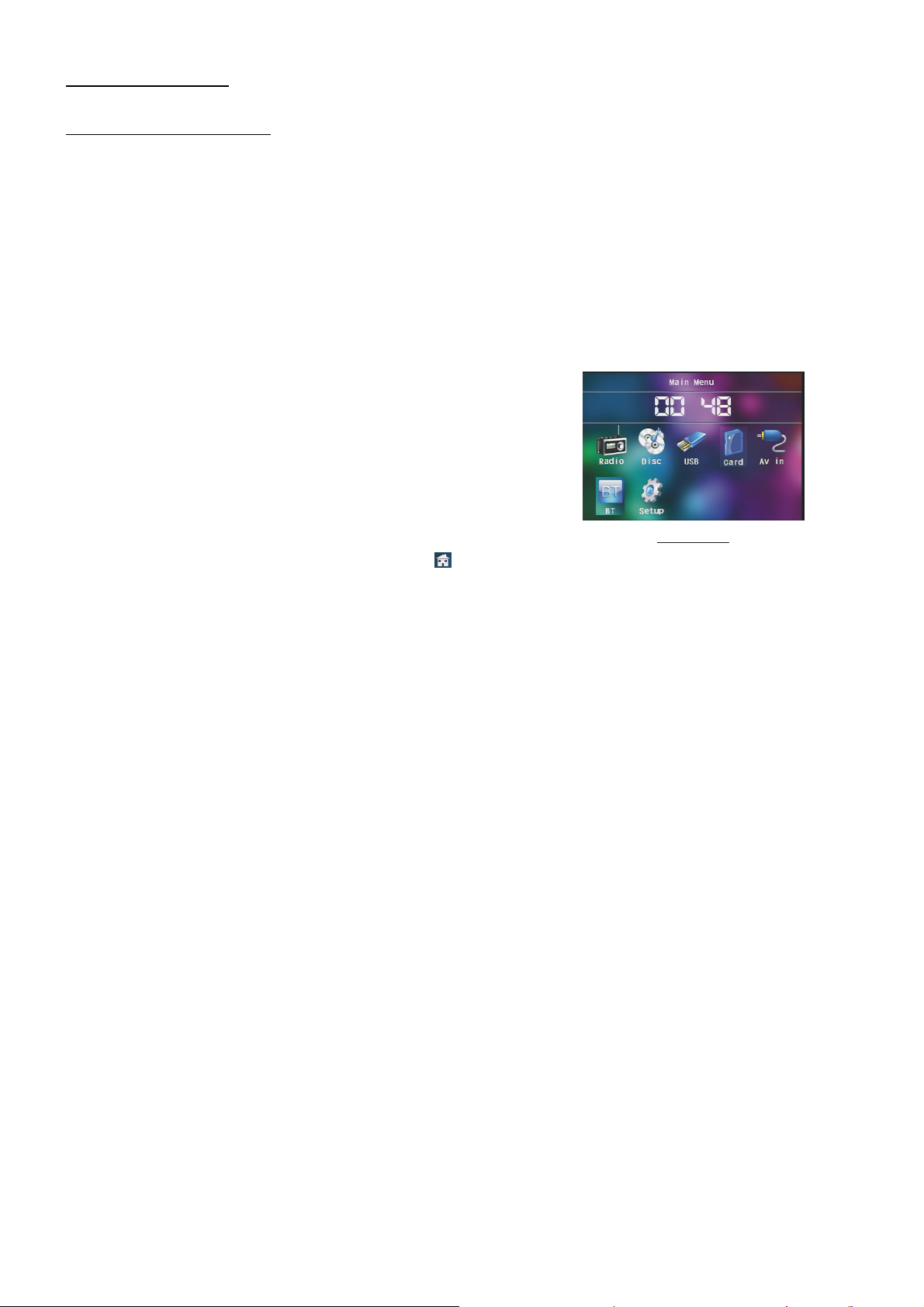
2. Opération basique
1. Allumer / éteindre l’unité
L’appareil éteint, appuyez sur la touche POWER pour allumer l’unité.
L’appareil allumé, maintenez la touche POWER appuyé sur le panneau frontal ou appuyez sur la touche
POWER de la télécommande pour éteindre l’unité.
2. Faire coulisser le moniteur du système sonore de voiture hors du châssis
Appuyez sur la touche OPEN pour faire coulisser le moniteur du système sonore de voiture hors du
châssis ou pour le remettre en place.
3. Régler l’angle optimal du moniteur du système sonore de voiture
Pour régler l’angle optimal du moniteur du système sonore de
voiture, appuyez sur les touches BAS/HAUT sur le moniteur ou sur la
touche ANG de la télécommande plusieurs fois.
4. Sélectionner le mode de fonction
Appuyez sur la touche MODE pour sélectionner entre les
modes RADIO, DISC (après avoir inséré un disque, USB (après avoir
inséré un dispositif de stockage USB, AUX ou BLUETOOTH.
Mode Menu
Durant la lecture, une touche sur l’icône après que l’interface clavier soit apparue, pour faire
apparaitre le menu de sélection du mode sur la droite. Alors, touchez sur l’icône correspondante au mode de
votre choix.
5. Ajuster le volume sonore
Faites tourner la molette de volume sur le panneau frontal ou maintenez appuyées les touches + ou –
sur la télécommande pour ajuster le volume sonore directement.
6. Pour couper le son
Appuyez sur la touche MUTE de la télécommande pour activer ou désactiver la fonction MUET.
Appuyer brièvement sur la touche POWER sur le panneau frontal peut également activer ou désactiver
la fonction MUET.
7. Afficher l’heure de l’horloge
Appuyez sur la touche CLK pour afficher l’heure de l’horloge sur le petit moniteur du panneau frontal.
Apres avoir fait coulisser le moniteur dans le châssis, appuyer sur la touche CLK peut afficher l’heure de
l’horloge sur le petit écran LCD.
8. Pour sélectionner le mode EQ de votre choix
Appuyez sur la touche EQ sur la télécommande pour sélectionner l’un des équaliseurs musicaux
présélectionnés : POP, ROCK, CLAS, OFF. L’effet sonore sera changé.
9. Activer / désactiver le mode LOUD
Appuyez sur la touche LOUD pour activer/ désactiver le mode LOUD.
Lorsque vous activez le mode LOUD, cela augmentera le niveau de basse immédiatement lorsque les
graves sont trop faibles.
65
Page 67

10. Enlever le panneau frontal et réinitialiser le lecteur
Lorsque le moniteur sur le petit écran LCD s’affiche mal ou que certaines touches ne sont plus
accessibles ou que le son est distordu, appuyez sur la touche REL sur le panneau frontal pour détacher
celui-ci et tirez-le vers la droite puis sur la gauche pour l’enlever, ensuite appuyez sur la touche RESET pour
réinstaller les programmes sur leur configuration initiale.
11. Configuration
Pour configurer l’appareil, appuyez sur l’icône du menu
principal pour passer sur l’interface SETUP (configuration) sur la
droite.
Dans l’interface, sélectionnez entre GENERAL, TIME, AUDIO,
VIDEO, RADIO, CALIBRATE en appuyant dessus, puis réglez-les en
appuyant sur les icones respectives apparaissant sur la droite.
3. Utilisation de la radio
GENERAL SETUP
1. Passer en mode RADIO
Lorsque vous utilisez la touche MODE, ou le menu de sélection
de mode, l’interface RADIO apparaitra comme sur l’image à droite
Dans l’interface RADIO, appuyez sur l’icône pour retourner
au menu de sélection de mode; l’ors de la lecture, maintenez la
touche mode pour allumer ou éteindre l’écran tactile, appuyez sur
l’icone pour passer a l’interface de fréquence comme sur
l’image de droite; les autres icones sont les même que celle sur le
panneau de l’unité ou sur la télécommande.
Dans l’interface de réglage du menu vous pouvez régler MUTE,
APS< EQ, TA, AF. PTY, comme sur l’image de droite
2. TOUCHE BAND
RADIO interface
En mode radio, appuyez sur la touche BAND sur la
télécommande pour sélectionner la fréquence radio de votre choix
entre Fm1, Fm2, Fm3, Am1 et Am2, et le mot signifie quelle station
est sélectionnée apparaitre sur le petit moniteur sur le panneau
frontal.
3. TOUCHES TUNE/SEEK UP/DOWN
En mode RADIO :
1) Maintenez les touches >>| ou |<< appuyées pour rechercher
automatiquement vers le bas ou le haut une station disponible à
partir de la fréquence actuelle.
AUDIO & VIDEO SETUP interface
2) Appuyez brièvement sur les touches >>| ou |<< pour effectuer une recherche manuelle vers le haut ou vers
le bas de la station de votre choix à partir de la fréquence en cours
4. TOUCHE APS
En mode RADIO :
1) lorsque vous maintenez la touche APS appuyée, la radio recherche a partir de la fréquence la plus basse et
inspecte la force des signaux jusqu'à ce qu’un cycle de recherche soit terminée. Alors, les 6 stations au signal
le plus fort sont présélectionnées sur les numéros de présélection correspondant dans la mémoire. L’opération
APS est appliquée sur chaque espace de la bande sélectionnée. Lorsque l’opération APS est terminée, elle
scannera automatiquement chaque station pendant 5 secondes en bande FM ou AM depuis M ! comme avec
une pression brève sur la touche APS. Apres avoir terminé un cercle de recherche, la diffusion reprendra sur le
M1. En tout, 3x6 stations FM et 2x6 stations AM peuvent être sélectionnées.
66
Page 68

2) lorsque vous appuyez brièvement sur la touche APS, la radio scannera chaque station présélectionnée
pendant 5 secondes sur la bande FM ou AM depuis M1. Apres avoir terminé un cercle de recherche, la
diffusion de M1 reprendra.
REMARQUE : Sur la bande FM, FM1, FM2, FM3 sont vérifiées un par un, sur la bande AM AM1 et AM2
sont vérifiées un par un.
5. TOUCHES DE STATION PRESELECTIONNEES [1-6]
En mode RADIO :
1) Pour mémoriser la fréquence en cours sur la bande en cours, maintenez l’un des six boutons de
présélection (1-6) appuyées sur la télécommande ou tournez la molette de nombre et maintenez-la appuyée.
2) Pour rappeler la mémoire de présélection ou la bande en cours, appuyez sur l’une des touches de
présélection (1-6) sur la télécommande ou faites tourner la molette de nombre et appuyez dessus.
6. TOUCHE STEREO/MONO
Appuyez sur la touche ST sur la télécommande pour sélectionner le mode sonore STEREO ou MONO
pour la bande FM.
7. TOUCHE LOC
1) En mode Radio, lorsque les signaux des stations radio distantes sont très faibles et que l’effet de réception
est mauvais lors du réglage, vérifiez si le mot LOC apparait sur l’écran LCD. Si le mot LOC apparait sur l’écran
LCD, appuyez sur cette touche pour éteindre la fonction LOC, puis réglez de nouveau la station de radio
distante.
2) En mode Radio, lorsque les signaux des stations radio distantes sont très forts et que cela cause des
interférences lors du réglage, appuyez sur cette touche pour activer la fonction LOC, puis réglez de nouveau la
station de radio distante.
8. TOUCHE PTY (PROGRAM TYPE = TYPE DE PROGRAMME)
Appuyez sur la touche PTY brièvement pour sélectionner l’un des modes suivants :
PTY MUSIC group- - PTY SPEECH group -- OFF
Lorsque le groupe PTY est activé, appuyez sur les touche VOL+ ou VOL- de la télécommande ou
tournez la molette de VOLUME sur le panneau frontal pour sélectionner l’un des types de programmes PTY
comme suit :
<-->NEWS<-->AFFAIRS<-->INFO<-->SPORT<-->EDUCATE<-->DRAMA
<-->CULTURE<-->SCIENCE<--> VARIED<-->WEATHER<--> FINANCE
<-->CHILDREN<-->SOCIAL<-->RELIGION<-->PHONE IN<-->TRAVEL
<-->LEISURE<-->DOCUMENT< -->PTY NONE<-->POP M< -->ROCK M
<-->EASY M<-->LIGHT M<--> CLASSICS<-->OTHER M<-->JAZZ
<-->COUNTRY<-->NATION M<-->OLDIES<-->FOLK M<-->
Lorsque le groupe PTY est activé, appuyer sur les 6 touches numériques permet également de
sélectionner un des programmes PTY mentionnés ci-dessus.
Après avoir sélectionné l’un des programmes PTY, il affichera SEEK PTY et recherchera
automatiquement la station du programme PTY. Si la station du programme PTY n’existe pas, il affichera PTY
NONE, puis reviendra à la station normale.
9. TOUCHE AF [ALTERNATIVE FREQUENCIES = FRÉQUENCES ALTERNATIVES]
Lorsque vous appuyez sur la touche AF brièvement, le mode de fréquence alternative AF est sélectionné,
et apparait avec un segment AF sur l’écran.
Segment éteint : Mode de commutation AF éteint.
Segment allumé : Mode de commutation AF allumé avec information RDS.
Segment clignotant : Mode de commutation AF allumé, mais l’information RDS n'est pas encore reçue.
67
Page 69

Lorsque le mode de commutation AF est sélectionné, la radio inspecte la force du signal AF en
permanence. L’intervalle entre les moments de vérification de chaque AF dépend de la force du signal de la
station en cours, entre quelques minutes pour une station forte et quelques secondes pour une station faible.
Chaque fois qu’une nouvelle fréquence alternative est plus forte que la station en cours, elle passe sur
cette fréquence pendant un très court moment, et la NOUVELLE FREQUENCE est affichée pendant 1-2
secondes.
Etant donné que la durée muette de la commutation AF ou du temps d’inspection est très courte, elle est
quasiment inaudible en cas de programme normal.(Lorsqu’AF clignote sur l’écran LCS, il recherchera la plus
forte station RDS. Si AF et TP clignotent sur l’écran, il peut seulement chercher les stations d’annonce de
trafic).
En mode FM, lorsque AF est activé, les fonctions SEEK, (SCAN), AUTO-MEMORY peuvent seulement
recevoir et enregistrer des programmes RDS.
10. TOUCHE TA [TRAFFIC ANNOUNCEMENT = ANNONCES DE TRAFIC]
Appuyez sur la touche TA brièvement pour activer le mode de recherche TA.
Lorsqu’une annonce concernant le trafic est transmise :
1) Si l’unité est en mode MMC/SD ou USB, elle passera temporairement en mode radio.
2) passe temporairement sur une station liée EON lorsque EON détecte une annonce de trafic ou cet
autre programme et TA, TP s’afficheront sur l’écran LCD
* Fonction interruption de TA :
L’annonce de trafic en cours est annulée si vous appuyez sur cette touche.
* Lorsque TA est activé, les fonctions SEEK, (SCAN), AUTO MEMORY peuvent être reçues ou
enregistrées seulement lorsque le code d’identification du programme de trafic a été reçu.
4. Utilisation disque et USB
4.1 Charger/ décharger un disque ou USB
Pour lire des fichiers ou une carte, appuyez sur la touche EJECT pour faire coulisser le moniteur.
Puis, Insérez le disque ou la carte dans la fente pour disque ou la fente pour carte SD/MMC.
Pour décharger le disque ou la carte, appuyez sur la touche STOP une fois pour arrêter la lecture, puis
appuyez sur la touche EJECT pour faire coulisser le moniteur et éjecter le disque dans la fente, enlevez donc
le disque, ou appuyez d’abord sur la carte et sortez la carte de la fente.
Pour lire des fichiers sur une clé USB, insérez une clé USB dans la prise USB connectée au boitier
arrière. Pour décharger la clé USB, appuyez sur la touche STOP deux fois, puis enlevez la clé USB.
Sélectionnez le mode USB ou CARTE comme indiqué sur la droite
Remarque : L’icône correspond aux fichiers audio, l’icone
correspond aux fichiers vidéo, l’icone correspond aux fichiers
image.
Touchez l’icône pour allumer le menu principal, touchez
l’icone pour retourner à la configuration précédente.
68
US B/CARD INTERFACE
Page 70

: Touchez pour mettre la lecture en pause.
: Touchez pour arrêter la lecture.
: Touchez l’un des deux pour passer entre les niveaux de
vitesse de retour ou avance rapide. (sauf en mode image).
: Touchez l’un des deux pour sélectionner le chapitre / la piste
suivant(e) ou précédent(e)
Root interfac e for MU SIC
: Touchez pour augmenter ou diminuer le volume.
: Touchez pour passer à la page supérieure / inferieure.
: Touchez pour sélectionner le mode de lecture INT (sauf
en mode image).
: Lors de la lecture de VCD, touchez pour sélectionner le
mode audio ST/MONO.
: Fonction identique à la touche MENU de la
Keyboard interface-1
télécommande.
: Fonction identique à la touche TITLE de la
télécommande.
: Fonction identique à la touche REPEAT de la
télécommande.
: Fonction identique à la touche SUBTITLE de la
télécommande.
: Touchez pour sélectionner une piste entre 1-9 puis
Keyboard interface-2
sélectionnez OK pour jouer votre sélection
: Lors de la lecture, appuyez sur la touche ZOOM, puis
touchez l’un d’entre eux équivaut aux touches directionnelles sur la
télécommande. (sauf en mode musique et image) :Lors de la lecture,
appuyez sur l’un d’eux pour changer l’angle de lecture (seulement en mode
image)
: Fonction identique à la touche ZOOM de la télécommande.
: Fonction identique à la touche RDM de la télécommande.
Keyboard interface-3
: Lors de la lecture de DVD, touchez cette icône pour changer
l’angle de lecture.
4.2 Mise en pause de la lecture
En lecture sous les modes DVD/VCD/CD/MP3/WMA, appuyez sur la touche PAUSE de la
télécommande pour mettre la lecture en pause, appuyez sur la touche LECTURE pour reprendre la lecture
normale
4.3 Arrêter la lecture
En lecture sous les modes DVD/VCD/CD/MP3/WMA, appuyez sur la touche PAUSE de la
télécommande pour arrêter la lecture, appuyez sur la touche LECTURE pour reprendre la lecture normale
Appuyez sur la touche STOP deux fois pour arrêter complément la lecture, puis appuyez sur la touche
LECTURE pour reprendre la lecture à partir du début du chapitre/ de la piste.
69
Page 71

4,4 Choisir le chapitre ou la piste avec les touches >>| ou |<<
Appuyez sur les touches >>| / |<< pendant la lecture pour sélectionner le chapitre / la piste suivant(e)
ou précédent(e)
Remarque: Appuyez sur la touche >>|/|<< à plusieurs reprises pour avancer/reculer de plusieurs
chapitres / pistes.
4.5 Choisir le chapitre ou la piste avec les touches numériques
L’appareil en mode de lecture DVD/VCD(PBC OFF)/MP3/WMA/CD, appuyez sur l’une des touches
1-9 et sur la touche 0/10 pour sélectionner et jouer directement la première à la 10e piste / chapitre (la touche
0/10 est utilisée comme la touche 10).
Si vous voulez saisir un numéro de piste supérieur à 10, utilisez les touches 10+, puis 0-9 et 0/10
Par exemple, pour jouer la 13e piste/chapitre, commencez par appuyer une fois sur la touche 10+, puis
sur la touche 3. Par exemple, pour jouer la 34e piste / chapitre, commencez par appuyer trois fois sur la touche
10+, puis appuyez sur la touche 4 (la touche 0/10 est utilisée comme la touche 0)
Remarque: Une longue pression sur les touche +10 ou – 10 permet de jouer les 10 chapitres/ pistes
suivants ou précédents (seulement en mode MP3/WMA)
4.6 Sélectionner un chapitre/ piste avec le menu Root / PBC (si le disque contient un menu root/PBC)
L’appareil en mode de lecture de DVD
1. Appuyez sur la touche TITLE sur la télécommande pour afficher la liste de titres.
2. Appuyez sur les flèches directionnelles pour sélectionner le titre de votre choix, puis appuyez sur les
touches OK ou LECTURE pour ouvrir le menu racine du dossier sélectionné.
3. Appuyez sur les flèches directionnelles pour sélectionner le titre de votre choix, enfin appuyez sur les
touches OK ou LECTURE pour ouvrir lire le chapitre sélectionné.
Pendant la lecture, appuyer sur la touche MENU permet d’afficher directement le menu racine du titre
en cours de lecture.
En mode CVD
1. Lorsque vous commencez à activer la fonction PBC, il lira à partir du début du disque jusqu'à ce que le
menu PBC apparaisse sur l’écran TV, si le disque contient un menu PBC
2. Appuyez sur les touches numériques pour sélectionner la piste que vous souhaitez jouer.
En mode MP3/WMA/CD, les touches TITLE, PBC et MENU sont désactivées.
4.7 Lecture rapide
Pendant la lecture normale, maintenez les touches >>|/|<< appuyées pour avancer ou reculer
rapidement aux vitesses suivantes : x2, x4, x8. x20, normal.
Pendant la lecture rapide, appuyez sur la touche LECTURE pour reprendre la lecture normale.
70
Page 72

4.8 Lecture ralentie
Pendant la lecture, appuyez sur la touche SLOW_FWD pour passer en mode de lecture arrière ralentie
A chaque pression consécutive de la touche SLOW_FWD, la vitesse de lecture ralentira. Les niveaux
de vitesse de lecture ralentie, sont les suivants :
x1/2,x1/3,x1/4,x1/5,x1/6,x1/7,normal.
Pendant la lecture ralentie, appuyez sur la touche LECTURE pour reprendre la lecture normale.
La fonction ne fonctionne qu’avec les fichiers vidéo.
4.9 Affichage d’image fixe saccadées
Si l’unité est en cours de lecture de vidéo, appuyez sur la touche TEL de manière répétée pour
afficher l’image fixe image par image.
Appuyez sur la touche LECTURE pour reprendre la lecture normale.
4.10 Lecture répétée
4.10.1 Répéter UN/TOUT
1. En mode lecture DVD:
Appuyez sur la touche RPT pour sélectionner REP CHAPTER, REP TITLE, REP ALL ou REP OFF.
2. En mode de lecture VCD (PBC OFF)/CD :
Appuyez sur la touche RPT pour sélectionner REP ONE, REP ALL ou OFF.
Lorsque l’appareil est en mode de PBC ON, lors de la lecture de disque VCD, la touche RPT n’est pas
disponible.
3. En mode de lecture MP3/WMA
Appuyez sur la touche RPT pour sélectionner REP ONE, REP DIR, REP ALL ou OFF.
4.10.2 Répéter A-B
Appuyez sur la touche A-B si vous souhaitez répéter un segment spécifique sur un disque que vous
définissez :
1. Appuyez sur la touche A-B a un point (A) ou vous souhaitez que la boucle de répétition commence
Appuyez de nouveau sur la touche A-B au point ou vous souhaitez que la boucle de répétition se
termine. Le segment sera alors lu de manière répétée.
2. Pour annuler le mode de répétition A-B et reprendre la lecture normale, appuyez sur la touche A-B une
troisième fois.
Remarque:
Pendant la lecture de VCD/MP3/WMA/CD, les points A et B doivent être situées sur la même piste.
Pendant la lecture de DVD, les points A et B peuvent être sélectionnés depuis des chapitres différents.
4.11 Lecture en mode scan
1. En mode de lecture VCD(PBC OFF)/CD, appuyez sur la touche INT pour lire les 15 premières secondes
de chaque piste du disque. Appuyez sur la touche INT de nouveau pour reprendre la lecture normale.
71
Page 73

2. En mode de lecture de DVD/MP3/WMA, la touche INT n’est pas disponible.
4.12 Lecture à partir d’un chapitre/d’une piste ou d’un moment spécifique
1. En mode de lecture DVD, appuyez sur la touche SEARCH pour afficher une interface et mettre l’élément
titre en surbrillance, puis utilisez les touches numériques pour saisir le numéro de série du titre, utilisez les
touche directionnelles pour mettre l’élément du chapitre en surbrillance, alors utilisez les touches numériques
pour saisir le numéro de série du chapitre ;
Vous pouvez encore utiliser les touches directionnelles pour mettre en surbrillance l’élément du temps,
puis utiliser les touches numériques pour saisir le moment de début de lecture de votre choix, finalement
appuyez sur les touches OK ou LECTURE pour lire le chapitre sélectionnée ou lire à partir du moment
sélectionné
2. En mode de lecture VCD/MP3/WMA/CD, appuyez sur la touche SEARCH pour afficher une interface et
mettre en surbrillance l’élément piste, puis utilisez les touches numériques pour saisir le numéro de la piste,
vous pouvez encore utiliser les touches directionnelles pour mettre en surbrillance l’élément temps, alors
saisissez le moment de début de lecture avec les touches numérique, finalement appuyez sur les touches OK
ou LECTURE pour lire la piste sélectionnée ou lire à partir du moment sélectionné..
4.13 Lecture aléatoire
L’appareil en mode de lecture DVD/VCD(PBC OFF)/MP3/WMA/CD, appuyez sur la touche RDM pour
passer entre les modes RANDOM (ON) / RANDOM OFF. EN mode RANDOM (ON), les pistes seront jouées
dans un ordre aléatoire.
4.14 Lecture avec différents angles de vision
1. En mode de lecture VCD/MP3/WMA/CD, la touche VIEW-ANGLE sur la télécommande n’est pas
disponible.
2. En mode de lecture DVD, appuyez sur la touche VIEW-ANGLE sur la télécommande pour afficher
différents angles de vision. (Cette fonction n’est disponible que pour les DVD avec la fonction ANGLE)
4.15 Lecture en mode zoom
En mode vidéo/image, lors de la lecture, appuyez de manière répétée sur la touche ZOOM pour agrandir
certaines zones des images sur l’écran avec ces multiples :
ZOOMx2,ZOOMx3,ZOOMx4,ZOOMx1/2,ZOOMx1/3,ZOOMx1/4,ZOOM OFF.
Appuyez sur l’une des touches ^/v/>/< pour sélectionner la zone que vous souhaitez agrandir.
4.16 Changement de langue des sous-titres
En mode de lecture DVD, appuyez sur la touche SUBTITLE de manière répétée pour sélectionner la
langue des sous-titres ou éteindre les sous-titres (en fonction des media utilisés.)
En mode de lecture de VCD/MP3/WMA/CD, cette touche n’est pas disponible.
4.17 Changement du langage audio
1. En mode de lecture DVD, appuyez plusieurs fois sur la touche AUDIO sur la télécommande pour
sélectionner le type de langue de votre choix (dépend du media utilisé)
72
Page 74
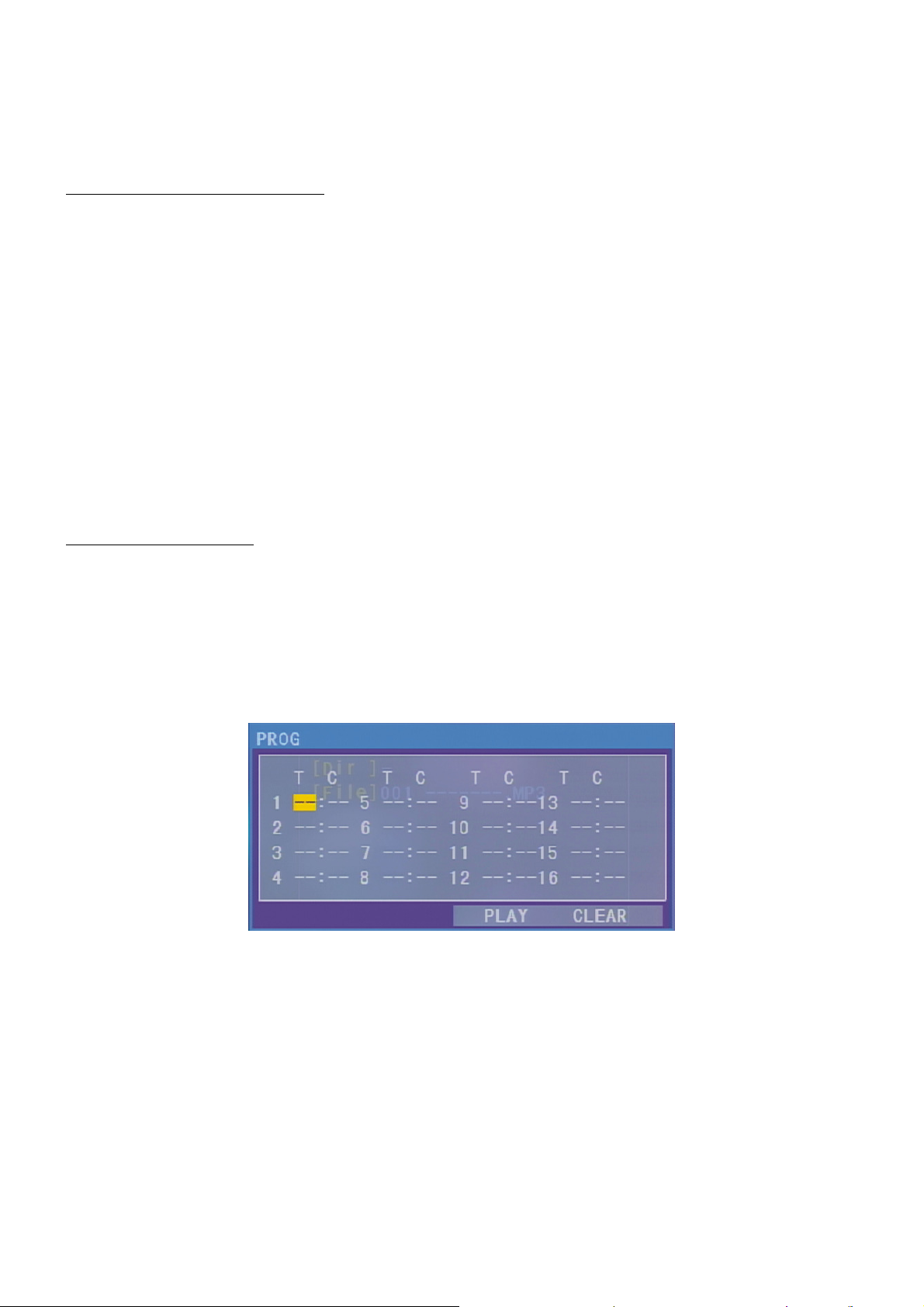
2. En mode de lecture VCD, appuyez plusieurs fois sur la touche AUDIO sur la télécommande pour
sélectionner le mode sonore entre MONO L, MONO R, MIX MONO et Stéréo, fonction sans langage.
3. En mode de lecture de CD/MP3/WMA, la touche AUDIO n’est pas disponible.
4.18 Affichage du statut de lecture
1. En mode de lecture DVD, appuyez sur la touche OSD de manière répétée pour allumer/éteindre le statut
de lecture. Lorsqu’il est allumé il affichera des informations telles que : le numéro du titre en cours de lecture,
le numéro du chapitre en cours de lecture, le temps écoulé dans le chapitre en cours, le temps restant dans le
chapitre en cours, le temps écoulé du titre en cours, le temps restant du titre en cours, etc.
2. En mode de lecture VCD/CD, appuyez sur la touche OSD de manière répétée pour allumer/éteindre le
statut de lecture. Lorsqu’il est allumé il affichera des informations telles que : le numéro de piste en cours de
lecture, le temps écoulé dans la piste en cours, le temps restant dans la piste en cours, le temps écoulé sur le
disque, le temps restant sur le disque.
3. En mode de lecture MP3/WMA, appuyez sur la touche OSD de manière répétée pour allumer/éteindre le
statut de lecture. Lorsqu’il est allumé il affichera des informations telles que : le numéro de piste en cours de
lecture, le temps écoulé dans la piste en cours, le temps restant dans la piste en cours.
4.19 Lecture programmée
Cette fonction vous permet de saisir l’ordre dans lequel vous souhaitez lire les chapitres/piste sur les
DVD/VCD/MP3/WMA/CD.
1 Pendant la lecture, appuyez sur la touche PROG pour entrer dans l’interface de programmation
comme suit :
2 Utilisez les touches directionnelles pour déplacer le curseur sur l’emplacement de votre choix pour saisir
le numéro de séquence
3 Utilisez les touches numériques pour saisir le numéro du titre/chapitre/piste suivant dans l’ordre de votre
choix.
4 Utilisez les touches directionnelles pour déplacer le curseur sur l’élément lecture, puis appuyez sur la
touche OK pour lire les titres/chapitres/pistes dans l’ordre programmés.
73
Page 75
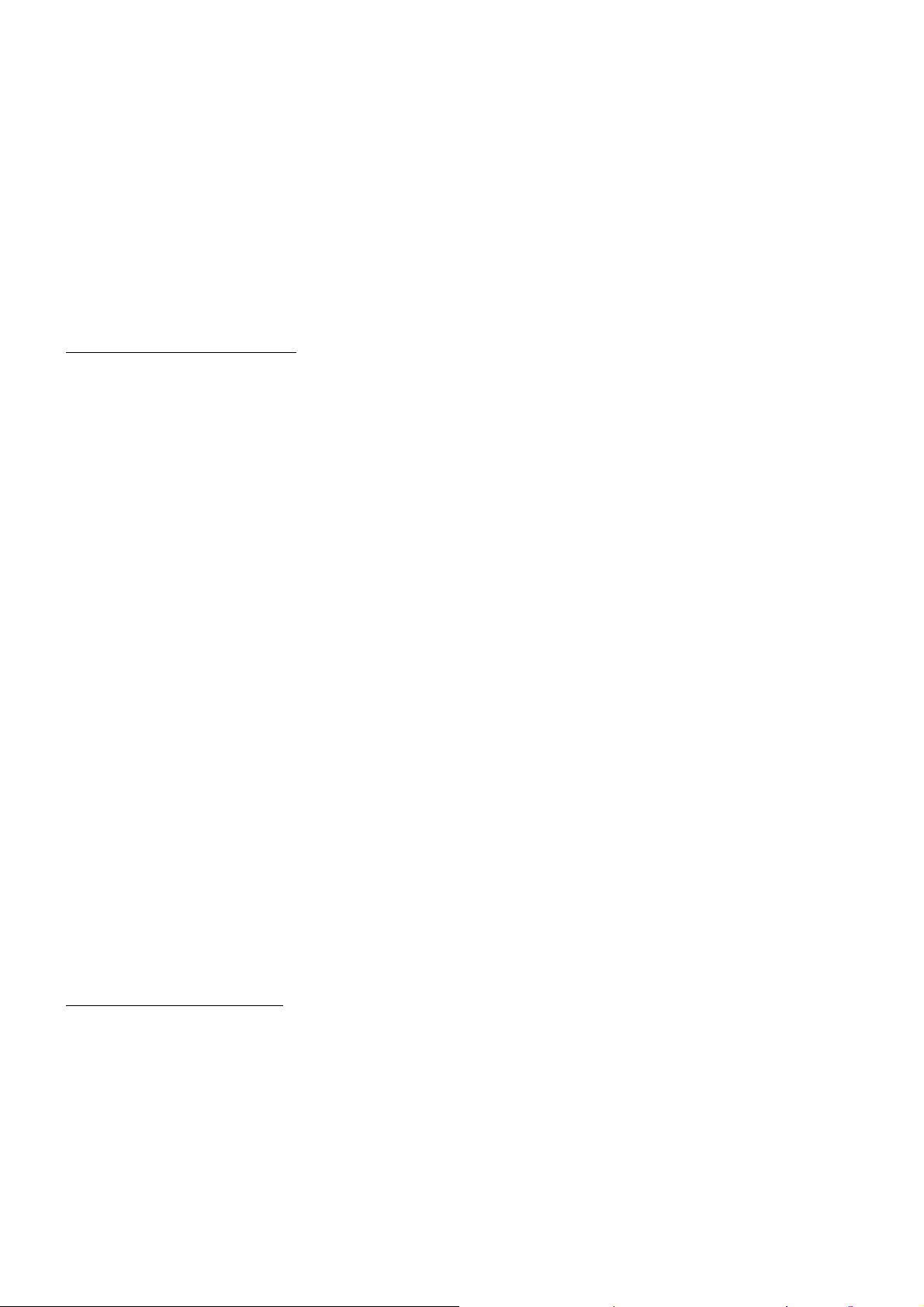
Vous pouvez aussi appuyer simplement sur la touche LECTURE pour lire les titres/chapitres/pistes dans
l’ordre programmés
* Pour quitter le mode de lecture programmée, appuyez d’abord sur la touche STOP, puis appuyez sur la
touche LECTURE pour entrer l’ordre de lecture, ou appuyez sur la touche PROG deux fois à nouveau.
* Pour enlever tous les numéros programmés, déplacez le curseur sur l’élément Clear, puis appuyez sur la
touche OK.
* Pour changer l’ordre programmé, déplacez le curseur sur l’élément que vous souhaitez changer,
saisissez le numéro de votre choix.
* En mode de lecture VCD, si le mode PBC est allumé, il s’éteint lorsque vous entrez en mode de lecture
programmée.
4.20 Lecture de fichiers image
1. Le menu source s’affiche sur le moniteur lorsque vous commencez a passer en mode IMAGE.
Dans le menu racine, l’icône de fichier a gauche est pour les fichiers MP3/WMA, celui du milieu est pour
les fichiers IMAGE, celui de droite est pour les fichiers VIDEO. Si l’un des ces 3 types de fichiers n’existent pas,
vous ne pouvez pas déplacer le curseur sur l’icône en question.
2. Lorsque vous affichez le menu racine, appuyez sur les touche directionnelles pour sélectionner le
dossier/le fichier/ ou le type de fichier de votre choix, puis appuyez sur OK ou LECTURE pour ouvrir le dossier
ou lire le fichier sélectionné ou lire seulement cette sorte de fichier.
Lorsque vous affichez le menu racine, vous pouvez aussi utiliser les touches directionnelles pour
sélectionner les numéros des fichiers et les lire directement.
Lorsque vous sélectionnez l’icône de fichiers de type IMAGE, appuyez sur les touche Haut ou Droite pour
sélectionner le premier fichier IMAGE, puis appuyez sur la touche V pour sélectionner le fichier IMAGE de
votre choix, finalement, appuyez sur les touches OK ou LECTURE/PAUSE pour afficher l’image sélectionnée
en mode plein écran.
3. Pendant la lecture d’IMAGE, appuyez sur les touches directionnelles pour changer l’angle de vision des
images qui s’affiche comme suit :
>: 90 deg cw; <: 90deg ccw; ^:HAUT<-->BAS; v: GAUCHE<-->DROITE
Pendant la lecture d’IMAGE, appuyez sur la touche PROG pour changer le mode de rafraichissement
d’image.
Pendant la lecture d’IMAGE, appuyez sur la touche STOP pour arreter la lecture et retourner au menu
racine.
* Pendant la lecture d’image, les touches suivantes ne sont pas disponibles : SLOW-FWD,
SUBTITLE, TITLE, ANGLE, AUDIO, RDM, INT et A-B.
* En mode Image, les autres opérations sont les mêmes qu’en mode MP3/WMA.
4.21 Lecture de fichiers Mp4
1. Le menu racine s’affiche sur l’écran lorsque vous passez en mode MP4, puis le premier fichier est joué
automatiquement.
Pendant la lecture, appuyez sur la touche STOP pour arrêter la lecture et retourner au menu racine.
2. Lorsque vous affichez le menu racine, appuyez sur les touche directionnelles pour sélectionner le
dossier/le fichier/ ou le type de fichier de votre choix, puis appuyez sur OK ou LECTURE pour ouvrir le dossier
ou lire le fichier sélectionné ou lire cette sorte de fichier.
74
Page 76

Lorsque vous affichez le menu racine, vous pouvez aussi utiliser les touches directionnelles pour
sélectionner les numéros des fichiers et les lire directement.
* Les touches ANGLE, PROG, RDM INT et TITLE/PBC ne sont pas valides
* Les autres fonctions sont les mêmes qu’en mode DVD, mais la fonction RPT est la même qu’en mode
MP3/WMA.
4.22 Fonction ESP et Id3
La fonction ESP existe pour tous les formats de disques.
En mode MP3/WMA, pendant la lecture, l’information du nom de fichier, de dossier, le titre de la chanson,
et l’album défileront sur l’écran LCD.
A condition que les fichiers mp3 en cours de lecture contiennent des informations Id3 tag en version de
format 1.0/2.0, les 3 éléments soulignés ci-dessus défileront sur l’écran LCD. Autrement ils ne défileront pas.
4.23 Utilisation du menu de configuration du système DVD
1. Appuyez sur la touche SETUP sur la télécommande pour accéder au menu de système DVD sur le
moniteur
2. Il y’a 6 pages de configuration en tout dans le menu système. Appuyez sur la touche > ou < pour
sélectionner la page de configuration de votre choix.
3. Appuyez sur la touche ^ ou v pour sélectionner un élément de configuration sur la page de configuration
sélectionnée.
4. Appuyez sur la touche > pour entrer l’élément de configuration. Puis appuyez sur la touche v ou ^ pour
sélectionner un mode de configuration, finalement appuyez sur OK pour confirmer.
* Appuyez sur la touche < pour retourner au niveau supérieur.
* Appuyez sur la touche SETUP de nouveau ou utilisez les touches directionnelles pour mettre en
surbrillance l’élément EXIT SETUP et appuyez sur la touche OK pour quitter le menu système.
Dans le menu système du DVD, il y’a 6 pages en tout. Elle se présentent ainsi :
4.23.1 CONFIGURATION SYSTEME
Type de TV
L’élément de configuration permet de correspondre à la taille de l’écran.
4:3 PS: Choisissez l’élément lorsque vous connectez un téléviseur avec
écran 4 :3. lorsque vous diffusez des images de taille 16 :9 , les parties
gauches et droite de la vidéo seront coupées, et affichées en plein écran.
4:3 LB: Choisissez l’élément lorsque vous connectez un téléviseur avec
écran 4 :3. Lorsque vous diffusez des images de taille 16 :9 , les parties
haut et bas de la vidéo seront affichées noir.
16:9: Choisissez cet élément lorsque vous connectez un téléviseur avec écran 16 :9.
MOT DE PASSE
Cet élément de configuration sert à verrouiller ou déverrouiller le niveau de contrôle parental.
Par défaut, cet état est verrouillé. Le mot de passe par défaut est 0000.
75
Page 77

Vous pouvez définir un nouveau mot de passe de la manière suivante : Sélectionnez l’élément PASSWORD et
appuyez sur la touche > pour entrer dedans, puis saisissez le mot de passe d’origine 0000, puis appuyez sur
la touche OK pour le débloquer.
Appuyez de nouveau sur la touche > pour entrer à nouveau, puis saisissez un nouveau mot de passe de
votre choix et appuyez sur OK pour confirmer le changement.
Avant que d’autres personnes ne voient le manuel, vous devez mémoriser le mot de passe et couper la partie
concernant le mot de passe dans le manuel.
RATING
Cet élément sert à définir un nouveau niveau de contrôle parental.
1. Sélectionnez l’élément PASSWORD et appuyez sur la touche > pour entrer, puis saisissez le mot de passe
mentionné ci-dessus, puis appuyez sur la touche OK pour déverrouiller le niveau de contrôle parental.
2. Sélectionnez l’élément RATING et appuyez sur la touche > pour entrer, puis utilisez les flèches
directionnelles pour sélectionner le niveau de contrôle de votre choix, puis appuyez sur la touche OK pour
confirmer.
3. Sélectionnez l’élément PASSWORD de nouveau et appuyez sur la touche > pour entrer, puis saisissez le
mot de passe, puis appuyez sur la touche OK pour verrouiller le niveau de contrôle parental.
DEFAULT
Cet élément sert à reconfigurer tous les éléments paramétrables sur leur statut initial.
4.23.2 CONFIGURATION DE LANGUE
LANGAGE DE L’OSD
Cet élément sert à sélectionner la langue du MENU SYSTEME et de
toutes les interfaces ponctuelles apparaissant durant la lecture.
LANGAGE AUDIO
Cet élément sert à sélectionner le langage audio.
LANGUE DES SOUS-TITRES
Cet élément sert à sélectionner le langage des sous-titres.
LANGUE DU MENU
Cet élément sert à sélectionner le langage de menu des disques.
4.23.3 PARAMETRES AUDIO
SORTIE AUDIO
Il n’y a que le mode ANALOG, ex : SPDIF/OFF, non optionnel.
TOUCHES
Cela sert à sélectionner la tonalite de votre choix pour les touches (de faible à fort).
4.23.4 PARAMETRE VIDEO
LUMINOSITE
Cela sert à régler la luminosité de la sortie vidéo.
CONTRASTE
Cela sert à régler le contraste de la sortie vidéo.
76
Page 78

NUANCE
Cela sert à régler les nuances de la sortie vidéo.
SATURATION
Cela sert à régler la saturation de la sortie vidéo.
NETTETE
Cela sert à régler la netteté de la sortie vidéo.
4.23.5 PARAMETRES HAUT-PARLEURS
DOWNMIX
Cela sert à sélectionner l’effet sonore de votre choix lorsqu’il n’y a pas de
haut parleur central ou de caisson de graves.
Il y’a 3 modes : LT/RT, STEREO, VSS.
LT/RT (Gauche/Droite): Lorsque vous lisez un disque avec effet Dolby stéréo PRO LOGIC, choisissez cet
élément afin que la sortie soit d’effet théâtre vivid.
STEREO: Si vous choisissez cet élément, lorsque vous émettrez des signaux audio 5.1 Canaux, les canaux
gauche et droite seront émis, lorsque vous émettez des signaux 2 canaux, les deux canaux stéréo normaux
seront émis.
VSS: Si vous choisissez cet élément, lorsque vous jouerez un disque enregistré en 5.1 canaux, les
haut-parleurs du canal principal peuvent émettre un signal audio avec effet VSS.
4.23.6 PARAMETRE DIGITAL
MODE OP
Cela sert à sélectionner le mode de sortie audio
SORTIE LIGNE : Cela compresse le signal audio de manière linéaire.
Donc le volume sonore est moindre. Cet élément peut être
sélectionné le soir.
RF REMOD: Cela permet d’augmenter le niveau sonore, cet élément peut être sélectionné le jour.
DYNAMIC RANGE
Apres avoir sélectionné le mode de compression SORTIE LIGNE, réglez cet élément, vous pourrez alors
ajuster le ratio de compression linéaire. Si vous le réglez sur FULL, la valeur crête à crête du signal sera la
minimum, si vous le réglez sur OFF, la valeur crête à crête du signal audio sera la maximum.
DUAL MONO
Cela permet de sélectionner un mode de sortie audio de votre choix pour les cotés gauche et droite du signal.
Cela sert principalement pour les karaokés d’Ac3. Il y’a 4 modes en tout, comme suit :
STEREO, MONO L, MONO R, MIX MONO.
77
Page 79

* Contrôle parental
Q : Apres avoir inséré un DVD dans le compartiment de disque, une boite de dialogue apparait qui me
demande de saisir un mot de passe de 4 chiffres. Pourquoi ?
A : C’est parce que le film que vous souhaitez voir a été classé avec contrôle parental et le niveau actuel de
contrôle du lecteur est inferieur a celui du disque en cours de lecture.
Vous devez saisir le mot de passer et entrer dans le menu de configuration du contrôle parental pour
régler une valeur égale ou supérieure au niveau de contrôle du disque, vous pourrez alors lire le disque.
! NOTE
* Si vous n’avez pas changé le mot de passe, le mot de passe par défaut pour le lecteur DVD sera vide.
Donc vous devez saisir le mot de passe de votre choix et le saisir de nouveau pour le vérifier et entrer dans le
menu de configuration du contrôle parental.
* Pour la configuration du niveau de contrôle parental du lecteur DVD, veuillez consulter le contenu relatif
au menu LOCK pour plus de détails.
Accessoires : Contrôles parental
La fonction de contrôle parental d’un lecteur DVD permet de contrôler la lecture d’un film classé sur un
disque.
Vous pouvez définir le lecteur DVD (y compris le logiciel de lecture sur le PC) sur un certain classement
avec le MENU SETUP sur l’écran. SI le niveau de contrôle défini sur le disque est supérieur à celui du lecteur
DVD, le lecteur DVD ne pourra pas lire le disque. Parfois, l’ordre de contrôle parental de certains disques
diffère entre eux. La configuration du niveau de contrôle peut être protégé par mot de passe. Cependant, si
vous sélectionnez l’élément Déverrouiller, la fonction de contrôle parental sera invalide, le contenu du disque
pourra être joué entièrement.
Le disque de film peut être conçu afin que le lecteur DVD lise les différentes versions de contenus d’un
même film sur un niveau de contrôle différent défini par le contrôle parental. EN fonction des caractéristiques
du DVD de changement décrites ci-dessus, les scènes ne convenant pas aux enfants seront éliminées ou
remplacées par les autres scènes convenables automatiquement.
Tous les niveaux de contrôle parental sont les suivants :
Débloqué
1 Enfants
2 G
3 PG
4 PG 13
5 PG R
6 R
7 NC 17
8 Adulte
78
Page 80

* Code zone
Q: REGION ERROR apparait après avoir inséré un disque dans le compartiment de disque. Pourquoi ?
R : Car le lecteur DVD et le disque ont des codes zones respectifs. Si les codes zone ne correspondent pas, le
lecteur DVD ne peut pas lire le disque.
Annexe : Code zone de DVD :
La Motion Picture Association of America (MPAA) a divise le monde en 6 zones, et désignée chacune de
ces régions par un code. Les codes zone et les pays des zones représentées par les codes régions sont les
suivants :
Zone 1: USA, Canada, iles du pacifique Est ;
Zone 2: Japon, Europe de l’ouest, Europe du nord, Egypte, Afrique du Sud, Moyen Orient ;
Zone 3: Pays d’Asie du sud-est y compris Taiwan, Hong Kong et la Corée du Sud, la Thaïlande,
l’Indonésie, etc.
Zone 4: Australie, Nouvelle Zélande, Amérique Centrale et Amérique du sud, Iles du Pacifique Sud ;
Zone 5: Russie, Mongolie, Péninsule Indienne, Asie centrale, Europe de l’est, Corée du nord, Afrique du
nord, Asie du Nord-ouest, etc.
Zone 6: Chine continentale.
Seuls les disques produits par les 8 plus grandes sociétés productrices de film des USA assignent des
codes zones. Les disques de film DVD produits par d’autres sociétés que les 8 plus grandes sociétés
productrices de film des USA ne sont pas restreints par la loi des codes zone. Généralement ils sont appelés
disques libres de code zone ou disque de zone intégrale. Les 8 plus grandes sociétés productrices de film des
USA sont les suivantes :
1. WarnerBros;
2. Columbia;
3. 20thCenturyFOX;
4. Paramount;
5. Universal;
6. UA(UnitedArtist);
7. MGM(MetroDogwynMayer);
8. WaltDisney
79
Page 81

5. SYSTEME MAINS LIBRES BLUETOOTH
1. Entrer en mode Bluetooth
Lorsque vous utilisez la touche MODE, ou le menu de sélection de mode, l’interface BLUETOOTH
apparaitra comme sur l’image à droite
Dans l’interface Bluetooth, les descriptions des icones sont les
suivantes :
: Touchez cette icône pour transférer l’audio entre le système audio
de la voiture et le téléphone.
: Touchez cette icône pour faire apparaitre l’interface des messages
comme sur l’image a droite.
: Touchez cette icône pour le mode d’appel audio, appeler le nom
que vous avez enregistré sur votre téléphone, et il apparaitra
automatiquement.
Les autres icones sont les mêmes que celle du panneau frontal et de la télécommande
2. Couplage et connexion
1) Activez le mode Bluetooth du téléphone portable ;
2) Sélectionnez l’élément de recherche d'appareil Bluetooth et entrez dedans. Apres que la recherche soit
terminée, les noms des appareils Bluetooth apparaitront s’il y en a. Sélectionnez-le et entrez dedans, une
interface apparaitra qui vous demandera de saisir un mot de passe, Saisissez le mot de passe 0000 et entrez
dedans. Puis un message vous indiquera que le couplage est OK.
3) Pour certains téléphones portables, ils peuvent automatiquement être connectés avec l’appareil
Bluetooth du système sonore de voiture après que le couplage soit effectué ; certains téléphones portables
doivent effectuer une sélection du dispositif Bluetooth et appuyer sur la touche CONNEXION. Lorsque la
connexion est effectuée, l’écran LCD du système audio de voiture affichera LINK OK.
* Lorsque le couplage échoue, maintenez le bouton PAIR appuyé sur la télécommande pour entrer dans
le mode de couplage, alors, l’écran LCD affichera PAIR START, et tentera à nouveau de se coupler et de se
connecter avec le téléphone portable.
3. Utilisez votre téléphone mobile pour effectuer la connexion ou la déconnexion.
En statut de connexion, trouvez les dispositifs Bluetooth connectés, puis appuyez sur la touche de
déconnexion pour déconnecter ;
En statut de déconnexion, trouvez les dispositifs Bluetooth déconnectés, puis appuyez sur la touche de
connexion pour connecter ;
4. En statut de connexion: Le son du téléphone portable est transféré sur le système audio de voiture
dès lors que vous passez ou recevez un appel.
80
Page 82

5. Passez un appel en statut de connexion
5.1 Appelez directement avec le téléphone portable.
5.2 Appelez avec la télécommande de la manière suivante :
(1) Saisissez le numéro de téléphone avec les touches 0-9
* Appuyez sur la touche CLEAR brièvement pour annuler un numéro incorrect si nécessaire.
(2) Appuyez brièvement sur TEL pour passer l’appel.
5.3 Pour rappeler le dernier numéro composé
Appuyez sur la touche REDIAL brièvement ou touchez l’icône pour valider le numéro de téléphone.
6. Accepter/rejeter/terminer l’appel
6.1 Lorsque le téléphone sonne, appuyez sur la touche TEL pour accepter l’appel ;
6.2 Lorsque le téléphone sonne, appuyez sur la touche HANGUP pour rejeter l’appel ;
6.3 Durant la conversation, appuyez sur la touche HANGUP brièvement pour terminer l’appel ;
Remarque: Lors de la sonnerie le numéro de téléphone s’affiche.
81
Page 83

6. Résolution des problèmes
Veuillez lire le manuel de l’utilisateur attentivement avant d’utiliser le lecteur DVD. Si vous avez des soucis pour utiliser ce lecteur,
essayez de résoudre les problèmes à l’aide des suggestions ci-dessous, si vous ne pouvez pas résoudre les problèmes après
avoir utilisé toutes les suggestions, merci de contacter notre entreprise ou l’un de nos centres de réparation autorisé. Pour
garantir votre sécurité, merci de ne pas ouvrir le boitier du lecteur par vos propres moyens, autrement vous risquez un choc
électrique.
PAS D’ IMAGE, PAS DE SON ET PAS D’INDICATION
* Assurez-vous que l’alimentation est active.
* Assurez-vous que le secteur est alimenté.
* Assurez-vous que le cordon d’alimentation n’est pas endommagé ou que le fusible n’est pas grillé
* Assurez-vous que la prise d’alimentation est connectée fermement dans la fente.
PAS DE SON, MAIS L’IMAGE APPARAIT
* Assurez-vous que la sortie audio du lecteur est bien connectée avec l’entrée audio du moniteur.
* Vérifiez si le connecteur audio est endommagé.
* Vérifiez si le volume n’est pas baissé au maximum.
* Vérifiez que vous avez réglé le paramètre AUDIO correct du lecteur.
* Vérifiez que l’audio n’est pas réglé sur muet.
PAS D’IMAGE, MAIS DU SON EST EMIS
* Assurez-vous que la sortie vidéo du lecteur est bien connectée avec l’entrée vidéo du moniteur.
* Assurez-vous que vous avez réglé votre moniteur sur le canal d’entré AV correspondant sur votre lecteur.
* Vérifiez si le connecteur vidéo est endommagé.
* Vérifiez que vous avez réglé le paramètre VIDEO correct du lecteur.
IMAGE EN NOIR ET BLANC OU ROULEMENT DE L’ECRAN
* Assurez-vous d’avoir réglé le paramètre TV SYSTEM (ex : PAL, NTSC) correct.
DEFAUTS D’IMAGE OU DE SON
* Vérifiez si la configuration AUDIO est correcte.
* Vérifiez si le disque est rayé ou taché.
* Vérifiez si les connecteurs AV et les terminaux sont tachés.
* Vérifiez s’il ya de la condensation dans la lentille. Si oui, éteignez le lecteur pendant une heure environ et essayez à nouveau
* Vérifiez si l’angle d’installation est inferieur à 30º
AUCUN DISQUE NE S’AFFICHE OU MAUVAIS DISQUE
* Assurez-vous d’avoir mis le disque sur le plateau.
* Vérifiez si le disque est mis du mauvais coté.
* Vérifiez si le disque est tordu.
* Vérifiez si le disque est rayé ou taché gravement.
* Assurez-vous que le format du disque est compatible avec le lecteur.
* Assurez-vous que la température dans la voiture n’est pas trop élevée. Si oui, laissez refroidir jusqu'à une température
ambiante normale
* Mettez un autre disque dans le compartiment de disque.
LA TELECOMMANDE N’EST PAS SENSIBLE OU NE FONCTIONNE PAS
* Vérifiez les piles de la télécommande et assurez-vous qu’elles soient chargées et de bonne conductivité.
* Dirigez la télécommande vers le capteur infrarouge du lecteur.
* Vérifiez s’il y’a des obstacles entre la télécommande et le capteur infrarouge.
CERTAINES TOUCHES NE FONCTIONNENT PAS
* Coupez l’alimentation, puis rallumez.
* Réinitialisez l’unité, puis rallumez-la.
* Enlevez le panneau frontal de l’unité, puis installez-le à nouveau et allumez l’unité à nouveau.
LA RADIO NE FONCTIONNE PAS
* Vérifiez si le câble de l’antenne est connecté fermement. Ou réglez une station manuellement.
L’ECRAN TFT A PERDU DE SON EFFET TACTILE
* Insérez un disque et appuyez sur la touche stop, puis appuyez sur la touche zoom, pour finir appuyez sur les touches ^ et v
pour passer en mode de calibrage, puis tapez sur la croix du curseur alors qu’elle affiche ok, puis éteignez l’appareil et
rallumez-le.
82
Page 84

7. Spécifications
Spécifications générales
Tension d’alimentation........................................................................DC 12V
Puissance de sortie maximale....................4 x 25W (mesuré sur DC 14.4 V)
Dimensions (LxHxL).......................................................178 x 50 x 160mm
Spécification du poste DVD
Format.................................................DVD/VCD/JPEG/MP4/MP3/WMA/CD
Système vidéo......................................................................................NTSC
Système audio...........................................................................24 bit/96KHz
Système de chargement……….………………… Chargement automatique
Angle de montage.........................................................................0 to +/-30
Spécifications vidéo
Type de vidéo.............................................................................16:9 et 4:3
Niveau de sortie Vidéo.........................................Composite:1.0± 0.2Vp-p
Impédance de chargement…....................................................... 75 ohms
Résolution horizontale..........................................................................500
Spécifications audio
Sortie audio (audio Analog)……………………....………….2.0+0-1.0Vrms
Réponse en fréquence………………….......20Hz ~ 20KHz(at 1KHz 0 dB)
Ratio Son / Bruit(Audio)...........................................≥90dB(at 1KHz 0 dB)
Séparation........................................................................................50dB
Spécification radio
Section FM
Gamme de fréquence.................................................87.5MHz 108MHz
Sensibilité utile…..............................................................................3uV.
Fréquence I.F ..........................................................................10.7MHz
Section AM
Fréquence...............................................................522KHz - 1620KHz
83
Page 85

Formats for media player:
Video: Picture: Audio:
MPEG-1 JPEG MP2
MPEG-2 MP3
Xvid WMA
MP4 ACC
VCD AC3
SVCD CDDA
DVD-Video HDCD/CD-G
84
Page 86

CS-470 DVD
Manual de Instrucciones
SISTEMA DE AUDIO PARA COCHE 5 EN 1
CON DISCO/USB/TARJETA/BT/RADIO
Y PANTALLA TÁCTIL
Aviso: Cualquier información queda sujeta a cambios sin notificación previa
85
Page 87

!
PRECAUCIÓN
PRECAUCIÓN
RIESGO DE DESCARGA ELÉCTRICA
NO ABRIR
PRECAUCIÓN: PARA REDUCIR EL RIESGO DE DESCARGA ELÉCTRICA, NO RETIRE LA CUBIERTA (O
TAPA). EL INTERIOR DEL APARATO NO CONTIENE PARTES REPARABLES POR EL USUARIO. PARA SU
REPARACIÓN, ACUDA A PERSONAL CUALIFICADO.
El símbolo del rayo dentro de un triángulo equilátero está pensado para alertar al usuario de la
presencia de voltaje peligroso no aislado en el interior del producto, que podría ser de la suficiente
magnitud como para constituir un riesgo de descarga eléctrica para las personas.
El signo de exclamación dentro de un triángulo equilátero está pensado para alertar al usuario de la
presencia de importantes instrucciones operativas y de mantenimiento (reparación) en los impresos
que acompañan al aparato.
PRODUCTO LÁSER DE CLASE 1
Símbolo de producto láser: localizado en el panel posterior de la unidad, indica que este reproductor es
un producto láser de clase 1. Utiliza un láser de baja potencia que no emite radiación peligrosa fuera de la
unidad.
1.Lea este manual de instrucciones antes del uso y la instalación.
2.No toque el enchufe con las manos mojadas.
3.Apague el aparato cuando no lo esté usando. (Desconéctelo de la toma de corriente cuando no tenga
pensado usarlo por un periodo prolongado.)
Antes de desplazar la unidad, saque antes el disco de su interior.
4.No abra la cubierta ni toque ninguno de los componentes expuestos de la unidad, para ello deje que se
ocupen técnicos cualificados.
5.No exponga la unidad a la luz solar directa, ni la instale cerca de objetos que irradien calor, para evitar
dañarla.
6.No deje la unidad en condiciones húmedas, lo cual afectaría a su sistema de lectura.
7.Coloque la unidad sobre una superficie llana y en un lugar ventilado. Asegúrese de que los agujeros de
ventilación no están cubiertos para evitar el recalentamiento y fallos en el funcionamiento.
8.Limpie el panel y el cuerpo del aparato únicamente con un paño suave seco, sin aplicar ningún tipo de
disolvente, alcohol o espray.
9.No exponga el aparato a bloqueos ni salpicaduras, y no coloque objetos que contengan líquidos, como
jarrones, sobre este.
10.Desenchufe el aparato de la toma de corriente cuando no piense usarlo por un largo periodo.
ADVERTENCIA: PARA REDUCIR EL RIESGO
DE INCENDIO O DESCARGA ELÉCTRICA, NO
EXPONGA ESTE APARATO A LA LLUVIA O LA
HUMEDAD
86
Page 88

Contenidos
1. Antes del uso...............................................................................................................89
1.1 Glosario......................................................................................................... 89
1.2 Precauciones..................................................................................................89
1.3 Mantenimiento y limpieza de los discos.........................................................90
1.4 Información sobre la pila del mando a distancia............................................90
1.5 Descripción del mando a distancia.................................................................91
1.6 Localización y nombre de los controles de la unidad.....................................92
1.7 Descripción de la conexión de los cables.......................................................93
1.8 Instalación de la unidad..................................................................................94
2. Funcionamiento básico................................................................................................95
3. Funcionamiento de la radio..........................................................................................96
4. Funcionamiento de un disco, USB y tarjeta MMC/SD.................................................98
4.1 Carga/descarga de un disco, USB o tarjeta.....................................................98
4.2 Pausa de la reproducción.................................................................................99
4.3 Detención de la reproducción ..........................................................................99
4.4 Selección de un capítulo/pista con los botones AR/AB o >>|/|<<.....................99
4.5 Selección de un capítulo/pista con los botones numéricos..............................99
4.6 Selección de un capítulo/pista con el menú raíz/PBC......................................99
4.7 Reproducción rápida.......................................................................................100
4.8 Reproducción ralentizada...............................................................................100
4.9 Reproducción fotograma a fotograma............................................................100
4.10 Reproducción repetida..................................................................................100
4.10.1 Repetición de Uno/Todo.............................................................................100
4.10.2 Repetición A-B............................................................................................101
4.11 Reproducción en el modo Búsqueda.............................................................101
4.12 Reproducción de un capítulo/pista específica o un momento determinado..101
4.13 Reproducción aleatoria.................................................................................101
4.14 Reproducción desde otro ángulo..................................................................102
4.15 Reproducción en el modo Zoom...................................................................102
4.16 Cambio del idioma de subtítulos...................................................................102
4.17 Cambio del idioma audio..............................................................................102
4.18 Visualización del estado de reproducción....................................................102
4.19 Reproducción programada...........................................................................102
4.20 Reproducción de archivos de imágenes ...................................................103
4.21 Reproducción de archivos MP4....................................................................103
4.22 Funciones ESP y Id3 ...................................................................................104
4.23 Operaciones con la configuración del menú del sistema de DVD................104
* Control parental.......................................................................................107
* Código regional.......................................................................................108
5. Sistema Bluetooth manos libres.................................................................................109
.
6. Localización y resolución de problemas.....................................................................111
7. Especificaciones.........................................................................................................112
87
Page 89

1. Antes del uso
1.1 Glosario
PBC (playback control-Control de reproducción-)
Es un tipo de señal (menú) grabado en el disco con el formato SVCD o VCD2.0, usado para el control de la
reproducción. Para los discos que contengan PBC, será posible reproducir software interactivo con el menú
mostrado en el TV. Y si el disco contiene capturas de imágenes, podrá reproducirlas en alta definición.
Título
Por lo general, el título es la parte importante de un disco DVD. Por ejemplo, la parte temática de una película
es el título 1, la parte que describe el "cómo se hizo" de la película el título 2, el reparo es el título 3, etc. Cada
título contiene un número de serie fácil de buscar.
Capítulo
Un título puede estar dividido en varios bloques, de modo que cada bloque puede funcionar como una unidad
individual, denominada capítulo. El capítulo contiene al menos una unidad.
Pista
Es el componente más grande de un VCD. Normalmente, cada canción de un disco de karaoke equivale a
una pista.
1.2 Precauciones
Seguridad
1. Fuente de alimentación: Conecte la unidad solo a la fuente de alimentación especificada en las
instrucciones o en la unidad.
2. La unidad está diseñada para el terminal negativo de la batería, que está conectado al metal del
vehículo. Por favor, confírmelo antes de la instalación.
3. No deje que los cables del altavoz hagan cortocircuito cuando la unidad esté encendida, de otro modo
podría sobrecargarse o quemar el amplificador de potencia.
4. No instale el panel extraíble antes de conectar el cable.
5. La funda protectora sirve para guardar a buen recaudo el panel frontal (ver foto).
Medio ambiente
1. No use esta unidad cerca del agua o en ambientes húmedos.
2. Si se forma humedad en el interior de la lente, puede que la unidad no funcione correctamente. Para
corregir este problema, espere alrededor de una hora a que se evapore la humedad.
3. Si en el interior del coche el calor fuera extremo, no use el reproductor hasta haber conducido durante
un rato para refrescarlo.
88
Page 90

A
B
+ side up
1.3 Mantenimiento y limpieza de los discos
Mantenimiento del disco
1. Para mantener limpio el disco, sosténgalo por los bordes. No toque la superficie del disco por la cara de
reproducción.
2. No pegue papel ni cinta adhesiva en el disco. Si hubiera pegamento (o un material similar) en la superficie
del disco, deberá limpiarlo antes de usarlo.
3. No exponga el disco a la luz solar directa, ni lo acerque a fuentes de calor, no lo deje al sol, donde pueda
haber un considerable aumento en la temperatura.
4. Guarde el disco en su estuche después del uso para mantener su temperatura.
Limpieza del disco
1. Antes de la reproducción, limpie el disco con una gasa limpia. Hágalo limpiando hacia fuera desde el centro
hacia los bordes.
2. No use bencina, disolventes, limpiadores comerciales o espráis antiestáticos para evitar dañar la unidad.
Fig.1
Fig .2
Fig.3
1.4 Información sobre la pila del mando a distancia
Sustitución de la pilas del mando a distancia:
1.Antes de usar el mando a distancia por primera vez, tire de la pestaña aislante del mando hacia fuera en
la dirección que indica la flecha.(ver fig.1)
2.Presione el bloque móvil en la dirección indicada por la flecha A
(ver fig.2), después tire del sostén de la pila hacia fuera en la dirección indicada por la flecha B, para
sacarlo del mando a distancia (ver fig.2).
3.Sustituya la pila usada por una nueva con la polaridad (+) mirando hacia arriba (ver fig.3).
4.Introduzca el sostén de la pila de nuevo en el mando a distancia (ver fig.3).
Nota sobre la pila del mando a distancia:
1. Un uso inadecuado de la pila podría causar el recalentamiento o la explosión, pudiendo ello provocar un
incendio o lesiones personales.
2.La pérdida de líquido de la pila podría dañar el mando a distancia (duración de la pila: 6 meses con un uso
normal con una temperatura de la habitación normal).
3.No provoque el cortocircuito de la pila.
4.No tire la pila al fuego.
5.Para evitar el riesgo de accidentes, mantenga la pila fuera del alcance de los niños.
89
Page 91
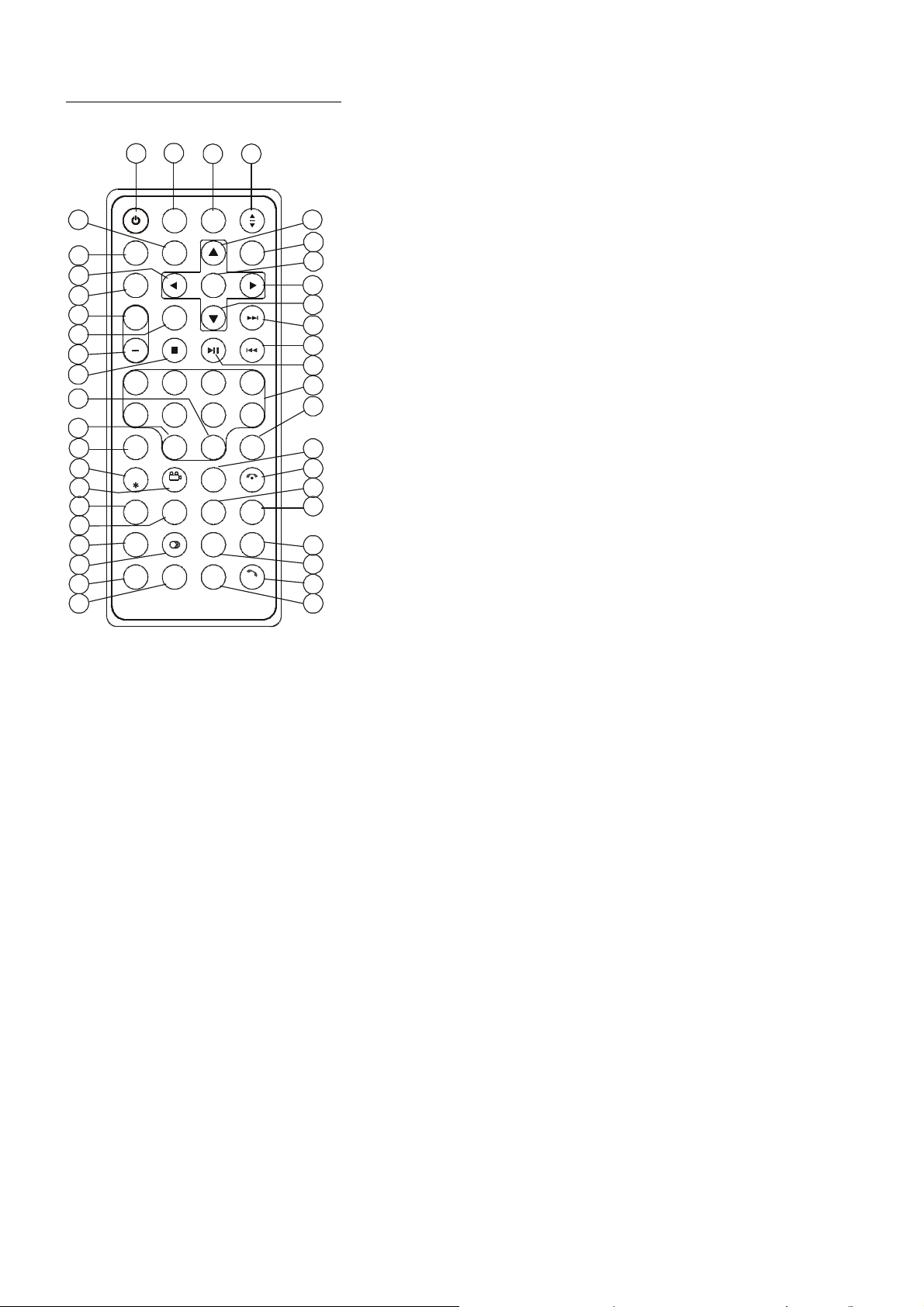
2
4
5
6
7
8
10
11
12
15
16
17
18
19
20
27
28
29
30
31
32
33
35
41
39
36
37
38
LOUD
PROG
TEL
REDIAL
#
SE ARC H
TITLE /PBC
SUBTIT LE
0/10
SLOW_FWD
ST
9/AF
/PTY
10+
2
3
8
7
CLE AR
0K
ME NU
1.5 Descripción del mando a distancia
14
34
13
40
3
PWR OPEN
EQ
MU MOD E
9
SE L
SE TUP
+
1
-10 + 10
5 6
1
BAN D
4
1. BOTÓN ANG
2. BOTÓN MENU
3. BOTÓN PWR
4. BOTÓN ^
5. BOTÓN >>|
6. BOTÓN >
7. BOTÓN |<<
8.BOTÓN v
24
21
22
26
25
23
CLK
LOC
ZOOM
A-B
INT
AUDIO
OSD
TA
AP S
RPT RDM
PAIR
16. BOTÓN SEARCH
17. BOTÓN RDM
18. BOTÓN RPT
19. BOTÓN SUBTITLE/REDIAL
20. BOTÓN TITLE/PBC/PAIR
21. BOTÓN ÁNGULO DE VISIONADO/ST/#
22. BOTÓN ZOOM
23. BOTÓN AUDIO
24. BOTÓN CLK
25. BOTÓN A-B
26. BOTÓN INT
27. BOTÓN EQ/OPEN
28. BOTÓN LOC/SLOW-FWD/*
9. BOTÓN SEL
10. BOTÓN REPR/PAUSA
11. BOTONES NUMÉRICOS
(0~10,+10 -10)
12. BOTÓN 10+/PTY
13. BOTÓN SETUP
14. BOTÓN MODE
15. BOTÓN APS/Colgar
29. BOTÓN MUTE
30. BOTÓN STOP
31. BOTÓN VOLUMEN -
32. BOTÓN <
33. BOTÓN OK
34. BOTÓN VOLUMEN +
35. BOTÓN BAND
36. BOTÓN PROG
37. BOTÓN OSD
38. BOTÓN LOUD
39. BOTÓN TEL
40. BOTÓN TA
41. BOTÓN AF
90
Page 92

183 17
4
6
14
19
REL
AV IN
1.7 Localización y nombre de los controles de la unidad
1
9
5 12
16
8
2
11
APS
10 13
Panel frontal
Cara frontal después de extraer el panel
1. Botón OPEN
2. Botón POWER/MUTE
3. Monitor
4. Toma AV IN
5. Ranura de introducción de discos
6. Toma USB
7. Ranura para tarjetas SD/MMC
8. Botón MODE
9. Control de VOL
10.Botón >>|
SD/MMC
7 15
11. Botón |<<
12. Botón BAND/TEL
13. Botón APS/Colgar
14. Botón de expulsión
15. Botón RESET
16. Pequeño display LCD
17. Sensor infrarrojo del mando a
distancia
18. Micrófono
19. Botón REL
91
Page 93

1.7 Descripción de la conexión de los cables
Perno de fijación Toma de conexión de cables 1
Toma de conexión de cables 2
CABLE DE MARCHA ATRÁS
Nota: emplee el extremo de un cable de toma de tierra suministrado por el fabricante para conectar el perno
de fijación. Use el otro extremo del cable de toma de tierra para conectar el polo negativo de la fuente de
alimentación. Si no, el vídeo de la pantalla podría parpadear.
Descripción de la conexión de los cables de la Toma de conexión de cables 1
CLAVIJA DE CONEXIÓN DE CABLES 1
TOMA DE CONEXIÓN DE CABLES 1
NOTAS: 1. Solo podrán usarse altavoces con 4 ohmios de impedancia
2. Asegúrese de que el cable de la antena auto azul no hace contacte con ninguna conexión de toma de tierra.
Descripción del diagrama de cables para la toma 2
CLAVIJA DE CONEXIÓN DE CABLES 2
VÍDEO AMARILLO
MARRÓN
TOMA DE CONEXIÓN DE CABLES 2
SALIDA DE VÍDEO RCA
CÁMARA DE VISIÓN POSTERIOR
Descripción de la conexión del cable del freno de mano al sistema de freno de mano incorporado en el coche
Nota: después de conectar el cable del freno de mano, el vídeo del pequeño monitor del panel frontal se mostrará solo después
de aplicar el e-freno.
92
Al cuerpo metálico o chasis del coche
Page 94
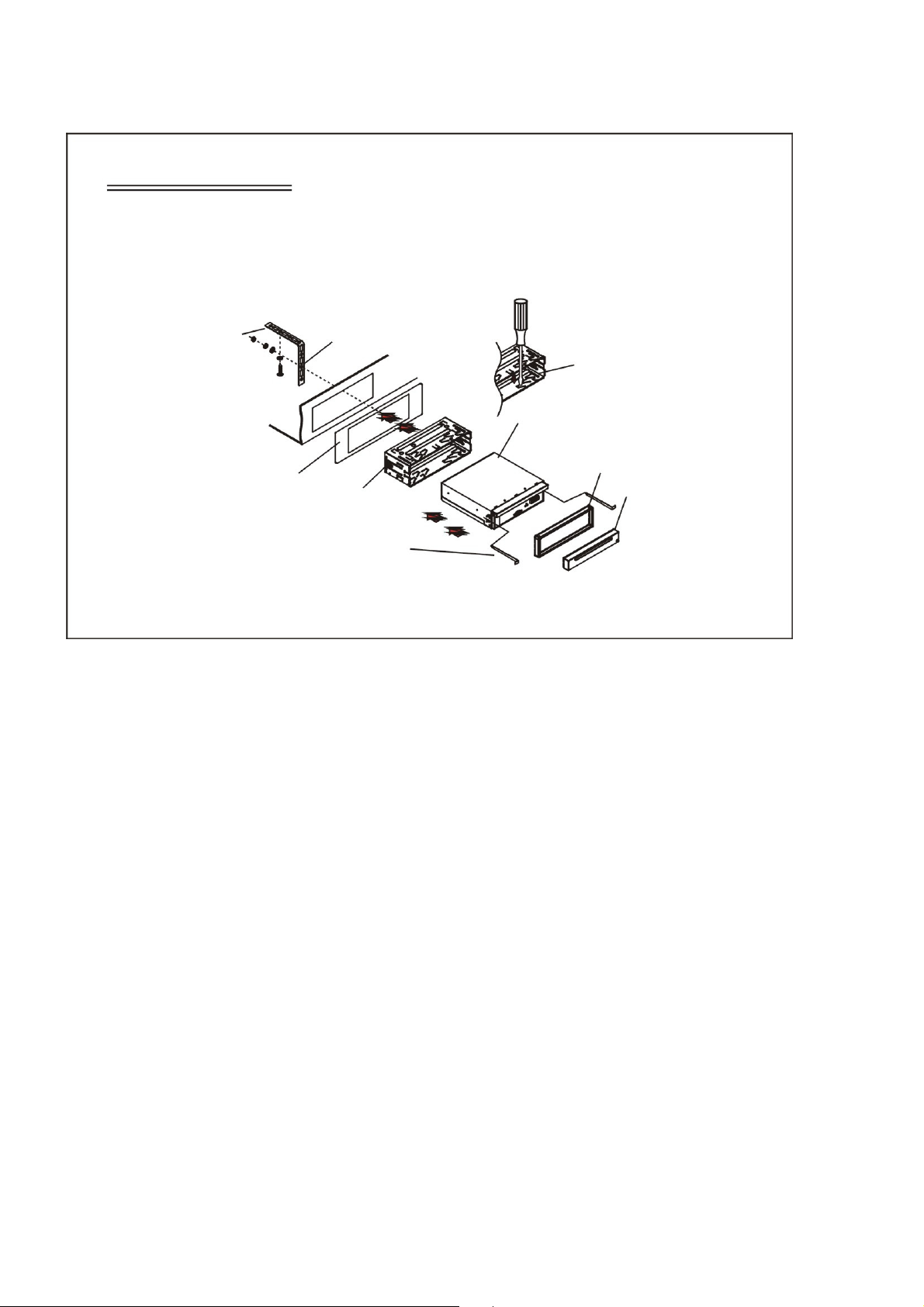
PARA MEJORAR LA CAPACIDAD
ATASQUE, POR FAVOR, FIJE LA
CORREA METÁLICA AL METAL
CONECTADO AL SOPORTE INFERIOR
SELECCIONE LA LENGÜETA
ADECUADA PARA FIJAR LA
ESTRUCTURA METÁLICA
PARA EXTRAER EL CHASIS DE LA ESTRUCTURA
METÁLICA DESLIZANTE, INTRODUZCA LAS LLAVES
HA EN LA POSICIÓN
1.8 INSTALACIÓN DE LA UNIDAD
INSTRUCCIONES DE INSTALACIÓN
LA UNIDAD ES INSTALADA DE MODO QUE SEA ANTIRROBO. EL CHASIS DE LA UNIDAD
INCORPORA UNA ESTRUCTURA METÁLICA DESLIZANTE. POR FAVOR, REALICE LA CONEXIÓN DE LA
UNIDAD, LOS ALTAVOCES Y LA ANTENA SEGÚN LO EXPLICADO EN EL MANUAL DE INSTRUCCIONES,
DESPUÉS INSTALE LA ESTRUCTURA METÁLICA DESLIZANTE EN EL COCHE DE LS FORMA SIGUIENTE
CORREA METÁLICA
CHASIS DE LA UNIDAD
REFUERZO PLÁSTICO
SALPICADERO
PANEL FRONTAL
ESTRUCTURA METÁLICA DESLIZANTE
DE PLACA IZQUIERDA Y DEREC
CORRECTA DE AMBOS LADOS DEL CHASIS
ANTI-
DEL COCHE
DESLIZANTE
93
Page 95

Mode Menu
GENER AL SETUP
2. Funcionamiento básico
1. Para encender/apagar la unidad
En el modo de apagado, pulse el botón POWER para encender la unidad.
En el modo de encendido, mantenga pulsado el botón POWER del panel frontal o pulse el botón PWR
del mando a distancia para apagar la unidad.
2. Para deslizar el monitor del Sistema de Audio para Coche dentro/fuera del chasis
Pulse el botón OPEN para deslizar el monitos del Sistema de Audio para Coche hacia fuera o dentro del
chasis.
3. Para seleccionar el ángulo óptimo del monitos del Sistema de Audio para Coche
Para seleccionar el ángulo óptimo hacia arriba o hacia abajo del monitos del Sistema de Audio para
Coche, pulse el botón ARRIBA/ABAJO del monitos o el botón ANG del mando a distancia repetidamente.
4. Para seleccionar el modo de funciones
Pulse el botón MODE para seleccionar los modos RADIO, DISCO
(después de introducir un disco), USB (después de conectar una
unidad USB), TARJETA (después de introducir una tarjeta), AUX o
BLUETOOTH.
Durante la reproducción, toque el icono después de
que aparezca la interfaz de teclado, podrá aparecer el Menú de Modos
como se ve a la derecha. Después toque sobre un icono para seleccionar
el modo deseado.
5. Para ajustar el volumen
Gire el control VOL del panel frontal o pulse/mantenga pulsado el botón + o - del mando a distancia
para ajustar directamente el volumen.
6. Para suprimir el sonido
Pulse el botón MUTE del mando a distancia para activar/desactivar el modo MUTE (supresión sonora).
Si pulsa el botón POWER del panel frontal también podrá activar/desactivar el modo MUTE.
7. Para mostrar la hora
Pulse el botón CLK para mostrar la hora en el pequeño monitor del panel frontal.
Después de deslizar el monitos en el chasis, si pulsa el botón CLK podrá mostrar la hora en el pequeño
display LCD.
8. Para seleccionar el modo de ecualizador deseado
Pulse el botón EQ del mando a distancia para seleccionar una de las curvas de ecualizador de música
preseleccionadas: POP, ROCK, CLAS, OFF. El efecto sonoro cambiará con cada una de ellas.
9. Para encender/apagar el modo LOUD (sonoridad)
Pulse el botón LOUD para encender/apagar el modo LOUD.
Cuando encienda el modo LOUD, mejorará el nivel de graves inmediatamente cuando este no sea
suficiente.
10.Para extraer el panel frontal y resetear el reproductor
Cuando el monitor o el pequeño display LCD fallen, o algunos botones no respondan, o el sonido se
distorsione, pulse el botón REL del panel frontal para separar el panel y después tire de él a izquierda y
derecha para extraerlo, a continuación, pulse el botón RESET para restablecer el estado inicial del sistema.
11.Para realizar la configuración
Para realizar la configuración, toque sobre el icono del
Menú Principal para pasar a la interfaz SETP (Configuración)
como se muestra a la derecha.
En dicha interfaz, seleccione GENERAL, HORA, AUDIO,
VÍDEO ,RADIO , CALIBRACIÓN tocando sobre ellos, después
ajústelos tocando algunos iconos del lado derecho como
corresponda.
94
Page 96

RADIO interface
AUDIO & VIDEO SETUP inter face
3. Funcionamiento de la radio
1. Entrada en el modo RADIO
Cuando pulse el botón MODE o el Menú de Modos ara entrar en el modo RADIO, se mostrará la interfaz
de la RADIO como se ve a la derecha.
En la interfaz de RADIO, toque sobre el icono para entrar en el Menú de Modos; durante la
reproducción, mantenga pulsado el botón MODE para apagar el display TFT; si toca el icono podrá pasar a
la interfaz de frecuencia, como se muestra a la derecha; el resto de iconos son los mismos que en el panel de
la unidad o en el mando a distancia.
En la interfaz de selección de menú, podrá ajustar MUTE, APS, EQ,
TA, AF, PTY como se ve a la derecha.
2. Botón BAND
En el modo RADIO, pulse el botón BAND del mando a distancia para
seleccionar su banda de radio deseada: Fm1, Fm2, Fm3, Am1 y AM2, y la
palabra indicará la banda que se ha seleccionado y se mostrará en el
pequeño monitos del panel frontal.
3. Botones SINTONIZACIÓN/BÚSQUEDA ARRIBA/ABAJO
En el modo RADIO:
1) Mantenga pulsado el botón >>|/|<< para buscar automáticamente
hacia arriba/abajo una emisora disponible desde la emisora en la que se
encuentre.
2) Pulse el botón >>| / |<< para buscar anualmente hacia
arriba/abajo su emisora deseada a breves intervalos de frecuencia desde
la emisora en la que se encuentre.
4. Botón APS
En el modo RADIO:
1)Cuando mantenga pulsado el botón APS, la radio realizará una búsqueda desde la frecuencia más baja y
comprobará el nivel de intensidad de señal hasta haber completado un ciclo de búsqueda. Entonces, las 6
emisoras con la señal más intensa serán almacenadas en las presintonías con su número de memoria
correspondiente. La operación APS será ejecutada en cada banco de la banda seleccionada. Cuando haya
finalizado la operación APS, buscará cada una de las emisoras preseleccionadas durante 5 segundos en la
banda FM o AM desde M1 pulsando el botón APS. Después de completar un ciclo de búsqueda, reanudará la
retransmisión de M1.
(podrá almacenar 3x6 emisoras para FM y 2x6 emisoras para AM en total)
2) Cuando pulse el botón APS, la radio buscará cada una de las emisoras preseleccionadas durante 5
segundos en la banda FM o AM desde M1. Después de completar un ciclo de búsqueda, reanudará la
retransmisión de M1.
NOTA: En la banda FM, FM1,FM2,FM3 se escanean una a una; En la banda AM, AM1, AM2 se
escanearán también una a una.
5. Botones de emisoras presintonizadas [ 1-6 ]
En el modo RADIO:
1) Para memorizar la frecuencia actual de la banda actual, mantenga pulsado uno de los seis botones de
presintonías (1-6) del mando a distancia o gire el control numérico y manténgalo pulsado.
2) Para recuperar la memoria presintonizada de la banda actual, pulse uno de los botones de las
presintonías [1-6] del mando a distancia o gire el control numérico y manténgalo pulsado.
6. Botón STEREO/MONO
Pulse el botón ST del mando a distancia para seleccionar los modos de sonido ESTÉREO o MONO para
la banda de frecuencias FM.
7. Botón LOC
1) En el modo RADIO, cuando las señales de las emisoras de radio distantes sean muy débiles, y el efecto
de recepción sea malo durante la sintonización, compruebe si la palabra LOC aparece en el LCD. Si así fuera,
95
Page 97

pulse este botón para desactivar la función LOC, a continuación, sintonice de nuevo las emisoras de radio
distantes;
2) En el modo RADIO, cuando las señales de las emisoras de radio locales sean demasiado intensas, esto
podría causar interferencias en el efecto de recepción durante la sintonización. Pulse este botón para activar
la función LOC y mostrar la palabra LOC en el display LCD, después sintonice de nuevo las emisoras de radio
locales.
8. Botón PTY (Tipo de programa)
Pulse el botón PTY para seleccionar uno de los modos siguientes:
PTY MUSIC group- - PTY SPEECH group -- OFF
Cuando PTY group esté encendido, pulse el botón VOL+ o VOL- del mando a distancia o gire el control
VOL del panel frontal para seleccionar uno de los programas PTY de la siguiente manera:
<-->NEWS(Noticias)<-->AFFAIRS(Corazón)<-->INFO<-->SPORT(Deportes)<-->EDUCATE(Educación)<-->
DRAMA<-->CULTURE<-->SCIENCE(Ciencias)<-->VARIED(Variados)<-->WEATHER(Tiempo)<-->FINANCE
(Finanzas)<-->CHILDREN(Infantil)<-->SOCIAL<-->RELIGION<-->PHONEIN(Consultorio)<-->TRAVEL(Viajes)
<-->LEISURE(Ocios)<-->DOCUMENT(Documental)<-->PTYNONE(Sin PTY)<-->POP M(Música pop)
<-->ROCK M(Música rock)<-->EASY M(Música de fondo)<-->LIGHT M(Música ligera)<-->
CLASSICS(Clásicos)<-->OTHER M(Otra música)<-->JAZZ<-->COUNTRY<-->NATION M(Música
nacional)<-->OLDIES(Canciones de ayer)<-->FOLK M(Música folk)<-->
Cuando PTY group esté encendido, pulsando los 6 botones numéricos también podrá seleccionar los
programas PTY de la lista de arriba.
Después de seleccionar uno de los programas PTY, se mostrará SEEK PTY, y buscará automáticamente
la emisora del programa PTY. Si la emisora del programa PTY no existiera, se mostrará PTY NONR, volviendo
después a la emisora normal.
9. Botón AF [Frecuencias alternativas]
Cuando pulse el botón AF, el modo de cambio de AF se habrá seleccionado y se mostrará por el
segmento AF en el display.
Segmento encendido: Modo de cambio AF desactivado.
Segmento apagado: Modo de cambio AF activado, información RDS incluida.
Segmento parpadeante: Modo de cambio AF encendido, pero la información RDS no se recibe aún.
Cuando se seleccione el modo de cambio AF, la radio comprobará la intensidad de señal de las AF todo el
tiempo. El intervalo de comprobación de cada una de las AF dependerá de la intensidad de la señal de la
emisora actual, e irá desde unos pocos minutos para la emisora más intensa a unos pocos segundos para las
emisoras más débiles.
Cada vez que una nueva AF sea más intensa que la emisora actual, se pasará a esa frecuencia durante
unos breves momentos, y la NUEVA FRECUENCIA se mostrará durante 1-2 segundos.
Debido a que el tiempo de supresión sonora del cambio AF o el tiempo de comprobación es muy corto,
será casi inaudible si se trata de un programa normal. (Cuando AF parpadee en el LCD, buscará la emisora
RDS más intensa. Si AF y TP parpadean en el LCD, solo podrá buscar las emisoras con información sobre el
tráfico).
En el modo FM, cuando AF esté encendido, las funciones SEEK (Búsqueda), (SCAN), AUTO-MEMORY
(Automemoria) solo podrán recibir y guardar el programa RDS.
10. Botón TA [Anuncio de tráfico]
Pulse el botón TA para activar el modo de búsqueda TA.
Cuando se transmita un anuncio de tráfico:
1).Si la unidad se encuentra en el modo de reproducción de disco, pasará temporalmente al modo radio.
2).Pasará temporalmente a una emisora enlazada con EON cuando EON detecte un anuncio de tráfico
en ese otro programa, y TA, TP se mostrarán en el display LCD.
* Función de interrupción de TA:
El anuncio de tráfico actual se cancelará pulsando el botón TA.
* Cuando TA esté activado, las funciones SEEK, (SCAN), AUTO MEMORY podrán recibirse y
guardarse solo cuando se haya recibido el código de identificación del programa de tráfico.
96
Page 98

USB/CARD IN TERFA CE
Root in terface for MUSIC
4. Funcionamiento de un disco y una unidad USB
4.1 Carga/descarga de un disco o USB
Para reproducir archivos de un disco o tarjeta, pulse el botón de
Expulsión para deslizar el monitos hacia abajo. A continuación, inserte el
disco o la tarjeta en la ranura para discos o en la ranura para tarjetas
SD/MMC.
Para expulsar el disco o la tarjeta, pulse el botón STOP dos
veces para detener la reproducción, después pulse el botón de Expulsión
para deslizar el monitor hacia abajo y expulsar el disco de su alojamiento,
usted podrá sacarlo con los dedos; o bien presione ligeramente la tarjeta
primero y tire de ella hacia fuera después desde su alojamiento.
Para reproducir los archivos de una unidad USB, conecte una unidad USB a la toma USB de la parte
posterior del sistema. Para desconectarla, pulse el botón STOP dos veces y después retire la unidad USB.
En los modos USB y CARD (Tarjeta), seleccione su opción deseada como se muestra a la derecha.
Observación: el icono es para los archivos de audio; para los de vídeo; para archivos de
imágenes.
Toque sobre el icono para regresar al menú principal, y sobre para regresar al ajuste anterior.
: Tóquelo para dejar en pausa la reproducción
: Tóquelo para detener la reproducción .
:Si toca sobre uno de ellos podrá seleccionar entre los niveles de
velocidad de avance o de retroceso.
(Excepto en el modo imagen.)
: Si toca sobre uno de ellos podrá seleccionar el capítulo/pista
anterior o siguiente.
: Tóquelo para subir y bajar el volumen.
: Tóquelo para desplazarse por la página seleccionada hacia arriba
y hacia abajo.
: Tóquelo para seleccionar el modo de reproducción INT
Keyboard interfac e-1
(Excepto en el modo imagen.)
: Durante la reproducción de un VCD, tóquelo para seleccionar
el audio ST/MONO .
: Misma función que el botón MENU del mando a distancia.
: Misma función que el botón TITLE del mando a distancia.
Keyboard interfac e-2
: Misma función que el botón REPEAT del mando a distancia.
: Misma función que el botón SUBTITLE del mando a distancia.
: Tóquelo para seleccionar las pistas entre 1-9 y después pulse
OK ara reproducir su selección.
97
Keyboard interfac e-3
Page 99
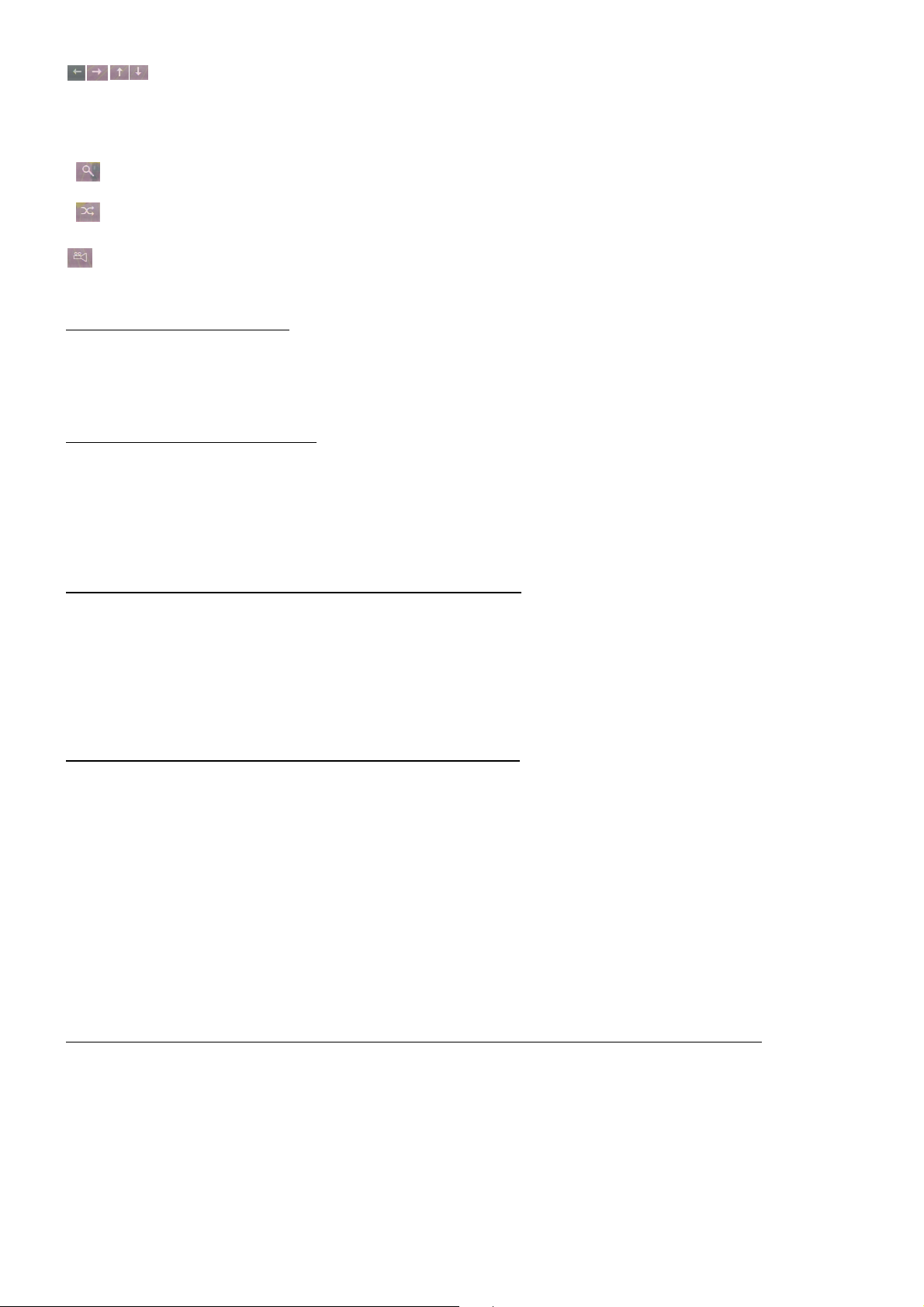
: Durante la reproducción, pulse el botón ZOOM y después toque uno de ellos. Misma función
que los botones direccionales del mando a distancia.(Excepto en los modos música e imagen.);
Durante la reproducción, pulse uno de ellos para cambiar el ángulo de reproducción. (Solo para
el modo imagen.)
: Misma función que el botón ZOOM del mando a distancia.
: Misma función que el botón RDM del mando a distancia.
: Durante la reproducción de un DVD, toque sobre el icono para cambiar el ángulo de reproducción.
4.2 Pausa de la reproducción
Durante la reproducción de un DVD/VCD/CD/MP3/WMA, pulse el botón PAUSA del mando a distancia
para dejar la reproducción en pausa. Pulse el botón REPR para reanudar la reproducción normal.
4.3 Detención de la reproducción
Durante la reproducción de un DVD/VCD/MP3/WMA/CD, pulse el botón STOP una vez para dejar la
reproducción en pausa, después pulse el botón REPR para reanudar la reproducción normal; pulse el botón
STOP dos veces para detener la reproducción del todo, después pulse el botón REPR para empezar la
reproducción desde el inicio del primer capítulo/pista.
4.4 Selección de un capítulo/pista con los botones >>| / |<<
Pulse el botón >>| / |<< durante la reproducción para seleccionar el capítulo/pista siguiente o anterior
para su reproducción.
Nota: Pulse el botón >>|/|<< múltiples veces para pasar varios capítulos/pistas hacia delante o hacia
atrás.
4.5 Selección de un capítulo/pista con los botones numéricos
En el estado de reproducción de un DVD/VCD(PBC OFF)/MP3/WMA/CD, pulse uno de los botones
numéricos 1~9 y 0/10 para seleccionar directamente y reproducir de la primera a la décima pista/capítulo (el
botón 0/10 se usa como el botón 10).
Si desea reproducir una pista/capítulo mayor a 10, use el botón 10+,
1~9 y 0/10. Ejemplo 1: para reproducir la pista/capítulo 13, primero pulse una vez el botón 10+, a
continuación pulse el botón 3. Ejemplo 2: para reproducir la pista/capítulo 34, primero pulse el botón
10+ 3 veces, a continuación, pulse el botón 4. (El botón 0/10 se usa como el 0)
Nota: si mantiene pulsado el botón +10 o -10, podrá reproducir las siguientes o las últimas 10
pistas/capítulos (solo para MP3/WMA).
4.6 Selección de un capítulo/pista con el menú raíz/PBC (Si el disco incluye el menú raíz/PBC)
En el estado de reproducción de un DVD
1. Pulse el botón TITLE del mando a distancia para mostrar la lista de títulos.
2. Pulse los botones direccionales para seleccionar el título que desee, y después pulse OK o REPR para
abrir el menú raíz del título seleccionado.
98
Page 100
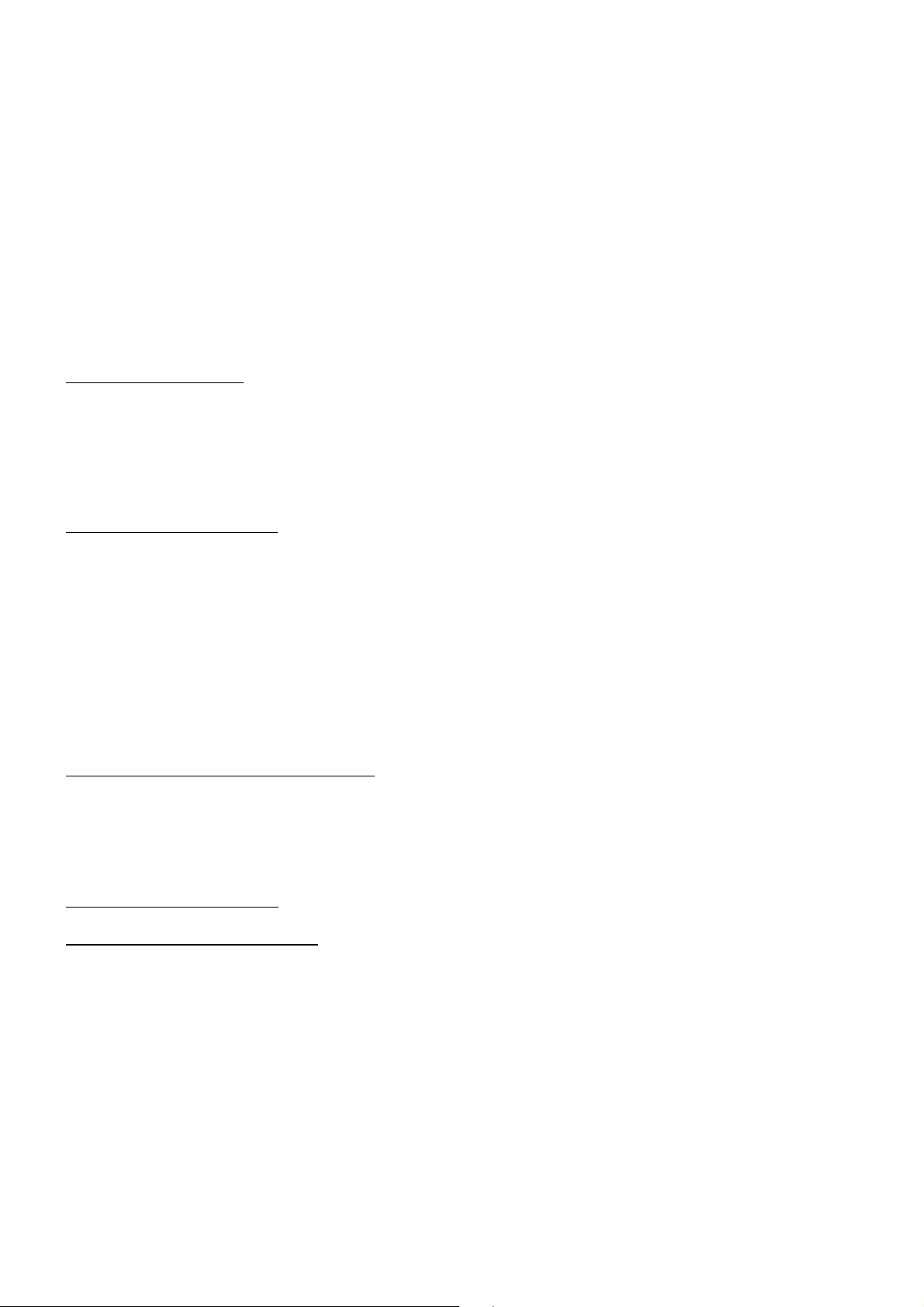
3. Pulse los botones direccionales para seleccionar el capítulo que desee. Finalmente, pulse el botón OK
o REPR para reproducir dicho capítulo.
Durante la reproducción, si pulsa el botón MENU, podrá mostrar directamente el menú raíz del título
que esté reproduciendo.
En el modo VCD
1. Cuando active la función PBC, reproducirá desde el comienzo del disco hasta que muestre el menú PBC
en la pantalla si está incluido en el disco.
2. Pulse los botones numéricos para seleccionara pista que desee reproducir.
En el modo MP3/WMA/CD, los botones TITLE, PBC y MENU estarán desactivados.
4.7 Reproducción rápida
Durante la reproducción normal. mantenga pulsado el botón >>|/|<< para avanzar o retroceder de
forma rápida a las velocidades siguientes: x2, x4, x8, x20, normal.
Durante la reproducción rápida, pulse el botón REPR para reanudar la reproducción normal.
4.8 Reproducción ralentizada
Durante la reproducción, pulse el botón SLOW_FWD para ejecutar la función de reproducción hacia
delante ralentizada.
Cada vez que pulse de forma consecutiva el botón SLOW_FWD, la velocidad de la reproducción
disminuirá. Las velocidades de reproducción ralentizada son los siguientes:
x1/2,x1/3,x1/4,x1/5,x1/6,x1/7,normal.
Durante la reproducción hacia delante ralentizada, pulse el botón REPR para reanudar la reproducción normal.
Esta función es válida únicamente para vídeo.
4.9 Reproducción fotograma a fotograma
Si la unidad está reproduciendo vídeo, pulse el botón TEL consecutivamente para mostrar la imagen
congelada fotograma a fotograma.
Pulse el botón REP para reanudar la reproducción normal.
4.10 Reproducción repetida
4.10.1 Repetición de Uno/Todo
1. Para la reproducción de DVD:
Pulse el botón RPT para seleccionar REP CHAPTER (Rep Capítulo), REP TITLE (Rep Título), REP
ALL (Rep Todo) o REP OFF (Rep Desactivada).
2. Para la reproducción de VCD(PBC OFF)/CD:
Pulse el botón RPT para seleccionar REP ONE (Rep Una), REP ALL u OFF.
Cuando se encuentre en el estado PBC ON, durante la reproducción de un VCD, el botón RPT no
será válido.
3. Para la reproducción de MP3/WMA:
Pulse el botón RPT para seleccionar REP ONE, REP DIR (Rep Directorio), REP ALL u OFF.
99
