Page 1
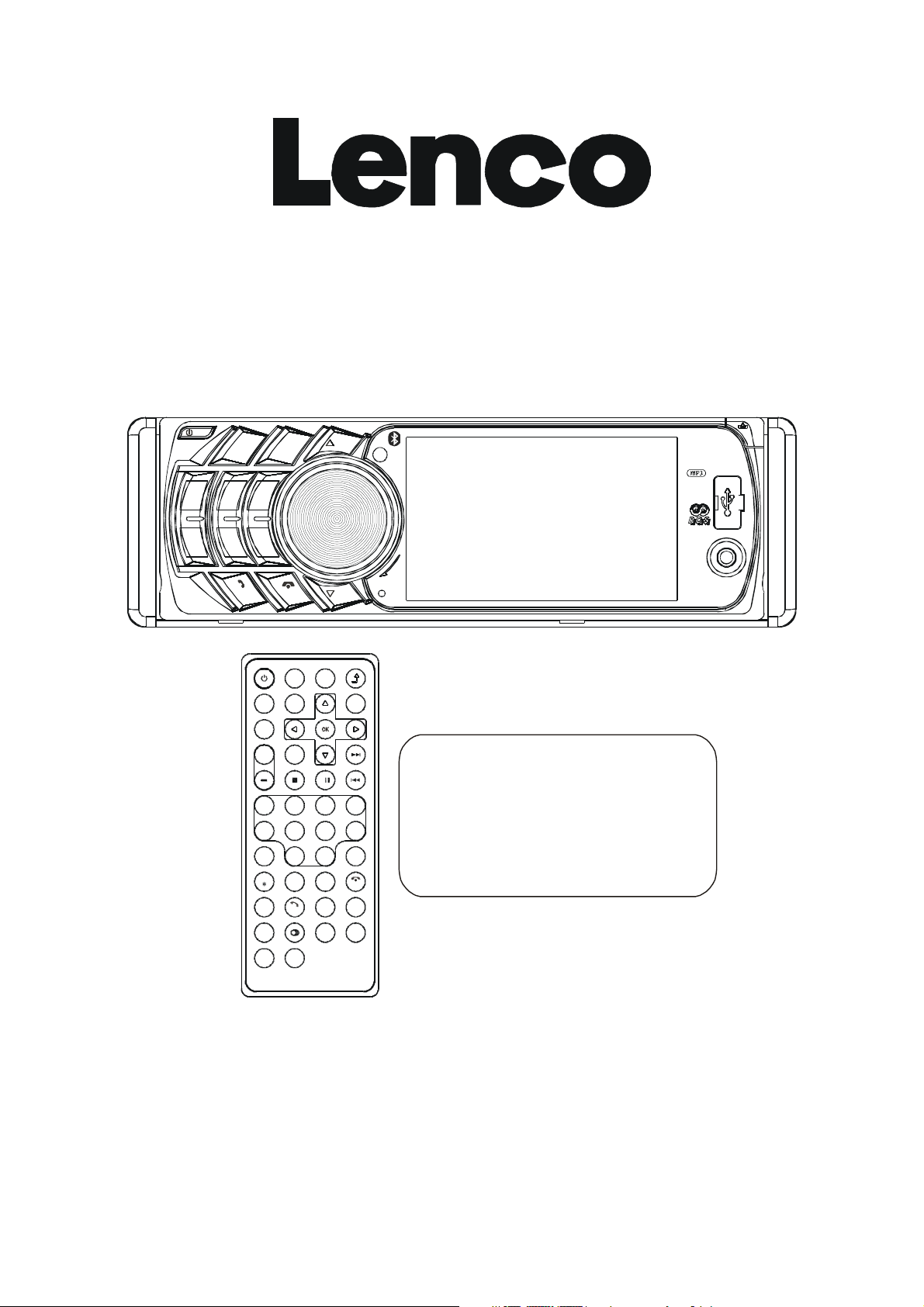
Compatible to these Formats
SEA R CH
LOUD
AV IN
CS-440 BT
Instruction Manual
/MU
MODE
1
2 3
RPT
INT
4
RDM5-106+10
BND APS
SHIFT
SLOW_FWD
TA
AF
PWR
EQ
MU MODE
SEL
SET UP
+
1 273
+10-10
5 6
CLK
9/A F
ST
LOC
#
ZOOM
TEL
AUDIO
A-B
PROG
OSD
SHIFT
BAN D
0/10
UP
SEL
VOL
MENU
4
8
10 +
/P TY
APS
RDM
SUBTITLE
REDIAL
MIC
of Files Such As: MP4, JPEG,
MP3, WMA .
DN
TA
RPT
Remark: Any information subject to change without further notice
4 IN 1 CAR AUDIO SYSTEM
WITH CARD/USB/BT/RADIO
www.lenco.eu
Page 2
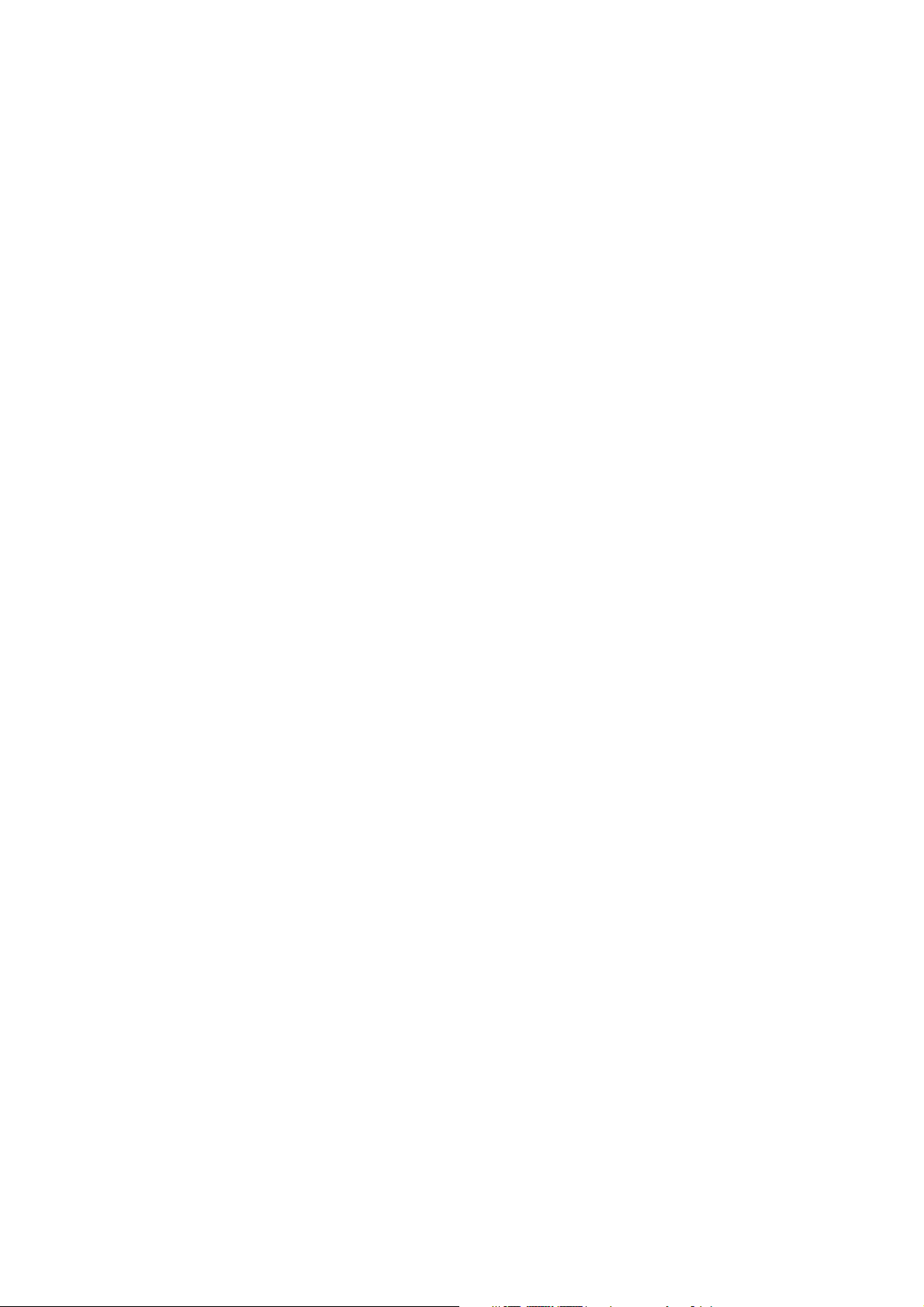
1
Contents
1. Before Operation......................................................................................................2
1.1 Precautions.................................................................................................2
1.2 Battery Information of Remote Control........................................................2
1.3 The Remote Control Description.................................................................3
1.4 Locations and Names of the Controls.........................................................4
1.5 Description of the Rear Cabinet....................... ..........................................5
1.6 Unit Installation............................................................................................6
2. Common Operation...................................................................................................7
3. Radio Operation........................................................................................................9
4. USB and MMC/SD Operation................................................................................11
4.1 Pause Playback............................................................................................11
4.2 Stop Playback ..............................................................................................11
4.3 Select Chapter/Track with UP/DN Buttons...................................................11
4.4 Select Chapter/Track with Number Buttons..................................................11
4.5 Select Chapter/Track with Root Menu..........................................................12
4.6 Playback with Speed.....................................................................................12
4.7 Playback with Slow Speed............................................................................13
4.8 Playback Repeatedly..................................................................................13
4.8.1 One/All Repeat..........................................................................................13
4.8.2 A-B Repeat................................................................................................13
4.9 Playback from a specified Chapter/Track or a Specified Time.....................13
4.10 Playback in Random.....................................................................................13
4.11 Zoom Video/image......................................................................................13
4.12 Change Caption Language.........................................................................14
4.13 Look over Playback Status..........................................................................14
4.14 Program Playback.......................................................................................14
4.15 Id3 Function................................................................................................14
4.16 System Menu Setup Operation..................................................................15
5. BLUE TOOTH HANDFREE SYSTEM......................................................................18
6. Trouble Shooting.......................................................................................................19
7. Specification..............................................................................................................20
Page 3
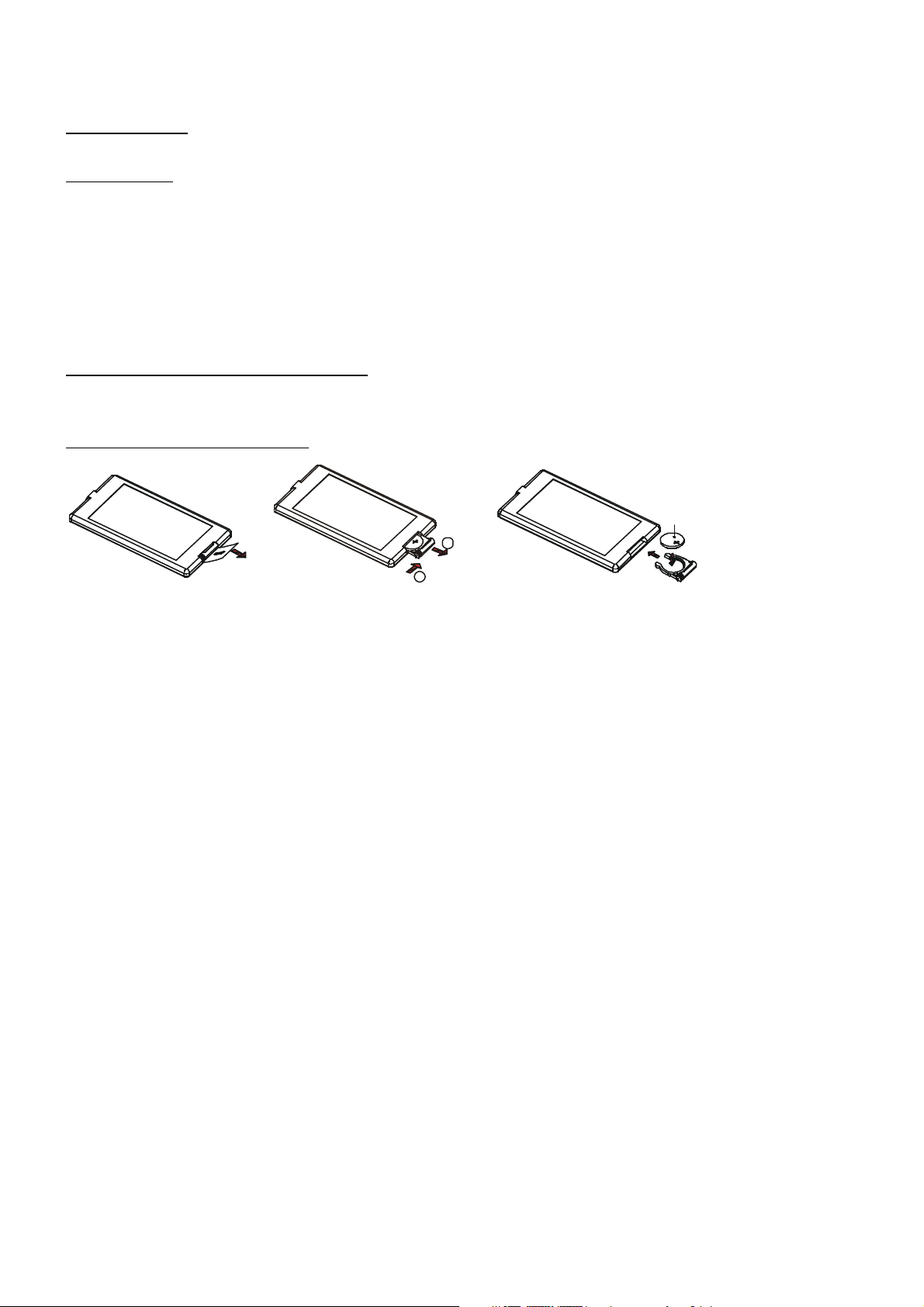
2
Fig.3
A
B
+ side up
1. Before Operation
1.1 Precautions
1. Read through this instruction manual before installation and use.
2. Clear the panel and case with soft dry cloth only, do not apply any kind of thinner, alcohol or sprays.
3. The apparatus shall not be exposed to dripping or splashing .
1.2 Battery Information of the Remote Control
Replace Battery in the Remote Control:
Fig.1
Fig.2
1.Before using the remote control for the first time, pull the insulating sheet out of the remote control as the direction indicated by
the arrow.(see fig.1)
2.Press the movable block hold as the direction indicated by the A arrow (See fig.2), then pull the battery holder out of the remote
control as the direction indicated by the B arrow(see fig.2).
3.Replace the old battery by a new battery with (+) polarity side upward. (See fig.3).
4.Insert the battery holder to the original position in remote control. (See fig.3).
Note about the Battery of the Remote Control:
1.Improper use of battery may cause overheating or explosion. so that Result in injury or fire .
2.Battery leakage may cause damage to the remote control(Battery Life: 6 months with normal use in normal room temperature).
3.Do not short the battery.
4.Do not throw the battery into the fire.
5.To avoid the risk of accident, keep the battery out of reach of children.
Page 4
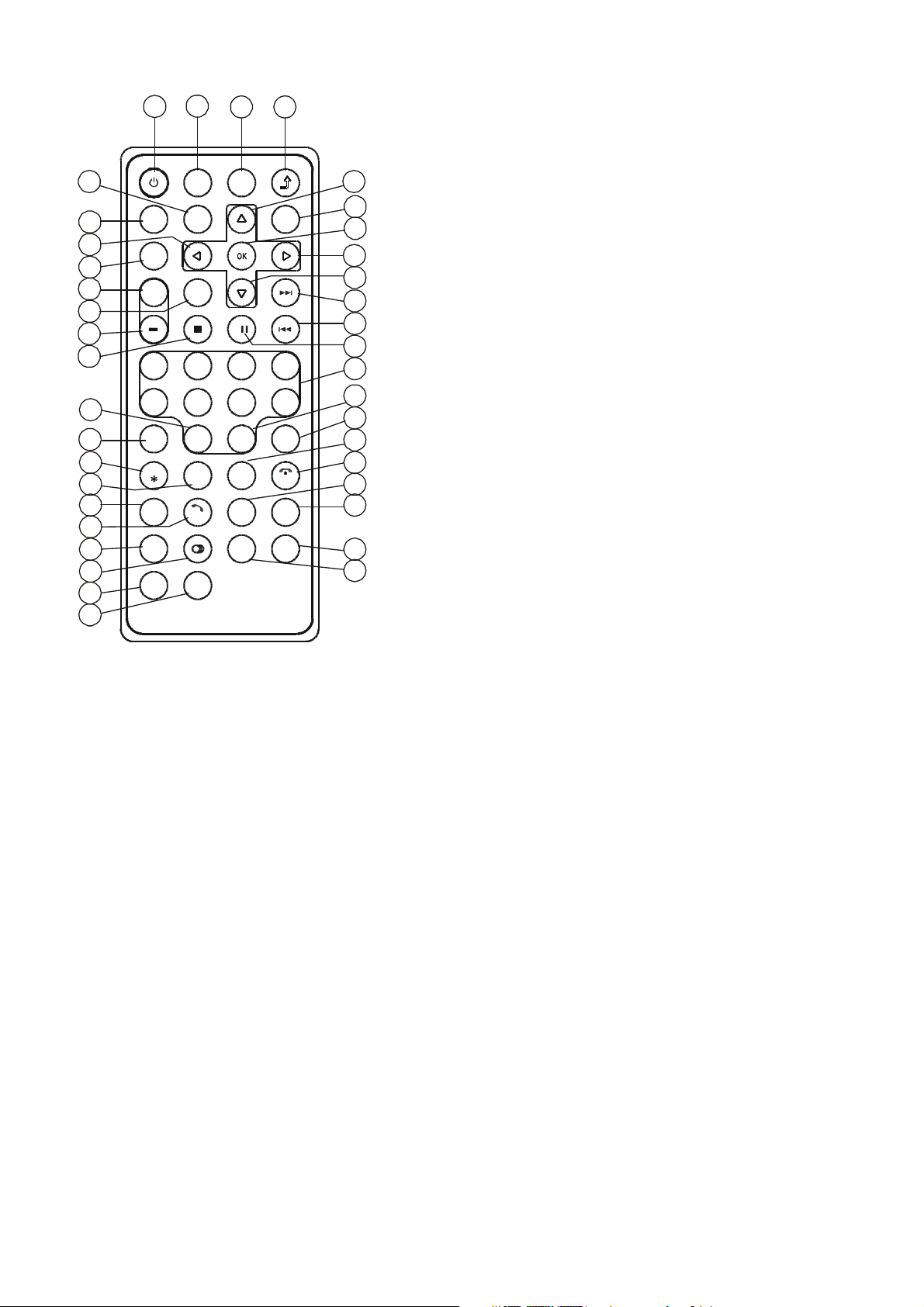
3
1.3 The Remote Control Description
2
4
5
6
7
8
10
11
12
13
14
15
16
17
18
19
20
21
22
23
24
25
26
27
28
29
30
31
32
33
35
36
37
38
39
SUBTI TLE
SEA RC H
LOUD
ZOOM
RPT
SLOW_FWD
9/AF
0/10
+10
AP S
RDM
/PTY
SHIFT
ME NU
REDIAL
ST
34
PWR
3
EQ
BAN D
1
1. BACK OFF BUTTON
2. MENU BUTTON
MU MO DE
SE L
9
SE TUP
+
3. POWER BUTTON
4. ^ BUTTON
5. >>| BUTTON
6. > BUTTON
7. |<< BUTTON
1
-10
5 6
CLK
LOC
A-B
2
#
TEL
AUDIO
4
3
8. v BUTTON
7
8
10+
TA
9. SEL BUTTON
10. PLAY/PAUSE BUTTON
11. NUMBER(0~10,+10
-10) BUTTONS
12. 10+/PTY BUTTON
13. SETUP BUTTON
PROG
OSD
14. MODE BUTTON
16. SEARCH BUTTON
17. RDM BUTTON
18. RPT BUTTON
19. SUBTITLE/REDIAL BUTTON
20. LOUD BUTTON
21. ST/# BUTTON
22. ZOOM BUTTON
23. AUDIO BUTTON
24. CLK BUTTON
25. A-B BUTTON
26. TEL BUTTON
27. EQ BUTTON
15. APS/HANG UP BUTTON
28.LOC/SLOW-FWD/* BUTTON
29. MUTE BUTTON
30. STOP BUTTON
31. VOLUME- BUTTON
32. < BUTTON
33. OK BUTTON
34. VOLUME+ BUTTON
35. BAND/SHIFT BUTTON
36. PROG BUTTON
37. OSD BUTTON
38. AF BUTTON
39. TA BUTTON
Page 5
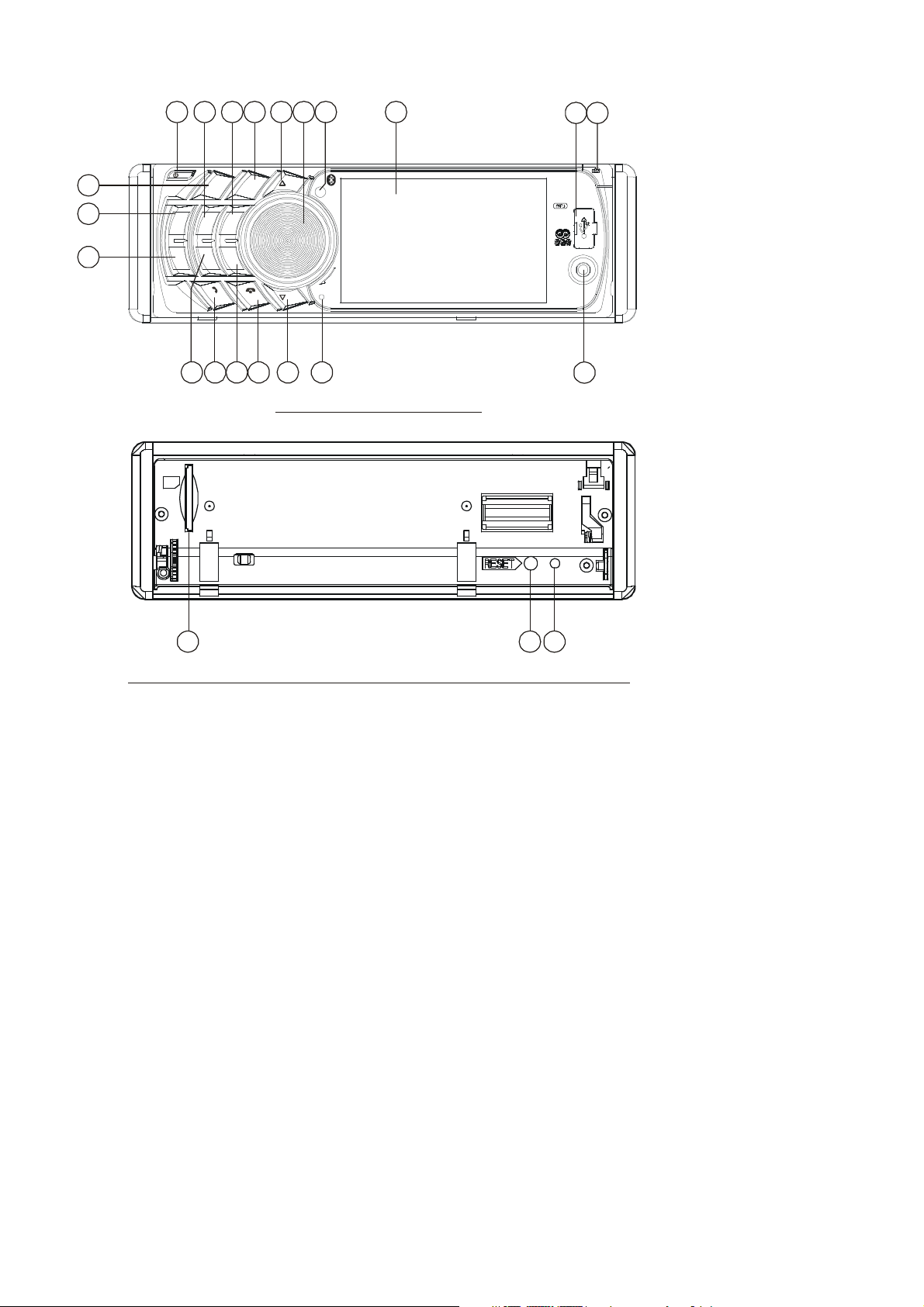
4
1.4 Locations and Names of the Controls
5
The figure of the Unit Chassis Facet After removing the Front Panel
181917
SD
AV IN
12
8
4
310 11
UP
DN
3 22
6
16
SEL
VOL
MIC
15
1
2
/MU
9
1
4
RDM5-106+10
SHIFT
MODE
2
RPT
INT
BND APS
3
20 21
TA
AF
713 14
The figure of the front panel
1.POWER/MUTE BUTTON
2. MODE BUTTON
3. UP / DN BUTTONS
4. SEL/VOL BUTTON
5. LCD
6. REL BUTTON
7. BAND BUTTON
8. APS BUTTON
9.1/PLAY/PAUSE BUTTON
10. 2/INT BUTTON
11. 3/RPT BUTTON
12. 4/RDM BUTTON
13. 5/-10 BUTTON
14. 6/+10 BUTTON
15. AV IN JACK
16. USB JACK
17. Card slot
18. RESET BUTTON
19. LED indicator
20. TA/AF BUTTON
21. IR Remote Sensor
22. Microphone
Page 6
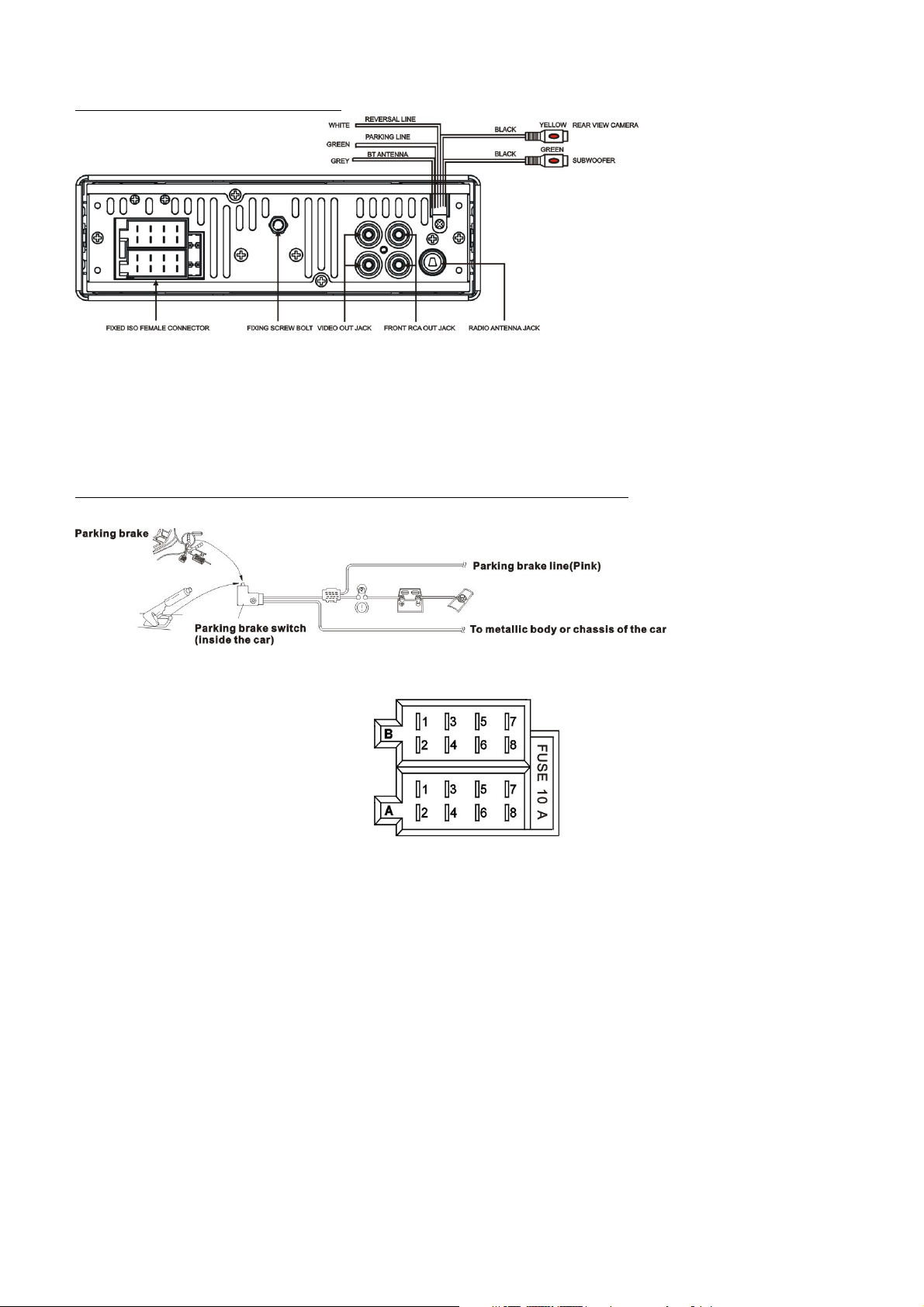
5
1.5 Description of the Rear Cabinet
Note: 1. after connecting the Parking Line, the video on the small monitor of the front panel will be display only after braking
the car.
2. Use the clip end of a Ground Line provided by manufacturer to connect the Fixing Screw Bolt, use another end of the
Ground Line to connect the negative pole of the power source. Otherwise, the video on screen maybe flashes.
Connecting the parking brake line to the parking brake system built in the car
The Description of the Fixed ISO Female Connector
CONNECTOR A
1.
2.
3.
4. Memory +12V
5. Auto Antenna
6.
7. 12V (To Ignition Key)
8. GROUND
CONNECTOR B
1. Rear Right Speaker (+)
2. Rear Right Speaker (-)
3. Front Right Speaker (+)
4. Front Right Speaker (-)
5. Front Left Speaker (+)
6. Front Left Speaker (-)
7. Rear Left Speaker (+)
8. Rear Left Speaker (-)
Page 7
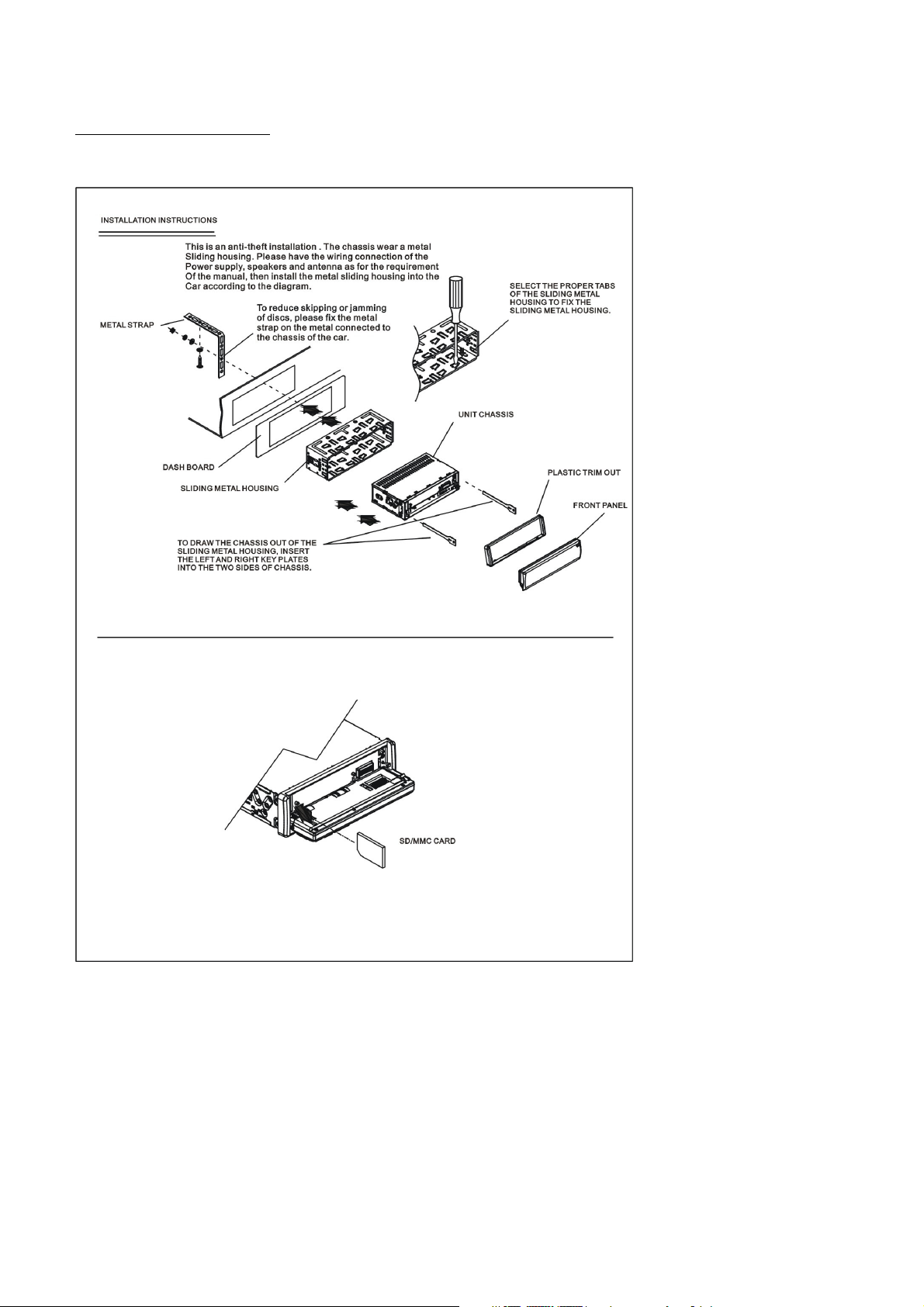
6
1.6 UNIT INSTALLATION
Page 8
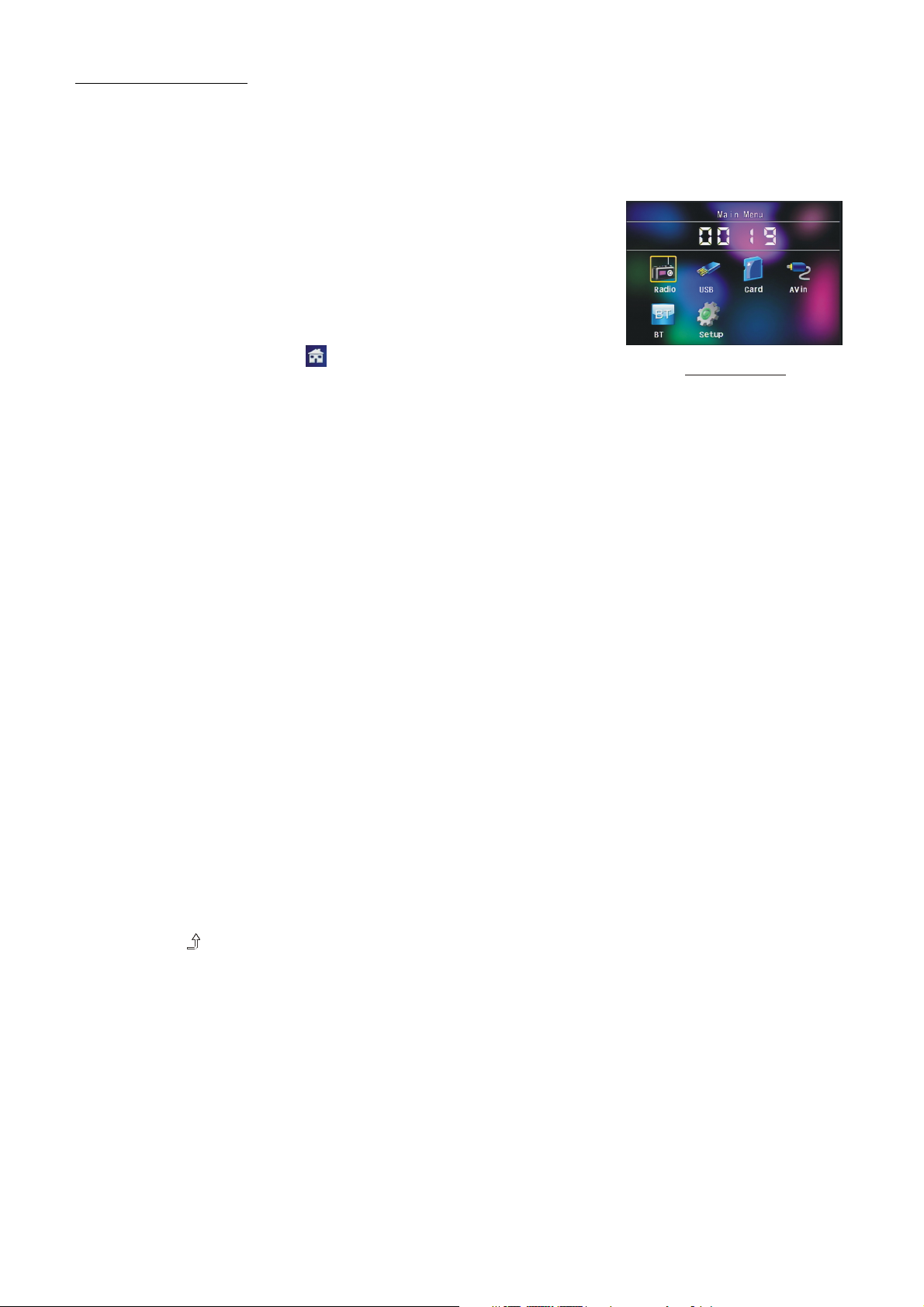
7
2. Common Operation
1. To turn on/off the unit
Under power off mode, press the POWER button to turn on the unit.
Under power on mode, press and hold the POWER button on the front panel or briefly press the
POWER button on the remote control to turn off the unit.
2. To select function mode
Press the MODE button to select TUNER, USB (After inserting
a USB storage), Card(After inserting a MMC or SD card) AUX
or BLUETOOTH mode.
Press and hold the BAND button to turn on shift then rotate the
VOL knob and the UP/DOWN to select function mode; you can
also use the direction buttons to select function mode and
press OK to confirm.
During playing , select the to up to the main Menu.
Mode Menu
Press and hold the MODE button the display can be turned off
but the unit keeps working, when we press whatever button it returns on.
3. To adjust sound level
Rotate the VOL knob or press or hold the + or - button to directly adjust the volume level.
4. To mute sound
Press the MUTE button on remote control to turn on/off MUTE mode.
Briefly pressing the POWER button on the front panel also can turn on/off MUTE mode.
In MUTE mode, the MUTE mode can be released by pressing the following knob/buttons:
VOL, + , - and SEL.
5. To display and adjust the time
Press the CLK button to display time on the small monitor of the front panel.
Press and hold the CLK button and then rotate the VOL knob or press the + or - button to adjust the time.
You can also adjust time in SETUP mode.
6. To select a preset EQ mode
Press the EQ button to select the preset music equalizer curves: FLAT, CLASSIC, ROCK, POP, EQ OFF .
The sound effect will be changed.
7. To remove the front panel
Press the REL button on the front panel to detach the front panel from the unit, then you can remove the
front panel.
8. To turn on/off LOUDNESS mode
Press the LOUD button to turn on/off LOUDNESS mode.
When turning on LOUDNESS mode, it will enhance bass level immediately when the bass is not enough.
9. Return control
Press the button to up to the previous menu, press menu to up to the previous menu till to the main
menu.
10. To reset the unit
When the display is incorrect, or the function buttons are not effective or sound is distorted, press the
REL button to detach the front panel from the unit and remove it, then use the sharp end of a thing to
press the RESET button, which will reset to factory default, and re-instate the correct functions.
11. To adjust sound modes
To adjust the sound modes, briefly and repeatedly press the SEL button on the front panel to select one
of the sound modes such as : VOL, BAS(without preset EQ), TRE (without preset EQ), BAL, FAD, then
rotate VOL knob or press the + or - button to adjust level.
Page 9
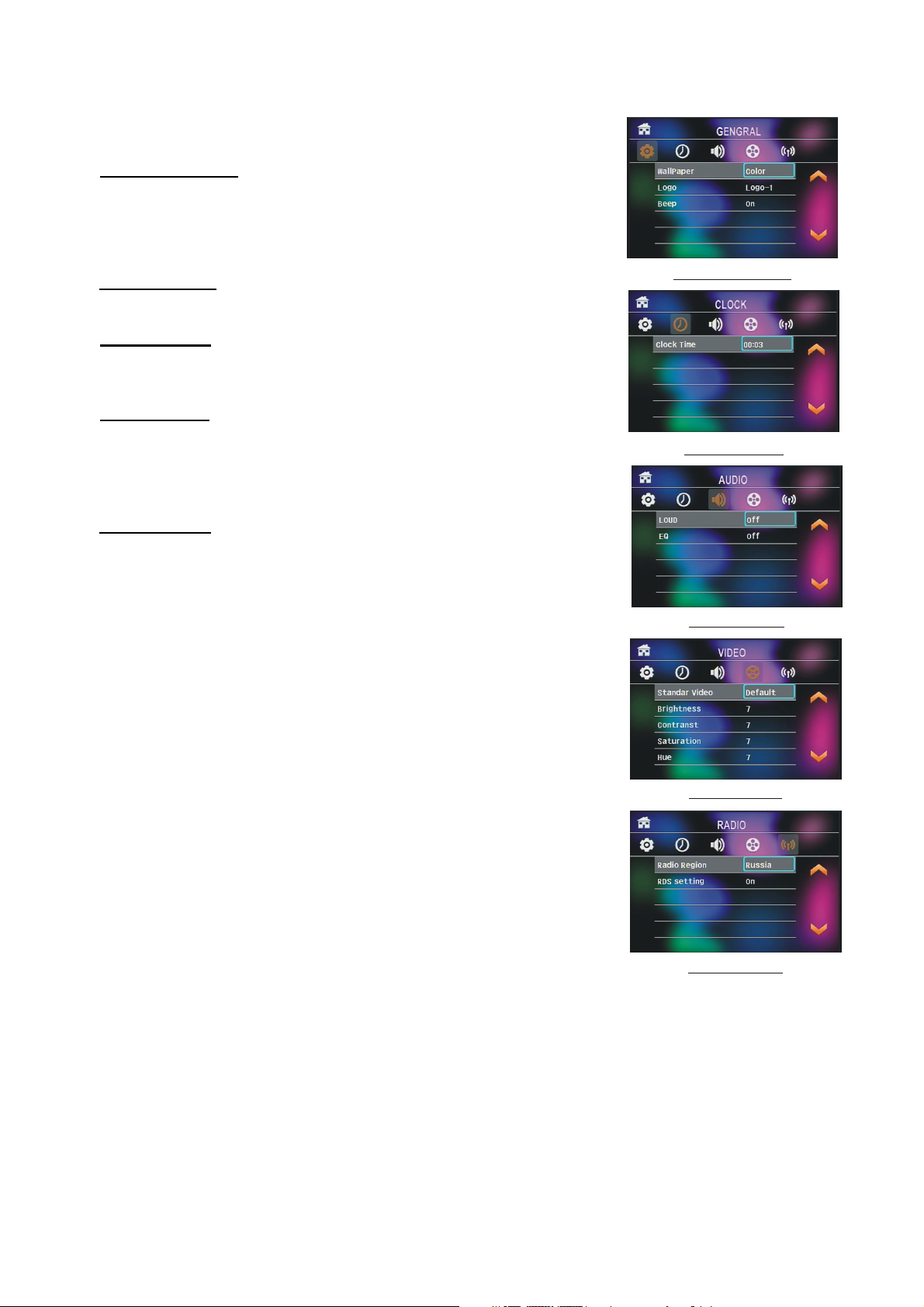
8
12. To do setup
In setup mode, select the GENERAL, TIME, AUDIO, VIDEO, RADIO
as follow:
GENERAL SETUP
Wallpaper: this function allows to choose the display
background.
Logo: this function allows to choose the starting screen.
Beep: choose the buttons' sound on/off
CLOCK SETUP
Clock time: adjust the clock.
AUDIO SETUP
Loud: choose between Loudness ON/OFF.
EQ: choose between the different types of EQ.
VIDEO SETUP
Brightness
Contrast
Saturation
Hue
RADIO SETUP
Radio region: choose the radio zone.
RDS setting: ON/OFF
Note: Press and hold the BAND to turn on SHIFT to do select all
the functionby the rotate VOL, after selecting, press the
SEL to confirm, or you can also use the direction buttons
to do selecting.
GENERAL SETUP
CLOCK SETUP
AUDIO SETUP
VIDEO SETUP
RADIO SETUP
Page 10
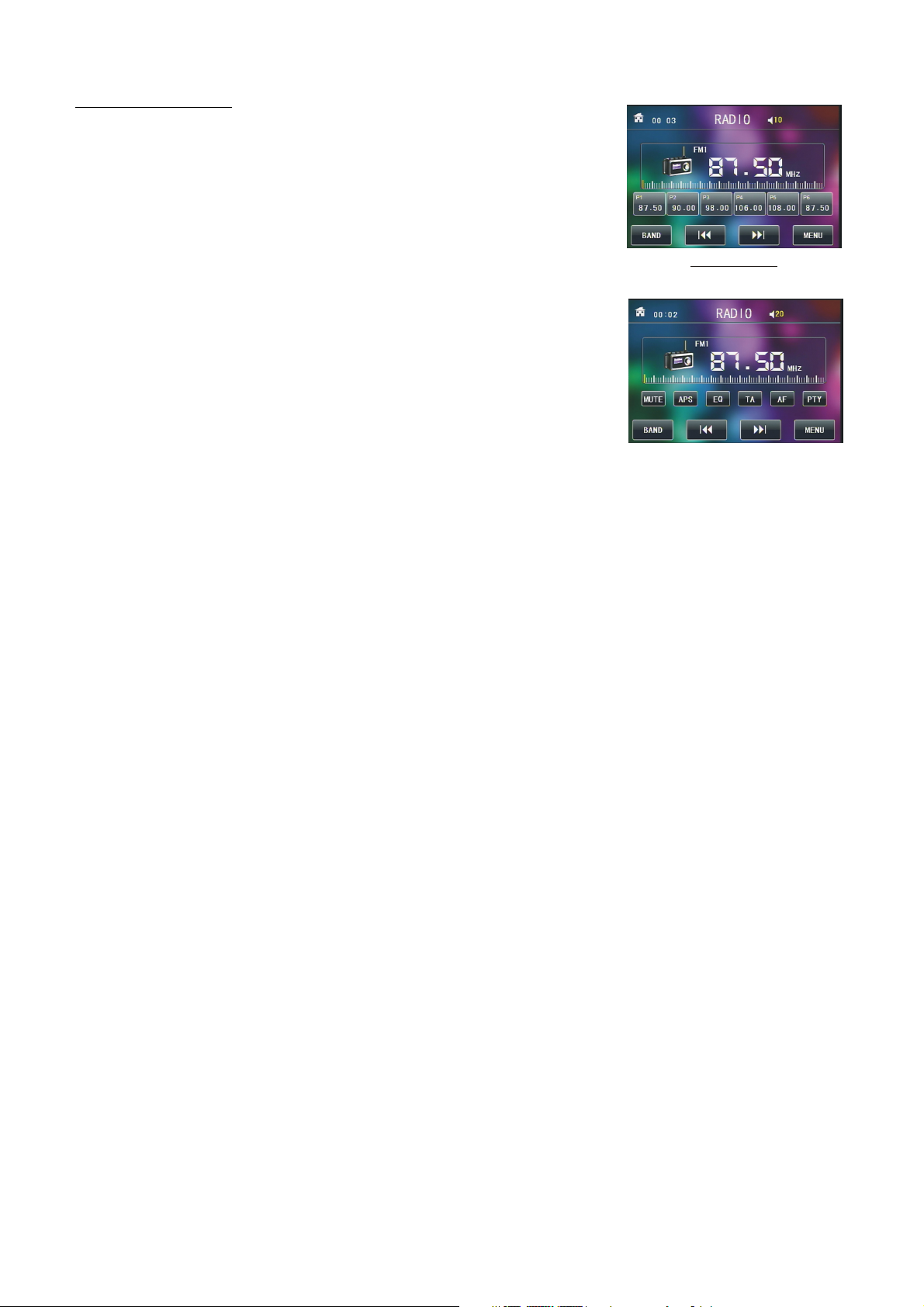
9
3. Radio Operation
1. BAND BUTTON
In RADIO mode, press the BAND button on the remote control or
on the front panel to select your desired radio band of FM1, FM2,
FM3, AM1 and AM2, and the selected band will be displayed
on the small monitor of the front panel.
2. TUNE/SEEK UP/DOWN BUTTONS
In RADIO mode:
RADIO interface
1) Press and hold the UP/DN button to automatically search
up/down for a available station from the current frequency.
2) Briefly press the UP/DN button to manually search up or down
with step by step for your desired station from the current frequency.
3. APS BUTTON
In RADIO mode:
1) When pressing and holding the APS button, the radio searches
from the lowest frequency and checks the signal strength level
AUDIO & VIDEO SETUP inter face
until 1 cycle search is finished. And then the 6 strongest stations
are preset to the corresponding preset number memory bank. The
AS operation is implemented in each bank of the selected band. When the AS operation is finished,
the radio executes the preset scan, and after preset scanning for one cycle, it will stop scanning
and broadcasting the No.1 station for FM1.(It can store 3x6 stations for FM and 2x6 stations for AM in all)
2) When briefly pressing the APS button on the front panel or the remote control, the radio searches
for each preset station from the M1. When the field strength level is more than the threshold level
of the stop level, the radio holds at that preset number for few seconds with releasing mute, and
then searches again. After finishing a circle of searching, it will stop searching on the M1.
NOTE: In FM band, FM1,FM2,FM3 is checked one at a time.
In AM band, Am1, Am2 is checked one at a time.
4. PRESET STATION [ 1-6 ] BUTTONS
1) To memorize the current frequency on the current band, press and hold any one of the six
Number buttons (1-6) .
2) To recall the memory station on the current band, press one of the Number buttons [1-6] .
5. STEREO/MONO BUTTON
Press the ST button on the remote control to select the STEREO or MONO sound mode for FM band.
6. LOC BUTTON
1) When the signal of the distance radio station are very weak and the receiving effect is bad during
tuning, check whether there is the word LOC on LCD. If there is the word LOC on LCD, press this
button to turn off the LOC function, then tune again for the distance radio station;
2) When the signals from the local radio stations are too strong, this could lead to interference.
press this button to turn on the LOC function, and the LOC icon will be lit up on the LCD.
Re-tune for the local station required.
7. PTY (PROGRAM TYPE) BUTTON
Press the PTY button shortly to select one of the following mode:
PTY MUSIC group- - PTY SPEECH group- - PTY OFF
When PTY group is on, rotate the VOL knob or press the + or the - button to select one of PTY programs:
<-->NEWS<-->AFFAIRS<-->INFO<-->SPORT
<-->EDUCATE<-->DRAMA<-->CULTURE <-->SCIENCE<--> VARIED<-->
WEATHER<-->FINANCE<-->CHILDREN<-->SOCIAL<-->RELIGION<-->
PHONE IN<-->TRAVEL<-->LEISURE<-->DOCUMENT< -->PTY NONE<-->
Page 11
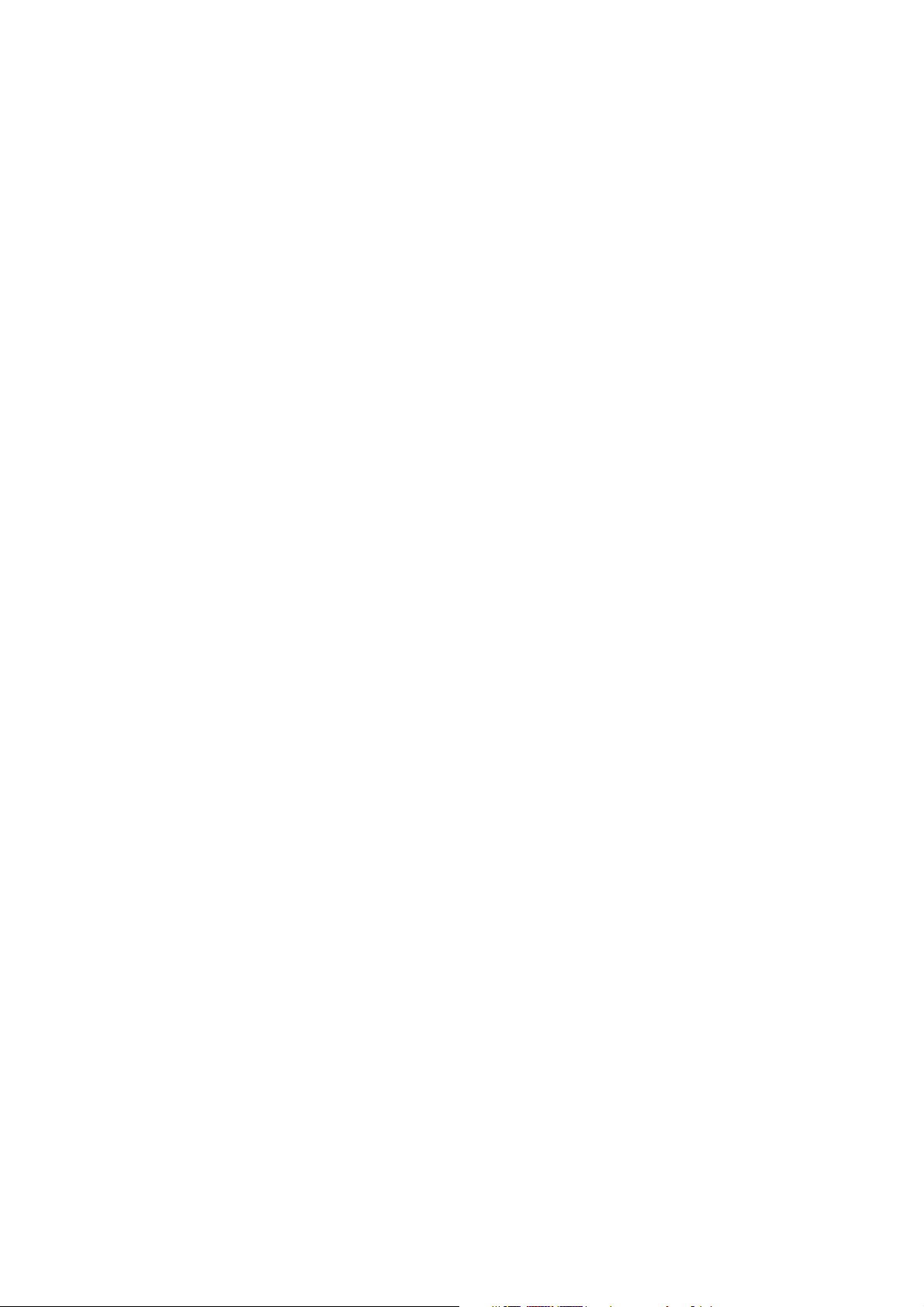
POP M< -->ROCK M<-->EASY M<-->LIGHT M<--> CLASSICS<-->OTHER
M<-->JAZZ<-->COUNTRY<-->NATION M<-->OLDIES<-->FOLK M<-->
When PTY group is on, pressing the 6 number buttons also can select one of PTY programs as above.
After selecting one of the PTY programs, it will display SEEK PTY and automatically search for the
station of the PTY program. If the station of the PTY program does not exist, it will display PTY NONE
and then return back to the normal station.
8. AF [ALTERNATIVE FREQUENCIES] BUTTON
When pressing the AF button briefly, the AF switching mode is selected and the state of the AF switching
mode is displayed by AF segment in display.
Segment off: AF switching mode off.
Segment on: AF switching mode on, and has RDS information.
Segment flashing: AF switching mode on, but RDS information is not
received yet.
When the AF switching mode is selected, the radio checks the signal strength of the AF all the time.
The interval of checking time of each AFs depends on the signal strength of the current station, from a
few minute for the strong station to a few seconds for the weak station. Every time that a new AF is
stronger than the current station, it switches over to that frequency for very short time, and the NEW
FREQUENCY is displayed for 1-2 second. Because the mute time of the AF switching or the checking
time is very short, it is almost inaudible in case of normal program. (When AF flash on LCD, it will
search for the stronger RDS station. If AF and TP flash on LCD, it can only search for the traffic
announcement station).
In FM mode, when AF is on, SEEK, (SCAN), AUTO-MEMORY function can only receive and save the
RDS program.
9. TA [TRAFFIC ANNOUNCEMENT] BUTTON
Press the TA button shortly to turn on TA search mode.
When traffic announcement is transmitted:
1).If the unit is in media Play mode, it will switch to radio mode temporarily.
2).Temporarily switch over to a station which is broadcasting traffic announcement , and TA, TP will be
displayed on LCD
* TA interruption function:
The current traffic announcement is cancelled by pressing TA button briefly.
* When TA is on, SEEK, (SCAN), AUTO MEMORY function can be received or saved only when traffic
program identification code has been received.
10
Page 12
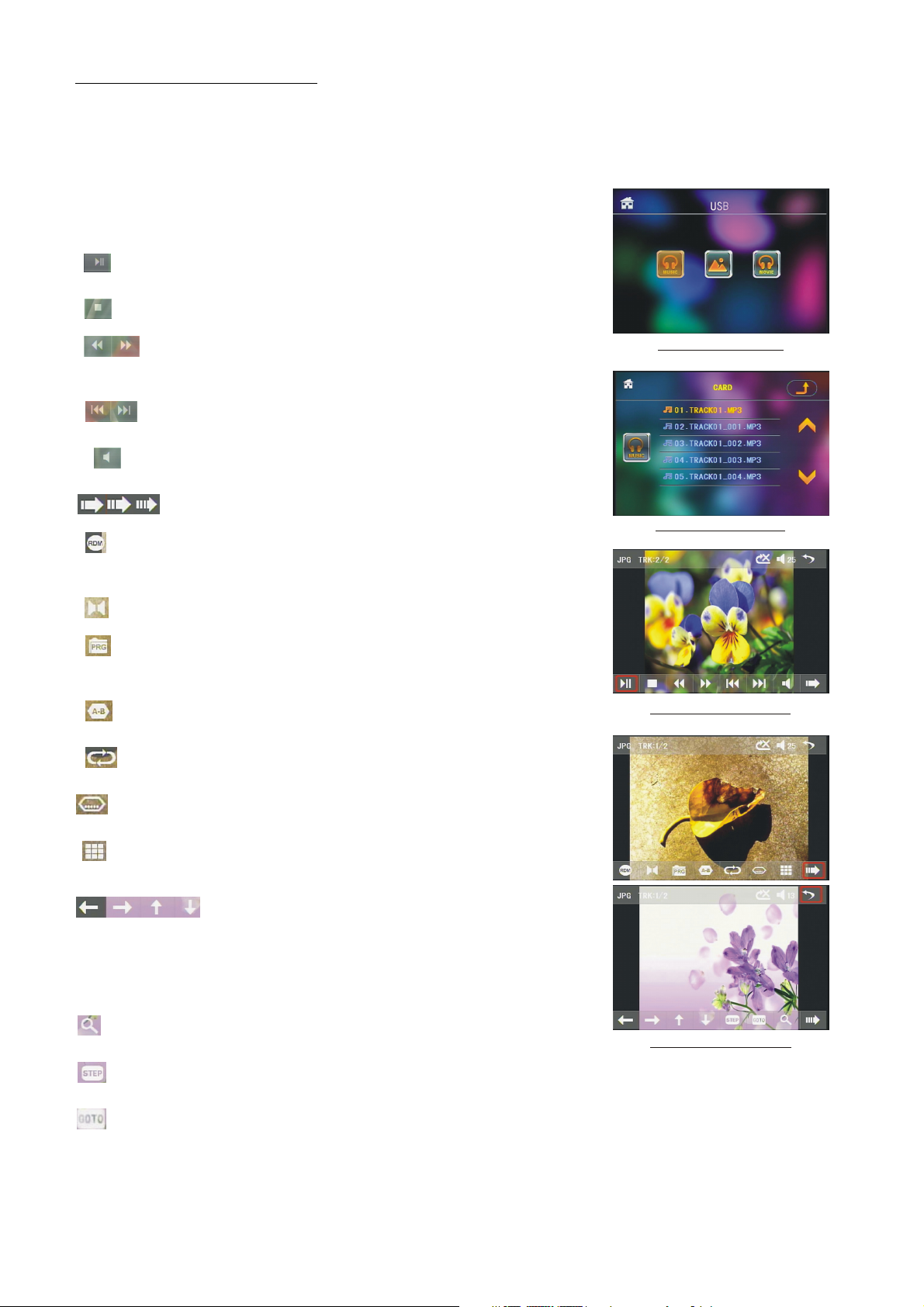
4. USB and MMC/SD Operation
Insert an USB or MMC/SD Card into their slots respectively, then the root menu will be displayed on the
monitor and it will play audio file automatically if the USB or MMC/SD Card include audio files.
During playback, press the STOP button twice to stop playback, then pull the USB out of the USB socket;
or push the card and then pull it out of the card slot.
Press and hold BAND to turn on SHIFT.
: select to pause playback.
: select to stop playback .
:select one of them can switch on between the speed levels
USB/ CA RD INTERFACE
of fast backward or forward. (Except image mode.)
: select one of them can select next or previous chapter/track.
: select to turn volume up and down.
: select to turn the selecting page up and down.
: select to RDM play mode as the remote control.
(Only for music mode.)
: To select audio language.
: Same as the PRG button on the remote control.
(Follow the instruction in page 16.)
: Same as the A-B button on the remote control.
: Same as the REPEAT button on the remote control.
: Same as the SUBTITLE button on the remote control.
: To select the track/chapter from 1-9 and then select OK
to play your selecting.
: During playback, press the ZOOM button
and then tap one of them are same as the
direction buttons on the Remote Control.
(Except music & image mode.);During playback, press one of them
to change the playback angle. (Only for image mode.)
Root int erface for MUSIC
Ke yboard interfac e-1
Ke yboard interfac e-2
:
Same as the ZOOM button on the remote control.
Ke yboard interfac e-3
: Select to play step by step, select >II to turn to normal play.
: To select the track/chapter from0-9 and then select OK to play your selecting.
Note: During playback, press and hold the -10,+10 to select the previous or next folder to be play.
If there has only one folder, these buttons are invalidation
11
.
Page 13
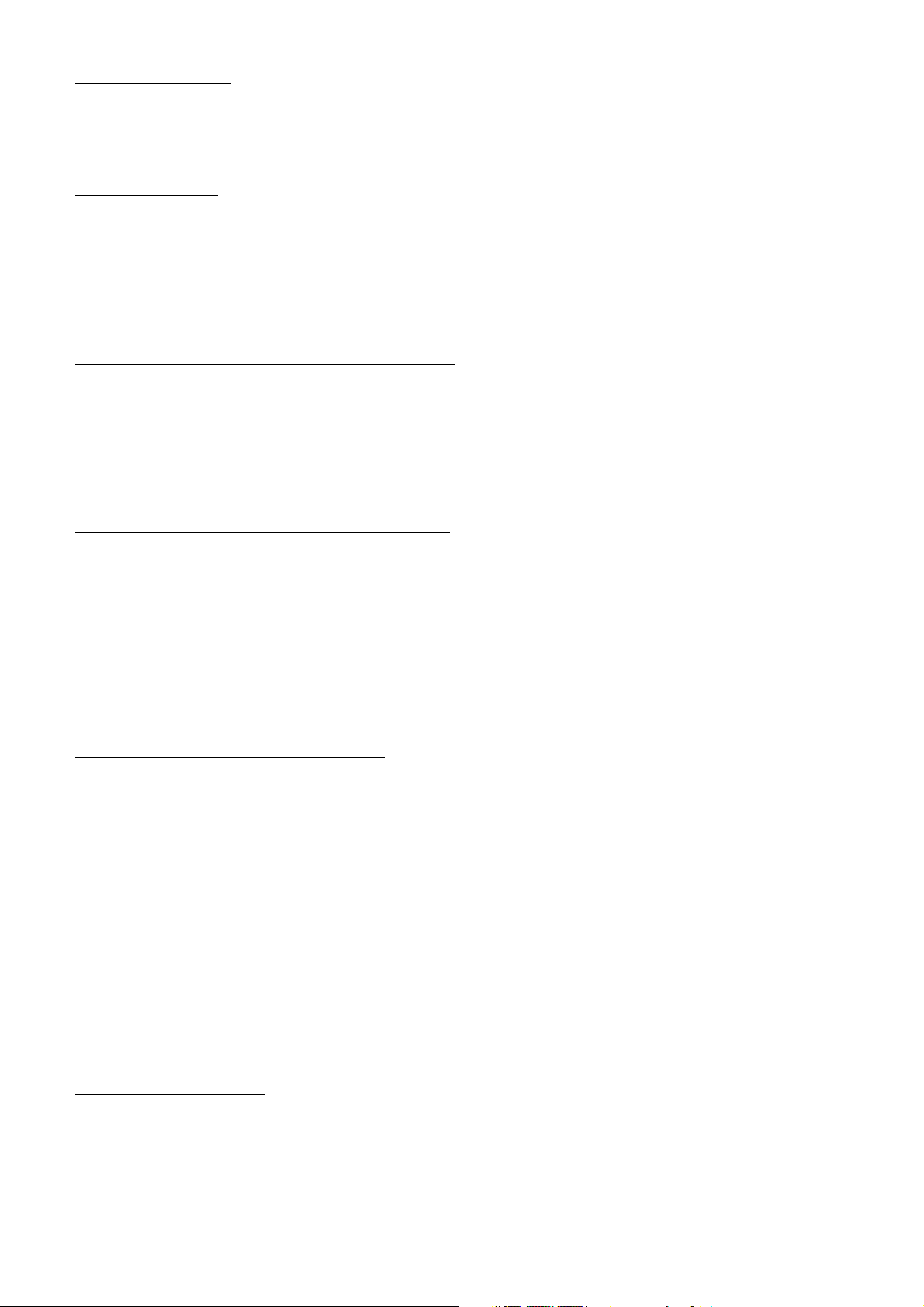
4.1 Pause Playback
When playing MP4/JPEG/MP3/WMA files, press the PAUSE button to pause the playback,
press the PLAY button to resume normal playback.
4.2 Stop Playback
In MP3/WMA mode, press the STOP button once to pause the playback, then press the PLAY/PAUSE
button to resume the normal playback(play from the point playing just now); press the STOP button
twice to full stop the playback, then press the PLAY/PAUSE button to start playback from the first track.
In MP4/JPEG mode, during playback, pressing the STOP button can return back to root menu.
4.3 Select Chapter/Track with the UP / DN Button
In MP4/JPEG/MP3/WMA mode, during playback, Press the UP/DN button to select next or
last chapter/track to playback.
NOTE:
Pressing the UP/DN button multiple times can advance multiple chapters/tracks forward or backward.
4.4 Select Chapter/Track with the Number Buttons
When playing MP4/JPEG/MP3/WMA files, press one of the 1~9 and the 0/10 number buttons to directly
select and play the 1st to 10th track /chapter (the 0/10 button is used as the 10 button).
If you want to play the track/chapter with serial number bigger than 10, use the 10+, 1~9 and 0/10
button. For example 1, to play the 13th track/chapter, firstly press the 10+ button once, then press the 3
button. For example 2, to play the 34th track/chapter, firstly press the 10+ button for 3 times, then
press the 4 button.(the 0/10 button is used as the 0 button)
Note: pressing and holding the +10 or -10 buttons will allow you to play the next 10 or last
10 chapter/track(only for MP3/WMA).
4.5 Select Chapter/Track with Root Menu
In MP3/WMA mode, during playback, the root menu is displayed on the monitor all the time. In
MP4/JPEG mode, during playback, pressing the STOP button can return back to the root menu.
In the bottom of the root menu, the left file sort icon is for audio files; the middle file sort icon is for image
files; the right file sort icon is for video Files. If one of the 3 sorts of files does not exist, you can not
move cursor onto the file sort icon.
When displaying the root menu, press the direction buttons to select your desired folder, file or file sort
icon, then press the OK or PLAY button to open the selected folder, or play the selected file, or display
only the sort of files.
When displaying the root menu, you can also use the number buttons to select the serial number of the
file and play the file.
During JPEG playback, press one of the direction (>/</^/v) buttons to change the angle of viewing
picture that is displaying as follows:
>: 90 deg cw; <: 90deg ccw; ^:UP<-->DOWN; v: LEFT<-->RIGHT
4.6 Playback with Speed
In MP4/MP3/WMA mode, during playback, long press the UP or DN button continuously to fast play
forwards or backwards at the multiple speeds such as: x2, x4, x8, x20, normal.
During speed playback, press the PLAY/PAUSE button to resume normal playback.
In JPEG mode, no function of speed playback.
12
Page 14

4.7 Playback with Slow Speed
During MP4 playback , press the SLOW_FWD button to execute the Slow Forward function.
With each consecutive pressing of the SLOW_FWD button, the playback speed decreases.
The speed levels in Slow Forward as follows: x1/2,x1/3,x1/4,x1/5,x1/6,x1/7,normal.
During slow forward, press the PLAY button to resume normal playback.
The function is only for video.
4.8 Playback Repeatedly
4.8.1 ONE/ALL Repeat
In MP4/JPEG/MP3/WMA mode, press the RPT button to select REP ONE, REP DIR, REP ALL or OFF.
4.8.2 A-B Repeat
In MP4/MP3/WMA mode, during playback, press the A-B button if you want to repeat a specific
segment that you define:
1. Press the A-B button at a point (A) where you want it to be the start point of the repeat segment. Press the
A-B button again at a point (B) where you want it to be the terminal point of the repeat segment. Then it will
play the segment repeatedly.
2. To cancel A-B repeat mode and resume normal playback, press the A-B button for the third time.
In JPEG mode, no A-B Repeat function.
4.9 Play from a specified chapter/track or a specified time
In MP4/JPEG/MP3/WMA mode, press the SEARCH button to display a interface and highlight the track
item, then use the number buttons to input the serial number of the track;
you can still use the direction buttons to highlight the time item, then use the number buttons to input the
desired time to start playback(invalid for JPEG);
finally press the OK button to play the selected track or play from the selected time.
4.10 Playback in Random
In MP3/WMA mode, press the RDM button to switch between Random ON/OFF. When in Random
mode, it will play in random.
In MP4/JPEG mode, the RDM button is invalid.
4.11 Zoom Video/Image
In MP4/JPEG mode, during playback, press the ZOOM button continuously to enlarge or minify videos
or image at the following multiples: 2x, 4x, 8x, 1/2x, 1/4x, 1/8x, OFF.
After enlarging or minifying videos or image, press one of the ^/v/>/< buttons to select the area you
want to view.
In MP3/WMA mode, the ZOOM button is invalid.
13
Page 15
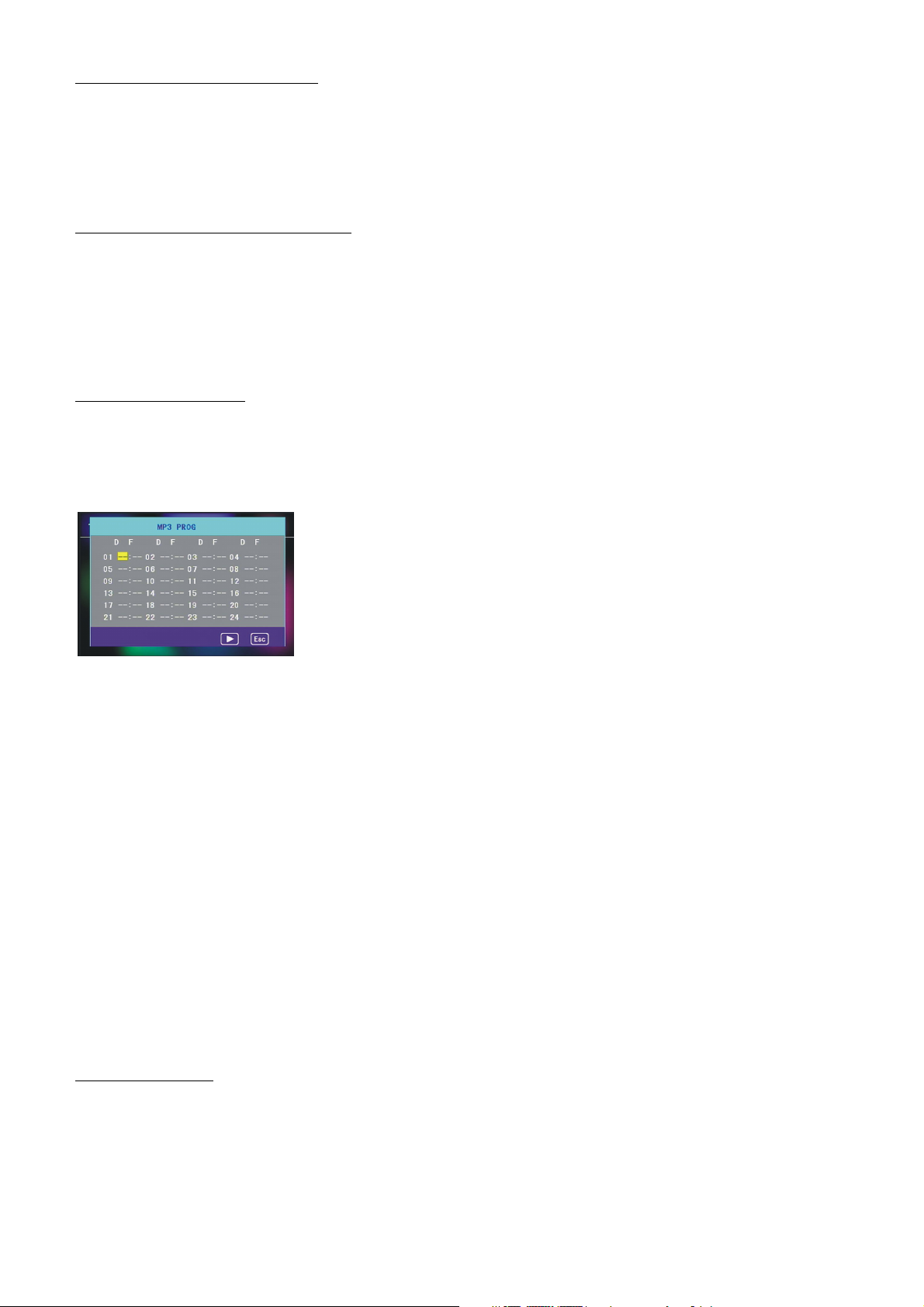
4.12 Change Caption Language
In MP4 mode, during playback, press the SUBTITLE button repeatedly to select the language of the
caption or turn off the caption.(depend on the file played)
In JPEG/MP3/WMA mode, the SUBTITLE button is invalid.
4.13 Look over Playback Information
1. In MP4/MP3/WMA mode, press the OSD button repeatedly to turn on/off the playback information.
When it is on, it will display the information such as: Track serial number, Track elapsed time, Track
remained time, etc.
2. In JPEG mode, press the OSD button to display or disappear the Track serial number.
4.14 Program Playback
It allows you to enter the order in which you want some chapters/tracks in MP3/WMA mode to play.
1 During playback, press the PROG button to enter a program interface as follows:
2 Use the direction buttons to move cursor onto the desired place for inputting the sequence number.
3 Use the number button to input desired sequence number of title/chapter/track with desired sequence.
4 Use the direction button to move cursor onto Play item, then press the OK button to play the
programmed titles/chapters/tracks in programmed order; only pressing the PLAY button also can play
the programmed titles/chapters/tracks in programmed order.
* To exit program playback, firstly press the STOP button, then press the PLAY button to enter sequence
playback; or press the PROG button twice again.
* To remove the all programmed sequence numbers, move the cursor onto Clear item, then press the
OK button.
* To change the programmed sequence, move the cursor onto the item you want to change, input the
desired sequence number.
* During JPEG playback, press the PROG button to change the mode of refresh picture.
4.15 Id3 Function
In MP3/WMA mode, during playback, the information of the file name, folder name, song s title, artist
and album will be scrolling on the LCD display.
As long as the current playing Mp3 music contains relevant Id3 tag information in version 1.0/2.0 format,
the 3 items underlined above will be scrolling on the LCD display; otherwise, they will not.
14
Page 16
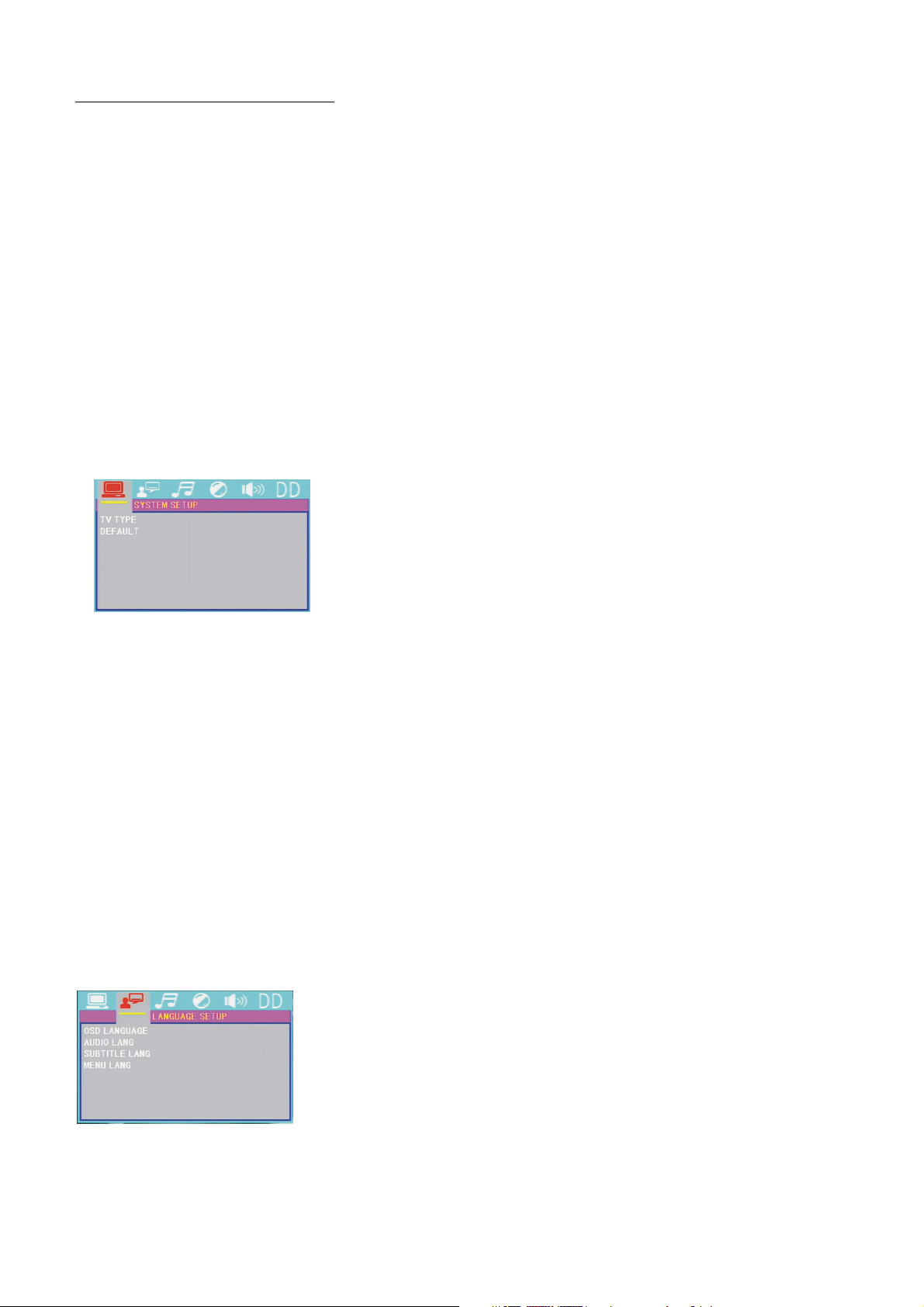
4.16 System Menu Setup Operation
1. Press the SETUP button on the remote controller to access the System Menu on the monitor.
2. There are 6 setup pages in all for the System Menu. Press the > or < button to select an desired
setup page.
3. Press the ^ or v button to select an setup item in the selected setup page.
4. Press the > button to enter the setup item. Then press the v or ^ button to select a desired mode
of the setup item, finally press the OK button to confirm it.
* Press the < button to return to the upper level.
* Press the SETUP button again to exit the System Menu.
For the System Menu, there are 6 setup pages in all. They display as follows:
4.16.1 SYSTEM SETUP
TV TYPE
The setup item is for matching TV screen size.
4:3 PS: Choose the item when connecting a TV set with 4:3 screen. When playing the pictures with 16:9 size,
the left and right parts of the video will be cut out, and display in full screen.
4:3 LB: Choose the item when connecting a TV set with 4:3 screen. When playing the pictures with 16:9 size,
the top and bottom parts of the TV screen will be turned into a black square respectively.
16:9: Choose the item when connecting a TV set with 16:9 wide screen.
DEFAULT
This item is for making all setup items change back to original status.
4.16.2 LANGUAGE SETUP
OSD LANGUAGE
This item is for selecting the language of the SYSTEM MENU and all operating prompt interface
15
Page 17
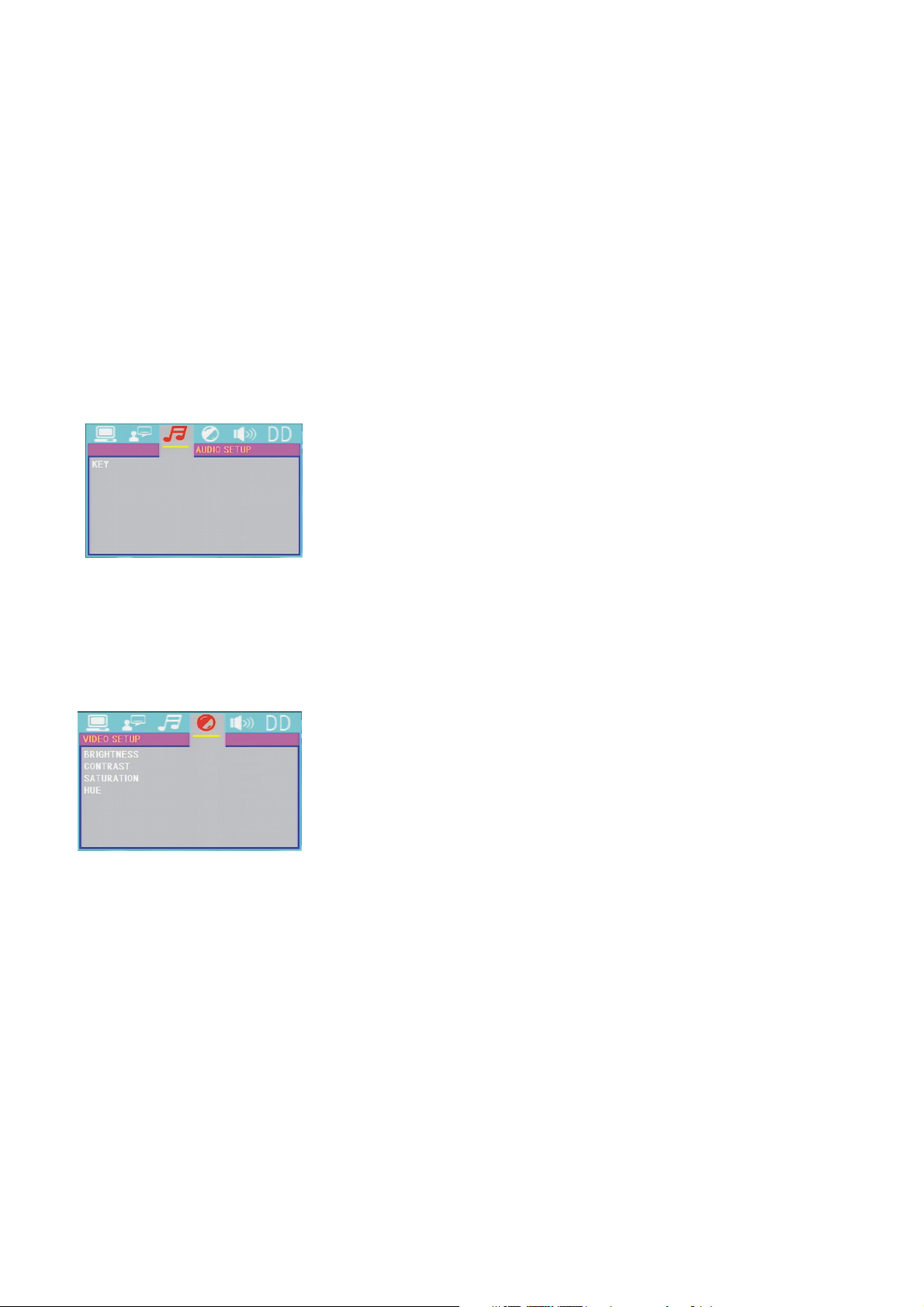
displayed during playback.
AUDIO LANG
This item is for selecting a audio language.
SUBTITLE LANG
This item is for selecting a subtitle language.
MENU LANG
This item is for selecting a menu language.
4.16.3 AUDIO SETUP
KEY
It is for selecting your desired basic music tone(from low to high).
4.16.4 VIDEO SETUP
BRIGHTNESS
It is for adjusting the brightness of the video output.
CONTRAST
It is for adjusting the contrast of the video output.
SATURATION
It is for adjusting the saturation of the video output.
HUE
It is for adjusting the hue of the video output.
16
Page 18
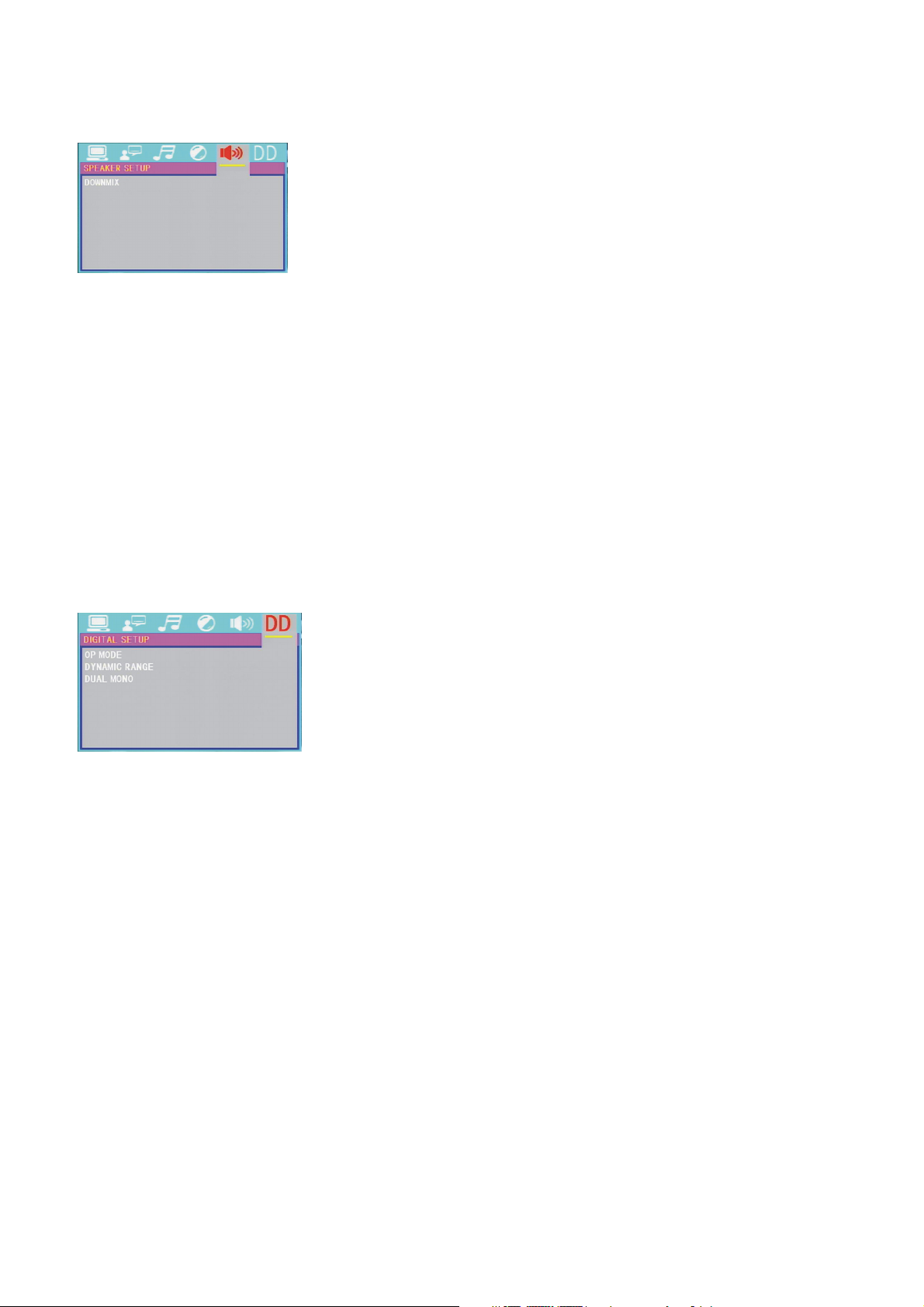
4.16.5 SPEAKER SETUP
DOWNMIX
It is for selecting your desired sound effect when there is no center speaker and subwoofer.
There are 3 modes: LT/RT, STEREO, VSS.
LT/RT: When playing a media with PRO LOGIC Dolby stereo effect, choose the item, so it will
output audio signal with vivid theatre effect.
STEREO: If you choose the item, when outputting audio signal with 5.1 channels, it will output the
left and right channels of signal ; when outputting audio signal with 2 channels, it will
output the common 2 channels of stereo signal.
VSS: If you choose the item, when playing a media recorded with 5.1 channels,
the main channel speakers can output audio signal with VSS effect.
4.16.6 DIGITAL SETUP
OP MODE
It is for selecting audio output mode
DYNAMIC RANGE
After selecting the compression mode of LINE OUT, set the item, so you can adjust the linear compression
ratio. If you set it to be FULL, the Peak-to-Peak value of the audio signal is the minimum; if you set it to be
OFF, the Peak-to-Peak value is the maximum.
DUAL MONO
It is for selecting a desired audio output mode for the left and right ways of signal.
It is mainly for Karaoke of Ac3. There are 4 modes in all as follows:
STEREO, MONO L, MONO R, MIX MONO.
17
Page 19
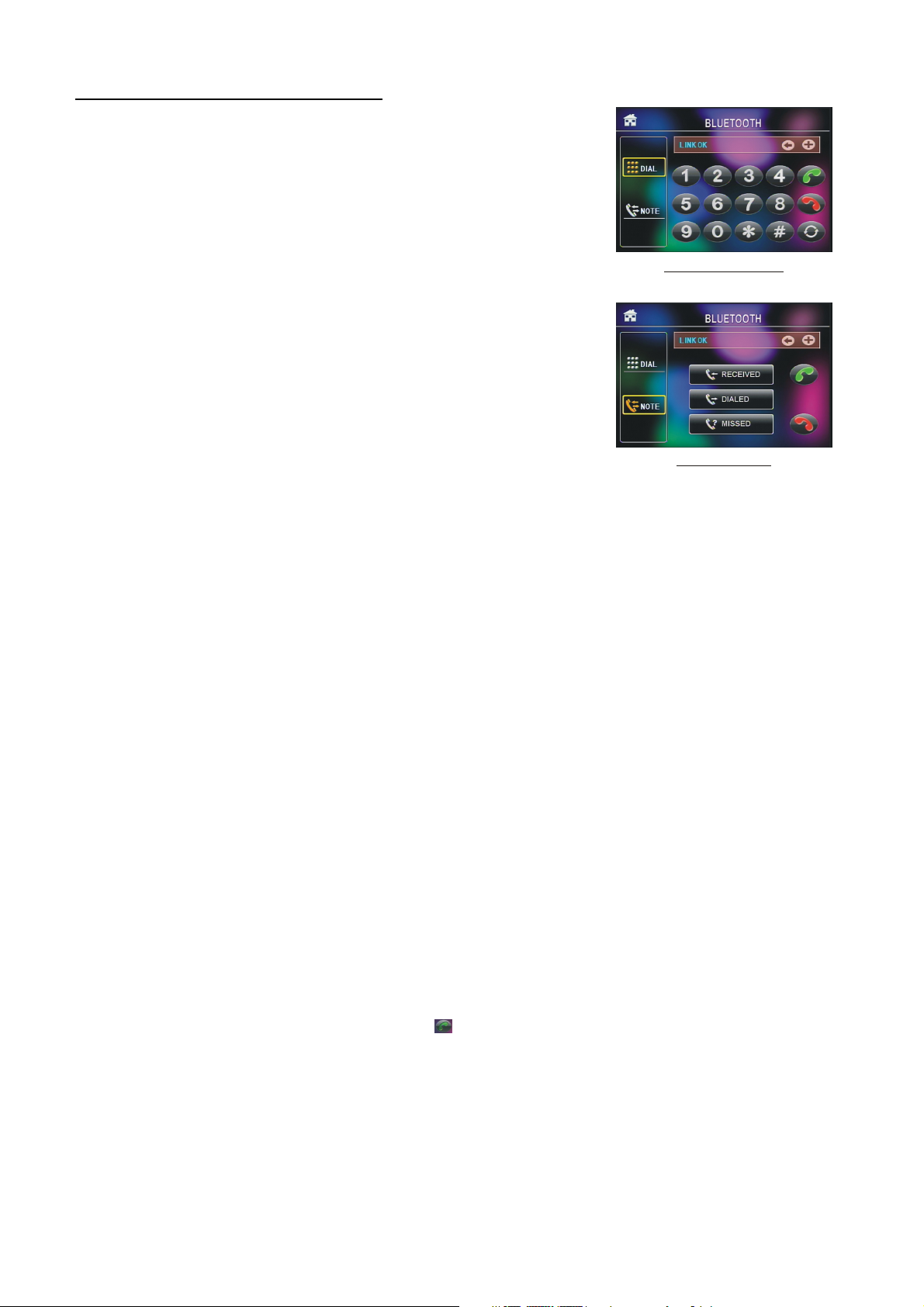
5. BLUE TOOTH HANDFREE SYSTEM
1. Enter Bluetooth mode
When you use MODE button or Mode Menu to enter
Bluetooth mode, it will display Bluetooth interface as right.
Press and hold the BAND button to turn on shift then to do select.
2. Pairing and connection
Bluetoot h interface
1) Turn on the Bluetooth mode of the mobile phone;
2) Select the item of Finding the Bluetooth Device and enter it.
After finishing the finding, it will show the name of the
Bluetooth Device if finding a Bluetooth Device.
Select it and enter it, then it will show a interface that ask
you to input a password, input the password 0000 and then enter it.
Then it will tell you pair OK.
3) For some mobile phones, they can automatically connect with the
BT device of the car audio system after pairing is ok; for some
NOTE interface
mobile phones, they need to select the paired BT device and press the CONNECTION button.
When connection is ok, the LCD of the car audio system will show LINK OK.
* when pairing is failed, press and hold the PAIR button on the remote control to enter pairing mode,
then the LCD will display PAIR START, then pair and connect with mobile phone again.
3. Use the mobile phone to do connection or disconnection
In the connection status, find the paired and connected Bluetooth Device, then press the disconnection
button to do disconnection;
In the disconnection status, find the paired and disconnected Bluetooth Device, then press the
connection button to do connection.
4. In the connection status: the audio of mobile phone transfers to the car audio system whenever
a dialling takes place or receiving a call.
5. Dialling when in connection status
5.1 Dial with the mobile phone directly.
5.2 Dial with remote control with the following procedures:
(1) Input telephone number with number buttons 0-9
* Press CLEAR button briefly to cancel the wrongly input number if necessary
(2) Press TEL briefly to execute the dialling.
5.3 To redial the last phone number dialled
Press REDIAL button briefly or tap the icon to validate the last phone number.
6. Accept/Reject/End Call
6.1 When ringing, press TEL button briefly to accept the call;
6.2 When ringing, press HANGUP button briefly to reject the call;
6.3 When talking, press HANGUP button briefly to end the call.
18
Page 20
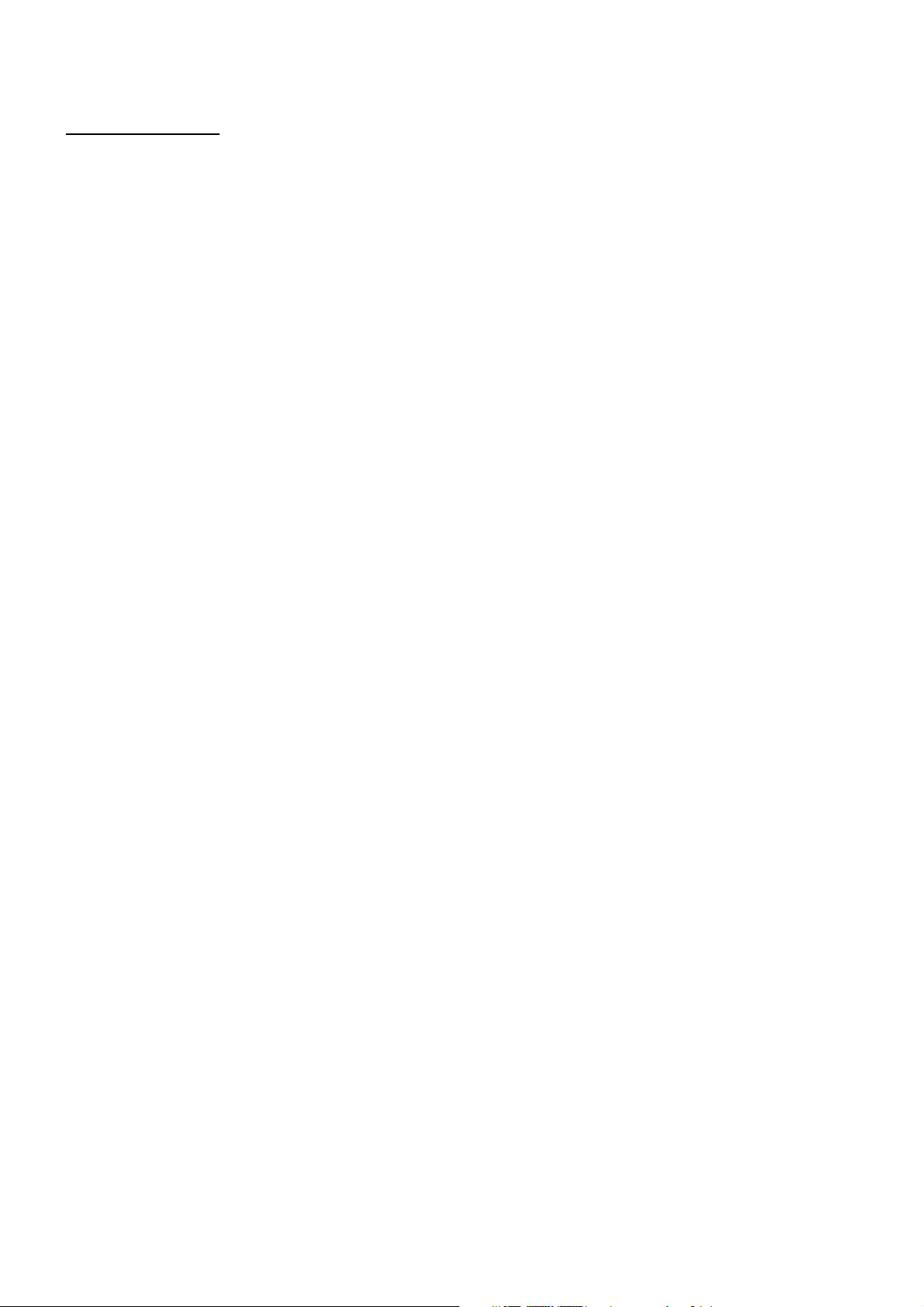
Note: During ringing, the phone number appears.
6. Trouble Shooting
Please read the user manual carefully before using the this player. If you have any troubles in using this player,
try to solve the problems by the suggestions mentioned below. If you can not remove the trouble after using all
the suggestions, please contact the company or the technical service centre authorized by us. For the sake of
your safety, please do not open the cover and repair the player by yourself, if that, it may cause electric shock.
NO PICTURE, SOUND AND INDICATION
* Ensure that the power cord is not damaged or the fuse is not blown.
NO SOUND BUT HAVE PICTURE
* Ensure that the player’s audio output has a good connection .
* Check whether you have turned down the volume.
* Ensure that you have set the right AUDIO setup of the player.
* Ensure that the audio is not under mute.
NO PICTURE BUT HAVE SOUND
* Ensure that the player’s video output has a good connection with monitor’s video input.
* Check whether the video connector is damaged.
* Ensure that you have set the right VIDEO settings of the player.
FLAWS OF PICTURE OR SOUND
* Check whether the setting of AUDIO is right.
REMOTE CONTROL IS INSENSITIVE OR DOES NOT WORK
* Check the batteries of remote control and make sure that they are to be powerful and good conductivity.
* Direct the remote control to the IR sensor of the player.
* Check whether there are some obstacles between the remote control and IR sensor.
SOME FUNCTION BUTTONS DO NOT WORK
* Turn off the power, then turn on again.
* Reset the unit to zero, then turn on again.
* Remove the front panel from the unit, then install it again and then turn on again.
THE RADIO DOES NOT WORK
* Check whether the antenna cable is connected firmly. Or manually tune for a station.
19
Page 21
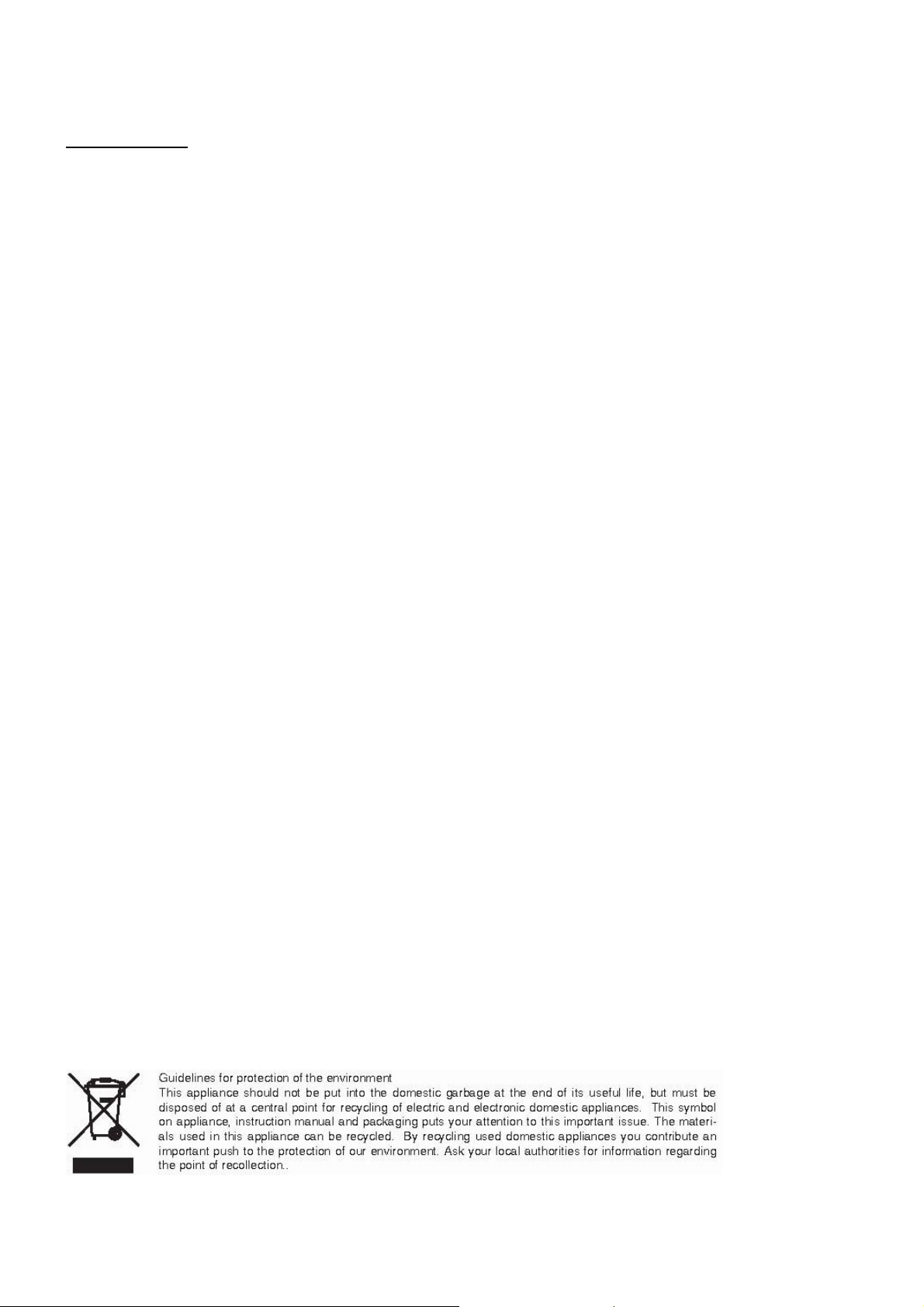
7. Specification
General Specification
Power Supply Requirement..................................................DC 12V
Maximum Power Output.......................................................4 x 25W
Dimensions(w x h x d)..........................................................178 x 50 x 110mm
USB/CARD Specification
Format....................................................................................MP4/JPEG/MP3/WMA
Output Video System.............................................................NTSC/PAL/AUTO
Audio System.........................................................................24 bit/96KHz
Video Specification
Video Type.............................................................................16:9 and 4:3
Video Output level..................................................................Composite:1.0± 0.2Vp-p
Load impedance: 75 ohms
Audio Specification
Audio Output(Analog audio)...................................................1200mV +/-300
Frequency Response.............................................................20Hz ~ 20KHz(at 1KHz 0 dB)
S/N Ratio(Audio).....................................................................≥90dB(at 1KHz 0 dB)
Separation...............................................................................50dB
Radio Specification
FM Section
Frequency range......................................................................87.5MHz - 108.0MHz
Usable sensitivity......................................................................3uV
I.F Frequency............................................................................10.7MHz
AM Section
Frequency..................................................................................522KHz - 1620KHz
Formats for media player:
Video: Picture: Audio:
MPEG-1 JPEG MP3
MPEG-2 WMA
Xvid ACC
MP4 AC3
20
Page 22
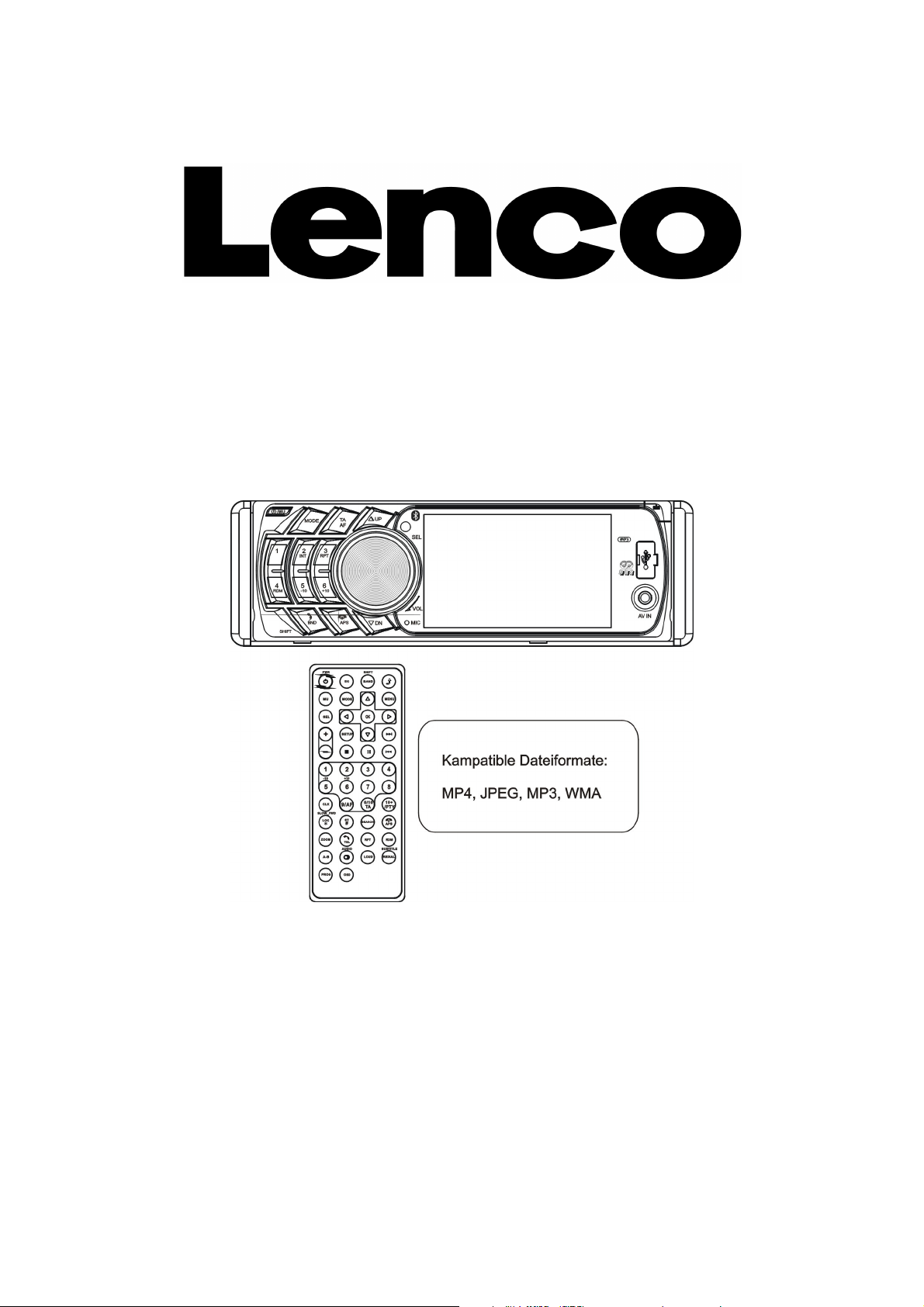
CS-440BT
Benutzerhandbuch
4-IN-1 AUTORADIO
MIT KARTE/USB/BT/RADIO
Hinweis: Informationen unterliegen unangekündigten Änderungen
21
Page 23
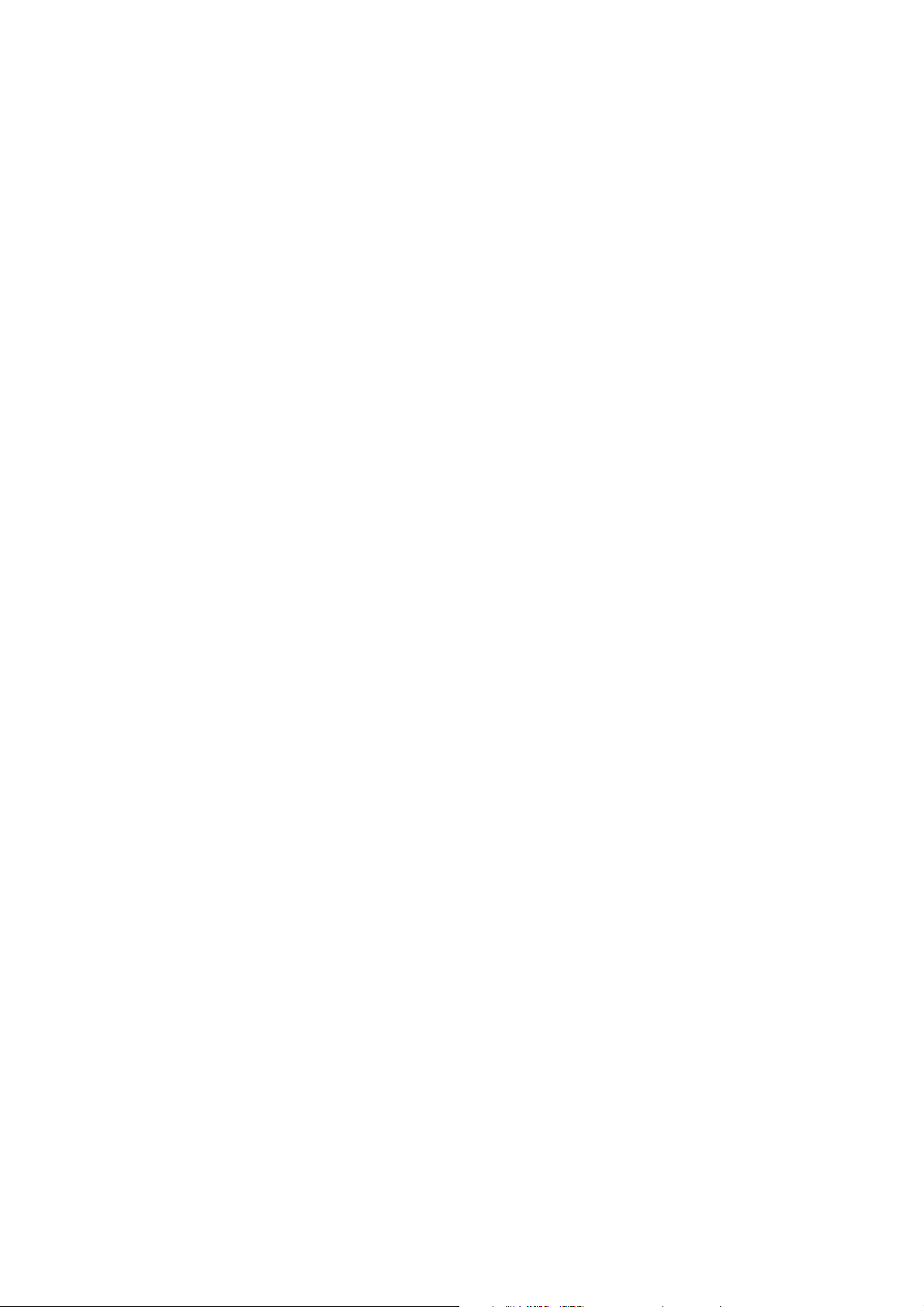
Inhalt
1. Vor der Inbetriebnahme.........................................................................................23
1.1 Sicherheitsvorschriften.............................................................................23
1.2 Batterie der Fernbedienung.....................................................................23
1.3 Fernbedienung........................................................................................24
1.4 Bedienelemente und Funktionen.............................................................25
1.5 Rückseite....................... .........................................................................26
1.6 Installation................................................................................................27
2. Allgemeine Funktionen..........................................................................................28
3. Radiobetrieb..........................................................................................................30
4. USB- und MMC/SD-Wiedergabe........................................................................32
4.1 Pause........................................................................................................33
4.2 Stopp.........................................................................................................33
4.3 Kapitel/Titel mit Pfeiltasten UP/DN auswählen..........................................33
4.4 Kapitel/Titel mit den Nummerntasten auswählen......................................34
4.5 Kapitel/Titel über das Hauptmenü auswählen...........................................34
4.6 Schnelle Wiedergabe................................................................................34
4.7 Langsame Wiedergabe.............................................................................34
4.8 Wiederholte Wiedergabe.........................................................................34
4.8.1 Einen/Alle wiederholen...........................................................................34
4.8.2 Abschnittswiederholung A-B...................................................................34
4.9 Wiedergabe ab einem bestimmten Kapitel/Titel oder Zeitpunkt................35
4.10 Willkürliche Wiedergabe.............................................................................35
4.11 Video/Bild zoomen...................................................................................35
4.12 Untertitelsprache......................................................................................35
4.13 Wiedergabeinformationen anzeigen........................................................35
4.14 Programmierte Wiedergabe.....................................................................36
4.15 ID3-Funktion.............................................................................................36
4.16 Setup des System-Menüs........................................................................36
5. BLUETOOTH FREISPRECHANLAGE...................................................................40
6. Problembeseitigung................................................................................................42
7. Technische Daten....................................................................................................43
22
Page 24
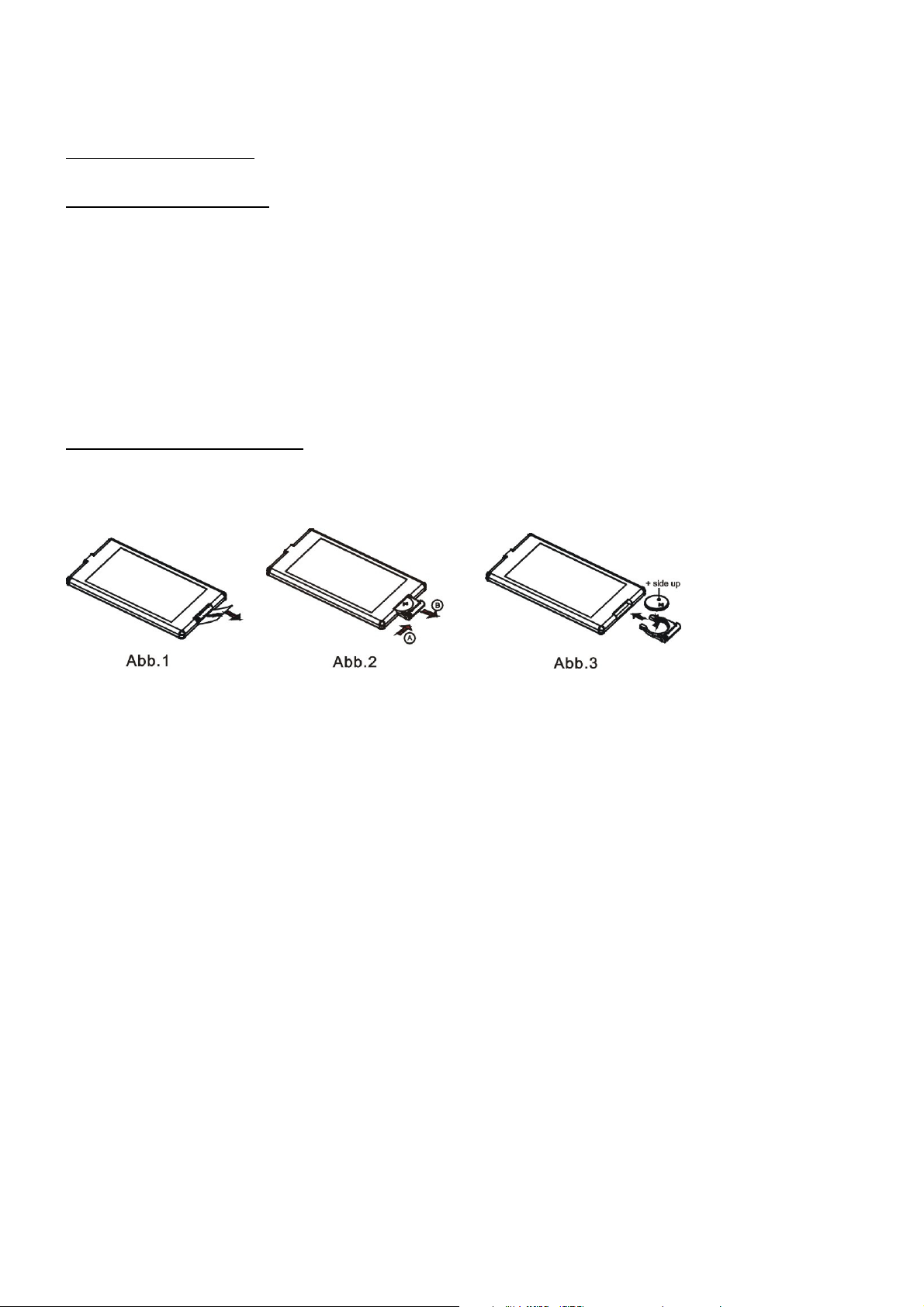
1. Vor der Inbetriebnahme
1.1 Sicherheitsvorschriften
1. Lesen Sie dieses Benutzerhandbuch vor der Installation und dem Gebrauch durch.
2. Reinigen Sie Bedienfeld und Gehäuse nur mit einem weichen, trocknen Tuch; keinen Verdünner, Alkohol
oder Sprays verwenden.
3. Das Gerät vor Tropf- und Spritzwasser schützen.
1.2 Batterie der Fernbedienung
Batterie der Fernbedienung austauschen
1. Ziehen Sie vor dem erstmaligen Gebrauch der Fernbedienung die Schutzfolie gemäß der Pfeilmarkierung
aus der Fernbedienung heraus (siehe Abb. 1).
2. Drücken Sie gemäß der Pfeilmarkierung A auf die Halterung (siehe Abb. 2); ziehen Sie dann die Halterung
gemäß der Pfeilmarkierung B aus der Fernbedienung heraus (siehe Abb. 2).
3. Ersetzen Sie die alte Batterie und legen Sie die neue Batterie mit der (+) Markierung nach oben gerichtet ein
(siehe Abb. 3).
4. Schieben Sie die Batteriehalterung zurück in die Fernbedienung zur Ausgangsposition (siehe Abb. 3).
Hinweis zur Batterie der Fernbedienung:
1. Ein unsachgemäßer Gebrauch der Batterie kann zu Überhitzung oder Explosionen führen und dadurch
Verletzungen oder Brände verursachen.
2. Die Fernbedienung kann beschädigt werden, wenn die Batterie ausläuft (Lebensdauer der Batterie: 6
Monate bei normalem Gebrauch und normaler Raumtemperatur).
3. Batterie nicht kurzschließen.
4. Batterie nicht ins Feuer werfen.
5. Batterie von Kindern fernhalten, um Unfälle zu vermeiden.
23
Page 25
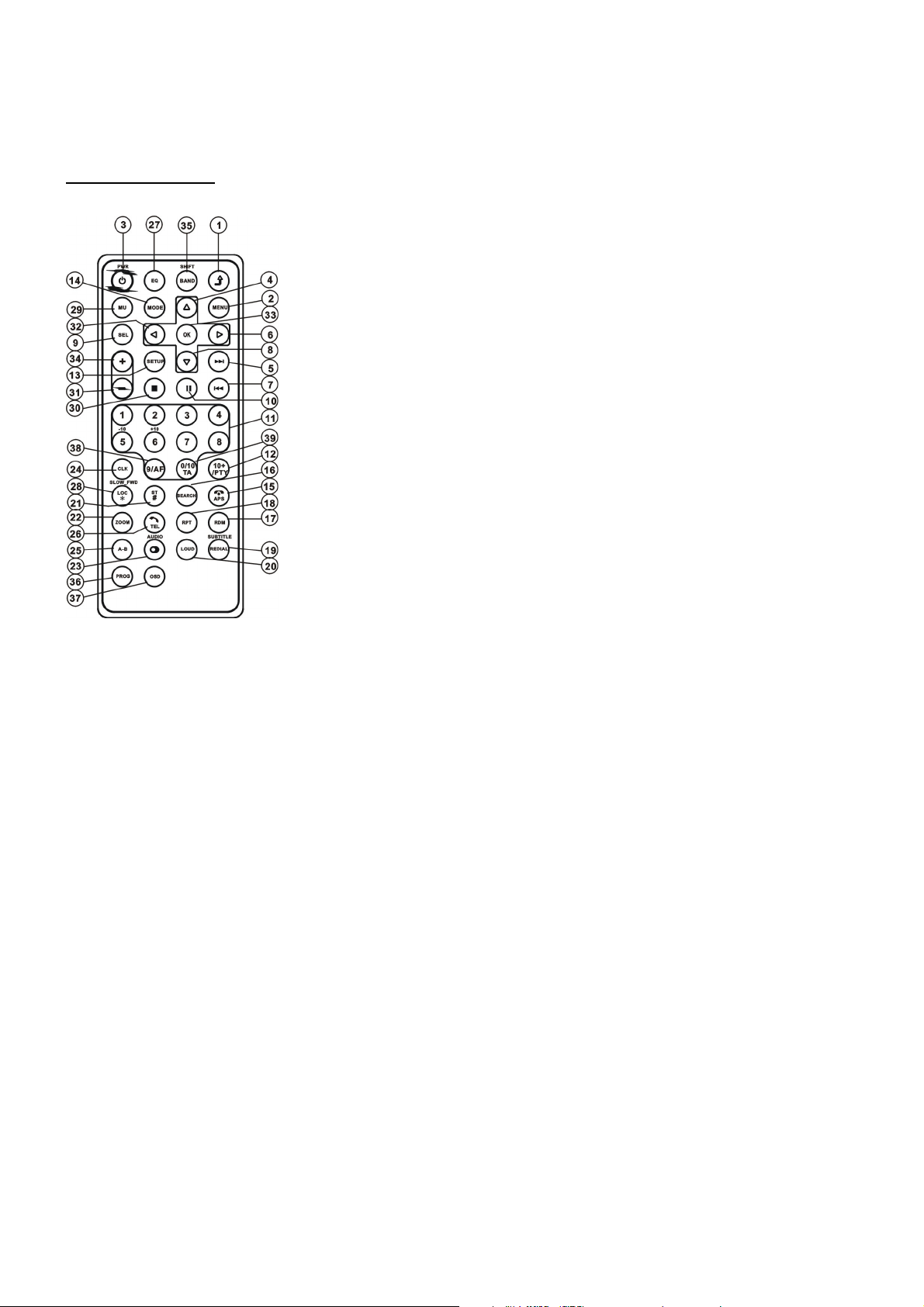
1.3 Fernbedienung
16. SEARCH
17. RDM
18. RPT
19. SUBTITLE/REDIAL
20. LOUD
21. ST/#
22. ZOOM
23. AUDIO
24. CLK
25. A-B
26. TEL
27. EQ
1. ZURÜCK
2. MENU
3. POWER
4. PFEILTASTE ^
5. >>|
6. PFEILTASTE >
7. |<<
8. PFEILTASTE v
9. SEL
10. PLAY/PAUSE
11. NUMMERNTASTEN (0~10,+10, -10)
12. 10+/PTY
13. SETUP
14. MODE
15. APS/HANGUP
28. LOC/SLOW-FWD/*
29. MUTE
30. STOP
31. VOLUME-
32. PFEILTASTE <
33. OK
34. VOLUME+
35. BAND/SHIFT
36. PROG
37. OSD
38. AF
39. TA
24
Page 26
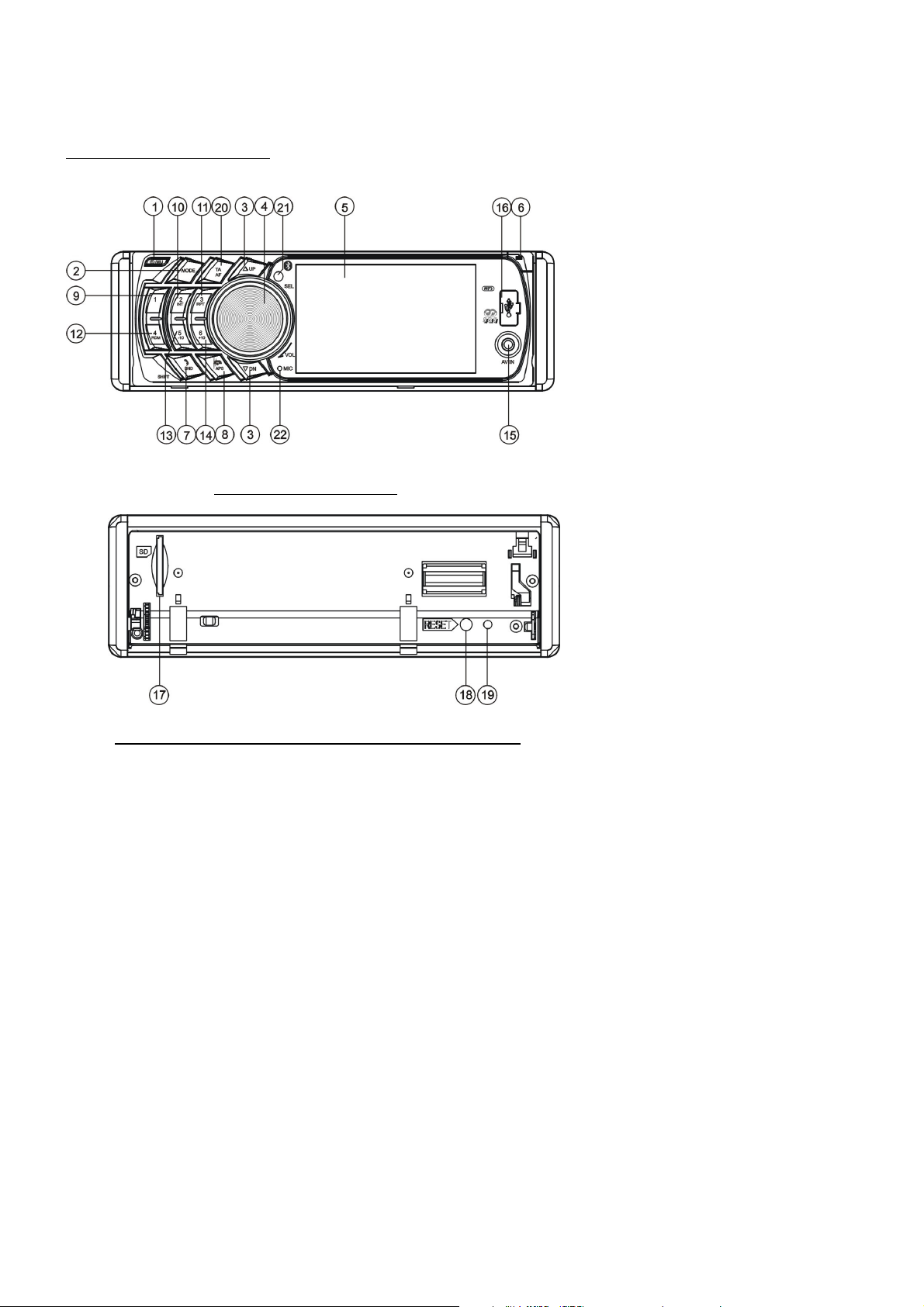
1.4 Tasten und Funktionen
Abbildung der Frontplatte
Abbildung des Gehäuses nach Abnahme der Frontplatte
1. POWER/MUTE
2. MODE
3. PFEILTASTEN UP/DN
4. SEL/VOL
5. LCD
6. REL
7. BAND
8. APS
9.1/PLAY/PAUSE
10. 2/INT
11. 3/RPT
12. 4/RDM
13. 5/-10
14. 6/+10
15. AV-IN BUCHSE
16. USB-PORT
17. Kartenschlitz
18. RESET
19. LED-Kontrollleuchte
20. TA/AF
21. IR-Fernsensor
22. Mikrofon
25
Page 27
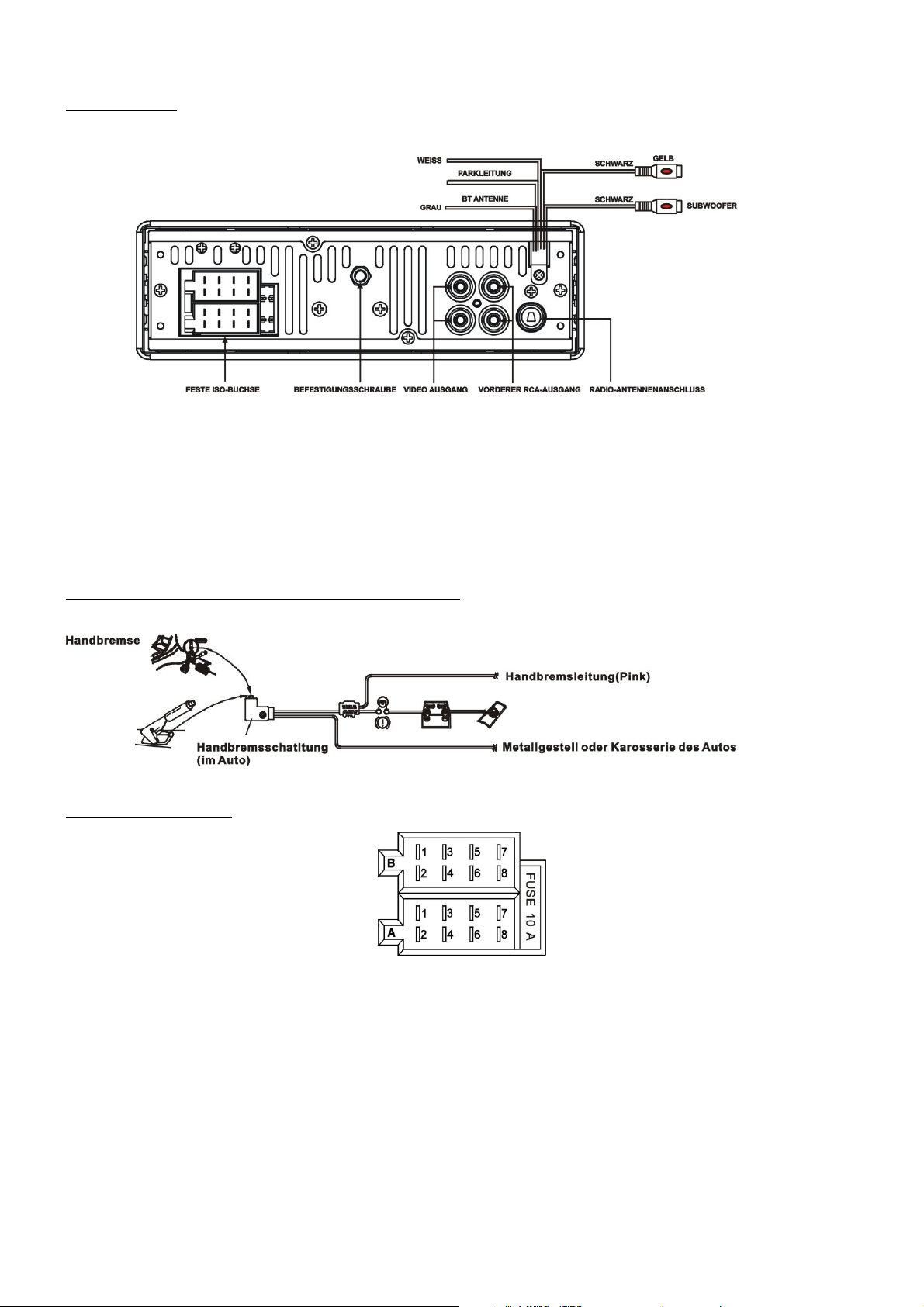
1.5 Rückseite
RÜCKLEITUNG
GRÜN
GRÜN
RÜCKFAHRKAMERA
Hinweis: 1. Wenn die Parkleitung angeschlossen ist, erscheint nach dem Bremsen das Video auf dem kleinen Bildschirm des
vorderen Bedienfelds.
2. Verbinden Sie die Klemme eines vom Hersteller mitgelieferten Erdungskabels mit der Befestigungsschraube;
verbinden Sie das andere Ende des Erdungskabels mit dem negativen Pol des Netzes. Anderenfalls blinkt das
Video möglicherweise auf dem Bildschirm.
Anschluss der Parkleitung an die Handbremse im Auto
Integrierte ISO-Buchse
ANSCHLUSS A
1.
2.
3.
4. Speicher +12V
5. Autoantenne
6.
7. 12V (zur Zündung)
8. ERDUNG
ANSCHLUSS B
1. Rechter Lautsprecher, hinten (+)
2. Rechter Lautsprecher, hinten (-)
3. Rechter Lautsprecher, vorn (+)
4. Rechter Lautsprecher, vorn (-)
5. Linker Lautsprecher, vorn (+)
6. Linker Lautsprecher, vorn (-)
7. Linker Lautsprecher, hinten (+)
8. Linker Lautsprecher, hinten (-)
26
Page 28
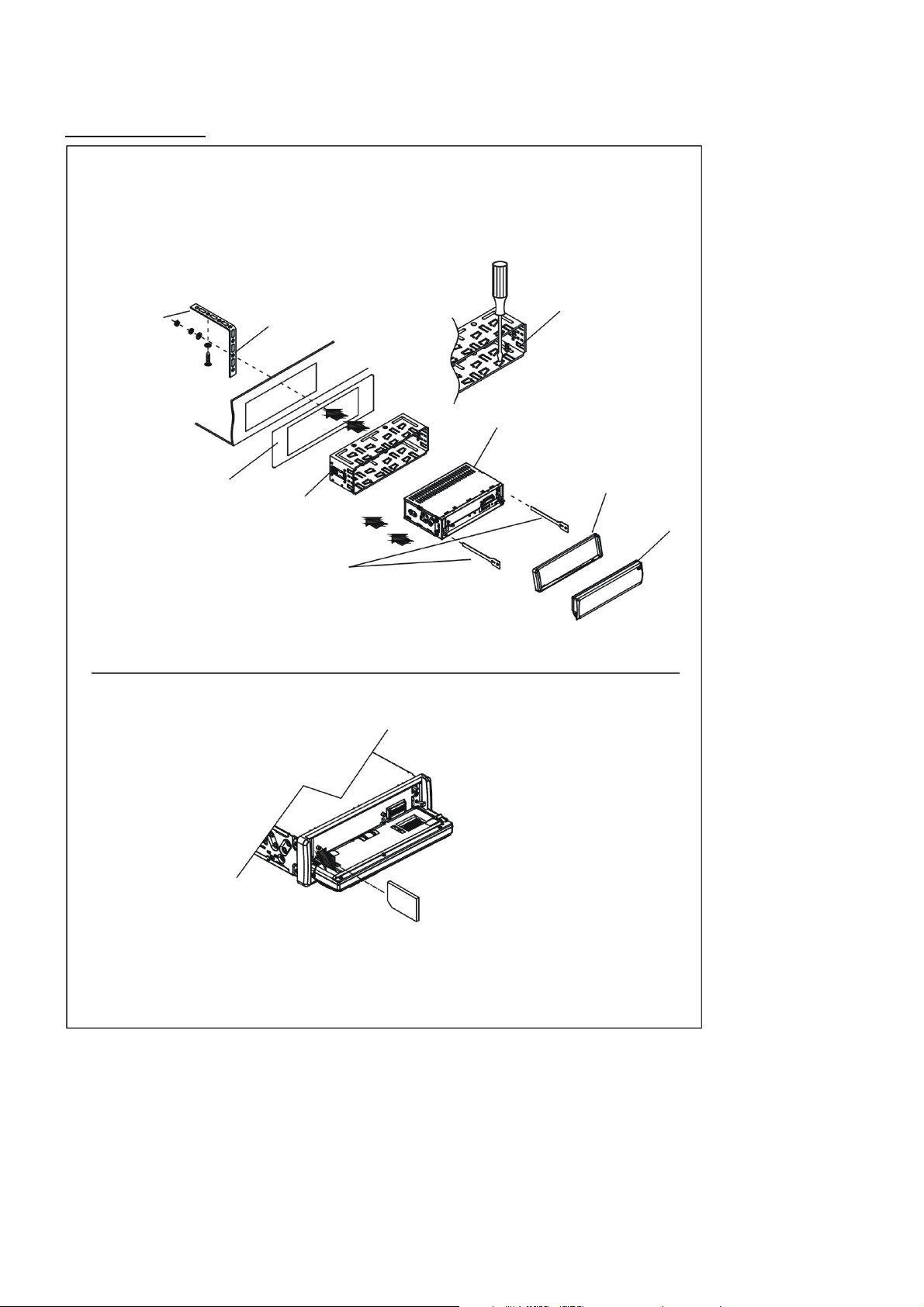
Damit Discs nicht springen
oder anhalten, befestigen Sie
den Metallbügel an das an
der Autokarosserie befestigte
BEFESTIGEN SIE DAS
TALLGESTELL AN
AUFHÄNGERN DES
UM DAS GEHÄUSE AUS DEM VERSCHIEBBAREN
METALLGESTELL HERAUSZUZIEHEN, SCHIEBEN SIE
DAS LINKE UND RECHTE SCHLÜSSELSCHILD IN DIE
1.6 INSTALLATION
INSTALLATIONSANLEITUNGEN
Dies ist eine diebstahlsichere Installation. Das Gehäuse hat ein verschiebbares Metallgestell.
Nehmen Sie die Anschlüsse ans Netz, der Lautsprecher und der Antenne gemäß den
Anleitungen vor; installieren Sie dann gemäß der Abbildung das Metallgestell im Auto.
METALLBÜGEL
Metall
GEHÄUSE DES GERÄTS
PLASTIKVERKLEIDUNG
ARMATURENBRETT
VERSCHIEBBARES METALLGESTELL
BEIDEN SEITEN DES GEHÄUSES
SD/MMC-KARTE
ME
DEN
ENTPSRECHENDEN
GESTELLS.
FRONTPLATTE
27
Page 29
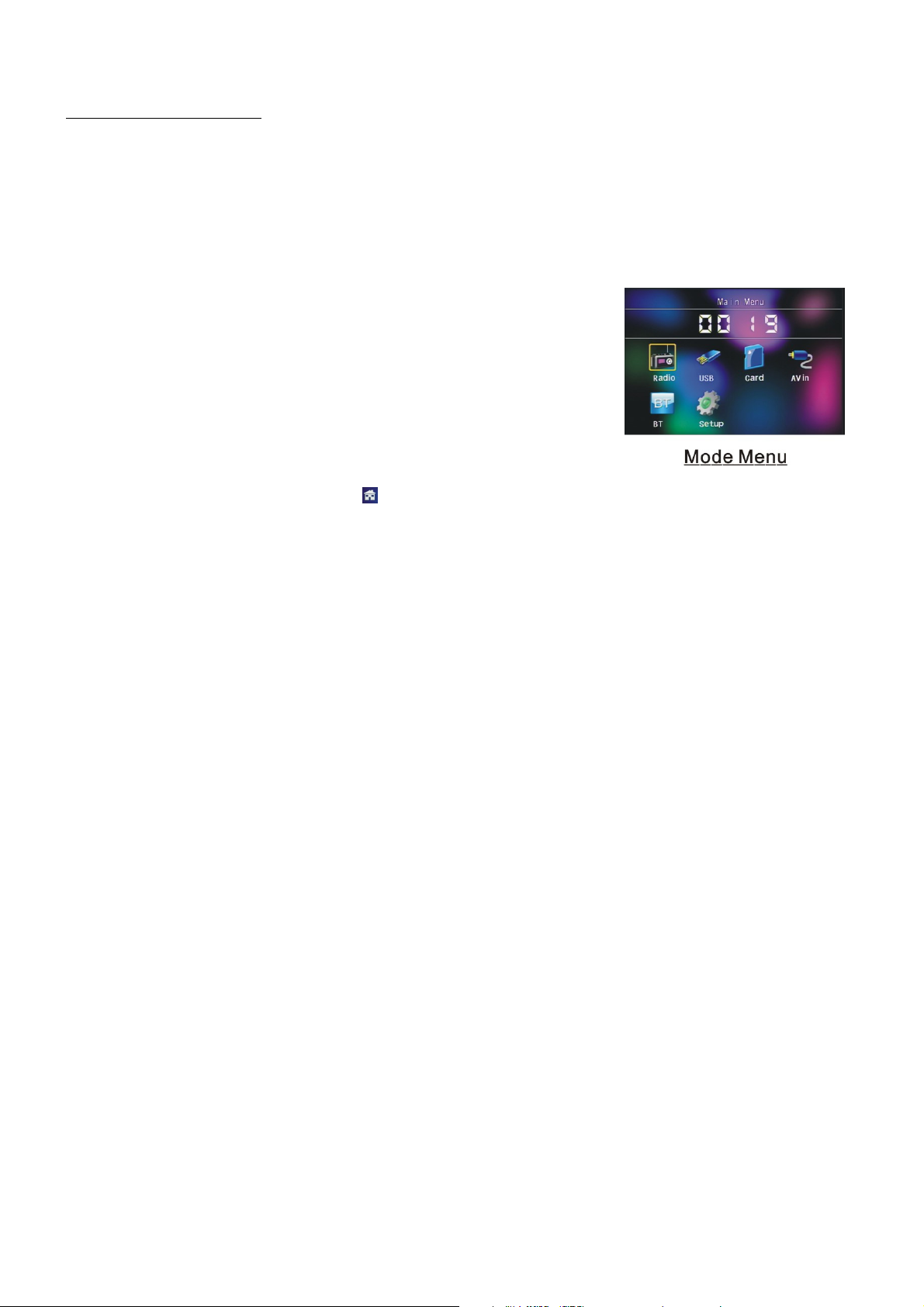
2. Allgemeine Funktionen
1. Gerät ein-/ausschalten
Wenn das Gerät aus ist, drücken Sie die Taste POWER, um das Gerät einzuschalten.
Wenn das Gerät an ist, halten Sie POWER an der Frontplatte gedrückt oder drücken Sie kurz die Taste
POWER auf der Fernbedienung, um das Gerät auszuschalten.
2. Einen Betriebsmodus einstellen
Wählen Sie durch Drücken der Taste MODE den Modus TUNER, USB
(nach Anschluss eines USB-Geräts),Card (nach Anschluss einer
MMC- oder SD-Karte), AUX oder BLUETOOTH.
Halten Sie die Taste BAND gedrückt, um Shift zu aktivieren; wählen Sie
durch Drehen des Lautstärkereglers oder mit den Pfeiltasten UP/DOWN
einen Betriebsmodus.
Sie können einen Betriebsmodus auch mit den Pfeiltasten einstellen und
mit OK bestätigen.
Wählen Sie während der Wiedergabe , um zum Hauptmenü zurückzukehren.
Halten Sie die Taste MODE gedrückt, um das Display auszuschalten; das Gerät bleibt eingeschaltet.
Drücken Sie eine beliebige Taste zum Einschalten des Displays.
3. Lautstärke einstellen
Drehen Sie den Lautstärkeregler VOL oder drücken Sie die Tasten + oder - (oder gedrückt halten) zum
Einstellen der Lautstärke.
4. Ton ausstellen
Drücken Sie die Taste MUTE auf der Fernbedienung, um den Modus MUTE ein-/auszustellen.
Wenn Sie die Taste POWER an der Frontplatte kurz drücken, können Sie MUTE ebenfalls ein-/ausstellen.
Deaktivieren Sie MUTE mit folgenden Reglern/Tasten: VOL, + , - und SEL.
5. Uhrzeit anzeigen und einstellen
Drücken Sie CLK, um die Uhrzeit auf dem kleinen Bildschirm der Frontplatte anzuzeigen.
Halten Sie CLK gedrückt und stellen Sie dann die Uhrzeit durch Drehen des Lautstärkereglers VOL oder mit
den Tasten + und - ein.
Die Uhrzeit kann auch im Modus SETUP eingestellt werden.
6. Equalizer auswählen
Drücken Sie die Taste EQ, um einen voreingestellten Equalizer auszuwählen: FLAT, CLASSIC, ROCK, POP,
EQ OFF. Der Toneffekt wird geändert.
7. Frontplatte abnehmen
Drücken Sie die Taste REL an der Frontplatte, um die Frontplatte zu lösen und vom Gerät abzunehmen.
8. LOUDNESS ein-/ausschalten
Drücken Sie die Taste LOUD, um den Modus LOUDNESS ein- oder auszuschalten.
Im Modus LOUDNESS wird der Bass, falls er nicht ausreichend ist, erhöht.
28
Page 30
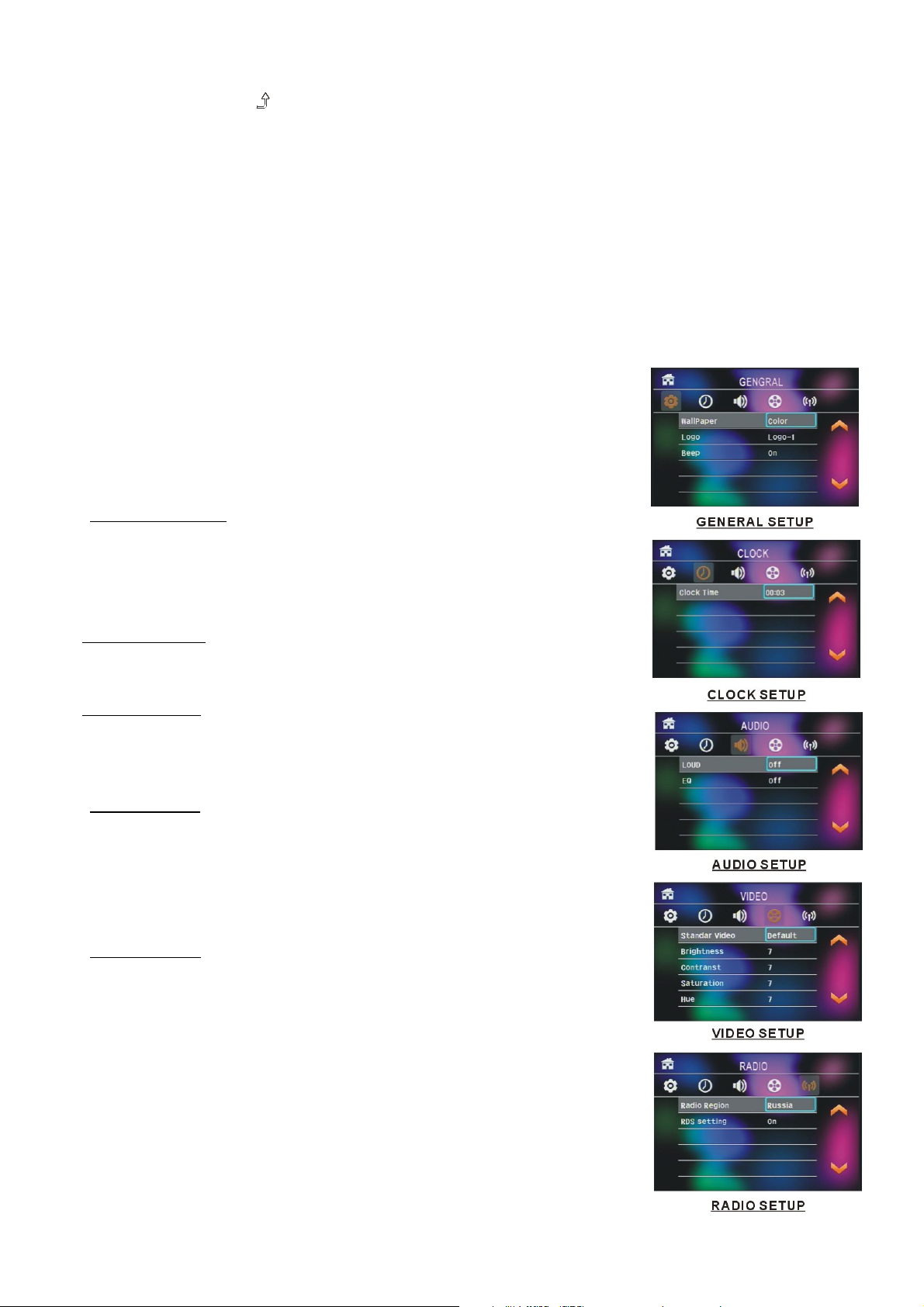
9. Zurück-Taste
Drücken Sie die Taste , um zum vorhergehenden Menü zurückzukehren. Drücken Sie die Menü-Taste
solange, bis Sie zum Hauptmenü zurückgekehrt sind.
10. Gerät zurücksetzen
Wenn die Displayanzeigen falsch sind, die Funktionstasten nicht funktionieren oder der Ton gestört ist,
drücken Sie REL, um die Frontplatte abzunehmen, und drücken Sie dann mit einem zugespitzten
Gegenstand die Taste RESET, um die Werkseinstellungen und alle Funktionen wiederherzustellen.
11. Tonmodus ändern
Drücken Sie wiederholt die Taste SEL, um einen der folgenden Tonmodi einzustellen: VOL, BAS (ohne
EQ), TRE (ohne EQ), BAL, FAD ; stellen Sie die Werte mit dem Lautstärkeregler VOL oder den Tasten +
und - ein.
12. Setup
Im Modus Setup können Sie Einstellungen an folgenden Optionen
vornehmen: GENERAL, TIME, AUDIO, VIDEO, RADIO:
GENERAL SETUP
Wallpaper: Einstellungen für den Hindergrund des Bildschirms vornehmen.
Logo: Anfangsanzeige auswählen.
Beep: Tastenton ein-/ausschalten.
CLOCK SETUP
Clock time: Uhrzeit einstellen.
AUDIO SETUP
Loud: Loudness EIN/AUS stellen.
EQ: Auswahl unterschiedlicher Equalizer.
VIDEO SETUP
Helligkeit
Kontrast
Sättigung
Farbe
RADIO SETUP
Radio region: Radiozone auswählen.
RDS setting: EIN/AUS
Hinweis: Halten Sie die Taste BAND gedrückt, um SHIFT zu aktivieren; wählen
Sie mit dem Lautstärkeregler VOL eine Funktion. Bestätigen Sie Ihre
Auswahl mit SEL. Sie können die Auswahl auch mit den Pfeiltasten
vornehmen.
29
Page 31

3. Radiobetrieb
1. Taste BAND
Drücken Sie im Modus RADIO die Taste auf der Fernbedienung oder
an der Frontplatte, um ein Frequenzband FM1, FM2, FM3,
AM1 oder AM2 zu wählen. Das gewählte Frequenzband wird auf dem
kleinen Bildschirm der Frontplatte angezeigt.
2. Tasten TUNE/SEEK und UP/DOWN
RADIO:
1) Halten Sie die Pfeiltasten UP/DN gedrückt, um automatisch auf der
aktuellen Frequenz vorwärts/rückwärts nach verfügbaren Sendern
zu suchen.
2) Drücken Sie die Pfeiltasten UP/DN kurz, um manuell auf der aktuellen
Frequenz schrittweise nach einem gewünschten Sender zu suchen.
3. Taste APS
RADIO:
1) Halten Sie die Taste APS gedrückt; das Radio beginnt die Suche ab der niedrigsten Frequenz und
beendet die Überprüfung der Signalstärke, bis der einmalige Suchlauf beendet ist. Die 6 Sender mit dem
stärksten Signal werden auf einem der entsprechenden Presets gespeichert. Diese Funktion ist für alle
Frequenzbereiche verfügbar. Nach Abschluss der Sendersuche scannt das Radio alle Presets, und
nachdem alle Presets einmal gescannt wurden, wird der 1. Sender des Frequenzbands FM1 abgespielt.
(Es können 3 x 6 Sender für UKW und 2 x 6 Sender für MW gespeichert werden.)
2) Drücken Sie kurz die Taste APS an der Frontplatte oder auf der Fernbedienung; das Radio scannt alle
Presets des Bereichs M1. Wenn die Feldstärke über dem Schwellenwert der Höchstgrenze liegt, stoppt
das Radio an dem Preset einige Sekunden lang ohne Ton, und setzt dann die Suche fort. Wenn alle
Presets einmal gescannt wurden, ist die Suche im Bereich M1 abgeschlossen.
HINWEIS: Im UKW-Frequenzband werden die Bereiche FM1, FM2 und FM3 einer nach dem anderen
gescannt.
Im MW-Frequenzband werden die Bereiche Am1 und Am2 einer nach dem anderen gescannt.
4. PRESETS [ 1-6 ]
1) Um die Frequenz des aktuellen Bands zu speichern, halten Sie eine der sechs Nummerntasten (1-6)
gedrückt.
2) Um einen gespeicherten Sender des aktuellen Bands aufzurufen, drücken Sie die entsprechende
Nummerntaste (1-6).
5. Tasten STEREO/MONO
Drücken Sie ST auf der Fernbedienung, um für das UKW-Band STEREO oder MONO einzustellen.
6. Taste LOC
1) Wenn das Signal von entfernten Radiosendern schwach und der Empfang schlecht ist, prüfen Sie, ob im
LCD-Display die Anzeige LOC erscheint. Falls das Wort LOC angezeigt wird, drücken Sie die Taste LOC,
um die Suchfunktion nach lokalen Sendern zu deaktivieren. Suchen Sie dann erneut nach entfernten
Radiosendern.
30
Page 32

2) Falls die Signale der lokalen Radiosender zu stark sind, kann dies zu Störungen führen.
Drücken Sie die Taste, um die LOC-Funktion zu aktivieren; im LCD-Display erscheint das LOC-Symbol.
Stellen Sie lokale Sender ggf. neu ein.
7. PTY (PROGRAMMTYP)
Drücken Sie kurz PTY, um einen der folgenden Modi einzustellen:
PTY MUSIC - - PTY SPEECH - - PTY OFF
Wenn eine PTY Gruppe eingestellt ist, können Sie mit dem Lautstärkeregler VOL oder mit den Tasten + und
- eines der folgenden Programme einstellen:
<-->NEWS<-->AFFAIRS<-->INFO<-->SPORT<-->EDUCATE<-->DRAMA<-->CULTURE
<-->SCIENCE<-->VARIED<-->WEATHER<-->FINANCE<-->CHILDREN<-->SOCIAL
<-->RELIGION<--> PHONE IN<-->TRAVEL<-->LEISURE<-->DOCUMENT< -->PTY NONE
<-->POP M< -->ROCK M<-->EASY M<-->LIGHT M<--> CLASSICS<-->
OTHER M<-->JAZZ<-->COUNTRY<-->NATION M<-->OLDIES<-->FOLK M<-->
Wenn eine PTY Gruppe eingestellt ist, können Sie auch mit einer der 6 Nummerntasten eines der oben
angeführten PTY-Programme auswählen.
Nach der Auswahl des PTY-Programms erscheint im Display die Anzeige SEK PTY; das Radio sucht
automatisch nach einem Sender des PTY-Programms. Falls für das PTY-Programm kein Sender existiert,
erscheint im Display die Anzeige PTY NONE und der letzte normale Radiosender wird eingeschaltet.
8. Taste AF [AUSWEICHFREQUENZEN]
Drücken Sie kurz die Taste AF; der Modus AF wird aktiviert und im AF-Displaybereich wird der
AF-Umschaltmodus angezeigt.
Bereich aus: AF-Umschaltmodus aus.
Bereich ein: AF-Umschaltmodus ein; RDS-Informationen vorhanden.
Bereich blinkt: AF-Umschaltmodus ein; RDS-Informationen werden noch nicht empfangen.
Im AF-Umschaltmodus prüft das Radio kontinuierlich die Signalstärke für AF. Die Spanne zwischen der
Prüfung jeder einzelnen AF hängt von der Signalstärke des aktuellen Senders ab und variiert von ein paar
Minuten für starke Sender bis zu ein paar Sekunden für schwache Sender. Sobald eine AF stärker als der
aktuelle Sender ist, wird diese Frequenz kurzzeitig übernommen, und die NEUE FREQUENZ wird 1-2
Sekunden im Display angezeigt. Da die Auszeit der AF-Umschaltung oder die Prüfzeit sehr kurz sind, ist bei
normalen Programmen fast nichts zu hören. (Wenn AF im LCD-Display blinkt, wird nach stärkeren
RDS-Sendern gesucht. Falls AF und TP im LCD-Display blinken, dann wird nur nach Sendern mit
Verkehrsfunk gesucht).
Wenn AF im UKW-Modus aktiviert ist, können RDS-Programme nur mit den Funktionen SEEK, (SCAN) und
AUTO-MEMORY gesucht und gespeichert werden.
9. Taste TA [VERKEHRSMELDUNGEN]
Drücken Sie die Taste TA kurz, um den Suchmodus TA zu aktivieren.
Bei der Übertragung von Verkehrsmeldungen:
1). Wenn externe Medien abgespielt werden, schaltet das Gerät vorübergehend das Radio ein.
2). Wenn vorübergehend ein Sender eingeschaltet wird, der Verkehrsmeldungen überträgt, erscheint im
LCD-Display die Anzeige TA oder TP.
* Unterbrechungsfunktion TA:
Die aktuelle Verkehrsansage kann durch kurzes Drücken von TA abgebrochen werden.
* Wenn TA aktiviert ist, können Sender in den Modi SEEK, (SCAN) und AUTO MEMORY nur dann
empfangen und gespeichert werden, wenn der Identifikationscode des Verkehrsprogramms empfangen wird.
31
Page 33

4. USB- und MMC/SD-Wiedergabe
Schließen Sie an die jeweiligen Anschlüsse ein USB-Gerät oder eine MMC/SD-Karte an; auf dem Bildschirm
wird das Hauptmenü angezeigt. Falls auf dem USB-Gerät oder der MMC/SD-Karte Audiodateien gespeichert
sind, werden diese automatisch abgespielt.
Drücken Sie während der Wiedergabe zweimal die Taste STOP, um die Wiedergabe zu beenden. Ziehen Sie
dann das USB-Gerät heraus, oder drücken Sie auf die Karte und ziehen sie dann heraus.
Halten Sie die Taste BAND gedrückt, um SHIFT zu aktivieren.
: Wiedergabe unterbrechen.
: Wiedergabe beenden.
: Mit diesen Tasten können Sie jeweils die Wiedergabegeschwindigkeit
einstellen oder vor- und zurückspulen. (Außer im Bildmodus.)
: Sie können mit der entsprechenden Taste zum nächsten oder
vorhergehenden Kapitel/Titel springen.
: Lautstärke erhöhen oder verringern.
: Von der ausgewählten Seite aus weiter- oder zurückblättern.
: Mit der Fernbedienung den RDM-Wiedergabemodus einschalten.
(Nur im Musikmodus.)
: Audiosprache auswählen.
: Gleiche Funktion wie die Taste PRG auf der Fernbedienung.
(Siehe Anleitungen auf Seite 16.)
: Gleiche Funktion wie Taste A-B auf der Fernbedienung.
: Gleiche Funktion wie die Taste REPEAT auf der Fernbedienung.
: Gleiche Funktion wie die Taste SUBTITLE auf der Fernbedienung.
: Kapitel/Titel 1-9 wählen und durch Drücken von OK die Auswahl abspielen.
: Drücken Sie während der Wiedergabe ZOOM; drücken
Sie dann eine dieser Tasten; die Funktionen sind die
gleichen wie die der Pfeiltasten auf der Fernbedienung.
(Außer Musik- & Bildmodus.) Drücken Sie während der
Wiedergabe eine dieser Tasten, um den Wiedergabewinkel
zu ändern. (Nur im Bildmodus.)
32
Page 34
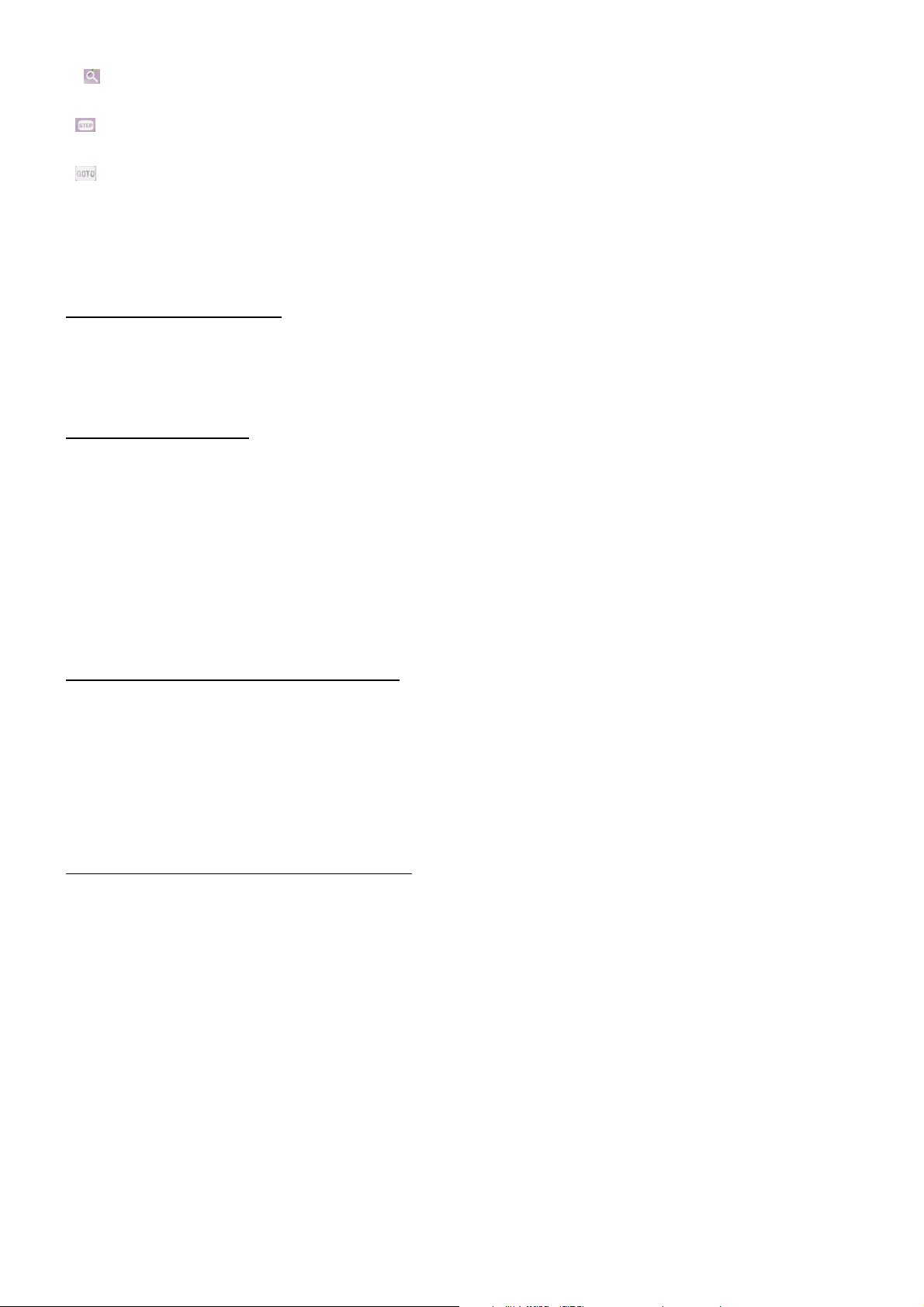
: Gleiche Funktion wie die Taste ZOOM auf der Fernbedienung.
: Standbilder schrittweise abspielen; drücken Sie >II, um die normale Wiedergabe fortzusetzen.
: Kapitel/Titel 0-9 wählen und durch Drücken von OK die Auswahl abspielen.
Hinweis: Halten Sie während der Wiedergabe die Tasten -10 oder +10 gedrückt, um den vorhergehenden
oder nächsten Ordner für die Wiedergabe auszuwählen.
Falls es nur einen Ordner gibt, ist diese Funktion ungültig.
4.1 Wiedergabe unterbrechen
Drücken Sie während der Wiedergabe von MP4/JPEG/MP3/WMA die Taste PAUSE, um die Wiedergabe
zu unterbrechen; drücken Sie PLAY, um die Wiedergabe fortzusetzen.
4.2 Wiedergabe beenden
Drücken Sie während der Wiedergabe von MP3/WMA einmal die Taste STOP, um die Wiedergabe
anzuhalten; wenn Sie dann PLAY/PAUSE drücken, wird die normale Wiedergabe (an dem Punkt, an dem
sie abgebrochen wurde) fortgesetzt. Drücken Sie die Taste STOP zweimal, um die Wiedergabe vollständig
zu beenden. Wenn Sie dann PLAY/PAUSE drücken, beginnt die Wiedergabe mit dem ersten Titel.
Drücken Sie während der Wiedergabe von MP4/JPEG die Taste STOP, um zum Hauptmenü
zurückzukehren.
4.3 Kapitel/Titel mit den Tasten UP/DN wählen
Drücken Sie während der Wiedergabe von MP4/JPEG/MP3/WMA die Pfeiltasten UP/DN, um zum
nächsten oder letzten Kapitel/Titel zu springen.
HINWEIS:
Drücken Sie UP/DN wiederholt, um mehrere Kaptitel/Titel vor- oder zurückzuspringen.
4.4 Kapitel/Titel mit den Nummerntasten wählen
Drücken Sie während der Wiedergabe von MP4/JPEG/MP3/WMA eine der Tasten 1~9 oder 0/10, um
das/den 1. bis 10. Kapitel/Titel direkt auszuwählen und abzuspielen (Taste 0/10 für die Eingabe der
Nummer 10).
Wenn Sie Kapitel/Titel einer höheren Nummer abspielen möchten, verwenden Sie die Tasten 10+ und 1~9
und 0/10. Um z.B. Kapitel/Titel 13 abzuspielen, drücken Sie zunächst die Taste 10+, gefolgt von Taste 3.
Um z.B. Kapitel/Titel 34 abzuspielen, drücken Sie zunächst 3 Mal die Taste 10+, gefolgt von Taste 4.
(Taste 0/10 für die Eingabe der Nummer 0).
Hinweis: Halten Sie die Tasten +10 oder -10 gedrückt, um 10 Kapitel/Titel vor- oder zurückzuspringen (nur
bei MP3/WMA).
33
Page 35

4.5 Kapitel/Titel über das Hauptmenü wählen
Während der Wiedergabe von MP3/WMA wird auf dem Bildschirm die ganze Zeit über das Hauptmenü
angezeigt. Drücken Sie während der Wiedergabe von MP4/JPEG die Taste STOP, um zum Hauptmenü
zurückzukehren.
Unten im Hauptmenü kennzeichnet der linke Datei-Icon die Audiodateien; der mittlere Datei-Icon
kennzeichnet Bilddateien, und der rechte Datei-Icon die Videodateien. Falls für eine dieser 3 Kategorien
keine Datei existiert, kann der Cursor nicht auf den entsprechenden Icon bewegt werden.
Drücken Sie während der Anzeige des Hauptmenüs eine der Pfeiltasten, um den Ordner, die Datei oder
den Datei-Icon entsprechend auszuwählen; drücken Sie anschließend OK oder PLAY, um den
gewünschten Ordner, die gewünschte Datei oder die Dateien der gewählten Kategorie anzuzeigen.
Im Hauptmenü können Sie auch mit den Nummerntasten die Nummer der Datei auswählen und die Datei
abspielen.
Drücken Sie während der Wiedergabe von JPEG eine der Pfeiltasten (>/</^/v), um die Ansicht des
angezeigten Bildes wie folgt zu ändern:
>: 90 Grad rechts; <: 90 Grad links; ^:HOCH<-->RUNTER; v: LINKS<-->RECHTS
4.6 Schnelle Wiedergabe
Halten Sie während der Wiedergabe von MP4/MP3/WMA die Pfeiltasten UP oder DN gedrückt, um die
Wiedergabegeschwindigkeit zum Vor- oder Zurückspulen wie folgt einzustellen: x2, x4, x8, x20, normal.
Drücken Sie während der schnellen Wiedergabe PLAY/PAUSE, um die normale Wiedergabe fortzusetzen.
Die schnelle Wiedergabe ist nicht im Bildmodus verfügbar.
4.7 Langsame Wiedergabe
Drücken Sie während der Wiedergabe von MP4 die Taste SLOW_FWD, um die Zeitlupe zu aktivieren.
Mit jedem Drücken der Taste SLOW_FWD verringert sich die Wiedergabegeschwindigkeit wie folgt: x1/2,
x1/3, x1/4, x1/5, x1/6, x1/7, normal.
Drücken Sie während der langsamen Wiedergabe PLAY, um die normale Wiedergabe fortzusetzen. Die
Funktion ist nur im Videomodus verfügbar.
4.8 Wiederholte Wiedergabe
4.8.1 EINEN/ALLE wiederholen
Drücken Sie im Modus MP4/JPEG/MP3/WMA die Taste RPT, um eine der Optionen REP ONE, REP DIR,
REP ALL oder OFF einzustellen.
4.8.2 Abschnittswiederholung A-B
Drücken Sie während der Wiedergabe von MP4/MP3/WMA die Taste A-B, wenn Sie eine bestimmte
Sequenz, die festzulegen ist, wiederholen möchten:
34
Page 36

1. Drücken Sie an dem Punkt (A), wo die zu wiederholende Sequenz starten soll, die Taste A-B. Drücken Sie
die Taste erneut an dem Punkt (B), wo die zu wiederholende Sequenz zu Ende ist. Die Sequenz wird dann
wiederholt abgespielt.
2. Drücken Sie die Taste A-B ein drittes Mal, um die Abschnittswiederholung A-B zu beenden und die normale
Wiedergabe fortzusetzen.
Die Wiederholung A-B ist nicht im Bildmodus verfügbar.
4.9 Wiedergabe ab einem bestimmten Kapitel/Titel oder Zeitpunkt
Drücken Sie im Modus MP4/JPEG/MP3/WMA die Taste SEARCH, um ein Interface anzuzeigen und das Feld
für die Eingabe des Titels zu markieren. Geben Sie dann mit den Nummerntasten die Nummer des Titels ein.
Sie können mit den Pfeiltasten das Feld für die Eingabe des Zeitpunkts markieren. Geben Sie mit den
Nummerntasten die gewünschte Startzeit ein (nicht für JPEG);
Drücken Sie abschließend OK, um den gewählten Titel abzuspielen oder die Wiedergabe ab dem
eingestellten Zeitpunkt zu starten.
4.10 Willkürliche Wiedergabe
Drücken Sie im Modus MP3/WMA die Taste RDM, um die Funktion ein- oder auszustellen. Wenn die Funktion
aktiviert ist, werden Titel in willkürlicher Reihenfolge abgespielt.
Die Funktion ist im Modus MP4/JPEG nicht verfügbar.
4.11 Video/Bild zoomen
Drücken Sie während der Wiedergabe von MP4/JPEG fortlaufend die Taste ZOOM, um Video oder Bilder
wie folgt zu vergrößern oder zu verkleinern: 2x, 4x, 8x, 1/2x, 1/4x, 1/8x, OFF.
Drücken Sie nach dem Vergrößern oder Verkleinern des Videos oder Bildes eine der Pfeiltasten ^/v/>/<, um
den Bereich auszuwählen, den Sie anschauen möchten.
Die ZOOM-Funktion ist im Modus MP3/WMA nicht verfügbar.
4.12 Untertitelsprache
Drücken Sie während der Wiedergabe von MP4 wiederholt die Taste SUBTITLE, um eine Untertitelsprache
auszuwählen oder Untertitel auszuschalten (je nach abgespielter Datei).
In den Modi JPEG/MP3/WMA ist die Taste SUBTITLE funktionslos.
4.13 Wiedergabeinformationen anzeigen
1. Drücken Sie während der Modi MP4/MP3/WMA wiederholt die Taste OSD, um die
Wiedergabeinformationen ein-/auszublenden. Falls aktiviert, werden folgende Informationen angezeigt:
Titelnummer, verstrichene Wiedergabezeit, verbleibende Wiedergabezeit, usw.
2. Drücken Sie im Modus JPEG die Taste OSD, um die Seriennummer des Titels ein- oder auszublenden.
35
Page 37

4.14 Programmierte Wiedergabe
Im Modus MP3/WMA können Sie Kapitel/Titel in einer gewünschten Reihenfolge für die Wiedergabe
programmieren.
1. Drücken Sie während der Wiedergabe die Taste PROG, um folgendes Interface zu öffnen:
2. Navigieren Sie mit den Pfeiltasten auf das gewünschte Feld für die Eingabe der Titelnummer.
3. Geben Sie mit den Nummerntasten die Nummer des Titels/Kapitels/Tracks und die Sequenz ein.
4. Navigieren Sie mit den Pfeiltasten den Cursor auf das Feld Play; drücken Sie OK, um die programmierten
Titel/Kapitel/Tracks in programmierter Reihenfolge abzuspielen. Durch Drücken der Taste PLAY kann die
programmierte Wiedergabe der Titel/Kapitel/Tracks ebenfalls gestartet werden.
* Um die programmierte Wiedergabe zu beenden, drücken Sie zunächst STOP; drücken Sie dann PLAY, um
die Sequenzwiedergabe anzuzeigen, oder drücken Sie zweimal PROG.
* Um alle Sequenzangaben zu löschen, navigieren Sie den Cursor zum Feld Clear; drücken Sie dann
auf OK.
* Um die programmierte Reihenfolge zu ändern, navigieren Sie den Cursor auf das zu ändernde
Eingabefeld; geben Sie dann die gewünschte Sequenz ein.
* Drücken Sie während der Wiedergabe von JPEG die Taste PROG, um die Bildrate einzustellen.
4.15 ID3-Funktion
Während der Wiedergabe von MP3/WMA laufen Informationen zum Dateinamen, Ordnernamen,
Titelnamen, Interpret und Album über das LCD-Display.
Wenn der aktuell abgespielte MP3-Titel über entsprechende ID3-Tags im Format 1.0/2.0 verfügt, dann
laufen die 3 oben unterstrichenen Informationen durch das LCD-Display; andernfalls nicht.
4.16 Setup im System-Menü
1. Drücken Sie SETUP auf der Fernbedienung, um auf dem Bildschirm das System-Menü zu öffnen.
2. Im System-Menü gibt es insgesamt 6 Setupseiten. Wählen Sie mit den Pfeiltasten > oder < eine
Setupseite.
3. Wählen Sie mit den Tasten ^ oder v eine Option auf der geöffneten Setupseite.
36
Page 38

4. Öffnen Sie mit der Pfeiltaste > die gewählte Option. Stellen Sie mit den Tasten v oder ^ den gewünschten
Modus für die gewählte Option ein; bestätigen Sie mit OK.
* Durch Drücken von < kehren Sie zum übergeordneten Menü zurück.
* Drücken Sie SETUP erneut, um das System-Menü zu schließen.
Im System-Menü gibt es insgesamt 6 Setupseiten:
4.16.1 Seite SYSTEM SETUP
Option TV TYPE
Stellen Sie mit dieser Option die passende Bildschirmgröße des Fernsehers ein.
4:3 PS: Wählen Sie diesen Modus, wenn Sie einen Fernseher mit 4:3 Bildschirm angeschlossen haben. Falls
Bilder im Format 16:9 wiedergegeben werden, werden die linken und rechten Ränder des Videos
abgeschnitten und das Video im Vollbildmodus angezeigt.
4:3 LB: Wählen Sie diesen Modus, wenn Sie einen Fernseher mit 4:3 Bildschirm angeschlossen haben. Wenn
Bilder im Format 16:9 wiedergegeben werden, erscheinen oben und unten am Bildschirmrand schwarze
Balken.
16:9: Wählen Sie diesen Modus, wenn Sie einen Fernseher mit 16:9 Bildschirm angeschlossen haben.
DEFAULT
Wählen Sie diese Option, um alle Einstellungen auf die Werkseinstellungen zurückzusetzen.
4.16.2 Seite LANGUAGE SETUP
Option OSD LANGUAGE
Mit dieser Option haben Sie die Möglichkeit, die Sprache für das SYSTEM-MENÜ und alle während der
Wiedergabe eingeblendeten Anzeigen einzustellen.
37
Page 39
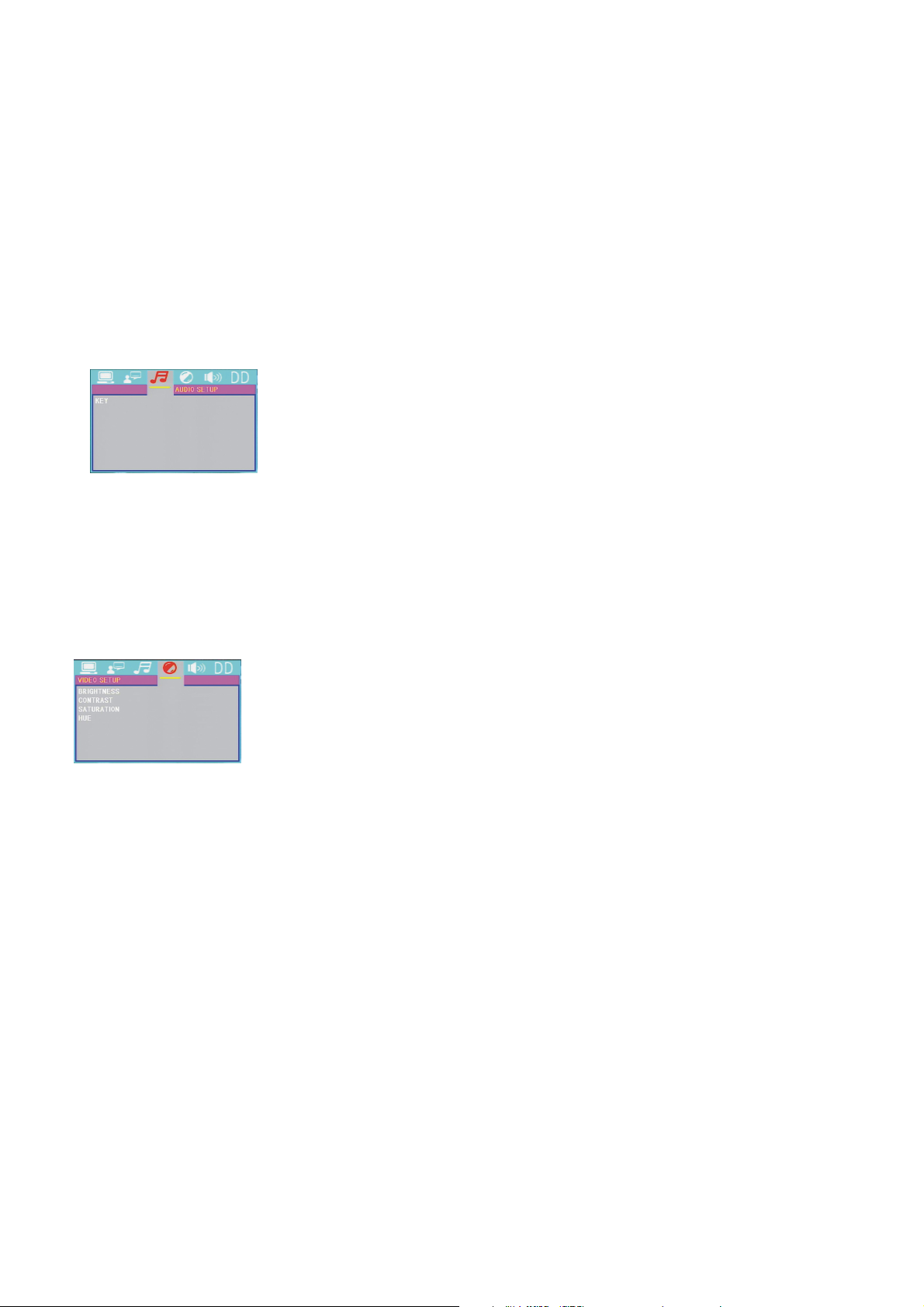
Option AUDIO LANG
Wählen Sie eine Audiosprache aus.
Option SUBTITLE LANG
Wählen Sie eine Untertitelsprache aus.
Option MENU LANG
Wählen Sie eine Menüsprache aus.
4.16.3 Seite AUDIO SETUP
Option KEY
Wählen Sie den allgemeinen Ton aus (von niedrig bis hoch).
4.16.4 Seite VIDEO SETUP
Option BRIGHTNESS
Stellen Sie die Helligkeit für die Videoausgabe ein.
Option CONTRAST
Stellen Sie den Kontrast für die Videoausgabe ein.
Option SATURATION
Stellen Sie die Sättigung für die Videoausgabe ein.
Option HUE
Stellen Sie die Farbwärme für die Videoausgabe ein.
38
Page 40

4.16.5 Seite SPEAKER SETUP
Option DOWNMIX
Wählen Sie den gewünschten Soundeffekt für den Fall, dass kein mittlerer Lautsprecher oder Subwoofer
vorhanden ist. Es gibt 3 Modi: LT/RT, STEREO, VSS.
LT/RT: Wenn Sie ein Medium mit PRO LOGIC Dolby Stereo abspielen, wählen Sie diesen Modus, so dass das
Audiosignal mit einem lebhaften Theatereffekt wiedergegeben wird.
STEREO: Wählen Sie diesen Modus, damit während der 5.1 Kanaltonausgabe das Audiosignal über den
linken und rechten Kanal ausgegeben wird; während der 2 Kanaltonausgabe erfolgt die Ausgabe
über die herkömmlichen 2 Kanäle des Stereosignals.
VSS: In diesem Modus geben die Hauptkanallautsprecher während der Wiedergabe eines in 5.1 Kanalton
aufgenommenen Mediums das Audiosignal mit VSS-Effekt wieder.
4.16.6 Seite DIGITAL SETUP
Option OP MODE
Wählen Sie den Audioausgabemodus.
Option DYNAMIC RANGE
Stellen Sie die Option nach der Auswahl des Kompressionsmodus für LINE OUT ein, um die lineare
Kompressionsrate einzustellen. Wenn Sie den Modus FULL wählen, ist der Spitze-zu-Spitze-Wert des
Audiosignals am geringsten; wenn Sie den Modus OFF wählen, ist der Spitze-zu-Spitze-Wert am höchsten.
Option DUAL MONO
Wählen Sie für den linken und rechten Weg des Signals einen Ausgabemodus.
Hauptsächlich für Ac3 Karaoke. Es gibt 4 verschiedene Modi:
STEREO, MONO L, MONO R, MIX MONO.
39
Page 41
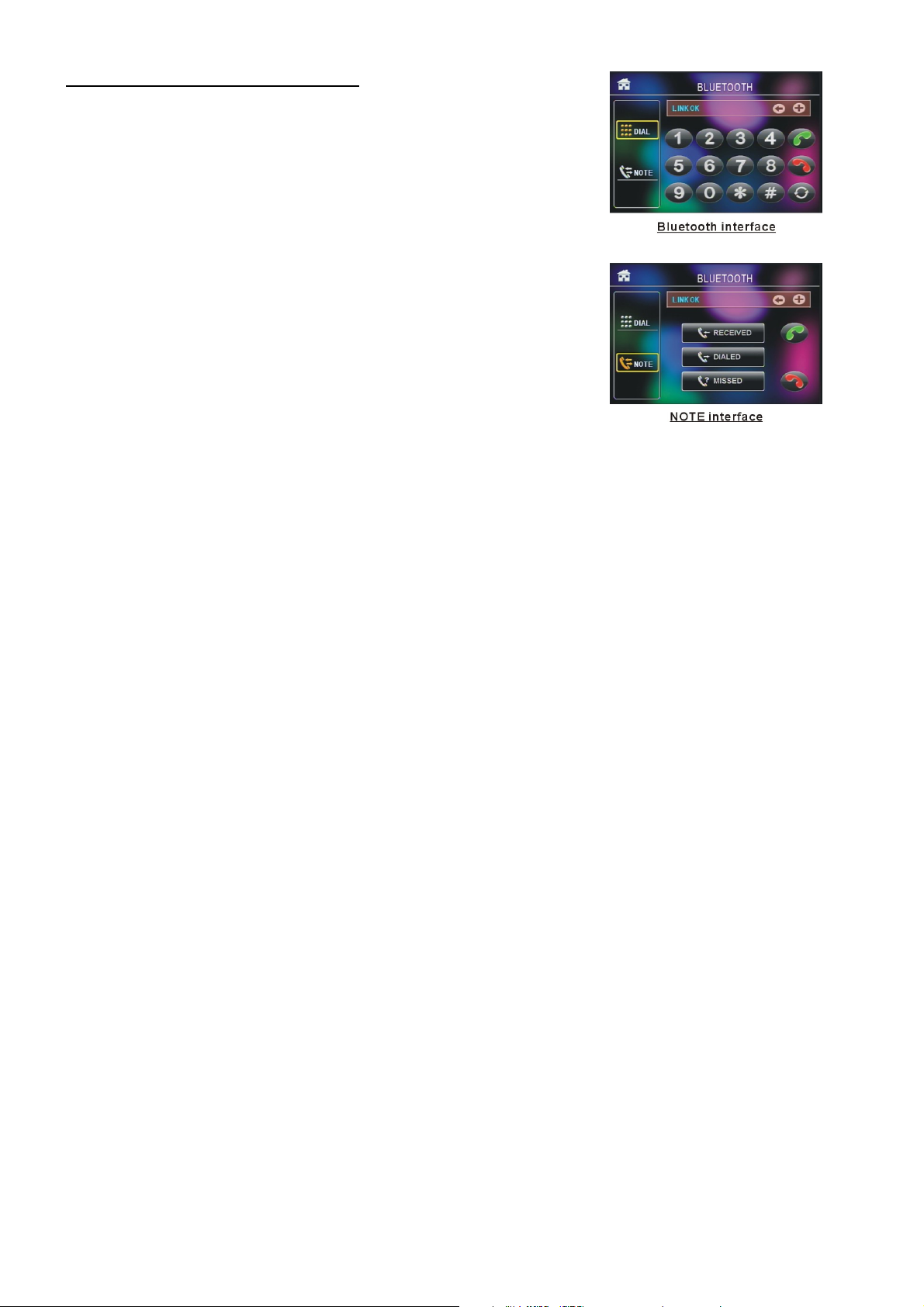
5. BLUETOOTH FREISPRECHANLAGE
1. Den Bluetooth-Modus einstellen
Wenn Sie den Bluetooth-Modus mit der Taste MODUS oder über das
Modus-Menü einstellen, wird das Bluetooth-Interface wie rechts
abgebildet geöffnet.
Halten Sie BAND gedrückt, um Shift zu aktivieren und um auszuwählen.
2. Pairing und Verbindung
1) Stellen Sie am Handy den Bluetooth-Modus ein;
2) Wählen und öffnen Sie die Option zur Suche eines Bluetooth-Geräts.
Nach der Suche wird der Name des Bluetooth-Geräts angezeigt, sofern ein
Bluetooth-Gerät gefunden wurde.
Wählen Sie das Gerät; es wird ein Interface geöffnet, in dem Sie aufgefordert werden, ein Passwort
einzugeben.
Geben Sie das Passwort 0000 ein und bestätigen Sie. Es erscheint die Anzeige, dass die Verbindung OK ist.
3) Einige Handys können sich nach der Suche automatisch mit dem Bluetooth-Gerät des Autoradios verbinden;
andere Handys erfordern die Auswahl des gekoppelten und verbundenen Bluetooth-Geräts und das
Drücken der VERBINDEN-Taste. Sobald die Verbindung hergestellt wurde, erscheint im Display des
Autoradios die Anzeige LINK OK.
* Falls die Verbindung nicht erfolgreich war, halten Sie die Taste PAIR auf der Fernbedienung gedrückt, um
den Pairing-Modus zu aktivieren. Im Display erscheint PAIR START; verbinden Sie dann das Gerät mit
dem Handy erneut.
3. Verbindung zu einem Handy herstellen oder abbrechen
Suchen Sie im verbundenen Modus das gekoppelte und verbundene Bluetooth-Gerät. Trennen Sie die
Verbindung durch Drücken der Abbrechen-Taste;
Suchen Sie im getrennten Modus das gekoppelte jedoch getrennte Bluetooth-Gerät. Stellen Sie die
Verbindung durch Drücken der Verbinden-Taste her.
4. Im verbundenen Modus: Audio wird vom Handy auf das Autoradio übertragen, sobald ein Anruf getätigt
oder empfangen wird.
5. Im verbundenen Status anrufen
5.1 Wählen Sie direkt über das Handy.
5.2 Wählen Sie wie folgt mit der Fernbedienung:
(1) Geben Sie die Telefonnummer mit den Nummerntasten 0-9 ein.
* Drücken Sie kurz CLEAR, um ggf. falsche Eingaben zu löschen.
40
Page 42

(2) Drücken Sie kurz TEL, um die Nummer zu wählen.
5.3 Wahlwiederholung
Drücken Sie kurz REDIAL oder tippen Sie auf den Icon , um die zuletzt gewählte Nummer zu wählen.
6. Anruf annehmen/ablehnen/beenden
6.1 Drücken Sie, wenn das Telefon klingelt, kurz die Taste TEL, um den Anruf anzunehmen;
6.2 Drücken Sie, wenn das Telefon klingelt, die Taste HANGUP, um den Anruf abzulehnen;
6.3 Drücken Sie während des Anrufs kurz die Taste HANGUP, um den Anruf zu beenden.
Hinweis: Während das Telefon klingelt, wird die Nummer angezeigt.
41
Page 43

6. Problembeseitigung
Lesen Sie das Benutzerhandbuch vor dem Gebrauch des Spielers sorgfältig durch. Versuchen Sie, etwaige
Probleme anhand der nachfolgenden Anleitungen zu lösen. Wenn die Probleme dennoch nicht gelöst werden
können, kontaktieren Sie das Unternehmen oder den von uns autorisierten Kundendienst. Aus
Sicherheitsgründen darf die Abdeckung nicht geöffnet oder der Spieler von Ihnen selbst repariert werden,
anderenfalls besteht die Gefahr eines Stromschlags.
OHNE BILD, TON UND ANZEIGE
* Stellen Sie sicher, dass das Netzkabel nicht beschädigt und die Sicherung nicht durchgebrannt ist.
TON, ABER OHNE BILD
* Stellen Sie sicher, dass der Audioausgang des Spielers gut angeschlossen ist.
* Prüfen Sie, ob die Lautstärke zu niedrig eingestellt ist.
* Stellen Sie sicher, dass für den Spieler die richtige AUDIO-Einstellung gewählt wurde.
* Stellen Sie sicher, dass der Ton nicht stumm geschaltet wurde.
BILD, ABER OHNE TON
* Stellen Sie sicher, dass der Videoausgang gut mit dem Videoeingang des Bildschirms verbunden ist.
* Prüfen Sie, ob der Videoanschluss beschädigt ist.
* Stellen Sie sicher, dass Sie für den Spieler die richtigen VIDEO-Einstellungen vorgenommen haben.
TON UND BILD FEHLERHAFT
* Prüfen Sie, ob die AUDIO-Einstellung richtig ist.
FERNBEDIENUNG IST REAKTIONSLOS UND FUNKTIONIERT NICHT
* Prüfen Sie die Batterien der Fernbedienung und stellen Sie sicher, dass diese voll und in gutem Zustand
sind.
* Richten Sie die Fernbedienung auf den IR-Fernsensor des Geräts.
* Prüfen Sie, ob sich zwischen der Fernbedienung und dem IR-Sensor Gegenstände befinden.
EINIGE DER FUNKTIONSTASTEN FUNKTIONIEREN NICHT
* Schalten Sie das Gerät aus und dann wieder ein.
* Stellen Sie das Gerät auf Null zurück und schalten Sie es erneut ein.
* Nehmen Sie die Frontplatte ab; anschließend erneut installieren und das Gerät einschalten.
RADIO FUNKTIONIERT NICHT
* Prüfen Sie, ob das Antennenkabel richtig angeschlossen ist. Suchen Sie manuell nach einem Sender.
42
Page 44

7. Technische Daten
Allgemeine Informationen
Netzspannung...........................................................DC 12V
Max. Ausgangsleistung.............................................4 x 25W
Abmessungen (B x H x T..........................................178 x 50 x 110 mm
USB/KARTE
Format.......................................................................MP4/JPEG/MP3/WMA
Videoausgabe .......................................................NTSC/PAL/AUTO
Audiosystem.............................................................24 Bit/96KHz
Technische Daten Video
Videotyp...................................................................16:9 und 4:3
Videoausgabe..........................................................Composite: 1.0± 0.2Vp-p
Lastimpedanz: 75 Ohm
Technische Daten Audio
Audioausgabe (Analoges Audio)..............................1200mV +/-300
Frequenzbereich.......................................................20Hz ~ 20KHz (bei 1KHz 0 dB)
Rauschabstand (Audio).............................................≥90dB (bei 1KHz 0 dB)
Separation.................................................................50dB
Technische Daten Radio
UKW
Frequenzbereich........................................................87.5MHz - 108.0MHz
Effektive Empfindlichkeit............................................3uV
I.F Frequenz...............................................................10.7MHz
MW
Frequenz.....................................................................522KHz - 1620KHz
Formats for media player:
Video: Picture: Audio:
MPEG-1 JPEG MP3
MPEG-2 WMA
Xvid ACC
MP4 AC3
43
Page 45

CS-440BT
Manuel d’instruction
SYSTÈME AUDIO DE VOITURE 4 EN 1
AVEC USB/CARTE/BT/RADIO
Remarque : Toute information est sujette à changement sans notification préalable
44
Page 46

Table des matières
1. Avant d’utiliser......................................................................................................................46
1.1 Précautions............................................................................................................46
1.2 Information des piles de la télécommande.............................................................46
1.3 Description de la télécommande............................................................................47
1.4 Emplacement et nom des commandes...................................................................48
1.5 Description du boitier arrière....................... ...........................................................49
1.6 Installation de l’unité................................................................................................50
2. Utilisation basique.................................................................................................................51
3. Utilisation de la radio.............................................................................................................53
4. Utilisation USB et MMC/SD................................................................................................55
4.1 Mettre la lecture en Pause.........................................................................................56
4.2 Arrêter la lecture ........................................................................................................56
4.3 Choisir le chapitre ou la piste avec les touches Haut/Bas..........................................56
4.4 Choisir le chapitre ou la piste avec les touches numériques......................................56
4.5 Choisir le chapitre ou la piste avec le menu source...................................................56
4.6 Lecture accélérée.......................................................................................................57
4.7 Lecture ralentie...........................................................................................................57
4.8 Lecture répétée...........................................................................................................57
4.8.1 Répéter Un/Tout..........................................................................................................57
4.8.2 Répéter A-B..............................................................................................................57
4.9 Lecture à partir d’un chapitre/d’une piste ou d’un moment spécifique.........................57
4.10 Lecture aléatoire........................................................................................................58
4.11 Zoom Vidéo/image.....................................................................................................58
4.12 Changer la langue des sous-titres.............................................................................58
4.13 Regarder le statut de lecture......................................................................................58
4.14 Lecture programmée..................................................................................................58
4.15 Fonction Id3...............................................................................................................59
4.16 Utilisation du menu de configuration systeme...........................................................59
5. SYSTEME MAINS LIBRES BLUETOOTH………………………………………………………..63
6. Résolution des problèmes.......................................................................................................65
7. Spécifications..........................................................................................................................66
45
Page 47

1. Avant l’utilisation
1,1 Précautions
1. Lisez ce manuel d’instruction dans son intégralité avant d’installer et d’utiliser.
2. Nettoyez le panneau et le boitier avec un linge sec et doux seulement, n’appliquez aucun alcool ou spray
dissolvant.
3. L’appareil ne doit pas être exposé aux suintements ou aux éclaboussures.
1,2 Informations sur les piles de la télécommande
Remplacer les piles de la télécommande
1. Avant d’utiliser la télécommande pour la première fois, retirez le film de protection de la télécommande dans
la direction indiquée par la flèche. (voir fig.1)
2. Appuyez sur le support de blocage amovible dans la direction indiquée par la flèche A (voir Fig.2), puis
sortez le réceptacle de pile de la télécommande dans la direction indiquée par la flèche B (voir Fig.2)
3. Remplacez l’ancienne pile avec une pile neuve, la polarité (+) orientée vers le haut.(voir fig.3).
4. Insérez le réceptacle de pile dans la position d’origine de la télécommande. (voir Fig.3).
Remarque concernant la pile de la télécommande :
1. Une utilisation incorrecte de la pile peut provoquer une surchauffe ou une explosion, et engendrer des
blessures ou des incendies.
2. Les fuites de piles peuvent provoquer des dégâts sur la télécommande (durée de vie des piles : 6 mois en
utilisation normale à température ambiante).
3. Ne coupez pas la pile.
4. Ne jetez pas la pile dans le feu.
5. Pour minimiser les risques d’accident, laissez la pile hors de portée des enfants.
46
Page 48
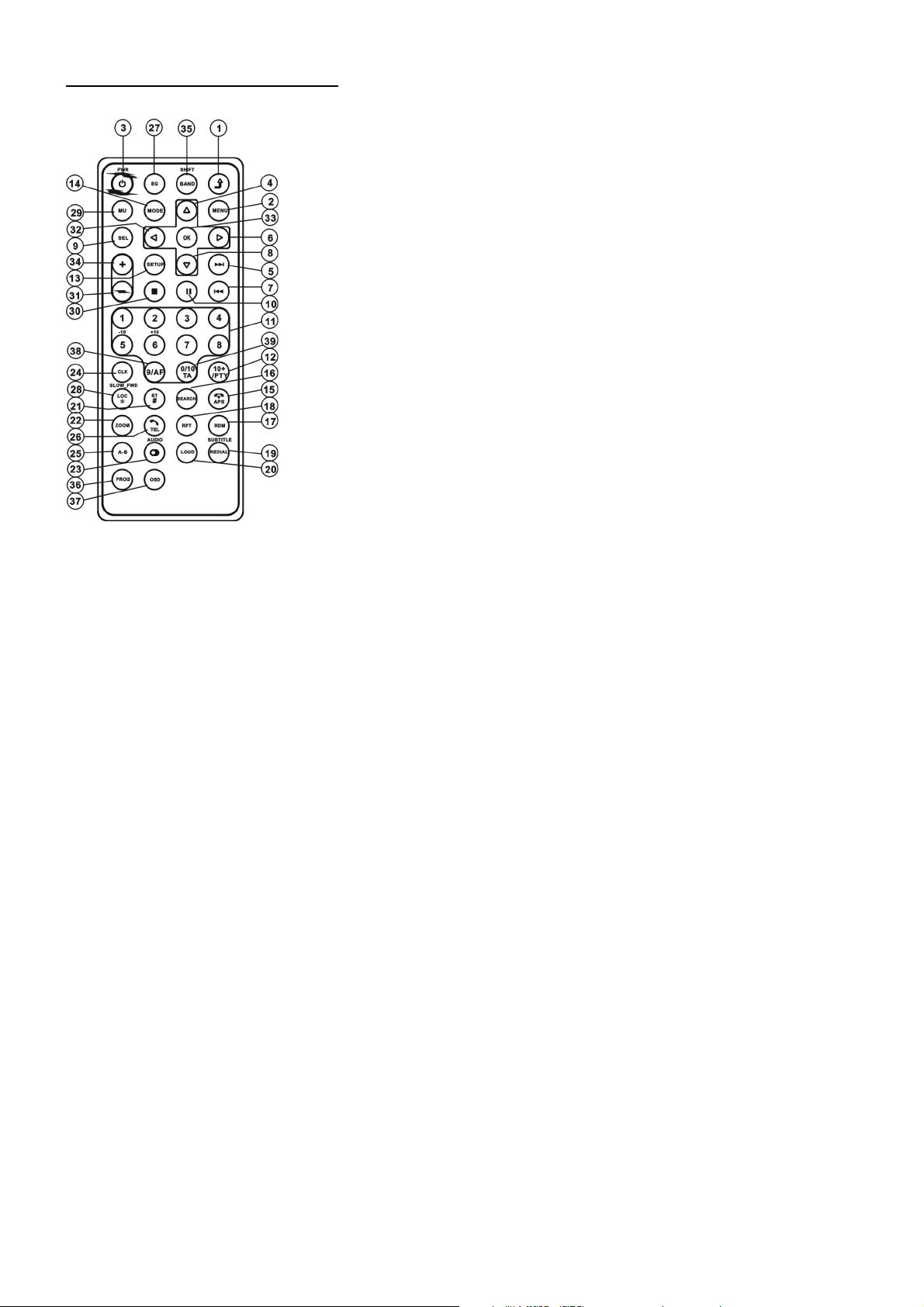
1.3 Description de la télécommande
16. SEARCH BUTTON
17. RDM BUTTON
18. RPT BUTTON
19. SUBTITLE/REDIAL BUTTON
20. LOUD BUTTON
21. ST/# BUTTON
22. ZOOM BUTTON
23. AUDIO BUTTON
24. CLK BUTTON
25. A-B BUTTON
26. TEL BUTTON
27. EQ BUTTON
1. BACK OFF BUTTON
2. MENU BUTTON
3. POWER BUTTON
4. ^ BUTTON
5. >>| BUTTON
6. > BUTTON
7. |<< BUTTON
8. v BUTTON
9. SEL BUTTON
10. PLAY/PAUSE BUTTON
11. NUMBER(0~10,+10, -10) BUTTONS
12. 10+/PTY BUTTON
13. SETUP BUTTON
14. MODE BUTTON
15. APS/HANG UP BUTTON
28. LOC/SLOW-FWD/* BUTTON
29. MUTE BUTTON
30. STOP BUTTON
31. VOLUME- BUTTON
32. < BUTTON
33. OK BUTTON
34. VOLUME+ BUTTON
35. BAND/SHIFT BUTTON
36. PROG BUTTON
37. OSD BUTTON
38. AF BUTTON
39. TA BUTTON
47
Page 49

1.4 Emplacement et nom des commandes
Panneau de commande frontal
Boitier frontal après avoir enlevee le panneau frontal
1. TOUCHE POWER/MUTE
2. TOUCHE MODE
3. TOUCHES HAUT/BAS
4. TOUCHE SEL/VOL
5. LCD
6. BOUTON REL
7. TOUCHE BAND
8. TOUCHE APS
9.TOUCHE
LECTURE/PAUSE
10. TOUCHE 2/INT
11. TOUCHE 3/RPT
12. TOUCHE 4/RDM
13. TOUCHE 5/-10
14. TOUCHE 6/+10
48
15. PRISE AV IN
16. PRISE USB
17. Fente carte
18. BOUTON DE RÉINITIALISATION
19. Indicateur DEL
20. TOUCHE TA/AF
21. Capteur infrarouge de
la télécommande
22. Microphone
Page 50

1.5 Description du boitier arrière
Remarque: 1. Apres avoir connecté la ligne de stationnement, la vidéo sur le petit moniteur sur le panneau frontal ne s’affichera
qu’après avoir gare la voiture.
2. Utilisez les pinces aux extrémités d’une ligne de terre fournie par le fabricant pour connecter les boulons de vis de
fixation, utilisez l’autre extrémité de la Ligne de Terre pour connecter au pole négatif de la source d’alimentation.
Autrement la vidéo sur l’écran risque de clignoter.
Connecter la ligne de frein de stationnement sur le système de frein de stationnement intégré dans la voiture
vers corps métallique ou châssis de la voiture
Description des connecteurs femelle ISO fixes
CONNECTEUR A
1.
2.
3.
4. Mémoire + 12V
5. Antenne auto
6.
7. 12V (vers la clé de contact)
8. TERRE
CONNECTEUR B
1. Haut-parleur arrière droit (+)
2. Haut-parleur arrière droit (-)
3. Haut-parleur avant droit (+)
4. Haut-parleur avant droit (-)
5. Haut-parleur avant gauche (-)
6. Haut-parleur avant gauche (-)
7. Haut-parleur arrière gauche (+)
8. Haut-parleur arrière gauche (-)
49
Page 51

Repliez les onglets sur la
gaine de montage en métal
ord
1,6 INSTALLATION DE L’UNITE
MÉTHODE D’INSTALLATION
Il s’agit d’une méthode d’installation pour protéger contre les vols
L’unité principale doit être dotée d’une GAINE DE MONTAGE EN METAL.
Connectez les fils, ex : l’alimentation, les haut-parleurs et l’antenne conformément aux explications
de ce manuel d’instruction, puis installez la gaine de montage métal dans la voiture comme sur le
schéma ci-dessous.
FICHE DE SUPPORT
EN METAL
Pour une plus grande adhérence
de l’unité, veillez à vous assurer
que la fiche de métal est
fermement vissée au châssis de
la voiture
contre le tableau de b
avec un tournevis
GAINE DE MONTAGE EN METAL PANNEAU FRONTAL
Pour sortir l’unité de la gaine de montage en
métal, insérez les deux CLES fournies dans les
fentes gauche et droit du châssis en même
temps. Puis tirez le châssis hors de la gaine de
montage comme indiqué sur l’illustration.
TABLEAU DE BORD
CARTE SD /MMC
50
CHASSIS DE L’UNITE
BAGUE DE PROTECTION
EN PLASTIQUE
Page 52

2. Opération basique
1. Allumer / éteindre l’unité
L’appareil éteint, appuyez sur la touche POWER pour allumer l’unité.
L’appareil allumé, maintenez la touche POWER allumé sur le panneau frontal ou appuyez brièvement sur la
touche POWER sur la télécommande pour éteindre l’unité.
2. Sélectionner le mode de fonction
Appuyez sur la touche mode pour sélectionner entre les modes TUNER,
USB (après avoir inséré une clé USB), Carte (après avoir inséré une carte
MMC ou SD), AUX, ou BLUETOOTH.
Maintenez la touche BAND appuyée pour activer le pivot et tournez la
Molette de VOL et le bouton HAUT/BAS pour sélectionner le mode de
fonction ; vous pouvez également utiliser les touches directionnelles
pour sélectionner le mode de fonction et appuyer sur OK pour confirmer.
Pendant la lecture, sélectionnez pour revenir au menu principal.
Maintenez la touche MODE appuyée pour éteindre l’écran sans éteindre l’unité, elle se réactive sur
pression d’une touche quelconque.
3. Ajuster le volume sonore
Tournez la molette de Volume ou maintenez les boutons + ou – appuyé pour régler directement le volume
sonore.
4. Pour couper le son
Appuyez sur la touche MUTE de la télécommande pour activer ou désactiver la fonction MUET.
Appuyer brièvement sur la touche POWER sur le panneau frontal peut également activer ou
désactiver la fonction MUET.
En mode muet, le mode peut être désactivé en appuyant sur l’une des touches/molettes suivantes :
VOL, + , - et SEL.
5. Afficher et régler l’heure
Appuyez sur la touche CLK pour afficher l’heure de l’horloge sur le petit moniteur du panneau frontal.
Maintenez la touche CLK appuyée et tournez la molette VOL pu appuyez sur les touches + ou – pour
régler l’heure.
Vous pouvez également régler l’heure en mode SETUP.
6. Pour sélectionner le mode EQ de votre choix
Appuyez sur la touche EQ pour sélectionner les courbes d’équaliseur préréglées : FLAT, CLASSIC, ROCK,
POP, EQ OFF . L’effet sonore sera changé.
7. Enlever le panneau frontal
Appuyez sur la touche REL du panneau frontal pour détacher le panneau de l’unité, vous pouvez alors
enlever le panneau frontal.
8. Activer / désactiver le mode LOUD
Appuyez sur la touche LOUD pour activer/ désactiver le mode LOUD.
Lorsque vous activez le mode LOUD, cela augmentera le niveau de basse immédiatement lorsque les
graves sont trop faibles.
9. Fonction retour
Appuyez sur la touche
pour retourner au menu precedent, appuyez sur menu pour remonter dans les
menus jusqu’au menu principal.
51
Page 53

10. Réinitialiser l’unité.
Lorsque le moniteur sur le petit écran LCD s’affiche mal ou que certaines touches ne sont plus accessibles
ou que le son est distordu, appuyez sur la touche REL sur le panneau frontal pour détacher celui-ci et
tirez-le vers la droite puis sur la gauche pour l’enlever, ensuite appuyez sur la touche RESET pour
réinstaller les programmes sur leur configuration initiale, et réinstaller les fonctions correctes.
11. Ajuster les modes sonores
Pour régler les modes sonores, appuyez brièvement de manière répétée sur la touche SEL du panneau
frontal pour sélectionner l’un des modes sonores comme : VOL, BAS(sans EQ présélectionné), TRE (sans
EQ présélectionné), BAL, FAD , puis tournez la molette de volume ou appuyez sur + ou – pour régler le
son.
12. Configurer
En mode de configuration, sélectionnez GENERAL, TIME, AUDIO, VIDEO,
RADIO Comme suit :
CONFIGURATION GÉNÉRALE
Papier peint : Cette fonction permet de choisir l'affichage d’arrière-plan.
Logo : Cette fonction permet de choisir l'écran de démarrage.
Bip : Choisissez d'activer ou de désactiver les tonalités.
CONFIGURATION DE L’HORLOGE
Heure de l’horloge : Règle l’horloge.
CONFIGURATION AUDIO
Loud : Choisissez entre Loudness actif/inactif
EQ: Choisissez entre les différents types d’EQ.
CONFIGURATION VIDEO
Luminosité
Contraste
Saturation
Teinte
CONFIGURATION RADIO
Région de la radio : Choisissez la zone de la radio.
Configuration RDS : Activé/désactivé
Remarque: Maintenez BAND appuyé pour faire apparaitre SHIFT pour faire
des sélections de fonction en tournant la molette de VOL, après avoir
sélectionné SEL pour confirmer, ou vous pouvez aussi utiliser les
touches directionnelles pour faire des sélections.
52
Page 54

3. Utilisation de la radio
1. TOUCHE BAND
En mode radio, appuyez sur la touche BAND sur la télécommande
pour sélectionner la fréquence radio de votre choix entre Fm1, Fm2,
Fm3, Am1 et Am2, et le mot signifie quelle station est sélectionnée
apparaitre sur le petit moniteur sur le panneau frontal.
2. TOUCHES TUNE/SEEK UP/DOWN
En mode RADIO :
1) Maintenez les touches HAUT/BAS appuyées pour rechercher
automatiquement vers le bas ou le haut une station disponible
à partir de la fréquence actuelle.
2) Appuyez brièvement sur les touches HAUT/BAS pour faire une
recherche manuelle vers le haut ou vers le bas cran par cran pour
chercher la station de votre choix depuis la fréquence en cours.
3. TOUCHE APS
En mode RADIO :
1) Lorsque vous maintenez la touche APS appuyé, la radio recherche à partir des fréquences les plus
basses et vérifie la force du signal jusqu'à ce qu’un cycle soit terminé.
Alors les 6 stations au signal le plus fort sont enregistrées dans l’emplacement de mémoire du numéro
correspondant. L’opération AS est appliquée dans chaque espace de la bande sélectionnée. Lorsque
l’opération AS est terminée, la radio exécute un scan des présélections, et après qu’un cycle du scan des
présélections soit terminé, il s’arrêtera de scanner et diffusera la station No. pour FM1 (En tout, 3x6
stations FM et 2x6 stations AM peuvent être sélectionnées)
2) lorsque vous appuyez brièvement sur la touche APS sur le panneau frontal ou sur la télécommande, la
radio recherche chaque station en présélection à partir de la M1. Lorsque le niveau de force du champ est
supérieur au niveau seuil du niveau d’arrêt, la radio s’arrête sur le numéro de cette présélection pendant
quelques seconde en désactivant la fonction muet, et la recherche continue. Apres avoir terminé un cercle
de recherche, la recherche s’arrêtera sur le M1.
REMARQUE : Dans la bande FM, FM1,FM2,FM3 sont vérifiés en permanence.
Dans la bande AM, AM1,AM2,sont vérifiés au coup par coup.
4. TOUCHES DE STATION PRESELECTIONNEES [1-6]
1) Pour mémoriser la fréquence en cours sur la bande en cours, maintenez l’un des six boutons de
présélection (1-6).
2) Pour rappeler la mémoire de présélection ou la bande en cours, appuyez sur l’une des touches de
présélection (1-6).
5. TOUCHE STEREO/MONO
Appuyez sur la touche ST sur la télécommande pour sélectionner le mode sonore STEREO ou MONO
pour la bande FM.
6. TOUCHE LOC
1) En mode Radio, lorsque les signaux des stations radio distantes sont très faibles et que l’effet de réception
est mauvais lors du réglage, vérifiez si le mot LOC apparait sur l’écran LCD. Si le mot LOC apparait sur
l’écran LCD, appuyez sur cette touche pour éteindre la fonction LOC, puis réglez de nouveau la station de
radio distante.
53
Page 55
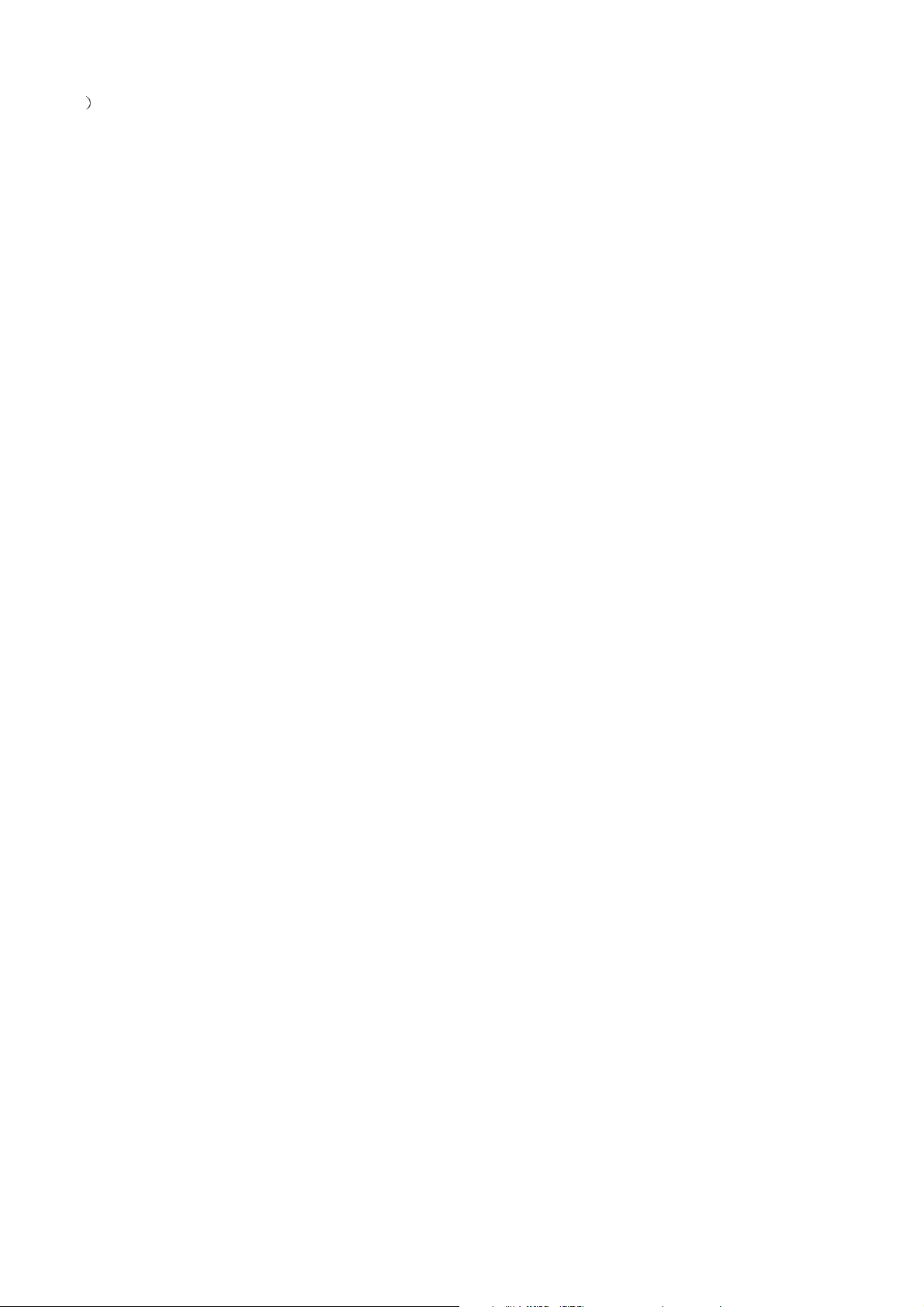
2) En mode Radio, lorsque les signaux des stations radio distantes sont très forts et que cela cause des
interférences lors du réglage, appuyez sur cette touche pour activer la fonction LOC, et l’icone LOC
apparaitra sur le LCD puis réglez de nouveau la station de radio de votre choix.
7. TOUCHE PTY (PROGRAM TYPE = TYPE DE PROGRAMME)
Appuyez sur la touche PTY brièvement pour sélectionner l’un des modes suivants :
PTY MUSIC group- - PTY SPEECH group -- OFF
Lorsque PTY group est activé, tournez la molette de volume ou appuyez sur les boutons + ou –
pour sélectionner l’un des programmes PTY suivants :
<-->NEWS<-->AFFAIRS<-->INFO<-->SPORT<-->EDUCATE<-->DRAMA<-->CULTURE
<-->SCIENCE<-->VARIED<-->WEATHER<-->FINANCE<-->CHILDREN<-->SOCIAL
<-->RELIGION<--> PHONE IN<-->TRAVEL<-->LEISURE<-->DOCUMENT< -->PTY NONE
<-->POP M< -->ROCK M<-->EASY M<-->LIGHT M<--> CLASSICS<-->
OTHER M<-->JAZZ<-->COUNTRY<-->NATION M<-->OLDIES<-->FOLK M<-->
Lorsque le groupe PTY est activé, appuyer sur les 6 touches numériques permet également de sélectionner
un des programmes PTY mentionnés ci-dessus.
Apres avoir sélectionné l’un des programmes PTY, il affichera SEEK PTY, et recherchera automatique la
station du programme PTY. Si la station du programme PTY n'existe pas, il affichera PTY NONE et
reviendra a la station normale
8. TOUCHE AF [ALTERNATIVE FREQUENCIES = FRÉQUENCES ALTERNATIVES]
Lorsque vous appuyez brièvement, le mode de commutation AF est sélectionné et l’état du mode de
commutation AF s’affiche par un segment sur l’écran.
Segment éteint : Mode de commutation AF éteint.
Segment allumé : Mode de commutation AF allumé avec information RDS.
Segment clignotant : Mode de commutation AF allumé, mais l’information RDS n'est pas encore reçue.
Lorsque le mode de commutation AF est sélectionné, la radio inspecte la force du signal AF en permanence.
L’intervalle entre les moments de vérification de chaque AF dépend de la force du signal de la station en
cours, entre quelques minutes pour une station forte et quelques secondes pour une station faible. À chaque
fois qu’une nouvelle AF est plus forte que la station en cours, elle passé a cette nouvelle fréquence pendant
un très court laps de temps, et NEWFREQUENCY s’affiche pendant 1-2 secondes. Etant donné que la
durée muette de la commutation AF ou du temps d’inspection est très courte, elle est quasiment inaudible
en cas de programme normal. (Lorsqu’AF clignote sur l’écran LCS, il recherchera la plus forte station RDS.
Si AF et TP clignotent sur l’écran, il peut seulement chercher les stations d’annonce de trafic).
Lors du mode FM, lorsque AF est activé, les fonctions SEEK, (SCAN), AUTO-MEMORY peuvent seulement
recevoir et enregistrer des programmes RDS.
9. TOUCHE TA [TRAFFIC ANNOUNCEMENT = ANNONCES DE TRAFIC]
Appuyez sur la touche TA brièvement pour activer le mode de recherche TA.
Lorsqu’une annonce concernant le trafic est transmise :
1) Si l’unité est en mode MMC/SD ou USB, elle passera temporairement en mode radio.
2) réglez temporairement sur une station qui diffuse des annonces de trafic et TA TP apparaitront sur le LCD
* Fonction interruption de TA :
L’annonce de trafic en cours est annulée si vous appuyez sur cette touche.
* Lorsque TA est activé, les fonctions SEEK, (SCAN), AUTO MEMORY peuvent être reçues ou enregistrées
seulement lorsque le code d’identification du programme de trafic a été reçu.
54
Page 56

4. UTILISATION MMC/SD et USB
Insérez une clé USB ou une carte SD/MMC dans leurs fentes respectives, alors le menu racine s’affiche à
l’écran et les fichiers audio contenus dans la clé USB ou la carte MMC qui en contiennent seront lus
automatiquement.
Pendant la lecture, appuyez sur la touche STOP deux fois pour arrêter la lecture, puis retirez la clé USB de la
fente USB ou appuyez sur la carte puis tirez-la de la fente pour carte.
Maintenez BAND appuyé pour activer SHIFT.
: Met la lecture en pause.
: Arrête la lecture.
: passe entre les niveaux de vitesse de retour ou avance
rapide (sauf en mode image)
: Passe au chapitre / a la piste suivant(e) ou précédent(e).
: Augmente ou diminue le volume.
: Passe à la page supérieure / inferieure.
: Mode de lecture aléatoire depuis la télécommande.
(seulement en mode musique).
: Sélectionne le langage audio.
: Fonction identique à la touche PRG de la télécommande.
(Suivez les instructions à la page 16.)
: Fonction identique à la touche A-B de la télécommande.
: Fonction identique à la touche REPEAT de la télécommande.
: Fonction identique à la touche SUBTITLE de la télécommande.
: Sélectionnez la piste / chapitre entre 1-9 puis sélectionnez OK
pour commencer la lecture
: Lors de la lecture, appuyez sur la touche ZOOM,
puis touchez l’un d’entre eux équivaut aux touches
directionnelles sur la télécommande.
(sauf en mode musique et image) : pendant la lecture,
Appuyez sur l’un d’eux pour changer l’angle de lecture
(seulement en mode image)
: Fonction identique à la touche ZOOM de la télécommande.
55
Page 57

: Lecture cran par cran, sélectionnez >|| pour reprendre la lecture normale.
: Sélectionnez la piste / chapitre entre 0-9 puis sélectionnez OK pour commencer la lecture
Remarque: Durant la lecture, maintenez -10 +10 appuyé pour sélectionner le fichier suivant ou précédent.
S’il n'y a qu’un seul dossier, ces touches sont invalides.
4,1 Mise en pause de la lecture
Pendant la lecture de fichiers MP4, JPEG, MP3, WMA, appuyez sur la touche PAUSE pour mettre la
lecture en pause, appuyez sur la touche PLAY pour reprendre la lecture normale.
4,2 Arrêter la lecture
En mode MP3, appuyez une fois sur le bouton STOP pour mettre la lecture en pause, puis appuyez sur la
touche PLAY/PAUSE pour reprendre la lecture normale (reprend à partir du point ou elle s’était arrêté) ;
appuyez sur la touche STOP deux fois pour arrêter complètement la lecture, puis appuyez sur la touche
PLAY/PAUSE pour reprendre la lecture depuis la première piste.
En mode MP4/JPEG, durant la lecture, appuyer sur la touche STOP permet de retourner au menu racine.
4.3 Choisir le chapitre ou la piste avec les touches Haut/Bas
En mode MP4/JPEG/MP3/WMA, pendant la lecture, appuyez sur les boutons HAUT/BAS pour choisir le
chapitre/la piste suivant(e) ou précédent(e).
REMARQUE :
Appuyer sur les touche HAUT/BAS à plusieurs reprises permet d’avancer de plusieurs chapitres/pistes
vers l’avant ou vers l’arrière.
4,4 Choisir le chapitre ou la piste avec les touches numériques
L’appareil en mode de lecture de fichiers MP4/JPEG/MP3/WMA files, appuyez sur l’une des touches 1-9
et sur la touche 0/10 pour sélectionner et jouer directement la première à la 10e piste / chapitre (la touche
0/10 est utilisée comme la touche 10)
Si vous voulez saisir un numéro de piste supérieur à 10, utilisez les touches 10+, puis 0-9 et 0/10 Par
exemple, pour jouer la 13e piste/chapitre, commencez par appuyer une fois sur la touche 10+, puis sur la
touche 3. Par exemple, pour jouer la 34e piste / chapitre, commencez par appuyer trois fois sur la touche
10+, puis appuyez sur la touche 4 (la touche 0/10 est utilisée comme la touche 0)
Remarque: Une longue pression sur les touche +10 ou – 10 permet de jouer les 10 chapitres/ pistes
suivants ou précédents (seulement en mode MP3/WMA).
4.5 Choisir le chapitre ou la piste avec le menu source
En mode MP3/WMA durant la lecture, le menu racine s’affiche sur le moniteur en permanence. En mode
MP4/JPEG, durant la lecture, appuyer sur la touche STOP permet de retourner au menu racine.
En bas du menu racine, l’icône de tri des fichiers de gauche est pour les fichiers audio, celle du milieu pour
les fichiers image ; celle de droite pour les fichiers vidéos. Si l’une des trois sortes de fichiers n’existe pas,
vous ne pouvez pas déplacer le curseur sur l’icone de cette sorte.
Lorsque vous affichez le menu racine, appuyez sur les touches directionnelles pour sélectionner le dossier,
fichier ou type de fichier de votre choix, puis appuyez sur OK ou PLAY pour ouvrir le dossier sélectionné
ou jouer le fichier sélectionner ou n’afficher que le type de fichiers sélectionnés.
Lorsque vous affichez le menu racine, vous pouvez également utiliser les touches numériques pour
sélectionner le numéro de fichier et le jouer directement.
56
Page 58
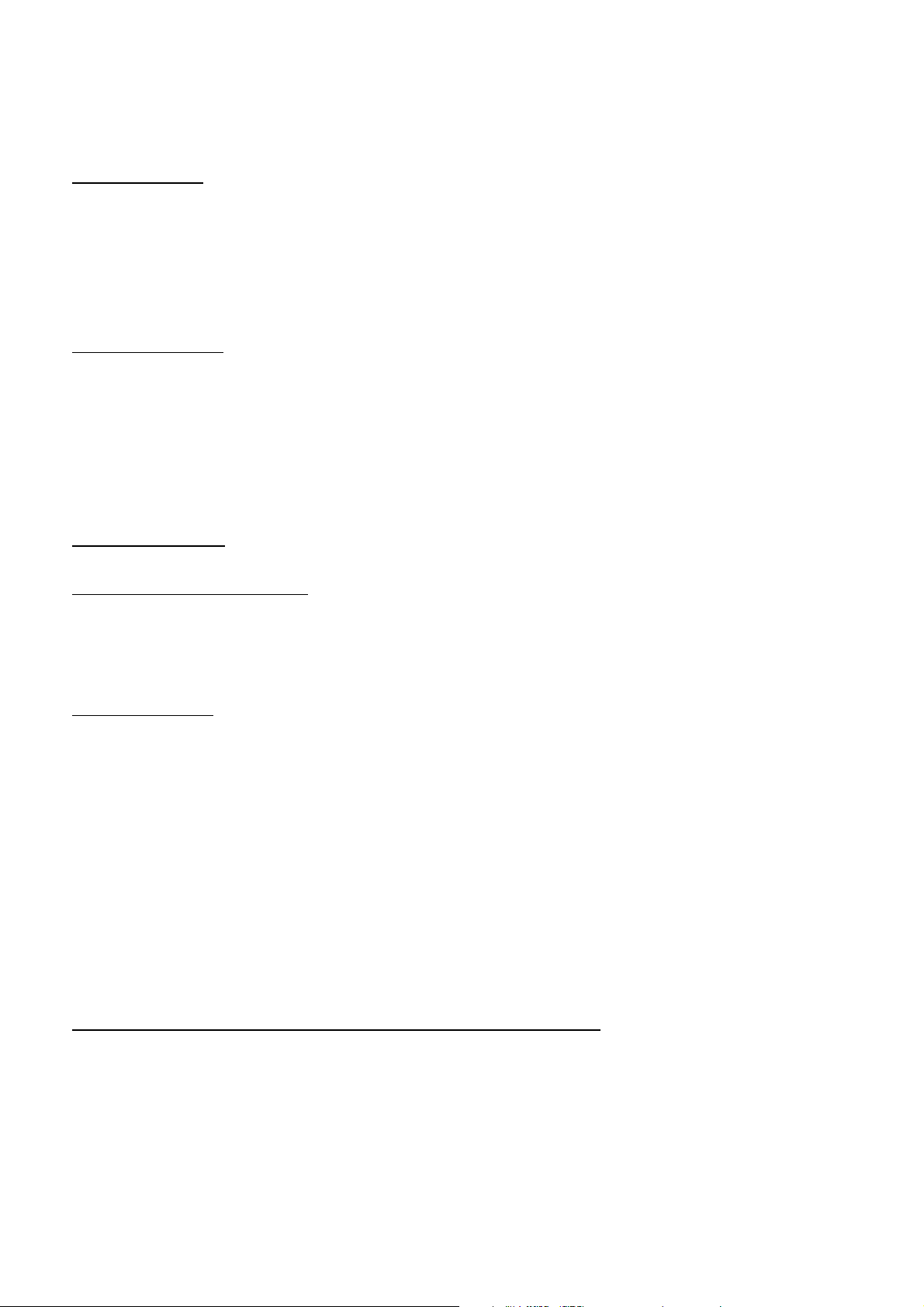
Lors de la lecture de fichier JPEG, appuyez sur l’une des flèches de direction (>/</^/v) pour changer
l’angle de vision de l’image qui s’affiche comme suit :
>: 90 deg cw; <: 90deg ccw; ^:HAUT<-->BAS; v: GAUCHE<-->DROITE
4,6 Lecture rapide
En mode MP4, MP3, WMA, pendant la lecture normale, maintenez les touches HAUT/BAS appuyées pour
avancer ou reculer rapidement aux vitesses suivantes : x2, x4, x8. x20, normal.
Pendant la lecture rapide, appuyez sur la touche LECTURE pour reprendre la lecture normale.
En mode JPEG, il n’y a pas de fonction de lecture accélérée.
4,7 Lecture ralentie
Pendant la lecture, appuyez sur la touche SLOW_FWD pour passer en mode de lecture arrière ralentie
A chaque pression consécutive de la touche SLOW_FWD, la vitesse de lecture ralentira. Les niveaux de
vitesse de lecture ralentie, sont les suivants : x1/2,x1/3,x1/4,x1/5,x1/6,x1/7,normal.
Pendant la lecture ralentie, appuyez sur la touche LECTURE pour reprendre la lecture normale. La
fonction ne fonctionne qu’avec les fichiers vidéo.
4.8 Lecture répétée
4.8.1 4.8.1 Répéter UN/TOUT
En mode MP4/JPEG/MP3/WMA appuyez sur la touche RPT pour sélectionner REP ONE, REP DIR, REP
ALL ou OFF.
4.8.2 Répéter A-B
En mode MP4/JPEG/MP3/WMA, pendant la lecture, appuyez sur la touche A-B si vous souhaitez répéter un
segment spécifique sur un disque que vous définissez :
1. Appuyez sur la touche A-B a un point (A) ou vous souhaitez que la boucle de répétition commence.
Appuyez de nouveau sur la touche A-B au point ou vous souhaitez que la boucle de répétition se termine. Le
segment sera alors lu de manière répétée.
2. Pour annuler le mode de répétition A-B et reprendre la lecture normale, appuyez sur la touche A-B une
troisième fois.
En mode JPEG, Il n’y a pas de fonction répéter A-B
4.9 Lecture à partir d’un chapitre/d’une piste ou d’un moment spécifique
En mode MP4, JPEG, MP3, WMA, appuyez sur la touche SEARCH pour afficher une interface et mettre
l’élément piste en surbrillance, puis utilisez les touches numériques pour saisir le numéro de piste ;
Vous pouvez encore utiliser les touches directionnelles pour mettre en surbrillance l’élément
sélectionnée, puis utiliser les touches numériques pour saisir le moment désirée pour le début de la
lecture (ne fonctionne pas en mode JPEG) ;
Finalement appuyez sur la touche OK pour jouer les pistes sélectionnées à partir du moment
sélectionné
57
Page 59
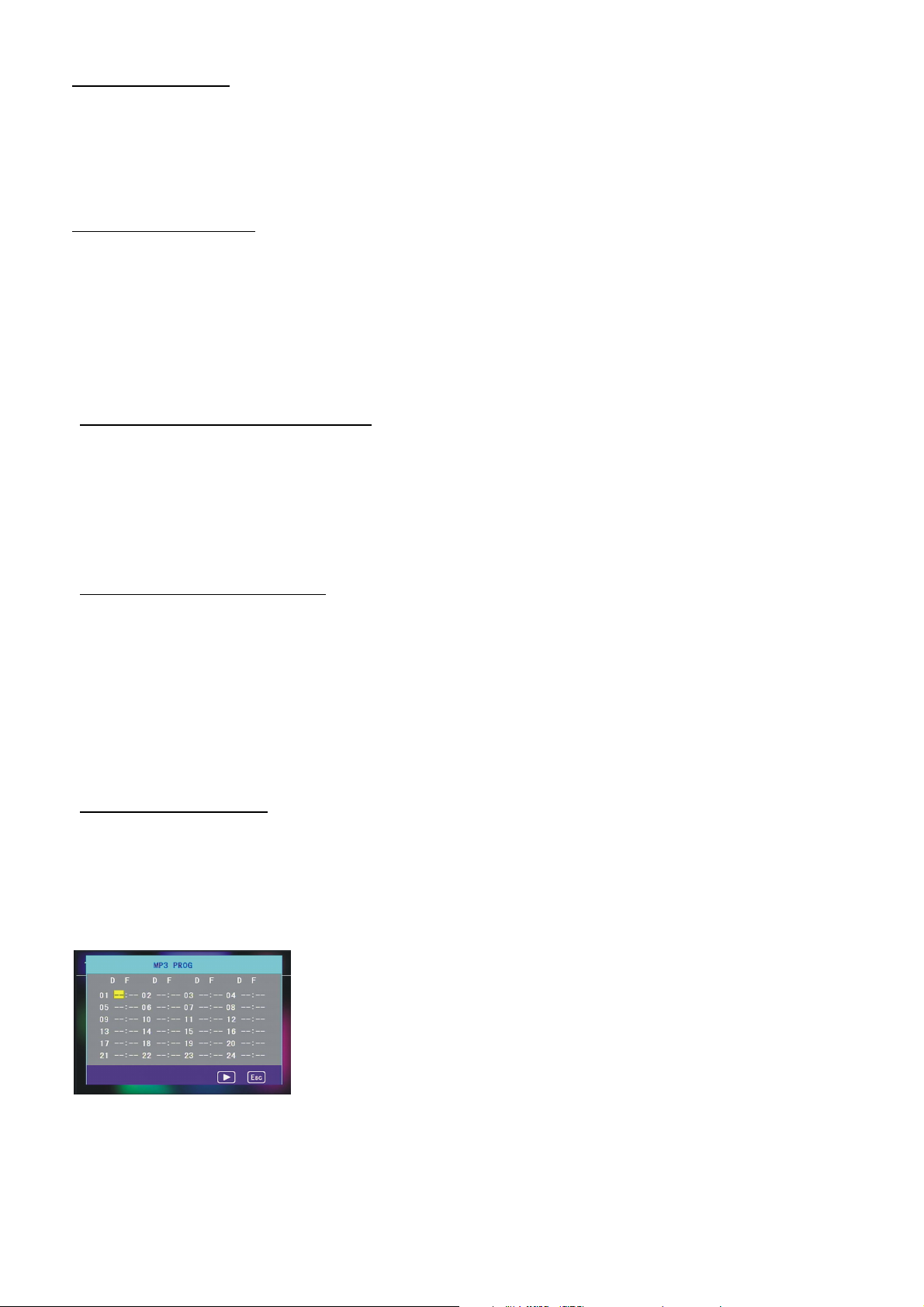
4.10 Lecture aléatoire
En mode MP3/WMA, appuyez sur la touche RDM pour circuler entre Random ON/OFF. En mode Random, la
lecture se fera de manière aléatoire.
En mode MP4/JPEG, la touche RDM sera invalide.
4.11 Zoom Vidéo/image
En mode MP4/JPEG, pendant la lecture, appuyez sur la touche ZOOM de manière continue pour agrandir
ou rétrécir les images vidéo aux multiples suivants : 2x, 4x, 8x, 1/2x, 1/4x, 1/8x, ETEINT.
Apres avoir agrandi ou rétréci des vidéos ou des images, appuyez sur l’une des touches ^/v/>/< pour
sélectionner la zone que vous souhaitez voir.
En mode MP3/WMA, la touche ZOOM sera invalide.
4.12 Changer la langue des sous-titres
En mode de lecture MP4, appuyez sur la touche SUBTITLE de manière répétée pour sélectionner la langue
des sous-titres ou éteindre les sous-titres (en fonction des media utilisés.)
En mode MP3/WMA/JPEG, la touche SUBTITLE sera invalide.
4.13 Affichage du statut de lecture
1. En mode de lecture MP4/MP3/WMA, appuyez sur la touche OSD de manière répétée pour allumer/éteindre
le statut de lecture. Lorsqu’il est allumé il affichera des informations telles que : le numéro du titre en cours
de lecture, le numéro du chapitre en cours de lecture, le temps écoulé dans le chapitre en cours, le temps
restant dans le chapitre en cours, le temps écoulé du titre en cours, le temps restant du titre en cours, etc
2. En mode JPEG, appuyez sur la touche OSD pour afficher ou faire disparaitre le numéro de la piste.
4.14 Lecture programmée
Cette fonction vous permet de saisir l’ordre dans lequel vous souhaitez lire les chapitres/piste sur les
MP3/WMA.
1. Pendant la lecture, appuyez sur la touche PROG pour entrer dans l’interface de programmation comme
suit :
2. Utilisez les touches directionnelles pour déplacer le curseur sur l’emplacement de votre choix pour saisir le
numéro de séquence
58
Page 60

3. Utilisez les touches numériques pour saisir le numéro du titre/chapitre/piste suivant dans l’ordre de votre
choix.
4. Utilisez les touches directionnelles pour déplacer le curseur sur l’élément lecture, puis appuyez sur la
touche OK pour lire les titres/chapitres/pistes dans l’ordre programmés; vous pouvez aussi appuyer
simplement sur la touche LECTURE pour lire les titres/chapitres/pistes dans l’ordre programmés.
* Pour quitter le mode de lecture programmée, appuyez d’abord sur la touche STOP, puis appuyez sur la
touche LECTURE pour entrer l’ordre de lecture, ou appuyez sur la touche PROG deux fois à nouveau.
* Pour enlever tous les numéros d’ordre programmés, déplacez le curseur sur l’élément Clear, puis appuyez
sur le bouton OK.
* Pour changer l’ordre programmé, déplacez le curseur sur l’élément que vous souhaitez changer, puis
entrez le numéro d’ordre désiré.
* Pendant la lecture de JPEG, appuyez sur la touche PROG pour changer le mode de rafraichissement
d’image.
4.15 Fonction Id3
En mode MP3/WMA, pendant la lecture, l’information du nom de fichier, du nom de dossier, le titre, l’artiste
et l’album de la chanson défileront sur l’écran LCD.
Aussi longtemps que la musique MP3 en cours de lecture contient des informations Id3 pertinentes, en
version format 1.0/2.0, les 3 éléments soulignes plus haut défileront sur l’écran LCD, autrement non.
4.16 Utilisation du menu de configuration du système
1. Appuyez sur la touche SETUP sur la télécommande pour accéder au menu de système sur le moniteur.
2. Il y’a 6 pages de configuration en tout dans le menu système. Appuyez sur la touche > ou < pour
sélectionner la page de configuration de votre choix.
3. Appuyez sur la touche ^ ou v pour sélectionner un élément de configuration sur la page de configuration
sélectionnée.
4. Appuyez sur la touche > pour entrer l’élément de configuration. Puis, appuyez sur les touches v ou ^ pour
sélectionner un élément de configuration de mode de votre choix, finalement appuyez sur la touche OK
pour confirmer.
* Appuyez sur la touche < pour retourner au niveau supérieur.
Appuyez sur la touche SETUP pour quitter le menu système.
Dans le menu système du DVD, il y’a 6 pages en tout. Elle se présentent ainsi :
59
Page 61

4.16.1 CONFIGURATION SYSTEME
Type de TV
L’élément de configuration permet de correspondre à la taille de l’écran.
4:3 PS: Choisissez cet élément lorsque vous connectez un téléviseur avec écran 4 :3. lorsque vous diffusez
des images de taille 16 :9 , les parties gauches et droite de la vidéo seront coupées, et affichées en plein
écran.
4:3 LB: Choisissez cet élément lorsque vous connectez un téléviseur avec écran 4 :3. Lorsque vous diffusez
des images de taille 16 :9 , les parties haut et bas de la vidéo seront affichées noir.
16:9: Choisissez cet élément lorsque vous connectez un téléviseur avec écran 16 :9.
DEFAULT
Cet élément sert à reconfigurer tous les éléments paramétrables sur leur statut initial.
4.16.2 CONFIGURATION DE LANGUE
LANGAGE DE L’OSD
Cet élément sert à sélectionner la langue du MENU SYSTEME et de toutes les interfaces ponctuelles
apparaissant durant la lecture.
LANGAGE AUDIO
Cet élément sert à sélectionner le langage audio.
LANGUE DES SOUS-TITRES
Cet élément sert à sélectionner le langage des sous-titres.
LANGUE DU MENU
Cet élément sert à sélectionner le langage audio.
60
Page 62
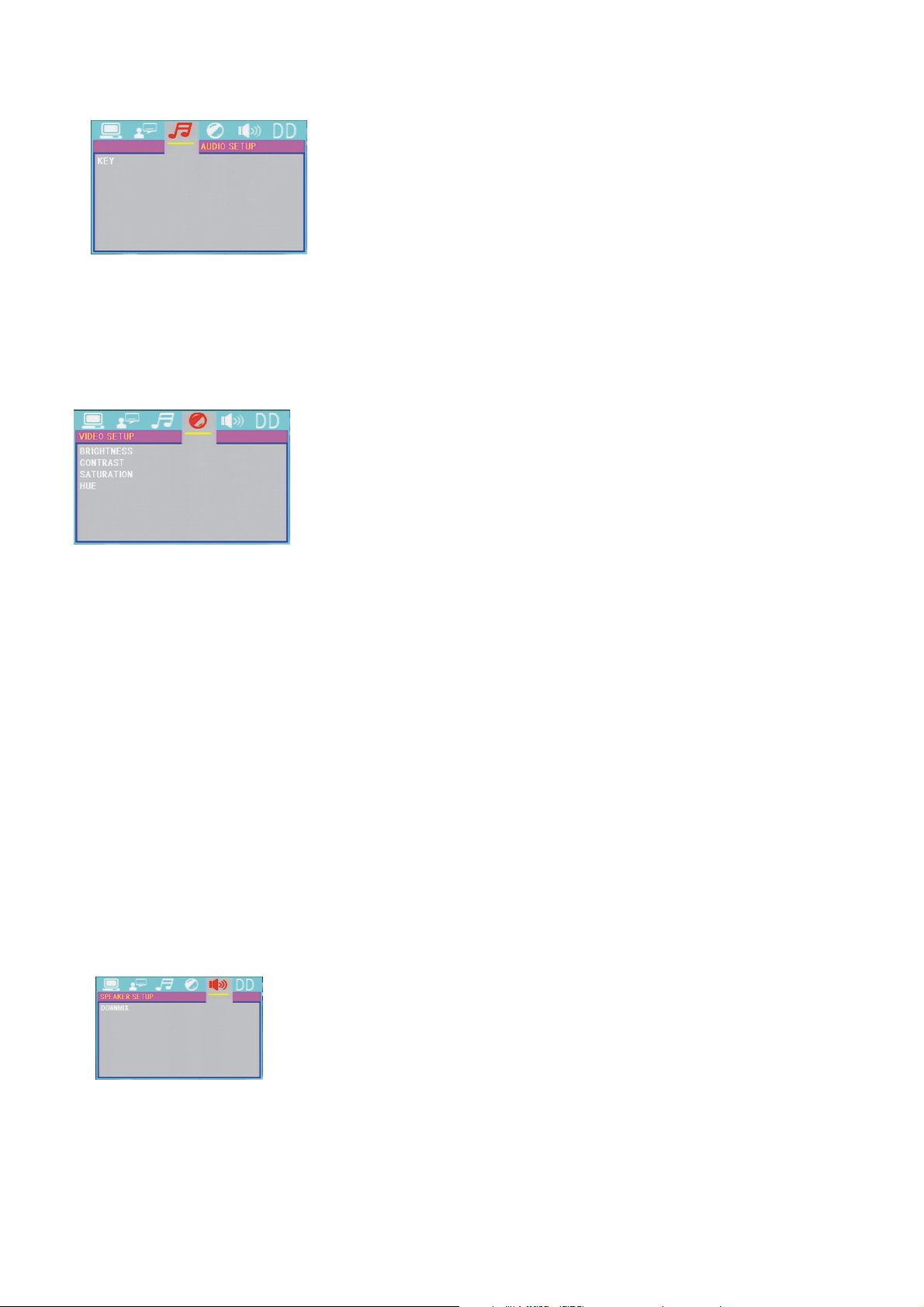
4.16.3 PARAMETRES AUDIO
TOUCHES
Cela sert à sélectionner la tonalité de votre choix pour les touches (de faible a fort)
4.16.4 CONFIGURATION VIDEO
LUMINOSITE
Cela sert à régler la luminosité de la sortie vidéo.
CONTRASTE
Cela sert à régler le contraste de la sortie vidéo.
SATURATION
Cela sert à régler la saturation de la sortie vidéo.
NUANCE
Cela sert à régler les nuances de la sortie vidéo.
4.16.5 PARAMETRES HAUT-PARLEURS
DOWNMIX
Cela sert à sélectionner l’effet sonore de votre choix lorsqu’il n’y a pas de haut parleur central ou de caisson de
graves. Il y’a 3 modes : LT/RT, STEREO, VSS.
61
Page 63

LT/RT (Gauche/Droite): Lorsque vous lisez un disque avec effet Dolby stéréo PRO LOGIC, choisissez cet
élément afin que la sortie soit d’effet théâtre vivid
STEREO : Si vous choisissez cet élément, lorsque vous émettrez des signaux audio 5.1 Canaux, les canaux
gauche et droite seront émis, lorsque vous émettez des signaux 2 canaux, les deux canaux stéréo
normaux seront émis
VSS: Si vous choisissez cet élément, lorsque vous jouerez un disque enregistré en 5.1 canaux, les
haut-parleurs du canal principal peuvent émettre un signal audio avec effet VSS.
4.16.6 PARAMETRE DIGITAL
MODE OP
Cela sert à sélectionner le mode de sortie audio
DYNAMIC RANGE
Apres avoir sélectionné le mode de compression SORTIE LIGNE, réglez cet élément, vous pourrez alors
ajuster le ratio de compression linéaire. Si vous le réglez sur FULL, la valeur crête à crête du signal sera la
minimum, si vous le réglez sur OFF, la valeur crête à crête du signal audio sera la maximum.
DUAL MONO
Cela permet de sélectionner un mode de sortie audio de votre choix pour les cotés gauche et droite du signal.
Cela sert principalement pour les karaokés d’Ac3. Il y’a 4 modes en tout, comme suit :
STEREO, MONO L, MONO R, MIX MONO.
62
Page 64
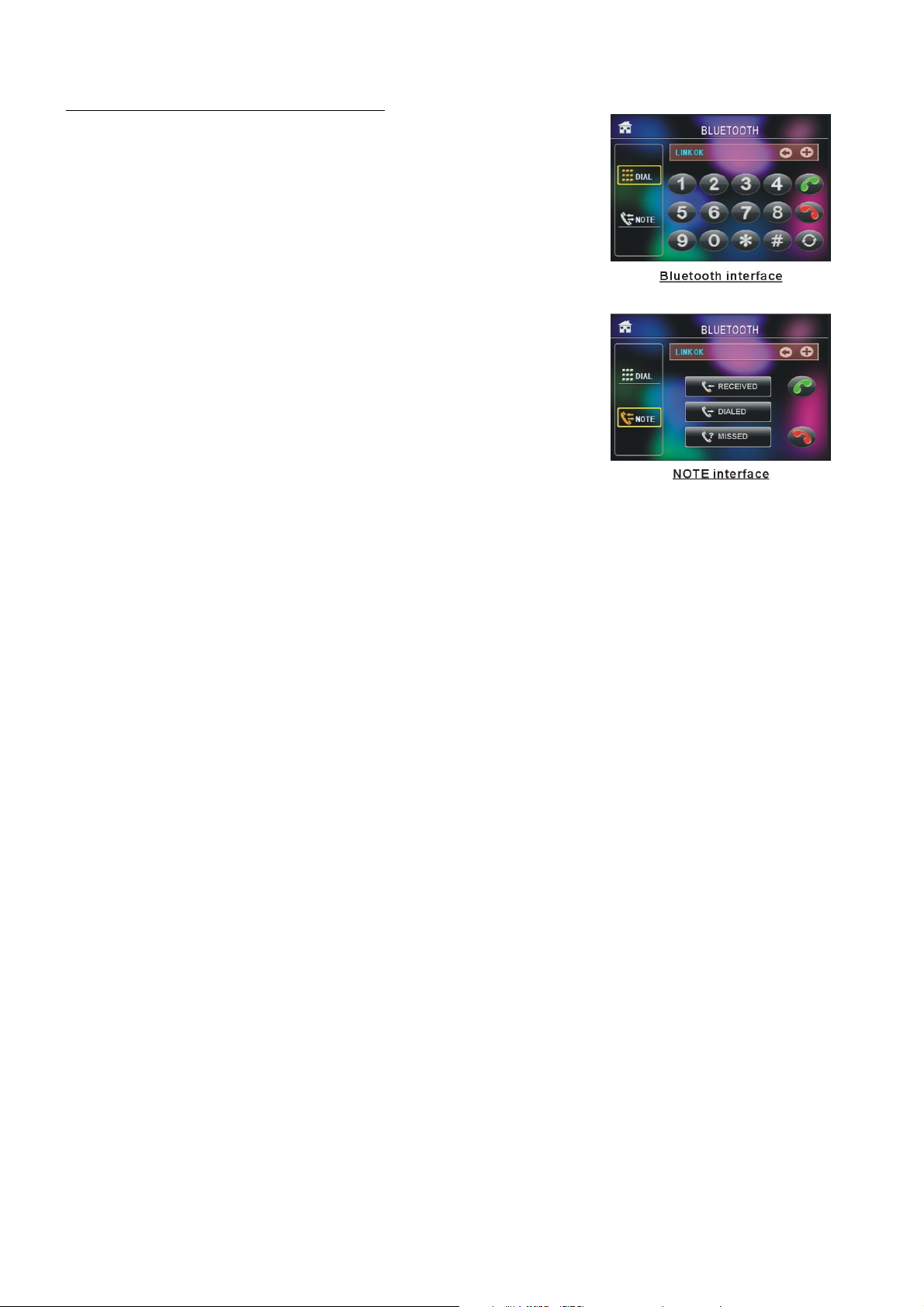
5. SYSTEME MAINS LIBRES BLUETOOTH
1. Entrer en mode Bluetooth
Lorsque vous utilisez la touche MODE, ou le menu de sélection
de mode, l’interface BLUETOOTH apparaitra comme sur l’image
à droite
Maintenez BAND appuyé pour activer Shift et sélectionner
2. Couplage et connexion
Activez le mode Bluetooth du téléphone portable ; Sélectionnez
l’élément de recherche d'appareil Bluetooth et entrez dedans.
Après que la recherche soit terminée, les noms des appareils
Bluetooth apparaitront s’il y en a. Sélectionnez-le et entrez dedans,
une interface apparaitra qui vous demandera de saisir un mot de passe,
Saisissez le mot de passe 0000 et entrez dedans. Puis un message
vous indiquera que le couplage est OK.
Pour certains téléphones portables, ils peuvent automatiquement être connectés avec l’appareil Bluetooth du
système sonore de voiture après que le couplage soit effectué ; certains téléphones portables doivent
effectuer une sélection du dispositif Bluetooth et appuyer sur la touche CONNEXION. Lorsque la connexion
est effectuée, l’écran LCD du système audio de voiture affichera LINK OK.
* Lorsque le couplage échoue, maintenez le bouton PAIR appuyé sur la télécommande pour entrer dans
le mode de couplage, alors, l’écran LCD affichera PAIR START, et tentera à nouveau de se coupler et de
se connecter avec le téléphone portable.
3. Utilisez votre téléphone mobile pour effectuer la connexion ou la déconnexion.
En statut de connexion, trouvez les dispositifs Bluetooth connectés, puis appuyez sur la touche de
déconnexion pour déconnecter ;
En statut de déconnexion, trouvez les dispositifs Bluetooth connectés, puis appuyez sur la touche de
connexion pour connecter ;
4. En statut de connexion: Le son du téléphone portable est transféré sur le système audio de voiture
dès lors que vous passez ou recevez un appel.
5. Passez un appel en statut de connexion
5.1 Appelez directement avec le téléphone portable.
5.2 Appelez avec la télécommande de la manière suivante :
(1) Saisissez le numéro de téléphone avec les touches 0-9
* Appuyez sur la touche CLEAR brièvement pour annuler un numéro incorrect si nécessaire.
(2) Appuyez brièvement sur TEL pour passer l’appel.
63
Page 65

5.3 Pour rappeler le dernier numéro composé
Appuyez sur la touche REDIAL brièvement ou touchez l’icône pour valider le numéro de téléphone.
6. Accepter/rejeter/terminer l’appel
6.1 Lorsque le téléphone sonne, appuyez sur la touche TEL pour accepter l’appel ;
6.2 Lorsque le téléphone sonne, appuyez sur la touche HANGUP pour rejeter l’appel ;
6.3 Durant la conversation, appuyez sur la touche HANGUP brièvement pour terminer l’appel ;
Remarque: Lors de la sonnerie le numéro de téléphone s’affiche.
64
Page 66

6. Résolution des problèmes
Veuillez lire le manuel de l’utilisateur attentivement avant d’utiliser ce lecteur. Si vous avez des soucis pour
utiliser ce lecteur, essayez de résoudre les problèmes à l’aide des suggestions ci-dessous. si vous ne pouvez
pas résoudre les problèmes après avoir utilisé toutes les suggestions, merci de contacter notre entreprise ou
l’un de nos centres de réparation autorisé. Pour garantir votre sécurité, merci de ne pas ouvrir le boitier du
lecteur par vos propres moyens, autrement vous risquez un choc électrique.
PAS D’ IMAGE, PAS DE SON ET PAS D’INDICATION
* Assurez-vous que le cordon d’alimentation n’est pas endommagé ou que le fusible n’est pas grillé
PAS DE SON, MAIS L’IMAGE APPARAIT
* Assurez-vous que la sortie audio du lecteur est bien connectée.
* Vérifiez si le volume n’est pas baissé au maximum.
* Vérifiez que vous avez réglé le paramètre AUDIO correct du lecteur.
* Vérifiez que l’audio n’est pas réglé sur muet.
PAS D’IMAGE, MAIS DU SON EST EMIS
* Assurez-vous que la sortie vidéo du lecteur est bien connectée avec l’entrée vidéo du moniteur.
* Vérifiez si le connecteur vidéo est endommagé.
* Vérifiez que vous avez réglé le paramètre VIDEO correct du lecteur.
DEFAUTS D’IMAGE OU DE SON
* Vérifiez si la configuration AUDIO est correcte.
LA TELECOMMANDE N’EST PAS SENSIBLE OU NE FONCTIONNE PAS
* Vérifiez les piles de la télécommande et assurez-vous qu’elles soient chargées et de bonne conductivité.
* Dirigez la télécommande vers le capteur infrarouge du lecteur.
* Vérifiez s’il y’a des obstacles entre la télécommande et le capteur infrarouge.
CERTAINES TOUCHES NE FONCTIONNENT PAS
* Coupez l’alimentation, puis rallumez.
* Réinitialisez l’unité, puis rallumez-la.
* Enlevez le panneau frontal de l’unité, puis installez-le à nouveau et allumez l’unité à nouveau.
LA RADIO NE FONCTIONNE PAS
* Vérifiez si le câble de l’antenne est connecté fermement. Ou réglez une station manuellement.
65
Page 67

7. Spécifications
Spécifications générales
Tension d’alimentation...................................................DC 12V
Puissance de sortie maximale.......................................4 x 25W
Dimensions(w x h x d)....................................................178 x 50 x 110mm
Spécification CARTE/USB
Format............................................................................MP4/JPEG/MP3/WMA
Système de sortie video………………………….........…NTSC/PAL/AUTO
Système audio...............................................................24 bit/96KHz
Spécifications vidéo
Type de vidéo..................................................................16:9 et 4:3
Niveau de sortie Vidéo....................................................Composite:1.0± 0.2Vp-p
Impédance de chargement : 75 ohms
Spécifications audio
Sortie audio (audio Analog)………………………………1200mV +/-300
Réponse en fréquence…………………..........................20Hz ~ 20KHz(at 1KHz 0 dB)
Ratio Son / Bruit(Audio)..................................................≥90dB(at 1KHz 0 dB)
Séparation.......................................................................50dB
Spécification radio
Section FM
Gamme de fréquence...........................................87.5MHz 108,0MHz
Sensibilité utile….........................................................................3uV.
Fréquence I.F ....................................................................10.7MHz
Section AM
Fréquence..........................................................522KHz - 1620KHz
Formats for media player:
Video: Picture: Audio:
MPEG-1 JPEG MP3
MPEG-2 WMA
Xvid ACC
MP4 AC3
66
Page 68

CS-440BT
Manual de Instrucciones
SISTEMA DE AUDIO PARA COCHE 4 EN 1
CON REPRODUCTOR DE TARJETAS/USB/BT/RADIO
Aviso: Cualquier información queda sujeta a cambios sin notificación previa
67
Page 69

Contenidos
1. Antes del uso................................................................................................................69
1.1 Precauciones..................................................................................................69
1.2 Información sobre la pila del mando a distancia.............................................69
1.3 Descripción del mando a distancia.................................................................70
1.4 Localización y nombre de los controles de la unidad.....................................71
1.5 Descripción de la parte posterior de la unidad................................................72
1.6 Instalación de la unidad...................................................................................73
2. Funcionamiento básico..................................................................................................74
3. Funcionamiento de la radio...........................................................................................76
4. Funcionamiento con USB y tarjetas MMC/SD............................................................78
4.1 Pausa de la reproducción..................................................................................79
4.2 Detención de la reproducción ...........................................................................79
4.3 Selección de un capítulo/pista con los botones UP/DN.....................................79
4.4 Selección de un capítulo/pista con los botones numéricos................................79
4.5 Selección de un capítulo/pista con el menú raíz................................................79
4.6 Reproducción rápida...........................................................................................80
4.7 Reproducción ralentizada...................................................................................80
4.8 Reproducción repetida......................................................................................80
4.8.1 Repetición de uno/todo....................................................................................80
4.8.2 Repetición de A-B............................................................................................80
4.9 Reproducción de un capítulo/pista específica o un momento determinado.......81
4.10 Reproducción aleatoria.......................................................................................81
4.11 Zoom del vídeo/imagen....................................................................................81
4.12 Cambio del idioma de subtítulos......................................................................81
4.13 Visualización del estado reproducción..............................................................81
4.14 Reproducción programada................................................................................81
4.15 Función Id3.......................................................................................................82
4.16 Operaciones con las configuración del menú del sistema................................82
5. SISTEMA BLUETOOTH MANOS LIBRES.....................................................................86
6. Localización y resolución de problemas.........................................................................88
7. Especificaciones............................................................................................................89
68
Page 70

1. Antes del uso
1.1 Precauciones
1. Lea este manual de instrucciones antes del uso y la instalación.
2. Limpie el panel y el exterior del aparato con un trapo suave y seco. No aplique disolventes, alcohol ni
espráis de ningún tipo.
3. No exponga el aparato a goteos ni salpicaduras .
1.2 Información sobre la pila del mando a distancia
Sustitución de la pila del mando a distancia:
1.Antes de usar el mando a distancia por primera vez, tire de la pestaña aislante del mando hacia fuera en
la dirección que indica la flecha.(ver fig.1)
2.Presione el bloque móvil en la dirección indicada por la flecha A
(ver fig.2), después tire del sostén de la pila hacia fuera en la dirección indicada por la flecha B, para
sacarlo del mando a distancia (ver fig.2).
3.Sustituya la pila usada por una nueva con la polaridad (+) mirando hacia arriba (ver fig.3).
4.Introduzca el sostén de la pila de nuevo en el mando a distancia (ver fig.3).
Nota sobre la pila del mando a distancia:
1. Un uso inadecuado de la pila podría causar el recalentamiento o la explosión, pudiendo ello provocar un
incendio o lesiones personales.
2.La pérdida de líquido de la pila podría dañar el mando a distancia (duración de la pila: 6 meses con un uso
normal con una temperatura de la habitación normal).
3.No provoque el cortocircuito de la pila.
4.No tire la pila al fuego.
5.Para evitar el riesgo de accidentes, mantenga la pila fuera del alcance de los niños.
69
Page 71

1.3 Descripción del mando a distancia
16. BOTÓN SEARCH
17. BOTÓN RDM
18. BOTÓN RPT
19. BOTÓN SUBTITLE/REDIAL
20. BOTÓN LOUD
21. BOTÓN ST/#
22. BOTÓN ZOOM
23. BOTÓN AUDIO
24. BOTÓN CLK
25. BOTÓN A-B
26. BOTÓN TEL
27. BOTÓN EQ
1. BOTÓN DE REGRESO
2. BOTÓN MENU
3. BOTÓN PWR
4. BOTÓN ^
5. BOTÓN >>|
6. BOTÓN >
7. BOTÓN |<<
8. BOTÓN v
9. BOTÓN SEL
10. BOTÓN REPR/PAUSA
11. BOTONES NUMÉRICOS (0~10,+10,
-10)
12. BOTÓN 10+/PTY
13. BOTÓN SETUP
14. BOTÓN MODE
15. APS/HANG UP BUTTON
28. BOTÓN LOC/SLOW-FWD/*
29. BOTÓN MU
30. BOTÓN STOP
31. BOTÓN VOLUMEN-
32. BOTÓN <
33. BOTÓN OK
34. BOTÓN VOLUMEN+
35. BOTÓN BAND/SHIFT
36. BOTÓN PROG
37. BOTÓN OSD
38. BOTÓN AF
39. BOTÓN TA
70
Page 72

1.4 Localización y nombre de los controles de la unidad
Ilustración del panel frontal
Cara frontal después de extraer el panel
1. Botón PWR/MU
2. Botón MODE
3. Botones UP / DN
4. Botón SEL/VOL
5. Display LCD
6. Botón REL
7. Botón BND
8. Botón APS
9.1 Botón/REPR/PAUSA
10. Botón 2/INT
11. Botón 3/RPT
12. Botón 4/RDM
13. Botón 5/-10
14. Botón 6/+10
15. TOMA AV IN
16. TOMA USB
17. Ranura para tarjetas
18. Botón RESET
19. Indicador LED
20. Botón TA/AF
21. Sensor infrarrojo del mando
a distancia
22. Micrófono
71
Page 73

1. Altavoz posterior derecho (+)
1.5 Descripción de la parte posterior de la unidad
PERNO DE FIJACIÓN TOMA DE SALIDA DE VÍDEO
CABLE DE MARCHA ATRÁS
Nota: 1. Nota: después de conectar el cable del freno de mano, el vídeo del pequeño monitor del panel frontal se mostrará solo
después de aplicar el freno.
2. Emplee el extremo de un cable de toma de tierra suministrado por el fabricante para conectar el perno de fijación. Use el
otro extremo del cable de toma de tierra para conectar el polo negativo de la fuente de alimentación. Si no, el vídeo de la
pantalla podría parpadear.
Conexión del cable del freno de mano al sistema de freno de mano incorporado en el coche
Descripción del conector ISO fijo hembra
CONECTOR A
CONECTOR B
Al cuerpo metálico o chasis del coche
1.
2.
3.
4. Memoria +12V
5. Antena Auto
6.
7. 12V (A llave de contacto)
8. TOMA DE TIERRA
2. Altavoz posterior derecho (-)
3. Altavoz delantero derecho (+)
4. Altavoz delantero derecho (-)
5. Altavoz delantero izquierdo (+)
6Altavoz delantero izquierdo (-)
7. Altavoz posterior izquierdo (+)
8. Altavoz posterior izquierdo (-)
72
Page 74

PARA MEJORAR LA CAPACIDAD
ASQUE, POR FAVOR, FIJE LA
CORREA METÁLICA AL METAL
CONECTADO AL SOPORTE
PARA EXTRAER EL CHASIS DE LA ESTRUCTURA
METÁLICA DESLIZANTE, INTRODUZCA LAS
LLAVES DE PLACA IZQUIERDA Y DERECHA EN LA
POSICIÓN CORRECTA DE AMBOS LADOS DEL
1.6 INSTALACIÓN DE LA UNIDAD
ESTA ES UNA INSTALACIÓN ANTIRROBO. EL CHASIS DE LA UNIDAD INCORPORA UNA
ESTRUCTURA METÁLICA DESLIZANTE. POR FAVOR, REALICE LA CONEXIÓN DE LA UNIDAD,
LOS ALTAVOCES Y LA ANTENA SEGÚN LO EXPLICADO EN EL MANUAL DE INSTRUCCIONES,
DESPUÉS INSTALE LA ESTRUCTURA METÁLICA DESLIZANTE EN EL COCHE DE LS FORMA
SIGUIENTE
CORREA METÁLICA
CHASIS
SALPICADERO REFUERZO PLÁSTICO
ESTRUCTURA METÁLICA DESLIZANTE
ANTI-AT
INFERIOR DEL COCHE
CHASIS DE LA UNIDAD
TARJETA SD/MMC
PANEL FRONTAL
73
Page 75
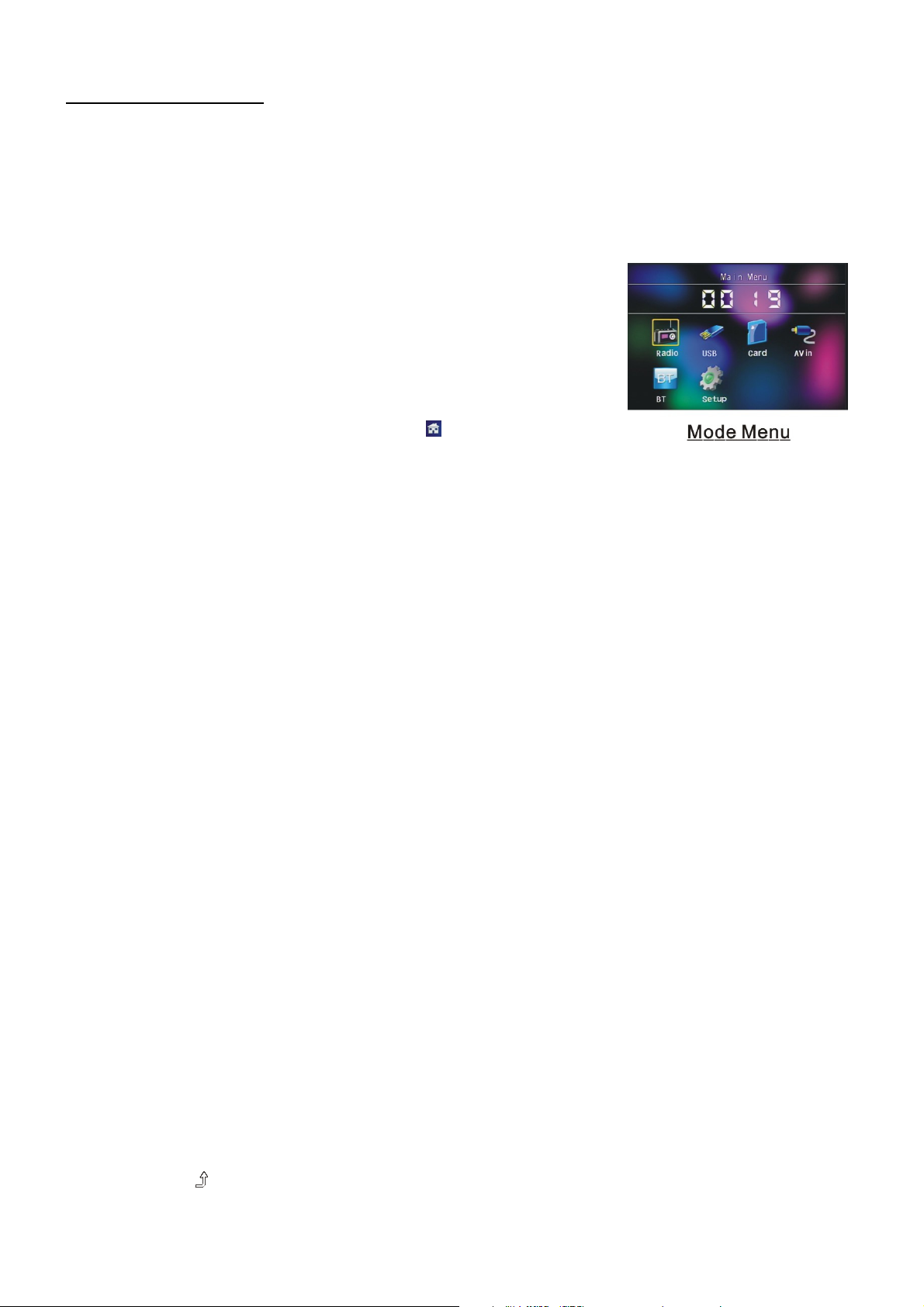
2. Funcionamiento básico
1. Para encender/apagar la unidad
En el modo de apagado, pulse el botón POWER para encender la unidad.
En el modo de encendido, mantenga pulsado el botón POWER del panel frontal o pulse el botón PWR del
mando a distancia para apagar la unidad.
2. Para seleccionar el modo de funciones
Pulse el botón MODE para seleccionar los modos TUNER, USB (después
de conectar una unidad USB), TARJETA (después de introducir
una tarjeta MMC o SD) AUX o BLUETOOTH.
Mantenga pulsado el botón BAND para activar SHIFT y poder seleccionar
todas las funciones girando el control VOL; también podrá usar los
botones direccionales para seleccionar el modo de funciones y pulsar
OK para confirmar.
Durante la reproducción , toque sobre el icono para entrar en el Menú
Principal.
Mantenga pulsado el botón MODE, y el display podrá apagarse mientras la unidad sigue en funcionamiento.
Cuando volvamos a pulsar un botón, el display volverá a encenderse.
3. Para ajustar el volumen
Gire el control VOL o pulse o mantenga pulsado el botón + o - para ajustar directamente el volumen.
4. Para suprimir el sonido
Pulse el botón MU del mando a distancia para activar/desactivar el modo MUTE (supresión sonora).
Si pulsa el botón POWER del panel frontal también podrá activar/desactivar el modo MUTE.
Cuando se encuentre en el modo MUTE, podrá desactivarlo pulsando los siguientes controles/botones: VOL,
+ , - y SEL.
5. Para mostrar y ajustar la hora
Pulse el botón CLK para mostrar la hora en el pequeño monitor del panel frontal.
Mantenga pulsado el botón CLK y después gire el control VOL o pulse el + o - para ajustar la hora.
También podrá ajustar la hora en el modo CONFIGURACIÓN (SETUP).
6. Para elegir un modo de ecualizador preseleccionado
Pulse el botón EQ para seleccionar una de las curvas de ecualizador de música preseleccionadas: FLAT,
CLASSIC, ROCK, POP, EQ OFF . El efecto sonoro cambiará con cada una de ellas.
7. Para extraer el panel frontal
Pulse el botón REL del panel frontal para separarlo de la unidad, después ya podrá retirarlo.
8. Para encender/apagar el modo Sonoridad(Loudness)
Pulse el botón LOUD para encender/apagar el modo de Sonoridad.
Cuando encienda el modo Sonoridad, mejorará el nivel de graves inmediatamente cuando este no sea
suficiente.
9. Atrás
Pulse el botón
para regresar al menú anterior, pulse Menu para regresar al menú anterior hasta llegar al
74
Page 76

Menú Principal.
10. Para llevar a cabo un "Reset" de la unidad
Cuando el display LCD falle, o algunos botones no respondan, o el sonido se distorsione, pulse el botón
REL del panel frontal para separar el panel y retirarlo, a continuación, use un objeto puntiagudo para pulsar
el botón RESET y restablecer el estado inicial del sistema, después de lo cual, los posibles errores se
habrán corregido.
11. Para ajustar los modos de sonido
Para ajustar los modos de sonido, pulse repetidamente el botón SEL del panel frontal para seleccionar
uno de los modos de sonido disponibles: VOL, BAS(sin preselección de EQ), TRE (sin preselección de
EQ), BAL, FAD , después gire el control VOL o pulse el botón + o - para ajustarlo.
12. Para efectuar una configuración
En el modo configuración seleccione GENERAL, TIME, AUDIO, VIDEO,
RADIO de la siguiente forma:
CONFIGURACIÓN GENERAL
Fondo de pantalla: esta función le permitirá elegir el fondo de pantalla.
Logo: esta función le permite seleccionar la imagen de inicio de sesión.
Beep: activación/desactivación del sonido de los botones.
AJUSTE DE LA HORA
Clock time: ajuste de la hora.
CONFIGURACIÓN DE AUDIO
Loud: elija entre sonoridad encendida/apagada.
EQ: elija entre los distintos tipos de ecualizador.
CONFIGURACIÓN DE VÍDEO
Brillo
Contraste
Saturación
Color
CONFIGURACIÓN DE RADIO
Radio region: elija la zona de la radio.
RDS setting: Activación/desactivación de la función RDS
Nota: Mantenga pulsado el botón BAND para activar SHIFT y poder
seleccionar todas las funciones girando el control VOL. Después
de la selección, pulse el botón SEL para confirmar, o también podrá
usar los botones direccionales para realizar la selección.
75
Page 77

3. Funcionamiento de la radio
1. BOTÓN BAND
En el modo RADIO, pulse el botón BAND del mando a distancia
para seleccionar su banda de radio deseada: FM1, FM2, FM3, AM1
y AM2, y la banda seleccionada se mostrará en el pequeño
monitor del panel frontal.
.
2. BOTONES SINTONIZACIÓN/BÚSQUEDA ARRIBA/ABAJO
En el modo RADIO:
1) Mantenga pulsado el botón UP/DN para buscar automáticamente
hacia arriba/abajo una emisora disponible desde la emisora en la que
se encuentre.
2)Pulse le botón UP/DN para buscar manualmente hacia arriba o hacia
abajo su emisora deseada a breves intervalos de frecuencia desde la
emisora en la que se encuentre.
3. BOTÓN APS
En el modo RADIO:
1) Cuando mantenga pulsado el botón APS, la radio realizará una búsqueda desde la frecuencia más baja y
comprobará el nivel de intensidad de señal hasta haber completado un ciclo de búsqueda. Entonces, las 6
emisoras con la señal más intensa serán almacenadas en las presintonías con su número de memoria
correspondiente. La operación AS será ejecutada en cada banco de la banda seleccionada. Cuando la
operación AS haya finalizado, la radio llevará a cabo la búsqueda preseleccionada, y después de
completar un ciclo de búsqueda, retransmitirá la emisora No.1 de FM1. (Podrá almacenar 3x6 emisoras
para FM y 2x6 emisoras para AM en total)
2) Cuando pulse el botón APS del panel frontal o del mando a distancia, la radio buscará cada una de las
emisoras preseleccionadas desde M1. Cuando el nivel de intensidad del campo sea mayor que el nivel
umbral del nivel de detención, la radio permanecerá en ese número de preselección durante unos
segundos liberando el modo de supresión de sonido (Mute), y después buscará de nuevo. Cuando haya
finalizado un ciclo de búsqueda, dejará de buscar en M1.
NOTA: En la banda FM, FM1,FM2,FM3 se escanean una a una; En la banda AM, AM1, AM2 se
escanearán también una a una.
4. BOTONES DE EMISORAS PRESINTONIZADAS [ 1-6 ]
1) Para memorizar la frecuencia de la banda actual, mantenga pulsado uno de los seis botones numéricos
(1-6).
2) Para recuperar la emisora memorizada de la banda actual, pulse unos de los botones numéricos (1-6).
5. BOTÓN STEREO/MONO BUTTON
Pulse el botón ST del mando a distancia para seleccionar los modos de sonido ESTÉREO o MONO para la
banda de frecuencias FM.
6. BOTÓN LOC
1) Cuando las señales de las emisoras de radio distantes sean muy débiles, y el efecto de recepción sea
malo durante la sintonización, compruebe si la palabra LOC aparece en el LCD. Si así fuera, pulse este
botón para desactivar la función LOC, a continuación, sintonice de nuevo las emisoras de radio distantes;
76
Page 78

2) Cuando las señales de las emisoras de radio locales sean demasiado intensas, esto podría causar
interferencias.
Pulse este botón para activar la función LOC y mostrar la palabra LOC en el display LCD, después
sintonice de nuevo las emisoras de radio locales.
7. BOTÓN PTY (TIPO DE PROGRAMA)
Pulse el botón PTY para seleccionar uno de los modos siguientes:
PTY MUSIC group- - PTY SPEECH group- - PTY OFF
Cuando PTY group esté encendido, gire el control del VOL o pulse el botón + o - para seleccionar uno de
los programas PTY:
<-->NEWS(Noticias)<-->AFFAIRS(Corazón)<-->INFO<-->SPORT(Deportes)<-->EDUCATE(Educación)
<-->DRAMA<-->CULTURE<-->SCIENCE(Ciencias)<-->VARIED(Variados)<-->WEATHER(Tiempo)<-->F
INANCE(Finanzas)<-->CHILDREN(Infantil)<-->SOCIAL<-->RELIGION<-->PHONEIN(Consultorio)<-->T
RAVEL(Viajes)<-->LEISURE(Ocios)<-->DOCUMENT(Documental)<-->PTYNONE(Sin PTY)<-->POP
M(Música pop)<-->ROCK M(Música rock)<-->EASY M(Música de fondo)<-->LIGHT M(Música
ligera)<-->CLASSICS(Clásicos)<-->OTHER M(Otra música)<-->JAZZ<-->COUNTRY<-->NATION
M(Música nacional)<-->OLDIES(Canciones de ayer)<-->FOLK M(Música folk)<-->
Cuando PTY group esté encendido, pulsando los 6 botones numéricos también podrá seleccionar los
programas PTY de la lista de arriba. Después de seleccionar uno de los programas PTY, se mostrará SEEK
PTY, y buscará automáticamente la emisora del programa PTY. Si la emisora del programa PTY no existiera,
se mostrará PTY NONR, volviendo después a la emisora normal.
8. BOTÓN AF [FRECUENCIAS ALTERNATIVAS]
Cuando pulse el botón AF, el modo de cambio de AF se habrá seleccionado y se mostrará por el segmento
AF en el display.
Segmento encendido: Modo de cambio AF desactivado.
Segmento apagado: Modo de cambio AF activado, información RDS incluida.
Segmento parpadeante: Modo de cambio AF encendido, pero la información RDS no se recibe aún.
Cuando se seleccione el modo de cambio AF, la radio comprobará la intensidad de señal de las AF todo el
tiempo. El intervalo de comprobación de cada una de las AF dependerá de la intensidad de la señal de la
emisora actual, e irá desde unos pocos minutos para la emisora más intensa a unos pocos segundos para
las emisoras más débiles.
Cada vez que una nueva AF sea más intensa que la emisora actual, se pasará a esa frecuencia durante
unos breves momentos, y la NUEVA FRECUENCIA se mostrará durante 1-2 segundos.
Debido a que el tiempo de supresión sonora del cambio AF o el tiempo de comprobación es muy corto, será
casi inaudible si se trata de un programa normal. (Cuando AF parpadee en el LCD, buscará la emisora RDS
más intensa. Si AF y TP parpadean en el LCD, solo podrá buscar las emisoras con información sobre el
tráfico).
En el modo FM, cuando AF esté encendido, las funciones SEEK (Búsqueda), (SCAN), AUTO-MEMORY
(Automemoria) solo podrán recibir y guardar el programa RDS.
9. BOTÓN TA [ANUNCIO DE TRÁFICO]
Pulse el botón TA para activar el modo de búsqueda TA.
Cuando se transmita un anuncio de tráfico:
1).Si la unidad se encuentra en el modo de reproducción, pasará temporalmente al modo radio.
2). Pasará temporalmente a una emisora que esté retransmitiendo un anuncio de tráfico, y TA, TP se
mostrarán en el display LCD.
* Función de interrupción de TA:
El anuncio de tráfico actual se cancelará pulsando el botón TA.
* Cuando TA esté activado, las funciones SEEK, (SCAN), AUTO MEMORY podrán recibirse y
77
Page 79

guardarse solo cuando se haya recibido el código de identificación del programa de tráfico.
4. Funcionamiento con USB y tarjetas MMC/SD
Conecte una unidad USB o introduzca una tarjeta MMC/SD en sus respectivas ranuras, entonces se
mostrará el menú raíz en el monitor y los archivos de audio se reproducirán automáticamente si la unidad
USB o la tarjeta USB o MMC/SD contienen archivos de audio.
Durante la reproducción , pulse el botón STOP dos veces para detener la reproducción, después desconecte
la unidad USB de la toma; o presione ligeramente la tarjeta y sáquela después de su ranura..
Mantenga pulsado el botón BAND para activar SHIFT.
: selección de la pausa de la reproducción.
: selección de la detención de la reproducción .
: Si toca sobre uno de ellos podrá seleccionar entre los niveles de
velocidad de avance o de retroceso. (Excepto en el modo imagen.)
: Si toca sobre uno de ellos podrá seleccionar el capítulo/pista
anterior o siguiente.
: selecciónelo para subir y bajar le volumen.
: tóquelo para pasar de página de modo ascendente o
descendente.
: selecciónelo para el modo de reproducción RDM como el
mando a distancia. (Solo para el modo música.)
: Para seleccionar el modo de audio.
: misma función que el botón PRG del mando a distancia.
(Siga las instrucciones de la página 16.)
: Misma función que el botón A-B del mando a distancia.
: Misma función que el botón RPT del mando a distancia.
: Misma función que el botón SUBTITLE del mando a distancia.
: Para seleccionar las pistas/capítulos entre 1-9 y después
pulse OK para reproducir su selección.
: Durante la reproducción, pulse el botón ZOOM y después
toque uno de ellos. Misma función que los botones
direccionales del mando a distancia.
(Excepto en los modos música e imagen.);
Durante la reproducción, pulse uno de ellos para cambiar el
78
Page 80

ángulo de reproducción. (Solo para el modo imagen.)
: Misma función que el botón ZOOM del mando a distancia.
: Tóquelo para reproducir fotograma a fotograma, seleccione >II para pasar a la reproducción normal.
: Para seleccionar las pistas/capítulos de 0 a 9, a continuación, pulse OK para reproducir su
selección. .
Nota: Durante la reproducción, mantenga pulsado el botón -10,+10 para seleccionar la carpeta anterior o
siguiente para su reproducción. Si solo hubiera una carpeta, estos botones no estarán desactivados.
4.1 Pausa de la reproducción
Durante la reproducción de archivos MP4/JPEG/MP3/WMA, pulse el botón PAUSA para dejar en pausa la
reproducción. Pulse el botón REPR para reanudar la reproducción normal.
4.2 Detención de la reproducción
En el modo MP3/WMA, pulse el botón STOP una vez para dejar la reproducción en pausa, después pulse
el botón REPR/PAUSA para reanudar la reproducción normal; pulse el botón STOP dos veces para
detener la reproducción del todo, después pulse el botón REPR/PAUSA para empezar la reproducción
desde el inicio de la primera pista.
En el modo MP4/JPEG, durante la reproducción, si pulsa el botón STOP podrá regresar al menú raíz.
4.3 Selección de un capítulo/pista con los botones UP / DN
En el modo MP4/JPEG/MP3/WMA, durante la reproducción, pulse el botón UP/DN para seleccionar el
siguiente o anterior capítulo/pista para su reproducción.
NOTA:
Su pulsa el botón UP/DN múltiples veces, podrá pasar varios capítulos/pistas hacia delante o hacia atrás.
4.4 Selección de un capítulo/pista con los botones numéricos
Cuando reproduzca archivos MP4/JPEG/MP3/WMA, pulse uno de los botones numéricos 1~9 y 0/10 para
seleccionar directamente y reproducir de la primera a la décima pista/capítulo (el botón 0/10 se usa como
el botón 10). Si desea reproducir una pista/capítulo mayor a 10, use el botón 10+, 1~9 y 0/10. Ejemplo 1:
para reproducir la pista/capítulo 13, primero pulse una vez el botón 10+, a continuación pulse el botón 3.
Ejemplo 2: para reproducir la pista/capítulo 34, primero pulse el botón 10+ 3 veces, a continuación, pulse el
botón 4. (El botón 0/10 se usa como el 0)
Nota: si mantiene pulsado el botón +10 o -10, podrá reproducir las siguientes o las últimas 10
pistas/capítulos (solo para MP3/WMA).
4.5 Selección de un capítulo/pista con el menú raíz
En el modo MP3/WMA, durante la reproducción, el menú raíz se mostrará en el monitos todo el tiempo.
En el modo MP4/JPEG, durante la reproducción, si pulsa el botón STOP podrá regresar al menú raíz.
79
Page 81
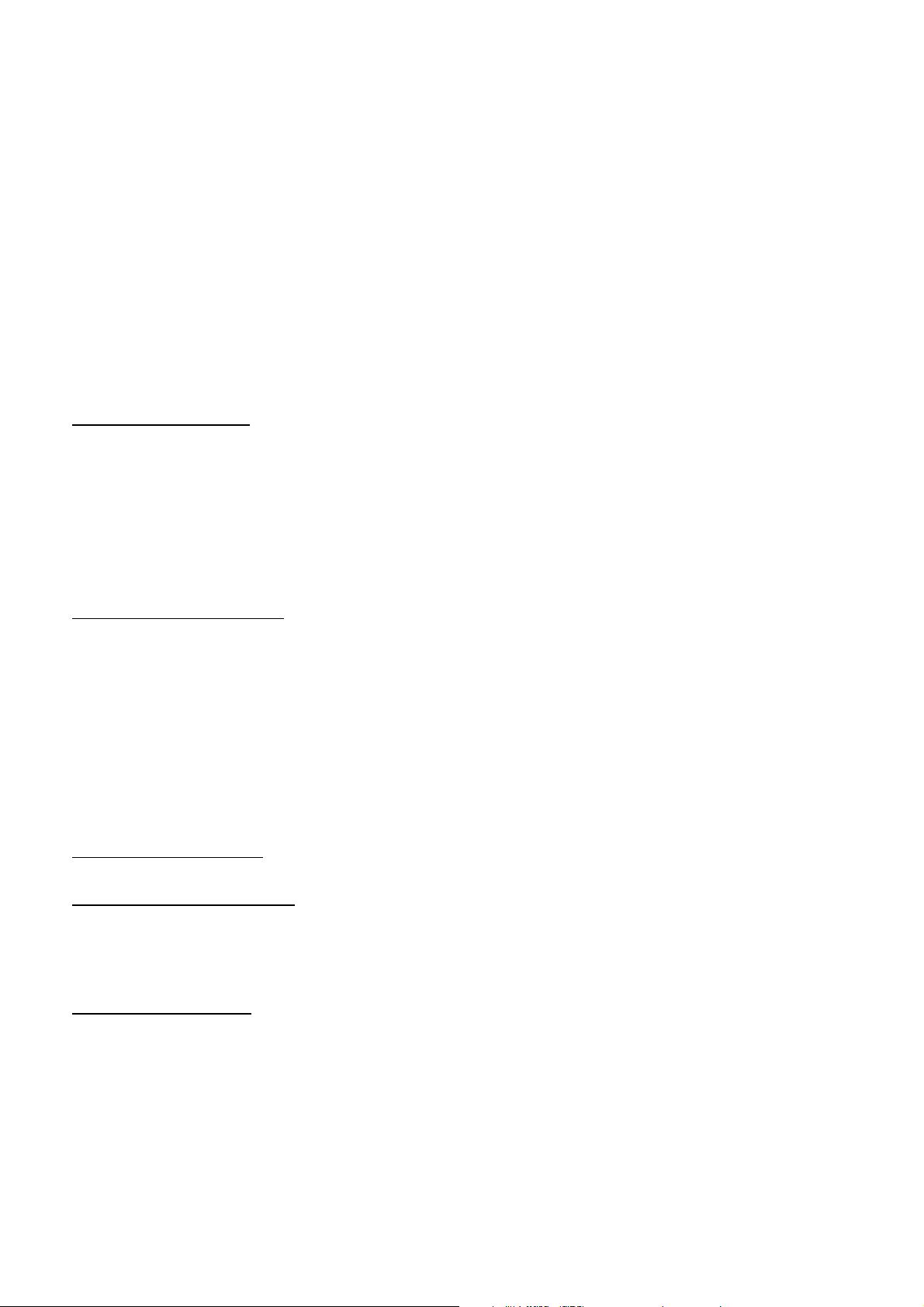
En la parte inferior del menú raíz, el icono de tipo de archivo de la izquierda es para archivos de audio; el
icono de tipo de archivo del medio es para archivos de imágenes; el icono de tipo de archivo de la derecha
es para archivos de vídeo. Si uno de estos 3 tipos de archivo no existiera, no será posible desplazar el
cursor hasta el icono del tipo de archivo.
Cuando muestre el menú raíz, pulse los botones direccionales para seleccionar la carpeta, archivo o
icono de tipo de archivo que le interese, después pulse el botón OK o REPR para abrir la carpeta o
reproducir el archivo seleccionado, o mostrar solo el tipo de archivo.
Cuando muestre el menú raíz, también podrá usar los botones numéricos para seleccionar el número de
serie del archivo y reproducirlo.
Durante la reproducción de JPEG, pulse uno de los botones direccionales (>/</^/v) para cambiar el ángulo
de visionado de la imagen que se está mostrando de la forma siguiente:
>: 90 grad cw; <: 90grad ccw; ^:ARRIBA<-->ABAJO; v: IZQ<-->DER
4.6 Reproducción rápida
En el modo MP4/MP3/WMA, durante la reproducción, mantenga pulsado el botón UP o DN para avanzar
o retroceder de forma rápida a las velocidades siguientes: x2, x4, x8, x20, normal.
Durante la reproducción rápida, pulse el botón REPR/PAUSA para reanudar la reproducción normal.
En el modo JPEG, no hay función de reproducción rápida.
4.7 Reproducción ralentizada
Durante la reproducción de MP4, pulse el botón SLOW_FWD para ejecutar la función de reproducción
hacia delante ralentizada.
Cada vez que pulse de forma consecutiva el botón SLOW_FWD, la velocidad de la reproducción
disminuirá.
Las velocidades de reproducción ralentizada son las siguientes: x1/2,x1/3,x1/4,x1/5,x1/6,x1/7,normal.
Durante la reproducción ralentizada, pulse el botón REPR para retomar la reproducción normal. La
función es solo válida para vídeo.
4.8 Reproducción repetida
4.8.1 Repetición de Uno/Todo
En el modo MP4/JPEG/MP3/WMA, pulse el botón RPT para seleccionar para seleccionar REP ONE (Rep
Uno), REP DIR (Rep Directorio), REP ALL (Rep Todo) u OFF (Desactivado).
4.8.2 Repetición de A-B
En el modo MP4/MP3/WMA, durante la reproducción, pulse el botón A-B si desea repetir un segmento
específico que usted defina:
1. Pulse el botón A-B en el punto (A) en el que usted decida que será el punto de inicio del segmento de
repetición. Pulse el botón A-B de nuevo para fijar el punto (B) que usted habrá decidido que será el punto
final del segmento. Entonces, el segmento se reproducirá repetidamente.
2. Para cancelar el modo de repetición A-B, y retomar la reproducción normal, pulse el botón A-B una
tercera vez.
80
Page 82

En el modo JPEG no habrá función de repetición de A-B.
4.9 Reproducción de un capítulo/pista específica o un momento determinado
En el modo MP4/JPEG/MP3/WMA, pulse el botón SEARCH para mostrar una interfaz y destacar el
elemento pista, después use los botones numéricos para introducir el número de serie de la pista; podrá
todavía usar los botones direccionales para destacar el elemento del tiempo, después use los botones
numéricos para introducir el tiempo deseado de comienzo de la reproducción (inválido para JPEG);
finalmente pulse el botón OK para reproducir la pista seleccionada o reproducir desde el momento
seleccionado.
4.10 Reproducción aleatoria
En el modo MP3/WMA, pulse el botón RDM para seleccionar entre RANDOM ON/RANDOM OFF.
Cuando seleccione el modo RANDOM (ON), reproducirá de forma aleatoria.
En el modo MP4/JPEG, el botón RDM estará desactivado.
4.11 Zoom del vídeo/imagen
En el modo MP4/JPEG, durante la reproducción, pulse el botón ZOOM repetidamente para aumentar el
tamaño del vídeo o la imagen en la siguiente proporción: 2x, 4x, 8x, 1/2x, 1/4x, 1/8x, OFF.
Después de ampliar o reducir el vídeo o la imagen, pulse uno de los botones ^/v/>/< para seleccionar el
área que desee ver.
En el modo MP3/WMA, el botón ZOOM estará desactivado.
4.12 Cambio del idioma de subtítulos
En el modo MP4, durante la reproducción, pulse el botón SUBTITLE repetidamente para seleccionar el
idioma de subtítulos o la desactivación de esta opción (dependerá del archivo reproducido).
En el modo JPEG/MP3/WMA, el botón SUBTITLE estará desactivado.
4.13 Visualización del estado de reproducción
1. En el modo MP4/MP3/WMA, pulse el botón OSD repetidamente para activar/desactivar la información de
reproducción. Cuando esté activado, mostrará información del tipo: número de serie de la pista en
reproducción, tiempo transcurrido de la pista en reproducción, tiempo restante de la pista en reproducción,
etc.
2. En el modo JPEG, pulse el botón OSD para mostrar u ocultar el número de serie de la pista.
4.14 Reproducción programada
Le permitirá introducir el orden de reproducción de unos capítulos/pistas de un MP3/WMA en el orden
que usted desee.
1. Durante la reproducción, pulse el botón PROG para entrar en la interfaz de programación de la forma
81
Page 83

siguiente:
2. Use los botones direccionales para desplazar el cursor hasta el espacio deseado para introducir la
secuencia de números.
3. Use los botones numéricos para introducir la secuencia numérica deseada de títulos/capítulos/pistas.
4. Use los botones direccionales para desplazar el cursor hasta el elemento Play, después pulse el botón OK
para reproducir los títulos/capítulos/pistas en el orden programado; si solo pulsa el botón REPR, también
podrá reproducir los títulos/capítulos/pistas en el orden programado.
* Para salir de la reproducción programada, pulse primero el botón STOP, después pulse el botón REPR
para introducir la secuencia de reproducción; o pulse el botón PROG dos veces.
* Para eliminar toda la secuencia de números programados, desplace el cursor hasta el elemento Clear, y
después pulse el botón OK.
* Para modificar la secuencia de programación, desplace el cursor hasta el elemento que desee modificar, e
introduzca el número de secuencia deseado.
* Durante la reproducción de JPEG, pulse el botón PROG para cambiar el modo de actualización de la
imagen.
4.15 Función Id3
En el modo MP3/WMA, durante la reproducción, la información del nombre del archivo, nombre de
carpeta, título de las canciones, artista y álbum aparecerán desplazándose por el display LCD.
Siempre que la música MP3 que se esté reproduciendo contenga información codificada Id3 en el
formato versión 1.0/2.0, los 3 elementos subrayados arriba aparecerán desplazándose por el display
LCD; de otro modo, no lo harán.
4.16 Operaciones con las configuración del menú del sistema
1. Pulse el botón SETUP del mando a distancia para acceder al menú del sistema de DVD en el monitor.
2. En total hay 6 páginas de configuración en el menú del sistema. Pulse el botón > o < para seleccionar la
que le interese.
3. Pulse el botón ^ o v para elegir un elemento de configuración en la página de configuración seleccionada.
4. Pulse el botón > para entrar en el elemento de configuración, después pulse el botón v o ^ para
seleccionar el modo deseado del elemento de configuración. Finalmente, pulse el botón OK para
confirmarlo.
82
Page 84

* Pulse el botón < para regresar al nivel anterior.
* Para el menú del sistema, hay en total 6 páginas de configuración. Se mostrarán de la forma siguiente:
4.16.1 CONFIGURACIÓN DEL SISTEMA
TIPO DE TV
El elemento de configuración sirve para hacer coincidir el tamaño de la pantalla del TV.
4:3 PS: Elija este elemento cuando se conecte a un TV cuya pantalla es del tipo 4:3. Cuando reproduzca
imágenes con el formato 16:9 las partes izquierda y derecha del vídeo estarán cortadas, y se mostrarán a
pantalla completa.
4:3 LB: Elija este elemento cuando se conecte a un TV cuya pantalla es del tipo 4:3. Cuando reproduzca
imágenes con el formato 16:9 las partes superior e inferior de la pantalla de TV mostrarán unas bandas
negras.
16:9: Elija este elemento cuando se conecte a un TV con la pantalla panorámica 16:9.
PREDETERMINADO
Este elemento (DEFAULT) sirve para restablecer el estado original de todos los elementos de configuración.
4.16.2 CONFIGURACIÓN DE IDIOMA
IDIOMA OSD
Este elemento sirve para seleccionar el idioma del Menú del Sistema y todas las interfaces de mensajes
sobre el funcionamiento mostrados durante la reproducción.
IDIOMA DE AUDIO
En este elemento podrá seleccionar el idioma de audio.
IDIOMA DE SUBTÍTULOS
En este elemento podrá seleccionar el idioma de subtítulos.
IDIOMA DEL MENÚ
83
Page 85

En este elemento podrá seleccionar el idioma del menú.
4.16.3 CONFIGURACIÓN DE AUDIO
CLAVE (KEY)
Para seleccionar su tono de música básico (de bajo a alto).
4.16.4 CONFIGURACIÓN DE VÍDEO
BRILLO (BRIGHTNESS)
Para ajustar el vídeo de la salida de vídeo.
CONTRASTE (CONTRAST)
Para ajustar el contraste de la salida de vídeo.
SATURACIÓN (SATURATION)
Para ajustarla saturación de la salida de vídeo.
COLOR (HUE)
Para ajustar el color de la salida de vídeo.
4.16.5 CONFIGURACIÓN DE ALTAVOZ
84
Page 86

DOWNMIX
Aquí podrá seleccionar el efecto de sonido que desee cuando no haya altavoz central ni subwoofer.
Hay 3 modos: LT/RT, STEREO, VSS.
LT/RT: Cuando reproduzca un disco con efecto Dolby estéreo PRO LOGIC, elija esta opción para reproducir
una señal de audio con un efecto cinematográfico muy realista.
STEREO: Si elije esta opción, cuando reproduzca una señal de audio con canales 5.1, reproducirá los canales
izquierdo y derecho de a señal; cuando reproduzca una señal de audio de 2 canales, reproducirá las 2
canales ordinarios de la señal estéreo.
VSS: Si elije esta opción, cuando reproduzca un disco registrado con canales 5.1, los altavoces del canal
principal reproducirán la señal de audio con efecto VSS.
4.16.6 CONFIGURACIÓN DIGITAL
MODO OP
Para la selección del modo de salida de audio
RANGO DINÁMICO
Después de seleccionar el modo de compresión de LINE OUT, seleccione el elemento, para que usted pueda
ajustar la proporción de compresión lineal. Si selecciona FULL, el valor de pico a pico de la señal de audio
será el mínimo; si selecciona OFF, el valor de pico a pico será el máximo.
DUAL MONO
Para la selección de un modo de salida de audio de su preferencia para las vías de señal izquierda y derecha.
Se usa principalmente para Karaoke de Ac3. En total hay 4 modos:
STEREO, MONO L, MONO R, MIX MONO.
85
Page 87

5. SISTEMA BLUETOOTH MANOS LIBRES
1. Para entrar en el modo Bluetooth
Cuando use el botón MODE o el Menú de Modo para entrar en el
modo Bluetooth, se mostrará la interfaz de Bluetooth como se puede
ver a la derecha.
Mantenga pulsado el botón BAND para activar Shift, a continuación,
realice la selección.
2. Emparejamiento y conexión
1) Active el modo Bluetooth del teléfono móvil;
2) Seleccione el elemento de Búsqueda de Dispositivos Bluetooth y
entre en él. Una vez finalizada la búsqueda, mostrará el nombre de
dispositivos Bluetooth encontrados, en caso de que los haya.
Selecciónelo y entre en él, después mostrará una interfaz que le
pedirá que introduzca una contraseña, que será la predeterminada 0000.
Hágalo y entre. Finalmente, se le avisará de que se ha realizado el emparejamiento.
3) ) Algunos teléfonos móviles podrán conectar automáticamente con el dispositivo BT del sistema de audio
para coche después del emparejamiento; para otro tipo de teléfonos móviles, será preciso seleccionar el
dispositivo BT emparejado y pulsar el botón CONNECTION. Cuando se haya conectado, el display del
sistema de audio para coche mostrará el mensaje LINK OK.
* Cuando haya fallado el emparejamiento, mantenga pulsado el botón PAIR del mando a distancia para
entrar en el modo de emparejamiento, y entonces el display LCD mostrará PAIR START, momento en el cual
se intentará de nuevo el emparejamiento y la conexión con el teléfono móvil.
3. Uso del teléfono móvil para la conexión o la desconexión
En el estado de conexión, encuentre el dispositivo Bluetooth emparejado y conectado, después pulse el botón
de desconexión para realizar la desconexión;
En el estado de desconexión, encuentre el dispositivo Bluetooth emparejado y conectado, después pulse el
botón de conexión para realizar la conexión.
4. En el estado de conexión: el audio del teléfono móvil se transfiere al sistema de audio para el coche cada
vez que se marque un número o se reciba una llamada.
5. Marcación en el estado de conexión
5.1 Marcación directa con el teléfono móvil.
5.2 Marcación con el mando a distancia siguiendo los pasos siguientes:
(1) Introduzca el número de teléfono con los botones numéricos 0-9
* Pulse el botón CLEAR para cancelar los números introducidos erróneamente, si fuera necesario
86
Page 88

(2) Pulse TEL para realizar la llamar después de introducir los números.
5.3 Para volver a marcar el último número de teléfono (Rellamada)
Pulse el botón REDIAL o toque sobre el icono para validar el último número de teléfono.
6. Aceptar/Rechazar/Finalizar una llamada
6.1 Cuando suene, pulse el botón TEL para aceptar la llamada;
6.2 Cuando suene, pulse COLGAR para rechazar la llamada;
6.3 Cuando esté en una conversación, pulse COLGAR para finalizar la llamada.
Nota: En el momento de recibir la llamada, se mostrará el número de teléfono.
87
Page 89
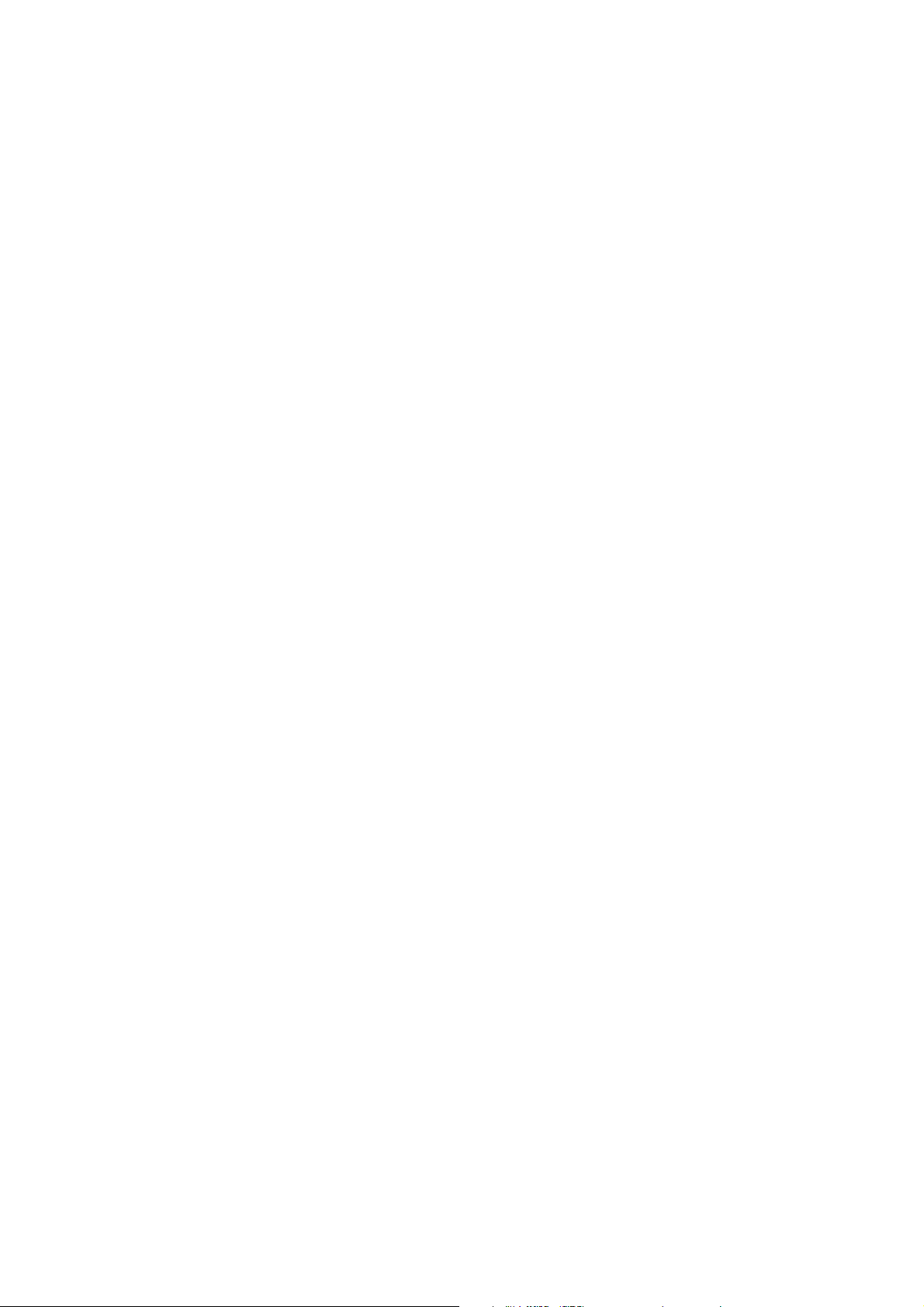
6. Localización y resolución de problemas
Por favor, lea el manual del usuario atentamente antes de usar el reproductor. Si tuviera problemas usando
este reproductor, intente resolverlos después de leer las sugerencias mencionadas a continuación. Si
después de hacerlo, persistiera el problema, por favor, contacte con nuestra empresa o con un centro de
servicio técnico autorizado por nosotros. Por su seguridad, por favor, no abra la cubierta ni intente reparar el
reproductor por su cuenta, de lo contrario podría provocar una descarga eléctrica.
NO HAY IMAGEN, SONIDO NI INDICACIÓN
* Asegúrese de que el cable de alimentación no está dañado o de que el fusible no está fundido.
NO HAY SONIDO PERO HAY IMAGEN
* Asegúrese de que la salida de audio del reproductor hace buen contacto .
* Compruebe si usted ha bajado el volumen.
* Asegúrese de haber seleccionado el ajuste de AUDIO correcto del reproductor.
* Asegúrese de que el audio no se encuentra en el modo de supresión de audio (Mute).
NO HAY IMAGEN PERO HAY SONIDO
* Asegúrese de que la salida de vídeo del reproductor está bien conectada a la entrada de vídeo del monitor.
* Compruebe si el conector de vídeo está dañado.
* Asegúrese de haber seleccionado el ajuste de VÍDEO correcto del reproductor.
DEFECTOS EN LA IMAGEN O EN EL SONIDO
* Compruebe si el ajuste de AUDIO es el correcto.
EL MANDO A DISTANCIA NO ES DEMASIADO SENSIBLE O NO FUNCIONA
* Compruebe la pila del mando a distancia, asegurándose de que no está agotada y hace buen contacto.
* Apunte con el mando a distancia directamente al sensor infrarrojo del reproductor.
* Compruebe si hay algún obstáculo que se interponga entre el mando a distancia y el sensor infrarrojo.
LOS BOTONES DE ALGUNAS FUNCIONES NO RESPONDEN
* Apague el aparato y vuélvalo a encender.
* Lleve a cabo un reseteado de la unidad, a continuación, vuelva a encenderla.
* Retire el panel frontal de la unidad, después instálelo de nuevo y vuelva a encenderlo.
LA RADIO NO FUNCIONA
* Compruebe si el cable de la antena ha sido bien conectado; o sintonice manualmente una emisora.
88
Page 90
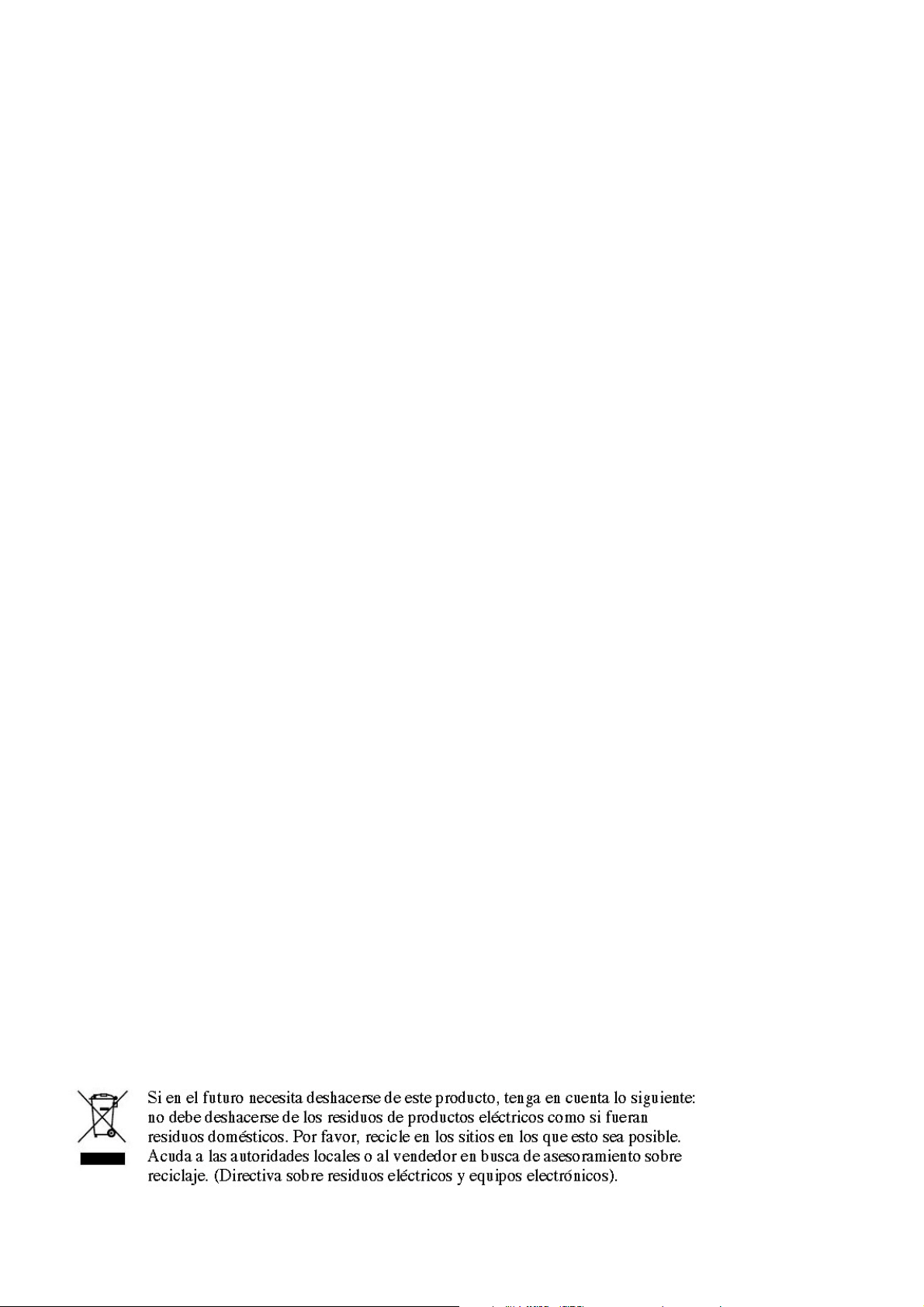
7. Especificaciones
Especificaciones generales
Requisitos de alimentación..................................................DC 12V
Potencia máxima de salida..................................................4 x 25W
Dimensiones(an x al x pr)....................................................178 x 50 x 110mm
Especificaciones de USB/TARJETA
Formato................................................................................MP4/JPEG/MP3/WMA
Sistema de vídeo.................................................................NTSC/PAL/AUTO
Sistema de audio.................................................................24 bit/96KHz
Especificaciones de vídeo
Tipo de vídeo......................................................................16:9 y 4:3
Nivel de salida de vídeo......................................................Compuesto:1.0± 0.2Vp-p
Impedancia de carga: 75 ohmios
Especificaciones de audio
Salida de audio (Audio analógico)......................................1200mV +/-300
Respuesta de frecuencia....................................................20Hz ~ 20KHz(a 1KHz 0 dB)
Proporción S/N (Audio).......................................................≥90dB(a 1KHz 0 dB)
Separación..........................................................................50dB
Especificaciones de radio
Sección FM
Banda de frecuencias..........................................................87.5MHz - 108.0MHz
Sensibilidad útil...................................................................3uV
Frecuencia I.F.....................................................................10.7MHz
Sección AM
Banda de frecuencias.........................................................522KHz - 1620KHz
Formats for media player:
Video: Picture: Audio:
MPEG-1 JPEG MP3
MPEG-2 WMA
Xvid ACC
MP4 AA3
89
Page 91
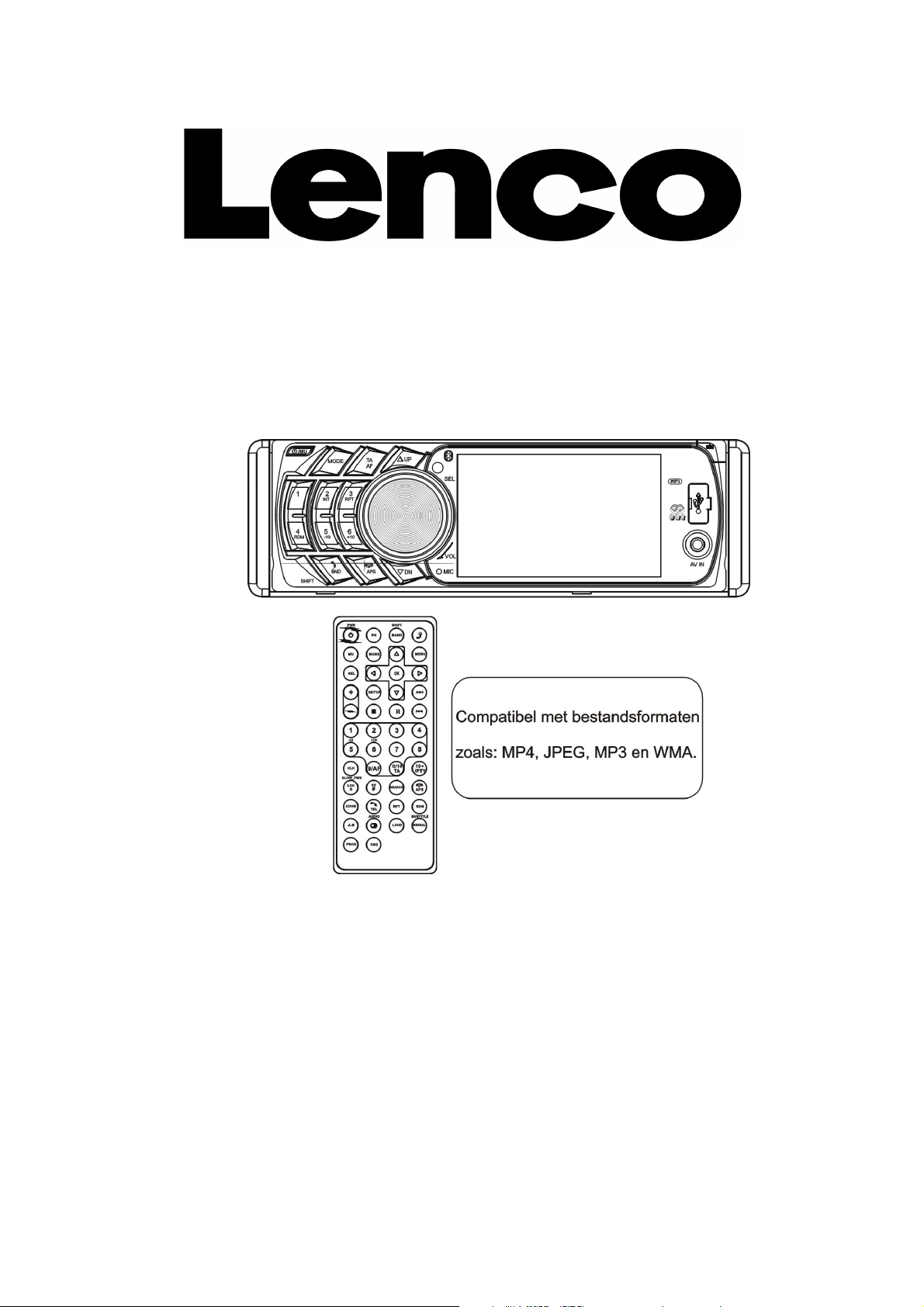
CS-440BT
Handleiding
4 IN 1 AUDIOSYSTEEM VOOR IN AUTO
MET KAART/USB/BT/RADIO
Opmerking: Alle informatie onderhevig aan verandering zonder verdere kennisgeving
90
Page 92

Inhoudsopgave
1. Vóór gebruik.....................................................................................................................92
1.1 Voorzorgsmaatregelen........................................................................................92
1.2 Informatie over batterij in afstandsbediening.......................................................92
1.3 Beschrijving van de afstandsbediening...............................................................93
1.4 De plaatsing en benaming van bedieningselementen op het apparaat...............94
1.5 Beschrijving achterkant………......................... ...................................................95
1.6 Installatie van het apparaat..................................................................................96
2. Algemene bediening..........................................................................................................97
3. Bediening radio..................................................................................................................99
4. Bediening bij afspelen USB-apparaat en MMC/SD-kaart...............................................101
4.1 Het afspelen pauzeren...........................................................................................102
4.2 Het afspelen stoppen.............................................................................................102
4.3 Een hoofdstuk/track selecteren met OMHOOG/OMLAAG.....................................102
4.4 Een hoofdstuk/track selecteren met de numerieke toetsen....................................102
4.5 Een hoofdstuk/track selecteren met het hoofdmenu..............................................102
4.6 Vooruitspoelen/terugspoelen..................................................................................103
4.7 Afspelen in slowmotion...........................................................................................103
4.8 Herhalen................................................................................................................103
4.8.1 Herhaal één/alle...................................................................................................103
4.8.2 A-B herhalen.........................................................................................................103
4.9 Afspelen vanaf een specifiek hoofdstuk/nummer of een specifieke tijd...................104
4.10 Afspelen in willekeurige volgorde...........................................................................104
4.11 Zoomen op video/afbeelding..................................................................................104
4.12 De ondertiteltaal veranderen..................................................................................104
4.13 De afspeelinformatie bekijken................................................................................104
4.14 Programma afspelen..............................................................................................104
4.15 Id3-functie...............................................................................................................105
4.16 Bediening van het instellingenmenu van het systeem...........................................105
5. BLUE TOOTH HANDFREE SYSTEM.................................................................................109
6. Problemen oplossen............................................................................................................111
7. Specificaties........................................................................................................................112
91
Page 93

1. Vóór gebruik
1.1 Voorzorgsmaatregelen
1. Lees deze handleiding vóór installatie en gebruik zorgvuldig door.
2. Reinig het paneel en de hoes alleen met een droge doek, gebruik geen thinner, alcohol of sprays.
3. Het apparaat mag niet worden blootgesteld aan druppend of spattend water.
1.2 Informatie over batterij in afstandsbediening
De batterij in de afstandsbediening vervangen:
1. Trek voordat u de afstandsbediening voor het eerst gebruikt het isolatievel uit de afstandsbediening in de
richting die is aangegeven met de pijl.(zie fig.1)
2. Druk het verschuifbare blok in de richting die is aangegeven met pijl A (zie fig.2), en trek vervolgens de
batterijhouder uit de afstandsbediening, zoals is aangegeven met pijl B (zie fig.2).
3. Vervang de oude batterij door een nieuwe batterij, met de (+) pool naar boven gericht.(Zie fig.3).
4. Plaats de batterijhouder terug in de originele positie in de afstandsbediening. (Zie fig.3).
Opmerking over de batterij in de afstandsbediening:
1. Onjuist gebruik van batterijen kan leiden tot oververhitting, explosies verwondingen of brand.
2. Batterijlekkage kan schade aan de afstandsbediening veroorzaken (de levensduur van de batterij is bij
normale kamertemperatuur ongeveer 6 maanden).
3. Sluit de batterij niet kort.
4. Gooi batterijen niet in vuur.
5. Houd de batterij buiten het bereik van kinderen om ongelukken te voorkomen.
92
Page 94

1.3 Beschrijving afstandsbediening
16. SEARCH
17. RDM
18. RPT
19. SUBTITLE/REDIAL
20. LOUD
21. ST/#
22. ZOOM
23. AUDIO
24. CLK
25. A-B
26. TEL
27. EQ
1. BACK OFF
2. MENU
3. POWER
4. ^
5. >>|
6. >
7. |<<
8. v
9. SEL
10. PLAY/PAUSE
11.NUMERIEKE TOETSEN(0~10,+10, -10)
12. 10+/PTY
13. SETUP
14. MODE
15. APS/HANG UP
28. LOC/SLOW-FWD/*
29. MUTE
30. STOP
31. VOLUME-
32. <
33. OK
34. VOLUME+
35. BAND/SHIFT
36. PROG
37. OSD
38. AF
39. TA
93
Page 95

1.4 De plaatsing en benaming van de bedieningselementen op het apparaat
Het voorpaneel
De voorkant van het apparaat na het verwijderen van het voorpaneel
1. POWER/MUTE
2. MODE
3. UP / DN S
4. SEL/VOL
5. LCD
6. REL
7. BAND
8. APS
9.1/PLAY/PAUSE
10. 2/INT
11. 3/RPT
12. 4/RDM
13. 5/-10
14. 6/+10
15. AV INGANG
16. USB-poort
17. Kaartsleuf
18. RESET
19. LED-indicator
20. TA/AF
21. IR-Afstandsbedieningssensor
22. Microfoon
94
Page 96

1.5 Beschrijving van de achterkant
Opmerking: 1. Na het aansluiten van de parkeerdraad, zal de video alleen op de kleine monitor van het voorpaneel worden
getoond nadat er is geremd.
2. Sluit het uiteinde met klem van een aardekabel die is geleverd door de fabrikant aan op de bout om de schroef
vast te zetten. sluit het andere uiteinde van de aardekabel aan op de negatieve pool van de voeding. Als u dit niet
doet, dan kan het beeld knipperen.
Beschrijving van de parkeerremdraad naar parkeerremsysteem in de auto
De beschrijving van de vaste vrouwelijke ISO-aansluiting
CONNECTOR A
1.
2.
3.
4. Geheugen +12V
5. Auto antenne
6.
7. 12V (Naar contactslot)
8. AARDE
CONNECTOR B
1. Luidspreker rechtsachter(+)
2. Luidspreker rechtsachter (-)
3. Luidspreker rechtsvoor (+)
4. Luidspreker rechtsvoor (-)
5. Luidspreker linksvoor (+)
6. Luidspreker linksvoor (-)
7. Luidspreker linksachter (+)
8. Luidspreker linksachter (-)
95
Page 97

METALEN BEUGEL
Om het overslaan of vastlopen van
discs te verminderen, bevestig de
l stevig aan het
chassis van de auto.
SELECTEER DE JUISTE LIPJES
VAN DE METALEN BEHUIZING
WAAR HET APPARAAT KAN
INSCHUIVEN OM DEZE METALEN
CHASSIS APPARAAAT
PLASTIC RAND
VOORPANEEL
METALEN BEHUIZING
DASHBOARD
SD/MMC
-
KAART
1.6 INSTALLATIE APPARAAT
INSTALLATIE-INSTRUCTIES
Het apparaat dat u gaat installeren is een apparaat met diefstalbeveiliging. Het chassis van het
apparaat heeft een gladde metalen behuizing. Maak de stroomaansluiting en de verbinding met
de, luidsprekers en antenne volgens de instructies in de handleiding, installeer vervolgens de
metalen behuizing als volgt in de auto.
metalen beuge
BEHUIZING VAST TE ZETTE
PLAATS DE LINKER EN RECHTER
SLEUTELPLATEN IN DE TWEE ZIJKANTEN
VAN HET CHASSIS OM HET CHASSIS UIT
HET MONTAGEFRAME TE TREKKEN
96
N
Page 98

2. Algemene bediening
1. Het apparaat in-/uitschakelen
Druk als het apparaat is uitgeschakeld op POWER om het apparaat in te schakelen.
Houd, als het apparaat is ingeschakeld, POWER ingedrukt op het voorpaneel of druk kort op POWER op de
afstandsbediening om het apparaat uit te schakelen.
2. De functiemodus selecteren
Druk op MODE om de TUNER-, USB- (na het plaatsen van een
USB-apparaat), Kaart- (na het plaatsen van een MMC- of SD-kaart)
AUX- of BLUETOOTH- modus te selecteren. Houd BAND ingedrukt om
naar de modusselectie te gaan en draai vervolgens aan de VOLknop en OMHOOG/OMLAAG om de functiemodus te selecteren;
u kunt ook de navigatietoetsen gebruiken om de functiemodus te
selecteren en ter bevestiging op OK drukken.
Selecteer tijdens het afspelen het icoontje om naar het hoofdmenu te gaan.
Houd MODE ingedrukt om het display uit te schakelen (het apparaat blijft werken), het display zal weer
inschakelen als er op een willekeurige knop wordt gedrukt.
3. Het volume instellen
Draai aan de VOL-knop of houd + of –ingedrukt om het volumeniveau rechtstreeks in te stellen.
4. Het geluid dempen (mute)
Druk op MUTE op de afstandsbediening om de MUTE-functie in/uit te schakelen.
U kunt ook kort op POWER op het voorpaneel drukken om de MUTE-functie in/uit te schakelen.
Als de MUTE-functie is ingeschakeld, dan kan deze worden uitgeschakeld door op de volgende
knoppen/toetsen te drukken: VOL, + , - en SEL.
5. De tijd weergeven en instellen
Druk op CLK om de tijd weer te geven op de kleine monitor van het voorpaneel.
Houd om de tijd in te stellen CLK ingedrukt en draai vervolgens aan de VOL-knop of druk op + of –.
U kunt de tijd ook instellen in de SETUP-modus.
6. Een voorgeprogrammeerde EQ-modus selecteren
Druk op EQ om een voorgeprogrammeerde equalizermodus te selecteren: FLAT, CLASSIC, ROCK, POP,
EQ OFF . Het geluidseffect zal worden veranderd.
7. Het voorpaneel verwijderen
Druk op REL op het voorpaneel om het voorpaneel los te koppelen van het apparaat, daarna kunt u het
voorpaneel verwijderen.
8. De LOUDNESS-functie in-/uitschakelen
Druk op LOUD om de LOUDNESS-functie in/uit te schakelen.
Als de LOUDNESS-functie is ingeschakeld, dan zal het bassniveau direct worden verbeterd als er
onvoldoende bass is.
97
Page 99

9. Terugkeren naar het vorige menu
Druk op om terug te gaan naar het vorige menu, druk herhaaldelijk op de knop om helemaal terug te
gaan naar het hoofdmenu.
10. Het apparaat resetten
Als de monitor of het kleine LCD-display een verkeerde weergave geven of als sommige toetsen niet
werken of als het geluid is vervormd, druk dan op REL op het voorpaneel om het voorpaneel los te koppelen
en te verwijderen. Gebruik daarna het scherp uiteinde van een voorwerp om de RESET-knop in te drukken,
dit zal de fabrieksinstellingen herstellen en alle functies opnieuw instellen.
11. De geluidsmodus instellen
Druk om de geluidsmodus in te stellen herhaaldelijk en kort op SEL op het voorpaneel. De volgende
geluidsmodi zijn beschikbaar: VOL, BAS(zonder voorgeprogrammeerde EQ), TRE (zonder
voorgeprogrammeerde EQ), BAL, FAD . Draai aan de VOL-knop of druk op + of – om het niveau in te
stellen.
12. Het apparaat instellen
In de instelmodus zijn de volgende menu’s beschikbaar GENERAL, TIME,
AUDIO, VIDEO, RADIO:
GENERAL SETUP (ALGEMENE INSTELLINGEN)
Wallpaper: u kunt met deze functie de achtergrond van het beeld instellen.
Logo: u kunt met deze functie het startscherm selecteren.
Beep: zet het geluid bij het indrukken van toetsen aan/uit.
CLOCK SETUP (KLOKINSTELLINGEN)
Clock time: stel de klok in.
AUDIO SETUP (AUDIO-INSTELLINGEN)
Loud: zet Loudness AAN/UIT.
EQ: selecteer de EQ-modus.
VIDEO SETUP (VIDEO-INSTELLINGEN)
Brightness (Helderheid)
Contrast
Saturation (Verzadiging)
Hue (Tint)
RADIO SETUP (RADIO-INSTELLINGEN)
Radio region: selecteer de zone waar de radio wordt gebruikt.
RDS setting: AAN/UIT
Opmerking: Houd BAND ingedrukt om naar de modusselectie te schakelen
en selecteer de functies door aan VOL te draaien, druk na het selecteren ter
bevestiging op SEL of gebruik de navigatietoetsen voor het selecteren.
98
Page 100
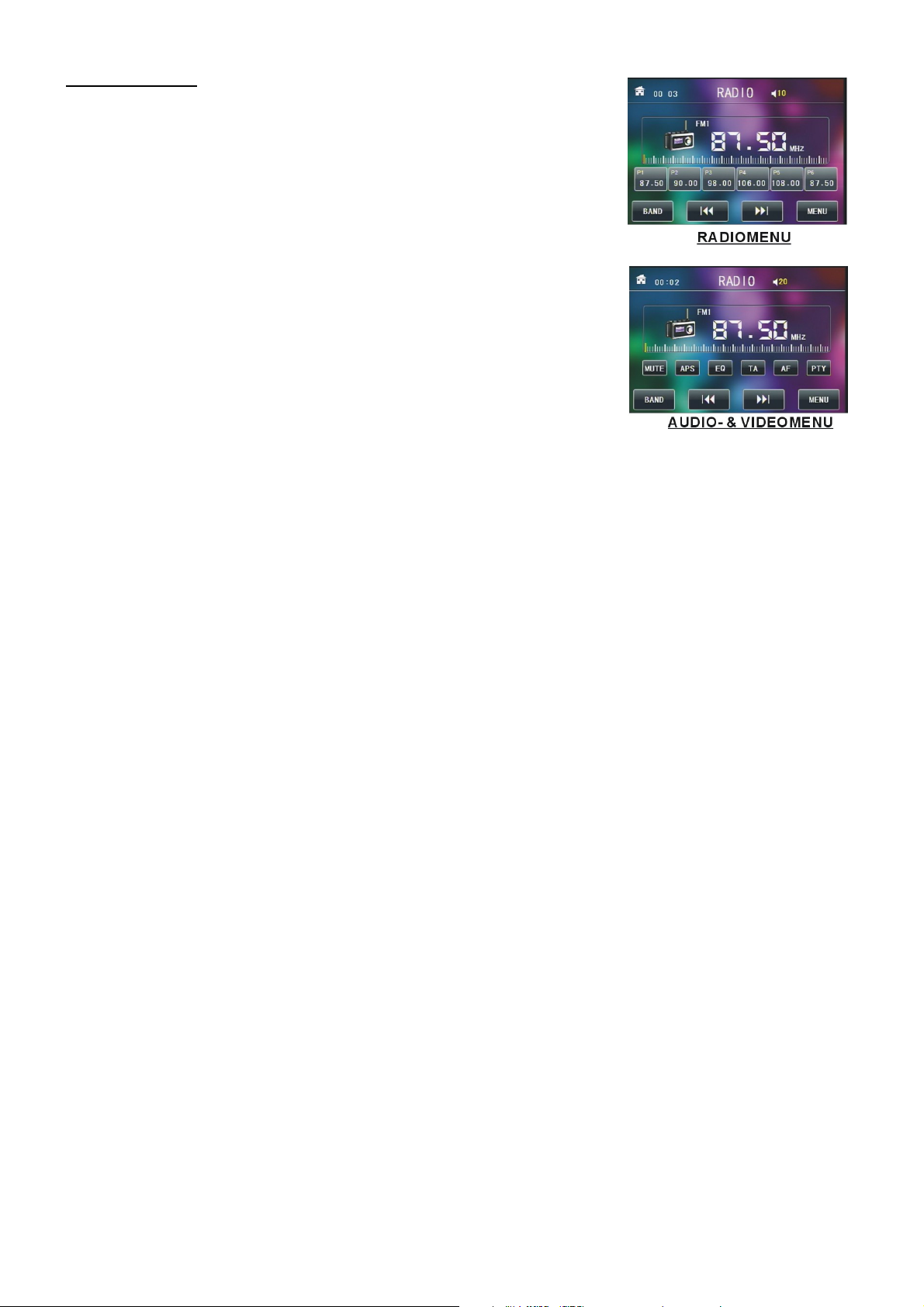
3. Bediening radio
1. DE BAND-TOETS
Druk in de RADIO-modus op BAND op de afstandsbediening of op
het voorpaneel om de gewenste radioband te selecteren, FM1, FM2, FM3,
AM1 of AM2. De geselecteerde band wordt getoond op de kleine monitor
van het voorpaneel.
2. DE TOETSEN VOOR OMHOOG/OMLAAG AFSTEMMEN/ZOEKEN
In RADIO-modus:
1) Houd OMHOOG/OMLAAG ingedrukt om vanaf de huidige frequentie
automatisch naar een zender met een hogere/lagere frequentie te zoeken.
2) Druk kort op OMHOOG/OMLAAG om de frequentie handmatig, stap
voor stap, te verhogen/verlagen en naar uw favoriete zender te zoeken.
3. DE APS-TOETS
In RADIO-modus:
1) Houd APS ingedrukt om vanaf de laagste frequentie te zoeken naar zenders met een sterk signaal tot een
volledig zoekcyclus is voltooid. De zenders met de 6 sterkste signalen worden in het geheugen
opgeslagen als voorkeurszender. Het automatisch zoeken kan op elke bank van de geselecteerde band.
Als het automatisch zoeken is voltooid, dan voert de radio een voorkeurszenderscan uit. Na het scannen
van alle voorkeurszenders zal het apparaat stoppen met scannen en de eerste zender op FM1 afspelen.
(De radio kan in totaal 3x6 zenders opslaan voor FM en 2x6 zenders voor AM).
2) Als u kort op APS op het voorpaneel of de afstandsbediening drukt, dan zal de radio naar elke
voorkeurszender vanaf M1 zoeken. Als de signaalsterke hoger is dan de drempel van het stopniveau, dan
zal de radio een paar seconden de zender afspelen. Daarna zal de radio verder zoeken. Als het
zoekcyclus is voltooid, dan zal de radio stoppen met zoeken en terugkeren naar M1.
OPMERKING: Op de FM-band, worden FM1,FM2,FM3 tegelijk gecontroleerd.
Op de AM-band worden AM1, AM2 tegelijk gecontroleerd.
4. DE TOETSEN VOOR DE VOORKEURSZENDERS [ 1-6 ]
1) Houd om de huidige frequentie op de huidige band op te slaan een van de toetsen van de zes numerieke
toetsen (1-6) ingedrukt.
2) Druk om een voorkeurszender op de huidige band af te spelen op een van de numerieke toetsen [1-6].
5. DE STEREO/MONO-TOETS
Druk op ST op de afstandsbediening om STEREO of MONO te selecteren voor de FM-band.
6. DE LOC-TOETS
1) als de signalen van zenders ver weg erg zwak zijn en de ontvangst erg slecht is tijdens het afstemmen,
controleer dan of het woord LOC op het LCD staat. Als het woord LOC op het LCD staat, druk dan op deze
knop om de LOC-functie uit te schakelen en stem nogmaals af op de desbetreffende zender.
2) als de signalen van lokale radiozenders te sterk zijn, dan kan dit leiden tot interferentie. Druk op deze knop
om de LOC-functie in te schakelen. Het woord LOC zal op het LCD verschijnen, stem daarna nogmaals af op
de lokale zender.
7. PTY-TOETS (PROGRAMMA TYPE)
99
