Page 1
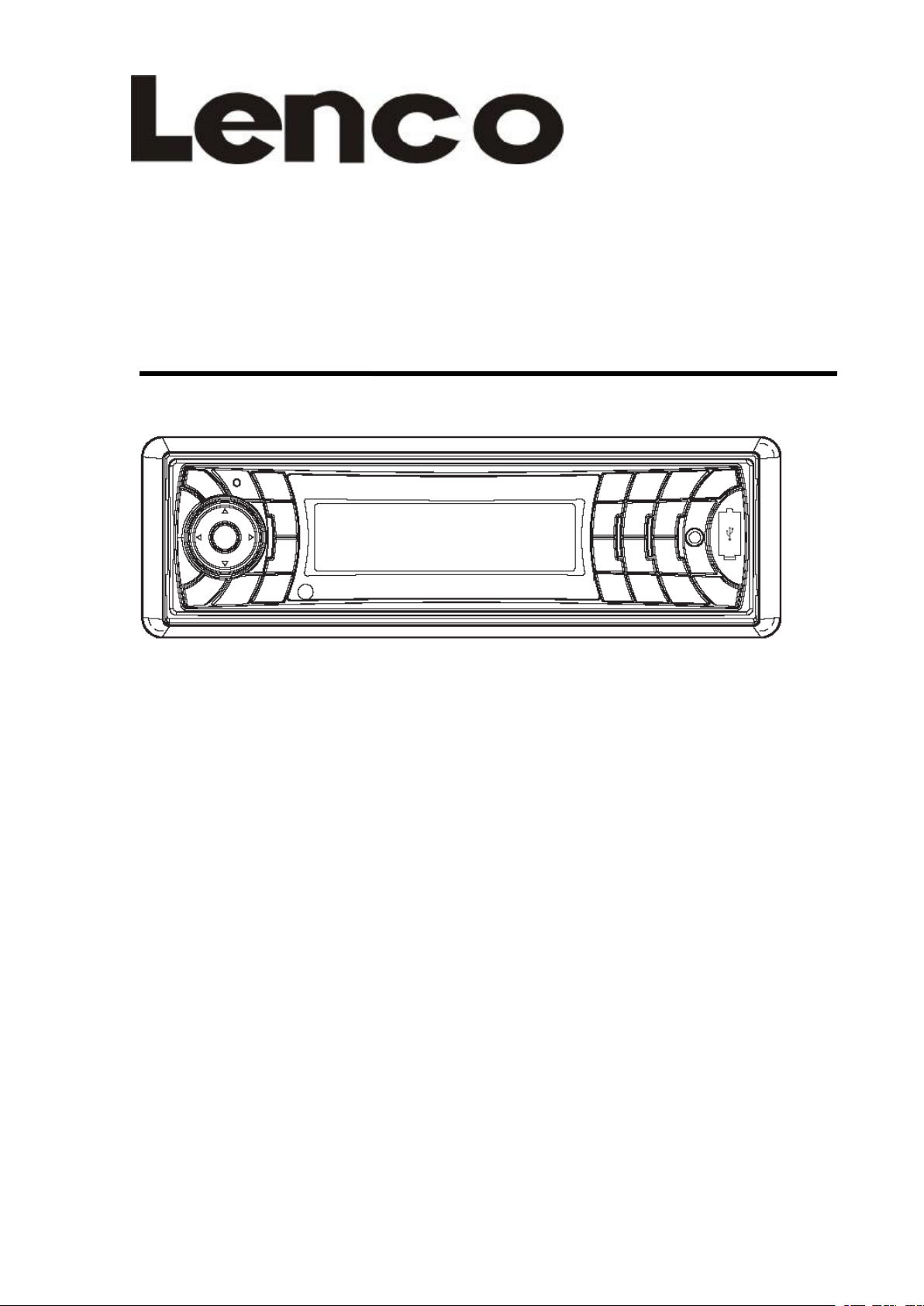
CS-3
CS-3
CS-3
CS-3 5
5
1
5
1
5 1
1
Syst
Syst
Syst
Syst è
MODE
MODE
MODE
MODE D'EMPLOI
è
me
è
me
è me
me audio
D'EMPLOI
D'EMPLOI
D'EMPLOI
audio
audio
audio portable
portable
portable
portable
�
English
�
English
�
� English
English --------------------------------------------------
�
German
�
German
�
� German
German ------------------------------------------------
�
Dutch
�
Dutch
�
� Dutch
Dutch ---------------------------------------------------
�
French
�
French
�
� French
French -------------------------------------------------
�
Spanish
�
Spanish
�
� Spanish
Spanish -----------------------------------------------
--------------------------------------------------
--------------------------------------------------
-------------------------------------------------- 1
------------------------------------------------
------------------------------------------------
------------------------------------------------ 21
---------------------------------------------------
---------------------------------------------------
--------------------------------------------------- 46
-------------------------------------------------
-------------------------------------------------
------------------------------------------------- 68
-----------------------------------------------
-----------------------------------------------
----------------------------------------------- 90
68
68
68 -
90
90
90 -
21
21
21 -
46
46
46 -
1
-
20
1
-
20
1 -
- 20
20
-
45
-
45
- 45
45
-
67
-
67
- 67
67
-
89
-
89
- 89
89
-
110
-
110
- 110
110
Page 2
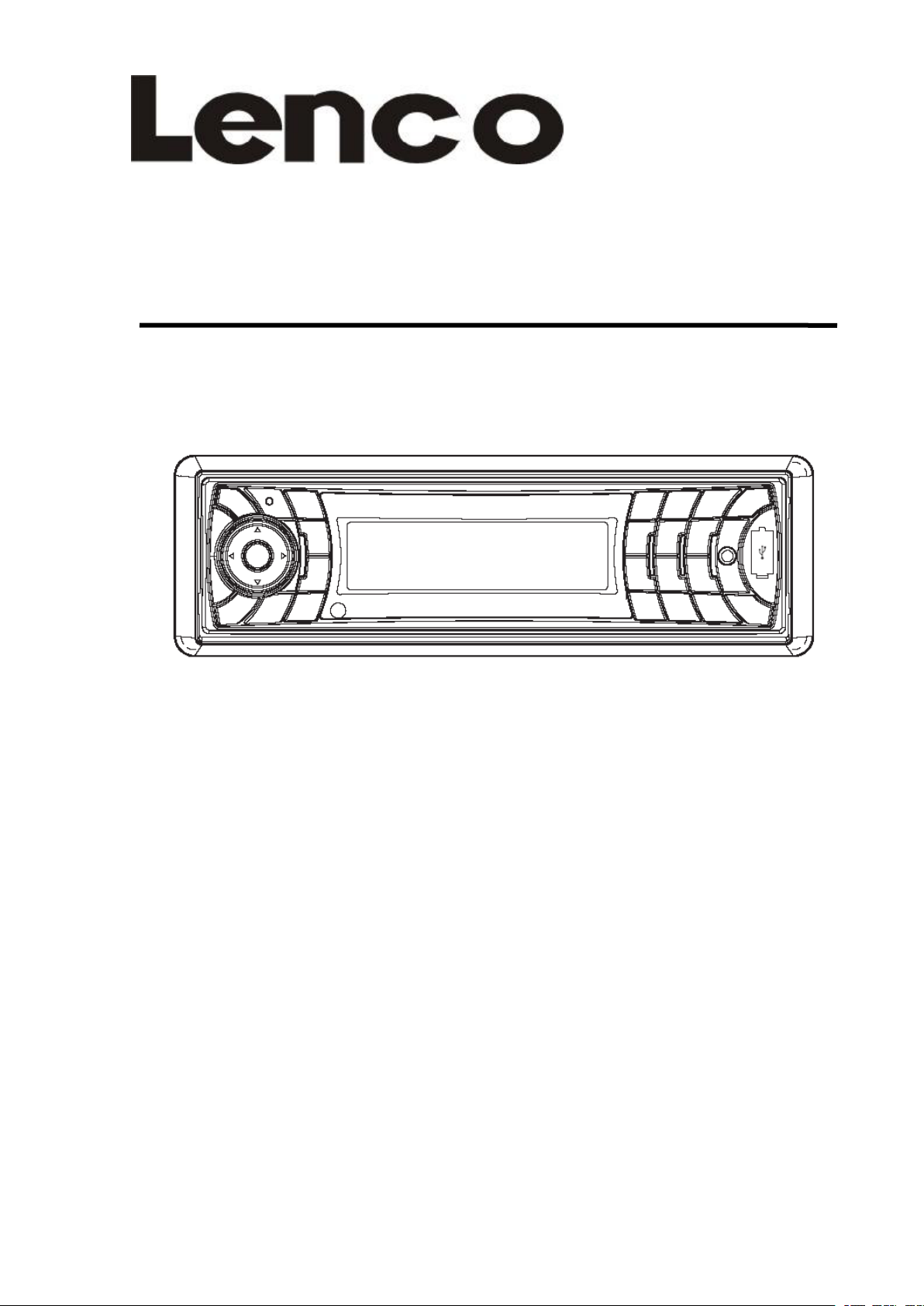
CS-351
CS-351
CS-351
CS-351
OWNER
OWNER
OWNER
OWNER ’
Mobile
Mobile
Mobile
Mobile Audio
’
S
’
’ S
Audio
Audio
Audio System
MANUAL
S
MANUAL
S MANUAL
MANUAL
System
System
System
�
PLL
�
PLL
�
� PLL
PLL Synthesizer
�
Automatic
�
Automatic
�
� Automatic
Automatic Memory
�
RDS
�
RDS
�
� RDS
RDS Function
�
USB
�
USB
�
� USB
USB &SD/MMC
�
Bluetooth
�
Bluetooth
�
� Bluetooth
Bluetooth Hands-free
Audio
Audio
Audio
Audio
Distribution
Distribution
Distribution
Distribution Profile)
�
Fold
�
Fold
�
� Fold
Fold Down
�
Auxiliary
�
Auxiliary
�
� Auxiliary
Auxiliary Input
Synthesizer
Synthesizer
Synthesizer Stereo
Memory
Memory
Memory Storing
Function
Function
Function
&SD/MMC
&SD/MMC
&SD/MMC Card
Hands-free
Hands-free
Hands-free function
Profile)
Profile)
Profile) Stereo
Down
Down
Down Detachable
for
for
for
for information
Detachable
Detachable
Detachable Panel
Input
Input
Input Function
information
information
information and
Stereo
Stereo
Stereo Radio
Storing
Storing
Storing
Card
Card
Card Interface
Function
Function
Function
and
and
and support,www.lenco.eu
Radio
Radio
Radio
Interface
Interface
Interface
function
function
function &
Stereo
Stereo
Stereo Audio
Panel
Panel
Panel
support,www.lenco.eu
support,www.lenco.eu
support,www.lenco.eu
&
A2DP
&
A2DP
& A2DP
A2DP (Advanced
Audio
Audio
Audio Transmission
Transmission
Transmission
Transmission
(Advanced
(Advanced
(Advanced
Page 3
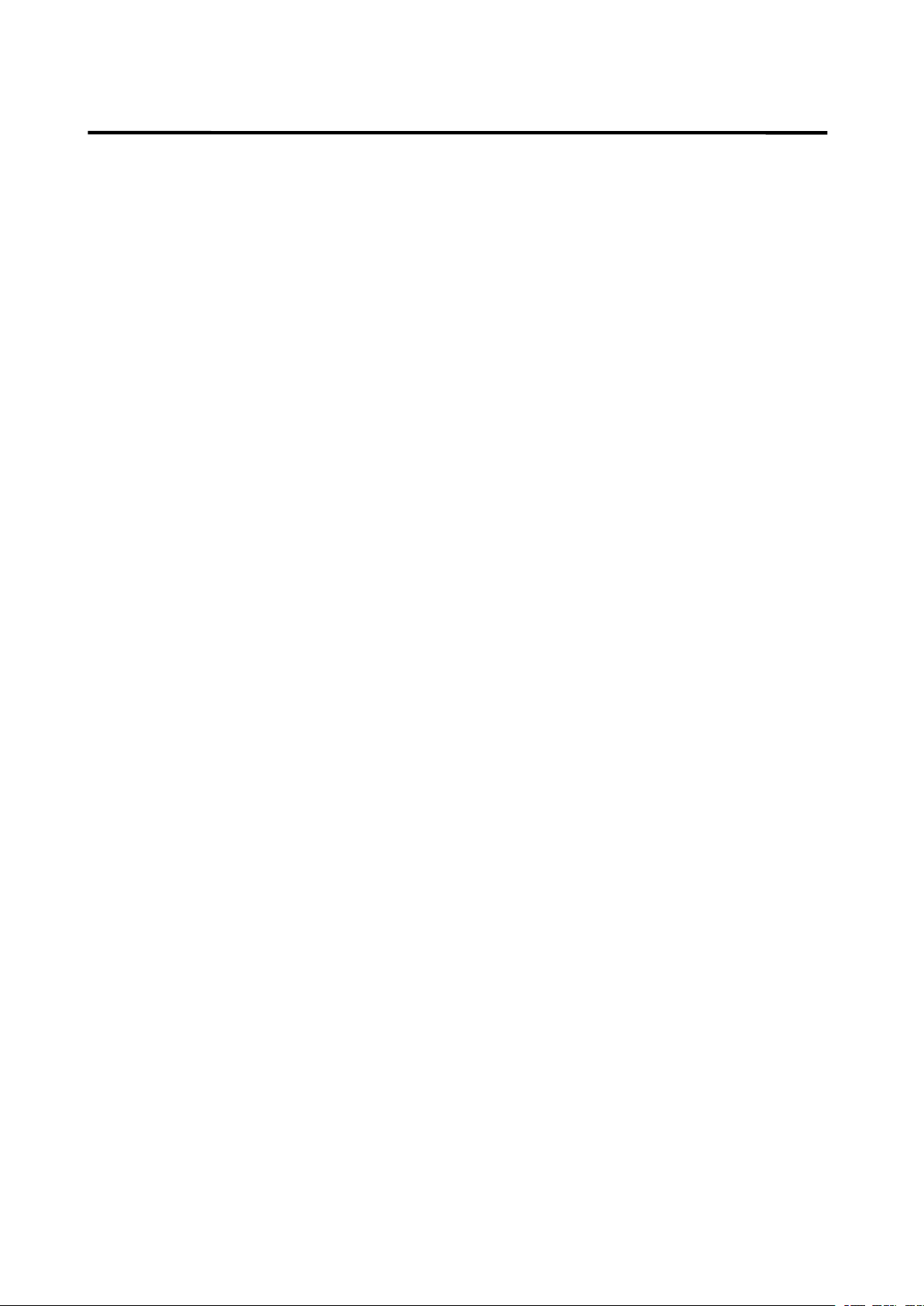
CONTENTS
CONTENTS
CONTENTS
CONTENTS
Installatio
Installatio
Installatio
Installatio n
DIN Front-Mount (Method A) ................... 3
Installing the unit ................................... 3
Removing the unit ................................. 4
DIN Rear-Mount (Method B) ................... 5
Using
Using
Using
Using the
Wiring
Wiring
Wiring
Wiring Connection
ISO connection .......................................... 7
Location
Location
Location
Location of
Basic
Basic
Basic
Basic operation
Switching on/off the unit ........................... 9
Faceplate release ...................................... 9
Sound adjustment
Loudness .................................................... 9
Display ........................................................ 9
Equalization
Reset function ............................................ 9
n
....................................................
n
....................................................
n ....................................................
.................................................... 3
the
detachable
the
detachable
the detachable
detachable front
Connection
Connection
Connection .......................................
of
keys
of
keys
of keys
keys ......................................
operation
operation
operation
............................................
front
panel
front
panel
front panel
panel ...............
.......................................
.......................................
....................................... 7
......................................
......................................
...................................... 8
.......................................
.......................................
.......................................
.......................................
.....................................
...............
...............
............... 6
3
3
3
6
6
6
7
7
7
8
8
8
9
9
9
9
9
… 9
Selecting directory up/down ................ 13
Selecting tracks ..................................... 13
Display ID3 information ........................ 14
SD/MMC
SD/MMC
SD/MMC
SD/MMC operation
IPOD
IPOD
IPOD
IPOD OPERA TION
Bluetooth
Bluetooth
Bluetooth
Bluetooth operation
Preparing for operation ......................... 16
Pairing
Connect ................................................... 17
T-menu .................................................... 17
Making an outgoing call
Transfer the call between mobile phone
and the unit ............................................. 18
BT reset .................................................. 18
Bluetooth audio (A2DP function)
Specification
Specification
Specification
Specification
Trouble
Trouble
Trouble
Trouble shooting
operation
operation
operation ..
OPERATION
OPERATION
OPERATION ...................................
operation
operation
operation
.....................................................
.............................................
.............................................
.............................................
.............................................
shooting
shooting
shooting .....................................
..
................................
..
................................
.. ................................
................................ 15
...................................
...................................
................................... 1
................................
................................
................................
................................
.......................
.....................................
.....................................
..................................... 20
15
15
15
1
5
1
5
1 5
5
16
16
16
16
16
18
........
18
19
19
19
19
20
20
20
Mode selection ........................................... 9
System setting
Auxiliary input ............................................. 10
Radio
Radio
Radio
Radio operation
USB
USB
USB
USB play
operation
operation
operation .......................................
Selecting the frequency band
Selecting a station ................................. 10
Automatic memory storing & program
scanning
Scan ........................................................ 10
Station storing ........................................ 10
RDS (radio data system) operation
play
play
play operation
Switching to USB mode ....................... 13
Selecting file s
Pausing playing ..................................... 13
Previewing all file s ................................. 13
...........................................
..................................................
operation
operation
operation .................................
.........................................
.......................................
.......................................
....................................... 10
..............
....
.................................
.................................
................................. 13
9
10
10
10
10
10
10
13
13
13
13
Repeating the same file ....................... 13
Playing all file s in random .................... 13
2
Page 4
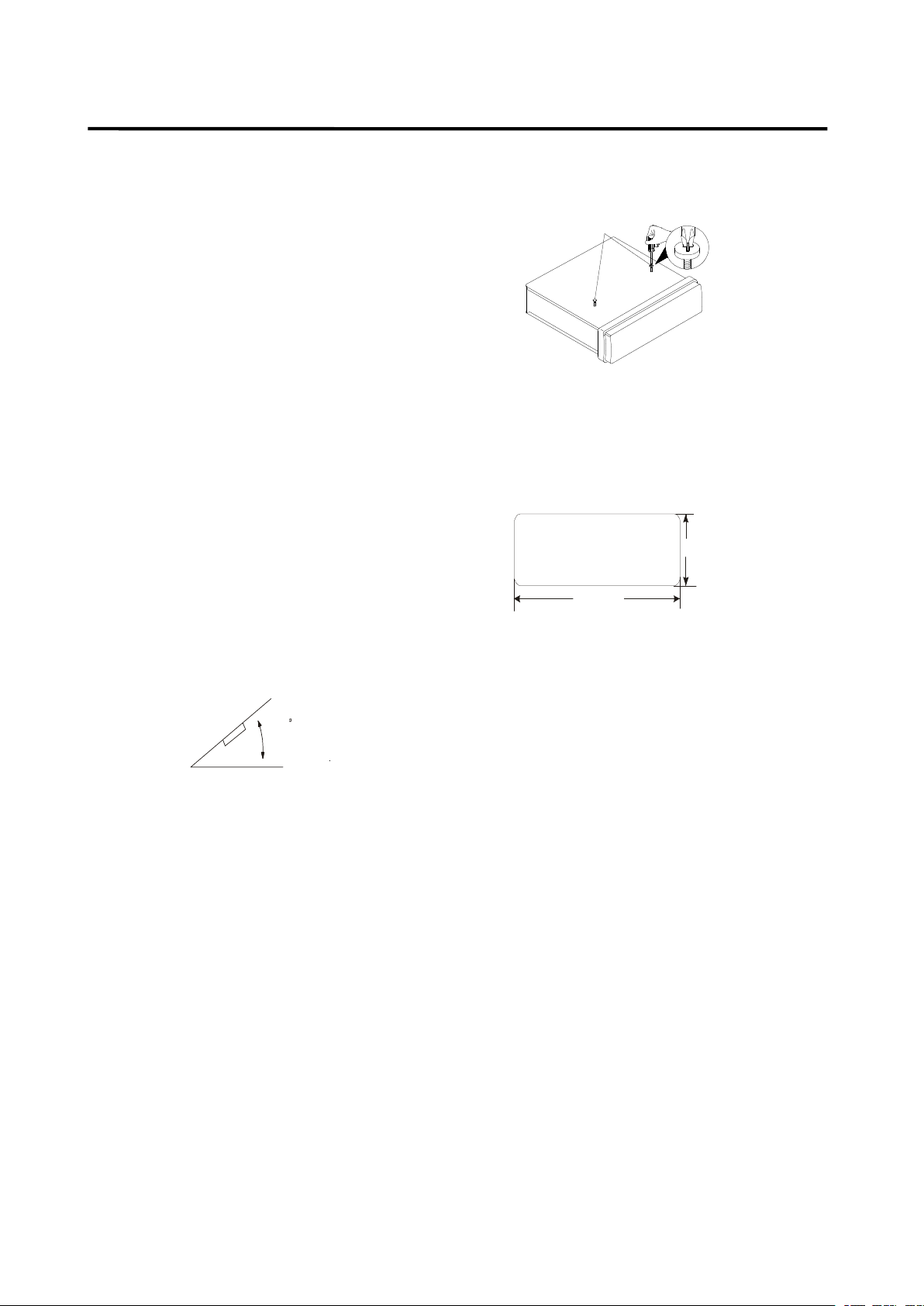
INSTALLATION
INSTALLATION
INSTALLATION
INSTALLATION
Notes:
Notes:
Notes:
Notes:
Choose the mounting location where the
unit will not interfere with the normal
driving function of the driver.
Before finally installing the unit, connect
the wiring temporarily and make sure it is
all connected up properly and the unit and
the system work properly.
Use only the parts included with the unit
to ensure proper installation. The use of
unauthorized parts can cause
malfunctions.
Consult with your nearest dealer if
installation requires the drilling of holes or
other modifications of the vehicle.
Install the unit where it does not get in the
driver s way and cannot injure the
passenger if there is a sudden stop, like
an emergency stop.
If installation angel exceeds 30
horizontal, the unit might not give its
optimum performance.
from
°
30
Take out screw
before installation.
DIN
FRONT-MOUNT
DIN
FRONT-MOUNT
DIN
DIN FRONT-MOUNT
FRONT-MOUNT (Method
Installation
Installation
Installation
Installation Opening
This unit can be installed in any dashboard
having an opening as show n below:
Installing
Installing
Installing
Installing the
Be sure you test all connections first, and
then follow these steps to install the unit.
1. Make sure the ignition is turned off, and
Opening
Opening
Opening
182mm
the
unit
the
unit
the unit
unit
(Method
(Method
(Method A)
53mm
A)
A)
A)
�
Avoid installing the unit where it would be
subject to high temperature, such as from
direct sunlight, or from hot air, from the
heater, or where it would be subject to
dust, dirt or excessive vibration.
DIN
FRONT/REAR-MOUNT
DIN
FRONT/REAR-MOUNT
DIN
DIN FRONT/REAR-MOUNT
FRONT/REAR-MOUNT
This unit can be properly installed either
from “ Front ” (conventional DIN Front-mount)
or “ Rear ” (DIN Rear-mount installation,
utilizing threaded screw holes at the sides
of the unit chassis). For details, refer to the
following illustrated installation methods.
then d isconnect the cable from the
vehicle battery’s negative (-) terminal.
2. Disconnect the wire harness and the
antenna.
3. Press the release button on the front
panel and remove the control panel
(see the steps of “ removing the front
panel ” ).
4. Lift the top of the outer trim ring then pull
it out to remove it.
5. The two supplied keys release tabs inside
the unit s sleeve so you can remove it.
Insert the keys as far as
3
Page 5
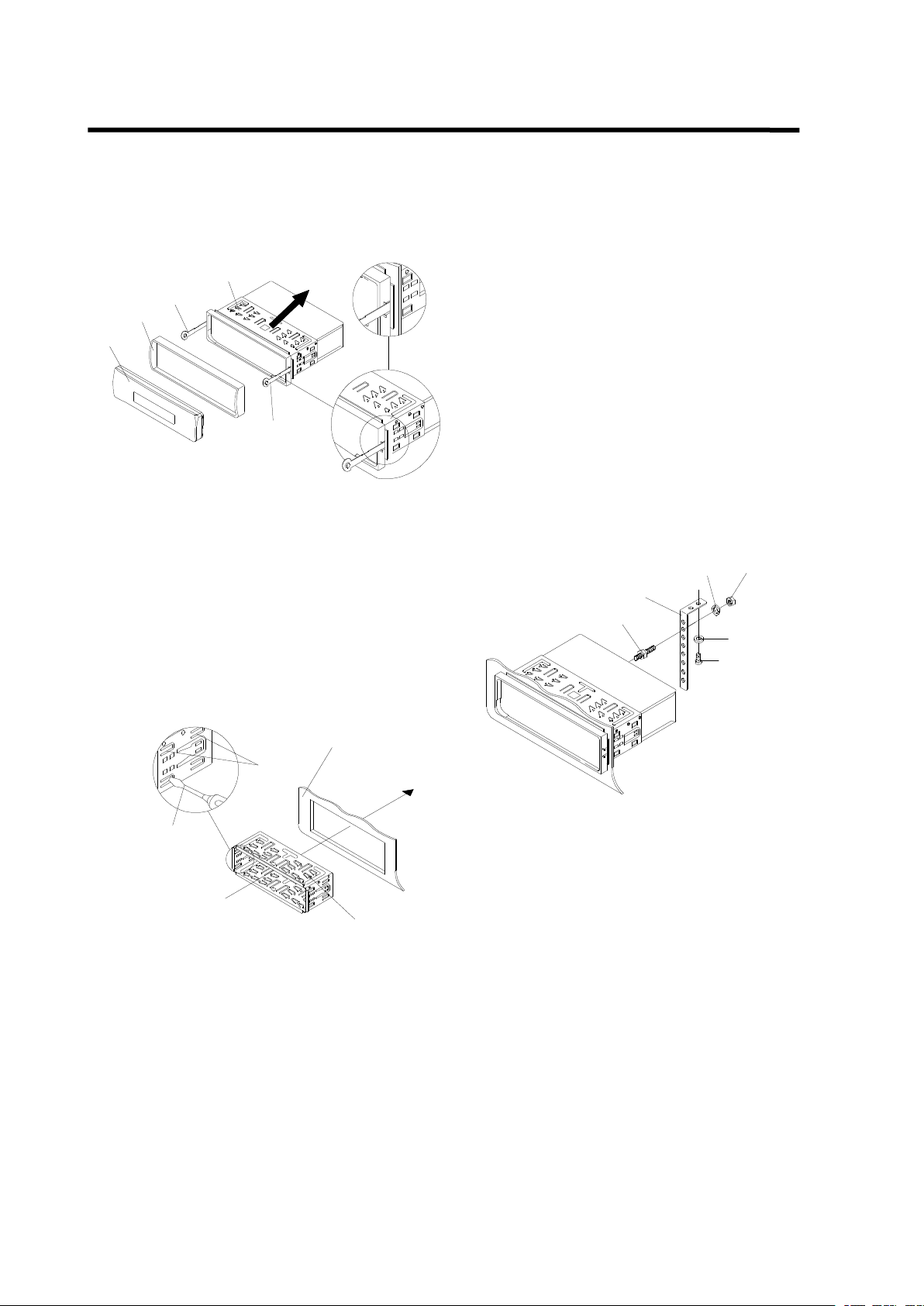
INSTALLATION
Tabs
Screwdriver
Sleeve
Dashboard
Mounting Bolt
Spring Washer
Plain Washer
Tapping Screw
Hex Nut
Metal Strap
INSTALLATION
INSTALLATION
INSTALLATION
they will go (with the notches facing up) into
the appropriate slots at the middle left and
right sides of the unit. Then slide the sleeve
off the back of the unit.
Sleeve
L Key
Outer Trim Ring
Front Panel
R Key
6. Mount the sleeve by inserting the sleeve
into the opening of the dashboard and
bend open the tabs located around the
sleeve with a screwdriver. Not all tabs will
back of the unit in place. Use the supplied
hardware (Hex Nut ( M 5mm) and Spring
Washer) to attach one end of the strap to
the mounting bolt on the back of the unit. If
necessary, bend the metal strap to fit your
vehicle s mounting area. Then use the
supplied hardware (Tapping Screw
(5x25mm) and Plain Washer) to attach the
other end of metal strap to a solid metal part
of the vehicle under the dashboard. This
strap also helps ensure proper electrical
grounding of the unit.
Note to install the short threading terminal of
the mounting bolt to the back of the unit and
the other long threading terminal to the
dashboard .
be able to make contact, so examine
which ones will be most effective . Bending
open the appropriate tabs behind the
dashboard to secure the sleeve in place.
7. Reconnect the wire harness and the
antenna and be careful not to pinch any
wires or cables.
8. Slide the unit into the sleeve until it locks
into place.
9. To further secure the unit, use the supplied
metal strap to secure the
10. Reconnect the cable to the vehicle
battery s negative (-) terminal. Then replace
the outer trim ring and install the unit s front
panel (see the steps of installing the front
panel ).
Removing
Removing
Removing
Removing the
the
unit
the
unit
the unit
unit
1. Make sure the ignition is turned off, then
d isconnect the cable from the vehicle
battery s negative (-) terminal.
2. Remove the metal strap attached the back
of the unit (if attached).
3. Press the release button to remove the front
panel.
4
Page 6
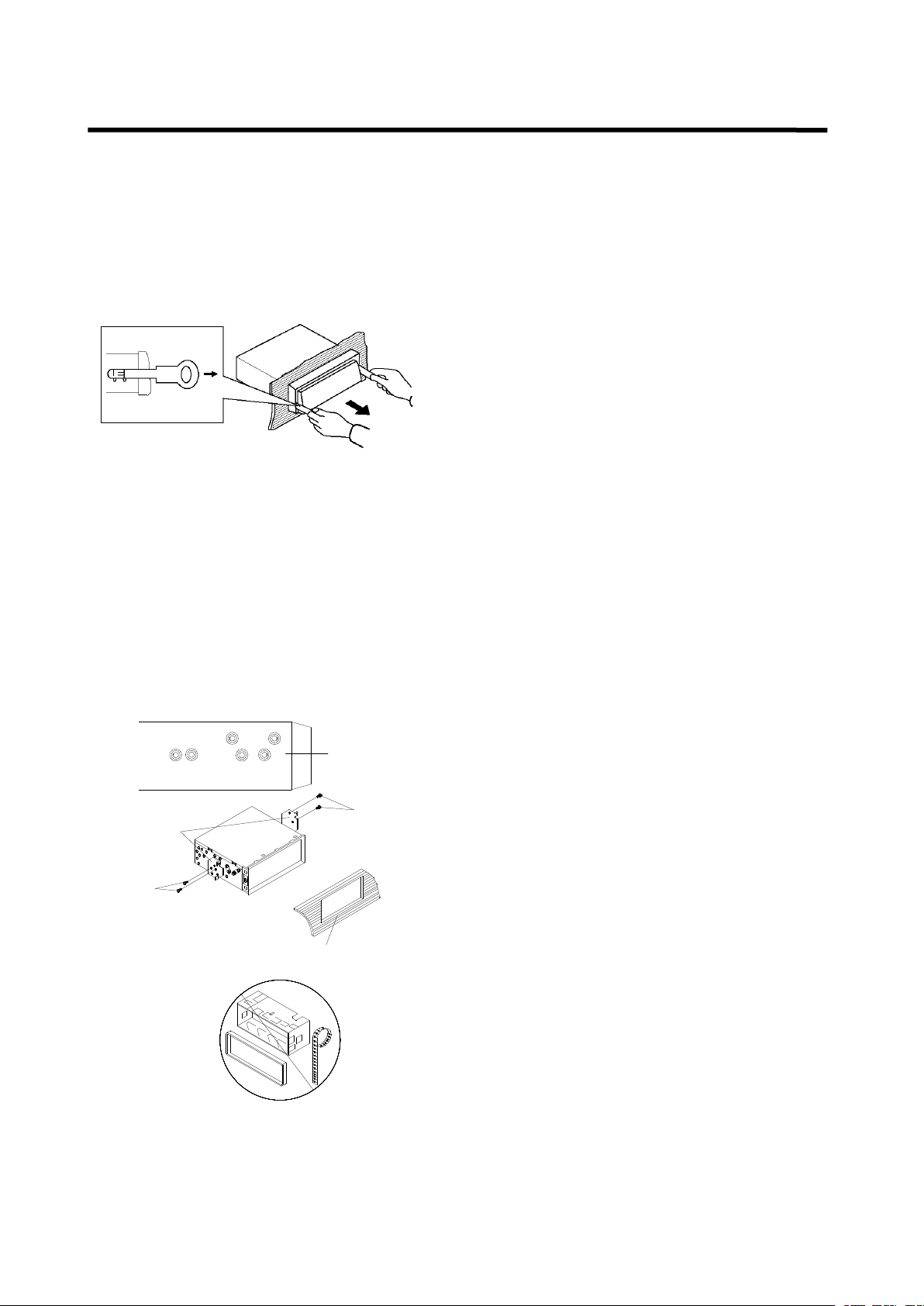
INSTALLATION
Dashboard or Console
Screw
Factory Radio
Mounting Bracket
Side View showing
Screw Holes marked
T, N
Screw
INSTALLATION
INSTALLATION
INSTALLATION
4. Lift the top of the outer trim ring then pull it
out to remove it.
5. Insert both of the supplied keys into the
slots at the middle left and right sides of the
unit, then pull the unit out of the dashboard.
DIN
REAR-MOUNT
DIN
REAR-MOUNT
DIN
DIN REAR-MOUNT
REAR-MOUNT (Method
(Method
(Method
(Method B)
B)
B)
B)
If your vehicle is a Nissan, Toyota, follow these
mou n ting instructions.
Use the screw holes marked T ( Toyota ), N
To fasten the unit to the factory radio mounting
brackets.
Align the screw holes on the bracket with the
screw holes on the unit, and then tighten the
screws (5x5mm ) on each side.
Note: the outer trim ring, sleeve and the metal
strap are not used for method B installation.
(Nissan) located on both sides of the unit to
fasten the unit to the factory radio mounting
brackets supplied with your vehicle.
5
Page 7
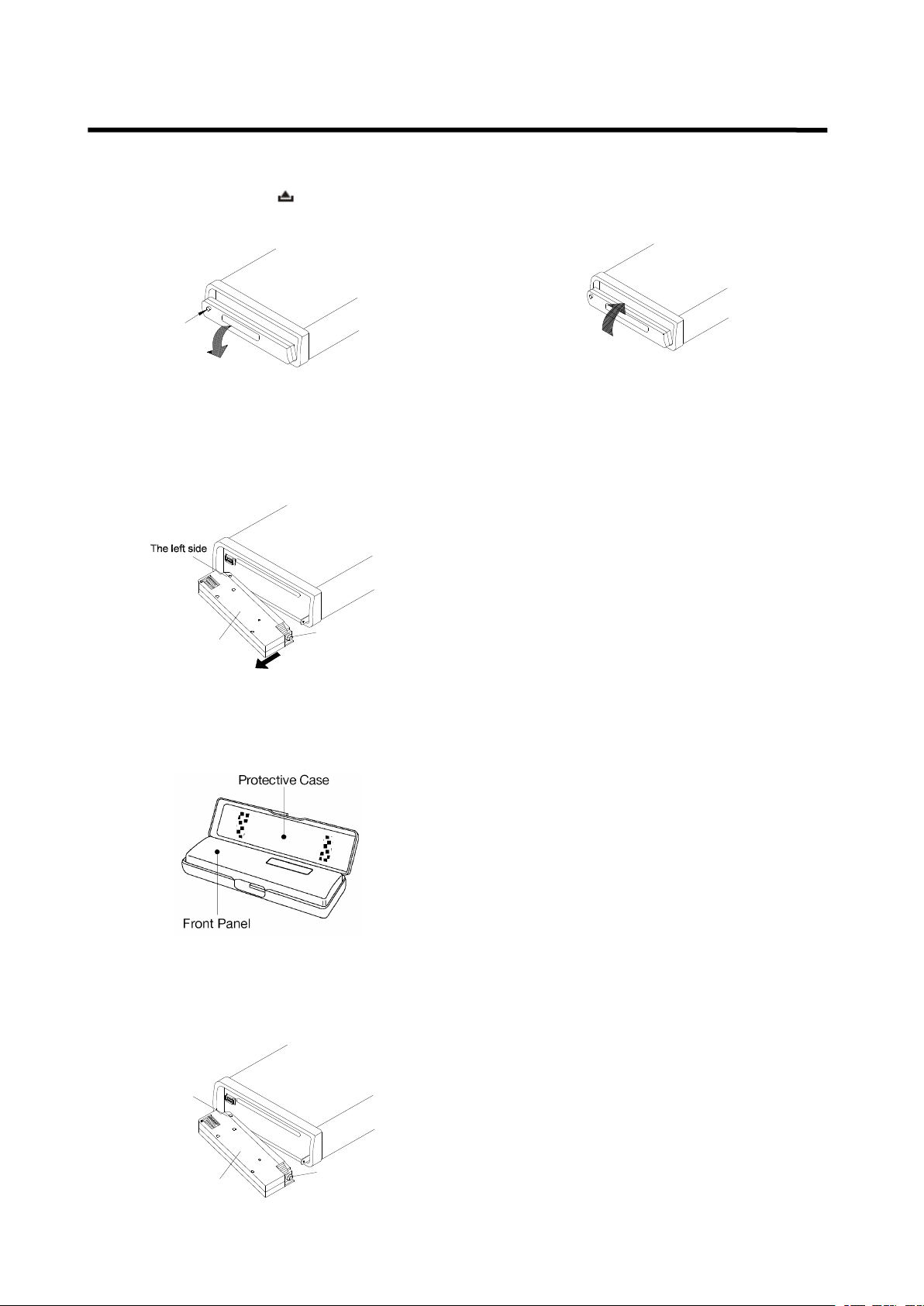
OPEN
Front Panel
The right side
The left side
Front Panel
The right side
USING
USING
USING
USING THE
To
Detach
To
Detach
To
To
Detach
Detach the
1. Press the release ( ) button, then the
front panel will be folded down.
THE
THE
THE DETACHABLE
the
the
the Front
DETACHABLE
DETACHABLE
DETACHABLE FRONT
Front
Front
Front Panel
Panel
Panel
Panel
FRONT
FRONT
FRONT PANEL
PANEL
PANEL
PANEL
2. When the two sides fixed into place,
push the front panel into main unit.
2.
To
r emove the front panel , lift it up at a
little angle from horizontal position, then
first pull out the right side and then pull
out the left side.
3. For safekeeping, store the front panel in
the supplied protective case immediately
after being removed.
3. Note that if the front panel fails to lock in
position properly, press ing control button
may not function and the display may be
missing some segments. Press the
release button and then reinstall the front
panel again.
Precautions
Precautions
Precautions
Precautions when
1. Do not drop the front panel.
2. Do not put pressure on the display or
control buttons when detaching or
re-installing the front panel.
3. Do not touch the contacts on the front
panel or on the main unit body. It may
result in poor electrical contact.
4. If any dirt or foreign substances
when
when
when handling
handling
handling
handling
To
I
nstall
To
I
nstall
To
To
I
I nstall
nstall the
1.
To
left side into proper position then insert
the right side into place .
the
Front
the
Front
the Front
Front Panel
install the front panel , first insert the
Panel
Panel
Panel
adhered on the contacts, they can be
removed with a clean and dry cloth.
5. Do not expose the front panel to high
temperatures or direct sunlight in
anywhere.
6. Keep away any volatile agents (e.g.
benzene, thinner, or insecticides) from
touching the surface of the front panel
7. Do not attempt to disassemble the front
panel.
6
Page 8
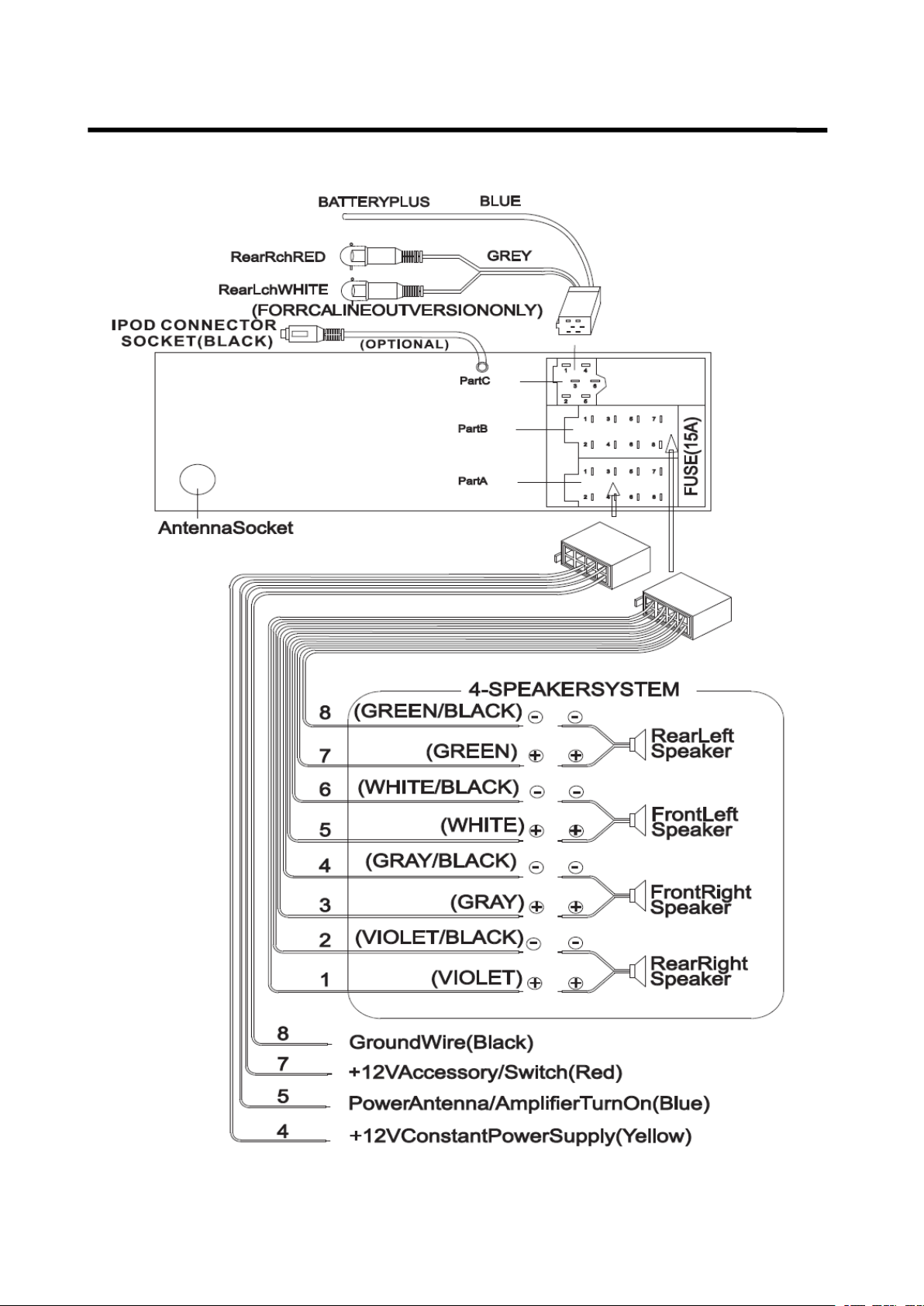
WIRING
WIRING
WIRING
WIRING CONNECTION
ISO
CONNECTION
ISO
CONNECTION
ISO
ISO CONNECTION
CONNECTION
CONNECTION
CONNECTION
CONNECTION
7
Page 9
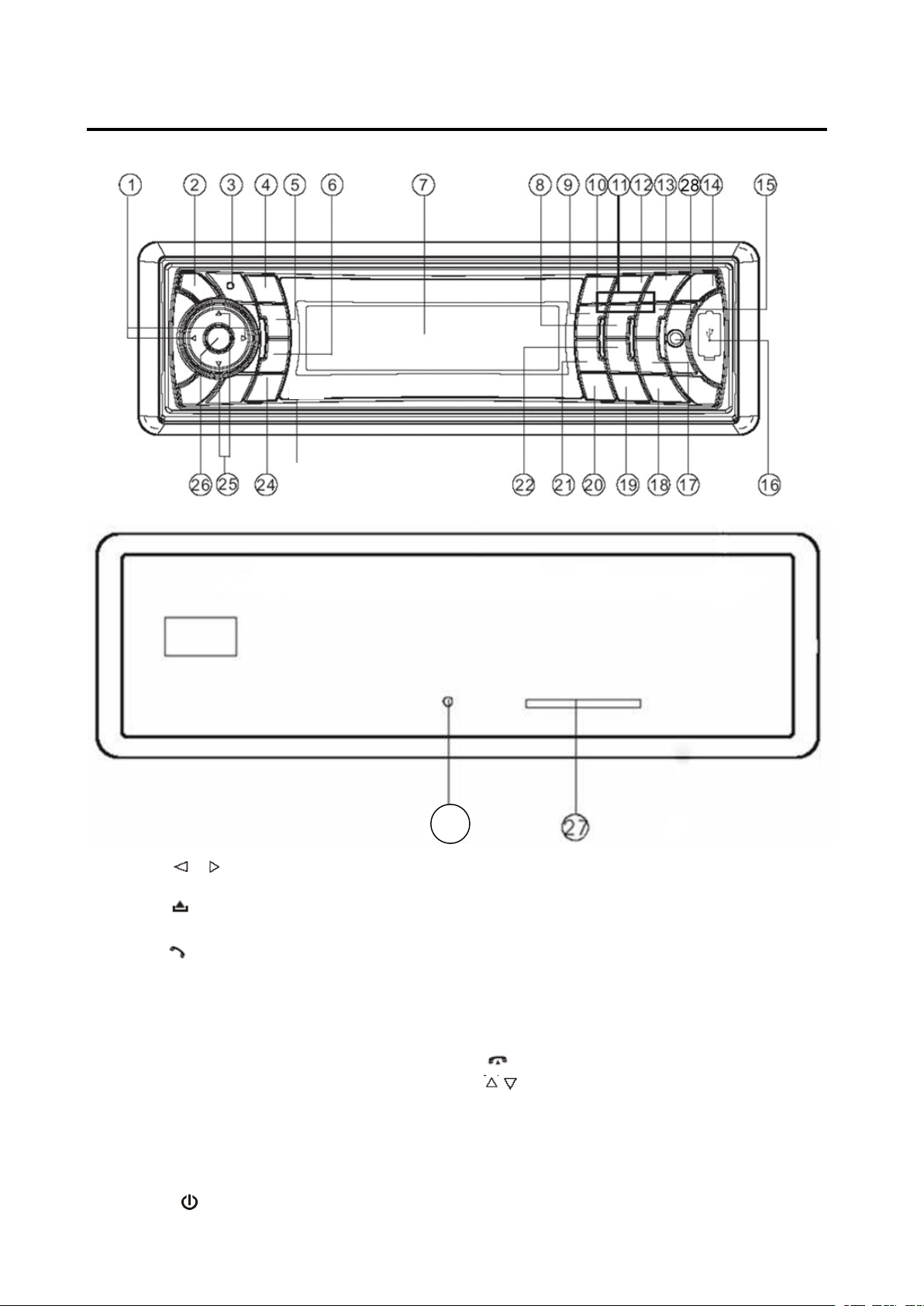
OPERATION
OPERATION
OPERATION
OPERATION
LOCATION
LOCATION
LOCATION
LOCATION OF
OF
KEYS
OF
KEYS
OF KEYS
KEYS
1. / (tune/seek/track down/up
buttons)
2. ( release button )
3. Mic
4. ( pick up )
5.PAIR/ MOD
6. T-MENU /TRANSFER
7. LCD
8. 5 DIR-
9. 4 SHF
10. 1 PAU
11. 1-6 preset buttons
12. 2 SCN
13. 3 RPT
14. / MUTE
23
15. 6 DIR+
16.USB interface
17.9 PTY
18. SCAN /RE-CON
19.0 DSP
20. AS/PS/*/+/Navi-SCH
21.7 AF
22.8 EQ/TA
23. .reset button
24 . (hang up) / BND/LOUD / CLR
25. / (volume up/down buttons)
26.SEL/MENU
27.SD/MMC interface
28. AUX IN
8
Page 10
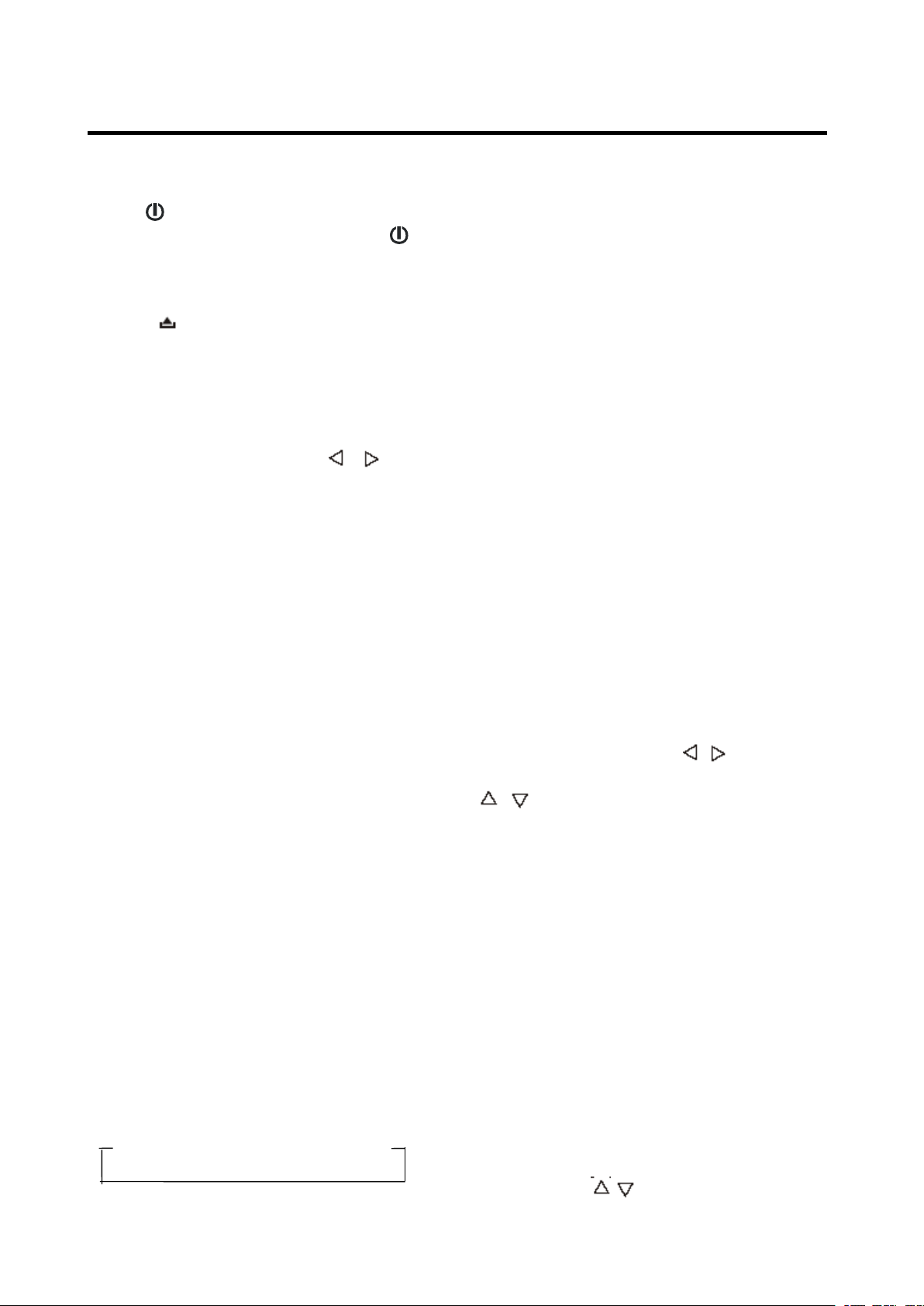
OPERATION
OPERATION
OPERATION
OPERATION
BASIC
BASIC
BASIC
BASIC OPERATION
SWITCHING
SWITCHING
SWITCHING
SWITCHING ON/OFF
P ress button ( 14 ) to turn on the unit.
When the unit is on, press and hold
button (1 4 ) to turn the unit off .
FACEPLATE
FACEPLATE
FACEPLATE
FACEPLATE RELEASE
Press button ( 2 ) to detach the
removable faceplate.
SOUND
SOUND
SOUND
SOUND ADJUSTMENT
Shortly p ress SEL
enter AUDIO SETTING mode, use
SEL
SEL
SEL
SEL /MENU
select the desired adjustment mode. The
adjustment mode will change in the
following order:
Bass / Treble / Balance / Fader /Sub-woof/ON/
OF (Exit)
Shortly press / (25) to adjust the sound
quality up or down step by step, press and
hold / (25) will change the sound quality
continuously.
Shortly press MUTE
the sound, press it again will resume the
sound.
LOUDNESS
LOUDNESS
LOUDNESS
LOUDNESS
Press LO
seconds to switch loudness function on,
and “ LOUD ” will appear on the LCD. Press
it for several seconds again to release this
function , and “ LOUD ” will disappear.
OPERATION
OPERATION
OPERATION
ON/OFF
ON/OFF
ON/OFF THE
RELEASE
RELEASE
RELEASE
ADJUSTMENT
ADJUSTMENT
ADJUSTMENT
SEL
SEL
SEL /MENU
/MENU
/MENU
/MENU button (26) or / (1) to
MUTE
MUTE
MUTE button (14) will mute
LO
UD
LO
UD
LO UD
UD button ( 24 ) for several
THE
UNIT
THE
UNIT
THE UNIT
UNIT
/MENU
/MENU
/MENU button ( 26 ) to
RESET
RESET
RESET
RESET FUNCTION
RESET
RESET
RESET
RESET button ( 23 ) must be activated with
either a ballpoint pen or thin metal object.
The RESET
following reasons:
- Initial installation of the unit when all
- All the function buttons do not operate.
- Error symbol on the display.
Note: if press RESET
can ’ t work yet, please use a cotton swab
soaked in isopropyl alcohol to clean the
socket on the front panel.
MODE
MODE
MODE
MODE SELECTION
Shortly press MOD
mode among: Radio, CD, USB, CARD,
IPOD (optional), AUX and BT Audio.
SYSTEM
SYSTEM
SYSTEM
SYSTEM SETTING
Press and hold MENU
front panel to enter SYSTEM SETTING
mode. There are below items for you to
adjust.
BEEP / P-VOL / AREA / HOUR 24H / PCLK
Use SEL
the item you want to change, and use
setting.
1) BEEP: ON/OFF
To
pressing the buttons on the front panel
FUNCTION
FUNCTION
FUNCTION
RESET
RESET
RESET button is to be activated for the
w i ri ng is completed.
RESET
RESET
RESET button ( 23 ), the unit
SELECTION
SELECTION
SELECTION
MOD
MOD
MOD button (5) to change the
SETTING
SETTING
SETTING
MENU
MENU
MENU button (26) on the
SEL
SEL
SEL button (26) or / (1) to select
/ (25) to change the corresponding
turn the beep sound on/off when
DISPLAY
DISPLAY
DISPLAY
DISPLAY
DSP
Press DSP
mode.
EQUALIZATION
EQUALIZATION
EQUALIZATION
EQUALIZATION
Press E
equalization function and to select desired
audio mode. There are five kinds of mode
as below:
DSP
DSP button (19) to change display
E
Q
E
Q
E Q
Q button ( 22 ) shortly to turn on
FLAT → CLAS → POP M → ROCK → DSP OFF
2) P-VOL Select
P-VOL: The max volume value when you
turn on the unit. Such as when you set
the P-VOL to 4 0. If the volume value is
small than 4 0 when you turn off the unit.
Next time you turn on the unit. The
volume will keep the last volume value.
But if the volume value is large than 4 0
when you turn off the unit. Then next time
you turn on the unit. The volume value
will back to 4 0.
3) Area: Use / (25) button.
9
You
can
Page 11
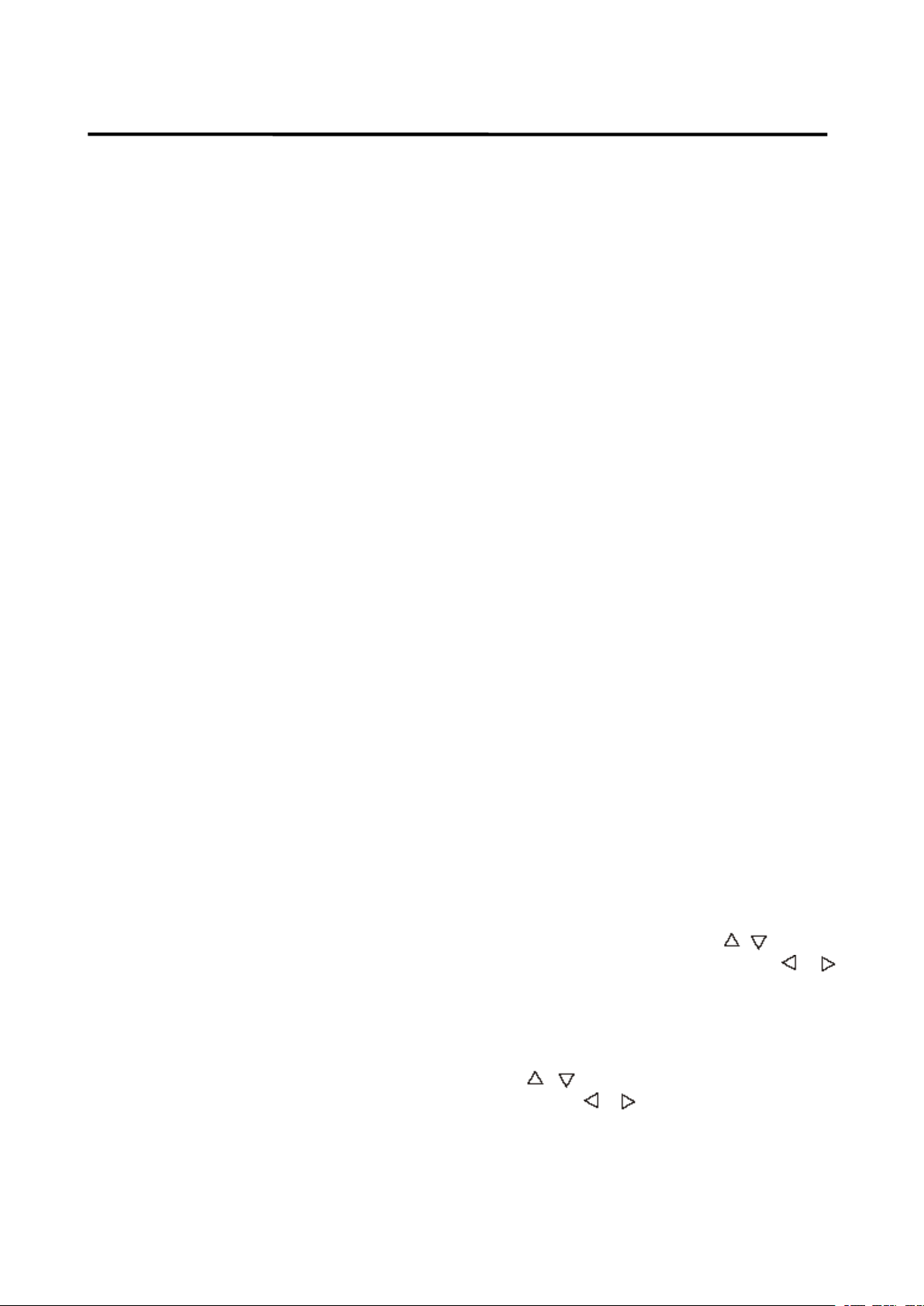
OPERATION
OPERATION
OPERATION
OPERATION
set the radio frequency to Europe
frequency or USA frequency.
4) HOUR 24/12
You
can select time format to 12 hour or
24 hour format. (In AREA item. When you
change the radio frequency to the EUR.
The time format will be changed to 24
HOUR format automatically. When you
change the radio frequency to the USA.
The time format will be change to 12
HOUR format automatically.)
5) PCLK ON/OFF: no function.
AUXILIARY
AUXILIARY
AUXILIARY
AUXILIARY INPUT
The unit can be connected to a portable
audio player through the AUX
on the front panel. A fter finishing the
connection, you can press MOD
on the front panel to switch the mode to
AUX IN mode.
INPUT
INPUT
INPUT
AUX
IN
AUX
IN
AUX IN
IN jack (30)
MOD
MOD
MOD button (5)
strength until one cycle search is
finished. And then 6 strongest stations
are stored into the corresponding preset
number button.
- Program scanning
A
S/PS
A
Press A
preset station. A nd the corresponding
station number P1~P6 will flash on LCD.
S
CAN
S
CAN
S
S CAN
CAN
Press SCAN
mode, the unit will scan to higher frequency
station and keep on each station for several
seconds (the corresponding frequency will
flash 5 times on LCD).
STATION
STATION
STATION
STATION STORING
Searched a station p ress preset button (1-6)
for several seconds (until 2 ’ nd beeps come
out), current station is stored into the
number button.
S/PS
A S/PS
S/PS button ( 20 ) shortly to scan
SCAN
SCAN
SCAN button (18) to enter scan
STORING
STORING
STORING
RADIO
RADIO
RADIO
RADIO OPERATION
SELECTING
SELECTING
SELECTING
SELECTING THE
At radio mode, press BND
shortly to select the desired band.
The reception band will change in the
following order:
SELECTING
SELECTING
SELECTING
SELECTING STATION
Shortly press / buttons (1) to activate
automatic seek function. Press for several
seconds until “ MANUAL ……” appears on
the display, the manual tuning mode is
selected. If both buttons have not been
pressed for several seconds, they will
return to seek tuning mode and
“ AUTO ……” appears on the display.
AUTOMATIC
AUTOMATIC
AUTOMATIC
AUTOMATIC MEMORY
PROGRAM
PROGRAM
PROGRAM
PROGRAM SCANNING
- Automatic memory storing
OPERATION
OPERATION
OPERATION
THE
FREQUENCY
THE
FREQUENCY
THE FREQUENCY
FREQUENCY BAND
BND
BND
BND button ( 24 )
FM1 / FM2 / FM3 / AM
STATION
STATION
STATION
MEMORY
MEMORY
MEMORY STORING
SCANNING
SCANNING
SCANNING
AS/PS
Press AS/PS
seconds “ SEARCH ” will appear on LCD.
the radio will search from the current
frequency and checks the signal
AS/PS
AS/PS button (20) for several
STORING
STORING
STORING &
BAND
BAND
BAND
&
&
&
RDS
RDS
RDS
RDS (RADIO
OPERATION
OPERATION
OPERATION
OPERATION
- Setting RDS mode
Press AF
immediately to switch on or off RDS
mode.
Whenever RDS is switch on, “ RDS ” will
flash on LCD.
- USE PT
1) Shortly press PTY
2) Press and hold PTY
There are below items for you to
(RADIO
(RADIO
(RADIO
AF
AF
AF button ( 21) and release
PT
Y
PT
Y
PT Y
Y BUTTON (17)
enter PTY SELECT mode, the
program name will be displayed on
the LCD, you can use / (25) to
select the items and press /
button s ( 1 ) to begin search the
corresponding program.
enter RDS MENU, in the menu, use
/ (25) to select the items and
press / button s ( 1 ) to adjust
corresponding item.
adjusting:
DATA
DATA
DATA
DATA
PTY
PTY
PTY button ( 17 ) will
PTY
PTY
PTY button (17) will
SYSTEM)
SYSTEM)
SYSTEM)
SYSTEM)
10
Page 12
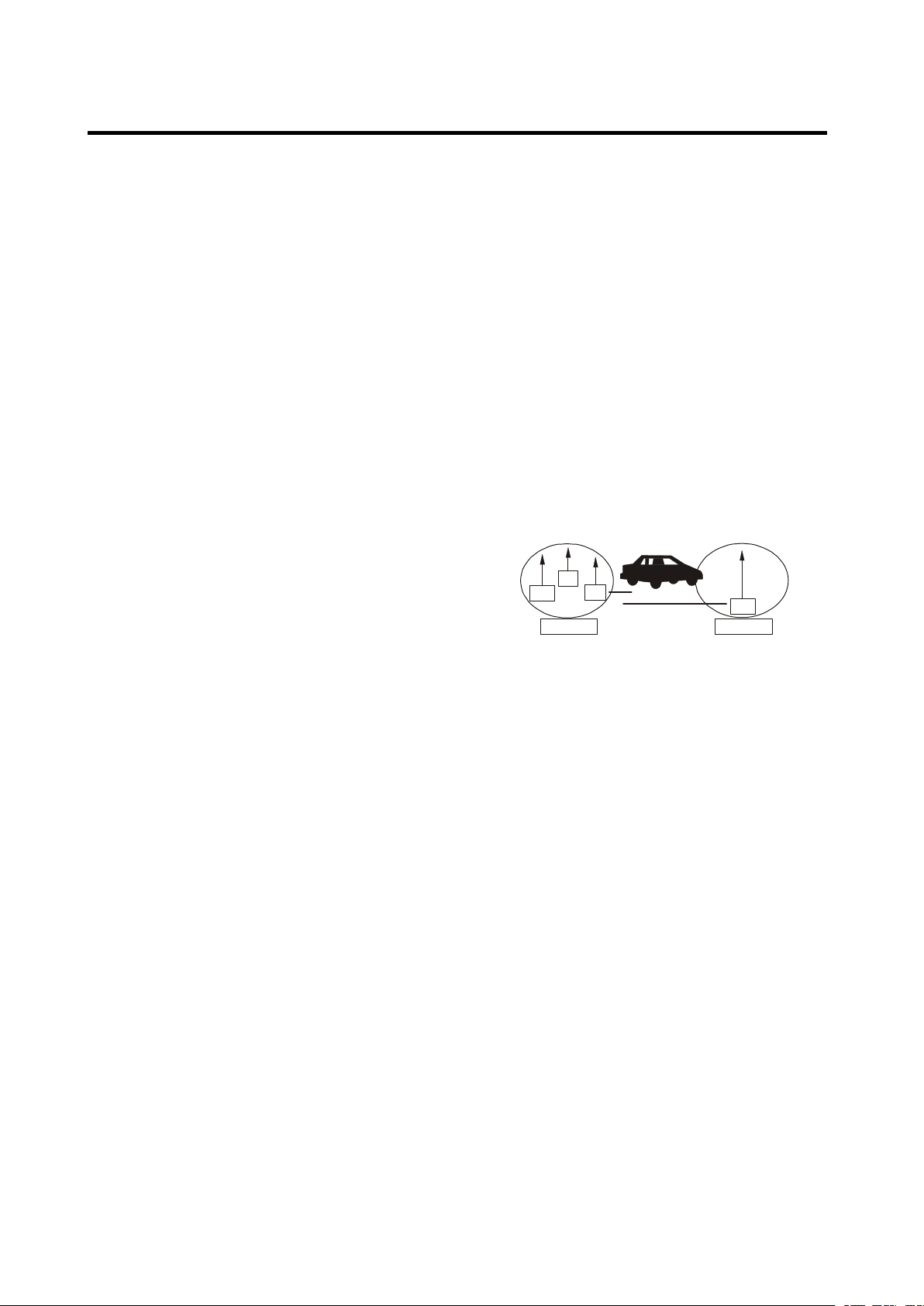
OPERATION
OPERATION
OPERATION
OPERATION
TA
/ PI / RETURN / MASK / EONTA /
TAVOL
TA:
TA:
TA:
TA: SEEK/ALARM
a)
TA
SEEK mode:
When newly tuned station does not
receive TP information for 5
seconds, the radio retunes to next
station which has not the same
station (PI) as the last station, but
has the TP information.
When TP information gets lost at the
current station for retune time which
is set by RETUNE SHORT or
RETUNE LONG, the radio start to
retune to next same PI station.
W hen PI station does not catch in
one cyclic search, the radio retunes
to next station with TP information.
Note: In
station can be changed to the
completely different station because
the unit searches TP station when
the field (signal) strength of the
current station is very weak, or the
current station has no “ TP ” signal.
(The higher priority is TP rather than
PI.)
b)
TA
ALARM mode
When this mode is selected, any
automatic retune mode is not
activated. Only double beep sound
(ALARM) is output. So, in this mode,
the unit keeps the current station
anyhow. (The PI priority is higher
than
TP.)
When newly tuned station doesn ’ t
have TP information for 5 seconds,
beeps come out. When TP
information gets lost at the current
station for retune time, the beep
sound is output.
When newly tuned station has not
RDS signal, “ PI SEEK ” is
suppressed somewhat.
PI:
PI:
PI:
PI: SOUND/MUTE:
While AF switching is implemented in
/ REG
TA
SEEK mode, the current
C201 station, AF can switch to 100
MHz , w hich is non genuine AF (where,
different PI with same AF) in short
“ DIP ” .
If a car cruises that critical area back
and forth, an oscillation phenomenon
can be occurred, because the different
PI code can be received from 100
MHz with “ XXX ” PI.
The car radio has special procedure to
reduce even this kind of unavoidable
situation however there is a limit to be
escaped from this serious case
perfectly.
In that serious case, 2 mode is
selectable as follows:
98
PI: C201
90
100
PI: XXX
100
- PI SOUND mode:
When above different PI sound (DIP)
is heard once in a while, the DIP’s
sound will be heard for a short time.
- PI MUTE mode:
Under above same situation, a mute
sound will be heard for a short time.
RETUNE:
RETUNE:
RETUNE:
RETUNE: LONG/SHORT
When PI information gets lost at the
current station for retune time which
is set by RETUNE SHORT (30 sec.)
or RETUNE LONG (90 sec.), the
radio start to retune to next same PI
station.
MASK:
MASK:
MASK:
MASK: DPI/ALL
MASK DPI mode: masked only the
AF which has Different PI (DPI).
MASK ALL mode: masked the AF
which has Different PI and NO RDS
signal with high field strength.
11
Page 13
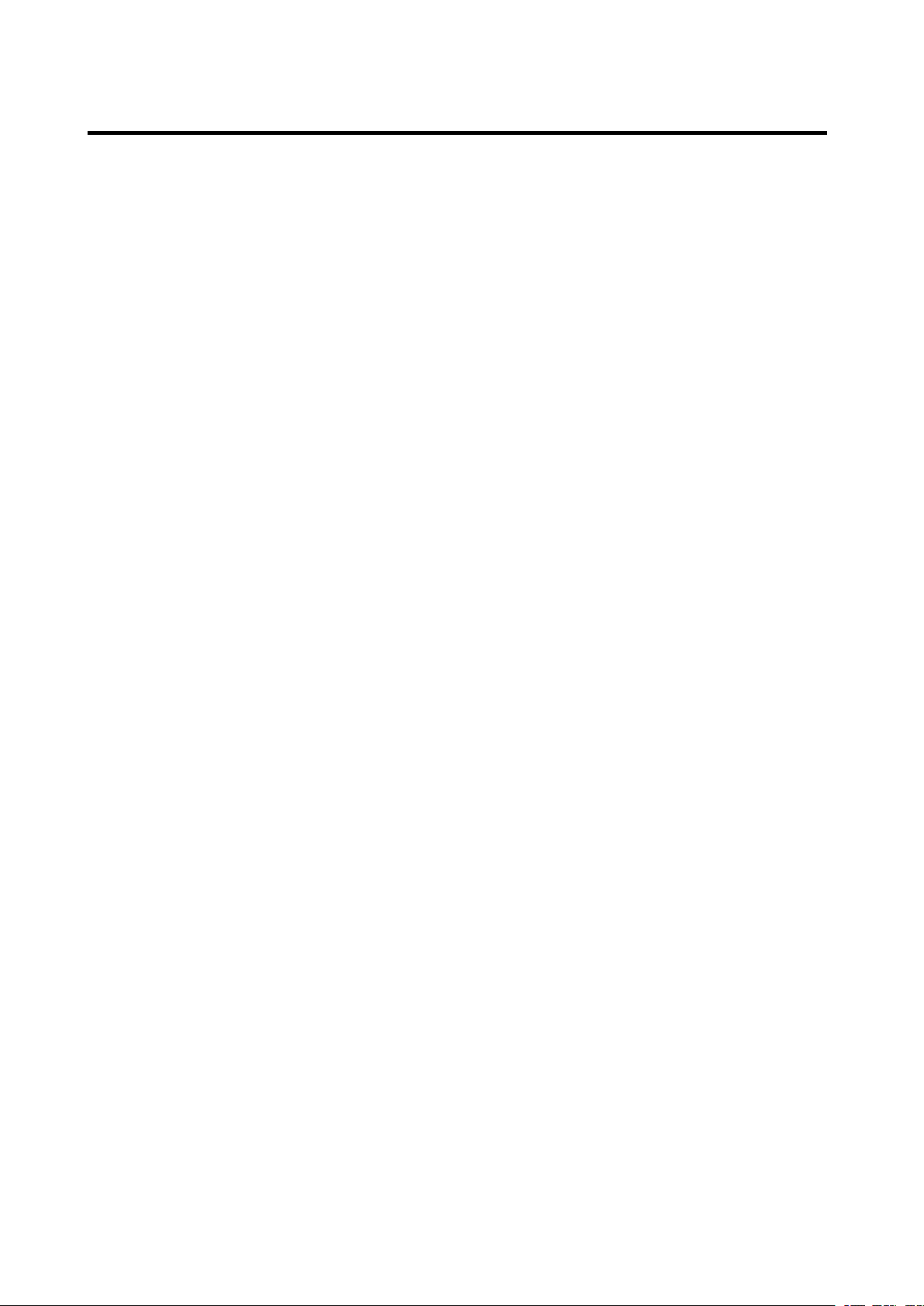
OPERATION
OPERATION
OPERATION
OPERATION
EONTA:
EONTA:
EONTA:
EONTA: DX/LO (DISTANCE/LOCAL):
The purpose of this key is to reduce
unwanted EON
EON
TA
information was received from
current station and the radio switched to
that EON linked station, but no
information could not be received
because the EON linked station is
located too far from that area. So the
radio is switched back to current station
again. In above operation, a customer
listens to a wrong program or mute
sound for a while.
EON
TA
LOCAL mode
When the filed strength level of EON
linked is less than threshold level, the
radio does not switch that station, and a
customer can hardly listen to any
disturbances.
When EON
“ EON
indicated for a few seconds.
EON
TA
EON
by the information of current station.
When EON
selected, “ EON
display is indicated for a few seconds
TA-VOLUME:
TA-VOLUME:
TA-VOLUME:
TA-VOLUME: Volume 30 (the default
volume value is 30, you can adjust it
from 0 to 100).
REG
REG
REG
REG (REGION) :
REGION ON mode: AF switching or PI
SEEK is implemented to the station
which have all PI codes are the same as
current station.
REGION OFF mode: The regional code
in the format of PI code is ignored when
AF switching or PI SEEK is
implemented.
TA
TA
TA
LO ” on numeric display is
DISTANCE mode
switch is tried to implemented
TA
switching, which
LOCAL mode is selected,
TA
DISTANCE mode is
TA
DX ” on numeric
:
:
: OFF/ON
TA
volume
TA
TA
TA
AF,
seconds , it is engaging whether
mode on or off.
TA
When
announcement is transmitted:
When the unit was in CD (MP3) mode
or AUX IN mode or IPOD mode , it will
switch temporarily to radio mode.
Temporary switch over to an EON linked
station when EON detects a traffic
announcement on that other program.
If the volume level was under the
threshold point it will be raised to the
threshold point. But the user changed
the volume level, which was more than
the threshold point (min.
level), it will be set to the last level.
When
segment is turned on.
When a TP station is received, TP of
individual segment is turned on.
TA
TA
TA
TA
The current traffic announcement is
cancelled by pressing this key.
But the
The RDS data used are the PI, PS,
TP,
PI: Program Identification code
TA
PS: Program Service Name
AF: Alternative Frequencies
TP: Traffic Program Identification
TA
TA
TA
mode, is on and a traffic
TA
TA
TA
TA
TA
TA
TA
TA
mode is on,
interruption function
TA
TA
TA
TA
mode will not be off.
TA, EON and PTY data.
Code for identifying programs
Broadcast station name data
expressed in alphanumerically
characters
Frequency list of broadcasting
stations transmitting the same
program
Identification data for traffic
information-broadcasting station
TA
TA
TA
TA
of individual
-
Listening
-
Listening
-
- Listening
Listening to
TA
TA
TA
TA
button ( 22 ) is operated as follows:
When pressed and held for several
to
Traffic
to
Traffic
to Traffic
Traffic Announcement
Announcement
Announcement
Announcement
TA: Traffic Announcement Identification
Identification data showing traffic
information is being transmitted or
not
12
Page 14
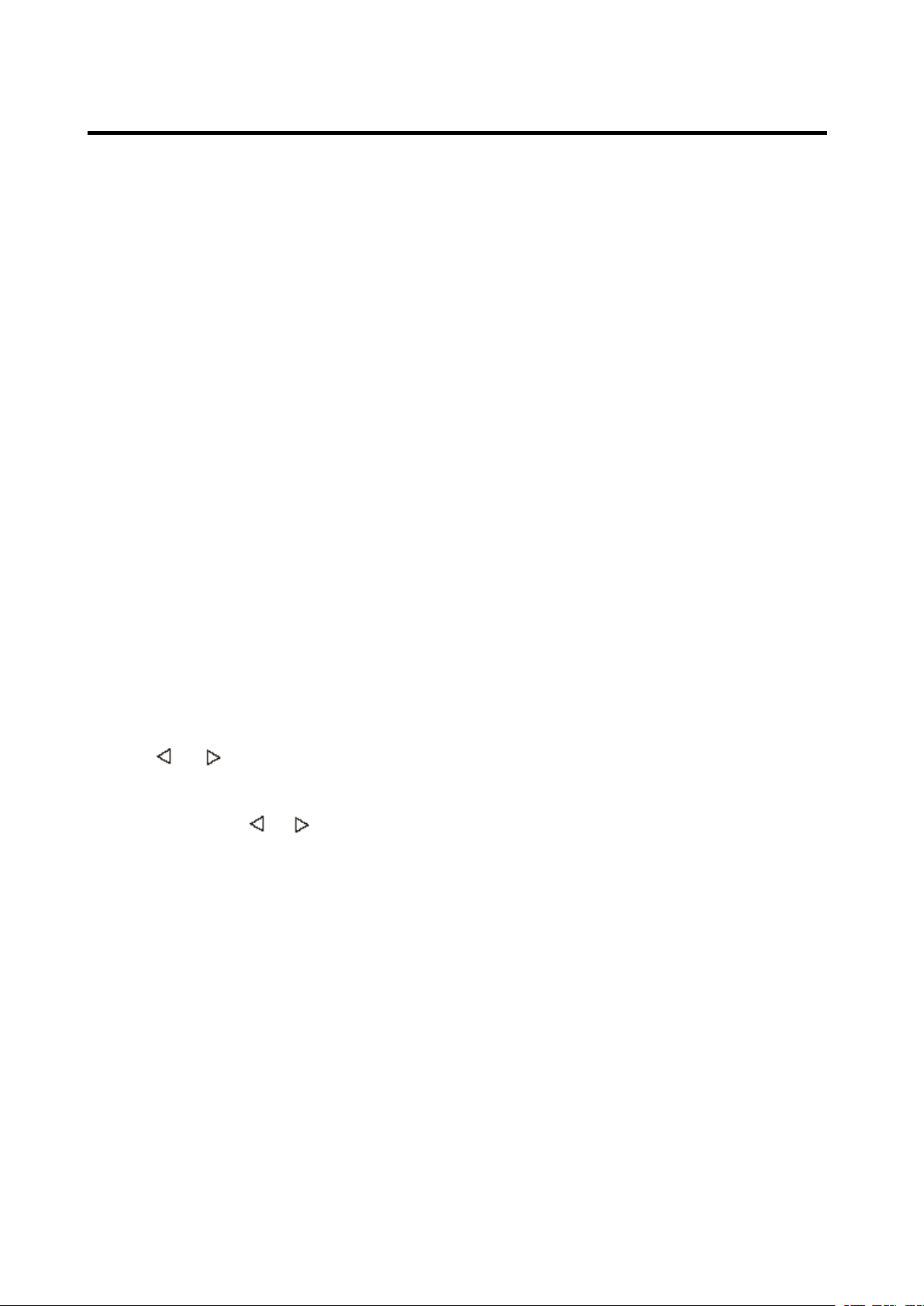
OPERATION
OPERATION
OPERATION
OPERATION
EON: Enhanced O ther N etworks
Information
Broadcasting information on PI,
TP,
TA, etc, relating to networks
other than the network used for
current reception
PTY: Program Type Code
Contents of programs such as
news, light music, sports etc.
USB
USB
USB
USB PLAY
SWITCH
SWITCH
SWITCH
SWITCH TO
In the front panel of the unit, there is an
USB interface ( 16 ).
USB driver through this interface ( 16 ).
W hen you connect a n USB driver through
the interface, the unit will search the MP3
files or WMA files in the USB driver and
start to play MP3 files or WMA files
automatically.
I f in other mode, you can also press MOD
button (5) to select USB mode.
SELECT
SELECT
SELECT
SELECT ING
P ress / (1) will skip to the
previous /next file . File number will be
show ed on display.
Press and h old / (1) will fast
reverse / forward. File play starts when you
release the button.
PAUSING
PAUSING
PAUSING
PAUSING PLAYING
Press PAU
“ Pause ” will appear on LCD.
Press it again to resume play , and “ Pause ”
will disappear.
PREVIEW
PREVIEW
PREVIEW
PREVIEW ING
P ress SCN
seconds of each file, and “ Scan ” will appear
on LCD. Press again to stop intro and listen
to file, “ Scan ” will disappear.
Press and hold SCN
first several seconds of each file in the
PLAY
PLAY
PLAY OPERATION
PAU
PAU
PAU button ( 10 ) to pause , and
SCN
SCN
SCN button ( 12 ) to play first several
OPERATION
OPERATION
OPERATION
TO
USB
TO
USB
TO USB
USB MODE
ING
TRACKS
ING
TRACKS
ING TRACKS
TRACKS
PLAYING
PLAYING
PLAYING
ING
ALL
ING
ALL
ING ALL
ALL TRACKS
SCN
SCN
SCN button (12) will play
MODE
MODE
MODE
You
TRACKS
TRACKS
TRACKS
can connect an
MOD
MOD
MOD
AF,
current folder, and “ D-SCN ” will appear,
press it again will exit this mode.
REPEAT
REPEAT
REPEAT
REPEAT ING
P ress RPT
repeat the same file, and “ S-RPT ” will
appear on LCD. Press it again to stop
repeat , and “ S-RPT ” will disappear.
Press and hold RPT
all the files in the current folder. A nd
“ D-RPT ” will appear on LCD. P ress it again
will exit this mode.
PLA
PLA
PLA
PLA YING
P ress SHF
in random order , and “ S-SHF ” will appear
on LCD. Press again to cancel the function ,
and “ S-SHF ” will disappear.
Press and hold SHF
seconds will play all files (in the current
folder) in random order. A nd “ S-SHF ” will
appear on LCD. P ress it again will exit this
mode.
SELECTING
SELECTING
SELECTING
SELECTING DIRECTORY
SELECT
SELECT
SELECT
SELECT ING
Searching
The unit searches the track selected by
following direct numeric buttons:
M1-M6,
M1-M6,
M1-M6,
DOWN
DOWN
DOWN
DSP(0).
DSP(0).
DSP(0).
If selected three digits, the unit searches
the tract at once. If selected one or two
digits, the unit wait for BND/LOU
button for seconds. The unit searches
the track after few seconds, even if the
ING
THE
ING
ING THE
RPT
RPT
RPT button ( 13 ) to continuously
YING
YING
YING ALL
Press DIR-
(15) to select directory downward or
upward. If the USB driver does not
contain any directory, there is no
function of pressing DIR-
DIR+
DIR+
DIR+
DIR+ button (15).
Searching
Searching
Searching Track
Press A
one time. It enters into “ Searching track
directly ” mode .
M1-M6, MOD
DOWN (8),
DSP(0).
ALL
ALL
ALL TRACKS
SHF
SHF
SHF button ( 9 ) to play all file s on CD
DIR-
DIR-
DIR- button (8) or DIR+
ING
ING
ING TRACKS
A
S/PS
A
S/PS
A S/PS
S/PS (
MOD
MOD
MOD (
(8),
(8),
(8), TUNE/SEEK/TRACK
SAME
THE
SAME
THE SAME
SAME TRACK
RPT
RPT
RPT button (13) will repeat
TRACKS
TRACKS
TRACKS IN
SHF
SHF
SHF button (9) for 2
DIRECTORY
DIRECTORY
DIRECTORY UP/DOWN
TRACKS
TRACKS
TRACKS
Track
Track
Track Directly
(
Navi-SCH
(
Navi-SCH
( Navi-SCH
Navi-SCH )
(
5
),
(
5
),
( 5
5 ),
), TUNE/SEEK/TRACK
TUNE/SEEK/TRACK
TUNE/SEEK/TRACK
TUNE/SEEK/TRACK UP
TRACK
TRACK
TRACK
IN
RANDOM
IN
RANDOM
IN RANDOM
RANDOM
UP/DOWN
UP/DOWN
UP/DOWN
DIR+
DIR+
DIR+ button
DIR-
DIR-
DIR- button (8) or
Directly
Directly
Directly
)
)
) button (20) for
TUNE/SEEK/TRACK
TUNE/SEEK/TRACK
TUNE/SEEK/TRACK
UP
UP
UP (9),
BND/LOU
BND/LOU
BND/LOU /ENT
/ENT
/ENT
/ENT
(9),
(9),
(9),
13
Page 15
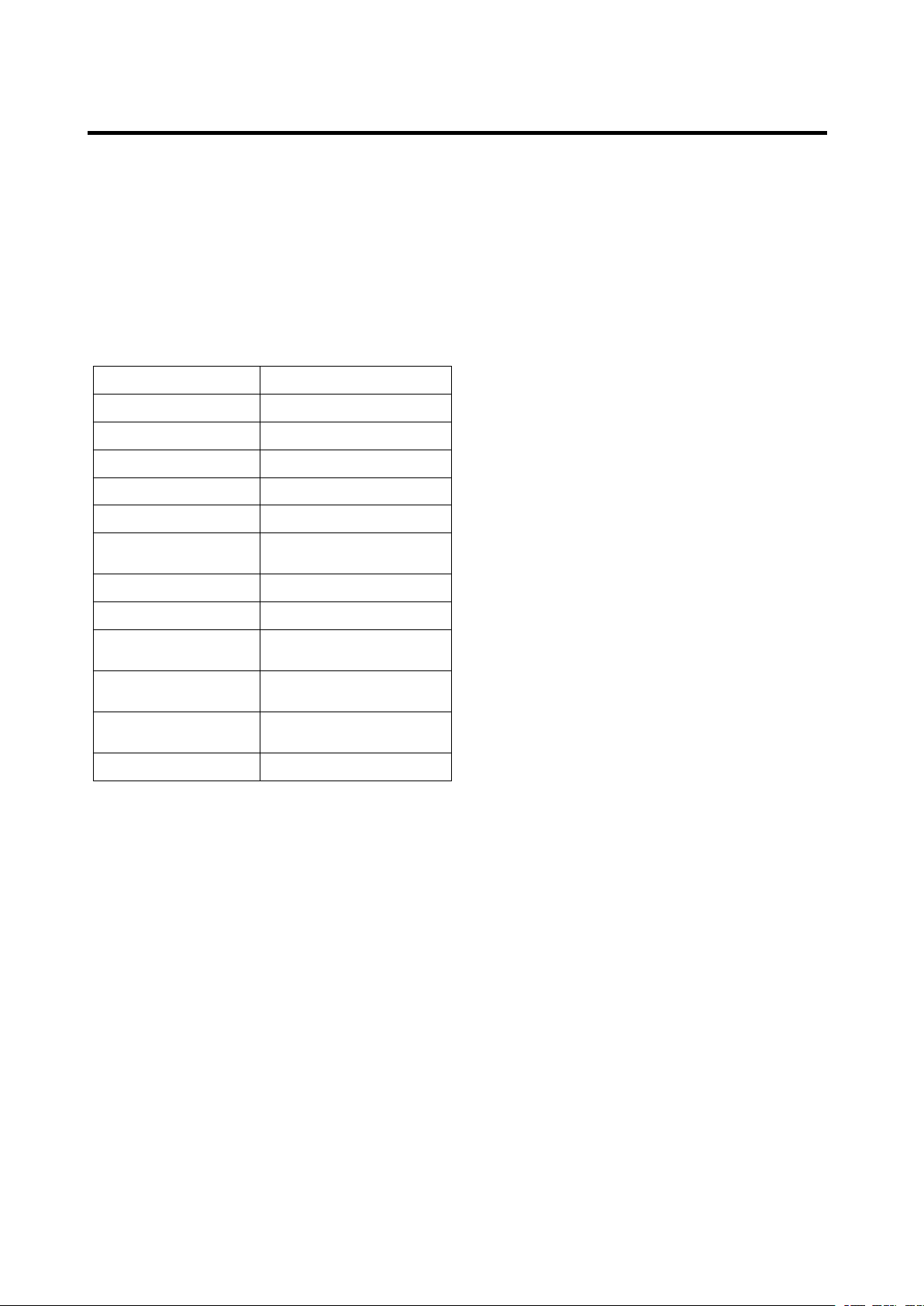
OPERATION
OPERATION
OPERATION
OPERATION
enter button is not pressed.
Searching
Searching
Searching
Searching Directory
Press A
A
S/PS
A
S/PS
A S/PS
S/PS (
Directory
Directory
Directory or
(
Navi-SCH
(
Navi-SCH
( Navi-SCH
Navi-SCH )
or
File
or
File
or File
File Name
)
)
) button (20) for
two times. It enters into “ Searching
Directory or File Name ” mode .
The unit searches files and directories
that have the same character which is
inputted by the user pressing the
corresponding buttons listed on the
Table below .
AS/PS Mode Select
BND/LOU ENTER
M1 A, B, C, 1
M2 D, E,F,2
M3 G, H, I, 3
M4 J, K, L, 4
M5
M6
MOD S,T,U, 7
TUNE/SEEK/TRACK
DOWN
TUNE/SEEK/TRACK
UP
PUSH SEL
DSP _,-,+,0
M, N, O, 5/Directory
DOWN
P,
Q, R, 6/Directory UP
V,
W, X, 8
Y,
Z, SPACE, 9
CHARACTER SHIFT
RIGHT
Explain as follows:
- Use the corresponding buttons to
select the characters
to 9,
_, -,
+ .
SEL
- Press SEL
SEL
SEL button (26) to confirm
A
to Z,
entry of each characters .
- Press B
ND/LOU
B
ND/LOU
B ND/LOU
ND/LOU /
/
ENT
/
ENT
/ ENT
ENT button (24)
B
to start the title search.
In case the selected title is a
directory name, display will show ( ‘ ‘ ),
then
TUNE/SEEK/TRACK
- Use the TUNE/SEEK/TRACK
UP/DOWN
UP/DOWN
UP/DOWN
UP/DOWN buttons to list all songs
TUNE/SEEK/TRACK
TUNE/SEEK/TRACK
under this directory and select the
title.
- Press B
ND/LOU
B
ND/LOU
B ND/LOU
ND/LOU /
/
ENT
/
ENT
/ ENT
ENT button to
B
confirm and start the play .
- Repeat the above steps if the newly
Name
Name
Name
blank,
Searching
Searching
0
selected title is again a directory.
Searching
Searching
Searching From
A
Press A
A
A S/PS
S/PS
S/PS
S/PS (
From
From
From Root
Root
Root
Root Directory
(
Navi-SCH
(
Navi-SCH
( Navi-SCH
Navi-SCH )
Directory
Directory
Directory
)
)
) button (20) for
three times. The unit s earch es file or
directory from root by
TUNE/SEEK/TRACK
TUNE/SEEK/TRACK
TUNE/SEEK/TRACK
TUNE/SEEK/TRACK
UP/DOWN
UP/DOWN
UP/DOWN
UP/DOWN
buttons.
(D-DIR icon turns on if the name is
directory). D isplay will list all available
directories and son gs. Select the
desired directory / songs by using
TUNE/SEEK/TRACK
TUNE/SEEK/TRACK
TUNE/SEEK/TRACK
TUNE/SEEK/TRACK
BND/LOU/ENT
BND/LOU/ENT
and BND/LOU/ENT
BND/LOU/ENT button to confirm. If
UP/DOWN
UP/DOWN
UP/DOWN
UP/DOWN
buttons
the selected title is a song, it starts to
play.
If the selected title is a directory name,
display will show ( ‘ ‘ ), then
TUNE/SEEK/TRACK
- Use the TUNE/SEEK/TRACK
UP/DOWN
UP/DOWN
UP/DOWN
UP/DOWN buttons to list all songs
TUNE/SEEK/TRACK
TUNE/SEEK/TRACK
under this directory and select the
title.
- Press B
ND/LOU
B
ND/LOU
B ND/LOU
ND/LOU /
/
ENT
/
ENT
/ ENT
ENT button to
B
confirm and start the play .
- Repeat the above steps if the newly
selected title is again a directory.
Searching
Searching
Searching From
Press A
From
From
From Current
A
S/PS
A
S/PS
A S/PS
S/PS (
Current
Current
Current Directory
(
Navi-SCH
(
Navi-SCH
( Navi-SCH
Navi-SCH )
)
)
) button for four
Directory
Directory
Directory
times. The unit s earch es file or directory
from current directory by
TUNE/SEEK/TRACK
TUNE/SEEK/TRACK
TUNE/SEEK/TRACK
TUNE/SEEK/TRACK
UP/DOWN
UP/DOWN
UP/DOWN
UP/DOWN
buttons.
(D-DIR icon turns on if the name is
directory). The current directory name is
displayed for a second and the currently
playing file name is displayed (selected).
The user can select the directory or file
TUNE/SEEK/TRACK
i n the directory by TUNE/SEEK/TRACK
UP/DOWN
UP/DOWN
UP/DOWN
UP/DOWN
buttons. The selected file can
be played by press ing BND
TUNE/SEEK/TRACK
TUNE/SEEK/TRACK
BND
/
LOU
/
LOU
/ LOU
LOU /
/
/
/ (
BND
BND /
button.
DISPLAY
DISPLAY
DISPLAY
DISPLAY ID3
Press ID3
ID3
INFORMATION
ID3
INFORMATION
ID3 INFORMATION
INFORMATION
ID3
ID3
ID3 button (20) to show the ID3
TAG (title, artist and album)
(
ENT
(
ENT
( ENT
ENT )
)
)
)
14
Page 16
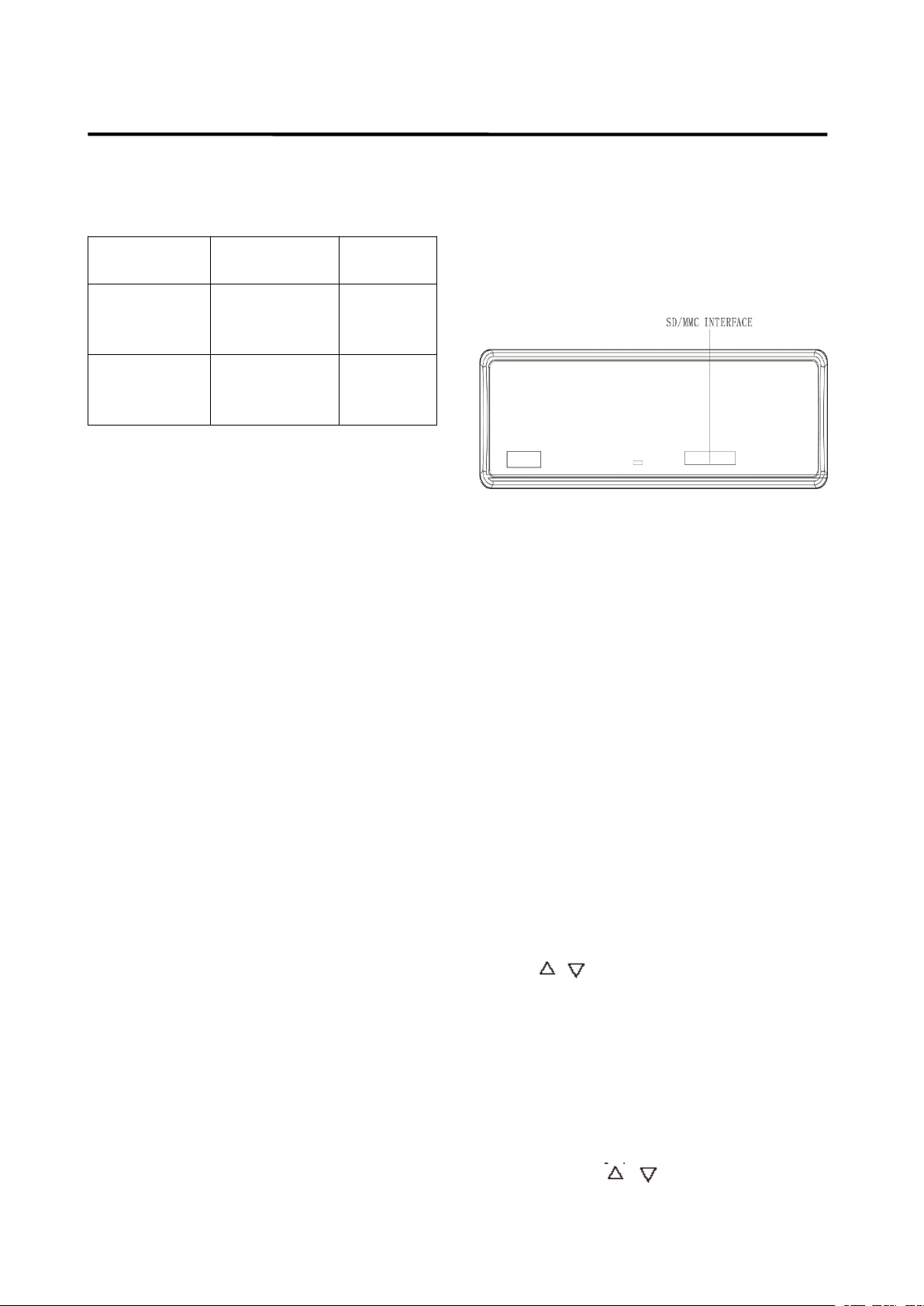
OPERATION
OPERATION
OPERATION
OPERATION
SUPPORT
SUPPORT
SUPPORT
SUPPORT MP3/WMA
MP3/WMA
MP3/WMA
MP3/WMA DECODING
DECODING
DECODING
DECODING MODE
MODE
MODE
MODE
T he main unit supports MP3/WMA
(Windows Media Audio) decoding modes
as below.
Standard
Standard
Standard
Standard
MPEG1 Audio
Layer 3
(44.1kHz)
Windows
Media Audio
(44.1kHz)
Rate
Bit
Rate
Bit
Bit Rate
Rate
(kbps)
(kbps)
(kbps)
(kbps)
32,48,64,96,
128,192,256,
320
64,96,128,192 Stereo
Supports
Supports
Supports
Supports
Mode
Mode
Mode
Mode
Stereo
Bit
The USB solution can support:
1. Folder: 500 max.
2. File: 999 max.
3. Depth of folder: 8 layers
4. Size: 2 GB
N
ote
N
ote
N
N ote
ote :
T he main unit can only support the
standard USB-memory disc which is
approved by M i crosoft.
USB MP3 player is not a standard
which means different brand name or
different models have their own
standard. S o our product cannot
support every MP3 player.
W hen connecting an MP3 player and
there has normal battery in the player
(non recha rgeable battery), you should
assumes no responsibility for this.
SD/MMC
SD/MMC
SD/MMC
SD/MMC
OPERATION
OPERATION
OPERATION
OPERATION (OPTIONAL)
(OPTIONAL)
(OPTIONAL)
(OPTIONAL)
A ccording to the customer’s need, the unit
will add a SD/MMC interface. S ee below,
the SD/MMC interface is on the housing of
the unit.
When you insert a SD/MMC card in the
SD/MMC interface, the unit will search the
MP3 files or WMA files in the card and start
to play MP3 files or WMA files automatically.
The operation is the same with the MP3
operation described above. I f in other mode,
MOD
you can also press MOD
MOD
MOD button (5) to
select SD/MMC mode.
W hen there are important files in the
SD/MMC card , do not connect it to the main
unit to play.
IPOD
IPOD
IPOD
IPOD operation
operation
operation
operation
remove the battery from the MP3
player then connect it to the USB
interface. O therwise, it may cause
battery burst.
When in USB play mode, be sure not to
remove the USB driver from the USB
interface.
CAUTION
CAUTION
CAUTION
CAUTION
W hen there are important files in the USB
device. Do not connect it to the main unit to
play. B ecause any wrong operation may
cause files loss. A nd our company
Select
Select
Select
Select Category
Category
Category
Category
When IPOD is playing, Press BND button
( 24 ) the category will appear on the display,
Press / (25) to change the category
among PL
A
Y LIST / ARTIST / ALBUM /
GENR E / SONG / COMPOSER, then press
SEL
SEL
SEL
SEL button ( 26 ) to confirm the selected
category.
Select
Select
Select
Select Song
Press BND
Song
Song
Song
BND
BND
BND button ( 24 ), the display will
show the current catalog (stored in the
IPOD). Press / (25) to change the
song title to the next song or the previous
15
Page 17
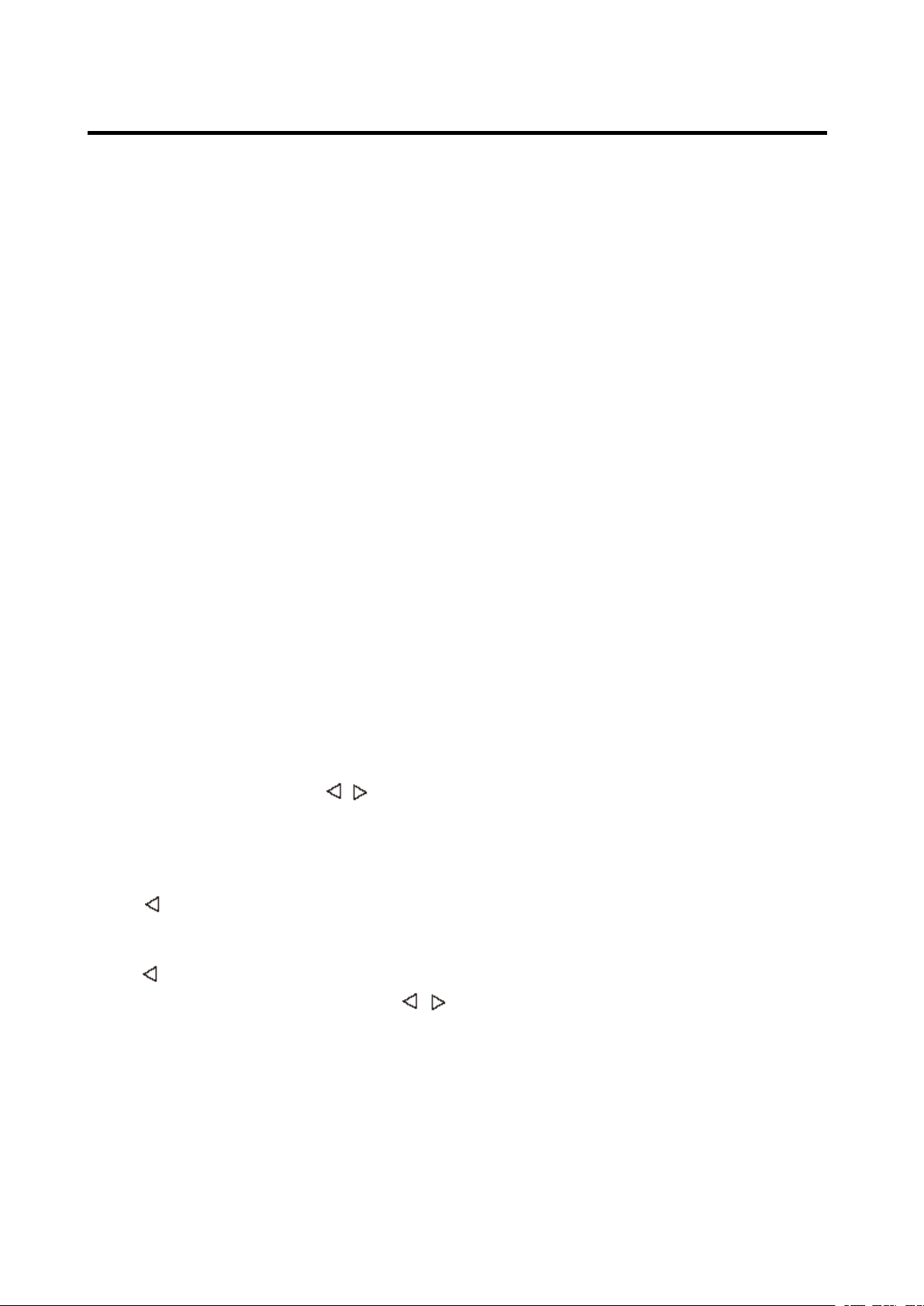
OPERATION
OPERATION
OPERATION
OPERATION
SEL
song. Then press SEL
the selected song.
PAU
(Pause)
PAU
(Pause)
PAU
PAU (Pause)
(Pause)
When playing a song, press PAU
( 10 ) will pause the playing. Press it again
will resume playing.
RPT
(Repeat)
RPT
(Repeat)
RPT
RPT (Repeat)
(Repeat)
When playing a song, press RPT
shortly will repeat the current song, and
“ S-RPT ” will appear on the display. Press it
again to exit this mode. Press it for about 2
seconds to repeat Album, and “ D-RPT ” will
appear on the display. Press it again to exit
this mode.
SEL
SEL ( 26 ) button to play
PAU
PAU
PAU button
RPT
RPT
RPT button (12)
(i) When use Bluetooth, please make
sure the mobile phone supports
Bluetooth function.
(ii) For the different kind of mobile
phone, Bluetooth emissive power has
some difference.
conversation quality, it is commended
that the distance between the mobile
phone and the unit is within 3m. And
please don ’ t put any metal object or
any obstacle between the path of the
mobile phone and the unit.
PAIRING
PAIRING
PAIRING
PAIRING
To
get the best
SHF
(Shuffle)
SHF
(Shuffle)
SHF
SHF (Shuffle)
(Shuffle)
SHF
When playing a song, press SHF
shortly, after the current song play to the
end, It will play the song in current category
in random order, and “ S HF ” will appear on
the display. Press it again to exit this mode.
Press it for 2 seconds to play all songs in
the album and “ D -S HF ” will appear on the
display Press it again to exit this mode .
TUNE/TRACK
TUNE/TRACK
TUNE/TRACK
TUNE/TRACK UP/DOWN
When playing a song, press / button
( 1 ) will play the previous/ next track in the
current category, but you can not enter to
the next category.
When playing a song more than 3 second,
press will play the song from the start
position.
When playing a song less than 3 second,
press will play the previous track.
When playing a song, press ad hold /
button ( 1 ) for several seconds will fast
reverse / forward of the playing. And the
display will show the playing time (e.g.
1 ’ 2 0).
UP/DOWN
UP/DOWN
UP/DOWN
SHF
SHF button (8)
1) In any mode, press and hold
PAIR(MOD)
PAIR(MOD)
PAIR(MOD)
PAIR(MOD) button (5) on the front
panel, “ PAIRING ” will appear on the
LCD.
2) On the mobile phone, select the
Bluetooth set up. (Please refer to the
instruction manual of your mobile
phone on how to operate Bluetooth.)
3) “ CARBT ” should appear in the list on
your mobile phone, please select
“ CARBT ” and then input password
“ 0000 ” .
4) When successful paired, “ CONN
OK! ” will be displayed on LCD.
5) When pairing failed, “ PAIR END ” will
be displayed on LCD.
and hold PAIR button (5) again to try
the pairing again.
6) Note:
During Pairing, MODE key will no
functional during pairing mode. When
pairing, you can press and hold PAIR
button (5) to terminate the pairing.
You
can press
PAIR
PAIR
PAIR
BLUETOOTH
BLUETOOTH
BLUETOOTH
BLUETOOTH
PREPAIR
PREPAIR
PREPAIR
PREPAIR FOR
OPERATION
OPERATION
OPERATION
OPERATION
OPERATION
OPERATION
OPERATION
OPERATION
FOR
FOR
FOR BLUETOOTH
BLUETOOTH
BLUETOOTH
BLUETOOTH
16
Page 18
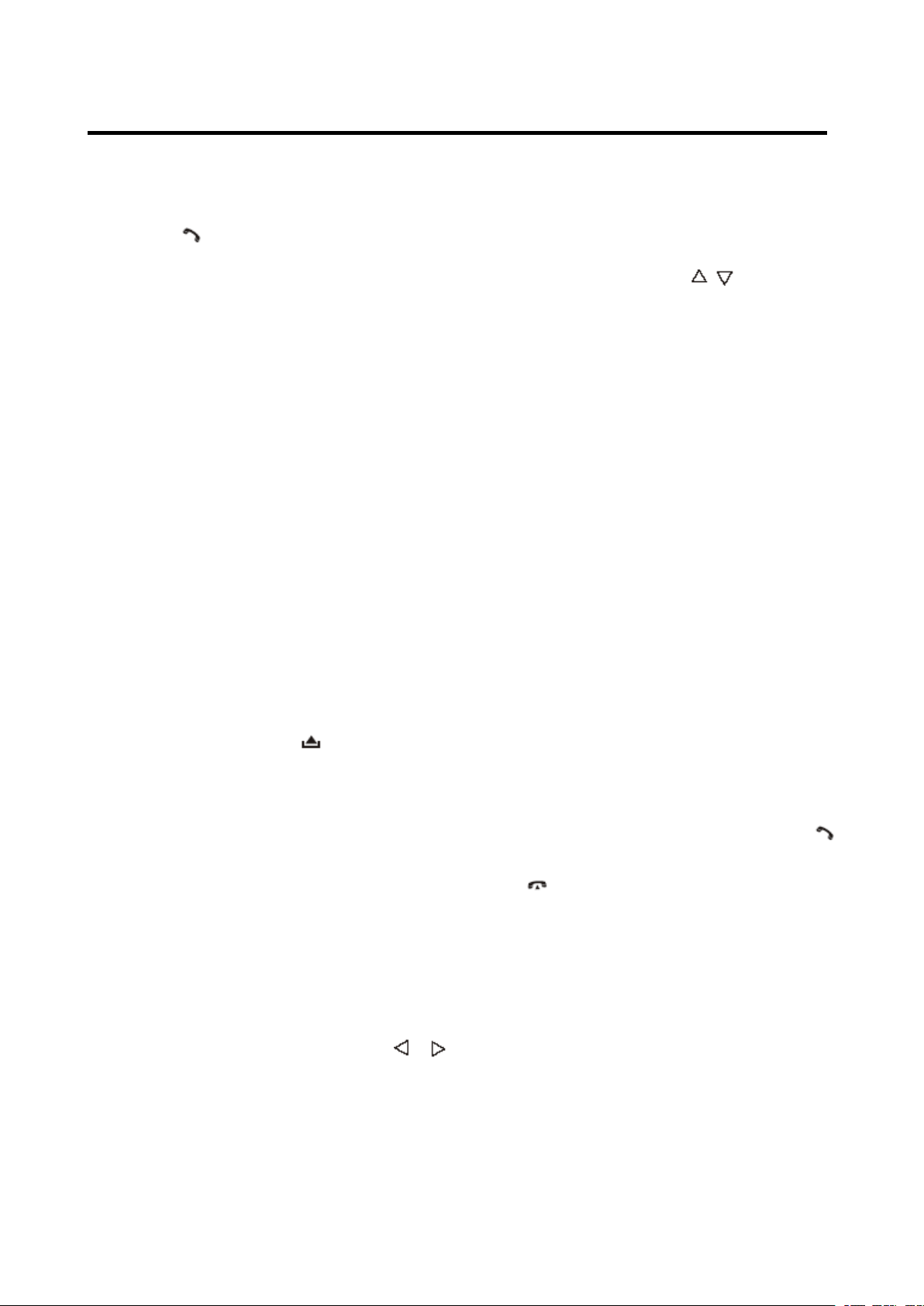
OPERATION
OPERATION
OPERATION
OPERATION
CONNECT
CONNECT
CONNECT
CONNECT
This unit is built-in auto-reconnection
function. Every time when you short
press button (4), the unit will auto
reconnect with the mobile phone (note:
the mobile phone must have been
paired with the unit before.).
In the following conditions you can
reconnect manually by pressing
RECON
RECON
RECON
RECON button (1 8 ) for several
seconds, when reconnect is
successful “ Conn OK! ” will be
displayed.
1) If the mobile phone is out of range,
the connection will be lost, when you
come back to the unit, reconnection is
necessary .
2) When the mobile phone is out of
range from the unit, and there is an
incoming call, when you come back to
the unit, and you want to transfer the
audio to the unit, you need to
reconnection.
3) When you press button (2) to
release the front panel, the connection
will be break off. W hen you install the
front panel, you need to reconnection.
4) If you turn off the mobile phone that
has paired with the unit, when you
turn on the mobile phone, you need to
reconnection.
T he details please see the following
instruction.
1) PRE NUM:
phone-call to the phonebook. In PRE
NUM mode. Press / button (25)
to select the NUMBER. Then press
SEL button, and enter the phone
number. Then press SEL button again
to save it to phonebook.
2) RECELVED: Display the last call
you have received.
3) DIALED: Display the last dialed
number.
4) MISSED: Display the call you have
missed.
5) MANU ANS
You
can set Answer mode to manual
answer (MANU ANS) mode or Auto
Answer (AUTO ANS) mode.
I n auto answer mode, when a call
coming the Phone Number will
appear on LCD. The unit will answer
the call automatically.
MANU
MANU
In MANU
MANU ANS
coming, the Phone Number will
appear on LCD. you can press
button (4) to answer the call, or press
button (24) to reject the incoming
call.
You
manual answer
(
ANS
ANS
ANS mode, When a call
can save 10
)
T-MENU
T-MENU
T-MENU
T-MENU
When successful paired, shortly press
T-MENU
T-MENU
T-MENU
T-MENU button (6) on the front panel
will enter the telephone menu, keep
pressing this button or press /
button ( 1 ) to change the items in this
menu. The items will be displayed in
the following sequence:
PRE NUM / RECELVED / DIALED /
MISSED / MANUANS / TALK.
6) TALK (00~20)
You
can set the bluetooth volume in
TALK item. If it is 00, When a call
coming. T he main volume will be set
to 60 automatically. If you set the
TALK volume to 20. The main volume
will be set to 100 automatically when
a call coming.
17
Page 19
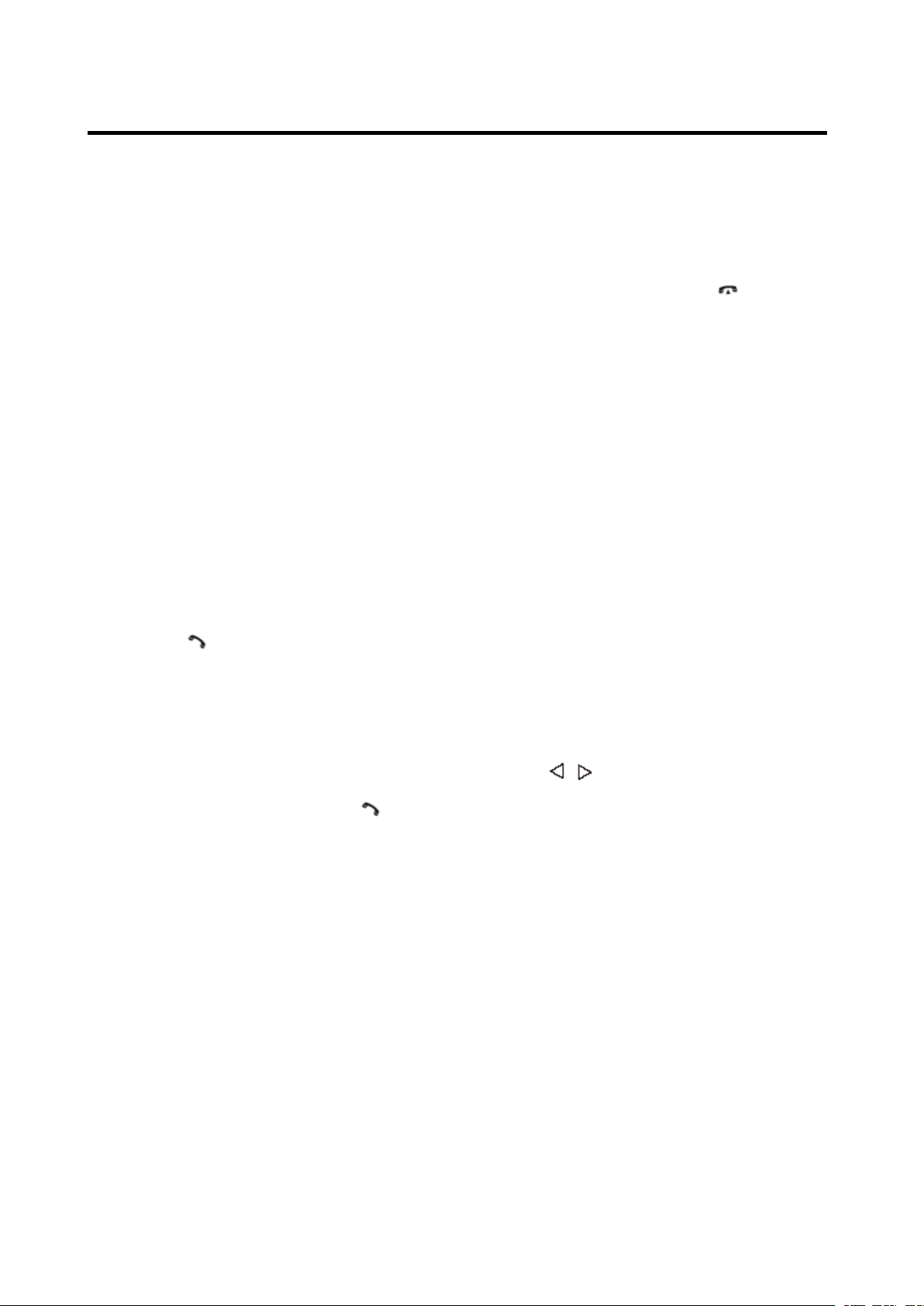
OPERATION
OPERATION
OPERATION
OPERATION
E xample:
TALK volume MAIN volume
00 = 60
01 = 62
02 = 64
…………………… ..
20 = 100
MAKING
MAKING
MAKING
MAKING AN
1) Making an outgoing call from
SPEED DIAL, RECEIVED LIST,
AN
OUTGOING
AN
OUTGOING
AN OUTGOING
OUTGOING CALL
CALL
CALL
CALL
2) When making an outgoing call, it’s
not possible to transfer if the call is
not being answered yet.
BT
reset
BT
BT
reset
BT reset
reset : : In BT AUDIO mode. Press
and hold BND/LOU/ key for
several seconds. Some of the
bluetooth information will be reseted
(The RECELVED / DIALED / MLSSED
information will be lost).
DIALED LIST, MISSED LIST, PHONE
BOOK(Mobile Phone) and PHONE
BOOK (SIM Card) please refer to the
T-MENU
T-MENU
T-MENU
T-MENU section.
2) Making an outgoing call by inputting
the phone number manually.
Press button (4) on the front panel
“ CALL_ ” will appear on LCD. U se 0~9,
*, # buttons to enter the phone
number you want to dial. (Note:
shortly press * button will input “ * ”
character , press and hold it will input
“ + ” character ). Then press button
(4) again will call the number.
Note: if you input the wrong number
CLR
shortly press CLR
it. P ress and hold CLR
clear all numeric.
CLR
CLR button (24) to clear
CLR
CLR
CLR button (24) will
BLUETOOTH
BLUETOOTH
BLUETOOTH
BLUETOOTH AUDIO
FUNCITON)
FUNCITON)
FUNCITON)
FUNCITON)
The unit support s B luetooth audio
function. I f your mobile phone can play
stereo audio, when the pairing is ok,
you can choose the unit you have
paired to play the stereo music.
M1, M2, button on the front panel of the
unit serves as PAUSE/PLAY and STOP
control button. (It is up to the mobile
phone, the different mobile phone has
the d i f fer ent define.)
Use / button ( 1 ) on the front panel
of the unit to choose the previous/next
track. (It is up to the mobile phone, the
d i f fer ent mobile phone has the d i f fer ent
define)
AUDIO
AUDIO
AUDIO (A2DP
(A2DP
(A2DP
(A2DP
TRANSFER
TRANSFER
TRANSFER
TRANSFER THE
MOBILE
MOBILE
MOBILE
MOBILE PHONE
During the talking mode, you can press
and hold TRANSFER
(6) to transfer the phone call between
the mobile phone and the unit.
Note:
1) If you transfer the call to mobile
phone, the mute of the present mode
will be released at the same time.
THE
THE
THE CALL
PHONE
PHONE
PHONE AND
TRANSFER
TRANSFER
TRANSFER ( T-MENU)
CALL
CALL
CALL BETWEEN
AND
THE
AND
THE
AND THE
THE UNIT
T-MENU)
T-MENU)
T-MENU) button
BETWEEN
BETWEEN
BETWEEN
UNIT
UNIT
UNIT
18
Page 20
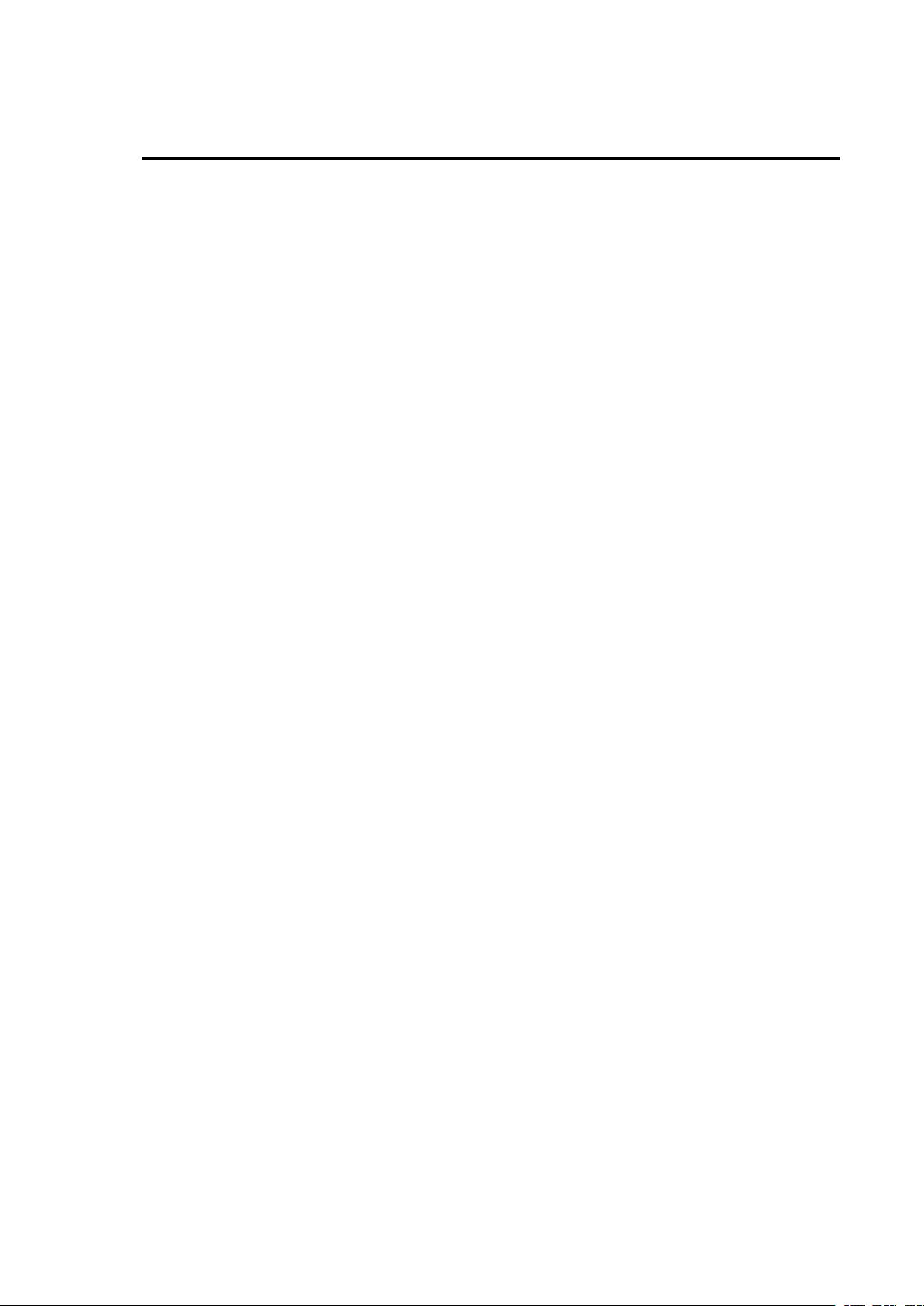
SPECIFICATION
SPECIFICATION
SPECIFICATION
SPECIFICATION
GENERAL
GENERAL
GENERAL
GENERAL
Power Supply Requirements : DC 12 Volts, Negative Ground
Chassis Dimensions : 178 (W) x 1 60 (D) x 50 (H)
Tone Controls
- Bass (at 100 Hz) : ± 10 dB
- Treble (at 10 kHz) : ± 10 dB
Maximum Output Power
- Version Y/Y1/Y2 : 4x40 watts /4X45watts/4X50watts
Current Drain
- Version Y/Y1/Y2 : 15 A mpere (max.) (For High Power
Version)
CD
PLAYER
CD
PLAYER
CD
CD PLAYER
PLAYER
Signal to Noise Ratio : More than 55 d B
C hannel Separation : More than 50 dB
Frequency Response : 40 Hz – 18 kHz
RADIO
RADIO
RADIO
RADIO
For
2
For
For
For 2
Frequency Coverage 87.5 to 10 8 MHz
IF 10.7 MHz
Sensitivity (S/N=30dB) 4 μ V
Stereo Separation > 25 dB
Frequency Coverage 5 22 to 1620 K Hz
IF 450 K Hz
Sensitivity (S/N=20dB) 36dBuV
Bands
2
Bands
2 Bands
Bands
Europe)
Europe)
Europe)
Europe)
FM
FM
FM
FM
MW
MW
MW
MW
19
Page 21
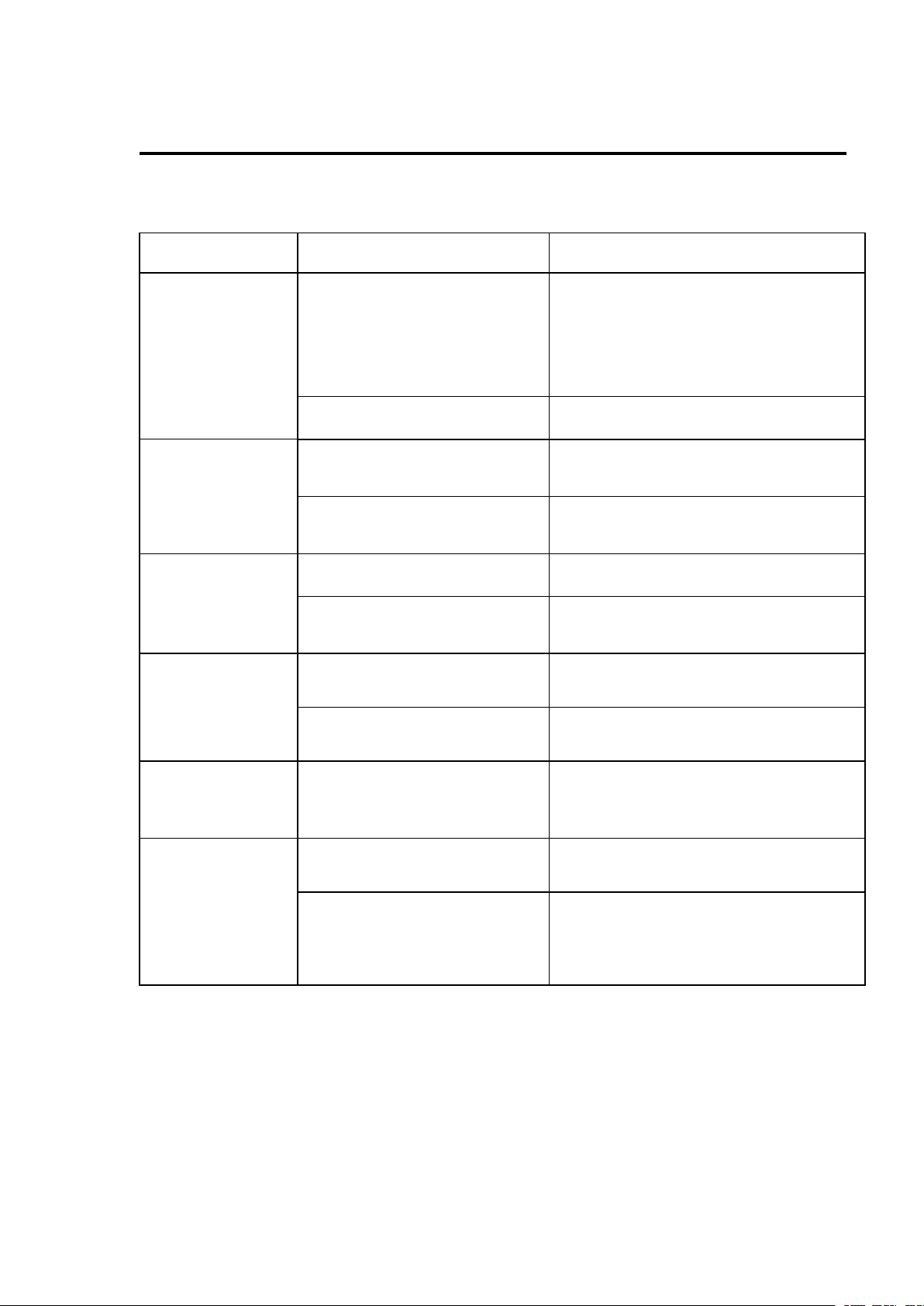
TROUBLE
TROUBLE
TROUBLE
TROUBLE SHOOTING
Before going through the checklist, check wiring connection. If any of the
problems persist after checklist has been made, consult your nearest service
dealer.
SHOOTING
SHOOTING
SHOOTING
Symptom
Symptom
Symptom
Symptom Cause
No power .
No sound .
Sound skips .
The car ignition switch is
not on.
The fuse is blown. Replace the fuse.
Temperature inside the car
is too high.
Condensation. Leave the player off for an hour or
Volume is in minimum Adjust volume to a desired level.
Wiring is not properly
connected.
The installation angle is
more than 30 degree.
Cause
Cause
Cause Solution
If the power supply is
connected to the car accessory
circuits, but the engine is not
moving, switch the ignition key
to “ ACC ” .
Cool off or until the ambient
temperature return to normal.
so, then try again.
Check wiring connection.
Adjust the installation angle less
than 30 degree.
Solution
Solution
Solution
The operation
keys do not
work .
The radio does
not Work. The
radio station
automatic
selection does
not work .
The disc is extremely
dirty or defective disc.
The built-in microcomputer
is not operating properly
due to noise.
The antenna cable is not
connected.
The signals are too weak. Select a station manually.
Clean the compact disc, then try to
play a new one.
Press the RESET button.
Front panel is not properly fix into
its place.
Insert the antenna cable firmly.
20
Page 22
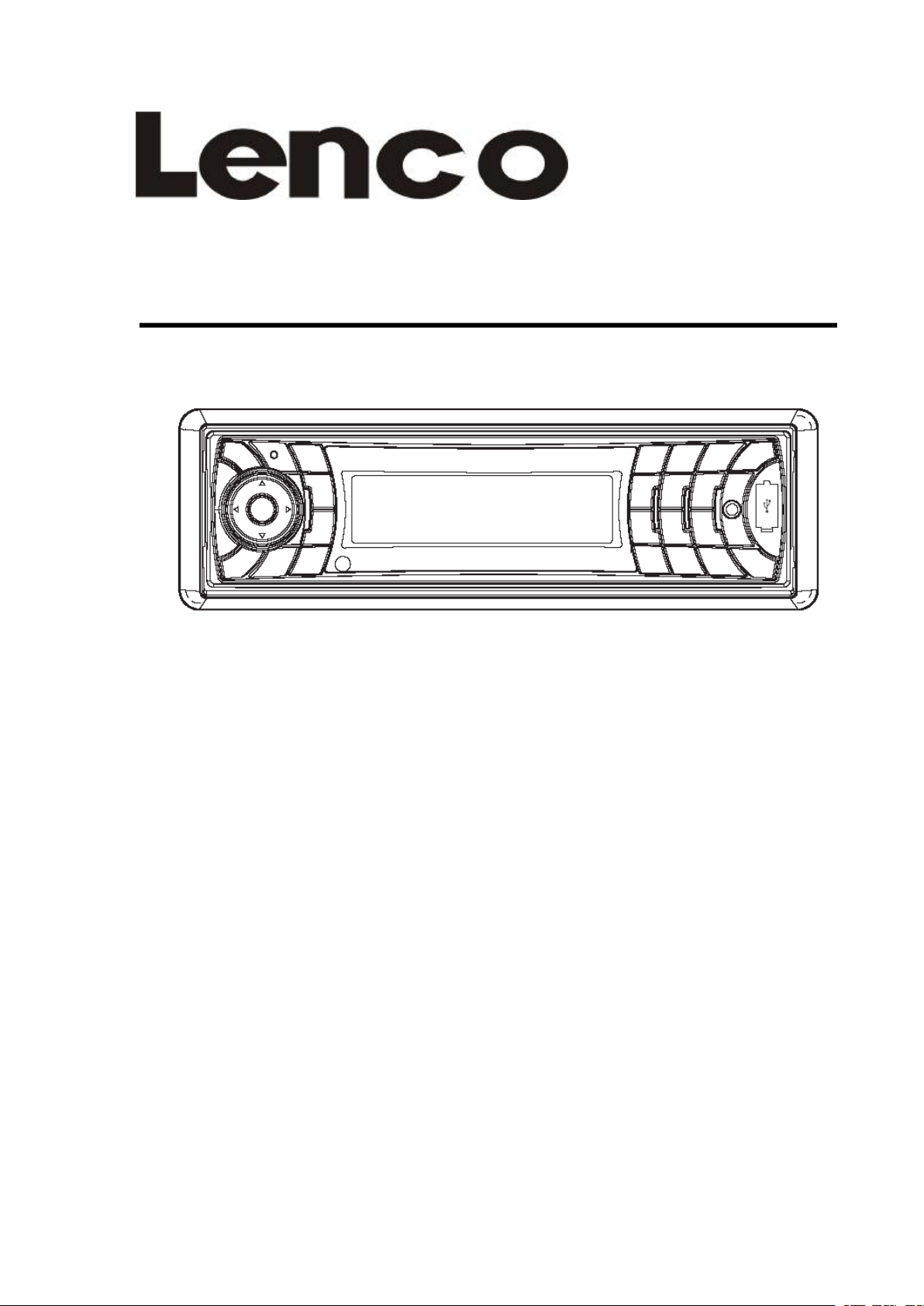
CS-351
CS-351
CS-351
CS-351
BENUTZERHANDBUCH
BENUTZERHANDBUCH
BENUTZERHANDBUCH
BENUTZERHANDBUCH
�
Stereoradio
�
Stereoradio
�
�Stereoradio
Stereoradiomit
�
Automatisches
�
Automatisches
�
�Automatisches
AutomatischesSpeichern
m it
P LL-Synthesizer
mit
PLL-Synthesizer
mitPLL-Synthesizer
PLL-Synthesizer
S peichern
Speichern
Speichernvon
M obiles
Mobiles
Mobiles
MobilesAudiosystem
v on
von
vonSendern
A udiosystem
Audiosystem
Audiosystem
S endern
Sendern
Sendern
�
RDS-Funktion
�
RDS-Funktion
�
�RDS-Funktion
RDS-Funktion
�
Elektronischer
�
Elektronischer
�
�Elektronischer
ElektronischerErsch
�
USB-Port
�
USB-Port
�
�USB-Port
USB-Port&
�
IPOD-Unterst
�
IPOD-Unterst
�
�IPOD-Unterst
IPOD-Unterstü
�
Bluetooth-Freisprechfunktion
�
Bluetooth-Freisprechfunktion
�
�Bluetooth-Freisprechfunktion
Bluetooth-Freisprechfunktion&
A2DP-Stereo
A2DP-Stereo
A2DP-Stereo
A2DP-Stereoü
�
Faltbare,
�
Faltbare,
�
�Faltbare,
Faltbare,abnehmbare
�
Aux-Eingang
�
Aux-Eingang
�
�Aux-Eingang
Aux-Eingang
&
&
&SD/MMC-Kartenslot
a bnehmbare
abnehmbare
abnehmbareBedientafel
Z ur
Zur
Zur
ZurInformation
E rsch
Ersch
Erschü
S D/MMC-Kartenslot
SD/MMC-Kartenslot
SD/MMC-Kartenslot
ü
t zung
ü
tzung
ützung
tzung
ü
b ertragung
ü
bertragung
übertragung
bertragung
I nformation
Information
Informationund
ü
t terungsschutz
ü
tterungsschutz
ütterungsschutz
tterungsschutz(ESP)
B edientafel
Bedientafel
Bedientafel
u nd
U nterst
und
Unterst
undUnterst
Unterstü
( ESP)
(ESP)
(ESP)
&
&
&
ü
t zung,
ü
tzung,
ützung,
tzung,www.lenco.eu
w ww.lenco.eu
www.lenco.eu
www.lenco.eu
Page 23
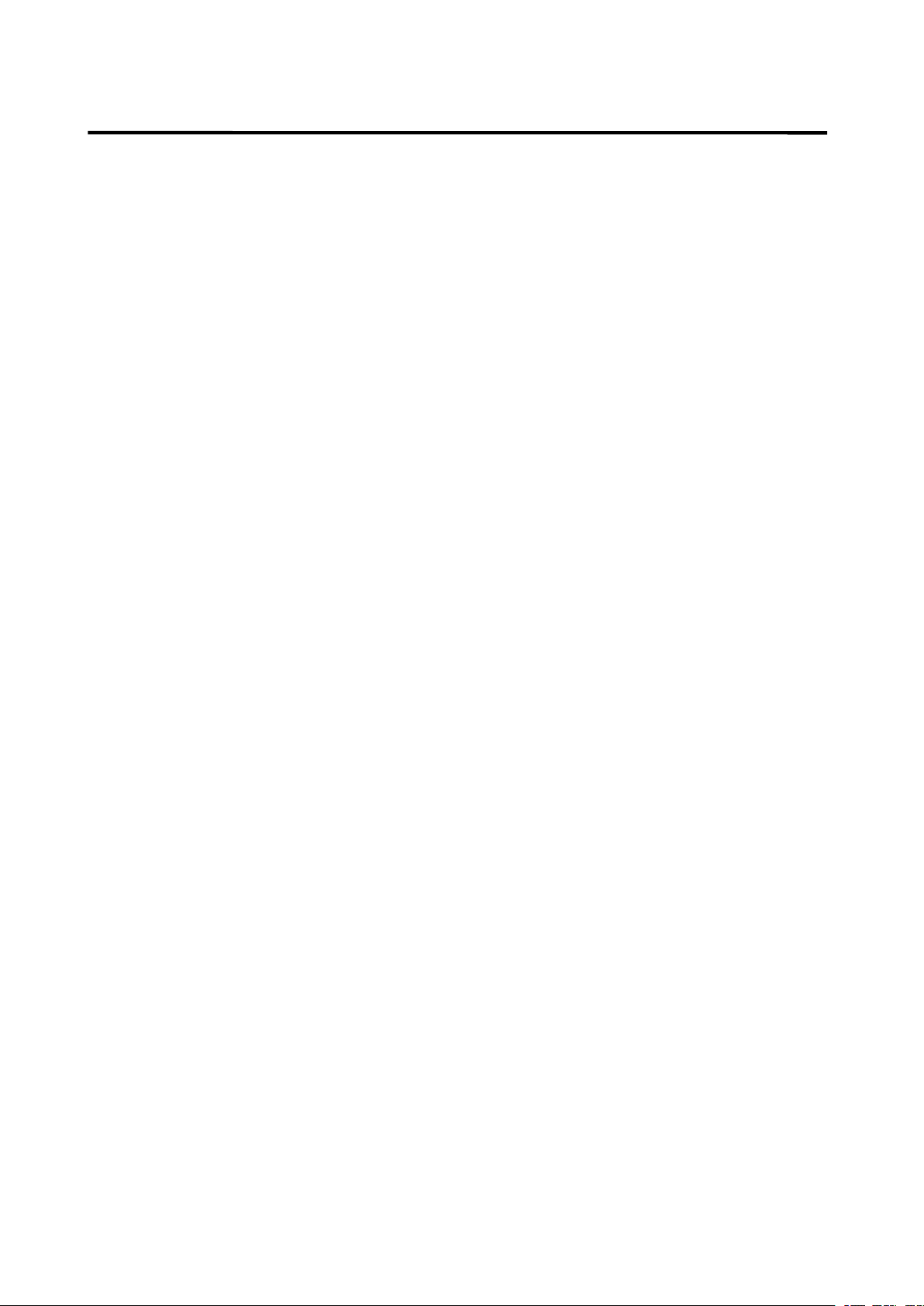
INHALT
INHALT
INHALT
INHALT
Einbau
Einbau
Einbau
Einbau.
HerauschraubenderSchraubenvordem
Einbau.........................................................23
DIN-Vordereinbau(MethodeA)...............23
DIN-Rückseiteneinbau(MethodeB)......26
Benutzung
Benutzung
Benutzung
Benutzungder
Kabelanschluss
Kabelanschluss
K abelanschluss
Kabelanschluss...........................................
I SO-Anschluss...........................................29
Anordnung
Anordnung
Anordnung
Anordnungder
Grundlegende
Grundlegende
G rundlegende
GrundlegendeBedienung
E in-/AusschaltendesGeräts.................31
EntfernenderBedientafel........................31
EinstellendesSounds
Loudness....................................................31
.
.........................................................
.
.........................................................
..........................................................
.........................................................2
EinbaudesGeräts................................24
EntfernendesGeräts...........................25
der
abne hmbaren
de r
abnehmbaren
derabnehmbaren
abnehmbarenBedientafel
...........................................
...........................................
...........................................29
der
Tast en
de r
Tasten
derTasten
Tasten...........................
Bedi enung
Bedienung
Bedienung
..............................
Bedi entafel
Bedientafel
Bedientafel.
...........................
...........................
...........................30
.....................
.....................
.....................
.....................
SD/M MC-Betrieb
SD/MMC-Betrieb
SD/MMC-Betrieb
2
3
2
3
23
3
.
27
.
27
.27
27
29
29
29
30
30
30
30
30
30
30
31
SD/MMC-Betrieb......................................
IPOD-Betrieb
IPOD-Betrieb
I POD-Betrieb
IPOD-Betrieb.............................................
Bluetooth-Betrieb
Bluetooth-Betrieb
B luetooth-Betrieb
Bluetooth-Betrieb..................................
V orbereitung
Pairing
Verbindungsaufbau
T-Menü
AnrufentgegennehmenMANUANSI.42
Anruftätigen
ZwischenMobiltelefonundGerät
umherschalten
Bluetooth-Audio(A2DP-Funktion)
Technische
Technische
Technische
TechnischeDaten
Fehlerbehebung
Fehlerbehebung
Fehlerbehebung
Fehlerbehebung......................................
.....................................................
....................................................
......................................
......................................
......................................39
.............................................
.............................................
.............................................40
..................................
..................................
..................................40
...........................................
...............................
...........................................
.......................................
....................................
....................................
....................................
Date n
Daten
Daten
....................................
......................................
......................................
......................................45
39
39
39
40
40
40
40
40
40
40
41
41
42
42
42
......
43
44
45
45
45
Anzeige.......................................................31
Equalizer
Infrarot-Sensor(optional).........................31
Resetfunktion.............................................31
Betriebsartauswahl
Systemeinstellungen.................................31
Aux-Eingang...............................................32
Radiobetrieb
Radiobetrieb
Radiobetrieb
Radiobetrieb
AuswahldesFrequenzbands..............32
Sendersuche..........................................32
SpeichernvonSendern
RDS-Funktion(RadioDataSystem)..33
USB-Wiedergabe
USB-Wiedergabe
USB-Wiedergabe
USB-Wiedergabe
UmschaltenindenUSB-Betrieb
Dateiauswahl
Wiedergabepause
.....................................................
...................................
.............................................
.............................................
.............................................
.............................................
........................
.....................................
.....................................
.....................................
.....................................
.........
.........................................
.................................
31
31
32
33
36
36
36
36
VorschauallervorhandenenDateien
.................................................................
WiederholungdergleichenDatei
Zufallswiedergabe
ESP-Funktion
.................................
.......................................
36
.......
36
36
36
Page 24
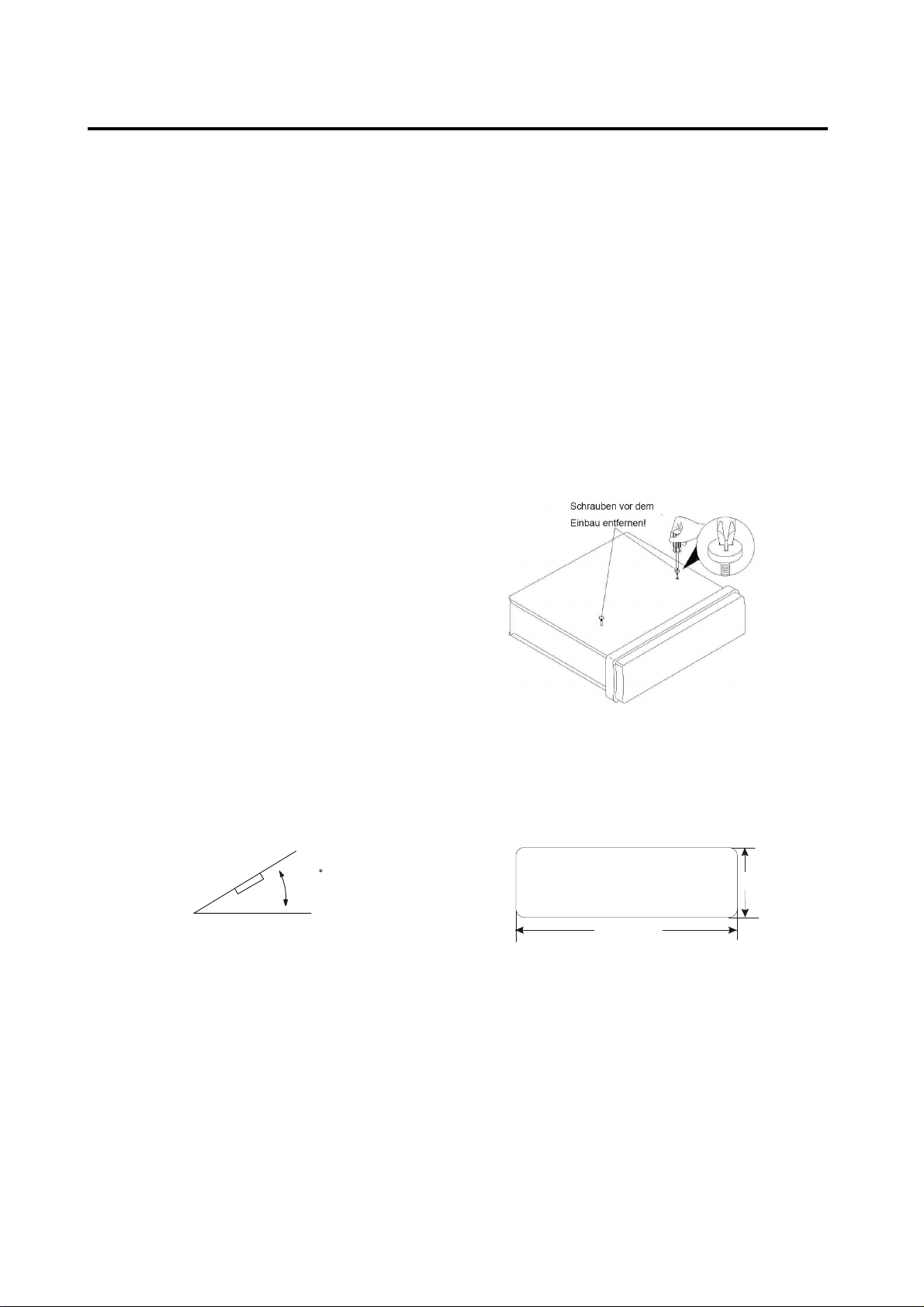
EINBAU
Anmerkun
Montieren Sie das Gerät an einen
geeigneten Ort, an dem es nicht die
normalen Fahrfunktionen des Fahrers
beeinflussen kann.
Bevor Sie das Gerät einbauen,
verbinden Sie die Kabel
vorübergehend mit dem Gerät, um
sicher zu gehen, dass das System
richtig funktioniert.
Nur die Benutzung der mitgelieferten
Teile kann einen vollfunktionsfähigen
Einbau gewährleisten. Die Benutzung
nicht autorisierter Teile kann zu
Funktionsstörungen führen.
Wenden Sie sich an Ihren Händler,
wenn der Einbau Bohrungen oder
andere Modifikationen im Wagen
erzwingt.
Bauen Sie das Gerät an einer Stelle ein
an der es den Fahrer nicht behindert
und Mitfahrer nicht verletzen kann,
wenn der Wagen plötzlich gebremst
wird.
Wenn der Einbauwinkel 30° über der
Horizontalen liegt, kann es sein, dass
das Gerät nicht seine optimale
Leistung erbringen kann.
Vermeiden Sie es das Gerät an Stellen
zu montieren, an denen es besonders
hohen Temperaturen ausgesetzt ist.
Dies kann u.a. direktes Sonnenlicht
oder Warmluft von der Autoheizung
sein. Vermeiden Sie außerdem Staub,
Schmutz und übermäßige Vibrationen.
gen:
30
DIN-VORDER-/RÜCKSEITENEINBAU
Dieses Gerät kann sowohl von vorne
(normaler DIN-Vordereinbau) oder von
hinten (DIN-Rückseiteneinbau mit
Flachgewindeschraubenfassungen an den
Seiten des Gerätegehäuses) eingebaut
werden. Für genauere Informationen, lesen
Sie bitte die folgende bebilderte
Einbauanleitung.
HERAUSNEHMEN DER SCHRAUBEN VOR
DEM EINBAU
Vor dem Einbau müssen folgende zwei
Schrauben entfernt werden.
DIN-VORDEREINBAU (Methode A)
Einbauöffnung
Dieses Gerät kann unter jedem
Armaturenbrett mit einer Einbauöffnung der
folgenden Größe eingebaut werden:
182mm
53mm
23
Page 25
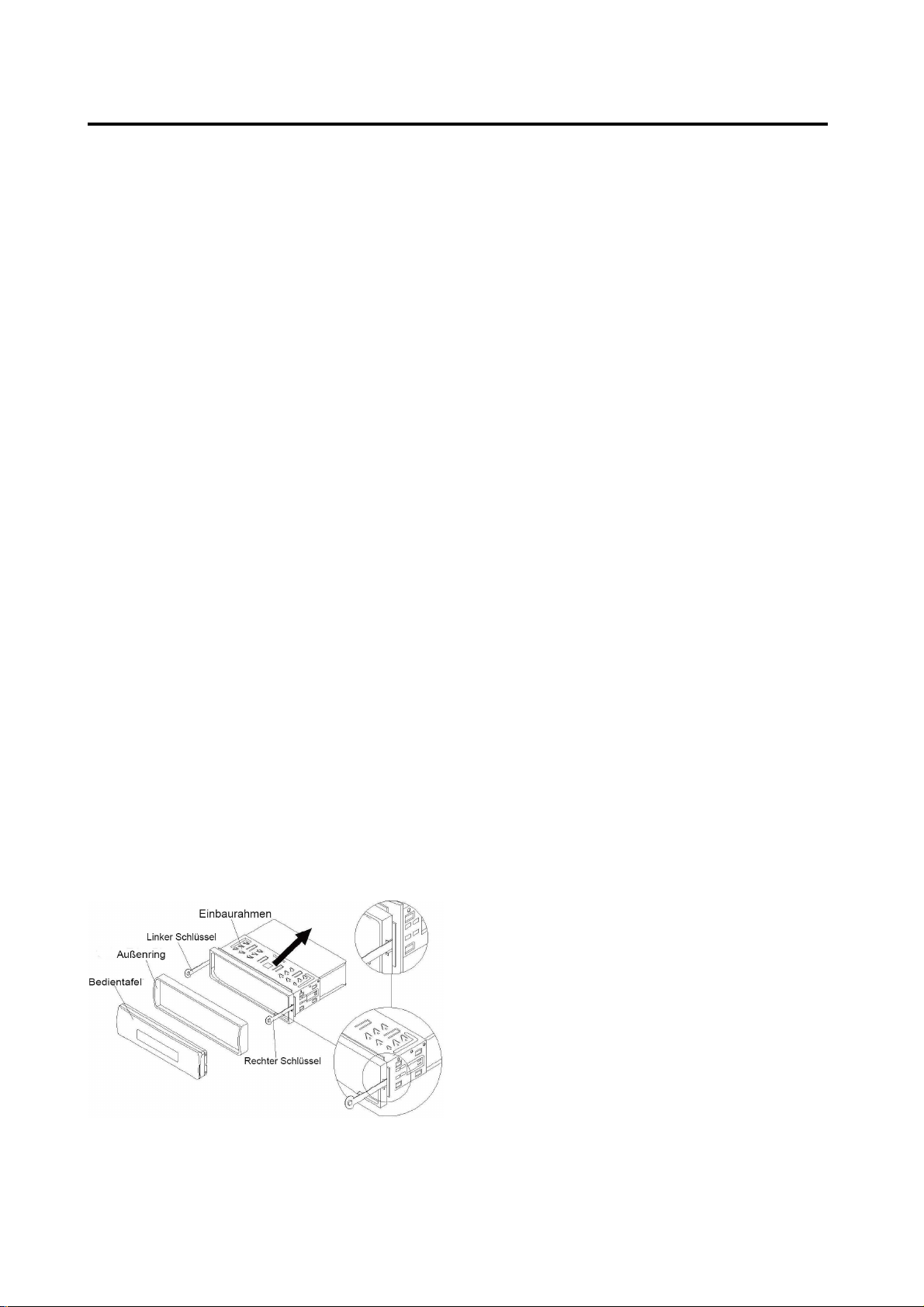
EINBAU
Einbau d
Vergewissern Sie sich, dass Sie die
Anschlüsse vorher getestet haben.
Benutzen Sie danach die folgenden
Schritte zum Einbau des Geräts.
1. Vergewissern Sie sich, dass die
Zündung ausgestellt ist und trennen Sie
das Kabel am Minuspol (-) der
Autobatterie ab.
2. Trennen Sie das Kabelgeschirr und die
Antenne ab.
3. Betätigen Sie den Entriegelungsknopf
an der Gerätevorderseite und nehmen
Sie die Bedientafel (siehe „Bedientafel
vom Gerät abnehmen”).
4. Heben Sie die Oberseite des
Außenrings hoch und ziehen den Ring
herunter.
5. Schieben Sie die beiden mitgelieferten
Montageschlüssel in den Einbaurahmen,
um diesen zu entfernen. Stecken Sie
die Schlüssel so weit es geht (mit den
Kerben nach oben zeigend) in die
entsprechenden Schlitzen an der
rechten und linken Seitenmitte.
Ziehen Sie dann den Einbaurahmen
vom Gerät herunter.
es Geräts
24
Page 26
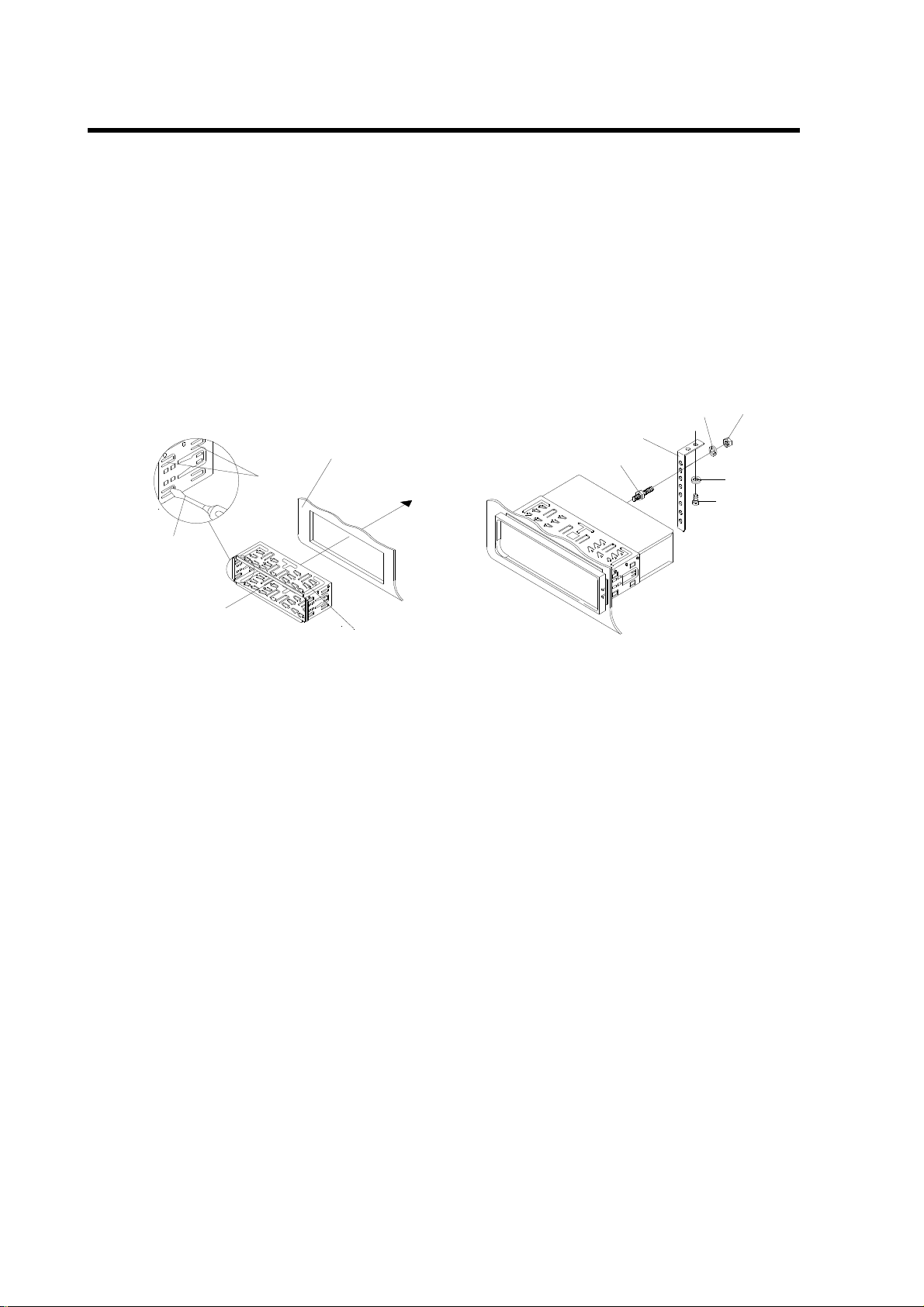
EINBAU
6. Bau
en Sie den Einbaurahmen in das
Armaturenbrett ein und drücken Sie die
Blechlaschen im Einbaurahmen mit
einem Schraubenzieher ein. Nicht alle
Blechlaschen sorgen für Kontakt.
Überprüfen Sie deshalb welche am
effektivsten sind. Biegen Sie die
entsprechenden Blechlaschen hinter
dem Armaturenbrett auf, um den
Einbaurahmen zu fixieren.
Dashboard
Tabs
Screwdriver
Metallstreifens unter dem Armaturenbrett
an einem festen Metallteil des Wagens
zu befestigen. Der Metallstreifen dient
außerdem dazu das Gerät sachgemäß
zu erden.
Hinweis: Befestigen Sie das kurze Teil
des Metallstreifens an der
Befestigungsschraube auf der Rückseite
des Geräts und das lange Teil am
Armaturenbrett.
Spring Washer
Metal Strap
Mounting Bolt
Hex Nut
Plain Washer
Tapping Screw
Sleeve
7. Schließen Sie das Kabelgeschirr und
die Antennen wieder an. Achten Sie
dabei darauf, dass keine Drähte oder
Kabel beschädigt werden.
8. Schieben Sie das Gerät in den
Einbaurahmen, bis es einrastet.
9. Zur zusätzlichen Befestigung an der
Rückseite des Geräts dient der
mitgelieferte Metallstreifen. Benutzen
Sie die mitgelieferten Metallteile (5 mm
Sechskantmutter und Federscheibe),
um das eine Ende des Metallstreifens
an der Schraube auf der Rückseite des
Geräts zu befestigen. Falls notwendig
können Sie den Metallstreifen biegen,
damit er in Ihrem Wagen befestigt
werden kann. Benutzen Sie dann die
mitgelieferten Metallteile (5 x 25 mm
Blechschraube und Unterlegscheibe),
10. Schließen Sie das Stromkabel wieder
am Minuspol (-) der Autobatterie an.
Setzen Sie dann den Außenring zurück
auf das Gerät und befestigen Sie die
Bedientafel an der Vorderseite (siehe
Anleitung in Abschnitt „Anbringen der
Bedientafel“).
Entfernen des Geräts
1.Vergewissern Sie sich, dass die Zündung
ausgestellt ist und trennen Sie das Kabel
am Minuspol (-) der Autobatterie ab.
2.Entfernen Sie den Metallstreifen an der
Rückseite des Geräts (falls vorhanden).
3.
3. Betätigen Sie den Entriegelungsknopf
3.3.
an der Gerätevorderseite, um die
Bedientafel zu entfernen.
um das andere Ende des
25
Page 27
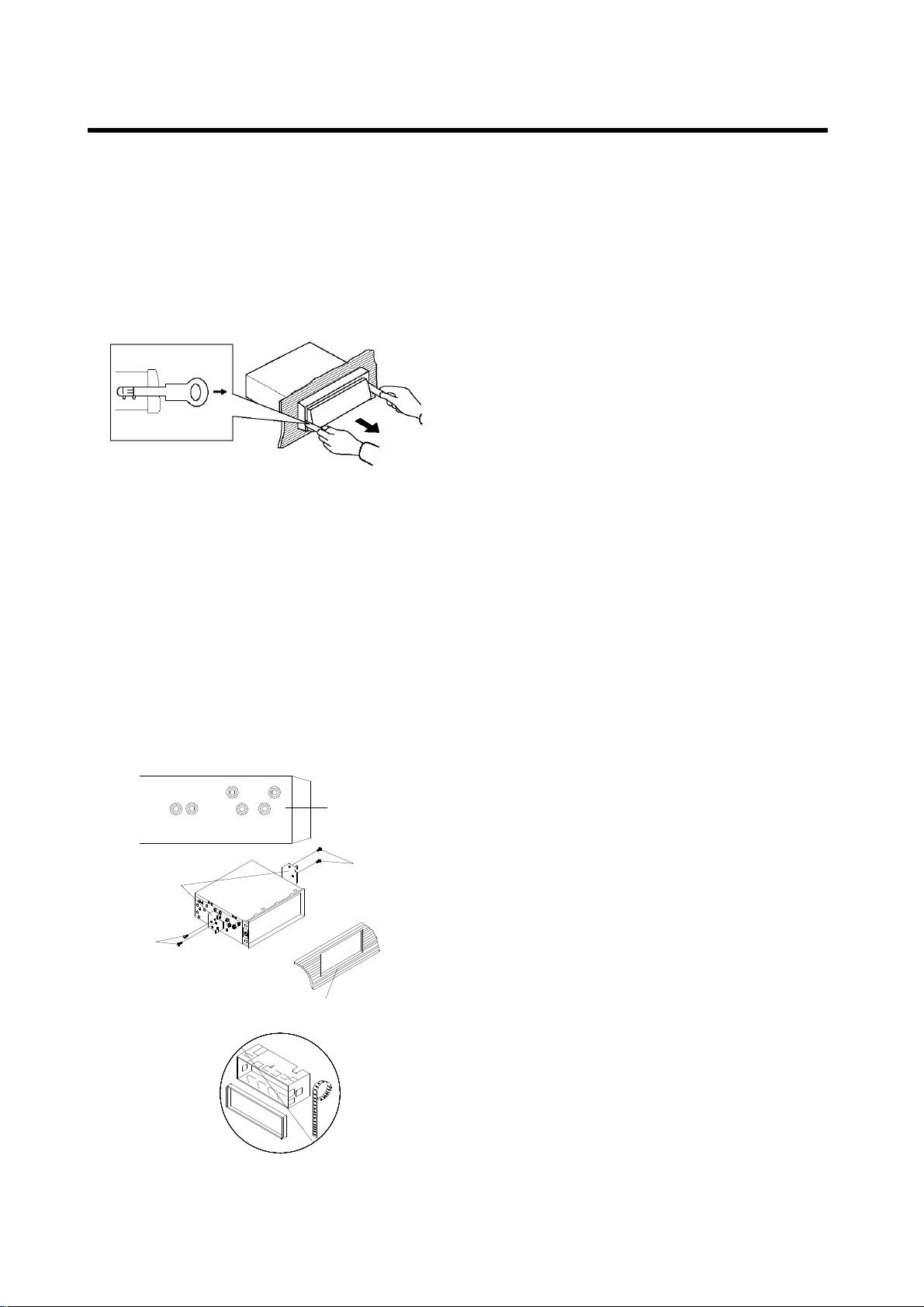
EINBAU
4.Heben
Sie die Oberseite des Außenrings
hoch und ziehen den Ring herunter.
5.Stecken Sie die mitgelieferten
Einbauschlüssel in die Schlitzen an der
rechten und linken Seitenmitte des
Geräts und ziehen Sie das Gerät aus
dem Armaturenbrett heraus.
Befestigung d
es Geräts an den
Einbauschienen.
Richten Sie die Schraublöcher in den
Einbauschienen auf die Schraublöcher am
Gerät aus und schrauben Sie die Schienen
mit den Schrauben (5 x 5 mm) fest.
DIN RÜCKSEITENEINBAU (Methode B)
Wenn Sie einen Nissan oder Toyota
besitzen, verwenden Sie die folgenden
Einbauanweisungen.
Benutzen Sie die mit T (für Toyota) oder N
(für Nissan) markierten Schraubbohrungen
an beiden Seiten des Geräts, um das Gerät
an den mitgelieferten Einbauschienen zu
befestigen.
Side View showing
Screw Holes marked
T, N
Hinweis: Der Außenring, der
Einbaurahmen und der Metallstreifen
werden bei der Einbaumethode B nicht
benötigt.
Factory Radio
Mounting Bracket
Screw
Dashboard or Console
Screw
26
Page 28
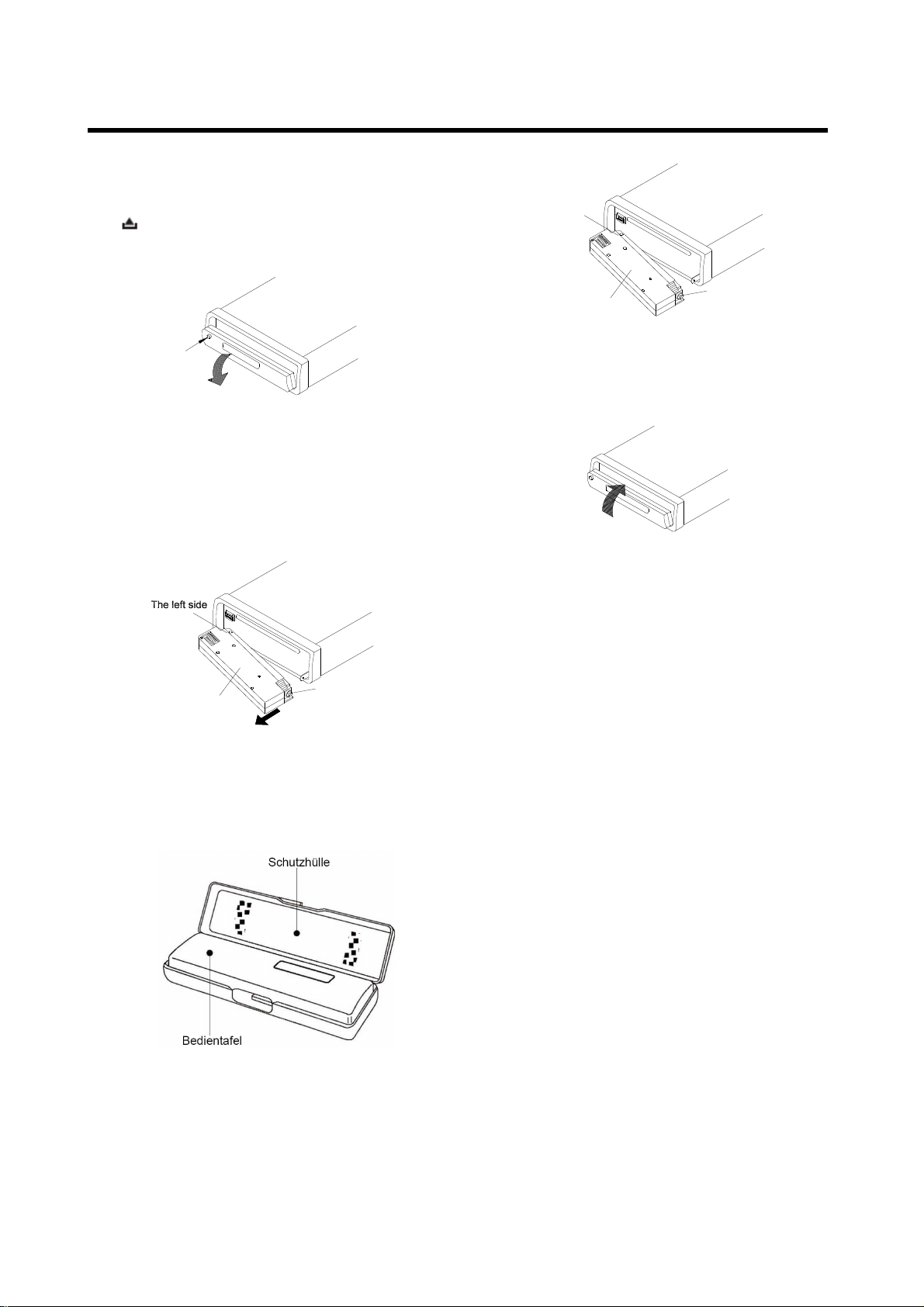
BENUTZUNG DER ABNEHMBAREN BEDIENTAFEL
Entfernen
der Bedientafel
1. Betätigen Sie den Entriegelungsknopf
( ) und die Bedientafel klappt nach
unten.
OPEN
2. Um die Bedientafel zu entfernen, heben
Sie sie in einem leichten Winkel zur
Horizontalen an und ziehen Sie sie
zuerst auf der rechten und dann auf der
linken Seite heraus.
The left side
The right side
Front Panel
2. Wenn beide Seite in der richtigen
Position sind, drücken Sie die
Bedientafel in das Gerät.
3. Beachten Sie, dass die Tasten nicht
benutzt werden können und die Anzeige
nicht richtig funktioniert, wenn die
Bedientafel bei der Befestigung nicht
Front Panel
The right side
3. Um Beschädigungen zu vermeiden,
sollte die Bedientafel sofort nach dem
Entfernen in der mitgelieferten
Schutzhülle aufbewahrt werden.
Anbringen der Bedientafel
1. Um die Bedientafel wieder am Gerät zu
befesitigen, setzen Sie zunächst die linke
Seite in die richtige Position und dann die
rechte Seite.
richtig einrastet. Betätigen Sie in diesem
Fall den Entriegelungsknopf auf der
Bedientafel und befestigen Sie sie
erneut.
Handhabung der Bedientafel
1. Lassen Sie die Bedientafel nicht fallen.
2. Üben Sie keinen Druck auf die Anzeige
oder die Funktionstasten aus, wenn Sie
die Bedientafel abnehmen oder
befestigen.
3. Berühren Sie keine der Kontakte auf
der Bedientafel oder dem Hauptgerät.
Dies kann dazu führen, dass der
elektrische Kontakt verschlechtert wird.
4. Wenn Schmutz oder
Fremdgegenstände an den Kontakte
haften, können Sie mit einem sauberen,
trockenen Tuch entfernt werden.
27
Page 29
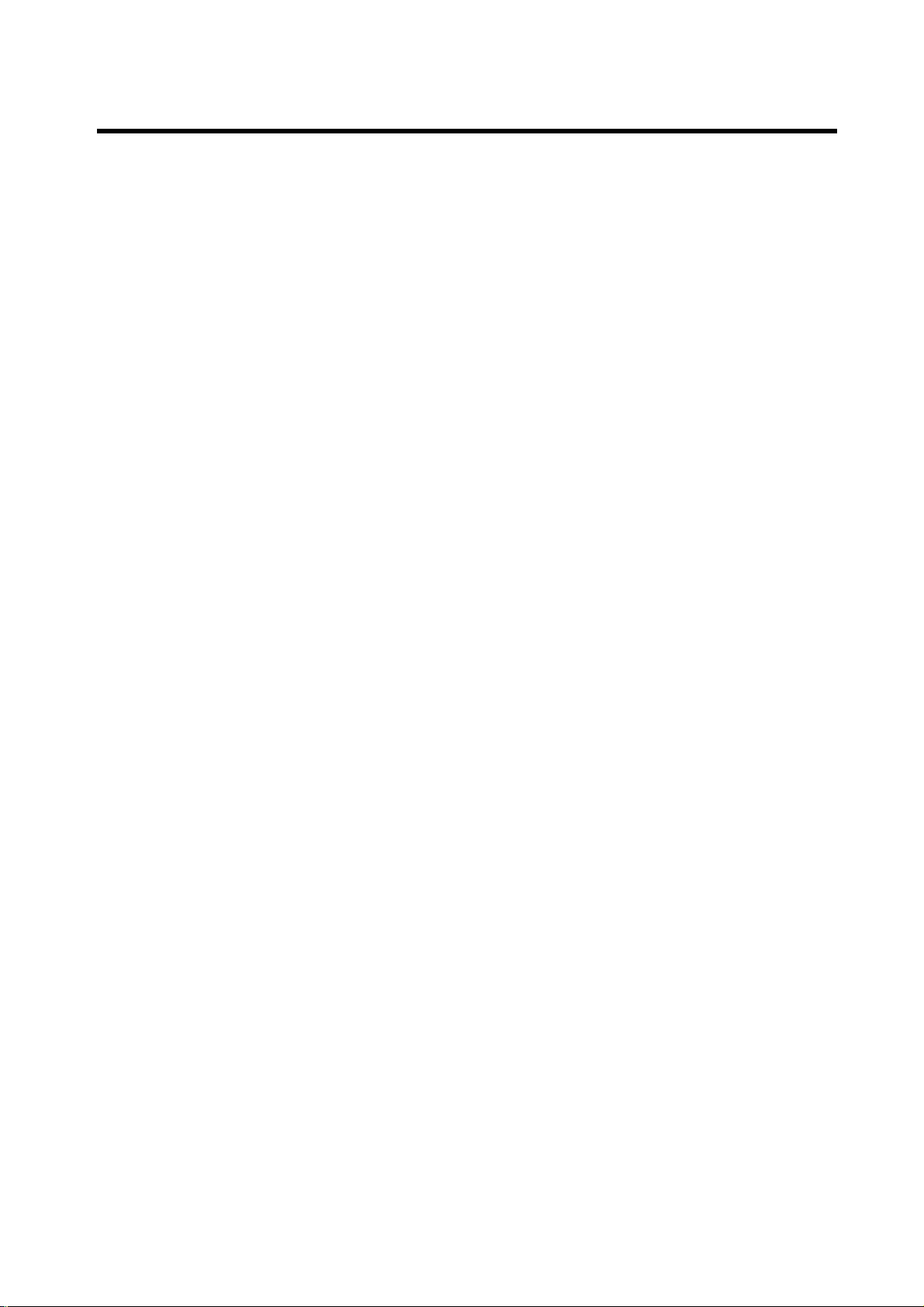
BENUTZUNG DER ABNEHMBAREN BEDIENTAFEL
7.
5. Setzen Sie die Bedientafel niemals
hohen Temperaturen oder direktem
Sonnenlicht aus.
6. Halten Sie die Bedientafel fern von
leicht flüchtigen Substanzen ( z. B.
Benzin, Verdünnungsmittel oder Insektizide).
7. Versuchen Sie niemals die Bedientafel
auseinander zu bauen.
28
Page 30
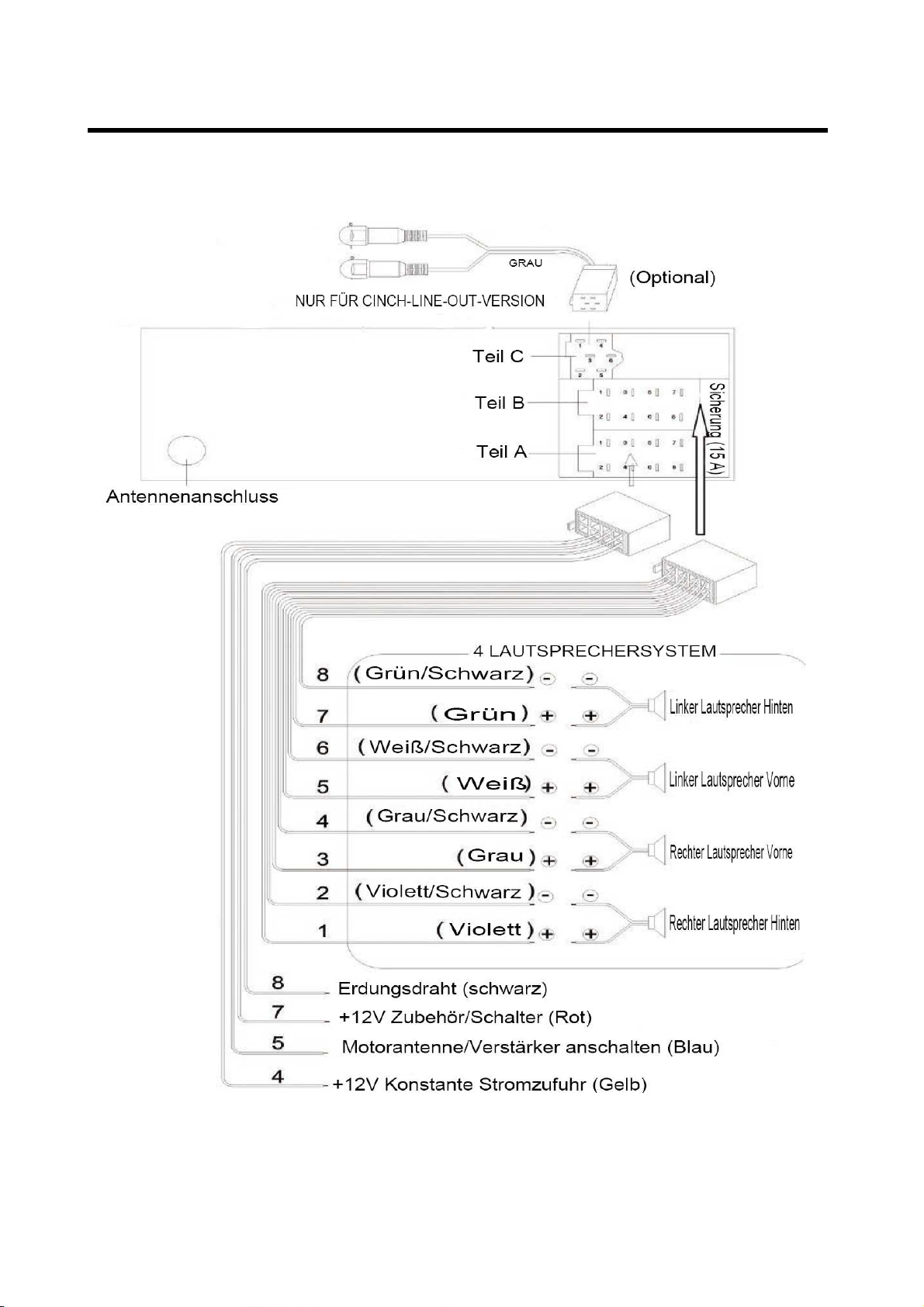
KABELANSCHLUSS
ISO-Anschluss
29
Page 31

BEDIENUNG
BEDIENUNG
BEDIENUNG
BEDIENUNG
ANORDNUNG
ANORDNUNG
ANORDNUNG
ANORDNUNGDER
DER
BEDIENEL EMENT E
DER
BEDIENELEMENTE
DERBEDIENELEMENTE
BEDIENELEMENTE
1. / (Frequenz/Titelvor/zurück,
Suchen)
2.(Entriegelung)
3.Mikrofon
4.(Abnehmen)
5.PAIRING/MOD
6.T-MENU/TRANSFER
7.LCD
8.5DIR-
9.4SHF
10.1PAU
11.1-6Sendertasten
12.2SCN
13.3RPT
14./MUTE
15.6DIR+
16.USB-Port
17.9PTY
18.SCAN
19.0DSP/RE-CCN
20.AS/PS/*/+/Navi-SCH
21.7AF
22.8EQ/TA
23.IR(OPTIONAL)
24. (Auflegen)/BND/LOUD/CLR
25./ (Lautstärketasten)
26.SEL/MENU
27.SD/MMC-Kartenslot
28.Auswurftaste
29.Reset
30.AUX-Eingang
30
Page 32

BEDIENUNG
BEDIENUNG
BEDIENUNG
BEDIENUNG
GRUNDLEGENDE
GRUNDLEGENDE
GRUNDLEGENDE
GRUNDLEGENDEBEDIENUNG
EIN-/AUSSCHALTEN
EIN-/AUSSCHALTEN
E IN-/AUSSCHALTEN
EIN-/AUSSCHALTENDES
Betät igenSi edieTaste(14)aufdem
Gerät,umeseinzuschalten.Wenndas
Geräteingeschaltetist,könnenSiees
durchBetätigungderT aste (14)
wiederausschalten.
BEDIENUNG
BEDIENUNG
BEDIENUNG
DES
GER
DES
GER
DESGER
GERÄ
Ä
TS
Ä
T S
ÄTS
TS
EQUALIZER
EQUALI ZER
EQUALIZER
EQUALIZER
EQ
BenutzenSiedieEQ
Equalizer- Funktioneinzuschaltenundden
gewünschtenAudiomodusauszuwählen.
EsstehenfünfverschiedeneEQ-Artenzur
Verfügung(sieheunten):
→NORM→KLAS→POPM→ROCK→DSPAUS
EQ
EQ-Taste(22),umdie
ENTFERNEN
ENTFERNEN
ENTFERNEN
ENTFERNENDER
BetätigenSiedenEntriegelungsknopf
(2),umdieBedientafelzuentfernen.
EINSTELLEN
EINSTELLEN
EINSTELLEN
EINSTELLENDES
Bet ätigenSiedieSEL/MENU
umindenAudioeinstellungsmoduszu
gelangen.BenutzenSiediedanndie
SEL/MENU
SEL/MENU
SEL/MENU
SEL/MENU-Taste(26)oder / (1)zur
Auswahldergewünschten
Einstellungsoption.DieEinstellungsoption
wechseltinderfolgendenReihenfolge:
Bass/Treble/Balance/Fader/Sub-woof/ON/
OF(Verlassen)
BetätigenSie_/_(25)zumschrittweisen
EinstellenderTonqualitätoderhaltenSie
_/_(25)gedrückt,umdieTonqualität
kontinuierlichzuverändern.
BetätigenSiedieMUTE
Ton
vorübergehendauszuschalten.
BetätigenSiedieTasteerneut,umden
wiederanzuschalten.
LOUDNESS
LOUDNESS
LOUDNESS
LOUDNESS
HaltenSiedieLOUD
mehrer eSekundengedrückt,umdie
Loudness-Funktionzuaktivieren.Als
BestätigungerscheintinderAnzeige
„LOUD“.HaltenSiedieTasteerneutfür
mehrereSekundengedrückt,umdiese
Funktionwiederauszuschalten.
Entsprechendverschwindet„LOUD“wieder
vonderAnzeige.
DER
BEDIENTAF EL
DER
BEDI ENTAFEL
DERBEDIENTAFEL
BEDIENTAFEL
DES
SOUNDS
DES
SOUN DS
DESSOUNDS
SOUNDS
SEL/MENU
SEL/MENU
SEL/MENU-Taste(26),
MUTE
MUTE
MUTE-Taste(14),umden
LOUD
LOUD
LOUD-Taste(24)für
Ton
INFRAROT-SENSOR
INFRAROT-SENSOR
INFRAROT-SENSOR
INFRAROT-SENSOR(OPTIONAL)
RichtenSiedieFernbedienungaufden
IR
Infrarot-SensorIR
FunktionstastenaufderFernbedienungzur
SteuerungdesSystems.
RESET-
RESET-
RESET-
RESET-FUNKTION
DieRESET
spitzenGegenstand,wiez.B.einem
Kugelschreiberodereinemdünnen
Metallgegenstand,betätigtwerden.
BenutzenSiedieRESET
folg endenUmständen:
-BeiderInbetriebnahme,nachdemalle
-KeinederFunktionstastenfunktioniert.
-EineFehlermeldungerscheintinder
Hinweis:WennSiedieRESET
betä tigenunddasGerätdanachimmer
nochnichtfunktioniert,verwendenSieein
mitetwasIsopropylalkoholgetränktes
WattestäbchenzurReinigungder
Bedientafelkontakte.
BETRIEBSARTAUSWAHL
BETRIEBSARTAUSWAHL
BETRIEBSARTAUSWAHL
BETRIEBSARTAUSWAHL
BenutzenSiedieMOD
Auswahlei nerderfolgendenBetriebsarten:
Radio,CD,USB,CARD,IPOD(optional),
AUXundBTAudio.
FUNKTION
FUNKTIO N
FUNKTION
RESET
RESET
RESET-Taste(29)mussmiteinem
Anschlüssegetätigtwurden.
Anzeige.
IR
IR(23).BenutzenSiedie
(OPTIONAL)
(OPTI ONAL)
(OPTIONAL)
RESET
RESET
RESET-Tasteunter
RESET
RESET
RESET-Taste(29)
MOD
MOD
MOD-Taste(5)zur
ANZEIGE
ANZEIGE
ANZEIGE
ANZEIGE
DSP
BetätigenSiedieDSP
Anzeigem oduszuwechseln.
DSP
DSP-Taste(19),umden
SYSTEMEINSTELLUNGEN
SYSTEMEINSTELLUNGEN
SYSTEMEINSTELLUNGEN
SYSTEMEINSTELLUNGEN
MENU
HaltenSiedieMENU
Bedien tafelgedrückt,uminden
31
MENU
MENU-Taste(26)aufder
Page 33

BEDIENUNG
BEDIENUNG
BEDIENUNG
BEDIENUNG
Einstellungsmoduszugehen.
Esstehendiefolgenden
EinstellungsmöglichkeitenfürSiezur
Verfügung.
BEEP/P-VOL/AREA/HOUR24H/PCLK
SEL
BenutzenSiedieSEL
/ (1)zurAuswahlderOption,dieSie
verändernwollen.BenutzenSiedann
/ (25),umdieentsprechende
Einstellungzuverändern.
1)SIGNALTON:EIN/AUS
ZumEin-oderAusschaltendes
Signaltons,derbeiTastenbetätigung
aktiviertwird.
2)Einschaltlautstärke
P-VOL:DermaximaleLautstärkenwert
beimEinschaltendesGeräts.Wiezum
Beispiel,wennSiedieP-VOL-Lautstärke
auf40stellen.WenndieLautstärkedann
kleinerals40ist,wennSiedasGerät
ausschalten,wirddasnächsteMal,wenn
SiedasGeräteinschalten,dieLautstärke
wirdaufdenzuletztbenutztenWert
eingestellt.WennaberdieLautstärke
größerals40istundSiedanndasGerät
ausschalten,wirddieLautstärkedas
nächsteMal,wenndasGerät
einschalten,zurückaufdenWert40
gestellt.
3)Empfangsbereich:VerwendenSie
dieTasten / (25)zumEinstellen
desEmpfangsbereichsaufEuropaoder
USA.
4)Zeitformat(HOUR24/12)
SiekönnendasZeitformatauf12
Stundenoder24Stundenstellen.(Wenn
SieinderAREA-Optionden
EmpfangsbereichaufEURstellen,wird
dasZeitformatautomatischaufdas
24-Stunden-Formatgestellt.WennSie
denEmpfangsbereichaufUSAstellen,
wirddasZeitformatautomatischaufdas
SEL
SEL-Taste(26)oder
12-Stunden-Formatgestellt.)
5)PCLKON/OFF:keineFunktion.
AUX-EINGANG
AUX -EINGANG
AUX-EINGANG
AUX-EINGANG
DasGerätkannüberdenAUX-Eingang
AUX
AUX
(AUX
AUXIN
Audio-Pla yerangeschlossenwerden.
WennSiedieGerätemiteinander
verbundenhaben,betätigenSiedie
MOD
MOD
MOD
MOD-Taste(5),umzumAUX-IN-Moduszu
schalten.
RADIOBETRIEB
RADIOBETRIEB
RADIOBETRIEB
RADIOBETRIEB
AUSWAHL
AUSWAHL
AUSWAHL
AUSWAHLDES
ImRadiomoduskönnenSiedurch
BetätigungderBND
gewünscht eFrequenzbandauswählen.
DasFrequenzbandwechseltinder
folgendenReihenfolge:
SENDERAUSWAHL
SENDERAUSWAHL
SENDERAUSWAHL
SENDERAUSWAHL
BenutzenSiedieTasten_/_(1),umdie
automatischeSuchfunktionzuaktivieren.
HaltenSiedieTastefürmehrereSekunden
gedrückt,bisinderAnzeige
„MANUAL……“erscheint.Damitwirddann
diemanuelleSendersucheaktiviert.Wenn
dieT astennichtfürmehrereSekunden
betätigtwerden,gehtdasGerätwieder
zurückindenautomatischenSuchmodus
und„AUTO……“erscheintinderAnzeige.
AUTOMATISCHE
AUTOMATISCHE
AUTOMATISCHE
AUTOMATISCHESPEICHERUNG
PROGRAMMSUCHE
PROGRAMMSUCHE
PROGRAMMSUCHE
PROGRAMMSUCHE
-AutomatischesSpeichernvonSendern
IN
IN
IN-30)a neinenexternen
DES
FREQUENZ BANDS
DES
F REQUENZBANDS
DESFREQUENZBANDS
FREQUENZBANDS
BND
BND
BND-Taste(24)das
FM1/FM2/FM3/AM
SPEICHERUNG
SPE ICHERUNG
SPEICHERUNG&
AS/PS
HaltenSiedieAS/PS
meh rereSekundengedrücktundinder
Anzeigeerscheint„SEARCH“.Das
Radiosuchtdannvondermomentanen
FrequenzausgehendbisdieSuche
beendetist.Diejeweils6stärksten
Senderwerdendannunterden
entsprechendenSpeichernummern
AS/PS
AS/PS-Taste(20)für
&
&
&
32
Page 34

BEDIENUNG
BEDIENUNG
BEDIENUNG
BEDIENUNG
gespeichert.
-Programmsuche
AS/PS
BetätigungderAS/PS
Such enachgespeichertenSendern.Die
entsprechendeSpeichernummerP1~P6
blinktdanninderAnzeigeauf.
AS/PS
AS/PS-Taste(20)zur
einerOptionbenutzen.BenutzenSie
3)danndieTasten / (1)zum
Einstellen
Esstehendiefolgenden
EinstellungsmöglichkeitenfürSiezur
Verfügung:
.
SENDER
SENDER
SENDER
SENDERSUCHEN
Be tätigenSiedieSCAN
Suchmo duszuaktivieren.DasGerätsucht
dannimFrequenzbandnachSendernund
wartetjedesmalwenneinSendergefunden
wurdefüreinpaarSekunden(die
entsprechendeFrequenzblinkt5Malinder
Anzeigeauf).
SPEICHERN
SPEICHERN
SPEICHERN
SPEICHERNVON
HaltenSienachderSuchediegewüschten
Sendertaste(1-6)fürmehrereSekunden
gedrückt(bisSiedenzweitenSignalton
hören)unddermomentaneSenderwird
unterderentsprechendenT aste
gespeichert.
RDS-
RDS-
RDS-
RDS-FUNKTION
-Ei nstellendesRDS-Modus
BetätigenSiedieAF
EinschaltenoderAusschaltendes
RDS-Modus.
WennderRDS-Modusaktiviertist,blinkt
inderAnzeige„RDS“.
-BENUTZUNGDERPTY
1)Betät igenSiediePTY
2)HaltenSiediePTY
SUCHEN
SUCHEN
SUCHEN
SCAN
SCAN
SCAN-Taste(18),umden
VON
SENDERN
VON
SE NDERN
VONSENDERN
S ENDERN
FUNKTION
FUNKTI ON
FUNKTION(RADIO
denPTY- AUSWAHL-Moduszu
aktivieren.DerProgrammname
erscheintinderAnzeigeundSie
könnendieT asten / (25)zur
AuswahlderOptionenbenutzen.
BenutzenSiedanndieTasten /
(1),umnachdemgewünschten
Programmzusuchen
gedrückt, umindasRDS-Menüzu
gelangen.IndemMenükönnenSie
dieT asten/ (25)zurAuswahl
(RADIO
(RADIO
(RADIO
D ATA
DATA
DATA
DATA
AF
AF
AF-Taste(21)zum
PTY
PTY
PTY-TASTE(17)
PTY
PTY
PTY-Taste(17),um
.
PTY
PTY
PTY-Taste(17)
SYSTE M
SYSTEM
SYSTEM
SYSTEM)
TA/PI/RETURN/MASK/EONTA/
TAVOL/REG
TA:
TA:
TA:
TA:SUCHEN/ALARM
a)TA-SEEK-Modus:
WenneinneueingestellteSender
fürmehrals5Sekundenkeine
TP-Informationenbekommt,geht
dasRadiozumnächstenSender(PI)
derüberTP-Informationenverfügt.
WennTP-Informationenbeim
aktuellenSenderverlorengehen,die
durchRETUNESHORToder
RETUNELONG,startetdasRadio
dennächsten,gleichenPI-Senderzu
finden.
WenndereinPI-Sendernichtnach
dererstenSuchegefundenwird,
)
)
)
suchdasRadionachdemnächsten
SendermitTP-Informationen.
Hinweis:ImTA-SEEK-Moduswird
dermomentaneSenderdurcheinen
vollkommenanderenSenderersetzt,
dadasGerätnacheinenTP-Sender
sucht,wenndieSignalstärkedes
momentanenSenderssehrschwach
istoderdermomentaneSender
überkeinTP-Signalverfügt.(Dabei
hatTPimNormalfalleinehöhere
PrioritätalsPI.)
b)TA-ALARM-Modus
WenndieserModusaktiviert,ist
dieautomatischeSendersuche
ausgestellt.Nureindoppeltes
Alarmsignalwirdausgegeben.In
diesemModuswirddermomentane
Senderimmerbeibehalten.(Dabei
hatPIimNormalfalleinehöhere
Prioritätals
TP.)
33
Page 35

BEDIENUNG
BEDIENUNG
BEDIENUNG
BEDIENUNG
WenneinneueingestellterSender
fürmehrals5Sekundenkeine
TP-Informationenangibt,wirdein
Alarmsignalausgegeben.Wenndie
TP-Informationenbeimaktuellen
Senderverlorengehen,wirdein
Alarmsignalausgegeben.
Wenneinneugefundenerüberkein
RDS-Signalverfügt,wirdPISEEK
etwasbeeinträchtigt.
PI:
PI:
PI:
PI:SOUND/MUTE:
Wenndie AF-Umschaltungim
C201-Sendereingeschaltetist,kann
dasAF-Signalauf100MHzgeschaltet
werden.DiesistkeinechtetAF-Signal
(miteinemunterschiedlichemPIbei
gleichemAF)mitkurzem"DIP".
WenneinAutoinbestimmten
Gebietenfährt,kannessein,dass
eineOszillationeintritt,weil
verschiedenePI-Codesbei100MHz
mitPI„XXX“empfangenwerden
können.
DasAutoradiobenutzteinespezielle
Methode,umsolcheunvermeidbaren
Situationeneinzuschränken.Diesist
allerdingsnurbegrenztmöglich.
Wennesnichtmöglichist,sindzwei
verschiedeneBetriebsarten
auswählbar:
IngleichenSituationwirdein
MUTE-TonfürkurzeZeitgehört.
RETUNE:
RETUNE:
RETUNE:
R ETUNE:LONG/SHORT
WennPI-Informationenbeim
aktuellenSenderverlorengehen,die
durchRETUNESHORT(30Sekunden)
oderRETUNELONG(90Sekunden),
startetdasRadiodennächsten,
gleichenPI-Senderzufinden.
MASK:
MASK:
MASK:
MASK:DPI/ALL
MASK-DPI-Modus:Maskiertnurden
AFmitunterschiedlichemPI(DPI).
MASK-ALL-Modus:Maskiertden
derunterschiedlichePI-undNO
RDS-SignalemithoherSendekraft
besitzt.
EONTA:
EONTA:
EONTA:
EONTA:DX/LO(FERN/LOKAL):
DerZweckdieserOptionistes
unerwünschteEON-TA-Wechselzu
vermeiden,wenn
EON-TA-Informationen
vonaktuellenSenderempfangen
werdenunddasRadioaufden
EON-Sendergestelltwurde,aberkeine
Informationenempfangenwerden
können,weilderEON-Senderzuweit
vonde,entsprechendenBereich
entferntist.DasRadioschaltetdeshalb
indiesemFallwiederzum
AF,
98
PI: C201
90
100
PI: XXX
100
-PISOUND-Modus:
WennverschiedenePI-Töne(DIP)
inbestimmtenAbständengehört
werden,sowerdendiesenurin
kurzenAbständengehört.
-PIMUTE-Modus:
34
ursprünglichenSenderzurück.Wenn
diespassiert,kannesseindassfür
mehrereSekundender
Ton
ausistoder
SiedasfalscheProgrammhören.
EON
TA
LOCAL-Modus
WenndieSignalstärkedes
EON-NetzsendersunterdemMinimum
liegt,schaltetdasRadionichtumund
SiewerdensogutwiekeineStörung
Page 36

BEDIENUNG
BEDIENUNG
BEDIENUNG
BEDIENUNG
erleben.
WennderEON
aktiviertwurde,wirdEON
AnzeigefüreinpaarSekunden
angezeigt.
EON
TA
DISTANCE-Modus
DerEONTA-Umschaltmodusversucht
sichandieInformationendes
momentanenSendersanzupassen.
WennderEON
aktiviertwurde,wirdEON
AnzeigefüreinpaarSekunden
angezeigt.
TA-LAUTST
TA-LAUTST
TA-LAUTST
TA-LAUTSTÄ
Standard-TA-Lautstärkeist30.Sie
könneneinenWertvon0bis100
einstellen).
REGION:
REGION:
REGION:
REGION:AUS/EIN
REGION-EIN-Modus:
AF-UmschaltungoderPISEEK
werdenvomSendergehandhabt,bei
demallePI-Codesmitdem
momentanenSender
übereinstimmen.
REGION-AUS-Modus:Der
RegionscodeimPI-Formatwirdaußer
Achtgelassen,wennAF-Umschaltung
oderPISEEKaktiviertwerden.
Ä
Ä
ÄRKE:
TA
LOCAL-Modus
TA
LOinder
TA
DISTANCE-Modus
TA
DXinder
RKE:
RKE:
RKE:Lautstärke30(die
wennEONaufanderen
Verkehrsnachrichtenerkennt.
WenndieLautstärkeunterdem
hörbarenliegt,wirdsiedurchdiese
FunktionaufeinhörbaresNiveau
gestellt.WenndieLautstärkeaufein
höheresNiveaugestelltwird(überdem
TA-Lautstärkeniveau),wirddasletzte
Lautstärkeniveaubenutzt.
TA
Wennder
wirdder
Segmentseingeschaltet.
WenneinTP-Senderempfangenwird,
wirdderTPeinesindividuellen
Segmentseingeschaltet.
TA
TA
TA
TA
-Unterbrechungsfunktion
DiemomentanenVerkehrsnachrichten
könnendurchBetätigungdieserTaste
unterbrochenwerden.
TA
TA
Der
TA
TA
abgebrochen.
DieverwendetenRDS-DatensindPI-,
PS-,AF-,TP-,TA-,EON-und
PTY-Daten.
PI:Programmindetifikationscode
IndentifikationscodefürProgramme
PS:Programmservicename
Sendernameinalphanumerischen
Zeichen
AF:AlternativeFrequenzen
FrequenzlistevonSendern,diedas
gleicheProgrammausstrahlen
TA
TA
TA
-Modusaktiviertwurde,
TA
TA
TA
TA
-Moduswirddadurchabernicht
einesindividuellen
-
Verkehrsansagen
-
Verkehrsansagen
-
-Verkehrsansagen
Verkehrsansagen
TA
Benutzungder
HaltenSiedieseT astezumEin-bzw.
Ausschaltendes
Sekundengedrückt.
TA
TA
Im
TA
TA
-ModuswerdenIhnendann
Verkehrsinformationenvermittelt:
WenndasGerätsichimCD(MP3)-,
AUX-oderIPOD-Betriebbefindet,geht
eskurzindenRadiomodus.
DasGerätschaltetvorübergehendzu
einemanderenSenderimEON-Netz,
TA
TA
TA
-Taste(22):
TA
TA
TA
TA
-Modusfürmehrere
TP:Verkehrsprogramm-Identifikation
Indentifikationsdatenfür
Verkehrsnachrichtensender
TA:Verkehrsankündigungs-Identifikation
Identifikationsdaten,diezeigenob
Verkehrsinformationengesendet
werdenodernicht
EON:Informationenzuweiteren
Netzwerkenmiterweiterten
Funktionen
SenderinformationenaufPI,
35
AF,
TP,
Page 37

BEDIENUNG
BEDIENUNG
BEDIENUNG
BEDIENUNG
TA,etc.,diezuNetzwerken
gehören,dienichtmomentan
empfangenwerden
PTY:Programmart-Code
Programminhalt,wiez.B.
Nachrichten,Musik,Sportetc.
USB-WIEDERGABE
USB-WIEDERGABE
USB-WIEDERGABE
USB-WIEDERGABE
AnderGerätevorderseitedesGeräts
befindetsicheineUSB-Schnittstelle(16).
SiekönneneinUSB-Laufwerkandieser
Schnittstelle(16)anschließen.
WennSieeinUSB-LaufwerkamGerät
anschließen,suchtdasGerätautomatisch
nachMP3-undWMA-Dateienundstartet
dieWiedergabe.
MOD
SiekönnenebenfallsdieMOD
zurAuswa hldesUSB-Modusbenutzen,
wennsichdasGerätineinemanderen
Modusbefindet.
MUSIKTITELAUSWAHL
MUSIKTITELAUSWAHL
MUSIKTITELAUSWAHL
MUSIKTITELAUSWAHL
BenutzenSiedieTasten / (1),umzur
vorigenbzw.nächstenDateizuwechseln.
DieDateinummererscheintdanninder
Anzeige.
HaltenSiedieTasteoder
gedrückt,umdenSchnellsuchlaufzu
aktivieren.DieWiedergabebeginntandem
Punkt,andemSiedieT asteloslassen.
WIEDERGABEPAUSE
WIEDERGABEPAUSE
WIEDERGABEPAUSE
WIEDERGABEPAUSE
PAU
BetätigenSiediePAU
CD-Wiedergabevorübergehend
anzuhalten.„Pause“erscheintdanachin
derAnzeige.
BetätigenSiedieTasteerneut,ummitder
Wiedergabefortzufahren.Die
Pause-Anzeigeverschwindetwieder.
VORSCHAU
VORSCHAU
VORSCHAU
VORSCHAUALLER
MUSIKTITEL
MUSIKTITEL
MUSIKTITEL
MUSIKTITEL
BetätigenSiedieSCN
jeweilsdieersten10Sekundenjedes
Musiktitelsanzuhören.„Scan“erscheintin
derAnzeige.BetätigenSiedieT aste
PAU
PAU-Taste(10),umdie
ALLER
ALLER
ALLERVORHANDENEN
MOD
MOD-Taste(5)
VORHANDENEN
VORHANDENEN
VORHANDENEN
SCN
SCN
SCN-Taste(12),nur
erneut,
umdieIntro-Wiedergabezustoppenund
denjeweiligenTitelwiederzugeben.Die
Scan-Anzeigeverschwindetwieder.
SCN
SiekönnenebenfallsdieSCN
gedrückthalten,umjeweilsdieersten10
SekundenjedesMusiktitelsim
momentanenVerzeichnisanzuhören.
„D-SCN“erscheintdaraufhininderAnzeige.
BetätigenSiedieTasteerneut,umdiesen
Moduswiederzudeaktiveren.
WIEDERHOLUNG
WIEDERHOLUNG
WIEDERHOLUNG
WIEDERHOLUNGDES
TITELS
TITELS
TITELS
TITELS
RPT
BetätigenSiedieRPT
WiederholungdesaktuellenTitels.
„S-RPT“erscheintinderAnzeige.
BetätigenSiedieTasteerneut,umdie
Wiederholungzustoppenunddie
S-RPT-Anzeigeverschwindetwieder.
SiekönnenebenfallsdieRPT
gedrückthalten,umalleTitelimaktuellen
Verzeichniswiederholen.
„D-RPT“erscheintdaraufhininderAnzeige.
BetätigenSiedieTasteerneut,umdiese
Funktionwiederzudeaktivieren.
ZUFALLSWIEDERGABE
ZUFALLSWIEDERGABE
ZUFALLSWIEDERGABE
ZUFALLSWIEDERGABE
(1)
BetätigenSiedieSHF
WiedergabeallerTitelinzufälliger
Reihenfolge.„S-SHF“erscheintinder
Anzeige.BetätigenSiedieT asteerneut,
umdieZufallswiedergabeabzubrechen
unddieS-SHF-Anzeigeverschwindet
wieder.
SiekönnenebenfallsdieSHF
2Sekundengedrückthalten,umalleTitel
imaktuellenVerzeichnisinzufälliger
Reihenfolgewiederzugeben.
„D-SHF“erscheintdaraufhininderAnzeige.
BetätigenSiedieTasteerneut,umdiese
Funktionwiederzudeaktivieren.
ESP-
FUNKTION
ESP-
FUNKTION
ESP-
ESP-FUNKTION
FUNKTION
DiesesGerätkannMP3/WMA-Dateienfür
ca.70Sekundenerschütterungsfrei
RPT
RPT-Taste(13)zur
SCN
SCN-Taste(12)
DES
DES
DESGLEICHEN
SHF
SHF
SHF-Taste(9)zur
SHF
SHF
SHF-Taste(9)für
GLEICHEN
GLEICHEN
GLEICHEN
RPT
RPT
RPT-Taste(13)
36
Page 38

BEDIENUNG
BEDIENUNG
BEDIENUNG
BEDIENUNG
wiedergeben.
VERZEICHNISAUSWAHL
VERZEICHNISAUSWAHL
VERZEICHNISAUSWAHL
VERZEICHNISAUSWAHL
DIR-
BenutzenSiedieTasteDIRDIR+
DIR+
DIR+
D IR+(15)zurAuswahldesnächsten
DIR-
DIR-(8)unddie
bzw.vorigenVerzeichnisses.WennIhr
USB-Laufwerküberkeine
Verzeichnisseverfügt,habendieTasten
DIR-
DIR-
DIR-
DIR-(8)undDIR+
MUSIKTITELAUSWAHL
MUSIKTITELAUSWAHL
MUSIKTITEL AUSWAHL
MUSIKTITELAUSWAHL
Direkte
Direkte
Direkte
DirekteTitelsuche
Titel suche
Titelsuch e
Titelsuche
DIR+
DIR+
DIR+(15)keineFunktion.
BetätigenSiedieAS/PS
(
N avi-SCH
(
Navi-SCH
(
(Navi-SCH
Navi-SCH)
)
)
)-Taste(20).Siekommen
dannindenDirektsuchmodus.
DasGerätsuchtnachdemgewählten
TitelmitdenfolgendenZifferntasten:
M1-M6,MOD(5),TUNE/SEEK/TRACK
DOWN(8),TUNE/SEEK/TRACKUP(9),
DSP(0).
WenndreiZifferneingegebenwerden,
suchtdasGerätdirektnachdem
jeweiligenTitel.Wenneineoderzwei
Zifferneingegebenwerden,wartetdas
GerätfüreinpaarSekundenaufdie
BetätigungderBND/LOU/ENT-Taste.
NacheinpaarSekundenstartetdas
GerätdieSuche,selbstwenndie
ENT-T astenichtbetätigtwird.
AS/PS
AS/PS
AS/PS
M3G,H,I,3
M4J,K,L,4
M5
M6
MODS,
TUNE/SEEK/TRACK
DOWN
TUNE/SEEK/TRACK
UP
PUSHSEL
DSP_,-,+,0
M,N,O,5/Verzeichnis
Zurück
P,
Q,R,6/Verzeichnis
vor
T,
U,7
V,
W,X,8
Y,
Z,Leerzeichen,9
ZEICHENUMSCHALTEN
RECHTS
Erklärung:
-BenutzenSiedieentsprechenden
TastenzurAuswahlderZeichen
bisZ,Leerzeichen,0bis9,_,-,+.
SEL
-BetätigenSiedieSEL
SEL
SEL-Taste(26)
zurBestätigungdesjeweiligen
Zeichens.
-BetätigenSiedie
BND/LOU/ENT
BND/LOU/ENT
BND/LOU/ENT
BND/LOU/ENT-Taste(24)zum
StartenderSuche.
WenndesentsprechendeTitelein
Verzeichnisnameist,wirdimDisplay
(‘’)zurAnzeigebenutz
A
Suche
Suche
Suche
Suchenach
Da teinamen
Dateinamen
Dateinamen
Dateinamen
nach
nach
nachVerzeichnis-
Verzeichnis-
V erzeichn is-
Verzeichnis-oder
oder
oder
oder
BetätigenSiedieAS/PS
(
N avi-SCH
(
Navi-SCH
(
(Navi-SCH
Navi-SCH)
)
)
)-Taste(20)zweimal.Sie
startendamitdieVerzeichnis-und
Dateinamensuche.
DasGerätsuchtnachDateienund
Verzeichnissen,diemitdemgleichen
Zeichenanfangen,wiedievom
BenutzerangegebenenZeichen,die
durchdieinderuntenstehendenTabelle
aufgelistetenTasteneingegeben
wurden.
AS/PSModusauswahl
BND/LOUEINGABE
M1A,B,C,1
M2D,E,
F,
2
AS/PS
AS/PS
AS/PS
BenutzenSiedieTasten
TUNE/SEEK/TRACKUP/DOWN
zumAuflistenallerMusiktitelin
diesemVerzeichnisundwählenSie
einenTitelaus.
-BetätigenSiedie
BND/LOU/ENT-T astezur
BestätigungundzumStartender
Wiedergabe.
-WiederholenSiedieoben
beschriebenenSchritte,wennIhre
AuswahlerneuteinVerzeichnisist.
Suche
Suche
Suche
Suchevom
BetätigenSiedieAS/PS
(
Navi-SCH
(
Navi-SCH
(
(Navi-SCH
Navi-SCH)
vom
Hauptverzeichnis
vom
Hauptverzeichnis
vomHauptverzeichnis
Hauptverzeichnisaus
AS/PS
AS/PS
AS/PS
)
)
)-Taste(20)dreimal.
aus
aus
aus
BenutzenSiezurSucheeinerDatei
37
Page 39

BEDIENUNG
BEDIENUNG
BEDIENUNG
BEDIENUNG
odereinemVerzeichnisim
HauptverzeichnisdieTasten
TUNE/SEEK/TRACKUP/DOWN.(Das
D-DIR-Symbolzeigtan,dassessich
umeinVerzeichnishandelt.)ImDisplay
werdenalleverfügbarenVerzeichnisse
undMusiktitelangezeigt.BenutzenSie
dieT astenTUNE/SEEK/TRACK
UP/DOWNzurAuswahldes
gewünschtenVerzeichnissesoder
MusiktitelsundbestätigenSieIhre
AuswahlmitderBND/LOU/ENT-Taste.
WenndieAuswahlaufeinemMusiktitel
ist,startetdieWiedergabe.
WennessichumeinVerzeichnis
handelt,wirdimDisplay(‘’)zurAnzeige
benutzt.DanachkönnenSie...
-BenutzenSiedieT asten
TUNE/SEEK/TRACKUP/DOWN
zumAuflistenallerMusiktitelin
diesemVerzeichnisundwählenSie
einenTitelaus.
-BetätigenSiedie
BND/LOU/ENT-T astezur
BestätigungundzumStartender
Wiedergabe.
-WiederholenSiedieoben
beschriebenenSchritte,wennIhre
AuswahlerneuteinVerzeichnisist.
Suche
Su che
Suche
Suchevom
aus
aus
aus
aus
vom
m oment anen
vom
momentanen
vommomentanen
momentanenVerzeichnis
Verzeic hnis
Verzeichnis
Verzeichnis
BetätigenSiedieAS/PS
(
Navi-SCH
(
Navi-SCH
(
(Navi-SCH
Navi-SCH)
)
)
)-Tasteviermal.Benutzen
SiezurSucheeinerDateiodereinem
Verzeichnisimmomentanen
VerzeichnisdieTasten
TUNE/SEEK/TRACKUP/DOWN.(Das
D-DIR-Symbolzeigtan,dassessich
umeinVerzeichnishandelt.)Der
momentaneVerzeichnisnamewirdfür
eineSekundeangezeigtunddie
momentaneWiedergabedateiwird
angezeigt(markiert).BenutzenSiezur
SucheeinerDateiodereinem
Verzeichnisimmomentanen
VerzeichnisdieTasten
AS/PS
AS /PS
AS/PS
TUNE/SEEK/TRACKUP/DOWN.
BetätigenSiedannzumStartender
WiedergabedieBND/LOU/ENT-T aste.
ANZEIG E
ANZEIGE
ANZEIGE
ANZEIGEVON
BetätigenSiedieID3
VON
I D3-IN FORMATIONEN
VON
ID3-INFORMATIONEN
VONID3-INFORMATIONEN
ID3-INFORMATIONEN
ID3
ID3
ID3- Taste(20)aufdie
ID3-Tags(Titel,InterpretundAlbum)
anzuzeigen.
UNTERST
UNTERST
UNTERST
UNTERSTÜ
WMA-FORMATE
WMA-FORMATE
W MA-FORMATE
WMA-FORMATE
Ü
TZTE
Ü
TZT E
ÜTZTE
TZTEMP3-
MP3-
MP3 -
MP3-UND
UND
UND
UND
DasHauptgerätunterstütztfolgende
MP3/WMA(WindowsMedia
Audio)-Audioformate:
Normal
N ormal
Normal
NormalBitrate
MPEG1Audio
Layer3
(44,1kHz)
Windows
MediaAudio
(44,1kHz)
Unterst
U nterst
Unterst
Bitrate
Bi trate
Bitrate(kbps)
32,48,64,96,
128,192,256,
320
64,96,128,192Stereo
(kbps)
(k bps)
(kbps)
Unterstü
ter
ter
ter
terModus
Stereo
Mo dus
Mo dus
Modus
ü
tz
ü
tz
ütz
tz
DieUSB-Funktionunterstützt:
1.Verzeichnisse:max.500
2.Dateien:max.999
3.Verzeichnistiefe:biszu8Stufen
4.Größe:2GB
Hinweis
Hinweis
Hinweis
Hinweis
:
�DasGerätunterstütztnur
Standard-USB-Laufwerke,dievon
Microsoftanerkanntwerden.
�USB-MP3-Playerfolgenkeinem
Standard,wasbedeutet,dass
verschiedeneMarkenundModelleihre
eigenenStandardsbenutzen.Dieses
Produktkanndeshalbnichtalle
MP3-Playerunterstützen.
�WennSieeinenMP3-Player
anschließenundsicheinenormale
BatterieimPlayerbefindet,(keinAkku),
solltenSiedieseausdemPlayer
herausnehmen,bevorSieihnandas
Gerätanschließen.Anderfallskanndie
38
Page 40

BEDIENUNG
BEDIENUNG
BEDIENUNG
BEDIENUNG
Batterieexplodieren.
�ImUSB-ModussolltenSiedas
USB-Laufwerknichtausdem
USB-Anschlussentfernen.
ACHTUNG
ACHTUNG
ACHTUNG
ACHTUNG
WennsichaufdemUSB-Gerätwichtige
Datenbefinden,schließenSieesnichtzur
WiedergabeandasGerätan.Diesist
deshalbwichtig,dafehlerhafteBedienung
zumDatenverlustführenkann.Der
HerstellerübernimmtdafürkeineHaftung.
SD/MMC-BETRIEB
SD/MMC-BETRIEB
SD/MMC-BETRIEB
SD/MMC-BETRIEB
BeiBedarfkanndemGerätein
SD/MMC-Kartenleserhinzugefügtwerden.
Esbefindetsichdanneine
SD/MMC-Schnittstelleander
Gerätevorderseite.
(OPTIO NAL)
(OPTIONAL)
(OPTIONAL)
(OPTIONAL)
IPOD-Betri eb
IPOD-Betrieb
IPOD-Betrieb
IPOD-Betrieb
NachdemAnschlusseinesiPodsamGerät,
gehtesautomatischindenIPOD-Betrieb
undinderAnzeigeerscheint„IPOD“.Sie
MOD
könnenebenfallsdieMOD
AuswahldesIPOD-Modusbenutzen,wenn
sichdasGerätineinemanderenModus
befindet.
Auswahl
Auswahl
Auswahl
Auswahleiner
WährendderIPOD-Wiedergabe,können
SiedieBND
Kategoriebenutzen.BenutzenSiedanndie
Tasten / (25)zumVerändernder
Kategorie(PLAY
LIST/ARTIST/ALBUM/GENRE/SONG/CO
MPOSER)undbetätigenSiedieSEL
(26)zurBestätigungdergewählten
Kategorie.
einer
ei ner
einerKategorie
BND
BND
BND-Taste(24)zurAnzeigeder
Katego rie
Kategorie
Kategorie
MOD
MOD- Taste(5)zur
SEL
SEL
SEL- Taste
WennSieeinSD/MMC-Karteamander
SD/MMC-Schnittstelleanschließen,sucht
dasGerätautomatischnachMP3-und
WMA-DateienaufderKarteundstartetdie
Wiedergabe.DieWiedergabebedienungist
identischmitderobenbeschriebenen
MP3-Wiedergabe.Siekönnenebenfallsdie
MOD
MOD
MOD
MOD-Taste(5)zurAuswahldes
SD/MMC-Modusbenutzen,wennsichdas
GerätineinemanderenModusbefindet.
WennsichaufderSD/MMC-Kartewichtige
Datenbefinden,steckenSieesnichtzur
WiedergabeindenKartenslotdesGeräts.
Auswahl
Auswahl
Auswahl
Auswahlvon
BetätigenSieduieBND
AnzeigedesaktuellenKatalogs(aufIhrem
iPod).BetätigenSiedieTasten / (25)
zurWiedergabedesvorigenbzw.nächsten
Titels.BetätigenSiezurBestätigungund
WiedergabedanndieSEL
Pause
Pause
Pause
Pause(PAU)
BetätigenSiediewährendderWiedergabe
PAU
PAU
PAU
PAU-Taste(10),umdieWiedergabe
vorübergehendanzuhalten.BetätigenSie
dieT asteerneut,ummitderWiedergabe
fortzufahren.
Wiederholung
Wiederholung
Wiederholung
Wiederholung(RPT)
BetätigenSiedieRPT
de rWiedergabezurWiederholungdes
aktuellenTitels.„S-RPT“erscheintinder
Anzeige.BetätigenSiedieTasteerneut,
umdieseFunktionwiederzudeaktivieren.
HaltenSiedieTastefürca.2Sekunden
gedrückt,umdasAlbumzuwiederholen
und„D-RPT“erscheintinderAnzeige.
von
M usikd ateien
von
Musikdateien
vonMusikdateien
Musikdateien
(PAU)
(P AU)
(PAU)
(RPT)
(R PT)
(RPT)
RPT
RPT
RPT-Taste(12)während
BND
BND
BND- Taste(24)zur
SEL
SEL
SEL-Taste(26).
39
Page 41

BEDIENUNG
BEDIENUNG
BEDIENUNG
BEDIENUNG
BetätigenSiedieTasteerneut,umdiese
Funktionwiederzudeaktivieren.
Zufallswiedergabe
Zufallswiedergabe
Zufallswiedergabe
Zufallswiedergabe(SHF)
BetätigenSiedieSHF
derWiedergabe,damitdiefolgendenTitel
deraktuellenKategorieinzufälliger
Reihenfolgewiedergebenwerden.Zur
gleichenZeiterscheintinderAnzeige
„Shuffle“.BetätigenSiedieT asteerneut,
umdieseFunktionwiederzudeaktivieren.
HaltenSiedieTastefür2Sekunden
gedrückt,umalleTitelaufdemAlbum
abzuspielenund"D-SHF"erscheintinder
Anzeige.BetätigenSiedieT asteerneut,
umdiesenModuszuverlassen.
TUNE/TRACK
TUNE/TRACK
TUNE/TRACK
TUNE/TRACKUP/DOWN
WennSiewährendderWiedergabedie
Tasten/ (1)betätigen,wirddervorige
bzw.dernächsteTitelindermomentanen
Kategoriegestartet(ohnedabeizur
nächstenKategoriezugehen).
WenndieWiedergabeeinesTitelbereits
vormehralsdreiSekundengestartet
wurde,hatdieBetätigungderTaste den
Effekt,dassderTitelerneutvonAnfangan
abgespieltwird.
WenndieWiedergabedesTitelsgerade
gestartet(wenigeralsdreiSekunden)
wurdeundSiedieTastebetätigen,
startetdieWiedergabedesvorigenTitels.
WennSiewährendderWiedergabedie
Tasten/ (1)fürmehrereSekunden
gedrückthalten,wirdderSchnellrücklauf
bzw.-vorlaufgestartet.InderAnzeige
erscheintdieWiedergabezeit(z.B.1’20).
(SHF)
( SHF)
(SHF)
SHF
SHF
SHF-Taste(8)während
UP/DO WN
UP/DOWN
UP/DOWN
benutzen,vergewissernSiesichbitte,
dassIhrMobiltelefonBluetooth
unterstützt.
(ii)BedenkenSiebitteauch,dass
unterschiedliche
Mobiltelefonmodelleeine
unterschiedliche
Bluetooth-Sendeleistungbesitzen.
Umeineoptimale
Übertragungsqualitätzu
gewährleisten,wirdempfohlendie
EntfernungzwischenMobiltelefon
undGerätinnerhalbvon3mzu
halten.AchtenSiebittedaraufkeine
Metallgegenständezwischendas
MobiltelefonunddasGerätzu
legen.
�
PAIRI NG
�
PAIRING
�
�PAIRING
PAIRING
1)HaltenSieineinembeliebigen
PAIR( MOD)
BetriebsmodusdiePAIR(MOD)
(5)aufderBedientafelgedrücktund
inderAnzeigeerscheint„PAIRING“.
2)GehenSieindas
Bluetooth-EinstellungsmenüIhres
Mobiltelefons.(Diegenaue
BedienungistabhängigvonIhrem
Mobiltelefonmodell.LesenSiedazu
entsprechendie
BedienungsanleitungIhres
Mobiltelefons.)
3)InderangezeigtenListeIhres
Mobiltelefonssolltedann
„CARBT“erscheinten.WählenSie
CARBTundgebenSieden
Passcode„0000“ein.
PAIR(MOD)
PAIR(MOD)-T aste
BLUETOOTH-BENUTZUNG
BLUETOOTH-BENUTZUNG
BLUETOOTH-BENUTZUNG
BLUETOOTH-BENUTZUNG
�
VORBE REITUNG
�
VORBEREITUNG
�
�VORBEREITUNG
VORBEREITUNG
(i)WennSiedieBluetooth-Funktion
4)BeierfolgreichemPairing
erscheint„CONNOK!“inder
Anzeige.
5)WennderPairing-Vorgang
fehlgeschlagenist,erscheint„PAIR
END“inderAnzeige.Siekönnen
dannerneutversuchendie
40
Page 42

BEDIENUNG
BEDIENUNG
BEDIENUNG
BEDIENUNG
1)PAIR-Taste(5)zubetätigen,
umdenVorgangnochmalzustarten.
2)Hinweis:
Verbindungunterbrochen.WennSie
dieBedientafelwiederbefestigen,
müssenSiedieVerbindung
wiederherstellen.
WährenddesPairingsverfügtdie
MODE-Tasteüberkeinespezielle
Funktion.BeimPairingkönnenSiedie
PAIR
PAIR
PAIR
P AIR-Taste(5)betätigen,umdas
Pairingabzubrechen.
�
VERBINDUNGSAUFBAU
�
VERBINDUNGSAUFBAU
�
�VERBINDUNGSAUFBAU
VERBINDUNGSAUFBAU
DiesesGerätverfügtübereine
eingebauteFunktionfürden
automatischenVerbindungsaufbau.
JedesMal,wennSiedieT aste (4)
betätigen,führtdasGeräteinen
automatischenVerbindungsaufbaumit
IhremMobiltelefonaus(Hinweis:es
musszuvoreinPairingmitIhrem
Mobiltelefondurchgeführtworden
sein.).
UnterdenfolgendenUmständen,
könnenSiedurchBetätigungder
RECON
RECON
RECON
RECON-Taste(19)fürmehrere
Sekunden,dieVerbindungwieder
aufbauen.Beierfolgreichem
Verbindungsaufbauerscheintdann
„ConnOK!“inderAnzeige.
1)WenndasMobiltelefonaußer
Reichweiteist,wirddieVerbindung
unterbrochen.SobaldSiewiederin
Reichweitesind,isteinerneuter
Verbindungsaufbaunötig.
2)WenndasMobiltelefonsich
außerReichweitebefindetundein
eingehenderAnrufangenommen
wird,könnenSiedieAudioausgabe
andasGerätweiterleiten.Dazuist
einerneuterVerbindungsaufbau
nötig.
3)WennSiedieTaste (2)auf
derBedientafelbetätigen,umdie
Bedientafelzuentfernen,wirddie
4)WennSieeinMobiltelefon
ausschalten,dasmitdemGerät
verbundenwarundesdannwieder
einschalten,müssenSiedie
Verbindungerneutaufbauen.
�
T-MENU
�
T- MENU
�
�T-MENU
T-MENU
NacheinemerfolgreichenPairing,
T-MENU
könnenSiedieT-MENU
derBedientafelbetätigen,umdas
Telefonmenüaufzurufen.HaltenSie
dieTastegedrücktoderbetätigenSie
dieTasten/ (1)zurAuswahleiner
OptionimMenü.DieOptionenwerden
infolgenderReihenfolgeangezeigt:
PRENUM/RECELVED/DIALED/
MISSED/MANUANS/TALK.
MANUANS/TALKOO.
FürnähereInformationenlesenSie
bittediefolgendenAnweisungen.
Hinweis:
1)RRENUM:Siekönnenbiszu
10T elefonnummernimTelefonbuch
speichern.GehenSieinden
PRE-NUM-ModusundbenutzenSie
dieTasten/ (25)zurAuswahl
einerNummer.BetätigenSiedann
dieSEL-TasteundgebenSieeine
Telefonnummerein.BetätigenSie
dieSEL-Tasteerneut,umdie
Telefonnummerzuspeichern.
2)RECEI VED:InderAnzeige
er scheintderzuletzteingegangene
Anruf.
3)DIALED:InderAnzeige
erscheintdiezuletztgewählte
Telefonnummer.
4)MISSED:InderAnzeige
T- MENU
T-MENU-Taste(6)auf
41
Page 43

BEDIENUNG
BEDIENUNG
BEDIENUNG
BEDIENUNG
erscheintderletztenicht
entgegengenommeneAnruf.
5)
5)
5)
5)MANU
MANUELL
MANUELL
M ANUELL
MANUELLENTGEGENNEHMEN
SiekönnendasGerätaufmanuelles
EntgegennehmenderAnrufe(MANU
ANS)oderautomatisches
Entgegennehmen(AUTOANS)der
Anrufeeinstellen.
WennderautomatischeModus
eingestelltwurde,erscheintinder
Anzeigebeieinemeingehenden
AnrufdieTelefonnummerinder
Anzeige.DasGerätnimmtdenAnruf
dannautomatischentgegen.
ImMANUANS-Moduserscheint
ebenfallsdieTelefonnummerinder
AnzeigeundSiemüssendieTaste
entgegenzunehmen.WennSieden
Anrufnichtentgegennehmenwollen,
betätigensiedieT aste (24),um
denAnrufzurückzuweisen.
6)TALK(00~20)
SiekönnendieBluetooth-Lautstärke
mitderTALK-Optioneinstellen.Wenn
dieseauf00gestelltistundeinAnruf
kommt,wirddieLautstärke
automatischauf60eingestellt.
WennSiedieTALK-Lautstärkeauf20
gestellthaben.WirddieLautstärke
automatischauf100gestellt,wenn
einAnrufeingeht.
Beispiel:
TALK-Lautstärke
MAIN-Lautstärke
MANU
MANU
MANUANS:
(4)betätigen,umdenAnruf
00=60
01=62
02=64
……………………..
20=100
AN S:
AN S:
ANS:(ANRUF
ENTGEGENNEHM EN
ENTGEGENNEHMEN
ENTGEGENNEHMEN)
(ANRU F
(ANRUF
(ANRUF
ANRUF
ANRUF
ANRUF
ANRUFT
1)U meinenAnrufzutätigen,haben
)
)
)
2)AnrufeübermanuelleEingabeder
BetätigenSiedieTaste (4)aufder
BedientafelundinderAnzeige
erscheint„CALL_“.BenutzenSiedie
Tasten0~9,*,#zurEingabeder
Telefonnummer,dieSiewählenwollen.
(Hinweis:betätigenSiedieTaste*zur
EingabedesZeichens„*“.WennSie
dieTastegedrückthaltenerscheint
dasZeichen„+“.)BetätigenSiedann
dieT aste(4)erneut,umdie
Nummerzuwählen.
Hinweis:BeiFehleingabenkönnen
SiedieEingabemithilfederTaste
CLR
CLR
CLR
CLR(24)wiederlöschen.WennSie
dieCLR
werden alleZiffernaufeinmal
gelöscht.
ZWISCHEN
ZWISCHEN
ZWISCHEN
ZWISCHENMOBILTELEFON
GER
GER
GER
G ERÄ
HaltenSiewährenddesGesprächsdie
TRANSFER
TRANSFER
TRANSFER
TRANSFER-Taste(6)gedrückt,um
denAnrufvomMobiltelefonaufdas
Gerätoderumgekehrtumzuleiten.
Hinweis:
1)WennSieeinenAnrufaufIhr
T
Ä
TIGEN
T
Ä
TIGEN
TÄ
ÄT IGEN
TIGEN
SieverschiedeneMöglichkeiten.
Siekönnendiesüberdie
Schnellwahltasten,Eingangsliste,
Wahlliste,Telefonbuch(Mobiltelefon
oderSIM-Karte)tun.LesenSie
dazubittedenAbschnittzum
Telefonmenü.
Telefonnummertätigen.
CLR
CLR
CLR-Taste(24)gedrückthalten,
MOBILTELEFON
M OBILTELEFON
MOBILTELEFONUND
Ä
T
UMHERSCHALTE N
Ä
T
UMHERSCHALTEN
ÄT
TUMHERSCHALTEN
UMHERSCHALTEN
UND
UND
UND
21
42
Page 44

BEDIENUNG
BEDIENUNG
BEDIENUNG
BEDIENUNG
Mobiltelefonumleiten,wirdder
automatischangeschaltet,wenner
zuvorausgeschaltetwurde.
2)AusgehendeAnrufekönnennicht
umgeleitetwerden,wennsienoch
nichtvomEmpfängerangenommen
wurden.
BT-Reset
BT-Res et
•BT-Reset
BT-Reset::HaltenSieimBT
AUDIO-ModusdieBND/LOU/ -Taste
fürmehrereSekundengedrücktund
TeilederBluetooth-Informationen
werdenzurukgesetzt(dieInformationen
RECEIVED/DIALED/MISSEDgehen
ve rloren).
BLUETOOTH
BLUETOOTH
BLUETOOTH
BLUETOOTH
(A2DP
(A2DP
(A2D P
(A2DP
DiesesGerätunterstütztdie
Bluetooth-Audiofunktion.WennSie
überIhrMobiltelefonAudiodateienin
Stereowiedergebenunddie
VerbindungzwischenGerätund
Telefonsteht,könnenSiedie
AudioausgabeaufdasGerätumleiten.
FUNKTION)
FUNKT ION)
FUNKTION)
FUNKTION)
-
AUDIO
AUDIO
-
AUDIO
AUDIO
Ton
BenutzenSiedieTastenM1undM2
aufderBedientafelzur
Wiedergabesteuerung
(Pause/Wiedergabe/Stopp).(Die
FunktionderTastenistabhängigvom
vonIhnenbenutzenT elefonmodell.)
BenutzenSiedieTasten / (1)auf
derBedientafelzurAuswahleines
Musiktitels.(DieFunktionderTastenist
abhängigvomvonIhnenbenutzen
Telefonmodell.)
Hinweis:WährendderMusikwiedergabe
könnenSiekeineAnrufetätigen.
43
Page 45

TECHNISCHE
TECHNISCHE
TECHNISCHE
TE CHNISCHEDATEN
ALLGEMEIN
ALLGEMEIN
ALLGEME IN
ALLGEMEIN
Stromversorgungsanforderungen:DC12V,NegativeErdung
Gehäuseabmessungen:178(B)x160(T)x50(H)
Tonausgleich
-Bass(bei100Hz):±10dB
-Treble(bei10kHz):±10dB
MaximaleAusgangsleistung
-VersionY:4x40Watt
Stromentnahme
-VersionY:15Ampere(max.)
CD-PLAYER
CD-PLAYER
CD-PLAYER
CD-PLAYER
Rauschabstand:über55dB
Kanaltrennung:über50dB
Frequenzbereich:40Hz–18kHz
DATEN
DATEN
DATEN
RADIO
RADIO
RADIO
RADIO
F
ü
rr
2
ü
rr
ürr
rr2
Frequenzb
2
Freq uenzb
2Frequenzb
F requenzbä
Eur opa
Europa
Europa
Europa
UKW
UKW
UKW
UKW
MW
MW
MW
MW
F
F
Fü
Frequenzbereich87,5bis108MHz
IF10,7MHz
Empfindlichkeit(S/N=30dB)4µV
Stereoabstand>25dB
Frequenzbere ich522bis1.620kHz
IF450kHz
Empfindlichkeit(S/N=20dB)36dBu
ä
nder
ä
nder
änder
nder
44
Page 46

FEHLERBEHEBUNG
FEHLERBEHEBUNG
FEHLERBEHEBUNG
FEHLERBEHEBUNG
BevorSiedurchdieseFehlerbehebungstabellegehen,solltenSiedieVerkabelung
überprüfen.WenndasProblemdanachimmernochnichtbewältigtwerdenkann,
wendenSiesichbitteanIhrenHändler.
Symptom
Symptom
Symptom
SymptomU rsache
Gerätschaltet
nichtan.
Kein
Ton.
DieZündungistnichtan.WennderStromrichtig
DieSicherungist
durchgegangen.
DieTemperaturumAutoist
zuhoch.
KondensationSchaltenSiedasGerätfüreine
DieLautstärkeistaufdas
Minimumgestellt.
DieKabelsindnichtrichtig
angeschlossen.
Ursache
Ursache
UrsacheB ehebung
Behebung
Behebun g
Behebung
angeschlossenistundder
Motornichtläuft,stellenSie
denZündschlüsselbitteauf
„ACC“.
ErsetzenSiedieSicherungdurch
eineneue.
WartenSiebisdie
UmgebungstemperaturimAuto
gesunkenist.
StundeausundversuchenSiees
dannerneut.
StellenSiedieLautstärkeaufdas
gewünschteNiveau.
ÜberprüfenSiedie
Kabelverbindung.
Tonsprünge
Sie
Funktionstasten
bleibenohne
Wirkung.
DasRadio
funktioniert
nicht.Die
Radiofunktion
gehtnicht.Die
automatische
Sucheistauch
fehlgeschlagen.
DerEinbauwinkelweist
mehrals30°Neigungauf.
DieDiscistbesonders
schmutzigodersieist
defekt.
Dereingebaute
Mikrocomputerarbeitet
aufgrundvonStörsignalen
nichtrichtig.
DasAntennenkabelistnicht
angeschlossen.
DasSignalistzuschwach.StellenSiedenSendermanuellein.
BauenSiedasGerätsoein,dass
eseineNeigungvonwenigerals
30°hat.
ReinigenSieDiscoderversuchen
Sieesmiteinerneuen.
BetätigenSiedieRESET-Taste.
DieBedientafelistnichtrichtig
aufgesetzt
VerbindenSiedasAntennenkabel.
45
Page 47

CS-351
CS-351
CS-351
CS-351
HANDLEIDING
HANDLEIDING
HANDLEIDING
HANDLEIDING
�
Stereoradio
�
Stereoradio
�
�Stereoradio
Stereoradiomet
�
Automatische
�
Automatische
�
�Automatische
Automatischegeheugenopslag
m et
met
metPLL
P LL
PLL
PLLsynthesizer
g eheugenopslag
geheugenopslag
geheugenopslag
s ynthesizer
synthesizer
synthesizer
Mobiel
Mobiel
Mobiel
MobielAudiosysteem
A udiosysteem
Audiosysteem
Audiosysteem
�
RDS-Functie
�
RDS-Functie
�
�RDS-Functie
RDS-Functie
�
ESP-Functie
�
ESP-Functie
�
�ESP-Functie
ESP-Functie(Elektronische
�
USB&SD/MMC-kaartinterface
�
USB&SD/MMC-kaartinterface
�
�USB&SD/MMC-kaartinterface
USB&SD/MMC-kaartinterface
�
IPOD
�
IPOD
�
�IPOD
IPODready
�
Bluetooth
�
Bluetooth
�
�Bluetooth
BluetoothHands-free
Distribution
Distribution
Distribution
DistributionProfile)
�
Neerklapbaar
�
Neerklapbaar
�
�Neerklapbaar
Neerklapbaarafneembaar
�
Auxiliary
�
Auxiliary
�
�Auxiliary
Auxiliaryinvoer-functie
r eady
ready
readyfunctie
Voor
Voor
Voor
Voorinformatie
( Elektronische
(Elektronische
(ElektronischeSchokprotectie)
f unctie
functie
functie
H ands-free
Hands-free
Hands-freefunctie
P rofile)
Profile)
Profile)stereo
a fneembaar
afneembaar
afneembaarpaneel
i nvoer-functie
invoer-functie
invoer-functie
i nformatie
informatie
informatieen
f unctie
functie
functie&
s tereo
stereo
stereoaudio-overdracht
e n
o ndersteuning,
en
ondersteuning,
enondersteuning,
ondersteuning,www.lenco.eu
S chokprotectie)
Schokprotectie)
Schokprotectie)
&
A 2DP
&
A2DP
&A2DP
A2DP(Advanced
a udio-overdracht
audio-overdracht
audio-overdracht
p aneel
paneel
paneel
( Advanced
(Advanced
(AdvancedAudio
w ww.lenco.eu
www.lenco.eu
www.lenco.eu
A udio
Audio
Audio
Page 48

INHOUDSOPGAVE
Installatie
Installatie
Installatie
Installatie......................................................
D IN-Montageaanvoorkant(MethodeA)
.....................................................................48
Hetapparaatinstalleren.......................48
Hetapparaatverwijderen.....................50
DIN-montageaanachterkant(MethodeB)
.....................................................................50
Het
Het
Het
Hetafneembaar
Bekabeling
Bekabeling
B ekabeling
Bekabeling...................................................
I SOaansluiting
Plaatsing
Plaatsing
Plaatsing
Plaatsingvan
Basis
Basis
B asis
Basisbediening
H etapparaataan-/uitzetten
Voorpaneelafnemen.................................54
Geluidinstellen..........................................54
Loudness
Display........................................................54
Equalizer.....................................................54
Afstandssensor(Optioneel)
Reset-functie..............................................54
Modusselectie...........................................54
Systeeminstellen
......................................................
......................................................
......................................................48
afne embaar
afneembaar
afneembaarfrontpaneel
bedi ening
bediening
bediening.......................................
....................................................
fron tpaneel
frontpaneel
frontpaneelgebruiken
...................................................
...................................................
...................................................52
..........................................
van
toet sen
va n
toetsen
vantoetsen
toetsen............................
.......................................
.......................................
.......................................54
......................................
gebr uiken
gebruiken
gebruiken.....
............................
............................
............................53
.....................
.....................
.....
.....
.....51
48
48
48
51
51
51
52
52
52
52
53
53
53
54
54
54
54
54
54
54
Afspelenpauzeren................................58
Allebestandenpreviewen
Hetzelfdebestandherhalen
Allebestandenwillekeurigafspelen...59
Mapomhoog/omlaagselecteren........59
Tracksselecteren..................................60
ID3-informatieweergeven
Gebr uik
Gebruik
Gebruik
Gebruikvan
Gebruik
Gebruik
G ebruik
Gebruikvan
Gebruik
Gebruik
G ebruik
Gebruikvan
V oorbereidenvoorgebruikBluetooth.62
Koppelen
Verbinden...............................................63
T-menu
Eenoproepbeantwoorden
Eenuitgaandeoproepplaatsen..........64
Eenoproepoverschakelentussen
mobieletelefoonenhetapparaat
BT-reset
Bluetoothaudio(A2DP-functie)..........65
Specificaties
Specificaties
Specificaties
Specificaties
Problemen
Problemen
P roblemen
ProblemenOplossen
van
SD/M MC
va n
SD/MMC
vanSD/MMC
SD/MMC
...................................
van
IPOD
va n
vanIPOD
van
Blue tooth
va n
vanBluetooth
.................................................
....................................................
..................................................
Oplo ssen
Oplossen
Oplossen.............................
...................................
I POD
...................................
...................................
IPOD
Bluetooth
Bluetooth...........................
.............................................
.............................................
.............................................
.............................................
........................
.................
....................
.............................
.............................
.............................
.............................
...........................
...........................
...........................62
..................
.............................
.............................
.............................67
58
59
60
61
61
61
61
61
61
61
61
62
62
62
62
63
64
.......
64
65
66
66
66
66
67
67
67
Auxiliaryinvoer..........................................55
Bediening
Bediening
Bediening
Bedieningvan
D efrequentiebandselecteren
Eenzenderselecteren.............................55
Automatischzendersopslaan&
Bediening
Bediening
Bediening
Bedieningbij
S chakelennaarUSB-modus
Bestandenselecteren...........................13
van
de
r adi o
va n
de
vande
deradio
programma’sscannen
Scan............................................55
Zendersopslaan........................55
GebruikvanRDS(radiodata
system)...........................................55
bij
gebr uik
bi j
gebruik
bijgebruik
gebruikvan
.........................
radio
.........................
radio.........................
.........................55
van
va n
vanUSB
USB
US B
USB...........
.................
..................
...........
...........
...........58
...............
55
55
55
55
55
58
58
58
58
Page 49

INSTALLATIE
Opm
erkingen:
Kies een geschikte monteerpositie,
waar het apparaat de bestuurder niet
hindert tijdens het besturen.
Sluit vóór het installeren van het
apparaat tijdelijk de bedrading aan en
zorg er voor dat alles juist verbonden is
en dat het systeem juist werkt.
Gebruik voor een goede installatie
alleen onderdelen die bij het apparaat
zijn meegeleverd. Het gebruik van
ongeautoriseerde onderdelen kan
storingen veroorzaken.
Raadpleeg uw dichtstbijzijnde dealer
als de installatie van het apparaat het
boren van gaten of andere wijzigingen
aan het voertuig vereist.
Installeer het apparaat waar het de
bestuurder niet in de weg zit en het
geen verwonding kan veroorzaken bij
passagiers als u plotseling stopt, in een
noodgeval.
Als de horizontale installatiehoek groter
is dan 30°, dan is het mogelijk dat het
apparaat niet optimaal presteert.
Vermijd installeren op plaatsen met
hoge temperatuur, zoals van direct
zonlicht, of van warme lucht, van de
verwarming, of waar het onderworpen
wordt aan stof, vuil of overmatige
trillingen.
DIN-MONTAGE AAN
VOOR-/ACHTERKANT
Het apparaat kan worden geïnstalleerd van
de “Voorkant” (conventionele DIN
–montage aan de voorkant) of “Achterkant”
(DIN-montage aan de achterkant met
behulp van de schroefgaten aan de zijkant
30
van het chassis). Bekijk Voor meer
informatie de volgende geïllustreerde
installatiemethoden.
HAAL VÓÓR INSTALLATIE DE SCHROEVEN
ERUIT
Verwijder de twee schroeven vóór de
installatie van het apparaat.
DIN-MONTAGE VOORKANT (Methode A)
Installatie-opening
Dit apparaat kan worden geïnstalleerd in
elk dashboard dat over een onderstaande
opening beschikt:
53mm
182mm
Het apparaat installeren
Zorg ervoor dat u eerst alle aansluitingen
test en volg dan deze stappen om het
apparaat te installeren.
1. Zorg ervoor dat het contactslot van de
auto is uitgeschakeld en maak
vervolgens de kabel naar de negatieve
(-) pool van de accu van de auto los.
2. Maak het draadraam en de antenne los.
3. Druk op de ontgrendelknop op het
voorpaneel en verwijder het
bedieningspaneel (zie de stappen
“verwijderen van het voorpaneel”).
4. Til de bovenkant van de sierrand op en
48
Page 50

INSTALLATIE
t
rek hem naar buiten om hem te
verwijderen.
5. De twee bijgeleverde sleutels maken de
twee lipjes aan de binnenkant van de
huls van het apparaat los, zodat u deze
kunt verwijderen. Steek de sleutels (met
de inkepingen naar boven) zo ver
mogelijk in de daarvoor bestemde
openingen links en rechts op het
apparaat. Schuif de huls vervolgens van
de achterkant van het apparaat af.
6. Zet de huls vast door hem in de opening
in het dashboard te steken en de lipjes
rondom de huls met een
schroevendraaier naar buiten te buigen.
Niet alle lipjes kunnen contact maken,
dus gebruik diegene die het meest
effectief zullen zijn. Buig ze achter het
dashboard open om de huls stevig op
zijn plaats vast te zetten.
7. Zet het draadraam en de antenne weer
vast en zorg ervoor dat er dat er geen
draden bekneld raken.
8. Schuif het apparaat in de huls tot hij op
zijn plaats vastklikt.
9. Gebruik om de achterkant van het
apparaat vast te zetten de
meegeleverde metalen beugel. Gebruik
de meegeleverde 5mm zeskantmoer en
veerring om één uiteinde van de beugel
vast te maken aan de montagebout
achter op het apparaat. Buig indien
nodig de metalen beugel zodat hij in de
montageruimte van uw auto past.
Gebruik vervolgens de 5x25m
plaatschroef en vlakke sluitring om het
andere uiteinde onder het dashboard
aan een onderdeel van de auto vast te
maken. Deze beugel zorgt ook voor
aarding van het apparaat.
Let op dat u het korte gedeelte van de
beugel vastmaakt aan de achterzijde van
het apparaat en het lange gedeelte aan
het dashboard.
10. Sluit de kabel weer aan op de
negatieve (-) pool van de accu. Plaats
de sierring weer terug en installeer het
frontpaneel (zie de stappen in “het
frontpaneel installeren”).
49
Page 51

INSTALLATIE
H
et apparaat verwijderen
1. Zorg ervoor dat het contactslot van de
auto is uitgeschakeld. Maak de kabel los
van de negatieve (-) accupool.
2. Verwijder de metalen beugel (indien
geïnstalleerd) aan de achterkant van het
apparaat los.
3. Druk op de ontgrendelknop om het
voorpaneel af te nemen.
4. Til de bovenkant van de sierring op en
trek hem naar buiten om hem te
verwijderen.
5. Steek beide meegeleverde sleutels in de
openingen aan de linker- en rechterkant
van het apparaat en trek het apparaat
vervolgens uit het dashboard.
DIN-MONTAGE ACHTERKANT (Methode
B)
Volg deze montage-instructies als uw auto
een Toyota of Nissan is. Gebruik de
schroefgaatjes, gemarkeerd
met T (Toyota) of N (Nissan), aan beide
zijden van het apparaat om het apparaat
vast te maken aan de voorziene
radiomontagebeugel van uw auto.
Om het apparaat vast te maken aan de
radiomontagebeugels.
Breng de schroefgaatjes in de beugel op
gelijke hoogte met de schroefgaatjes in het
apparaat en draai de 5x5mm schroeven
aan beide zijden vast.
Let op: de sierrand, huls en metalen beugel
worden niet gebruikt bij installatiemethode
B.
50
Page 52

HET AFNEEMBAR
E FRONPANEEL GEBRUIKEN
Het Voorpaneel losmaken
1. Druk op de ontgrendel ( ) knop, het
voorpaneel zal worden neergeklapt.
OPEN
2. Til het voorpaneel om het te verwijderen
op met een kleine hoek en trek eerst de
rechterkant naar buiten en vervolgens
de linkerkant.
3. Bewaar het voorpaneel, onmiddellijk na
het verwijderen, in de meegeleverde
beschermhoes.
Het Voorpaneel Installeren
1. Plaats eerst de linkerkant in de juiste
positie en plaats vervolgens de
rechterkant op zijn plaats.
2. Druk het voorpaneel op het
hoofdapparaat als de twee kanten op
hun plaats vastzitten,
3. Merk op dat, als het voorpaneel niet
goed op zijn plaatst vergrendeld is, de
bedieningsknoppen en het display
wellicht niet goed functioneren. Druk op
de ontgrendelknop en plaats het
voorpaneel opnieuw.
Voorzorgsmaatregelen bij de omgang
1. Laat het voorpaneel niet vallen.
2. Voer bij het afnemen of plaatsen van
het voorpaneel geen druk uit op de
bedieningsknoppen of het display.
3. Raak de contactpunten op het
voorpaneel of het lichaam van het
hoofdapparaat niet aan. Dit kan leiden
tot slecht elektrisch contact.
4. Verwijder vuil of vreemde stoffen die
vastzitten op de contactpunten met een
schone en droge doek.
5. Stel het voorpaneel niet bloot aan hoge
temperaturen of direct zonlicht.
6. Zorg ervoor dat vluchtige stoffen (bv.
51
benzeen, thinner of insecticiden) niet in
contact komen met het oppervlak van
het voorpaneel.
Probeer het voorpaneel niet te demonteren
Page 53

BEKABELING
ISO
AANSLUITING
52
Page 54

BEDIENING
BEDIENING
BEDIENING
BEDIENING
LOCATIE
LOCATIE
LOCATIE
LOCATIEVAN
VAN
TOETSEN
VAN
TOETS EN
VANTOETSEN
TOETSEN
1. / (tune/zoek/track
omlaag/omhoogknoppen)
2.(ontgrendelknop)
3.Mic
4.(opnemen)
5.PAIR/MOD-knop
6.T-MENU/TRANSFER-knop
7.LCD
8.5DIR-knop
9.4SHF-knop
10.1PAU-knop
11.1-6presetknoppen
12.2SCN-knop
13.3RPT-knop
14./MUTE-knop
15.6DIR+knop
16.USB-interface
17.9PTY-knop
18.SCAN-knop
19.0DSP/RE-CCN-knop
20.AS/PS/*/+/Navi-SCH-knop
21.7AF-knop
22.8EQ/TA-knop
23.IR(OPTIONEEL)
24. (ophangen)/BND/LOUD/CLR-knop
25./ (volumeomhoog/omlaagknoppen)
26.SEL/MENU-knop
27.SD/MMC-interface
28.eject-knop
29.reset-knop
30.AUXIN
53
Page 55

BEDIENING
BEDIENING
BEDIENING
BEDIENING
BASIS
BASIS
BASIS
BASISBEDIENING
HET
HET
H ET
HETAPPARAAT
Drukopdeknop(14)omhetapparaat
aantezetten.Drukwanneerhetapparaat
aanstaatdeknop(14)inenhouddeze
ingedruktomhetapparaatuittezetten.
VOORPANEEL
VOORPANEEL
VOORPANEEL
VOORPANEELLOSKOPPELEN
Drukopde knop(2)omhet
afneembarevoorpaneelaftenemen.
GELUID
GELUID
GELUID
GELUIDINSTELLEN
DrukkortopdeSEL
deAU DIOInstelmodustebetreden,
gebruikdeSEL
(1)omdegewensteaanpassingsmoduste
selecteren.Deaanpassingenmoduszalin
devolgendevolgordeveranderen:
Bass/Treble/Balance/Fader/Sub-woof/ON/
OF(Exit).
Drukkortop/(25)omdegeluidskwaliteit
stapvoorstapomhoogofomlaagaante
passen.Drukenhoud/(25)ingedruktom
degeluidskwaliteitvoortdurendte
veranderen.
EenkortedrukopdeMUTE
hetgel uiddempen.Nogmaalsdrukkenzal
hetgeluiddoenhervatten.
LOUDNESS
LOUDNESS
LOUDNESS
LOUDNESS
DrukenkelesecondenopdeLO
(24)omd elo udness-functieinteschakelen,
“LOUD”zalophetLCDverschijnen.Druk
nogmaalsenkelesecondenopdeknopom
defunctieuitteschakelen,“LOUD”zal
verdwijnen.
BEDIENING
BEDIENING
BEDIENING
APPARAAT
APPARAA T
APPARAATAAN-/UITZETTEN
INSTELLEN
INSTEL LEN
INSTELLEN
SEL
SEL
SEL/MENU
AAN-/UITZETTEN
A AN-/UITZETTEN
AAN-/UITZETTEN
LOSKOPPELEN
LOSK OPPELEN
LOSKOPPELEN
SEL
/MENU
SEL
/MENU
SEL/MENU
/ MENU-knop(26)om
/MENU
/MENU
/MENU-knop(26)of /
MUTE
MUTE
MUTE-knop(14)zal
LO
LO
LOUD
UD
UD
UD-knop
→FLAT→CLAS→POPM→ROCK→DSPUIT
AFSTANDSSENSOR
A FSTANDSSENSOR
AFSTANDSSENSOR
AFSTANDSSENSOR(OPTIONEEL)
Richtdeafstandsbedieningopde
afstandssensorIR
functietoetsenopdeafstandsbedieningom
hetsysteemtebedienen.
RESET-FUNCTIE
RESET-FUNCTIE
RESET-FUNCTIE
RESET-FUNCTIE
RESET
RESET
DeRESET
RESET-knop(29)moetworden
inge druktmetdeeenbalpenofeendun
metalenvoorwerp.DeRESET
inde volgendegevallenwordeningedrukt:
-Nadeinitiëleinstallatievanapparaat
alsallebedradingisaangesloten.
-Alsgeenvandefunctieknoppen
werken.
-Foutmeldingophetdisplay.
Opmerking:Alshetapparaatnahet
indrukkenvandeRESET
nietwerkt,reinigdandeaansluitingvanhet
voorpaneelmeteenwattenstaafjedatis
bevochtigdmetisopropyl-alcohol.
MODUS
MODUS
MODUS
MODUSSELECTIE
DrukkortopdeMOD
modustev eranderen,devolgendemodi
zijnbeschikbaar:Radio,CD,USB,CARD,
IPOD(optioneel),AUXenBTAudio.
SYSTEEM
SYSTEEM
SYSTEEM
SYSTEEMINSTELLEN
DrukenhouddeMENU
voorpa neelingedruktomdeSysteem
Instelmodustebetreden.
SELECTIE
SELECTI E
SELECTIE
INSTELLEN
INSTEL LEN
INSTELLEN
(OPTIONEEL)
(OPT IONEEL)
(OPTIONEEL)
IR
IR
IR(23).Drukopde
RESET
RESET
RESET-knopmoet
RESET
RESET
RESET-knop(29)nog
MOD
MOD
MOD-knop(5)omvan
MENU
MENU
MENU-knop(26)ophet
DISPLAY
DISPLAY
DISPLAY
DISPLAY
DSP-
DrukopdeDSP-
display modusteveranderen.
EQUALIZER
EQUALIZER
EQUALIZER
EQUALIZER
DrukkortopdeE
equalizer-functieinteschakelenende
gewensteaudio-modusteselecteren.Er
zijnvijfverschillendemodi:
DSP-
DSP-knop(19)omde
E
Q
E
Q
EQ
Q-knop(22)omde
Hierkuntudevolgendeitemsinstellen:
BEEP/P-VOL/AREA/HOUR24H/PCLK.
SEL
GebruikdeSEL
hetitemdatuwiltveranderenteselecteren
engebruikvervolgens/ (25)omde
corresponderendeinstellingteveranderen.
1)BEEP:ON/OFF
Omhetpiepgeluidbijhetindrukkenvan
deknoppenophetfrontpaneelaan/uitte
54
SEL
SEL-knop(26)of / (1)om
Page 56

BEDIENING
BEDIENING
BEDIENING
BEDIENING
zetten
2)P-VOLSelect
P-VOL:Hetmaxvolumealsuhet
apparaatinschakelt.Stel,usteltP-VOL
inop40.Alshetvolumelagerisdan40
alsuhetapparaatuitschakelt,danzal
hetvolumedevolgendekeeralshet
apparaatwordtingeschakelddatzelfde,
lagevolumehouden.Maaralshet
volumehogerisingestelddan40,dan
zalhetvolumebijhetinschakelenterug
wordeningesteldop40.
3)Area:Europe/USAGebruik / (25)
omdeEuropeseofAmerikaanse
radiofrequentiesteselecteren.
4)HOUR24/12
Hierkuntukunthettijdformaatinstellen,
12uurof24uur.(AlshetitemAREA
wordtingesteldopEUR,danzalhet
tijdsformaatautomatischworden
ingesteldophet24-uursformaat.Alshet
itemAREAwordtingesteldopUSA,dan
zalhettijdsformaatautomatischworden
ingesteldophet12-uursformaat)
5)PCLKON/OFF:geenfunctie.
AUXILIARY
AUXILIARY
AUXILIARY
AUXILIARYINVOER
Despel erkanmetbehulpvandeAUX
stekkeringa ng(30 )ophetvoorpaneel
wordenverbondenmeteendraagbare
audio-speler.Drukalshetaansluiten
voltooidisopdeMOD
voorpaneelomnaardeAUXIN-moduste
schakelen.
BEDIENING
BEDIENING
BEDIENING
BEDIENINGVAN
DE
FREQUENTIEBAND
DE
FRE QUENTIEBAND
DE
D EFR EQUENTIEBAND
FREQUENTIEBANDSELECTEREN
DrukinradiomoduskortopdeBND
(24)omdege wenstebandteselecteren.
Deontvangstbandzalindevolgende
volgordeveranderen:
FM1/FM2/FM3/AM
EEN
EEN
EEN
EENZENDER
Drukkortopde/knoppen(1)omde
INVOER
INVOER
INVOER
MOD
MOD
MOD-knop(5)ophet
VAN
VAN
VANDE
ZENDER
ZENDER
ZENDERSELECTEREN
DE
RADIO
DE
RADI O
DERADIO
RADIO
SELECTEREN
SELECTE REN
SELECTEREN
SELEC TEREN
SELECTE REN
SELECTEREN
AUX
AUX
AUXIN
BND
BND
BND-knop
automatischezoekfunctieteactiveren.
Drukomdehandmatigeafstemmoduste
selecterenenkeleseconden,tot
“MANUAL……”ophetdisplayverschijnt.
Alsbeideknoppenenkelesecondenniet
wordeningedrukt,danschakeltderadio
automatischterugnaardeautomatische
zoekmodusenzal“AUTO……”ophet
displayverschijnen.
AUTOMATISCHE
AUTOM ATISCHE
AUTOMATISCHE
AUTOMATISCHEGEHEUGENOPSLAG
PROGRAMMA
PROGRAMMA
PROGRAMMA
PROGRAMMA’
-Au tomatischegeheugenopslag
Drukenkelesecondenopde
AS/PS-knop(20),erzal“SEARCH”op
hetLCDverschijnen.Deradiozalvanaf
dehuidigefrequentiezoekenende
sterkstesignalenzoekentotéén
zoekcyclusisvoltooid.Daarnazullende
6zendersmethetsterkstesignaal
wordenopgeslagenonderde
corresponderendepresetnummer-knop.
-Programma’sScannen
DrukkortopdeA
deopgesla genzenderstezoeken,het
corresponderende
zendernummer,P1~P6,zalknipperenop
IN
IN
IN
hetLCD.
S
CAN
S
CAN
S
SCAN
CAN
DrukopdeSCAN
scanmodust ebetreden,hetapparaatzal
scannennaarzendersmeteenhogere
frequentieenelkstationenkeleseconden
latenhoren(decorresponderende
frequentiezal5keerknipperenophet
LCD).
ZENDERS
ZENDERS
ZENDERS
ZENDERSOPSLAAN
Dru knahetzoekenvaneenstationenkele
secondenopeenvandepresetknoppen
(1-6)(totereentweedepiepklinkt),het
huidigestationwordtopgeslagenonderde
nummerknop.
OPSLAAN
OPSLAAN
OPSLAAN
GEBRUIKVANRDS(RADIO
GEHEUGENOPSLAG
GEH EUGENOPSLAG
GEHEUGENOPSLAG&
’
S
SCANNEN
’
S
SCANNEN
’S
SSCANNEN
SCANNEN
A
S/PS
A
S/PS
AS/PS
S/PS-knop(20)omop
SCAN
SCAN
SCAN-knop(18)omde
DATA
&
&
&
55
Page 57

BEDIENING
BEDIENING
BEDIENING
BEDIENING
SYSTEM)
SYSTEM)
SYSTEM)
SYSTEM)
-InstellenvanRDS-modus
AF
DrukopdeAF
onmiddellij klosomdeRDS-modusinen
uitteschakelen.
Erzal“RDS”ophetLCDknipperen
wanneerRDSisingeschakeld.
-GEBRUIKVANPT
1)Drukkortop dePTY-
PTYSELE CT-modustebetreden,de
zendernaamzalgetoondwordenop
hetLCD,ukunt / (25)gebruiken
omdeitemsteselecterenenopde
/ knoppen(1)drukkenomnaar
eencorresponderendprogrammate
zoeken.
2)DrukenhouddePTY-
ingedru ktomhetRDSMENUte
betreden.Inhetmenugebruiktu
/ (25)omitemsteselecterenen
de/ knoppen(1)omdeitems
aantepassen.
Ukuntdevolgendeitemsinstellen:
TA
/PI/RETURN/MASK/EONTA/
TAVOL
TA:
TA:
TA:
TA:SEEK/ALARM
a)
TA
Alseennieuwezenderwaaropu
afstemtbinnen5secondengeen
TP-informatie(verkeersinformatie),
danstemtderadioafopde
volgendezendermeteenander
programmadiewelTP-informatie
heeft.
Alsdehuidigezenderlangerdande
ingesteldeperiode(RETUNE
SHORTof
RETUNELONG)geen
TP-informatieontvangt,dan
schakeltderadioovernaareen
volgendezendermetdezelfdePI.
Alsbinnenéénafstemcyclusgeen
zendermetdezelfdePIgevonden
wordt,danstemtdezenderafopde
volgendezenderdiewel
AF
AF-knop(21)enlaatdeze
PT
Y
PT
Y
PTY
Y-KNOP(17)
PTY-
PTY-
PTY-knop(17)omde
PTY-
PTY-
PTY-knop(17)
/REG
SEEK-modus:
TP-informatielevert.
Opmerking:In
dehuidigezenderwordenveranderd
naareenanderezender,omdatde
spelernaareenTP-stationzoekt
wanneerdesignaalsterktevaneen
zenderergzwakis,ofdehuidige
zendergeen"TP"signaalheeft.(TP
heefteenhogereprioriteitdanPI.)
b)
TA
ALARM-modus
Indezemodusstemtderadioniet
automatischafopanderezenders.
Uhoortalleeneendubbelepiep
(ALARM).Indezemoduszalhet
apparaatdezenderaanhouden.
(DeprioriteitvanPIishogerdan
TP.)
Alseennieuwezenderwaaruop
afstemtbinnen5secondengeen
TP-informatieheeft,danklinkener
piepen.Alsdezenderlangerdande
ingesteldetijdgeenTP-informatie
heeftdanzaleenpiepklinken.
Alsdenieuwezendergeen
RDS-signaalverstuurt,danwordt
“PISEEK”enigszinsonderdrukt.
PI:
PI:
PI:
PI:SOUND/MUTE:
AlseenC20 1-zendergebruikmaakt
vanAF-schakelen,dankanAF
schakelennaar100MHz,watgeen
volledigeAF-functieis(zijndeeen
anderePImetdezelfdeAF)enook
wel“DIP”wordtgenoemd.
Alseenautodoordat
overgangsgebiedheenenweerblijft
rijden,dankanersomswillekeurige
omschakelingoptredenomdatde
verschillendePI-codeskunnen
wordenontvangenvia100MHzmet
“XXX”PI.
Deautoradioprobeertdithinderlijke
effecttevoorkomen,maarditzal
helaasnietaltijdmogelijkzijn.
Alshetnietmogelijkis,danheeftu
tweeopties:
TA
SEEK-moduskan
56
Page 58

BEDIENING
BEDIENING
BEDIENING
BEDIENING
98
PI: C201
90
100
PI: XXX
100
-PISOUNDmodus:
Alshetbovenstaande,alternatieve
PI-geluid(DIP)hoort,zalhet
DIP-geluidkortklinken.
-PIMUTEmodus:
Onderdebovenstaande
omstandighedenzalereenkortgeen
geluidwordenweergegeven.
MASK:
MASK:
MASK:
MASK:DPI/ALL
MASK DPI-modus:onderdrukalleen
deAF’smeteenVerschillendePI
(DPI).
MASKALL-modus:onderdrukde
AF’smeteenanderePIen
krachtigeGEENRDSsignalen.
REG
(REGIO):
REG
(REGIO) :
REG
REG(REGIO):
(REGIO):OFF/ON(UIT/AAN)
Regionale-modusAAN:AF-schakelen
ofPISEEKwordtgeïmplementeerd
opallestationsdiedezelfdePI-code
hebbenalshethuidigestation.
Regionale-modus
UIT:
Deregionale
codeinhetformaatvanPI-codewordt
genegeerdwanneerAF-schakelenof
PISEEKisgeïmplementeerd.
EONTA:
EONTA:
EONTA:
EONTA:DX/LO(DISTANCE/LOCAL):
Hetdoelvandezetoetsisom
ongewensteEON
TA
wisselste
verminderen.Ditkangebeurenalser
EON
TA
informatiewerdontvangenvan
dehuidigezenderenderadioschakelt
naardeEON-zendermaarde
informatiekannietwordenontvangen
omdatdeEON-zenderteverwegis.
Ineendergelijkgevalzalderadiodus
weerterugschakelennaardehuidige
zender.Indebovenstaande
omstandighedenluisterteengebruiker
naarhetverkeerdeprogrammaofwordt
hetvooreenkorteperiodegeluid
gedempt.
EON
TA
LOCALmodus
Alsdesignaalsterktevaneen
EON-zenderlagerisdandedrempel,
zalderadionietnaardatkanaal
schakelenendegebruikerzalzelden
hinderondervinden.
AlsdeEON
TA
LOCALmoduswordt
geselecteerd,danzaldemelding“EON
TA
LO”kortophetnumeriekedisplay
wordengetoond.
EON
TA
DISTANCEmodus
DeEON
TA
wisselwordtgeprobeerd
aandehandvandeinformatievande
huidigezender.
AlsdeEON
TA
DISTANCEmodus
wordtgeselecteerd,zalerkort“EON
DX”wordengetoondophetnumerieke
display.
TA-VOLUME:
TA-VO LUME:
TA-VOLUME:
TA-VOLUME:Volume30(het
standaardTA-volumeis30,ukuntdit
aanpassenvan0tot100).
RETUNE:
RETUNE:
RETUNE:
RETUNE:LONG/SHORT
AlsdePI-informatiegedurendede
retune-tijd(SHORTis30sec.of
LONGis90sec.)niet(meer)
ontvangenwordt,danzoektderadio
naardevolgendezendermet
dezelfdePI.
-
Luisteren
-
Luisteren
-
-Luisteren
Luisterennaar
De
naar
Verkeer sberich ten
naar
Verkeersberichten
naarVerkeersberichten
Verkeersberichten
TA
TA
TA
TA
-knop(22)wordtalsvolgt
gebruikt:
Drukenhouddeknopenkeleseconden
TA
ingedruktomde
TA
TA
TA
-modusin-ofuitte
schakelen.
AlsT A-modusisingeschakeldenereen
verkeersberichtwordtuitgezonden:
AlshetapparaatinCD(MP3)-modus,
AUXIN-modusofIPOD-modusis,dan
zalhettijdelijkoverschakelennaar
radiomodus.
Deradioschakelttijdelijkovernaareen
EON-zenderalsEONeen
verkeersberichtopdeanderezender
detecteert.
Alshetvolumeniveauonderde
TA
57
Page 59

BEDIENING
BEDIENING
BEDIENING
BEDIENING
drempelwaardeis,danzalhetworden
opgehoogdtotdedrempelwaarde.
Wanneerhetvolumeniveauhogeris
ingestelddandedrempelwaarde(min.
TA
TA
TA
TA
volumeniveau),danzalhetworden
ingesteldop hetlaatstingestelde
niveau.
TA
TA
Als
TA
TA
-modusisingeschakeld,dan
TA
wordt
ingeschakeld.
A lseenTP-stationwordtontvangen,
danwordtTPvanhetindividuele
segmentingeschakeld.
TA
TA
TA
TA
Hethuidigeverkeersberichtwordt
geannuleerddooropdezetoetste
drukken,maarde
wordenuitg eschakeld.
DeRDSgegevensdiegebruiktworden
zijndePI,PS,
gegevens.
PI:ProgramIdentificationcode
programma
PS:ProgramServiceName
AF:AlternativeFrequencies
TP:TrafficProgramIdentification
TA:TrafficAnnouncementIdentification
EON:EnhancedOtherNetworks
TA
TA
TA
va nhetindividuelesegment
onderbrekingsfunctie
TA
TA
TA
TA
-moduszalniet
AF,
TP,
TA,EONenPTY
Codevoorhetidentificerenvanhet
Denaamvandezenderin
alfanumeriekekarakters
Eenfrequentielijstvanzendersdie
hetzelfdeprogrammauitzenden
Identificerendegegevensvooreen
zenderdieverkeersinformatie
uitzendt
Identificatiegegevensdieaantonen
ofverkeersinformatiewordt
verzonden
Information
UitzendinformatieoverPI,
etc,opanderenetwerkendanhet
netwerkdatwordtgebruiktvoorde
AF,
TP,
TA,
huidigeontvangst
PTY:ProgramTypeCode
Aanduidingvanhettypeprogramma,zoals
nieuws,lichtemuziek,sportetc.
GEBRUIK
GEBRUIK
GEBRUIK
GEBRUIKVAN
Ophetv oorpa neelvanhetapparaatziteen
USB-interface(16).Ukuntmetdeze
interface(16)eenUSB-schijfaansluiten.
AlsueenUSB-schijfaansluitopde
interface,danzalhetapparaatautomatisch
naarMP3-ofWMA-bestandenopde
USB-schijfzoeken.
Alshetapparaatineenanderemodusis,
dankuntuopdeMOD
omdeUSB-modusteselecteren.
TRACKS
TRACKS
TRACKS
TRACKSSELECTEREN
Drukop / (1)omnaarhet
vorige/volgendebestandtegaan.Het
bestandsnummerzalgetoondwordenop
hetdisplay.
Drukenhoud/ (1)ingedruktomsnel
vooruit-/terugtespoelen.Hetbestand
begintmetafspelenwanneerudeknop
loslaat.
AFSPELEN
AFSPELEN
AFSPELEN
AFSPELENPAUZEREN
DrukopdePAU
“Pause”zalophetLCDverschijnen.
Druknogmaalsomhetafspelente
hervatten,“Pause”zalverdwijnen.
ALLE
ALLE
ALLE
ALLETRACKS
DrukopdeSCN
paarsecondenvanelkbestandaftespelen,
“Scan”zalophetLCDverschijnen.Druk
nogmaalsomtestoppenmethet
beluisterenvandeintro’sennaarhet
bestandteluisteren,“Scan”zalverdwijnen.
DrukenhouddeSCN
omdeeerst epaarsecondenvanelk
bestandindehuidigemapaftespelen,
“D-SCN”zalverschijnen.Druknogmaals
omdemodusteverlaten.
TRACKS
TRACKS
TRACKSPREVIEWEN
VAN
VA N
VANUSB
SELECTEREN
SELEC TEREN
SELECTEREN
PAUZEREN
PAUZERE N
PAUZEREN
PAU
PAU
PAU-knop(10)omtepauzeren,
SCN
SCN
SCN-knop(12)omdeeerste
USB
USB
USB
MOD
MOD
MOD-knop(5)drukken
PRE VIEWEN
PREVIE WEN
PREVIEWEN
SCN
SCN
SCN-knop(12)ingedrukt
58
Page 60

BEDIENING
BEDIENING
BEDIENING
BEDIENING
DEZELFDE
DEZELFDE
DEZELFDE
DEZELFDETRACK
DrukopdeRPT
TRACK
TRACK
TRACKHERHALEN
RPT
RPT
RPT-knop(13)omvoortdurend
HERHA LEN
HERHALE N
HERHALEN
hetzelfdebestandteherhalen,“S-RPT”zal
ophetLCDverschijnen.Druknogmaalsop
deknopomhetherhalentestoppen,
“S-RPT”zalverdwijnen.
RPT
DrukenhouddeRPT
RPT
RPT-knop(13)ingedrukt
omallebe standenindehuidigemapte
herhalen,“D-RPT”zalophetLCD
verschijnen.Druknogmaalsopdeknopom
demodusteverlaten.
ALLE
ALLE
ALLE
ALLETRACKS
VOLGORDE
VOLGORDE
VOLGORDE
VOLGORDEAFSPELEN
DrukopdeSHF-
TRACKS
TRACKS
TRACKSIN
AFSPELEN
AFSPELE N
AFSPELEN
SHF-
SHF-
SHF-knop(9)omalle
IN
WILLEKEURIG E
IN
WIL LEKEURIGE
I NWILLEKEURIGE
WILLEKEURIGE
bestand enopdeCDinwillekeurige
volgordeaftespelen,“S-SHF”zalophet
LCDverschijnen.Druknogmaalsomde
functieteannuleren,“S-SHF”zal
verdwijnen.
SHF
DrukenhouddeSHF
SHF
SHF-knop(9)2seconden
ingedrukt omallebestanden(indehuidige
map)inwillekeurigevolgordeaftespelen,
“S-SHF”zalophetLCDverschijnen.Druk
nogmaalsopdeknopomdemoduste
verlaten.
ESP-FUNCTIE
ESP-FUNCTIE
ESP-FUNCTIE
ESP-FUNCTIE
Hetapparaatisbijhetgebruikvan
MP3/WMAongeveer70seconden
schokbestendig.
MAP
MAP
MAP
MAPOMHOOG/OMLAAG
OMHOOG/OMLAAG
OM HOOG/OMLAAG
OMHOOG/OMLAAGSELECTEREN
DIR-
DrukopdeDIR-
DIR-
DIR-knop(8)ofDIR+
SELECTEREN
SELEC TEREN
SELECTEREN
DIR+
DIR+
DIR+knop
(15)om eenmapomlaagofomhoogte
selecteren.AlsdeUSB-schijfgeen
mappenbevat,danheefthetdrukken
DIR-
opdeDIRDIR+
DIR+
DIR+
DIR+knop(15)geeneffect.
TRACKS
TRACKS
TRACKS
TRACKSSELECTEREN
Rechtstreeks
Rechtstreeks
Re chtstreeks
RechtstreeksTracks
Dru kéénkeeropdeAS/PS
(Navi-SCH)
(Navi-SCH)
(Navi -SCH)
(Navi-SCH)-knop(20).Hetapparaat
DIR-
DIR-knop(8)of
SELECTEREN
SELECTEREN
SELECTEREN
Tracks
Tracks
TracksZoeken
Zoe ken
Zoeken
Zoeken
AS/PS
AS/PS
AS/PS
gaat“Rechtstreekstrackszoeken”
modus.
Despelerzoektdetrackdieumeteen
vandevolgendenummerknoppen
selecteert:
M1-M6,
M1-M6,
M1-M6,
M1-M6,MOD
OMLAAG
OMLAAG
OMLAAG
OMLAAG(8),
OMHOOG
OMHOOG
OMHOOG
OMHOOG(9),
MOD
M OD
MOD(5),
(5),
TU NE/SE EK/TRAC K
(5),
TUNE/SEEK/TRACK
(5),TUNE/SEEK/TRACK
TUNE/SEEK/TRACK
(8),
TUNE/SE EK/TRAC K
(8),
TUNE/SEEK/TRACK
(8),TUNE/SEEK/TRACK
TUNE/SEEK/TRACK
(9),
DSP(0).
(9),
D SP(0).
(9),DSP(0).
DSP(0).
A lsudriecijfersinvoert,danzalde
spelerdetrackdirectzoeken.Alsuéén
oftweecijfersinvert,danzalhet
apparaateenpaarsecondenwachten
BND/LOU
totudeBND/LOU
BND/LOU
BND/LOU/ENT-
/ENT-
/ENT-
/ENT-knopindrukt.
Heta pparaatzoektdetracknaeenpaar
seconden,zelfsalsunietopde
enter-knopdrukt.
Map-
Map-
Map-
Map-of
of
Bestandsnaa m
of
Bes tandsnaam
ofBestandsnaam
BestandsnaamZoeken
Zoeken
Zoeken
Zoeken
Dru ktweekeeropdeAS/PS
(Navi-SCH)-
(Navi-SCH)-
(Navi -SCH)-
(Navi-SCH)-knop(20).Despelergaat
in“Map-ofBestandsnaam
Zoeken”-modus.
Despelerzoektbestandenenmappen
methetzelfdekarakteralshetkarakter
datdoordegebruikerwordtingevoerd
dooropdeknoppentedrukken,zoals
getoondinTabel1hieronder.
AS/PSModusselecteren
BND/LOUENTER
M1A,B,C,1
M2D,E,
M3G,H,I,3
M4J,K,L,4
M5M,N,O,5/Map omlaag
M6
MODS,
TUNE/SEEK/TRACK
DOWN
TUNE/SEEK/TRACK
UP
PUSHSEL
DSP_,-,+,0
F,
2
P,
Q,R,6/Mapomhoog
T,
U,7
V,
W,X,8
Y,
Z,SPATIE,9
Verplaatskarakternaar
rechts
Hetwerktalsvolgt:
-Gebruikdecorresponderende
knoppenomdekarakters
blank,0tot
Druk
Druk
Druk
Drukop
op
op
opde
9,_,-,+te
de
de
deSEL-knop
-knop
-knop
-kno p(26)
selecteren
(26)
(26)
(26)om
A
om
om
o mde
AS/PS
AS/PS
AS/PS
tot
.
Z,
d e
de
de
59
Page 61

BEDIENING
BEDIENING
BEDIENING
BEDIENING
-invoervandekarakterste
bevestigen.
-DrukopdeB
ND/LOU
B
ND/LOU
BND/LOU
ND/LOU/
/
E NT
/
ENT
/ENT
ENT-knop(24)
B
omtebeg innenmetzoeken.
Alsdegeselecteerdetiteleenmapnaamis,
danzalhetdisplay(‘‘)tonen,
daarna
TUNE/SEEK/TRACK
-GebruikdeTUNE/SEEK/TRACK
OMHOOG/OMLAAG
OMHOOG/OMLAAG
OMHOOG/OMLAAG
OMHOOG/OMLAAGknoppenom
TUNE/SEEK/TRACK
TUNE/SEEK/TRACK
alleliedjesindemaptetonenen
selecteerdetitel.
-DrukopdeB
ND/LOU
B
ND/LOU
BND/LOU
ND/LOU/
/
E NT
/
ENT
/ENT
ENT-knopom
B
tebevest igenentebeginnenmet
afspelen.
-Herhaaldebovenstaandestappen
alsdenieuwgeselecteerdetitelook
eenmapis.
Zoeken
Zoeken
Zoeken
ZoekenVanuit
DrukdriekeeropdeAS/PS
(Navi-SCH)-
(Navi-SCH)-
(Nav i-SCH)-
(Navi-SCH)-knop(20).Hetapparaat
Vanuit
Vanuit
VanuitHoofdmap
Ho ofdmap
Hoofdm ap
Hoofdmap
AS/PS
AS/PS
AS/PS
zoektmetbehulpvande
TUNE/SEEK/TRACK
TUNE/SEEK/TRACK
TUNE/SEEK/TRACK
TUNE/SEEK/TRACK
OMHOOG/OMLAAG
OMHOOG/OMLAAG
OMHOOG/OMLAAG
OMHOOG/OMLAAG
knoppennaar
bestandenofmappenvanuitde
hoofdmap.(HetD-DIRicoontje
verschijntalsdenaameenmapis).
Hetdisplayzalallebeschikbare
mappenenliedjestonen.Selecteerde
gewenstemap/liedjesmetbehulpvan
TUNE/SEEK/TRA CK
TUNE/SEEK/TRACK
deTUNE/SEEK/TRACK
TUNE/SEEK/TRACK
OMHOOG/OMLAAG
OMHOOG/OMLAAG
OMHOOG/OMLAAG
OMHOOG/OMLAAG
BND/LOU/ENT
BND/LOU/ENT
BND/LOU/ENT
BND/LOU/ENT-knopomtebevestigen.
knoppenen
Alsdegeselecteerdetiteleenliedjeis,
danstarthetafspelen.
Alsdegeselecteerdetiteleenmapis,
danzalhetdisplay(‘‘)tonen,daarna
TUNE/SEEK/TRA CK
-GebruikdeTUNE/SEEK/TRACK
OMHOOG/OMLAAG
OMHOOG/OMLAAG
OMHOOG/OMLAAG
OMHOOG/OMLAAGknoppenom
TUNE/SEEK/TRACK
TUNE/SEEK/TRACK
alleliedjesindemaptetonenen
eentitelteselecteren.
-DrukopdeB
ND/LOU
B
ND/LOU
BND/LOU
ND/LOU/
/
E NT
/
ENT
/ENT
ENT-knopom
B
tebevest igenenhetafspelente
starten.
-Herhaaldebovenstaandestappen
alsdenieuwgeselecteerdetitel
opnieuweenmapis.
Zoeken
Zoeken
Zoeken
ZoekenVanuit
Vanuit
Vanuit
VanuitHuidige
Hu idige
Huidige
H uidigeMap
Map
Map
Map
AS/PS
Drukvier keeropdeAS/PS
(Navi-SCH)
(Navi-SCH)
(Nav i-SCH)
(Navi-SCH)-knop.Hetapparaatzoekt
AS/PS
AS/PS
metbehulpvande
TUNE/SEEK/TRACK
TUNE/SEEK/TRACK
TUNE/SEEK/TRACK
TUNE/SEEK/TRACK
OMHOOG/OMLAAG
OMHOOG/OMLAAG
OMHOOG/OMLAAG
OMHOOG/OMLAAG
knoppennaareen
bestandofmapvanuitdehuidigemap.
(D-DIRicoontjeverschijntalsdenaam
eenmapis).Dehuidigemapnaam
wordtvooréénsecondegetoondende
bestandsnaamvanhetbestanddat
momenteelwordtafgespeeld
(geselecteerd).Degebruikerkande
mapofhetbestandselecterenmet
TUNE/SEEK/TRA CK
behulpvandeTUNE/SEEK/TRACK
OMHOOG/OMLAAG
OMHOOG/OMLAAG
OMHOOG/OMLAAG
OMHOOG/OMLAAG
geselecteerde
afgespeelddoor
BND/LOU/ENT
BND/LOU/ENT
BND/LOU/ENT
BND/LOU/ENT-knoptedrukken.
ID3-INFORMATIE
ID3-INFORMATIE
3)ID3-INFORMATIE
ID3-INFORMATIETONEN
ID3
Druk opdeID3
ID3
ID3-knop(20)omdeID3TAG
TUNE/SEEK/TRACK
TUNE/SEEK/TRACK
knoppen.
bestand
kanworden
opde
TONEN
TONEN
TONEN
(titel,artiest,album)tetonen.
ONDERSTEUNDE
ONDERSTEUNDE
ONDERSTEUNDE
ONDERSTEUNDEMP3/WMA
CODERINGEN
CODERINGEN
CODERINGEN
CODERINGEN
MP3/WMA
MP3/WMA
M P3/WMA
Hethoofdapparaatondersteuntde
volgendeMP3/WMA(WindowsMedia
Audio)modi.
Ondersteunde
Ond ersteunde
Ond ersteunde
Standaard
Standaar d
Standaard
StandaardBitrate
MPEG1 Audio
Layer3
(44.1kHz)
Windows
MediaAudio
(44.1kHz)
Bitrate
Bitrate
Bitrate(kbps)
32,48,64,96,
128,192,256,
320
64,96,128,192Stereo
(kbps )
(kbps)
(kbps)
Ondersteunde
Modus
Modus
Modus
Modus
Stereo
DeUSB-oplossingondersteunt:
1.Mappen:500max.
2.Bestanden:999max.
3.Dieptevanmap:8lagen
4.Grootte:2GB
Opmerking
Opmerking
Opmerking
Opmerking:
Hethoofdapparaatbiedtalleen
ondersteuningaanstandaard
USB-apparatendiezijngoedgekeurd
doorMicrosoft.
Het
60
Page 62

BEDIENING
BEDIENING
BEDIENING
BEDIENING
Eri sgeenUSBMP3-spelerstandaard,
watinhouddatelkmerkenelkmodel
zijneigenstandaardheeft.Onsproduct
biedthierdoorgeen
ondersteuningvoorelkeMP3-speler.
WanneerueenMP3-speleraansluitdie
gebruiktmaaktvannormalebatterijen
ishetzelfdealsdebedieningmetMP3’s,
dieeerderbeschrevenis.Alsderadioin
eenanderemodusis,dankuntumetde
MOD
MOD
MOD
MOD-knop(5)deSD/MMC-modus
selecteren .
Alserbelangrijkebestandenopde
(niet-oplaadbarebatterijen),danmoet
udebatterijenuitdeMP3-spelerhalen
voorudezeverbindtmetde
USB-interface.Anderskanditleidentot
hetontploffenvandebatterij(en).
ZorgerinUSB-modusvoordatude
USB-schijfnietuitdeUSB-interface
verwijdert.
LET
OP
LET
OP
LET
LETOP
OP
Alserbelang rijkebestandenophet
USB-apparaatstaan,sluithetnietaanop
hethoofdapparaat.Verkeerdgebruikkan
leidentotbestandsverlies.Wijnemengeen
verantwoordelijkheidvoorhetverliesvan
gegevens.
GEBRUIK
GEBRUIK
GEBRUIK
GEBRUIK
(OPTIONEEL)
(OPTIONEEL)
(OP TIONEEL)
(OPTIONEEL)
Opditapparaatzitookeen
SD/MMC-interface.Hieronderis
aangegevenwaardeSD/MMC-interfacein
debehuizingzit.
VAN
VAN
VAN
VAN
SD/M MC
SD/MMC
SD/MMC
SD/MMC
SD/MMC-kaartstaan,verbinddezedan
nietmethethoofdapparaatomaftespelen.
GEBRUIK
GEBRUIK
GEBRUIK
GEBRUIKVAN
Despelerz alnah etverbindenvande
IPODautomatischvandeIPODafspelen
enerzal“IPOD”ophetdisplayverschijnen.
Alsderadioineenanderemodusis,dan
kuntumetdeMOD
IPOD-modusselecteren.
Een
Categorie
Een
Catego rie
Een
EenCategorie
CategorieSelecteren
DruktijdenshetafspelenvanIPODopde
BND-knop(24),decategoriezalophet
displayverschijnen.Drukop / (25)om
decategorieteveranderennaarPLAY
LIST/ARTIST/ALBUM
/GENRE/SONG/COMPOSER,endruk
vervolgensopdeSEL
gekozencategorietebevestigen.
Een
Liedje
Een
Liedje
Een
EenLiedje
LiedjeSelecteren
Hetdisplayzaldehuidigecatalogus
(opgeslagenopdeIPOD)tonenwanneeru
BND
opdeBND
(25)omhetvolgendeofvorigeliedjete
selecteren.DrukvervolgensopdeSEL
(26)-knopo mhetgeselecteerdenummeraf
tespelen.
BND
BND-knop(24)drukt.Drukop /
VAN
VAN
VANI
Sel ecteren
Selec teren
Selecteren
I
POD
I
POD
IPOD
POD
MOD
MOD
MOD-knop(5)de
Selecteren
Selec teren
Selecteren
SEL
SEL
SEL-knop(26)omde
SEL
SEL
SEL
AlsueenSD/MMC-kaartinde
SD/MMC-interfaceplaatst,danzalde
spelerMP3-ofWMA-bestandenzoekenen
dezeautomatischafspelen.Debediening
PAU
(Pauze)
PAU
(Pauze)
PAU
PAU(Pauze)
(Pauze)
PAU-
Dru konderhetafspelenopdePAU-
(10)om hetafspelentepauzeren.Druk
nogmaalsomhetafspelentehervatten.
RPT
(Herhalen)
RPT
(Herh alen)
RPT
RPT(Herhalen)
(Herhalen)
Druk
Druk
Druk
Druktijdens
61
tijdens
tijdens
tijdenshet
h et
het
hetafspelen
afspelen
af spele n
afspelenkort
PAU-
PAU-knop
kort
kort
kortop
op
op
opde
de
de
de
Page 63

BEDIENING
BEDIENING
BEDIENING
BEDIE NING
RPT
RPT
RPT
RPT-knop(12)omhethuidigenummerte
herhalen,erzal“S-RPT”verschijnenophet
display.Druknogmaalsopdeknopomhet
herhalenteannuleren.Drukdeknop
ongeveer2secondeninomhetAlbumte
herhalen,erzal“D-RPT”verschijnenophet
display.Druknogmaalsopdeknopomde
herhaalmodusteverlaten.
SHF
(Willekeurig
SHF
(Wi llekeurig
SHF
SHF(Willekeurig
(Willekeurigafspelen)
Druktijdenshetafspelenkortopde
SHF
SHF
SHF
SHF-knop(8)omnahetafspelenvanhet
huidigenummerdenummersindehuidige
categorieinwillekeurigevolgordeafte
spelen,erzal“SHF”ophetdisplay
verschijnen.Druknogmaalsopdeknopom
hetwillekeurigafspelentebeëindigen.
Drukdeknopongeveer2secondeninom
allenummersvanhetalbuminwillekeurige
volgordeaftespelen,erzal“D-SHF”ophet
displayverschijnen.Drukdeknop
nogmaalsinomdeshuttlemoduste
verlaten.
afspelen)
afspel en)
afspelen)
GEBRUIK
GEBRUIK
GEBRUIK
GEBRUIK
VOORBEREIDEN
VOORBEREIDEN
VOORBEREIDEN
VOORBEREIDENVOOR
VAN
VAN
V AN
VANBLUETOOTH
(i)Zorgervoordatuwmobieletelefoon
Bluetoothondersteuntwanneeru
gebruikmaaktvande
Bluetooth-functie.
(ii)HetzendbereikvanBluetooth
verschiltpermobieletelefoon.Voorde
bestegesprekskwaliteitwordt
aangeradendandeafstandtussende
mobieletelefoonendespeler
maximaal3mis.Plaatsgeenmetalen
voorwerpenofobstakelstussende
mobieletelefoonendespeler.
KOPPELEN
KOPPELEN
KOPPELEN
KOPPELEN
1)Drukenhoud,inelkemodus,de
PAIR(MOD)
PAIR(M OD)
PAIR(MOD)
PAIR(MOD)-knop(5)ophet
voorpaneelingedrukt,erzal
“PAIRING”verschijnenophetLCD.
VAN
VAN
V AN
VAN
BLUETOOTH
BLUETO OTH
BLUETOOTH
BLUETOOT H
BLUETO OTH
BLUETOOTH
BLUETOOTH
VOOR
VOOR
VOORGEBRUIK
GEBRUIK
G EBRUIK
GEBRUIK
TUNE/TRACK
TUNE/TRACK
TUNE/TRACK
TUNE/TRACKOMHOOG/OMLAAG
Druktijdenshetafspelenvaneennummer
opde/ knop.
(1)hetvolgende/vorigenummerinde
huidigecategoriezalwordenafgespeeld,
maarukuntnietnaarnummersinde
volgendecategoriegaan.
Druk,wanneerueennummervoormeer
dan3secondenafspeelt,op omhet
nummeropnieuwvanafhetbeginafte
spelen.
Wanneerhetnummerminderdan3
secondenheeftafgespeeld,danzalumet
eendrukopnaarhetvorigenummer
gaan.
Drukenhoudde / knop(1)voor
enkelesecondeningedruktonderhet
afspelenomvooruit-ofterugtespoelen.
Hetdisplaytoontdespeeltijd(bijv.
1’20).
OMHOOG/OMLAAG
OM HOOG/OMLAAG
OMHOOG/OMLAAG
2)SteldeBluetooth-functieinopde
mobieletelefoon.(Raadpleegde
handleidingvanuwmobieletelefoon
enkijkbijhetgebruikvanBluetooth.)
3)Delijstvanuwmobieletelefoon
moet“CARBT”tonen.Selecteer
“CARBT”envoerhetwachtwoord
“0000”in.
4)HetLCDzal“CONNOK!”tonenals
ersuccesvolgekoppeldis.
5)Alshetkoppelenmislukt,danzalhet
display“PAIREND”tonen.Ukuntde
PAIR-knop(5)indrukkeneningedrukt
houdenomhetnogmaalsteproberen.
6)Opmerking:
Alsdeapparatenzijngekoppeld,zal
detoetsMODEgeenfunctiehebben
enzijnuitgeschakeld.Houdalsde
apparatenzijngekoppeldopde
PAIR-
PAIR-
PAIR-
PAIR-knop(5)ingedruktomhet
62
Page 64

BEDIENING
BEDIENING
BEDIENING
BEDIENIN G
koppelentebeëindigen.
VERBINDEN
VERBIND EN
VERBINDEN
VERBINDEN
Despelerbeschiktovereen
ingebouwdeauto-reconnectionfunctie.
Bijelkekortedrukopde knop(4),
zalhetapparaatautomatischopnieuw
verbindenmetdemobieletelefoon
(opmerking:demobieletelefoonmoet
eerdergekoppeldzijnmetderadio).
Ukuntonderdevolgende
omstandighedenhandmatigopnieuw
verbindendoorenkelesecondenopde
RECON
RECON
RECON
RECON-knop(19)tedrukken.Alshet
opnieuwverbindensuccesvolisdan
zal“ConnOK!”wordengetoondophet
display.
1)Alsdemobieletelefoonbuitenbereik
is,danzaldeverbindingverloren
gaan.Wanneeruterugbinnenbereik
komtishetnodigopnieuwte
verbinden.
2)Alsdemobieletelefoonbuitenbereik
vanderadioisenereenoproep
binnenkomt,danmoetualsuweer
binnenbereikbentopnieuw
verbindenomdeaudionaarderadio
overteschakelen.
3)Deverbindingzalwordenverbroken
wanneeruopde knop(2)drukt
omhetvoorpaneelteontgrendelen.U
moetopnieuwverbindenwanneeru
hetvoorpaneelopnieuwinstalleert.
4)Alsudemobieletelefoondie
gekoppeldisuitschakelt,danmoet
dezenaopnieuwingeschakeldtezijn
opnieuwwordenverbonden.
T-MENU
T-MENU
T-MENU
T-MENU
Druk,alshetkoppelensuccesvolis,
T-MENU
kortopdeT-MENU
voo rpaneelomhettelefoonmenute
openen.Blijfopdezeknopdrukkenof
drukopde/ knop(1)omvan
T-MENU
T-MENU-knop(6)ophet
menu-itemveranderen.Devolgende
itemskunnenwordengetoondinde
volgendevolgorde:PRENUM/
RECEIVED/DIALED/MISSED/
MANUANS/TALK.
Raadpleegvoordetailsdevolgende
instructies.
Opmerking:
1)PRENUM:Ukunt10
telefoonnummersinhettelefoonboek
opslaan.DrukinPRENUM-modus
opde / knop(25)omhetnummer
teselecteren.Drukvervolgensopde
SEL-knopenvoerhetnummerin.
Drukvervolgensnormaalsopde
SEL-knopomopteslaaninhet
telefoonboek.
2)RECEIVED:T oondelaatst
on tvangenoproep.
3)DIALED:Toondelaatstgemaakte
oproep.
4)MISSED:Toondegemisteoproep.
5)MANUANS(handmatig
beantwoorden
Ukuntdebeantwoordmodus
instellenophandmatigantwoorden
(MANUANS)ofautomatisch
beantwoorden(AUTOANS).
Alsukiestvoorautomatisch
beantwoorden,zalhet
telefoonnummerbijeeninkomende
oproepwordengetoondophetLCD.
Hetapparaatzaldeoproep
automatischaccepteren.
Alsukiestvoorhandmatig
beantwoorden
beantwoorden
beantwoorden
beantwoorden,zalhet
telefoonnummerophetLCD
verschijnen.Ukuntvervolgensopde
knop (4)drukkenomdeoproep
teaccepterenofopdeknop
)
handmatig
handmat ig
handmatig
63
Page 65

BEDIENING
BEDIENING
BEDIENING
BEDIE NING
(24)omdeoproepteweigeren.
PLAATSEN
PLAATSE N
PLA ATSEN
PLAATSEN
6)TALK(00~20)
Ukunthetbluetooth-volumeinstellen
bijhetitemTALK.Alshetvolume
wordtingesteldop00,danzalhetbij
eenbinnenkomendeoproep
automatischop60wordeningesteld.
AlsuhetTALK-volumeinsteltop20,
zalhethoofdvolumeautomatisch
wordeningesteldop100alsereen
oproepbinnenkomt.
Voorbeeld:
TALK-volumeHoofdvolume
00=60
01=62
02=64
……………………..
20=100
1)Eenuitgaandeoproepplaatsenuit
SPEEDDIAL,RECEIVEDLIST,
DIALEDLIST,MISSEDLIST,PHONE
BOOK(MobilePhone)enPHONE
BOOK(SIMCard).Raadpleegde
T-MENU
T-MENU
T-MENU
T-MENUsecti e.
2)Eenuitgaandeoproepplaatsendoor
hettelefoonnummerhandmatiginte
voeren.
Drukopde knop(4)ophet
voorpaneel,erzal“CALL_”ophetLCD
verschijnen.Gebruikde0~9,*,#
knoppenomhetgewenste
telefoonnummerintevoeren.
(Opmerking:drukkortopde*omhet
“*”karakterintevoeren,houddeknop
EEN
OPROEP
EEN
。EEN
EEN
OPRO EP
EENOPROEP
OPROEPBEANTWOORDEN
Ukuntdeantwoordmodusinstellen
opMANUANS(Handmatig
antwoorden)ofAutoAnswer
(Automatischantwoorden).
Indeautomatischeantwoordmodus
zalbijeeninkomendeoproep
“ANSWER?+Telefoonnummer”op
hetLCDverschijnen.Hetapparaat
zaldeoproepautomatisch
beantwoorden.
Indehandmatigeantwoordmodus
MANU
MANU
(MANU
MANUANS
oproep“AN SWER?+
Telefoonnummer”ophetLCD
verschijnen.Ukuntopde knop(4)
drukkenomdeoproepte
beantwoordenofopdeknop(24)
omdeinkomendeoproepte
weigeren.
EEN
UITGAANDE
EEN
UITGAA NDE
EENUITGAANDE
UITGAANDEOPROEP
BEA NTWOORDEN
BEA NTWOORDEN
BEANTWOORDEN
ANS
ANS
ANS)zalbijeeninkomende
OPROEP
OPROEP
OPROEP
ingedruktomhet“+”karakterinte
voeren).Drukvervolgensnogmaalsop
deknop(4)omhetnummerte
bellen.
Opmerking:Alsuhetverkeerde
nummerinvoert,drukdankortopde
CLR-
CLR-
CLR-
CLR-knop(24)omhettewissen.Druk
CLR
enhouddeCLR
omallenu mmerstewissen.
DE
DE
DE
DEOPROEP
TUSSEN
TUSSEN
TUSSEN
TUSSENMOBIELE
HET
HET
HET
HETAP PARAAT
Drukenhoudde
TRANSFER
TRANSFER
TRANSFER
TRANSFER(T-MENU)
gespreksmodusingedruktomhet
telefoongesprekoverteschalentussen
demobieletelefoonenderadio.
Opmerking:
1)Alsudeoproepnaardemobiele
OPROEP
OPROEP
OPROEPOVERSCHAKELEN
APPARAAT
APPARAA T
APPARAAT
telefoonoverschakelt,danzalhet
dempenvandehuidigemodus
tegelijkertijdvrijgegevenworden.
CLR
CLR-knop(24)ingedrukt
OVE RSCHAKELEN
OV ERSCHAKELEN
OVERSCHAKELEN
MOBIELE
MOBIELE
MOBIELETELEFOON
T-MENU)
T-MENU)
T-MENU)- knop(6)inde
T ELEFOON
TELEFOO N
TELEFOONEN
21
EN
EN
EN
64
Page 66

BEDIENING
BEDIENING
BEDIENING
BEDIENIN G
2)Hetisbijhetplaatsenvaneen
uitgaandeoproepnietmogelijkom
overteschakelenvoordatdeoproep
isbeantwoord.
BT
reset
BT
BT
BTreset
AUDIO-modusdeknopBND/LOU/
voorenkelesecondeningedrukt.
BepaaldeBluetooth-informatiezal
wordengereset(Deinformatie
RECEIV ED/DIALED/MISSEDzal
wordengewist).
BLUETOOTH
BLUETOOTH
BLUETOOTH
BLUETOOTHAUDIO
(A2DP-FUNCTIE)
(A2DP-FUNCTIE)
(A2DP- FUNCTIE)
(A2DP-FUNCTIE)
reset
reset:
Hou din deBT
:
AUDIO
AUDIO
AUDIO
DespelerondersteuntdeBluetooth
audio-functie.Alsuwmobieletelefoon
stereo-audiokanafspelenenhet
koppelenisgelukt,dankuntuhet
apparaatwaarumeeheeftgekoppeld
deaudiolatenafspelen.
DeknoppenM1enM2ophet
voorpaneeldienenalsdeknoppen
PAUSE/PLAYenSTOP .(Ditverschilt
permobieletelefoon.)
Gebruikde / knop(1)ophet
voorpaneelvanhetapparaatomde
vorige/volgendetrackteselecteren.(Dit
verschiltpermobieletelefoon.)
Opmerking:tijdenshetafspelenvan
muziekkuntugeenoproepplaatsen.Bij
eeninkomendeoproepkuntukiezenom
deoproeptebeantwoordenofniette
beantwoorden.
65
Page 67

SPECIF ICATIES
SPECIFICATIES
SPECIFICATIES
SPECIFICATIES
ALGEMEEN
ALGEMEEN
ALGEMEEN
ALGEMEEN
Voeding:DC12Volt,NegatieveAarding
ChassisAfmetingen:178(B)x160(D)x50(H)
Toonregeling
-Bass(op100Hz):±10dB
-Treble(op10kHz):±10dB
Maximaalvermogen
-VersieY:4x40watt
Stroomverbruik
-VersieY:15Ampere(max.)
CD-SPELER
CD-SPELER
CD-SPELER
CD-SPELER
Signaal/Ruisverhouding:Meerdan55dB
Kanaalscheiding:Meerdan50dB
Frequentierespons:40Hz–18kHz
RADIO
RADIO
RADIO
RADIO
Voor
2
Voor
Voor
Voor2
Frequentieb ereik87.5tot108MHz
IF10.7MHz
Gevoeligheid(S/N=30dB)4μV
Stereoscheiding>25dB
Frequentiebereik522tot1620KHz
IF450kHz
Gevoeligheid(S/N=20dB)36dBu
Banden
2
B anden
2Banden
Banden
Europa)
Europa)
Eur opa)
Europa)
FM
FM
FM
FM
MW
MW
MW
MW
66
Page 68

PROBLEMEN
PROBLEMEN
PROBLEMEN
PROBLEMENOPLOSSEN
Controleerde bekabelingvóórudezechecklistdoorneemt.Raadpleeguw
dichtstbijzijndedealeralseenprobleemzichblijftvoordoennadatudoordezechecklist
bentheengegaan.
OPLOSSEN
OPLOSSEN
OPLOSSEN
Symptoom
Symptoom
Symptoom
SymptoomOorzaak
Geenstroom.
Geengeluid.
Hetcontactvandeautois
uitgeschakeld.
Dezekeringis
doorgebrand.
Hetistewarmindeauto.Laatdetemperatuurindeauto
Condensatie.Zetdespelerongeveeréénuuruit
VolumeisinminimumStelhetvolumeafopeengewenst
Debekabelingisnietgoed
aangesloten.
Oorzaak
Oorzaak
OorzaakOplo ssing
Oplossing
Oplossi ng
Oplossing
Alsdevoedingisaangesloten
opdehetaccessoirecircuitvan
deauto,maardemotorniet
draait,draaidande
contactsleutelnaarde
“ACC”-stand.
Vervangdezekering.
afkoelentoteennormaalniveau.
enprobeerhetnogmaals.
niveau.
Controleerdebekabeling.
Geluidslaat
over.
De
bedieningstoets
enwerkenniet.
Deradiowerkt
niet.De
automatische
radiostation
selectiewerkt
niet.
Deinstallatiehoekisgroter
dan30graden.
Dediskisextreemvuilof
kapot.
Deingebouwde
microcomputerwerktniet
naarbehorendoorruis.
Dekabelvandeantenneis
nietaangesloten.
Designalenzijntezwak.Selecteerdezenderhandmatig.
Pasdeinstallatiehoekaannaar
minderdan30graden.
MaakdeCDschoonofprobeereen
nieuweCDaftespelen.
DrukopdeRESET-knop.
Voorpaneelisnietgoedvastgezet.
Verbinddekabelvandeantenne
stevig.
67
Page 69

�
�
�
�
C S-351
CS-351
CS-351
CS-351
�
Synth
�
Synth
�
�Synth
Synthé
�
M
�
�
�M
é
M
é
Mé
émorisation
MANUEL
MANUEL
MANUEL
MANUELD
Syst
Syst
Syst
Systè
é
t iseur
é
tiseur
étiseur
tiseurradio
morisation
morisation
morisationautomatique
r adio
radio
radiost
a utomatique
automatique
automatique
s t
é
st
é
sté
ér
r
é
r
é
ré
éo
o
P LL
o
PLL
oPLL
PLL
D
’
U TILISATION
D
’
UTILISATION
D’
’UTILISATION
UTILISATION
è
m e
è
me
ème
meaudio
a udio
audio
audiomobile
m obile
mobile
mobile
�
Fonction
�
Fonction
�
�Fonction
FonctionRDS
�
Fonction
�
Fonction
�
�Fonction
Fonctionde
(ESP)
(ESP)
(ESP)
(ESP)
�
Interface
�
Interface
�
�Interface
InterfaceUSB
�
Fonction
�
Fonction
�
�Fonction
FonctionIPOD
�
Fonction
�
Fonction
�
�Fonction
FonctionBluetooth
st
é
r
é
é
ér
r
é
ré
éo
o
o
oA2DP
st
st
sté
�
Panneau
�
Panneau
�
�Panneau
Panneaud
�
Fonction
�
Fonction
�
�Fonction
Fonctiond
R DS
RDS
RDS
d e
de
deprotection
U SB
USB
USBet
I POD
IPOD
IPODReady
B luetooth
Bluetooth
Bluetoothmains
A 2DP
A2DP
A2DP(Advanced
d
d
dé
d
d
d’
Pour
Pour
Pour
Pourinformation
p rotection
protection
protectioncontre
e t
S D/MMC
et
SD/MMC
etSD/MMC
SD/MMC
R eady
Ready
Ready
m ains
mains
mainslibres
( Advanced
(Advanced
(AdvancedAudio
é
t achable
é
tachable
étachable
tachable
’
e ntr
é
e
’
entr
’entr
entré
i nformation
information
information&
a uxiliaire
é
e
auxiliaire
ée
eauxiliaire
auxiliaire
&
&
&support
c ontre
contre
contreles
A udio
Audio
AudioDistribution
s upport
support
supporttechnique,
l es
c hocs
les
chocs
leschocs
chocsé
l ibres
libres
libreset
t echnique,
technique,
technique,www.lenco.eu
e t
et
ettransmission
D istribution
Distribution
DistributionProfile)
é
l ectroniques
é
lectroniques
électroniques
lectroniques
t ransmission
transmission
transmissionaudio
P rofile)
Profile)
Profile)
w ww.lenco.eu
www.lenco.eu
www.lenco.eu
a udio
audio
audio
Page 70

SOMMAIRE
SOMMAIRE
SOMMAIRE
SOMMAIRE
Installation
Installation
Installation
Installation....................................................
Mo ntageavantDIN(MéthodeA)............70
Installationdel’unité.............................70
Retraitdel’unité.....................................71
MontagearrièreDIN(MéthodeB)..........72
Fonctionnement
Fonctionnement
Fonctionnement
Fonctionnementdu
Sch
é
Sch
é
Sc h
Sché
éma
ConnecteurISO.........................................75
Emplacement
Emplacement
Emplacement
Emplacementdes
Mode
Mode
Mo de
Modeop
Mi seenmarche/arrêtdel’unité...............76
Détacherlepanneauavant
Réglageduvolume...................................76
Haut-parleur...............................................76
Ecran.
Egaliseurs...................................................76
Télécommande(optionnelle)...................76
FonctionReset
Sélectiondumode....................................76
Configurationsystème..............................76
Entréeauxiliaire
....................................................
....................................................
....................................................70
du
pan nea u
du
panneau
dupanneau
panneauavant
.........................................................
.........................................................
.........................................................
.........................................................73
ma
de
ma
made
rac cor dement
d e
raccordement
deraccordement
raccordement..........................
des
des
d escommandes
op
é
r atoi re
op
é
ratoire
opé
ératoire
ratoirebasique
........................................................
...........................................
.........................................
comma ndes
commandes
commandes
basiq ue
basique
basique......................
avant
..........................
..........................
..........................7
......................
......................
......................76
.....................
amovi ble
av ant
avantamovible
amovible
amovible
...........
...........
...........
...........
70
70
70
73
73
73
7
4
7
4
74
4
75
75
75
75
76
76
76
76
76
76
77
Aperçudetouslesfichiers...................81
Répétitiond’unfichier...........................81
Lecturealéatoiredetouslesfichiers.81
Sélectiondurépertoire
précédent/suivant…...........................81
Sélectiond’unepiste..........................82
AffichagedesbalisesID3…...............83
Mode
Mo de
Mode
Modeop
SD/MMC
SD/MMC
SD/MMC
SD/MMC.....................................................
Mode
Mode
Mo de
Modeop
Mode
Mode
Mo de
Modeop
Sp
Sp
Sp
Spé
D
D
D
Dé
op
é
r atoi re
op
é
ratoire
opé
ératoire
ratoirecartes
.....................................................
.....................................................
.....................................................83
op
é
r atoi re
op
é
ratoire
opé
ératoire
ratoireIPOD
op
é
r atoi re
op
é
ratoire
opé
ératoire
ratoireBluetooth
Pr éparation
Pairage....................................................85
Connexion..............................................85
MenuT....................................................86
Passerunappel
Transfertd’appelsentreletéléphone
portableetl’unité...................................87
RéinitialisationBT…...........................87
AudioBluetooth(fonctionA2DP)
é
cific ations
é
cifications
écifications
cifications..........................................
é
pannage
é
pannage
é pannage
pannage................................................
................................................
................................................
................................................89
carte s
cartes
cartesm
IPOD
IP OD
IPOD.........................
Bluet ooth
Bluetooth
Bluetooth
.............................................
.....................................
..........................................
..........................................
..........................................88
m
é
moire
m
é
m oire
mé
émoire
moire
.........................
.........................
.........................84
...................
...................
...................
...................
83
83
83
84
84
84
85
85
85
85
85
87
........
87
88
88
88
89
89
89
Mode
Mode
Mode
Modeop
Mode
Mode
Mode
Modeop
op
é
r atoi re
op
é
ratoire
opé
ératoire
ratoirede
Sé lectiond’unebandedefréquences77
Sélectiond’unestationradio…..........77
Mémorisationautomatiquedestations
radio…................................................77
Recherche
Mémorisationdestationsradio............78
ModeopératoireRDS(radiodatasystem)
..................................................................
op
é
r atoi re
op
é
ratoire
opé
ératoire
ratoireUSB
Act ivationdumodeUSB......................80
Sélectiondefichiers
Miseenpausedelalecture.................81
de
la
de
dela
...............................................
USB
USB
U SB.............................
Ra dio
l a
R adio
laRadio
Radio................
.............................
.............................
.............................80
..............................
................
................
................77
77
77
77
77
78
80
80
80
81
69
Page 71

INSTALLATION
Remarques :
RETIREZ LES VIS AVANT L’INSTALLATION
Installez l’appareil à un endroit où il ne
gênera pas la conduite.
Avant d’installer définitivement l’unité,
connectez les câbles temporairement
et assurez-vous que tout soit bien
connecté et que le système fonctionne
correctement.
N’utilisez que les pièces fournies avec
l’unité pour vous assurer une correcte
installation. L’utilisation de pièces non
agréées peut causer des
dysfonctionnements.
Consultez vos revendeurs si
l’installation nécessite le perçage de
trous ou nécessite d’autres
modifications du véhicule.
Installez l’unité de manière à ne pas
gêner le conducteur et ne pas blesser
les passagers en cas d’arrêt soudain
tel qu’un arrêt d’urgence.
Si l’angle d’installation excède 30° à
l’horizontale, l’unité peut ne pas offrir
des performances optimales.
30
Evitez d’installer l’unité où celle-ci est
exposée à de hautes températures
telles que les rayons du soleil, de l’air
chaud provenant d’un chauffage ou un
endroit où l’unité serait exposée à la
poussière, la saleté ou à des vibrations
excessives.
MONTAGE AVANT/ARRIERE DIN
Cette unité peut être correctement installée
à l’“Avant” (Montage conventionnel avant
DIN) ou “Arrière” (pour l’installation à
l’arrière DIN, utilisez les orifices des têtes
de vis sur les côtés du châssis de l’unité.).
Pour plus de détails, veuillez vous référer
aux illustrations des méthodes d’installation
suivantes.
70
Avant d’installer l’unité, veuillez retirer les
deux vis.
MONTAGE AVANT DIN (Méthode A)
Ouverture d’installation nécessaire
Cette unité peut être installée sur n’importe
quel tableau de bord ayant une ouverture
comme illustrée ci-dessous :
53mm
182mm
Installation de l’unité
Assurez-vous d’avoir tout d’abord testé
toutes les connexions, puis suivre les
étapes suivantes pour installer l’unité.
1. Assurez-vous que le contact est
désactivé et que le câble est
déconnecté du terminal négatif (-) de la
batterie du véhicule.
2. Déconnectez le harnais du fil et
l’antenne.
3. Appuyez sur le bouton de relâchement
sur le panneau avant et retirez le
panneau de contrôle (voir les étapes de
“détacher le panneau avant”).
4. Soulevez le dessus de l’anneau de
finition extérieur, puis retirez le
panneau.
5. Les deux clés fournies relâchent les
languettes du boîtier à l’intérieur de
l’unité afin de pouvoir la retirer. Insérez
Page 72

INSTALLATION
les clés au maximum (avec les encoches
vers le haut) dans les fentes prévues au
milieu des côtés gauche et droit de l’unité.
Puis faites glisser le boîtier au dos de
l’unité
6. Montez le boîtier en l’insérant dans les
ouvertures du tableau de bord et ouvrez
les languettes situées autour du boîtier
avec un tournevis. Toutes les
languettes ne seront pas capables
d’entrer en contact, examinez donc
celles qui seraient le plus efficaces.
Ouvrez les languettes appropriées
derrière le tableau de bord pour fixer le
boîtier en place.
7. Reconnectez le harnais du câble et
l’antenne, faites attention à ne pas
pincer de fils ou de câbles.
8. Faites glisser l’unité dans le boîtier
jusqu’à ce qu’il se fixe en place.
9. Pour mieux fixer l’unité, utilisez la
courroie en métal fournie pour fixer le dos
de l’unité. Utilisez le matériel fourni
(Boulon de fixation (M5mm) et joint ressort)
pour attacher l’une des extrémités de la
courroie au boulon de montage au dos de
l’unité. Si nécessaire, pliez la courroie en
métal pour qu’elle convienne à la zone de
montage du véhicule. Puis utilisez le
matériel (vis de connexion (5x25mm) et le
joint simple) pour attacher l’autre
extrémité sous le tableau de bord. Cette
courroie vous permet également d’assurer
la mise à la terre électrique de l’unité.
10. Reconnectez le câble au terminal
négatif (-) de la batterie du véhicule.
Puis replacez l’anneau de finition
extérieur et installer le panneau avant
de l’unité. (Voir les étapes dans
“installer le panneau avant”).
Retrait de l’unité
1. Assurez vous que le contact soit éteint
puis déconnectez le câble du terminal
négatif (-) de la batterie du véhicule.
2. Retirez la courroie en métal attachée au
dos de l’unité (si attaché).
3. Appuyez sur le bouton de relâchement
sur le panneau avant.
71
Page 73

INSTALLATION
4. Soulevez le dessus de l’anneau de
finition extérieur puis retirez-le.
5. Insérez les deux clés fournies dans les
fentes au milieu des côté gauche et droit
de l’unité, puis tirez l’unité hors du
tableau de bord.
Pour attacher l’unité aux crochets usine de
montage de radio.
Alignez les trous de vis sur le crochet avec
les trous de vis de l’unité, puis serrez les
vis (5x5mm) de chaque côté. Remarque:
l’anneau de finition extérieure, le boîtier et
la courroie en métal ne sont pas utilisés
dans la méthode d’installation B.
MONTAGE ARRIERE DIN (Méthode B)
Si votre véhicule est une Nissan, Toyota,
suivre les instructions de montage
suivantes.
Utilisez les trous de vis marqués T (Toyota),
N (Nissan) situés sur les deux côtés de
l’unité pour attacher l’unité aux crochets de
montage de l’unité fournis avec votre
véhicule.
72
Page 74

FONCTIONNEMENT DU PANNEAU AVA
Pour détacher le panneau avant
1. Appuyez sur le bouton de relâchement
( ), le panneau se détache.
2. Pour détacher le panneau avant,
levez-le légèrement horizontalement,
sortez le côté droit puis le côté gauche.
3. Pour protéger le panneau avant,
rangez-le dans le boîtier de protection
fourni immédiatement après être
déconnecté.
Installation du panneau avant
1. Pour installer le panneau avant, insérez
tout d’abord le côté gauche puis le côté
droit.
2. Une fois les deux côtés correctement
insérés, appuyez sur le panneau avant.
3. Remarque que lorsque le panneau avant
n’est pas correctement verrouillé,
appuyer sur les touches n’a aucun effet,
l’écran peut afficher un message d’erreur.
Appuyez sur la touche d’ouverture puis
réinstallez le panneau avant.
Précautions liées à la manipulation du
panneau avant
1. Ne pas laisser tomber le panneau
avant.
2. Ne pas exercer de pression sur l’écran
ou sur les boutons de commandes
lorsque vous retirez ou installez le
panneau avant.
3. Ne pas toucher les contacts sur le
panneau avant ou sur le corps de
l’unité principale. Cela peut résulter en
des contacts électriques.
4. Si de la saleté ou des substances
étrangères adhèrent au contact, ils
peuvent être nettoyés avec un tissu
propre et sec.
5. Ne pas exposer le panneau avant à de
hautes températures ou à la lumière
directe du soleil.
6. Ne pas laisser d’agents volatiles (par
ex. benzène, diluant ou insecticides)
toucher la surface du panneau avant.
7. Ne pas essayer de désassembler le
panneau avant.
73
Page 75

SCHEMA DE RACCORDEMENTS
RACCORDEMENT ISO
74
Page 76

MODE
MODE
MODE
MOD EOPERATOIRE
OPERATOIRE
OPERATOIRE
OPERATOIRE
EMPLACEMENT
EMPLACEMENT
EMP LACEMENT
EMPLACEMENTDES
DES
DES
COMMANDES
COM MANDE S
DESCOMMANDES
COMMANDES
1.Touche /
(régler/rechercher/pistebas/haut)
2. (touched’ouverture)
3.Microphone
4.Touche (décrocher)
5.TouchePAIR/MOD
6.ToucheT-MENU/TRANSFER
7.EcranLCD
8.5ToucheDIR-
9.4ToucheSHF
10.1TouchePAU
11.Touchesdeprésélection1-6
12.2ToucheSCN
13.3ToucheRPT
14.Touche/MUTE
15.6ToucheDIR+
16.InterfaceUSB
17.9TouchePTY
18.ToucheSCAN
19.0ToucheDSP/RE-CCN
20.ToucheAS/PS/*/+/Navi-SCH
21.7ToucheAF
22.8ToucheEQ/TA
23.CapteurIR(OPTIONAL)
24.Touche (raccrocher)/BND/LOUD/CLR
25.Touche/ (volumehaut/bas)
26.ToucheSEL/MENU
27.InterfacepourcartemémoireSD/MMC
28.Toucheeject
29.Touchereset
30.ConnecteurAUXIN
75
Page 77

MODE
MODE
MODE
MODE OPERATOIRE
MODE
MODE
MOD E
MODEOPERATOIRE
MI SE
MISE
MISE
MISEEN
App uyez surlatouche(14)pourmettre
enmarchel’unité.Lorsquel’unitéesten
marche,pressezetmaintenezenfoncéela
touche(14)pouréteindrel’unité.
D
é
tacher
D
é
tacher
D
Dé
étacher
tacherla
Appu yez surla touche (2)pour
détacherlepanneauamovible.
R
é
glage
R
é
glage
R
Ré
églage
glagedu
Ap puy ezbrièvementsurlatouche
SEL
SEL
SEL
SEL/MENU
CONFIG URATIONAUDIO,utilisezla
toucheSEL
sélectionnerlemoded’ajustementsouhaité.
Lemoded’ajustementchangeradans
l’ordresuivant:
Basses/Aigus/Balance/Fader/Caissonde
basses/ACTIVE/DESACTIVE(Quitter)
Appuyezbrièvementsurlatouche/(25)
pourréglerlaqualitésonorepasparpas,
pressezetmaintenezenfoncéelatouche/
(25)pourmodifierlaqualitésonore
continuellement.
AppuyezbrièvementsurlatoucheMUTE
(14)pourcouperleson,appuyerà
nouveausurcettetouchepermetde
restaurerleson.
OPERATOIRE
OPERATOIRE
OPERATOIRE
OPERATOIRE
OPERATOIRE
OPE RATOIREBASIQUE
EN
MARCHE/ARRET
EN
MA RCH E/ARRET
ENMARCHE/ARRET
MARCHE/ARRETDE
la
fa
ç
la
lafa
du
du
duvolume
/MENU
/MENU
/MENU(26)pouraccéderaumode
SEL
SEL
SEL/MENU
ade
fa
ç
ade
faç
çade
ade
volume
volume
volume
/MENU
/MENU
/MENU(2 6)ou / (1)pour
BASIQUE
BASIQUE
BASIQUE
DE
L
DE
L
DE
L
L
’
UNITE
’
UNITE
’
’UNITE
UNITE
MUTE
MUTE
MUTE
E
Q
E
AppuyezsurlatoucheE
unégaliseuretsélectionnerl’égaliseurde
votrechoix.5égaliseurssontdisponibles:
→FLAT→CLAS→POPM→ROCK→DSPOFF
RECEPTEUR
RECEPTEU R
RECEPTEUR
RECEPTEUR(OPTIONNEL)
Pointezlatélécommandeverslerécepteur
IR
IR
IR
IR(23).Appuyezsurlestouchesde
fonctiondelatélécommandepourcontrôler
lesystème.
Fonction
Fonction
Fonction
FonctionReset
LatoucheR ESET
l’aide d’unstylobilleoutoutautreobjeten
métalfin.LatoucheRESET
pressée danslescassuivants:
-
L
’installationinitialedel’unitéest
terminée,lesraccordementsontété
effectués.
-Lescommandesnerépondentpas.
-Unmessaged’erreurs’affiche.
Remarque:lorsquevousappuyezsurla
RESET
toucheRESET
fonctionnetoujourspas,utilisezun
coton-tigeimprégnéd’alcoolisopropylique
pournettoyerleconnecteurdupanneau
avant.
RESET
RESET(29)etquel’uniténe
(OPTIONNEL)
(OPTIO NNEL)
(OPTIONNEL)
Reset
Reset
Reset
RESET
RESET
RESET(29)doitêtrepressée
Q
EQ
Q(22)pouractiver
RESET
RESET
RESETdoitêtre
HAUT-PARLEUR
HAUT-PARLEUR
HAUT-PARLEUR
HAUT-PARLEUR
LO
UD
LO
AppuyezsurlatoucheLO
quelquesse cond espouractiverle
haut-parleur,“LOUD”s’affiche.Appuyez
surlatouchependantquelquessecondesà
nouveaupourdésactivercettefonction,
“LOUD”disparaît.
AFFICHAGE
AFFICHAGE
AFFICHAGE
AFFICHAGE
AppuyezsurlatoucheDSP
modifierle moded’affichage.
EGALISEURS
EGALISEURS
EGALISEURS
EGALISEURS
UD
LOUD
UD(24)pendant
DSP
DSP
DSP(19)pour
SELECTION
SELECTION
SELECTION
SELECTIONDU
Appuye zbr ièvementsurlatoucheMOD
pourmodifi erlemode:Radio,CD,USB,
CARD,IPOD(optionnel),AUXetBTAudio.
CONFIGURATION
CONFIGURATION
CONFIGURATION
CONFIGURATIONSYSTEME
Pre ssezetmaintenezenfoncéelatouche
MENU
MENU
MENU
MENU(26)dupanneauavantpour
accéderaumodeCONFIGURATION
SYSTEME.Lesopt ionssuivantessont
disponibles.
BIP/VOLP/ZONE/24H/PCLK.
UtilisezlatoucheSEL
poursélectionnerl’optionàmodifier,et
76
DU
MODE
DU
MODE
DUMODE
MODE
SYSTEME
SYSTEME
SYSTEME
SEL
SEL
SEL(26)ou / (1)
MOD
MOD
MOD(5)
Page 78

MODE
MODE
MODE
MO DEOPERATOIRE
OPERATOIRE
OPERATOIRE
OPERATOIRE
u tilisezlatouche / (25)pourmodifier
l’optioncorrespondante.
1)BIP:ACTIVE/DESACTIVE
Permetd’activer/désactiverlebipde
pressiondestouchesdupanneauavant.
2)SélectionP-VOL
P-VOL:ils’agitduniveaudevolumede
miseenmarchedel’unité.Lorsque
celui-ciestdéfinisur40,celui-cisera
automatiquementactivéàlaprochaine
miseenmarchelorsqueleniveaude
volumeaétédiminuéàunevaleur
inférieureà40.Sileniveaudevolumea
étédéfinisurunevaleursupérieureà40,
leniveaudevolumede40sera
automatiquementrétabli.
3)Zone:utilisezlestouches / (25)
poursélectionnerlabandedefréquence
européenneouaméricaine.
4)12/24HEURES
Lesformatsd’horloge12et24heurssont
disponibles.(Sousl’optionZONE,lorsque
voussélectionnezlabandedefréquences
européenne,leformatd’horloge24heures
seraautomatiquementsélectionné.
Lorsquevoussélectionnezlabandede
fréquencesaméricaine,leformatd’horloge
12heuresseraautomatiquement
sélectionné).
5)PCLKACTIVEE/DESACTIVEE:aucune
fonction.
ENTREE
ENTREE
ENTREE
ENTREEAUXILIAIRE
L
’unitépeutêtreraccordéeàunlecteur
audioportablevialeconnecteurAUX
(30)du panne auavant.Unefoisles
raccordementsterminés,vouspouvez
appuyersurlatoucheMOD
avantpoursélectionnerlemodeAUXIN.
RADIO
RADIO
RADIO
RADIOMODE
SELECTION
SELECTION
SELECTION
SELECTIOND
FR EQUENCES
FREQUENCES
FR EQUENCES
FREQUENCESRADIO
Enmod eRadio,appuyezsurlatouche
AUXILIAIRE
AUXIL IAIRE
AUXILIAIRE
MOD
MOD
MOD(5)dupanneau
MODE
MODE
MODEOPERATOIRE
OPERATOIRE
OPER ATOIRE
OPER ATOIRE
D
’
UNE
D
’
UNE
D’
’UNE
UNEBANDE
RADIO
RADIO
RADIO
BANDE
BANDE
B ANDEDE
AUX
AUX
AUXIN
DE
DE
DE
BND
BND
BND
BND(24)brièvementpoursélectionnerla
bandedef réquencesradiodésirée.
Labandedefréquencesradiochangedans
l’ordresuivant:
FM1/FM2/FM3/AM
SELECTION
SELECTION
SELECTION
SELECTIONDE
Appuyezbrièvementsurlatouche/(1)
pouractiverlafonctionderecherche
automatique.Appuyezsurlatouche
pendantquelquessecondesjusqu’àceque
“MANUAL……”s’affiche,lemodede
recherchemanuelleestsélectionné.Au
boutdequelquessecondesd’inactivité,le
modederechercheautomatiqueest
réactivéet“AUTO……”s’affiche.
MEMORISATION
MEMORISATION
MEMORISATION
MEMORISATIONAUTOMATIQUE
REC HERCHE
RECHERCHE
RECHERCHE
RECHERCHEDE
-Mémorisationautomatiquedesstations
AppuyezsurlatoucheAS/PS(20)
pendantquelquessecondes,
“SEARCH”s’affiche.Laradioeffectue
unerecherchesurlafréquence
sélectionnéeetvérifielapuissancede
signaljusqu’àlafinducycle.Lessix
stationsayantlesignallepluspuissant
sontmémoriséessurlesnumérosde
présélectioncorrespondants.
-Recherchedeprogrammes
Appuyezbrièvementsurlatouche
A
S/PS
A
S/PS
A
AS/PS
S/PS(20)pourrechercherles
présélections.Lenumérodestation
IN
IN
IN
correspondante P1~P6clignote.
RECHERCHE
RECHERCHE
RECHERCHE
RECHERCHE
AppuyezsurlatoucheSCAN
accéder aumodeRecherche,l’unité
rechercheverslesstationsàdes
fréquencessupérieuresetmaintientla
diffusiondesstationspendantquelques
secondes(lafréquencecorrespondante
clignote5foisàl’écran).
DE
DE
DESTATIONS
radio
STATIONS
STAT ION S
STATIONS
AUTOMATIQUE
AUTO MATIQUE
AUTOMATIQUEET
DE
PROGRAMMES
DE
PR OGR AMMES
DEPROGRAMMES
PROGRAMMES
SCAN
SCAN
SCAN(18)pour
ET
ET
ET
77
Page 79

MODE
MODE
MODE
MO DEOPERATOIRE
OPERATOIRE
OPERATOIRE
OPERATOIRE
MEMORISATION
MEMORISATION
M EMORISATION
MEMORISATIONDE
Unefoislastationsélectionnée,appuyez
surunetouchedeprésélection(1-6)
pendantquelquessecondes(jusqu’àce
quelesecondbipretentisse),lastation
sélectionnéeestmémoriséesurlatouche
deprésélection.
MODE
MODE
MODE
MODEOPERATOIRE
S YSTEM)
SYSTEM)
SYSTEM)
SYSTEM)
-RéglagedumodeRDS
-FONCTIONNEMENTDELATOUCHE
OPERATOIRE
OPERA TOIRE
OPERATOIRERDS
AppuyezsurlatoucheAF
relâchez-la immédiatementpour
activer/désactiverlemodeRDS.
LorsquelemodeRDSestactivé,“RDS”
clignote.
PT
Y
PT
Y
PT
PTY
Y(17)
1)Appuyezbrièvementsurlatouche
PTY
PTY
PTY
PTY(17)pouraccéderaumodePTY
SELECT,l enomduprogramme
s’affiche,vouspouvezutiliserla
touche / (25)poursélectionner
unélémentetappuyezsurlatouche
/ (1)pourdémarrerlarecherche
duprogrammecorrespondant.
2)Pressezetmaintenezenfoncéela
touchePTY
MENURDS, danslemenu,utilisezla
touche / (25)poursélectionner
unélémentetappuyezsurlatouche
/ (1)pourréglerl’option
correspondante.Lesoptions
suivantessontdisponibles:
RETOUR/MASQUER/EONTA/
TAVOL
TA
:
RECHERCHE/ALAR ME
TA
:
RECHERCHE/ALARME
TA
TA
:
:RECHERCHE/ALARME
RECHERCHE/ALARME
a)Modederecherche
Lorsqu’unenouvellestationne
reçoitpaslesinformationsTP
pendantplusieurssecondes,la
radiorechercheralaprochaine
stationavecuneidentification
différente,maislesmêmes
informationsTP.
LorsquelesinformationsTPnesont
DE
STATIONS
DE
STAT ION S
DESTATIONS
STATIONS
RDS
(RADIO
RDS
RDS(RADIO
PTY
PTY
PTY(17)pouraccéderau
/REG.
(RAD IO
(RADIO
AF
AF
AF(21)puis
TA
:
DA TA
DATA
DATA
DATA
TA
/PI/
plusreçuessurlastation
sélectionnée,l’autoradiodémarrera
larecherched’unestationde
programmationsimilaire,auboutde
30secondessiestsélectionné,ou
auboutde90secondessiLONG
REGLAGEestsélectionné.Si
aucunestationPIsimilairen’est
trouvéeauboutd’uncyclede
recherche,laradiorechercherala
stationsuivanteémettantles
informationsroutières.
Remarque:enModederecherche
TA,lastationradiosélectionnée
peutêtremodifiéeàunestation
radioentièrementdifférente,car
l’unitérecherchelastationTP
lorsquelapuissanceduchamp
(signal)delastationesttrèsfaible,
oulastationsélectionnéene
possèdepasdesignal“TP”.(La
prioritélaplusélevéeest
PI.)
b)ModeALARME
Lorsquecemodeestsélectionné,
lemodederéglageautomatique
n’estpasactivé.Seulundoublebip
estémis(ALARME).Cequisignifie
quesouscemode,l’unitémaintient
lastationsélectionnéee,employant
touselsmoyens.(LaprioritéPIest
supérieureà
Lorsquelanouvellestation
sélectionnéenediffusepas
d’informationsTPpendantundélai
de5secondes,lebipretentit.
LorsquelesinformationsTP
informationsontperdueslorsdu
réglagedelastationsélectionnée,
lebipretentit.
Lorsquelanouvellestation
sélectionnéenepossèdepasde
signalRDS,“PISEEK”estalors
supprimé.
PI:SON/MUET
Lorsquelacommu tation
TA
TP.)
TP,
etnon
FA
est
78
Page 80

MODE
MODE
MODE
MO DEOPERATOIRE
OPERATOIRE
OPERATOIRE
OPERATOIRE
i mplémentéedanslastationC201,la
FA
peutbasculerà100MHz,cequi
nereprésentepasuneréelle
undifférentPIaveclamêmeFA)
danslecourt
Sivoustraversezplusieursfoiscette
zone,unphénomèned’oscillation
peutseproduire,carlecodePI
différentpeutêtrereçudepuis100
MHzavecunPI«XXX».
L
’autoradiodisposed’unmoyen
spécialpourréduirecegenrede
situationsindésirableslorsqu’une
limiteestprésentepouréchapperà
cecasséreux.
Danscecassérieux,2modessont
disponibles:
98
100
-ModePISON:
LorsquelesonPIci-dessus(DIP)
différentestentenduunefoispendant
unelonguepériode,lesonduDIPsera
entendupendantunecourtepériode.
-ModePIMUET:
Souslamêmesituation,unsonde
coupureseraémisunefoisparcourte
période.
MASQUE
MASQUE
MASQUE
MASQUE:
ModeDPImasque:pourmasquer
seulementlesAFpossédantunPI
différent(DPI).
ModeTOUTMASQUER:pour
masquerlesAFpossédantunPI
différentetaucunsignalRDSavec
unchampélevé.
EONTA:DX/LO(DISTANCE/LOCAL)
L
’objectifdecettetoucheestde
réduirelescommutations
indésirables,dontlesinformations
EONontétéreçuesdepuislastation
radioactuelleetlastationradiodéfinie
90
PI: C201
DIP.
:
:
:DPI/ALL
100
PI: XXX
surcettestationradioEONliée,mais
aucuninformationn’apuêtrereçue
FA
(où
TA
EON
TA
carlastationliéeEONessituéetrop
loindecettezone.Lastationradio
sélectionnéeestactivéeànouveau.
Dansl’opérationci-dessus,unclient
écouteunprogrammeerronéouun
sondecoupureunefoisparlongue
période.
ModeLOCAL
Lorsqueleniveaudepuissance
enregistréEONliéestinférieurau
niveauduseuil,laradionesélectionne
pascettestationradio,unclientpeut
difficilement entendrelesperturbations.
LorsqueLOCAL
EON
numériquependantquelques
secondes.
ModeDISTANCE
Lecommutateur
d’implémenterlesinformationsdela
stationsélectionnée.
LorsquelemodeDISTANCE
estsélectionné,«EON
s’afficheàl’écranpendantquelques
secondes.
TA-VOLUME
TA-VOL UME
TA-VOLUME
TA-VOLUME:
devolume
pouvezréglercettevaleurde0à100).
REG
REG
REG
REG(REGION)
ACTIVE/DESACTIVE
Moderégionactivé:changementAF
ouRECHERCHEPIestajoutéàla
stationayanttouslescodesPIet
identiquesàlastationsélectionnée.
ModeRégiondésactivé:lecode
régionalauformatdecodePIest
ignoréencoursdechangementPIou
larechercheAFestajoutée.
RETUNE:
RETUNE:
RETUNE:
RETUNE:LONG/COURT
TA
LorsquelesinformationsPIdela
stationsélectionnéesontperdues
lorsduréglage
TA
EON
TA
EONestactivé,«
LO»s’affichesurl’écran
TA
EON
TA
EONpermet
TA
EON
TA
DX»
:
:
:Volume30(lavaleur
TA
pardéfautest30,vous
(REGION)
(REGION )
(REGION):
:
:
:
79
Page 81

MODE
MODE
MODE
MO DEOPERATOIRE
-
Ecouter
-
Ecouter
-
-Ecouter
Ecouterles
La
La
La
Latouc he
manièresuiv ante:
Lorsquevousappuyezsurlatoucheet
lamaintenezenfoncéependant
quelquessecondes,lemode
s’active/sedésact ive.
Lorsquelemode
informationsroutièressonttransmises:
Lorsquel’unitéestenmodeCD(MP3)
ouAUXINouIPOD,lemodeRadioest
activé.
LaradiosélectionneunestationEON
lorsqueEONdétecteunediffusion
d’informationsroutièressurcetautre
programme.
Lorsqueleniveaudevolumeestdéfini
endessousduseuil,celui-ciest
augmentéjusqu’auseuil.
peutcependantmodifierlevolume,qui
estsupérieurauseuil(niveaude
volume
définiaudernierniveaudevolume
sélectionné.
Lorsquelemode
informatio ns
activées.
Encoursderéceptiond’unestation
lesinformationsTPdusegmentsont
activées.
Fonctiond’interruption
Lesinformat ionsroutièresactuellement
diffuséespeuventêtreannuléesvia
cettetouche.
Lemode
désactivé.
LesdonnéesRDSutiliséessontPI,PS,
AF,
OPERATOIRE
OPERATOIRE
OPERATOIRE
d éfiniparREGLAGECOURT(30
sec.)ouREGLAGELONG(90sec.),
laradiosélectionne
automatiquementlaprochaine
stationPIidentique.
les
les
lesinformations
touche
touche
touche
TA
TA
TA
TA
TP,
TA,EONet
informati ons
inf ormations
informationsrouti
TA
T A
TA
TA
(22)fonctionnedela
TA
TA
TA
TA
minimum),celui-cisera
TA
TA
TA
TA
TA
TA
TA
TA
dusegmentsont
TA
TA
TA
TA
n’estcependantpas
PTY.
routi
routi
routiè
estactifetqueles
L
’utilisateur
estactivé,les
TA
TA
TA
TA
è
è
ères
PI:Coded’identificationdeprogramme
Codepermettantd’identifierles
programmes
PS:Nomdeserviceduprogramme
res
re s
res
TA
TA
TA
TA
circulation
TP,
MODE
MODE
MODE
MODEOPERATOIRE
Surlepann eauavantdel’unité,une
interfaceUSB(16)estprésente.Vous
pouvezbrancherunecléUSBviacette
interface(16).
LorsquevousraccordezunecléUSBà
l’interface,l’unitérecherchelesfichiers
MP3etWMAdansl’équipementUSBet
lancelalecturedesfichiersMP3ouWMA
automatiquement.
Diffuselenomdelastation
sélectionnéeavecdescaractères
alphanumériques
AF:Fréquencesalternatives
Listedefréquencesdesstationsen
coursdediffusiontransmettantle
mêmeprogramme
TP:Identificationduprogrammede
Identificationdesdonnées
d’informationsroutièresdelastation
encoursdediffusion
TA:Annoncedelacirculation
Lesdonnéesd’identification
montrantlesinformationsde
circulationestounonencoursde
transmission.
EON:Améliorelesinformationsdes
autresréseauxL’information
radiotélévisé esurPI,AF,TP,TA,
etc.relativeauxréseauxautresque
leréseauutilisépourl’actuelle
réception.
PTY:CodeTypeProgramme
Contenusdesprogrammestels
quelesactualités,musiquelégère,
sportsetc.
OPERATOIRE
OPERA TOIRE
OPERATOIREUSB
USB
USB
USB
80
Page 82

MODE
MODE
MODE
MO DEOPERATOIRE
OPERATOIRE
OPERATOIRE
OPERATOIRE
S ousunautremode,vouspouvez
MOD
égalementappuyersurlatoucheMOD
MOD
MOD(5)
poursélect ionnerlemodeUSB.
SELECTION
SELECTION
SELECTION
SELECTIONDE
DE
PISTES
DE
PISTES
DEPISTES
P ISTES
App uyezsurlatouche / (1)pour
accéderaufichierprécédent/suivant.Le
numérodefichiers’affiche.
Pressezetmaintenezenfoncéelatouche
/ (1)poureffectueruneavance
rapide/rembobinage.Lalecturedufichier
démarrelorsquevousrelâchezlatouche.
MISE
MISE
MISE
MISEEN
A ppuyezsurlatouchePAU
EN
PAUSE
EN
PAUSE
ENPAUSE
PAUSEDE
DE
LA
D E
L A
DELA
LALECTURE
LECTURE
LE CTU RE
LECTURE
PAU
PAU
PAU(10)pour
mettrela lectureenpause,“Pause”
s’affiche.
Appuyezsurlatoucheànouveaupour
reprendrelalecture,“Pause”disparaît.
APERCU
APERCU
APERCU
APERCUDES
App uyezsurlatoucheSCN
DES
PISTES
DES
PIST ES
DESPISTES
PISTES
SCN
SCN
SCN(12)pourlire
lespremi èressecondesdechaquefichier,
“Recherche”s’affiche.Appuyezsurla
toucheànouveaupourarrêterlemode
Introetécouterunfichier,“Recherche”
disparaît.
Pressezetmaintenezenfoncéelatouche
SCN
SCN
SCN
SCN(12)pourlirelespremièressecondes
dechaquefichierdanslerépertoire
sélectionné,et“D-SCN”s’affiche,appuyez
ànouveausurcettetouchepourquitterce
mode.
REPETITION
REPETITION
REPETITION
REPETITIOND
Appuy ezsurlatoucheRPT
D
’
UNE
D
’
UNE
D’
’UNE
UNEPISTE
PISTE
PISTE
P ISTE
RPT
RPT
RPT(13)pour
activerla répétitiondumêmefichier,
“S-RPT”s’affiche.Appuyezsurlatoucheà
nouveaupourarrêterlarépétition,“S-RPT”
disparaît.
Pressezetmaintenezenfoncéelatouche
RPT
RPT
RPT
RPT(13)pourrépétertouslesfichiersdu
répertoiresélectionné.“D-RPT”s’affiche.
Appuyezsurlatoucheànouveaupour
quittercemode.
LECTURE
LECTURE
LECTURE
LECTUREALEATOIRE
App uyezsurlatoucheSHF
ALEATOIRE
ALEATO IRE
ALEATOIREDES
SHF
SHF
SHF(9)pourlire
DES
PISTES
DES
PIST ES
DESPISTES
PISTES
touslesfichiersduCDdansl’ordre
aléatoire,“S-SHF”s’affiche.Appuyezsurla
toucheànouveaupourannulerlafonction,
“S-SHF”disparaît.
Pressezetmaintenezenfoncéelatouche
SHF
SHF
SHF
SHF(9)pendant2secondespourliretous
lesfichie rs(durépertoiresélectionné)dans
l’ordrealéatoire.“S-SHF”s’affiche.
Appuyezsurlatoucheànouveaupour
quittercemode.
FONCTION
FONCTION
FONCTION
FONCTIONESP
L
’unitéoff reuneprotectioncontreleschocs
ESP
ESP
ESP
pourunepériodedelecturedefichiers
MP3/WMAde70secondes.
SELECTION
SELECTION
SELECTION
SELECTIONDU
AppuyezsurlatoucheDIR-
DU
REPERTOIRE
DU
RE PER TOIRE
DUREPERTOIRE
REPERTOIRE
DIR-
DIR-
DIR-(8)ouDIR+
DIR +
DIR+
DIR+
(15) pou rsélectionnerlerépertoire
précédentousuivant.Lorsqueledisque
USBnecontientaucunrépertoire,
DIR-
appuyersurlatoucheDIR-
DIR-
DIR-(8)ouDIR+
DIR+
DIR+
DIR+
(15)n’a aucuneffet.
SELECTION
SELECTION
SELECTION
SELECTIONDE
Recherche
Recherche
Rec herche
Recherchedirecte
App uyezunefoissurlatoucheAS/PS
(Navi-SCH)
(Navi-SCH)
(Navi -SCH)
(Navi-SCH)(20)pouraccéderaumode
DE
PISTES
DE
PISTES
DEPISTES
P ISTES
directe
directe
directede
d e
pistes
de
pistes
depistes
p istes
AS/PS
AS/PS
AS/PS
“Recherchedirectedepistes”.
L
’unitérecherchelapistesélectionnée
parlestouchesnumériques:
M1-M6,
M1-M6,
M1-M6,
M1-M6,MOD
BAS
BAS
BAS
BAS(8),
D SP(0).
DSP(0).
DSP( 0).
DSP(0).
MOD
MOD
MOD(5),
(8),
(8),
(8),TUNE/SEEK/TRACK
(5),
TU NE/SE EK/TRAC K
(5),
TUNE/SEEK/TRACK
(5),TUNE/SEEK/TRACK
TUNE/SEEK/TRACK
TUNE/SE EK/TRAC K
TUNE/SEEK/TRACK
TUNE/SEEK/TRACKUP
UP
(9),
UP
(9),
UP(9),
(9),
Lorsquevoussélectionneztroischiffres,
l’unitérecherchelapremièrepiste.Si
voussélectionnezunoudeuxchiffres,
l’unitéattendlapressiondelatouche
BND/LOU
BND/LOU
BND/LOU
BND/LOU/ENT
secondes.
/ENT
/ENT
/ENTpendantquelques
L
’ unitérecherchelapisteau
boutdequelquessecondes,mêmesi
vousn’appuyezpassurlatoucheEnter.
Recherche
Recherche
Recherche
Recherchede
de
fichiers
de
fichier s
de
defichie rs
fichiers
AppuyezdeuxfoissurlatoucheAS/PS
(D-AUD)
(D-AUD)
(D-AU D)
(D-AUD)(
de
de
denoms
(
Navi-SCH
(
Navi-SCH
(Navi-SCH
Navi-SCH)
noms
noms
nomsde
de
r
é
pertoire
de
r
é
de r
)
)
)( 20)pouraccéder
pe rtoir e
ré
épe rtoire
pertoireou
AS/PS
AS/PS
AS/PS
ou
ou
ou
81
Page 83

MODE
MODE
MODE
MO DEOPERATOIRE
OPERATOIRE
OPERATOIRE
OPERATOIRE
a umode“Recherchedenomdefichier
ouderépertoire”.
L
’unitérecherchelesfichierset
répertoirespossédantlescaractères
identiquessaisisparl’utilisateur,
appuyezsurlestouches
correspondanteslistéesdansletableau
1ci-dessous.
AS/PSSélectiondumode
BND/LOUENTREE
M1A,B,C,1
M2D,E,
M3G,H,I,3
M4J,K,L,4
M5
M6
MODS,
REGLAGE/RECHER
CHE/PISTE
SUIVANTE
REGLAGE/RECHER
CHE/PISTE
PRECEDENTE
APPUYERSEL
DSP_,-,+,0
F,
2
M,N,O,5/répertoire
suivant
P,
Q,R,6/répertoire
précédent
T,
U,7
V,
W,X,8
Y,
Z,ESPACE,9
SELECTIONDU
CARACTEREDROITE
Lemodeopératoireestlesuivant:
-Utilisezlatouchecorrespondante
poursélectionneruncaractèrede
àZ,espace,0à
-AppuyezsurlatoucheSEL
9,
_,-,+.
SEL
SEL
SEL(26)
pourconfi rmerlasaisiedes
caractères.
-Appuyezsurlatouche
B
ND/LOU
B
ND/LOU
B
BND/LOU
ND/LOU/
/
ENT
/
ENT
/ENT
ENT(24)pourlancerla
recherched etitre.
Lorsqueletitresélectionnéestun
nomderépertoire,l’écranaffiche(‘‘),
puis
-Utilisezlatouche
TUNE/SEEK/TRACK
TUNE/SEEK/TRACK
TUNE/SEEK/TRACK
TUNE/SEEK/TRACKHAUT/BAS
HAUT/BAS
HAUT/BA S
HAUT/BAS
pourlisterlatotalitédesmusiques
decerépertoireetsélectionnezle
A
Recherche
titre.
-Appuyezsurlatouche
B
ND/LOU
B
ND/LOU
B
BND/LOU
ND/LOU/
/
EN T
/
ENT
/ENT
ENTpourconfirmeret
démarrer lalecture.
-Répétezlesétapesprécédentes
lorsqueletitresélectionnéestà
nouveauunrépertoire.
Recherche
Recherche
Recherche
Rechercheà
racine
racine
racine
racine
AppuyeztroisfoissurlatoucheAS/PS
(D-AUD)
(D-AUD)
(D-AU D)
(D-AUD)(
à
à
àpartir
(
Navi-SCH
(
Navi-SCH
(Navi-SCH
Navi-SCH)
partir
partir
partirdu
)
du
r
du
r
d ur
ré
)
)( 20).Recherchez
é
pertoire
é
pe rtoir e
épertoire
pertoire
AS/PS
AS/PS
AS/PS
lesfichiersetrépertoiresàpartirdu
répertoireracinevialestouches
TUNE/SEEK/TRACK
TUNE/SEEK/TRACK
TUNE/SEEK/TRACK
TUNE/SEEK/TRACK
HAUT/BAS
HAUT/BA S
HAUT/BAS
HAUT/BAS
.
(l’indicateurD-DIRs’activelorsquele
nomestunnomderépertoire).L’écran
listetouslesrépertoiresetmusiques
disponibles.Sélectionnezles
répertoires/musiquesdésirésen
utilisantlestouches
TUNE/SEEK/TRACK
TUNE/SEEK/TRACK
TUNE/SEEK/TRACK
TUNE/SEEK/TRACK
BND/LOU/ENT
BND/LOU/ENT
BND/LOU/ENT
BND/LOU/ENTpourconfirmer.Lorsque
HAUT/BAS
HAUT/BA S
HAUT/BAS
HAUT/BAS
et
letitresélectionnéestunemusique,la
lecturedémarre.
Lorsqueletitresélectionnéestunnom
derépertoire,l’écranaffiche(‘‘),puis
-Utilisezlatouche
TUNE/SEEK/TRAC K
TUNE/SEEK/TRACK
TUNE/SEEK/TRACK
TUNE/SEEK/TRACKHAUT/BAS
HAUT/BAS
HAUT/BA S
HAUT/BAS
pourlisterlatotalitédesmusiques
decerépertoireetsélectionnerle
titre.
-Appuyezsurlatouche
B
ND/LOU
B
ND/LOU
B
BND/LOU
ND/LOU/
/
ENT
/
ENT
/ENT
ENTpourconfirmeret
lancerlal ecture.
-Répétezlesétapesprécédentes
lorsqueletitresélectionnéestà
nouveauunrépertoire.
Recherche
Recherche
Rechercheà
s
é
lectionn
s
é
lectionn
s
sé
électionn
lectionné
à
partir
à
partir
àpartir
partirdu
é
é
é
du
du
d ur
r
é
pertoire
r
é
pe rtoir e
ré
épertoire
pertoire
Appuyezquatrefoissurlatouche
AS/PS
AS/PS
AS/PS
AS/PS(
(
Navi-SCH
(
Navi-SCH
(Navi-SCH
Navi-SCH)
)
)
). Recherchezles
fichiersourépertoiresdepuisle
répertoiresélectionnévialestouches
TUNE/SEEK/TRACK
TUNE/SEEK/TRACK
TUNE/SEEK/TRACK
TUNE/SEEK/TRACK
HAUT/BAS
HAUT/BA S
HAUT/BAS
HAUT/BAS
(L’indicateurD-DIRs’activelorsquele
nomestunnomderépertoire).Lenom
.
82
Page 84

MODE
MODE
MODE
MO DEOPERATOIRE
d urépertoiresélectionnés’affiche
pendantunesecondeetlenomdu
fichierencoursdelectures’affiche
(sélectionné).
sélectionnerlerépertoireoufichierdans
lerépertoirevialestouches
TUNE/SEEK/TRACK
TUNE/SEEK/TRACK
TUNE/SEEK/TRACK
TUNE/SEEK/TRACK
fichiersélectionnépeutêtreluviala
toucheBND/LOU
AFFICHAGE
AFFICHAGE
3)AFFI CHAGE
AFFICHAGEDE
Appuyezsur latoucheID3
afficherlesbalisesID3(titre,artisteet
album).
AppuyezsurlatoucheID3
afficherlesbalisesID3(lorsquedisponible:
titredelamusique,nomdurépertoire,
nomdel’artiste,autrescontenus…)(les
balisesID3sontseulementdisponibles
aveclesfichiersMP3offrantdes
informationsID3).
COMPATIBILITE
COMPATIBILITE
COMPATIBILITE
COMPATIBILITEDES
MP3/WMA
MP3/WMA
MP3 /WMA
MP3/WMA
L
’unitéprendenchargelesmodesde
codagesuivantsMP3/WMA(Windows
MediaAudio)suivants.
Standard
Standard
Standard
StandardD
MPEG1Audi o
Layer3
(44.1kHz)
Windows
MediaAudio
(44.1kHz)
LemodeUSBsupporte:
1.Unnombremaximalde500répertoires.
2.Unnombremaximalde999fichiers.
3.8niveauxdesous-répertoires
4.Unetailled’espacedisquede2Go
maximale
Remarque
Remarque
Remarque
Remarque
L’appareilprincipaln’acceptequeles
disquesstandardsUSBagréépar
Microsoft.
LelecteurUSBMP3n’estpasensoiun
OPERATOIRE
OPERATOIRE
OPERATOIRE
L
’utilisateurpeut
BND/LOU
BND/LOU
BND/LOU(ENT)
DE
DE
DEBALISES
D
D
Dé
32,48,64,96,
128,192,256,
320
64,96,128,192Stéréo
:
(ENT)
(ENT)
(ENT).
BALISES
BALIS ES
BALISESID3
ID3
ID3
ID3(20)pour
DES
DES
DESCODECS
é
bit
(kbps)
é
bit
(kbps)
é bit
bit(kbps)
(k bps)Mode
HAUT/BAS
HAUT/BA S
HAUT/BAS
HAUT/BAS
I D3
ID3
ID3
ID3
ID3
ID3(20)pour
Stéréo
.Le
CODECS
CODE CS
CODECS
Mode
M ode
Mode
standardquisignifiequedifférentes
marquescommercialesoudifférents
modèlespossèdentleurpropre
standard.Aussinotreproduitnepeut
accepterlatotalitédeslecteursMP3.
Lorsquevousraccordezunlecteur
MP3etquedespilesstandardssont
installéesdanslelecteur(pilesnon
rechargeables),vousdevezretirerles
pilesdulecteurMP3puisleconnecterà
l’interfaceUSB.Sinon,lespilesrisquent
d’exploser.
EnmodelectureUSB,assurez-vousde
nepasenleverlacléUSBdel’interface
USB.
ATTENTION
ATTENT ION
ATTENTION
ATTENTION
LorsquelacléUSBcontientd’importants
fichiers,nelaconnectezpasàl’unité.Des
erreurspeuventcauserunepertede
fichiers.Notresociéténeseranullement
tenueresponsabledesproblèmes
résultantsdunon-respectdecet
avertissement.
MODE
MODE
MODE
MODE
LECTU RE
LECTURE
LEC TURE
LECTURE
MEMOIRE
MEMOIRE
MEM OIRE
MEMOIRESD/MMC
(OPTIONNEL)
(OPTIONNEL)
(OP TIONNEL)
(OPTIONNEL)
Afindesatisfairelesbesoinsdel’utilisateur,
l’unitédisposedésormaisd’uneinterface
SD/MMC.Voirleschémaci-dessous,
l’interfaceSD/MMCestprésentesurl’unité.
LorsquevousinsérezunecarteSD/MMC
OPERATOIRE
OPERA TOIRE
OPERATOIRE
OPERATOIRE
POUR
POUR
POUR
POUR
DE
DE
DE
DE
CARTES
CARTE S
CARTES
CARTES
SD/MMC
SD/MMC
SD/MMC
SD/MMC
SD/MMC
SD/MMC
LA
LA
LA
LA
83
Page 85

MODE
MODE
MODE
MO DEOPERATOIRE
OPERATOIRE
OPERATOIRE
OPERATOIRE
d ansl’interfaceSD/MMC,l’unitérecherche
lesfichiersMP3oulesfichiersWMAdans
lacartemémoireetdémarre
automatiquementlalecturedesfichiers
MP3oudesfichiersWMA.Lemode
opératoireestidentiqueàceluidesfichiers
MP3décritci-dessus.Vouspouvezaussi
MOD
é
gorie s
é
gor ies
égories
gories
MOD
MOD(5)
appuyersurlatoucheMOD
sél ection nerlemodeSD/MMC.
LorsquelacarteSD/MMCcontient
beaucoupdefichiers,nelaconnectezpas
àl’unité.
MODE
MODE
MODE
MODEOPERATOIRE
Aprèsavoirracco rdél’IPODàl’unité,l’unité
démarreautomatiquementlalecturedu
contenuIPOD,“IPOD”s’affiche.Sousun
autremode,vouspouvezégalement
appuyersurlatoucheMOD
sélectionnerlemodeIPOD.
S
é
lection
S
é
S
Sé
élection
Lor squelecontenudel’iPodestencours
delecture,appuyezsurlatoucheBND(24)
lacatégories’affiche,appuyezsurla
touche/ (25)pourmodifierla
catégorieparmiLISTEDE
LECTURE/ARTISTE/ALBUM
/GENRE/MUSIQUE/COMPOSITEUR,
appuyezensuitesurlatoucheSEL
pourconfi rmerlacatégoriesélectionnée.
OPERATOIRE
OPERATOI RE
OPERATOIREI
lection
lectionde
de
cat
de
cat
decat
caté
(5)
(5)
(5)pour
I
POD
I
POD
IPOD
POD
MOD
MOD
MOD(5)pour
SEL
SEL
SEL(26)
PAU
appuyezsurlatouchePAU
mettreen pauselalecture.Appuyezsurla
toucheànouveaupourreprendrela
lecture.
RPT
(R
é
p
é
RPT
(R
RPT
RPT(R
(Ré
E ncoursdelectured’unemusique,
appuyezsurlatoucheREPETITION(12)
pourrépéterlamusiquesélectionnée,la
répétitiondelamusiqueseraeffectuée,
«S-RPT»s’affiche,.Appuyezànouveau
surcettetouchepourquittercemode.
Pressezetmaintenezenfoncéelatouche
pendant2secondespourrépéterl’album,
«D-RPT»s’affiche.Appuyezànouveau
suecettetouchepourquittercemode.
SHF
(Shuffle)
SHF
(Shuff le)
SHF
SHF(Shuffle)
(Shuffle)
Encoursdelectured’unemusique,
appuyezsurlatoucheSHF
unefoisl alecturedelamusique
sélectionnéeterminée,lesmusiquesdela
catégoriesélectionnéesontluesdans
l’ordrealéatoire,“SHF”s’affiche.
Appuyezànouveausurcettetouchepour
quittercemode.
Appuyezsurlatouchependantenviron2
secondespourliretouteslesmusiquesde
l’album,“DSHF”s’affiche.Appuyezsurla
toucheànouveaupourquitterlemode
Shuffle.
é
p
ép
pé
tition)
é
ti tion)
étition)
tition)
PAU
PAU(10)pour
SHF
SHF
SHF(8)brièvement,
S
é
lection
S
é
lection
S
Sé
élection
lectionde
AppuyezsurlatoucheBND
affichele cataloguesélectionné(stocké
dansl’iPod).Appuyezsurlatouche /
(25)pourmodifierletitredelamusiquede
lamusiquesuivanteoulamusique
précédente.Appuyezensuitesurlatouche
SEL
SEL
SEL
SEL(26)pourlirelamusiquesélectionnée.
PAU
PAU
PAU
PAU(Pause)
E ncoursdelectured’unemusique,
(Pause)
(Pause)
(Pause)
de
musiques
de
musi que s
demusiques
musiques
BND
BND
BND(24),l’écran
REGLAGE/PISTE
REGLAGE/PISTE
REGLAGE/PISTE
REGLAGE/PISTEHAUT/BAS
Encoursdelectured’unemusique,
appuyezsurlatouche / (1)pourlirela
pistesuivante/précédentedelacatégorie
sélectionnée,vousnepouvezcependant
pasaccéderàlacatégoriesuivante.
Encoursdelectured’unemusiqued’une
duréesupérieureà3secondes,appuyez
surlatouchepourlirelamusique
84
HAUT/BAS
HAUT/BA S
HAUT/BAS
Page 86

MODE
MODE
MODE
MO DEOPERATOIRE
d epuislapositiondedépart.
Encoursdelectured’unemusiqued’une
duréeinférieureà3secondes,appuyezsur
latouche pourlirelapisteprécédente.
Encoursdelectured’unemusique,
pressezetmaintenezenfoncéelatouche
/ (1)pendantplusieurssecondespour
effectueruneavancerapide/rembobinage
surlalecture.L’écranafficheladuréede
lecture(ex.1’20).
MODE
MODE
MODE
MODE
PREPARATION
PREPARATION
PREPARATION
PREPARATIONAU
BLUETOOTH
BLUETOOTH
B LUETOOTH
BLUETOOTH
PAIRAGE
PAIRAGE
PAIRAGE
PAIRAGE
1)Soustouslesmodes,pressezet
2)Surletéléphoneportable,
3)“CARBT”s’affichedanslalistede
OPERATOIRE
OPERATOIRE
OPERATOIRE
OPERATOIRE
OPERA TOIRE
OPERATOIRE
OPERATOIRE
(i)Lorsdel’utilisationdelafonction
Bluetooth,veuillezvousassurerquele
téléphoneportablesupportelafonction
Bluetooth.
(ii)Laportéed’utilisationBluetooth
varieselonletéléphoneportableutilisé.
Pourunequalitédeconversation
optimale,ilestrecommandéde
maintenirunedistancemaximalede3
mentreletéléphoneportableetl’unité.
Neplacezaucunobstacleouobjeten
métalentreletéléphoneportableet
l’unité.
maintenezenfoncéelatouche
PAIR(MOD)
PAIR(M OD)
PAIR(MOD)
PAIR(MOD)(5)dupanneauavant,
«Pairage»s’affiche.
sélectionnezParamètresBluetooth.
(Veuillezvousréféreraumanuel
d’utilisationdevotretéléphone
portablesurlefonctionnementdu
modeBluetooth.)
votretéléphoneportable,veuillez
sélectionner“CARBT”etsaisissez
ensuitelemotdepasse“0000”.
BLUETOOTH
BLUETO OTH
BLUETOOTH
BLUETOOTH
AU
AU
AUPAIRAGE
PAIRAGE
PAIRA GE
PAIRAGE
4)Lorsquelepairageestréussi,
“CONNOK!”s’afficheàl’écran.
5)Encasd’échecdupairage,“PAIR
END”s’afficheàl’écran.Vouspouvez
presseretmaintenirenfoncéela
touchePAIR(5)ànouveaupour
tenterlepairageànouveau.
6)Remarque:durantlepairage,la
toucheMODEn’aaucunefonction
durantlepairage.Durantlepairage,
vouspouvezmaintenirenfoncéela
touchePAIR(5)pourterminerle
pairage.
Encoursdepairage,seulelatouche
(2), / (volumehaut/bas)(25)
MUTE
MUTE
etMUTE
MUTE(14)sontactives,lesautres
touchessontdésactivéesdurantle
modedepairage.
Encoursdepairage,vouspouvez
PAIR
appuyersurlatouchePAIR
termin erlepairage.
CONNEXION
CONNEXION
CONNEXION
CONNEXION
Cetteunitédisposed’unefonctionde
reconnexionintégrée.
pressiondelatouche (4),l’unité
sereconnecteautomatiquementau
téléphoneportable(remarque:le
téléphoneportabledoitavoirétéliéà
l’unité.).
Danslesconditionssuivantes,vous
pouvezeffectuerunereconnexion
manuellevialatoucheRECON
pendantquelquessecondes,lorsquela
reconnexionaétéeffectuéeavec
succès,“ConnOK!”s’affiche.
1)Lorsqueletéléphoneportableest
horsdeportée,laconnexionest
perdue,lorsquevousmettezen
marchel’unité,lareconnexionest
nécessaire.
2)Lorsqueletéléphoneportableest
PAIR
PAIR(5)pour
A
chaquecourte
RECON
RECON
RECON(19)
85
Page 87

MODE
MODE
MODE
MO DEOPERATOIRE
t ropéloignédel’unité,etqu’unappel
3)Lorsquevousappuyezsurlatouche
4)Lorsquevouséteignezletéléphone
OPERATOIRE
OPERATOIRE
OPERATOIRE
entrantestreçu,laliaisonàl’unitéest
nécessairelorsquevoussouhaitez
transférerlesonversl’unité.
(2)pourdétacherlepanneau
avant,laconnexionestcoupée.
Lorsquevousinstallezlepanneau
avant,vousdevezeffectuerune
reconnexion.
portablelorsquecelui-ciestliéà
l’unité,lorsdelanouvellemiseen
reçus.
3)COMPOSES:Affichelesderniers
numéroscomposés.
4)ENABSENCE:Affichelesappelsen
absence.
5)REPONSEMANUELLE(réponse
manuelle)
Vouspouvezdéfinirlemodede
réponsesurlemodemanuel
(REPONSEMANUELLE)ousurle
modeAutomatique(REPONSE
AUTO).
marchedutéléphoneportable,vous
devezeffectuerunereconnexion.
MENU
MENU
MENU
MENUT
Unefoislepairageréussi,brièvement
appuyezsurlatoucheT-MENU
pa nneauavantpouraccéderaumenu
dutéléphone,maintenezenfoncée
cettetoucheouappuyezsurlatouche
cemenu.Lesoptionss’affichentdans
l’ordresuivant:PRENUM/RECUS/
COMPOSES/ENABSENCE/
REPONSEMANUELLE/
CONVERSATION.
Consultezlesinstructionssuivantes
pourdavantagededétails.
Remarque:
1)PRENUM:Vouspouvezmémoriser
2)RECUS:Affichelesderniersappels
T
T
T
T-MENU
T-MENU
T-MENU(6)du
/ (1)pourmodifierunélémentde
10numérosdetéléphonedansle
répertoire.EnmodePRENUM,
appuyezsurlatouche / (25)pour
sélectionnerlenuméro.Appuyez
ensuitesurlatoucheSEL,saisissez
lenumérodetéléphone.Appuyez
ensuitesurlatoucheSELànouveau
pourmémoriserverslerépertoire
téléphonique.
Enmodederéponseautomatique,
lorsqu’unappelencoursde
réception,lenumérodetéléphone
s’affiche.
automatiquementrépondu.
EnmodeREPONSEMANUELLE,Lors
d’unappelentrant,lenumérode
telephones’affiche.Vouspouvez
appuyersurlatouche (4)pour
répondreàl’appel,vouspouvez
égalementappuyersurlatouche
(24)pourrejecterl’appelentrant.
6)CONVERSATION(00~20)
Vouspouvezdéfinirl’optionbluetooth
volumesurCONVERSATION.Si00
estsélectionné,lorsd'unappel
entrant.Leniveaudevolume
principalseraautomatiquementdéfini
sur60.Sivousdéfinissezlevolume
CONVERSATIONsur20.Leniveau
devolumeprincipalsera
automatiquementdéfinisur100lors
delaréeptiond’unappelentrant.
Exemple:
VolumeCONVERSATION
Volumeprincipal
00=60
L
’appelest
86
Page 88

MODE
MODE
MODE
MODEOP ERATOIRE
PASSER
PASSER
PASSER
PASSERUN
1) Eff ectuerunappelsortantdepuis
NUMEROTATIONRAPIDE,LISTE
DESAPPELSRECUS,LISTEDES
NUMEROSCOMPOSES,LISTEDES
APPELSENABSENCE,
REPERTOIRE(téléphoneportable)et
REPERTOIRE(carteSIM)veuillez
vousréféreràlasectionT-MENU
2)E ffectuerunappelsortantviasaisie
manuelledunumérodetéléphone.
Appuyezsurlatouche (4)du
panneauavant,“APPEL_”s’affiche.
Utilisezlestouches0~9,*,#pour
saisirlenumérodetéléphoneque
voussouhaitezcomposer.
(Remarque:appuyezbrièvementsur
latouche*poursaisirlecaractère“*”,
pressezetmaintenezenfoncéela
touchepoursaisirlecaractère“+”).
Appuyezensuitesurlatouche (4)
ànouveaupourappelerlenuméro.
Remarque:encasd’erreurdesaisie,
appuyezbrièvementsurlatouche
CLR
CLR
CLR
CLR(24)poureffacer.Pressezet
maintenezenfoncéelatoucheCLR
(24)poure ffacertousleschiffres.
TRANSFERTS
TRANSFERTS
TRANSFERTS
TRANSFERTSD
TEL EPHONE
TELEPHONE
TE LEPHONE
TELEPHONEPORTABLE
L orsd umodeconversation,vous
pouvezappuyeretmaintenirenfoncée
latoucheTRANSFER
pourtransférerl’appelentrele
OPERATOIRE
OPERATOIRE
OPERATOIRE
0 1=62
02=64
……………………..
20=100
UN
APPEL
UN
APPEL
UNAPPEL
APPEL
D
’
APPEL
D
’
APPEL
D’
’APPEL
APPELENTRE
PORTABLE
PORTABL E
PORTABLEET
TRANSFER
TRANSFER
TRANSFER(T-MENU)
T-MENU
T-MENU
T-MENU.
ENTRE
E NTRE
ENTRELE
ET
ET
ET
T-MENU)
T-MENU)
T-MENU)( 6)
L
L
L
L
CLR
CLR
CLR
’
UNITE
’
UNITE
’
’UNITE
UNITE
téléphoneportableetl’unité.
Remarque:
1)Lorsquevoustransférezl’appelvers
letéléphoneportable,lemodeMuet
estactivé.
2)Lorsd’unappelsortant,ilest
impossibledetransférerl’appel
lorsquelecorrespondantn’apas
encoredécroché.
R
é
initialisation
R
é
i nitialisation
R
Ré
éinitialisation
AUDIO
21
LE
LE
LE
Remarque:encoursdelectured’une
musique,ilestimpossibledepasserun
appel.Encasd’appelentrant,vouspouvez
choisird’yrépondreounon.
initialisationBT
AUDIO.Presse zetmaintenez
enfoncéelatoucheBANDE/VOLUME/
pendantplusieurssecondes.
Certainesinformationsbluetoothseront
réinitialisées(LesinformationsRECUS
/COMPOSES/ENABSENCEseront
perdues).
AUDIO
AUDIO
AUDIOBLUETOOTH
A2DP)
A2DP)
A2DP)
A2DP)
L
’unitésupportelafonctionAudio
Bluetooth.Lorsquevotretéléphone
portableprendenchargelemode
audiostéréoetquelepairageest
réussi,vouspouvezsélectionner
l’équipementliépourécouterdela
musiqueenstéréo.
LestouchesM1,M2dupanneauavant
del’unitéfonctionnentcommeles
touchesPAUSE/PLAYetSTOP .
(Dépenddutéléphoneportablechoisi,
chaquetéléphoneportablepossèdeun
modeopératoiredifférent.)
Utilisezlatouche / (1)du
panneauavantdel’unitépourchoisirla
pistesuivante/précédente.(Dépenddu
téléphoneportablechoisi,chaque
téléphoneportablepossèdeunmode
opératoiredifférent).
BLUETOOTH
BLUETO OTH
BLUETOOTH(FONCTION
BT
BT
BT:enmodeBT
(FONCTION
(FONCT ION
(FONCTION
87
Page 89

SPECIF ICATIONS
SPECIFICATIONS
SPECIFICATIONS
SPECIFICATIONS
GENERAL
GENERAL
GENERAL
GENERAL
Alimentation:CC12Volts,miseàlaterre
Dimensionsduchâssis:178(L)x160(l)x50(H)
Commandesderéglageduson
-Basses(à100Hz):±10dB
-Aigus(à10kHz):±10dB
Puissancedesortiemaximale
-VersionY:4x40watts
Intensité
-VersionY:15Ampères(max.)
LECTEUR
LECTEUR
LECTEUR
LECTEURCD
Rapportsigna l/bruit:Supérieurà55dB
Séparationdescanaux:Supérieureà50dB
Réponseenfréquence:40Hz–18KHz
RADIO
RADIO
RADIO
RADIO
Gammedefréq uences87.5à108MHz
IF10.7MHz
Sensitivité(S/B=30dB)4μV
Séparationstéréo>25dB
Gammedefréquences522à1620KHz
IF450kHz
Sensitivité(S/B=20dB)36dBu
CD
CD
CD
For
2
For
For
For2
Bands
2
Band s
2Bands
Bands
Europe)
Europe)
Europ e)
Europe)
FM
FM
FM
FM
MW
MW
MW
MW
88
Page 90

DEPANNAGE
DE PANNAGE
DEPANNAGE
DEPANNAGE
Avantdelirecetteliste,vérifiezlesraccordementsdescâbles.Sileproblèmepersiste
unefoisquevousavezvérifiélalistesuivante,consulteruncentrederéparation.
Probl
Probl
Probl
Problè
Impossiblede
mettreen
marchele
système.
Pasdeson.
è
me
è
me
ème
meC ause
Cause
Cau se
CauseSolut ion
Lecontactdelavoiture
n’estpasdémarré.
Lefusibleestbrûlé.Remplacezlefusible.
Températuredansla
voituretropélevée.
Condensation.Eteignezlelecteurpendantune
LevolumeestauminimumAjustezlevolumeauniveau
Lescâblesnesontpas
correctementconnectés.
Sil’alimentationélectriqueest
connectéeauxcircuits
accessoiresdelavoiture,mais
quelemoteurnebougepas,
placezlaclédecontactsur
“ACC”.
Laissezrefroidirjusqu’àcequela
températureambianterevienneàla
normale.
heureenviron,puisréessayez.
souhaité.
Vérifiezlesraccordements.
Solution
Solutio n
Solution
Dessautsde
lecture
intempestifs
sontprésents.
Lestouchesde
commandesne
fonctionnent
pas.
Laradione
fonctionnepas.
Lasélection
automatiquede
stationsradio
nefonctionne
pas.
L’angled’installationest
supérieurà30degrés.
LeCDestextrêmement
saleouestdéfectueux.
Lemicroprocesseurintégré
nefonctionnepas
correctementdûaubruit.
Lecâbled’antennen’est
pasconnecté.
Lesignalesttropfaible.Sélectionnezunestation
Ajustezl’angled’installationafin
quecelui-cisoitinférieurà30
degrés.
Nettoyezledisqueouessayezd’en
lireunautre.
AppuyezsurlatoucheRESET.
Lepanneauavantn’estpas
correctementfixé.
Insérezlecâbled’antenne
fermement.
manuellement.
89
Page 91

�
�
�
�
C S-351
CS-351
CS-351
CS-351
�
Radio
�
Radio
�
�Radio
Radioest
e st
est
esté
MANUAL
MANUAL
MANUAL
MANUALDEL
é
r eo
é
éreo
c on
reo
con
reocon
consintetizador
Sistema
Sistema
Sistema
Sistemade
s intetizador
sintetizador
sintetizadorPLL
D EL
DEL
DELUSUARIO
d e
de
deaudio
P LL
PLL
PLL
U SUARIO
USUARIO
USUARIO
a udio
audio
audiom
m
m
mó
ó
v il
ó
vil
óvil
vil
�
Guardado
�
Guardado
�
�Guardado
Guardadoautom
�
Funci
�
Funci
�
�Funci
Funció
�
Funci
�
Funci
�
�Funci
Funció
�
USB
�
USB
�
�USB
USBe
�
Funci
�
Funci
�
�Funci
Funció
�
Funci
�
Funci
�
�Funci
Funció
est
est
est
esté
�
Panel
�
Panel
�
�Panel
Paneldesplegable
�
Funci
�
Funci
�
�Funci
Funció
ó
n
R DS
ó
n
RDS
ón
nRDS
RDS
ó
n
A ntigolpes
ó
n
Antigolpes
ón
nAntigolpes
AntigolpesElectr
e
i nterfaz
e
interfaz
einterfaz
interfazpara
ó
n
“
ó
n
“
ón
n“
“listo
ó
n
m anos
ó
n
manos
ón
nmanos
manoslibres
é
r eo
é
éreo
A 2DP
reo
A2DP
reoA2DP
A2DP(Advanced
d esplegable
desplegable
desplegableextra
ó
n
d e
ó
n
de
ón
nde
deentrada
Para
Para
Para
Paraobtener
a utom
autom
automá
l isto
listo
listopara
e ntrada
entrada
entradaauxiliar
o btener
obtener
obtenerinformaci
á
t ico
á
tico
ático
ticode
E lectr
Electr
Electró
p ara
para
paratarjetas
p ara
para
paraiPod
( Advanced
(Advanced
(AdvancedAudio
t arjetas
tarjetas
tarjetasSD/MMC
i Pod
iPod
iPod”
l ibres
libres
libresBluetooth
e xtra
extra
extraí
a uxiliar
auxiliar
auxiliar
i nformaci
informaci
informació
d e
m emoria
de
memoria
dememoria
memoria
ó
n ico
ó
nico
ónico
nico(ESP)
S D/MMC
”
”
”
B luetooth
Bluetooth
Bluetoothy
A udio
Audio
AudioDistribution
í
b le
í
ble
íble
ble
ó
n
y
ó
n
y
ón
ny
yapoyo
( ESP)
(ESP)
(ESP)
SD/MMC
SD/MMC
y
y
ytransmisi
D istribution
Distribution
DistributionProfile)
a poyo
apoyo
apoyo,
t ransmisi
transmisi
transmisió
,
w ww.lenco.eu
,
www.lenco.eu
,www.lenco.eu
www.lenco.eu
ó
n
d e
ó
n
de
ón
nde
deaudio
P rofile)
Profile)
Profile)
a udio
audio
audio
Page 92

ÍNDICE
Instalaci
Instalaci
Instalaci
Instalació
MontajefrontalDIN(MétodoA)..............92
Instalarlaunidad...................................92
Quitarlaunidad.....................................93
MontajetraseroDIN(MétodoB).............94
Uso
Uso
Uso
Usodel
Conexiones
Conexiones
Conexiones
Conexionesel
ConexiónISO.............................................96
Ubicaci
Ubicaci
Ubicaci
Ubicació
Operaciones
Operaciones
Operaciones
Operacionesb
Encendido/apagadodelaunidad...........98
Liberarlacarátula.....................................98
Ajustarelsonido
Sonoridad...................................................98
Visualización..............................................98
Ecualización
Sensordelmando(opcional)..................98
Funcióndereinicio....................................98
Seleccióndemodo
Ajustesdesistema....................................98
ó
n
ó
n
ón
n.................................................
del
pan el
d el
panel
delpanel
panelfrontal
ó
n
ó
n
ón
nde
.................................................
.................................................
.................................................92
fro ntal
frontal
frontalextra
el
é
el
é
e lé
éctricas
de
de
d eteclas
...............................................
ctr icas
ctricas
ctricas.................................
tec las
teclas
teclas................................
b
á
b
á
bá
ásicas
ext ra
í
ble
í
b le
íble
ble....................
.............................
.............................
.............................
.............................
....................
....................
....................95
extra
extraí
.................................
.................................
.................................96
................................
................................
................................97
sic as
sicas
sicas
........................................
...................................
92
92
9 2
95
95
9 5
96
96
9 6
97
97
9 7
98
98
98
9 8
98
98
98
Preoírtodoslosarchivos.....................102
Repetirelmismoarchivo.....................102
Reproducciónaleatoriadearchivos...102
Seleccionardirectorioarriba/abajo.....102
Seleccionarpistas
MostrarinformaciónID3
Uso
SD/ MMC
U so
SD/MMC
Uso
UsoSD/MMC
SD/MMC.............................................
USO
IPO D
USO
IPOD
USO
USOIPOD
IPOD..................................................
Uso
Blu etooth
Uso
Bluetooth
Uso
UsoBluetooth
Bluetooth..........................................
Preparativosparaeluso......................106
Emparejamiento....................................106
Conexión
T-menu....................................................107
Realizarunallamada............................107
Transferirlallamadaentreelmóvilyla
unidad......................................................108
ReinicioBT
AudioBluetooth(funciónA2DP).........108
Especificaciones
Especificaciones
Especificaciones
Especificaciones.....................................
Problemas
Problemas
Problemas
Problemasy
.............................................
.............................................
.............................................1
..................................................
..................................................
..................................................1
.................................................
.............................................
y
sol uciones
y
soluciones
ysoluciones
soluciones........................
.................................
.......................
..........................................
..........................................
..........................................1
.....................................
.....................................
.....................................1
........................
........................
........................
102
104
1
05
1
05
105
0 5
1
05
1
05
105
0 5
1
06
1
06
106
0 6
107
108
1
09
1
09
109
0 9
1
10
1
10
1
1
10
1 0
Entradaauxiliar..........................................99
.........................................
Uso
de
Uso
Uso
Usode
Reproducci
Reproducci
Reproducci
Reproducció
CambiaralmodoUSB
Seleccióndearchivos...........................102
Pausarlareproducción........................102
la
de
la
d ela
l aradio
Seleccionarlabandade
frecuencias.....................................99
Seleccionarunaestación
Almacenamientoautomáticoen
memoriaybúsquedadeprogramas
.........................................................
Búsqueda...................................99
Guardarestaciones...................99
UsoRDS(Sist.deDatospor
Radio)..............................................99
rad io
radio
radio
ó
ó
ón
n
n
nUSB
.........................................
.........................................
.........................................
USB
.................................
U SB
.................................
USB.................................
.................................102
..........................
.........
99
99
99
9 9
99
99
102
1 02
102
102
Page 93

INSTALACIÓN
Not
as:
Elija la ubicación de montaje donde la
unidad no interfiera con la conducción
del vehículo.
Antes de instalar la unidad, conecte los
cables temporalmente y asegúrese de
que todo esté bien conectado y que la
unidad y el sistema funcionen
correctamente.
Use únicamente las piezas incluidas
con la unidad para garantizar una
instalación adecuada. El uso de piezas
no autorizada podría ocasionar fallos.
Consulte con el distribuidor más
cercano si la instalación requiere
taladrar orificios u otras modificaciones
al vehículo.
Instale la unidad donde no moleste al
conductor y no pueda lastimar al
pasajero en caso de una parada
repentina, como una parada de
emergencia.
Si el ángulo de instalación supera 30º
horizontales, la unidad podría no
ofrecer su rendimiento óptimo.
Evite instalar la unidad donde vaya a
estar sujeta a temperaturas elevadas,
como bajo la luz directa del sol, cerca
de aire caliente del calefactor o donde
pueda estar sujeta a polvo, suciedad o
vibraciones.
MONTAJE FRONTAL/TRASERO DIN
Esta unidad puede instalarse
adecuadamente ya sea de forma frontal
(montaje frontal DIN convencional) o de
forma trasera (montaje trasero DIN, usando
orificios para tornillos roscados en ambos
lados de la carcasa de la unidad). Para los
detalles, véanse los métodos de instalación
30
ilustrados a continuación.
QUITAR TORNILLOS ANTES DE INSTALAR
Antes de instalar la unidad, por favor quite
los dos tornillos.
MONTAJE FRONTAL DIN (Método A)
Abertura de instalación
Esta unidad puede instalarse en cualquier
salpicadero con una abertura como la
siguiente:
53mm
182mm
Instalar la unidad
Asegúrese de probar todas las conexiones
primero, y después realice los siguientes
pasos para instalar la unidad.
1. Asegúrese de que esté el vehículo esté
apagado, y después desconecte el
cable del borne negativo (-) de la
batería del vehículo.
2. Desconecte el arnés de los cables y la
antena.
3. Pulse el botón liberador del panel
frontal y quite el panel de control
(véanse los pasos de “Quitar el panel
frontal”).
4. Levante la parte superior del anillo
exterior y jálelo para sacarlo.
5. Las dos llaves incluidas liberan las
salientes de la funda de la unidad para
poder sacarla. Inserte las llaves lo más
92
Page 94

INSTALACIÓN
p
osible (con las muescas hacia arriba)
en las ranuras adecuadas del medio de
los lados izquierdo y derecho de la
unidad. Entonces saque la funda
deslizándola fuera de la unidad.
6. Monte la funda insertándola en la
abertura del salpicadero y despliegue
las salientes localizadas en la funda con
un destornillador. No todas las salientes
podrán hacer contacto, de modo que
revise cuáles serán las más efectivas.
Despliegue las salientes adecuadas
detrás del salpicadero para asegurar la
funda en su lugar.
parte trasera de la unidad en su lugar. Use
los materiales provistos (tuerca hexagonal
M5mm y arandela elástica) para unir un
extremo de la tira al perno de sujeción de
la parte trasera de la unidad. De ser
necesario, doble la tira metálica para que
quepa en el área de montaje de su
vehículo. Entonces use los materiales
provistos (tornillo roscador 5x25mm y
arandela normal) para unir el otro extremo
de la tira metálica a una pieza metálica
firme del vehículo debajo del salpicadero.
Esta tira también ayuda a garantizar la
toma de tierra adecuada de la unidad.
Nota: Instale el extremo roscado corto del
perno de sujeción en la parte trasera de la
unidad y el extremo roscado largo en el
salpicadero.
10. Vuelva a conectar el cable al borne
negativo (-) de la batería del vehículo.
Entonces vuelva a colocar el anillo
exterior e instale el panel frontal de la
7. Vuelva a conectar el arnés de cables y
la antena y tenga cuidado de no pinchar
cables ni alambres.
8. Deslice la unidad en la funda hasta
quedar fija en su lugar.
9. Para asegurar la unidad aún más, use
la tira metálica incluida para asegurar la
unidad (véanse los pasos de “Instalar el
panel frontal”).
Quitar la unidad
1. Asegúrese de que el vehículo esté
apagado, y después desconecte el cable
del borne negativo (-) de la batería del
vehículo.
2. Quite la tira metálica unida a la parte
trasera de la unidad (si está unida).
93
Page 95

INSTALACIÓN
3.
Pulse el botón liberador para quitar el
panel frontal.
4. Levante la parte superior del anillo
exterior y después jálelo para sacarlo.
5. Inserte ambas llaves incluidas en las
ranuras del medio de los lados izquierdo
y derecho de la unidad, y después jale la
unidad para sacarla del salpicadero.
lados.
Nota: El anillo exterior, la funda y la tira
metálica no se utilizan en el método de
instalación B.
MONTAJE TRASERO DIN (Método B)
Si su vehículo es un Nissan o un Toyota,
siga estas instrucciones de montaje.
Use los orificios para tornillos marcados T
(Toyota) y N (Nissan) ubicados a ambos
lados de la unidad para asegurar la unidad
a los soportes de montaje para radio de
fábrica incluidos con su vehículo.
Para asegurar la unidad a los soportes de
montaje para radio de fábrica.
Alinee los orificios para tornillos del soporte
con los orificios para tornillos de la unidad,
y apriete los tornillos (5x5mm) en ambos
94
Page 96

USO DEL PANEL FR
ONTAL EXTRAÍBLE
Para extraer el panel frontal
1. Pulse el botón liberador ( ) y el panel
frontal se plegará hacia abajo.
2. Para quitar el panel frontal, levántelo con
un ligero ángulo horizontal, y después
saque primero el lado derecho seguido
del lado izquierdo.
2. Cuando los dos lados quede fijos en sus
lugares, empuje el panel frontal en la
unidad principal.
3. Nota: Si el panel frontal no queda fijo
correctamente, los botones de control
podrían no responder al pulsarlos y la
pantalla podría no mostrar algunos
segmentos. Pulse el botón liberador y
vuelva a instalar el panel.
3. Por su cuidado, guarde el panel frontal
en la caja de protección incluida
inmediatamente después de sacarlo.
Para instalar el panel frontal
1. Para instalar el panel frontal, primero
inserte el lado izquierdo en la posición
correcta y después inserte el lado
derecho en su lugar.
Precauciones en el manejo
1. No deje caer el panel frontal.
2. No aplique presión en la pantalla o los
botones de control cuando quite o
instale el panel frontal.
3. No toque los contactos del panel frontal
ni del cuerpo de la unidad principal.
Podría resultar en un contacto eléctrico
deficiente.
4. Si hay cualquier suciedad o sustancias
externas en los contactos, podrán
eliminarse con un paño seco y limpio.
5. No exponga el panel frontal a
temperaturas altas ni luz solar directa
en ningún sitio.
6. Mantenga todo agente volátil (p. ej.
benceno, disolventes, insecticidas)
alejado de la superficie del panel
frontal.
7. No intente montar ni desmontar el
panel frontal.
95
Page 97

CONEXIO
NES ELÉCTRICAS
CONEXIÓN ISO
96
Page 98

FUNCIONAM IENTO
FUNCIONAMIENTO
FUNCIONAMIENTO
FUNCIONAMIENTO
UBICACI
UBICACI
UBICACI
UBICACIÓ
Ó
N
DE
Ó
N
DE
ÓN
NDE
DETECLAS
TECLAS
TECLAS
TECLAS
1. / (Botones
Sintonizar/Buscar/Pista
siguiente/anterior)
2.(botónliberador)
3.Mic
4.(contestar)
5.PAIR/MOD
6.T-MENU/TRANSFER
7.LCD
8.5DIR-
9.4SHF
10.1PAU
11.Botonesdepreprogramación1-6
12.2SCN
13.3RPT
14./MUTE
15.6DIR+
16.InterfazUSB
17.9PTY
18.SCAN
19.0DSP/RE-CCN
20.AS/PS/*/+/Navi-SCH
21.7AF
22.8EQ/TA
23.IR(OPCIONAL)
24. (colgar)/BND/LOUD/CLR
25./ (BotonesSubir/Bajarvolumen)
26.SEL/MENU
27.InterfazSD/MMC
28.BotónEject
29.BotónReset
30.AUXIN
97
Page 99

FUNCIO NAMIENTO
FUNCIONAMIENTO
FUNCIONAMIENTO
FUNCIONAMIENTO
OPERACIONES
OPERACIONES
OPERACIONES
OPERACIONESB
ENCENDER/APAGAR
ENCENDER/APAGAR
ENCEN DER/APAGAR
ENCENDER/APAGARLA
Pu lseelbotón(14)paraencenderla
unidad.Cuandolaunidadestéencendida,
pulseysostengaelbotón (14)para
apagarlaunidad.
LIBERAR
LIBERAR
LIBERAR
LIBERARLA
Pulseel botón(2)parasepararla
carátulaextraíble.
AJUSTAR
AJUSTAR
AJUSTAR
AJUSTAREL
Pu lsebrevementeelbotónSEL
par aentraralmododeajustedeaudio,use
elbotónSEL
seleccionarelmododeajustedeseado.El
mododeajustecambiaréenelsiguiente
orden:
Bass/Treble/Balance/Fader/Sub-woof/ON/
OFF(Salir)
Pulsebrevementeelbotón/(25)para
ajustarlacalidaddesonidohaciaarribao
abajopasoapaso,pulsarysostenerel
botón/(25)cambiaráelsonido
rápidamente.
PulsebrevementeelbotónMUTE
silenciarelaudio;púlselodenuevopara
restaurarlo.
LA
CAR
LA
CAR
LACAR
CARÁ
EL
EL
ELSONIDO
SEL
/MENU
SEL
/MENU
SEL/MENU
/MENU(26)ó / (1)para
SONIDO
SONID O
SONIDO
B
B
BÁ
Á
TULA
Á
T ULA
ÁTULA
T ULA
Á
SICAS
Á
SICAS
ÁSICAS
SICAS
LA
UNIDAD
LA
UNIDA D
LAUNIDAD
UNIDAD
SEL
SEL
SEL/MENU
MUTE
MUTE
MUTE(14)para
/MENU
/MEN U
/MENU(26)
disponiblesparaseleccionar:
→FLAT→CLAS→POPM→ROCK→DSPOFF
SENSOR
SENSOR
SENSOR
SENSORDEL
Apunteelmandoadistanciaalsensordel
mandoIR
unidaddemandoparacontrolarelsistema.
FUNCI
FUNCI
FUNCI
FUNCIÓ
ElbotónRESET
conunbolígrafoounobjetometálico
delgado.ElbotónRESET
por lossiguientesmotivos:
-Instalacióninicialdelaunidadunavez
completadastodaslasconexiones
eléctricas.
-Nosirveningúnbotónfuncional.
-Símbolodeerrorenlapantalla.
Nota:SipulsaelbotónRESET
uni dadaúnnopodráfuncionar,porfavor
useunbastoncillodealgodónhumedecido
conalcoholdeisopropiloparalimpiarla
tomadelpanelfrontal.
SELECCI
SELECCI
SELECCI
SELECCIÓ
DE L
MANDO
DEL
MAND O
DELMANDO
MANDO(OPCIONAL)
IR
IR
IR(23).Pulselosbotonesdela
Ó
N
DE
Ó
N
ÓN
NDE
RESET
RESET
RESET(29)debeactivarseyasea
REINICIO
DE
REI NIC IO
DEREINICIO
REINICIO
Ó
N
DE
Ó
N
DE
ÓN
NDE
DEMODO
RESET
RESET
RESETdeberáactivarse
MODO
MODO
MODO
(OPC IONAL)
(OPC IONAL)
(OPCIONAL)
RESET
RESET
RESET(29),la
SONORIDAD
SONORIDAD
SONORIDAD
SONORIDAD
LO
UD
LO
PulseelbotónLO
paraact iva rlafuncióndesonoridad;
“LOUD”apareceráenlapantallaLCD.
Púlselovariossegundosdenuevopara
liberarestafunción,despareciendo“LOUD”
delapantalla.
VISUALIZACI
VISUALIZACI
VISUALIZACI
VISUALIZACIÓ
PulseelbotónDSP
mododev isualización.
ECUALIZACI
ECUALIZACI
ECUALIZACI
ECUALIZACIÓ
PulseelbotónE
activarlafuncióndeecualizacióny
seleccionarelmododeaudiodeseado.Los
cincomodossiguientesestán
UD
LOUD
UD(24)variossegundos
Ó
N
Ó
N
ÓN
N
DSP
DSP
DSP(19)paracambiarel
Ó
N
Ó
N
ÓN
N
E
Q
E
Q
EQ
Q(22)brevementepara
MOD
Pul sebr evementeelbotónMOD
cambiare lmodoentre:Radio,CD,USB,
CARD,IPOD(opcional),AUXyBTAudio.
AJUSTES
AJUSTES
AJUSTES
AJUSTESDE
PulseysostengaelbotónMENU
panel frontalparaentraralmododeajustes
desistema.Podráajustarlasopciones
siguientes:
BEEP/P-VOL/AREA/HOUR24H/PCLK
UseelbotónSEL
seleccionarlaopciónquequieracambiar,y
use/ (25)paracambiarelajuste
correspondiente.
1)BEEP:ON/OFF
Paraactivar/desactivarelpitidoalpulsar
98
DE
SISTEMA
DE
SIST EMA
DESISTEMA
S ISTEMA
SEL
SEL
SEL(26)ó / (1)para
MOD
MOD(5)para
MENU
MENU
MENU(26)del
Page 100

FUNCIONA MIENTO
FUNCIONAMIENTO
FUNCIONAMIENTO
FUNCIONAMIENTO
losbotonesdelpanelfrontal.
2)P-VOLSelect
P-VOL:Elvolumenmáximocuando
enciendalaunidad.Porejemplosifija
P-VOLen40yelvalordevolumenes
menorde40cuandoapaguelaunidad,
lapróximavezqueenciendalaunidadel
volumensemantendráenelúltimonivel.
Perosielvalordelvolumenesmayorde
40cuandoapaguelaunidad,lapróxima
vezqueenciendalaunidadelvolumen
volveráa40.
3)Area:Useelbotón / (25).Podrá
fijarlasfrecuenciasenlasfrecuenciasde
EuropaodeEE.UU.
4)HOUR24/12
Podráseleccionarelformatodehora
entre12y24horas.(EnlaopciónAREA,
cuandofijelasfrecuenciasenEURel
formatodelahoracambiaráalformato
24HOURautomáticamente.Cuando
cambielasfrecuenciasderadioaUSA,
elformatodelahoracambiaráa12
HOURautomáticamente).
5)PCLKON/OFF:Sinfunción.
ENTRADA
ENTRADA
ENTRADA
ENTRADAAUXILIAR
Launidadpuedeconectarseconun
reproductordeaudioportátilusandola
tomadeentradaAUX
front al.Tr asrealizarlaconexión,podrá
pulsarelbotónMOD
paracambiaralmododeentradaAUXIN.
USO
USO
USO
USODE
DE
DE
DELA
AUXILIAR
AUXILIA R
AUXILIAR
MOD
MOD
MOD(5)delpanelfrontal
LA
RADIO
LA
RADI O
LARADIO
RADIO
AUX
AUX
AUXIN
IN
IN
IN(30)delpanel
SELECCIONAR
SELE CCIONAR
SELECCIONAR
SELECCIONARUNA
Pu lsebrevementelosbotones/(1)para
activarlafuncióndebúsquedaautomática.
Pulseelbotónvariossegundoshastaque
aparezca“MANUAL……”enlapantalla
paraseleccionarelmododesintonización
manual.Sinosepulsaalgunodelos
botonesenvariossegundos,estos
volveránalmododebúsquedarápida
mostrándose“AUTO……”enlapantalla.
GUARDADO
GUARDADO
GUARDADO
GUARDADOAUTOM
ME MOR IA
MEMORIA
M EMORIA
MEMORIAY
PREPROGRAMACIONES
PREPROGRAMACIONES
PREPROGRAMA CIONES
PREPROGRAMACIONES
-Guardadoautomáticoenlamemoria
PulseelbotónAS/PS(20)varios
segundosy“SEARCH”apareceráenel
LCD.Laradiobuscarádesdela
frecuenciaactualrevisandolafuerzade
señalhastacompletarseunciclode
búsqueda.Entonceslas6estaciones
másfuertesseguardaránenlos
númerosdepreprogramación
correspondientes.
-Sintonizacióndepreprogramaciones
PulseelbotónA
parasin tonizarunapreprogramación.La
estacióncorrespondientenúmeroP1~P6
parpadearáenlapantallaLCD.
B
Ú
SQUEDA
B
Ú
SQUEDA
B
BÚ
ÚSQUEDA
SQUEDA
PulseelbotónSCAN
modode búsqueda;launidadbuscaráuna
estacióndefrecuenciamásalta,
permaneciendoencadaestaciónvarios
segundos(lafrecuenciacorrespondiente
parpadeará5vecesenelLCD).
Y
UNA
ESTACI
UNA
ESTA CI
UNAESTACI
ESTACIÓ
AUTOM
AUTOM
AUTOMÁ
SINTONIZACI
Y
SINT ONIZACI
YSINTONIZACI
SINTONIZACIÓ
SCAN
Á
TICO
Á
T ICO
ÁTICO
TICOEN
A
S/PS
A
S/PS
AS/PS
S/PS(20)brevemente
SCAN
SCAN(18)p araentraral
Ó
Ó
ÓN
Ó
Ó
ÓN
EN
EN
ENLA
N
N
NDE
N
N
N
LA
LA
LA
DE
DE
DE
SELECCI
SELECCI
SE LEC CI
SELECCIÓ
F RECUENCIAS
FRECUENCIAS
FR ECUENCIAS
FRECUENCIAS
Enelmodoradio,pulseelbotónBND
brevemen teparaseleccionarlabanda
deseada.
Labandaderecepcióncambiaréenel
siguienteorden:
FM1/FM2/FM3/AM
Ó
N
Ó
N
ÓN
NDE
DE
DE
DE
LA
LA
LA
LA
BAN DA
BANDA
BANDA
BANDADE
BND
BND
BND(24)
D E
DE
DE
GUARDAR
GUARDAR
GUARDAR
GUARDARESTACIONES
Trassintonizarunaestaciónpulseunbotón
depreprogramación(1-6)variossegundos
(hastaoírseunsegundopitido)yla
estaciónactualseguardaráenesa
posición.
USO
USO
USO
USORDS
RADI O)
RADIO)
RADIO)
RADIO)
-FijarelmodoRDS
99
RDS
RDS
RDS(SISTEMA
ESTACIONES
ESTAC IONES
ESTACIONES
(SISTEMA
(S ISTEM A
(SISTEMADE
DE
DATOS
DE
DATOS
DEDATOS
DATOSPOR
PO R
POR
P OR
