Page 1
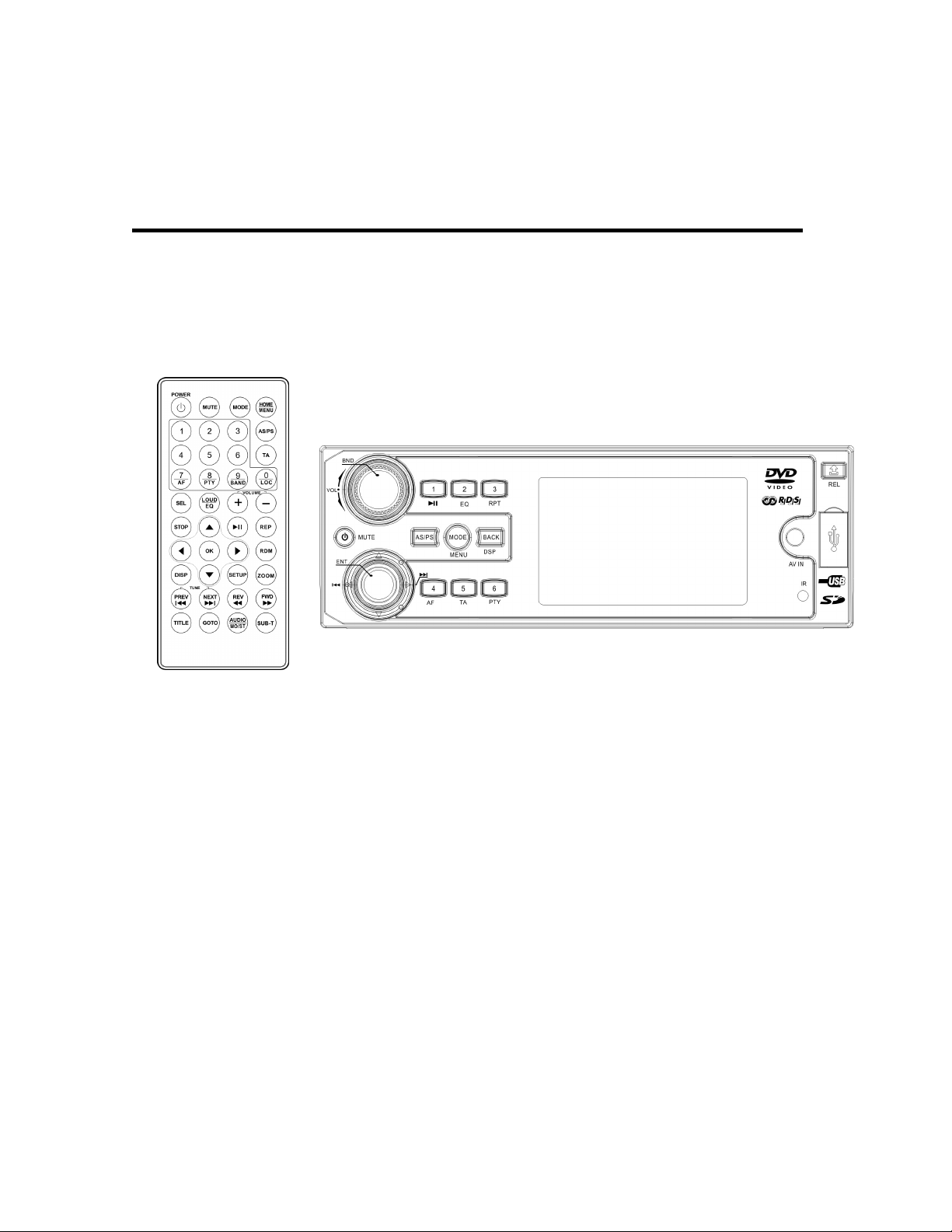
`
OWNER’S
M
obile Video S
MANUAL
ystem
Fold down and
3.0
Inch TFT
Multi-subtitle/audio Languages Function
Remote Control
Removable Panel
Monitor DVD Player
Page 2
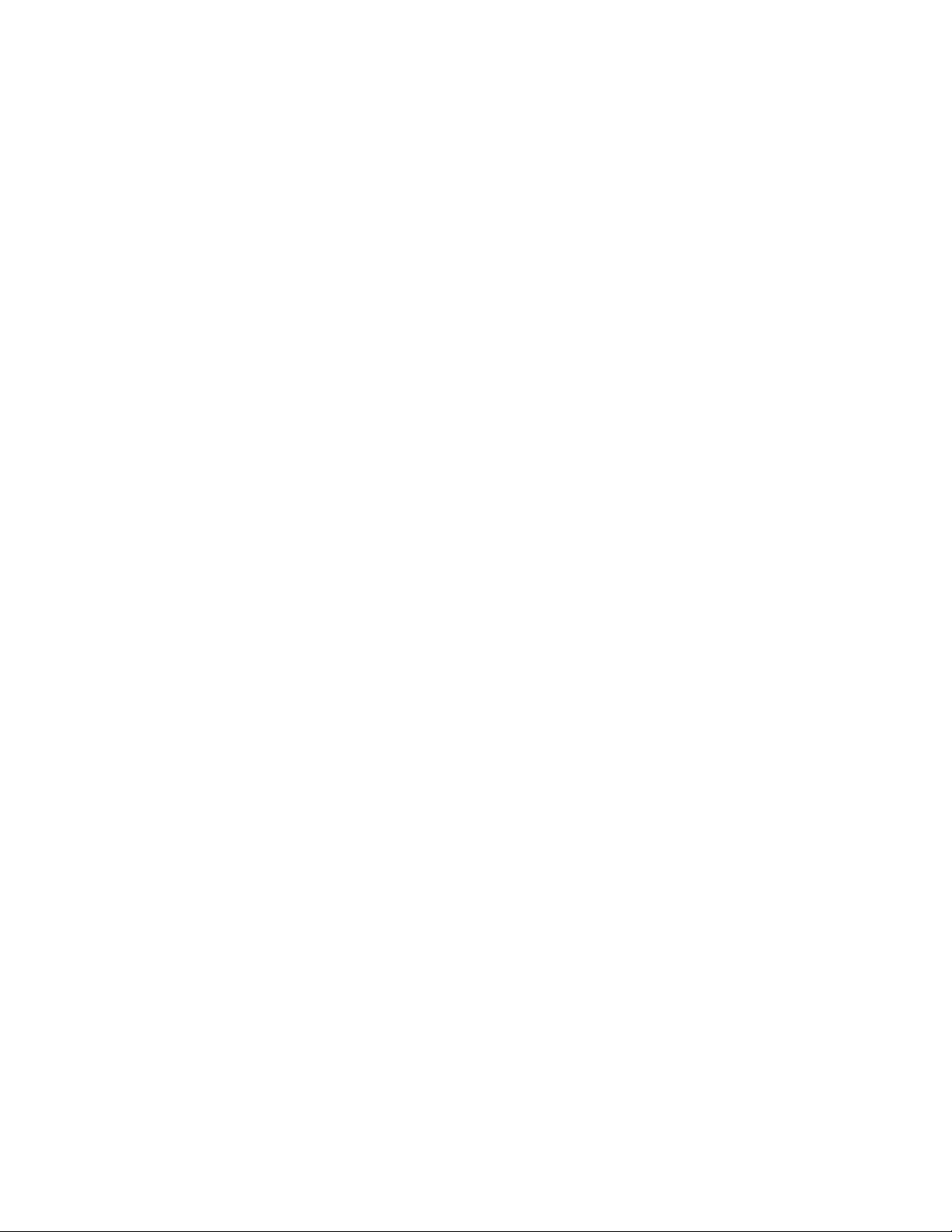
2
Features
Compatible with PAL DVD (Video CD)
and NTSC DVD (Video CD)
This player can play discs recorded in either
PAL or NTSC format.
A single chip now integrates all major
DVD playback circuit functions including
MPEG2 decoder, video D/A converter,
and audio decoders.
L/R stereo analog audio outputs for
connection to existing head unit aux
inputs. Video output is composite video.
Supplied remote handles multi-function
software (multi-language
audio-track/subtitle, multi-angle,
multi-story, etc.), plus all basic functions.
Use This Product Safely
This set has been designed and
manufactured to assure personal safety.
Improper use can result in electric shock or
fire hazard. The safeguards incorporated in
this unit protect you if you observe the
following procedures for installation, use and
servicing. This unit doesn’t contain any parts
that can be repaired by the user.
When Driving
Keep the volume level low enough to be
aware of road and traffic conditions.
When Car Washing
Do not expose the product to water or
excessive moisture. This could cause
electrical shorts, fire or other damage.
When Parked
Parking in direct sunlight can produce very
high temperatures inside your vehicle. Give
the interior a chance to cool down before
starting playback.
Use the Proper Power Supply
This product is designed to operate with a 12
volt DC, negative ground battery system the
regular system in a North American car).
Protect the Disc Mechanism
Avoid inserting any foreign objects into the
slot of this player.
Failure to observe this may cause malfunction
due to the precise mechanism of this unit.
Use Authorized Service Centers
Do not attempt to disassemble or adjust this
precision product. Please refer to the Service
Center list included with this product for
service assistance.
For Installation
The unit should be installed in a horizontal
position with the front end up at a convenient
angle, but not more than 300.
Protect the Monitor Mechanism
The monitor is operated
automatically. Do not draw the
monitor out or turn it upward or
downward manually. Otherwise, the
mechanism construction may be
harmed to some degree.
When you operate the monitor with
the remote handset, do not touch the
monitor by your hands. It may harm
your fingers.
Page 3
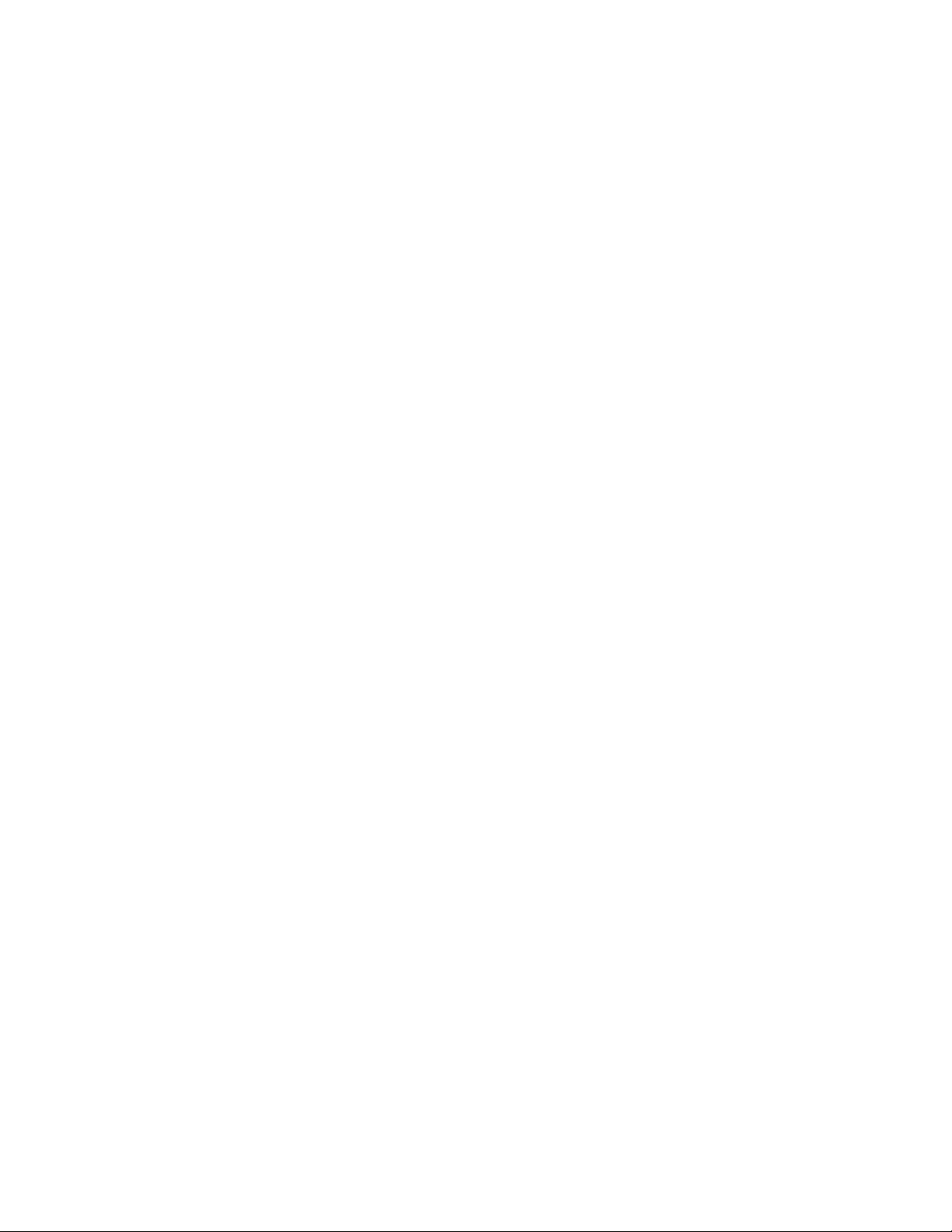
3
FEATURES ..........................................................................................................................2
SAFETY INFORMATION....................................................................................................4
DISC NOTES .......................................................................................................................5
INSTALLATION ...................................................................................................................7
THE PLAYER.......................................................................................................................9
ELECTRICAL CONNECTION..........................................................................................10
REMOTE CONTROL ........................................................................................................11
OPERATION ......................................................................................................................15
SETTINGS...................................................................................................................15
RESET FUNCTION ....................................................................................................15
DISC (DVD, VCD, CD, MP3) OPERATION..............................................................16
RADIO OPERATION ..................................................................................................16
AV OPERATION..........................................................................................................20
USB /SD Card Operation……………………………………………………………………………..2 0
PERFORMANCE...............................................................................................................20
Page 4
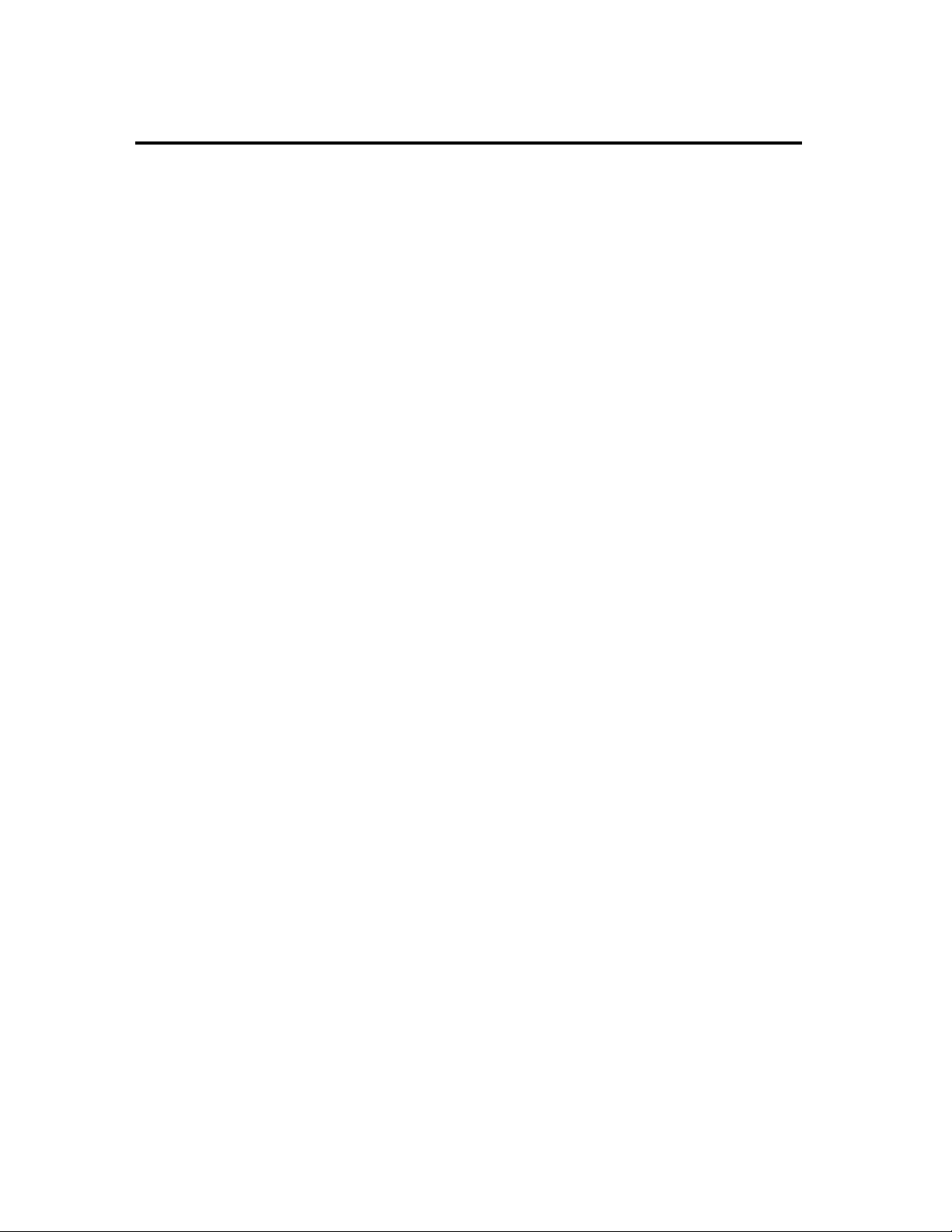
4
SAFETY INFORMATION
CAUTION:
MOBILE DVD PLAYER IS A CLASS I LASER
PRODUCT. HOWEVER THIS MOBILE DVD
PLAYER USES A VISIBLE/INVISIBLE LASER
BEAM WHICH COULD CAUSE HAZARDOUS
RADIATION EXPOSURE IF DIRECTED. BE
SURE TO OPERATE THE MOBILE DVD
PLAYER CORRECTLY AS INSTRUCTED.
USE OF CONTROLS OR ADJUSTMENTS OR
PERFORMANCE OF PROCEDURES OTHER
THAN THOSE SPECIFIED HEREIN MAY
RESULT IN HAZARDOUS RADIATION
EXPOSURE.
DO NOT OPEN COVERS AND - DO NOT
REPAIR YOURSELF. REFER SERVICING TO
QUALIFIED PERSONNEL.
WARNING:
TO REDUCE THE RISK OF FIRE OR
ELECTRIC SHOCK, DO NOT EXPOSE
THIS EQUIPMENT TO RAIN OR
MOISTURE.
TO REDUCE THE RISK OF FIRE OR
ELECTRIC SHOCK, AND ANNOYING
INTERFERENCE, USE ONLY THE
RECOMMENDED ACCESSORIES.
THIS DEVICE IS INTENDED FOR
CONTINUOUS OPERATION.
This product incorporates copyright protection
technology that is protected by method claims
of certain U.S. patents and other intellectual
property rights owned by Macrovision
Corporation and other rights owners. Use of
this copyright protection technology must be
authorized by Macrovision Corporation,
and is intended for home and other
limited viewing uses only unless otherwise
authorized by Macrovision Corporation.
Reverse engineering or disassembly is
prohibited.
Region Management Information
Region Management Information: This Mobile
DVD Player is designed and manufactured to
respond to the Region Management
Information that is recorded on a DVD disc. If
the Region number described on the DVD disc
does not correspond to the Region number of
this Mobile DVD Player, this Mobile DVD
Player cannot play this disc.
Page 5
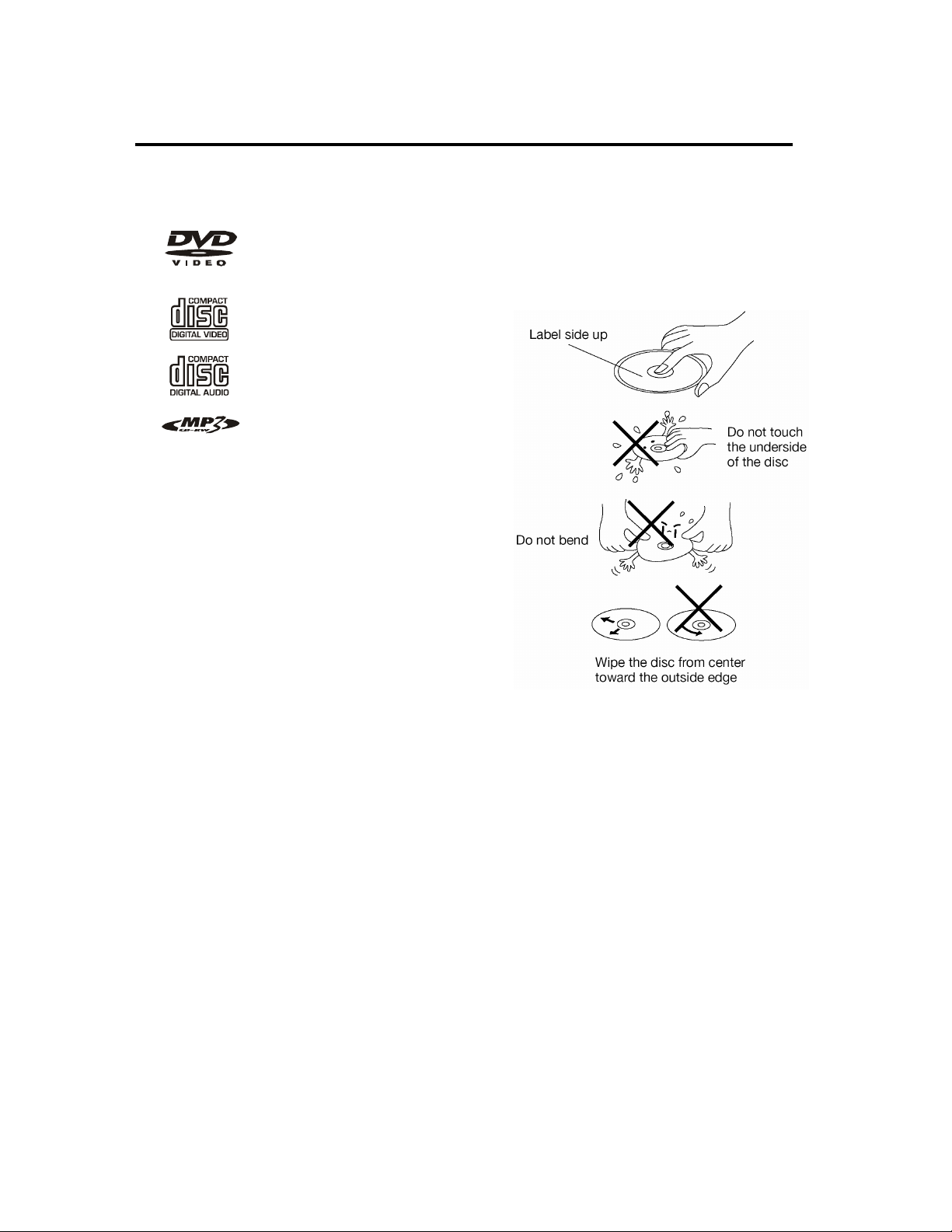
5
DISC NOTES
Disc formats supported by this player
DVD
12 cm disc
(Single-sided disc only)
Video CD
12 cm disc
CD
12 cm disc
MP3
12 cm disc
depending on the way it is handled and
conditions in the usage environment. Note
these scratches are not an indication of any
problem with the player.
Handling and Cleaning
Dirt, dust, scratches and warping discs will
cause misoperation.
Do not place stickers or make scratches on
discs.
Do not warp discs.
A disc should always be kept in its case
when not in use to prevent from damage.
Do not place discs in the following places:
1. Direct sunlight.
2. Dirty, dusty and damp areas.
3. Near car heaters.
4. On the seats or dashboard.
Disc Cleaning
Use a dry soft cloth to wipe the surface.
If the disc is quite dirty, use a soft cloth
slightly moistured with isopropyl
(rubbing) alcohol. Never use solvents
such as benzine, thinner or
conventional record cleaners as they
may mar the surface of the disc.
Note:
A disc may become somewhat scratched
(although not enough to make it unusable)
Page 6
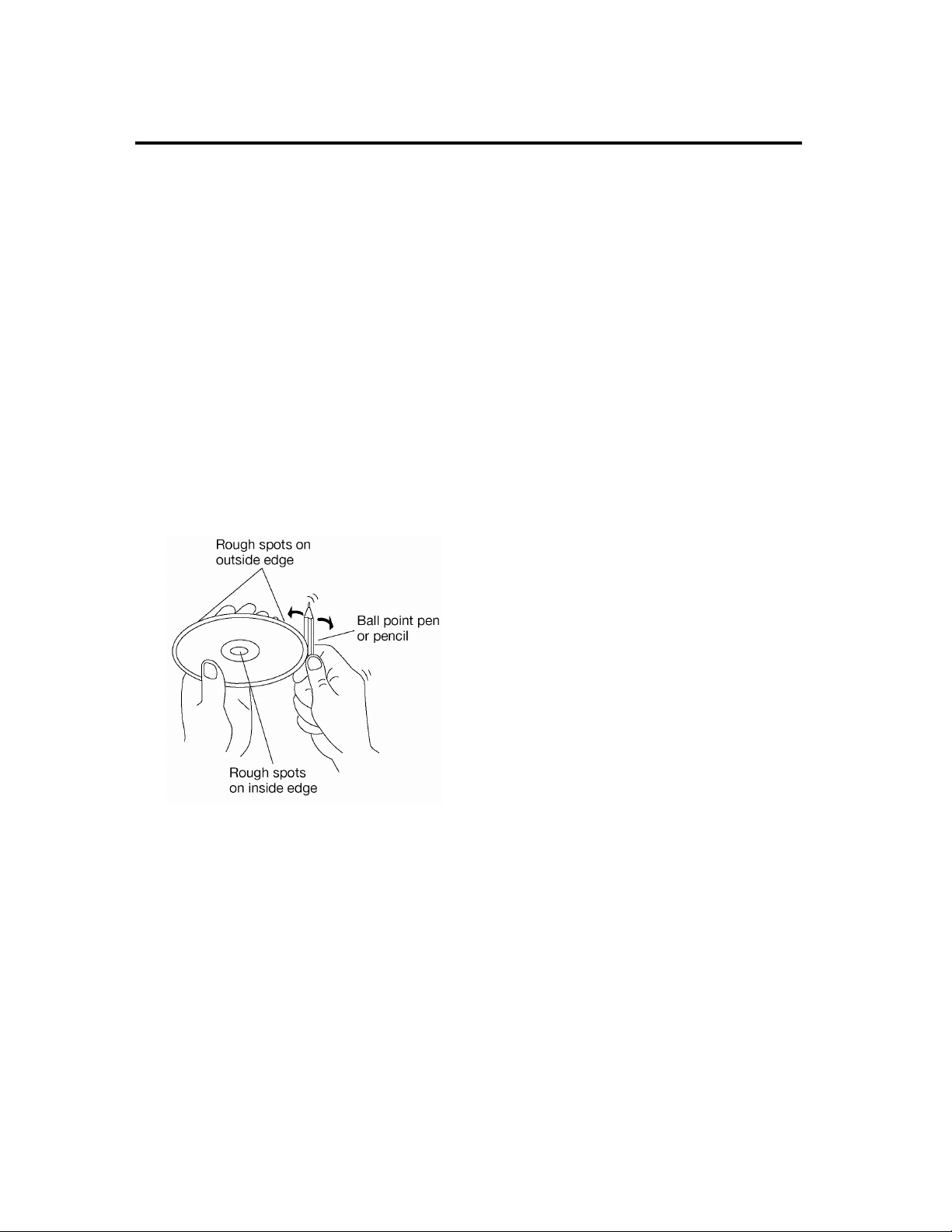
6
DISC NOTES
Preparing New Discs with
Rough Spots
A new disc may have rough edges on its
inside and outside edges. If a disc with
rough edges is used, the proper setting will
not be performed and the player will not
play the disc. Therefore, remove the rough
edges in advance by using a ballpoint pen
or pencil as shown on the right. To remove
the rough edges, press the side of the pen
or pencil against the inside and outside
edges of the disc.
Page 7
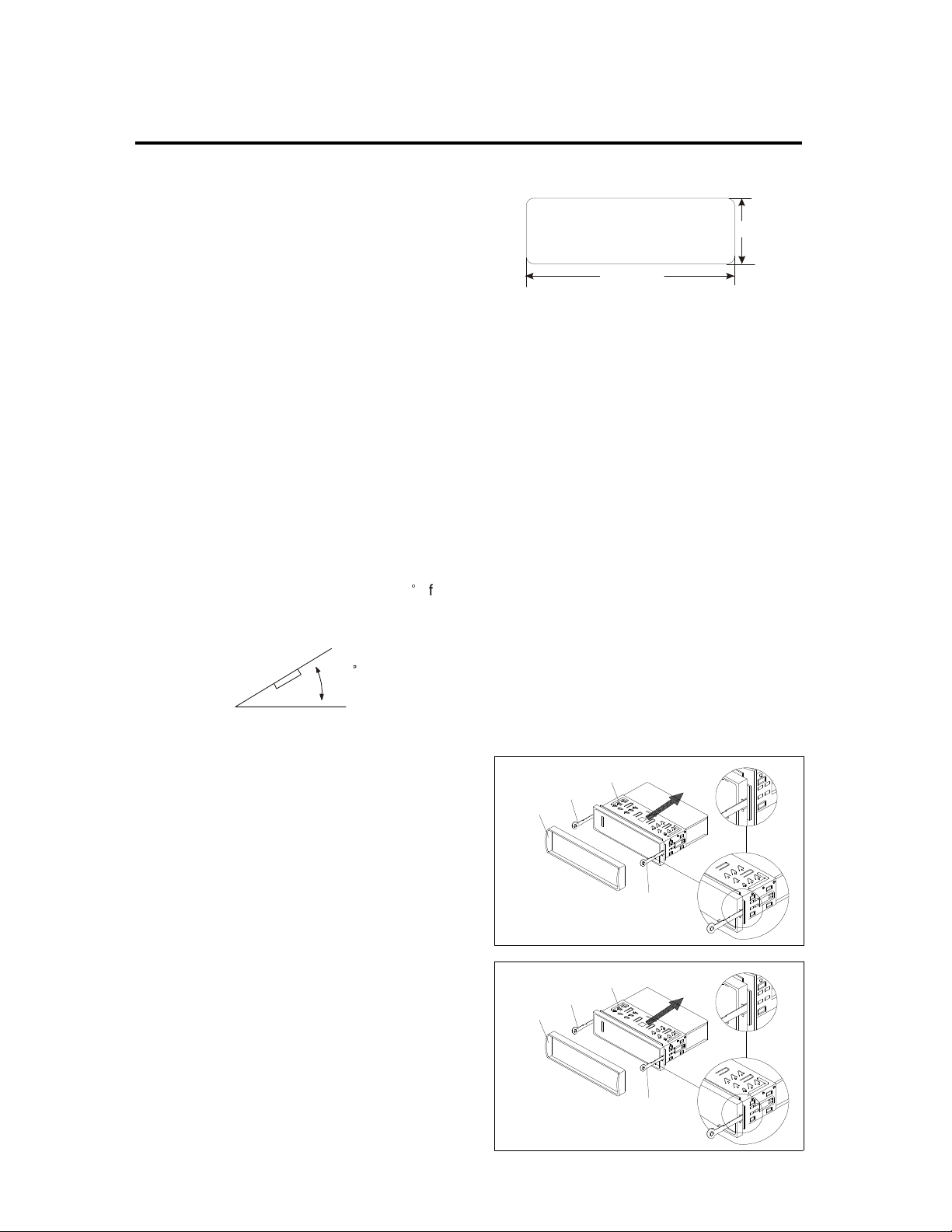
7
30
182mm
INSTALLATION
Notes:
Choose the mounting location where the
unit will not interfere with the normal driving
function of the driver.
Before finally installing the unit, connect the
wiring temporarily and make sure it is all
connected up properly and the unit and the
system work properly.
Use only the parts included with the unit to
ensure proper installation. The use of
unauthorized parts can cause
malfunctions.
Consult with your nearest dealer if
installation requires the drilling of holes or
other modifications of the vehicle.
Install the unit where it does not get in the
driver’s way and cannot injure the
passenger if there is an emergency stop.
If installation angel exceeds 30°from
horizontal, the unit might not give its
optimum performance.
Avoid installing the unit where it would be
subject to high temperature, such as from
direct sunlight, or from hot air, from the
heater, or where it would be subject to dust,
dirt or excessive vibration.
DIN FRONT/REAR-MOUNT
This unit can be properly installed either from
“Front”(conventional DIN Front-mount) or
“Rear”(DIN Rear-mount installation, utilizing
threaded screw holes at the sides of the unit
chassis). For details, refer to the following
illustrated installation methods.
DIN FRONT-MOUNT (Method A)
Installation Opening
This unit can be installed in any
dashboard having an opening as shown
below:
53mm
ATTENTIONS OF INSTALLATION
1.This player should be installed by professional
technician.
2. please read the instruction and operation of
equipment carefully before installing.
3. Make sure to connect other wires before
power connection.
4. To avoid short circuit. Please make sure all
the exposed wire are insulating.
5. please fix all the wires after installation.
6. please make connection to the player
accordingly to this instruction manual. Wrong
connection may cause damage.
7. This player only fit for 12V DC device and
please make sure your car belongs to this kind
of cathode grounding electrical system.
8. Please connect the wires rightly. Wrong
connection will cause malfunction or damage
the electrical system.
Outer Trim Ring
Sleev e
L Ke y
1. take out the sleeve
Outer Trim Ring
1. take out the sleeve
L Ke y
R Key
Sleev e
R Key
Page 8

8
Oute r Trim Ring
L Key
1. take out the sleeve
Put in Panel
The left side
Front P anel
Slee ve
R Key
Metal Strap
Mounting Bolt
The rig ht side
Hex Nut
Spring Washer
Plain Washer
Tapping Screw
ANOTHER MOUNTING
METHOD.
4.Removing the unit
Remove Panel
The left side
Front Panel
Factory Radio
Mounting Bracket
Screw
Hook
Dashboard or Console
The right side
Side View showing
Screw Holes marked
T, N
Nissan, Toyota's vehicle
can using this mounting
method.
Screw
Page 9
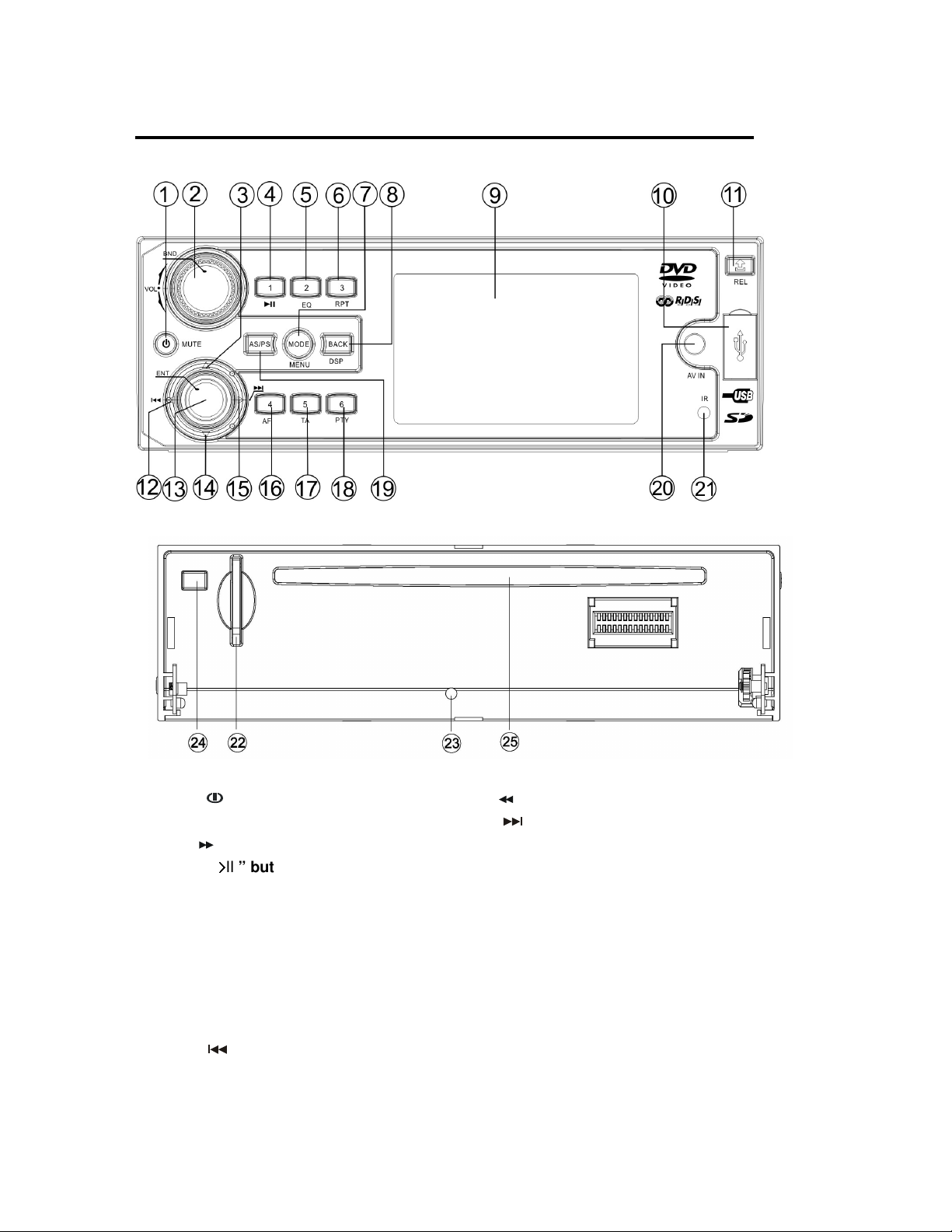
9
THE PLAYER
1. “ / MUTE” button. 14. “ ” button.
2. “VOL / BND” button. 15. “ ” button.
3. “ ” button. 16. “4 ” button.
4. “1/
>
>
II ” button. 17. “5 ” button.
> >
5. “2 / EQ” button. 18. “6” button.
6. “3 / RPT” button. 19. “AS/PS” button.
7. “MODE/MENU” button. 20. “AV IN” jack.
8. “BACK/DSP” button. 21. “IR”
9. 3” TFT display. 22. SD card slot.
10. USB port. 23. RESET button.
11. “REL” button. 24. EJECT
12. “ ” button. 25. DISC SLOT
13. “ENT” button.
Page 10

10
ELECTRICAL CONNECTON
1. This player can only be used by the 12V DC cathode grounding electrical system.
2. Don’t connect the terminals of the car battery until the player is absolutely with well erection joint.
3. Please make sure to connect the yellow wire to the positive of the battery(+).
4. When change the fuse. Please make sure the specifications are same.
5. Using good quality speaker with 4-8 ohm can result in the best effect of the equipment.
Page 11

11
REMOTE CONTROL
Page 12

12
REMOTE CONTROL
1. MUTE In any mode, press to mute the sound, press it again will resume the
sound.
2.POWER Press it to turn the unit ON or OFF
3. 0-9 Numeric buttons
4.LOUD/EQ Press and hold to turn on/off Loudness.
Press it to select desired audio equalization
5. SET Access the Bass, Treble, Balance and Fader setting..
6.STOP To stop the disc playing.
7.OK Confirm the Track/Chapter selected with the numeric buttons or
selected with the cursor buttons on screen
8. / , / In case of MENU mode, / , / buttons serves as cursor buttons
to select item left/right, ahead/back.
9.DISP To display some information of current status
10. / Press to skip to the next track & press to skip back one
track in navigation mode.
11.GOTO Disc search button in DVD mode, cooperatively used with numeric
buttons
12.TITLE Displays the title menu that is stored on the DVD disc.
13.SUB-T Changing of the SUBTITLE language on multi-subtitle language DVD
disc.
14.AUDIO/MO/ST Changing of the AUDIO soundtrack on multi-audio soundtrack DVD
disc
In radio mode press the button to set the reception between mono
and stereo mode.
15. / In CD/MP3/DVD mode. Press / to search forward rapidly &
to search reverse rapidly. In radio mode, use / for manual
tuning.
16.ZOOM Allows the picture to be increased in size.
17.SETUP In DVD mode, press to display the
18.RDM Press it to play all tracks in random order
19.REP Repeats play of chapters, titles, tracks and discs.
20. Press to pause the playing. Press it again to resume play
21. VOL+/- increase(+) or decrease(-) the volume level.
SETUP
menu
22.TA Turn on/off the TA function.(for RDS version)
23.AS/PS In radio mode, press it to activate Automatic Memory
Storing/Program Scanning function.
24.HOME/MENU Back to the main menu / play DVD return time MENU
25..MODE Press to change the source.
26. AF: Turn on/off the AF function.(for RDS version)
27. PTY: Turn on/off the PTY function. (for RDS version)
28. BAND: To select FM1,FM2,FM3,AM1,AM2 radio bands.
29. LOC: Turn on/off the local function.
Page 13
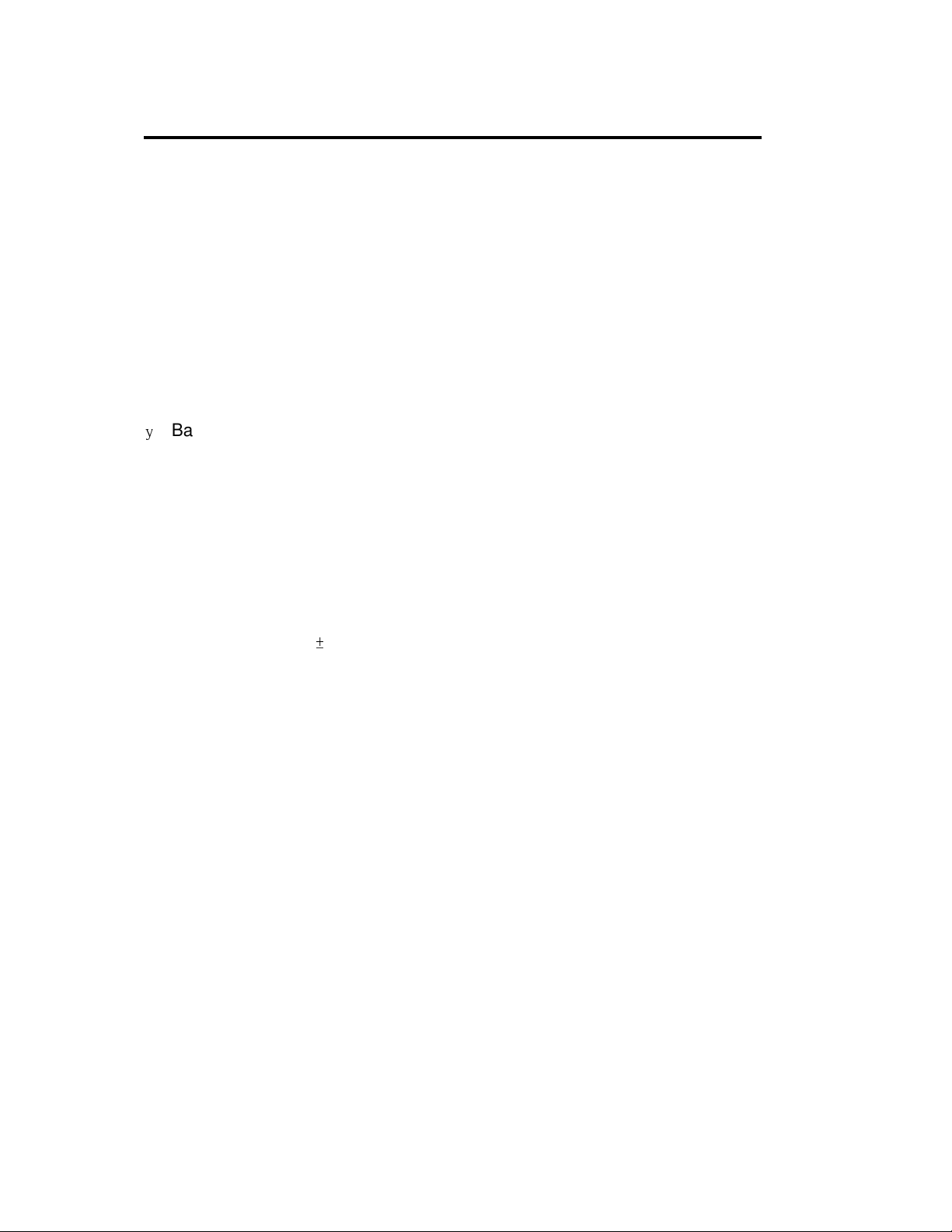
14
REMOTE CONTROL
Preparing the Remote Control
Inserting the Batteries
1. Open the battery compartment cover.
2. Insert the new batteries. Make sure
that the positive and negative
terminals of the batteries are oriented
as indicated.
3. Close the cover.
y
Battery: One button cell lithium
battery.
Using the Remote Control
Point the remote control towards the remote
control signal receiver on the player front
face.
Operation angle: About ±30 degree in
each the direction of the front of the remote
sensor
.
Page 14

15
OPERATION.
POWER ON/OFF THE UNIT
Press the button to turn on the unit,Screen
will display the main menu.
Using / , / button to select one mode
among: DVD, Radio, USB, SD, AV IN1,AV IN2,
SETTING. Then press ENT button to enter the
corresponding mode.
In any mode. Press and hold button for 2
seconds to turn off the unit.
In the
PICTURE
and the ENT key to change the corresponding
value, to get the data you want
settings,With the cursor
3.TIME
In the TIME settings,With the cursor and the
ENT key to change the corresponding value, to
get the data you want
4.OTHER
SETTINGS
1. AUDIO SETTINGS.
In the AUDIO settings,With the cursor and
the ENT key to change the corresponding
value, to get the data you want
2.
PICTURE
SETTINGS
In the
OTHER
the ENT key to change the corresponding
value, to get the data you want
Note:After setup is complete press BACK
button to return to the main menu
settings,With the cursor and
。
RESET FUNCTION
RESET button must be activated with
either a ballpoint pen or thin metal object.
The RESET button is to be activated for
the following reasons:
- Initial installation of the unit when all
wiring is completed.
All the function buttons do not
Page 15

16
OPERATION.
- operate.
- Error symbol on the display.
Note: if press RESET button, the unit
can’t work yet, please use a cotton swab
soaked in isopropyl alcohol to clean the
socket on the front panel.
Once the reset button is pressed. All the
memory’s information will be lost!
DISC (DVD/VCD/CD/MP3)
OPERATION
If there is no CD/VCD/DVD inserted
in the driver:
Gently insert a CD/VCD/DVD with the
printed side uppermost into the DVD
compartment until you feel some
resistance. The CD/VCD/DVD is drawn
into the driver automatically.
CD/VCD/DVD playback begins.
If a CD/VCD/DVD is already
inserted in the driver:
Repeat directory: Repeat all the files of the
directory.
Repeat ALL: Repeat all the files.
OFF: No repeat function.
EJECTING A DISC
Press“EJ” button to eject the disc.
STOP PLAYBACK
Press STOP button of remote control to stop
playing and back to the DVD logo.
Note: For some VCD2.0 discs
(PBC-playback control), / buttons may
be unavailable.
RADIO OPERATION
SWITCHING TO THE RADIO MODE
Press MODE button shortly to select the
Radio mode. The following information
will appear on the display.
Keep pressing MOD button shortly until
the DVD mode display appears.
SKIP TO THE PREVIOUS/NEXT TRACK
(1) Press
the previous / next file(track) to play.
(2) File number search
To enter desired number then press ENT to
play the selected file.
PAUSE / PLAY
Press 1/>II button to pause playing. Press it
again to resume play.
REPEAT PLAY
Repeatedly press and hold 3/RPT button. It
will show : repeat 1 / repeat directory / repeat
all / OFF.
“
/ , /
” button to select
2. SELECTING THE FREQUENCY BAND
In radio mode, press BND button to select the
desired band.
The reception band will change in the following
order: FM1---FM2---FM3---MW1(AM1).
3. SELECTING STATION
Press
/ ” item. Then press ENT button. It will seek
down/up to the station.
4. STORE STATION AUTOMATICALLY
“
/ , /
” button to select” “
Repeat 1: Repeat the same file.
PS(Preset Scan): Press and hold AS/PS
button for 2 seconds. It will search from the
Page 16

17
100
current frequency and checks the signal
strength until one cycle search is finished. And
then 6 strongest stations are stored into the
corresponding preset number button.
AS(Auto Store): Press AS/PS button shortly
to scan preset station. When the field strength
level is more than the threshold level of stop
level, the radio is holding at that preset number
for several seconds with release mute, then
searches again.
5. RDS MENU SETTING
Press and hold the VOL/SEL buttonfor 2
seconds to activate as the following functions
for user’s selection.
TA SEEK or ALARM→PI SOUND or
MUTE→RETUNE L or S→ MASK DPI or
ALL→BEEP ON→OFF
By rotating the volume knobclockwise or
counter-clockwise, it is possible to adjust the
desired setting.
a) TA SEEK OR TA ALARM
- TA SEEK mode:
When newly tuned station does not
receive TP information for several
seconds, the radio retunes to next
station which has not the same station
(PI) as the last station, but has the TP
information.
When TP information gets lost at the
current station for retune time which is
set by RETUNE SHORT (30 sec.) or
RETUNE LONG (90 sec.), the radio
start to retune to next same PI station.
When same PI station does not catch
in 1 cyclic search, the radio retunes to
next station with TP
information.
- TA ALARM mode:
When this mode is selected, any
automatic retune mode is not activated.
Only double beep sound (ALARM) is
output.
When newly tuned station does not
have TP information for several
seconds, beeps come out.
When TP information gets lost at the
current station for retune time, the
beep sound is out-putted.
When newly tuned station has not
RDS signal, “PI SEEK” is suppressed
somewhat.
b) PI SOUND or PI MUTE
While AF switching is implemented in
C201 station, AF can switch to 100 MHz,
which is non genuine AF (where,
different PI with same AF) in short “DIP”.
If a car cruises that critical area back and
forth, an oscillation phenomenon can be
occurred, because the different PI code
can be received from 100 MHz with
“XXX” PI. The car radio has special
procedure to reduce even this kind of
unavoidable situation however there is a
limit to be escaped from this serious
case perfectly. In that serious case, 2
mode is selectable as follows:
98
100
90
PI: C201
PI: XXX
Page 17

18
OPERATION.
- PI SOUND mode:
When above different PI sound (DIP) is
heard once in a while, the DIP’s sound
will be heard for a short time.
- PI MUTE mode:
Under above same situation, a mute
sound will be heard for a short time.
c) RETUNE L or RETUNE S mode
The initial time of automatic TA search or
PI search modes is selected.
When PI information is not caught for
retune time, the radio starts to retune to
next same PI station.
When same PI station does not catch 1
cyclic search, the radio goes to last
station and waits for several minutes
until PI code is received.
- RETUNE L mode:
Selected as 90 seconds.
- RETUNE S mode:
Selected as 30 seconds.
d) MASK DPI or MASK ALL mode
The AF frequency (which has different PI
or NO RDS signal with high field strength)
is masked during checking PI when the
unit searches AF. The unit doesn’t
search this AF (DIP) for few minutes. In
the case of the AF of NO RDS signal
with high field strength, if the real AF is
wrongly masked as DIP by some
interference, the unit hesitates to search
real Afs. For this reason, the unit has the
user option (MASK DPI) which doesn’t
mask the AF of NO RDS signal with high
field strength. In MASK DPI mode, the
wrong sound
or long mute (according to PI SOUND or
PI MUTE) can be heard from the AF
station which has NO RDS signal and of
which the field strength is higher than
that of the currently tuning AF (station).
But, these phenomenons are rare and
the user will hardly hear the wrong
sound in whole Europe.
- MASK DPI mode:
Masked only the AF which has
different PI.
- MASK ALL mode:
Masked the AF which has
different PI and NO RDS signal with high field
strength.
6. RDS (RADIO DATA SYSTEM)
OPERATION
- Setting RDS mode
In FM mode. Press AF button to switch
on or off AF mode. Whenever AF is switch
on, symbol “AF” appears on the display.
Program name is displayed on receiving a
RDS station.
“AF” starts blinking if the broadcasting
signal getting worse.
“ALARM” will be displayed when an
emergency broadcasting is received,
meanwhile sound output level will be
adjusted to the preset output level
automatically when the volume control is
set at minimum.
- Using PTY to Select Program
Press PTY/SHF button. It will list all the
program type on LCD as below:
NEWS / AFFAIRS / INFO / SPORT /
EDUCATE / DRAMA / CULTURE / SCIENCE /
VARIED / POP M / ROCK M / EASY M / LIGHT
M / CLASSICS / OTHER M / WEATHER /
FINANCE / CHILDREN / SOCIAL / RELIGION
/ PHONE IN / TRAVEL / LEISURE / JAZZ /
Page 18

19
OPERATION.
COUNTRY / NATION M / OLDIES / FOLK M
/ DOCUMENT.
By rotating the VOL button to select them
and press SEL button to search.
NOTE: You can also use 1~6 button to
slecte above item.
Press “PTY” button 1 time. Then press
preset button(2/3/4/5/6). You can select the
program type(speech) as below:
1# button: POP M / ROCK M
2# button: EASY M / LIGHT M
3# button: CLASSICS / OTHER M
4# button: JAZZ / COUNTRY
5# button: NATIONAL M / OLDIES
6# button: FOLK M
Press “PTY” button 2 times. Then press
preset button(2/3/4/5/6). You can select the
program type(speech) as below:
1# button: NEWS / AFFAIR / INFO
2# button: SPORT / EDUCATIO /
DRAMA
3# button: CULTURE / SCIENCE /
VARIED
4# button: WEATHER / FINANCE /
CHILDREN
5# button: SOCIAL / RELIGION /
PHONE IN
6# button: TRAVEL / LEISURE /
DOCUMENT
- Listening to Traffic Announcement
Pressed and held for 2 seconds TA
button (7) to turn on/off TA mode.
When TA mode is on and a traffic
announcement is transmitted:
When the unit was in CD (MP3) or AUX IN
or USB or SD mode, it will switch
temporarily to radio mode.
Temporary switch over to an EON linked
station when EON detects a traffic
announcement on that other program.
If the volume level was under the
threshold point it will be raised to the threshold
point. But the user changed
the volume level, which was more than the
threshold point (min. TA volume level), it will
be set to the last level.
When TA mode is on, TA of individual
segment is turned on.
When a TP station is received, TP of
individual segment is turned on.
TA interruption function
The current traffic announcement is
cancelled by pressing this key. But the TA
mode will not be off.
The RDS data used are the PI, PS, AF, TP,
TA, EON and PTY data.
PI: Program Identification code
Code for identifying programs
When PTY is selected, the radio starts to
search corresponding PTY information,
and stops if the corresponding PTY
information is detected.
If corresponding PTY information is not
existed any more, PTY engaging is
automatically exit to normal mode.
Notes:
PS: Program Service Name
Broadcast station name data
expressed in alphanumerically
characters
AF: Alternative Frequencies
Frequency list of broadcasting
stations transmitting the same program
Page 19

20
OPERATION.
TP: Traffic Program Identification
Identification data for traffic
information-broadcasting station
TA: Traffic Announcement Identification
Identification data showing traffic
information is being transmitted or not
Broadcasting information on PI, AF, TP,
TA, etc, relating to networks other than
the network used for current reception
PTY: Program Type Code
Contents of programs such as news, light
music, sports etc.
AV IN OPERATION
There is a group of AUDIO/VIDEO INPUT jack
on the back of the unit, and an AV IN interface
on the front panel of the unit.
When you connect an audio/video system
through these jacks, press MODE button to
enter the AV-IN 1(front panel) or AV-IN 2
(behind the unit) mode.
USB /SD Card Operation
PLAY MUSIC
Insert a USB/SD to the unit. It will play music
automatically.
SWITCHING TO USB/SD MODE
If a USB/SD is already inserted in the driver.
Keep pressing “MODE” button shortly until the
USB/SD mode appears. Then it will play music
automatically.
All the operation is same as CD/MP3/DVD.
PLAY PHOTO
Using / button of remote control to select
PHOTO mode. Using / button of remote
control to select the file then press OK to play.
Press / button of remote control or /
of the front panel to change to previous or
next photo. Press “■”button to stop play.
PLAY MPG FORMAT MOVIE
Using / button of remote control to select
MOVIE mode. Using / button of remote
control to select the desired MOVIE file then
press OK to play. Press “■”button to stop play.
Page 20

PERFORMANCE
Tuning range
FM MW(AM) MP3/WMA
Sensitivity
S/N ratio
Stereo
separation
Freq. Response
USA:87.5~107.9 MHz
EUR:87.5~108 MHz
4uV(S/N=30dB) 63uV(S/N=20dB) ---
50 dB 45 dB 60 dB
>25 dB --- 50dB
40Hz~12KHz 40Hz~2KHz 20Hz~16KHz
USA:530~1710KHz
EUR:522~1620KHz
---
21
