Leica Geosystems CPD LD5PS Users Manual
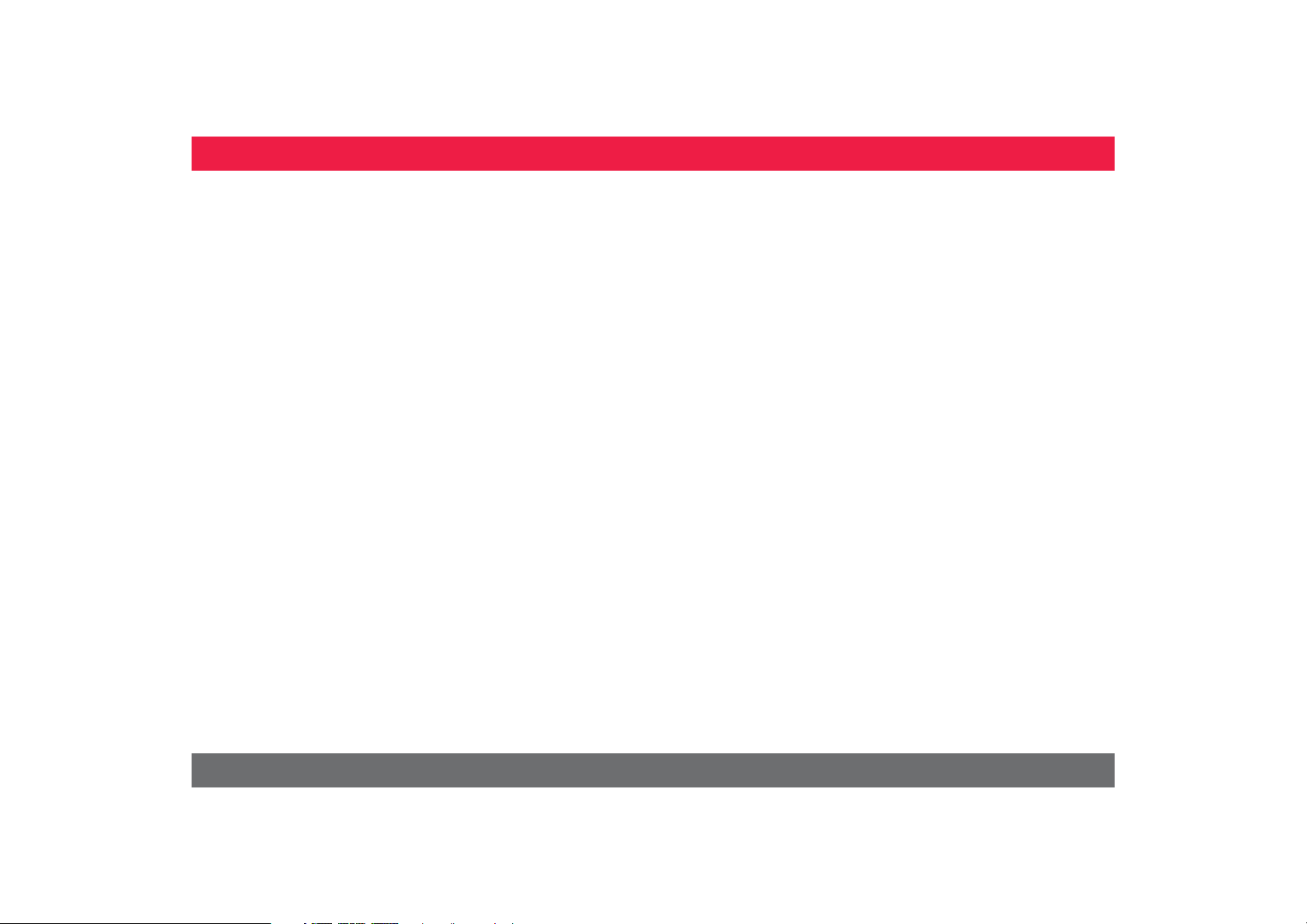
ENTable of Contents
Instrument Set-up - - - - - - - - - - - - - - - - - - - - - - - - - - - - - - - 2
Introduction - - - - - - - - - - - - - - - - - - - - - - - - - - - - - - - - - - - - 2
Overview - - - - - - - - - - - - - - - - - - - - - - - - - - - - - - - - - - - - - 2
Basic measuring screen - - - - - - - - - - - - - - - - - - - - - - - - - - - - - 3
Selection screen - - - - - - - - - - - - - - - - - - - - - - - - - - - - - - - - - 3
Pointfinder (Viewscreen)- - - - - - - - - - - - - - - - - - - - - - - - - - - - 4
Icons on Status bar - - - - - - - - - - - - - - - - - - - - - - - - - - - - - - - 4
Charging the Li-Ion battery via USB - - - - - - - - - - - - - - - - - - - - - 5
Using the Smart Base - - - - - - - - - - - - - - - - - - - - - - - - - - - - - - 6
Using the Smart Base Extension - - - - - - - - - - - - - - - - - - - - - - - 6
Operations - - - - - - - - - - - - - - - - - - - - - - - - - - - - - - - - - - - - - 7
Using the Touch Screen - - - - - - - - - - - - - - - - - - - - - - - - - - - - 7
Switching ON/OFF - - - - - - - - - - - - - - - - - - - - - - - - - - - - - - - 8
Clear - - - - - - - - - - - - - - - - - - - - - - - - - - - - - - - - - - - - - - - - 8
Message Codes- - - - - - - - - - - - - - - - - - - - - - - - - - - - - - - - - - 8
Permanent / Minimum-Maximum measuring - - - - - - - - - - - - - - - 8
Add / Subtract - - - - - - - - - - - - - - - - - - - - - - - - - - - - - - - - - - 8
Pointfinder (Viewscreen)- - - - - - - - - - - - - - - - - - - - - - - - - - - - 9
Screenshot- - - - - - - - - - - - - - - - - - - - - - - - - - - - - - - - - - - - - 9
Settings - - - - - - - - - - - - - - - - - - - - - - - - - - - - - - - - - - - - - - - 10
Overview - - - - - - - - - - - - - - - - - - - - - - - - - - - - - - - - - - - - 10
Tilt units - - - - - - - - - - - - - - - - - - - - - - - - - - - - - - - - - - - - - 10
Distance units- - - - - - - - - - - - - - - - - - - - - - - - - - - - - - - - - - 11
Beep ON/OFF - - - - - - - - - - - - - - - - - - - - - - - - - - - - - - - - - 12
Digital level ON/OFF- - - - - - - - - - - - - - - - - - - - - - - - - - - - - 12
De-/Activate keylock - - - - - - - - - - - - - - - - - - - - - - - - - - - - - 12
Switch on with keylock - - - - - - - - - - - - - - - - - - - - - - - - - - - - 12
Bluetooth® /WIFI - - - - - - - - - - - - - - - - - - - - - - - - - - - - - - - 13
Calibration of tilt sensor (Tilt Calibration) - - - - - - - - - - - - - - - - 15
Personalized favorites- - - - - - - - - - - - - - - - - - - - - - - - - - - - - 16
Illumination - - - - - - - - - - - - - - - - - - - - - - - - - - - - - - - - - - - 16
Touch Screen ON/OFF - - - - - - - - - - - - - - - - - - - - - - - - - - - 16
Date and Time - - - - - - - - - - - - - - - - - - - - - - - - - - - - - - - - - 17
Compass Adjustment - - - - - - - - - - - - - - - - - - - - - - - - - - - - - 17
Offset - - - - - - - - - - - - - - - - - - - - - - - - - - - - - - - - - - - - - - - 18
Reset - - - - - - - - - - - - - - - - - - - - - - - - - - - - - - - - - - - - - - - 18
Functions - - - - - - - - - - - - - - - - - - - - - - - - - - - - - - - - - - - - - 19
Overview - - - - - - - - - - - - - - - - - - - - - - - - - - - - - - - - - - - - 19
Timer - - - - - - - - - - - - - - - - - - - - - - - - - - - - - - - - - - - - - - - 20
Calculator - - - - - - - - - - - - - - - - - - - - - - - - - - - - - - - - - - - - 20
Adjusting measuring reference - - - - - - - - - - - - - - - - - - - - - - - 21
Memory - - - - - - - - - - - - - - - - - - - - - - - - - - - - - - - - - - - - - 22
Measuring single distance - - - - - - - - - - - - - - - - - - - - - - - - - - - 22
Smart Horizontal Mode - - - - - - - - - - - - - - - - - - - - - - - - - - - - 22
Level - - - - - - - - - - - - - - - - - - - - - - - - - - - - - - - - - - - - - - - - 23
Area - - - - - - - - - - - - - - - - - - - - - - - - - - - - - - - - - - - - - - - - 23
Volume - - - - - - - - - - - - - - - - - - - - - - - - - - - - - - - - - - - - - - 24
Photo - - - - - - - - - - - - - - - - - - - - - - - - - - - - - - - - - - - - - - - 25
Compass - - - - - - - - - - - - - - - - - - - - - - - - - - - - - - - - - - - - - 26
Gallery - - - - - - - - - - - - - - - - - - - - - - - - - - - - - - - - - - - - - - - 27
Triangular area- - - - - - - - - - - - - - - - - - - - - - - - - - - - - - - - - - 28
Height-profile measurement - - - - - - - - - - - - - - - - - - - - - - - - - 29
Sloped objects - - - - - - - - - - - - - - - - - - - - - - - - - - - - - - - - - - 30
Height tracking- - - - - - - - - - - - - - - - - - - - - - - - - - - - - - - - - - 31
Trapezium - - - - - - - - - - - - - - - - - - - - - - - - - - - - - - - - - - - - 32
Stake out - - - - - - - - - - - - - - - - - - - - - - - - - - - - - - - - - - - - - 33
Pythagoras (2-point) - - - - - - - - - - - - - - - - - - - - - - - - - - - - - - 34
Pythagoras (3-point) - - - - - - - - - - - - - - - - - - - - - - - - - - - - - - 35
Width - - - - - - - - - - - - - - - - - - - - - - - - - - - - - - - - - - - - - - - 36
Diameter - - - - - - - - - - - - - - - - - - - - - - - - - - - - - - - - - - - - - 37
Area from Photo - - - - - - - - - - - - - - - - - - - - - - - - - - - - - - - - 38
Pointdata transmission- - - - - - - - - - - - - - - - - - - - - - - - - - - - - 39
Smart Angle measuring - - - - - - - - - - - - - - - - - - - - - - - - - - - - 40
Point to point function / distance- - - - - - - - - - - - - - - - - - - - - - 41
Smart Area measuring - - - - - - - - - - - - - - - - - - - - - - - - - - - - - 42
Data capture in DXF-file - - - - - - - - - - - - - - - - - - - - - - - - - - - 43
Technical Data- - - - - - - - - - - - - - - - - - - - - - - - - - - - - - - - - - 44
Message Codes - - - - - - - - - - - - - - - - - - - - - - - - - - - - - - - - - 45
Care - - - - - - - - - - - - - - - - - - - - - - - - - - - - - - - - - - - - - - - - - - 45
Warranty - - - - - - - - - - - - - - - - - - - - - - - - - - - - - - - - - - - - - - 46
Safety Instructions- - - - - - - - - - - - - - - - - - - - - - - - - - - - - - - 46
Areas of responsibility - - - - - - - - - - - - - - - - - - - - - - - - - - - - - 46
Prohibited use - - - - - - - - - - - - - - - - - - - - - - - - - - - - - - - - - - 47
Limits of use - - - - - - - - - - - - - - - - - - - - - - - - - - - - - - - - - - - 47
Disposal - - - - - - - - - - - - - - - - - - - - - - - - - - - - - - - - - - - - - - 47
Electromagnetic Compatibility (EMC) - - - - - - - - - - - - - - - - - - - 47
FCC statement (applicable in U.S.) - - - - - - - - - - - - - - - - - - - - - 48
Déclaration FCC, applicable aux Etats-Unis - - - - - - - - - - - - - - - 48
Normativa FCC (aplicable en EE UU) - - - - - - - - - - - - - - - - - - - 49
Use of the product with Bluetooth
Laser classification - - - - - - - - - - - - - - - - - - - - - - - - - - - - - - - 50
Labelling - - - - - - - - - - - - - - - - - - - - - - - - - - - - - - - - - - - - - - 50
®
- - - - - - - - - - - - - - - - - - - - 49
Leica DISTOTM S910 805080
1
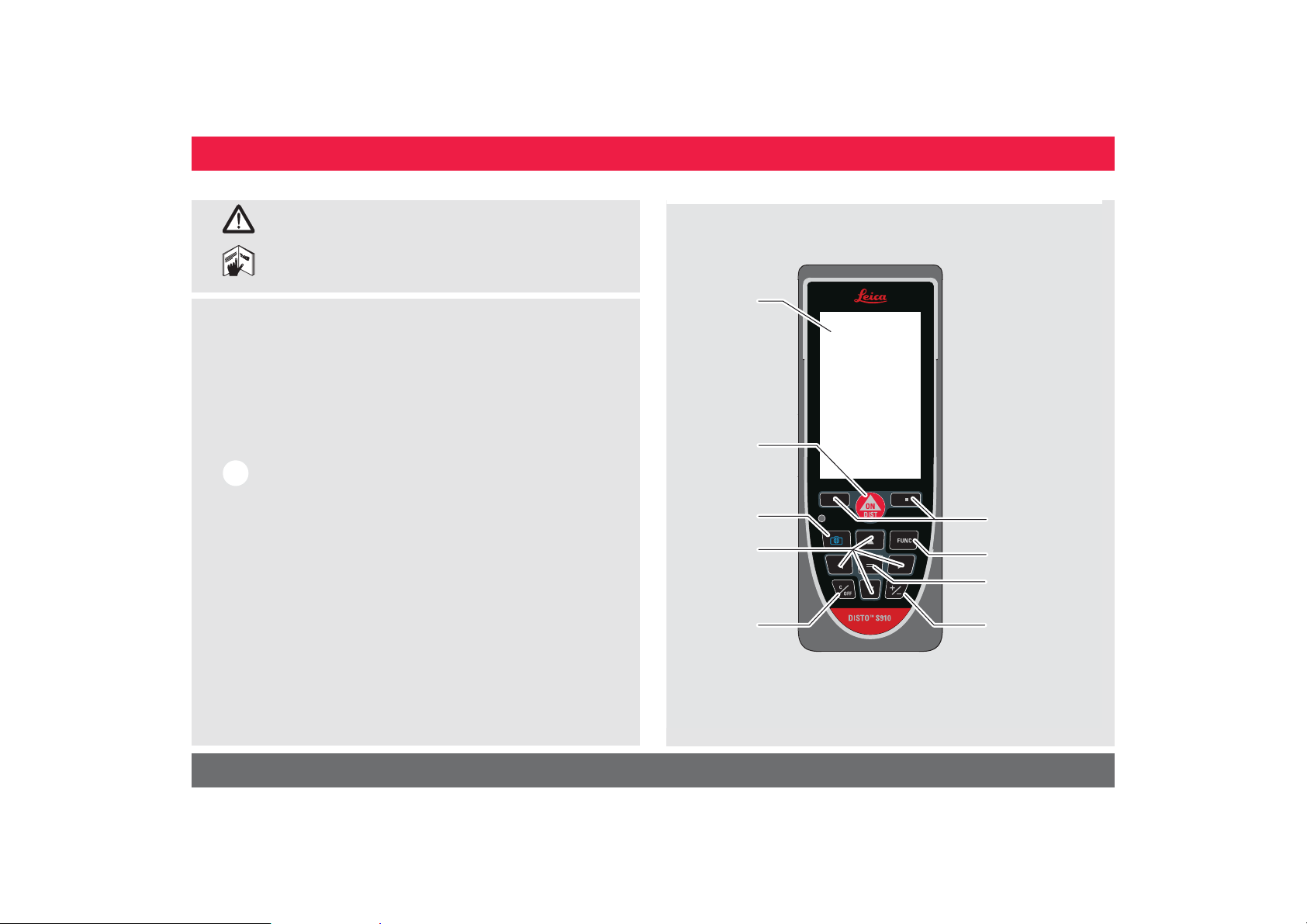
ENInstrument Set-up
Introduction
The safety instructions and the user manual should be read
through carefully before the product is used for the first time.
The person responsible for the product must ensure that all
users understand these directions and adhere to them.
The symbols used have the following meanings:
WARNING
Indicates a potentially hazardous situation or an unintended use
which, if not avoided, will result in death or serious injury.
CAUTION
Indicates a potentially hazardous situation or an unintended use
which, if not avoided, may result in minor injury and/or appreciable
material, financial and environmental damage.
Important paragraphs which must be adhered to in practice as
i
they enable the product to be used in a technically correct and
efficient manner.
Overview
Display
On/Measure
Pointfinder
(Viewscreen)
Navigation
Clear / Off
Selection keys
linked to symbols
above
Function screen
Enter / Equal
Add / Subtract
Leica DISTOTM S910 805080
2
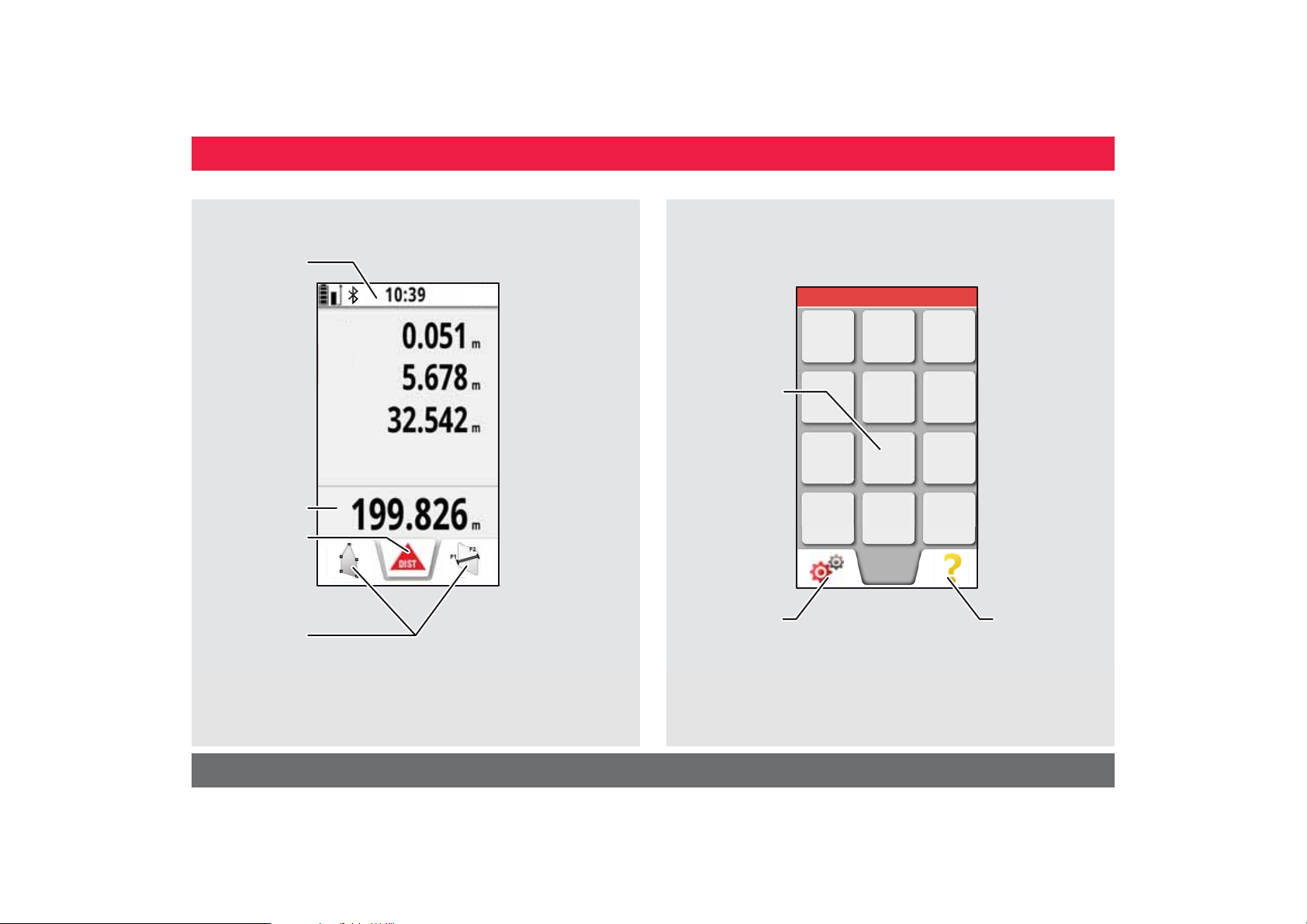
ENInstrument Set-up
Basic measuring screen
Status bar
Main line
Active function
Tap here to start
ON/DIST in a dis-
tance function
Favorites
Selection screen
Function /
Settings
Settings
FUNC
Help function
Leica DISTOTM S910 805080
3
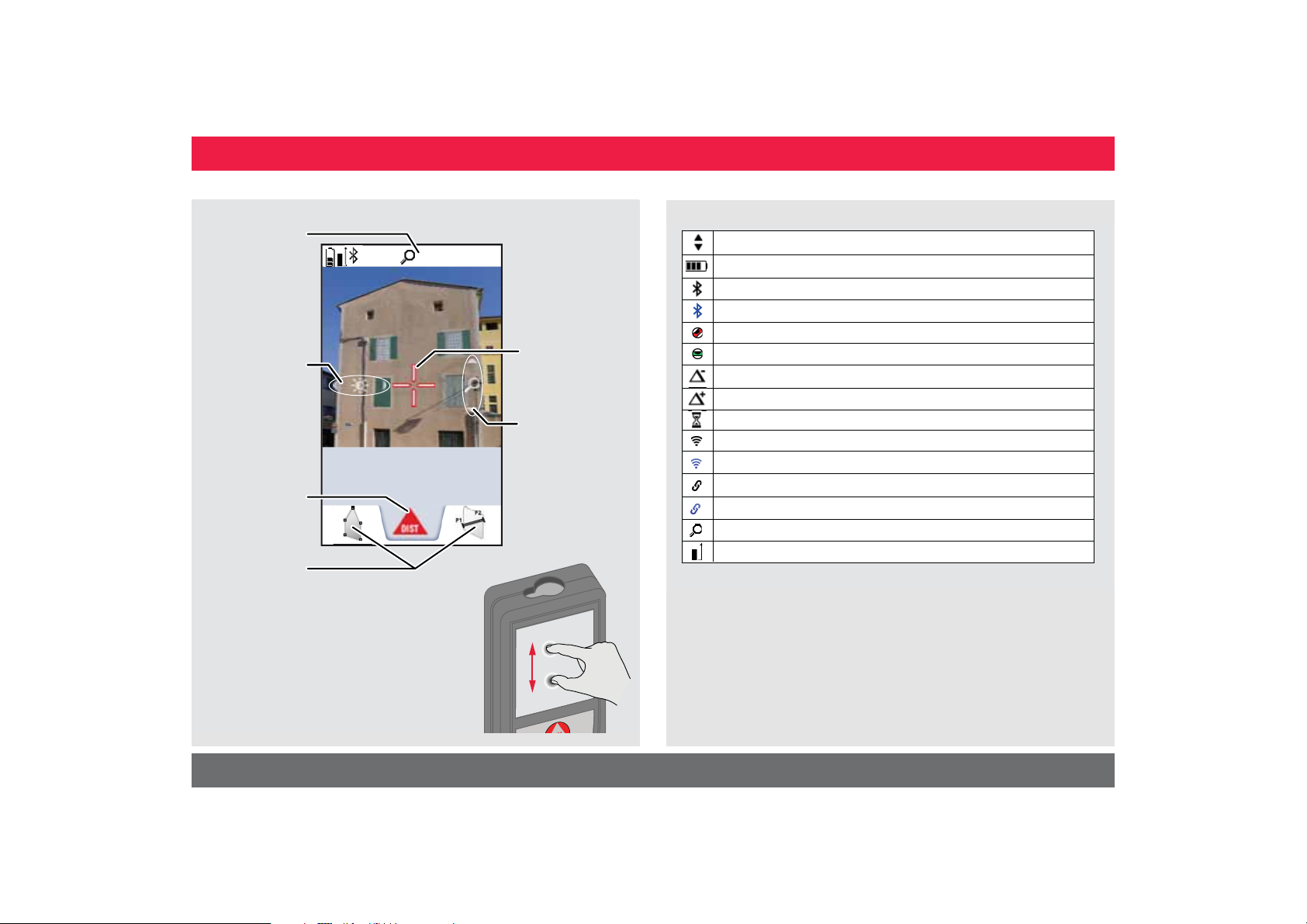
ENInstrument Set-up
Pointfinder (Viewscreen)
Zoom stage
Illumination
adjustment
with navigation
keys left and
right
24.210
Active function
Favorites
1x
m
Crosshair
Zoom with
navigation keys
up and down
Icons on Status bar
Scroll up and down for further results
Battery power
Bluetooth
Bluetooth
Device is not leveled
Device is leveled
Offset is activated and subtracts the defined value from measured distance
Offset is activated and adds the defined value from measured distance
Device is measuring
DISTO WiFi hotspot activated
Other device connected to DISTO WiFi hotspot
WiFi client mode activated
DISTO connected as client to WiFi
Zoom
Measuring reference
®
is switched on
®
connection established
Spread 2 fingers apart to zoom
on the touch screen
Leica DISTOTM S910 805080
4
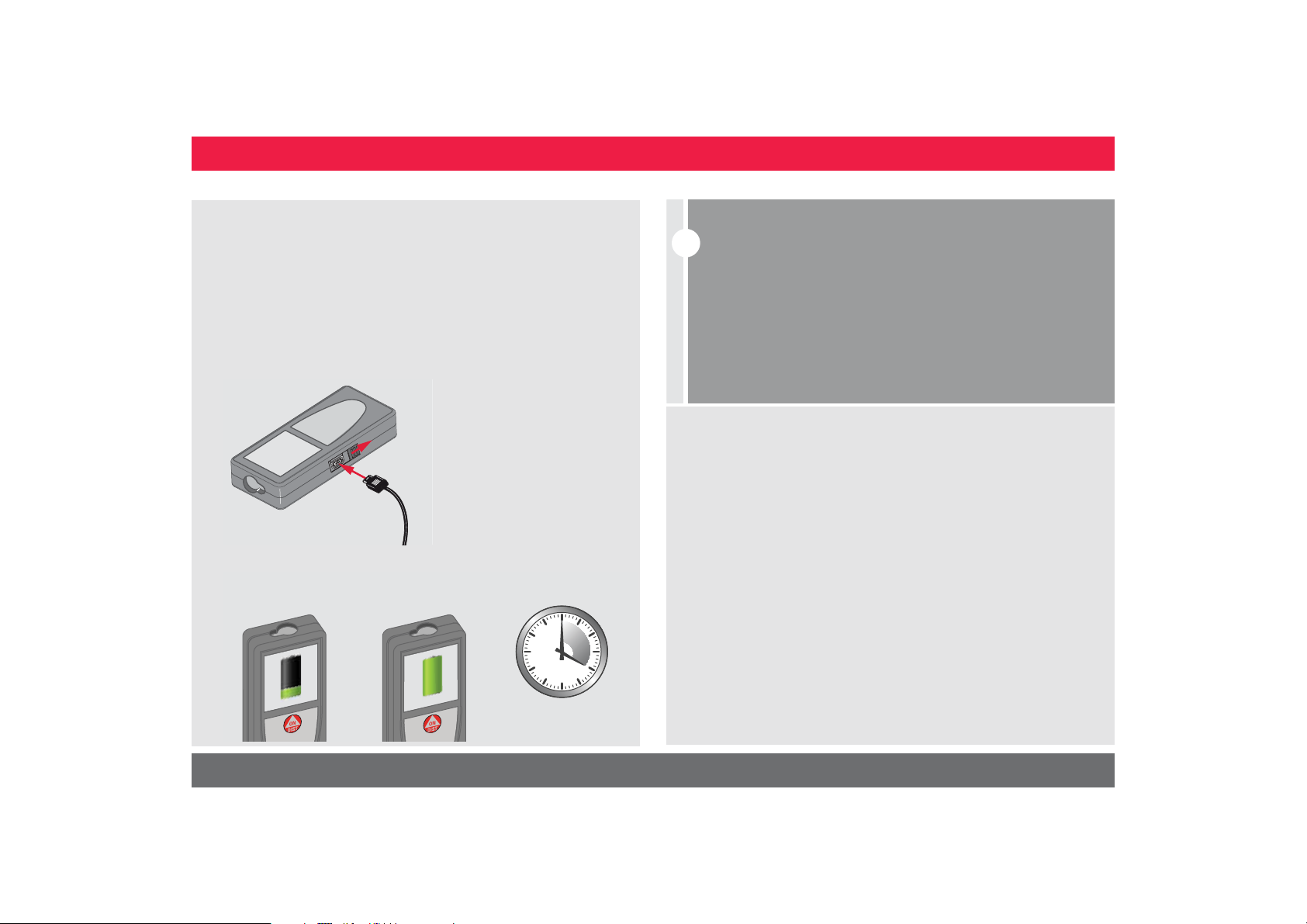
Charging the Li-Ion battery via USB
i
Charge the battery before using it for the first time. Use the
provided cable to charge the battery.
Plug the small end of the cable into the port of the device, and plug
the end of the charger into an electrical socket. Select the appropriate connector for your country. The device cannot be used while
it is charging.
The computer can also be used to charge the device, but this takes
more time. If the device is connected to the computer via USB
cable, you can download or delete the gallery. It is not possible
to upload any data.
When you charge the battery, the following icons show the status:
Charging Fully charged
ENInstrument Set-up
Charge batteries when battery symbol is flashing.
While charging, the device may heat up. This is normal and should
not affect the device’s lifespan or performance. If the battery gets
hotter than 40°C / 104°F, the charger stops.
At a recommended storage temperature of -20°C to +30°C
(-4°F to +86°F), batteries containing a 50% to 100% charge can
be stored up to 1 year. After this storage period the batteries
must be recharged.
To save energy, unplug the charger when not in use.
CAUTION
Connecting the charger improperly may cause serious damage
to the device. Any damage caused by misuse is not covered by
the warranty. Use only Leica-approved chargers, batteries, and
cables. Unapproved chargers or cables can cause the battery
to explode or damage the device.
If the device is connected to the computer via USB cable, you
can download or delete the gallery. It is not possible to upload
any data.
4
h
Leica DISTOTM S910 805080
5

Using the Smart Base
i
ENInstrument Set-up
Fold out Smart Base.
Use it as mini tripod.
Unlock
Lock
Tripod or
Adapter thread
Using the Smart Base Extension
The Smart Base Extension
supports stable targeting
without tilting.
Do not move or tilt the Smartbase during measuring.
We recommend to use a tripod with the Leica FTA360-S
adapter.
Leica DISTOTM S910 805080
6
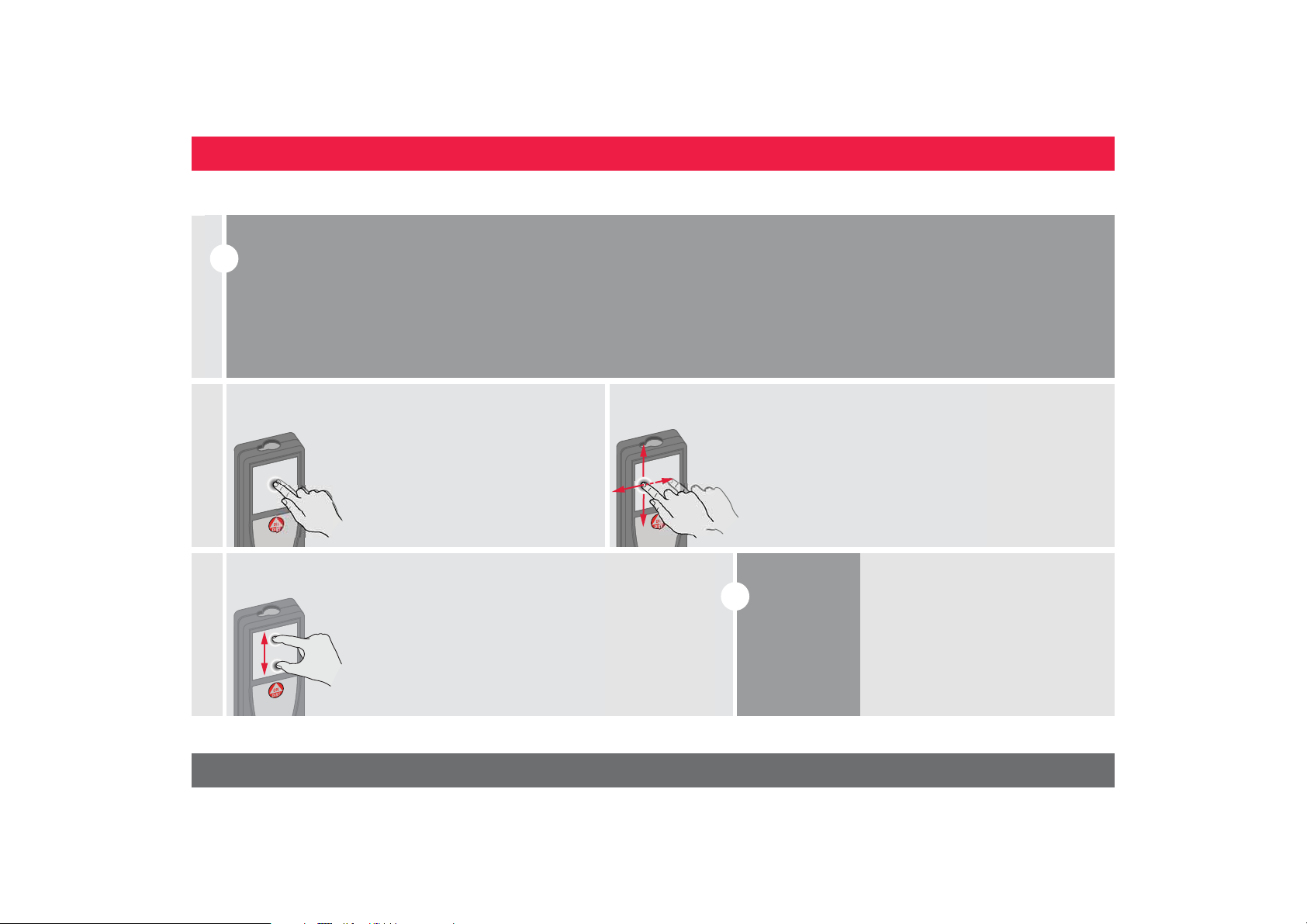
Operations
i
Dragging
Drag on the display to move to prior or
to next screen in the galerie function.
i
Instead of using
the touch
screen, the normal keypad buttons can be
used also.
Using the Touch Screen
Use only fingers to use the touch screen.
Do not allow the touch screen to come into contact with other electrical devices.
Electrostatic discharges can cause the touch screen to malfunction.
Do not allow the touch screen to contact water. The touch screen
may malfunction in humid conditions or when exposed to water.
To avoid damaging the touch screen, do not tap it with anything sharp
or do not apply excessive pressure to it with your fingertips.
Tapping
Pinching
ENOperations
Tap on the display to open an onscreen button or to make a selection.
Tapping on the icon in the middle of
the bottom line activates the distance
measurement or triggers the camera.
Spread 2 fingers apart to zoom if
pointfinder is activated
Leica DISTOTM S910 805080
.
7
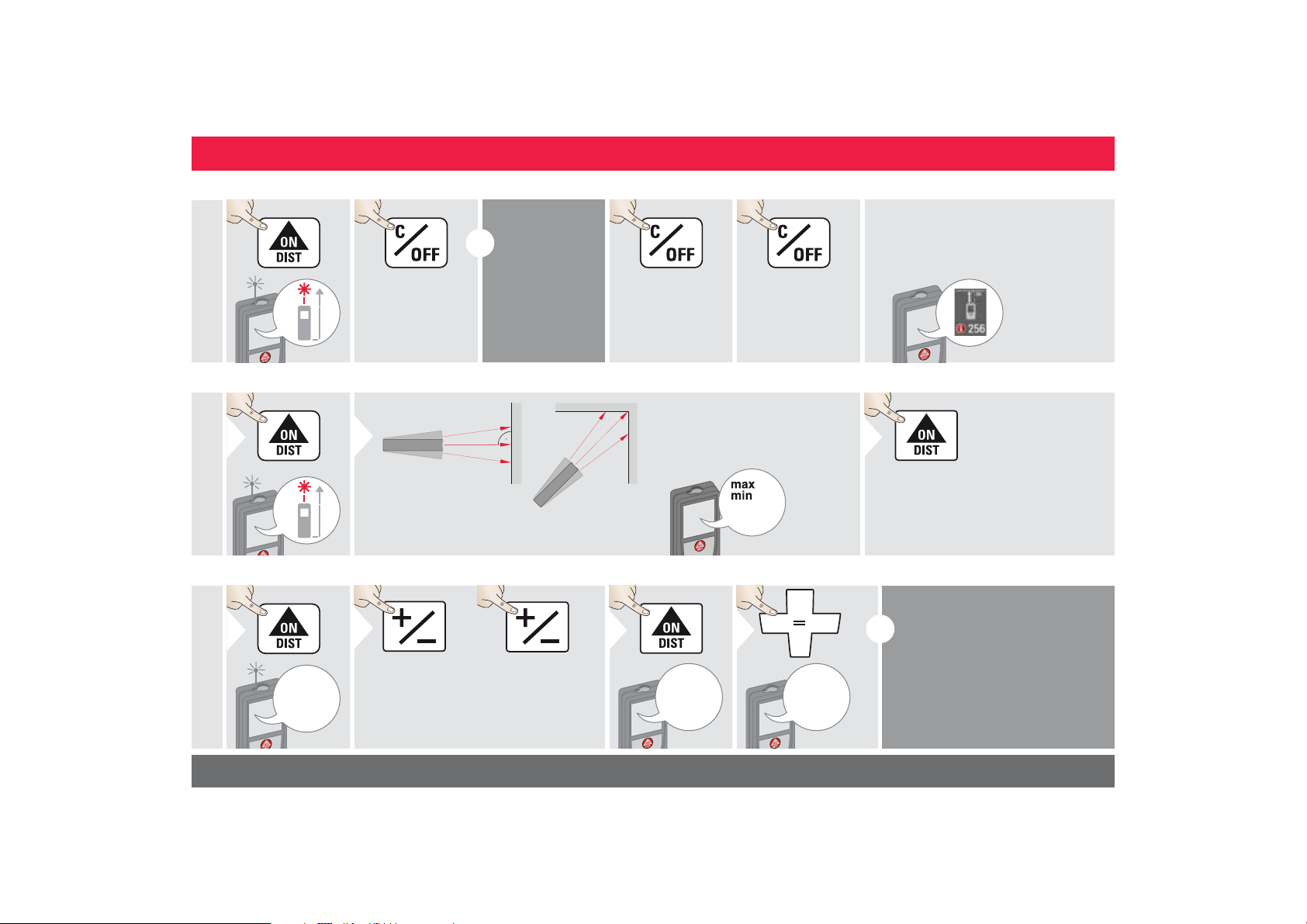
Switching ON/OFF Clear Message Codes
ON
OFF
2 sec
Device is turned
OFF.
i
If no key is
pressed for 180
sec, the device
switches off automatically.
1x
Undo last action.
2x
Leave actual function, go to default
operation mode.
1
2 sec
Used to measure room diagonals (maximum values) or horizontal distance (minimum values)
The minimum and maximum distance measured is displayed (min,
max.). The last value measured is
displayed in the main line.
min.
max.
2
Stops permanent / minimummaximum measuring.
3
1
The next measurement is added
to the previous
one.
2
The next measurement is sub-
tracted from the
previous one.
2x
3
20.179 m
4
i
If the info icon appears with a
number, observe the instructions in
section "Message Codes".
Example:
Permanent / Minimum-Maximum measuring
8.532 m
Add / Subtract
This process can be repeated as
required. The same process can
be used for adding or subtracting
areas or volumes.
ENOperations
Leica DISTOTM S910 805080
7.332 m
7.332 m
12.847 m
8
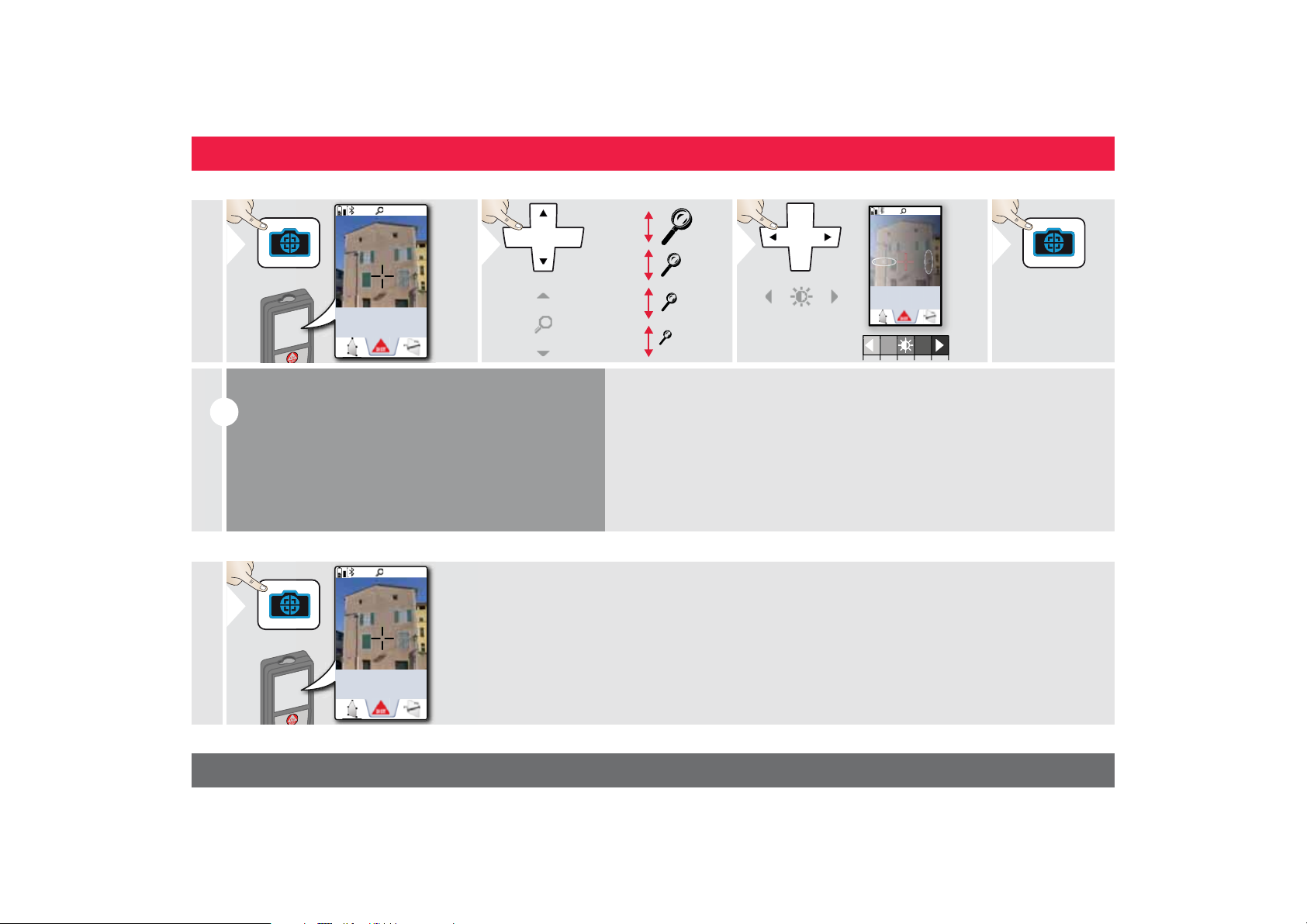
Pointfinder (Viewscreen)
1
2
3
Exit pointfinder
(viewscreen).
4
i
This is a great help for outdoor measuring. The integrated
pointfinder (viewscreen) shows the target on the display.
The device measures in the middle of the cross hair, even if
the laser dot is not visible.
Parallax errors occur when the pointfinder camera is used
on close targets, with the effect that the laser appears displaced in the crosshair. In this case rely on the real laser dot.
1
2 sec
Screenshot photo is saved in gallery.
1x
0.00
m
Screenshot
1x
4x
2x
1x
OV
ENOperations
1x
0.00
m
*
* OV = Overview
Leica DISTOTM S910 805080
0.00
m
9
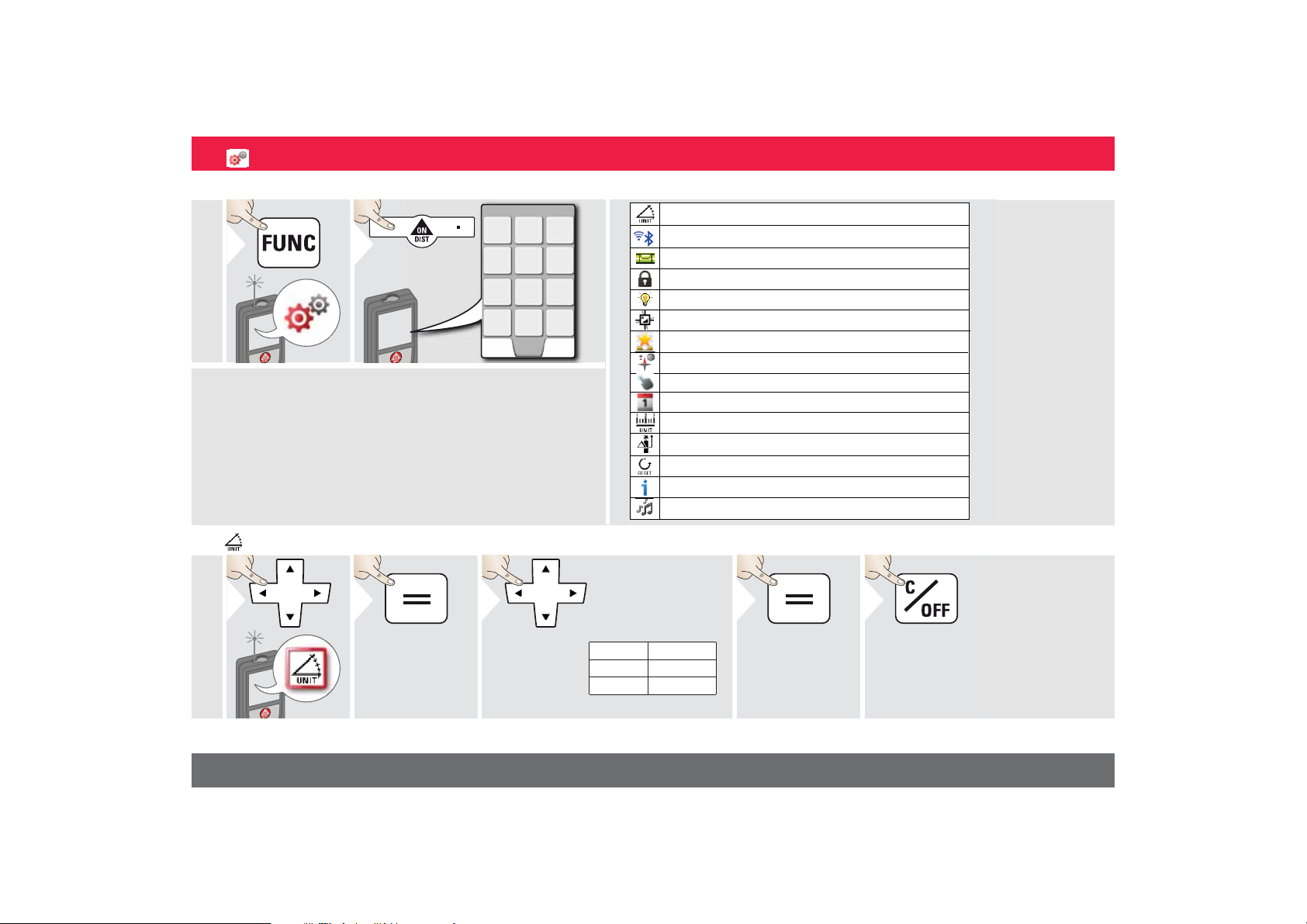
Overview
1
2
1
2
Switch between the
following units:
3
4
Confirm setting.
Exit settings.
5
Tilt units
Tilt units
WiFi / Bluetooth
Digital level
Keypad lock
Illumination
Tilt calibration
Favorites
Compass adjustment
Touch screen
Date and Time
Distance units
Offset
Reset
Information
Beep
®
ENSettings
Leica DISTOTM S910 805080
360.0°
± 180.0°
± 90.0°
0.00 %
0.0 mm/m
0.00 in/ft
10
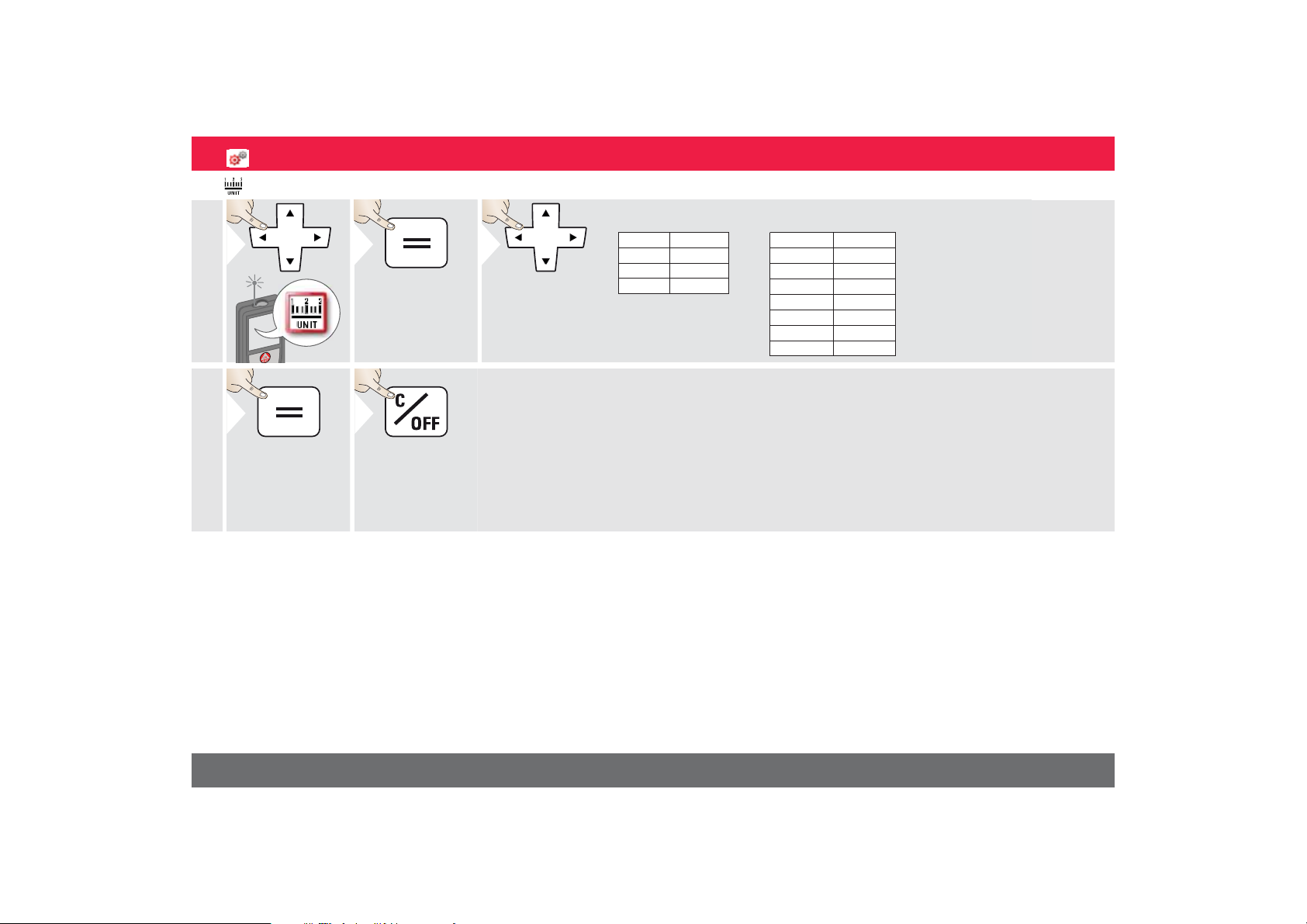
Distance units
1
2
Art. No. 805080:
3
US-Model Art. No. 808183:
Switch between
the following
units:
4
Confirm setting.
Exit settings.
5
0.00 m
0.000 m
0.0000 m
0.0 mm
0.00 ft
0.00 in
0 in 1/32
0'00" 1/32
0.00 m
0.000 m
0.0000 m
0.0 mm
0.00 ft
0.00 in
0 in 1/32
'00"
1/32
0
0 in 1/16
0
'00"
1/16
0 in 1/8
'00"
1/8
0
0 in 1/4
'00"
1/4
0
0.000 yd
ENSettings
Leica DISTOTM S910 805080
11
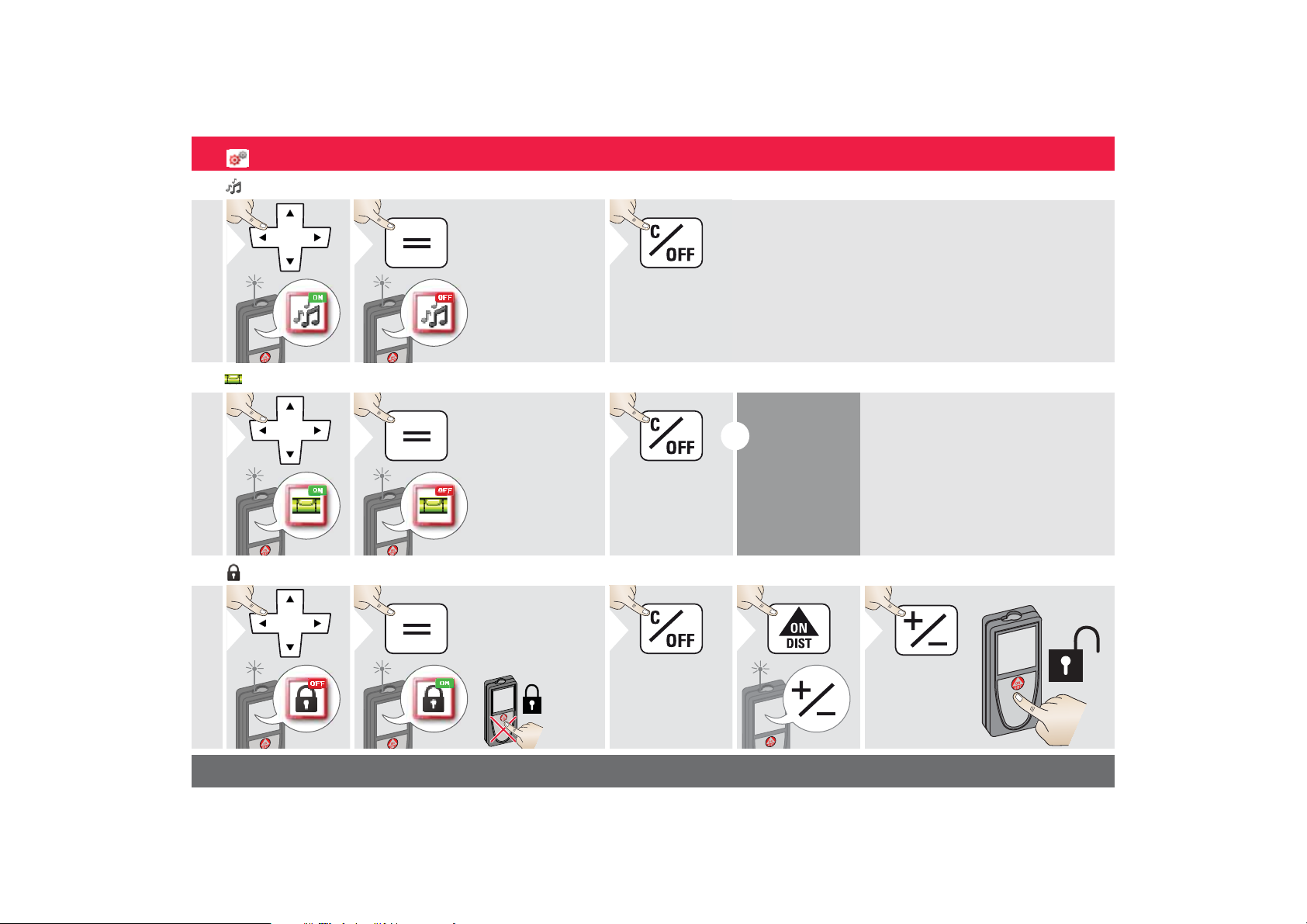
Beep ON/OFF
1ON2
To switch ON,
repeat procedure.
OFF
Exit settings.
3
1ON2
To switch ON,
repeat procedure.
OFF
Exit settings.
3
i
The digital level
is displayed in
the status bar.
1
OFF
2
To deactivate, repeat
procedure. The keylock
is active if device is
switched off.
ON
Exit settings.
3
1
within
2 sec
2
Digital level ON/OFF
De-/Activate keylock Switch on with keylock
ENSettings
Leica DISTOTM S910 805080
12
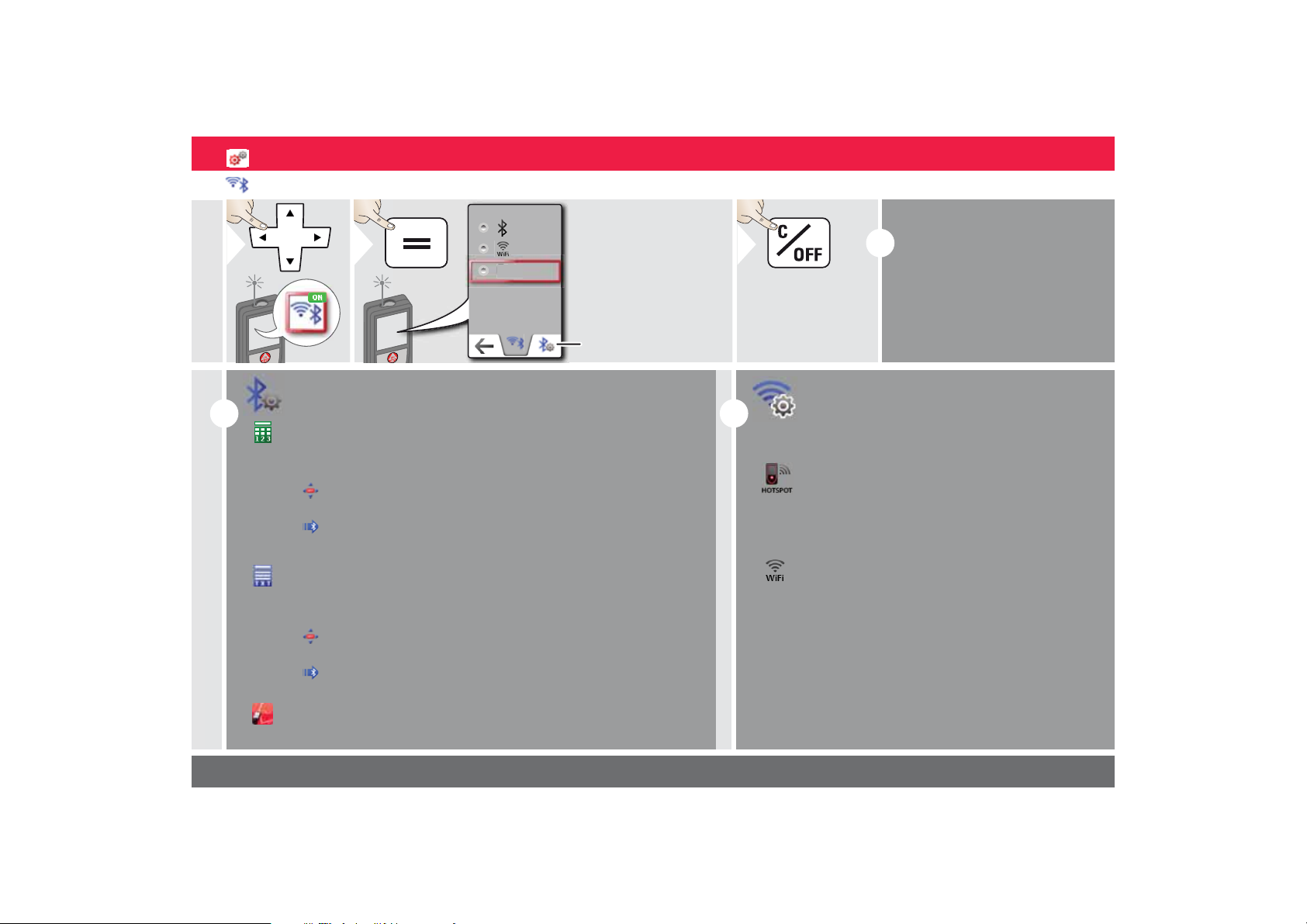
Bluetooth® /WIFI
1
ON
F
2
OFF
Explanation
see info box
below.
Special Settings for
data transfer.
Exit settings.
3
i
i
i
OFF
ENSettings
Default mode:
Bluetooth®/WIFI is switched on
and black Bluetooth®/WIFI icon
is displayed in status bar.
Blue Bluetooth
tus line is displayed if device is
connected with Blue-
®
tooth
/WIFI.
®
/WIFI icon in sta-
Special Bluetooth® Settings
Figure Mode: Use this mode if the data needs to be transferred in
figures, e.g. working with spread sheets. Ft/in fractional is converted
into ft/in decimal.
Device is connected. Favorites disappear and two softkeys appear:
Allows the arrow keys to move the cursor on your computer.
sends the value of the main line to the computer.
Text Mode: Use this mode if the data needs to be transferred as text,
e.g. working with word processing programs.
Device is connected. Favorites disappear and two softkeys appear:
Allows the arrow keys to move the cursor on your computer.
sends the value of the main line to the computer.
App Mode: Use this mode to transfer the data using an App.
Special properties: ENCRYPTED is the default setting. In case of trouble with data transfer, select mode UNENCRYPTED.
Leica DISTOTM S910 805080
Special WIFI Settings
WiFi: DISTO acts as hotspot.
Data transfer unsecured or secured with serial
number as password. Recommended for standard use.
WiFi: Another device acts as hotspot.
Recommended for GIS applications.
13

ENSettings
i
Connect the device with your smart phone, tablet, laptop,…
The actual measurement is transferred automatically if Bluetooth
®
connection is established. To transfer a result from
the main line, press =. Bluetooth® switches off as soon as the
laser distance meter is switched off.
We provide no warranty for free DISTO
™
software and offer no support for it. We accept no liability whatsoever
arising from the use of the free software and we are not
obliged to provide corrections nor to develop upgrades. A
wide range of commercial software can be found on our
homepage. Apps for Android
®
or Mac iOS can be found in
special internet shops.
For more details, see our homepage.
The efficient and innovative Bluetooth
®
Smart module
(with the new Bluetooth® standard V4.0) works together
with all Bluetooth® Smart Ready devices. All other Bluetooth
®
devices do not support the energy saving Blue-
tooth® Smart Module, which is integrated in the device.
Bluetooth
®
data transfer
Leica DISTOTM S910 805080
14
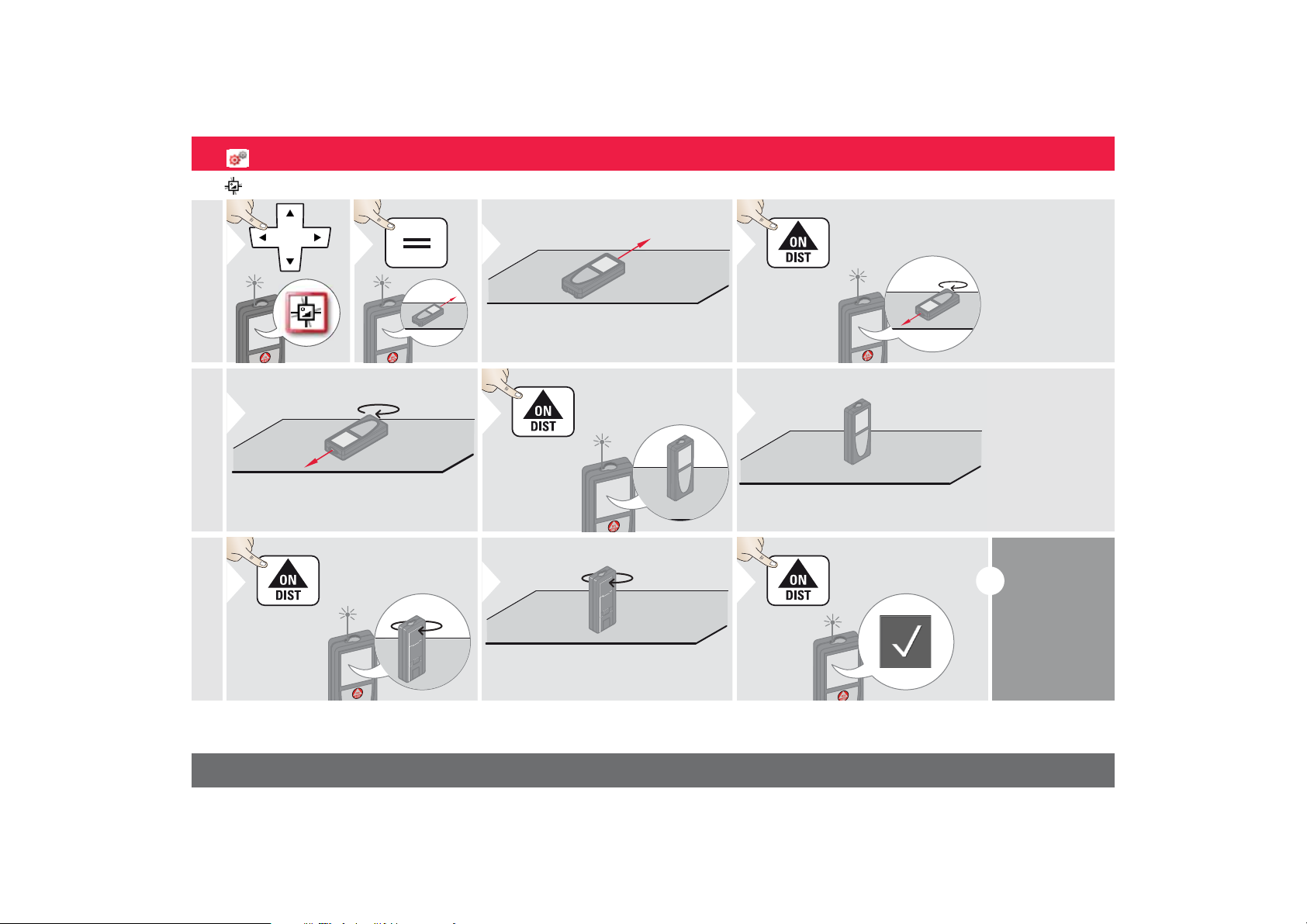
Calibration of tilt sensor (Tilt Calibration)
123
Place device on absolutely flat surface.
180°
4
180°
5
Turn the device horizontally by 180°
and place it again on absolutely flat
surface.
6
7
Place device on absolutely flat surface.
180°
8
180°
9
Turn the device horizontally by 180°
and place it again on absolutely flat
surface.
10
i
ENSettings
After 2 sec
the device
goes back to
the basic
mode.
Leica DISTOTM S910 805080
15
