Page 1

Leica DISTO™ A6
The original laser distance meter
Page 2
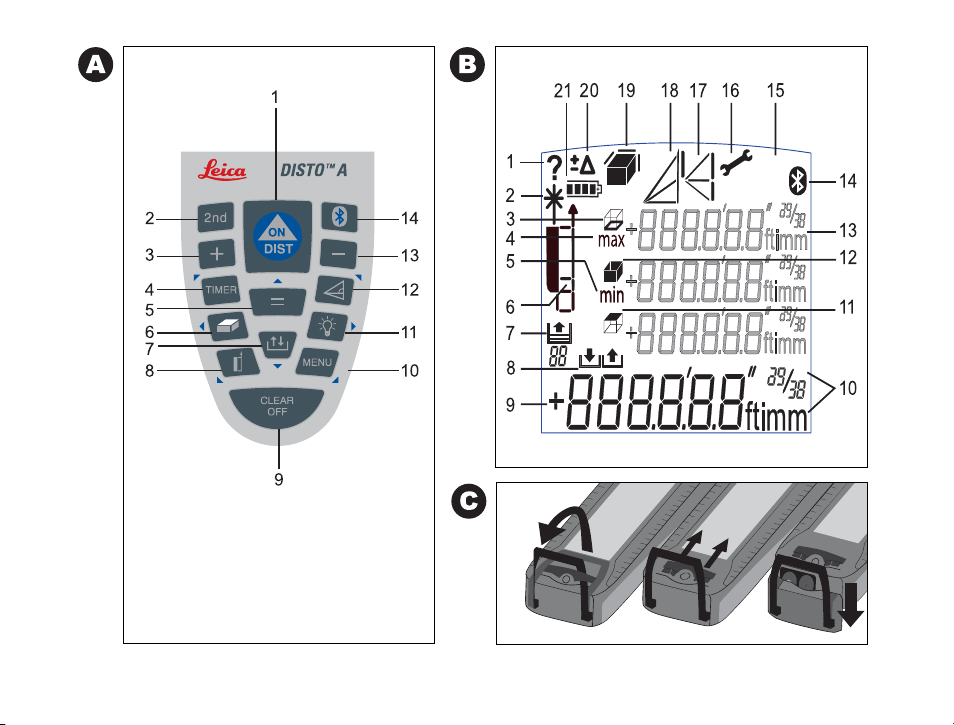
6
2nd
Page 3
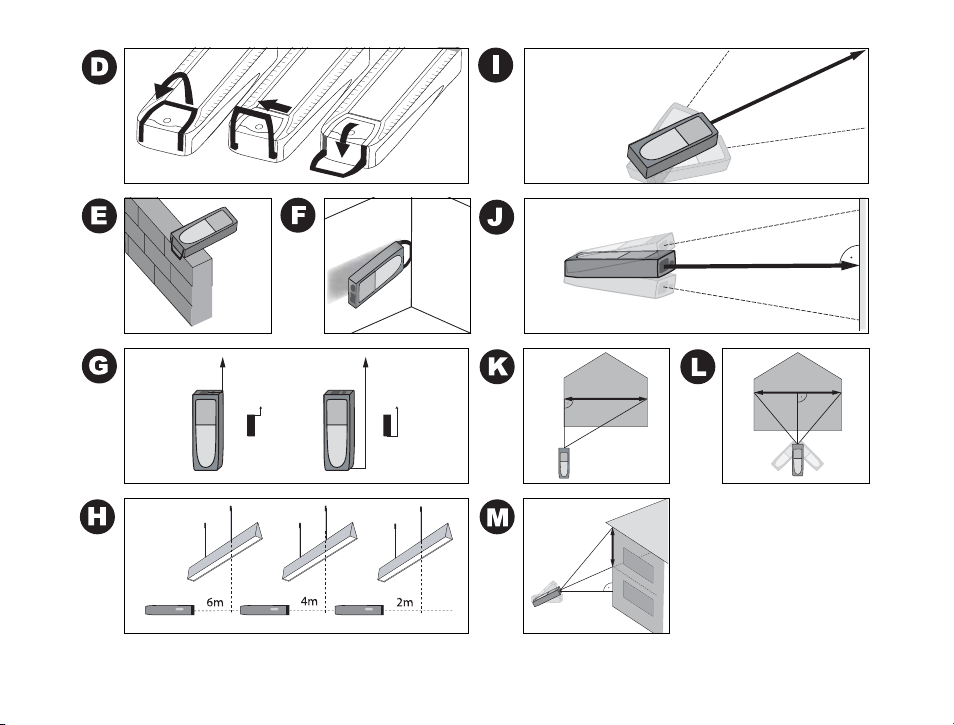
Page 4
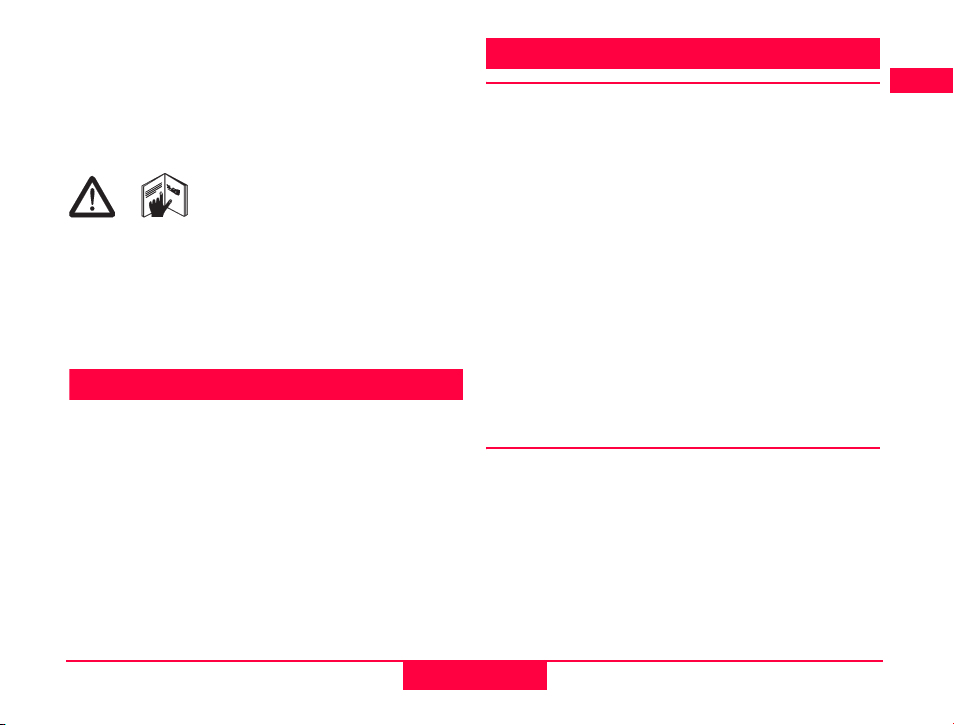
User Manual
Version 1.0
English
Congratulations on your purchase of a Leica DISTO™.
The safety instructions can be
found in a separate booklet, which
accompanies this user manual. The
user manual should be read carefully before initial
operation.
Helpful Hint: The first and last page including the
pictures should be folded out and left open, whilst
reading through the manual. Letters and Numbers in
braces {} refer to the illustrations.
Content
Start-up................................................................ 1
Menu functions ................................................... 3
Operation.............................................................4
Measuring ............................................................ 4
Functions ............................................................. 5
Working with BLUETOOTH®........................... 8
Appendix
Leica DISTO™ A6 1.0.0 gb
safety instructions along with the
.............................................................. 9
Start-up
Inserting / replacing Batteries
See figure {C} - Open the positioning bracket.
Remove the locking clip and slide the endpiece down.
Slide the red locking mechanism to the side and open
the battery compartment. Insert new or replace used
batteries. Close battery cover, reinsert the endpiece
and fix locking clip.
The battery symbol {B, 21} appears permanently blinking in the display when the battery voltage is too
low. The batteries should be replaced as soon as
possible.
• Pay attention to correct polarity.
•Use alkaline batteries.
• Batteries should be removed if the device will not
be used for a long time (danger of corrosion).
When changing the batteries the settings and stack
content remain unchanged.
Multifunctional Endpiece
See figure {D}
The device can be used for different measurement
situations:
• For measurements from an edge open the positioning bracket until it locks in place.
See figure {E}.
• For measurements from a corner, open the positioning bracket until it locks in place, with a slight
1
Start-up
D
GB
F
I
E
P
NL
DK
S
N
FIN
J
CN
RC
ROK
PL
H
RUS
CZ
Page 5
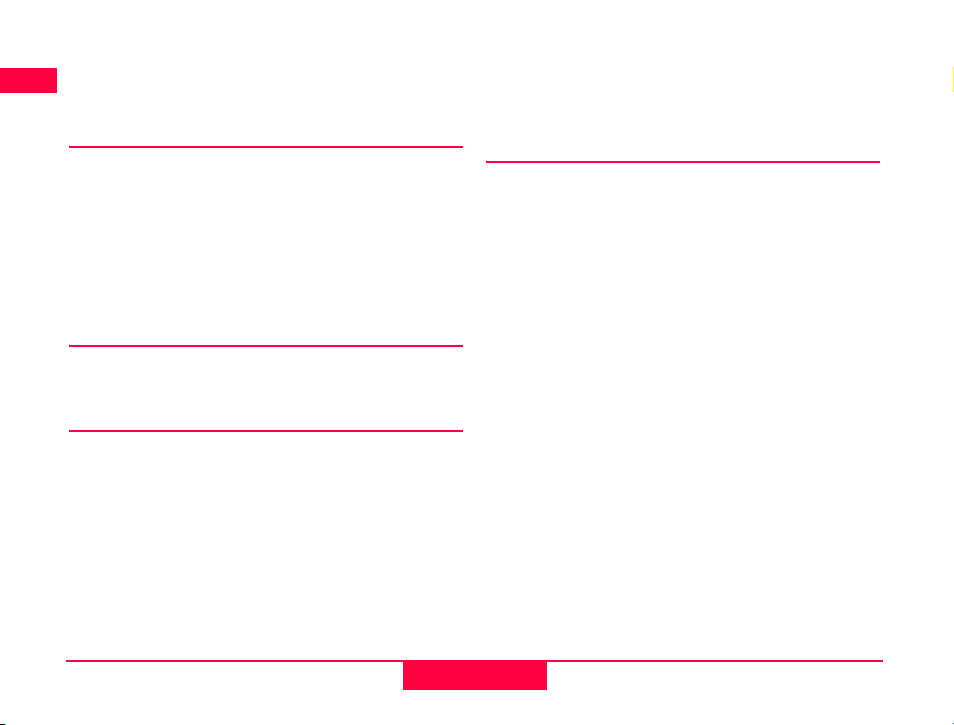
D
GB
F
I
E
P
NL
DK
S
N
FIN
J
CN
RC
ROK
PL
H
RUS
CZ
push to the right the bracket can be turned
further. See figure {D and F}.
A built-in sensor automatically detects the orientation of the positioning bracket and calculates the
corresponding distances accordingly.
Integrated telescopic viewfinder
The device is equipped with a telescopic viewfinder
on the right hand side. The viewfinder is especially
helpful when aiming at distant targets. When looking
through the viewfinder, the target is clearly visible
thanks to the 2x magnification. At distances beyond
30 m laser spot is centered on the crosshair, below
30 m the laser spot appears on the edge of the crosshair, which is normal.
Level
The integrated bubble level allows simple horizontal
levelling of the instrument.
Keypad
See figure {A}:
1 ON/MEASURING
2 2nd FUNCTION LEVEL
3 PLUS [+]
4 TIMER
5 EQUAL [=]
6 AREA/VOLUME
7 STORAGE
8 MEASUREMENT REFERENCE
Start-up
9 CLEAR/OFF
10 MENU
11 ILLUMINATION
12 INDIRECT MEASUREMENT (PYTHAGORAS)
13 MINUS [-]
14 BLUETOOTH
®
Display
See figure {B}
1 Information about faulty measurements
2 Laser active
3 Circumference
4 Maximum value of continuous measurement
5 Minimum value of continuous measurement
6 Measurement reference
7 Recall of Historical Storage
8 Storage of constant
9 Main line
10 Units with exponents (
11 Ceiling area
12 Wall area
13 Three auxiliary lines (e.g. previous results)
14 BLUETOOTH
15 2nd Function Level on
16 Hardware error
17 Indirect measurement - Pythagoras
18 Indirect measurement - Pythagoras - partial height
19 Area / Volume
20 Offset setting
21 Battery indication
®
on/off
2
2/3
)
Leica DISTO™ A6 1.0.0 gb
Page 6

Menu functions
Presettings
The menu allows selection of the settings that will
remain in memory after the instrument is switched
off.
Navigation in the Menu
Press the MENU -key {A, 10} repeatedly to scroll
through the possible menu functions (UNIT, OFFSET,
TRIPOD, RESET).
When the desired menu option appears, select it with
the EQUAL - key {A, 5}, scroll through the possible
settings with the PLUS - key {A, 3} or the MINUS -
key {A, 13} and store the selected setting with the
EQUAL - key {A, 5}. Press CLEAR - key {A, 9} to leave
the menu without saving any changes in the settings.
Selecting Units
"UNIT" blinks in the display.
Possible units:
Distance Area Volume
0.000 m
0.00 m
0 mm
0.00 ft
0.00
Leica DISTO™ A6 1.0.0 gb
1
/
ft in
32
0.000 m² 0.000 m³
0.00 m² 0.00 m³
0.000 m² 0.000 m³
0.00 ft² 0.00 ft³
0.00 ft² 0.00 ft³
Distance Area Volume
0' 0'' 1/
0.0 in
1
/32 in
0
32
0.00 ft² 0.00 ft³
0.00 ft² 0.00 ft³
0.00 ft² 0.00 ft³
Measure with offset
An offset automatically adds or subtracts a value to/
from ALL measurements. With this feature tolerances can be taken into consideration e.g. between
unfinished and finished dimensions.
Select the menu function OFFSET {B, 20} (OFFSET
blinks in the display), confirm with the EQUAL - key
{A, 5}. Adjust the OFFSET with the PLUS - key {A, 3}
or the MINUS - key {A, 13}.
By holding the keys down, the setting values will
increase/decrease faster. Once you have entered the
proper offset confirm your selection with the EQUAL
- key {A, 5}. As long as an OFFSET {B, 20} is added/
subtracted the symbol is visible on the display.
Measuring with tripod
Using a tripod eliminates shaking when measuring
over long distances. On the back of the instrument is
an industry standard ¼"-threaded hole for use with a
camera tripod mounting screw. For correct measurements the reference needs to be adapted. Select the
menu function TRIPOD {A, 8} ("triPod" blinks in the
display) and confirm with the EQUAL - key {A, 5}.
3
Menu functions
D
GB
F
I
E
P
NL
DK
S
N
FIN
J
CN
RC
ROK
PL
H
RUS
CZ
Page 7

D
GB
F
I
E
P
NL
DK
S
N
FIN
J
CN
RC
ROK
PL
H
RUS
CZ
Reset
When you select the menu function RESET ("rESET"
will blink in the display) and press the EQUAL-key
{A, 5} twice the device will default to factory
settings.
CAUTION: Any customized presettings as well as
stored values will be deleted.
Operation
Switching On/Off
ON: Press ON - key {A, 1} briefly. Battery indica-
tion is displayed until the next keystroke.
OFF: Press and hold OFF - key {A, 9}. To maximize
battery life the laser beam will switch off after
3 minutes of inactivity, the device will automatically switch off after 6 minutes of inactivity.
CLEAR key
Pushing the CLEAR - key {A, 9} clears the last entry
or measurement. Within a function (area, volume,
etc.) single measurements can be deleted step by
step and remeasured.
Illumination
Pressing the ILLUMINATION - key {A, 11} turns on/
off the display backlight.
Operation
Measuring reference
If the positioning bracket is folded out, the device
recognizes the position, adapts the reference and
calculates distances accordingly.
The default reference setting is from the rear of the
instrument. By pressing the REFERENCE - key {A, 8},
the setting can be changed, so that the next measurement taken will be from the "front" of the in-strument. Afterwards the reference setting automatically
defaults back to rear. See picture {G}.
You can choose the "front" reference permanently by
pressing the REFERENCE - key {A, 8} longer. Press
the REFERENCE - key {A, 8} longer another time to
change back to the "rear" reference.
See also "Measuring with tripod".
Measuring
Single distance measuring
Pressing DIST - key {A, 1} turns the laser on. Aim at
the desired target and press DIST - key {A, 1} again.
The measured distance is displayed immediately in
the chosen unit.
Minimum/maximum measuring
This function allows the user to measure the
minimum or maximum distance from a fixed measuring point as well as to determine spacing - see figure
{H}.
It is commonly used to measure diagonal distances
4
Leica DISTO™ A6 1.0.0 gb
Page 8

(maximum values) or horizontal distances (minimum
values).
Press and hold DIST - key {A, 1} until you hear a
beep, indicating the device is in a continuous measuring mode. Then slowly sweep the laser back and
forth respectively up and down over the desired
target point - see figure {I, J} - (e.g. a corner in the
room).
Press DIST - key {A, 1} again and the continuous
measurement will be stopped. The values for
maximum and minimum distances are shown in the
display as well as the last measured value in the main
line.
Functions
Addition/Subtraction
To add or subtract two or more measurements simply
works as follows:
Measurement +/- Measurement +/- Measurement +/- …. = RESULT
Pressing the EQUAL - key {A, 5} ends the sequence
and displays the result in the main line; the actual
measurements are scrolled upwards in the display.
Pushing the CLEAR - key {A, 9} undoes the most
recent operation.
Areas and volumes can be added/subtracted in
exactly the same manner.
Area
Press the AREA/VOLUME - key {A, 6} once for the
Leica DISTO™ A6 1.0.0 gb
area function. The corresponding symbol appears in
the display. When both measurements have been
taken the result will be automatically calculated and
displayed in the main line.
Press the AREA/VOLUME - key {A, 6} longer to calculate the circumference {B, 3}. Press the AREA/
VOLUME - key {A, 6} longer again to return to the
previous area measurement.
If you want to measure another area, press AREA/
VOLUME - key {A, 6} again.
Special Function:
Sides to be measured can be made up of several
distances.
If necessary, all sides of your area measurement can
be made up of several partial measurements. Choose
the area mode. Press the PLUS - key {A, 3} or MINUS
- key {A, 13} before you start with the first partial
measurement. Proceed with the first partial measurement by pressing DIST - key {A, 1}. In the display an
addition or subtraction symbol appears. Make the
first partial measurement, press PLUS - key {A, 3} or
MINUS - key {A, 13} and make the second partial
measurement. Unlimited partial measurements can
be summed up or subtracted. To finish the distance
measurement press the EQUAL - key { A, 5}. The
second distance can be made up of partial distances
with the same method. The area result is shown as
usual in the main line.
5
Functions
D
GB
F
I
E
P
NL
DK
S
N
FIN
J
CN
RC
ROK
PL
H
RUS
CZ
Page 9

D
GB
F
I
E
P
NL
DK
S
N
FIN
J
CN
RC
ROK
PL
H
RUS
CZ
Volume
Press the AREA/VOLUME - key {A, 6} twice for the
volume function. The corresponding symbol appears
in the display. When 3 measurements have been
taken the result will be automatically calculated and
displayed in the main line.
Press the AREA/VOLUME - key {A, 6} longer to
display additional room information such as ceiling/
floor area, surface area of the walls, circumference.
Press the AREA/VOLUME - key {A, 6} long again to
return to the previous volume measurement.
If you want to measure another volume press AREA/
VOLUME - key {A, 6} again.
Special Function:
Sides to be measured can be made up of several
distances.
If necessary, all sides of your volume measurement
can be made up of several partial measurements.
Choose the volume mode. Press the PLUS - key {A, 3}
or MINUS - key {A, 13} before you start with the first
partial measurement. Proceed with the first partial
measurement by pressing DIST - key {A, 1}. In the
display an addition or subtraction symbol appears.
Make the first partial measurement, press PLUS - key
{A, 3} or MINUS - key {A, 13} and make the second
partial measurement. Unlimited partial measurements can be summed up or subtracted. To finish the
distance measurement press the EQUAL - key { A, 5}.
The second and the third distance can be made up of
Functions
partial distances with the same method. The volume
result is shown as usual in the main line.
Indirect Measuring
The device can calculate distances using Pythagoras'
theorem. This method is useful when the distance to
be measured is difficult or dangerous to access.
• The met hod is only us ed t o estimat e di stances, it
cannot replace an accurate measurement.
• Make sure you strictly follow the sequence of the
measurements
• All target points need to be vertically or horizontally in the same plane
• Best results can be expected if the device is
turned around a fixed point (e.g. positioning
bracket folded out completely and the device is
held towards a wall)
• It is highly recommended to use the "Minimum/
maximum measuring" by pressing the DIST key {A, 1} longer. The minimum value is used for
the measurements perpendicular towards the
target respectively the maximum value for the
other measurements. This increases the accuracy
of the indirect measuring considerably.
Indirect Measuring - Determination with two
points
See figure {K}
Press the PYTHAGORAS - key {A, 12} until the
correct symbol appears on the display. The distance
6
Leica DISTO™ A6 1.0.0 gb
Page 10

to be measured will flash in the display. Take the
necessary measurements. The result and the single
measurements appear on the display.
CAUTION: Right angle is necessary between the
second measurement and the resulting distance. We
recommend to press the DIST - key {A, 1} longer to
activate the perpendicular (min.) measuring function.
Indirect Measuring - Determination with three
points
See figure {L}
Press the PYTHAGORAS - key {A, 12} until the
correct symbol appears on the display. The length to
be measured appears flashing on the display. Take
the necessary measurements. The result and the
single measurements appear on the display.
CAUTION: Right angle is necessary between the
second measurement and the resulting distance. We
recommend to press the DIST - key {A, 1} longer to
activate the perpendicular (min.) measuring function.
Indirect Measuring - Determination of a partial height with three points
See figure {M}
Press the PYTHAGORAS - key {A, 12} until the
correct symbol appears on the display. The length to
be measured appears flashing on the display. Take
the necessary measurements. The result and the
single measurements appear on the display.
CAUTION: Right angle is necessary between the third
measurement and the resulting distance. We recommend to press the DIST - key {A, 1} longer to activate
Leica DISTO™ A6 1.0.0 gb
the perpendicular (min.) measuring function.
Storage of Constants/Historical
Storage
Storage of a Constant
It is possible to store and recall a frequently used
value e.g. height of a room. Measure the desired
distance, press and hold STORAGE - key {A, 7} until
the device beeps to confirm the storage.
Recalling the constant
Press STORAGE - key {A, 7} to recall the constant
and make it available with a press on the EQUAL - key
{A, 5} for further calculations.
Special function: Adjusting the constant
A measured value can be adjusted. If you press the
EQUAL - key {A, 5}, the value starts blinking and can
be adjusted with the PLUS - key {A, 3} or MINUS key {A, 13}. Through pressing the EQUAL - key {A, 5}
again the adjustment is confirmed. Now the value can
be stored as usual as a constant.
Historical Storage
Press STORAGE - key {A, 7} twice quickly and the
previous 20 results (measurements or calculated
results) are shown in reverse order. Using the PLUS key {A, 3} and the MINUS - key {A, 13} allows to
navigate in the historical storage. Press EQUAL - key
{A, 5} to take a result from the historical storage to
use for further calculations.
7
Functions
D
GB
F
I
E
P
NL
DK
S
N
FIN
J
CN
RC
ROK
PL
H
RUS
CZ
Page 11

D
Timer
Press and hold TIMER - key {A, 4} until desired time
GB
delay has been reached (5 - 60 seconds).
F
Press DIST - key {A, 1}. Once the key is released the
remaining seconds until measurement are displayed.
I
The last 5 seconds are counted down with a beep.
After the last beep the measurement is taken.
E
Special function: Switch off of Beep
P
Pressing MENU - key {A, 10} and MINUS - key
{A, 13} together for 4 sec. switches the Beep off or
NL
on.
DK
Working with BLUETOOTH
S
Switching on BLUETOOTH® /
N
sending measurements
FIN
A quick press on the BLUETOOTH® - key {A, 14}
starts DISTO BLUETOOTH
J
then be established out from Pocket PC / PC by the
application software. The BLUETOOTH
CN
display {B, 14} will continue to blink until this has
RC
been successfully completed. BLUETOOTH® automa-
ROK
tically switches off if the connection to the Pocket PC
/ PC is not established within 240 sec from when the
BLUETOOTH
PL
H
Switching off BLUETOOTH
BLUETOOTH® switches off as soon as the DISTO™ is
RUS
switched off.
®
was switched on.
CZ
Working with BLUETOOTH®
®
®
. The data connection must
®
- icon in the
®
The direction keys
Eight direction keys (identified by a small arrow near
the key) on the operator's keypad are used to
manoeuvre the cursor. The direction keys become
active when you switch to the second level (by pressing the 2nd key {A, 2}). The distance measuring key
is active in both levels. The functionality of the direction keys depends on the software used.
Transmitting the measurement
If your software supports the direction keys use them
to select the appropriate position for the cursor. To
transmit the measurement press the BLUETOOTH
key {A, 14}. The measurement is then transmitted to
your Pocket PC. For further details please consult
your manual for the software used.
During data transmission
If the data is not confirmed as being successfully
received by the Pocket PC / PC then no new measurement can be processed. The Info code "240" appears
in the display if no data transmission has taken place
after 2 seconds. Press the CLEAR - key {A, 9} and
repeat the measurement and then transmit it.
Selecting particular values in the
display
By using the Min. / Max. function particular measurements can be selected for transmission. The display
shows a number of measurements (min., max., last
8
Leica DISTO™ A6 1.0.0 gb
®
-
Page 12

measurement taken). You can select a particular
measurement by using a longer press on the PLUS key {A, 3} or a longer press on the MINUS - key
{A, 13}. When selected the measurement blinks.
Once selected and blinking, the measurement can be
transmitted using the BLUETOOTH
The same selection process can be used for areas,
volumes, indirect measurements and room dimensions.
®
- key {A, 14}.
Transmission of user-entered measurements
A measurement on the display can be changed if you
wish. By pressing the EQUAL - key {A, 5} the value
blinks and can then be changed using the PLUS - key
{A, 3} and the MINUS - key {A, 13}. Pressing the keys
for longer increases the rate of change. Pressing the
EQUAL - key {A, 5} again confirms the change and
the value can be transmitted as normal.
NOTE
)
The free software supplied is designed to
provide the user with basic functionality. Leica
Geosystems provides no warranty for this free software and offers no support for it. Leica Geosystems
accepts no liability whatsoever arising from the use
of the free software and is not obliged to provide
corrections nor to develop updates or upgrades.
You can find numerous commercial vendors of software for a wide range of applications on our homepage.
Leica DISTO™ A6 1.0.0 gb
Appendix
Message Codes
All message codes will be displayed with either "InFo"
or "Error".
The following mistakes can be corrected:
InFo Cause Remedy
204
206
240
245
252
253
255
256
257
260
9
Calculation error Repeat procedure
No endpiece detec-
tion
Error in data transmission
2nd key pressed
although no BLUE-
®
TOOTH
exists.
Temperature too
high
Temperatur too low Warm up instrument
Receiver signal too
weak, measurement
time too long,
distance > 100 m
Received signal too
powerful
Wrong measurement, ambient
brightness too high
Laser beam interrupted
connection
Attach the endpiece
properly. If error still
occurs, replace the
endpiece.
Repeat process
Establish BLUE-
®
TOOTH
Cool down instrument
Use target plate
Use target plate
(grey side)
Use target plate
(brown side)
Repeat measurement
connection
Appendix
D
GB
F
I
E
P
NL
DK
S
N
FIN
J
CN
RC
ROK
PL
H
RUS
CZ
Page 13

D
GB
F
I
E
P
NL
DK
S
N
FIN
J
CN
RC
ROK
PL
H
RUS
CZ
Error Cause Remedy
Hardware error Switch on/off the
device several times
and check if the
symbol still appears. If
so please call your
dealer for assistance.
Technical Data
Range 0.05 m to 200 m
Power Range
Technology™
Measuring accuracy up
to 30 m (2 σ, standard
deviation)
Smallest unit displayed 1 mm
Laser class II
Laser type 635 nm, < 1 mW
Ø laser spot (at
distance)
Autom. switch off laser 3 min
Autom. switch off
instrument 6 min
Integrated telescopic
viewer 2x magnification
BLUETOOTH
Range of
BLUETOOTH
Display illumination 9
®
®
Cl. 2 min. 10 m
Appendix
0.2 ft to 650 ft
Measurements can be
made up to 100 m without
target plate
typ.: ± 1.5 mm*
6 / 30 / 60 mm
(10 / 50 / 100 m)
9
Integrated level 9
Multifunctional
endpiece 9
Timer 9
Single Measurement 9
Maximum, Minimum,
Continuous Measurement 9
Historical storage of 20 values
Indirect Measuring
functions with Pythagoras
Storage of constant 9
Area/Volume calculation
with room calculations 9
Addition/Subtraction 9
Tripod thread 9
Battery life,
Type AA, 2 x 1.5V
IP rating IP 54
Dimension 148 x 64 x 36 mm
Weight (with batteries) 270 g
Temperature range:
Storage
Operating
* maximum deviation occurs under unfavourable conditions
such as bright sunlight or when measuring to poorly
reflecting or very rough surfaces. For distances over 30 m the
maximum deviation may increase to a maximum of ± 10 mm.
10
splash proof, dust proof
(-13°F to +158°F)
(-14°F to +122°F)
Leica DISTO™ A6 1.0.0 gb
9
up to 10 000
measurements
-25°C to +70°C
-10°C to +50°C
Page 14

The Leica DISTO™ A6 is a product belonging to Radio
Equipment Class 1 (radiated power < 10 mW; operating at a frequency range of 2400 to 2483 MHz) in
accordance with the R&TTE Directive and in a harmonised frequency band.
As it is a product belonging to Radio Equipment
Class 1 its use within EU countries is not subject
to any limitations.
Measuring Conditions
Measuring Range
At night, at dusk and when the target is shadowed
the measuring range without target plate is
increased.
Use a target plate to increase the measurement
range during daylight or if the target has a bad reflection.
Measuring Surfaces
Measuring errors can occur when measuring toward
colourless liquids (e.g. water) or dust free glass,
styrofoam or similar semi-permeable surfaces.
Aiming at high gloss surfaces deflects the laser beam
and measurement errors can occur.
Against non-reflective and dark surfaces the measuring time can be increased.
Leica DISTO™ A6 1.0.0 gb
Care
Do not immerse the unit in water. Wipe off dirt with
a damp, soft cloth. Do not use aggressive cleaning
agents or solutions. Treat the optical surfaces with
the same care that you would apply to eyeglasses
and cameras.
Warranty
The Leica DISTO™ A6 comes with a two (2) year
warranty from Leica Geosystems AG.
More detailed information can be found at:
www.disto.com
All illustrations, descriptions and technical specifications are subject to change without prior notice.
11
Appendix
D
GB
F
I
E
P
NL
DK
S
N
FIN
J
CN
RC
ROK
PL
H
RUS
CZ
Page 15

D
GB
F
I
E
P
NL
DK
S
N
FIN
J
CN
RC
ROK
PL
H
RUS
CZ
Appendix
12
Leica DISTO™ A6 1.0.0 gb
Page 16

Leica Geosystems AG, Heerbrugg, Switzerland has been certified as being equipped
with a quality system which meets the International Standards of Quality
Management and Quality Systems (ISO standard 9001) and Environmental
Management Systems (ISO standard 14001).
Total Quality Management - Our commitment to total customer satisfaction. Ask
your local Leica Geosystems agent for more information about our TQM program.
Printed in Switzerland - Copyright Leica Geosystems AG, Heerbrugg,
Switzerland 2006
Translation of original text (751335)
Leica Geosystems AG
CH-9435 Heerbrugg
(Switzerland)
www.disto.com
Pat. No.: WO 9427164, WO 9818019, WO 0244754, WO 0216964,
US 5949531, EP 1195617
